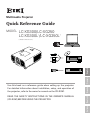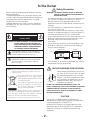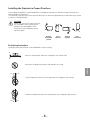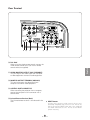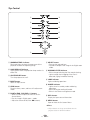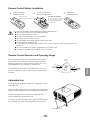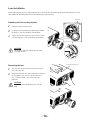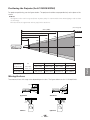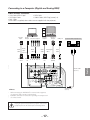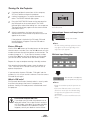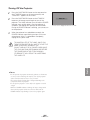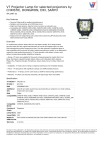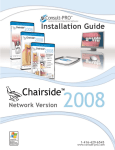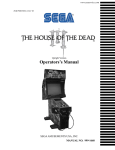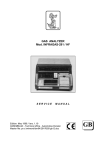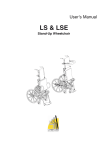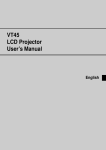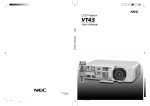Download Eiki LC-XG250L* User's Manual
Transcript
Multimedia Projector Quick Reference Guide MODEL LC-XG300/LC-XG250 LC-XG300L*/LC-XG250L* Deutsch READ THE SAFETY INSTRUCTIONS IN THE OWNER’S MANUAL (CD-ROM) BEFORE USING THE PROJECTOR. Italiano Use this book as a reference guide when setting up the projector. For detailed information about installation, setup, and operation of the projector, refer to the owner’s manual on the CD-ROM. Español Français English (*Models without lens.) To the Owner Safety Precaution Before installing and operating the projector, read this manual thoroughly. The projector provides many convenient features and functions. Operating the projector properly enables you to manage those features and maintains it in good condition for many years to come. Improper operation may result in not only shortening the product life, but also malfunctions, fire hazard, or other accidents. CAUTION RISK OF ELECTRIC SHOCK DO NOT OPEN CAUTION: TO REDUCE THE RISK OF ELECTRIC SHOCK, DO NOT REMOVE COVER (OR BACK). NO USER-SERVICEABLE PARTS INSIDE EXCEPT LAMP REPLACEMENT. REFER SERVICING TO QUALIFIED SERVICE PERSONNEL. WARNING: TO REDUCE THE RISK OF FIRE OR ELECTRIC SHOCK, DO NOT EXPOSE THIS APPLIANCE TO RAIN OR MOISTURE. – This projector produces intense light from the projection lens. Do not stare directly into the lens as much as possible, otherwise eye damage could result. Be especially careful that children do not stare directly into the beam. – Install the projector in a proper position. Otherwise it may result in fire hazard. – Allowing the proper amount of space on the top, sides, and rear of the projector cabinet is critical for proper air circulation and cooling of the unit. The dimension shown here indicate the minimum space required. If the projector is to be built into a compartment or similarly enclosed, these minimum distances must be maintained. – Do not cover the ventilation slot on the projector. Heat build-up can reduce the service life of your projector, and can also be dangerous. SIDE and TOP THIS SYMBOL INDICATES THAT DANGEROUS VOLTAGE CONSTITUTING A RISK OF ELECTRIC SHOCK IS PRESENT WITHIN THIS UNIT. THIS SYMBOL INDICATES THAT THERE ARE IMPORTANT OPERATING AND MAINTENANCE INSTRUCTIONS IN THE OWNER'S MANUAL WITH THIS UNIT. REAR 0.7' (20 cm) 1.5' (50 cm) 3' (1 m) 1.5' (50 cm) – If the projector is unused for an extended time, unplug the projector from the power outlet. CAUTION ON HANGING FROM THE CEILING NOTE: This symbol and recycle system are applied only to EU countries and not applied to the countries in the other area of the world. When hanging the projector from the ceiling, clean air intake vents, filters, or top of the projector periodically with a vacuum cleaner. If you leave the projector unclean for a long time, the cooling fans can be clogged with dust, and it may cause a breakdown or a disaster. Your EIKI product is designed and manufactured with high quality materials and components which can be recycled and reused. This symbol means that electrical and electronic equipment, at their end-oflife, should be disposed of separately from your household waste. Please dispose of this equipment at your local community waste collection/recycling centre. In the European Union there are separate collection systems for used electrical and electronic products. Please help us to conserve the environment we live in! DO NOT SET THE PROJECTOR IN GREASY, WET, OR SMOKY CONDITIONS SUCH AS IN A KITCHEN TO PREVENT A BREAKDOWN OR A DISASTER. IF THE PROJECTOR COMES IN CONTACT WITH OIL OR CHEMICALS, IT MAY BECOME DETERIORATED. CAUTION Not for use in a computer room as defined in the Standard for the Protection of Electronic Computer/Data Processing Equipment, ANSI/NFPA 75. Ne peut être utilisé dans une salle d’ordinateurs telle que définie dans la norme ANSI/NFPA 75 Standard for Protection of Electronic Computer/Data Processing Equipment -2- Safety Instructions All the safety and operating instructions should be read before the product is operated. Do not install the projector near the ventilation duct of airconditioning equipment. Read all of the instructions given here and retain them for later use. Unplug this projector from AC power supply before cleaning. Do not use liquid or aerosol cleaners. Use a damp cloth for cleaning. This projector should be operated only from the type of power source indicated on the marking label. If you are not sure of the type of power supplied, consult your authorized dealer or local power company. Follow all warnings and instructions marked on the projector. Do not overload wall outlets and extension cords as this can result in fire or electric shock. Do not allow anything to rest on the power cord. Do not locate this projector where the cord may be damaged by persons walking on it. Do not expose this unit to rain or use near water... for example, in a wet basement, near a swimming pool, etc... Do not use attachments not recommended by the manufacturer as they may cause hazards. Do not place this projector on an unstable cart, stand, or table. The projector may fall, causing serious injury to a child or adult, and serious damage to the projector. Use only with a cart or stand recommended by the manufacturer, or sold with the projector. Wall or shelf mounting should follow the manufacturer’s instructions, and should use a mounting kit approved by the manufacturers. An appliance and cart combination should be moved with care. Quick stops, excessive force, and uneven surfaces may cause the appliance and cart combination to overturn. Slots and openings in the back and bottom of the cabinet are provided for ventilation, to ensure reliable operation of the equipment and to protect it from overheating. The openings should never be covered with cloth or other materials, and the bottom opening should not be blocked by placing the projector on a bed, sofa, rug, or other similar surface. This projector should never be placed near or over a radiator or heat register. Do not attempt to service this projector yourself as opening or removing covers may expose you to dangerous voltage or other hazards. Refer all servicing to qualified service personnel. Unplug this projector from wall outlet and refer servicing to qualified service personnel under the following conditions: a. When the power cord or plug is damaged or frayed. b. If liquid has been spilled into the projector. c. If the projector has been exposed to rain or water. d. If the projector does not operate normally by following the operating instructions. Adjust only those controls that are covered by the operating instructions as improper adjustment of other controls may result in damage and will often require extensive work by a qualified technician to restore the projector to normal operation. e. If the projector has been dropped or the cabinet has been damaged. f. When the projector exhibits a distinct change in performance-this indicates a need for service. When replacement parts are required, be sure the service technician has used replacement parts specified by the manufacturer that have the same characteristics as the original part. Unauthorized substitutions may result in fire, electric shock, or injury to persons. Upon completion of any service or repairs to this projector, ask the service technician to perform routine safety checks to determine that the projector is in safe operating condition. This projector should not be placed in a built-in installation such as a book case unless proper ventilation is provided. Never push objects of any kind into this projector through cabinet slots as they may touch dangerous voltage points or short out parts that could result in a fire or electric shock. Never spill liquid of any kind on the projector. -3- Voor de klanten in Nederland NL Bij dit produkt zijn batterijen geleverd. Wanneer deze leeg zijn, moet u ze niet weggooien maar inleveren als KCA. English For added protection to the projector during a lightning storm, or when it is left unattended and unused for long periods of time, unplug it from the wall outlet. This will prevent damage due to lightning and power line surges. Air Circulation Openings in the cabinet are provided for ventilation. To ensure reliable operation of the product and to protect it from overheating, these openings must not be blocked or covered. CAUTION Hot air is exhausted from the exhaust vent. When using or installing the projector, the following precautions should be taken. – Do not put any flammable object or spray can near the projector, hot air is exhausted from the air vents. – Keep the exhaust vent at least 3’ (1 m) away from any objects. – Do not touch peripheral parts of the exhaust vent, especially screws and metallic parts. This area will become hot while the projector is being used. – Do not put anything on the cabinet. Objects put on the cabinet will not only get damaged but also may cause fire hazard by heat. Cooling fans are provided to cool down the projector. The fans’ running speed is changed according to the temperature inside the projector. IMPORTANT! Clean the Filter Regularly!! The projector uses a lamp which generates significant heat. The cooling fans and air vents are provided to dissipate the heat by drawing air into the housing and the filter is located in the intake vents to prevent dust from getting inside of the projector. In order to care for the projector appropriately, regular cleaning is required. Remove any dirt or dust that has accumulated on the projector and on or in the filter. If the projector detects that the filter is clogged, a “Filter warning” icon (red) will appear on the screen and “WARNING FILTER” indicator on the top panel will blink (see below). Stop using the projector immediately and clean or replace the filter. Blocking the air vents and leaving the projector uncleaned for a long time may not only damage the projector and may require costly repairs but may also cause accidents or fire. Damages to the projector caused by using an uncleaned filter or improper maintenance will void the warranty on the projector. Air Intake Vent Air flow Top Control WARNING FILTER indicator Exhaust Vent (Hot air exhaust) Filter warning icon (red) appears on the screen when the projector detects filter clogging. -4- Installing the Projector in Proper Directions Use the projector properly in specified positions. Improper positioning may reduce the lamp life and result in severe accident or fire hazard. This projector can project the picture upward, downward, or backward, perpendicular to the plane of the screen as shown in the figure below. CAUTION Make sure that the Fan control settings are set properly when setting up the projector with upward/downward inclination of over 20 degrees to the horizontal plane. Bottom Downward (Usual) Front Upward Bottom Upward Front Downward Positioning Precautions Avoid positioning the projector as described below when installing. 10˚ Do not tilt the projector more than 10 degrees from side to side. 10˚ 10˚ English Do not put the projector on either side to project an image. 10˚ In upward projection, do not tilt the projector over 10 degrees right and left. In downward projection, do not tilt the projector over 10 degrees right and left. 10˚ 10˚ -5- Moving the Projector Use the hand grip when moving the projector. Replace the lens cap and retract the adjustable feet to prevent damage to the lens and cabinet when carrying. When the projector is not in use for an extended period, put it into a suitable case to protect the projector. CAUTION IN CARRYING OR TRANSPORTING THE PROJECTOR – Do not drop or bump the projector, otherwise damages or malfunctions may result. – When carrying the projector, use a suitable carrying case. – Do not transport the projector by courier or any other transport service in an unsuitable transport case. This may cause damage to the projector. For information about transporting the projector by courier or any other transport service, consult your dealer. – Do not put the projector in a case before it is cooled enough. Cautions in Handling the Projector Do not hold the lens when lifting or moving the projector. Doing so may cause damage to the lens and the projector. Care must be taken when handling the projector; do not drop, bump, subject it to strong forces, or put other things on the cabinet. Do not hold the lens and the peripheral part. CAUTION This projector has a motorized lens. Please note the followings when using the projector. ● Do not touch the lens while it is moving as this could cause injury to the fingers. ● Never allow children to touch the lens. -6- Front r q w e r t Filter Speaker Lens Release Button Top Controls and Indicators Maintenance Cover WARNING: FOR MAINTENANCE USE ONLY. DO NOT OPEN. y Lens Cap (for LC-XG300/XG250) t e qw CAUTION Do not turn on the projector with the lens cap attached. High temperature from light beam may damage the lens cap and result in fire hazard. y u Back i !1 !0 o ✽ !2 u i o !0 Infrared Remote Receiver (Front) Projection Lens (for LC-XG300/XG250) Adjustable Feet Exhaust Vent CAUTION Hot air is exhausted from the exhaust vent. Do not put heat-sensitive objects near this side. ✽ Kensington Security Slot This slot is for a Kensington lock used to deter theft of the projector. !3 !4 !5 !1 !2 !3 !4 !5 !6 !7 !6 Bottom !7 o -7- Infrared Remote Receiver (Back) Terminals and Connectors Lamp Cover Power Cord Connector Optional Parts Attachment Air Intake Vent Hand Grip English *Kensington is a registered trademark of ACCO Brands Corporation. Rear Terminal q w e r t o q 5 BNC INPUT JACKS Connect the component or composite video output signal from video equipment to VIDEO/Y, Cb/Pb, and Cr/Pr jacks or connect the computer output signal (5 BNC Type [Green, Blue, Red, Horiz. Sync, and Vert. Sync.]) to G, B, R, H/V, and V jacks. i u y y S-VIDEO INPUT JACK Connect the S-VIDEO output signal from video equipment to this jack. w COMPUTER INPUT TERMINAL (ANALOG) Connect the computer (or RGB scart) output signal to this terminal. u AUDIO 3 JACKS (L(MONO)/R) Connect the audio output signal from video equipment to these jacks. For a mono audio signal (a single audio jack), connect to the Mono input jack. e COMPUTER INPUT TERMINAL (DIGITAL) Connect the computer output signal (Digital DVI-D type) to this terminal. The HD (HDCP compatible) signal can also be connected. i AUDIO 2 JACK Connect the audio output (stereo) signal from a computer or video equipment to this jack. r VIDEO INPUT JACK Connect the composite video output signal from video equipment to this jack. o AUDIO 1 JACK Connect the audio output (stereo) signal from a computer or video equipment to this jack. t USB CONNECTOR (Series B) Use this connector when controlling a computer with the remote control of the projector. Connect the USB terminal of your computer to this connector with the supplied USB cable. -8- Rear Terminal ✽ !4 !3 !2 !1 !0 English !0 R/C JACK When using the wired remote control, connect the wired remote control to this jack with a remote control cable (not supplied). !1 AUDIO MONITOR OUTPUT JACK (VARIABLE) This jack outputs the audio signal from computer or video equipment to external audio equipment. !2 MONITOR OUTPUT TERMINAL (ANALOG) This terminal outputs the video signal from computer to external video equipment. !3 CONTROL PORT CONNECTOR When controlling the projector from a computer, connect the computer to this connector with a control cable. !4 Infrared Remote Receiver (Back) The infrared remote receiver is also located in the front. ✽ RESET button A built-in micro processor which controls this unit may occasionally malfunction and need to be reset. This can be done by pressing the RESET button with a pen, which will shut down and restart the unit. Do not use the RESET function excessively. -9- Top Control q i w o e !0 r !1 t !2 y u q WARNING TEMP. indicator Blinks red when the internal temperature of the projector exceeds the operating range. w LAMP REPLACE indicator Lights yellow when the projection lamp reaches its end of life. e ON/STAND-BY button Turn the projector on or off. i WARNING FILTER indicator – Blinks orange indicating the filter needs cleaning. – Lights orange when clogging of the filter is detected, urging immediate cleaning. o LAMP indicator Lights red during operations. r INPUT button Select an input source. t LENS button Enter the focus, zoom, and lens shift adjustment mode. y POINT ed7 8 (VOLUME +/–) buttons – Select an item or adjust the value in the OnScreen Menu. – Pan the image in Digital zoom + mode. – Adjust the volume level (Point 7 8 buttons). u SELECT button – Execute the selected item. – Expand or compress the image in the Digital zoom mode. !0 POWER indicator – Lights when in stand-by mode and during operations. – Blinks during the cooling-off period. – Blinks in the Power management mode. !1 INFO. button Display the input source information. !2 MENU button Open or close the On-Screen Menu. ✔Note: •All five indicators on the top control blinks when the projector detects an abnormal condition. - 10 - Remote Control r e w q t y !2 u !1 i o q STAND-BY button Turn the projector off. w Wired Remote jack Connect the remote control cable (not supplied) to this jack when using as a wired remote control. e Signal Emission indicator Lights red while the laser beam is being emitted from the laser light window or a signal is being sent from the remote control to the projector. o Point ed 7 8 ( VOLUME + / – ) buttons – Select an item or adjust the value in the On-Screen Menu. – Pan the image in Digital zoom + mode. – Adjust the volume level (with Point 7 8 buttons). !0 Presentaion Pointer button Move a pointer of the projector or a pointer for wireless mouse operation. !1 INFO. button Display the input source information. r Laser Light window A laser beam is emitted from here. !2 L-Click button Acts as left mouse button for wireless mouse operation. t ON button Turn the projector on. y INPUT 1 – 3 buttons Select a input source (INPUT 1 – INPUT 3). u AUTO PC button Automatically adjusts the computer image to its optimum setting. i FREEZE button Freeze the picture on the screen. To ensure safe operation, observe the following precautions: – Do not bend, drop, or expose the remote control to moisture or heat. – For cleaning, use a soft dry cloth. Do not apply benzene, thinner, splay, or any other chemical materials. - 11 - English !0 Remote Control @6 !3 @5 !4 @4 !5 @3 @7 !6 @2 !7 For PIN code and remote control code. @1 !8 @0 !9 !3 MENU button Open or close the On-Screen Menu. @0 FOCUS button Adjust the focus. !4 P-TIMER button Operate the P-timer function. @1 NO SHOW button Temporarily turn off the image on the screen. !5 D.ZOOM button Select the Digital zoom +/- mode and resize the image. @2 KEYSTONE button Correct keystone distortion. !6 ZOOM ed buttons Zoom in and out the images. @3 LENS SHIFT button Select the Lens Shift function. !7 LASER button – Operate the Laser pointer function. Laser beam is emitted while pressing this button for one minute. When using the laser pointer for more than one minute, release the LASER button and press it again. – Display the Pointer on the screen. @4 SCREEN button Select the screen size. !8 MUTE button Mute the sound. @6 SELECT button – Execute the selected item. – Expand or compress the image in the Digital zoom mode. !9 RESET/ON/ALL-OFF switch When using the remote control, set this switch to “ON.” Set it to “ALL OFF” for power saving when it is not in use. Slide this switch to “RESET” to initialize the remote control code or switch the Spotlight and Pointer to the Laser pointer function. @5 R-click button Acts as right mouse button for wireless mouse operation. @7 Number buttons Act as number buttons. Use these buttons when setting the remote control codes or when entering the PIN code numbers. - 12 - Remote Control Battery Installation 1 Open the battery compartment lid. 2 Install new batteries into the compartment. Press the lid downward and slide it. 3 Replace the compartment lid. Two AAA size batteries For correct polarity (+ and –), be sure battery terminals are in contact with pins in the compartment. To insure safe operation, please observe the following precautions : ● Use two (2) AAA or LR03 type alkaline batteries. ● Always replace batteries in sets. ● Do not use a new battery with a used battery. ● Avoid contact with water or liquid. ● Do not expose the remote control to moisture or heat. ● Do not drop the remote control. ● If the battery has leaked on the remote control, carefully wipe the case clean and install new batteries. ● Risk of an explosion if battery is replaced by an incorrect type. ● Dispose of used batteries according to the instructions. Remote Control Receivers and Operating Range 16.4’ (5 m) 60° Infrared Remote Receivers are provided both in front and back of the projector. You can conveniently use both of the receivers. 60° Adjustable Feet Projection angle can be adjusted up to 5.0 degrees with the adjustable feet. Rotate the adjustable feet and tilt the projector to the proper height; to raise the projector, rotate the both feet clockwise. To lower the projector or to retract the adjustable feet, rotate the both feet counterclockwise. To correct keystone distortion, press the KEYSTONE button on the remote control or select Keystone from the menu. Adjustable Feet - 13 - English Point the remote control toward the projector (to Infrared Remote Receivers) when pressing the buttons. Maximum operating range for the remote control is about 16.4’ (5 m) and 60 degrees in front and rear of the projector. Lens Installation When replacing the lens or using an optional lens, install the lens by following the instructions below. Ask the sales dealer for detailed information of the optional lens specifications. Red dot Attaching the lens to the projector 1 Remove the lens mount cover. 2 Fit the lens to the projector by aligning the red dot on the lens with the red dot of the projector. 3 Slowly turn the lens clockwise until it clicks. Make sure that the lens is fully inserted to the projector. CAUTION Do not press the lens release button when attaching the lens. Lens Release button Removing the lens 1 Shift the lens to the center position by using the Lens shift function. 2 While pressing the Lens release button on the top of the cabinet, turn the lens counterclockwise until it stops and pull it out slowly from the projector. CAUTION Be careful when handling the lens. Do not drop. - 14 - Positioning the Projector (for LC-XG300/XG250) For projector positioning, see the figures below. The projector should be set perpendicularly to the plane of the screen. ✔Notes: •The brightness in the room has a great influence on picture quality. It is recommended to limit ambient lighting in order to obtain the best image. •All measurements are approximate and may vary from the actual sizes. (Inch Diagonal) 32.8' (10.0m) 22.0' (6.7m) 300” Max. Zoom 230” Min. Zoom 16.4' (5.0m) 10.8' (3.3m) 200” 3.9' (1.2m) 150” 155” 100” 116” 78” 30” Screen Size (W x H) mm 4:3 aspect ratio 30” 100” 150” 200” 300” 610 x 457 2032 x 1524 3048 x 2286 4064 x 3048 6096 x 4572 Zoom (min.) 3.9’ (1.2 m) 14.1’ (4.3 m) 21.3’ (6.5 m) 28.5’ (8.7 m) ––––– Zoom (max.) ––––– 10.8’ (3.3 m) 16.4’ (5.0 m) 22.0’ (6.7 m) 32.8’ (10.0 m) Moving the Lens The amount of lens shift range varies depending on the lens. The figures below are for LC-XG300/XG250. 50% 50% uppermost downmost 15% 15% leftmost rightmost - 15 - English (Center) Connecting the AC Power Cord This projector uses nominal input voltages of 100–120 V or 200–240 V AC and it automatically selects the correct input voltage. It is designed to work with single-phase power systems having a grounded neutral conductor. To reduce the risk of electrical shock, do not plug into any other type of power system. If you are not sure of the type of power being supplied, consult your authorized dealer or service station. Connect the projector with all peripheral equipment before turning the projector on. Connect the AC power cord (supplied) to the projector. The AC outlet must be near this equipment and must be easily accessible. CAUTION For safety, unplug the AC power cord when the projector is not in use. When the projector is connected to an outlet with the AC power cord, it is in stand-by mode and consumes a little electric power. NOTE ON POWER CORD AC power cord must meet the requirements of the country where you use the projector. Confirm the AC plug type with the chart below and a proper AC power cord must be used. If the supplied AC power cord does not match your AC outlet, contact your sales dealer. Projector side AC Outlet side For the U.S.A. and Canada For Continental Europe Ground To POWER CORD CONNECTOR on your projector. To the AC Outlet. (120 V AC) - 16 - To the AC Outlet. (200 - 240 V AC) Connecting to a Computer (Digital and Analog RGB) Cables used for connection • VGA Cable (HDB 15 pin)* • USB Cable • DVI-Digital Cable • Audio Cables (Mini Plug [stereo] x 2) • BNC Cable (*One cable is supplied; other cables are not supplied with the projector.) Monitor Input Audio Output Monitor Output Monitor Output Monitor Output USB port External Audio Equipment Audio Input BNC cable ANALOG AUDIO G B R H/V V OUT IN VGA cable DVI-Digital cable ANALOG IN DIGITAL (DVI-D) USB cable USB Audio cable (stereo) ✔Notes: •When connecting the AUDIO OUT to external audio equipment, the projector’s built-in speaker is disconnected. •USB cable connection is needed when operating the computer with the remote control. Unplug the power cords of both the projector and external equipment from the AC outlet before connecting cables. - 17 - AUDIO OUT (stereo) English VGA cable Audio cable (stereo) Connecting to Video Equipment (Video, S-Video) Cables used for connection • Video Cables (RCA x 1) • Audio Cables (Mini Plug [stereo] x 2) • S-VIDEO Cable • BNC Cable • Audio Cable (RCA x 2) (Cables are not supplied with the projector.) S-video Output Composite Video and Audio Output (R) BNC cable VIDEO (L) Audio cable (stereo) AUDIO IN (R) (L) External Audio Equipment (Video) Audio Input Video and audio cable AUDIO IN S-video cable VIDEO S-VIDEO Audio cable (stereo) ✔Notes: •When connecting the AUDIO OUT to external audio equipment, the projector’s built-in speaker is disconnected. •The S-VIDEO jack connection overrides the VIDEO jack connection when selecting AUTO in the Input Menu. Unplug the power cords of both the projector and external equipment from the AC outlet before connecting cables. - 18 - AUDIO OUT (stereo) Connecting to Video Equipment (Component and RGB Scart) Cables used for connection • Audio Cables (Mini Plug [stereo] x 2) • Scart-VGA Cable • BNC Cable • DVI-Digital Cable (Cables are not supplied with the projector.) Scart-VGA cable Audio Output Audio cable (stereo) ANALOG AUDIO OUT IN Component Video Digital Output RGB Scart Output (HDCP 21-pin Output (Y, Cb/Pb, Cr/Pr) compatible) External Audio Equipment Audio Input BNC cable Scart-VGA cable Y Cb/Pb Cr/Pr DVI-Digital cable ANALOG IN DIGITAL (DVI-D) Audio cable (stereo) AUDIO OUT (stereo) ✔Notes: •When connecting the AUDIO OUT to external audio equipment, the projector’s built-in speaker is disconnected. Unplug the power cords of both the projector and external equipment from the AC outlet before connecting cables. - 19 - English RGB Scart 21-pin Input Turning On the Projector 1 Complete peripheral connections (with a computer, VCR, etc.) before turning on the projector. 2 Connect the projector’s AC power cord into an AC outlet. The POWER indicator lights green. 3 Press the ON/STAND-BY button on the top control or the ON button on the remote control. The LAMP indicator lights red and the cooling fans start to operate. The preparation display appears on the screen and the count down starts. 4 After the countdown, the input source that was selected the last time and the lamp control status icon appear on the screen. If the projector is locked with a PIN code, PIN code input dialog box will appear. Enter the PIN code as instructed below. Enter a PIN code Use the Point ed buttons or Number buttons on the remote control to enter a number. Press the Point 8 button to fix the number and move the red frame pointer to the next box. The number changes to “✳.” If you fixed an incorrect number, use the Point 7 button to move the pointer to the number you want to correct, and then enter the correct number. 16 The preparation display will disappear after 30 seconds. Selected Input Source and Lamp Control Lamp control status ✔Note: •The Filter warning and Lamp replacement icons may appear on the screen depending on the usage state of the projector. PIN Code Input Dialog Box Repeat this step to complete entering a four-digit number. After entering the four-digit number, move the pointer to “Set.” Press the SELECT button so that you can start to operate the projector. If you entered an incorrect PIN code, “PIN code” and the number (✳✳✳✳) will turn red for a moment. Enter the correct PIN code all over again. After the OK icon disappears, you can operate the projector. What is PIN code? PIN (Personal Identification Number) code is a security code that allows the person who knows it to operate the projector. Setting a PIN code prevents unauthorized use of the projector. CAUTION ON HANDLING PIN CODE If you forget your PIN code, the projector can no longer be started. Take a special care in setting a new PIN code; write down the number and keep it at hand. Should the PIN code be missing or forgotten, consult your dealer or service center. - 20 - ✔Notes: •During the countdown period, all operations are invalid. •If the correct PIN code number is not entered within three minutes after the PIN code dialog box appeared, the projector will be turned off automatically. •The “1234” is set as the initial PIN code at the factory. Turning Off the Projector 1 Press the ON/STAND-BY button on the top control or the STAND-BY button on the remote control, and “Power off?” appears on the screen. 2 Press the ON/STAND-BY button or the STAND-BY button on the remote control again to turn off the projector. The LAMP indicator turns off and the POWER indicator starts to blink green. After the projector is turned off, the cooling fans operates for 90 seconds. During the POWER indicator is blinking, you cannot turn on the projector. 3 “Power off?” disappears after 4 seconds. When the projector has cooled down enough, the POWER indicator stops blinking and you can turn on the projector. After it is cooled down completely, unplug the AC power cord. English TO MAINTAIN LIFE OF THE LAMP, ONCE YOU TURN THE PROJECTOR ON, WAIT AT LEAST FIVE MINUTES BEFORE TURNING IT OFF. DO NOT UNPLUG THE AC POWER CORD WHILE THE COOLING FANS ARE RUNNING OR BEFORE THE POWER INDICATOR STOPS BLINKING. OTHERWISE IT WILL RESULT IN SHORTENING THE LAMP LIFE. ✔Notes: •Do not operate the projector continuously without rest. Continuous use may result in shortening the lamp life. Turn off the projector and let stand for about an hour in every 24 hours. •The running speed of cooling fans is changed according to the temperature inside the projector. •Do not put the projector in a case before the projector is cooled enough. •While the POWER indicator is blinking, the lamp is being cooled down and the projector cannot be turned on. Wait until the POWER indicator stops blinking to turn on the projector again. - 21 - How to Operate the On-Screen Menu The projector can be adjusted or set via the On-Screen Menu. For each adjustment and setting procedure, refer to the respective sections in this manual. 1 Press the MENU button on the top control or the remote control to display the On-Screen Menu. 2 Use the Point 7 8 buttons to select a Menu icon. Use the Point ed buttons to select an item to in the selected menu. 3 Press the SELECT button to show the item data. Use the Point 7 8 buttons to adjust the values. Top Control MENU button POINT buttons SELECT button Remote Control To close the On-Screen Menu, press the MENU button again. POINT buttons ✔Note: •The selected item is not active until the SELECT button is pressed. SELECT button MENU button On-Screen Menu Menu icon Menu bar Pointer (red framed ) Pointer (red framed ) Press the Point ed buttons to move the pointer. Item SELECT button Item data Press the Point 7 8 buttons to adjust the value. Quit Exit this menu. - 22 -