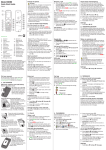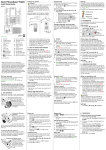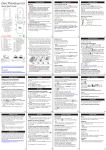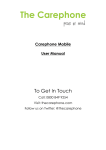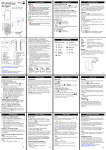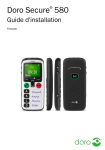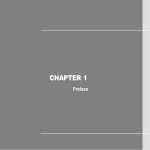Download Doro PhoneEasy® 509
Transcript
Doro PhoneEasy® 509 2. GET TO KNOW YOUR PHONE Turn the phone on and off Quick Start Guide English 1 2 3 17 18 19 16 4 5 6 7 20 15 14 13 12 11 10 8 9 21 www.doro.com 1. 2. 3. 4. Earpiece Charging socket Headset socket Left selection button 5. Call button 6. Top 10 7. Torch shortcut 8. Voicemail 9. Keypad lock 10. Silent / Input method 11. Microphone 12. Camera shortcut/ Take a picture 13. Message shortcut 14. End call / Power on/off 15. Right selection button 16. Arrow buttons 17. Torch 18. Camera 19. Loudspeaker 20. Assistance button 21. Lanyard hold (not included) Note! All illustrations are for illustrative purposes only and may not accurately depict the actual device. The items supplied with your phone might vary depending on the software and accessories available in your region or offered by your service provider. You can obtain additional accessories from your local Doro dealer. The supplied accessories provide the best performance with your phone. Full user manual For the full user manual please visit www.doro.co.uk/support/ or contact our Helpline. 1. GET STARTED SIM card, memory card and battery Start-up wizard When starting the telephone for the first time, you can use the start-up wizard to set some basic settings. Tip: You can run the start-up wizard later if you want. Step-by-step instructions The arrow (â) indicates next action in stepby-step instructions. To confirm an action, press OK. To select an item, scroll or highlight the item using / and then press OK. Enter text • Press a numerical key repeatedly until the desired character is shown. Wait a few seconds before entering the next character. • Press * for a list of special characters. Select the desired character with / and press OK to enter it. • Use / to move the cursor within the text. • Press # to cycle upper case, lower case and numerals. • Press and hold # to change writing language. Keypad lock Important! Turn off the phone and disconnect the charger before removing the battery cover. 1 1. Press and hold the red button on the phone to turn it on/off. Confirm with Yes to power off. 2. If the SIM card is valid but protected with a PIN code (Personal Identification Number), PIN is displayed. Enter the PIN code and press OK. Delete with Clear. Note! If PIN and PUK codes were not provided with your SIM card, please contact your service provider. Tip: It is recommended to remove the protective plastic film from the display to enhance the visibility. Attempts: # shows the number of PIN attempts left. When no more attempts remain, PIN blocked is displayed. The SIM card must now be unlocked with the PUK code (Personal Unblocking Key). 1. Enter the PUK code and confirm with OK. 2. Enter a new PIN code and confirm with OK. 3. Re-enter the new PIN code and confirm with OK. You can lock the keypad to prevent the keys being accidentally pressed. • Press and hold * to lock/unlock the keypad. 2 Activate keylock SIM GB 86 33 10 0 28 47 6 22 35 81 8 2 SIM 3 1. Remove the battery cover and the battery if it is already installed. 2. Insert the SIM card by gently sliding it into the holder. Make sure that the SIM card’s contacts are facing inwards and that the cut off corner is pointing down. Take care not to scratch or bend the contacts on the SIM card. 3. Insert the battery by sliding it into the battery compartment with the contacts facing upwards to the left. 4. Replace the battery cover. Charge the phone CAUTION Only use batteries, charger and accessories that have been approved for use with this particular model. Connecting other accessories may be dangerous and may invalidate the phone’s type approval and guarantee. When the battery is running low, is displayed and a warning signal is heard. • Connect the mains adapter to the wall socket and to the charging socket y. 1. Press Menu â Settings â Security â Keypad lock: • Auto keylock select the time delay for automatic keypad locking. • Unlock mode select Single key to unlock the keypad with * alternatively with Dual key to lock/unlock with right selection button (Name/Unlock) and *. 2. Press OK to confirm. Change language, time and date The default language is determined by the SIM card. See Phone settings in the full manual on how to change language, time and date. 3. CALLS Make a call 1. Enter the phone number including the area code. Delete with Clear. 2. Press to dial. Press Abort to cancel the call. 3. Press to end the call. Note! For international calls, always use + before the country code for best operation. Press * twice for the international prefix +. Call from the phonebook 1. Press Name to open the phonebook. 2. Use / to scroll through the phonebook, or quick search by pressing the key corresponding to the first letter of the name. 3. Press Call alternatively, press to dial the selected entry, or press Back to return to standby. Receive a call 1. Press to answer, or press Silent to switch off the ring signal and then Reject to reject the call (busy signal). Alternately, press to reject the call directly. 2. Press to end the call. Volume control 5. ASSISTANCE BUTTON The assistance button allows easy access to contact your predefined help numbers should you need help. Make sure that the assistance function is activated before use. See the full manual on how to activate, how to enter recipients in the numbers list, and how to edit the text message. Use / to adjust the sound volume during a call. The volume level is indicated on the display. See also Audio setup in the full manual. Important! Always inform recipients in the Number list that they are listed as your assistance contacts. Silent Make an assistance call Silent is a fixed profile with keypad tone, message tone and ring tone disabled, while vibration, tasks and alarm are unchanged. • Press and hold # to activate/deactivate silent. Call options During a call the soft keys ( to additional functions. ) give access 1. When help is needed, press and hold the assistance button for 3 seconds, or press it twice within 1 second. The assistance call begins after a delay of 5 seconds. In this time you can prevent a possible false alarm by pressing . 2. An assistance text message (SMS) is sent to all recipients. Speed dial 3. The first recipient in the list is dialled. If the call is not answered within 25 seconds, the next number is dialled. Dialling is repeated 3 times or until the call is answered, or until is pressed. Add speed dial numbers CAUTION When an assistance call is activated the phone is pre-set to handsfree mode. Do not hold the device near your ear when the handsfree mode is in use, because the volume may be extremely loud. Use 0 and 2–9 to speed dial an entry from standby. • Press and hold the corresponding button to dial. 1. Press Menu â Settings â Phonebook â Speed dial. 2. Select 0 â Add and select an entry from the phonebook. 3. Press OK to confirm. 4. Repeat to add speed dial entries for buttons 2–9. SOS calls As long as the phone is switched on, it is always possible to place an SOS call by entering the main local emergency number for your present location followed by . Note! Some private security companies can accept automatic calls from their clients. Always contact the security company before using their phone number. See Assistance settings in the full manual. Call log Received, missed, and dialled calls are saved in a combined call log. 20 calls of each type can be stored in the log. For multiple calls related to the same number, only the most recent call is saved. 1. Press 2. Use . / to scroll through the call log. = Received call = Dialled call = Missed call 3. Press to dial, or Options. 4. PHONEBOOK The Phonebook can store 100 entries with 3 phone numbers in each entry. Add contact 1. Press Menu â Phonebook â -New contact- â Add. 2. Enter a Name for the contact, see Enter text. Delete with Clear. 3. Use / to select Mobile, Home or Office, and enter the phone number(s) including the area code. 4. When done, press Save. ICE (In Case of Emergency) In the event of a trauma, it is critical to have this information as early as possible to increase the chances of survival. Add ICE contact to improve your own safety. First responders can access additional information such as medication and next of kin from your phone in case of an emergency. All fields are optional, but the more information provided the better. 1. Press Menu â Phonebook â ICE. 2. Use / to scroll the list of entries. 3. Press Edit to add or edit information in each entry. Delete with Clear. 4. Press Save when done. See Phonebook/ICE in the full manual. 6. MESSAGES Create and send text messages 1. Press shortcut button . Alternatively press Menu â Messages â Create new â SMS. 2. Write your message, see Enter text, then press To. 3. Select a recipient from Phonebook. Alternatively, select Enter number to add recipient manually and press Done. 4. Select Add to add more recipients. You can modify the recipients by selecting one and press Options â Edit/Delete/ Delete all. 5. When done, press Send. Create and send picture messages Both you and the recipient must have subscriptions that support picture message. The settings for picture message are supplied by your service provider and can be sent to you automatically via text message. 1. Press shortcut button or press Menu â Messages â Create new â MMS. 2. Write your message, see Enter text. 3. Press Options â Add picture: • My pictures to select a file. • Take picture to use the camera to take a picture. Note! To keep best picture quality, send only one picture per message. You can also Add sound, Add video, and Preview MMS using the Options menu. 4. Press Options â Add subject and enter your subject, then press Done. 5. Press Options â To and select recipient from Phonebook. Alternatively, select Enter number to add recipient manually and press Done. 6. Press Add to add more recipients. 7. Press Send to send. 7. CAMERA (TAKE PHOTOS) 11. SAFETY INSTRUCTIONS 1. Press shortcut button . Alternatively press Menu â Camera. 2. Press to take the photo. 3. Press Options or press Back to take a new photo (if you do not make any selection the picture is saved). Settings • Press Menu â Settings â Camera. For more camera settings, see Camera settings, in the full manual. WARNING The unit and the accessories can contain small parts. Keep all of the equipment out of the reach of small children. The mains adapter is the disconnect device between the product and mains power. The mains socket outlet must be close to the equipment and easily accessible. Network services and costs Your device is approved for use on the GSM 900/1800/1900 MHz networks. To use the device, you need a subscription with a service provider. Using network services may result in traffic costs. Some product features require support from the network, and you may need to subscribe to them. Operating environment 8. BLUETOOTH® You can connect wirelesses to other Bluetooth® compatible devices such as headsets or other phones. Important! When you are not using Bluetooth® connectivity, turn off Activate or Visibility. Do not pair with an unknown device. Activate Bluetooth® 1. Press Menu â Settings â Bluetooth â Activation â On. 2. Press OK to confirm. Visibility 1. Press Menu â Settings â Bluetooth â Visibility â On. 2. Press OK to confirm. Search device 1. Press Menu â Settings â Bluetooth â Search device. 2. Select a device from the list and press Bond to connect. If Bluetooth® is not enabled, press Yes to activate. 3. Press OK to confirm. 9. SOUND & DISPLAY Tone setup Follow the rules and laws that apply wherever you are, and always turn off the unit whenever its use is prohibited or can cause interference or hazards. Only use the unit in its normal user position. This unit complies with guidelines for radiation when it is used either in a normal position against your ear, or when it is at least 1.5 cm from your body. If the unit is carried close to your body in a case, belt holder or other holder, these holders should not contain any metal, and the product should be placed at the distance from your body specified above. Make sure that the distance instructions above are followed until the transfer is complete. Parts of the unit are magnetic. The unit can attract metal objects. Do not keep credit cards or other magnetic media near the unit. There is a risk that information stored on them can be erased. Medical units The use of equipment that transmits radio signals, for example, mobile phones, can interfere with insufficiently protected medical equipment. Consult a doctor or the manufacturer of the equipment to determine if it has adequate protection against external radio signals, or if you have any questions. If notices have been put up at health care facilities instructing you to turn off the unit while you are there, you should comply. Hospitals and other health care facilities sometimes use equipment that can be sensitive to external radio signals Implanted medical devices To avoid potential interference, manufacturers of implanted medical devices recommend a minimum separation of 15 cm between a wireless device and the medical device. Persons who have such devices should: • Always keep the wireless device more than 15 cm from the medical device. • Not carry the wireless device in a breast pocket. • Hold the wireless device to the ear opposite the medical device. If you have any reason to suspect that interference is taking place, turn the phone off immediately. If you have any questions about using your wireless device with an implanted medical device, consult your health care provider. 1. Press Menu â Settings â Sound â Tone setup â Ringtone. 2. Use / to select one of the available melodies, the melody will be played. 3. Press OK to confirm or Back to discard changes. Areas with explosion risk Text size Turn off the unit at filling stations, and any other place that has fuel pumps and auto repair facilities. Follow the restrictions that apply to the use of radio equipment near places where fuel is stored and sold, chemical factories and places where blasting is in progress. Areas with risk for explosion are often – but not always – clearly marked. This also applies to below decks on ships; the transport or storage of chemicals; vehicles that use liquid fuel (such as propane or butane); areas where the air contains chemicals or particles, such as grain, dust or metal powder. You can customise the text size for the menu and messages. 1. Press Menu â Settings â Display â Text size: • Normal / Large 2. Press OK to confirm. Brightness You can customise the brightness settings. The higher value, the better contrast. 1. Press Menu â Settings â Display â Brightness: • Level 1-3. 2. Press OK to confirm. 10. ADDITIONAL FUNCTIONS Alarm Li-ion battery This product contains a Li-ion battery. There is a risk of fire and burns if the battery pack is handled improperly. WARNING Danger of explosion if battery is incorrectly replaced. To reduce risk of fire or burns, do not disassemble, crush, puncture, short external contacts, expose to temperature above 60° C (140° F), or dispose of in fire or water. Recycle or dispose of used batteries according to the local regulations or reference guide supplied with your product. Protect your hearing 1. Press Menu â Alarm â On. 2. Enter the alarm time using the keypad and press OK to confirm. • For a single occurrence, select Single. • For a repeated alarm, select Repeated. Scroll through the list of days and press On/Off to enable/disable the alarm for each day. 3. When done, press Save. 4. When the alarm goes off a signal will sound. Press Stop to turn off the alarm or press Snooze to repeat the alarm after 9 minutes. Note! The alarm will work even when the phone is switched off. Do not press Yes to power on if wireless phone use is prohibited or when it may cause interference or danger. Torch 1. Press Menu â Torch. 2. Select Off to turn off. Tip: Press and hold shortcut button turn on the torch. Release to turn off. Always turn off the unit when you are in an area where there is a risk of explosion. Follow all signs and instructions. There is a risk of explosion in places that include areas where you are normally requested to turn off your car engine. In these areas, sparks can cause explosion or fire which can lead to personal injury or even death. to 12. CARE AND MAINTENANCE Your unit is a technically advanced product and should be treated with the greatest care. Negligence may void the warranty. • Protect the unit from moisture. Rain/snowfall, moisture and all types of liquid can contain substances that corrode the electronic circuits. If the unit gets wet, you should remove the battery and allow the unit to dry completely before you replace it. • Do not use or keep the unit in dusty, dirty environments. The unit’s moving parts and electronic components can be damaged. • Do not keep the unit in warm places. High temperatures can reduce the lifespan for electronic equipment, damage batteries and distort or melt certain plastics. • Do not keep the unit in cold places. When the unit warms up to normal temperature, condensation can form on the inside which can damage the electronic circuits. • Do not try to open the unit in any other way than that which is indicated here. • Do not drop the unit. Do not knock or shake it either. If it is treated roughly the circuits and precision mechanics can be broken. • Do not use strong chemicals to clean the unit. The advice above applies to the unit, battery, mains adapter and other accessories. If the phone is not working as it should, please contact the place of purchase for service. Don’t forget the receipt or a copy of the invoice. 13. WARRANTY This product is guaranteed for a period of 12 months from the date of purchase. In the unlikely event of a fault occurring during this period, please contact the place of purchase. Proof of purchase is required for any service or support needed during the guarantee period. This guarantee will not apply to a fault caused by an accident or a similar incident or damage, liquid ingress, negligence, abnormal usage, non-maintenance or any other circumstances on the user’s part. Furthermore, this guarantee will not apply to any fault caused by a thunderstorm or any other voltage fluctuations. As a matter of precaution, we recommend disconnecting the charger during a thunderstorm. Batteries are consumables and are not included in any guarantee. This guarantee does not apply if batteries other than DORO original batteries are used. 14. COPYRIGHT AND OTHER NOTICES © 2015 Doro AB. All rights reserved. Bluetooth® is a registered trademark of Bluetooth SIG, inc. eZiType™ is a trademark of Zi Corporation. vCard is a trademark of the Internet Mail Consortium. microSD is a trademark of SD Card Association. The contents of this document are provided “as is”. Except as required by applicable law, no warranties of any kind, either express or implied, including, but not limited to, the implied warranties of merchantability and fitness for a particular purpose, are made in relation to the accuracy, reliability or contents of this document. Doro reserves the right to revise this document or withdraw it at any time without prior notice. Other product and company names mentioned herein may be the trademarks of their respective owners. Any rights not expressly granted herein are reserved. All other trademarks are property of their respective owners.To the maximum extent permitted by applicable law, under no circumstances shall Doro or any of its licensors be responsible for any loss of data or income or any special, incidental, consequential or indirect damages howsoever caused. Doro does not provide a warranty for or take any responsibility for the functionality, content, or end-user support of third-party apps provided with your device. By using an app, you acknowledge that the app is provided as is. Doro does not make any representations, provide a warranty, or take any responsibility for the functionality, content, or end-user support of third-party apps provided with your device. Content copyright The unauthorised copying of copyrighted materials is contrary to the provisions of the Copyright Laws of the United States and other countries. This device is intended solely for copying non-copyrighted materials, materials in which you own the copyright, or materials which you are authorised or legally permitted to copy. If you are uncertain about your right to copy any material, please contact your legal advisor. 16. FCC FCC notice This device complies with part 15 of the FCC Rules. Operation is subject to the following two conditions: (1) This device may not cause harmful interference, and (2) this device must accept any interference received, including interference that may cause undesired operation. This equipment has been tested and found to comply with the limits for a Class B digital device, pursuant to part 15 of the FCC Rules. These limits are designed to provide reasonable protection against harmful interference in a residential installation. This equipment generates, uses and can radiate radio frequency energy and, if not installed and used in accordance with the instrutions, may cause harmful interference to radio communications. However, there is no guarantee that interference will not occur in a particular installation. If this equipment does cause harmful interference to radio or television reception, which can be determined by turning the equipment off and on, the user is encouraged to try to correct the interference by one or more of the following measures: • Reorient or relocate the receiving antenna. • Increase the separation between the equipment and the receiver. • Connect the equipment to an outlet on a circuit different from that to which the receiver is connected. • Consult the dealer or an experienced radio/TV technician for help. The FCC can require you to stop using your unit if such interference cannot be eliminated. Doro has not approved any changes or modifications to this device by the user. Any changes or modifications could void the user’s authority to operate the equipment. RF exposure information (SAR) This model phone meets the government’s requirements for exposure to radio waves. This phone is designed and manufactured not to exceed the emission limits for exposure to radio frequency (RF) energy set by the Federal Communications Commission of the U.S. Government. The exposure standard for wireless mobile phones employs a unit of measurement known as the Specific Absorption Rate, or SAR. The SAR limit set by the FCC is 1.6W/kg. *Tests for SAR are conducted using standard operating positions accepted by the FCC with the phone transmitting at its highest certified power level in all tested frequency bands. Although the SAR is determined at the highest certified power level, the actual SAR level of the phone while operating can be well below the maximum value. This is because the phone is designed to operate at multiple power levels so as to use only the poser required to reach the network. In general, the closer you are to a wireless base station antenna, the lower the power output. The highest SAR value for the model phone as reported to the FCC when tested for use at the ear is X.XX W/kg and when worn on the body, as described in this user guide, is X.XX W/kg (Body-worn measurements differ among phone models, depending upon available enhancements and FCC requirements.) While there may be differences between the SAR levels of various phones and at various positions, they all meet the government requirement. The FCC has granted an Equipment Authorization for this model phone with all reported SAR levels evaluated as in compliance with the FCC RF exposure guidelines. SAR information on this model phone is on file with the FCC and can be found under the Display Grant section of http://www. fcc.gov/oet/ea/fccid after searching on FCC ID: WS5DORO509 For body worn operation, this phone has been tested and meets the FCC RF exposure guidelines for use with an accessory that contains no metal and the positions the handset a minimum of 5/8 inch (1.5 cm) from the body. Use of other enhancements may not ensure compliance with FCC RF exposure guidelines. If you do not use a body-worn accessory and are not holding the phone at the ear, position the handset a minimum of 5/8 inch (1.5 cm) from your body when the phone is switched on. *In the United States, the SAR limit for mobile phones used by the public is 1.6 watts/kilogram (W/kg) averaged over one gram of tissue. The standard incorporates a substantial margin of safety to give additional protection for the public and to account for any variations in measurements. SAR values may vary depending on national reporting requirements and the network band. WARNING Excessive exposure to loud sounds can cause hearing damage. Exposure to loud sounds while driving may distract your attention and cause an accident. Listen to a headset at a moderate level, and do not hold the device near your ear when the loudspeaker is in use. Emergency calls Important! Mobile phones use radio signals, the mobile phone network, the terrestrial network and user-programmed functions. This means that connection cannot be guaranteed in all circumstances. Therefore, never rely only on a mobile phone for very important calls such as medical emergencies. Vehicles Radio signals can affect electronic systems in motor vehicles (for example, electronic fuel injection, ABS brakes, automatic cruise control, air bag systems) that have been incorrectly installed or are inadequately protected. Contact the manufacturer or its representative for more information about your vehicle or any additional equipment. Do not keep or transport flammable liquids, gases or explosives together with the unit or its accessories. For vehicles equipped with air bags: Remember that air bags fill with air with considerable force. Do not place objects, including fixed or portable radio equipment in the area above the airbag or the area where it might expand. Serious injuries may be caused if the mobile phone equipment is incorrectly installed and the airbag fills with air. It is prohibited to use the unit in flight. Turn off the unit before you board a plane. Using wireless telecom units inside a plane can pose risks to air safety and interfere with telecommunications. It may also be illegal. 15. TECHNICAL DATA Specifications Network: GSM 900/1800/1900 MHz Dimensions: 126 mm x 51 mm x 13 mm Weight: 94 g (including battery) Battery: 3.7V/800 mAh Li-ion battery Operating ambient temperature: Min: 0°C (32°F) Max: 40°C (104°F) Charging ambient temperature: Min: 0°C (32°F) Max: 40°C (104°F) Storage temperature: Min: -20°C (-4°F) Max: 60°C (140°F) Specific Absorption Rate (SAR) This device meets applicable international safety requirements for exposure to radio waves. The highest SAR value under the ICNIRP guidelines for use of the device at the ear is 0.94 W/kg measured over 10 g tissue. The maximum limit according to ICNIRP is 2.0 W/kg measured over 10 g tissue. Declaration of Conformity Doro hereby declares that Doro PhoneEasy® 509 conforms to the essential requirements and other relevant regulations contained in the Directives 1999/5/EC (R&TTE) and 2002/95/EC (RoHS). A copy of the Declaration of Conformity is available at www.doro.com/dofc PhoneEasy 509 (1011) QSG English Version 1.0 www.doro.com 0984