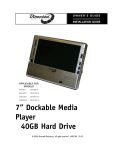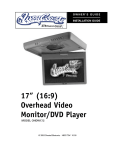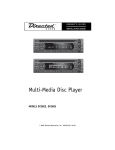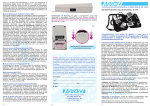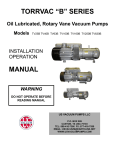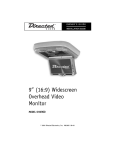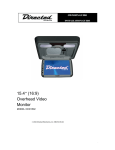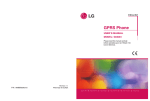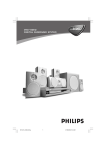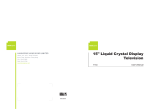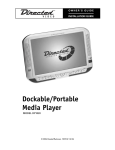Download Directed Electronics DV-POD User's Manual
Transcript
OWNER’S GUIDE INSTALLATION GUIDE Removable DVD Player APPLICABLE FOR MODELS OHV901 OHV901A OHV1021 OHV1021A OHV1202 MODEL DV-POD © 2005 Directed Electronics, Inc. N83200 03-05 NON-TRANSFERABLE LIMITED ONE YEAR CONSUMER WARRANTY Directed Electronics, Inc. (Directed) promises to the original purchaser that the new automotive video monitor and/or source unit(s) (the Product) that is purchased and installed from a Directed authorized dealer more than ninety (90) days after the purchase of a new vehicle are warranted for a period of one (1) year from date of purchase of the Product. Directed promises to the original purchaser that all video accessories will be free from defects in materials and workmanship under normal use and condition for a period of ninety (90) days after the date of purchase. A sales receipt and/or warranty registration card is required to provide proof of date of purchase of the Product or accessories. Should the Product be determined defective during the applicable warranty period, the defect(s) will be repaired or replaced with a new or reconditioned part(s), at Directed’s option. To obtain warranty service, the Product must be returned to a Directed authorized dealer along with proof of purchase and installation. Note: This warranty does not cover labor costs for the removal and reinstallation of the Product. IN ORDER FOR THIS WARRANTY TO BE VALID, YOUR PRODUCT MUST BE SHIPPED WITH PROOF OF PURCHASE AND INSTALLATION BY AN AUTHORIZED DIRECTED DEALER. ALL PRODUCTS RECEIVED BY DIRECTED FOR WARRANTY REPAIR WITHOUT PROOF OF DIRECTED DEALER INSTALLATION WILL BE DENIED. This warranty is non-transferable and does not apply to any Product that has been modified or used in a manner contrary to its intended purpose, and does not cover damage to the Product caused by installation or removal of the Product. This warranty is VOID if the product has not been purchased from an authorized Directed dealer or has been damaged by accident or unreasonable use, negligence, acts of God, neglect, improper service or other causes not arising out of defect in materials or construction. This warranty does not cover the elimination of externally generated static or noise, or the correction of antenna problems or weak television reception, damage to tapes, video games, software, camcorders, discs, speakers, accessories or vehicle electrical systems, cosmetic damage or damage due to negligence, misuse, abuse, failure to follow operating instructions, accidental spills or customer applied cleaners, damage due to environmental causes such as floods, airborne fallout, chemicals, salt, hail, windstorms, lightning or extreme temperatures, damage due to accidents, road hazards, fire, theft, loss or vandalism, damage due to improper connection to equipment of another manufacturer, modification of existing equipment, damage caused by faulty media or the cleaning of components, or Product which has been opened or tampered with for any reason or which has been damaged due to alteration or service performed by anyone other than Directed Electronics, Inc. ALL WARRANTIES INCLUDING BUT NOT LIMITED TO EXPRESS WARRANTY, IMPLIED WARRANTY, WARRANTY OF MERCHANTABILITY, FITNESS FOR PARTICULAR PURPOSE, AND WARRANTY OF NON-INFRINGEMENT OF INTELLECTUAL PROPERTY ARE EXPRESSLY EXCLUDED TO THE MAXIMUM EXTENT ALLOWED BY LAW, AND DIRECTED NEITHER ASSUMES NOR AUTHORIZES ANY PERSON TO ASSUME FOR IT ANY LIABILITY IN CONNECTION WITH THE SALE OF THE PRODUCT. DIRECTED HAS ABSOLUTELY NO LIABILITY FOR ANY AND ALL ACTS OF THIRD PARTIES INCLUDING ITS LICENSED DEALERS OR INSTALLERS. IN NO EVENT WILL DIRECTED ELECTRONICS, INC. BE LIABLE FOR ANY INCIDENTAL, SPECIAL OR CONSEQUENTIAL DAMAGES (INCLUDING LOSS OF PROFITS), BY PURCHASING THIS PRODUCT, THE CONSUMER AGREES AND CONSENTS THAT ALL DISPUTES BETWEEN THE CONSUMER AND DIRECTED SHALL BE RESOLVED IN ACCORDANCE WITH CALIFORNIA LAWS IN SAN DIEGO COUNTY, CALIFORNIA. Some states do not allow limitation on how long an implied warranty lasts. In such states, the limitations or exclusions of this Limited Warranty may not apply. Some states do not allow the exclusion or limitation of incidental or consequential damages. In such states, the exclusion or limitation of this Limited Warranty may not apply to you. This Limited Warranty gives you specific legal rights, and you may have other rights which vary from state to state. Some states do not allow the exclusion or limitation of incidental or consequential damages. In such states, the exclusion or limitations of this Limited Warranty may not apply to you. This Limited Warranty gives you specific legal rights and you may have other rights which vary from state to state. March 01, 2005 2 © 2005 Directed Electronics, Inc. Table of Contents Non-Transferable Limited One Year Consumer Warranty . . . . . . . . . . . . . . . . . . . . . . 2 Safety Instructions and Cautions . . . . . . . . . . . . . . . . . . . . . . . . . . . . . . . . . . . . . 5 Welcome . . . . . . . . . . . . . . . . . . . . . . . . . . . . . . . . . . . . . . . . . . . . . . . . . . . . .6 What’s Included . . . . . . . . . . . . . . . . . . . . . . . . . . . . . . . . . . . . . . . . . . . . . . . . 6 Important . . . . . . . . . . . . . . . . . . . . . . . . . . . . . . . . . . . . . . . . . . . . . . . . . . . . 6 When Cleaning the Vehicle .............................................................................6 Disc Handling and Cleaning ............................................................................6 Repairs ........................................................................................................7 Installation ..................................................................................................7 Important Information . . . . . . . . . . . . . . . . . . . . . . . . . . . . . . . . . . . . . . . . . . . . 7 FCC Notice ...................................................................................................7 Your Warranty ...............................................................................................7 Controls . . . . . . . . . . . . . . . . . . . . . . . . . . . . . . . . . . . . . . . . . . . . . . . . . . . . . . 8 DVD—Mounted .............................................................................................8 DVD—UnMounted ........................................................................................10 DVD—Memory Card Mounting ........................................................................11 DVD Player—Installation . . . . . . . . . . . . . . . . . . . . . . . . . . . . . . . . . . . . . . . . . 11 DVD Player—Removal . . . . . . . . . . . . . . . . . . . . . . . . . . . . . . . . . . . . . . . . . . . . 13 Remote Control Unit . . . . . . . . . . . . . . . . . . . . . . . . . . . . . . . . . . . . . . . . . . . . 14 Remote Buttons ..........................................................................................14 IR Remote Feedthrough................................................................................15 Battery Replacement....................................................................................16 Precautions ................................................................................................16 Loading and Unloading Discs . . . . . . . . . . . . . . . . . . . . . . . . . . . . . . . . . . . . . . 16 Loading Disc...............................................................................................16 Unloading Disc............................................................................................17 Basic Functions . . . . . . . . . . . . . . . . . . . . . . . . . . . . . . . . . . . . . . . . . . . . . . . . 18 DVD Playback..............................................................................................18 Play/Pause (DVD/MP3/CD) ............................................................................19 Stop (DVD/MP3/CD).....................................................................................19 Selecting a Track or Chapter..........................................................................20 MP3 and JPEG Playback on CD or Memory Card ................................................20 Playback Programming .................................................................................21 Advanced Playback (DVD/MP3/CD) .................................................................22 Setup . . . . . . . . . . . . . . . . . . . . . . . . . . . . . . . . . . . . . . . . . . . . . . . . . . . . . . . 23 Accessing Setup Menus . . . . . . . . . . . . . . . . . . . . . . . . . . . . . . . . . . . . . . . . . . . 23 System Setup . . . . . . . . . . . . . . . . . . . . . . . . . . . . . . . . . . . . . . . . . . . . . . . . . 24 1. TV System .............................................................................................24 2. Screen Saver ..........................................................................................24 3. TV Type.................................................................................................25 4. Password ...............................................................................................25 © 2005 Directed Electronics, Inc. 3 5. Rating (Parental Settings)........................................................................25 6. Default .................................................................................................26 7. Exit ......................................................................................................26 Language Setup . . . . . . . . . . . . . . . . . . . . . . . . . . . . . . . . . . . . . . . . . . . . . . . . 26 1. OSD Language ........................................................................................26 2. Audio Lang ............................................................................................26 3. Subtitle Lang .........................................................................................27 4. Menu Lang.............................................................................................27 Installation Guide . . . . . . . . . . . . . . . . . . . . . . . . . . . . . . . . . . . . . . . . . . . . . . 27 Precautions ................................................................................................27 Connections................................................................................................28 Troubleshooting . . . . . . . . . . . . . . . . . . . . . . . . . . . . . . . . . . . . . . . . . . . . . . . 29 Specifications . . . . . . . . . . . . . . . . . . . . . . . . . . . . . . . . . . . . . . . . . . . . . . . . . 31 4 © 2005 Directed Electronics, Inc. Safety Instructions and Cautions WARNING: TO REDUCE THE RISK OF FIRE OR ELECTRIC SHOCK, DO NOT EXPOSE THIS EQUIPMENT TO RAIN OR MOISTURE. TO REDUCE THE RISK OF FIRE OR ELECTRIC SHOCK AND ANNOYING INTERFERENCE, USE ONLY THE INCLUDED HARDWARE. DIRECTED ELECTRONICS, INC. DISCLAIMS ANY LIABILITY FOR ANY BODILY INJURY, INCLUDING FATALITIES, OR PROPERTY DAMAGE THAT MAY RESULT FROM ANY IMPROPER OR UNINTENDED USES OF THIS PRODUCT. WHEN MOUNTED IN A MONITOR, DO NOT CLOSE THE LCD SCREEN IF A MEMORY CARD HAS BEEN INSERTED INTO THE DVD PLAYER. THIS CAN CAUSE THE LCD PANEL TO BREAK OR LEAK FLUID (SEE ABOVE WARNING). REMOVE MEMORY CARD(S) BEFORE CLOSING SCREEN. ■ During operation, if the unit should over-heat or malfunction, switch off the unit and see your dealer. Do not disassemble the unit as there are no user-serviceable parts in this unit and the warranty will be voided. ■ Should there be a need to replace a blown fuse, turn off the unit and disconnect all power to the player. Use only the correct rating fuse to avoid electrical damage to the unit. ■ Only operate the DVD player as described in this guide. Attempts to use or modify this DVD player contrary to the descriptions in this guide may cause damage and void the warranty. ■ Extremes in temperature can cause abnormal display operation. The DVD player has an optimal operating temperature range between 32–120 degrees Fahrenheit. If the vehicle interior is outside this range, do NOT operate the DVD player until the temperature is within its operating range. ■ Exposure to moisture or dust can cause harmful damage to the internal electronics. Do not mount near cup holders or in areas where spills may occur. ■ This DVD player is designed for use in vehicles with standard (-) 12 volt ground electrical sys- tems. ■ Do not operate for an extended period of time without the engine running or the vehicle’s bat- tery voltage may drop to levels precluding engine starting. ■ Keep unit away from equipment with strong magnets such as large loudspeakers. ■ To prevent malfunction, do not play discs other than the ones listed below: DVD audio discs, CD- ROMs, JPEGs, MP3s and DVDs with region numbers other than this player's region number. © 2005 Directed Electronics, Inc. 5 Welcome Thank you for your purchase of Directed’s removable and portable DVD player. Prior to operating this unit, please fully read this instruction manual and retain it for future reference. This unit can be used with many of our monitors to allow viewing of movies, digital photographs and for the enjoyment of listening to music. What’s Included The following items are included with your purchase: z DVD Player z A/V Cable z Remote Control z AC/DC Adaptor Important WHEN CLEANING THE VEHICLE Do not spray this unit with water or cleaning solutions. Moisture and the chemicals found in cleaning fluids could damage the consoles finish and interior electronics. A soft damp, lens cleaning cloth should be used to wipe the screen. Do NOT use any type of scouring pad, abrasive cleaners, or solvents. DISC HANDLING AND CLEANING Always handle the discs by the edge. Never touch the shiny side of the discs, as this can impair proper playback. Mount and dismount the discs with care not to damage or scratch the shiny side of the disc. This will cause playback faults. Do not expose the discs to direct sunlight. After playing, store the disc back in its case. To clean the disc, use a clean soft lint-free cloth and wipe the disc from the center out. Do not wipe with a circular motion. Do not use any solvents. 6 © 2005 Directed Electronics, Inc. REPAIRS If the DVD player stops working for any reason, discontinue use immediately and consult with your retailer about any necessary repairs. INSTALLATION Avoid installing the DVD player at a location, where it will be under direct sunlight or a hot air vent. The operating temperature of the unit is from 32–120°F (0–50°C). Install the unit at a dry location, where it is away from condensation. Use only the correct cables during installation. Failure to do so may cause an electrical failure and create a fire hazard. NOTE: If the internal temperature of the vehicle is higher than the normal operating temperature, please allow the vehicle to cool down (or warm up) prior to operating the unit. Important Information FCC NOTICE This device complies with Part 15 of FCC rules. Operation is subject to the following two conditions: (1) This device may not cause harmful interference, and (2) this device must accept any interference received, including interference that may cause undesirable operation. Changes or modifications not expressly approved by the party responsible for compliance could void the user's authority to operate this device. YOUR WARRANTY Your warranty registration must be completely filled out and returned within 10 days of purchase. Your product warranty will not be validated if your warranty registration is not returned. Make sure you receive the warranty registration from your dealer. It is also necessary to keep your proof of purchase, which reflects that the product was installed by an authorized dealer. © 2005 Directed Electronics, Inc. 7 Controls DVD—MOUNTED The illustration below shows the DVD player mounted in a typical LCD monitor. 2 3 4 5 8 9 6 10 11 13 14 1 7 12 1. LOCK/UNLOCK—To dock or undock the DVD player. 2. OPEN—Press this button to open the access door to mount or dismount a disc. 3. AUDIO—Each press of this button accesses each audio track recorded on the DVD (multiple langauges, commentary, etc.) 4. MENU—Displays the menu on the DVD. Use the Up, Down, Left, and Right buttons to scroll through the available selections. Use the Enter button to select. * 5. UP— 6. DOWN— 7. LEFT— 8. RIGHT— 9. ENTER * * * * 10. PLAY/PAUSE—When pressed pauses the playback until pressed again. 8 © 2005 Directed Electronics, Inc. 11. STOP—Halts playback. If the Play button is pressed the playback will continue from where stopped. If the Stop button is pressed twice, playback will now start from the beginning. WARNING: DO NOT CLOSE THE LCD SCREEN IF A MEMORY CARD HAS BEEN INSERTED INTO THE DVD PLAYER. THIS CAN CAUSE THE LCD SCREEN TO BREAK OR LEAK FLUID. IF YOU SHOULD COME IN CONTACT WITH LEAKED FLUID, WASH THE AFFECTED AREA THOROUGHLY WITH WATER AND SEEK IMMEDIATE MEDICAL ATTENTION. REMOVE ALL MEMORY CARDS BEFORE CLOSING THE LCD SCREEN. 12. MS Card—Memory Stick, allows playback of music, photographs, movies, etc. 13. SD Card—Secure Digital, allows playback of music, photographs, movies, etc. 14. CF Card—Compact Flash, allows playback of music, photographs, movies, etc. NOTE: To read from a memory card, there must not be mounted a DVD or CD in the player and the player door must be closed. Only 1 memory card can be inserted into the player at a time. * These buttons are used to navigate through the menus on the screen and then use the Enter button to select the option. © 2005 Directed Electronics, Inc. 9 DVD—UNMOUNTED The illustration below shows the side of the DVD player when removed from the LCD monitor. VOL PHONE A/V OUT DC 12V 1 1. 2 3 4 5 6 Electrical connector—This connector provides the electrical interface when mounted in the LCD monitor. 10 2. VOL Control—Controls the volume to the phone jack output. 3. PHONE Jack—An optional headphone set can be connected here. 4. A/V OUT Jack—Audio/video output jack. 5. DC 12V Jack—Input power from the AC/DC converter. 6. IR Receiver—For receiving commands from the remote control. © 2005 Directed Electronics, Inc. DVD—MEMORY CARD MOUNTING Ensure that the memory cards are mounted with the logo side of the memory cards oriented with the arrows as shown below: Memory Stick Logo Side Logo Side Logo Side Secure Digital Compact Flash WARNING: DO NOT CLOSE THE LCD SCREEN IF A MEMORY CARD HAS BEEN INSERTED INTO THE DVD PLAYER. THIS CAN CAUSE THE LCD SCREEN TO BREAK OR LEAK FLUID. IF YOU SHOULD COME IN CONTACT WITH LEAKED FLUID, WASH THE AFFECTED AREA THOROUGHLY WITH WATER AND SEEK IMMEDIATE MEDICAL ATTENTION. REMOVE ALL MEMORY CARDS BEFORE CLOSING THE LCD SCREEN. DVD Player—Installation 1. Ensure power to the monitor is off and that the ignition key is off. 2. Align the notches in the side of the player with the tabs in the sides of the monitor DVD mount- ing area and slide the player into the monitor. 3. Slide the player towards the LCD screen until the lock/unlock button latches. NOTE: If the DVD player doesn’t power up correctly, remove the player (see instructions below) and then re-install. © 2005 Directed Electronics, Inc. 11 Lock/Unlock Button 12 Insert DVD Player and then slide down until unit locks. Electrical Connector © 2005 Directed Electronics, Inc. DVD Player—Removal 1. While holding and supporting the DVD player. 2. Move and hold the lock/unlock button to the right. 3. Slide the player away from the screen and carefully remove. © 2005 Directed Electronics, Inc. 13 Remote Control Unit REMOTE BUTTONS 1 4 2 3 6 7 10 11 14 15 18 19 22 23 26 27 30 31 34 35 38 39 42 43 46 47 5 8 9 12 13 16 17 20 21 24 25 28 29 32 33 36 37 40 41 44 45 1. POWER (source) 28. ANGLE 2. IR (on/off) 29. SUBTITLE (on/off) 3. FM (on/off) 30. DOWN (Cursor) 4. Picture (PIP) (17” & 12” models only) 31. AUDIO 5-7. Numeric 32. ZOOM (2, 3, 4, 1/2, 1/3, 1/4, OFF) 8. UP (display) 33. F.REV (Fast Reverse) 9-11. Numeric 34. PLAY/PAUSE 12. Console MENU 35. F.FWD (Fast Forward) 13-15. Numeric 36. SLOW 14 48 © 2005 Directed Electronics, Inc. 16. DOWN (display) 37. BACK 17. MENU/PBC 38. STOP 18-19 Numeric 39. NEXT 20. Image (wide, zoom, full, normal) 40. REPEAT 41. POWER (Tuner)* 22. UP (Cursor) 42. DSP (channel display)* 23. SETUP 43. TV/AV (selects Tuner or Aux input)* 24. MUTE (on/off) 44. DISPLAY 25. LEFT (Cursor) 21. TITLE 26. ENTER 45. CH+ (channel up)* 46. CH- (channel down)* 27. RIGHT (Cursor) 47. AUTO (auto programming of TV channels)* 48. PROGRAM IR REMOTE FEEDTHROUGH The remote will operate, through the monitor, and transmit commands to other compatible devices attached to the AV1 or AV2 source at the switch-box. The IR signals are compatible with models DV2602, DV2605 DVD players, and TV100 tuner. NOTE: Some remote buttons only function with the overhead monitors. * These buttons are for use only with the TV tuner (model TV100). © 2005 Directed Electronics, Inc. 15 BATTERY REPLACEMENT NOTE: Before using remote after installation, remove the battery plastic protective slip. Remote Controller + side Battery Latch Battery Holder 1. Move the small latch to the right and slide out the battery holder. 2. Remove old battery and replace it with a new battery (CR2025) with the positive “+” sign facing as shown above. 3. Push battery holder back into its compartment until it is locked. PRECAUTIONS 1. Properly dispose of used battery. 2. Do not misuse battery by shorting the positive “+” and negative “-” terminal or put it into fire. Overheating may cause the battery to explode and cause a fire hazard. 3. If the remote is not to be used for a long period, remove the battery from the remote to prevent damage from battery leakage. 4. To avoid accidents, prevent children from playing with the battery. Loading and Unloading Discs You can use single side and dual layer DVDs, VCDs, CD-audio and CD-R compatible 12cm discs with this system. NOTE: When playing discs with the DVD player removed from the monitor, the player must be in a horizontal position. LOADING DISC 16 © 2005 Directed Electronics, Inc. 1. Press OPEN at the upper right corner to open the door. 2. Load with the recorded side (the shiny side) facing up. With double-sided discs, load with the side you want to watch facing up. Ensure that the disc is seated properly before pushing tray back into its locking position. 3. Push to close the door. UNLOADING DISC 1. Press OPEN at the upper right corner to open the door. 2. Remove the disc. (Avoid touching the recorded surface.) 3. Push to close the door, until you hear a click sound from the door mechanism. © 2005 Directed Electronics, Inc. 17 Basic Functions DVD PLAYBACK 1. Press the remote control’s POWER button to turn on the unit’s power or the power button on the monitor if the DVD player is mounted in the monitor. 2. Select video source (DVD). NOTE: If there is no disc in the DVD player, a “N NO DISC” message will be displayed in the upper left corner of the screen. 3. Load a disc into the unit. The message “READ” will appear in the upper left corner of the screen. 4. DVD playback commences. NOTE: The disc will start to play if there are no titles recorded on the disc. If one or more titles are recorded on the disc, a menu will appear on the LCD screen. / / / Press 5. on the remote (or their equivalent on the DVD player) to select the preferred item or title from the menu. 6. Press the ENTER (on remote or DVD player) button, the selected item will now start playing. 7. To return to the menu screen, press the DVD MENU button. 8. After viewing completion, press the POWER button to put the unit into standby mode. NOTE: If the “WRONG REGION” message appears, it means that the corresponding operation is prohibited either by the player or by the disc. FAST FORWARD OR REVERSE (DVD/MP3/CD) 1. Press the "FFF" button during playback. Each time this button is pressed, the unit will go into a rapid advance playback mode. This will be shown on the LCD, depending on the speed of the playback selected. ■ playback FF 2X FF 4X FF 8X FF 20X PLAY PLAY" button, the speed will go back to standard. Press "P 18 © 2005 Directed Electronics, Inc. 2. Press the “FFR” button during playback. Each time this button is pressed, the unit will go into a rapid reverse playback mode. This will be shown on the LCD, depending on the speed of the playback selected. ■ playback FR 2X FR 4X FR 8X FR 20X PLAY PLAY” button, the speed will go back to standard. Press “P NEXT TRACK OR PREVIOUS TRACK (DVD/MP3/CD) NEXT" 1. Press the "N button during playback. ■ MP3/Audio CD The player will skip forward to the next track each time the button is pressed. "NEXT" will be displayed on the LCD screen. ■ DVD The player will skip forward to the next title/chapter each time the button is pressed. 2. Press the "PREV" button during playback. ■ MP3/Audio CD The player will skip to the beginning of the previous track each time the button is pressed. PREVIOUS" will be displayed on the LCD screen. "P ■ DVD The player will skip to the beginning of the previous chapter each time the button is pressed. PLAY/PAUSE (DVD/MP3/CD) PLAY/PAUSE" 1. Press the "P button, during playback. "PAUSE" will display on the LCD. The play- er is placed in the pause mode. PLAY/PAUSE" 2. Press the "P button again. "PLAY" will momentarily display on the LCD. The player returns to normal playback. STOP (DVD/MP3/CD) 1. During playback, when the "SSTOP" button is pressed,the playback will stop. “PRE STOP” will the "SSTOP" PLAY/PAUSE" display on the LCD. Press the "P button to continue playback from the point where button was pressed. 2. During playback, if the "SSTOP" PLAY/PAUSE" the "P © 2005 Directed Electronics, Inc. button is pressed twice. "STOP" will display on the LCD. Press button to resume playback from the beginning. 19 SELECTING A TRACK OR CHAPTER Selecting tracks or chapters can be accomplished by either using the remote or front mounted controls. These controls allow the operator to skip over undesirable tracks or repeat a particular track. When playing a DVD, press the numeric buttons on the menu or title page to select tracks. During DVD playback, you can input the desired title number directly. MP3 AND JPEG PLAYBACK ON CD OR MEMORY CARD Place a MP3, or JPEG disc or memory card into the DVD player. The player will search the media for the saved directories and files. It will automatically go to the first directory saved and play or display the first file in that directory. By using the arrow and ENTER buttons on the DVD player or the remote you can navigate and select the directories (left side of the screen), or the file (right side of the screen). PLAY/PAUSE" When the disc or memory card contains JPEGs press the "P button to present these in slide show mode (displays each JPEG for a few seconds before advancing to the next JPEG). Press / / / buttons PLAY/PAUSE" the "P button to pause the slide show at a photograph of interest. Use the arrow on the remote (or their equivalent on the DVD player) to change the orientation of the photograph. Pressing the PROGRAM button on the remote as the slide show is being presented will change the “wipe” as each JPEG is displayed (there are 16 choices to from, including RANDOM and NONE [off]). The bottom of the screen will display the contents of the media - music , camera , video icons. For example if a memory stick contains MP3 and JPEG files but does not contain any video files, the music and camera icons will appear white, but the video icon will appear dark. If a file is playing or displaying, the icon associated with that file will turn RED. 20 © 2005 Directed Electronics, Inc. PLAYBACK PROGRAMMING Press the PROGRAM button on the remote to display the Track (T)/Chapter (C) programming menu screen. This allows you to selected those items on a DVD, MP3, or JPEG that you wish to view or listen. Use the arrow navigation keys on the remote to enter the Track and Chapter numbers, and then navigate down to PLAY and press the ENTER button on the remote control. The program will be retained only as long as power is on to the DVD player or the disk or memory stick that is being programmed is mounted in the system. For MP3 or JPEG files the Track corresponds to the folder and the Chapter corresponds to the play or viewing selection(s) desired within that folder. PROG T C 1 --:-2 --:-3 --:-4 --:-- T C 5 --:-6 --:-7 --:-8 --:-PLAY T C 9 --:-10 --:-11 --:-12 --:-CLEAR 13 14 15 16 T C --:---:---:---:-- For SVCD, VCD, or CD the programming menu below displays. These formats do not have Track and Chapter. PROG 1 2 3 4 © 2005 Directed Electronics, Inc. [--] [--] [--] [--] 5 [--] 6 [--] 7 [--] 8 [--] PLAY 9 [--] 10 [--] 11 [--] 12 [--] CLEAR 13 14 15 16 [--] [--] [--] [--] 21 ADVANCED PLAYBACK (DVD/MP3/CD) REPEAT MODE ■ MP3/Audio CD REPEAT” button is pressed: When the “R REP ONE = The current track will be repeated. FOLDER REP = The current folder will be repeated. FOLDER = All the folders will be repeated. ■ DVD REPEAT” button is pressed: When the “R CHAPTER REPEAT = The current chapter will be repeated. TITLE REPEAT = After the DVD plays, the current title menu will be displayed. REPEAT OFF = The repeat mode will be switched off. CAMERA ANGLE (DVD) Some DVD discs may contain scenes, which have more than one viewing angle. For these discs, a projector icon will display in the upper left corner of the screen. The same scene can be viewed ANGLE" button. from a different angle by using the "A ANGLE" button. A 1. During DVD playback, press the "A icon along with “x/y” will appear. “x” represents the current camera angle, and “y” represents the total number available camera angles. 2. Press the "ANGLE" button until the preferred viewing angle is selected. The ANGLE selection will cycle through all available camera angles. NOTE: This function will only work on discs where multiple camera angles have been recorded. AUDIO FUNCTION (DVD) During DVD playback, press the AUDIO button. An audio icon will appear, along with the language presently playing. Each press of the AUDIO button will cycle the DVD through each language available. NOTE: The audio function works only for discs that have multiple audio soundtracks. 22 © 2005 Directed Electronics, Inc. SUBTITLE (DVD) You may change the subtitle language from the one selected at the initial playback setting to a different language, if available. During DVD playback, press the "SUBTITLE" button. A screen icon will appear along with the status/language to be displayed. Each press of the "SUBTITLE" button will cycle to the next available subtitle language, and then back to off. Setup Using the setup menus, you can do the initial setup, adjust the picture quality, and set the various outputs. You can also set a language for the on-screen display. 1. Press the SETUP button on the remote to display the "Setup System". It will allow you to mod- ify some of the player's basic settings. While using the setup screens disk play will auto pause. 2. Select one of the two main groupings of setups, SYSTEM, or LANGUAGE. Then press the ENTER button. To Cancel using Setup, press the SETUP button on the remote. Accessing Setup Menus (B) Press the / (A) Press the SETUP button on the remote, the setup menu will appear as shown below. arrow buttons to highlight the icon or of the desired page, then press the arrow button to activate that page; For example, if you want to setup the video page, press to highlight the video icon, the video page will be displayed on the screen as shown on the right. (C) Press the Press Enter or press button to highlight the desired option. to select, the choices of that option appear on the right. (D) Press the Arrow buttons to highlight the Exit Setup option, then press Enter or Setup again to exit Setup Menu. © 2005 Directed Electronics, Inc. 23 System Setup 1. TV SYSTEM According to the Color System of the TV, you can choose the TV System. NTSC: Choose this settings if your DVD player is connected to a NTSC TV. PAL: Choose this settings if your DVD player is connected to a PAL TV. AUTO: Choose this settings if your DVD player is connected to a multi-system TV. NOTE: If a DVD that is recorded in PAL is inserted while the set-up menu has NTSC selected, it will automatically go to AUTO and play PAL, and return to NTSC when the DVD is finished playing. If this setting is set to AUTO the picture will flicker, roll, as the system determines what format DVD has been inserted and then settle into the correct display mode for that DVD. 2. SCREEN SAVER ON: Choose this setting to activate the screen saver. OFF: Choose this setting to cancel the screen saver. 24 © 2005 Directed Electronics, Inc. ------ 3. TV TYPE 4 : 3 PS (Pan & Scan): Choosing this setting if your DVD player is connected to a normal ratio TV. You can fill the movie to the entire screen of your TV. This might mean that parts of the picture (the left and right edges) won't be seen. 4 : 3 LB (Letter Box): Choosing this setting if your DVD player is connected to a normal ratio TV. You'll see the movies in their original aspect ratio (height-to-width ratio). You'll see the entire frame of the movie, but it will take up a smaller portion of the screen vertically. The movie might appear with black bars at the top and bottom of the screen. 16 : 9 (Wide Screen): Choose this setting if your DVD player is connected to a wide screen TV. 4. PASSWORD The password option is initialized locked, and you cannot set the ratings limit or change the password. In order for the Ratings feature work, the password mode must be turned on (the lock icon will be locked ). If you want to access and set the ratings limit, you will need to first enter the password, (factory default is 1234), and then press Enter to confirm (the lock icon will be unlocked ------ ----------- ). To change the password, you will be prompted for the old password, and then be prompted for a new password. Ensure that the new password is recorded for future use. 5. RATING (PARENTAL SETTINGS) The Rating setting is a rating viewing limit system. It works with DVD discs that have been assigned a rating. This helps you control the DVDs that your family watches. There are 6 rating options, these are: G, PG, PG-13, R, NC-17, and ALL. Select level ALL to view all DVDs. The factory default setting is ALL. 1G 2 PG 3 PG -1 3 4R 5 NC -1 7 6 ALL NOTE: If the password option is locked, you cannot set the ratings limit. The rating limit does not work if the password option is unlocked. Refer to the Password discussion above. © 2005 Directed Electronics, Inc. 25 6. DEFAULT Choose this option to reset all the setup options (except for password and rating setting) to default settings. 7. EXIT SCREEN SAVER Choose this option to exit the setup options. Language Setup The language setup options are listed below: 1. OSD LANGUAGE The OSD (On Screen Display) Language Menu allows the user to select the language for the on-screen display. Highlight the OSD LANGUAGE option, and press the Arrow buttons to choose the OSD language you prefer. The user can select English, Chinese, German, Spanish, French, and Portuguese. 2. AUDIO LANG The Audio Lang Menu allows the user to select the language for the disc. Highlight the AUDIO LANG option, and press the Arrow buttons to choose the audio language you prefer. Press Enter to confirm. You can select English, Japan, French, Spanish, Portuguese, Latin, German or Chinese. 26 © 2005 Directed Electronics, Inc. 3. SUBTITLE LANG The Subtitle Lang Menu allows the user to select the language for the subtitle of disc. Highlight the SUBTITLE LANG option, and press the Arrow buttons to choose the subtitle language you prefer. Press Enter to confirm. You can select English, Japan, French, Spanish, Portuguese, Latin, German and Chinese. 4. MENU LANG The Menu Lang allows the user to select the language for the menu. Highlight the MENU LANG option, and press the Arrow buttons to choose the menu language you prefer. Press Enter to confirm. You can select English, Japan, French, Spanish, Portuguese, Latin, German or Chinese. Installation Guide PRECAUTIONS 3. This product is designed to operate with a 12V DC, negative ground battery system. 4. Disconnect the ground wire from the-----battery terminal prior to connecting the unit to the elec- trical system. ------ NOTE: Head units with security codes will have to be reset after battery power is restored. 6. Use proper connectors and insulation to prevent electrical damage to the unit. 8. Only supplied accessories should be used to avoid damage to the unit during installation. © 2005 Directed Electronics, Inc. 27 CONNECTIONS VOL PHONE A/V OUT DC 12V 1 2 3 1. Phone—Connection for optional headphones. 2. A/V Out—Audio/Visual output to user provided television set or other monitoring device. The connections to the TV set or other device are listed below. 3. 28 Yellow Video output Red Audio—right channel While Audio—left channel DC 12V—Connection for output from AC/DC adapter. © 2005 Directed Electronics, Inc. Troubleshooting No Picture Press the POWER (source) button (or the button on the remote) to make sure the DVD player is on. If the DVD menu appears, check the source unit. If no DVD menu appears, check all fuses and power connections to the model. Inspect the connecting cables for any fraying or breakage. No Sound The DVD player is in pause, slow motion, fast forward, or fast reverse mode. Place player in play mode. Picture Rolls Check that the T.V. type setting is correct for the monitors and DVDs being used. PAL video often rolls on NTSC monitors. With a DVD player and a widescreen DVD disc, there are black bars on the screen Change the TV display mode to "WIDE" in the DVD player's setup menu. After changing this setting, if there are still black bars, press the MODE button on the remote control. With a widescreen 16:9 monitor, I have black bars on the screen Change the TV display mode to "Wide". © 2005 Directed Electronics, Inc. 29 The Remote does NOT Function Are there obstacles obstructing the view between the monitor and the remote. The distance between the remote and monitor is too great. The remote is not being pointed at the IR receiver on the DVD player. The batteries in the remote are weak. DISC does NOT Play Parental code is set lower than than allowed by the DVD mounted. Ensure the disk is mounted in the player with the correct orientation (shiny side up). The disk is warped. The player cannot play certain formats (see the beginning of this manual). The region code on the DVD does not match the player. Moisture condensation has occurred within the player. Leave the unit on and the disc access cover open and try again after about 30 minutes. The disc has not been properly finalized (formatted) when recorded. Refer to your manual that came with your disc authoring equipment. 30 © 2005 Directed Electronics, Inc. Specifications System Laser Semiconductor laser Signal Formats NTSC, PAL Audio Characteristics Frequency Response DVD Video (PCM@ 96kHz) 20 Hz - 40 kHz ± 1dB DVD Video (PCM@ 48kHz) 20 Hz - 20 kHz ± 1dB CD 20 Hz - 20 kHz ± 1dB Signal-to-Noise Ratio 90dB Harmonic Distortion 0.01% Dynamic Range DVD Video 95dB CD 95dB Outputs (A/V Switchbox) Audio (phono jacks) 2 Vrms Video (phono jack) 1 V p-p @75 ohms General Power Requirements 14.4 VDC, 1.75 amps Power Consumption 25.2 watts Dimensions 195 mm x 28 mm x 152 mm (length/height/width) 7.7 in. x 1.1 in. x 6.0 in. (length/height/width) Mass 0.57 kg 1.25 lbs Operating Temperature 0°–50°C 32°–120°F Operating Humidity 10% to 90% NOTE: Specifications and design are subject to change without notice. © 2005 Directed Electronics, Inc. 31 The company behind this system is Directed Electronics, Inc. Since its inception, Directed has had one purpose, to provide consumers with the finest vehicle security, car stereo products, rear seat entertainment, and accessories available. The recipient of more than 20 patents in the field of advanced electronic technology, Directed is ISO 9001 registered. Quality Directed Electronics products are sold and serviced throughout North America and around the world. Call (800) 274-0200 for more information about our products and services. Directed® is committed to delivering world-class quality products and services that excite and delight our customers. Directed Electronics, Inc. Vista, CA 92081 www.directed.com © 2005 Directed Electronics, Inc.—All rights reserved N83200 03-05