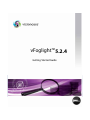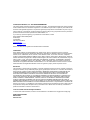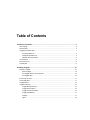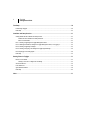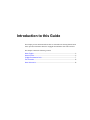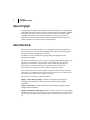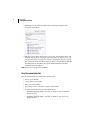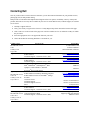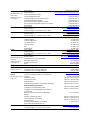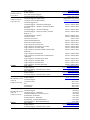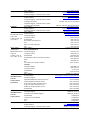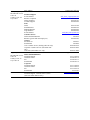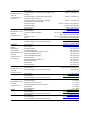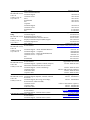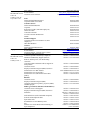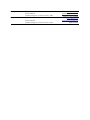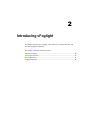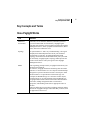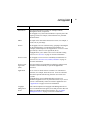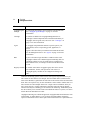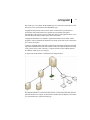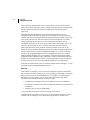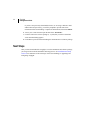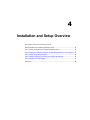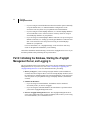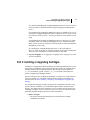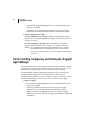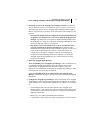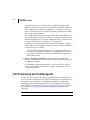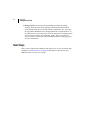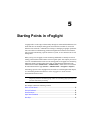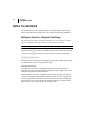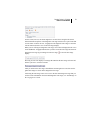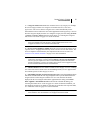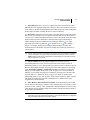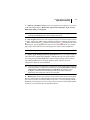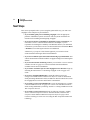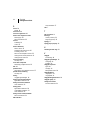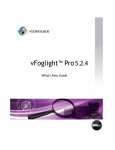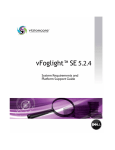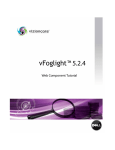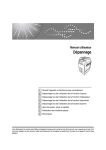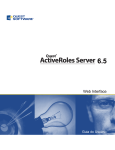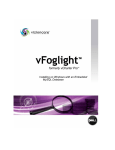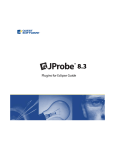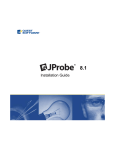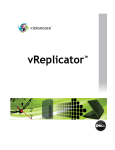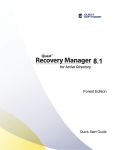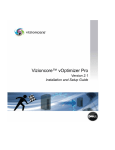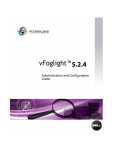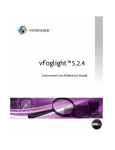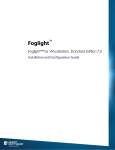Download Dell Vizioncore Getting Started Guide
Transcript
vFoglight™ 5.2.4 Getting Started Guide © 2008 Quest Software, Inc. ALL RIGHTS RESERVED. This guide contains proprietary information protected by copyright. The software described in this guide is furnished under a software license or nondisclosure agreement. This software may be used or copied only in accordance with the terms of the applicable agreement. No part of this guide may be reproduced or transmitted in any form or by any means, electronic or mechanical, including photocopying and recording for any purpose other than the purchaser's personal use without the written permission of Quest Software, Inc. If you have any questions regarding your potential use of this material, contact: Quest Software World Headquarters LEGAL Dept 5 Polaris Way Aliso Viejo, CA 92656 www.quest.com email: [email protected] Refer to our Web site for regional and international office information. Trademarks Quest, Quest Software, the Quest Software logo, Aelita, Akonix, Akonix L7 Enterprise, Akonix L7 Enforcer, AppAssure, Benchmark Factory, Big Brother, DataFactory, DeployDirector, ERDisk, Foglight, Funnel Web, I/Watch, Imceda, InLook, IntelliProfile, InTrust, Invertus, IT Dad, I/Watch, JClass, Jint, JProbe, LeccoTech, LiteSpeed, LiveReorg, MessageStats, NBSpool, NetBase, Npulse, NetPro, PassGo, PerformaSure, Quest Central, SharePlex, Sitraka, SmartAlarm, Spotlight, SQL LiteSpeed, SQL Navigator, SQL Watch, SQLab, Stat, StealthCollect, Tag and Follow, Toad, T.O.A.D., Toad World, vANALYZER, vAUTOMATOR, vCONTROL, vCONVERTER, vEssentials, vFOGLIGHT, vOPTIMIZER, vRanger Pro, vReplicator, Vintela, Virtual DBA, VizionCore, Xaffire, and XRT are trademarks and registered trademarks of Quest Software, Inc in the United States of America and other countries. Other trademarks and registered trademarks used in this guide are property of their respective owners. Disclaimer The information in this document is provided in connection with Quest products. No license, express or implied, by estoppel or otherwise, to any intellectual property right is granted by this document or in connection with the sale of Quest products. EXCEPT AS SET FORTH IN QUEST'S TERMS AND CONDITIONS AS SPECIFIED IN THE LICENSE AGREEMENT FOR THIS PRODUCT, QUEST ASSUMES NO LIABILITY WHATSOEVER AND DISCLAIMS ANY EXPRESS, IMPLIED OR STATUTORY WARRANTY RELATING TO ITS PRODUCTS INCLUDING, BUT NOT LIMITED TO, THE IMPLIED WARRANTY OF MERCHANTABILITY, FITNESS FOR A PARTICULAR PURPOSE, OR NON-INFRINGEMENT. IN NO EVENT SHALL QUEST BE LIABLE FOR ANY DIRECT, INDIRECT, CONSEQUENTIAL, PUNITIVE, SPECIAL OR INCIDENTAL DAMAGES (INCLUDING, WITHOUT LIMITATION, DAMAGES FOR LOSS OF PROFITS, BUSINESS INTERRUPTION OR LOSS OF INFORMATION) ARISING OUT OF THE USE OR INABILITY TO USE THIS DOCUMENT, EVEN IF QUEST HAS BEEN ADVISED OF THE POSSIBILITY OF SUCH DAMAGES. Quest makes no representations or warranties with respect to the accuracy or completeness of the contents of this document and reserves the right to make changes to specifications and product descriptions at any time without notice. Quest does not make any commitment to update the information contained in this document. License Credits and Third Party Information To view license credit information, click the License Credits link on the Welcome to vFoglight online help page. Getting Started Guide March 2009 Version 5.2.4 Table of Contents Introduction to this Guide ...................................................................................................................................5 About vFoglight ................................................................................................................................................................ 6 About this Guide............................................................................................................................................................... 6 vFoglight Documentation Suite ........................................................................................................................................ 7 Core Documentation Set ......................................................................................................................................... 8 Cartridge Documentation Sets ................................................................................................................................ 9 Feedback on the Documentation............................................................................................................................. 9 Text Conventions ........................................................................................................................................................... 10 About Vizioncore Inc. ..................................................................................................................................................... 10 Contacting Dell ............................................................................................................................................................... 12 Introducing vFoglight ........................................................................................................................................25 Welcome to vFoglight..................................................................................................................................................... 26 What is vFoglight? ................................................................................................................................................. 26 How vFoglight Organizes and Presents Data........................................................................................................ 26 How vFoglight Helps.............................................................................................................................................. 26 Key Concepts and Terms............................................................................................................................................... 27 How vFoglight Works ..................................................................................................................................................... 27 vFoglight Structure ......................................................................................................................................................... 34 vFoglight Components ................................................................................................................................................... 35 vFoglight Management Server .............................................................................................................................. 35 vFoglight browser interface ................................................................................................................................... 35 vFoglight command-line interface.......................................................................................................................... 36 vFoglight Agent Manager ...................................................................................................................................... 37 Cartridges .............................................................................................................................................................. 37 Agents ................................................................................................................................................................... 38 4 vFoglight Getting Started Guide First Steps.......................................................................................................................................................... 39 Downloading vFoglight ................................................................................................................................................... 39 Next Steps ...................................................................................................................................................................... 40 Installation and Setup Overview ...................................................................................................................... 41 Getting Started with the Installation and Setup Process................................................................................................. 42 References to the Installation and Setup Guide Set .............................................................................................. 42 Before You Get Started.......................................................................................................................................... 42 Part 1: Installing or Upgrading the vFoglight Management Server ................................................................................. 43 Part 2: Initializing the Database, Starting the vFoglight Management Server, and Logging In....................................... 44 Part 3: Installing or Upgrading Cartridges....................................................................................................................... 45 Part 4: Installing, Configuring, and Starting the vFoglight Agent Manager ..................................................................... 46 Part 5: Deploying and Creating Agents .......................................................................................................................... 48 Next Steps ...................................................................................................................................................................... 50 Starting Points in vFoglight ............................................................................................................................. 51 Before You Get Started .................................................................................................................................................. 52 Working in a Current or a Diagnostic Time Range ................................................................................................ 52 Services Dashboard ....................................................................................................................................................... 54 Hosts Dashboard ............................................................................................................................................................ 56 Agent Status Dashboard................................................................................................................................................. 58 Next Steps ...................................................................................................................................................................... 60 Index ................................................................................................................................................................... 61 Introduction to this Guide This chapter provides information about what is contained in the Getting Started Guide. It also provides information about the vFoglight documentation suite and Vizioncore. This chapter contains the following sections: About vFoglight..............................................................................................................................6 About this Guide............................................................................................................................6 vFoglight Documentation Suite......................................................................................................7 Text Conventions .........................................................................................................................10 About Vizioncore Inc....................................................................................................................10 6 vFoglight Getting Started Guide About vFoglight vFoglight helps IT organizations understand the virtual infrastructure by managing the relationships and interaction between all the components in the environment, including data centers, data stores, clusters, resource pools, hosts and virtual machines. With vFoglight, administrators can quickly determine the root-cause of an incident or problem, track virtual machine (VM) movements and understand their impact, and identify contention for resources between virtual machines. About this Guide The Getting Started Guide introduces you to vFoglight concepts and components. It provides a high-level overview of the installation and setup procedures and suggests starting points in the vFoglight browser interface. In addition, it provides instructions for getting started with SupportLink and downloading vFoglight. This guide is intended as an overview for any user getting started with vFoglight. Users who are new to vFoglight can use this guide as an introduction to the topics and procedures described above. New users may want to consult this guide prior to following the procedures described in the Installation and Setup Guide, the Administration and Configuration Guide, and the Foglight User Guide. More experienced users can use this guide as a high-level outline of these topics and procedures or as a supplement to the Installation and Setup Guide, the Administration and Configuration Guide, and the Foglight User Guide. The Getting Started Guide is organized as follows: Chapter 1, Introducing vFoglight—Introduces vFoglight by discussing how vFoglight works, defining key concepts and terms, and describing vFoglight components. Chapter 2, First Steps—Includes instructions on downloading vFoglight software packages and documentation. Chapter 3, Installation and Setup Overview—Provides an overview of the vFoglight installation and setup process and acts as a preface or supplement to the Administration and Configuration Guide and the appropriate part of the Installation and Setup Guide set. Introduction to this Guide vFoglight Documentation Suite 7 This chapter summarizes the main steps involved in installing (or upgrading) and configuring vFoglight. As well, this chapter directs you to the appropriate instructions in the Administration and Configuration Guide and in the Installation and Setup Guide set. Chapter 4, Starting Points in vFoglight—Provides an overview of several dashboards that can be used as starting points in the vFoglight browser interface: two of the monitoring dashboards listed by default under Homes and three administration dashboards. This chapter also includes examples of next steps that you can take. In addition, this chapter provides getting started tips on common elements in the browser interface and features that can affect how you see data in the monitoring dashboards. vFoglight offers a wide range of functionality through its customizable dashboards. Consult this chapter to learn about some of the starting points, next steps, and workflows that are available to users with different roles and needs. Appendix A, vFoglight Client Reference—Contains material drawn from the chapters Introducing vFoglight, Installation and Setup Overview, and Starting Points in vFoglight for users who continue to use the vFoglight Client. vFoglight Documentation Suite The vFoglight documentation suite is made up of the core documentation set, plus the documentation set for each vFoglight cartridge that you deploy. Documentation is provided in a combination of online help, PDF and HTML. 8 vFoglight Getting Started Guide • Online Help: You can open the online help by selecting the Help tab from vFoglight’s action panel. • PDF: The Getting Started Guide, What’s New Guide, System Requirements and Platform Support Guide, Installation and Setup Guide set, Administration and Configuration Guide, vFoglight User Guide, Command-Line Reference Guide, Web Component Guide, and Web Component Tutorial, are provided as PDF files. The PDF guides are included in the zip file downloaded from Vizioncore. Adobe® Reader® is required. HTML: Release Notes are provided in HTML. Core Documentation Set The core documentation set consists of the following files: • Release Notes (HTML) • Getting Started Guide (PDF) • What’s New Guide (PDF) • System Requirements and Platform Support Guide (PDF) • Installation and Setup Guide set (all in PDF format): • Installation and Setup Guide—Installing on Windows with an Embedded MySQL Database • Installation and Setup Guide—Installing on Windows with an External MySQL Database Introduction to this Guide vFoglight Documentation Suite 9 • Installation and Setup Guide—Installing on Windows with an External Oracle Database • Administration and Configuration Guide (PDF and online help) • vFoglight User Guide (PDF and online help) • Advanced Configuration Guide set • Command-Line Reference Guide (PDF and online help) • Web Component Guide (PDF and online help) • Web Component Tutorial (PDF and online help) • Web Component Reference (online help) Cartridge Documentation Sets When you deploy a cartridge, the documentation set for the cartridge is installed. The online help for the cartridge is integrated automatically with the core vFoglight help. When you open the help, the name of the cartridge is displayed in a top level entry within the table of contents. Some cartridges include additional PDF guides, which may be one or more of the following: a Getting Started Guide, an Installation Guide, a User Guide, and a Reference Guide. Feedback on the Documentation We are interested in receiving feedback from you about our documentation. For example, did you notice any errors in the documentation? Were any features undocumented? Do you have any suggestions on how we can improve the documentation? All comments are welcome. Please submit your feedback to the following email address: [email protected] Please do not submit Technical Support related issues to this email address. 10 vFoglight Getting Started Guide Text Conventions The following table summarizes how text styles are used in this guide: Convention Description Code Monospace text represents code, code objects, and commandline input. This includes: • Java language source code and examples of file contents • Classes, objects, methods, properties, constants, and events • HTML documents, tags, and attributes Variables Monospace-plus-italic text represents variable code or command-line objects that are replaced by an actual value or parameter. Interface Bold text is used for interface options that you select (such as menu items) as well as keyboard commands. Files, components, and documents Italic text is used to highlight the following items: • Pathnames, file names, and programs • The names of other documents referenced in this guide About Vizioncore Inc. Vizioncore was formed in July 2002 as a consulting and software-development company with the mission to create easy-to-use software solutions that performed reliable and repeatable automation of datacenter functions specifically for the Citrix platform. A main corporate goal was to enable business partners to offer solutions that targeted real-world IT issues and provided the best possible installation and automation for their clients' systems. Vizioncore's solutions have proved successful in organizations from small to mid-sized businesses to large enterprises, in a wide variety of vertical industries, including Financial Services, Government, Healthcare, Manufacturing, and High Tech. Vizioncore, Inc. can be found in offices around the globe and at www.vizioncore.com. Introduction to this Guide About Vizioncore Inc. 11 Contacting Dell Note: If you do not have an active Internet connection, you can find contact information on your purchase invoice, packing slip, bill, or Dell product catalog. Dell provides several online and telephone-based support and service options. Availability varies by country and product, and some services may not be available in your area. To contact Dell for sales, technical support, or customer service issues: 1 Visit http://support.dell.com. 2 Verify your country or region in the Choose A Country/Region drop-down menu at the bottom of the page. 3 Click Contact Us on the left side of the page.Note: Toll-free numbers are for use within the country for which they are listed. 4 Select the appropriate service or support link based on your need. 5 Choose the method of contacting Dell that is convenient for you. Country (City) International Access Code Country Code City Code Anguilla Service Type Web Address E-Mail Address Technical Support., Customer Service, Sales Web Address Antigua and Barbuda E-Mail Address Technical Support., Customer Service, Sales Technical Support Aomen Dell™ Dimension™, Dell Inspirion™, Dell Optiplex™, Dell Lattitude™, and Dell Precision™Servers and Storage Argentina (Buenos Aires) Web Address E-Mail Address for Desktop/ Portable Computers International Access E-Mail Address for Servers and EMC® Storage Code: 00 Products Country Code: 54 Customer Service City Code: 11 Technical Support Technical Support Services Sales Web Address Aruba E-Mail Address Technical Support., Customer Service, Sales Web Address Australia (Sydney) Contact Dell Web Address International Access Technical Support., Customer Service, Sales Code: 0011 Country Code: 61 City Code: 2 Area Codes, Local Numbers, and Toll-Free Numbers Web and E-Mail Addresses www.Dell.com/ai la‐[email protected] toll-free: 800-335-0031 www.Dell.com.ag la‐[email protected] 1-800-805-5924 0800-105 0800-105 www.dell.com.ar la‐[email protected] [email protected] toll-free: 0-800-444-0730 toll-free: 0-800-444-0733 toll-free: 0-800-444-0724 0-800-444-3355 www.Dell.com/aw la‐[email protected] toll-free: 800-1578 support.ap.dell.com support.ap.dell.com/contactus 13DELL-133355 Austria (Vienna) International Access Code: 900 Country Code: 43 City Code: 1 Bahamas Barbados Belgium (Brussels) Bolivia Brazil International Access Code: 00 Country Code: 55 City Code: 51 British Virgin Islands Brunei Country Code: 673 Canada (North York, Ontario) International Access Code: 011 Support.euro.dell.com Web Address [email protected] E-Mail Address Home/Small Business Sales 0820 240 530 00 Home/Small Business Fax 0820 240 530 49 Home/Small Business Customer Service 0820 240 530 14 Home/Small Business Support 0820 240 530 17 Preferred Accounts/Corporate Customer 0820 240 530 16 Service Preferred Accounts/Corporate Customer 0820 240 530 17 Switchboard 0820 240 530 00 Web Address www.dell.com/bs E-Mail Address la‐[email protected] Technical Support., Customer Service, Sales toll-free: 1-866-874-3038 Web Address www.dell.com/bb E-Mail Address la‐[email protected] Technical Support., Customer Service, Sales 1-800-534-3142 Support.euro.dell.com Web Address 02 481 92 88 General Support 02 481 92 95 General Support Fax 02 713 15 65 Customer Service 02 481 91 00 Corporate Sales 02 481 91 99 Fax 02 481 91 00 Switchboard Web Address www.dell.com/bo E-Mail Address [email protected] Technical Support., Customer Service, Sales toll-free: 800-10-0238 www.dell.com/br Web Address E-Mail Address [email protected] Customer Service and Tech Support 0800 970 3355 Technical Support Fax 51 2104 5470 Customer Service Fax 51 2104 5480 Sales 0800 722 3498 Technical Support, Customer Service, Sales toll-free: 1-866-278-6820 Technical Support (Penang, Malaysia) 604 633 4966 Customer Service (Penang, Malaysia) 604 633 4888 Transaction Sales (Penang, Malaysia) 604 633 4955 www.dell.ca/ostatus Online Order Status Web Address AutoTech (automated Hardware and Warranty Support) support.ca.dell.com Customer Service toll-free:1-800-247-9362 Home/Home Office toll-free:1-800-847-4096 Small Business toll-free:1-800-906-3355 Medium/Large Business, Government, Education toll-free:1-800-387-5757 Hardware Warranty Phone Support Cayman Islands Computers for Home/Home Office Computers for Small/Medium/Large Business Government Printers, Projectors, Televisions, Handheld, Digital Jukebox, and Wireless Sales Home and Home Office Sales Small Business Medium/Large Business, Government Spare Parts and Extended Service E-Mail Address Technical Support, Customer Service, Sales toll-free:1-800-847-4096 toll-free:1-800-387-5757 1-877-335-5767 toll-free:1-800-999-3355 toll-free:1-800-387-5752 toll-free:1-800-387-5755 1 866 440 3355 la‐[email protected] 1-877-262-5415 Chile (Santiago) Country Code: 56 City Code: 2 China (Xiamen) Web Address E-Mail Address Sales and Customer Support Technical Support Web Address Technical Support E-Mail Address Country Code: 86 Customer Service E-Mail Address City Code: 592 Technical Support Fax Technical Support – Dimension and Inspiron Technical Support – OptiPlex, Lattitude and Dell Precision Technical Support – Servers and Storage Technical Support – Projectors, PDAs, Switches, Routers, etc Technical Support – Printers Customer Service Customer Service Fax Home and Small Business Preferred Accounts Division Large Corporate Accounts GCP Large Corporate Accounts Key Accounts Large Corporate Accounts North Large Corporate Accounts North Government and Education Large Corporate Accounts East Large Corporate Accounts East Government and Education Large Corporate Accounts Queue Team Large Corporate Accounts South Large Corporate Accounts West Large Corporate Accounts Spare Parts Web Address Columbia E-Mail Address Technical Support, Customer Service, Sales Web Address Costa Rica E-Mail Address Technical Support, Customer Service, Sales Czech Republic (Prague) Web Address E-Mail Address International Access Technical Support Code: 00 Customer Service Country Code: 420 Fax Technical Fax Switchboard Denmark (Copenhagen) Web Address Technical Support International Access Customer Service – Relational Code: 00 Home/Small Business Customer Service Country Code: 45 Switchboard – Relational Switchboard Fax – Relational Switchboard – Home/Small Business Switchboard Fax – Home/Small Business Web Address Dominica E-Mail Address Technical Support, Customer Service, Sales www.dell.com/cl la‐[email protected] toll-free: 1230-020-4823 support.dell.com.cn support.dell.com.cn/email [email protected] 592 818 14350 toll-free: 800 858 2969 toll-free: 800 858 0950 toll-free: 800 858 0960 toll-free: 800 858 2920 toll-free: 800 858 2311 toll-free: 800 858 2060 592 818 1308 toll-free: 800 858 2222 toll-free: 800 858 2557 toll-free: 800 858 2055 toll-free: 800 858 2628 toll-free: 800 858 2999 toll-free: 800 858 2955 toll-free: 800 858 2020 toll-free: 800 858 2669 toll-free: 800 858 2572 toll-free: 800 858 2355 toll-free: 800 858 2811 toll-free: 800 858 2621 www.dell.com/co la‐[email protected] 01-800-915-4755 www.dell.com/cr la‐[email protected] 0800-012-0231 support.euro.dell.com [email protected] 22537 2727 22537 2707 22537 2714 22537 2728 22537 2711 Support.euro.dell.com 7023 0182 7023 0184 3287 5505 3287 1200 3287 1201 3287 5000 3287 5001 www.dell.com/dm la‐[email protected] toll-free: 1-866-278-6821 Dominican Republic Ecuador El Salvador Finland (Helsinki) International Access Code: 990 Country Code: 358 City Code: 9 France (Paris) (Montpellier) International Access Code: 00 Country Code: 33 City Codes: (1) (4) Web Address E-Mail Address Technical Support, Customer Service, Sales Web Address E-Mail Address Technical Support, Customer Service, Sales (Calling from Quito) Technical Support, Customer Service, Sales (Calling from Guayaquil) Web Address E-Mail Address Technical Support, Customer Service, Sales Web Address E-Mail Address Technical Support Customer Service Switchboard Sales under 500 employees Fax Sales over 500 employees Fax Web Address www.dell.com/do la‐[email protected] 1-800-156-1588 www.dell.com/ec la‐[email protected] toll-free: 999-119-877-655-3355 toll-free: 1800-999-119-877-655-3355 www.dell.com/sv la‐[email protected] 800-6132 [email protected] [email protected] 0207 533 555 0207 533 538 0207 533 533 0207 533 540 0207 533 530 0207 533 533 0207 533 530 Support.euro.dell.com Home and Small Business Technical Support Customer Service Switchboard Switchboard (calls from outside of France) Sales Fax Fax (calls from outside of France) 0825 387 270 0825 832 833 0825 004 700 04 99 75 40 00 0825 004 700 0825 004 701 04 99 75 40 01 Corporate Germany (Frankfurt) International Access Code: 00 Country Code: 49 City Code: 69 Greece International Access Code: 00 Country Code: 49 Grenada Technical Support Customer Service Switchboard Sales Web Address E-mail Address Technical Support Home/Small Business Customer Service Global Segment Customer Service Preferred Accounts Customer Service Large Accounts Customer Service Public Accounts Customer Service Switchboard Web Address Technical Support Gold Service Technical Support Switchboard Gold Service Switchboard Sales Fax Web Address E-Mail Address Technical Support, Customer Service, Sales 0825 004 719 0825 338 339 55 94 71 00 01 55 94 71 00 support.euro.dell.com [email protected] 069 9792-7200 0180-5-224400 069 9792-7320 069 9792-7320 069 9792-7320 069 9792-7320 069 9792-7000 Support.euro.dell.com 00800-44 14 95 18 00800-44 14 00 83 2108129810 2108129811 2108129800 2108129812 www.dell.com/gd la‐[email protected] toll-free: 1-866-540-3355 Guatemala Guyana Hong Kong International Access Code: 001 Country Code: 852 India Web Address E-Mail Address Technical Support, Customer Service, Sales E-Mail Address Technical Support, Customer Service, Sales Web Address Technical Support E-mail Address Technical Support - Dimension and Inspiron Technical Support - OptiPlex, Latitude, and Dell Precision Technical Support - Servers and Storage Technical Support - Projectors, PDAs, Switches, Routers, etc . Customer Service Large Corporate Accounts Global Customer Programs Medium Business Division Home and Small Business Division Dell Support Website Portable and Desktop Support Desktop Support E-mail Address Portable Support E-mail Address Phone Numbers Server Support E-mail Address Phone Numbers Gold Support Only E-mail Address Phone Numbers Customer Service Home and Small Business Large Corporate Accounts Sales Large Corporate Accounts Home and Small Business www.dell.com/gt la‐[email protected] 1-800-999-0136 la‐[email protected] toll-free: 1-877-270-4609 support.ap.dell.com support.dell.com.cn/email 00852-2969 3188 00852-2969 3191 00852-2969 3196 00852-3416 0906 00852-3416 0910 00852-3416 0907 00852-3416 0908 00852-3416 0912 00852-2969 3105 support.ap.dell.com [email protected] [email protected] 080-25068032 or 080-25068034 or your city STD code + 60003355 or toll-free: 1-800-425-8045 [email protected] 080-25068032 or 080-25068034 or your city STD code + 60003355 or toll-free: 1-800-425-8045 [email protected] 080-25068033 or your city STD code + 60003355 or toll-free: 1-800-425-9045 [email protected] toll-free : 1800-4254051 [email protected] toll free : 1800-4252067 1600 33 8044 1600 33 8046 Ireland (Cherrywood) International Access Code: 00 Country Code: 353 City Code: 1 Italy (Milan) International Access Code: 00 Country Code: 39 City Code: 02 Jamaica Web Address Technical Support E-mail Address Business computers Home computers At Home Support Sales Home Small Business Medium Business Large Business E-mail Address Customer Service Home and Small Business Business (greater than 200 employees) General Fax/Sales fax Switchboard U.K. Customer Service (dealing with U.K.only) Corporate Customer Service (dial within U.K. only) U.K. Sales (dial within U.K. only) Web Address Home and Small Business Technical Support Customer Service Fax Switchboard Corporate Technical Support Customer Service Fax Switchboard E-mail Address Technical Support, Customer Service, Sales (dial from within Jamaica only) Support.euro.dell.com [email protected] 1850 543 543 1850 543 543 1850 200 889 1850 333 200 1850 664 656 1850 200 646 1850 200 646 [email protected] 204 4014 1850 200 982 204 0103 204 4444 0870 906 0010 0870 907 4499 0870 907 4000 Support.euro.dell.com 02 577 826 90 02 696 821 14 02 696 821 13 02 696 821 12 02 577 826 90 02 577 825 55 02 575 035 30 02 577 821 [email protected] 1-800-440-920 Japan (Kawasaki) International Access Code: 001 Country Code: 81 City Code: 44 Korea (Seoul) International Access Code: 001 Country Code: 82 City Code: 2 Latin America Luxemborg International Access Code: 00 Country Code: 352 Macao Country Code: 83 Web Address Technical Support - Dimension and Inspiron Technical Support outside of Japan - Dimension and Inspiron Technical Support - Dell Precision, OptiPlex, and Latitude Technical Support outside of Japan - Dell Precision, OptiPlex, and Latitude Technical Support - Dell PowerApp™, Dell PowerEdge™, Dell PowerConnect™, and Dell PowerVault™, Technical Support outside of Japan - PowerApp, PowerEdge, PowerConnect, and PowerVault Technical Support - Projectors, PDAs, Printers, Routers Technical Support outside of Japan - Projectors, PDAs, Printers, Routers Faxbox Service 24-Hour Automated Order Status Service Customer Service Business Sales Division - up to 400 employees Preferred Accounts Division Sales - over 400 employees Public Sales - government agencies, educational institutions, and medical institutions Global Segment Japan Individual User Individual User Online Sales Individual User Real Site Sales Switchboard Web Address Technical Support, Customer Service Technical Support - Dimension, PDA, Electronics, and Accessories Sales Fax Switchboard Customer Technical Support (Austin, Texas, U.S.A.) Customer Service (Austin, Texas, U.S.A.) Fax (Technical Support and Customer Service) (Austin, Texas, U.S.A.) Sales (Austin, Texas, U.S.A.) SalesFax (Austin, Texas, U.S.A.) Web Address Support Home/Small Business Sales Corporate Sales Customer Service Fax Technical Support Customer Service (Xiamen, China) Transaction Sales (Xiamen, China) support.jp.dell.com toll-free: 0120-198-26 81-44-520-1435 toll-free: 0120-198-433 81-44-556-3894 toll-free: 0120-198-498 81-44-556-4162 toll-free: 0120-981-690 81-44-556-3468 044-556-3490 044-556-3801 044-556-4240 044-556-1465 044-556-3433 044-556-5963 044-556-3469 044-556-1657 044-556-2203 044-556-4649 044-556-4300 Support.ap.dell.com toll-free: 080-200-3800 toll-free: 080-200-3801 toll-free: 080-200-3600 2194-6202 2194-6000 512 728-4093 512 728-3619 512 728-3883 512 728-4397 512 728-4600 or 512 728-3772 Support.euro.dell.com 3420808075 +32 (0)2 713 15 96 26 25 77 81 +32 (0)2 481 91 19 26 25 77 82 toll-free: 0800 105 34 160 910 29 693 115 Malaysia (Penang) International Access Code: 00 Country Code: 60 City Code: 4 Mexico International Access Code: 00 Country Code: 52 Montserrat Netherlands Antilles Netherlands (Amsterdam) International Access Code: 00 Country Code: 31 City Code: 20 New Zealand International Access Code: 00 Country Code: 64 Nicaragua Norway (Lysaker) International Access Code: 00 Country Code: 47 Panama Peru Support.ap.dell.com Web Address toll-free: 1800 880 193 Technical Support - Dell Precision, OptiPlex, and Latitude toll-free: 1800 881 306 Technical Support - Dimension, Inspiron, and Electronics and Accessories toll-free: 1800 881 386 Technical Support - PowerApp, PowerEdge, PowerConnect, and PowerVault toll-free: 1800 881 306 (option 6) Customer Service toll-free: 1800 888 202 Transaction Sales toll-free: 1800 888 213 Corporate Sales www.dell.com/mx Web Address E-mail Address la‐[email protected] Customer Technical Support 001-877-384-8979 or 001-877-269-3383 Sales 50-81-8800 or 01-800-888-3355 Customer Service 001-877-384-8979 or 001-877-269-3383 Main 50-81-8800 or 01-800-888-3355 E-mail Address la‐[email protected] Technical Support, Customer Service, Sales Toll-free: 1-866-278-6822 la‐[email protected] E-mail Address Web Address support.euro.dell.com Technical Support 020 674 45 00 Technical Support Fax 020 674 47 66 Home/Small Business Customer Service 020 674 42 00 Relational Customer Service 020 674 43 25 Home/Small Business Sales 020 674 55 00 Relational Sales 020 674 50 00 Home/Small Business Sales Fax 020 674 47 75 Relational Sales Fax 020 674 47 50 Switchboard 020 674 50 00 Switchboard Fax 020 674 47 50 Web Address Support.ap.dell.com E-mail Address Support.ap.dell.com/contactus Technical Support, Customer Service, Sales 0800 441 567 Web Address E-mail Address Technical Support, Customer Service, Sales Web Address Technical Support Relational Customer Service Home/Small Business Customer Service Switchboard Fax Switchboard Web Address E-mail Address Technical Support, Customer Service, Sales Web Address E-mail Address Technical Support, Customer Service, Sales www.dell.com/ni la‐[email protected] 001-800-220-1377 Support.euro.dell.com 671 16882 671 17575 231 62298 671 16800 671 16865 www.dell.com/pa la‐[email protected] 011-800-507-1264 www.dell.com/pe la‐[email protected] 0800-50-669 Poland (Warsaw) International Access Code: 011 Country Code: 48 City Code: 22 Portugal International Access Code: 00 Country Code: 351 Puerto Rico St. Kitts and Nevis St. Lucia St. Vincent and the Grenadines Singapore International Access Code: 005 Country Code: 65 Slovakia (Prague) International Access Code: 00 Country Code: 421 South Africa (Johannesburg) International Access Code: 09/091 Country Code: 27 City Code: 11 Web Address E-mail Address Customer Service Phone Customer Service Sales Customer Service Fax Reception Desk Fax Switchboard Web Address Technical Support Customer Service Sales Fax Web Address E-mail Address Technical Support, Customer Service, Sales Web Address E-mail Address Technical Support, Customer Service, Sales Web Address E-mail Address Technical Support, Customer Service, Sales Web Address E-mail Address Technical Support, Customer Service, Sales NOTE: The phone numbers in this section should be called from within Singapore or Malaysia only. Web Address Technical Support - Dimension, Inspiron, and Electronics and Accessories Technical Support - OptiPlex, Latitude, and Dell Precision Technical Support - PowerApp, PowerEdge, PowerConnect, and PowerVault Customer Service Transaction Sales Corporate Sales Web Address E-mail Address Technical Support Customer Service Fax Tech Fax Switchboard (Sales) Web Address E-mail Address Gold Queue Technical Support Customer Service Sales support.euro.dell.com [email protected] 57 95 700 57 95 999 57 95 999 57 95 806 57 95 998 57 95 999 Support.euro.dell.com 707200149 800 300 413 800-300-410 or 800-300 -411 or 800-300-412 or 21-422-07-10 21-424-01-12 www.dell.com/pr la‐[email protected] 1-877-537-3355 www.dell.com/kn la‐[email protected] toll-free: 1-866-540-3355 www.dell.com/lc la‐[email protected] toll-free: 1-866-464-4352 www.dell.com/vc la‐[email protected] toll-free: 1-866-464-4353 support.ap.dell.com toll-free: 1 800 394 7430 toll-free: 1 800 394 7488 toll-free: 1 800 394 7478 toll-free: 1 800 394 7430 (option 6) toll-free: 1 800 394 7412 toll-free: 1 800 394 7419 support.euro.dell.com [email protected] 02 5441 5727 420 22537 2707 02 5441 8328 02 5441 8328 02 5441 8328 02 5441 7585 support.euro.dell.com [email protected] 011 709 7713 011 709 7710 011 709 7707 011 709 7700 Spain (Madrid) International Access Code: 00 Country Code: 34 City Code: 91 Sweden (Upplands Vasby) International Access Code: 00 Country Code: 46 City Code: 8 Switzerland (Geneva) International Access Code: 00 Country Code: 41 City Code: 22 Web Address Home and Small Business Technical Support Customer Service Sales Switchboard Fax Corporate Technical Support Customer Service Switchboard Fax Web Address Technical Support Relational Customer Service Home/Small Business Customer Service Employee Purchase Program (EPP) Support Technical Support Fax Web Address E-mail Address Technical Support – Home and Small Business Technical Support – Corporate Customer Service – Home and Small Business Customer Service – Corporate Fax Switchboard Web Address Taiwan E-mail Address International Access Technical Support - OptiPlex, Latitude, Inspiron, Code: 002 Dimension, and Electronics and Accessories Country Code: 886 Technical Support - Servers and Storage Customer Service Transaction Sales Corporate Sales Web Address Thailand Technical Support (OptiPlex, Latitude, and Dell International Access Precision) Code: 001 Technical Support (PowerApp, PowerEdge, Country Code: 66 PowerConnect, and PowerVault) Customer Service Corporate Sales Transaction Sales Web Address Trinidad/Tobago E-mail Address Technical Support, Customer Service, Sales Turks and Caicos Islands Web Address E-mail Address Technical Support, Customer Service, Sales Support.euro.com 902 100 130 902 118 540 902 118 541 902 118 541 902 118 539 902 100 130 902 115 236 91 722 92 00 91 722 95 83 support.euro.dell.com 08 590 05 199 08 590 05 642 08 587 70 527 020 140 14 44 08 590 05 594 Support.euro.dell.com [email protected] 0844 811 411 0844 822 844 0848 802 202 0848 821 721 022 799 01 90 022 799 01 01 support.ap.dell.com support.dell.com.cn/email toll-free: 0080 186 1011 toll-free: 0080 160 1256 toll-free: 0080 160 1250 (option 5) toll-free: 0080 165 1228 toll-free: 0080 165 1227 Support.ap.dell.com toll-free: 1800 0060 07 toll-free: 1800 0600 09 toll-free: 1800 006 007 (option 7) toll-free: 1800 006 009 toll-free: 1800 006 006 www.dell.com/tt la‐[email protected] toll-free: 1-888-799-5908 www.dell.com/tc la‐[email protected] toll-free: 1-877-441-4735 U.K.(Bracknell) International Access Code: 00 Country Code: 44 City Code: 1344 Uruguay U.S.A. (Austin, Texas) International Access Code: 011 Country Code: 1 Web Address E-mail Address Customer Service Website Sales Home and Small Business Sales Corporate/Public Sector Sales Customer Service Home and Small Business Corporate Preferred Accounts (500-5000 employees) Global Accounts Central Government Local Government & Education Health Technical Support Corporate/Preferred Accounts/PCA (1000+ employees) Other Dell Products General Home and Small Business Fax Web Address E-mail Address Technical Support, Customer Service, Sales Automated Order-Status Service AutoTech (portable and desktop computers) Hardware and Warranty Support (Dell TV, Printers, and Projectors ) for Relationship customers Consumer (Home and Home Office) Support for Dell products Customer Service Employee Purchase Program (EPP) Customers Financial Services Web Address Financial Services (lease/loans) Financial Services (Dell Preferred Accounts [DPA]) Business Customer Service Employee Purchase Program (EPP) Customer s Support for printers, projectors, PDAs, and MP3 players Public (government, education, and healthcare) Customer Service and Support Employee Purchase Program (EPP) Customers Dell Sales Dell Outlet Store (Dell refurbished computers) Software and Peripherals Sales Spare Parts Sales Extended Service and Warranty Sales Fax Dell Services for the Deaf, Hard-of-Hearing, or Speech-Impaired upport.euro.dell.com [email protected] support.euro.dell.com/uk/en/ECare/ form/home.asp 0870 907 4000 01344 860 456 0870 906 0010 01344 373 185 0870 906 0010 01344 373 186 01344 373 196 01344 373 199 01344 373 194 0870 908 0500 0870 353 0800 0870 907 4006 www.dell.com/uy la‐[email protected] toll-free: 000-413-598-2521 toll-free: 1-800-433-9014 toll-free: 1-800-247-9362 toll-free: 1-877-459-7298 toll-free: 1-800-624-9896 toll-free: 1-800-624-9897 toll-free: 1-800-695-8133 www.dellfinancialservices.com toll-free: 1-877-577-3355 toll-free: 1-800-283-2210 toll-free: 1-800-624-9897 toll-free: 1-800-695-8133 toll-free: 1-877-459-7298 toll-free: 1-800-456-3355 toll-free: 1-800-695-8133 toll-free: 1-800-289-3355 or toll-free: 1-800-879-3355 toll-free: 1-888-798-7561 toll-free: 1-800-671-3355 toll-free: 1-800-357-3355 toll-free: 1-800-247-4618 toll-free: 1-800-727-8320 toll-free: 1-877-DELLTTY (1-877-335-5889) U.S. Virgin Islands Venezuela Web Address E-mail Address Technical Support, Customer Service, Sales Web Address E-mail Address Technical Support, Customer Service, Sales www.dell.com/vi la‐[email protected] toll‐free: 1‐877‐702‐4360 www.dell.com/ve la‐[email protected] 0800‐100‐4752 2 Introducing vFoglight This chapter discusses how vFoglight works, defines key concepts and terms, and describes vFoglight components. This chapter contains the following sections: Welcome to vFoglight ..................................................................................................................26 Key Concepts and Terms ............................................................................................................27 How vFoglight Works...................................................................................................................27 vFoglight Components.................................................................................................................35 26 vFoglight Getting Started Guide Welcome to vFoglight What is vFoglight? vFoglight is an application management solution that reduces or eliminates service disruptions to unify IT and the business. Unlike other solutions, it provides a correlated, 360 degree view of your applications from end user to database and from service levels to infrastructure—to source the root cause of every incident impacting your business and fix them quickly. vFoglight correlates data from multiple perspectives into a single version of the truth to provide deep insight into the service relationships that exist between end users, the business and infrastructure components. Its unique adaptive technology rapidly adjusts to change for improved application performance and service levels, reduced operational cost and risk, and enhanced visibility for all stakeholders. How vFoglight Organizes and Presents Data One of the key features of vFoglight is its ability to dynamically create unique data structures based on any data from any source. Rather than store data based on how it is collected by agents, vFoglight can organize data based on your perception of the data. In many cases, vFoglight is able to draw pictures of your monitored infrastructure that match what you would draw. This includes high-level abstractions like applications and services. All this is accomplished using a dynamic data transformation capability. How vFoglight Helps vFoglight helps application and information technology managers understand user service levels, notify stakeholders when those service levels are violated, and assign problem resolution tasks. Introducing vFoglight Key Concepts and Terms Key Concepts and Terms How vFoglight Works Term Definition Monitored environment The hosts, server instances, databases, and other systems in your environment that are monitored by vFoglight agents. The data collected from your environment is used in the Foglight Management Server, where it populates model instances, drives rules, and can be rendered in views. Topology A representation of—and a way of understanding—the logical and physical relationship between items in your monitored environment. At run-time, vFoglight dynamically builds topology model instances based on data about your system that is collected by vFoglight agents. Topology models provide the context for the metrics sent by the agents to the vFoglight Management Server. Model The organizing principle used by vFoglight for data about your monitored environment. At run-time, vFoglight transforms monitoring data into model instances. A model instance is a set of objects and relationships designed to represent a monitored resource and its parts. Each model instance is a representation of that model type. For example, the HostModel type is a collection of Host objects; each host object is one representation of the HostModel type. vFoglight model instances hold collected data and transform it into nodes, adding configuration data to each node as properties, and attaching metric data to appropriate nodes as metrics. There are different types of models, including collection models defined in vFoglight cartridges and models that you build, such as applications and services. 27 28 vFoglight Getting Started Guide Term Definition Collection model A model type for which the definitions are included with a vFoglight cartridge. The cartridge can be one that is installed by default with the Management Server or can be a cartridge for monitoring a particular domain. A model instance of this type is created from the collection of data from your monitored environment. Collection model instances include: • Internal model instances, which represent data that vFoglight collects about itself. • Monitoring model instances, which represent data collected from your monitored environment for a particular domain. Collection Domain A specific domain you are interested in monitoring and for which vFoglight collects data and builds model instances. vFoglight models have been built for domains including Java, .NET, and custom applications (Siebel, PeopleSoft, Oracle E-Business). vFoglight collects data for four categories of domains: application management, database, end-user, and infrastructure. For example, you might collect end-user data as well as data for an application domain such as WebLogic, a database domain such as Oracle DB, and for an infrastructure domain such as Windows. There are vFoglight cartridges available for different collection domains. See “Cartridges” on page 37 for a list of cartridges. Monitoring Data Data that is collected from your monitored environment by the agents and transformed into a standard format for use by the vFoglight Management Server. Monitoring data includes both metrics and topology object properties. Topology Object Property Monitoring data that describes a topology object, for example, a host name. Introducing vFoglight How vFoglight Works Term Definition Observation An observation taken over time, for example, a Metric, StringObservation, or TopNList. In vFoglight, every observation is linked to a specific part of the topology model, for example, CPU utilization on a particular monitored host. Metric A simple value observation measured over time, for example, a count, rate, or percentage. Service In vFoglight, a service is defined as any grouping of meaningful or interesting things in your monitored environment, for example, a business process or an application. A service is often governed by a Service Level Agreement (SLA). Foglight allows you to define a new service and edit existing services. See “Services” on page 32 for more information. Service Levels In vFoglight, service levels are availability measurements on services. See “Service Levels, Alarms, and State” on page 33 for more information. Service Level Agreement (SLA) An agreement between information technology managers and end-users on the availability of system and application resources. Application A set of tiers in which each tier contains a set of monitored elements, for example, hosts and servers. A tier has a defined flow that represents data moving from the user to back-end systems. Foglight allows you to build models that represent your monitored applications in a way that makes sense to you. A new service is automatically created for each new application. See “Applications” on page 34 for more information. vFoglight Management Server The central component of vFoglight. The Management Server receives information from agents, stores and processes data, and makes it available in the browser interface. See “vFoglight Management Server” on page 35 for more information. 29 30 vFoglight Getting Started Guide Term Definition vFoglight Agent Manager A component that manages agents installed on monitored hosts. See “vFoglight Agent Manager” on page 37 for more information. Cartridge A unit that is added to the vFoglight Management Server. Cartridges contain components that extend the functionality of vFoglight, such as agents, rules, and views. See “Cartridges” on page 37 for more information. Agent A vFoglight component that monitors a specific part of your environment, such as an operating system, application, or server. Agents collect data from your monitored environment and send it to the Management Server. See “Agents” on page 38 for more information. Rule A piece of business logic that links a condition with a result. vFoglight evaluates rule conditions against monitoring data. If a condition evaluates to true, the results that are configured for that condition occur, for example, an alarm is fired and an email is sent. Registry Variable A variable stored in the vFoglight registry that can be used in rule conditions, actions, and expressions. The value of a vFoglight registry variable can be configured to change over time. Traditional monitoring systems collect metrics from agents and present them to you. The context for these metrics (for example, host from which data is collected or the name of the database) is gathered at the same time as the metrics and is associated with them. This is an expensive way to store information: context tends to remain static over time, but there are often multiple metrics for a single context. In addition, when you store context this way, it makes it difficult to determine when the context changes— which in itself may be something you are interested in monitoring. Traditional systems also do not allow you to correlate metrics from different nodes in a system, or to derive cluster data from individual server data. vFoglight monitoring uses a different approach. vFoglight builds model instances from collected data. A model instance is a set of objects and relationships designed to represent a monitored resource and its parts. Each model instance is a representation of Introducing vFoglight How vFoglight Works 31 that model type. For example, the HostModel type is a collection of Host objects; each host object is one representation of the HostModel type. vFoglight models provide context for the metrics collected from your monitored environment. The model instances are dynamic and can change and expand automatically as the resources you are monitoring change. This approach allows you to correlate data from different nodes and to derive cluster data. vFoglight model instances are similar to organizational charts whose nodes contain properties: metrics and alarms are attached to the nodes, and a node can be connected to one or more other nodes. Creating a vFoglight model establishes a hierarchical relationship among the nodes that represents information about the collected data. Nodes can represent physical elements of the system, such as CPU or memory, or logical elements such as EJBs (Enterprise Java Beans) or JSPs (Java Server Pages). A simple host model instance is illustrated in the diagram below: This diagram illustrates a collection model instance created using monitoring data for a particular domain (for example, an infrastructure domain such as Windows), and which is a representation of a collection model type. 32 vFoglight Getting Started Guide In this collection model instance, a host is represented by a node. It has three child nodes, which represent the CPU, memory, and disk of the host. The CPU and disk nodes also have child nodes that represent the individual processors and file systems, respectively. The monitoring data that populates this collection model instance is a mix of configuration data (host name, OS, patch level, CPU brand, clock speed, amount of memory) and metrics (CPU usage, allocated memory). Each piece of data is stored only once, but no context is lost. You can know the host name from the CPU or memory nodes, even though the host name is not stored along with the CPU or memory information. Metric data is also stored as part of the context. For example, if there are two hosts, the CPU usage for Host A would be stored with the Host A instance. What is truly innovative about vFoglight is that these models can be built for any domain at any time. A model instance can be built at the click of a button in the browser interface (using the service builder or application builder), or as a result of new data arriving in the vFoglight Management Server. vFoglight models have been built for multiple domains, including Java, .NET, database, and custom applications (Siebel, PeopleSoft, Oracle E-Business). More importantly, models can be built that represent anything in your monitored environment—your organizational structure, the physical layout of your server room, or the geographical distribution of your data centers. Once built, the artifacts that are part of a model are packaged into a cartridge (a .car file) and installed on the vFoglight Management Server. Services In the context of vFoglight, a service can be any component or group of components that you want to monitor. Typically, a service is a grouping of meaningful or interesting things. Some services are created automatically—for example, for monitored hosts— but most services are created by you to reflect what you find interesting and are responsible for monitoring. Examples of services include: • An application, including its web servers, application servers, and databases. • A collection of related systems, such as all Windows machines in your monitored environment. • A business process, such as retail banking. A service is often governed by a Service Level Agreement (SLA). vFoglight allows you to define a new service; you can also make changes to existing services, such as renaming a service while preserving the history for that service. Introducing vFoglight How vFoglight Works 33 When you define a service, a corresponding service level is automatically created. You can also use Alarm Filters to decide what alarms are relevant to a given service and can impact the availability of that service. See Services and availability below for more information. Using the Dynamic Managed Components feature, you can define a set of components that will be automatically included in a service when certain data arrives. The monitoring dashboards in Foglight are organized around the theme of services. See the Foglight User Guide for more information about working with services. Service Levels, Alarms, and State In vFoglight, service levels are availability measurements on services. Default service levels measure availability based on the state of individual nodes in a model instance. A vFoglight rule evaluates a series of conditions designed to create an alarm if a performance problem—an exception condition—has occurred. The alarm has one of three severity levels: Warning, Critical, or Fatal. Rules are associated with nodes in the model. When one of the conditions of a rule evaluates to true, an alarm is attached to the node in the model instance with which the rule is associated. A state is set for each node in a model instance. If there have been no exception conditions, the node’s state is set to the default state Normal. However, if an alarm is attached to a node, then the state of the node is set to the severity level of the alarm (Warning, Critical, or Fatal). In general, the state of a node reflects the most severe alarm attached to that node. In addition to having an individual state, each node also has an aggregate state. By default, the aggregate state of a node represents the state of itself and all its children. Though there are some exceptions, in general, vFoglight calculates a node’s aggregate state by evaluating the state of each of its child nodes and setting the aggregate state to be equal to the most severe child node state. In this way, state is propagated up the model instance. Services and availability The availability of a service is, by default, established based on a rollup of all the alarms fired for the monitored components added to that service. However, there can be cases in which you do not want this type of alarm rollup to be performed. Often, only a subset of the alarms fired for a monitored component are relevant to a given service. 34 vFoglight Getting Started Guide For example, an alarm fired by a rule called CPU Trending (which monitors the CPU usage over the last 12 months) may be relevant to your Management Planning service, but not to your Billing Application service. In this case, you would not want Fatal alarms fired by this rule for a component of the Billing Application service to signal a service outage. vFoglight allows you to specify the alarms that are relevant to a given service by means of Alarm Filters. See “Filtering Alarms” in the Foglight User Guide for more information. Applications An application is a set of tiers. Each tier contains a set of monitored elements, such as hosts and servers. A tier has a defined flow that represents the data moving from the user to the back-end systems. vFoglight allows you to build application models using components from existing collection models. Application models represent data in a way that makes sense to you by defining a business process, including user transactions, application tiers, and locations of servers and hosts. Application models summarize the relationship between your experience of your monitored applications and the information technology infrastructure. vFoglight builds this type of model by gathering data from the perspective of business functions rather than from isolated pieces of the infrastructure. A new service is automatically created for a new application. See the Foglight User Guide for more information. vFoglight Structure vFoglight is offered in two editions - vFoglight Standard (SE) and vFoglight Pro. • vFoglight SE is designed to help organizations monitor the performance of their virtual infrastructures. • vFoglight Pro includes all the features of vFoglight SE and adds advanced capabilities for Chargeback, Physical Operating System (OS) Monitoring, ThirdParty Integration and more. The table below illustrates the different features included in both versions. For more information, contact a Vizioncore Sales representative ([email protected]). Introducing vFoglight vFoglight Components 35 vFoglight Components vFoglight Management Server The vFoglight Management Server is the central component of vFoglight. The Management Server receives information from agents and makes it available in the browser interface. The vFoglight database stores all system, application, and performance data. Over time, it becomes an invaluable source of historical information for planning future system capacity requirements and for doing point-in-time analysis. The information in the database can also be made available for use in external systems. The Management Server performs continuous internal monitoring on itself and other vFoglight components, as well as on the Java Virtual Machine (JVM) and the database. vFoglight browser interface vFoglight has a browser interface that displays data collected by vFoglight agents in your monitored environment. It allows you to view this data in various formats and levels of detail. You can also use this interface to perform administrative tasks such as managing agents, users, security, data, rules, and cartridges. 36 vFoglight Getting Started Guide The browser interface also includes the Administration home page, which allows you to navigate to all Administration dashboards and presents a summary of information about vFoglight from an administrative perspective. The browser interface consists of three areas: • A navigation panel that: • Lists all of the dashboards that are available for viewing in the display area by the current user. • Provides access to the Administration home page and to the pages where you perform administrative tasks. • A display area in which you can view and create dashboards and reports. • An action panel that: • Lists the various actions that you can perform on the dashboard that is currently displayed. • Contains views and data that can be added to a dashboard or report that you are creating. • Provides access to the online help. Note The action panel is referred to as the page panel in the Web Component Framework documentation, for example in the Web Component Reference. See the Foglight User Guide and the Administration and Configuration Guide for more information. Customizable Dashboards vFoglight also includes the Web Component Framework, which allows you to create and populate your own custom interface views on top of the dynamic data schemas generated by the Foglight Management Server. See the Web Component Guide and the Web Component Tutorial for more information. vFoglight command-line interface vFoglight provides commands that allow you to manage and work with vFoglight components without having to use the browser interface. These commands allow you to perform tasks such as managing the vFoglight Management Server, the vFoglight Agent Manager, agents, cartridges, and licences, as well as work with entities such as metrics, monitoring policies, and schedules. Introducing vFoglight vFoglight Components 37 For example, this interface allows you to automate component-management tasks using scripts or to use regular expressions to select multiple entities. See the Command-Line Reference Guide for more information. vFoglight Agent Manager New in the 5.2.4 release of vFoglight, the vFoglight Agent Manager is the next generation vFoglight component for managing and communicating with agents. The vFoglight Agent Manager manages certain types of agents installed on monitored hosts. It provides a centralized communications link between the vFoglight Management Server and these agents and manages the agents’ life cycles. The vFoglight Agent Manager also provides a number of support services such as deployment, upgrade, and the ability to configure agents. See the Administration and Configuration Guide for more information. Cartridges Cartridges extend the functionality of vFoglight and are installed on the vFoglight Management Server. A cartridge contains one or more components, such as agents for deployment, communication capabilities, and modifications to the way that data is transformed or handled, as well as rules, reports, and views. The following vFoglight cartridges are available for vFoglight Pro: • vFoglight Cartridge for VMWare • vFoglight Cartridge for Chargeback • vFoglight Cartridge for Guest Process Investigation • vFoglight Cartridge for Operating Systems • vFoglight Cartridge for Integration The following vFoglight cartridges are available for vFoglight SE: • vFoglight Cartridge for VMWare • vFoglight Cartridge for Guest Process Investigation 38 vFoglight Getting Started Guide When a cartridge is installed and enabled, all of its components become part of the Management Server. Adding cartridges to the vFoglight Management Server allows you to monitor additional operating systems, processes, databases, applications, and servers in your environment. See the Administration and Configuration Guide for more information about managing cartridges. See the cartridge documentation for information about each cartridge. Agents Agents are deployed on machines in your monitored environment and send data to the vFoglight Management Server. Agents can monitor the availability and performance of many aspects of your environment, including network services, operating systems, databases, virtual hosts, log files, file systems, disk space and utilization, top processes, custom applications, application servers, and Web servers. There are several types of agents. One or more instances of each type of agent managed by the vFoglight Agent Manager can be deployed per host. For example, there is an agent that collects metrics from the operating system of the host machine. vFoglight also includes internal agents that monitor vFoglight components and services. See the Administration and Configuration Guide for more information about managing and configuring agents. See the documentation for the cartridge in which the agent was included for details about each agent. 3 First Steps This chapter includes instructions on downloading vFoglight documentation and software packages. Follow these instructions if you want to download vFoglight 5.2.4. This chapter contains the following sections: Downloading vFoglight ................................................................................................................39 Next Steps...................................................................................................................................40 Downloading vFoglight The vFoglight application and documentation can be easily downloaded from the Downloads page at www.vizioncore.com.. To download vFoglight: 1 Access the Vizioncore web page at http://www.vizioncore.com/. 2 On the navigation bar, click Downloads. The Downloads page appears. 3 Select vFoglight from the list of available software. Note If you have purchased or are evaluating vFoglight Pro, the components for the Cartridge for Operating Systems must also be downloaded from the Vizioncore Downloads page. 4 Under Download Queue, in the upper right, click Download Now. 5 In the E-mail field, enter a valid e-mail address. Click Continue. If you have previously downloaded software with this e-mail address, you will receive a “Success . . .” message. 40 vFoglight Getting Started Guide If you have not previously downloaded software, or are using a different e-mail address than used previously, you will be prompted to provide some basic information before downloading. Complete the information, and click Continue. 6 Access your e-mail client and open the mail from “downloads”. 7 Click the link for the software package (a .zip file) that you want to download. A file download dialog appears. 8 Click Save to proceed with downloading the documentation or software package. Next Steps Once you have downloaded the vFoglight v.5.2.4 documentation and software package, you can get started with the installation and setup process. See Installation and Setup Overview for summaries of the main steps involved in installing (or upgrading) and configuring vFoglight. 4 Installation and Setup Overview This chapter contains the following sections: Getting Started with the Installation and Setup Process .............................................................42 Part 1: Installing or Upgrading the vFoglight Management Server..............................................43 Part 2: Initializing the Database, Starting the vFoglight Management Server, and Logging In....44 Part 3: Installing or Upgrading Cartridges ...................................................................................45 Part 4: Installing, Configuring, and Starting the vFoglight Agent Manager..................................46 Part 5: Deploying and Creating Agents .......................................................................................48 Next Steps...................................................................................................................................50 42 vFoglight Getting Started Guide Getting Started with the Installation and Setup Process This chapter provides an overview of the vFoglight installation and setup process. It summarizes the main steps involved in installing (or upgrading) and configuring vFoglight and contains directions to the appropriate instructions in the Administration and Configuration Guide and in the Installation and Setup Guide set. This chapter is intended as a preface or supplement to these guides. References to the Installation and Setup Guide Set The vFoglight documentation suite comprises a multi-guide Installation and Setup Guide set. The database- and platform-specific guides included in this set are listed in “vFoglight Documentation Suite” on page 7. Throughout this guide, instructions direct you to the Installation and Setup Guide where the same type of chapter or section exists in all guides in the set. In these cases, refer to the Installation and Setup Guide for the database and platform you are running. Where a chapter or section exists only in a subset of the guides, those guides are referred to specifically, either by name or type. Before You Get Started Before you install or upgrade vFoglight, review the components you plan to install (or upgrade) and ensure that you have the necessary information, such as port numbers and server names or the target installation locations. In addition, before you begin, you need to: • Determine if you are going to set up and run the vFoglight Management Server in High Availability (HA) mode or as a standalone server. Note HA mode is only available in vFoglight Pro. • Decide whether to use an embedded or external database. The System Requirements and Platform Support Guide contains information you should review prior to installation, such as: • Supported platforms and Web browsers. • Installation recommendations. • Hardware requirements for the vFoglight Management Server and database. • JRE requirements. Installation and Setup Overview Part 1: Installing or Upgrading the vFoglight Management Server 43 The Installation and Setup Guide also contains a brief overview of hardware requirements and installation recommendations. Prior to installing vFoglight, review the System Requirements and Platform Support Guide as well as “Before Installing vFoglight” and “Preparing to Install” in the Installation and Setup Guide. Part 1: Installing or Upgrading the vFoglight Management Server The vFoglight 5.2.4 installer allows you either to install a new instance of the vFoglight Management Server or upgrade an existing installation of the Management Server. 1 Before you begin: Review the sections of the System Requirements and Platform Support Guide and the Installation and Setup Guide described in “Before You Get Started” on page 42. 2 Install or upgrade the vFoglight Management Server: If you are performing a new installation: Run the installer by following the appropriate set of instructions in “Installing vFoglight” in the Installation and Setup Guide. If you are upgrading an existing installation: Consult the vFoglight 5.2.4 Upgrade Field Guide for detailed upgrade instructions. 3 Configure the vFoglight Management Server and database: Configuring the vFoglight Management Server: Once you install the Management Server, you may need to configure it, change its settings, or perform other additional setup steps. In addition, if you want to set up vFoglight Management Server Federation, postinstallation changes to configuration files are necessary. Note vFoglight Federation is an advanced feature, which requires separate dedicated vFoglight Management Servers. Contact Vizioncore Sales for implementation guidance. This feature is only available with the Pro edition of vFoglight. For more information, see “vFoglight Settings” in the Installation and Setup Guide for the platform and database you are running. Configuring the database: Depending on the type of database you are running, you may need to configure it or change its settings. For example: 44 vFoglight Getting Started Guide • If you are using an external database and chose the installer option to manually set up the database later, see “Manual Database Configuration” in the Installation and Setup Guide for your platform and external database. • If you are using an external MySQL database, see “External MySQL Database Access for Remote Users” in the Installation and Setup Guide for using an external MySQL database on your platform. • If you are using an external MySQL database and want to set up an encrypted database connection, see “Setting Up an Encrypted Database Connection with SSL” in the Installation and Setup Guide for using an external MySQL database on your platform. For more information, see “vFoglight Settings” in the Installation and Setup Guide for the platform and database you are running. Consult the “Installation Troubleshooting” section in the vFoglight Release Notes if you encounter problems when performing the steps listed above. Part 2: Initializing the Database, Starting the vFoglight Management Server, and Logging In The steps outlined in this section assume that you have already installed the vFoglight Management Server. If you have not, refer to Part 1: Installing or Upgrading the vFoglight Management Server for more information before proceeding. 1 Before you begin: If you are running a MySQL database (either embedded or external) and want to migrate data to it from an existing MySQL database, follow the instructions in “Migrating Data from an Existing Database” in the Installation and Setup Guide for your platform and type of MySQL database (embedded or external). 2 Initialize the Database: • If you are using an external database, the database must be initialized successfully before you can run vFoglight. • If you are using the embedded database, the initialization is performed when you start the vFoglight Management Server. 3 Start the vFoglight Management Server: The vFoglight Management Server can be run in stand-alone mode, in High Availability (HA) mode (if you are using an external database), or as a Windows service. Installation and Setup Overview Part 3: Installing or Upgrading Cartridges 45 See “Starting and Stopping the vFoglight Management Server” in the Installation and Setup Guide for information about starting and stopping the Management Server. For information about running the Management Server as a Windows service, see “Starting the vFoglight Management Server as a Windows Service” in the version of Installation and Setup Guide — Installing on Windows for the database you are using. For information about running the Management Server in HA mode, see “High Availability Mode” and “Starting and Stopping the Server in High Availability Mode” in the version of the Installation and Setup Guide for the external database and platform you are using. See “Running the vFoglight Management Server” in the Command-Line Reference Guide for the full set of options available for starting the Management Server from the command line in either stand-alone or HA mode. 4 Log in to vFoglight: See “Logging in to vFoglight” in the vFoglight User Guide for more information. Part 3: Installing or Upgrading Cartridges In addition to cartridges that contain components for monitoring additional parts of your environment, vFoglight also comes with a cartridge that contains the vFoglight Agent Manager installers for all supported platforms. The cartridge is called FglAM-all5_2_4.car. In addition, FglAM-<platform>-5_2_4.car files that contain platformspecific vFoglight Agent Manager installers. Once the cartridge for the vFoglight Agent Manager is installed, you can download or retrieve the installer for your platform and install the vFoglight Agent Manager as described below in Part 4: Installing, Configuring, and Starting the vFoglight Agent Manager. You can install and manage cartridges using either the command-line interface or the browser interface. In addition, you can download agent installers using the browser interface. The instructions below assume that you are using the browser interface. See “Managing Cartridges” in the Command-Line Reference Guide for information about performing cartridge-management tasks from the command line. 1 Before you begin: • Review the cartridge documentation for information about cartridge installation prerequisites. 46 vFoglight Getting Started Guide • Ensure that the vFoglight Management Server is running and that you have logged in to vFoglight. • Ensure that you are granted the required permissions by your vFoglight administrator to access the dashboards under the Administration module. 2 Install or upgrade the cartridge: If you are installing a new cartridge: Install the cartridge by following the instructions in “Installing and Managing Cartridges” in the Administration and Configuration Guide. If you are upgrading a cartridge: Install the cartridge by following the instructions for that cartridge in the vFoglight 5.2.4 Upgrade Field Guide. Caution Do not disable the older cartridge before installing the new one. vFoglight automatically disables the older cartridge as part of the upgrade process. Once the new cartridge is enabled, you can then uninstall the older cartridge if you choose. Part 4: Installing, Configuring, and Starting the vFoglight Agent Manager The steps outlined in this section assume that you have already installed the cartridge that contains the vFoglight Agent Manager installers. If you have not, refer to Part 3: Installing or Upgrading Cartridges for more information before proceeding. You can download vFoglight Agent Manager installers from the Components for Download dashboard using your browser. Additionally, in situations where unauthenticated or headless access to the installers is required, you can access a URL for direct download using a browser or a file retrieval tool (for example, Wget). 1 Before you begin: • Ensure that the vFoglight Management Server is running and that you have logged in to vFoglight. • Ensure that you have the required permissions from your vFoglight administrator for the dashboards under the Administration module. • Identify the host name and Management Server port of each vFoglight Management Server with which the vFoglight Agent Manager is supposed to communicate. Installation and Setup Overview Part 4: Installing, Configuring, and Starting the vFoglight Agent Manager 47 2 Download or retrieve the vFoglight Agent Manager installer: The different ways to obtain the installer for your platform (fglam-<platform>.[bin|exe]) are described below. See the table in “vFoglight Agent Manager Platform Support Matrix” in the Installation and Setup Guide for the name of the installer for your platform. • Download the installer from the Components for Download dashboard in vFoglight to each machine where you want to install the vFoglight Agent Manager: For instructions on navigating to and downloading installers from this dashboard, see “Using the Components for Download Dashboard” in the Installation and Setup Guide for your platform. • Download or retrieve the installer from a URL to each machine where you want to install the vFoglight Agent Manager: In situations where unauthenticated or headless access to the installers is required, you can access a URL for direct download using a browser or a file retrieval tool (for example, Wget). No login to vFoglight is required. For instructions on navigating to and downloading installers from this URL, see “Using the vFoglight Agent Manager Installer Servlet” in the Installation and Setup Guide for your platform. 3 Install the vFoglight Agent Manager: If you are installing a new vFoglight Agent Manager: There are different ways to install the vFoglight Agent Manager: using the installer GUI, from the command-line, or using the silent (non-interactive) installer. Follow the appropriate set of instructions in “Installing the vFoglight Agent Manager” in the Installation and Setup Guide for your platform. If you are upgrading from the vFoglight Client to the vFoglight Agent Manager: Consult the vFoglight 5.2.4 Upgrade Field Guide for detailed upgrade instructions. 4 Configure the vFoglight Agent Manager: Some configuration of the vFoglight Agent Manager can be performed during installation. In addition, the vFoglight Agent Manager can be configured after installation, for example to set items such as: • The host display name (the host name reported by the vFoglight Agent Manager instance). This setting can be used in situations where the host name is not sufficient, such as when a host machine is configured with multiple IP addresses or hostnames. • HTTP proxy server URL and authentication information. • A special SSL override option (for using a self-signed server SSL certificate). 48 vFoglight Getting Started Guide See the file fglam.config.xml in the directory in which the vFoglight Agent Manager is installed for details about these and other configuration options. See also “Configuring the vFoglight Agent Manager” in the Installation and Setup Guide for information about a vFoglight Agent Manager configuration interface that you can run after installation. The vFoglight Agent Manager automatically detects HA-enabled Management Servers and configures itself for them. However, you might need to perform some additional configuration if, for example, a Management Server in the HA cluster has special SSL certificate requirements or if it is using a proxy. Depending on the platform on which the vFoglight Agent Manager is installed and the mode in which vFoglight is running, you may need to perform additional configuration steps. For example: • If you are running vFoglight in HA mode, see “Getting Started with Server Commands” (in the chapter “Managing the vFoglight Management Server”) in the Command-Line Reference Guide for information about configuring the Remote Monitor utility. 5 Start the vFoglight Agent Manager: See “Running the vFoglight Agent Manager” in the Installation and Setup Guide for information about starting the vFoglight Agent Manager. See “Running the vFoglight Agent Manager” in the Command-Line Reference Guide for information about starting the vFoglight Agent Manager using the command-line interface. Part 5: Deploying and Creating Agents You must install and configure the vFoglight Agent Manager before deploying agents that are installed on a monitored host. The steps outlined in this section assume that you are deploying agents managed by the vFoglight Agent Manager. In addition, they assume that you have already installed and (if necessary) configured the vFoglight Agent Manager on each host where you want to deploy agents. If you have not, refer to Part 4: Installing, Configuring, and Starting the vFoglight Agent Manager before proceeding. Note This is only necessary with vFoglight Pro. vFoglight SE does not require additional agents. Installation and Setup Overview Part 5: Deploying and Creating Agents 49 1 Before you begin: • Review the documentation for the cartridge in which the agent is included for information about agent installation prerequisites. • Ensure that the vFoglight Management Server is running and that you have logged on to vFoglight. • Ensure that you are granted the required permissions by your vFoglight administrator to access the dashboards under the Administration module. • Ensure that the vFoglight Agent Manager is running on the machine(s) where you want to deploy agents. 2 Deploy agents and create agent instances: First, agent packages need to be deployed to the vFoglight Agent Manager running on the host that you want to monitor. Once you have deployed agents, you can create agent instances on that host. There are two ways to deploy and create agents: from the browser interface or from the command line: • See “Deploying Agent Packages to a Monitored Host” and “Creating Agent Instances on a Monitored Host” in the Administration and Configuration Guide for instructions on deploying and creating agents from the Agent Status dashboard. See “Deploying Agent Packages to Multiple Hosts” and “Creating Agent Instances on Multiple Hosts” in the Administration and Configuration Guide for instructions on deploying agents to multiple hosts and creating agents on multiple hosts from the Agent Hosts dashboard. • See “Using the command line to deploy agent packages” and “Using the command line to create agent instances” in the Administration and Configuration Guide for instructions on deploying and creating agents from the command-line. See “Managing Agents” in the Command-Line Reference Guide for details about the commands available for deploying and creating agents from the command-line. 3 Configure agents: After you deploy and create agents, you may need to edit the agents’ properties. See “Managing Agent Properties by Type” in the Administration and Configuration Guide for information about agent properties. See the documentation for the cartridge in which the agent is included for information about the specific configuration options that are available for each agent. 50 vFoglight Getting Started Guide 4 Manage agents: You can perform agent-management tasks like starting, stopping, activating, deactivating, deleting, and setting blackout periods for agents from the browser interface and from the command line. See “Accessing the Agent Status Dashboard” and “Assigning Blackouts to Agent Instances” in the Administration and Configuration Guide for instructions on managing agents from the browser interface. See “Managing Agents” in the Command-Line Reference Guide for details about the commands available for managing agents from the command line. Next Steps Once you have completed the installation and setup process, you can get started using vFoglight. See Starting Points in vFoglight for descriptions of default views and dashboards where you may want to begin. 5 Starting Points in vFoglight vFoglight offers a wide range of functionality through its customizable dashboards. This means that there are multiple starting points and workflows available for users with different roles and needs—administrators in charge of managing vFoglight, operational users interested in troubleshooting problems throughout their monitored environment, users focused on monitoring a specific domain or system, or users interested in services management. When you log in to vFoglight, several monitoring dashboards are initially selected as starting points and listed under Homes in the navigation panel. This chapter provides an overview of dashboards that can be used as starting points in vFoglight: two monitoring dashboards listed by default under Homes and one administration dashboard in the Administration module (Dashboards > Administration), which can be accessed from the Administration home page (Homes > Administration > Navigation > Explore). Terminology specific to the vFoglight browser interface is used throughout this chapter; see “Introducing the Browser Interface” in the vFoglight User Guide for more information about these terms. Note This chapter uses a facing page layout: details about the numbered items shown in the images are provided on the following page. Select one of the facing page layout options in your PDF viewer before proceeding. This chapter contains the following sections: Before You Get Started ...............................................................................................................52 Services Dashboard ....................................................................................................................54 Hosts Dashboard.........................................................................................................................56 Agent Status Dashboard .............................................................................................................58 Next Steps...................................................................................................................................60 52 vFoglight Getting Started Guide Before You Get Started The section below provides getting started tips on common elements in the browser interface and features that can affect how you see data in the monitoring dashboards. Working in a Current or a Diagnostic Time Range This getting started tip helps you understand whether you are working in a real time range or a diagnostic time range and how to switch from one to the other. Note Some pages do not take a time range input and so do not display a time range. By default, the time range at the top of a dashboard is in real time. When the time range is in real time, the icon and the word Now are shown in the time range display. Figure 1 Hovering over the real time range icon displays a message that identifies the time range as real and informs you how to freeze the time range. Figure 2 If you drill down on an alarm, vFoglight disconnects from real time and enters a diagnostic time range. The diagnostic time range spans the same length of time as the current time range did prior to the drill down. Within a diagnostic time range, vFoglight typically sets three-quarters of this span to occur prior to the alarm being fired and one-quarter to occur after. For example, if the current time range spans four hours, when you drill down on an alarm, the diagnostic time range also covers a four-hour interval, from three hours prior to when the alarm fired to one hour after it fired (as shown in the image below). Starting Points in vFoglight Before You Get Started 53 Figure 3 In some cases, however, the alarm might have occurred close enough to the current moment that the last quarter of the diagnostic time range would cover a span of time that is in the future. If that is the case, vFoglight sets the diagnostic time range to end at the current moment (shown as Now in the time range display). When you are working in a diagnostic time range, no new data is displayed in the views on the dashboard. vFoglight indicates that you have frozen the time range and entered a diagnostic time range by presenting a frozen time range display. icon in the time range Figure 4 Hovering over the icon displays a message that identifies the time range as frozen and informs you how to switch to real time. Figure 5 Until you unfreeze the time range, all drilldowns and navigation to views that use the global time range are frozen in this diagnostic time range. Unfreezing the time range causes it to revert to the last monitoring time range that you used. For more information on current and diagnostic time ranges, see “Time Range” in the vFoglight User Guide. 54 vFoglight Getting Started Guide Services Dashboard This section provides an introduction to the Services dashboard. For details about this dashboard, see “Monitoring Services” in the vFoglight User Guide. For more information about services, see “Services” on page 32. A service can be any grouping of monitored components. vFoglight creates default services and allows you to create custom services structured around what you want to monitor, enabling you to tailor the way data is presented to suit your specific needs. You can use the Services dashboard to view the state of your services. From this dashboard, you can drill down to find out more information about a service and its monitored components. If you are monitoring services, this dashboard is a good one to use: you can filter the list of services to show only the ones of greatest interest to you, and see the state of the SLAs for each of those services. You can also use this dashboard as the starting point in a service-oriented workflow. See the vFoglight User Guide for details about the drilldowns available from the Services dashboard. Figure 6 Starting Points in vFoglight Services Dashboard 55 1 — Categories and Services view: lists monitored services by category. For example, the screen on page 54 shows two categories of monitored services, Hosts and Applications. The services in these categories were created automatically for the monitored host Host01 and for the user-created application model AppGroup1. You can filter the categories displayed in this view using the Category Selector dialog (General > Actions > Category Selector from the action panel); see “Filtering the Categories and Services List” in the vFoglight User Guide for details. Tip Click the name of a category or service to display a popup with details about that item and links to more detailed views. See the table in “Viewing Details about a Service” in the vFoglight User Guide for more information about these links. 2 — Service Level Compliance column: shows the service level for the category or for a specific service. vFoglight automatically creates a service level for each service. The level of compliance is determined by the component in the most severe state. See “Service Levels, Alarms, and State” on page 33 for more information. Tip Click an icon in this column to display a popup with more information about the Service Level Agreement for the category or service. Follow the Explore > Service Level Agreement(s) link in the popup to navigate to the Service Levels dashboard populated with information specific to that category or service. See “Viewing Service Levels” in the vFoglight User Guide for more information about the Service Levels dashboard. 3 — Alarms column: shows the number of alarms for the category or service. Clicking one of the icons in this column causes an Outstanding Alarm(s) view to appear with a list of alarms specific to that category or service. 4 — Outstanding Alarm(s) for Selected Categories view: lists all outstanding alarms and alarms cleared within the time range displayed at the top of the dashboard for the categories shown in the Categories and Services view. You can filter the alarms displayed in this view using the Alarm Filter Applied/Not Set dialog (click Alarm Filter Applied or Alarm Filter Not Set in the title bar to launch this dialog); see “Filtering the Alarms View” in the vFoglight User Guide for details. In addition, you can change the perspective on alarms by selecting one of the tabs at the top of the table; see “Alarm List” in the vFoglight User Guide for details. Tip Click anywhere in the row for an alarm to display a popup with details about that alarm and links to drilldowns. See “Alarm Details” in the vFoglight User Guide for details. 56 vFoglight Getting Started Guide Hosts Dashboard This section provides an introduction to the Hosts dashboard and the views and dashboards to which you can drill down from it. You can use the Hosts dashboard to monitor problems in your environment by focusing on a set of hosts. From this dashboard, you can drill down to different dashboards and views, depending on the host type (physical or virtual). The icons in the Host > Type column identify the host as physical or virtual: physical hosts are identified by the icon , VMWare images by the icon , and ESX servers by the icon . You can drill down on a physical host (monitored by Cartridge for Operating Systems agents) to see a real-time monitor for a particular host, details about its alarms, or details about its CPU, memory, disk, or network-related performance. You can drill down on a virtual host (monitored by Cartridge for VMWare agents) to see a vmMonitor Virtual Machine dashboard (if the host is a VMWare image); a vmMonitor ESX Server dashboard (if the host is an ESX server); details about its alarms or details about its CPU, memory, disk, or network-related performance. Note that this functionality will be available as of the 5.2.4 release of the Cartridge for VMWare. If you are responsible for the availability of a set of hosts and prefer to think in terms of systems, this dashboard can be helpful as it allows you to view a summary of the state and performance of those hosts. In addition, you can filter the list of hosts to show all hosts, only active hosts, or only the hosts associated with a particular service (General > Actions > Host Filter from the action panel). You can also use this dashboard as the starting point in a host-oriented workflow. Figure 7 Starting Points in vFoglight Hosts Dashboard 57 1 — State indicators: allow you to see at a glance the state of the listed hosts. Each indicator shows the aggregate alarm state of the host, which is determined by the most severe alarm for the host. In this dashboard, the indicator represents a state rollup from the host and its children, excluding the state of agents on that host. 2 — Host name: clicking the host name allows you to drill down to a real-time monitor that provides you with an overview of that host’s health. Drill down to this monitor if you want to see detailed information about how a host is functioning for the time range displayed at the top of the dashboard. A different monitor appears depending on whether the host is physical (identified by the Host Type indicator ) or virtual (identified by the Host Type indicator for an ESX server or for a VMWare image). For example, drilling down on a physical host displays a monitor with information such as the number of processes running on it and the top consumers of various metrics. Tip You can drill down on items in the monitor. For example, if you are interested in investigating memory consumption on a physical host and drill down the monitor for that host, click the Memory button to view memory-related metric charts and tables, such as charts for the top memory consumers on that host. 3 — Alarms column: shows the number of alarms for each host. If you are investigating alarms for a host, click one of the icons in this column to cause an Outstanding Alarm(s) view to appear with a list of alarms specific to that host. You can filter the alarms displayed in this view using the Alarm Filter Applied/Not Set dialog (click Alarm Filter Applied or Alarm Filter Not Set in the title bar to launch this dialog); see “Filtering the Alarms View” in the vFoglight User Guide for details. In addition, you can change the perspective on alarms by selecting one of the tabs at the top of the table; see “Alarm List” in the vFoglight User Guide for details. In the Outstanding Alarm(s) view, click anywhere in the row for an alarm to display a popup with details about that alarm and links to drilldowns. See “Alarm Details” in the vFoglight User Guide for details. 4 — CPU, Memory, Disk, and Network columns: each column displays recent and current values for that category of metrics. These columns allow you to obtain a concise overview of CPU-, memory-, disk-, and network-related performance for each host. The values displayed in the sparkline change in accordance with the time range selected at the top right of the dashboard. Tip If you want to perform further investigation on CPU-, memory-, disk-, and network-related performance for a host, click either the sparkline or current value to drill down to a dashboard with more detailed information for that metric category. 58 vFoglight Getting Started Guide Agent Status Dashboard This section introduces the Agent Status dashboard, which can be accessed from the Administration module (Dashboards > Administration > Agents > Agent Status) and from the Administration home page (Homes > Administration > Navigation > Explore > Agents > Status). For details about this dashboard see “Accessing the Agent Status Dashboard” in the Administration and Configuration Guide. An agent monitors a specific part of your environment, such as an operating system, application, or server. Agents collect data from your monitored environment and send that data to the vFoglight Management Server. If you are assigned the Administrator role, you can use this dashboard to activate and deactivate vFoglight agents, cause agents to start and stop collecting data, and view information about agents. If you are responsible for monitoring a large number of agents, you can tag agents using the Edit Tags dialog accessible from this page. The agent tagging feature allows you to form logical groups of agents (for example, subsets of agents of the same type) by applying tags and then editing and managing the agents’ properties based on their tag(s). The Agent Status dashboard lets you see whether agents are deployed, activated, and collecting data, or take the appropriate action if this is not the case. It can also be used as the starting point in a workflow focused on agent administration. Starting Points in vFoglight Agent Status Dashboard 59 1 — Filter by <parameter> boxes: allow you to filter the list of agents by one or more of the following parameters: Host Name, Agent Name, Namespace, Type, Version, Build, Tags, Status, and Properties. Tip The agent list can be filtered by whole or partial parameters. Simply start typing the parameter in the appropriate Filter by field to cause vFoglight to filter the list. 2 — List of agents: displays the created agents, listing for each instance details such as its name, version, type, and the name of the host on which it is running. The Activated , Data Collection Started , and Data Collection Stopped icons indicate the status of each agent. Any tags applied to the agents are also listed in this table. See “Editing Agent Tags” in the Administration and Configuration Guide for more information. Tip In the list of agents, click a column header to sort the table by that parameter. 3 — Deploy Agent Package and Create Agent buttons: allow you to deploy agents to a host where the vFoglight Agent Manager is running and create new agent instances. See “Using the Agent Status dashboard to deploy an agent package” and “Using the Agent Status Dashboard to create agent instances” in the Administration and Configuration Guide for more information. Tip If you want to deploy and create agents on multiple hosts, use the Deploy Agent Package and Create Agent dialogs accessible from the Agent Hosts dashboard (Administration > Agents > Agent Hosts > Deploy Agent Package and Create Agent). See “Deploying agent packages to multiple hosts” and “Creating agent instances on multiple hosts” in the Administration and Configuration Guide for more information. 4 — Button array: allows you to perform various actions related to the selected agent. The set of buttons that are enabled depends on the state of the selected agent. This set also varies if you have selected more than one agent. See “Accessing the Agent Status Dashboard” in the Administration and Configuration Guide for more information about the actions you can perform after clicking these buttons. 60 vFoglight Getting Started Guide Next Steps Your next steps depend on how you are using this guide and the way you want to use vFoglight. Some examples are provided below. • If you read this guide prior to installing vFoglight: select the appropriate platform- and database-specific Installation and Setup Guide and follow the instructions for installing and configuring vFoglight. • If you are an operator responsible for monitoring a large environment: you can follow a service- or host-oriented workflow. For example, if you are responsible for ensuring the availability of all Windows hosts in your monitored environment, you can follow a service-oriented workflow based around the Hosts > Windows service that begins in the Services dashboard. Alternatively, if you prefer a less abstract approach, you can follow a hostoriented workflow that begins in the Hosts dashboard. • If you are a technical expert interested in monitoring a specific domain: start with the documentation included with the vFoglight cartridge for monitoring that domain. • If you are interested in monitoring services: you can follow a service-oriented workflow. See the vFoglight User Guide for details about the drilldowns available from the Services dashboard. • If you want to customize aspects of the vFoglight browser interface: begin by following the instructions in “Customizing vFoglight” in the vFoglight User Guide. • If you are a vFoglight administrator: consult the Administration and Configuration Guide and the Command-Line Reference Guide for information about performing administrative tasks (in addition to those described above) from the vFoglight browser interface and from the command line. • If you want to create custom dashboards: review the information in “Creating a Custom Dashboard” in the vFoglight User Guide. You could then learn more about creating dashboards by following “Tutorial 1: Creating a Dashboard” in the Web Component Tutorial. • If you want to create custom views: begin by following “Tutorial 3: Adding Views” in the Web Component Tutorial. After this tutorial, consult the Web Component Guide and the HTML Web Component Reference pages. These resources can help you create new views using the Web Component Framework technology. Index Index A about vFoglight 6 Administration home page 36, 51 navigation to the Agent Status dashboard 58 Administrator role Agent Status dashboard 58 after reading this guide next steps 60 agent 30 defined 58 Agent Hosts dashboard creating/deploying multiple hosts agents 59 agent management component 30 Agent Status dashboard Administrator role 58 agent tagging 58 Button array 59 Create Agent button 59 Deploy Agent Package button 59 filtering fields 59 List of agents 59 starting agent-oriented workflows 58 starting points 58 agent status icons List of agents 59 agent tagging Agent Status dashboard 58 List of agents 59 alarm rollup for services 33 Alarms column Hosts dashboard 57 Outstanding Alarm(s) for Selected Categories view 55 Outstanding Alarm(s) view 57 Services dashboard 55 application 29 availability measurement on services 29 availability of services 33 B business processes 29 Button array Agent Status dashboard 59 C cartridge 30 supported in vFoglight Pro 37 Supported in vFoglight SE 37 Categories and Services view details popup 55 Services dashboard 55 Category Selector dialog filtering categories 55 changing alarm perspective Outstanding Alarm(s) for Selected Categories view 55 Outstanding Alarm(s) view 57 changing information categories Outstanding Alarm(s) for Selected Categories view 55 Outstanding Alarm(s) view 57 collection domain 28 collection model 28 component vFoglight Agent Manager 30 configuring vFoglight Agent Manager 46 configuring browser interface next steps 60 61 62 vFoglight Getting Started Guide contacting Vizioncore 10 CPU, Memory, Disk, Network columns details dashboard 57 Hosts dashboard 57 sparkline values 57 Create Agent button Agent Status dashboard 59 Create/Deploy Agent buttons creating new agent instances 59 creating custom dashboards next steps 60 creating custom views next steps 60 creating new agent instances Create/Deploy Agent buttons 59 creating/deploying multiple hosts agents Agent Hosts dashboard 59 current time range 52 custom services 54 customizable dashboards defined 51 starting points 51 D data collected from your monitoring environment 28 Deploy Agent Package button Agent Status dashboard 59 details dashboard CPU, Memory, Disk, Network columns 57 Host name 57 details popup Categories and Services view 55 Outstanding Alarm(s) for Selected Categories view 55 Outstanding Alarm(s) view 57 Service Level Compliance column 55 determining compliance levels severe state components 55 diagnostic time range 52 documentation 7 cartridge 9 core 8 feedback 9 suite 7 downloading vFoglight 39 E environment monitored by vFoglight 27 F filtering alarms Outstanding Alarm(s) for Selected Categories view 55 Outstanding Alarm(s) view 57 filtering by whole/partial parameters filtering fields 59 filtering categories Category Selector dialog 55 filtering fields Agent Status dashboard 59 filtering by whole/partial parameters 59 freezing the time range 52 Fvoglight Agent Manager starting 46 H Homes navigation panel 51 Host name details dashboard 57 Hosts dashboard 57 real-time details monitoring 57 Hosts dashboard Alarms column 57 CPU, Memory, Disk, Network columns 57 Index Host name 57 monitoring hosts 56 starting host-oriented workflows 56 starting points 56 State indicators 57 after reading this guide 60 configuring browser interface 60 creating custom dashboards 60 creating custom views 60 large environment monitoring 60 performing administrative tasks 60 services monitoring 60 specific domain monitoring 60 I installing vFoglight Agent Manager 46 L large environment monitoring next steps 60 List of agents Agent Status dashboard 59 agent status icons 59 agent tagging 59 parameter sorting 59 M Management Server 29 measuring availability on services 29 metric 29 model 27 models topology 27 monitored environment 27 organizing principle for data from 27 relationship between items 27 monitoring data 28 monitoring hosts Hosts dashboard 56 monitoring services Services dashboard 54 N navigation panel Homes 51 next steps O observation 29 Outstanding Alarm(s) for Selected Categories view Alarms column 55 changing alarm perspective 55 changing information categories 55 details popup 55 filtering alarms 55 Outstanding Alarm(s) view Alarms column 57 changing alarm perspective 57 changing information categories 57 details popup 57 filtering alarms 57 P parameter sorting List of agents 59 performing administrative tasks next steps 60 R real time range 52 real-time details monitoring 57 registry variable 30 Remote Monitor 48 rollup of alarms for services 33 rule 30 63 64 vFoglight Getting Started Guide S service 29 defined 54 service level 29 service level agreement 29 Service Level Compliance column details popup 55 Services dashboard 55 services availability 33 custom 54 Services dashboard Alarms column 55 Categories and Services view 55 monitoring services 54 Service Level Compliance column 55 starting service-oriented workflows 54 viewing services state 54 services monitoring next steps 60 severe state components determining compliance levels 55 SLA 29 sparkline values CPU, Memory, Disk, Network columns 57 specific domain monitoring next steps 60 starting vFoglight Agent Manager 46 starting agent-oriented workflows Agent Status dashboard 58 starting host-oriented workflows Hosts dashboard 56 starting points Agent Status dashboard 58 customizable dashboards 51 Hosts dashboard 56 starting service-oriented workflows Services dashboard 54 State indicators Hosts dashboard 57 suite 7 T text conventions 10 time range current (real time) 52 diagnostic (frozen) 52 topology 27 topology object property 28 U unfreezing the time range 52 V vFoglight downloading 39 vFoglight Agent Manager 30 configuring 46 installing 46 vFoglight component agent 30 cartridge 30 Management Server 29 vFoglight Editions vFoglight Pro 34 vFoglight SE 34 vFoglight Management Server 29 vFoglight registry 30 viewing services state Services dashboard 54