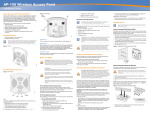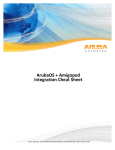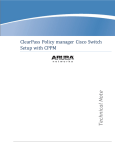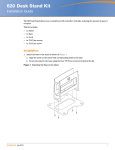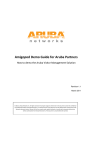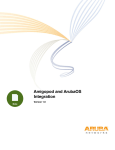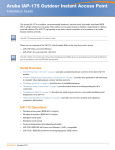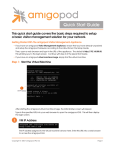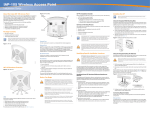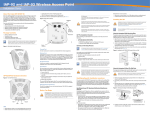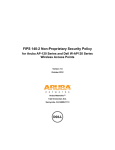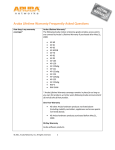Download Dell PowerConnect W-Clearpass 100 Software Installation Manual
Transcript
Amigopod Skin Installation Amigopod | Technical Note Skin Installation | 1 Copyright © 2011 Aruba Networks, Inc. Aruba Networks trademarks include Airwave, Aruba Networks®, Aruba Wireless Networks®, the registered Aruba the Mobile Edge Company logo, Aruba Mobility Management System®, Mobile Edge Architecture®, People Move. Networks Must Follow®, RFProtect®, Green Island®. All rights reserved. All other trademarks are the property of their respective owners. Open Source Code Certain Aruba products include Open Source software code developed by third parties, including software code subject to the GNU General Public License (GPL), GNU Lesser General Public License (LGPL), or other Open Source Licenses. The Open Source code used can be found at this site: http://www.arubanetworks.com/open_source Legal Notice The use of Aruba Networks, Inc. switching platforms and software, by all individuals or corporations, to terminate other vendors’ VPN client devices constitutes complete acceptance of liability by that individual or corporation for this action and indemnifies, in full, Aruba Networks, Inc. from any and all legal actions that might be taken against it with respect to infringement of copyright on behalf of those vendors. Warranty This hardware product is protected by the standard Aruba warranty of one year parts/labor. For more information, refer to the ARUBACARE SERVICE AND SUPPORT TERMS AND CONDITIONS. Altering this device (such as painting it) voids the warranty. www.arubanetworks.com 1344 Crossman Avenue Sunnyvale, California 94089 Phone: 408.227.4500 Fax 408.227.4550 2 | Skin Installation Amigopod | Technical Note Table of Contents 1 Introduction ............................................................................................................................................ 4 About this Technical Note .............................................................................................................................................4 Audience ..........................................................................................................................................................................4 What is an Amigopod Skin? ...........................................................................................................................................4 Do I need a custom Amigopod Skin? ...........................................................................................................................5 2 Installing Skins ....................................................................................................................................... 7 Check for Plugin Updates ..............................................................................................................................................7 3 Using Skins .............................................................................................................................................. 9 Default Skin .....................................................................................................................................................................9 Operator Logins and Operator Profiles .......................................................................................................................9 Guest Self-Registrations ..............................................................................................................................................10 Web Logins ....................................................................................................................................................................11 4 Troubleshooting .................................................................................................................................... 12 High Availability ...........................................................................................................................................................12 No Subscription ............................................................................................................................................................12 Invalid Subscription .....................................................................................................................................................12 Expired Subscription ...................................................................................................................................................12 Networking Errors .......................................................................................................................................................12 No Skin Available .........................................................................................................................................................12 Amigopod | Technical Note Skin Installation | 3 1 Introduction About this Technical Note This technical note explains the installation of a professional Aruba Amigopod Skin. If you have not yet purchased a skin for your Amigopod server, or are interested in learning more, send your request to [email protected]. Audience This document is intended for network administrators and system integrators deploying an Amigopod-based visitor management solution. Basic familiarity with the Amigopod Visitor Management Appliance is assumed. For in-depth information about the features and functions of the Amigopod appliance, refer to the Amigopod Deployment Guide. What is an Amigopod Skin? Every Web site is different. Using colors, images, styles, layout, and navigation, it is possible to control almost every aspect of what a visitor to your Web site sees. The Aruba Amigopod visitor management software is a Web application, which means that users do not need to install any software – they just use their Web browser to access the application. 4 | Skin Installation Amigopod | Technical Note A “skin” is applied to your Amigopod software to customize the appearance of the Web application. The skin determines the colors, images, styles, layout and navigation that will be applied to the Amigopod application. NOTE The skin is only used to customize the basic visual appearance of the application. It does not control the actual behavior or operation of the application. To adjust the behavior of the application, you should use the configuration options available within the application itself. Do I need a custom Amigopod Skin? Use the following list to determine if your customization needs are best met by a custom Amigopod skin, or another method. If I want to… Should I purchase a custom Amigopod Skin? Use my existing Web site to provide a branded Yes experience to visitors Use my existing intranet site to provide a branded Yes experience to operators and visitors Adjust the colors, images, styles, layout or Yes navigation of the Amigopod Web application Customize the basic visual appearance of the Yes Amigopod Web application Change the login form for a guest using the Wi-Fi No. This is configured in the Amigopod software. network Set up self-registration for guests using the Wi-Fi network No. This is configured in the Amigopod software. You can select a skin to use for the self-registration process, which allows you to customize the visual appearance of the guest self-registration process. Change the text displayed to guests using the Wi-Fi network. No. This is configured in the Amigopod software. Use the “Header HTML” and “Footer HTML” to add text to a page. You can also customize all text that is displayed within a form. Choose a logo image and color scheme for users of No. Use the Custom Skin that is part of the the Amigopod Web application Amigopod software to control these items. Navigate to Administrator > Plugin Manager > Manage Plugins, and select the Configuration item for one of the Custom Skin plugins in the list. Select the “Simple” or “Advanced” mode to get started. Amigopod | Technical Note Skin Installation | 5 If I want to… Should I purchase a custom Amigopod Skin? Build my own user interface for guests based on No. Use the Custom Skin that is part of the HTML layout, CSS styles, images and other Amigopod software, and configure it accordingly. resources Navigate to Administrator > Plugin Manager > Manage Plugins, and select the Configuration item for one of the Custom Skin plugins in the list. Select the “Blank” mode to create your own skin. 6 | Skin Installation Amigopod | Technical Note 2 Installing Skins Use the process described in this section to install a new Amigopod skin that you have ordered. You will require administrator access to the Amigopod appliance. Check for Plugin Updates To check for new plugin updates, navigate to Administrator > Plugin Manager > Check For Updates. You will be prompted with a list of new plugins available, including your Amigopod skin. Click the Finish button to install the plugin updates. Amigopod | Technical Note Skin Installation | 7 Once the plugin update has completed, you will see a success message regarding the installation. If there are no updates, there is a chance the skin has already been downloaded. Navigate to Administrator > Plugin Manager > Manage Plugins and check the list under the “Skin Plugins” heading for your skin. If it is not there, please contact [email protected]. If this is the first custom skin that has been installed on the Amigopod server, it will automatically be enabled and become the default skin. If the application’s skin does not automatically change, find your skin plugin in the list, and then click the Enable link. If the skin is enabled, but you would prefer to continue to use the default Aruba Amigopod skin, find the Aruba Amigopod Skin in the list and click Enable. 8 | Skin Installation Amigopod | Technical Note 3 Using Skins The Amigopod appliance can have multiple skins installed at the same time. You can select the skin to be used for each guest-facing page that has been configured. This includes Web Login pages, Guest Self-Registration pages, Hotspot Manager pages, and even guest account receipts that are sent as HTML-formatted email messages. You can also configure each operator profile, or individual operators, to have a different skin. The user experience for operators logging in to the Amigopod appliance will change based on the skin their operator account or operator profile is configured with. Default Skin The list of skins can be displayed by navigating to Administrator > Plugin Manager > Manage Plugins. Only one skin is shown as “Enabled”, with the remaining skin plugins shown as “Disabled”. The enabled skin is the system-wide default skin. This skin is used in the following situations: On the operator login page, which can be accessed at https://amigopod; For all operator profiles that are marked to use the (Default) skin; For all guest self-registration and web login pages that are marked to use the (Default) skin. To select a new default skin, click the Enable link for the skin that you want to become the new default skin. Operator Logins and Operator Profiles Operators can be given a unique skin with the settings for the operator login, or by using the settings in the operator’s profile. To select a custom skin for a specific operator, navigate to Administrator > Operator Logins > Operators, click the operator in the list, and then click the Edit action. The Skin option under the Operator Settings heading can be used to select a specific skin that this operator should use. NOTE When the (Default) option is selected for an operator, the skin used will be that defined in the operator’s profile. If the operator profile is also set to use the (Default) value, then the operator will use the system’s default skin. To select a custom skin for an operator profile, navigate to Administrator > Operator Logins > Profiles, click the operator profile in the list, and then click the Edit action. The Skin option under the User Interface heading can be used to select a specific skin that operators with this operator profile should use. Amigopod | Technical Note Skin Installation | 9 NOTE When the (Default) option is selected for an operator profile, the skin used will be the system’s default skin. NOTE An operator may be configured to use a different skin from that specified in the operator profile. In this case, the operator’s setting will take precedence. Guest Self-Registrations To select a custom skin for a guest self-registration page, navigate to Customization > Guest Self-Registration, click the guest self-registration page in the list, and then click the Edit action. In the process diagram, click the Choose Skin link. You can then select the skin. 10 | Skin Installation Amigopod | Technical Note NOTE When the (Default) option is selected for a guest self-registration page, the skin used will be the system’s default skin. Web Logins To select a custom skin for a web login page, navigate to Customization > Web Logins, click the web login page in the list, and then click the Edit action. The Skin option under the Login Page heading can be used to select a new skin for the page. NOTE When the (Default) option is selected for a web login page, the skin used will be the system’s default skin. Amigopod | Technical Note Skin Installation | 11 4 Troubleshooting High Availability All plugin updates within a High Availability deployment require High Availability to be disabled, using the Destroy Cluster action. You will not be able to install plugin updates until High Availability is off. Once the plugins are installed, High Availability can be re-configured as usual. No Subscription If you receive the error: No subscription ID was supplied. To find new plugins, you must provide your subscription ID in the application configuration, please ensure your subscription ID has been properly added in the Manage Subscriptions section. Invalid Subscription If you receive the error: No valid subscription ID, the subscription ID entered is wrong. Please refer to the licensing documents you received and ensure it was typed correctly. Expired Subscription If you receive the error: Your subscription has expired, so you can no longer receive updates. Please contact your reseller to renew your subscription, the subscription has expired. Please contact [email protected]. Networking Errors If you receive the error: Plugin query list failed with XMLRPC error: CURL Error 7: couldn't connect to host, or a related networking issue, confirm the Amigopod server is properly connected to the internet. Diagnostic utilities are available at Administrator > Network Setup > Network Diagnostics. The subscription server is currently hosted at http://www.amigopod.com. Please contact [email protected] if you cannot resolve the problem. No Skin Available If you receive the message: New Plugins: 0 There are no new plugins available for installation at this time, please ensure the subscription ID matches that submitted with your skin request. If you are unsure, contact [email protected]. 12 | Skin Installation Amigopod | Technical Note