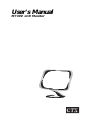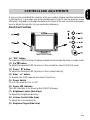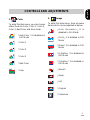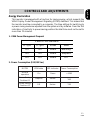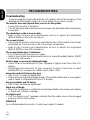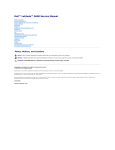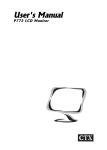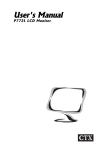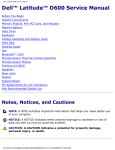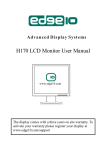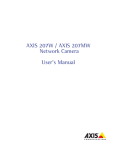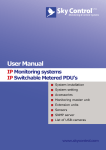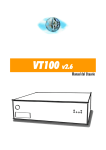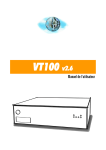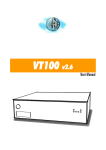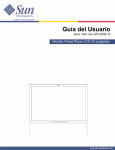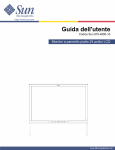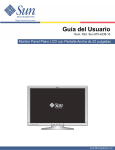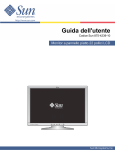Download CTX M730V User's Manual
Transcript
User's Manual M730V LCD Monitor Federal Communications Commission (F.C.C.) Statement This equipment has been tested and found to comply with the limits for a class B digital device, pursuant to Part 15 of the FCC rules. These limits are designed to provide reasonable protection against harmful interference in a residential installation. This equipment generates, uses and can radiate radio frequency energy and, if not installed and used in accordance with the instructions, may cause harmful interference to radio communications. However, there is no guarantee that interference will not occur in a particular installation. If this equipment does cause harmful interference to radio or television reception, which can be determined by turning the equipment off and on, the user is encouraged to try to correct the interference by one or more of the following measures: • • • • Relocate the receiving antenna. Increase the distance between the equipment and receiver. Connect the equipment into an outlet on a circuit different from that which the receiver is connected. Consult the dealer or an experienced radio/TV technician for help. Use only shielded cables or connect I/O devices to this equipment. You are cautioned that changes or modifications not expressly approved by the party responsible for compliance could void your authority to operate the equipment. Copyright This publication including all photographs, illustrations and software, is protected under international copyright laws, with all rights reserved. Neither this manual nor any of the material contained herein may be reproduced without the express written consent of the manufacturer. Disclaimer The information in this document is subject to change without notice. The manufacturer makes no representations or warranties with respect to the contents here of merchantability or fitness for any particular purpose. Further, the manufacturer reserves the right to revise this publication ad to make changes from time to time in the content hereof without obligation of the manufacturer to notify any person of such revision or changes. Trademark Recognition Microsoft, MS-DOS, and Windows are registered trademarks of Microsoft Corp. Intel, Pentium, and Pentium II are register trademarks of Intel Corporation. IBM, PC/AT, VGA, OS/2, and PS/2 are registered trademarks of international Business Machines. Macintosh II Family, LC, LCII, Quandra, and Power Macintosh are registered trademarks of Apply Computer, Inc. VESA is a registered trademark of the Video Electronics Standards Association. DPMS and DDC are trademarks of VESA. The ENERGY STAR name is a registered mark of the U.S. EnvironmentalProtection Agency. Other product names used in this manual are the properties of their respective owners and acknowledged. i ♦♦♦ IMPORTANT SAFETY INSTRUCTIONS .............................................................. 2 INTRODUCTION ............................................................................................... 3 Product Description ................................................................................... 3 Package Overview ...................................................................................... 3 Recommended Use of the Monitor ............................................................. 4 The Guideline of Operation Angle of LCD Monito .................................... 5 The Camera Function in LCD Monitor ....................................................... 6 CONTROLS AND ADJUSTMENTS ...................................................................... 7 Front User Controls .................................................................................... 7 OSD Main menu ......................................................................................... 8 Auto-Tune ........................................................................................ 8 Color ............................................................................................... 9 Image ............................................................................................... 9 OSD Setting ................................................................................... 10 Language ....................................................................................... 10 Reset .............................................................................................. 10 Source ........................................................................................... 10 Audio setting .................................................................................. 10 Advanced ...................................................................................... 10 Energy Declaration ................................................................................... 11 TROUBLESHOOTING ....................................................................................... 12 TECHNICAL INFORMATION ............................................................................ 13 Compatibility ............................................................................................ 13 VGA Pin Assignment ..................................................................... 13 VGA Preset Modes ........................................................................ 13 Other Modes ................................................................................. 13 DVI Pin Assignment ....................................................................... 14 DVI Modes .................................................................................... 14 Specification ............................................................................................. 15 1 ♦♦♦ English TABLE OF CONTENTS English IMPORTANT SAFETY INSTRUCTIONS Please read the following instructions carefully. This manual should be retained for future reference. 1. To clean the LCD Monitor screen make sure the Monitor is in the power off mode. Unplug the Monitor from its power source before cleaning it. Stand away from the LCD Monitor and spray cleaning solution onto a rag. Without applying excessive pressure clean the screen with the slightly dampened rag. 2. Do not place your LCD Monitor near a window. Exposing the Monitor to rain, water, moisture or sunlight can severely damage it. 3. Do not place anything on top of the Monitor/PC signal cord. Make sure the cord is placed in an area where it will not be stepped on. 4. Do not apply pressure to the LCD screen. Excessive pressure may cause permanent damage to the display. 5. Do not remove the cover or attempt to service this unit by yourself. You may void the warranty. Servicing of any nature should be performed only by an authorized technician. 6. Safe storage of the LCD Monitor is in a range of minus 20 to plus 60 degrees Celsius. Storing your LCD Monitor outside this range could result in permanent damage. 7. If any of the following occurs immediately unplug your Monitor and call an authorized technician. • The power or Monitor-to-PC signal cord is frayed or damaged. • Liquid has been spilled into the Monitor, or it has been exposed to rain. • The Monitor has been dropped or the case has been damaged. Notice : Actual safety specifications please refer to the label on the back of monitor. 2 ♦♦♦ English INTRODUCTION Product Description Your LCD monitor incorporates high quality display, solid structure and multimedia savvy. With user-friendly interfaces, user will enjoy the professional PC application as well as Audio Video performances. In addition, it has power-saving capabilities and emits no X-ray radiation. The features are: • • • • 17" TFT Liquid Crystal Display Compatible with IBM VGA, VESA Direct VGA input Direct DVI input • • • • • • • SXGA 1280x1024 resolution, up to 16M colors DPMS (power saving) Compatible Built in universal power supply Anti-glare display On-Screen Display (OSD) controls and adjustments 3W x2 Audio function inside the monitor SRS Surround Sound System • USB 2.0 Hub inside • Equipped with Built-In Camera (640 X 480) with high quality image lens, 1/4” Color VGA CMOS, and full Space Microphone Package Overview Your monitor package contains: CD x 1 LCD Monitor VGA Cable Power Cord USB Cable DVI Cable Audio Cable CAUTION Keep the shipping carton in case the need arises to store or transport the unit. Let the LCD lie on its face when you put it into the carton. 3 ♦♦♦ English INTRODUCTION Recommended Use of the Monitor • Power – Use the type of power indicated on the marking label. • Plugs – Do not remove any of the prongs of the monitor's three-pronged power plug. – Disconnect the power plug from the AC outlet if you are not going to use it for an indefinite period of time. • Power cords – Use the proper power cord with correct attachment plug type. If the power source is 120 VC, use a power cord that has UL and CSA approvals. If the power source is a 240 VAC supply, use the tandem (T blade) type attachment plug with ground conductor power cord that meets the respective European country's safety regulations, such as VDE for Germany. – We recommend using the power cord supplied with the product. However, if another type of power cord is required power cord H05VV-F or VW-1, 18AWG x 3G should be used. – Do not overload wall outlets or power cords. Ensure that the total of all units plugged into the wall outlet does not exceed 7 amperes. – Ensure that the total ampere ratings on all units plugged into the extension cord is not above the cord's rating. – If the power supply cord which came with your monitor is to be connected to the PC instead of the wall outlet, this equipment should be used with UL/TUV approved computers with receptacle rated 100~240V AC, 50/60Hz, 1.1A (minimum). – Do not allow anything to rest on the power cord. Do not locate this product where persons will walk on the cord. • Environment – Place the monitor on a flat level surface. – Place the monitor in a well-ventilated place. – Keep the monitor away from: rain or water overly hot, cold or humid places sunlight dusty surroundings equipment that generates strong magnetic fields 4 ♦♦♦ English INTRODUCTION The Guideline of Operation Angle of LCD Monitor 1. Unpack the monitor from Carton box. 2. Put the monitor on a flat table. 3. To hold the base of monitor with one hand and pull the frame of panel of monitor, let the panel up with base on the vertical position. 4. To a d j u s t t h e m o n i t o r i n a comfortable view position, please change the tilt angle of panel of monitor in an optimal position. 5. The normal operation range is forward 5 degrees to backward 47 degrees. Not allow to operation over than 47 degree in back direction. 6. T o a d j u s t t h e m o n i t o r i n a comfortable view position, please change the high range of panel of monitor in an optimal position. The normal operation range is up 55 degrees and down 18 degrees. 5 ♦♦♦ English INTRODUCTION The Camera Function in LCD Monitor The Built-in Camera and Microphone are useful tools which enable internet study, net meeting, chat, and other entertainment purposes & functions. Camera Microphone The Scope of View Angle The Guideline for Adjusting the Angle of Camera 0° UP 45° 90° Position 135° Position 180° Position 6 ♦♦♦ LED Once you have installed this monitor with your system, please read the instructions in this section, It provides you some guidelines on how to use the monitor more efficiently, and lead you through the various functions of the user controls and explain how to adjust the monitor to your personal preference. Front User Controls (1) "ESC" button To close the OSD(On Screen Display) manual and to escape function or audio mute. (2) Up ∆" button To adjust the selected OSD function or the contrast or select DVI/VGA input. (3) Down " ∇" button To adjust the selected OSD function or the contrast directly. (4) Enter " ↵ " button To display the OSD manual and select functions. (5) Power Switch To turn the monitor On or Off. (6) Power LED Indicator The LED Indicator is for showing the ON/Off of power (7) Brightness Control (Side View) To adjust the brightness directly. (8) Volume Control (Side View) To adjust the Volume directly. (9) Earphone Plug-in (Side View) 7 ♦♦♦ English CONTROLS AND ADJUSTMENTS English CONTROLS AND ADJUSTMENTS On Screen Display (OSD) Main menu 1. Press " ↵ " to open the OSD main menu. 2. Use the "∇" and " ∆ " arrows to move through the displayed functions. 3. Press " ↵ " to confirm your selected function. When the main screen starts, there are following functions to choose 1. Auto-Tune (It is disabled in DVI Mode) When selecting “Auto-Tune”, wait for a few seconds, the monitor will auto-adjust Clock, Phase, H-position and V-position to their optimal level. 8 ♦♦♦ ADVANCED AUTO TUNE PATTERN PROGRAM USAGE GUIDE • As some VGA Cards do not match the VESA standard they cannot output 0.7 V p-p VESA standard. Therefore, you need the "ADVANCED AUTO TUNE PATTERN PROGRAM" to modify the parameters of the monitor to match the different output level of the VGA card. • AUTO_TUNE.exe is used for Windows the display mode adjustment. It will adjust the VGA input level and video quality to optimum. • DOS_TUNE.exe is used for 720x400 70Hz & 640x 350 70Hz under DOS mode adjustment. It will adjust the video quality to optimum. • For the adjustment, please execute the program, then select the "Auto Tune" function in the OSD menu, to get the optimal picture. 2. Color To enter this item menu, you can choose either the Auto Color, Color 1, Color 2, Color 3, Best Color and User mode. Auto Color It is disabled in DVI Mode Color 1 Color 2 3. English CONTROLS AND ADJUSTMENTS Image To enter this item menu, here are some items which can be adjusted as below. Auto Geometry It is disabled in DVI Mode Clock Mode It is disabled in DVI Phase Mode It is disabled in DVI Color 3 H.Position DVI Mode It is disabled in Best Color V.Position It is disabled in DVI Mode User Smooth Zoom Full Original Customize 9 ♦♦♦ English CONTROLS AND ADJUSTMENTS 4. 7. OSD Setting To enter this item menu, it can be adjusted OSD position and OSD timeout. Choosing Input Signal mode. VGA H. Position DVI V. Position 5. Center 8. OSD timeout To enter this item menu and you can adjust Surround, Mute or Source. Language Audio setting Surround To select the OSD languages between English, German, French, Spanish, Italian, Chinese, Japanese or Russian . Mute Source Audio 1 Audio 2 ~ 9. 6. Source Advanced Reset • To select "Yes" or "No". • Choosing Reset to call-back all the settings for the current Input Signal mode to factory preset. To enter this item menu, you can select Text mode or Motion Picture Mode. Text Motion Picture 10 ♦♦♦ Energy Declaration This monitor is equipped with a function for saving energy, which supports the VESA Display Power Management Signaling (DPMS) standard. This means that the monitor must be connected to a computer. The time settings for switching to a power saving mode are adjusted from the system unit by software. From the first indication of inactivity to power saving position the total time must not be set to more than 70 minutes. 1. VESA Power-Management Proposal VESA DPMS Standard H. sync V. sync Video State Off On Blank Stand-by On Off Blank Suspend Off Off Blank Off 2. Power Consumption (120/230 Vac) NUTEK VESA state LED indicator Power Consumption Normal operation On Green <60W Power Saving Position A1 Suspend Amber ≤4W Power Saving Position A2 Off Amber ≤3W 11 ♦♦♦ English CONTROLS AND ADJUSTMENTS English TROUBLESHOOTING Troubleshooting If you are experiencing trouble with the LCD display refer to the following. If the problem persists please contact your local dealer or our service center. The monitor does not respond after you turn on the system. • Check if the monitor is turned on. • Turn off the power and check the monitor power cord and signal cable are properly connected. The characters on the screen are dim. • Refer to the Controls and Adjustments section to adjust the brightness (BRIGHTNESS on the OSD sub-menu.) The screen is blank. • During use the monitor screen may automatically turn off as a result of the Power Saving feature. Press any key to see if the screen comes back. • Refer to the Controls and Adjustments section to adjust the brightness (BRIGHTNESS on the OSD sub-menu.) The screen flashes when it initializes. • Turn off the monitor and turn it on again. • Refer to the Controls and Adjustments section to reload the default setting (RESET on the OSD main-menu.) Partial image or incorrectly displayed image • Check to see if the resolution of your computer is higher than that of the LCD display • Reconfigure the resolution of your computer to make it less than or equal to1280x1024 or to make sure reflesh rate is under 75Hz. Image has vertical flickering line bars • Use "Clock" to make an adjustment • Check and reconfigure the display mode of the vertical refresh rate of your graphic card to make it compatible with the LCD display Image is unstable and flickering • Use "Phase" to make an adjustment. Signal out of Range: • When the input signal is outside the normal specifications the screen will display a "Signal out of Range" message. No Signal Input: • The "No Signal Input" message indicates that the cable may not be plugged properly into the host system. WARNING Do not disassemble the monitor. Contact your dealer if needed. 12 ♦♦♦ English TECHNICAL INFORMATION Compatibility This LCD monitor supports multiple operating platforms such as IBM compatible computers. This section provides you with detailed information on pin assignment of the D-Sub/DVI connector and the preset timing chart of the prevailing video standards. VGA Pin Assignment 1 5 6 10 16 11 Signal Red Video Green Video Blue Video Horizontal Sync Vertical Sync Ground No Connection SDA (DDC) SCL (DDC) N.C. Male Mini D-15 Connector VGA Modes 15 Pin Mini D-Sub 1 2 3 13 14 5,6,7,8,10,11 4 12 15 9 Resolution VCLK(MHz) Horizontal Frequency(KHz) Vertical Frequency(Hz) Standard 720*400 28.322 31.469 70.000 IBM VGA 640*480 25.175 31.469 59.940 IBM VGA 640*480 31.500 37.861 72.800 VESA 640*480 31.500 37.500 75.000 VESA 800*600 40.000 37.879 60.317 VESA 800*600 50.000 48.077 72.188 VESA 800*600 49.500 46.875 75.000 VESA 1024*768 65.000 48.363 60.004 VESA 1024*768 75.000 56.746 70.069 VESA 1024*768 78.750 60.023 75.029 VESA 1280*1024 108.000 63.981 60.013 VESA 1280*1024 135.000 79.976 75.025 VESA 1152*864 108.000 67.500 75.000 VESA Other Modes 640*350 @70 Hz 640*480 @70 Hz 800*600 @70 Hz 1024*768 @72 Hz 1152*864 @60 Hz, 70 Hz, 72 Hz 1280*720 @60 Hz 1280*960 @60 Hz, 70 Hz, 72 Hz, 75 Hz 1280*1024 @72 Hz 1280*1024 @70 Hz 13 ♦♦♦ English TECHNICAL INFORMATION DVI Pin Assignment DVI Connector Pin Signal Assignment Pin Signal Assignment Pin Signal Assignment 1 T.M.D.S. Data 2- 9 T.M.D.S. Data 1- 17 T.M.D.S. Data 0- 2 T.M.D.S. Data 2+ 10 T.M.D.S. Data 1+ 18 T.M.D.S. Data0+ 3 T.M.D.S. Data 2/4 Shield 11 T.M.D.S. Data 1/3 Shield 19 T.M.D.S. Data 0/5 Shield 4 No Connect No Connect 20 No Connect No Connect 12 5 No Connect 13 No Connect 21 6 DDC Clock 14 +5V Power 22 T.M.D.S. Clock Shield 7 DDC Data 15 Ground (for +5V) 23 T.M.D.S. Clock+ 8 No Connect 16 Hot Plug Detect 24 T.M.D.S. Clock- DVI Modes 14 ♦♦♦ Resolution VCLK(MHz) Horizontal Frequency(KHz) Vertical Frequency(Hz) Standard 640*480 25.175 31.469 59.940 IBM VGA 800*600 40.000 37.879 60.000 VESA 1024*768 65.000 48.363 60.000 VESA 1280*1024 108.000 63.981 60.000 VESA English TECHNICAL INFORMATION Specifications LCD Panel [Monitor] Effective display size Resolution (max.) Displayable colors Brightness Contrast ratio Response time Scan Frequency(VGA) Scan Frequency(DVI) Audio Input Audio Output User controls Power Consumption Input signal Power Supply Plug & Play USB Hub [Camera] pixels RGB resolution Object Distance Microphone Type Audio Sample rate [Dimension & Weight] Size (WxDxH) Weight (net) [Operating Environment] Temperature Humidity [Storage Environment] Temperature Humidity 17" TFT LCD module with wide-viewing angle, 0.264(H)x0. 264(V)mm pixel 17." (43.2cm diagonal) SXGA 1280x1024 16M True color 400 cd/m2 500:1 16ms Horizontal: 30 to 80kHz Vertical: 59 to 75 Hz Horizontal: 30 to 66kHz Vertical: 59 to 61 Hz 2V(RMS). Max Stereo, 3W x 2 Power/Enter/Up/Down/Escape/Volume ≤60W ≤4W Power Saving, ≤3W Power switch off Analog 0.7V peak to peak separate TTL Positive or Negative 100~240V,50/60Hz (automatically) VGA: DDC 2Bi DVI: DCC 2B + Compatible transmissio rate in high speed 480Mb/sec, full speed 12Mb/sec and low speed 1.5Mb/sec Down Stream Port x 3 transmission Per down stream port support current 500mA 1/4" Color VGA CMOS 640x480 24bits Supports160x120,176x144,320x240,352x280,640x480 20cm to Infinity(Minimum) Non-directional electric 8KHz/16KHz 40.8x209.2x474mm 6.6 Kgs 5°C~35°C 20%~80% (non-condensing) -20°C~60°C 10% ~ 90% (non-condensing) Note : Specifications are subject to change without notice 15 ♦♦♦