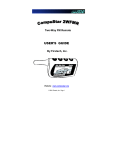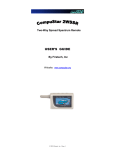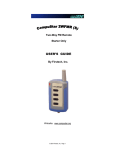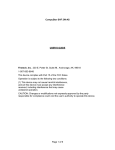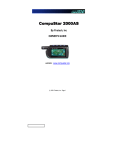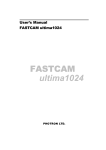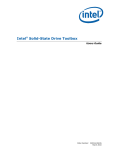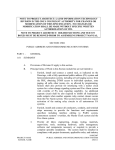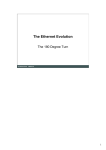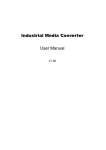Download Cotswold Outdoor CCT100x4-CDM-213SFx-255SFx User's Manual
Transcript
USER GUIDE
CCT100x4-CDM-213SFx-255SFx
10/100BaseT To Single Fiber 100BaseX
Ethernet Media Converter With
Communications Diagnostics Module
Notice
© Copyright Champion Optical Technology Services 2006. All rights reserved.
Reproduction, adaptation, or translation of this manual is prohibited without prior written
permission of Champion Optical Technology Services, except as allowed under copyright
laws.
CCT100x4: Optical To Copper Ethernet Installation Guide
First Edition (January 2006)
v1d3
i
Handling Information
Caution
CCT100x4 uses Class 1 laser devices. You should never stare
directly at these devices when they are inserted in the
CCT100x module and it is powered on.
Always use a grounded outlet when powering CCT100x4.
Warning
Before you work on any equipment be aware of the hazards
involved with electrical circuitry. You should be familiar with
standard practices for preventing accidents. Disposal of this
product should be handled according to national and local laws
and regulations.
Storage
This device should be stored in a –4 to 149º F (-20 to 65º C)
environment observing proper electrostatic precautions.
ii
Terms & Conditions
Warranty
Effective January 1, 2006:
Champion Optical Technology Services ("COTS") warrants this product from the date of
purchase to the original purchaser for 5 years. The component thereof, but excluding any
software incorporated therein (referred to collectively as the "products" or "equipment") will
be free from defects in material and workmanship. THIS WARRANTY IS IN LIEU OF ALL
OTHER WARRANTIES, EXPRESSED OR IMPLIED, AND CONSTITUTE THE PURCHASER'S SOLE AND EXCLUSIVE REMEDY WITH RESPECT TO THE EQUIPMENT.
In the event that COTS receives returned equipment with defects in material or workmanship,
it will, at its option, repair or replace the equipment to whatever extent it deems necessary to
restore the equipment to proper operating condition. All material and labor required for such a
restoration will be provided at no charge when equipment with material or workmanship defects is properly returned postage or freight prepaid under the procedure described herein
within their applicable warranty period starting from date of purchase. DATED PROOF OF
PURCHASE OR COTS RMA NUMBER MUST BE PROVIDED WITH THE RETURNED
EQUIPMENT.
Limitations
Not covered under the warranties are: failures due to accident, misuse, abuse, neglect, improper installation, product modification, or unauthorized repair or attempted repair, or shipping damage. COTS HEREBY DISCLAIMS ANY AND ALL EXPRESSED OR IMPLIED
WARRANTIES OF MERCHANTABILITY AND FITNESS FOR A PARTICULAR PURCHASE HOWEVER ARISING. IN NO EVENT SHALL COTS BE LIABLE FOR ANY
INCIDENTAL, CONSEQUENTIAL OR SPECIAL DAMAGES OR FOR COMMERCIAL
LOSSES FROM ANY CAUSE INCLUDING, BUT NOT LIMITED TO, LOST PROFITS
OR REVENUES, REGARDLESS OF NOTICE.
THE PRODUCTS ARE NOT AUTHORIZED FOR USE AS CRITICAL COMPONENTS IN
LIFE SUPPORT DEVICES OR SYSTEMS OR FOR USE IN OTHER CRITICAL APPLICATIONS WITHOUT THE EXPRESS WRITTEN APPROVAL OF THE PRESIDENT OF
COTS . LIFE SUPPORT DEVICES OR SYSTEMS ARE THOSE WHICH ARE INTENDED
TO SUPPORT OR SUSTAIN LIFE AND WHOSE FAILURE TO PERFORM CAN REASONABLY BE EXPECTED TO RESULT IN A SIGNIFICANT INJURY TO OR DEATH
OF THE USER. CRITICAL COMPONENTS ARE THOSE COMPONENTS WHOSE FAILURE TO PERFORM CAN REASONABLY BE EXPECTED TO CAUSE FAILURE OF A
LIFE SUPPORT DEVICE OR SYSTEM OR AFFECT ITS SAFETY OR EFFECTIVENESS.
CRITICAL APPLLICATIONS ARE THOSE APPLICATIONS THAT MAY INVOLVE
POTENTIAL RISK OF DEATH, PERSONAL INJURY OR SEVERE PROPERTY OR ENVIRONMENTAL DAMAGE.
iii
Terms & Conditions (Continued)
Except as set forth herein, COTS makes no warranties, expressed or implied, and COTS disclaims and negates all other warranties including without limitation, implied warranties of
merchantability, fitness for a particular purpose and conformity to models or samples. In no
event shall COTS be liable for any indirect, special, incidental, or consequential damages.
Customer expressly understands and agrees that COTS does not warrant that the product is
free of claims of patent infringement by any third party. COTS hereby disclaims any such
warranty or indemnification against patent infringement.
Return Procedures
No product may be returned for any reason without the prior approval of COTS. Customer is
responsible for returning products to COTS at customer's risk and expense. Prior to returning
product(s) to COTS for warranty service, customer must obtain a Return Material Authorization (RMA) number from COTS by calling customer service at 440-446-8800. If COTS elects
to replace such part pursuant to the applicable Warranty (see above), replacement parts will be
shipped at COTS’ expense, subject to availability, via a common air delivery service after the
RMA number is obtained. Replacement parts may be refurbished or repaired. COTS shall not
be responsible for failure of the delivery service to make on-time delivery. Customer must
ship the product(s) to COTS in the original packaging, prepaid and insured, with the RMA
number clearly identified on the packaging. Returned products should be shipped to the following address: COTS, Attn: RMA Dept.-RMA No. ___________, 749 Miner Road, Highland Heights, OH 44143. Any product(s) returned to COTS shall become the property of
COTS. If COTS determines that failure of the product(s) was not a result of a defect in materials or workmanship, COTS reserves the right to charge customer for parts and labor at COTS'
then current labor rate. COTS will advise customer prior to assessing these charges. Except as
explicitly provided herein, customer is not authorized to return product to COTS. If COTS
elects to accept unauthorized returns, COTS may, in its sole discretion, charge a restocking fee
for parts returned.
iv
Table of Contents
Installation Specifications
1
Description
2
Installation Notes
3
Initial Power Up
4
Connecting Fiber Optic Cables
5
Connecting Ethernet Cables
6
Link Established
7
Link Established Part II
8
Redundant Power
9
Rack Mount Installation
10-11
CDM Software Quick Set-Up
12
CLI Command Reference
13
CCT100x CDM Web Software
14-18
Troubleshooting
19-20
Troubleshooting Using LEDs
21
Obtaining Technical Assistance
22
Regulatory Approval
22
v
Installation Specifications
1
Description
CCT100x4-CDM-213SFx-255SFx is a media converter designed to
convert optical to copper media running 100Base Ethernet. There
are two 1310Tx single fiber transceivers and two 1550Tx single fiber transceivers installed. CCT100x4 accommodates any of COTS’
100Base optical transceivers. Use CCT100x4 for network debug or
network management and transport.
The optical to copper connection is wired in silicon and is totally
transparent to the devices it is connected to. Network managers can
set the copper port parameters and know that it will be passed on to
the optical link because CCT100x4 will not link if either of the
connections are down.
With the Communications Diagnostic Module (CDM), status and
performance of the CCT100x4 system and each optical to copper
link is reported, logged, and managed. The CDM controls the 3rd
LED light beneath the Ports and an optional 3 LEDs on the left side
of CCT100x4 under the Power LED.
An optional redundant power supply is available via an external
power adapter.
CCT100x4 is a 4 converter configuration designed to fit in an appliance form factor which can also be rack mounted. A 24-port version
is available in a rack mounted unit.
CCT100x4 can be rack mounted using L brackets or two CCT100x
units can be mounted in one rack unit using L brackets and a U
bracket made by COTS.
2
Installation Notes
Identifying parts of the CCT100x4 with CDM:
1.
2.
3.
4.
5.
6.
7.
8.
9.
10.
11.
12.
13.
14.
15.
16.
17.
Power Light
Redundant Power Supply (RPS) Light
CDM Tx Light
CDM Alarm Light
CDM Network Port
CDM Console Port
SFF Transceiver port (single fiber)
100 Base-T Port
GO or Link Light indicating copper & optical links are operating.
Tx/Rx Light
Port Alarm
Port 1, Optical wired directly to Copper
Port 2, Optical wired directly to Copper
Port 3, Optical wired directly to Copper
Port 4, Optical wired directly to Copper
Main Power
Redundant Power
Figure 1
Front View of CCT100x4
Figure 2
Rear View of CCT100x4
3
Initial Power Up
Figure 3
Back Panel
Figure 4
Front View
1.
2.
3.
Plug a grounded power cord into CCT100x4.
Upon power up, the power LED will illuminate.
Each LED will blink as the CCT100x4 goes through diagnostics.
4
Connecting Fiber Optic Cables
Figure 5
Front Panel
1.
2.
3.
Insert the connector of the fiber optic cable into the receptacle of the
transceiver in CCT100x4. This type of transceiver is a soldered down
module called an SFF. The mechanical characteristics of this module
are converted by a Multi-Source Agreement. A copy of this agreement
can be found on the Internet or from COTS.
The connector, SC or LC, should snap into place. This connector is
plastic and not spring loaded; be careful to insert the connector with a
steady even force. DO NOT PULL THE CABLE WITHOUT RELEASING THE CONNECTOR.
Be sure to handle the fiber optic cables carefully. Typically, there
should be no more than a 1.5” bend radius in the cable segment.
5
Connecting Ethernet Cables
Figure 6
1.
2.
3.
The copper cable should be inserted into the RJ45 port making sure the
plastic tab snaps into place.
Use only Cat5e or higher cabling.
Observe industry standards for cable bend radius precautions.
6
Link Established
Figure 7
1.
2.
When both cables are plugged in, a link light will be established on the
devices that each cable is plugged into.
Tx/Rx activity will be shown on the middle LED under each Port.
NOTE: A Port is defined as an optical and copper connection, they are
wired together. You can not use the optical connection on Port 1 with the
copper connection on Port 2.
7
Link Established Part II
Figure 8
Using the diagnostic software, the link setup can be established to allow
the optical link to stay active even if the copper port is disconnected. This
can be helpful when using the CCT100x4 as a media converter to a packet
analyzer.
8
Redundant Power
Figure 9
Redundant Power Supply
1.
2.
3.
4.
Plug power cord into power supply
Plug the redundant power supply into the CCT100x4
Plug the redundant power supply into an AC outlet. It is a hot swappable supply and system; as long as one unit is connected, the
CCT100x4 will remain powered. The diagnostics log tracks power
connectivity.
The redundant power LED on the front lights up when the power
adapter is plugged in.
9
Rack Mount Installation, Single Mount
Figure 10
For single mount installation screw one bracket into each side
of the CCT100x4 as shown in figure 10.
10
Rack Mount Installation, Dual Mount
U Bracket A
Figure 11
Center U racket
U Bracket B
For dual mount, attach side brackets through center brackets.
Screw piece one into piece three, screw piece two into piece
three as shown in figure 11.
11
CDM Software Setup
1. Connect console cable. The RJ-45 connector plugs into the
black RJ-45 console port on the front of the CCT100x4.
2. Connect to the console port using the included RJ45 serial
cable and open a connection with a program such as HyperTerminal. The port settings should be:
A. Bits per second = 9600
B. Data bits = 8
C. Parity = None
D. Stop bits = 1
E. Flow control = Hardware
3. Press enter. If the connection is successful, you will be at a
prompt (>).
4. Setup the network settings for your network.
To set up a static IP address type:
A.
B.
C.
D.
E.
net ipaddr ip_address
net mask subnet_mask
net gateway default_gateway
save
net restart
To use DHCP, type:
A. net dhcp
B. save
C. net restart
5. Your CCT100x4 is now configured for your network. If you
are using DHCP, type “net” to see the configuration and
make note of the IP address. You can now log into the web
console to finish configuring your CCT100x4.
12
CLI Command Reference
Command
Description
?
Lists the console commands
defaults
Sets CCT100x4 back to defaults
help
Lists the console commands
location port_number name
Sets port location description
mfg
Shows assembly information
net
Shows saved network settings
net dhcp
Toggles DHCP setting on or off
net gateway default_gateway
Sets CCT100x4 default gateway
net ipaddr ip_address
Sets CCT100x4 IP address
net mask subnet_mask
Sets CCT100x4 subnet mask
net restart
Stops and restarts networking
net start
Starts the networking
net stop
Stops the networking
save
Saves the network configuration
snmp
Displays SNMP info
snmp on/off
Turns SNMP on or off
snmp private
Sets the read/write password
snmp public
Sets the read-only password
snmp trapdest
Sets the SNMP trap destination
programall
Updates CCT100x Controller
firmware
13
CCT100x CDM Web Console Software
1.
2.
3.
4.
Connect the CCT100x4 to your network using the CDM Network port
(silver port above the console port on the front of the unit)
Open a browser and type the IP address of the CCT100x4 into the
Location bar. Press Enter.
You will be prompted to log into the unit. The default settings are:
username, admin; password, champion.
When you have successfully logged in, you will see the CCT100x4
Summary screen:
The summary screen shows a graphical representation of the front of the
CCT100x4 and basic information about the status of the conversions. The
single port picture is representation; CCT100x4 comes in both SC and LC
transceiver style configurations.
The green boxes around the port artwork show a live link. The black X
marks show an inactive link.
The LED boxes correspond to the status of the physical LED actions.
14
CCT100x CDM Web Console Software Cont.
The Diagnostic Module tab shows information about the CCT100x4 Communications Diagnostic Module (CDM) and basic system information.
•
•
•
•
Power Status lists the status of the power supplies and fans, if installed.
Network Information lists the network configuration.
CCT100x4 Status lists the current uptime since the last power-off or
reboot of the system and the peak and average temperatures of the unit.
Manufacturing Information lists the Serial Number, Technician Initials, Manufacturing Date, and Firmware Version of the unit.
From the Diagnostic Module screen, you can access the Network Configuration, SNMP, or Password screens, explained on the next page.
15
CCT100x CDM Web Console Software Cont.
Go to Network Configuration to change the network settings of the unit.
Note: If you make any changes, you need to log into the web console again.
You can setup the destination and network parameters for SNMP reporting
by clicking on the SNMP tab.
• Trap Destination should be set to the IP address of the host system
• SNMP is enabled by default. To turn SNMP off, check the Disable box
• You can download MIB files in Zip format by clicking “download”
To Change the password, go to the password tab. Note: If you change the
password, you will need to log into the unit again using the new password.
The Ports tab shows information about each port on the CCT100x24. Using
the pull-down menu or arrows, you can switch between the available ports.
16
CCT100x CDM Web Console Software Cont.
Port Tab continued
• Transceiver Information identifies the transceiver installed at MFR.
• Port Definition displays the name of the port from the Settings tab
• Transceiver Reset forces a restart of the transceiver to clear link problem
• Link Status shows the status and time up of the link
• Transceiver Status shows the ambient temperature near the transceiver.
This number varies. Typical numbers are 30 to 50 degrees C.
• Current shows the electrical draw of the transceiver. This number should
be between 170 and 200 MA. If it varies, check the optical output power
of the transceiver with a power meter.
The Configuration menu under the Ports tab shows information about each
port on the CCT100x24. Using the pull-down menu on the right, you can
switch between the available ports. CCT100x can be configured to keep an
optical link active only if the copper side is connected as well (Normal) OR set
to keep the optical link active on signal detect only and the copper side acts
independently (Independent).
Port Configuration sets the conversion to the default settings. NOTE: When
set to Disabled, none of the bottom settings below can be modified
• Copper Configuration contains applicable copper port settings
17
CCT100x CDM Web Console Software Cont.
For more information about the items on any page, click the help icon:
Below is the CCT100x4 Port help window.
18
Troubleshooting
How can I use the LED indicators to troubleshoot my connections?
A table is provided on the next page.
Why is the copper port that CCT100x4 is plugged into on my switch resetting?
When a copper port is connected, CCT100x will attempt to initiate a link. The port will turn
on and off at intervals from 4 seconds on/3 seconds off to 20 seconds on/3 seconds off. It will
continue to do this until a fiber link is established. If you have a fiber cable installed and the
copper port continues to reset, there may be a problem with the fiber cable.
Can all 10/100/1000 ports in a network switch run at 100Base-T at the same time?
Almost every switch shipped today can run simultaneous 100 Base transport. 100FX is a loose
standard and may require the use of the port reset feature in CCT100x Consult your switch’s
technical manual for more information.
Will the copper port on CCT100x4 run at 10BaseT or 100BaseT?
It runs at 100BaseT and converts to 100BaseX.
Can I run 1000FX transceivers in CCT100x4?
No.
What should the electrical power be and why does it vary for each transceiver?
The electrical current is a real time reading of current draw. The feature allows you to see the
health of the transceivers since the electrical draw is related to the optical output. Consult the
COTS data sheet for exact electrical readout.
Can I troubleshoot my copper and optical links without the other media shutting down
when one side fails?
Yes. The GO Link feature in the software only allows links when both sides are active. This is
a very good indication that data will pass. In the future, you will be able to bring the copper
side up and down without dropping the optical side. You can also force a transceiver to reset
which will reset the PHY in the CCT100x and force a reset along the MAC layer of your
network path. This is a Layer 2 of the OSI model reset.
I have a link light, but no data is passing, why?
The CCT100x4 uses a silicon IC to convert the copper port to the optical port. If the devices
connecting are looking for direct MAC (Media Access Control) connections, the CCT100x4
could initially stop data passing. To avoid this, setup the devices on either side of the
CCT100x4 to operate in what is usually called “network mode” or “intelligent” instead of
“direct.”
When does the CDM Tx light illuminate on the front panel?
The CDM Tx light illuminates when the CDM is transmitting data via the console port or LAN
port. It goes off after a brief period of inactivity.
When does the Error light illuminate on the front panel?
CCT100x does a system check at startup. If a hardware or firmware fault is found it illuminates. This is a system level error only and has nothing to do with data transmission.
19
Troubleshooting Using LEDs
20
Obtaining Technical Assistance
Contact Tech Support
Phone: 440-446-8800
Fax: 440-815-2204
[email protected]
Hours of Operation
9am-6pm, EST
Monday - Friday
Regulatory Approval
THE SPECIFICATIONS AND INFORMATION REGARDING THE PRODUCTS IN THIS
MANUAL ARE SUBJECT TO CHANGE WITHOUT NOTICE. ALL STATEMENTS, INFORMATION, AND RECOMMENDATIONS IN THIS MANUAL ARE BELIEVED TO BE ACCURATE BUT ARE PRESENTED WITHOUT WARRANTY OF ANY KIND, EXPRESS OR
IMPLIED. USERS MUST TAKE FULL RESPONSIBILITY FOR THEIR APPLICATION OF
ANY PRODUCTS.
THE LIMITED WARRANTY FOR THE ACCOMPANYING PRODUCT ARE SET FORTH IN
THE INFORMATION PACKET THAT SHIPPED WITH THE PRODUCT AND ARE INCORPORATED HEREIN BY THIS REFERENCE. IF YOU ARE UNABLE TO LOCATE THE
WARRANTY, CONTACT YOUR CHAMPION OPTICAL TECHNOLOGY SERVICES REPRESENTATIVE FOR A COPY.
Modifications to this product not authorized by COTS could void the Agency approvals and
negate your authority to operate the product.
NOTHWITHSTANDING ANY OTHER WARRANTY HEREIN, ALL DOCUMENT FILES
AND SOFTWARE OF THESE COTS AND THE ABOVE-NAMED SUPPLIERS DISCLAIM
ALL WARRANTIES, EXPRESSED OR IMPLIED, INCLUDING, WITHOUT LIMITATION,
THOSE OF MERCHANTABILITY, FITNESS FOR A PARTICULAR PURPOSE AND NONINFRINGEMENT OR ARISING FROM A COURSE OF DEALING, USAGE, OR TRADE
PRACTICE.
IN NO EVENT SHALL COTS OR ITS SUPPLIERS BE LIABLE FOR ANY INDIRECT, SPECIAL, CONSEQUENTIAL, OR INCIDENTAL DAMAGES, INCLUDING, WITHOUT LIMITATION, LOST PROFITS OR LOSS OR DAMAGE TO DATA ARISING OUT OF THE USE
OR INABILITY TO USE THIS MANUAL, EVEN IF COTS OR ITS SUPPLIERS HAVE
BEEN ADVISED OF THE POSSIBILITY OF SUCH DAMAGES
21
749 Miner Rd. Highland Heights, OH 44143
www.cotsworks.com
[email protected]
Phone: 440-446-8800
Fax: 440-815-2204