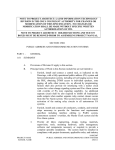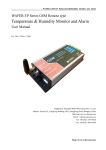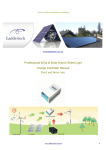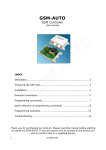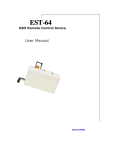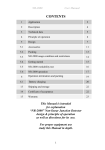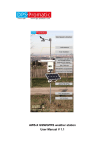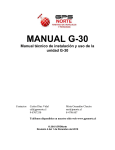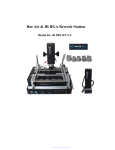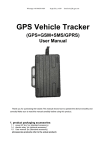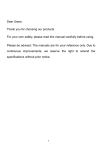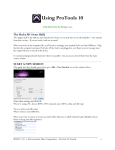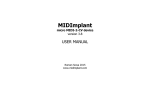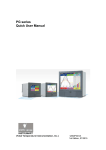Download GSM-KEY-GPRS USER MANUAL - GSM-AUTO
Transcript
GSM-KEY-GPRS USER MANUAL GSM-KEY-GPRS is an advanced GSM/GPRS version GSM-KEY from Wafer company. GSM-KEY-GPRS client software has the communication module enabling the control panel to communicate,program and remote control through the GPRS cellular network. The following is the Simple user Instructions: 1. Register your user account in server/client system 1.1 Run the Client.exe file On the Login panel: Register: Press to register the New user More: Change the server information Input your user name and password and press the “Connect” button to login to the server If you don’t have your user account, then press the “Register” button to show the extend menu to register your user name and password. Input your user information,that need to be registered, and then press the “Register” button. After registered successfully in the server, then client software will get the “Register success” information. 1.2 Use your registered user name and password to login the server. And now for the new user you don’t have any device under your account. Then the next step is to register your gsm-key device to server and then can be showed in this client software. 2. Register your device into server/client system 2.1 Setup APN information in your GSM-KEY-GPRS controller To perform GPRS based connections, mobile operator APN parameters must be configured on GSM-KEY-GPRS controller. (Pay attention: every mobile operator provides their own settings. So different SIM card could need different setting of APN parameters.) Use the SMS command to register the APN information #PWDxxxxxx#APN:APN name#User name#Password For example,if you are in Chile and your SIM card provider is “Entel PCS”,then your APN information: APN: imovil.entelpcs.cl User name: entelpcs Password: entelpcs Then you send a SMS to your GSM-KEY-GPRS device: #PWD123456#APN:imovil.entelpcs.cl#entelpcs#entelpcs (Device control initial password is 123456) After registered successfully, then device will reply the SMS: GPRS SETUP OK 2.2 Use the SMS command to register device into your account For example,you registered the user name: abcde and password :782734 Then you send the SMS: #PWD123456#GPRS=ON:abcde:782734:121.43.145.86:9041 After registered successfully, then device will reply the SMS with OKAY information 3. Start to configure and control your device After registered the device properly in your registered user,then the device will login to the server and will appear in your client software: (Normally around 2 minutes after you get the registered device OKAY SMS, but no device appear in your client, then you need to check the APN information and device register information clearly) Device information On the device panel: GSM-KEY Device icon Easy to identify the type of device Device ID number This is Device-unique identification number Alarm lamp: When device alarm happen,alarm lamp will be lit. Note: Later user can define their own personalized name for each device in the “system setting panel” Item:Device name and device version 3.1 The first time you want to control or program the device,then will pop up the “Device Control Password” confirmation menu. This password is the same as SMS command password,the initial password is “123456” Please don’t confuse this password and the client login password After input the right password,then double click the device icon,then will pop up the Device control panel: On the panel,you can remote control the relay output to ON or OFF with the ON or OFF switch for each relay ouput. Also you can press the start button to trigger the relay output for temporary timer. Input is for both alarm input information. If an alarm occurs, then the round icon will turn red, and if it is in a normal state,then it will remain green. User can customize the name of the Output and Input in the system setting page with the installation location or other easily remembered name. Device status is for GSM-KEY-GPRS working parameters: ACM OFF: Any phone number can control the device ON: Only the authorized number can control the device REPORT OFF: ON: REPLY OFF: ON: MODE GOT ALARM OUT No report to the alarm1 when relay is switched or triggered When relay is switched or triggered ,Then would send the report SMS to the alarm1 phone number When use the customized SMS command to control the relay output,no need SMS back to confirm. when send the customized SMS command to control the output,device will send the SMS to confirm mode0 Toggle mode for relay output.When get the phone calling,output1 will be toggled for the GOT timer And then back to the previous status automatically mode1 Switch mode for relay output.When get the phone calling,output1 will be switched to ON or OFF,and at next calling ,output1 will back to previous status. Timer for the output be toggled when working at mode0 ALARM1 and ALARM2 are for two alarm inputs status,when data is 11 is normal status, and if any channel changed to 0,then alarm is happened The output status,0 means the output is OFF and 1 means the output is ON Right click the mouse button,then you can select the program items for your GSM-KEY device WHL SHL Setup the normal authorized number,that can control the GSM-KEY all the time Setup the special phone numbers,that can be only limited in the weekly times to conrol the device For example,you only want to the vistor only can control from Monday to Friday or only at weekend PHL Setup the special phone numbers,that can be only limited in the Daily times to control the device For example,you only want to the vistor only can control at this Monday or only some days QHL Setup the special phone numbers,that can be only limited to control the device for some times For example,you only want the vistor only can control the device totally 15 times Alarm Alarm the alarm phone numbers,(the alarm01 number also working the report SMS setting receiver) System You can setup the alarm,alarm text for each channel,ACM,Report and reply setting.also at setting the output Page you can setup the output relay working mode,got timer and customize command for each channe Log file Read the device log data and that file will be stored on the direction of the software and device file package Device You can change the device control password password Please remember your password,and later if you foret your password,then you need to use setting the GSM-KEY-GPRS reset button to reset the password to initial “123456” Important tips about the device system setting: 1. about Customized command on the system setting page: After you setup the customized command,then later,you can send the simple text ,then can switch the output ON or OFF. For example,you setup the customized command text as the following picture: Then you don’t need to send the fixed factory SMS command ,and also no need to add the password with the command,only need to: Send the SMS “Gate1on”,then the OUPUT1 would be controlled to ON, Send the SMS “Gate1off”,then the OUPUT1 would be controlled to OFF, Send the SMS “Gate2on”,then the OUPUT2 would be controlled to ON, Send the SMS “Gate2off”,then the OUPUT2 would be controlled to OFF, Send the SMS “Gate1t=10”,then the OUPUT1 would be triggered to ON for 10 seconds Send the SMS “Gate2t=8”,then the OUPUT2 would be triggered to ON for 8 seconds 2. about the name notes change for the output control panel This is only used to change the Remarks Name on the Device control panel After setup the Gate1,Gate2,Safety beam and M1 sensor,then on the panel,the output names and input name will be changed to these new remarked name. 4. About the GPRS cost When you start to use the GPRS on the GSM-KEY-GPRS,it will have the gprs charges. And for GSM-KEY-GPRS device, 24 hours (one day) continuous connection to server will result in data traffic of approximately 1M. So you should select a suitable plan for your SIM card,when you start GPRS 5. Simple instruction list to start to use (1) Start to Run the client.exe file (Register your user name) (2) Send the SMS to register the APN information in the GSM controller For example: #PWD123456#APN:imovil.entelpcs.cl#entelpcs#entelpcs (3) Send the SMS to start the device GPRS and register the device to server For example” #PWD123456#GPRS=ON:abcde:782734:121.43.145.86:9041 (4) Registered device will appear in the device list,then start to program and control 6. User questions on GSM-KEY-GPRS (1) Why the device often show “Not online”? Your GPRS line is not stable,GPRS net is based on GSM, so even GSM is online continueously,but GPRS maybe often disconnected,also our device is 2G module,so you need to use a good GSM antenna to keep the GPRS work better (2) How to use the SMS to Close the GPRS connection? Yes,you can send the SMS command:”#PWD123456#GPRS=OFF”,then the device will reply the SMS and disconnect the connection to the server.Even power on again,it will not start automatically. (3) If GSM-KEY-GPRS have all functions of the GSM-KEY version? Yes,that is right,GPRS version GSM-KEY have all functions of the GSM-KEY. And you still can use the wired program adapter to program it, also you can use the SMS to program it.GPRS connection for program and control,that is only an additional good function. With client software,you can use one software and manage all your GSM devices.and even you are working in the office and you can turn on or turn off the remote gsm devices safety and silently. (5) Why we need the customized SMS command for GSM-KEY? Customized SMS command is very userful for a secure password.when you want to authorize some numbers to control your device,but you don’t want them to know the password for device setting. (6) Is it possible to add bulk numbers to the device through GPRS client software In the software package,every device number will have a own file package,and you can find the txt file “WHLInfo.txt”,then you can add,edit,erase the numbers and then save the file. Then need to restart the client software and open the WHL setting page,then you will see the gray edited text,and then press the button “ProgramAll”,then the numbers would be programmed into the device one by one. (This function only for WHL number)