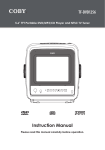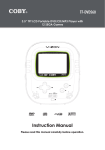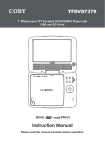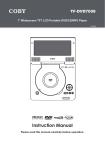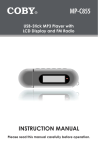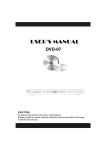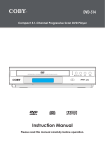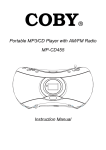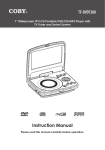Download COBY electronic DVD-937 User's Manual
Transcript
DVD-937 5.1-Channel Home Theater System Progressive Scan DVD Player with Digital AM/FM Tuner Instruction Manual Please read this manual carefully before operation. PRECAUTIONS CAUTION RISK OF ELECTRIC SHOCK DO NOT OPEN CAUTION: TO REDUCE THE RISK OF FIRE AND ELECTRIC SHOCK, DO NOT REMOVE THE COVER (OR BACK) OF THE UNIT. REFER SERVICING ONLY TO QUALIFIED SERVICE PERSONNEL. For Customer Use: Enter below the serial number that is located on the bottom of the unit. Retain this information for future reference. Model No. DVD-937 Serial No. The lightning flash with arrowhead symbol within an equilateral triangle is intended to alert the user to the presence of uninsulated “dangerous voltage” within the product’s enclosure that may be of sufficient magnitude to constitute a risk of electric shock. The exclamation point within an equilateral triangle is intended to alert the user to the presence of important operation and servicing instructions in the literature accompanying the appliance. WARNING: To prevent fire or shock hazard, do not expose this device to rain or moisture. Dangerous high voltage is present inside the enclosure. Do not open the cabinet. CAUTION: This Digital Video Disc player employs a laser system. To prevent direct exposure to the laser beam, do not try to open the enclosure or defeat the safety interlocks. When open and the interlocks are defeated, visible laser radiation is present. Use of controls, adjustments, or performance of procedures other than those specified herein may result in hazardous radiation exposure. DO NOT STARE INTO THE BEAM. FCC Notice: This equipment has been tested and found to comply with the limits for a Class B digital device pursuant with the FCC Rules, Part 15. These limits are designed to provide reasonable protection against harmful interference in a residential installation. This equipment generates, uses, and can radiate radio frequency energy, and if not installed and used in accordance with the instructions may cause harmful interference to radio communication. CAUTION: To prevent electric shock, match wide blade of plug to wide slot of outlet and fully insert. NOTICE: This product incorporates copyright protection technology that is protected by U.S. patents and other intellectual property rights. Use of this copyright protection technology must be authorized by Macrovision, and is intended for home and other limited viewing uses only unless otherwise authorized by Macrovision. Reverse engineering or disassembly is prohibited. For recycling or disposal information about this product, please contact your local authorities or the Electronics Industries Alliance: www.eiae.org. IMPORTANT SAFETY INSTRUCTIONS In addition to the careful attention devoted to quality standards in the manufacture of your video product, safety is a major factor in the design of every instrument. However, safety is your responsibility, too. This sheet lists important information that will help to assure your enjoyment and proper use of the video product and accessory equipment. Please read them carefully before operation and use of your video product. 1. Read these instructions carefully. Keep these instructions for future reference. 2. Heed all warnings and follow all instructions. 3. Do not expose to water or moisture. 4. Clean only with a dry cloth. 5. This device should be operated only from the type of power source indicated on the rating label. If you are not sure of the type of power supply to your home, consult your video dealer or local power company. For devices intended to operate from battery power or other sources, refer to the operating instructions. 6. Do not overload wall outlets or extension cords as this can result in a risk of fire or electric shock. Overloaded AC outlets, extension cords, frayed power cords, damaged or cracked wire insulation, and broken plugs are dangerous. They may result in a shock or fire hazard. Examine the cord periodically, and if its appearance indicates damage or deteriorated insulation, have it replaced by a service technician. 7. Do not force the power plug into a wall outlet. If the plug provided does not fit into your outlet, consult an electrician for replacement of the obsolete outlet. (A polarized plug has two blades where one is wider than the other; the wide blade is provided for your safety.) 8. Do not place heavy objects on the power cord. Protect the cord from being walked on, pinched by objects, or torn and exposed to liquids (especially at plugs, convenience receptacles, and the point at which they exit from the device). 9. Do not use this device near water. Do not place objects filled with liquids (eg, vases) on the device. Never spill liquid of any kind on the device. 10. Do not drop or otherwise subject the device to impact. Keep objects away from ventilation openings. Do not block ventilation openings at any time. 11. Never push objects of any kind into this device through openings as they may touch dangerous voltage points or short out parts that could result in a fire or electric shock. 12. Do not install near any apparatus that produces heat such as stoves, radiators, amplifiers, etc. 13. Use only with attachments/accessories specified by the manufacturer. Use of attachments/ accessories not recommended by the product manufacturer may be hazardous. 14. Do not place this device on an unstable cart, stand, tripod, bracket, or table. The device may fall, causing serious injury to a child or adult as well as serious damage to the device. Use this device only with a cart, stand, tripod, bracket, or table recommended by the manufacturer or sold with the device. Any mounting of the product should follow the manufacturer’s instructions and use of a mounting accessory recommended by the manufacturer. 15. A device and cart combination should be moved with care. Quick stops, excessive force, and uneven surfaces may cause the device and cart combination to overturn. IMPORTANT SAFETY INSTRUCTIONS 16. If an outside antenna or cable system is connected to the device, be sure the antenna or cable system is grounded so as to provide some protection against voltage surges and built-up static charges. Section 810 of the National Electrical Code, ANSI/NFPA No. 70-1984 (Section 54 of Canadian Electrical Code, Part 1) provides information with respect to proper grounding of the mast and supporting structure, grounding of the lead-in wire to antenna-discharge unit, connection to grounding electrodes, and requirements for the grounding electrode. 17. An outside antenna system should not be located in the vicinity of overhead power lines, electric light or power circuits, or where it can fall into such power lines or circuits. When installing an outside antenna system, extreme care should be taken to keep from touching or approaching such power lines or circuits, as contact with them might be fatal. Installing an outdoor antenna can be hazardous and should be left to a professional antenna installer. 18. Note to CATV System Installer: This reminder is provided to call the CATV system installer’s attention to Section 820-40 of the National Electric Code which provides guidelines for proper grounding and, in particular, specifies that the cable ground shall be connected to the grounding system of the building as close to the point of cable entry as practical. 19. Unplug the device during lightning storms. Unplug the device and remove any batteries when the device will be unused for long periods of time. 20. Do not open or attempt to repair this device. Refer all repairs to authorized service personnel. 21. When replacements parts are required, be sure the service technician has used replacement parts specified by the manufacturer or that have the same characteristics as the original part. Unauthorized substitutions may result in fire, electric shock, or other hazards. 22. Upon completion of any service or repairs to this device, ask the service technician to perform safety checks to determine that the device is in proper operating condition. PACKAGE CONTENTS • DVD-937 Progressive Scan DVD Player (Main Unit) • Satellite Speakers (5) • Subwoofer (1) • Full Function Remote Control • AV Cable • FM Antenna • AM Antenna TABLE OF CONTENTS PRECAUTIONS.................................................................................................................................. 2 IMPORTANT SAFETY INSTRUCTIONS.............................................................................................. 3 PACKAGE CONTENTS..................................................................................................................... 5 TABLE OF CONTENTS....................................................................................................................... 6 ABOUT DVD DISCS.......................................................................................................................... 8 Disc Requirements....................................................................................................................8 DVD Feature Symbols..............................................................................................................8 DVD Region Codes...................................................................................................................8 Disc Care and Maintenance.....................................................................................................9 Handling a Disc.................................................................................................................9 Cleaning a Disc.................................................................................................................9 FEATURES........................................................................................................................................ 10 LOCATION OF CONTROLS............................................................................................................11 Main Unit.................................................................................................................................11 Remote Control.......................................................................................................................11 CONNECTIONS............................................................................................................................. 12 System Connection Diagram..................................................................................................12 Progressive Scan Connection................................................................................................13 GETTING STARTED......................................................................................................................... 14 Remote Control.......................................................................................................................14 Power Supply..........................................................................................................................14 Turning the Player On/Off...............................................................................................14 BASIC OPERATIONS...................................................................................................................... 15 Basic Playback........................................................................................................................15 Play/Pause/Stop.............................................................................................................15 Previous/Next (Skip).......................................................................................................15 Fast Forward/Fast Backward (Search)...........................................................................15 Slow................................................................................................................................15 Menu Navigation.....................................................................................................................16 Numeric Keypad.....................................................................................................................16 Adjusting the Volume..............................................................................................................16 Adjusting the Equalizer Settings.............................................................................................16 Disc Error Messages..............................................................................................................16 Power Management................................................................................................................16 TABLE OF CONTENTS DVD FUNCTIONS........................................................................................................................... 17 Display....................................................................................................................................17 Menu / Title / Return...............................................................................................................17 Setup.......................................................................................................................................17 Go To.......................................................................................................................................17 DVD Chapter/Title Search:.............................................................................................17 DVD Time Search (within a specified title):....................................................................17 CD Time Search:............................................................................................................17 Repeat Mode..........................................................................................................................18 Repeat A-B Mode...................................................................................................................18 Multi-Angle/Subtitle/Audio......................................................................................................18 Zoom.......................................................................................................................................18 Program..................................................................................................................................19 DVD Program Mode......................................................................................................19 CD Program Mode..........................................................................................................19 SETUP.............................................................................................................................................. 20 Language Setup......................................................................................................................20 Screen Setup..........................................................................................................................20 Audio Setup.............................................................................................................................21 Custom Setup.........................................................................................................................21 AM/FM TUNER................................................................................................................................ 22 TROUBLESHOOTING...................................................................................................................... 23 SPECIFICATIONS............................................................................................................................ 25 ABOUT DVD DISCS Disc Requirements This DVD player supports playback of the following discs. Type Disc Mark Content Type Disc Size Capacity 4.7GB / 2 hr (SS-SL) Audio + Video (moving picture) DVD-Video Discs 12 cm 8.5GB / 4hr (SS-DL) 9.4GB / 4.5hr (DS-SL) 17GB / 8hr (DS-DL) Audio Compact Discs (CDs) JPEG CDs -- Audio 12 cm 650MB / 74min Still Picture 12 cm -- SS=Single-Sided; DS=Double-Sided; SL=Single Layer; DL=Double-Layer. This unit can play back CD-R and CD-RW discs that contain audio titles or JPEG picture files. Discs not listed above are not supported by this unit (eg, PC CD-ROM, CD-Extra, CD-G, CD-I, etc.) DVD Feature Symbols DVD discs may contain various features that depend on the production of the disc. These features are represented by the symbols below. DVD Region Codes DVD discs and DVD players are manufactured under an worldwide agreement, the DVD Regional Code System, so that players will operate only with discs with the same Regional Code that corresponds with the player’s. Region Code Region 1 Canada, USA 2 Europe (includes Poland, Romania, Czech Republic), Japan, Middle East (includes Saudi Arabia, Egypt, Iran, South Africa) 3 East Asia (includes Hong Kong, Taiwan, South Korea), Southeast Asia 4 Australia, Caribbean, Central America, South America, Mexico, New Zealand 5 Africa, the Former Soviet Union, India, North Korea, Pakistan, Turkmenistan 6 China ABOUT DVD DISCS Disc Care and Maintenance Optical discs (DVDs, CDs) contain high-density compressed data and need proper handling. Handling a Disc • Hold a DVD/CD by its edges. Avoid touching the recorded side of the disc. To remove a DVD/CD from its storage case, press down on the center retention mechanism of the case and lift the disc out. • Do not subject discs to prolonged exposure to direct sunlight, high humidity, or high temperatures. • Do not bend or press discs. • To reduce the risk of scratches, always put discs back in their case after use. Store discs vertically in a cabinet. • Do not place stickers or labels on either side of a disc. Cleaning a Disc Use a dry, soft cloth to wipe off any fingerprints and dusts from the playing surface of the disc. Wipe in a straight line radially from the center to the outside edge of the disc. Small dust particles and light stains will not affect playback quality. • Never use chemicals such as record sprays, anti-static sprays, benzene, or thinners to clean a disc. Doing so will damage the surface of the disc permanently. FEATURES • DVD, DVD±R/RW, CD, CD-R/RW, and JPEG compatible • TV Format • • • • • NTSC/PAL color system • 4:3 or 16:9 screen size support Video Output • Component Video (Progressive Scan) • S-Video • Composite Video Audio Output • Dolby Digital Decoding • Optical Digital Audio • Coaxial Digital Audio • RCA Stereo Audio DVD Features • Multiple Subtitle, Language, and Angle Support • Digital Zoom • Slow Motion Playback • Parental Control • Screen Saver • JPEG Picture Viewer Digital AM/FM Receiver This player has built-in copyright technology that prevents copying from a DVD to any media. If a video recorder is connected to the player, the video output image will be distorted during recording. 10 Manufactured under license from Dolby Laboratories. Dolby and the Dolby-D symbol are trademarks of Dolby Laboratories. Confidential Unpublished Works. © 1992-1997 Dolby Laboratories. All rights reserved. This product incorporates copyright protection technology that is protected by method claims of certain U.S. patents and other intellectual property rights owned by Macrovision Corporation and other rights owners. Use of this copyright protection technology must be authorized by Macrovision Corporation, and is intended for home and other limited-viewing uses only unless otherwise authorized by Macrovision Corporation. Reverse engineering or diassembly is prohibited. LOCATION OF CONTROLS Main Unit 1. 2. Open/Close Button AM/FM Band 7. Mode Button Play / Pause Button Auto Search 8. Display Screen 9. Remote Control 3. Previous / Next Button Tuner Up / Tuner Down 4. Stop Button CH / TUN Button 5. Disc Tray 6. Volume Dial 10. Power Button 10 8 9 Remote Control 1. Open/Close 2. Numeric Keypad 3. GOTO 4. Channel – 5. Channel + 6. Volume – 7. EQ (Equalizer) 8. Setup 4 9. Enter 5 10. Mute 6 7 28 8 29 11. FBW (Fast Backward) 26. Clear 21 1 CHANNEL 22 FM 23 29. ST / MONO (Stereo/Mono) 24 30. Navigation Keypad 25 26 27 12. FFW (Fast Forward) 13. Stop 14. Play 15. Language 16. Subtitle 17. Repeat 18. A-B (Repeat A-B) 19. Display 20. Audio 21. Mode 22. AM 9 30 10 31 11 12 13 14 15 16 17 18 19 32 33 34 35 36 37 38 39 40 41 20 28. Volume + AM 2 3 27. Tuner – / + 31. Reset 32. Next 33. Prev (Previous) 34. Prog (Program) 35. Pause 36. Title 37. Angle 38. Menu PBC (Menu Playback Control) 39. Step 40. Zoom 41. Slow 23. FM 24. Memo 25. Auto 11 12 TV System To avoid sound interference, use only ONE of the audio output connections. If your TV does not have RCA AV input jacks, you will need to purchase an RF modulator External Audio Source Optical Input Coaxial Input NOTE: Connect the color-coded speaker wires to their corresponding colored speaker clip on the rear panel. Connect to the Coaxial or Optical digital output only. System Connection Diagram CONNECTIONS CONNECTIONS Progressive Scan Connection Use the component video connection for progressive scan DVD video. Please refer to the Screen/ Setup section for more information on progressive scan mode. Green Blue Red Blue Green Red Notes: The player is equipped with RCA composite AV outputs located on the rear panel. Your TV must have at least one set of AV input jacks. The AV cable supplied with the player is used to connect the player’s AV outputs to your TV’s AV inputs. Make sure your TV is set to the correct video mode (AV/Video Input -1, -2, etc). Typically, there is a button on the front panel of the TV labeled “TV/AV”—press it to change video modes. Consult your TV’s instruction manual if you need help setting the TV’s video line mode. The player is equipped for stereo playback. To fully realize 2-channel sound, a Stereo TV or AV receiver is necessary. However, a Mono TV may be used; connect either the left or right RCA stereo output from the player to the Mono TV’s audio input. 13 GETTING STARTED Remote Control • Refer to the diagram. Remove the battery compartment cover located on the rear of the remote control. Insert batteries, making sure to match their polarities (+/-) to the markings on the inside of the compartment. Replace the cover. • To use the remote, point it at the remote sensor of the player. Operate the remote within 15 feet of the sensor and at an angle of +/- 60 degrees. • Batteries in the remote will last for approximately 1 year. Replace the batteries if the remote control does not work. Do not mix old with new batteries, or different types of batteries. • 2 x “AAA” 1.5V batteries Remove the batteries from the remote if it will not be used for a long period of time. Remote sensor within 20 feet Note The remote control transmits a directional infrared beam. Be sure to aim the remote control directly at the infrared sensor of the player during operation. If the sensor has been covered or if there is a large object between the remote and the sensor, the sensor will not respond. The sensor may not be able to receive the remote’s signal when it is exposed to direct sunlight or a strong artificial light (eg, fluorescent or strobe lighting). Change the direction of the light or reposition the player to avoid direct lighting. AM FM Power Supply CHANNEL This player should be used with 100-240V 50/60Hz AC wall outlets. Turning the Player On/Off Press the main power switch on the DVD player to turn it on or to turn it off completely. Press the Standby key on the remote to place the player in Standby mode or to wake the player from Standby mode. Caution: 14 • Do not connect the power plug to a power outlet other than that which is indicated here and on the label as this may result in the risk of fire or electric shock. • Do not handle the power plug with wet hands. Doing so may cause electric shock. BASIC OPERATIONS Basic Playback 1. Prepare the power supply. Press the Power button on the player to turn the player on. 2. Load a disc. Press the Open/Close button to open the disc tray. Insert a disc with the label-side up. Press the Open/Close button again to close the disc tray. • 3. If a single-sided disc is inserted upside-down, the player will display “NO DISC” or “BAD DISC”. Start playback. Press PLAY to start playback (some discs may start playing automatically). Play/Pause/Stop • Press to play the disc for the first time. • Press during playback to pause. Press • Press during playback to stop the disc (“Pre-Stop”). Press time-point at which the disc was stopped. • Press when the disc is “Pre-Stopped” to stop playback completely. (When the disc will start playing from the beginning.) again to resume playback. to resume playback at the is pressed, Previous/Next (Skip) • Press to skip forward one track (DVD, CD, etc). • Press to skip back one track (DVD, CD, etc). Fast Forward/Fast Backward (Search) Normal x2 x4 x8 x16 x32 • Press to fast-forward through the disc. Each successive press of of fast-forward playback. will change the rate • Press to fast-backward through the disc. Each successive press of of fast-backward playback. will change the rate Slow Normal x1/2 x1/4 x1/8 x1/16 x1/32 • Press SLOW for slow-motion playback. Each successive press of SLOW will change the rate of slow-motion playback. Press to resume normal playback. • Press STEP frame-by-frame playback. Each successive press of STEP will advance the video one frame. Press to resume normal playback. Note: Audio will be muted during fast-forward, fast-reverse, and slow-motion playback. 15 BASIC OPERATIONS Menu Navigation To navigate DVD disc menus or the player’s setup menus (press TITLE or MENU to access DVD disc menus): • Press the NAVIGATION buttons to select a desired feature or option in the menu. • Press ENTER to confirm a selection in the menu. • • For some menu options, you may be able to use the numeric keypad to input data. Press Clear to cancel an entry. Numeric Keypad • Use the numeric keypad to skip directly to a DVD chapter or CD track. • Use the numeric keypad to input numeric data in menu option fields when possible. Adjusting the Volume • Turn the Volume Control dial on the player to adjust the volume level up or down or press VOLUME + / – on the remote. • Press MUTE to turn the volume off completely; press mute again to restore the volume to its previous level. Adjusting the Equalizer Settings • Press EQ on the remote to set the equalizer options: Volume, Treble, Bass. Each press of EQ will toggle another option on the front-panel display; press VOLUME + / – to adjust the option up or down. Disc Error Messages The following messages will be displayed on-screen if there is a problem with the format of the loaded disc. • WRONG REGIONAL DISC. The region code of the disc does not match the player’s region code (Region 1). • WRONG PASSWORD. The parental rating level of the disc is higher than the parental rating level setting of the player. The player will not play the disc. • WRONG DISC. The player is equipped with automatic disc quality detection software. If the player detects a disc that is damaged or has a format problem, it may play the disc at a lower quality or stop play completely, depending on how damaged the disc is. Note: DVD disc production quality may vary; some discs may deviate from the industry standard. Some incorrectly-formatted discs may still play, however, the playback and operational quality of the disc may be substandard. Power Management If the player will not be in use for a long period of time, set the Power Switch to the OFF position, remove the battery, and unplug the player. 16 DVD FUNCTIONS Display • Press the DISPLAY button once to show time information on-screen; press it twice to show status information on-screen; press it a third time to exit the on-screen display mode. • When the player is in AV IN mode, press the DISPLAY button to toggle between TV System modes (NTSC or PAL). Menu / Title / Return • Press the MENU button during DVD playback to return to the DVD’s Main menu. • Press the TITLE button during DVD playback to return to the DVD’s Title menu. • Press the RETURN button during VCD playback to return to the disc’s Root menu. Setup Press the SETUP button to enter the player’s setup menu. Enter the Setup menu to adjust the player’s internal settings; please see the SETUP section for more details. Go To Press GOTO to go directly to a desired point of a disc (eg, Title, Chapter, Time). DVD Chapter/Title Search: • Press GOTO once to display the Chapter/Title Search Bar shown to the right. • Press the left/right NAVIGATION buttons to select (highlight) an entry field. • Use the Numeric keypad to input the desired chapter/title number, or press the up/down NAVIGATION buttons to increase/decrease the chapter/title number. • Press ENTER to confirm and execute the search or press GOTO to exit search mode. DVD Time Search (within a specified title): Second Minute Hour 0 03 30 • Press GOTO twice to display the Time Search Bar shown to the right. • Use the Numeric keypad to input the desired time (hours, minutes, seconds). • • Press CLEAR to cancel any input errors. Press ENTER to confirm and execute the search or press GOTO to exit search mode. CD Time Search: • Press GOTO once to display the CD Time Search Bar shown to the right. • Use the Numeric keypad to input the desired time (hours, minutes, seconds). • • Hour 0 03 30 Minute Second Press CLEAR to cancel any input errors. Press ENTER to confirm and execute the search or press GOTO to exit search mode. 17 DVD FUNCTIONS Repeat Mode Press REPEAT to change the repeat mode of the player. Each successive press of REPEAT will change the mode as follows: Note: Some DVD discs do not allow Repeat mode. Repeat A-B Mode To repeat playback of a specific section of a disc (loop): 1. Press A-B to set the desired start point (“A”) of the section to be repeated. 2. Press A-B again to set the desired end point (“B” of the section to be repeated. 3. The section “A-B” will now play repeatedly as a loop. Press A-B again to resume normal playback. Multi-Angle/Subtitle/Audio • During playback of a DVD that has been mastered with multiple angles, press ANGLE to view the available alternate camera angles. (A DVD may have up to 9 selectable angles.) • During playback of a DVD that has been mastered with subtitles, press SUBTITLE to view the available subtitle tracks. (A DVD may have up to 32 selectable subtitles.) • During playback of a DVD that has been mastered with alternate language tracks, press LANGUAGE to hear the alternate tracks. (A DVD may have up to 8 selectable language tracks.) • During playback of a DVD that has been mastered with alternate audio tracks, press AUDIO to hear the alternate tracks. Zoom Press ZOOM to change the magnification level of the picture. • During DVD playback, each successive press of ZOOM will change the level of magnification to: Zoom 2x, Zoom 4x, Normal. Track Folder Off Disc Chapter Track Title Disc Disc Off around the magnified picture. Off • During JPEG CD playback, each successive press of ZOOM will change the level of magnification to: 25%, 50%, 100%, 150%, 200%. When the magnification level is greater than Normal/100%, use the NAVIGATION buttons to pan Note: The picture quality will decrease as the zoom level increases. 18 DVD FUNCTIONS Program Enter Program mode to create a custom sequence of tracks to be played. Note: You can also use the numeric keypad to enter numbers directly in the fields. Use the Navigation buttons to move between entry fields. DVD Program Mode 1. Load a DVD and press PROGRAM. 2. Press the right NAVIGATION button to select the “Title” column; press the up/down NAVIGATION buttons to select a title. 3. Press the right NAVIGATION button to select the “Chapter” column; press the up/down NAVIGATION buttons to select a chapter. 4. Press PLAY (or ENTER) to confirm the selection. 5. Repeat steps 2-4 until you have finished programming your selections or when you have programmed the maximum 20 tracks. 6. Press PLAY to start playback. Press PROGRAM to cancel. Title Chapter CD Program Mode 1. Load a CD and press PROGRAM. 2. Press the right NAVIGATION button to select the “Track” column; press the up/down NAVIGATION buttons to select a track. 3. Press PLAY (or ENTER) to confirm the selection. 4. Repeat steps 2-3 until you have finished programming your selections or when you have programmed the maximum 20 tracks. 5. Press PLAY to start playback. Press PROGRAM to cancel. 19 SETUP Enter Setup mode to adjust the various internal settings of the player. Make sure the player has been completely stopped before entering Setup mode. 1. Press SETUP to enter Setup mode. 2. Use the NAVIGATION buttons to select a desired item. 3. Press ENTER to confirm a selection. 4. Press SETUP to exit Setup mode (or select EXIT and press ENTER). Language Setup Use the NAVIGATION buttons to highlight the desired language selection and press ENTER to confirm. Item Description Options (Default is in Bold) OSD Sets the language of the player’s onscreen display. English, French, German, Spanish Menu Sets the default menu language of loaded DVDs. English, Chinese, Japanese, French, German, Italian, Spanish, Portuguese, Hindi, Thai, Russian, Korean, Others Audio Sets the default language audio track of loaded DVDs. English, Chinese, Japanese, French, German, Italian, Spanish, Portuguese, Hindi, Thai, Russian, Korean, Others Subtitle Sets the default subtitle track of loaded DVDs. English, Chinese, Japanese, French, German, Italian, Spanish, Portuguese, Hindi, Thai, Russian, Korean, Others Screen Setup Use the NAVIGATION buttons to highlight the desired screen selection and press ENTER to confirm. Item Description Options (Default is in Bold) TV Type* Sets the aspect ratio of the display. 4:3 PS (Pan & Scan), 4:3 LB (Letter Box), 16:9 (Widescreen) Screen Saver The screensaver prevents burn-in damage to the player’s screen. On, Off TV System Sets the player’s Video Out signal type. Set this to correspond with your TV. NTSC, PAL, Auto Video Out Sets which of the player’s Video Out jacks are in use. (CVBS=RCA Composite; P-Scan=Component Video) CVBS+S-Video CVBS+YUV YUV P-Scan Brightness Select a preset screen brightness. Normal, Bright, Soft Contrast Adjust the screen’s contrast. -4 to +4 (0 is default) *This setting will not affect DVDs that have been preformatted for a specific screen size.. 20 SETUP Audio Setup Use the NAVIGATION buttons to highlight the desired audio selection and press ENTER to confirm. Item Description Options (Default is in Bold) Digital Out1 Sets the player’s digital output signal (Optical and Coaxial). For use with 5.1-channel receivers (see your receiver’s manual for more details). SPDIF/PCM, SPDIF/RAW, Off Analog Out 2 Sets the player analog output jacks for use with your speaker configuration. 2 Channel, 5.1 Channel Center Rear Subwoofer When Analog Out is set to “5.1 Channel”, these options will be available to turn on or off each of these channels. On, Off 1. If you are not using the digital optical or coaxial connections, it is recommended that this option be set to OFF to minimize circuit interference. 2. If you are using the included home theater speakers, set this to “5.1 Channel”. If you are only using an RCA Stereo Audio connection, set this to “2 Channel”. Custom Setup Use the NAVIGATION buttons to highlight the desired Custom Setup selection and press ENTER to confirm. Item Description Options (Default is in Bold) Parental Ctrl Sets the maturity rating level of the player. The player will not play any discs rated higher than this setting. This setting is password protected (the default password is: 8888). Password Change the Parental Ctrl password. Enter the old password, the new password, and then the new password again to verify. DO NOT FORGET THE PASSWORD; this password cannot be reset. Angle Mark Displays an on-screen prompt whenever an alternate angle becomes available for viewing (press ANGLE to view). On, Off Default Resets all settings to their factorydefault state. This will not reset the Parental Ctrl password. Read Levels 1 to 8. (8: ADULT is default) 21 AM/FM TUNER Your player comes with a built-in AM/FM tuner. To use the AM/FM tuner: 1. Make sure that the AM loop antenna and the FM antenna have been connected properly on the rear panel of the player. 2. Press MODE to enter AM/FM mode. 3. Press the AM or FM button to listen to the AM of FM band, respectively. 4. Press STOP to toggle between the two tuning modes: CH (preset) and Tune (manual). • CH Mode: Listen to Preset Channels. This is the default tuning mode. Press the TUNING + / - buttons to tune to higher or lower preset channels, or press the CHANNEL + / - keys on the remote. • Tune Mode: Listen to Manually-Tuned Channels. The front-panel display will read “Set Tune” when the radio is in Tune Mode. Press the TUNING + / - buttons to tune to higher or lower station frequencies, or press the CHANNEL + / - keys on the remote. Press and hold TUNING + / - to auto-seek to the next station in reception range. Note: If a button or key has not been pressed for longer than approximately 3 seconds in Tune Mode, the player will automatically switch back to the default CH Mode. • To store preset channels automatically: • • • To store preset channels manually: 1. Press MEMO to manually store the current station as a preset channel. The frontpanel display will flash “F 00” 2. Use the numeric keypad to enter the desired preset channel number. 3. Press MEMO again to store the preset channel. To delete a preset channel: • 22 Press AUTO. The player will automatically scan the entire band and memorize any stations in reception range. This will overwrite any previously store channels. To stop Auto-Search, press STOP again. Tune to the preset channel you want to delete, and then press CLEAR to delete it. TROUBLESHOOTING If you have a problem with this player, please read the troubleshooting guide below and check our website at www.cobyusa.com for Frequently Asked Questions (FAQs) and firmware updates. If these resources do not resolve the problem, please contact Technical Support. COBY Electronics Technical Support Hours: Monday to Friday, 8:30 AM–11:00 PM EST Saturday to Sunday, 9:00 AM–11:00 PM EST Email: [email protected] Phone: 800-681-2629 or 718-416-3197 Web: www.cobyusa.com There is no power to the device. • Ensure that the Power Switch is physically set to the ON position. • Ensure that the AC adapter cord is securely connected to the player and the proper wall outlet. • Ensure that the battery pack is fully charged. The device does not play. • Ensure that a supported disc is loaded in the player label-side up. • Ensure that the disc’s region code matches the player’s region code. • Ensure that the disc’s rating level does not exceed the player’s. • Ensure that the disc is not damaged or too dirty. Clean the disc or try another disc. • Moisture may have condensed inside the player. Remove the disc and leave the player on for 1-2 hours and then try again. There is no picture. • Ensure that the AV switch is set to the correct mode (AV IN or AV OUT). • Ensure that the TV set has been powered on and is set to the correct AV mode. • Ensure that the connections between the player and the TV are secure and correct. • Check if the connection cables are damaged. The picture is noisy or distorted. • The disc may be damaged or dirty. Clean the disc or try another one. • Reset your TV’s color system. • Ensure that the player is connected directly to the TV (and not through a VCR, cable box, satellite receiver, etc.) The picture is stretched out or squashed. • Set the TV Type option in the player’s setup menu to match your TV’s aspect ratio. • Select an aspect ratio that matches your TV from the DVD’s setup menu. 23 TROUBLESHOOTING There is no sound or distorted sound. • Ensure that the TV and amplifier have been turned on and properly set up. • Ensure that the TV and amplifier connections are secure and correct. • Try a different Audio track of the DVD by pressing AUDIO. • Ensure that the MUTE function of the TV, Amplifier, or Player is not engaged. The Skip and Search functions are not working. • Some DVDs are programmed to disable the skip and search buttons. A common example of this is the WARNING screen of most DVDs. • Ensure that the disc has multiple chapters/tracks. The remote control doesn’t work. • Ensure that the Power Switch has been physically set to the ON position. • Ensure that there are no obstacles between the remote and the player. • Point the remote at the remote sensor on the main unit. • Ensure that the batteries in the remote retain a charge and have been installed correctly. • Try replacing the remote’s batteries. The player has malfunctioned. • 24 Unplug the player and remove the battery pack for 30 minutes. After that, reinstall the battery and plug in the player. Power on the player -- the restore function should reset the player. SPECIFICATIONS Power Supply AC: 100-240V 50/60Hz 100W (max) Disc Media Support DVD, DVD±R/RW, CD, CD-R/RW, JPEG Video Signal System NTSC / PAL Video Output Component Video (Progressive Scan) S-Video RCA Composite Video Audio Output Optical Digital Audio Coaxial Digital Audio RCA Stereo Audio Speaker Output Surround Right Surround Left Front Right Front Left Center Subwoofer Audio Input RCA Stereo Audio (2) Unit Dimensions 17.0” x 12.6” x 2.0” (WHD) 25 COBY Electronics Corp. 56-65 Rust Street. Maspeth, NY 11378 www.cobyusa.com. www.ecoby.com