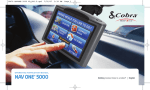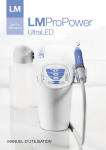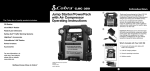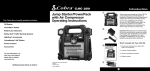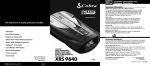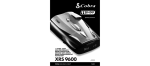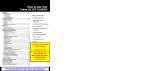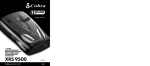Download Cobra Electronics 2750 Operating Instructions
Transcript
OPERATING INSTRUCTIONS MANUAL FOR MOBILE NAVIGATION SYSTEM: 2750 Nothing Comes Close to a Cobra® Printed in the Philippines Part No. 480-228-P Version B English 2 Controls, indicators and System logic LCD Function Icons Function Buttons USB Connection Mounting Bracket Menu button ( MENU ) Goes to the 2 Main menu. Menu Button Enter button ( ENTER ) Enters the current selection/entry. 5 Up Button Right Button Quick Release Lever 12 Volt Power Connection Port Enter Button NAV ONE Signal Indicator Vehicle Heading Distance and Direction to Next Maneuver Distance to Destination Estimated Time to Arrival Down Button Left Button LCD Brightness Control (+/-) Power On/Off Button LCD Contrast Control (+/-) ⁄4 – 20 Tripod Socket 1 Antenna External Antenna Connection Port (allows use in heavily shielded vehicles and those with metallic coated windshields) Mounting Bracket (side view) Quick Release Lever (side view) Up button ( ) Scrolls up through list line-by-line, scrolls up character lists, scrolls up increment numbers, moves map cursor up and navigates up in preferences selections. ) Down button ( Scrolls down through list line-by-line, scrolls down character lists, scrolls down decrement numbers, moves map cursor down and navigates down in preferences selections. 6 3 Left button ( ) Moves to previous character or number in menus, moves to previous alphanumeric character group in lists, moves map cursor on maps left and navigates left for preferences selections. 4 Right button ( ) Moves to next character or number in menus, moves to next alphanumeric character group in lists, moves map cursor on maps right and navigates right for preferences selections. System logic PLEASE DRIVE SAFELY Do not enter route request or While using the make any adjustment to this device while driving. Safe and lawful vehicle use is NAV ONE system, the the driver’s responsibility. Failure to pay attention to the and traffic conditions system proceeds from road could result in death, serious injury or property damage. This unit is for guidance only. the opening screen to Do not follow any hazardous, unsafe or unlawful route the main menu, then suggestions. Press ENTER to accept. through the processes needed to get to the desired destination as shown. ì NOTE you want to go? Pressing the icon on the LCDWhere willdonot invoke Address/Intersection the function — and may damage the display. Point button. of Interest Be sure to press only the function Icon Address Book B C Trip Planner Where do you want to go? MAP Address/Intersection Point of Interest TRAIL Previous Destination LANG B C Trip Planner Where do you want to go? HERE Address Book A Next, the 2 Main menu becomes available that provides five means of selecting a destination. And, that is what the system is all about — to guide users to destinations with maximum confidence and minimum fuss. MAP Address/Intersection Where do you want to go? Point of Interest MAP OPTION Address/Intersection Below are examples of available functions and samples of their screens and menus. Point of Interest MAP TRAIL Address/Intersection Point of Interest MAP TRAIL Address Book A HERE OPTION W B C 3.9 mi 0:22 Current Location C Trip Planner Select Route Criteria Route by Shortest Time Use Freeways? Yes GO Use Toll Roads? Yes Once a destination is selected, the user chooses how to reach the desired destination. Route Criteria Trip Data Cancel Route 50 60 70 80 90 40 30 100 20 VIEW 11 BACK 1 10 3 time 8 000000.0 VOICE 2 9 mph 10 0 BACK VOICE Trip Planner 12 7 Vehicle Position SAVE Detour NW Languages 0.0 mi 0.0 mi And MAXINE COHEN CIRC BACK Option Menu Preferences VOICE Between IL-68 CHANGE OPTION GPS LANDWEHR RD NORTHBROOK OPTION ILLINOIS ADD HERE B A HERE Address Book VIEW Trail-1 Trail-2 OPTION Off-Roading Sight Seeing Trip Planner 0.7 mi Trail Book 0.1mi Latitude: NA 42°B 22’ 30” Trip Planner HERE Longitude: W C 88° 07’ 30” Previous Destination TRAIL Address Book Previous Destination Select Routing Method ì NOTE SmartPower is on by default, it shuts down the system in response to a combination of two conditions: no vehicle motion or satellite lock for 30 minutes and no button presses for ten minutes. TRAIL Previous Destination Where do you want to go? Function ButtonPrevious Destination A When the NAV ONE system is turned on, an opening screen and safety reminder are shown and an option is provided to change the language used. System Information Map Regions BACK BACK Detours take care of unexpected encounters. Trip data tracks progress. Bottom two fields are user selectable. 4 5 6 Max Speed Stopped Time 65.4mph 0:23:41 CHANGE BACK Nothing Comes Close to a Cobra® 3 er ce er ce n 4 Important safety information Intro . . . .Operation . . . . . . . .Customer .... FCC Assistance Ü compliance . . . . .Assistance ....Ü Warranty Important safety information Installation Customer Warning symbols . . . . . . Ü and statements Please pay special attention to Caution the WARNINGNotice symbols and statements in this manual. Secondary Icons Warning Warranty This device complies with Part 15 of the FCC interference limits for Class B digital devices FOR HOME OR OFFICE USE. These limits are designed to provide more reasonable protection against harmful interference in a residential installation and are more stringent than “outdoor” requirements. Operation of this device is subject to the following conditions: 1) This device may not cause harmful interference and 2) this device must accept any interference received, including interference that may cause undesired operation. WARNING Statements identify conditions that could result in personal injury or loss of life. Before installing and using the Cobra NAV ONE system, please read these general precautions and warnings. It is strongly recommended to read this entire manual to be familiar with the system’s features, and know how to operate it. Warning WARNINGS n DO NOT think this NAV ONE is a substitute for personal judgment. The route suggestions should never supersede any local traffic regulation or personal judgment and/or knowledge of safe driving practices. Before making any maneuvers suggested by the NAV ONE system (for example, a U-turn or a left turn), verify that the maneuver can be legally and safely completed. Do not follow route suggestions if they suggest an unsafe or illegal maneuver, would place the vehicle in an unsafe situation or would route the vehicle into an area that could be unsafe. n DO NOT program this NAV ONE while driving. Only a passenger should operate controls or program the unit while the vehicle is in motion. The driver should not program the system unless the vehicle is parked in a safe location. n ONLY glance at the screen when necessary and safe to do so. Listen to the computer voice guidance. If prolonged viewing is necessary, pull off the road to a safe location. n DO NOT use this NAV ONE system to locate emergency services (such as police, fire stations, hospitals and clinics). The database may not include all emergency service providers. Use best judgment and ask for directions in these situations. n DO NOT position the unit in a location that obstructs the driver’s view of the road, instruments or controls to operate the vehicle. n DO NOT drive the vehicle unless the unit is securely attached to the windshield with the supplied bracket and suction cup or is fastened by other reliable means to keep it from becoming a projectile hazard inside the vehicle in the event of a violent maneuver or collision. n DO NOT mount the unit over airbag panels or within airbag expansion spaces. The force of an expanding airbag can thrust objects in its path toward the driver or passengers with injurious result. n DO position the unit so the screen can be viewed with just a quick glance. n DO set the volume at a level that will allow the hearing of outside traffic and emergency services. ss stance ion tion ce Caution symbols . . . . . . Ü and statements Please pay special attention Notice Customer Assistance to the CAUTION symbols and statements in this manual. Customer Assistance Caution Secondary Icons Warranty CAUTION Statements identify conditions that could Warning cause damage to the system or other equipment. Caution CAUTIONS n The user is responsible for operating this product wisely. This NAV ONE system is intended for use only as a navigational Warning aid and should not be relied upon to the exclusion of other information. Be aware of conditions around the vehicle and compare them to the information provided by the NAV ONE system. n The Global Positioning System is provided and operated by the U.S. government, which is solely responsible for its accuracy and maintenance. The system is subject to changes, which could affect the accuracy and performance of this NAV ONE system. n This NAV ONE is not waterproof. Do not allow liquids to splash on it nor expose it to rain during operation or transfer from vehicle to vehicle. n Do not disassemble or modify the unit as this may lead to damage. If a problem occurs, stop using the system immediately and contact a Cobra dealer. Changes or modifications to the unit may void its compliance with FCC rules and make it illegal to use. n The NAV ONE system’s map database provides information on suggested routes without regard to factors that may affect the user’s driving experience or the time required to arrive at the desired destination. For example, the system does not reflect road detours, closures or construction, some road characteristics (e.g., road surface, slope or grade, weight or height restrictions, etc.), temporary traffic congestion, weather conditions and similar factors. Use personal judgment or the NAV ONE system’s detour mode to develop an alternate route if necessary. n Do not remove the unit from the windshield or quick release bracket while the unit is turned on. The NAV ONE contains a hard drive, which spins at high speed while the unit is turned on. Handling the unit while the drive is spinning could damage it. When the unit is off, the hard drive is parked in a more secure condition. n Dismount the unit when parked. This will not only minimize the chance of theft but will also reduce the unit’s exposure to heat and strong sunlight which can shorten the life of the internal components. n Do read the Important safety information sections on pages 4 and 5 of this manual before using this NAV ONE system. Nothing Comes Close to a Cobra® 5 6 Installation Installation The unit can be mounted to the vehicle’s windshield with the included bracket and suction cup, or an alternative mounting can be devised. THE UNIT MUST BE FIRMLY ATTACHED TO THE VEHICLE. If it is not, it can become a projectile hazard to vehicle occupants and possibly cause serious injury during a violent maneuver or crash. View From the Top Do not let the mount block the view of the sky. Position the unit where it is visible at a glance but will not obstruct the driver’s view of the road or interfere with the use of vehicle instruments and controls. Do not put the unit over airbag panels or within airbag deployment envelopes. Position the unit so the antenna can “see” the sky. Alternative mounting recommended for high-pitched windshields. The unit should be as close to vertical as possible and not tilted front-to-back or side-to-side. To secure and connect the NAV ONE: First, select a suitable location where the unit can be mounted vertically and clean the mounting area. Then, separate the suction cup and mounting bracket assembly from the unit. 3 3 CAUTION All air must be removed. 1. FIRMLY press the suction cup against the windshield by applying pressure to the central PRESS button. Be sure the button is pressed all the way in to make sure ALL the air is out of the suction cup. 2. While maintaining FIRM pressure on the button, rotate the lock lever over the button. Test suction cup adhesion by pulling on the bracket. THE ASSEMBLY SHOULD NOT WIGGLE. If it does, unlock the lever and repeat steps 1 and 2. 3. Attach the unit to the mounting bracket by means of the quick release feature. 4. Plug the power cord into the unit and the vehicle’s 12 volt power socket. Use the quick release lever to temporarily remove the unit from the mounting bracket when the vehicle is parked to prevent theft or heat damage. Be sure to turn off the power before moving the unit to avoid damage to the hard drive where the database is stored. The suction cup portion of the bracket can be left attached to the windshield for quick reinstallation. If the vehicle has a metallic coated or integrally heated windshield, you may need to use the optional external antenna. Nothing Comes Close to a Cobra® 7 8 Basic operation, start-up and Preferences Basic operation and start-up Be sure to read the IMPORTANT SAFETY INFORMATION on pages 4 and 5 before the first use of the NAV ONE system. Power on/off After installation is complete and the vehicle is in an open area, turn on the unit (press and hold the POWER button on the side of the unit). Each time the unit is turned on, a start-up screen appears on the LCD followed by a safety reminder and an opportunity to select a language. Then, pressing ENTER will bring up either the 2 Main menu or the 2 Continue route guidance menu. Each time the system is turned off (press the POWER button again), the system will retain all information to be recalled when it is turned on again. When the GPS Navigation System is new (or has been idle for more than seven days or has moved more than 500 miles while off), it can take up to five minutes for the system to lock onto the GPS satellites. After such a start-up, the system should be left turned on for at least 20 minutes to download GPS satellite data. Having updated satellite data will allow much faster satellite acquisition and lock — typically less than a minute — when the unit is turned on again. Preference menu Preferences Users can select settings from the 2 Preferences menu as shown to the right. To reach this menu, press the OPTION function button at the 2 Main menu, then ENTER at the [Preferences] bar on the 2 Option menu. ì NOTE Cobra recommends that the system be used for a while with the default settings; then users may make changes. Preferences Options Volume 0 (off – no sound) - 0 1 2 3 4 5 6 7 8 + 1 – 8 (softest to loudest) Map View Heading up or north up Heading Up > Auto Reroute On > Color Scheme Auto > Auto, day or night Units Mile > Mile, mile/yd, km or km/m Smart Power On > On or off Key Click On > On or off On or off Text and list entries (spell and list modes) 56 Scroll feature in spell mode Text and list entries (spell and list modes) The spell and list modes are used to enter information or choose from lists when selecting destinations, entering data item names and editing entries. Most times, the system will default to list mode, but both methods are available by using the SPELL and LIST function buttons to toggle between them. Using a combination of the methods often is the fastest way to make an entry. or to move through Scroll the endless loop of characters in both directions. See the chart below for list order and characters available. If the entry is entirely numeric, such as a zip code, the shorter numeric list will be presented. 56 0 D R . 34 next alphabetic group in the list. Select Street Name CLEAR A Applegate Ave Arial Dr Blackstone Blvd Brickyard Ct Byron St Cornell Ave Cypress Pkwy Dearlove Blvd B C CLEAR Mable Ave Maiden Ave Main St Meadow Blvd Medina Rd Naples Pkwy North Ave Princeton Dr SPELL LIST BACK Alphanumeric 56 3 List mode List mode enables the user to select entries from data lists in the system database. When selecting from a list, The or the or buttons scroll buttons jump to up or down the list. the previous or 5 6A Select Street Name MA List order and characters available Spell mode Spell mode enables the user to spell out information using the alphanumeric and numeric-only character loops built into the system as shown at right. When spelling, scroll or to the first character of the entry; then press the button to advance to the next character(s). To make corrections, press the button to erase one character at a time or press the CLEAR function button to erase the whole entry and start over. 4 9 1 E S / 2 F T [ 3 G U ] A B C 4 5 6 7 8 9 H I J K L M N O P Q V W X Y Z $ & ‘ , : Numeric 0 1 2 3 4 5 6 7 8 9 SPELL LIST BACK 56 The “blank” character shown in these diagrams is the space character. or the characters will move in an endless loop. When scrolling Nothing Comes Close to a Cobra® 9 10 Destination selection, Route selection limits and Route calculation Destination selection Each trip begins with a destination in mind. The 2 Main menu provides five methods of choosing one. After choosing a method, press ENTER to use it. Where do you want to go? MAP Address/Intersection Point of Interest n A specific street address or an intersection of two streets by spelling or choosing from lists. A point of interest, such as a park, restaurant or shopping mall, from extensive lists in the system. n The previous origin or any of the last nine destinations entered in the system. n Any of up to 100 locations that can be saved to the address book. n Multiple destinations (up to ten) in sequence that are saved as named trips (up to five). n Route selection limits When ENTER or the GO function button is pressed after selecting a destination, the system proceeds to the 2 Select Route Criteria menu where the user can define how the system will develop the route to the destination. Route calculation When ENTER or the GO function button is pressed at the 2 Select Route Criteria menu, the system develops the route. TRAIL Previous Destination HERE Address Book A B C Trip Planner OPTION Select Route Criteria Route by Shortest Time Use Freeways? Yes GO Use Toll Roads? Yes BACK Calculating a Route 5% Calculating a Route 55% Calculating a Route 100% Calculation can be stopped with the STOP function to change route criteria or to cancel it altogether. When the calculation is finished, the system will automatically proceed to 2 Route Guidance at the 2 Map screen with the route highlighted in light green to begin navigation along it. The voice prompt will say, “Please proceed to the highlighted route.” W 0.7 mi 3.9 mi 0:22 Address/intersection Address/intersection Where do you want to go? Starting with zip code When selecting an address or intersection, the best starting point is the zip code for the desired destination. By entering the zip code as the first element of the address, the NAV ONE system will zoom in and look at only that area. It will always return an associated state and either a single city or a short list to choose from if more than one city shares the zip code. It allows the quickest destination address selection. At the 2 Address menu, scroll or to zip and press ENTER. 56 Starting with state If the zip code is not known, the state in which the destination is located must be the first address element to be entered. This also allows the system to zoom in on a segment of its database for efficient searching. At the 2 Address menu, scroll or to [State] and press ENTER. 56 56 Completing the address or intersection After the state has been selected, scroll or to the next blank elements — city, street, and number or cross-street — in turn. Press ENTER and select the element using spell or list modes. Once the address or intersection is completely filled in, the GO function button will become active. Pressing ENTER or the GO function button will proceed to the 2 Select Route Criteria menu. Street or intersection The INTERSECTION function button toggles the system from the 2 Address menu to the 2 Intersection menu. The address element entry process is the same for both methods until the last step at which either the street number or the cross street is entered. It is possible to toggle between these modes after the state, city and street have been entered. Instructions for the 2 Address menu apply to the 2 Intersection menu as well. Clear function When using the address/intersection method to select a destination, the CLEAR function will clear the highlighted entry as well as any sub-fields. For instance, clearing the city field will also clear the street and number or cross-street fields. MAP Address/Intersection Point of Interest TRAIL Previous Destination HERE Address Book A B C Trip Planner OPTION Address CLEAR No. Street INTER City Lincolnshire State Illinois GO Zip BACK Intersection CLEAR X-str. Street Heathrow Dr City ADDRESS Lincolnshire State Illinois Zip 60069 Nothing Comes Close to a Cobra® GO BACK 11 12 Point of interest Point of interest Selecting a POI as a destination allows a public place to be found without necessarily knowing the address. The NAV ONE database includes thousands of points of interest in over 40 categories from airports to museums to restaurants. This mode can also be used as a means of finding the address and telephone number of any location in the POI database — the data is shown in the final screen of each selection process. Where do you want to go? MAP Address/Intersection Point of Interest Address Book A Select by category Selects one of the categories from the NAV ONE database, then narrows the choice to one of the points in that category. At the [By Category] bar of the 2 Select POI Search Method menu, press ENTER to proceed to the 2 Select POI Category menu. Scroll or to the desired category and press ENTER to proceed to a series of menus that allow refining the selection to a single location. 6 Select by name Allows the name of the destination to be entered. Then narrows the choice to one location if there are multiple locations with the same name, such as a restaurant chain. At the [By Name] bar of the 2 Select POI Search Method menu, press ENTER to proceed to a series of menus that allow completion of the selection. Select by phone number Allows the telephone number of the destination to be entered. Then narrows the choice to one location if there are multiple locations with the same telephone number, such as an 800 number for a hotel chain. At the [By Phone Number] bar of the 2 Select POI Search Method menu, press ENTER to proceed to a series of menus that allow completion of the selection. Search limits When the [Sort by Distance] preference is chosen during the POI selection process, the system will return a list of locations with the nearest one first. Some of those may be across the border of a nearby state. When the STATE function icon is shown, the system will search only in that state. In that case, change the state to find points in other states. TRAIL Previous Destination 5 B C Trip Planner HERE OPTION Select POI Search Method By Category By Name By Phone Number BACK Select POI Category Airport Amusement Park Atm Auto Dealership Auto Service & Maintenan Automobile Club Bank BACK Route guidance Route guidance Once a destination is chosen and a route is calculated, the NAV ONE system is ready to provide guidance to navigate the trip from the starting voice prompt, “Please proceed to the highlighted route,” until the final announcement, “Arrived at destination.” Navigation During navigation, four screens are available. The 2 Map screen will come up automatically after route calculation, but whichever is most useful at any given time can be selected: Map Guide Guide VIEW Shows the map Shows upcoming E IL-290 EXPRESSWAY with the vehicle next maneuver. icon and the VOICE highlighted route. Vehicle Icon HERE 5.2mi W 0.7 mi 3.9 mi 0:22 Planned Route VIEW Current: E IL-290 Expressway VOICE 5.2 E IL-290 Direction and Distance to Vehicle Heading NAV ONE Signal Strength Estimated Time to Arrival Distance to Destination 0.6 S Nagle Ave CHANGE 0.3 Cortland Ave W 0.7 mi 3.9 mi 0:22 0.7 mi W BACK Planned Route Shows the currently traveled road and a scrollable list of the next roads. It is the only navigation screen with an edit function. 3.9 mi 0:22 BACK Trip Data VIEW 50 60 70 NW 80 90 40 30 100 20 11 0 1 3 time 8 000000.0 VOICE 2 9 mph 10 12 10 7 4 5 6 Max Speed Stopped Time 65.4mph 0:23:41 CHANGE BACK Trip Data Provides comprehensive data about the trip in progress or the one most recently completed. The VIEW function moves in a fixed cycle from the 2 Map screen to the 2 Planned Route screen to the 2 Guide screen to the 2 Trip Data screen to the 2 Map screen, etc. Nothing Comes Close to a Cobra ® 13 14 Off route events Off route events During a trip, the NAV ONE system offers help if a turn is missed or a side trip is taken from a calculated route. It also allows changes to be made enroute — including detours, changing route criteria and trip plans, and canceling navigation. Leaving a calculated route Within a short distance of the vehicle leaving a calculated route, the NAV ONE system will recognize the deviation and provide helpful information. In the case of a missed turn or similar situation, the system will provide voice prompts, such as, “Please make a legal U-turn,” to return to the calculated route while the system remains in the active navigation screen. If a longer deviation is made and the prompts to return to the route are ignored, the system will calculate a new route to the destination — often a mini-route to intercept the original route at a later point — provided the auto reroute option is turned on. The new route will be displayed in the active navigation screen and the voice prompts will adjust accordingly. If auto reroute is turned off, the system will suspend guidance until the user takes some action such as [Detour] or [Cancel]. Select Routing Method Route Criteria Confirm Cancellation Select Detour Criteria Avoid Current Road Detour VOICE Avoid Next Road Trip Planner Detour Distance Cancel Route Avoid Specific Road BACK Changes enroute Changes can be made at any time during a trip, but only from the 2 Planned Route Navigation screen. At that screen, press the EDIT function button to bring up the 2 Select Routing Method menu. Pressing ENTER will cancel navigation in progress. VOICE BACK BACK Detour In case of road construction, traffic jams or undesirable roads, the NAV ONE system can quickly calculate a detour to reach the currently selected destination. At the 2 Select Routing Method menu, scroll or to [Detour] and press ENTER to proceed to the 2 Select Detour Criteria menu. At that menu, scroll or to the type of detour desired and press ENTER. Successive menus will allow completion of the selected detour type. 56 VOICE 56 Cancel navigation To cancel the current trip, scroll or to [Cancel] at the 2 Select Routing Method menu, then press ENTER. At the 2 Confirm Cancellation screen, press ENTER to confirm and return to the 2 Main menu. 56 Other useful features Other useful features Where do you want to go? MAP Address/Intersection Point of Interest TRAIL Previous Destination Previous destination The NAV ONE system saves the most recent origin and the last nine destinations in memory for quick retrieval. Useful Tools Four functions are built into the NAV ONE system to provide added utility. ZOOM, PAN and HERE can be used whether or not a trip is in progress. Voice is active only while a trip is in progress. Set Zoom Level + 5 4 3 2 1 I Address Book A B C Trip Planner HERE Where do you want to go? MAP Address/Intersection Point of Interest TRAIL Previous Destination Address Book A B C Trip Planner TRAIL Previous Destination Address Book A C Trip Planner HERE OPTION 0.7 mi 3.9 mi 0:22 Trip Data VIEW 50 60 70 NW 80 90 40 30 100 20 11 12 1 10 2 9 mph 3 time 8 0 OPTION Address/Intersection B Address book The address book allows users to store up to 100 destinations of their choice for ready reference and retrieval. HERE MAP 3.9 mi 0:22 W 10 Where do you want to go? Point of Interest 0.7 mi W OPTION 000000.0 7 4 5 6 Max Speed Stopped Time 65.4mph 0:23:41 Trip planner In addition to individual destinations, the NAV ONE system allows up to five trips to be stored with up to ten destinations to be visited in sequence on each trip. Trail Mode W 0.7 mi 3.9 mi 0:22 CHANGE BACK Trip data The NAV ONE system keeps track of information about each trip and the 2 Trip Data screen can be viewed at any time to retrieve it for the current or most recent trip. Users can select two of the data items. Trail mode This feature can be used to record vehicle movements. Instead of guiding the vehicle on a route calculated in advance, it captures the route actually taken. Once a trail is recorded and saved, it can be used to retrace the route or to repeat it in the future. Nothing Comes Close to a Cobra® 15 16 GPS system characteristics/operation and NAV ONE system specifications GPS basics . . . . . . . Ü How GPS . . . . . . . . . Ü works NAV ONE . . . . . . . . . . Ü system specifications The Global Positioning System (GPS) is a space-based radionavigation system. It consists of 24 satellites (which orbit the Earth at an altitude of approximately 11,000 miles) and ground stations. GPS provides users with accurate information on position, velocity and time. This is available anywhere in the world and in most weather conditions. GPS was initiated by The United States Department of Defense in 1973 to reduce the proliferation of navigation aids. By creating a robust system that overcame the limitations of many previously existing navigation systems, GPS became attractive to a broader spectrum of users. GPS has been successful in classic applications such as aviation and marine navigation since it was first developed. Since then, it has become useful for a wide range of people because its capabilities are accessible using small, affordable equipment. The GPS satellite network transmits radio signals to earth from high earth orbit. GPS service provides users with extremely accurate positioning information anywhere on or near the surface of the earth. To accomplish this, each of the 24 satellites emits signals to receivers below. GPS determines location by computing the difference between the time that a signal is sent and the time it is received. GPS satellites carry atomic clocks that provide extremely accurate time information. The time information is placed in the codes broadcast by the satellite so that a receiver can continuously determine the time the signal was broadcast. The signal contains data that the NAV ONE system uses to compute the locations of the satellites and to make other adjustments needed for accurate positioning. The NAV ONE system uses the time difference between the time of signal reception and the broadcast time to compute the distance from the receiver to the satellite. With information about the distance to four satellites and the location of each satellite when the signal was sent, the NAV ONE system can compute its own position: latitude and longitude. Performance Physical Specifications Unit dimensions 4.73" H x 7.91" W x 2.28" D (201 mm x 120 mm x 65 mm) Unit weight 24.4 oz. Display size 5.2" (132 mm) Diagonal Display resolution 320 x 240 pixel STN Color Display Keypad Back-lit Power 12-volt DC vehicle Power Adapter included Usage 1.2A max Fuse 3A Antenna Built-in Patch (Optional External Antenna Available) Temperature range Operation 0˚C to + 60˚C (32˚F to 140˚F) Storage -40˚C to + 85˚C (-40˚F to 185˚F) Map storage Hard Disk Drive Receiver 12 Parallel Channels for tracking up to 12 satellites Acquisition times Approximately (hot) 8 sec. (warm) 38 sec. (cold) 45 sec. using i.A.S.A.P Technology Update rate 1/second, continuous GPS accuracy Position 10 meters, 2D RMS Velocity 0.1 m/sec. Dynamics 4g Interface USB 2.0 Maintenance and Troubleshooting Maintenance . . . . . . Ü Troubleshooting . . Ü Very little maintenance is required to keep this NAV ONE system in good operating condition. n Keep the unit components clean by wiping with a soft cloth slightly moistened with lens cleaner or isopropyl alcohol. Do not use solvents or harsh or abrasive cleaners, which could damage the case or scratch the LCD. n Protect the unit from moisture and from being dropped or struck by hard objects to prevent damage. Do not apply pressure to the LCD screen. n Consult the Cobra web site (www.cobra.com) for the latest software and database versions and compare them to those stored in your unit to determine if updating is needed. Software and information updates are also available in DVD ROM format and can be purchased as accessories. NAV ONE needs to be connected to a computer running a Windows 98 or higher operating system with a DVD drive using a USB-2.0 cable to install the updates. Problem Display does not power up. NAV ONE GPS indicator will not turn green. Push buttons on front of unit do not work. Vehicle icon or map does not move after driving some distance. Possible cause(s) Solution(s) Power switch is turned off. Turn the unit on with the button on the left side of the unit. Brightness and contrast are turned completely down. Fuse in unit cigarette lighter adapter is blown. No voltage is present at cigarette lighter or other power point. Use the controls on the right side of the unit to adjust the display until it is comfortable to view. Unscrew the adapter tip and inspect the fuse. Replace fuse if blown. Troubleshoot vehicle wiring. NOTE for some powerpoints, ignition key must be at RUN for the point to be energized. NAV ONE antenna cannot “see” the sky. Move vehicle to open area and make sure the NAV ONE antenna has a clear view of the sky. Power switch is turned off. Turn the unit on with the button on the left side of the unit. NAV ONE is not working properly. Geographic area is not fully mapped. Is NAV ONE GPS signal indicator green? If yes, go to next step. If no, go to “NAV ONE indicator will not turn green” step. Drive to a main road. If the map shows the road, the system is working properly, but the area is not fully mapped. Nothing Comes Close to a Cobra® 17 18 Product service Product service . . Ü For any questions about operating or installing this new Cobra product, or if parts are missing… Please call Cobra first! DO NOT RETURN THIS PRODUCT TO THE STORE! See Customer Assistance on the inside back cover. If this product should require factory service, please call Cobra first before sending the product. This will ensure the fastest turn-around time on any repair. If Cobra asks that the product be sent to its factory, it will be necessary to furnish the following to have the product serviced and returned: 1. For Warranty Repair include some form of proof-of-purchase, such as a mechanical reproduction or carbon of a sales receipt. If the original receipt is sent, it cannot be returned; 2. Send the entire product; 3. Enclose a description of what is happening with the product. Include a typed or clearly printed name and address of where the product is to be returned; 4. Pack the product securely to prevent damage in transit. If possible, use the original packing material; 5. Ship prepaid and insured by way of a traceable carrier such as United Parcel Service (UPS) or Priority Mail to avoid loss in transit to: Cobra Factory Service Cobra Electronics Corporation 6500 West Cortland Street Chicago, Illinois 60707 U.S.A. 6. If the product is in warranty, upon receipt of the product, it will either be repaired or exchanged depending on the model. Please allow approximately 3 – 4 weeks before contacting Cobra for status. If the product is out of warranty, a letter will automatically be sent with information as to the repair charge or replacement charge. For any questions, please call 773-889-3087 for assistance. Customer assistance, Non-English manuals and Trademark acknowledgement Customer . . . . . . . . . . Ü assistance Cobra Electronics Corporation reserves the right to change or improve information in this manual without notice. Please visit www.cobra.com for updates or questions. Non-English . . . . . . . Ü Trademark . . . . . . . . Ü acknowledgement Should you encounter any problems with this product, Cobra Electronics offers the following customer assistance services: For assistance in the U.S.A. n Automated help desk (English only) 24 hours a day, 7 days a week at 773-889-3087 (phone). n Customer assistance operators (English and Spanish) 8:00 a.m. to 6:00 p.m. C.S.T. Mon. through Fri. (except holidays) at 773-889-3087 (phone). n Questions (English and Spanish) Faxes can be received at 773-622-2269 (fax). n Technical assistance (English only) www.cobra.com (on-line: Frequently Asked Questions). n Technical assistance (English and Spanish) [email protected] (e-mail). For assistance outside the U.S.A. n Contact your local dealer This NAV ONE system is equipped to communicate in the language of your choice: English, French or Spanish. Cobra®, Nothing Comes Close to a Cobra® and the snake design are registered trademarks of Cobra Electronics Corporation, USA. Cobra Electronics Corporation™, iASAP™, Accelerated Satellite Acquisition Protocol Technology™, SmartPower™ and NAV ONE™ are trademarks of Cobra Electronics Corporation, USA. SiRF® is a registered trademark of SiRF Technology Incorporated. NAVTEQ ON BOARD™ is a trademark of NAVTEQ. Nothing Comes Close to a Cobra® 19 20 User license User license . . . . . . Ü Copyright © 2005 Cobra Electronics Corporation. All rights reserved. Copyright © 2004-2005 NAVTEQ. All rights reserved. This data includes information taken with permission from Canadian authorities, including © Her Majesty, © Queen’s Printer for Ontario. This document and the software described in it are furnished under license and may be used or copied only in accordance with such license. Except as permitted by such license, the contents of this document and software may not be disclosed to third parties, copied or duplicated in any form, in whole or in part, without the prior written permission of Cobra Electronics Corporation. This document and software contain proprietary and confidential information of Cobra Electronics Corporation and its licensors. Cobra grants the purchaser a limited license for use of this document and the software incorporated in the NAV ONE for its normal operation. By using the NAV ONE, the purchaser agrees to be bound by the terms and conditions of this license agreement. The purchaser acknowledges that the content of this document and the software are the property of Cobra and its licensors and are protected by copyright laws of the U.S.A. and international treaties. The purchaser agrees not to modify, decompile, disassemble, reverse engineer or reduce to human readable form the software or any part of it, nor to create any derivative works based on the contents of this document or the software. The purchaser agrees not to export or re-export this document or the NAV ONE to any country in violation of the export control laws of the U.S.A. The contents of this document and software are for informational use only, and are subject to change without notice. Cobra and its licensors intend to provide their customers the most complete and accurate navigation information available at a reasonable cost from government and private data sources. However, all data sources have limitations and some have inaccuracies or are incomplete to some degree. These characteristics carry over to the NAV ONE as well. Cobra encourages customers to report any errors found in our electronic maps by contacting technical assistance (available in English and Spanish) at [email protected] (e-mail), by visiting our website: www.cobra.com, or by calling customer assistance (available in English and Spanish) at 773-889-3087 between 8:00 a.m. and 6:00 p.m. C.S.T. Monday through Friday (except holidays). Restricted Rights Legend. For defense agencies: Use, reproduction or disclosure is subject to restrictions set forth in subparagraph (c) (1) (ii) of the Rights in Technical Data and Computer Software clause at DFARS 52.227-7013, and/or similar successor clauses in the FAR, or the DOD or NASA FAR Supplement. Warranty Warranty . . . . . . . . . . Ü Cobra Electronics Corporation warrants that its Cobra NAV ONE, and the component parts thereof, will be free of defects in workmanship and materials for a period of one (1) year from the date of first consumer purchase. This warranty may be enforced by the first consumer purchaser, provided that the product is utilized within the U.S.A. Caution: Cobra makes no warranty as to the accuracy or completeness of the map data in the NAV ONE and disclaims any and all express, implied or statutory warranties, including any implied warranty of merchantability or fitness for a particular purpose. It is the user’s responsibility to use this product prudently. This product is intended to be used only as a travel aid and must not be used for any purpose requiring precise measurement of direction, distance, location or topography. Cobra will, without charge, repair or replace, at its option, defective NAV ONE products or component parts upon delivery to the Cobra Factory Service Department, accompanied by proof of the date of first consumer purchase, such as a duplicated copy of a sales receipt. The consumer must pay any initial shipping charges required to ship the product for warranty service, but the return charges will be at Cobra’s expense, if the product is repaired or replaced under warranty. This warranty gives the consumer specific rights, and he or she may also have other rights which vary from state to state. Exclusions: This limited warranty does not apply: 1) to any product damaged by accident; 2) in the event of misuse or abuse of the product or as a result of unauthorized alterations or repairs; 3) if the serial number has been altered, defaced or removed; 4) if the owner of the product resides outside the U.S.A. All implied warranties, including warranties of merchantability and fitness for a particular purpose are limited in duration to the length of this warranty. Cobra shall not be liable for any incidental, consequential or other damages; including, without limitation, damages resulting from loss of use or cost of installation. Some states do not allow limitations on how long an implied warranty lasts and/or do not allow the exclusion or limitation of incidental or consequential damages, so the above limitations may not apply to some consumers. Nothing Comes Close to a Cobra® 21 22 Accessories and Order form Optional . . . . . . . . . . . Ü These accessories are available for the 2750 model accessories from a local Cobra dealer* or directly from Cobra*. For pricing and to order by phone Call 773-889-3087 (Press 1 from the main menu) 8:00 a.m. - 6:00 p.m. Central Time Mon. through Fri. (except holidays) Make check or money order payable to: Cobra Electronics Corporation 6500 West Cortland Street Chicago, Illinois 60707 U.S.A. Attn: Accessories Department To order online Please visit our website at: www.cobra.com. 120V AC power supply for trip plan programming in-house Carrying case External antenna allows GPS signal reception in heavily shielded vehicles and those with heated or metallic coated windshields. *The Map Update is available only by download from www.cobra.com or on DVD by telephone to Cobra’s consumer response group at 773-889-3087. Optional . . . . . . . . . . . Ü mounting brackets Additional mounting bracket options, that may be more suited to your vehicle, are available at www.cobra.com. Notes Nothing Comes Close to a Cobra® 23 The Cobra line of quality products includes: CB Radios microTALK® Radios Radar/Laser Detectors Safety Alert® Traffic Warning Systems Handheld GPS Receivers Mobile GPS Navigation Systems HighGear® Accessories CobraMarine™ VHF Radios Power Inverters Accessories For more information or to order any of our products, please visit our website: www.cobra.com ©2005 Cobra Electronics Corporation 6500 West Cortland Street Chicago, Illinois 60707 U.S.A.