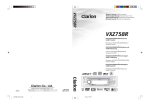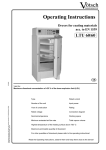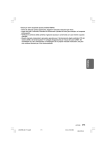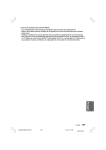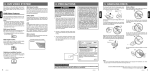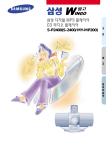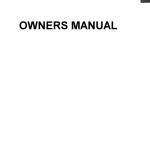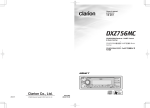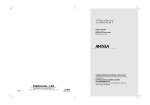Download Clarion DVD/VCD/CD/WMA/MP3 User's Manual
Transcript
VXZ756 Owner’s manual VXZ756 DVD/VCD/CD/WMA/MP3 Receiver/ CeNET Control • • Clarion Co., Ltd. 2005/3 +VXZ756_00-Cover.p65 All Rights Reserved. Copyright © 2005: Clarion Co., Ltd. 1 PE-2751K 280-8177-00 3 4 NTSC PAL NTSC PAL 05.3.3, 7:52 PM English Thank you for purchasing this Clarion product. ∗ Please read this owner’s manual in its entirety before operating this unit. ∗ After reading this manual, be sure to keep it in a handy place (e.g., glove compartment). ∗ This manual includes the operating procedures of the CD changer and TV tuner connected via the CeNET cable. The CD changer and TV tuner have their own manuals, but no explanations for operating them are described. Contents 1. FEATURES • • • • • • 2 FM 튜너 오디오 주파수 범위: 87.0 MHz에서 108.0 MHz 실용 감도: 9 dBf 50 dB 조음 감도: 15 dBf 우회채널 선택도: 70 dB 스테레오 분리 (1 kHz): 35 dB 주파수 응답 (±3 dB): 30 Hz에서 15 kHz 최대 출력전원: 208 W (52 W × 4 ch) 연속 평균 출력전원: 17 W × 4, 4 Ω 까지, 20 Hz에서 20 kHz, 1%THD 베이스 컨트롤 액션 (60 Hz/100 Hz/200 Hz): +16 dB, -12dB 트레블 컨트롤 액션 (10 kHz/15 kHz): ±12 dB 라인 출력 레벨 (CD 1 kHz): 2.0 V AM 튜너 주파수 범위: 531 kHz에서 1629 kHz 실용 감도: 25 μV DVD 플레이어부 시스템: CDDA 기능의 디지털 다용도 디스크 시스템 사용가능 디스크: DVD 비디오 디스크, 비디오CD, 컴팩트 디스크 주파수 응답: 20 Hz에서 22 kHz (±1 dB) 신호 대 잡음비: 100 dB 왜곡: 0.02% 채널 분리: 80 dB 아날로그 오디오 출력: 2.0 Vrms 한국어 1. FEATURES ...................................................................................................................................... 2 2. PRECAUTIONS .............................................................................................................................. 3 Handling Compact Discs ................................................................................................................. 3 3. DVD VIDEO SYSTEM ..................................................................................................................... 4 4. CONTROLS .................................................................................................................................... 5 5. NOMENCLATURE .......................................................................................................................... 6 Names of the Buttons and their Functions ...................................................................................... 6 Major Button Operations When External Equipment is Connected to This Unit .............................. 7 Display Items ................................................................................................................................... 8 LCD Screen ..................................................................................................................................... 8 6. DCP ................................................................................................................................................. 9 7. REMOTE CONTROL .................................................................................................................... 10 Buttons Used in the DVD Mode ..................................................................................................... 10 Inserting the Batteries ..................................................................................................................... 11 Functions of the Remote Control Unit Buttons .............................................................................. 12 8. OPERATIONS ............................................................................................................................... 13 Basic Operations ........................................................................................................................... 13 Radio Operations ........................................................................................................................... 16 DVD Operations ............................................................................................................................ 17 DVD-Video Operations .................................................................................................................. 18 Watching a video CD (V-CD) ......................................................................................................... 22 Listening to a CD ........................................................................................................................... 25 Listening to an MP3/WMA ............................................................................................................. 26 Changing Initial Settings such as Menu Language, etc. ................................................................ 31 Common Operations ..................................................................................................................... 40 9. OPERATIONS OF ACCESSORIES .............................................................................................. 43 CD Changer Operations ................................................................................................................ 43 TV Operations ............................................................................................................................... 45 10. IN CASE OF DIFFICULTY ............................................................................................................ 47 11. ERROR DISPLAYS ....................................................................................................................... 48 12. SPECIFICATIONS ......................................................................................................................... 49 12. 사양 일반 파워 서플라이 전압: 14.4 V DC (허용치: 10.8 〜 15.6 V), negative ground 전류 소비량: 15 A 미만, 3A 스피커 임피던스: 4 Ω (허용치: 4 Ω 〜 8 Ω) 무게 / 본체: 1.6 kg 무게 / 리모컨: 100 g (배터리 포함) 크기 / 본체: 178 (W) × 50 (H) × 156.5 (D) mm 크기 / 리모컨: 54 (W) × 155 (H) × 27 (D) mm 주: • 사양과 디자인은 제품 개선을 위해 예고없이 변경될 수도 있습니다. DVD VIDEO/VCD/CD Playback 5.1ch DTS/Dolby Digital Built-in Decoder MP3 and WMA File Playable with ID3-TAG and WMA-TAG Display 24 Bit Digital to Analog Converter MAGNA BASS EX for Dynamic Bass Tuning, Volume Level Dependent MOS-FET High Power 52W x 4 VXZ756 VXZ756 280-8177-00 145 Display Items 1. When the inside of the car is very cold and the player is used soon after switching on the heater moisture may form on the disc or the optical parts of the player and proper playback may not be possible. If moisture forms on the disc, wipe it off with a soft cloth. If moisture forms on the optical parts of the player, do not use the player for about one hour. The condensation will disappear MAGNA BASS EXTEND indication Operation status and function mode indication Titles, clock, and the names of the mode being selected etc. are displayed. CAUTION Playback time indication, Frequency indication Function indication : Stereo indication : Manual indication : Mute indication : MP3 indication : WMA indication : Disc (folder) Scan etc. : Scan indication : Repeat indication : Random indication : Reception band indication USE OF CONTROLS, ADJUSTMENTS, OR PERFORMANCE OF PROCEDURES OTHER THAN THOSE SPECIFIED HEREIN, MAY RESULT IN HAZARDOUS RADIATION EXPOSURE. THE COMPACT DISC PLAYER and MINI DISC PLAYER SHOULD NOT BE ADJUSTED OR REPAIRED BY ANYONE EXCEPT PROPERLY QUALIFIED SERVICE PERSONNEL. naturally allowing normal operation. 2. Driving on extremely bumpy roads which cause severe vibration may cause the sound to skip. 3. This unit uses a precision mechanism. Even in the event that trouble arises, never open the case, disassemble the unit, or lubricate the rotating parts. CHANGES OR MODIFICATIONS NOT EXPRESSLY APPROVED BY THE MANUFACTURER FOR COMPLIANCE COULD VOID THE USER’S AUTHORITY TO OPERATE THE EQUIPMENT. LCD Screen In extreme cold, the screen movement may slow down and the screen may darken, but this is normal. The screen will recover when it returns to normal temperature. 8 • Compared to ordinary music CDs, CD-R and CD-RW discs are both easily affected by high temperature and humidity and some of CD-R and CD-RW discs may not be played. Therefore, do not leave them for a long time in the car. • New discs may have some roughness around the edges. If such discs are used, the player may not work or the sound may skip. Use a ball-point pen or the like to remove any roughness from the edge of the disc. • Never stick labels on the Ball-point pen surface of the compact disc or mark the surface Roughness with a pencil or pen. • Never play a compact disc with any cellophane tape or other glue on it or with peeling off marks. If you try to play such a compact disc, you may not be able to get it back out of the CD player or it may damage the CD player. • Do not use compact discs that have large scratches, are misshapen, cracked, etc. Use of such discs may cause misoperation or damage. • The functions described in the section, “Features”, for example, the recorded language, subtitles, angles, etc. differ with the DVD video disc. Refer to the instructions provided with the DVD video. • Some disc functions may operate differently than described in this manual. ● Multi-sound function DVD video can store up to 8 languages for one film; select the language of your preference. • The languages stored on the disc are 2 indicated by the icon as shown. ● Subpicture (subtitles) function ● Multi-story function • To remove a compact disc from its storage case, press down on the center of the case and lift the disc out, holding it carefully by the edges. • Do not use commercially available CD protection sheets or discs equipped with stabilizers, etc. These may damage the disc or cause breakdown of the internal mechanism. Storage • Do not expose compact discs to direct sunlight or any heat source. • Do not expose compact discs to excess humidity or dust. • Do not expose compact discs to direct heat from heaters. Cleaning • To remove fingermarks and dust, use a soft cloth and wipe in a straight line from the center of the compact disc to the circumference. • Do not use any solvents, such as commercially available cleaners, anti-static spray, or thinner to clean compact discs. • After using special compact disc cleaner, let the compact disc dry off well before playing it. When a DVD video contains more than one story for a film, you can select the story you wish to enjoy. The operation procedures vary with the disc; observe the instructions for selecting a story provided during playback. ● Dolby Digital Dolby Digital enables up to 5.1 independent multi-channel audio reproduction, the same type of surround system that is also used in movie theaters. ● DTS DTS (Digital Theater System) is a sound system that differs from the Dolby Digital system. DTS provides a larger amount of data than Dolby Digital enabling high-quality surround playback and incorporates a DTS-CD software for music like a DVD software allows 5.1 channel independent multichannel audio reproduction. ● Menu screens Menus can be called up during DVD video playback to perform menu setting. Discs ● Playable discs This DVD video player can play the following discs. Note: • When you play a CD Extra disc, only the first session will be recognizesd. VXZ756 1 A CD Extra disc is a disc in which a total of two sessions have been recorded. The first session is Audio session and the second session Data session. Your personally-created CDs with more than second data sessions recorded cannot be played on this DVD video player. A DVD video can record subtitles for up to 32 languages and you can select the language of the subtitles you wish to see. • The number of recorded subtitle languages are 2 indicated by the icon as shown. VXZ756 +VXZ756_01-03-Eng.p65 ● About CD Extra discs This unit provides the following functions in addition to the high image quality and sound quality of DVD video. A DVD video that is filmed from multiple angles allows you to select the angle of choice. • The number of recorded angles are indicated by the icon as shown. CHANGES OR MODIFICATIONS TO THIS PRODUCT NOT APPROVED BY THE MANUFACTURER WILL VOID THE WARRANTY. Handling Compact Discs Handling ● DVD Video Features ● Multi-angle function INFORMATION FOR USERS:. : Preset channel indication (1 to 6) : Disc number indication (1 to 12) DVD video is a high-quality digital video source that provides crisp and clear images. One 12 cm disc contains either one film or four hours of music. Notes: : Track number indication Use only compact discs bearing the or mark. Do not play heart-shaped, octagonal, or other specially shaped compact discs. Some CDs recorded in CD-R/CD-RW mode may not be usable. 3. DVD VIDEO SYSTEM 3 Main Menu Playable disc DVD video discs video CDs Audio CDs MP3 ID3 TAG WMA ● About playing a CD-R/CD-RW, DVD±R/RW disc This player can play CD-R/CD-RW, DVD±R/RW discs previously recorded in music CD format or video CD format. ● Discs that cannot be played back This DVD video player cannot play back DVD-Audio, DVDRAM, Photo CDs, etc. Notes: • It may also not be possible to play back CDs recorded on a CD-R unit and CD-RW unit. (Cause: disc characteristics, cracks, dust/dirt, dust/dirt on player’s lens, etc.) • If a CD-R or CD-RW disc that has not been finalized is played, it will take a long time to start playing. Also, it may not be possible to play depending on its recording conditions. • You cannot play Super Audio CDs. Playback of the CD layer is not supported even if it is a hybrid disc. ● Note on region numbers The DVD video system assigns a region number to DVD video players and DVD discs by sales area. This player can play “ALL” and “3” or “4” (and those inclusive). For information checking on the recognition of “3” and “4”, see page 34 “Country code list”. The DVD video region number is marked on the disc jacket as shown. ● TV color system ALL 3 4 NTSC PAL NTSC PAL 3 280-8177-00 6 This DVD player plays NTSC discs and PAL discs only and cannot be used for playback of SECAM discs. ● About MP3/WMA playback This unit can play back CD-R/CD-RW discs on which MP3/ WMA music data have been recorded. For a detailed information, see the page entitled “Listening to an MP3/WMA”. About the registered marks etc. • This product incorporates copyright protection technology that is protected by method claims of certain U.S. patents and other intellectual property rights owned by Macrovision Corporation and other rights owners. Use of this copyright protection tecnology must be authorized by Macrovision Corporation, and is intended for home and other limited viewing uses only unless otherwise authorized by Macrovision Corporation. Reverse engineering or disassembly is prohibited. • Manufactured under license from Dolby Laboratories. “Dolby”, “Pro Logic”, and the double-D symbol are trademarks of Dolby Laboratories. • Manufactured under license from Digital Theater Systems, Inc.U.S. Pat. No’s. 5,451,942; 5,956,674; 5,974,380; 5,978,762; 6,226,616; 6,487,535 and other U.S. and worldwide patents issued and pending. “DTS” and “DTS Digital Surround” are registered trademarks of Digital Theater Systems, Inc. Copyright 1996, 2003 Digital Theater Systems, Inc. All Rights Reserved. Be sure to unfold and read the next page. / / VXZ756 05.3.1, 6:08 PM 280-8177-00 4 280-8177-00 4 English English English 2. PRECAUTIONS Z-Enhancer Plus indication Display Items 1. When the inside of the car is very cold and the player is used soon after switching on the heater moisture may form on the disc or the optical parts of the player and proper playback may not be possible. If moisture forms on the disc, wipe it off with a soft cloth. If moisture forms on the optical parts of the player, do not use the player for about one hour. The condensation will disappear MAGNA BASS EXTEND indication Operation status and function mode indication Titles, clock, and the names of the mode being selected etc. are displayed. CAUTION Playback time indication, Frequency indication Function indication : Stereo indication : Manual indication : Mute indication : MP3 indication : WMA indication : Disc (folder) Scan etc. : Scan indication : Repeat indication : Random indication : Reception band indication USE OF CONTROLS, ADJUSTMENTS, OR PERFORMANCE OF PROCEDURES OTHER THAN THOSE SPECIFIED HEREIN, MAY RESULT IN HAZARDOUS RADIATION EXPOSURE. THE COMPACT DISC PLAYER and MINI DISC PLAYER SHOULD NOT BE ADJUSTED OR REPAIRED BY ANYONE EXCEPT PROPERLY QUALIFIED SERVICE PERSONNEL. naturally allowing normal operation. 2. Driving on extremely bumpy roads which cause severe vibration may cause the sound to skip. 3. This unit uses a precision mechanism. Even in the event that trouble arises, never open the case, disassemble the unit, or lubricate the rotating parts. CHANGES OR MODIFICATIONS NOT EXPRESSLY APPROVED BY THE MANUFACTURER FOR COMPLIANCE COULD VOID THE USER’S AUTHORITY TO OPERATE THE EQUIPMENT. LCD Screen In extreme cold, the screen movement may slow down and the screen may darken, but this is normal. The screen will recover when it returns to normal temperature. 8 • Compared to ordinary music CDs, CD-R and CD-RW discs are both easily affected by high temperature and humidity and some of CD-R and CD-RW discs may not be played. Therefore, do not leave them for a long time in the car. • New discs may have some roughness around the edges. If such discs are used, the player may not work or the sound may skip. Use a ball-point pen or the like to remove any roughness from the edge of the disc. • Never stick labels on the Ball-point pen surface of the compact disc or mark the surface Roughness with a pencil or pen. • Never play a compact disc with any cellophane tape or other glue on it or with peeling off marks. If you try to play such a compact disc, you may not be able to get it back out of the CD player or it may damage the CD player. • Do not use compact discs that have large scratches, are misshapen, cracked, etc. Use of such discs may cause misoperation or damage. • The functions described in the section, “Features”, for example, the recorded language, subtitles, angles, etc. differ with the DVD video disc. Refer to the instructions provided with the DVD video. • Some disc functions may operate differently than described in this manual. ● Multi-sound function DVD video can store up to 8 languages for one film; select the language of your preference. • The languages stored on the disc are 2 indicated by the icon as shown. ● Subpicture (subtitles) function ● Multi-story function • To remove a compact disc from its storage case, press down on the center of the case and lift the disc out, holding it carefully by the edges. • Do not use commercially available CD protection sheets or discs equipped with stabilizers, etc. These may damage the disc or cause breakdown of the internal mechanism. Storage • Do not expose compact discs to direct sunlight or any heat source. • Do not expose compact discs to excess humidity or dust. • Do not expose compact discs to direct heat from heaters. Cleaning • To remove fingermarks and dust, use a soft cloth and wipe in a straight line from the center of the compact disc to the circumference. • Do not use any solvents, such as commercially available cleaners, anti-static spray, or thinner to clean compact discs. • After using special compact disc cleaner, let the compact disc dry off well before playing it. When a DVD video contains more than one story for a film, you can select the story you wish to enjoy. The operation procedures vary with the disc; observe the instructions for selecting a story provided during playback. ● Dolby Digital Dolby Digital enables up to 5.1 independent multi-channel audio reproduction, the same type of surround system that is also used in movie theaters. ● DTS DTS (Digital Theater System) is a sound system that differs from the Dolby Digital system. DTS provides a larger amount of data than Dolby Digital enabling high-quality surround playback and incorporates a DTS-CD software for music like a DVD software allows 5.1 channel independent multichannel audio reproduction. ● Menu screens Menus can be called up during DVD video playback to perform menu setting. Discs ● Playable discs This DVD video player can play the following discs. Note: • When you play a CD Extra disc, only the first session will be recognizesd. VXZ756 1 A CD Extra disc is a disc in which a total of two sessions have been recorded. The first session is Audio session and the second session Data session. Your personally-created CDs with more than second data sessions recorded cannot be played on this DVD video player. A DVD video can record subtitles for up to 32 languages and you can select the language of the subtitles you wish to see. • The number of recorded subtitle languages are 2 indicated by the icon as shown. VXZ756 +VXZ756_01-03-Eng.p65 ● About CD Extra discs This unit provides the following functions in addition to the high image quality and sound quality of DVD video. A DVD video that is filmed from multiple angles allows you to select the angle of choice. • The number of recorded angles are indicated by the icon as shown. CHANGES OR MODIFICATIONS TO THIS PRODUCT NOT APPROVED BY THE MANUFACTURER WILL VOID THE WARRANTY. Handling Compact Discs Handling ● DVD Video Features ● Multi-angle function INFORMATION FOR USERS:. : Preset channel indication (1 to 6) : Disc number indication (1 to 12) DVD video is a high-quality digital video source that provides crisp and clear images. One 12 cm disc contains either one film or four hours of music. Notes: : Track number indication Use only compact discs bearing the or mark. Do not play heart-shaped, octagonal, or other specially shaped compact discs. Some CDs recorded in CD-R/CD-RW mode may not be usable. 3. DVD VIDEO SYSTEM 3 Main Menu Playable disc DVD video discs video CDs Audio CDs MP3 ID3 TAG WMA ● About playing a CD-R/CD-RW, DVD±R/RW disc This player can play CD-R/CD-RW, DVD±R/RW discs previously recorded in music CD format or video CD format. ● Discs that cannot be played back This DVD video player cannot play back DVD-Audio, DVDRAM, Photo CDs, etc. Notes: • It may also not be possible to play back CDs recorded on a CD-R unit and CD-RW unit. (Cause: disc characteristics, cracks, dust/dirt, dust/dirt on player’s lens, etc.) • If a CD-R or CD-RW disc that has not been finalized is played, it will take a long time to start playing. Also, it may not be possible to play depending on its recording conditions. • You cannot play Super Audio CDs. Playback of the CD layer is not supported even if it is a hybrid disc. ● Note on region numbers The DVD video system assigns a region number to DVD video players and DVD discs by sales area. This player can play “ALL” and “3” or “4” (and those inclusive). For information checking on the recognition of “3” and “4”, see page 34 “Country code list”. The DVD video region number is marked on the disc jacket as shown. ● TV color system ALL 3 4 NTSC PAL NTSC PAL 3 280-8177-00 6 This DVD player plays NTSC discs and PAL discs only and cannot be used for playback of SECAM discs. ● About MP3/WMA playback This unit can play back CD-R/CD-RW discs on which MP3/ WMA music data have been recorded. For a detailed information, see the page entitled “Listening to an MP3/WMA”. About the registered marks etc. • This product incorporates copyright protection technology that is protected by method claims of certain U.S. patents and other intellectual property rights owned by Macrovision Corporation and other rights owners. Use of this copyright protection tecnology must be authorized by Macrovision Corporation, and is intended for home and other limited viewing uses only unless otherwise authorized by Macrovision Corporation. Reverse engineering or disassembly is prohibited. • Manufactured under license from Dolby Laboratories. “Dolby”, “Pro Logic”, and the double-D symbol are trademarks of Dolby Laboratories. • Manufactured under license from Digital Theater Systems, Inc.U.S. Pat. No’s. 5,451,942; 5,956,674; 5,974,380; 5,978,762; 6,226,616; 6,487,535 and other U.S. and worldwide patents issued and pending. “DTS” and “DTS Digital Surround” are registered trademarks of Digital Theater Systems, Inc. Copyright 1996, 2003 Digital Theater Systems, Inc. All Rights Reserved. Be sure to unfold and read the next page. / / VXZ756 05.3.1, 6:08 PM 280-8177-00 4 280-8177-00 4 English English English 2. PRECAUTIONS Z-Enhancer Plus indication / [Z+] [ROTARY] [RELEASE] [PS/AS] , [ [DVD/CD SLOT] [SCN], [MENU] [RPT] [RDM] [DIRECT] ] [P.LIST] [DN] [a], [d] [UP] [ADJ] [ISR] [A-M] [BND] [SRC] Note: • Be sure to read this chapter referring to the front diagrams of chapter “4. CONTROLS” on page 5 (unfold). Names of the Buttons and their Functions [Q] IR-Receiver 5. NOMENCLATURE [TITLE] [DIRECT] buttons • Deeply push in the button to unlock the DCP. • Stores a station into memory or recalls it directly while in the radio mode. • Receiver for remote control unit. (Operating range: 30˚ in all directions) [ROTARY] knob • Turn to adjust the volume. • Performs various settings. [UP], [DN] buttons • Ejects a disc loaded in the unit. [Q] button • Eject a disc when it is loaded into the unit. [Z+] button • Use the button to select one of the 4 types of sound characteristics already stored in memory. Press and hold for 1 second or longer to return to “FLAT” the default value. [DISP] [SCN], [MENU] button • Performs scan play for 10 seconds of each track while in the DVD mode. • Press and hold for 1 second or longer to perform folder scan play while an MP3/WMA disc is playing. • The DVD menu is displayed while a DVD is playing. Pressing and holding for 1 second or longer also displays the DVD title screen. • The VCD MENU is displayed while a Video CD is playing (when PBC is ON). Note: Be sure to unfold this page and refer to the front diagrams as you read each chapter. [RPT] button • Repeats play while in the DVD mode. • Press and hold for 1 second or longer to perform folder repeat play while an MP3/ WMA disc is playing. • Press and hold for 1 second or longer to repeat the title while a DVD is playing . [RDM] button • Performs random play while in the DVD mode. • Press and hold for 1 second or longer to perform folder random play while an MP3/ WMA disc is playing. 5 6 VXZ756 +VXZ756_01-03-Eng.p65 2 [P.LIST] button • Press and hold for 1 second or longer to turn on or off the play list mode. (MP3/WMA disc only) [DVD/CD SLOT] [PS/AS], [ • Switches to the adjust mode. • Press and hold for 1 second or longer to display the setup main menu while in the DVD mode. • Plays or pauses a CD or DVD while in the DVD mode. • Press and hold for 1 second or longer in the DVD mode to stop playback. • Performs preset scan in the radio mode. • Press and hold for 2 seconds or longer to perform auto store in the radio mode. • Confirms various settings. [a] / [d] buttons [RELEASE] button IR-Receiver [ADJ] button • Selects the folder while an MP3/WMA disc is playing. • Selects the play list while in the play list mode. [ISR] button (Instant station recall) • Recalls ISR radio station in memory. • Press and hold for 2 seconds or longer: Stores current station into ISR memory (radio mode only). • Select a station while in the radio mode or select a scene or a track while in the DVD mode. • These buttons are used to make various settings. • Press and hold for 1 second or longer to switch the fast-forward/fast-rewind. ] button Major Button Operations When External Equipment is Connected to This Unit ● When the CD changer is connected ∗ For details, see the section “CD changer Operations”. [a] / [d] buttons • Repeats or advances a track when listening to a disc. • Press and hold for 1 second or longer to switch the fast-forward/fast-rewind. [SCN] button [ • Switches the titles. • Press and hold for 1 second or longer to input or scroll the title. • Performs scan play for 10 seconds of each track. • Press and hold for 1 second or longer to perform disc scan play. • Plays or pauses a CD. [BND] button [RPT] button [TITLE] button • Switches the band. • Press and hold for 1 second or longer to switch seek or manual tuning. • Returns to a first scene or track while in the DVD mode. [DISP] button • Switches the display indication (main display, clock display). • Press and hold for 1 second or longer to switch to the display adjust mode. [SRC] button • Press to turn on the power. • Press and hold for 1second or longer to turn off the power. • Switches the operation mode among the radio mode, etc. • Performs repeat play. • Press and hold for 1 second or longer to perform disc repeat play. [RDM] button • Performs random play. • Press and hold for 1 second or longer to perform disc random play. [UP], [DN] buttons • Selects the disc. [TITLE] button • Switches the titles. • Press and hold for 1 second or longer to input or scroll the title. [BND] button [A-M] button • Advances to next disc. • Switches to the audio mode (CENTER-VOL, SUB-WOOF VOL, BASS, TREBLE, BALANCE, FADER, Z-Enhancer Plus). • Press and hold for 1 second or longer to turn on or off the MAGNA BASS EXTENED. [DISP] button VXZ756 • Switches the display indication (main display, clock display). ] button ● When the TV is connected * For details, see the section “TV Operations”. [DIRECT] buttons • Stores a station into memory or recalls it directly. [BND] button • Switches the band. • Press and hold for 1 second or longer to switch seek or manual tuning. [ADJ] button • Press and hold for 1 second or longer to switch the TV picture mode or VTR (external) picture mode. [a] / [d] buttons • Selects a station. [PS/AS] button • Performs preset scan in the TV mode. • Press and hold for 2 seconds or longer to perform auto store in the TV mode. VXZ756 05.3.1, 6:09 PM 280-8177-00 280-8177-00 English Source unit / / English English 4. CONTROLS / Names of the Buttons and their Functions 280-8177-00 7 / [Z+] [ROTARY] [RELEASE] [PS/AS] , [ [DVD/CD SLOT] [SCN], [MENU] [RPT] [RDM] [DIRECT] ] [P.LIST] [DN] [a], [d] [UP] [ADJ] [ISR] [A-M] [BND] [SRC] Note: • Be sure to read this chapter referring to the front diagrams of chapter “4. CONTROLS” on page 5 (unfold). Names of the Buttons and their Functions [Q] IR-Receiver 5. NOMENCLATURE [TITLE] [DIRECT] buttons • Deeply push in the button to unlock the DCP. • Stores a station into memory or recalls it directly while in the radio mode. • Receiver for remote control unit. (Operating range: 30˚ in all directions) [ROTARY] knob • Turn to adjust the volume. • Performs various settings. [UP], [DN] buttons • Ejects a disc loaded in the unit. [Q] button • Eject a disc when it is loaded into the unit. [Z+] button • Use the button to select one of the 4 types of sound characteristics already stored in memory. Press and hold for 1 second or longer to return to “FLAT” the default value. [DISP] [SCN], [MENU] button • Performs scan play for 10 seconds of each track while in the DVD mode. • Press and hold for 1 second or longer to perform folder scan play while an MP3/WMA disc is playing. • The DVD menu is displayed while a DVD is playing. Pressing and holding for 1 second or longer also displays the DVD title screen. • The VCD MENU is displayed while a Video CD is playing (when PBC is ON). Note: Be sure to unfold this page and refer to the front diagrams as you read each chapter. [RPT] button • Repeats play while in the DVD mode. • Press and hold for 1 second or longer to perform folder repeat play while an MP3/ WMA disc is playing. • Press and hold for 1 second or longer to repeat the title while a DVD is playing . [RDM] button • Performs random play while in the DVD mode. • Press and hold for 1 second or longer to perform folder random play while an MP3/ WMA disc is playing. 5 6 VXZ756 +VXZ756_01-03-Eng.p65 2 [P.LIST] button • Press and hold for 1 second or longer to turn on or off the play list mode. (MP3/WMA disc only) [DVD/CD SLOT] [PS/AS], [ • Switches to the adjust mode. • Press and hold for 1 second or longer to display the setup main menu while in the DVD mode. • Plays or pauses a CD or DVD while in the DVD mode. • Press and hold for 1 second or longer in the DVD mode to stop playback. • Performs preset scan in the radio mode. • Press and hold for 2 seconds or longer to perform auto store in the radio mode. • Confirms various settings. [a] / [d] buttons [RELEASE] button IR-Receiver [ADJ] button • Selects the folder while an MP3/WMA disc is playing. • Selects the play list while in the play list mode. [ISR] button (Instant station recall) • Recalls ISR radio station in memory. • Press and hold for 2 seconds or longer: Stores current station into ISR memory (radio mode only). • Select a station while in the radio mode or select a scene or a track while in the DVD mode. • These buttons are used to make various settings. • Press and hold for 1 second or longer to switch the fast-forward/fast-rewind. ] button Major Button Operations When External Equipment is Connected to This Unit ● When the CD changer is connected ∗ For details, see the section “CD changer Operations”. [a] / [d] buttons • Repeats or advances a track when listening to a disc. • Press and hold for 1 second or longer to switch the fast-forward/fast-rewind. [SCN] button [ • Switches the titles. • Press and hold for 1 second or longer to input or scroll the title. • Performs scan play for 10 seconds of each track. • Press and hold for 1 second or longer to perform disc scan play. • Plays or pauses a CD. [BND] button [RPT] button [TITLE] button • Switches the band. • Press and hold for 1 second or longer to switch seek or manual tuning. • Returns to a first scene or track while in the DVD mode. [DISP] button • Switches the display indication (main display, clock display). • Press and hold for 1 second or longer to switch to the display adjust mode. [SRC] button • Press to turn on the power. • Press and hold for 1second or longer to turn off the power. • Switches the operation mode among the radio mode, etc. • Performs repeat play. • Press and hold for 1 second or longer to perform disc repeat play. [RDM] button • Performs random play. • Press and hold for 1 second or longer to perform disc random play. [UP], [DN] buttons • Selects the disc. [TITLE] button • Switches the titles. • Press and hold for 1 second or longer to input or scroll the title. [BND] button [A-M] button • Advances to next disc. • Switches to the audio mode (CENTER-VOL, SUB-WOOF VOL, BASS, TREBLE, BALANCE, FADER, Z-Enhancer Plus). • Press and hold for 1 second or longer to turn on or off the MAGNA BASS EXTENED. [DISP] button VXZ756 • Switches the display indication (main display, clock display). ] button ● When the TV is connected * For details, see the section “TV Operations”. [DIRECT] buttons • Stores a station into memory or recalls it directly. [BND] button • Switches the band. • Press and hold for 1 second or longer to switch seek or manual tuning. [ADJ] button • Press and hold for 1 second or longer to switch the TV picture mode or VTR (external) picture mode. [a] / [d] buttons • Selects a station. [PS/AS] button • Performs preset scan in the TV mode. • Press and hold for 2 seconds or longer to perform auto store in the TV mode. VXZ756 05.3.1, 6:09 PM 280-8177-00 280-8177-00 English Source unit / / English English 4. CONTROLS / Names of the Buttons and their Functions 280-8177-00 7 / [Z+] [ROTARY] [RELEASE] [PS/AS] , [ [DVD/CD SLOT] [SCN], [MENU] [RPT] [RDM] [DIRECT] ] [P.LIST] [DN] [a], [d] [UP] [ADJ] [ISR] [A-M] [BND] [SRC] Note: • Be sure to read this chapter referring to the front diagrams of chapter “4. CONTROLS” on page 5 (unfold). Names of the Buttons and their Functions [Q] IR-Receiver 5. NOMENCLATURE [TITLE] [DIRECT] buttons • Deeply push in the button to unlock the DCP. • Stores a station into memory or recalls it directly while in the radio mode. • Receiver for remote control unit. (Operating range: 30˚ in all directions) [ROTARY] knob • Turn to adjust the volume. • Performs various settings. [UP], [DN] buttons • Ejects a disc loaded in the unit. [Q] button • Eject a disc when it is loaded into the unit. [Z+] button • Use the button to select one of the 4 types of sound characteristics already stored in memory. Press and hold for 1 second or longer to return to “FLAT” the default value. [DISP] [SCN], [MENU] button • Performs scan play for 10 seconds of each track while in the DVD mode. • Press and hold for 1 second or longer to perform folder scan play while an MP3/WMA disc is playing. • The DVD menu is displayed while a DVD is playing. Pressing and holding for 1 second or longer also displays the DVD title screen. • The VCD MENU is displayed while a Video CD is playing (when PBC is ON). Note: Be sure to unfold this page and refer to the front diagrams as you read each chapter. [RPT] button • Repeats play while in the DVD mode. • Press and hold for 1 second or longer to perform folder repeat play while an MP3/ WMA disc is playing. • Press and hold for 1 second or longer to repeat the title while a DVD is playing . [RDM] button • Performs random play while in the DVD mode. • Press and hold for 1 second or longer to perform folder random play while an MP3/ WMA disc is playing. 5 6 VXZ756 +VXZ756_01-03-Eng.p65 2 [P.LIST] button • Press and hold for 1 second or longer to turn on or off the play list mode. (MP3/WMA disc only) [DVD/CD SLOT] [PS/AS], [ • Switches to the adjust mode. • Press and hold for 1 second or longer to display the setup main menu while in the DVD mode. • Plays or pauses a CD or DVD while in the DVD mode. • Press and hold for 1 second or longer in the DVD mode to stop playback. • Performs preset scan in the radio mode. • Press and hold for 2 seconds or longer to perform auto store in the radio mode. • Confirms various settings. [a] / [d] buttons [RELEASE] button IR-Receiver [ADJ] button • Selects the folder while an MP3/WMA disc is playing. • Selects the play list while in the play list mode. [ISR] button (Instant station recall) • Recalls ISR radio station in memory. • Press and hold for 2 seconds or longer: Stores current station into ISR memory (radio mode only). • Select a station while in the radio mode or select a scene or a track while in the DVD mode. • These buttons are used to make various settings. • Press and hold for 1 second or longer to switch the fast-forward/fast-rewind. ] button Major Button Operations When External Equipment is Connected to This Unit ● When the CD changer is connected ∗ For details, see the section “CD changer Operations”. [a] / [d] buttons • Repeats or advances a track when listening to a disc. • Press and hold for 1 second or longer to switch the fast-forward/fast-rewind. [SCN] button [ • Switches the titles. • Press and hold for 1 second or longer to input or scroll the title. • Performs scan play for 10 seconds of each track. • Press and hold for 1 second or longer to perform disc scan play. • Plays or pauses a CD. [BND] button [RPT] button [TITLE] button • Switches the band. • Press and hold for 1 second or longer to switch seek or manual tuning. • Returns to a first scene or track while in the DVD mode. [DISP] button • Switches the display indication (main display, clock display). • Press and hold for 1 second or longer to switch to the display adjust mode. [SRC] button • Press to turn on the power. • Press and hold for 1second or longer to turn off the power. • Switches the operation mode among the radio mode, etc. • Performs repeat play. • Press and hold for 1 second or longer to perform disc repeat play. [RDM] button • Performs random play. • Press and hold for 1 second or longer to perform disc random play. [UP], [DN] buttons • Selects the disc. [TITLE] button • Switches the titles. • Press and hold for 1 second or longer to input or scroll the title. [BND] button [A-M] button • Advances to next disc. • Switches to the audio mode (CENTER-VOL, SUB-WOOF VOL, BASS, TREBLE, BALANCE, FADER, Z-Enhancer Plus). • Press and hold for 1 second or longer to turn on or off the MAGNA BASS EXTENED. [DISP] button VXZ756 • Switches the display indication (main display, clock display). ] button ● When the TV is connected * For details, see the section “TV Operations”. [DIRECT] buttons • Stores a station into memory or recalls it directly. [BND] button • Switches the band. • Press and hold for 1 second or longer to switch seek or manual tuning. [ADJ] button • Press and hold for 1 second or longer to switch the TV picture mode or VTR (external) picture mode. [a] / [d] buttons • Selects a station. [PS/AS] button • Performs preset scan in the TV mode. • Press and hold for 2 seconds or longer to perform auto store in the TV mode. VXZ756 05.3.1, 6:09 PM 280-8177-00 280-8177-00 English Source unit / / English English 4. CONTROLS / Names of the Buttons and their Functions 280-8177-00 7 Display Items 1. When the inside of the car is very cold and the player is used soon after switching on the heater moisture may form on the disc or the optical parts of the player and proper playback may not be possible. If moisture forms on the disc, wipe it off with a soft cloth. If moisture forms on the optical parts of the player, do not use the player for about one hour. The condensation will disappear MAGNA BASS EXTEND indication Operation status and function mode indication Titles, clock, and the names of the mode being selected etc. are displayed. CAUTION Playback time indication, Frequency indication Function indication : Stereo indication : Manual indication : Mute indication : MP3 indication : WMA indication : Disc (folder) Scan etc. : Scan indication : Repeat indication : Random indication : Reception band indication USE OF CONTROLS, ADJUSTMENTS, OR PERFORMANCE OF PROCEDURES OTHER THAN THOSE SPECIFIED HEREIN, MAY RESULT IN HAZARDOUS RADIATION EXPOSURE. THE COMPACT DISC PLAYER and MINI DISC PLAYER SHOULD NOT BE ADJUSTED OR REPAIRED BY ANYONE EXCEPT PROPERLY QUALIFIED SERVICE PERSONNEL. naturally allowing normal operation. 2. Driving on extremely bumpy roads which cause severe vibration may cause the sound to skip. 3. This unit uses a precision mechanism. Even in the event that trouble arises, never open the case, disassemble the unit, or lubricate the rotating parts. CHANGES OR MODIFICATIONS NOT EXPRESSLY APPROVED BY THE MANUFACTURER FOR COMPLIANCE COULD VOID THE USER’S AUTHORITY TO OPERATE THE EQUIPMENT. LCD Screen In extreme cold, the screen movement may slow down and the screen may darken, but this is normal. The screen will recover when it returns to normal temperature. 8 • Compared to ordinary music CDs, CD-R and CD-RW discs are both easily affected by high temperature and humidity and some of CD-R and CD-RW discs may not be played. Therefore, do not leave them for a long time in the car. • New discs may have some roughness around the edges. If such discs are used, the player may not work or the sound may skip. Use a ball-point pen or the like to remove any roughness from the edge of the disc. • Never stick labels on the Ball-point pen surface of the compact disc or mark the surface Roughness with a pencil or pen. • Never play a compact disc with any cellophane tape or other glue on it or with peeling off marks. If you try to play such a compact disc, you may not be able to get it back out of the CD player or it may damage the CD player. • Do not use compact discs that have large scratches, are misshapen, cracked, etc. Use of such discs may cause misoperation or damage. • The functions described in the section, “Features”, for example, the recorded language, subtitles, angles, etc. differ with the DVD video disc. Refer to the instructions provided with the DVD video. • Some disc functions may operate differently than described in this manual. ● Multi-sound function DVD video can store up to 8 languages for one film; select the language of your preference. • The languages stored on the disc are 2 indicated by the icon as shown. ● Subpicture (subtitles) function ● Multi-story function • To remove a compact disc from its storage case, press down on the center of the case and lift the disc out, holding it carefully by the edges. • Do not use commercially available CD protection sheets or discs equipped with stabilizers, etc. These may damage the disc or cause breakdown of the internal mechanism. Storage • Do not expose compact discs to direct sunlight or any heat source. • Do not expose compact discs to excess humidity or dust. • Do not expose compact discs to direct heat from heaters. Cleaning • To remove fingermarks and dust, use a soft cloth and wipe in a straight line from the center of the compact disc to the circumference. • Do not use any solvents, such as commercially available cleaners, anti-static spray, or thinner to clean compact discs. • After using special compact disc cleaner, let the compact disc dry off well before playing it. When a DVD video contains more than one story for a film, you can select the story you wish to enjoy. The operation procedures vary with the disc; observe the instructions for selecting a story provided during playback. ● Dolby Digital Dolby Digital enables up to 5.1 independent multi-channel audio reproduction, the same type of surround system that is also used in movie theaters. ● DTS DTS (Digital Theater System) is a sound system that differs from the Dolby Digital system. DTS provides a larger amount of data than Dolby Digital enabling high-quality surround playback and incorporates a DTS-CD software for music like a DVD software allows 5.1 channel independent multichannel audio reproduction. ● Menu screens Menus can be called up during DVD video playback to perform menu setting. Discs ● Playable discs This DVD video player can play the following discs. Note: • When you play a CD Extra disc, only the first session will be recognizesd. VXZ756 1 A CD Extra disc is a disc in which a total of two sessions have been recorded. The first session is Audio session and the second session Data session. Your personally-created CDs with more than second data sessions recorded cannot be played on this DVD video player. A DVD video can record subtitles for up to 32 languages and you can select the language of the subtitles you wish to see. • The number of recorded subtitle languages are 2 indicated by the icon as shown. VXZ756 +VXZ756_01-03-Eng.p65 ● About CD Extra discs This unit provides the following functions in addition to the high image quality and sound quality of DVD video. A DVD video that is filmed from multiple angles allows you to select the angle of choice. • The number of recorded angles are indicated by the icon as shown. CHANGES OR MODIFICATIONS TO THIS PRODUCT NOT APPROVED BY THE MANUFACTURER WILL VOID THE WARRANTY. Handling Compact Discs Handling ● DVD Video Features ● Multi-angle function INFORMATION FOR USERS:. : Preset channel indication (1 to 6) : Disc number indication (1 to 12) DVD video is a high-quality digital video source that provides crisp and clear images. One 12 cm disc contains either one film or four hours of music. Notes: : Track number indication Use only compact discs bearing the or mark. Do not play heart-shaped, octagonal, or other specially shaped compact discs. Some CDs recorded in CD-R/CD-RW mode may not be usable. 3. DVD VIDEO SYSTEM 3 Main Menu Playable disc DVD video discs video CDs Audio CDs MP3 ID3 TAG WMA ● About playing a CD-R/CD-RW, DVD±R/RW disc This player can play CD-R/CD-RW, DVD±R/RW discs previously recorded in music CD format or video CD format. ● Discs that cannot be played back This DVD video player cannot play back DVD-Audio, DVDRAM, Photo CDs, etc. Notes: • It may also not be possible to play back CDs recorded on a CD-R unit and CD-RW unit. (Cause: disc characteristics, cracks, dust/dirt, dust/dirt on player’s lens, etc.) • If a CD-R or CD-RW disc that has not been finalized is played, it will take a long time to start playing. Also, it may not be possible to play depending on its recording conditions. • You cannot play Super Audio CDs. Playback of the CD layer is not supported even if it is a hybrid disc. ● Note on region numbers The DVD video system assigns a region number to DVD video players and DVD discs by sales area. This player can play “ALL” and “3” or “4” (and those inclusive). For information checking on the recognition of “3” and “4”, see page 34 “Country code list”. The DVD video region number is marked on the disc jacket as shown. ● TV color system ALL 3 4 NTSC PAL NTSC PAL 3 280-8177-00 6 This DVD player plays NTSC discs and PAL discs only and cannot be used for playback of SECAM discs. ● About MP3/WMA playback This unit can play back CD-R/CD-RW discs on which MP3/ WMA music data have been recorded. For a detailed information, see the page entitled “Listening to an MP3/WMA”. About the registered marks etc. • This product incorporates copyright protection technology that is protected by method claims of certain U.S. patents and other intellectual property rights owned by Macrovision Corporation and other rights owners. Use of this copyright protection tecnology must be authorized by Macrovision Corporation, and is intended for home and other limited viewing uses only unless otherwise authorized by Macrovision Corporation. Reverse engineering or disassembly is prohibited. • Manufactured under license from Dolby Laboratories. “Dolby”, “Pro Logic”, and the double-D symbol are trademarks of Dolby Laboratories. • Manufactured under license from Digital Theater Systems, Inc.U.S. Pat. No’s. 5,451,942; 5,956,674; 5,974,380; 5,978,762; 6,226,616; 6,487,535 and other U.S. and worldwide patents issued and pending. “DTS” and “DTS Digital Surround” are registered trademarks of Digital Theater Systems, Inc. Copyright 1996, 2003 Digital Theater Systems, Inc. All Rights Reserved. Be sure to unfold and read the next page. / / VXZ756 05.3.1, 6:08 PM 280-8177-00 4 280-8177-00 4 English English English 2. PRECAUTIONS Z-Enhancer Plus indication The control panel can be detached to deter theft. When detaching the control panel, store it in the DCP (DETACHABLE CONTROL PANEL) case to prevent scratches. We recommend taking the DCP with you when leaving the car. Attaching the DCP 1. Insert the DCP so that the A section on the right side of the DCP catches on the hook B on the unit. Removing the DCP 1. Press the [SRC] button for 1 second or longer to switch off the power. 2. Press the [RELEASE] button deeply to open the DCP. [RELEASE] button 2. Press the left side C of the DCP carefully to fit it in place. 3. Pull the DCP toward you and remove it. CAUTION • The DCP can easily be damaged by shocks. After removing it, be careful not to drop it or subject it to strong shocks. • If the [RELEASE] button is pressed and the DCP is not locked into place, it may fall out from vibration of the car. This can break the DCP, so after removing it, either install it on the unit or put it in its DCP case. • The connector connecting the unit and the DCP is an extremely important part. Be careful not to damage it by pressing on it with fingernails, screwdrivers, etc. DCP Note: • If the DCP is dirty, wipe off the dirt with a soft, dry cloth only. VXZ756 +VXZ756_01-09-Eng.p65 9 05.3.1, 6:09 PM 280-8177-00 9 English 6. DCP English 7. REMOTE CONTROL Buttons Used in the DVD Mode [MUTE] [POWER][SRC] [DISC UP][BND] [VOLUME] [P.TIME] [0~9] (Ten-key) [DISP] [ [SEARCH MODE] [RTN] [ ][ ][ ][ ] ] [MENU] [ENT] [SET UP] [DVD TITLE] [a ] [ d] [ISR] [PBC] [RDM][TV/VTR] [SLOW] [ANGLE] [SCN] [PS/AS] [RPT] [AUDIO] [SUB TITLE] [P.TIME] button Used to switch among play time displays [0-9] buttons (Ten-key buttons) Used to input numbers. [ ], [ ], [ ], [ ] buttons (cursor buttons) When selecting the menu items shown in the monitor screen, use the cursor buttons to move the cursor up and down, left and right. [MENU] button V-CD (with PBC):Displays the PBC menu. DVD VIDEO:Displays the menu screen. [RTN] button Returns to the previous menu. [ENT] button Press this button to enter the setup item. [DVD TITLE] button DVD VIDEO:Displays the title screen. [SET UP] button Displays the setup screen of the unit. 10 VXZ756 +VXZ756_01-09-Eng.p65 10 05.3.1, 6:09 PM 280-8177-00 Buttons Used in the DVD Mode English [PBC] button Turns on/off the playback control (PBC) function for V-CDs equipped with it. [AUDIO] button DVD VIDEO:Switches among languages for audio (for DVDs with two or more languages). V-CD:Switches among audio output methods. [SUB TITLE] button Switches among languages for the subtitle. [ANGLE] button Switches among angles while in DVD playback. (This button is available only on multiple angles DVDs.) Receiver for remote control unit Operationg range : 30° in all directions Signal transmitter [SLOW] button While the button is kept pressed, slow play is performed. [SEARCH MODE] button After this button is pressed, enter numbers using Ten-key buttons. DVD-VIDEO: Performs searching with a title/ chapter number. MP3/WMA: FOLDER/TRACK number. V-CD (key inputs are accepted only when the PBC is turned off.): TRACK number CD: TRACK number. Inserting the Batteries 1. Open the rear battery cover. Rear cover 2. Insert the two supplied size AA (SUM-3, R6/ 1.5V) batteries orienting the plus and minus poles of the batteries as shown by the + and - symbols inside the battery compartment. Close the battery cover. Notes: Using batteries improperly can cause them to explode. Take note of the following points: • When replacing batteries, replace both batteries with new ones. • Do not short-circuit, disassemble or heat batteries. • Do not dispose of batteries into fire or flames. • Dispose of spent batteries properly. VXZ756 +VXZ756_01-09-Eng.p65 11 11 05.3.1, 6:09 PM 280-8177-00 Functions of the Remote Control Unit Buttons English Mode DVD (CD/MP3/WMA) Radio Button TV CD changer Switches among radio, DVD (CD/MP3/WMA), CD changer, TV and AUX. [SRC] [DISC UP], Switches reception band. [BND] Plays the first track. Top play. Moves the next disc in increasing order. Switches reception band. [VOLUME] Increases and decreases volume (in all modes). [ Moves preset channels up and down. Moves tracks up and down. When pressed and held for 1 second: Fast-forward/fast-rewind. Moves preset channels up and down. No function. Switches between playback and pause. When pressed and held for 1 second or longer to stop play. No function. ],[ ] [ ] [MUTE] [ISR] [DISP] [SCN], [PS/AS] Switches between playback and pause. Turns mute on and off. Recalls ISR radio station in memory. When pressed and held for 2 seconds or longer: Stores current station into ISR memory (radio mode only). Switches among main display and clock display. When pressed and held for 1 second or longer : Switches the title (except in the radio and TV mode). Preset scan. When pressed and held for 2 seconds or longer: Auto store. Scan play. When pressed and held for 1 second or longer: Folder scan play (MP3/WMA disc). Scan play. When pressed and held for 1 second or longer: Disc scan play. Preset scan. When pressed and held for 2 seconds or longer: Auto store. [RPT] No function. Repeat play. When pressed and held for 1 second or longer: Folder repeat play (MP3/WMA disc). Repeat play. When pressed and held for 1 second or longer: Disc repeat play. No function. [RDM], [TV/VTR] No function. Random play. When pressed and held for 1 second or longer: Folder random play (MP3/WMA disc). Random play. When pressed and held for 1 second or longer: Disc random play. Switches between TV and VTR. ∗ Some of the corresponding buttons on the source unit and remote control unit have different functions. 12 VXZ756 +VXZ756_01-09-Eng.p65 12 05.3.1, 6:09 PM 280-8177-00 Basic Operations Note: Be sure to read this chapter referring to the front diagrams of chapter “4. CONTROLS” on page 5 (unfold). CAUTION Be sure to lower the volume before switching off the unit power or the ignition key. The unit remembers its last volume setting. If you switch the power off with the volume up, when you switch the power back on, the sudden loud volume may hurt your hearing and damage the unit. Selecting a mode 1. Press the [SRC] button to change the operation source mode. 2. Each time you press the [SRC] button, the operation mode changes in the following order: Radio mode ➜ DVD mode ➜ CD changer mode ➜ TV mode ➜ AUX mode ➜ Radio mode... System check and speaker setting During the initial power up of this unit, it will go through a system check procedure. This procedure verifies any devices connected through CeNET. Any additional CeNET devices plugged into the unit after the initial power up will initiate the system check procedure. When the power is turned on, “SYSTEM CHK” appears in the display if the wire connections were modified. The system check starts automatically within the unit. When the system check is complete, “SPSETTING” appears in the display. Perform the speaker setting. 1. Turn the [ROTARY] knob to select the speaker system. ∗ The factory default setting is “2ch”. (Adjustment 2ch/5.1ch) 2. Press the [ ] button. ∗ The setting is complete and the power turns off. Turning on/off the power Note: • Be careful about using this unit for a long time without running the engine. If you drain the car’s battery too far, you may not be able to start the engine and this can reduce the service life of the battery. ∗ External equipment not connected with CeNET is not displayed. Adjusting the volume Turn the [ROTARY] knob to adjust the volume. ∗ The volume level is from 0 (minimum) to 33 (maximum). Switching the display ●When the power is turned on Each time you press the [DISP] button, the display switches in the following order: Main display ➜ Clock display ➜ Main display ... ∗ Once selected, the preferred display becomes the display default. When a function adjustment such as volume is made, the screen will momentarily switch to that function’s display, then revert back to the preferred display several seconds after the adjustment. Setting the Z-Enhancer Plus This unit is provided with 4 types of sound tone effects stored in memory. Select the one you prefer. ∗ This function cannot be adjusted when as follows: “Pro Logic” is set to “ON”, the speaker system is set to “5.1ch”, DVD/DTS-CD is being played. ∗ The factory default setting is “Z+ OFF”. Each time you press the [Z+] button, the tone effect changes in the following order: 1. Press the [SRC] button. 2. The illumination and display on the unit light up. The unit automatically remembers its last operation mode and will automatically switch to display that mode. 3. Press and hold the [SRC] button for 1 second or longer to turn off the power for the unit. • • • • • “Z+ OFF” ➜ “BASS BOOST” ➜ “IMPACT” ➜ “EXCITE” ➜ “CUSTOM” ➜ “Z+ OFF”... BASS BOOST: bass emphasized IMPACT: bass and treble emphasized EXCITE: bass and treble emphasized, mid deemphasized CUSTOM: user custom Z+ OFF: no sound effect VXZ756 +VXZ756_01-13-Eng.p65 13 13 05.3.1, 6:10 PM 280-8177-00 English 8. OPERATIONS Basic Operations English Adjusting the Z-Enhancer Plus Adjusting the center speaker ∗ This function cannot be adjusted when as follows: “Pro Logic” is set to “ON”, the speaker system is set to “5.1ch”, DVD/DTS-CD is being played. ∗ This function cannot be adjusted when as follows: “Pro Logic” is set to “ON”, the speaker system is set to “5.1ch”, DVD/DTS-CD is being played. ∗ This function cannot be adjusted when the center speaker output is set to “OFF” or the speaker system is set to “2ch”. For details on how to set the center speaker, refer to the subsection “Turning on/off speakers” in the section “Changing Initial Settings such as Menu Language, etc.”. ∗ The factory default setting is “CTR-VOL 0”. 1. Press the [Z+] button and select the ZEnhancer Plus mode to adjust. 2. Press the [A-M] button and turn the [ROTARY] knob to adjust the setting. ●When “B-BOOST 0” selected, you can adjust the bass in the range of -3 to 3. ●When “IMPACT 0” selected, you can adjust the bass and treble in the range of -3 to 3. ●When “EXCITE 0” selected, you can adjust the bass and treble in the range of -3 to 3. ∗ When Z-Enhancer Plus is selected, press and hold the [Z+] button for 1 second or longer to change to the “CUSTOM” mode. Bass/treble characteristics become flat and the indication “Z+ FLAT” is shown in the display. Adjusting the tone ∗ This function cannot be adjusted when as follows: “Pro Logic” is set to “ON”, the speaker system is set to “5.1ch”, DVD/DTS-CD is being played. Press the [A-M] button and select the item to adjust. Each time you press the [A-M] button, the item changes as following order: ●When “BASS BOOST” is set “CTR-VOL 0” ➜ “SW-VOL 0” ➜ “B-BOOST 0” ➜ “BAL 0” ➜ “FAD 0” ➜ Last function mode. ●When “IMPACT” is set “CTR-VOL 0” ➜ “SW-VOL 0” ➜ “IMPACT 0” ➜ “BAL 0” ➜ “FAD 0” ➜ Last function mode. ●When “EXCITE” is set “CTR-VOL 0” ➜ “SW-VOL 0” ➜ “EXCITE 0” ➜ “BAL 0” ➜ “FAD 0” ➜ Last function mode. ●When “CUSTOM” is set “CTR-VOL 0” ➜ “SW-VOL 0” ➜ “BASS” ➜ “TREBLE” ➜ “BAL 0” ➜ “FAD 0” ➜ Last function mode. ●When “Z+ OFF” is set “CTR-VOL 0” ➜ “SW-VOL 0” ➜ “BAL 0” ➜ “FAD 0” ➜ Last function mode. ∗ “CTR-VOL” does not appear when the speaker system is set to “2ch”. ∗ The display automatically returns to the previous mode when no operation is performed. 14 1. Press the [A-M] button and select “CTR-VOL 0”. 2. Turn the [ROTARY] knob to select from -4 to +8 or OFF. 3. When the adjustment is complete, press the [A-M] button several times until the function mode is reached. Adjusting the subwoofer ∗ This function cannot be adjusted when as follows: “Pro Logic” is set to “ON”, the speaker system is set to “5.1ch”, DVD/DTS-CD is being played. ∗ This function cannot be adjusted when the subwoofer output is set to “OFF”. For details on how to set the subwoofer, refer to the subsection “Turning on/off speakers” in the section “Changing Initial Settings such as Menu Language, etc.”. ∗ The factory default setting is “SW-VOL 0”. 1. Press the [A-M] button and select “SW-VOL 0”. 2. Turn the [ROTARY] knob to select from -6 to +6 or OFF. 3. When the adjustment is complete, press the [A-M] button several times until the function mode is reached. Adjusting the bass (Gain, Frequency, Q-curve) ∗ This function cannot be adjusted when as follows: “Pro Logic” is set to “ON”, the speaker system is set to “5.1ch”, DVD/DTS-CD is being played. ∗ This adjustment can only be performed when the Z-Enhancer Plus is set to “CUSTOM”. 1. Press the [A-M] button and select “BASS”. 2. Turn the [ROTARY] knob to adjust the bass. ÅGAIN ∗ The factory default setting is “BÅ 0Γ. (Adjustment range: -6 to +6) VXZ756 +VXZ756_01-13-Eng.p65 14 05.3.1, 6:10 PM 280-8177-00 Basic Operations ÅQ 4. Press the [a]/[d] button to select “BÅ 1Γ. Turn the [ROTARY] knob to select the Qcurve. ÅQ 1Γ. ∗ The factory default setting is “BÅ (Adjustment 1/1.25/1.5/2) 5. When the adjustment is complete, press the [A-M] button several times until the function mode is reached. Adjusting the treble (Gain, Frequency) ∗ This function cannot be adjusted when as follows: “Pro Logic” is set to “ON”, the speaker system is set to “5.1ch”, DVD/DTS-CD is being played. ∗ This adjustment can only be performed when the Z-Enhancer Plus is set to “CUSTOM”. 1. Press the [A-M] button and select “TREBLE”. 2. Turn the [ROTARY] knob to adjust the treble. ÅGAIN ∗ The factory default setting is “TÅ 0Γ. (Adjustment range: -6 to +6) ÅF 3. Press the [a]/[d] button to select “TÅ 15kΓ. Turn the [ROTARY] knob to select the frequency. ÅF 15kΓ. ∗ The factory default setting is “TÅ (Adjustment 10 kHz/15 kHz) Adjusting the fader ∗ This function cannot be adjusted when as follows: “Pro Logic” is set to “ON”, the speaker system is set to “5.1ch”, DVD/DTS-CD is being played. 1. Press the [A-M] button and select “FAD 0”. 2. Turn the [ROTARY] knob to adjust the balance of the front and rear speakers. ∗ The factory default setting is “FAD 0”. (Adjustment range: F12 to R12) 3. When the adjustment is complete, press the [A-M] button several times until the function mode is reached. Adjusting MAGNA BASS EXTEND The MAGNA BASS EXTEND does not adjust the low sound area like the normal sound adjustment function, but emphasizes the deep bass sound area to provide you with a dynamic sound. ∗ This function cannot be adjusted when as follows: “Pro Logic” is set to “ON”, the speaker system is set to “5.1ch”, DVD/DTS-CD is being played. ∗ The factory default setting is “OFF”. 1. Press and hold the [A-M] button for 1 second or longer to turn on the MAGNA BASS EXTEND effect. “M-B EX” appears in the display. 2. Press and hold the [A-M] button for 1 second or longer to turn off the MAGNA BASS EXTEND effect. “M-B EX” goes off from the display. 4. When the adjustment is complete, press the [A-M] button several times until the function mode is reached. Adjusting the balance ∗ This function cannot be adjusted when as follows: “Pro Logic” is set to “ON”, the speaker system is set to “5.1ch”, DVD/DTS-CD is being played. 1. Press the [A-M] button and select “BAL 0”. 2. Turn the [ROTARY] knob to adjust the balance of the left and right speakers. ∗ The factory default setting is “BAL 0”. (Adjustment range: L13 to R13) 3. When the adjustment is complete, press the [A-M] button several times until the function mode is reached. VXZ756 +VXZ756_01-13-Eng.p65 15 15 05.3.1, 6:10 PM 280-8177-00 English ÅF 3. Press the [a]/[d] button to select “BÅ 60Γ. Turn the [ROTARY] knob to select the frequency. ÅF 60Γ. ∗ The factory default setting is “BÅ (Adjustment 60/100/200 Hz) Radio Operations English Listening to the radio Recalling a preset station 1. Press the [SRC] button and select the radio mode. The frequency appears in the display. 2. Press the [BND] button and select the radio band. Each time the button is pressed, the radio reception band changes in the following order: FM1 ➜ FM2 ➜ FM3 ➜ AM ➜ FM1... 3. Press the [a]/[d] button to tune in the desired station. A total of 24 preset positions (6-FM1, 6-FM2, 6FM3, 6-AM) exists to store individual radio stations in memory. Pressing the corresponding [DIRECT] button recalls the stored radio frequency automatically. 1. Press the [BND] button and select the desired band (FM or AM). 2. Press the corresponding [DIRECT] button to recall the stored station. Tuning There are 3 types of tuning modes available, seek, manual and preset tuning. Seek tuning 1. Press the [BND] button and select the desired band (FM or AM). ∗ If “MANU” is lit in the display, press and hold the [BND] button for 1 second or longer. “MANU” in the display goes off and seek tuning is now available. 2. Press the [a] or [d] button to automatically seek a station. When the [d] button is pressed, the station is sought in the direction of higher frequencies; if the [a] button is pressed, the station is sought in the direction of lower frequencies. Manual tuning There are 2 ways available: Quick tuning and step tuning. When you are in the step tuning mode, the frequency changes one step at a time. In the quick tuning mode, you can quickly tune the desired frequency. 1. Press the [BND] button and select the desired band (FM or AM). ∗ If “MANU” is not lit in the display, press and hold the [BND] button for 1 second or longer. “MANU” is lit in the display and manual tuning is now available. 2. Tune into a station. ●Quick tuning: Press the [a]/[d] button for 1 second or longer to tune in a station. ●Step tuning: Press the [a]/[d] button to manually tune in a station. 16 ∗ Press and hold one of the [DIRECT] buttons for 2 seconds or longer to store that station into preset memory. Manual memory 1. Select the desired station with seek tuning, manual tuning or preset tuning. 2. Press and hold one of the [DIRECT] buttons for 2 seconds or longer to store the current station into preset memory. Auto store Auto store is a function for storing up to 6 stations that are automatically tuned in sequentially. If 6 receivable stations cannot be received, a previously stored station remains unoverwritten at the memory position. 1. Press the [BND] button and select the desired band (FM or AM). 2. Press and hold the [PS/AS] button for 2 seconds or longer. The stations with good reception are stored automatically to the preset channels. Preset scan Preset scan receives the stations stored in preset memory in order. This function is useful when searching for a desired station in memory. 1. Press the [PS/AS] button. 2. When a desired station is tuned in, press the [PS/AS] button again to continue receiving that station. Note: • Be careful not to press and hold the [PS/AS] button for 2 seconds or longer, otherwise the auto store function is engaged and the unit starts storing stations. VXZ756 +VXZ756_01-13-Eng.p65 16 05.3.1, 6:10 PM 280-8177-00 DVD Operations Instant station recall (ISR) Disc-In-Play function Instant station recall is a special radio preset that instantly accesses a favorite radio station at a touch of a button. The ISR function even operates with the unit in other modes. ●ISR memory As long as the ignition key is turned to the ON or ACC position, this function allows you to turn the power to the unit and start playing the disc automatically when the disc is inserted even if the power is not turned on. 1. Select the station that you wish to store in ISR memory. Loading a disc 2. Press and hold the [ISR] button for 2 seconds or longer. ●Recalling a station with ISR In any mode, press the [ISR] button to turn on the radio function and tune the selected radio station. “ISR” appears in the display. Press the [ISR] button again to return to the previous mode. Insert the disc into the DVD/CD insertion slot with its labeled side facing up, then the disc will start playing. For 5-inch (12 cm) disc For 3-inch (8 cm) single disc Notes: • Never insert foreign objects into the DVD/CD SLOT. • If the disc is not inserted easily, there may be another disc in the mechanism or the unit may require service. Loading 8 cm compact discs ∗ No adapter is required to play an 8 cm CD. ∗ Insert the 8 cm CD into the center of the insertion slot. Backup Eject function Pressing the [Q] button ejects the disc even if the power to the unit was not turned on. Press the [Q] button, then the disc will be ejected. Note: • If the ejected disc is left as it is, it will be reloaded after 15 seconds. However, single CDs will not be reloaded, so make sure to remove them. CAUTION • Do not try to put your hand or fingers in the disc insertion slot. Also never insert foreign objects into the slot. • Do not insert discs where adhesive comes out from cellophane tape or a rental CD label, or discs with marks where cellophane tape or rental CD labels were removed. It may be impossible to extract these discs from the unit and they may cause the unit to break down. VXZ756 +VXZ756_01-13-Eng.p65 17 17 05.3.1, 6:10 PM 280-8177-00 English Radio Operations English DVD Operations DVD-Video Operations Listening to a disc already loaded in the unit Watching a DVD-Video Press the [SRC] button to select the DVD mode. When the unit enters the DVD mode, play starts automatically. If there is no disc loaded, the indication “NO DISC” appears in the display. After inserting a disc, the play mode is automatically engaged. • Button operation may not be allowed depending on the story of the disc. ■ After the menu screen is displayed For normal DVD-Video discs, the menu screen appears. After the menu screen is displayed, select an item in the following operations and play it back. Selecting the DVD menu 1. Press the [MENU] button during playback. ∗ The DVD menus appears. The displayed contents may differ, depending on the DVD software. • Example showing menu display. Main Menu 2. Select an item by pressing the [ ] and [ ] buttons and press the [ENT] button to enter. Otherwise, select an item with the ten-key buttons on the remote control unit and press the [ENT] button to enter. ∗ The video images of the selected item are played back. • Depending on the disc, items cannot be selected with the ten-key buttons. Stopping playback Press and hold the [ ] button for 1 second or longer during playback. ∗ Playback stops. ■ To resume playback • Press the [ ] button, and playback resumes from the scene where playback is stopped. Pausing playback Press the [ ] button during playback. ∗ Playback pauses. ■ To resume playback ] button, and playback • Press the [ resumes. 18 VXZ756 +VXZ756_01-13-Eng.p65 18 05.3.1, 6:10 PM 280-8177-00 DVD-Video Operations Press and hold the [SLOW] button on the remote control unit during playback, or press and hold the [d] button during pause. ∗ While the button is being pressed, slow playback continues at the speed 1/2 times the normal playback. • Slow playback cannot be performed in the backward direction. In addition, audio cannot be reproduced during slow playback. Skipping a chapter (searching) Chapter means a small segment to divide the data area of the disc. Press the Chapter up [a] button or Chapter down [d] button during playback. ∗ Chapters are skipped, as many as the times the button is pressed, and playback starts. Current a location d Chapter Backward direction Chapter Searching with a chapter/title number You can locate the beginning of the scene using the chapter numbers or title numbers recorded on the DVD-Video disc. ∗ This function can only be used from the remote control unit. 1. Press the [SEARCH MODE] button during playback and select “[C**]”. ∗ Each time you press the button, you can switch between title number input “[T**]” and chapter number input “[C**]”. • Title A large segment to divide the data area of the disc. • Chapter A small segment to divide the data area of the disc. 2. Input the number of the title that you want to play back with the ten-key buttons (0 to 9). • To input the title number “12”, press “1” of ten-key buttons and then “2”. Chapter Playback direction • Press the [d] button, and playback starts from the beginning of the next chapter. • Press the [a] button, and playback starts from the beginning of the current chapter. When this button is pressed again within about 2 seconds, playback starts from the beginning of the previous chapter. • The unit may return to the menu screen when the [d] button or [a] button is pressed. Fast-forward and fast-rewind Press “1”. Press “2”. 3. Press the [ENT] button on the remote control unit. ∗ Playback starts from the scene of the input title number or chapter number. • If the input title number does not exist or searching with a title number is not allowed, the following message appears to invalidate the input. Press and hold the Fast-forward [d] button or Fast-rewind [a] button during playback. ∗ Press and hold the button, and the playback speed becomes 4-time faster first and then 16time faster 3 seconds later. Release the button, and the normal speed is restored. • No audio is reproduced during fast-forward and fast-rewind operation. • The menu screen may appear when the button is pressed. VXZ756 +VXZ756_01-13-Eng.p65 19 19 05.3.1, 6:10 PM 280-8177-00 English Slow playback DVD-Video Operations English Repeat playback Switching among languages This operation plays back chapters/titles recorded on the DVD-Video repeatedly. Press the [RPT] button for chapter repeat. Press and hold the [RPT] button for 1 second or longer for title repeat. On discs in which two or more audios or audio languages have been recorded, you can switch among the audio languages during playback. ∗ This function can only be used from the remote control unit. ● Chapter repeat: Plays back one chapter repeatedly. Press the [AUDIO] button during playback. ∗ Each time you press the button, you can switch among audio languages. • Depending on the disc, up to 8 audios may be recorded. For details, see the mark of the disc ( 8 : Indicates that 8 audios have been recorded). • When the power is turned on or when the disc is changed with a new one, the language set at the time of factory shipment is selected. If that language has not been recorded, the language specified on the disc is selected. • Depending on the disc, switching may be completely impossible or impossible on some scenes. • It may take time to switch among audios. ● Title repeat: Plays back all chapters within the title repeatedly. Press the [RPT] button again, and repeat playback is turned off. Using the title menu On DVD discs containing two or more titles, you can select from the title menu for playback. 1. Press the [DVD TITLE] button on the remote control unit or press and hold the [MENU] button for 1 second or longer on this unit during playback. ∗ The title menu screen appears. • Press the [MENU] button to return to the scene before the title menu screen and play the DVD. • Depending on the disc, the title menu cannot be called with [DVD TITLE] button. 2. Press the [ ], [ ], [ ], [ ] buttons or use the ten-key buttons to select an item. • Movement of the selected item with the buttons differs depending on the disc. Selection using the ten-key buttons also differs depending on the disc. • Depending on the disc, items cannot be selected with the ten-key buttons. 3. Press the [ENT] button. Switching subtitles On DVD discs in which two or more subtitle languages have been recorded, you can switch among the subtitle languages during playback. ∗ This function can only be used from the remote control unit. Press the [SUB TITLE] button during playback. ∗ Each time you press the button, you can switch among subtitles. • Depending on the disc, up to 32 kinds of subtitles may be recorded. For details, see the mark of the disc ( 8 : Indicates that 8 kinds of subtitles have been recorded). • Depending on the disc, switching may be completely impossible or impossible on some scenes. • It may take time to switch among subtitles. ● To turn off subtitles Press the [SUB TITLE] button several times, and subtitles are turned off. In initial setting: Off Subtitle 1 Subtitle 2 Subtitle X 20 VXZ756 +VXZ756_01-13-Eng.p65 20 05.3.1, 6:10 PM 280-8177-00 DVD-Video Operations On DVD discs in which video images have been recorded in two or more angles, you can switch among the angles during playback. ∗ This function can only be used from the remote control unit. By pressing the button for 1 second or longer while the playback status is displayed, you can switch among time displays. Press the [ANGLE] button during playback. ∗ Each time you press the button, you can switch among angles. • Depending on the disc, up to 9 angles may be recorded. For details, see the mark of the disc ( 8 : Indicates multi-angle). • Depending on the disc, angles may switch smoothly or switch with a momentary still image. • Depending on the disc, switching may be completely impossible or impossible on some scenes. • It may take time to switch among angles. • Depending on the disc, scenes recorded in two or more angles may be played back. TITLE ELAPSED TITLE REMAIN CHAPTER ELAPSED CHAPTER REMAIN Displaying the playback status ∗ This function can only be used from the remote control unit. Press the [P.TIME] button during playback. ∗ Each time you press the button, you can switch between display (ON) and non-display (OFF) of the playback status. Title number Chapter number Playback time • TITLE ELAPSED: Elapsed time of the title • TITLE REMAIN: Remaining time of the title • CHAPTER ELAPSED: Elapsed time of the chapter • CHAPTER REMAIN: Remaining time of the chapter • Digital 3/2.1 (Example): Displaying the currently audio format Audio format VXZ756 +VXZ756_01-13-Eng.p65 21 21 05.3.2, 2:40 PM 280-8177-00 English Switching angles Watching a video CD (V-CD) English After inserting a disc, the play mode is automatically engaged. • Button operation may not be allowed depending on the story of the disc. ■ After the menu screen is displayed For V-CD discs equipped with the PBC (Play Back Control) function, the menu screen appears. After the menu screen is displayed, select an item in the following operations and play it back. Selecting the V-CD menu (for V-CD discs with PBC) This key does not function on some discs. 1. Press the [MENU] button during playback. ∗ The V-CD menu appears. The displayed contents may differ, depending on the V-CD software. • Example showing menu display. Pausing playback Press the [ ] button during playback. ∗ Playback pauses. ■ To resume playback ] button, and playback • Press the [ resumes. Slow playback Press and hold the [SLOW] button on the remote control unit during playback, or press and hold the [d] button during pause. ∗ While the button is being pressed, slow playback continues at the speed 1/2 times the normal playback. • Slow playback cannot be performed in the backward direction. In addition, audio cannot be reproduced during slow playback. Skipping a track (searching) Press the TRACK up [d] / TRACK down [a] button during playback. ∗ The track is skipped and playback starts. a The menu screen can be switched depending on a disc being played. 2. Select an item with the ten-key buttons on the remote control unit and press the [ENT] button to enter. ∗ The video images of the selected item are played back. Stopping playback Press and hold the [ ] button for 1 second or longer during playback. ∗ Playback stops. ■ To resume playback Track Current location d Track Backward direction Track Playback direction • Press the [d] button, and playback starts from the beginning of the next track. • Press the [a] button, and playback starts from the beginning of the current track. When this button is pressed again within about 2 seconds, playback starts from the beginning of the previous track. This operation cannot be performed on some discs with PBC. When the PBC is turned on • When the [ ] button is pressed, the disc plays from the beginning. If the unit is CeNET connected and the function is switched, the disc plays from the beginning. When the PBC is turned off • Press the [ ] button, and playback resumes from the scene where playback is stopped. 22 VXZ756 +VXZ756_01-13-Eng.p65 22 05.3.1, 6:10 PM 280-8177-00 Watching a video CD (V-CD) Changing audio output Press and hold the Fast-forward [d] button or Fast-rewind [a] button during playback. ∗ Press and hold the button, and the playback speed becomes 4-time faster first and then 16time faster 3 seconds later. Release the button, and the normal speed is restored. • No audio is reproduced during fast-forward and fast-rewind operation. • The unit may return to the menu screen when the button is pressed. You can change the audio output method. ∗ This function can only be used from the remote control unit. Press the [AUDIO] button during playback. ∗ Each time you press the button, you can switch among audio output methods. LR (Stereo) Searching with a track number LL (Left) This operation allows searching with the track numbers recorded on the video CDs. ∗ This function can only be used from the remote control unit. RR (Right) 1. Press the [SEARCH MODE] button during playback. 2. Input the number of the track that you want to play back with the ten-key buttons (0 to 9). • To input the track number “12”, press “1” of the ten-key buttons and then “2”. Press “1”. Scan playback This operation scans and plays back all tracks on the disc, the first 10 seconds for each. Press the [SCN] button. ∗ Press the [SCN] button again, and scan playback is turned off. You cannot do this operation when PBC is ON for a disc with PBC functions. Repeat playback Press “2”. This operation plays back one track recorded on the video CD repeatedly. 3. Press the [ENT] button on the remote control unit. ∗ Playback starts from the scene of the input track number. • If the input track number does not exist or searching with a track number is not allowed, the following message appears to invalidate the input. You cannot do this operation when PBC is ON for a disc with PBC functions. Press the [RPT] button. ∗ Press the [RPT] button again, and repeat playback is turned off. You cannot do this operation when PBC is ON for a disc with PBC functions. Random playback This operation plays back all tracks on the disc in no particular order. Press the [RDM] button. ∗ Press the [RDM] button again, and random playback is turned off. You cannot do this operation when PBC is ON for a disc with PBC functions. VXZ756 +VXZ756_01-13-Eng.p65 23 23 05.3.2, 11:48 AM 280-8177-00 English Fast-forward and fast-rewind Watching a video CD (V-CD) English Displaying the playback status ∗ This function can only be used from the remote control unit. Press the [P.TIME] button during playback. ∗ Each time you press the button, you can switch between display (ON) and nondisplay (OFF) of the playback status. On/off of Play Back Control On video CDs equipped with Play Back Control function, you can turn it on/off. ∗ This function can only be used from the remote control unit. Press the [PBC] button. ∗ Each time you press the button, you can switch between on and off. ∗ When the PBC is turned on or off, the disc plays from the beginning. ∗ The factory default setting of PBC is “ON”. Playback control (PBC) • Even when display of the playback status is OFF, you can display the playback status by operating the button. • Depending on the playback status or disc, the following indication may appear. By pressing the button for 1 second or longer, you can switch among time displays. This control signal is recorded on a Video CD for version 2.0 and used to control playback. Using pre-recorded menu screens in the Video CD with PBC, you can enjoy playback of software with a simplified dialog function or software with search function. You can also enjoy a still picture at high or standard resolution. When the PBC is turned on The beginning of a disc is played each time the PBC is turned on or off. TRACK ELAPSED TRACK REMAIN TOTAL ELAPSED∗ TOTAL REMAIN∗ ∗ Displayed when the PBC is “OFF”. Note: • Depending on some discs, the [P.TIME] indication may not be displayed on some scenes. Also, it may occur that the P.TIME operation does not work. When this happens, the indication “INVALID” will appear. 24 VXZ756 +VXZ756_01-13-Eng.p65 24 05.3.8, 3:21 PM 280-8177-00 Listening to a CD After inserting a disc, the play mode is automatically engaged. • Example showing CD TEXT display. Skipping a track (searching) Press the TRACK up [d]/ TRACK down [a] buttons. ∗ Tracks are skipped, as many as the times the button is pressed, and playback starts. • Press the [d] button, and playback starts from the beginning of the next track. • Press the [a] button, and playback starts from the beginning of the current track. When this button is pressed again within about 2 seconds, playback starts from the beginning of the previous track. Fast-forward and fast-rewind Press and hold the Fast-forward [d] button or Fast-rewind [a] button during playback. Note: • This unit supports only CD TEXT in alphanumerics. Also, some character data may not be reproduced properly on the monitor. Top function The top function resets the CD player to the first track of the disc. Press the [BND] button to play the first track (track No. 1) on the disc. Pausing playback Press the [ ] button during playback. ∗ Playback pauses. ■ To resume playback • Press the [ ] button again, and playback resumes. Displaying CD titles This unit can display title data for CD-text disc and user titles input with this unit. Each time you press the [TITLE] button, the title changes in the following order: User title (disc) ➜ CD-text title (disc) ➜ Artist name ➜ CD-text title (track) ➜ User title (disc)... Note: • If the CD playing is not a CD-text CD or no user titld=(as been input, “NO TITLE” appears in the display. ∗ Press and hold the button, and the playback speed becomes 4-time faster first and then 8-time faster 3 seconds later. Release the button, and the normal speed is restored. Searching with a track number This operation allows searching using the track numbers recorded on the CDs. ∗ This function can only be used from the remote control unit. 1. Press the [SEARCH MODE] button during playback. 2. Input the number of the track that you want to play back with the ten-key buttons (0 to 9). • To input the track number “12”, press “1” of the ten-key buttons and then “2”. Press “1”. Press “2”. 3. Press the [ENT] button on the remote control unit. ∗ Playback starts from the track of the input track number. • If the input track number does not exist or searching with a track number is not allowed, the following message appears to invalidate the input. VXZ756 +VXZ756_01-25-Eng.p65 25 25 05.3.2, 11:49 AM 280-8177-00 English ∗ This unit is a CD TEXT compatible model. This unit supports the display of the DISC TITLE, TRACK TITLE and ARTIST of the CD TEXT. English Listening to a CD Listening to an MP3/WMA Scan playback MP3/WMA What is MP3? This operation scans and plays back all tracks recorded on the disc, the first 10 seconds for each. Press the [SCN] button. ∗ Press the [SCN] button again, and scan playback is turned off. Repeat playback This operation plays back tracks recorded on the CD repeatedly. Press the [RPT] button. ∗ Press the [RPT] button again, and repeat playback is turned off. Random playback This operation plays back all tracks on the disc in no particular order. ∗ Searching track down is invalid during random playback. Press the [RDM] button. ∗ Press the [RDM] button again, and random playback is turned off. Changing the display of the playback status ∗ This function can only be used from the remote control unit. By pressing the [P.TIME] button for 1 second or longer, you can switch among time displays. MP3 is an audio compression method and classified into audio layer 3 of MPEG standards. This audio compression method has penetrated into PC users and become a standard format. This MP3 features the original audio data compression to about 10 percent of its initial size with a high sound quality. This means about 10 music CDs can be recorded on a CD-R disc or CD-RW disc to allow a long listening time without having to change CDs. What is WMA? WMA is the abbreviation of Windows Media Audio, an audio file format developed by Microsoft Corporation. Notes: • This unit does not support a WMA file protected by DRM (Digital Rights Management). Only files with DRM turned OFF are played. • Windows Media™, and the Windows ® logo are trademarks, or registered trademarks of Microsoft Corporation in the United States and/or other countries. ●To disable DRM (Digital Rights Management): 1. When using Windows Media Player 8, click on TOOLS ➜ OPTIONS ➜ COPY MUSIC tab, then under COPY SETTINGS, unclick the check box for PROTECT CONTENT. Then, reconstruct files. 2. When using Windows Media Player 9, click on TOOLS ➜ OPTIONS ➜ MUSIC RECORD tab, then under Recording settings, unclick the Check box for RECORD PROTECTED MUSIC. Then, reconstruct files. Personally constructed WMA files are used at your own responsibility. Precautions when creating MP3/WMA disc TRACK ELAPSED TRACK REMAIN ● Usable sampling rates and bit rates: 1. MP3: Sampling rate 32 kHz-48 kHz, Bit rate: 8 kbps-320 kbps / VBR 2. WMA: Bit rate 32 kbps-192 kbps TOTAL ELAPSED TOTAL REMAIN 26 VXZ756 +VXZ756_01-25-Eng.p65 26 05.3.1, 6:11 PM 280-8177-00 Listening to an MP3/WMA 1. Up to 999 files/255 folders can be played. But if there are 999 files in one folder, other folders cannot be played. 2. Tracks are played in the order that they were recorded onto a disc. (Tracks might not always be played in the order displayed on the PC.) After disc selection, the play mode is automatically engaged. • Example showing WMA/ID3 Tag display. Note: • This unit supports only WMA/ID3 Tag information in ASCII characters. Also, some character data may not be reproduced properly on the monitor. Top function The top function resets the MP3/WMA player to the first track of a folder being played. Press the [BND] button to play the first track (track No. 1) of a folder. Pausing playback Press the [ ] button during playback. ∗ Playback pauses. ■ To resume playback • Press the [ ] button again, and playback resumes. 3. Some noise may occur depending on the type of encoder software used while recording. 4. In case of a track recorded at VBR (variable bit rate), the display for the play time of the track may be slightly different from the actual play time. Also, the recommended value of VBR ranges from 64 kbps to 320 kbps. 5. Depending on the damage conditions of a file, it may occur that the file is not played and the next file is played instead. Also, if the damage is in a severe condition, play stops showing the “DISC ERROR” display. VXZ756 +VXZ756_01-25-Eng.p65 27 27 05.3.1, 6:11 PM 280-8177-00 English ● File extensions 1. Always add a file extension “.MP3” or “.WMA” to MP3 or WMA file by using single byte letters. If you add a file extension other than specified or forget to add the file extension , the file cannot be played. 2. Files without MP3/WMA data will be skipped and cannot be played. ● Logical format (File system) 1. When writing MP3/WMA file on a CD-R disc or CD-RW disc, please select “ISO9660 level 1, 2 or JOLIET or Romeo” as the writing software format. Normal play may not be possible if the disc is recorded on another format. 2. The folder name and file name can be displayed as the title during MP3/WMA play but the title must be within 62 single byte ASCII characters (including an extension). 3. Do not affix a name to a file inside a folder having the same name. ● Folder structure 1. A disc with a folder having more than 8 hierarchical levels will be impossible. ● Number of files or folders Listening to an MP3/WMA English Displaying MP3/WMA titles Fast-forward and fast-rewind This unit can display title data for MP3/WMA disc. Each time you press the [TITLE] button, the title changes in the following order: Press and hold the Fast-forward [d] button or Fast-rewind [a] button during playback. ∗ Press the button, and the playback speed becomes 4-time faster first and then 8-time faster 3 seconds later. Release the button, and the normal speed is restored. Note: • Fast-rewind cannot be performed while WMA files are being played. Folder ➜ TRACK ➜ Album TAG ➜ Artist TAG ➜ Title TAG ➜ Folder... Notes: • If MP3/WMA disc is not input TAG, “NO TAG” appears in the display. • For MP3, supports ID3 Tags V2.4 / 2.3 / 2.2 / 1.1 / 1.0. • Tag displays give priority to V2.4 / 2.3 / 2.2. • In the case of album Tags for WMA, the information written into the extension header is displayed. • Only ASCII characters can be displayed in Tags. Skipping a track (searching) Press the TRACK up [d] / TRACK down [a] buttons. ∗ Tracks are skipped, as many as the times the button is pressed, and playback starts. • Press the [d] button, and playback starts from the beginning of the next track. • Press the [a] button, and playback starts from the beginning of the current track. When this button is pressed again within about 2 seconds, playback starts from the beginning of the previous track. This operation skips the track over the folder. Folder select ∗ This function can only be used from the remote control unit. Select a desired file with the Cursor button (“ ” and “ ”) and press the [ENT] button. ∗ Play starts. • Example showing FOLDER list display. Screen selection flow This function allows you to select a folder containing MP3/WMA files and start playing from the first track in the folder. ∗ This function can only be used from the source unit. Press the [DN] button to move to the previous folder. Press the [UP] button to move to the next folder. ∗ Press the [UP] button while in the final folder to shift to the first folder. ∗ Folder without an MP3/WMA file is not selectable. 28 Selecting a track on the screen ID3 Tag display screen FILE list display screen Press the [RTN] button or [MENU] button FOLDER list display screen 1 Select with the Cursor button (“ ” and “ ”) and determine with the [ENT] button. 2 In case of a file on which ID3 Tag information data have been recorded... If any cursor button input was not made for a specified period of time after file selection, ID3 Tag screen is displayed. VXZ756 +VXZ756_01-25-Eng.p65 28 05.3.1, 6:11 PM 280-8177-00 Listening to an MP3/WMA This operation allows searching using the folder and track numbers recorded on the MP3/WMA disc. ∗ This function can only be used from the remote control unit. 1. Press the [SEARCH MODE] button during playback. ∗ Each time you press the button, you can switch between “T000” for track number input and “F000” for folder number input. 2. Input the number for the track or folder that you want to play back with the ten-key buttons (0 to 9). 3. Press the [ENT] button on the remote control unit. When you select the folder number playback starts from Track 1 of the input folder number. When you are searching for some other folder and track while a file is being played, pressing the [MENU] button will return to the file being played. Searching a desired track (Track scan playback) This operation plays back all tracks recorded on the disc, about 10 seconds for each. Press the [SCN] button. ∗ Scan playback starts from the next track. ■ To cancel track scan playback Press the [SCN] button again. Searching for a desired folder (Folder scan playback) This operation plays back the first tracks of all folders on the MP3/WMA disc, about 10 seconds for each. Press and hold the [SCN] button for 1 second or longer. ∗ Scan playback starts from the first track of the next folder to the one currently being played back. ■ To cancel folder scan playback English Playback by selecting a folder and track (Direct select mode) Listening to one track repeatedly (Track repeat playback) This operation plays back the track currently being played back repeatedly. Press the [RPT] button. ■ To cancel track repeat playback Press the [RPT] button again. Listening to tracks in a folder repeatedly (Folder repeat playback) This operation plays back tracks in an MP3/WMA folder repeatedly. Press and hold the [RPT] button for 1 second or longer. ■ To cancel folder repeat playback Press the [RPT] button again. Listening to tracks in a random order (Track random playback) This operation plays the tracks in the folder in a random order. Press the [RDM] button. ∗ Searching track down is invalid during random playback. ■ To cancel track random playback Press the [RDM] button again. Listening to tracks in a random order (Folder random playback) This operation plays back tracks recorded on the disc in no particular order. Press and hold the [RDM] button for 1 second or longer. ■ To cancel folder random playback Press the [RDM] button again. Press the [SCN] button again. VXZ756 +VXZ756_01-25-Eng.p65 29 29 05.3.1, 6:11 PM 280-8177-00 Listening to an MP3/WMA English Play list mode This function allows you to play tracks, up to latest 5 time stamps, by reading the play list information written on the disc. ∗ This function can only be used from the source unit. 1. Press and hold the [P.LIST] button for 1 second or longer to turn on or off the play list mode. Changing the display of the playback status ∗ This function can only be used from the remote control unit. By pressing the [P.TIME] button for 1 second or longer, you can switch among time displays. ∗ Play list play is possible only when there is a file whose extension is “.M3U” on the CD-R/ RW. ∗ Up to 5 play lists can be recognized, and up to 255 files can be recognized per play list. 2. Press the [DN] button to move to the previous play list. Press the [UP] button to move to the next play list. Notes: • The SCN/RPT/RDM functions cannot be used while in the play list mode. • The title changes from folder name to play list name. TRACK ELAPSED TRACK REMAIN Making a play list 1. Write desired tracks to a CD-R/RW, etc. Be sure to use ASCII characters for all file names. 2. Make a play list by using a multimedia player, etc. and save the data. The file format must be M3U. 3. Again, write this play list to the CD-R/RW, etc. Notes: • When writing to a CD-R/RW, etc., be sure to use ASCII characters. • Up to 5 layers can be recognized as a list. For written play lists, latest 5 lists are recognized in the order in which they are written. • When writing to a CD-R/RW, etc., turn off the Disc At Once function. • When adding a play list, it is recommended to write it in the “Root” folder. 30 VXZ756 +VXZ756_01-25-Eng.p65 30 05.3.1, 6:11 PM 280-8177-00 Changing Initial Settings such as Menu Language, etc. Notes: • The setup main menu appears only while in the DVD mode. • “PREFERENCES” appears only when there is no disc loaded and playback stops. • “AUDIO SETUP” appears only when the speaker system is set to “5.1ch”. • Menu settings described in this section are displayed on the monitor. If the set language has not been recorded on the disc, the language specified on the disc is used for display. English Selecting the monitor menu (Main menu) Source unit Remote control Source unit Remote control (Sub menu) 1. Press the [SET UP] button on the remote control unit or press and hold the [ADJ] button on the unit for 1 second or longer in the DVD mode to display the main menu. 2. Select “GENERAL SETUP”, “PREFERENCES”, or “AUDIO SETUP” with the “ ” or “ ” button and press the [ENT] to enter. Source unit Remote control Source unit Remote control 3. Press the “ ” or “ ” button to select the left menu item. 4. Press the “ ” button to go to the option list. 5. Press the “ menu item. ” button to go to back to the left 6. Press the [RTN] button to display the main menu. 7. Press the [SET UP] button on the remote control unit or press the [ADJ] button on the unit to return to the original mode from the setup mode engaged. VXZ756 +VXZ756_01-25-Eng.p65 31 31 05.3.1, 6:11 PM 280-8177-00 Changing Initial Settings such as Menu Language, etc. English Setting up the screen size Set up the screen size according to the TV monitor to which the unit is connected. ∗ The factory default setting is “NORMAL/PS”. ● When watching through a wide TV monitor (16:9) • WIDE: 1. Following the steps 1 to 3 in “Selecting the monitor menu”, select “TV DISPLAY” from “GENERAL SETUP”, and press the “ ” button to go to the option list. 3. Press the [ENT] button to enter. Setting up the TV type Set the TV type to NTSC, PAL, MULTI. ∗ The factory default setting is “PAL” or “MULTI”. 1. Following the steps 1 to 3 in “Selecting the monitor menu”, select “TV TYPE” from “GENERAL SETUP”, and press the “ ” button to go to the option list. 2. Press the “ ” or “ ” button to select a screen size. ∗ The color of the selected item changes. ● When watching through a conventional TV monitor (4:3) • NORMAL/PS : The leftmost and rightmost areas of the screen are cut off. 2. Press the “ ” or “ ” button to select “MULTI”, “NTSC” or “PAL”. This function allows displaying the important part of image fully on the screen. In some cases, image is displayed while being panned (scrolled). • NORMAL/LB : A black zone is created in the top and bottom areas of the screen. 3. Press the [ENT] button. • This setting can also be changed in the Adjust Mode. Refer to the subsection “Setting up the TV type” in the section “TV Operations” for details. Setting up the angle mark display You can set up so that the angle mark appears on scenes where the angles can be switched. ∗ The factory default setting is “ON”. This method displays Cinema Scope and Vista Vision images without cutting them off by creating a black zone on the top and bottom gaps. 32 1. Following the steps 1 to 3 in “Selecting the monitor menu”, select “ANGLE MARK” from “GENERAL SETUP”, and press the “ ” button to go to the option list. VXZ756 +VXZ756_01-25-Eng.p65 32 05.3.1, 6:11 PM 280-8177-00 Changing Initial Settings such as Menu Language, etc. English Setting up the subtitle language ∗ The factory default setting is “OFF”. 1. Following the steps 1 to 3 in “Selecting the monitor menu”, select “SUBTITLE” from “PREFERENCES”, and press the “ ” button to go to the option list. 2. Press the “ ” or “ ” button to select “ON” or “OFF”. 3. Press the [ENT] button. Setting up the audio language ∗ The factory default setting is “ENGLISH”. 1. Following the steps 1 to 3 in “Selecting the monitor menu”, select “AUDIO” from “PREFERENCES”, and press the “ ” button to go to the option list. 2. Press the “ ” or “ ” button to select a language to be used. Languages SELECT in the order: ENGLISH FRENCH SPANISH CHINESE JAPANESE OFF 2. Press the “ ” or “ ” button to select a language to be used. Languages SELECT in the order: ENGLISH 3. Press the [ENT] button. Setting up the disc menu language ∗ The factory default setting is “ENGLISH”. FRENCH 1. Following the steps 1 to 3 in “Selecting the monitor menu”, select “DISC MENU” from “PREFERENCES”, and press the “ ” button to go to the option list. SPANISH CHINESE JAPANESE 3. Press the [ENT] button. VXZ756 +VXZ756_01-25-Eng.p65 33 33 05.3.1, 6:11 PM 280-8177-00 Changing Initial Settings such as Menu Language, etc. English 2. Press the “ ” or “ ” button to select a language to be used. Languages SELECT in the order: ENGLISH FRENCH SPANISH CHINESE JAPANESE 3. Press the [ENT] button. Setting up the country code Set up the country number for setting up of the parental level. ∗ The default setting is “8583” (US). 1. Following the steps 1 to 3 in “Selecting the monitor menu”, select “LOCALE” from “PREFERENCES”, and press the “ ” button to go to the option list. 2. Press the [ENT] button to display the input screen. 3. Press the ten-key buttons to input a 4-digit country number. 4. Press the [ENT] button. 34 ■ Country code list Country Input code Region number 3 BRUNEI DARUSSALAM Kingdom of Cambodia INDONESIA KOREA, DEMOCRATIC PEOPLE’S REPUBLIC OF KOREA,REPUBLIC OF LAO PEOPLE’S DEMOCRATIC REPUBLIC MALAYSIA MYANMAR PHILIPPINES SINGAPORE 6678 7572 7368 7580 7582 7665 7789 7777 8072 8371 THAILAND VIET NAM EAST TIMOR HONG KONG MACAU TAIWAN, PROVINCE OF CHINA 8472 8678 8480 7275 7779 8487 Region number 4 ANTIGUA AND BARBUDA ARGENTINA AUSTRALIA BAHAMAS BARBADOS BELIZE BOLIVIA BRAZIL CHILE COLOMBIA 6571 6582 6585 6683 6666 6690 6679 6682 6776 6779 COSTA RICA CUBA DOMINICA DOMINICAN REPUBLIC ECUADOR EL SALVADOR FIJI GRENADA GUATEMALA GUYANA 6782 6785 6877 6879 6967 8386 7074 7168 7184 7189 HAITI HONDURAS JAMAICA KIRIBATI MARSHALL ISLANDS MEXICO 7284 7278 7477 7573 7772 7788 VXZ756 +VXZ756_01-25-Eng.p65 34 05.3.1, 6:11 PM 280-8177-00 Changing Initial Settings such as Menu Language, etc. Country Input code MICRONESIA, FEDERATED STATES OF NAURU NEW ZEALAND NICARAGUA 7077 7882 7890 7873 PALAU PANAMA PAPUA NEW GUINEA PARAGUAY PERU SAINT KITTS AND NEVIS SAINT LUCIA SAINT VINCENT AND THE GRENADINES SAMOA SOLOMON ISLANDS 8087 8065 8071 8089 8069 7578 7667 8667 8783 8366 SURINAME TONGA TRINIDAD AND TOBAGO TUVALU URUGUAY VANUATU VENEZUELA ANGUILLA ARUBA VIRGIN ISLANDS (BRITISH) 8382 8479 8484 8486 8589 8689 8669 6573 6587 8671 CAYMAN ISLAND CHRISTMAS ISLAND COCOS (KEELING) ISLANDS COOK ISLANDS FALKLAND ISLANDS (MALVINAS) FRENCH GUIANA FRENCH POLYNESIA GUADELOUPE GUAM MARTINIQUE 7589 6789 6767 6775 7075 7170 8070 7180 7185 7781 MONTSERRAT NETHERLANDS ANTILLES NEW CALEDONIA NIUE NORFOLK ISLAND NORTHERN MARIANA ISLANDS PITCAIRN TOKELAU TURKS AND CAICOS ISLANDS WALLIS AND FUTUNA ISLANDS 7783 6578 7867 7885 7870 7780 8078 8475 8467 8770 You can change the level of parental lock (audiovisual restriction). This function allows cutting scenes that are unfavorable for children or replacing them automatically with other scenes prepared in advance. For example, by replacing scenes of radical violence or portrayals of sex with safe scenes, you can make a trouble-free story as if it were so from the beginning. ∗ The factory default setting is level “8”. 1. Following the steps 1 to 3 in “Selecting the monitor menu”, select “PARENTAL” from “PREFERENCES”, and press the “ ” button to go to the option list. 2. Press the “ ” or “ ” button to select a parental level. You can select from 1 to 8 or NO PARENTAL. 3. Press the [ENT] button to display the PASSWORD VERIFICATION screen. 4. Press the ten-key buttons to input a 4-digit password. ∗ Factory default setting is “0000”. VXZ756 +VXZ756_01-25-Eng.p65 35 35 05.3.1, 6:11 PM 280-8177-00 English Setting up the parental level Changing Initial Settings such as Menu Language, etc. English Setting up the password for setting up of the parental level 1. Following the steps 1 to 3 in “Selecting the monitor menu”, select “PASSWORD” from “PREFERENCES”, and press the “ ” button to go to the option list. 2. Press the [ENT] button to display the PASSWORD CHANGE screen. Turning on/off speakers You can turn on/off or select the size of front speakers, a center speaker, surround speakers, and a subwoofer depending on your speaker system. 1. Following the steps 1 to 3 in “Selecting the monitor menu”, select “SP-SEL” from “AUDIO SETUP”. 2. Press the [ENT] button to display the SP-SEL screen. 3. Input an old password. 4. Input a new password. 5. Input a confirm password. It is recommended that you take down a memo about the password and keep it safely to avoid forgetting it. If you forget your password, you can set a new password by entering [4356] as the OLD PASSWORD. Note: When a disc with view limited is played • When a disc with view limited is played, the input screen requiring you to input the password may appear. When this happens, enter the correct password, otherwise play does not start. 36 Each time you press the [ENT] button, the setting item changes as following order: SP-SEL FRONT-SP CENTER-SP SRD-SP SUB-WOOFER VXZ756 +VXZ756_01-25-Eng.p65 36 05.3.2, 4:20 PM 280-8177-00 Changing Initial Settings such as Menu Language, etc. FRONT-SP (Front speaker) CENTER-SP (Center speaker) SRD-SP (Surround speaker) SUB-WOOFER (Subwoofer) LARGE ∗ SMALL SMALL ∗ OFF LARGE ∗ SMALL OFF ON ∗ OFF Setting the speaker gain ∗ If you select “OFF” for this function, you cannot adjust the speaker gain. ∗ This function appears only when there is no disc loaded or playback stops. ∗ The factory default setting is “OFF”. 1. Following the steps 1 to 3 in “Selecting the monitor menu”, select “SP-GAIN SET” from “AUDIO SETUP”, and press the “ ” button to go to the option list. Asterisk (∗) indicates the factory default setting. When you select “SMALL” for FRONT-SP, setting for other speakers is subject to following restriction. • SRD-SP cannot be set to “LARGE”. • SUB-WOOFER cannot be set to “OFF”. • Only the following 4 patterns are available. FRONT-SP CENTER-SP SMALL SMALL SMALL SMALL SMALL SMALL OFF OFF SRD-SP SMALL OFF SMALL OFF SUBWOOFER ON ON ON ON 4. Press the [ENT] button. 5. Press the “ pane. ” button to go back to the left 6. Repeat steps 2 to 4 to turn on/off each speaker. 2. Press “ ” or “ ” buttons to select “ON” or “OFF”. 3. Press the [ENT] button. Adjusting the speaker gain ∗ This function cannot be operated when the disc is loaded or when “SP-GAIN SET” is set to “OFF”. ∗ You cannot adjust the speaker gain for speakers set to “OFF” in “SP-SEL”. ∗ The factory default setting is “0 dB”. 1. Following the steps 1 to 3 in “Selecting the monitor menu”, select “SP-GAIN” from “AUDIO SETUP”. VXZ756 +VXZ756_01-25-Eng.p65 37 37 05.3.2, 3:43 PM 280-8177-00 English 3. Press the “ ” button to go to the option list and press “ ” or “ ” buttons to select the setting. You can select the settings as shown in the following table. Changing Initial Settings such as Menu Language, etc. English 2. Press the [ENT] button to display the SPGAIN screen. Adjusting the speaker delay time The time necessary for sound to travel from speakers to a listener differs depending on the speaker location or the car size. By adjusting the delay time of each speaker, you can hear the sound from the front speakers and the other speakers simultaneously. ∗ This function cannot be operated when CENTER-SP and SRD-SP are set to “OFF” in “SP-SEL”. ∗ The factory default setting is “0 ms”. 3. Press “ ” or “ ” buttons to select the speaker. 1. Following the steps 1 to 3 in “Selecting the monitor menu”, select “DELAY” from “AUDIO SETUP”. Each time you press the buttons, you can switch among speakers. FRONT L CENTER FRONT R SRD L SRD R 2. Press the [ENT] button to display the DELAY screen. SUB-WOOFER The test tone is output from the speaker you select. 4. Press “ ” button to go to the right pane. 5. Press “ ” or “ ” buttons to adjust the speaker gain. The gain level ranges from “6dB” to “+6dB”. 6. Press the “ pane. ” button to go back to the left 7. Repeat steps 3 to 5 to adjust the each speaker gain. Note: • The test tone will not be output when DVD or CD is being played with mute ON. In that case, press the [MUTE] button on the remote control unit to cancel the mute, or adjust the volume. 3. Press “ ” or “ ” buttons to select the item. Each time you press the buttons, you can switch between center and surround speakers. CENTER-SP SRD-SP 4. Press “ ” button to go to the right pane. 5. Press “ ” or “ ” buttons to adjust the delay time. The delay time ranges from “0 ms” to “5 ms” when you select “CENTER-SP” (1ms step), or “0ms” to “15ms” when you select “SRD-SP” (3ms step). 38 VXZ756 +VXZ756_01-25-Eng.p65 38 05.3.2, 3:43 PM 280-8177-00 Changing Initial Settings such as Menu Language, etc. Setting the down mix Adjusting the dynamic range ∗ This function can be operated only when the speakers other than FRONT-SP are set to “OFF” in “SP-SEL”. This function allows you to select the method of down-mixing when the channel format and the output channel configuration are not in agreement. ∗ The factory default setting is “Lo/Ro”. This function allows you to adjust the dynamic range, the ratio of the loudest sounds to the quietest sounds. ∗ The factory default setting is “MAX”. 1. Following the steps 1 to 3 in “Selecting the monitor menu”, select “DRC” from “AUDIO SETUP”. 2. Press “ 1. Following the steps 1 to 3 in “Selecting the monitor menu”, select “DOWN MIX” from “AUDIO SETUP”. ” button to go to the right pane. 3. Press “ ” or “ ” buttons to select the setting. You can select the dynamic range from “MIN”, “STD”, or “MAX”. 4. Press the [ENT] button. Setting the Dolby Pro Logic Decode processing You can set whether or not 2-channel source is processed using Dolby Pro Logic Decode. ∗ The factory default setting is “ON”. 2. Press “ ” button to go to the right pane. 3. Press “ ” or “ ” buttons to select “Lo/Ro” or “Lt/Rt”. “Lo/Ro”: Down-mixing the discrete 5-channel master etc. to 2-channel stereo track “Lt/Rt”: Writing down matrix-encoded sounds to 2-channel stereo track 4. Press the [ENT] button. 1. Following the steps 1 to 3 in “Selecting the monitor menu”, select “Dolby PL” from “AUDIO SETUP”. 2. Press “ ” button to go to the right pane. 3. Press “ ” or “ ” buttons to select “ON” or “OFF”. 4. Press the [ENT] button. VXZ756 +VXZ756_01-25-Eng.p65 39 39 05.3.3, 7:59 PM 280-8177-00 English 6. Press the [ENT] button. Common Operations English Display Adjust Mode Setting the clock 1. Press and hold the [DISP] button for 1 second or longer to switch to the display adjust mode. 2. Press the [a]/[d] button to select “CLOCK E”. 3. Press the [ ] button. 4. Press the [a]/[d] button to select the hour or the minute. 5. Turn the [ROTARY] knob to set the correct time. ∗ The clock is displayed in 12-hour format. 6. Press the [ memory. ] button to store the time into 7. Press the [DISP] button to return to the previous mode. Note: • You cannot set the clock when it is displayed with only the ignition on. If you drain or remove the car’s battery or take out this unit, the clock is reset. While setting the clock, if another button or operation is selected, the clock set mode is canceled. Turning the screen saver function on or off This unit features various screen saver patterns that are exhibited across the display. If the screen savers are not desired, they can be turned off. If the button operation is performed with the screen saver function on, the operation display corresponding to the button operation is shown for about 30 seconds and the display returns to the screen saver display. Entering MESSAGE INFORMATION When “MESSAGE” is selected for the screen saver setting, you can change the contents of the message. ∗ Up to 30 characters can be entered. ∗ The factory default setting is “Welcome to Clarion”. 1. Press and hold the [DISP] button for 1 second or longer to switch to the display adjust mode. 2. Press the [a]/[d] button to select “MSG INPUT E”. ] button. 3. Press the [ 4. Press the [a]/[d] button to move the cursor. 5. Press the [BND] button to select a character. Each time you press the [BND] button, the character changes in the following orders: Capital letters ➜ Small letters ➜ Numbers and Symbols ➜ Umlaut ➜ Capital letters… 6. Turn the [ROTARY] knob to select the desired character. 7. Repeat steps 4 to 6 to enter up to 30 characters for message. 8. Press and hold the [ ] button for 2 seconds or longer to store the message in memory and return to the display adjust mode. ∗ Press and hold the [BND] button for 1 second or longer to delete the message. Then press and hold the [ ] button for 2 seconds or longer to return the message to the default setting. 9. Press the [DISP] button to return to the previous mode. Setting the method for title scroll Set how to scroll in CD-TEXT, MP3/WMA TITLE. ∗ The factory default setting is “ON”. ∗ The factory default setting is “ON”. 1. Press and hold the [DISP] button for 1 second or longer to switch to the display adjust mode. 2. Press the [a]/[d] button to select “SCREEN SVR”. 3. Turn the [ROTARY] knob to select the setting. Each time you turn the [ROTARY] knob, the setting changes in the following order: OFF ➜ ON ➜ MESSAGE 4. Press the [DISP] button to return to the previous mode. 1. Press and hold the [DISP] button for 1 second or longer to switch to the display adjust mode. 2. Press the [a]/[d] button to select “AUTO SCROL”. 3. Turn the [ROTARY] knob to select “ON” or “OFF”. ● ON: Scrolls automatically. ● OFF: Scrolls just 1 time when the title was changed or you press and hold the [TITLE] button for 1 second or longer. 4. Press the [DISP] button to return to the previous mode. 40 VXZ756 +VXZ756_01-25-Eng.p65 40 05.3.1, 6:12 PM 280-8177-00 Common Operations English Dimmer control You can set the dimmer control. Setting the amplifier bypass circuit ∗ The factory default setting is “ON”. ∗ The factory default setting is “OFF”. 1. Press and hold the [DISP] button for 1 second or longer to switch to the display adjust mode. 2. Press the [a]/[d] button to select “DIMMER”. 3. Turn the [ROTARY] knob to select “ON” or “OFF”. 4. Press the [DISP] button to return to the previous mode. 1. Press the [ADJ] button to switch to the adjust mode. 2. Press the [a]/[d] button to select “AMP CANCEL”. 3. Turn the [ROTARY] knob to select “ON” or “OFF”. ● ON: Uses with connected AMP. ● OFF: Uses with inside AMP. 4. Press the [ADJ] button to return to the previous mode. Adjusting the display contrast You can adjust the display contrast to match the angle of installation of the unit. ∗ The factory default setting is “5”. (Adjustment level: 1 to 16) 1. Press and hold the [DISP] button for 1 second or longer to switch to the display adjust mode. 2. Press the [a]/[d] button to select “CONTRAST”. 3. Turn the [ROTARY] knob to adjust the contrast. 4. Press the [DISP] button to return to the previous mode. Adjust Mode Setting the low pass filter ∗ This function can only be adjusted when the subwoofer output is set to “ON” and the speaker system is set to “5.1ch”. For details on how to set the subwoofer, refer to the subsection “Turning on/off speakers” in the section “Changing Initial Settings such as Menu Language, etc.”. ∗ This function cannot be adjusted when as follows: “Pro Logic” is set to “ON”, the speaker system is set to “5.1ch”, DVD/DTS-CD is being played. ∗ The factory default setting is “THROUGH”. If the speaker system is set to “5.1ch”, the factory default setting is “50Hz”. 1. Press the [ADJ] button to switch to the adjust mode. 2. Press the [a]/[d] button to select “SUB-W LPF”. 3. Turn the [ROTARY] knob to select the setting. Each time you turn the [ROTARY] knob, the setting changes in the following order: THROUGH ➜ 50Hz ➜ 80Hz ➜ 120Hz 4. Press the [ADJ] button to return to the previous mode. Adjusting the auxiliary input sensitivity Adjust the auxiliary sensitivity when the audio from an external device is difficult to hear even after adjusting the volume. ∗ The factory default setting is “MID”. 1. Press the [ADJ] button to switch to the adjust mode. 2. Press the [a]/[d] button to select “AUX SENSE”. 3. Turn the [ROTARY] knob to select from “LOW”, “MID” or “HIGH”. 4. Press the [ADJ] button to return to the previous mode. Performing a system check This function verifies the devices hooked up through CeNET. 1. Press the [ADJ] button to switch to the adjust mode. 2. Press the [a]/[d] button to select “SYSTM CHK E”. 3. Press and hold the [ ] button for 1 second or longer to start the system check. The digital connection configuration is automatically checked. When the system check is complete, perform the speaker setting. Turn the [ROTARY] knob to select the speaker system and press the [ ] button. The display returns to the previous mode. For details on the speaker setting, refer to the “System check and speaker setting”. VXZ756 +VXZ756_01-25-Eng.p65 41 41 05.3.1, 6:12 PM 280-8177-00 Common Operations English Other operations Entering titles Clearing titles Titles up to 10 characters long can be stored in memory and displayed for CD, CD changer and Radio/TV stations. The number of titles that can be entered for each mode are as follows. Mode CD mode TV mode Radio mode Number of titles 50 titles 20 titles 30 titles CD changer mode DCZ625 connected CDC655Tz connected Number of titles 100 titles 100 titles 1. Press the [SRC] button to select the mode you want to enter a title (Radio, CD, CD changer or TV). 2. Play a track or tune in to a radio/TV station for which you want to enter the title. 3. Do one of the following: ● In the CD or CD changer mode Press the [TITLE] button to select “USER TITLE”. ● In the radio or TV mode Skip this step. 4. Press and hold the [TITLE] button for 1 second or longer to switch to the title input display. 5. Press the [a]/[d] button to move the cursor. 6. Press the [BND] button to select a character. Each time you press the [BND] button, the character changes in the following order: Capital letters ➜ Small letters ➜ Numbers and Symbols ➜ Umlaut ➜ Capital letters… 7. Turn the [ROTARY] knob to select the desired character. 8. Repeat steps 5 to 7 to enter up to 10 characters for the title. 9. Press and hold the [ ] button for 2 seconds or longer to store the title into memory and return to the previous mode. 42 1. Play a track or tune in to a radio/TV station for which you want to delete the title. 2. Do one of the following: ● In the CD or CD changer mode Press the [TITLE] button to select “USER TITLE”. ● In the radio or TV mode Skip this step. 3. Press and hold the [TITLE] button for 1 second or longer to switch to the title input display. 4. Press and hold the [BND] button for 1 second or longer to delete the title. 5. Press and hold the [ ] button for 2 seconds or longer to store the setting and return to the previous mode. Cellular telephone mute This unit requires special wiring to mute the audio signal automatically when a cellular telephone rings in the car. ∗ This function is not compatible with all cellular telephones. Contact your local authorized Clarion dealer for information on proper installation and compatibility. AUX function This system has an external input jack so you can listen to audio from an external device connected to this unit. VXZ756 +VXZ756_01-25-Eng.p65 42 05.3.1, 6:12 PM 280-8177-00 English 9. OPERATIONS OF ACCESSORIES CD Changer Operations CD changer functions Procedure to scroll a title When an optional CD changer is connected through the CeNET cable, this unit controls all CD changer functions. This unit can control a total of 2 changers. Press the [SRC] button and select the CD changer mode to start play. If 2 CD changers are connected, press the [SRC] button to select the CD changer for play. ∗ If “NO MAG” appears in the display, insert the magazine into the CD changer. “DISC CHECK” appears in the display while the player loads (checks) the magazine. ∗ If “NO DISC” appears in the display, eject the magazine and insert discs into each slot. Then, reinsert the magazine back into the CD changer. Note: • Some CDs recorded in CD-R/CD-RW mode may not be usable. Set “AUTO SCROL” to “ON” or “OFF”. (The factory default setting is “ON”. Refer to the subsection “Setting the method for title scroll” in section “Common Operations”.) ● When set to “OFF” To scroll just 1 time when the title was changed or you press and hold the [TITLE] button for 1 second or longer. Selecting a CD Press the [UP] or [DN] button to select the desired disc. ∗ If a CD is not loaded in a slot of magazine, pressing the [UP] or [DN] button can not work. ∗ Pressing the [BND] button also advances to next disc. Selecting a track CAUTION CD-ROM discs cannot be played from every CD changer, it’s depended on the model. Pausing play 1. Press the [ ] button to pause play. “PAUSE” appears in the display. 2. To resume play, press the [ again. ● When set to “ON” The title is automatically kept scrolling. ] button Displaying CD titles This unit can display title data for CD-text CDs and user titles input with this unit. ● When connected to CDC655Tz or DCZ625 Each time you press the [TITLE] button, the title changes in the following order: User title (disc) ➜ CD-text title (disc) ➜ Artist name ➜ CD-text title (track) ➜ User title (disc)… Notes: • If the CD playing is not a CD-text CD or no user title has been input, “NO TITLE” appears in the display. • If a CD-text CD is not input its disc title or a track title, “NO TITLE” appears in the display. ● Track-up 1. Press the [d] button to move ahead to the beginning of the next track. 2. Each time you press the [d] button, the track advances ahead to the beginning of the next track. ● Track-down 1. Press the [a] button to move back to the beginning of the current track. 2. Press the [a] button twice to move to the beginning of the previous track. Fast-forward/fast-rewind ● Fast-forward Press and hold the [d] button for 1 second or longer. ● Fast-rewind Press and hold the [a] button for 1 second or longer. VXZ756 +VXZ756_01-43-Eng.p65 43 43 05.3.1, 6:12 PM 280-8177-00 CD Changer Operations English Scan play Disc random play Scan play locates and plays the first 10 seconds of each track on a disc automatically. This function continues on the disc until it is cancelled. ∗ The scan play is useful when you want to select a desired track. The disc random play selects and plays individual tracks or discs automatically in no particular order. This function continues automatically until it is cancelled. 1. Press the [SCN] button. 2. To cancel disc random play, press the [RDM] button again. 2. To cancel the scan play, press the [SCN] button again. 1. Press and hold the [RDM] button for 1 second or longer. Disc scan play Disc scan play locates and plays the first 10 seconds of the first track on each disc in the currently selected CD changer. This function continues automatically until it is cancelled. ∗ Disc scan play is useful when you want to select a desired CD. 1. Press and hold the [SCN] button for 1 second or longer. 2. To cancel disc scan play, press the [SCN] button again. Repeat play Repeat play continuously plays the current track. This function continues automatically until it is cancelled. 1. Press the [RPT] button. 2. To cancel repeat play, press the [RPT] button again. Disc repeat play After all the tracks on the current disc have been played, disc repeat play automatically replays the current disc over from the first track. This function continues automatically until it is cancelled. 1. Press and hold the [RPT] button for 1 second or longer. 2. To cancel disc repeat play, press the [RPT] button again. Random play Random play selects and plays individual tracks on the disc in no particular order. This function continues automatically until it is cancelled. 1. Press the [RDM] button. 2. To cancel random play, press the [RDM] button again. 44 VXZ756 +VXZ756_01-43-Eng.p65 44 05.3.1, 6:12 PM 280-8177-00 TV Operations When an optional TV tuner is connected through the CeNET cable, this unit controls all TV tuner functions. To watch TV it requires a TV tuner and a monitor. Watching a TV 1. Press the [SRC] button and select the TV mode. 2. Press the [BND] button to select the desired TV band (TV1 or TV2). Each time the button is pressed, the input selection toggles between TV1 and TV2. 3. Press the [a]/[d] button to tune in the desired TV station. Watching a video The TV tuner features a VTR input for an external A/V source, such as a game station. 1. Press and hold the [ADJ] button for 1 second or longer to select VTR. 2. To return to the TV broadcast, press and hold the [ADJ] button for 1 second or longer. TV tuning There are 3 types of TV tuning modes available, seek, manual and preset tuning. Seek tuning 1. Press the [BND] button and select the desired TV band (TV1 or TV2). ∗ If “MANU” is lit in the display, press and hold the [BND] button for 1 second or longer. “MANU” in the display goes off and seek tuning is now available. 2. Press the [a]/[d] button to automatically seek a station. Press the [d] button to automatically tune up the frequency band to the next available TV station; press the [a] button to automatically tune down. Manual tuning There are 2 ways available: Quick tuning and step tuning. When you are in the step tuning mode, the frequency changes one step at a time. In the quick tuning mode, you can quickly tune the desired frequency. 1. Press the [BND] button and select the desired band (TV1 or TV2). ∗ If “MANU” is not lit in the display, press and hold the [BND] button for 1 second or longer. “MANU” lights in the display and manual tuning is now available. 2. Tune into a station. ●Quick tuning: Press and hold the [a]/[d] button for 1 second or longer to tune in a station. ●Step tuning: Press the [a]/[d] button to manually tune in a station. Recalling a preset station A total of 12 TV stations can be stored (6-TV1 and 6-TV2). This allows you to select your favorite TV stations and store them in memory. 1. Press the [BND] button and select the desired TV band (TV1 or TV2). 2. To recall a stored TV station, press the desired [DIRECT] button to select that station. ∗ Press and hold one of the [DIRECT] buttons for 2 seconds or longer to store the current station into preset memory. Manual memory 1. Select the desired station with seek tuning, manual tuning or preset tuning. 2. Press and hold one of [DIRECT] buttons for 2 seconds or longer to store the current station into preset memory. Auto store Auto store selects 6 TV stations automatically and stores each one into preset memory. If the 6 stations with good reception are not available, stations previously stored in memory remain. Only stations with strong reception are stored into memory. 1. Press the [BND] button and select the desired TV band (TV1 or TV2). 2. Press and hold the [PS/AS] button for 2 seconds or longer. The stations with good reception are stored automatically to the preset channels. VXZ756 +VXZ756_01-43-Eng.p65 45 45 05.3.1, 6:13 PM 280-8177-00 English TV tuner functions TV Operations English Preset scan Setting the TV diver Preset scan allows the user to view each preset position before it automatically advances to the next preset. This function is useful for searching for a desired TV station in memory. 1. Press the [PS/AS] button. 2. When the desired station is found, press the [PS/AS] button again to remain tuned to that station. Note: • Do not press and hold the [PS/AS] button for 2 seconds or longer. Doing so will trigger the auto store function and start storing stations into memory. You can change the reception setting for the TV antenna connected to the TV tuner. Setting up the TV type Set the TV type to NTSC, PAL, MULTI. ∗ The factory default setting is “ON”. 1. Press the [ADJ] button to switch to the adjust mode. 2. Press the [a]/[d] button to select “TV DIVER”. 3. Turn the [ROTARY] knob to select “ON” or “OFF”. ● ON: Sets the diver setting to ON. ● OFF: Sets the diver setting to OFF. 4. Press the [ADJ] button to return to the previous mode. 1. Press the [ADJ] button to switch to the adjust mode. 2. Press the [a] or [d] button to select “TV TYPE”. 3. Turn the [ROTARY] knob to select the setting. Each time you turn the [ROTARY] knob, the setting changes in the following order. MULTI ➜ NTSC ➜ PAL 4. Press the [ADJ] button to return to the previous mode. Setting the TV area When you select the TV area (TV reception area), the TV tuner area setting changes. 1. Press the [ADJ] button to switch to the adjust mode. 2. Press the [a]/[d] button to select “TV AREA E”. 3. Press the [ ] button. 4. Turn the [ROTARY] knob to select the reception area. 5. Press the [ ] button. 6. Press the [ADJ] button to return to the previous mode The above operations are required when a TV tuner other than TTX7501z is connected. 46 VXZ756 +VXZ756_01-43-Eng.p65 46 05.3.1, 6:13 PM 280-8177-00 DVD (CD/MP3/WMA) General Problem Cause English 10. IN CASE OF DIFFICULTY Measure Power does not turn on. (No sound is produced.) Fuse is blown. Replace with a fuse of the same amperage. If the fuse blows again, consult Clarion dealer. Incorrect wiring. Consult Clarion dealer. No audio when operating the unit with amplifiers. Amplifier turn-on lead is Turn the unit off and check each wire for a possible shorted to ground or short. If the amplifier turn-on lead shorts out, cover it excessive current is required. with insulation such as tape. Nothing happens when buttons are pressed. The microprocessor has malfunctioned due to noise, etc. Turn off the power, then press the [RELEASE] button and remove the DCP. Press the reset button for about 2 seconds with a thin rod. Reset button Display is not accurate. DCP or source unit connectors are dirty. Wipe the dirt off with a soft cloth moistened with cleaning alcohol. No audio. The speaker protection circuit is operating. 1. Check the speaker connection. 2. Turn down sound volume. Function can also be restored by turning the power off and on again. 3. If the sound is muted again, consult Clarion dealer. No audio. MP3/WMA files are absent on the disc. Write MP3/WMA files onto the disc properly. Files are not recognized as an MP3/WMA file. Use MP3/WMA files encoded properly. File system is not correct. Use ISO9660 level 1, 2 or JOLIET or Romeo file system. Disc is dirty. Clean the disc with a soft cloth. Disc is heavily scratched or warped. Replace with a disc with no scratches. Sound skips or is noisy. Sound is cut or MP3/WMA files are not skipped. encoded properly. Noise is generated or noise is mixed with sound. Use MP3/WMA files encoded properly. Poor sound quality in extremely cold weather or extreme humidity. Water droplets may form on the internal lens when the car is parked in a humid place. Let dry for about 1 hour with the power on. Wrong filename File system is not correct. Use ISO9660 level 1, 2 or JOLIET or Romeo file system. Play list play is not performed. File name or extension is not Use ASCII characters for MP3/WMA file name. correct. Use “.M3U” for the file extension of a play list. VXZ756 +VXZ756_01-43-Eng.p65 47 47 05.3.1, 6:13 PM 280-8177-00 English 11. ERROR DISPLAYS If an error occurs, one of the following displays is displayed. Take the measures described below to eliminate the problem. CD changer DVD (CD/MP3/WMA) Error Display Cause Measure ERROR 2 A DISC is caught inside the DVD deck and is not ejected. This is a failure of DVD deck’s mechanism and consult Clarion dealer. ERROR 3 A DISC cannot be played due to scratches, etc. Replace with a non-scratched disc. ERROR 6 A DISC is loaded upside-down inside the DVD deck and cannot play. Eject the disc then reload it properly. ERROR P Parental level error Set the correct Parental level. ERROR R Region code error Eject the disc and replace correct region code disc. ERROR 2 A DISC inside the CD changer is not loaded properly. This is a failure of CD changer’s mechanism and consult Clarion dealer. ERROR 3 A DISC inside the CD changer cannot be played due to scratches, etc. Replace with a non-scratched disc. ERROR 6 A DISC inside the CD changer cannot be played because it is loaded upside-down. Eject the disc then reload it properly. If an error display other than the ones described above appears, press the reset button. If the problem persists, turn off the power and consult Clarion dealer. 48 VXZ756 +VXZ756_01-43-Eng.p65 48 05.3.1, 6:13 PM 280-8177-00 FM Tuner Audio Frequency Range: 87.0 MHz to 108.0 MHz Usable Sensitivity: 9 dBf 50dB Quieting Sensitivity: 15 dBf Alternate Channel Selectivity: 70 dB Stereo Separation (1 kHz): 35 dB Frequency Response (±3 dB): 30 Hz to 15 kHz Maximum Power Output: 208 W (52 W × 4 ch) Continuous Average Power Output: 17 W × 4, into 4 Ω, 20 Hz to 20 kHz, 1%THD Bass Control Action (60 Hz/100 Hz/200 Hz): +16 dB, -12dB Treble Control Action (10 kHz/15 kHz): ±12 dB Line Output Level (CD 1 kHz): 2.0 V General AM Tuner Frequency Range: 531 kHz to 1629 kHz Usable Sensitivity: 25 µV DVD Player section System: Digital Versatile Disc System with CDDA capable Usable Discs: DVD Video Disc, Video CD, Compact disc Frequency Response: 20 Hz to 22 kHz (±1 dB) Signal to Noise Ratio: 100 dB Distortion: 0.02% Channel Separation: 80 dB Analog audio output: 2.0 Vrms Power Supply Voltage: 14.4 V DC (10.8 to 15.6 V allowable), negative ground Current Consumption: Less than 15 A, 3A Speaker Impedance: 4 Ω (4 Ω to 8 Ω allowable) Weight / Source unit: 4 lb. (1.6 kg) Weight / Remote control unit: 3.5 oz. (100 g) (including battery) Dimensions / Source unit: 7” (Width) × 2” (Height) × 6-5/16” (Depth) [178 (W) × 50 (H) × 156.5 (D) mm] Dimensions / Remote control unit: 2-1/8” (Width) × 6-1/8” (Height) × 1-1/16” (Depth) [54 (W) × 155 (H) × 27 (D) mm] Note: • Specifications and design are subject to change without notice for further improvement. VXZ756 +VXZ756_01-43-Eng.p65 49 49 05.3.1, 6:13 PM 280-8177-00 English 12. SPECIFICATIONS English 50 VXZ756 +VXZ756_01-43-Eng.p65 50 05.3.1, 6:13 PM 280-8177-00 VXZ756 Owner’s manual VXZ756 DVD/VCD/CD/WMA/MP3 Receiver/ CeNET Control • • Clarion Co., Ltd. 2005/3 +VXZ756_00-Cover.p65 All Rights Reserved. Copyright © 2005: Clarion Co., Ltd. 1 PE-2751K 280-8177-00 3 4 NTSC PAL NTSC PAL 05.3.3, 7:52 PM