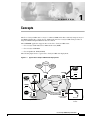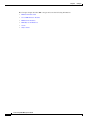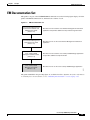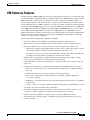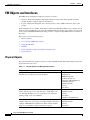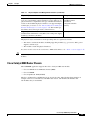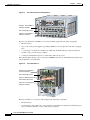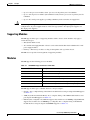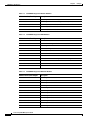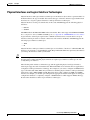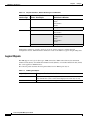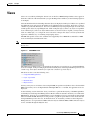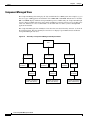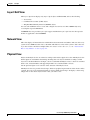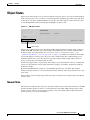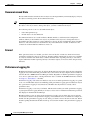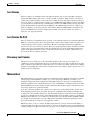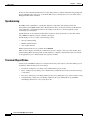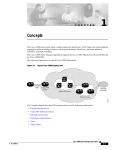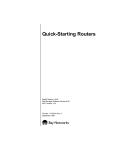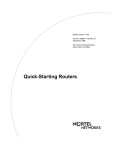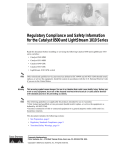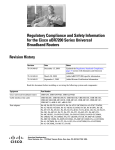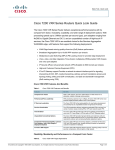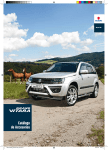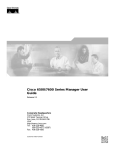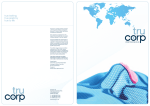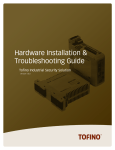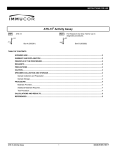Download Cisco Systems CATALYST 8500 User's Manual
Transcript
1 C H A P T E R Concepts The Cisco Catalyst 8500 router is a Layer 3–enhanced ATM switch that seamlessly integrates Layer 3 and ATM switching into a single chassis. Additionally, the Cisco Catalyst 8500 switch provides an integrated ATM and Gigabit Ethernet network solution. The C8500MGR application supports three of the Cisco Catalyst 8500 routers: • Cisco Catalyst 8510 multiservice ATM switch router (MSR) • Cisco Catalyst 8540 MSR • Cisco LightStream 1010 (LS1010) The following figure shows a typical Cisco Catalyst 8500 router deployment. Figure 1-1 Typical Cisco Catalyst 8500 Router Deployment Internet PSTN Private line Router PBX IP Branch Router ATM core PBX Catalyst 8540 with ARM Headquarters Catalyst 8540 with ARM 80629 Video Servers Backup Data Center Cisco Catalyst 8500 Manager User Guide 1-1 Chapter 1 The Concepts chapter describes EM concepts and covers the following information: • EM Documentation Set • Cisco EMF Software Features • EM Software Features • EM Objects and Interfaces • Views • Object States Cisco Catalyst 8500 Manager User Guide 1-2 Concepts Chapter 1 Concepts EM Documentation Set EM Documentation Set This guide is one part of the C8500MGR EM documentation set. The following figure displays all of the guides in the EM documentation set and details the contents of each. Figure 1-2 EM Documentation Set Cisco Element Management Framework Installation and Administration Guide (Version 3.2) Describes how to install the Cisco Element Management Framework application and provides additional setup and licensing information Cisco Element Management Framework User Guide (Version 3.2) Describes how to use the Cisco Element Management Framework application Cisco Catalyst 8500 Manager User Guide (Release 1.0) Describes how to install the Cisco Catalyst 8500 Manager application and provides additional setup information Describes how to use the Cisco Catalyst 8500 Manager application 80592 Cisco Catalyst 8500 Manager Installation Guide (release 1.0) The guides identified in the preceding figure are available from Cisco Systems. For further information on obtaining Cisco documentation, see the “Obtaining Documentation” section on page -xvii. Cisco Catalyst 8500 Manager User Guide 1-3 Chapter 1 Concepts Cisco EMF Software Features Cisco EMF Software Features Cisco EMF provides a flexible framework which supports a variety of EM applications, making it possible to manage multiple device types within a given network on a single system. Common network management functionality provides for complete management of the logical and physical components of the network. Using a solid base, Cisco EMF provides vital core functionality which allows for optimal network management when combined with EMs. Features include the following: • Map Viewer—Displays the contents of the managed device(s) and serves as the primary entry point for the EM application, allowing for enhanced object monitoring status for all network elements within the managed network • Deployment templates—Provides object deployment prompts, increasing ease and consistency • Auto Discovery—Allows for the automatic discovery of devices entering the network based on IP and/or SNMP data • Event Browser—Notifies the system of events (e.g., alarms) which occur on the managed network and, in turn, notifies the network manager according to adjustable settings • Object Group Manager—Enables you to organize managed objects which relate to one another into groups • Performance manager—Presents performance statistics for monitored objects in a variety of formats according to the criteria selected • User Access Control—Administration tool allowing system administrators to manage application privileges per user and user passwords • Query Editor—Provides custom filtering capabilities which include or exclude certain information from writing to the database and enables object group management • Notification Profiles—Warns the user of system events according to defined environmental occurrences through an audible or visual indicators (e.g., beep, display pop–up window), scripts (which, for example, sends an e–mail message), or event generation • Thresholding Regimes—Defines a set of polling attributes and the polling period for monitoring, which, when met, run the applicable notification profiles • Event Groups—Organizes events by managed object(s) according to query settings For further information on Cisco EMF and the tools it provides, see the following items: • The “Cisco EMF Launchpad” section on page 2-5 • The Cisco Element Management Framework User Guide Release 3.2 • Cisco EMF help windows available through the Help button or menu on the Cisco EMF Launchpad Cisco Catalyst 8500 Manager User Guide 1-4 Chapter 1 Concepts EM Software Features EM Software Features Installed with Cisco EMF, the EM allows for precise management of the device(s) it supports through custom GUI windows and modeling behavior. Invoked from the Cisco EMF Map Viewer application, the EM provides Fault, Configuration, Accounting, Performance, and Security (FCAPS) windows on chassis, module, interface, and connection levels as applicable. These windows provide the features which compliment the Cisco EMF capabilities to provide for complete, efficient network management. Specifically, the C8500MGR supports the Cisco Catalyst 8500 routers, including the Cisco MSR 8540, Cisco MSR 8510, and the Cisco LightStream 1010 (LS1010). C8500MGR supports various modules, such as ATM, Gigabit and Fast Ethernet modules; and ATM, Ethernet, IP, and SONET interfaces. Element management capabilities for these items are provided in windows and wizards, eliminating the need for operators to have detailed Cisco IOS software and SNMP–based knowledge for individual interface or system parameter commands. The following features highlight the capabilities of the EM: • Framework—Based on Cisco EMF 3.2, which includes FCAPS management tools • IOS Versions—See the corresponding release note document for specific versions supported • Deployment and Discovery—Allows for manual or automatic deployment and discovery – Deployment—Supports manual deployment for generic objects, and pre–deployment of chassis objects using templates which provide faster deployment with fewer errors – Auto Discovery—Discovers chassis and all submodules automatically within a given IP range, providing real–time information regarding the contents of the network • Synchronization—Synchronizes the physical inventory model with managed NEs, providing accurate, real–time information on what is deployed in the network • Fault management—Provides status information, as well as fault detection, troubleshooting, and repair tools • Configuration—Provides base configuration for managed objects within the device, as well as: – Discovery—Allows for discovery of individual chassis and modules, or complete subchassis discovery – ATM Provisioning—Logical inventory reflects real time provisioning – Restoration—Configuration backup functionality is available, enabling configuration restoration as required – Redundancy—Dual CPUs allow for fail–over backups and provide forced fail–over capabilities when needed – Profiles—Allows you to apply established configuration parameters to a bulk number of objects • Accounting—Provides real–time inventory information • Performance—Supplies real–time performance–related statistics for modules, interfaces, and connection, as well as capabilities to log historical performance data for analysis • Security—Provides capabilities to manage system security at the EM or device level • Alarm Notification—Provides support of multiple traps, producing alarm notification per the criteria established Cisco Catalyst 8500 Manager User Guide 1-5 Chapter 1 Concepts EM Objects and Interfaces EM Objects and Interfaces The EM manages both physical and logical objects as follows: • Physical—Represents tangible components and devices such as the chassis (hardware frame), module interfaces and port adapters, and interfaces • Logical—Represents intangible, more abstract features, such as ATM connections objects and profiles Fault, Configuration, Accounting, Performance, and Security (FCAPS) windows are accessible on both physical and logical EM objects, in the form of FCAPS menu options that appear when you right–click on any object in the EM. FCAPS functionality provides a complete management interface to features of the router. This section covers the following areas: • Physical Objects • Cisco Catalyst 8500 Router Chassis • Supporting Modules • Modules • Physical Interfaces and Logical Interface Technologies • Logical Objects Physical Objects The following table lists all physical objects created in the EM and the management functions that can be performed on each object. Table 1-1 Physical Objects and Management Functions Physical Object Management Functions Chassis—The hardware frame of the Cisco Catalyst 8500 router, which houses all subchassis objects (modules) Management Information Configuration SNMP Management IOS Image Download Configuration Backup/Restore Profile Management Fault Management Inventory Performance Processor Cards—The Cisco Catalyst 8500 routers support switch fabric and router processor cards. The Cisco 8540 chassis can accommodate multiple processor cards where one card is the primary and up to two are redundant. Configuration Fault Management Inventory Performance Redundancy Status/Failover Modules—Modules may be either module interfaces or port adapters. There are various types of modules within a chassis (for example, ATM, Ethernet, and Generic). Each of these modules support a given number of physical interfaces (ports). Configuration Fault Management Inventory Performance Cisco Catalyst 8500 Manager User Guide 1-6 Chapter 1 Concepts EM Objects and Interfaces Table 1-1 Physical Objects and Management Functions (continued) Physical Object Management Functions Physical Interfaces—Each module (interface or port adapter) has at least one, if not multiple, physical interfaces (ports). The type of physical interface is equivalent to the type of module the interface resides on. Each different physical interface can support multiple technologies (for details, see the “Physical Interfaces and Logical Interface Technologies” section on page 1-11). The module type determines what technologies reside on the interfaces. Configuration Fault Management Performance Configuration Profile Inventory Inventory Supporting Modules—Additional subchassis cards and modules which include switch fabric cards (SFCs), AC or DC power supply module(s), and fan tray modules. The physical objects and interfaces in the preceding table are organized as follows: • The chassis contains the modules, including supporting modules (e.g., processors, SFCs, power supplies, and fan trays); • The modules contain the physical interfaces. For further details on hierarchies within Cisco EMF and the EM, see the “Views” section on page 1-13. Tip Physical objects contained within a chassis are often referred to as subchassis objects or modules. Cisco Catalyst 8500 Router Chassis The C8500MGR application supports three Cisco Catalyst 8500 router models: • Cisco 8510 multiservice ATM switch router (MSR) • Cisco 8540 MSR • Cisco LightStream 1010 (LS1010) The Cisco 8510 and Cisco LS1010 chassis are exactly the same. The following figure displays an example of the Cisco 8510 and Cisco LS1010 router chassis, and identifies the modules and sub–modules that you would find. Cisco Catalyst 8500 Manager User Guide 1-7 Chapter 1 Concepts EM Objects and Interfaces Figure 1-3 Cisco 8510 and Cisco LS1010 Chassis Slots 0-1: Port adapters/ Interface modules 100Mbps Tx 100Mbps Tx LINK Rx 100 Base Fx FAST ETHERNET MODULE LINK Rx 1 S 1 2 100Mbps Tx TU AT ST RE SE 100Mbps Tx LINK Rx 2 100Mbps Tx AT 100Mbps Tx LINK Rx 100Mbps Tx LINK Rx 1 US LINK Rx 100Mbps Tx LINK Rx 5 100Mbps Tx 100Mbps Tx LINK Rx 6 LINK Rx 100Mbps Tx 100Mbps Tx LINK Rx 7 LINK Rx 100Mbps Tx LINK Rx 8 LINK Rx 100Mbps Tx LINK Rx T 100Mbps Tx 100 Base Fx FAST ETHERNET MODULE 4 100Mbps Tx LINK Rx 4 100Mbps Tx LINK Rx US 2 3 Slots 3-4: Port adapters/ Interface modules 100Mbps Tx LINK Rx 3 100Mbps Tx A ST LINK Rx Slot 2: Route processor 100Mbps Tx 0 100Mbps Tx LINK Rx 100Mbps Tx LINK Rx 4 100Mbps Tx ST LINK Rx 100Mbps Tx LINK Rx 3 LINK Rx 100Mbps Tx LINK Rx 5 100Mbps Tx 100Mbps Tx LINK Rx LINK Rx 100Mbps Tx LINK Rx 6 100Mbps Tx LINK Rx 100Mbps Tx LINK Rx 7 100Mbps Tx LINK Rx LINK Rx 8 100Mbps Tx LINK Rx The Cisco 8510 and Cisco LS1010 are 5 slot chassis which support the following components: • Internal fan tray • Up to 2 AC or DC power supplies, providing redundancy or back–up in the event that one supply fails • 1 card carriage consisting of 4 module slots which may be filled with up to 4 full–slot interface modules or up to 8 half–slot port adapters • A single board which incorporates 1 switch fabric and route processor The following figure displays a Cisco Catalyst 8540 MSR router chassis, and identifies the modules and sub–modules that you would find. Cisco 8540 Chassis M CD T C TX -DE -SE T RX OP -SE -DE C RX M AR AL TX RX RX FU DU LLPL EX GIGABIT ETHERNET 16K OCT-12 ATM SMF-IR 256k GGIGABIT EHTERNET 16K TX LFUL LEX DUP K LIN RX C/D TX CD M FU DU LLPL EX GIGABIT ETHERNET 16K RX Slots 0-3: Port adapters/ Interface modules OP Figure 1-4 RX C DET SYN TX 1 3 4 5 OP- RX- RX TX 6 7 8 9 10 11 12 6 7 8 9 10 11 12 ST AT US 2 US FAST ETHERNET SWITCHING MODULE 2 3 4 ST AT 1 5 FAST ETHERNET SWITCHING MODULE Slot 4: Route processor N FA US AT ST T SE RE 2 PS 1 PS TX T2 SLO T1 RX K LIN SWITCH/PROCESSOR X AU SLO t Ene IA MC PC CT EJE Slots 5-7: Switch processors TX T2 SLO T1 RX K LIN X AU SLO IA MC PC CT EJE 0 TX RX P3 UT RX 0 TX P3 UT 1 TX RX P3 UT RX P3 UT TX TX TX 13 RX 12 LIN RX K 11 TX TX TX 10 LIN K 9 LIN RX K 8 LIN RX K 7 LIN RX K TX TX 6 LIN RX K 5 3 0 TX 1 TX TX 2 3 TX P3 UT RX 2 TX UTP TX TX 2 TX UTP LIN RX K 4 LIN RX K 3 LIN RX K LIN RX K TX TX LIN RX K LIN RX K TX 1 TX 2 LIN RX K US TX AT TX LIN RX K LIN RX K ST Slots 9-12: Port adapters/ Interface modules 1 TX t Ene ROUTE SWITCH OC3/STM1 MMF MODULE TX T SE RE C85MS-18F-OC3MM LIN RX K N FA 2 PS 1 PS US AT ST SWITCH/PROCESSOR LIN RX K Slot 8: Route processor P3 UT RX UTP RX P3 UT RX P3 UT 3 0 TX 1 TX TX P3 UT RX 2 TX P3 UT RX P3 UT RX UTP RX P3 UT RX P3 UT P3 UT RX 3 TX P3 UT RX TX P3 UT RX o o The Cisco 8540 is a 13 slot chassis which supports the following components: • Internal fan tray • 2 card carriages, upper and lower, each consisting of 4 module slots which may be filled by up to 4 full–slot interface modules or up to 8 half–slot port adapters Cisco Catalyst 8500 Manager User Guide 1-8 Chapter 1 Concepts EM Objects and Interfaces Caution • Up to 2 route processor modules, where 1 processor is the primary and 1 is redundant • Up to 3 switch processor modules (Switch Fabric Cards), where 2 processors are primary and 1 is redundant • Up to 2 AC or DC power supplies, providing redundancy in the event that one supply fails Do not mix power supplies within the Cisco Catalyst 8540. In multiple power supply system configurations, all power supplies must be of the same type (either 2 AC–input power supplies or 2 DC–input power supplies). Supporting Modules The EM supports three types of supporting modules within a chassis. Some modules only apply to certain chassis types. • SFC (Switch Fabric Card) • AC or DC Power Supply Module—Chassis can be ordered with either dual–redundant AC or DC power supply modules. • Fan Tray—The fan tray circulates cooling air through the card cage in the chassis. The EM does not provide for management of supporting modules. Modules The EM supports the following processor modules. Table 1-2 C8500MGR Supported Processor Modules Processor Sub Module Description C8545MSR-MRP3CLK C8540 multiservice router processor stratum 3 C8545MSR-MRP4CLK C8540 multiservice route processor C8546MSR-MSP-FCL C8540 multiservice switch processor with ATM FC C8515-MSRP C8510 multiservice switch route processor L1010-ASP-C-FC-1 LS1010 ATM switch processor with FC-per-class queuing L1010-ASP-C-FCPFQ LS1010 ATM switch processor with FC-per-flow queuing The EM supports three types of module interfaces and port adapters: • Generic—For a complete listing of the Generic module interfaces and port adapters the EM supports see Table 1-3. • ATM (Asynchronous Transfer Mode)—For a complete listing of the ATM module interfaces and port adapters the EM supports see Table 1-4. • Ethernet (Fast or Gigabit)—Fast Ethernet supports data transfer rates of 100 Mbps; Gigabit Ethernet supports data transfer rates of 1000 Mbps (or 1 Gigabit). For a complete listing of the Ethernet module interfaces and port adapters C8500MGR supports see Table 1-5. Cisco Catalyst 8500 Manager User Guide 1-9 Chapter 1 Concepts EM Objects and Interfaces Table 1-3 C8500MGR Supported Generic Modules Module Interface/Port Adapter Description C85MS–4E1–FRRJ48 C8500 4–port E1 Frame–Relay PAM C85MS–SCAM–2P C8540 SuperCAM for Port Adapter Modules (PAMs) WAI–E1C–4BNC 4 Port E1 (circuit emulation) BNC PAM WAI–E1C–4RJ48 4 Port E1 (circuit emulation) RJ–48 PAM WAI–T1C–4RJ48 4 Port T1 (circuit emulation) RJ–48 PAM Table 1-4 C8500MGR Supported ATM Modules Module Interface/Port Adapter Description C8540–ARM2 C8540 Enhanced ATM Router Module C85MS–16F–OC3MM C8540 MSR – 16–port OC–3 MMF – Installed C85MS–4F–OC12MM C8540 4–port OC–12 MMF C85MS–4F–OC12SS C8540 MSR 4–port OC–12 SMF Intermediate Reach – install WAI–E1–4BNC 4 Port E1 (ATM) BNC PAM WAI–E3–4BNC 4 Port E3 BNC PAM WAI–OC3–4SS 4 Port OC–3c/STM–1 SMF–IR PAM WAI–OC3–1S3M OC–3c/STM–1 Mix PAM, 1–port SMF–IR + 3–port MMF WAI–OC3–4MM 4 Port OC–3c/STM–1 MMF PAM WAI–OC12–1SS 1 Port OC–12c/STM–4c SMF–IR PAM WAI–T3–4BNC 4 Port DS–3 PAM Table 1-5 C8500MGR Supported Ethernet Modules Module Interface/Port Adapter Description C85EGE–2X–16K C8540 2–port Enhanced GE 16K C85EGE–2X–64K C8540 2–port Enhanced GE 64K C85EGE–2X–256K C8540 2–port Enhanced GE 256K C85GE–8X–64K C8540 8–port GE Module 64K C85FE–16F–16K C8540 16–port 100–FX MT–RJ 16K C85FE–16F–64K C8540 16–port 100–FX MT–RJ 64K C85FE–16FACL–16K C8540 16–port 100–FX MT–RJ w/ ACL 16K C85FE–16FACL–64K C8540 16–port 100–FX MT–RJ w/ ACL 64K C85FE–16T–16K C8540 16–port 10/100 RJ–45 64K C85FE–16T–64K C8540 16–port 10/100 RJ–45 64K C85FE–16TACL–16K C8540 16 port 10/100 RJ45 w/ ACL 16K C85FE–16TACL–64K C8540 16–port 10/100 RJ45 w/ ACL 64K Cisco Catalyst 8500 Manager User Guide 1-10 Chapter 1 Concepts EM Objects and Interfaces Physical Interfaces and Logical Interface Technologies Physical interfaces and logical interface technologies are modeled as objects below a parent module. As mentioned before, the type of module characterizes the type of interface. Interface types further break down into two categories, physical interfaces and logical interface technologies. Physical interfaces are the ports which exist on line cards. This EM supports the following physical interfaces: • Ethernet • SONET The EM handles both SDH and SONET in the same manner. The routers support both SDH and SONET. For a comparison chart of SONET and SDH speeds, see Appendix B, “SONET/SDH Conversion Chart.” Logical interface technologies represent the communication between two network devices. Logical interface technologies allow for virtual connections, such as PVCs and SPVCs. This EM supports the following logical interface technologies: • ATM • IP Physical interfaces and logical interface technologies are classified as ‘‘interfaces’’ within this EM, and, therefore, are referred to as such within this guide. Keep in mind the differences previously described as you manage the interfaces within your network. Tip The technologies an interface supports are accessible within FCAPS–based management windows. It is important to understand that physical interfaces require logical interface technologies in order to fully manage an interface. The following table outlines each interface type and the applicable physical and logical interface technologies supported. Also included are the different FCAPS service windows that are applicable to each physical and logical interface technology. For example, if you want to configure an ATM interface type, look in the table under ATM, and you will notice that three physical interface and logical interface technologies apply: ATM, SONET, and IP. This means that to fully configure an ATM over SONET interface, for example, you should open and update the appropriate fields in all the physical and logical configuration windows to completely configure a SONET interface which supports ATM technology. Note that the shaded areas denote logical interface technologies. Cisco Catalyst 8500 Manager User Guide 1-11 Chapter 1 Concepts EM Objects and Interfaces Table 1-6 Physical Interfaces, Related Technologies and Windows Interface Type Physical and Logical Interface Technologies Ethernet Ethernet Configuration Status Performance Profile IP Configuration SONET Status Performance ATM Fault Configuration Status Performance Profile IP Configuration SONET FCAPS Service Windows Although not technology–specific, physical or logical, generic support is available through Configuration, Status, and Performance windows for each of the interface types in the preceding table. Logical Objects The EM supports one logical object type, ATM connections. ATM connections may be Permanent Virtual Circuits (PVCs), Soft Permanent Virtual Circuits (SPVCs), or Switched Virtual Circuits (SVCs) that can be applied to ATM interfaces. The following table describes the management functions for ATM logical objects. Table 1-7 ATM Logical Objects Logical Object Management Functions You Can Perform PVC Upload, create, configure, manage, and delete on main or sub–interfaces. Status information can be collected and displayed for VCL objects only. SPVC Upload, create, configure, manage, and delete on main or sub–interfaces. Cisco Catalyst 8500 Manager User Guide 1-12 Chapter 1 Concepts Views Views Views are accessible by clicking the Viewer icon on the Cisco EMF launchpad. These views appear in the frame at the left of the window when you open the Map Viewer window (see the following figure for an example). Views model hierarchical relationships between objects, both physical and logical. Objects are organized into different views and can exist in multiple views simultaneously by reference. Each object can have a number of parent and child objects. You can access EM objects by navigating through one of the views to find specific objects by expanding the text. Click on the plus sign (+) next to any object to expand the view. A minus sign (–) next to an object indicates there are no more levels to expand; you may, however, click on a minus sign (–) to collapse the view to the level of the specific object as necessary. Each view represents a different way of containing and grouping objects. The EM adds specific views to the standard views supplied by Cisco EMF. The standard Cisco EMF views are the Physical and Network views. Note For further information on views, see the Cisco Element Management Framework User Guide Release 3.2. Figure 1-5 C8500MGR Views The number in parenthesis next to a view indicates how many top–level objects are contained within the view. For example, in the preceding figure the Network, Physical, and Component Managed views each contain 1 top–level object and the Layer 3 QoS view contains 2 top–level objects. The Views section covers the following areas: • Component Managed View • Layer 3 QoS View • Network View • Physical View You may or may not see all of these views using this EM (exceptions noted). These views all exist within EMs, however they are not all implemented. If multiple EMs are co–resident, the applicable views are displayed. As the following sections detail, the views you will use to perform the majority of the EM capabilities are the Physical and Component Managed views. Both a similar in structure and allow you to initiate the EM windows, however it is recommended that you use the Physical view to perform most management functions within the EM. The Physical view provides a graphical representation of the chassis that the Component Managed view does not. It should, however, be noted that you must use the Component Managed view to see representative ATM connection objects within the EM as ATM connection objects are not available through the Physical view. Cisco Catalyst 8500 Manager User Guide 1-13 Chapter 1 Concepts Views Component Managed View The Component Managed view displays all objects within the Cisco EMF system. For example, say you have two types of EM applications installed in Cisco EMF: EM A and EM B. Information for both the EM A and EM B display within the Component Managed view. Additionally, the Component Managed view also displays ATM connections such as PVCs and SPVCs. Connection objects are not visible in any other view. However, it is not recommended to work within this view unless you have multiple EM applications installed. The Component Managed view and Physical view have the same basic hierarchy structure, as shown in the following figure. Note that the Physical view does not display logical ATM connections like the Component Managed view does. Figure 1-6 Hierarchy of Component Managed and Physical Views Site Supporting modules Line cards Supporting modules Line cards Cisco chassis Supporting modules Line cards Physical interfaces Physical interfaces Physical interfaces Logical connections (PVC and SPVCs) Logical connections (PVC and SPVCs) Logical connections (PVC and SPVCs) Cisco Catalyst 8500 Manager User Guide 1-14 Cisco chassis 80564 Cisco chassis Chapter 1 Concepts Views Layer 3 QoS View The Layer 3 QoS view displays only Layer 3 QoS objects within the EM, such as the following: • Access Lists • Committed Access Rate (CAR) objects • Weighted Random Early Detection (WRED) objects You can work within this view to create and configure Access Lists or CAR or WRED objects by accessing the respective EM menus. C8500MGR does not provide Layer 3 QoS support. Neither the Layer 3 QoS view nor the respective menus are applicable to the C8500MGR. Network View This view displays all network devices within their relevant networks and subnets. The auto–discovery system of Cisco EMF uses this view to determine which devices exist on the system so that it does not try to discover the same device multiple times. For details on auto–discovery, see the “Automatically Discovering Chassis” section on page 3-2. Physical View Objects in the Physical view are ordered according to their relative physical location. The Physical view defines physical containment relationships, meaning that each object is defined according to which object it is contained within. For example, a site is located under the Physical view; a chassis is contained under a site; and sub modules and supporting modules are contained within a chassis. See the previous figure for an overview of the structure of the Physical view. The Physical view also provides chassis maps, which are graphical representations of the chassis and its contents. You can access management menus on objects within chassis maps. To display a chassis map, simply click on the chassis object for the router you wish to view. Cisco Catalyst 8500 Manager User Guide 1-15 Chapter 1 Views Figure 1-7 Physical View Chassis Map Cisco Catalyst 8500 Manager User Guide 1-16 Concepts Chapter 1 Concepts Object States Object States Object states reflect the life cycle of an object. Whatever stage the object is in at any given time displays in the state type. The state of an object can change frequently, depending upon what actions take place on the object. All objects within the EM are in a specific state which appears at the bottom left corner of each FCAPS window. The following figure highlights an object’s state. Figure 1-8 EM Object States Object State The two most common object states are Normal and Decommissioned. For example, when you deploy a module in the EM, the initial state of the module is decommissioned. You can then commission the module to begin active management. (For instruction on how to commission a module, see the “Commissioning Modules” section on page 3-40 or on page 5-44.) When you commission the module, it passes through two transitory states: discovery, then commissioning. The commissioning process determines which state to move the object into (typically Normal). This example reflects the basic process of deploying and commissioning an object. Certain states ripple down to objects below. For example, if you decommission a chassis, all subchassis objects also decommission. If you enable performance logging on a module, all interfaces under the module also enable. By default, FCAPS windows refresh at a rate dependent upon the type of window. For example, inventory windows refresh at a lower rate than performance windows. The average refresh rate is every 30 seconds. The following sections describe the possible states that an object may be in and provides a description of these states. Normal State The normal state indicates that an object is operational. When an object enters the normal state, the EM performs heartbeat polling on objects at varying intervals to determine whether their presence and to current state. For instance, chassis presence polling occurs every minute while module and interface presence polling occurs every five minutes. Cisco Catalyst 8500 Manager User Guide 1-17 Chapter 1 Concepts Object States Decommissioned State The decommissioned state indicates that an object is not managed. When you manually deploy an object, the object is normally put into the decommissioned state. Tip Initially deployed objects are decommissioned to leave you with the option of managing the object or not. If you want to manage the object, you must commission the object. The following actions occur on a decommissioned object: • Active management stops • All sub objects also decommission Decommission buttons are located in Chassis, Module, Interface, and Connection Configuration windows. When you decommission an object, any children of that object also change their state to decommissioned. For example, if you decommission a chassis, all objects within that chassis (modules, interfaces, and connections) also decommission. If you decommission a module, all interfaces and connections on that module decommission, and so on. Errored If the operational status of a module goes down, it moves into the errored state. In the errored state, performance polling (if active) stops; however, heartbeat polling (which polls an object every 5 minutes to verify its existence and current state) continues until the device responds positively to a heartbeat request. When the module responds positively to heartbeat requests, it moves back into the previously held state. Performance Logging On Enabling performance logging on for an object in the Normal state moves the object into the performance logging on state. This means that performance data collection for the object begins and is available for review in the Cisco EMF Performance Manager window. Regardless of whether performance logging is on or off for a particular object, current performance data is available in the EM Performance windows as Chapter 8, “Performance”, describes. Performance logging collects data for interfaces only. You can enable performance logging on a global scale or on an individual object basis. Enabling global performance logging puts all subchassis objects into a performance logging on state. However, remember that only interfaces actually collect performance data. Performance logging occurs every 15 minutes. This means that when you enable performance logging or global performance logging initially on an object, at least one 15–minute increment must pass before data displays in the Performance Manager. Heartbeat polling occurs on objects in the performance logging on state. If the object moves into the errored state, it returns to the performance logging on state when the error is rectified. For example, if a module is in the performance logging on state and it goes down, it moves into the errored state. When heartbeat polling finds that the module is back up, it restores the module to the performance logging on state. Cisco Catalyst 8500 Manager User Guide 1-18 Chapter 1 Concepts Object States Lost Comms The lost comms (lost communications) state indicates that the object is not responding to heartbeat polling. The EM can apply this state to a chassis, module, or interface. When an object is in the lost comms state, heartbeat polling occurs on the object. When the object responds to heartbeat polling, it moves out of the lost comms state. For example, say an ATM module in the EM was predeployed. When you perform device synchronization (commissioning a chassis), the ATM module is not yet physically present in the hardware. In this situation, the EM places the ATM module into the lost comms state, where it continues to poll for the presence of the module. When the ATM module is inserted into the chassis, the EM detects its presence and moves the module out of the lost comms state and into a respective state (typically normal). Lost Comms No Poll The lost comms (lost communications) no poll state occurs when the router is not contactable. When the EM loses connectivity with a device, the representative chassis object remains in the lost comms state so that heartbeat polling continues on the chassis. However, all modules and interfaces within that chassis move into a lost comms no poll state. There is no point in polling modules and interfaces within a device that is not contactable. If the connection with the device is down, all modules and interfaces will be down. When the device becomes contactable again, the chassis, modules, and interfaces are moved out of the lost comms no poll state. Discovery Lost Comms The discovery lost comms state occurs only during subchassis discovery. If, for example, you commission a chassis (which begins the process of subchassis discovery) and a module discovers with a faulty connection, the module goes into the discovery lost comms state. When connectivity establishes with the corresponding object in the device, subchassis discovery resumes, and the object moves out of the discovery lost comms state. Mismatched The mismatched state occurs when a mismatch is found between what hardware is in the device and that which is deployed in the EM. For example, say you are expecting an ATM OC–3 module so you predeploy and perform offline configuration in the EM to prepare for that type of module. However, when the module becomes available in the chassis, it is not an ATM OC–3 module but an OC–12 module. When the EM detects the new module, it finds a mismatch. The module is put into the mismatch state and a major alarm raises against the module. To rectify a mismatch problem, first you must assess the source of the problem. If the operator was at fault and predeployed an incorrect module, the operator should delete the predeployed module and re–deploy the correct module. If the person who inserted the module is at fault because they inserted the wrong type of module into the chassis, the module should be removed. When you remove a module, the EM moves the module into a lost comms state. Inserting the correct module enables the EM to find the new module and download the correct pre–deployment and offline configuration information, then places the module into its respective state (typically normal). Mismatch can also occur on a chassis. If, during deployment of a chassis, an incorrect IP address is entered, the EM cannot discover the chassis due to an erroneous IP address that was entered during the commissioning process. Because of this, discovery fails, a major alarm is raised against the chassis, and Cisco Catalyst 8500 Manager User Guide 1-19 Chapter 1 Concepts Object States the chassis enters the mismatched state. To rectify this problem, you must either delete the predeployed chassis and deploy the correct one, or fix the IP address by re–entering the correct one in the chassis Management Information window. Synchronizing The EM provides capabilities to synchronize hardware components and settings between the management system (EM) and the device. By default, the device is the master in the synchronization policy. Therefore, synchronization mirrors the settings on the device to the management system; overwriting any existing data. Synchronization can be extremely useful when a device has been operational for some time and the Cisco EMF management system is available to manage it. Synchronizing occurs as a result of the following actions: • Chassis commissioning • Manual synchronization • Auto synchronization Manual synchronization is not available in C8500MGR. When an object deploys and initially commissions, the state changes to discovery, then normal, then synchronizing. When the management system and device complete synchronization, the state changes to the appropriate post–commissioning state (typically normal). Transient Object States Certain states in the EM are temporary or transient, that is, they exist only for a short time while a process is underway. The following states are transient: • Download—Temporary state when a Cisco IOS Download is processing • Reset—Temporary state during a Cisco IOS Download, when the device reboots for the new image to take effect • Discovery—Temporary state during subchassis discovery; during this stage, objects are discovering • Commissioning—Temporary state during subchassis discovery; during this stage, the EM is determining which state to move each object into Cisco Catalyst 8500 Manager User Guide 1-20