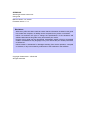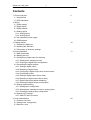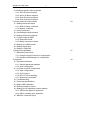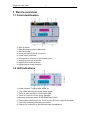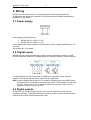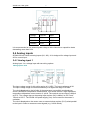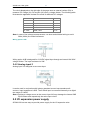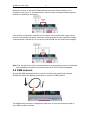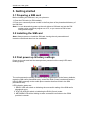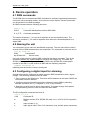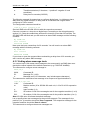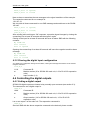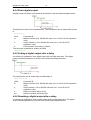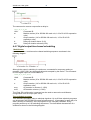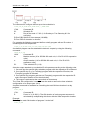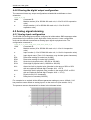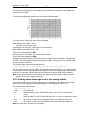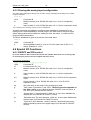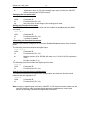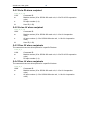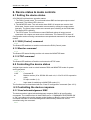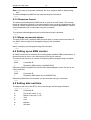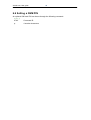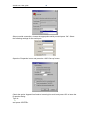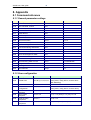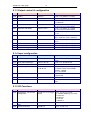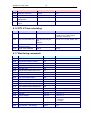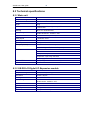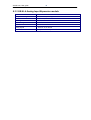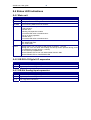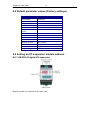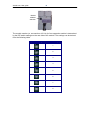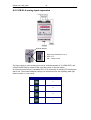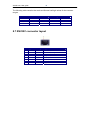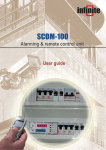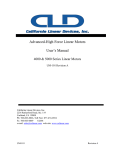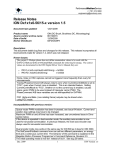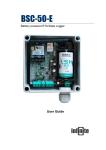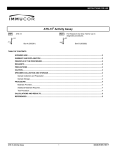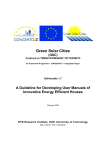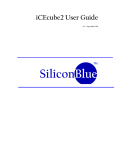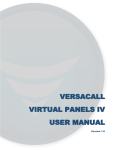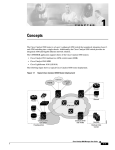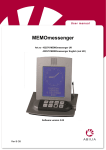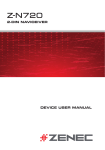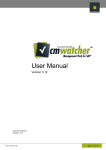Download SCOM Manual 2.0
Transcript
SCOM-100 Alarming & remote control unit User guide Manual version: 2.0, 5/2010 Firmware version: 1.1.5 Disclaimer While every effort has been made to ensure that the information included in this guide is accurate and complete, no liability can be accepted for any errors or omissions. Infinite Ltd reserves the right to change the specifications of the hardware and software described in this guide at any time without prior notice. No part of this guide may be reproduced, transmitted, stored in fixed or removable media or translated into any language in any form without the prior written permission of Infinite Ltd. Infinite makes no warranties for damages resulting from device operation, corrupted or lost data, or any loss caused by malfunction of the hardware or the software. Copyright © 2006-2010 – Infinite Ltd All rights reserved. SCOM-100, User guide 3 Contents 1. Device overview 1.1 Connections 1.2 LED indications 2. Wiring 2.1 Power supply 2.2 Digital inputs 2.3 Digital outputs 2.4 Analog inputs 2.4.1 Analog input 1 2.4.2 Analog input 2 2.5 I/O expansion power supply 2.6 GSM antenna 3. Getting started 3.1 Preparing a SIM card 3.2 Installing the SIM card 3.3 First power up & factory settings 4. Device operation 4.1 SMS commands 4.2 Naming the unit 4.3 Configuring a digital input for alarming 4.3.1 Setting alarm message’s texts 4.3.2 Clearing the digital input configuration 4.4 Controlling the digital outputs 4.4.1 Setting a digital output 4.4.2 Resetting a digital output 4.4.3 Configuring a digital output as a closed contact 4.4.4 Pulse digital output 4.4.5 Setting a digital output after a delay 4.4.6 Resetting a digital output after a delay 4.4.7 Digital output time based scheduling 4.4.8 Clearing the digital output configuration 4.5 Analog signal alarming 4.5.1 Analog input configuration 4.5.2 Setting alarm message’s texts for analog inputs 4.5.3 Clearing the analog input configuration 4.6 Special I/O Functions 4.6.1 ON/OFF and PID control 5. User administration 5.1 Create a new user 5.2 Change user configuration 5.3 Remove a user 5 6 10 11 22 SCOM-100, User guide 4 5.4 Defining specific alarm recipients 5.4.1 Set a DI alarm recipient 5.4.2 Set an AI alarm recipient 5.4.3 Clear DI alarm recipients 5.4.4 Clear AI alarm recipients 6. Device status & mode controls 6.1 Setting the device status 6.1.1 RUN (Control) command 6.1.2 Monitor command 6.1.3 Stop command 6.2 Controlling the device status 6.3 Setting the device response 6.3.1 Send response SMS 6.3.2 Response format 6.3.3 Merge concurrent alarms 6.4 Setting up a SMS counter 6.5 Setting date & time 6.6 Setting a GSM PIN 7. Monitoring capabilities 7.1 Monitoring commands 7.2.1 Using the HyperTerminal for configuration 7.2.2 Using the WA Manager for configuration 8. Appendix 8.1 Command reference 8.1.1 General parameter settings 8.1.2 User configuration 8.1.3 Output control & configuration 8.1.4 Input configuration 8.1.5 I/O Functions 8.1.6 RTC & Time scheduling 8.1.7 Monitoring commands 8.2 Troubleshooting 8.3 Technical specifications 8.4 Status LED indications 8.5 Default parameter values 8.6 Setting an I/O expansion module address 8.6.1 GE-DIO-42 digital I/O expansion 8.6.2 GE-AI-4 analog input expansion 8.7 RS232C connector layout 24 27 30 SCOM-100, User guide 5 1. Device overview 1.1 Parts identification 1: Start up button 2: GSM antenna connector (SMA jack) 3: SIM card holder 4: Serial port RS232 (RJ-42 connector) 5: Power supply connector 6: I/O expansion connector (6 pin modular jack) 7: Analog inputs screw terminals 8: Digital inputs screw terminals 9: Digital outputs screw terminals 1.2 LED indications 1: Power indicator: Turns on after power up. 2: Four LEDs indicating the digital output states. 3: Turns on while sending or receiving an SMS. 4: Turns on if an error occurs during operation. 5: Monitors the device status (RUN/ MONITOR/ STOP). 6. Flashes during device start up. Turns on if the device is ready for operation. 7. Four LEDs indicating the digital input states. 8. Flashes if a connection to the GSM provider is established. SCOM-100, User guide 6 2. Wiring SCOM-100 is a simple device, not requiring special technical background for configuration and operation. However an electrical technician should undertake the installation of the device. 2.1 Power supply Power supply requirements are: • SCOM-100-12: 12VDC +/-15% • SCOM-100-24: 24VDC +/-15% A low ripple power supply output is recommended. Output voltage stabilization is not required. See section 9.3.1 for details. 2.2. Digital inputs SCOM-100 has 4 built in digital inputs, which can be expanded by means of 8 GEDIO-42 expansion modules. The digital inputs are wired by means of screw terminals. The digital inputs can be driven either by switches or transistors (open collector stages). Transducers with push-pull output are also applicable. Note: Output voltages higher than +5V or negative voltages (lower than GND) will be clamped from the comparator input protection zener. The impedance of the input circuit is, in this case, 4.7K. An external transducer with 24V output must be capable of driving a current of 5 mA. 2.3 Digital outputs SCOM-100 has 4 built in digital outputs, which can be expanded by the DIO-42 expansion modules. The digital outputs are wired by means of screw terminals. Each output has a normally open contact power relay. SCOM-100, User guide 7 Voltage Current Mode 250VAC 10A AC1 250VAC 1A AC2,3 150VDC 0.5A DC It is recommended to use external power relays to drive inductive or capacitive loads demanding more than 0.5A. 2.4 Analog inputs SCOM-100 has 2 built in analog inputs (AI1, AI2). A1 is designed for voltage input and A2 for current input. 2.4.1 Analog input 1 Analog input 1 is a voltage input with two wiring options. Wiring option: A1A The input voltage range for this wiring option is 0-1VDC. The input resistance is 2K. The input voltage range is converted internally to a digital raw range of 0-4095. The circuit displayed on the left side of the page uses a monolithic semiconductor sensor (AD592) for temperature measurement. This sensor acts as a high impedance temperature dependent current source of 1µA/K. The nominal current output is 298µA at 25°C. The voltage drop on the analog input resistor (2K) is 496mV at -25°C and 756mV at 105°C. The SCOM-100 power supply (Vcc) can be used for the sensor’s excitation. The circuit displayed on the center uses an external shunt resistor (51 Ω) wired parallel to the input in order to measure current signals (e.g. 0-20/4-20mA). SCOM-100, User guide 8 The circuit displayed on the right side of the page uses an external resistor (Rx) to measure DC voltage (Vx). Rx and Rin (2K) form a voltage divider. The following table illustrates the applicable resistor Rx values for different DC voltages: Vx Rx Vin 0..1V 0 0 -1V 0..5V 8K, 1/4W 0 -1V 0..30V 58K, 1/4W 0 -1V 0..60V 118K, 1/4W 0 -1V 0..100V 198K, 1/4W 0 -1V Note: In case of low voltage measurements, use short and shielded wiring to avoid 50Hz (60Hz) line noise inteference. Wiring option: A1B Wiring option A1B is designed for 0-10VDC signal input through an internal 18K & 2K voltage divider. The input resistance is 20K. 2.4.2 Analog input 2 Analog input 2 is designed as a current input. It can be used in conjunction with industry standard current loop transducers & sensors. Input impedance is 50Ω. The 0-20mA input is converted internally to a digital raw range of 0-4095. Note: Applying a voltage source to the current input AI2 may damage the internal 50Ω input resistor and respectively the entire input circuit. 2.5 I/O expansion power supply SCOM-100 has two ways to provide power supply for the I/O expansion units. SCOM-100, User guide 9 Bridge Vcc to Vex on the main SCOM-100 unit to power a limited number of I/O expansion units (up to 4), as shown below. (Power is then internally wired through the modular I/O expansion connector). If the number of expansion modules is more than 4, an external power supply source must be connected to the power connector screw terminals of each expansion module, as shown below, and the Vcc to Vex on the main SCOM-100 unit must not be bridged. Note: The Vex pin must not be connected when an external power source is connected on the expansion modules because the main SCO-100 unit will be damaged. 2.6 GSM antenna An external GSM antenna should be used for locations with weak signal strength. SCOM-100 utilizes an SMA plug connector to connect a GSM antenna. The GSM antenna must be of appropriate frequency to cover the frequency band of your GSM provider’s network. SCOM-100, User guide 10 3. Getting started 3.1 Preparing a SIM card Before installing the SIM card, use your phone to: 1. Clear the PIN code (no PIN needed). 2. Enter your name and phone number in the first place of the phonebook directory of the SIM card. Note: You can alternatively power up the unit without a SIM card and set the PIN number using a terminal program on a PC, or you can set a PIN in later configuration stages. 3.2 Installing the SIM card Note: Always remove or install the SIM card, having the unit powered down! Insert the card faced down into the cardholder. 3.3 First power up & factory settings Power up the unit and hold the startup button pressed until the ready LED starts blinking rapidly. The unit executes the startup procedure setting all parameters to the factory defaults, reads the SIM card’s phonebook entry, enters the RUN (Control) mode and sends a HELLO SMS message to the mobile phone number that was found in the SIM phonebook entry. LED indication states are: 1. READY LED will switch on indicating the successful reading of the SIM card’s phonebook entry. 2. STATUS LED will switch on indicating the RUN (Control) mode. 3. NETWORK LED will be blinking to state successful connection to the GSM provider’s network. SCOM-100, User guide 11 4. Device operation 4.1 SMS commands The SCOM-100 unit accepts text SMS commands to configure operational parameters, control the unit’s operation modes, and control the unit’s outputs. Several commands can be packed in one SMS message. An SMS command has the following structure: XXXX,A..A,..,..,Z..Z XXXX: Command identification number 0000-9999 A..A, Z..Z: Command parameters The comma character (‘,’) is used as a separator in the command structure. The semicolon character (‘;’) is used to separate more than one commands packed in a single SMS. 4.2 Naming the unit You can specify a unit name for identification purposes. The unit name will be used in several device’s SMS transmissions and responses. The command to name the unit is: 0300,My SCOM-100 0300: Command ID My SCOM-100: Device name Use your mobile phone to edit an SMS containing the above command. Type in the characters without any spaces between except in text strings (eg. The name ‘My SCOM-100’ may contain spaces). Send the SMS to the SCOM-100 mobile phone number of the SIM. You will receive an SMS with the following response: COMMAND PROCESSED OK indicating that the device’s name is configured. 4.3 Configuring a digital input for alarming A digital input can be configured to initiate an alarm SMS transmission after a signal change. The following selections can be made: 1. Give a name to the digital input. This name will be attached to the alarm SMS if the unit answer mode is verbose. 2. Configure the signal transition desired to initiate the alarm SMS by selecting between a positive (0 to 1), a negative (1 to 0) or any transition. 3. Specifying a delay time for alarm annunciation. The signal change must persist during this delay period in order to initiate an alarm SMS. The DI configuration command structure is: 1100,m,n,s,a,d 1100: Command ID m: Module number (0 for SCOM-100 main unit, 1-8 for DI-42 I/O expansion units) n: Input number (1-4) s: Input signal name (Text: 0-15 characters, may include space characters) SCOM-100, User guide a: d: 12 Transition selection (0: No alarm, 1: positive 2: negative 3: both transitions) Delay time in seconds (0-65535) The following example illustrates how to configure digital input 1 to initiate an alarm SMS after any signal transition, a delay time of 30 seconds and a signal name configured to “Door contact”. The configuration command would be: 1100,0,1,Door contact,3,30 Send an SMS to the SCOM-100 unit with the respective command. Connect a contact or a loop wire to digital input 1 according to the wiring diagram in section 2.2. Close the contact/loop and leave it closed for more than 30 seconds. The S/R SMS LED will blink and you will receive an alarm SMS message and the following contents: My SCOM-100 Door contact POSITIVE ALARM Now open the input contact/loop for 30 seconds. You will receive an alarm SMS message with the following contents: My SCOM-100 Door contact NEGATIVE ALARM If you close or open the contact without maintaining a delay time of 30 seconds, you won’t receive any alarm SMS message. 4.3.1 Setting alarm message texts You can set up to 128 custom text messages to be announced in an SMS alarm as a descriptive reason instead of the default causal text (e.g. POSITIVE ALARM). The command to configure a text message is: 0630,ID,s 0630: Command ID ID: Message ID (1-128) s: Message text (0-31 characters, may include space characters) The command to associate a text message to an output at a signal transition is: 1101,m,n,ID1,ID2 1101: Command ID m: Module number (0 for SCOM-100 main unit, 1-8 for DI-42 I/O expansion units) n: Input number (1-4) ID1: ID number 0-128 of the message’s text for the negative transition (1 to 0) ID2: ID number 0-128 of the message’s text for the positive transition (0 to 1) Note: ID1/ID2 value 0 indicate the default message. Let us specify alarm text messages for the previous example. The message for the positive (0 to 1) transition should be ‘Door is opened’. The respective message for the negative transition should be ‘Door is closed’. The commands to configure these text messages are: SCOM-100, User guide 13 0630,1,Door is opened; 0630,2,Door is closed Now we have to associate the text messages to the signal transitions of the example. The respective command for our example is: 1101,0,1,2,1 We can pack all three commands in one SMS message and send them to the SCOM100 unit: 0630,1,Door is opened; 0630,2,Door is closed; 1101,0,1,2,1 After sending and receiving an ‘OK’ response, repeat the signal changes by closing the contact/loop for at least 30 seconds and then open it again. Closing of the input for at least 30 seconds will issue an alarm SMS with the following contents: My SCOM-100 Door contact Door is opened Opening the contact/loop for at least 30 seconds will issue the negative transition alarm message: My SCOM-100 Door contact Door is closed 4.3.2 Clearing the digital input configuration Any digital input configuration settings such as alarm, naming and message associations can be cleared using the command: 1110,m,n 1110: Command ID m: Module number (0 for SCOM-100 main unit, 1-8 for DI-42 I/O expansion units) n: Input number (1-4) 4.4 Controlling the digital outputs 4.4.1 Setting a digital output SCOM-100 digital outputs are internal relay normally open contacts (see section 2.3). The command to set a digital output is: 1000,m,n 1000: Command ID m: Module number (0 for SCOM-100 main unit, 1-8 for DI-42 I/O expansion units) n: Output number (1-4 for SCOM-100 main unit, 1-2 for DI-42 I/O expansion units) Let us set output 2 of the main unit. The respective command is: 1000,0,2 Send an SMS with the above respective command to the device’s phone number. SCOM-100, User guide 14 The output LED 2 will switch on and you will hear the relay contact switch to a closed state. You will then receive an “OK’ SMS message response. 4.4.2 Resetting a digital output The command to reset an output is: 1001,m,n 1001: Command ID m: Module number (0 for SCOM-100 main unit, 1-8 for DI-42 I/O expansion units) n: Output number (1-4 for SCOM-100 main unit, 1-2 for DI-42 I/O expansion units) In our example the respective command to reset the output 2 of the main unit is: 1001,0,2 Send an SMS with the respective command to the device’s phone number. The output LED will switch off and you will hear the relay contact switch to the initial open state. You will then receive an “OK’ SMS message response. 4.4.3 Configuring an output as a closed contact SCOM-100 digital outputs, as mentioned above, are normally open contacts. In some cases an initial closed contact state is required. In those cases, you can configure the respective output to be a closed contact in its initial state. The respective configuration command is: 1071,m,n 1071: Command ID m: Module number (0 for SCOM-100 main unit, 1-8 for DI-42 I/O expansion units) n: Output number (1-4 for SCOM-100 main unit, 1-2 for DI-42 I/O expansion units) Send the following command to configure output 2 of the main unit as a closed contact: 1071,0,2 The output LED 2 will switch on and you will hear the relay contact switch to a closed state. Now repeat the set/reset procedure of the last two examples. You will receive messages with a reverse behaviour of the output LED and relay contact. E.g. after a ‘SET’ command, the LED goes off and the relay contact switches to the open state and opposite. An output configured as a closed contact can be reconfigured to an open contact using the ‘Clear DO configuration’ command (see 4.4.8) or using the opposite configuration command. Configure output as an open contact: 1070,m,n 1071: Command ID m: Module number (0 for SCOM-100 main unit, 1-8 for DI-42 I/O expansion units) n: Output number (1-4 for SCOM-100 main unit, 1-2 for DI-42 I/O expansion units) SCOM-100, User guide 15 4.4.4 Pulse digital output A digital output set with a pulse behaves as shown on the time-based diagram below. This behavior is that of a monostable timer. The command to set an output with a pulse is: 1010,m,n,s 1010: Command ID m: Module number (0 for SCOM-100 main unit, 1-8 for DI-42 I/O expansion units) n: Output number (1-4 for SCOM-100 main unit, 1-2 for DI-42 I/O expansion units) s: Pulse duration in seconds (1-79200) Test the pulse command by sending an SMS: 1010,0,2,25 4.4.5 Setting a digital output after a delay A command is available to set a digital output with an initial delay time. The digital output’s switching behaviour is shown on the time-based diagram below. The command to set an output after an initial delay is: 1020,m,n,h,mn 1020: Command ID m: Module number (0 for SCOM-100 main unit, 1-8 for DI-42 I/O expansion units) n: Output number (1-4 for SCOM-100 main unit, 1-2 for DI-42 I/O expansion units) h: Delay on duration hours (0-21) mn: Delay on duration minutes (0-59) 4.4.6 Resetting a digital output after a delay A command is available to reset a digital output with an initial delay time. The digital output’s switching behaviour is shown on the time-based diagram below. SCOM-100, User guide 16 The command to reset an output after a delay is: 1021,m,n,h,mn 1021: Command ID m: Module number (0 for SCOM-100 main unit, 1-8 for DI-42 I/O expansion units) n: Output number (1-4 for SCOM-100 main unit, 1-2 for DI-42 I/O expansion units) h: Delay off duration hours (0-21) mn: Delay off duration minutes (0-59) 4.4.7 Digital output time based scheduling Multivibrator A multivibrator is a continuous time based switching sequence as shown in the following diagram: Although the output’s switching is continuous, commands for temporary setting or resetting (1000, 1001) are also applicable and accepted by the device. The command to set a digital output as a multivibrator is: 1040,m,n,mon,moff 1040: Command ID m: Module number (0 for SCOM-100 main unit, 1-8 for DI-42 I/O expansion units) n: Output number (1-4 for SCOM-100 main unit, 1-2 for DI-42 I/O expansion units) mon: On duration in minutes (1-1320) moff: Off duration minutes (1-1320) The ‘Clear DO configuration’ command can be used to remove the multivibrator configuration from an output (see 4.4.8). Time schedule program Time schedule programs relate to absolute daytimes. Up to 80 time schedule programs can be stored in the SCOM-100 power fail safe memory, 10 programs for each day of a week (Sunday to Saturday), and 10 programs for an ‘everyday’ schedule. Every program permits up to 8 on switching sequences. The time based characteristic of a schedule is shown in the following diagram: SCOM-100, User guide 17 The command to configure and set up a time schedule is: 1700,ID,d,P1B-P1D,P2B-P2D,…,P8B-P8D 1700: Command ID ID: Schedule ID d: Day of the week 1-7 & 0 (1 for Sunday to 7 for Saturday & 0 for everyday) P1B to P8B: Switch on time stamps (HH:MM) P1D to P8D: On duration in minutes For example the following command defines a daily program with an ID number 1 containing three ON sequences: 1700,1,0,8:00-120,11:30-100;16:45-180 A schedule program can be attached the device’s outputs by using the following command: 1030,m,n,ID 1030: Command ID m: Module number (0 for SCOM-100 main unit, 1-8 for DI-42 I/O expansion units) n: Output number (1-4 for SCOM-100 main unit, 1-2 for DI-42 I/O expansion units) ID: Time schedule ID (1-10) A device output attached on a schedule ID will operate according to the following rules: 1. On each day the specific daily schedule program with the respective ID is followed. 2. If no specific day (e.g. for Tuesday) program with the respective ID exists, the ‘Everyday’ program is followed. 3. If no specific day program and also no ‘Everyday’ program with the respective ID exist, the output remains off for the whole day. 4. The output is activated at the next switch on time stamp. The ‘Clear DO configuration’ command can be used to remove the time schedule configuration of an output (see 4.4.8). A special command is available for controlling the total ON time duration in a day program: 1701,ID,P 1701: Command ID P: Factor in % (0-100%). The ON duration of each program sequence is calculated by multiplicating this factor with the initial sequence duration. Example: Reducing the total ON duration of program 3 to the half: 1701,3,50 SCOM-100, User guide 18 4.4.8 Clearing the digital output configuration The command clears any output configurations related with multivibrator or time schedules: 1090,m,n,ID 1090: Command ID m: Module number (0 for SCOM-100 main unit, 1-8 for DI-42 I/O expansion units) n: Output number (1-4 for SCOM-100 main unit, 1-2 for DI-42 I/O expansion units) 4.5 Analog signal alarming 4.5.1 Analog input configuration The SCOM-100 analog inputs can be configured to initiate alarm SMS messages when preset alarm limit conditions (low & high alarm limits) are met. A user configurable scale can be defined to associate an analog input signal to physical units. The configuration command is: 1200,m,n,s,SSL,SSH,SCL,SCH,ALL,ALH,u,d 1200: Command ID m: Module number (0 for SCOM-100 main unit, 1-4 for AI-4 expansion units) n: Input number (1-2 for SCOM-100 main unit, 1-4 for AI-4 expansion units) s: Input signal name (Text: 0-15 characters, may include space characters) SSL: Raw value reading for scale low (0-4095) SSH: Raw value reading for scale high (0-4095) SCL: Scale low in physical units (-100,000 to 100,000) SCH: Scale high in physical units (-100,000 to 100,000) ALL: Alarm low limit in physical units (Number in the range of SCL to SCH with one optional decimal digit. Example: ALL = 52.3) ALH: Alarm high limit in physical units (number in the range of SCL to SCH with one optional decimal digit. Example: ALH = 121.5) u: Physical unit (0-15 characters) d: Delay time in seconds (0-65535) For example let us explain all the different parameter settings to use a 4-20mA, 0-10 bar pressure sensor wired on analog input 2 on the main unit (See section 2.4.2). The pressure sensor characteristic is shown in the diagram below: SCOM-100, User guide 19 The 4-20mA input signal is converted by the internal A/D converter in the digital raw range of 819 to 4095. The following diagram illustrates the conversion characteristic: The conversion values are given by the formula: Raw digital value:=4095 * Ix/20 Ix: Input current value (mA) According to the formula, a 4mA input is converted to: Raw digital value=4095*4/20 = 819 This is the value setting for SSL. A 20mA input is converted to a raw reading of 4095. This is the value setting for SSH. SCOM-100 physical scale values are limited to integer values between -100,000 and 100,000. It is reasonable to select the physical scale in the range of 0 to 10,000 mBar to gain a better resolution. The configuration command would then be: 1200,0,2,Pressure,819,4095,0,10000,2500,8500,mBar,15 The low alarm limit is set to 2.5 Bar, the high alarm limit to 9.5 Bar. A 15 second delay is also set so that the input signal must persist in value and exceed alarm limits (low or high) for 15 seconds. If these clauses are met then an alarm SMS will be initiated. Note: Alarm annunciation is cancelled if the respective Scale (low or high) and limit alarm values (low or high) are equal. 4.5.2 Setting alarm message’s texts for analog inputs A similar command to the one for digital inputs is available to associate low and high alarm events with respective SMS messages (1-128 messages, see 4.3.1). The configuration command is: 1201,m,n,ID1,ID2 1201: Command ID m: Module number (0 for SCOM-100 main unit, 1-4 for AI-4 expansion units) n: Input number (1-2 for SCOM-100 main unit, 1-4 for AI-4 expansion units) ID1: ID number 0-128 of the message’s text for exceeding the low limit ID2: ID number 0-128 of the message’s text for exceeding the high limit Note: ID1/ID2 value 0 means no message. SCOM-100, User guide 20 4.5.3 Clearing the analog input configuration Any analog input configuration settings such as alarm, naming, messaging and scaling can be cleared using the command: 1210,m,n 1210: Command ID m: Module number (0 for SCOM-100 main unit, 1-4 for AI-4 expansion units) n: Input number (1-2 for SCOM-100 main unit, 1-4 for AI-4 expansion units) 4.5.4 Setting the analog inputs alarm deadband A special command is available to configure alarm deadband (hysteresis) for all analog inputs. Alarm deadband is a small range in the total scale of the input signal where alarm states remain indifferent, holding on their last value - in order to avoid frequent SMS transmissions. The Alarm deadband is given as a percent of the total scale. 1290,d 1290: Command ID d: Alarm deadband value in % up to 5% of the total scale (0-5% in 0.1 steps). Example: d =2.3% 4.6 Special I/O Functions 4.6.1 ON/OFF and PID control Up to four ON/OFF or PID control function blocks are available. Each block uses an analog input for measuring the process value and a digital output for control. Function block configuration 1250,id,m,n,m1,n1,sp,g,it,dt,ct,h 1250: Command ID. id: Function block ID (1-4). m: Module number (0 for SCOM-100 main unit, 1-4 for AI-4 expansion units). n: Input number (1-2 for SCOM-100 main unit, 1-4 for AI-4 expansion units). m1: Module number (0 for SCOM-100 main unit, 1-8 for DI-42 I/O expansion units). n1: Output number (1-4 for SCOM-100 main unit, 1-2 for DI-42 I/O expansion units). sp: Set point value in the range of the analog input scale. g: ‘Gain’ value (P) between 1 and 100%. The block function depends on the ‘Gain’ value: A zero value selects the ON/OFF control function. A non zero value selects the PID function. it: ‘Integral time’ (I) value between 1-1000 sec. A zero value disables the integral part (not relevant for ON/OFF control). dt: ‘Derivative time’ (D) value between 1-200 sec. A zero value disables the drivative part (not relevant for ON/OFF control).. ct: ‘Cycle time’ value between 1 and 15 minutes, representing the pulse width modulation period of the digital output (not relevant for ON/OFF control). SCOM-100, User guide 21 h: ‘Hysteresis’ value in [%] of the analog input scale (0-20%) for ON/OFF control (not relevant for PID control). Changing the set point value 1255,id,sp 1255: Command ID. id: Function block ID (1-4). sp: Set point value in the range of the analog input scale. Setting the Function block state The ON/OFF or PID control function block can be enabled or disabled with this SMS command: 1251,id,s 1251: Command ID. id: Function block ID (1-4). s: 1: enable, 0:disable Controlling the Function block state A digital input can be configured to control the Enabled/Disabled status of the function block. The following command selects the digital input. 1252,id,m,n 1252: Command ID. id: Function block ID (1-4). m: Module number (0 for SCOM-100 main unit, 1-8 for DI-42 I/O expansion units) n: DI input number (1-4) The following command clears the digital input function. 1253,id 1253: Command ID. id: Function block ID (1-4). Clearing the Function block configuration The command erases the function block configuration and frees the function block instance and the respective I/O. 1260,id 1260: Command ID. id: Function block ID (1-4). Note: Analog or digital inputs involved in ON/OFF or PID control function blocks can be used for alarming, while involved digital outputs are dedicated to control and cannot be remotely controlled through SMS commands. SCOM-100, User guide 22 5. User administration Up to 20 SMS users can be declared in a user list for an SCOM-100 unit. Only declared users can interact (send, receive SMS) with the unit. SCOM-100 features three user privileges reflecting different user rights. For each user the following privilege flag can be configured: 1. User administration. A user has the right for user administration (Create, Delete, Set privileges) or not. 2. Device configuration. A user has the right to configure the SCOM-100 device or not. 3. Alarm SMS recipient. A user can be an SMS alarm recipient or not. 5.1 Create a new user The device accepts the command only if it is issued by users who have the administration privilege. 0500,id,n,p,c1,c2,c3 0500: Command ID id: User ID (1-20) n: User name (0-15 characters) p: Phone number (3-15 characters) c1: User administration privilege (0 for ‘No’ 1 for ‘Yes’) c2: Device configuration privilege (0 for ‘No’ 1 for ‘Yes’) c3: Alarm SMS recipient (0 for ‘No’ 1 for ‘Yes’) c4: M2M user: the user is another SCOM device (0 for ‘No’ 1 for ‘Yes’) 5.2 Change user configuration A user with the user administration privilege can use this command to edit other user privileges. 0502,id,c1,c2,c3 0502: Command ID id: User ID (1-20) c1: User administration privilege (0 for ‘No’ 1 for ‘Yes’) c2: Device configuration privilege (0 for ‘No’ 1 for ‘Yes’) c3: Alarm SMS recipient (0 for ‘No’ 1 for ‘Yes’) c4: M2M user: the user is another SCOM device (0 for ‘No’ 1 for ‘Yes’) 5.3 Delete a user A user with the user administration privilege can use this command to remove a user from the user list. 0501,id 0501: Command ID id: User ID (1-20) 5.4 Defining specific alarm recipients Special commands are available for defining a subset of the user list as SMS recipients for each alarm. SCOM-100, User guide 23 5.4.1 Set a DI alarm recipient 1102,m,n,id 1102: Command ID m: Module number (0 for SCOM-100 main unit, 1-8 for DI-42 I/O expansion units) n: DI input number (1-4) id: User ID (1-20) 5.4.2 Set an AI alarm recipient 1202,m,n,id 1202: Command ID m: Module number (0 for SCOM-100 main unit, 1-4 for AI-4 expansion units) n: AI input number (1-2 for SCOM-100 main unit, 1-4 for AI-4 expansion units) id: User ID (1-20) 5.4.3 Clear DI alarm recipients The command removes all recipients for a specific DI alarm. 1109,m,n 1109: Command ID m: Module number (0 for SCOM-100 main unit, 1-8 for DI-42 I/O expansion units) n: DI input number (1-4) 5.4.4 Clear AI alarm recipients The command removes all recipients for a specific AI alarm. 1209,m,n 1209: Command ID m: Module number (0 for SCOM-100 main unit, 1-4 for AI-4 expansion units) n: AI input number (1-2 for SCOM-100 main unit, 1-4 for AI-4 expansion units) SCOM-100, User guide 24 6. Device status & mode controls 6.1 Setting the device status A SCOM-100 unit has three operation states: 1. The RUN (Control) state: The unit sends alarm SMS and accepts output control commands. The Status LED is then on. 2. The MONITOR state: The unit sends alarm SMS. All outputs are reset to their initial state. Output control commands are executed by storing the output states internally. The actual output states are restored upon switching to the RUN state. The Status LED is blinking. 3. The STOP state: The unit does not send SMS and rejects all output control commands. All outputs are reset to their initial state. The Status LED is then off. Configuration and monitoring commands are accepted and answered in all operation modes. 6.1.1 RUN (Control) command 0100 The Status LED switches on and the unit enters the RUN (Control) state. 6.1.2 Monitor command 0110 The Status LED starts blinking and the unit enters the MONITOR state. 6.1.3 STOP command 0000 The Status LED switches off and the unit enters the STOP state. 6.2 Controlling the device status A digital input can be used to switch between RUN and MONITOR mode for power saving purposes. 1105,m,n,v 1105: Command ID m: Module number (0 for SCOM-100 main unit, 1-8 for DI-42 I/O expansion units) n: DI input number (1-4) v: Input state for switching to MONITOR mode (0,1). The function can be deactivated with the ‘Clear DI configuration command (See 4.3.2). 6.3 Controlling the device response 6.3.1 Send acknowledgement SMS The device sends a typical acknowledgement response SMS to all configuration commands. The contained text in these SMS can be ‘COMMAND PROCESSED OK’ or ‘OK’ (according to the active answer mode Verbose or Brief) in case of successful command execution or All acknowledgement SMS send by the device can be cancelled using the command: 0621 SCOM-100, User guide 25 Note: In the case of a rejected command, the error response SMS is always being sent. The acknowledgement SMS can be restored using the command: 0620 6.3.2 Response format The device acknowledgement SMS can be in verbose or brief format. The verbose format is informative text and is recommended for man to machine applications. Brief format is a briefly coded format for use in machine-to-machine applications. Verbose acknowledgement can be cancelled using the command: 0611 The verbose acknowledgement can be restored using the command: 0610 6.3.3 Merge concurrent alarms The device can send a separate SMS for each alarm or merge concurrent alarms in one SMS. Alarm merging can be applied using by the command: 0660 Alarm unmerging can be applied using the command: 0661 6.4 Setting up an SMS counter An SMS counter can be activated for counting down available SMS transmissions. A preset limit can be set for user alarming when the limit is reached. The counter can be set to a number of remaining SMS messages using command:. 0650,v 0650: Command ID v: Remaining SMS number (0-4294967295) Remaining SMS messages limit reach will be acknowledged to users if a limit is set using command: 0600,l 0600: Command ID l: Remaining SMS alarm limit (0-4294967295) Remaining SMS alarm annunciation can be cancelled using the command: 0601 6.5 Setting date and time The device real time clock (RTC) can be set through the following command: 1600,d,m,y,h,m,s 1600: Command ID d: Day of the month (1-31) m: Month of the year (1-12) y: Year h: Hour m: Minutes s Seconds SCOM-100, User guide 26 6.6 Setting a GSM PIN An optional SIM card PIN can be set through the following command: 0783,p 0783: Command ID p: 4 number characters SCOM-100, User guide 27 7. Monitoring capabilities 7.1 Monitoring commands The following command invokes a response about device state and active I/O information: 5100 A typical response SMS is: UNIT:My SCOM-100 MODE:MONITOR Door contact (DI 0,1):OFF Several commands are available for monitoring the actual device configuration, I/O status and device status. See 9.1.6 command summary for more information on monitoring commands. 7.2 Connecting a PC The SCOM-100 device can be connected to a PC via the device’s serial port and special serial cable. 7.2.1 Using the Hyperterminal for configuration Connect the SCOM-100 unit to a PC. Open the HyperTerminal and set up a new session. Press OK to create a new connection. SCOM-100, User guide 28 Select a serial connection, choose the appropriate serial port and press ‘OK’. Select the following settings for the serial port: Open the ‘Properties’ menu and press the ‘ASCII Set up’ button. Check the option ‘Append line feeds to incoming line ends’ and press ‘OK’ to leave the Properties dialog. Type in: at and press <ENTER>. SCOM-100, User guide 29 If a connection is established the answer is ‘OK’. If you don’t see your typed characters, give the following command to enable character echoing: Ate1 All configuration commands can be passed to the unit from the Windows HyperTerminal. The command structure is the same to that of the SMS commands, except the fact that they are embedded in an overall ‘atsms’ command. Example: The SMS command: 1100,0,1,Door contact,3,30 for digital input configuration can be given via the terminal as: atsms=”1100,0,1,Door contact,3,30” All device responses are routed to the terminal’s screen. 7.2.2 Using the WA Manager for configuration The WA Manager is a Windows application for convenient configuring and commissioning the SCOM-100 unit. See the WA Manager manual for more information. SCOM-100, User guide 30 8. Appendix 8.1 Command reference 8.1.1 General parameter settings Cmd Description Syntax Comments 0000 Set Unit Mode: Stop cmd 0100 Set Unit Mode: Control cmd 0110 Set Unit Mode: Monitor cmd 0150 Get Last Error Report cmd 0171 Reset Device cmd 0183 Set Factory Defaults cmd,cmd 0200 Clear Error Led cmd 0300 Set Device Name cmd,s s:0-15 0310 Set Device Description cmd,s s:0-60 0600 Set Remaining SMS Alarm Limit cmd,l l:0-4294967295 0601 Cancel Remaining SMS Alarm cmd 0610 Set Verbose Responses cmd 0611 Cancel Verbose Responses cmd 0620 Set acknowledgement SMS cmd 0621 Cancel acknowledgement SMS cmd 0630 Set Alarm Message Text cmd,id,s id:1-128, s:0-31 0650 Set Remaining SMS Counter cmd,v v:0-4294967295 0660 Merge Concurrent Alarms cmd 0661 Unmerge Concurrent Alarms cmd 0783 Set GSM PIN cmd,p p:4 8.1.2 User configuration Cmd Description Syntax 0500 Create User Id:1-20, n:0-15, p:3-15, c1-c4: 0-1 cmd,id,n,p,c1,c2,c3,c4 (config users, config device, receive alarm SMS, M2M flag) 0501 Delete User cmd,id id:1-20 0502 Set User Configuration cmd,id,c1,c2,c3 id:1-20, c1-c3: 0-1 (config users, config device, receive alarm) 1102 Set DI Alarm Recipient cmd,m,n,id m:0-8, n:1-4, id:1-20 1202 Set AI Alarm Recipient cmd,m,n,id m:0-4, n:1-2 (base) or 1-4 (ext), id:1-20 1109 Clear DI Alarm Recipients cmd,m,n m:0-8, n:1-4 1209 Clear AI Recipients Alarm cmd,m,n Comments m:0-4, n:1-2 (base) or 1-4 (ext) SCOM-100, User guide 31 8.1.3 Output control & configuration Cmd Description Syntax Comments 1000 Set DO cmd,m,n m:0-8, n:1-4 (base) or 1-2 (ext) 1001 Reset DO cmd,m,n m:0-8, n:1-4 (base) or 1-2 (ext) 1010 Pulse DO cmd,m,n,s m:0-8, n:1-4 (base) or 1-2 (ext), s:1-79200 sec 1020 Set DO After Delay cmd,m,n,h,mn m:0-8, n:1-4 (base) or 1-2 (ext), h:0-21 hours, mn:0-59 minutes 1021 Reset DO After Delay cmd,m,n,h,mn m:0-8, n:1-4 (base) or 1-2 (ext), h:0-21 hours, mn:0-59 minutes 1030 Attach DO to Time Schedule cmd,m,n,id m:0-8, n:1-4 (base) or 1-2 (ext), id:1-10 1040 Set DO as Multivibrator cmd,m,n,mon,moff m:0-8, n:1-4 (base) or 1-2 (ext), mon:1-1320 min, moff:1-1320 min 1050 Set DO Name cmd,m,n,s m:0-8, n:1-4 (base) or 1-2 (ext), s:0-15 1070 Init DO as Open Contact cmd,m,n m:0-8, n:1-4 (base) or 1-2 (ext) 1071 Init DO as Closed Contact cmd,m,n m:0-8, n:1-4 (base) or 1-2 (ext) 1090 Clear DO Configuration cmd,m,n m:0-8, n:1-4 (base) or 1-2 (ext) Cmd Description Syntax Comments 1100 Set DI Configuration cmd,m,n,s,a,d m:0-8, n:1-4, s:0-15, a:0-3, d:065535 1101 Set DI Alarm Messages cmd,m,n,id1,id2 m:0-8, n:1-4, id1/id2:0-128 1110 Clear DI Configuration cmd,m,n m:0-8, n:1-4 1200 Set AI Configuration cmd,m,n,s,ssl,ssh,scl,s m:0-4, n:1-2 (base) or 1-4 (ext), s:0ch,all,alh,u,d 15, ssl/ssh:0-4095 scl/sch/all/alh: -100000…100000, u:0-15, d:0-65535 1201 Set AI Alarm Messages cmd,m,n,id1,id2 m:0-4, n:1-2 (base) or 1-4 (ext), id1/id2:0-128 1210 Clear AI Configuration cmd,m,n m:0-4, n:1-2 (base) or 1-4 (ext) 1290 Set analog IN deadband Cmd,d D:0-5% of the total scale with 0.1 steps 8.1.4 Input configuration 8.1.5 I/O Functions Cmd Description Syntax Comments 1250 Set ON/OFF - PID Control Configuration cmd,id,m,n,m1,n1,sp,g,it id:1-4, m,n:AI, m1,n1:DO, ,dt,ct,h sp:-100000-100000, g:0.0-100.0, it:0-1000 sec, dt:0-200 sec, ct:1-15 min, h:0.0-20.0 % 1251 Set ON/OFF - PID Control state cmd,id,s id:1-4, s:0-1 1252 Set PID Control DI cmd,id,m,n id:1-4, m:0-8, n:1-4 SCOM-100, User guide 32 Cmd Description Syntax Comments 1253 Clear PID Control DI cmd,id id:1-4 1255 Set PID Control Set Point cmd,id,sp id:1-4, sp:-100000-100000 1260 Clear PID Control Configuration cmd,id id:1-4 1105 Set DI for device Status control cmd,m,n,v m:0-8, n:1-4, v:0-1 8.1.6 RTC & Time scheduling Cmd Description Syntax Comments 1600 Set RTC Time cmd,d,m,y,h,m,s d: Day of month (1-31), m: Month of year (1-12), y:Year, h:Hour, m:Minutes, s:Seconds 1700 Set Time Schedule Day cmd,id,d,p1b-p1d,p2bp2d,…, p8b-p8d id:1-10, d:1-7 (1:Sun, 2:Mon, etc) 1701 Set Time Schedule Duration Percent cmd,id,p id:1-10, p:0-100 1710 Clear Time Schedule cmd,id id:1-10 8.1.7 Monitoring commands Cmd Description Syntax 2000 Get Device Status cmd 2006 Get Device Software Version cmd 2300 Get Device Name cmd 2310 Get Device Description cmd 2500 Get User Info cmd 2600 Get Remaining SMS Alarm Limit cmd 2601 Get Remaining SMS Alarm Status cmd 2610 Get Verbose Responses cmd Comments 2620 Get Acknowledge Status cmd 2630 Get Alarm Message Text cmd,id 2650 Get Remaining SMS Counter cmd 2660 Get Alarm Merge Status cmd 2710 Get Available Alarm Message ID cmd 3000 Read DO cmd,m,n m:0-8, n:1-4 (base) or 1-2 (ext) 3050 Get DO settings cmd,m,n m:0-8, n:1-4 (base) or 1-2 (ext) 3100 Read DI cmd,m,n m:0-8, n:1-4 3110 Get DI Settings cmd,m,n m:0-8, n:1-4 3200 Read AI cmd,m,n m:0-4, n:1-2 (base) or 1-4 (ext) 3210 Get AI Settings cmd,m,n m:0-4, n:1-2 (base) or 1-4 (ext) 3250 Get ON/OFF - PID Settings cmd,id id:1-4 id:1-128 SCOM-100, User guide 33 Cmd Description Syntax 3600 Get RTC Time cmd 3700 Get Time Schedule cmd,id 5000 Get HELLO cmd 5100 Get Current (AI/DI/AO/DO) IO Comments id:1-10 State cmd 8.2 Troubleshooting The ready LED goes off after the start up sequence. Case 1: Error LED is off You started the unit for the first time and the SIM card does not contain a user name and phone number in the phone book directory. See chapter 3.1. Case 2: Error LED is on An error occurred during start up. The unit does not respond to SMS at all. The unit does not register to the GSM provider network. Check if the ‘NETWORK’ LED is blinking. Connect a proper GSM antenna to the unit (See 2.6) The unit does not respond to configuration SMS commands. The ‘Response SMS’ parameter is probably off. Set the parameter to on state. Read 6.2.1 The unit does not execute my digital output control commands. Check the status LED. The unit is probably in STOP or MONITOR status. Set the unit status to RUN. See chapter 6.1. Read the SMS response to your command. The unit does not The device is in STOP mode. send an alarm SMS The respective input is not activated for alarming. Activate the input by after a digital input sending the proper configuration command (See 4.3). state changes. The analog value Check sensor cabling for the corresponding channel (see chapter 2.4) readings through Set the correct analog channel measurement parameters (see 4.5.1). the monitoring command seem not to be correct. Alarm SMS of an analog input come too frequently. Set a higher alarm delay or a deadband value for the analog inputs (see 4.5.4) SCOM-100, User guide 34 8.3 Technical specifications 8.3.1 Main unit Protection IP20 Temperature range -10°C, +70°C, operating Dimensions Weight 106 x 90 x 58 mm 0.3 kg LED indications 4 digital input LED, 4 digital output LED 6 control LED Mounting Supply voltage EN 60 715 TH35 DIN rails SCOM-100-MU-12 : 12VDC+/-10% SCOM-100-MU-24 : 24VDC+/-10% Supply current rated 250 mA max, (2 A burst) Analog inputs 2, resolution 10 bit Digital inputs 4, pull, GND to Vcc Digital outputs 4, relay, 250V, 10A AC1 Serial port (COM2) Baud rate: 2400 to 115200 bps Protocols: Hayes AT, Custom AT (atsms) Interfaces SIM Card : SIM card holder RS232C: RJ-45 connector I/O expansion: 6 pin modular connector Microphone: 2 pin array connector Power supply & I/O: screw terminals GSM MODEM Quad Band (850/900/1800/1900MHz) SMS GSM Text Format 8.3.2 GE-DIO-42 Digital I/O Expansion module Protection IP20 Temperature range Dimensions -10°C, +70°C, operating 53 x 90 x 58 mm Mounting EN 60 715 TH35 DIN rails Supply voltage Supply current GE-DIO-42-12 : 12VDC+/-10% GE-DIO-42-24 : 24VDC+/-10% 80 mA max Digital inputs 4, pull, GND to Vcc Digital outputs 2, relay, 250V, 10A AC1 Interfaces I/O expansion: 2 x 6 pin modular connector SCOM-100, User guide 35 8.3.3 GE-AI-4 Analog Input Expansion module Protection IP20 Temperature range -10°C, +70°C, operating Dimensions 53 x 90 x 58 mm Mounting EN 60 715 TH35 DIN rails Supply voltage Supply current 12-24 VDC+/-10% 20 mA max Analog inputs 4, 12 bit, 0-1V, 0-20 mA Interfaces I/O expansion: 2 x 6 pin modular connector SCOM-100, User guide 36 8.4 Status LED indications 8.4.1 Main unit LED Indication POWER Presence of power supply voltage NETWORK Blinking upon successful registration the GSM provider’s network S/R SMS Turns on during SMS receive or transmit ERROR • Turns on after start up: SIM card error Modem error Missing I/O expansion module Excessive EM noise or hardware error • Turns on during operation Modem error Excessive EM noise or hardware error STATUS ON: RUN (Control) state Blink: MONITOR state OFF: STOP state READY Blinking slowly: The unit starts up after power up (approx. 1 minute) Blinking fast: The unit starts after holding the start up button pressed during power up: Initialization process (approx. 1 minute) On: Unit start up completed OK Off with ERROR LED off: No user administrator found in SIM Off with ERROR LED on: See ERROR LED 8.4.2 GE-DIO-42 Digital I/O expansion LED Indication POWER Presence of power supply voltage RST Digital output reset during STOP or MONITOR status 8.4.3 GE-AI4 Analog Input expansion LED Indication POWER Presence of power supply voltage RST Digital output reset during STOP or MONITOR status AI 1-4 Low, High Alarm indications SCOM-100, User guide 37 8.5 Default parameter values (Factory settings) Parameter Value Device Name SCOM-100 Device description REMOTE CONTROL UNIT Response format Send response SMS Verbose Yes SMS counting Disabled Merge concurrent alarms GSM pin Yes Language English DI alarming Disabled AI alarming Disabled DO start up state Open contact User list Time schedule list Empty Empty Alarm message list Empty None 8.6 Setting an I/O expansion module address 8.6.1 GE-DIO-42 digital I/O expansion Module number 0 is reserved for the main unit. SCOM-100, User guide 38 Module address selection The module number (m, see sections 4.3 & 4.4) of an expansion module is determined by the DIP switch settings on the rear side of the module. The settings can be derived from the following table: Dip switch settings Module number (m) 1 2 3 4 5 6 7 8 SCOM-100, User guide 39 8.6.2 GE-AI-4 analog input expansion Module address Input range selection for AI 1x OFF: 0-1 V ON: 0-20/4-20 mA The input range of each analog input can be selected between 0-1V (DSW OFF) and 0-20mA (DSW ON) by means of the quad dip switch on the rear panel. An internal current source is available (EX+, EX- terminals) for exciting PT100 sensors with 2 mA. The module address settings can be derived from the following table (Dip switch number 1 is not used): Dip switch settings Module number (m) 1 2 3 4 SCOM-100, User guide 40 The following table contains the scale and Sensor low/high values for the common ranges: Sensor PT100 Scale 0-1V 0-20mA 4-20mA -50…595°C Sensor low 0 0 819 661 Sensor high 4095 4095 4095 2694 8.7 RS232C connector layout PIN 1 2 3 4 5 6 7 8 Type Out Out Out In In Out In POWER Acronym DCD DSR RXD RTS TXD CTS DTR GND Signal Data Carrier Detect Data Set Ready Receive Data Request To Send Transmit Data Clear To Send Data Terminal Ready Signal Ground Gain 4.095 4.095 4.095 4.095