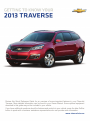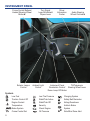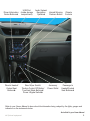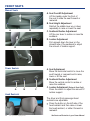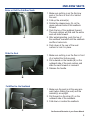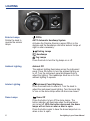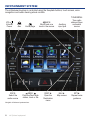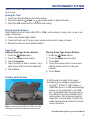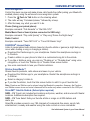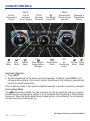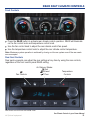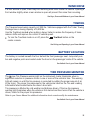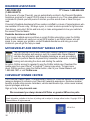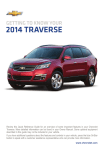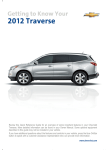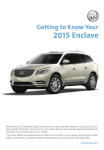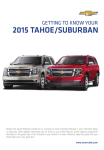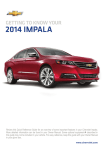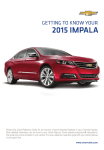Download Chevrolet 2013 Traverse Get To Know Manual
Transcript
Review this Quick Reference Guide for an overview of some important features in your Chevrolet Traverse. More detailed information can be found in your Owner Manual. Some optional equipment described in this guide may not be included in your vehicle. If you have additional questions about the features and controls in your vehicle, press the blue OnStar button to speak with a customer assistance representative who can provide more information. www.chevrolet.com INSTRUMENT PANEL Cruise Control Buttons/ Heated Steering Wheel ButtonF Exterior Lamps Control Turn Signal Lever/Windshield Wipers Lever Ambient Light Control Symbols Low Fuel Traction Control Off Engine Coolant Temperature 2 Brake System Cruise Control Set Driver Information Center Audio Steering Wheel ControlsF Instrument Panel Tilt/Telescopic Illumination Control/ Steering Wheel Lever Dome Lamp Off Button Low Tire Pressure StabiliTrak Active StabiliTrak Off Security Check Engine Oil Pressure Charging System Safety Belt Reminder Airbag Readiness Antilock Brake System Side Blind Zone Alert Driver Information Center ButtonsF Driver’s Heated/ Cooled Seat ButtonsF USB Port (inside storage compartment) Audio System/ Navigation Hazard Warning SystemF Flashers Button Rear Wiper Switch/ Traction Control Off Button/ Tow/Haul Mode ButtonF/ Power Liftgate SwitchF Accessory Power Outlet Climate Controls Passenger’s Heated/Cooled Seat ButtonsF Refer to your Owner Manual to learn about the information being relayed by the lights, gauges and indicators on the instrument cluster. See In Brief in your Owner Manual. F Optional equipment 3 FRONT SEATS Manual Seats A.Seat Fore/Aft Adjustment Lift the handle under the front of the seat to slide the seat forward or rearward. B.Seat Height Adjustment Ratchet the middle lever up or down repeatedly to raise or lower the seat. C.Seatback Recline Adjustment Lift the rear lever to recline or raise the seatback. D.Lumbar Adjustment Pull up/push down the lever on the inboard side of the seatback to adjust the amount of lumbar support. B A D C Power SeatsF A B Head Restraint C A.Seat Adjustment Move the horizontal control to move the seat forward or rearward and to raise, lower or tilt the seat. B. Seatback Recline Adjustment Move the vertical control to recline or raise the seatback. C. Lumbar Adjustment (Driver’s Seat Only) Press the switch to adjust the amount of lumbar support. The driver and front passenger head restraints are adjustable. Press the button on the left side of the head restraint and then raise or lower the head restraint, or slide it forward or rearward. 4 F Optional equipment See Seats and Restraints in your Owner Manual. 2ND-ROW SEATS Enter or Exit the 3rd-Row Seats A Slide the Seat 1. Make sure nothing is on the 2nd-row seat or the floor in front of or behind the seat. 2. Fold up the armrest(s). 3. Rotate the release lever (A) on the upper-outboard side of the seatback forward. 4. Push the top of the seatback forward. The seat cushion will fold and the entire seat will slide forward. 5. After entering/exiting, push the top of the seatback rearward until the seatback and floor tracks lock. 6. Push down at the rear of the seat cushion to lock it in place. 1. Make sure nothing is on the floor in front of or behind the 2nd-row seat. 2. Pull outward on the handle (B) on the outboard side of the seat cushion and slide the seat forward or rearward. 3. Release the handle. B Fold/Recline the Seatback C 1. Make sure the seat is all the way rearward (when folding the seat) and the armrest(s) are upright. 2. Pull forward on the strap (C) on the outboard side of the seatback. 3. Fold down or recline the seatback. See Seats and Restraints in your Owner Manual. 5 LIGHTING Exterior Lamps Rotate the knob to operate the exterior lamps. Off/On AUTO Automatic Headlamp System Activates the Daytime Running Lamps (DRLs) in the daytime and the headlamps and other exterior lamps at night or when necessary. Parking Lamps Headlamps Fog Lamps Press the knob to turn the fog lamps on or off. Ambient Lighting Ambient Off The ambient lighting illuminates across the instrument panel. Press the button to turn the ambient lighting on or off. Turn the instrument panel brightness knob to adjust the lighting. The headlamps must be on for the ambient lighting to operate. Interior Lighting Instrument Panel Brightness Press the small knob to extend it. Turn the knob to adjust the instrument panel lighting. Turn the knob fully to turn on the dome lamps when all doors are closed. Dome Lamps Dome Off Press the button to turn off the dome lamps. The button indicator will illuminate when the dome lamps are turned off. With the button depressed, the dome lamps will not turn on when a door is open. Press the button again to have the dome lamps turn on when a door is open. 6 See Lighting in your Owner Manual. AUDIO STEERING WHEEL CONTROLSF Volume Pull up the + or – button to adjust the volume. SRCE Source Press to select an audio source. Next/Previous Press the up or down arrow to go to the next or previous favorite radio station, track, or file. Seek Press to go to the next radio station on the same band or CD track. Push to Talk Press to start voice recognition to interact with the audio, OnStar®, Bluetooth or navigationF system. Press and hold to mute the speakers. End Call/Mute Press to end or reject an OnStar or a Bluetooth call. See Instruments and Controls in your Owner Manual. CRUISE CONTROL Setting Cruise Control 1. Press the On/Off button. The Cruise Control symbol will illuminate in white on the instrument cluster. 2. When traveling at the desired speed, press the SET/– button to set the speed. The symbol will illuminate in green on the instrument cluster. Adjusting Cruise Control RES/+ Resume/Accelerate Press to resume a set speed. When the system is active, press to increase speed. SET/– Set/Coast When the system is active, press to decrease speed. Cancel Press to cancel the cruise control but retain the set speed in memory. Pressing the brake pedal also will cancel the cruise control. The cruise control set speed is erased when cruise control or the vehicle ignition is turned off. See Driving and Operating in your Owner Manual. F Optional equipment 7 INFOTAINMENT SYSTEM The infotainment system is controlled using the faceplate buttons, touch screen, voice recognition and audio steering wheel controls. VOL Volume/ Power Eject disc SRCE: Select the audio source HOME Home page SEEK: Previous/Next radio station, track or file Navigation infotainment system♦ shown. 8 F Optional equipment BACK: Move back one level in the menus DESTF: Open the Destination menu Auxiliary input jack NAVF: Map screen TUNE/MENU: Tune radio stations/Open and select menus RPTF: Repeat voice guidance INFOTAINMENT SYSTEM Refer to your Owner Manual for important safety information about using the infotainment system while driving. Setting the Time 1. Touch the Time Display on the touch screen. 2. Touch the desired down or up screen button to adjust the time. 3. Touch the OK screen button to confirm the setting. Storing Favorite Stations Radio stations from all bands (AM, FM or XMF) can be stored, in any order, on up to six pages of favorites. 1. Tune in the desired radio station. 2. Press and hold one of the six preset screen buttons until a beep is heard. 3. Repeat the steps for each desired station. Home Page Adding Home Page Screen Buttons 1. Press the Home button. HOME 2. Touch the Menu screen button. 3.Touch Customize. 4. Touch a button to add or remove. Up to eight screen buttons can be displayed. 5.Touch Done. Moving Home Page Screen Buttons 1. Press the Home button. HOME 2. Touch the Menu screen button. 3.Touch Sort. 4. Touch the screen button to be moved and the screen button for the new location. 5.Touch Done. Portable Audio Devices A USB portF is located in the upper instrument panel storage compartment. • An iPod™, iPhone™, MP3 Player, a USB flash drive or a USB mass storage device can be connected to the USB port. Compatible devices connected to the USB port can be controlled by the audio system. Not all devices may be supported. Use the audio controls and audio steering wheel controls to access various functions. Note: Connect an iPod/iPhone USB cord after starting the vehicle for optimum performance. See Infotainment System in your Owner Manual. F Optional equipment 9 BLUETOOTH® SYSTEM Before using a Bluetooth-enabled device in the vehicle, it must be paired with the in-vehicle Bluetooth system. Not all devices will support all functions. Bluetooth streaming audio is available with the MyLink system.F For more information, visit www.gm.com/bluetooth. Pair a Phone 1. To use voice recognition, press the Push to Talk button; after the beep, say “Pair phone.” To use the screen buttons, press the Settings screen button and then touch Bluetooth Device List > New Device. 2. Start the pairing process on the phone. Locate your vehicle name on the phone. 3. Enter the four-digit code that appears on the touch screen into the phone or confirm the six-digit code on the phone. 4. If your phone prompts you to accept the connection or phone book download, click “yes” and always allow. Streaming Audio With a paired device connected via Bluetooth, select Bluetooth Audio on the home screen to stream audio from the device. Control audio operation using the device controls. See Infotainment System in your Owner Manual. CHEVROLET MYLINKF MyLink uses a Bluetooth or USB connection to link a smartphone, cell phone, USB flash drive or portable audio player/iPod™ to the touch screen infotainment display. It offers a variety of entertainment options, including streaming audio from the Internet through a smartphone, and features enhanced hands-free voice control, music information and the ability to play music files from a USB flash drive. For assistance with Bluetooth pairing, application downloading and installation, mobile device compatibility, and operation of the MyLink system, contact Customer Assistance at 1-855-4-SUPPORT (855-478-7767) or visit www.chevrolet.com/mylink. See Infotainment System in your Owner Manual. 10 F Optional equipment CHEVROLET MYLINKF Voice Recognition Control the music source and make phone calls hands-free (after pairing your Bluetoothenabled phone) using the enhanced voice recognition system. 1. Press the Push to Talk button on the steering wheel. 2. The radio will say “Command please,” followed by a beep. 3. After the beep, say what you want it to do. Phone (Using your paired phone): Example command: “Call Amanda” or “Dial 555-1212” Media Music Device Search (when connected to USB only): Example command: “Play artist [name]” or “Play song ‘Dance the Night Away’” Radio Control: Example command: “Tune FM 104.3” or “Tune XM Classic Vinyl” PANDORA® Internet Radio Listen to personalized radio stations based on favorite artists or genres (a slight delay may occur when loading a song or changing a station). Download the Pandora app to your smartphone. Restart the smartphone and sign in to Pandora. Create a station on your phone to listen to a customized song list in the vehicle. If you like or dislike a song, you can say “Thumbs up” or “Thumbs down” using voice recognition, or touch the Thumbs Up or Thumbs Down screen button. Use voice commands to tune your Pandora stations. Stitcher SmartRadio™ Stream favorite podcasts, radio shows and news to your vehicle. Download the Stitcher app to your smartphone. Restart the smartphone and sign in to Stitcher. Select a category to listen to. If you like the station, touch the Star screen button to add it to your Favorites list. Note: Pandora and Stitcher can be played using the Bluetooth connection. However, the Pandora and Stitcher screen icons and voice commands will be active only when connected to the USB port. SiriusXM™ Satellite RadioF (Subscription required) NEW – XM Travel Link includes fuel locations and prices, weather, and movies with theater locations. Additional subscription fee required. NEW – XM Tune Select finds your favorite artists or songs on all XM stations and alerts you. SiriusXM provides access to over 180 channels of commercial-free music, sports, talk, entertainment, comedy and weather using the radio controls or voice commands. See Infotainment System in your Owner Manual. F Optional equipment 11 CLIMATE CONTROLS Driver’s Temperature Control Vent Mode Floor Mode SNYC: Link all settings to driver’s setting Defrost Mode AUTO: Automatic Operation R Rear Window/ Outside Mirror Defogger Fan Speed Control/Off REAR: Activate Rear Climate Control operation Passenger’s Temperature Control A/C Recirculation Air Bi-level Defog Mode Conditioning Mode Mode Control Automatic Operation 1.Press AUTO. 2. Set the temperature for the driver and front passenger. If desired, press SYNC to link all temperature settings to the driver’s setting. Allow time for the system to automatically reach the desired temperature. If the air delivery mode or fan speed is adjusted manually, automatic operation is canceled. Recirculation Mode The Recirculation Mode can help to quickly cool the air inside the vehicle or prevent outside odors from entering the vehicle. It is not available while the Defog or Defrost Mode is selected. When the Recirculation Mode is used without air conditioning, the air humidity increases and the windows may fog. 12 F Optional equipment See Climate Controls in your Owner Manual. REAR SEAT CLIMATE CONTROLS Front Controls Press the REAR button to activate rear climate control operation. REAR will illuminate on the fan control knob and temperature control knob. Use the fan control knob to adjust the rear climate control fan speed. Use the temperature control knob to adjust the rear climate control temperature. Note: Maximum system operation is achieved by turning on the rear system even if the rear seats are unoccupied. Rear Seat Controls Rear seat occupants can adjust the rear settings at any time by using the rear controls, regardless of the front control panel REAR setting. Fan Controls Air Delivery Modes: Vent Bi-level Floor Temperature Controls Rear climate controls with rear seat audioF shown. F Optional equipment See Climate Controls in your Owner Manual. 13 REAR WIPER/WASHER Rear Wiper Press the top of the switch to turn the rear wiper on or off. Washer Fluid Press the bottom of the switch to spray washer fluid on the rear window. See Instruments and Controls in your Owner Manual. POWER LIFTGATEF Power Liftgate Switch Press the Power Liftgate OFF switch to turn off the power liftgate. The liftgate can only be operated manually when the switch is in the Off position. Press the top of the Power Liftgate switch to turn on the power liftgate. Note: If the power liftgate does not open or close, make sure the power liftgate switch is not in the Off position. The Driver Information Center will display POWER LIFTGATE OFF if the power liftgate is disabled. A 14 B F Optional equipment Open/Close the Power Liftgate Press and hold the Power Liftgate button on the Remote Keyless Entry transmitter until the liftgate starts moving. Press the top of the Power Liftgate switch on the center console. Press the touchpad (A) in the liftgate handle to open. Press the touchpad (B) next to the liftgate latch to close. See Keys, Doors and Windows in your Owner Manual. WIND NOISE If a rear window is open, there may be a buffeting wind noise inside the vehicle. Opening a front window slightly when a rear window is open will prevent this noise from occurring. See Keys, Doors and Windows in your Owner Manual. TOWING The Traverse base towing capacity is 2,000 lbs. Vehicles equipped with the Trailer Towing Package have a towing capacity of 5,200 lbs. Use the Tow/Haul modeF when pulling a heavy trailer to reduce the frequency of transmission shifts and improve the control of vehicle speed. To turn the Tow/Haul mode on or off, press the Tow/Haul button on the center console. See Driving and Operating in your Owner Manual. BATTERY LOCATION The battery is located beneath the floor behind the front passenger seat. Jump-start positive and negative posts are located under the hood on the passenger’s side of the vehicle. See Vehicle Care in your Owner Manual. TIRE PRESSURE MONITOR The Low Tire Pressure warning light on the instrument cluster illuminates when a significant reduction in pressure occurs in one or more of the vehicle’s tires. The warning light will remain on until the tire pressure is corrected by adding the proper amount of air to the tire(s). The proper tire pressures for the vehicle are listed on the Tire and Loading Information label located below the driver’s door latch. Tire pressure is affected by cold weather and distance driven. If the low tire pressure warning light illuminates when the vehicle is first started and then turns off as the vehicle is driven, check for the proper tire pressures. Refer to your Owner Manual for additional information about normal monthly tire maintenance. See Vehicle Care in your Owner Manual. F Optional equipment 15 ROADSIDE ASSISTANCE 1-800-CHEV-USA TTY Users: 1-888-889-2438 (1-800-243-8872) As the owner of a new Chevrolet, you are automatically enrolled in the Chevrolet Roadside Assistance program for 5 years/100,000 miles at no expense to you. This value-added service is intended to provide you with peace of mind as you drive across town or travel the open road. Chevrolet’s Roadside Assistance toll-free number is staffed by a team of trained advisors who are available 24 hours a day, 365 days a year, to contact a service provider for light services (fuel delivery, jump-start, flat tire and lock-out) or make arrangements to tow your vehicle to the nearest Chevrolet dealer. Roadside Assistance and OnStar If you require roadside service and have a current OnStar subscription, press the OnStar button and the vehicle will send your current GPS location to an OnStar Advisor who will speak to you, assess your problem, contact Roadside Assistance and relay your exact location so you will get the help you need. MYCHEVROLET AND ONSTAR® MOBILE APPS The myChevrolet and OnStar mobile apps connect owners to a variety of vehicle information and services, such as a searchable Owner Manual, real-time fuel information and Roadside Assistance, as well as enabling users to perform Remote Keyless Entry transmitter commands, including locking and unlocking the doors and starting the vehicle. An active OnStar account is required to use the OnStar mobile app. Download the mobile apps from your iPhone® or Android™ device’s app store. To learn more about OnStar services, press the OnStar button, refer to your Owner Manual, call 1-888-466-7827 or visit OnStar.com. CHEVROLET OWNER CENTER The Chevrolet Owner Center, a complimentary service for Chevrolet owners, is a one-stop resource designed to enhance your Chevrolet ownership experience. Exclusive member benefits include online service reminders, vehicle maintenance tips, online owner manual, special privileges and more. Sign up today at my.chevrolet.com. We recommend you always demand ACDelco or genuine GM service parts. Always read your Owner Manual for complete instructions. All information contained herein is based on the latest information available at the time of printing and is subject to change without notice. Copyright 2012 by General Motors. All rights reserved. 22744179 A !22744179! 16