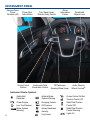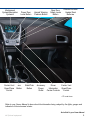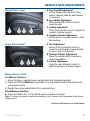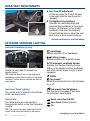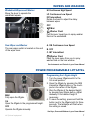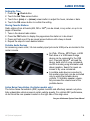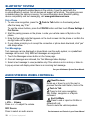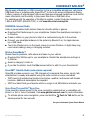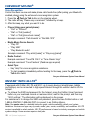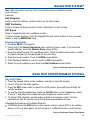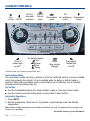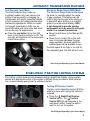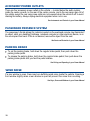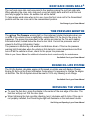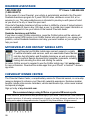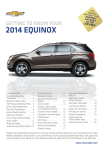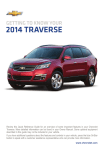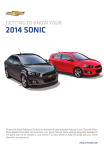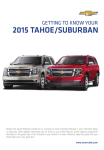Download Chevrolet 2015 Equinox Get To Know Manual
Transcript
This t ImportanTo Be n o ti a rm Info ED REMOV AD E R D N A BY THEER M U C STO Instrument Panel. . . . . . . . . . . . . . 2 Remote Keyless Entry Transmitter . . . . . . . . . . . . . . . . . . 4 Rear Door Safety Locks . . . . . . . . 4 Tilt/Telescopic Steering Wheel. . . 4 Driver’s Seat Adjustments. . . . . . . 5 Rear Seat Adjustments. . . . . . . . . 6 Exterior/Interior Lighting . . . . . . . . 6 Wipers and Washers. . . . . . . . . . . 7 Power Programmable Liftgate. . . . 7 Audio System . . . . . . . . . . . . . . . . 8 Bluetooth System . . . . . . . . . . . . 10 Audio Steering Wheel Controls. . 10 Chevrolet MyLink. . . . . . . . . . . . . 11 OnStar® with 4G LTE . . . . . . . . . 12 Navigation System . . . . . . . . . . . 13 Rear Seat Entertainment System. . . . . . . . . . . . . . . . . . . . . 13 Cruise Control. . . . . . . . . . . . . . . 14 Forward Collision Alert/ Lane Departure Warning. . . . . . . 14 Driver Information Center. . . . . . 15 Vehicle Personalization. . . . . . . . 15 Climate Controls. . . . . . . . . . . . . 16 Automatic Transmission Features . . . . . . . . . . . . . . . . . . . 17 StabiliTrak/Traction Control Systems . . . . . . . . . . . . . 17 Accessory Power Outlets . . . . . . 18 Passenger Presence System. . . 18 Parking Brake. . . . . . . . . . . . . . . 18 Wind Noise . . . . . . . . . . . . . . . . . 18 Roof Rack Cross Rails . . . . . . . . 19 Tire Pressure Monitor. . . . . . . . . 19 Engine Oil Life System. . . . . . . . 19 Refueling the Vehicle . . . . . . . . . 19 Roadside Assistance. . . . . . . . . . 20 myChevrolet and OnStar Mobile Apps . . . . . . . . . . 20 Chevrolet Owner Center. . . . . . . 20 Review this Quick Reference Guide for an overview of some important features in your Chevrolet Equinox. More detailed information can be found in your Owner Manual. Some optional equipment described in this guide may not be included in your vehicle. For easy reference, keep this guide with your Owner Manual in your glove box. www.chevrolet.com INSTRUMENT PANEL Express-Down Power Windows (All) Power Door Locks Button Cruise Control Buttons Turn Signal Lever/ Exterior Lamp Control Instrument Panel Illumination Control Driver Information Center Tilt/Telescopic Steering Wheel Lever Windshield Wipers Lever Audio Steering Wheel ControlsF Instrument Cluster Symbols Safety Belt Reminder Check Engine 2 Antilock Brake System Warning Charging System Low Tire Pressure Oil Pressure Brake System Warning Airbag Readiness Security Fog Lamps Cruise Control On/Set Traction Control Off StabiliTrak/Traction Control Off StabiliTrak/Traction Control Warning Lights On Infotainment System/Navigation SystemF Center Vent Open/Close Control Power Door Locks Button eco Button StabiliTrak Button Hazard Warning Flashers Button Rear Door Safety Locks Button Climate Controls/ Heated Seat ButtonsF Driver Accessory Center Vent Information Power Open/Close Center Controls Outlet Control LTZ model shown Refer to your Owner Manual to learn about the information being relayed by the lights, gauges and indicators of the instrument cluster. See In Brief in your Owner Manual. F Optional equipment 3 REMOTE KEYLESS ENTRY TRANSMITTER Unlock Press to unlock the driver’s door. Press again to unlock all doors and the liftgate. Lock Press to lock all doors and the liftgate. The driver’s door will not lock if open. Liftgate Press to open/stop/close the power liftgateF. Vehicle Locator/Panic Alarm Press and release to locate your vehicle. The turn signal lamps will flash and the horn will sound. Press and hold to activate the alarm. The turn signal lamps will flash and the horn will sound until the button is pressed again or the ignition is turned on. Remote Vehicle StartF Press and release the Lock button and then press and hold the button until the turn signal lamps flash to start the engine from outside the vehicle. After entering the vehicle, turn the ignition to the On position. – During a remote start, the engine will run for 10 minutes. – Press and hold the button until the parking lamps turn off to cancel a remote start. Note: To change the remote lock, unlock, and remote start settings, go to Remote Lock, Unlock, Start in the Vehicle Settings menu. See Keys, Doors and Windows in your Owner Manual. REAR DOOR SAFETY LOCKS Press the rear door Safety Locks button located on the center of the instrument panel to prevent the rear doors from opening from the inside. Press again for normal operation. See Keys, Doors and Windows in your Owner Manual. TILT/TELESCOPIC STEERING WHEEL With the vehicle in Park, push down the lever on the left side of the steering column to adjust the steering wheel. The steering wheel can then be moved up or down and in or out. After adjustment, pull up the lever to lock the steering wheel in place. See Instruments and Controls in your Owner Manual. 4 F Optional equipment DRIVER’S SEAT ADJUSTMENTS Manual Driver’s Seat A B C A.Seat Fore/Aft Adjustment Lift the handle under the front of the seat to manually slide the seat forward or rearward. B. Seat Height Adjustment Press the vertical control to raise or lower the seat. C.Lumbar Adjustment Press the horizontal control to adjust the amount of lumbar support. D.Seatback Recline Adjustment Lift the lever to manually recline or raise the seatback. D Power Driver’s SeatF A B C A.Seat Adjustment Move the front horizontal control to move the seat forward or rearward and to raise, lower or tilt the seat. B.Seatback Recline Adjustment Move the vertical control to recline or raise the seatback. C.Lumbar Adjustment Press the rear horizontal control to adjust the amount of lumbar support. Memory Driver’s SeatF Set Memory Positions 1. Adjust the driver’s seat and power outside mirrors to the desired position. 2. Press and hold the MEM button and button 1 on the outboard side of the driver’s seat until a beep sounds. 3. Repeat these steps using button 2 for a second driver. Recall Memory Positions Press and hold button 1 or 2 until the memory position is reached. Note: To change the memory recall and exit settings, go to Comfort and Convenience in the Vehicle Settings menu. See Seats and Restraints in your Owner Manual. F Optional equipment 5 REAR SEAT ADJUSTMENTS A B A.Seat Fore/Aft Adjustment Lift the bar under the front of the seat to manually slide the seat forward or rearward. B.Folding/Reclining Seatback Unbuckle the rear safety belts and place the front seatbacks in the upright position. Lift the lever on top of each seatback to fold down the seatback. Lift and hold the lever to adjust the seat back to any of three recline positions. See Seats and Restraints in your Owner Manual. EXTERIOR/INTERIOR LIGHTING Automatic Headlamp System Headlamps Manual operation of the headlamps. Parking Lamps Manual operation of the parking lamps. Rotate the outer band to operate the exterior lamps. TIP: Push the lever to turn on the high beam headlamps; pull the lever to return to low beam operation. Pull the lever to activate the flash-topass feature. AUTO Automatic Headlamp System Activates the Daytime Running Lamps (DRLs) in the daytime and the headlamps and other exterior lamps at night or when necessary. Off/On Fog LampsF Rotate the inner band to turn the fog lamps on or off. Instrument Panel Lighting The control knob is located on the left side of the instrument panel. Instrument Panel Brightness Turn the knob to increase or decrease the instrument panel lighting. Dome Lamp The dome lamps are controlled by a three-position switch on the front overhead console. Dome Lamp Override/Off Door Open (Default position) On TIP: The second-row dome lamps also can be turned on/off using the buttons by the lamps. 6 F Optional equipment See Lighting in your Owner Manual. WIPERS AND WASHERS Windshield Wipers and Washer Move the lever to operate the windshield wipers. A B C Rear Wiper and Washer The rear wiper switch is located on the end of the wiper lever. HI Continuous High Speed LO Continuous Low Speed INT Intermittent Rotate the band to adjust the delay between wipes. OFF Mist Washer Fluid Pull the lever toward you to spray washer fluid on the windshield. A.ON Continuous Low Speed B.OFF C.INT Intermittent Washer Fluid Push the lever away from you to spray washer fluid on the rear window. See Instruments and Controls in your Owner Manual. POWER PROGRAMMABLE LIFTGATEF MAX Fully open the liftgate. 3/4 Open the liftgate to the programmed height. OFF Operate the liftgate manually. F Optional equipment Programming the Liftgate Height 1. Turn the power liftgate switch to the 3/4 mode position. 2. Open the liftgate by pressing the RKE transmitter liftgate button or the touchpad on the center of the liftgate. 3. Stop the liftgate at the desired height by pressing any liftgate button. Adjust manually to the desired height if necessary. 4. To save the setting, press and hold the button next to the liftgate latch for three seconds. The taillamps will flash when the setting is saved. See Keys, Doors and Windows in your Owner Manual. 7 AUDIO SYSTEM Refer to your Owner Manual for important safety information about using the infotainment system while driving. Power/ Volume FAV: Display pages of favorite radio stations SEEK: Previous/ PLAY/ Next radio PAUSE station or track 8 SOURCE: Select radio band, CD, auxiliary source Mute Phone System shown available on LT and LTZ models. Other systems are similar. 1–6: Preset radio stations MENU/SEL: BACK: Tune radio stations/ Move back HOME HOME: one level in Open and Main screen the menus select a menu CONFIG: Configure system settings Time menu Eject disc TONE: Tone and sound settings INFO: Display available song information See your Infotainment System Owner Manual. AUDIO SYSTEM Setting the Time Clock button. 1. Press the 2. Touch the Set Time screen button. 3. Touch the + (plus) or – (minus) screen button to adjust the hours, minutes or date. 4. Touch the OK screen button to confirm the setting. Storing Favorite Stations Radio stations from all bands (AM, FM or XMF) can be stored, in any order, on up to six pages of favorites. 1. Tune in the desired radio station. 2. Press the FAV button to display the page where the station is to be stored. 3. Press and hold one of the six preset screen buttons until a beep is heard. 4. Repeat the steps for each desired station. Portable Audio Devices An accessory power outlet, 3.5-mm auxiliary input jack and a USB portF are located in the center console. An iPod®, iPhone®, MP3 Player, a USB flash drive or a USB mass storage device can be connected to the USB port. Chevrolet MyLinkF will read the device, build a list of voice commands, and fill in missing song information and album graphics. Search for music onscreen or by voice commands. A portable audio device connected to the auxiliary input jack can be controlled only by using the portable device controls. To optimize speaker volume, fully increase the volume level of the portable device. Active Noise Cancellation (4-cylinder models only) The Active Noise Cancellation (ANC) system monitors and effectively cancels out potentially undesirable vehicle noises at certain vehicle speeds. For optimal ANC performance, do not block the rear speaker located on the right side of the cargo area. See your Infotainment System Owner Manual. F Optional equipment 9 BLUETOOTH® SYSTEM Before using a Bluetooth-enabled device in the vehicle, it must be paired with the in-vehicle Bluetooth system. Not all devices will support all functions. The pairing process is disabled when the vehicle is moving. For more information about Bluetooth pairing, device compatibility and text messaging, visit www.gmtotalconnect.com. Pair a Phone Push to Talk button on the steering wheel; 1. To use voice recognition, press the after the beep, say “Pair.” To use the screen buttons, press the CONFIG button and then touch Phone Settings > Pair Device. 2. Start the pairing process on the phone. Locate your vehicle name or MyLink on the phone. 3. Enter the four-digit code that appears on the touch screen into the phone or confirm the six-digit code on the phone. 4. If your phone prompts you to accept the connection or phone book download, click “yes” and always allow. Text MessagingF Text messages can be displayed or played back over the audio system; or a predefined message can be sent. Only SMS text messages are supported. 1. Touch the Messages screen button on the home page. 2. Once all messages are retrieved, the Text Message Inbox displays. 3. Select a text message to view (available only if the vehicle is not in motion) or listen to. A pop-up screen will display when there is an incoming text message. See your Infotainment System Owner Manual. AUDIO STEERING WHEEL CONTROLSF Next/Previous Rotate up or down to go to the next or previous favorite radio station, track or file. + VOL – Volume Press + or – to adjust the volume. SRC Source Press to select an audio source. 10 F Optional equipment Push to Talk Press to start voice recognition. Say OnStar, navigation or a MyLink command. End Call/Mute Press to end or reject an OnStar or a Bluetooth call. Press to mute the vehicle speakers. See Instruments and Controls in your Owner Manual. CHEVROLET MYLINKF MyLink uses a Bluetooth or USB connection to link a compatible smartphone, cell phone, USB flash drive or portable audio player/iPod™ to the touch screen infotainment display. It offers a variety of entertainment options and features enhanced hands-free voice control, music information and the ability to play music files from a USB flash drive. For assistance with the operation of the MyLink system, contact Customer Assistance at 1-855-4-SUPPORT (855-478-7767) or visit www.chevrolet.com/mylink. PANDORA® Internet Radio Listen to personalized radio stations based on favorite artists or genres. Download the Pandora app to your smartphone. Restart the smartphone and sign in to Pandora. Create a station on your phone to listen to a customized song list in the vehicle. Connect your smartphone/device to the system by Bluetooth or, for Apple devices, by a USB cable. Touch the Pandora icon on the touch screen to access Pandora. A slight delay may occur when loading a song or changing a station. Stitcher SmartRadio™ Stream favorite podcasts, radio shows and news to your vehicle. Download the Stitcher app to your smartphone. Restart the smartphone and sign in to Stitcher. Select a category to listen to. If you like the station, touch the Star screen button to add it to your Favorites list. SiriusXM™ Satellite Radio (subscription required) SiriusXM provides access to over 180 channels of commercial-free music, sports, talk, entertainment, comedy and weather using the radio controls or voice commands. • XM Travel Link includes fuel locations and prices, weather, and movies with theater locations. Additional subscription fee required. • XM Tune Select finds your favorite artists or songs on all XM stations and alerts you. Voice Pass-Thru and Siri® Eyes Free Voice pass-thru allows access to the voice recognition commands on a compatible cell phone; i.e. Siri or Voice Command. Visit www.gmtotalconnect.com for more information. Push to Talk button on the To activate phone voice recognition, press and hold the steering wheel for two seconds. See your Infotainment System Owner Manual. F Optional equipment 11 CHEVROLET MYLINKF Voice Recognition Control the music source and make phone calls hands-free (after pairing your Bluetoothenabled phone) using the enhanced voice recognition system. Push to Talk button on the steering wheel. 1. Press the 2. The radio will say “Please say a command,” followed by a beep. 3. After the beep, say what you want it to do. • Phone (Using your paired phone): – “Pair” or “Connect” – “Dial” or “Call [number]” – “Dial” or “Call [phone book name]” Example command: “Call Amanda” or “Dial 555-1212” • Media Music Device Search: – “Play CD” – “Play USB” – “Play Bluetooth audio” Example command: “Play artist [name]” or “Play song [name]” • Radio Control: Example command: “Tune FM 104.3” or “Tune Classic Vinyl” Example command: “Tune Pandora” (Pandora app required) • Quick Tips: – Say “Help” for voice recognition assistance. – To start speaking immediately without waiting for the beep, press the Talk button twice. Push to See your Infotainment System Owner Manual. ONSTAR® WITH 4G LTEF If equipped with OnStar 4G LTE and Wi-Fi, up to seven devices (smartphones, tablets and laptops) can be connected to high-speed Internet through the vehicle’s built-in Wi-Fi® hotspot. To retrieve the SSID and password for the hotspot, press the OnStar Voice Command button on your overhead console or rearview mirror, wait for the prompt, and then say “Wi-Fi settings.” The information will be displayed on the screen. For assistance or to change the SSID and password, press the blue OnStar button or call 1-888-4-ONSTAR (1-888-466-7827) to connect to an OnStar Advisor. Note: See onstar.com for a detailed instruction guide, vehicle availability, details, and system limitations. Services and apps vary by make, model, year, carrier, availability, and conditions. 4G LTE service is available in select markets. 4G LTE performance is based on industry averages and vehicle systems design. Some services require a data plan. 12 F Optional equipment See your Infotainment System Owner Manual. NAVIGATION SYSTEMF Note: When the vehicle is moving, various on-screen functions are disabled to reduce driver distraction. Controls NAV Navigation Press to view the vehicle’s current position on the map screen. DEST Destination Press to access the Route screen to enter a destination or plan a route. RPT Repeat Press to repeat the last voice guidance prompt. To select various functions, touch the highlighted touch screen buttons in the on-screen menus or use the MENU/SEL knob. Entering a Destination 1. Press the DEST control button. 2. Touch one of the Select Destination menu options to plan a route. If you know the specific address, touch the Address Entry screen button. 3. Enter the State/Province, City and Street name. Touch the List screen button to select the desired name from the generated list for each entry. 4. Enter the house number. Touch the DONE screen button. 5. If the displayed address is correct, touch the GO screen button. 6. Select the route preference and touch the Start Guidance screen button. See your Infotainment System Owner Manual. REAR SEAT ENTERTAINMENT SYSTEMF Play a DVD Video 1. Press the release button on the seatback consoles to raise the screens. 2. Insert a DVD into the audio system. 3. Press the DVD screen button to select the DVD source. Sound will play through the vehicle speakers. 4. To use the wireless headphones, press the On/Off button on the headphones, select Channel 1, and adjust the volume using the headphone volume control. 5. To control DVD playback, use the audio controls or the remote control. For best performance, aim the remote control at the driver-side seatback console. Changing the Source on the Video Screens Continually press the AUX button on the remote control to play a DVD or an auxiliary device, such as a video game, on both screens or a different source on each screen. See your Infotainment System Owner Manual. F Optional equipment 13 CRUISE CONTROL Adjusting Cruise Control RES+ Resume/Accelerate Rotate the thumbwheel up to resume a set speed. When the system is active, rotate the thumbwheel up to increase speed. Setting Cruise Control ON/OFF button. The 1. Press the Cruise Control symbol will illuminate in white in the instrument cluster. 2. When traveling at the desired speed, rotate the SET– thumbwheel down to set the speed. The symbol will illuminate in green in the instrument cluster. SET– Set/Coast When the system is active, rotate the thumbwheel down to decrease speed. CANCEL Press to cancel the cruise control but retain the set speed in memory. The cruise control set speed is erased when cruise control or the vehicle ignition is turned off. See Driving and Operating in your Owner Manual. FORWARD COLLISION ALERT/LANE DEPARTURE WARNINGF Forward Collision Alert When approaching a vehicle directly ahead too quickly, a visual alert flashes on top of the instrument panel and beeps sound. Press the Collision Alert button on the left side of the steering wheel to set the alert timing. Lane Departure Warning When crossing a detected lane marking without using a turn signal, a visual alert flashes on top of the instrument panel and beeps sound. Press the Lane Departure Warning button on the left side of the steering wheel to turn the system on or off. See Driving and Operating in your Owner Manual. 14 F Optional equipment DRIVER INFORMATION CENTER The Driver Information Center (DIC) on the instrument cluster displays a variety of vehicle system information and warning messages. TIP: To display an easy-to-read digital speedometer, open the Trip/Fuel menu and scroll to tab 1. DIC Controls A B A.MENU Press to display the: – Vehicle Information menu (units, tire pressures, remaining oil life). – Trip/Fuel menu (digital speedometer, trip odometers, fuel range, average fuel economy, instantaneous fuel economy, average vehicle speed, timer, OnStar Turn-by-Turn guidanceF). B. Press the up or down button to scroll through the items of each menu. C.SET/CLR Press to set or clear the displayed menu item or warning message. C See Instruments and Controls in your Owner Manual. VEHICLE PERSONALIZATION Vehicle personalization items may include climate and air quality, comfort and convenience, collision/detection systems, language, lighting, power door locks, remote lock/unlock/start, and factory s ettings. Use the controls on the audio system to change the settings. C B A 1. Press the CONFIG button (A) to enter the Configuration Settings menu. 2. Turn the MENU knob (B) to highlight Vehicle Settings, and then press the knob to select it; or use the screen buttons. 3. Turn the MENU knob to highlight the desired menus and settings, and then press the knob to select the highlighted item; or use the screen buttons. 4. Press the BACK button (C) to move back within a menu. See Instruments and Controls in your Owner Manual. F Optional equipment 15 CLIMATE CONTROLS Fan control On/Off AUTOF: Automatic operation Driver’s heated seat controlF FRONT Defrost mode Air delivery modes: Vent Bi-level Floor Defog A/C Recirculation Air conditioning Temperature control control mode REAR Rear window defogger Passenger’s heated seat controlF Automatic climate control system with heated seats shown. Recirculation Mode The recirculation mode can help to quickly cool the air inside the vehicle or prevent outside odors from entering the vehicle. It is not available while the defog or defrost mode is selected. When the recirculation mode is used without air conditioning, the air humidity increases and the windows may fog. Air Outlets Use the thumbwheels below the center outlets to open or close the center outlets. Use the chrome-accented sliding knob on each outlet to direct airflow. Automatic OperationF 1.Press AUTO. 2. Set the temperature. Allow time for the system to automatically reach the desired temperature. Note: When outside temperature and vehicle temperature are cold, fan speed will not increase until warmer air is available. See Climate Controls in your Owner Manual. 16 F Optional equipment AUTOMATIC TRANSMISSION FEATURES Fuel Economy (eco) Mode The Fuel Economy (eco) mode (on 4-cylinder models only) can improve the vehicle’s fuel economy by changing the transmission shift points, adjusting climate control operation and making several other fuel-saving adjustments. When eco mode is engaged, transmission shifts may be more noticeable and more noise and vibration at idle may be experienced. Press the eco button (A) by the shift lever to turn the eco mode on or off. The eco light will illuminate on the instrument cluster when active. A Electronic Range Select (ERS) Mode The Electronic Range Select mode allows the driver to manually select the range of gear positions. This feature can be used to limit the top gear while towing or to downshift when driving on a downhill grade to provide engine braking. ERS is not designed to provide sportier performance or to be used to shift gears similar to a manual transmission. Move the shift lever to the Manual (M) position. Press the +/– button (B) on the shift lever to increase/decrease the gear range available. All gears below the selected gear will be available to use. If vehicle speed is too high or too low for the requested gear, the shift will not occur. B See Driving and Operating in your Owner Manual. STABILITRAK®/TRACTION CONTROL SYSTEMS The traction control system limits wheelspin and the StabiliTrak stability control system assists with directional control of the vehicle in difficult driving conditions. Both systems turn on automatically every time the vehicle is started. Turning Off Traction Control Traction control should be turned off if the vehicle is stuck and rocking the vehicle is required. Press the StabiliTrak/Traction Control button. The Traction Control Off light will illuminate in the instrument cluster. Press the button again to turn on the system. See Driving and Operating in your Owner Manual. 17 ACCESSORY POWER OUTLETS There are four accessory power outlets in the vehicle — located below the audio system, inside the center console, on the rear of the center console, and in the rear cargo area. All of the outlets except the rear cargo area outlet are not powered when the vehicle is off to avoid draining the battery. Always unplug electrical equipment when not in use. See Instruments and Controls in your Owner Manual. PASSENGER PRESENCE SYSTEM The passenger’s frontal airbag On indicator located on the overhead console may illuminate if an object, such as a handbag, briefcase, notebook computer or other electronic device, is on the unoccupied front seat. If this is not desired, remove the object from the seat. See Seats and Restraints in your Owner Manual. PARKING BRAKE To set the parking brake, hold down the regular brake pedal; then push down the parking brake pedal. To release the parking brake, hold down the regular brake pedal; then push down the parking brake pedal until you feel the pedal release. See Driving and Operating in your Owner Manual. WIND NOISE If a rear window is open, there may be a buffeting wind noise inside the vehicle. Opening a front window slightly when a rear window is open will prevent this noise from occurring. See Keys, Doors and Windows in your Owner Manual. 18 ROOF RACK CROSS RAILSF The roof rack cross rails can be secured in four positions along the roof rack side rails. When adjusting the cross rails, slide each cross rail slightly back and forth until the lock pins fully engage the holes. An audible click will be heard. To help reduce wind noise when not in use, move the front cross rail to the forwardmost position and the rear cross rail to the rearwardmost position. See Storage in your Owner Manual. TIRE PRESSURE MONITOR The Low Tire Pressure warning light on the instrument cluster illuminates when one or more of the vehicle’s tires is significantly underinflated. Fill the tires to the proper tire pressures. The proper tire pressures for the vehicle are listed on the Tire and Loading Information label, located below the driver’s door latch. Current tire pressures can be viewed in the Driver Information Center. Tire pressure is affected by cold weather and distance driven. If the low tire pressure warning light illuminates when the vehicle is first started in cooler temperatures and then turns off as the vehicle is driven, check for the proper tire pressures. Refer to your Owner Manual for additional information about normal monthly tire maintenance. See Vehicle Care in your Owner Manual. ENGINE OIL LIFE SYSTEM The Oil Life System calculates engine oil life based on vehicle use and displays Change Engine Oil Soon on the Driver Information Center when it’s necessary to change the engine oil and filter. The Oil Life System should be reset to 100% only following an oil change. See Vehicle Care in your Owner Manual. REFUELING THE VEHICLE To open the fuel door, press the dimple in the center of the rear edge of the door. The fuel door will pop out. Pull the door open. When tightening the fuel cap after refueling, turn it clockwise until it clicks. If the cap is not properly installed, the Check Engine light will illuminate on the instrument cluster. See Driving and Operating in your Owner Manual. F Optional equipment 19 ROADSIDE ASSISTANCE 1-800-CHEV-USA TTY Users: 1-888-889-2438 (1-800-243-8872) As the owner of a new Chevrolet, your vehicle is automatically enrolled in the Chevrolet Roadside Assistance program for 5 years/100,000 miles, whichever occurs first, at no expense to you. This value-added service is intended to provide you with peace of mind as you drive in the city or travel the open road. Chevrolet’s Roadside Assistance toll-free number is staffed by a team of trained advisors who are available 24 hours a day, 365 days a year, to provide minor repair information or make arrangements to tow your vehicle to the nearest Chevrolet dealer. Roadside Assistance and OnStar If you have a current OnStar subscription, press the OnStar button and the vehicle will send your current GPS location to an OnStar Advisor who will speak to you, assess your problem, contact Roadside Assistance and relay your exact location so you will get the help you need. MYCHEVROLET AND ONSTAR® MOBILE APPS The myChevrolet and OnStar mobile apps connect owners to a variety of vehicle information and services, such as a searchable Owner Manual, real-time fuel information and Roadside Assistance, as well as enabling users to perform Remote Keyless Entry transmitter commands, including locking and unlocking the doors and starting the vehicle. An active OnStar account is required to use the OnStar mobile app. Visit onstar.com for more information. Download the mobile apps from your iPhone® or Android™ device’s app store. CHEVROLET OWNER CENTER The Chevrolet Owner Center, a complimentary service for Chevrolet owners, is a one-stop resource designed to enhance your Chevrolet ownership experience. Exclusive member benefits include online service reminders, vehicle maintenance tips, online owner manual and special privileges. Sign up today at my.chevrolet.com. We recommend always using ACDelco or genuine GM service parts. Certain restrictions, precautions and safety procedures apply to your vehicle. Please read your Owner Manual for complete instructions. All information contained herein is based on the latest information available at the time of printing and is subject to change without notice. Copyright 2014 by General Motors. All rights reserved. !22985486! 20 22985486 A