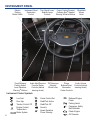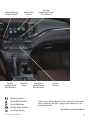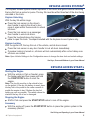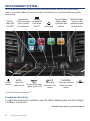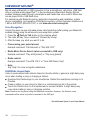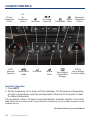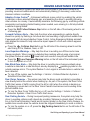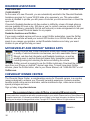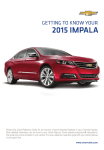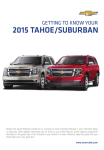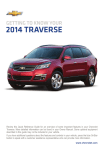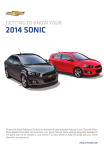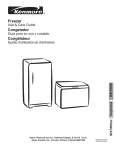Download Chevrolet 2014 Impala Get To Know Manual
Transcript
Review this Quick Reference Guide for an overview of some important features in your Chevrolet Impala. More detailed information can be found in your Owner Manual. Some optional equipmentF described in this guide may not be included in your vehicle. For easy reference, keep this guide with your Owner Manual in your glove box. www.chevrolet.com INSTRUMENT PANEL Electric Instrument Panel Parking Illumination Brake Switch Control Trunk Release/ Parking Assist/ Lane Departure WarningF Buttons Turn Signal Lever/ Cruise Control/Forward Windshield Wipers Exterior Lamp Collision AlertF/Heated Lever Controls Steering WheelF Buttons Audio Next/Previous Tilt/Telescope Phone Audio Volume Favorite Station Steering Buttons/Driver Controls (behind Controls (behind Wheel Lever Information steering wheel) steering wheel) Center Controls Instrument Cluster Symbols Low Fuel Door Ajar Traction Control Off Engine Coolant Temperature Brake System 2 Cruise Control Set StabiliTrak Active StabiliTrak Off Security ! Speed Sensitive Power Steering Reduced Engine Power Parking Assist 2 Passenger Safety Belt Reminder Check Engine Oil Pressure Hazard Warning Flashers Button Driver’s Heated/Cooled Seat ButtonsF Infotainment System StabiliTrak Button Charging System Safety Belt Reminder Airbag Readiness Antilock Brake System Low Tire Pressure F Optional equipment Storage Compartment Open/ Close ButtonF Passenger’s Heated/Cooled Seat ButtonsF Climate Controls Refer to your Owner Manual to learn about the information being relayed by the lights, gauges and indicators on the instrument cluster. See In Brief in your Owner Manual. 3 REMOTE KEYLESS ENTRY TRANSMITTER (KEY FOB) Unlock Press to unlock the driver’s door. Press again to unlock all doors. Lock Press to lock all doors. The driver’s door will not lock if open. Vehicle Locator/ Panic Alarm Press and release to locate your vehicle. The turn signal lamps will flash and the horn will sound. Press and hold to activate the alarm. The turn signal lamps will flash and the horn will sound until the button is pressed again or the ignition is turned on. Trunk Press and hold to unlock the trunk. Remote Vehicle StartF Press and release the Lock button and then press and hold the button to start the engine from outside the vehicle. After entering the vehicle, turn the ignition to the ON position. • During a remote start, the engine will run for 10 minutes. • Press and hold the button to cancel a remote start. Note: Open Remote Lock, Unlock, Start in the Vehicle Settings menu to change the remote lock, unlock, and remote start settings. If the remote start heated seat option is selected, the heated seat button indicators do not illuminate and the temperature performance of the unoccupied heated seat may be reduced during the remote start. The heated seat turns off when the ignition is turned ON. See Keys, Doors and Windows in your Owner Manual. DOOR LOCKS/TRUNK RELEASE Door Locks To lock or unlock all doors, press the power door the front doors. Lock/ Unlock button, located on Note: Open Power Door Locks in the Vehicle Settings menu to change the lock and unlock settings. To open a locked door from inside, pull the inside door handle to unlock the door and then pull the door handle again to open the door. Trunk Release To open the trunk, with the vehicle unlocked, press the Trunk Release on the left side of the instrument panel or press the touchpadF above the license plate. See Keys, Doors and Windows in your Owner Manual. 4 F Optional equipment KEYLESS ACCESS SYSTEMF The Keyless Access System enables operation of the doors and ignition without removing the key fob from a pocket or purse. The key fob must be within three feet of the door being unlocked or the trunk. Keyless Unlocking With the key fob within range: Press the lock sensor on the driver’s door handle to unlock the driver’s door; press it again within five seconds to unlock all doors. Press the lock sensor on a passenger door handle to unlock all doors. Press the touchpad above the license plate to open the trunk. Touchpad included with the Keyless Access System only. Keyless Locking With the ignition off, the key fob out of the vehicle, and all doors closed: Press the lock sensor on any door handle to lock all doors immediately. If passive locking is turned on, all doors will lock automatically after a short delay once all doors are closed. Note: Open Vehicle Settings in the Configuration menu to change the door lock and unlock settings. See Keys, Doors and Windows in your Owner Manual. KEYLESS ACCESS STARTF Starting the Engine With the vehicle in Park or Neutral, press the brake pedal and then press and hold the START/STOP button to start the engine. Note: The key fob must be in the vehicle to turn on the ignition. If the key fob battery is weak, place the key fob in the pocket in the center console to enable the engine to start. Replace the key fob battery as soon as possible. The vehicle cannot be started if the key fob is lost or damaged. Stopping the Engine Shift to Park and press the START/STOP button to turn off the engine. Accessory With the engine off, press the START/STOP button to place the ignition system in the accessory position. See Driving and Operating in your Owner Manual. F Optional equipment 5 POWER SEATSF A.Seat Adjustment Move the front horizontal control to move the seat forward or rearward, or to tilt, raise or lower the seat. B.Seatback Recline Adjustment Move the vertical control to recline or raise the seatback. C.4-way Lumbar Adjustment Press the rear control to adjust the lumbar support. A B C See Seats and Restraints in your Owner Manual. MEMORY FEATURESF Set Memory Positions 1. Adjust the driver’s seat, power outside mirrors and the power steering columnF to the desired positions. 2. Press and hold the SET button and button 1 at the same time until a beep sounds. 3. Repeat the steps using button 2 for a second driver. Set Exit Position 1. Adjust the driver’s seat, power outside mirrors and the power steering columnF to the desired positions. 2. Press and hold the SET button and EXIT button on the driver’s door until a beep sounds. Recall Positions At any time, press and hold button 1, 2 or until the stored position is reached. Releasing the button before the stored position is reached cancels the recall. With the vehicle in Park and the ignition ON, press and release button 1, 2 or to recall the stored position. Note: Open Comfort and Convenience in the Vehicle Settings menu to change the memory recall settings. See Seats and Restraints in your Owner Manual. TILT/TELESCOPE STEERING WHEEL With the vehicle parked, push down the lever on the left side of the steering column to adjust the position of the steering wheel. The steering wheel can then be moved up or down and in or out. Pull up the lever to lock the steering wheel in place. See Instruments and Controls in your Owner Manual. 6 F Optional equipment LIGHTING Automatic Headlamp System Rotate the band to activate the exterior lights. Off/On AUTO Automatic Headlamp System Automatically activates the Daytime Running Lamps (DRLs) or the headlamps and other exterior lamps depending on outside light conditions. Parking Lamps Headlamps Instrument Panel Lighting Instrument Panel Brightness Rotate and hold the switch located on the left side of the instrument panel to adjust the instrument panel lighting. See Lighting in your Owner Manual. AUDIO STEERING WHEEL CONTROLS Volume (behind steering wheel on the right side) Press top or bottom button to adjust the volume. Next/Previous Favorite Station (behind steering wheel on the left side) Press top or bottom button to go to the next or previous favorite radio station. Next/Previous Press or to go to the previous or next radio station, track, or file. Push to Talk Press to answer an incoming call or to interact with the audio, Bluetooth, navigationF or OnStar® system. End Call/Mute Press to end or reject a call. Press to mute the vehicle speakers. F Optional equipment See Instruments and Controls in your Owner Manual. 7 INFOTAINMENT SYSTEM The infotainment system controls include the audio system buttons and touchscreen. Refer to your Owner Manual for important safety information about using the infotainment system while driving. RADIO: Select AM, FM, XMF Power/ Volume Applications: Storage Touch the screen compartment icon to access open/close the application buttonF MEDIA: Select the media source Favorite Pages: Display pages of favorite radio HOME Home page stations BACK: SEEK: Move back Previous/Next radio one level in the station, track or file menus Additional Pages: Touch to view additional pages of applications TUNE/MENU: Tune radio stations/ Open and select menus Eject disc Touchscreen infotainment system shown.F Touchscreen Sensitivity To adjust the touchscreen’s sensitivity, open the Vehicle Settings menu and select Display > Calibrate Touchscreen. See Infotainment System in your Owner Manual. 8 F Optional equipment INFOTAINMENT SYSTEM Setting the Time 1.Touch Settings on the home page. 2.Touch Time and Date. 3.Touch Set Time. 4. Touch the arrows to adjust the hours, minutes and AM or PM. 5.Touch BACK to exit the menu. Storing Favorite Stations Radio stations from all bands (AM, FM or XMF) can be stored, in any order, with five stations per page and up to five pages. 1. Tune in the desired radio station. 2. Touch and hold one of the favorite screen buttons until a beep is heard, indicating it is stored. 3. Repeat the steps to store another favorite station. Note: Open Radio in the Vehicle Settings menu to customize the number of favorite screen buttons available. Portable Audio Devices Note: Connect an iPod/iPhone USB cord after starting the vehicle for optimum performance. An accessory power outlet, a 3.5mm auxiliary input jack, a USB port and an SD card slotF are located in the center console. An iPod™, iPhone™, MP3 Player, a USB flash drive or a USB mass storage device can be connected to the USB port. Chevrolet MyLinkF will read the device and build a list of voice commands. Search for music on-screen or by voice commands. Press the MEDIA button to select a portable device as the audio source. See Infotainment System in your Owner Manual. F Optional equipment 9 CHEVROLET MYLINKF MyLink uses a Bluetooth or USB connection to link a smartphone, cell phone, USB flash drive or portable audio player/iPod™ to the touchscreen infotainment display. MyLink enables streaming audio through a smartphone and hands-free voice control. Music also can be played from a USB flash drive. For assistance with Bluetooth pairing, application downloading and installation, mobile device compatibility, and operation of the MyLink system, contact Customer Assistance at 1-855-4-SUPPORT (855-478-7767) or visit www.chevrolet.com/mylink. Voice Recognition Control the music source and make phone calls hands-free (after pairing your Bluetoothenabled phone) using the enhanced voice recognition system. 1. Press the Push to Talk button on the steering wheel. 2. The radio will say “Say a command,” followed by a beep. 3. After the beep, say what you want it to do. • Phone (using your paired phone): Example command: “Call Amanda” or “Dial 555-1212” • Media Music Device Search (when connected to USB only): Example command: “Play artist [name]” or “Play song [name]” • Radio control: Example command: “Tune FM 104.3” or “Tune XM Classic Vinyl” • Help: Say “Help” for voice recognition assistance PANDORA® Internet Radio Listen to personalized radio stations based on favorite artists or genres (a slight delay may occur when loading a song or changing a station). Download the Pandora app to your smartphone. Restart the smartphone and sign in to Pandora. Create a station on your phone to listen to a customized song list in the vehicle. Touch the Pandora icon on the touchscreen to access Pandora. A slight delay may occur when loading a song or changing a station. Note: Pandora can be played using the Bluetooth connection. However, the Pandora voice commands will be active only when connected to the USB port. See Infotainment System in your Owner Manual. 10 F Optional equipment BLUETOOTH® SYSTEM Before using a Bluetooth-enabled device in the vehicle, it must be paired with the in-vehicle Bluetooth system. Not all devices will support all functions. Bluetooth streaming audio is available with the MyLink system.F For more information, visit www.gm.com/bluetooth. Pair a Phone 1. To use voice recognition, press the Push to Talk button; after the beep, say “Pair phone.” To use the screen buttons, touch Settings and then touch Bluetooth > Pair New Device. 2. Start the pairing process on the phone. Locate your vehicle name on the phone. 3. Enter the four-digit code that appears on the touchscreen into the phone or, if a six-digit code appears on the phone, confirm it on the touchscreen. 4. If your phone prompts you to accept the connection or phone book download, click “yes” and always allow. Streaming Audio With a paired device connected via Bluetooth, select Bluetooth Audio on the touchscreen home page to stream audio from the device. Control audio operation using the device controls. See Infotainment System in your Owner Manual. VEHICLE PERSONALIZATION Some vehicle features can be customized using the audio controls and touchscreen menus. The Settings menus may include Climate and Air Quality, Collision/Detection Systems, Comfort and Convenience, Lighting, Power Door Locks, and Remote Lock/ Unlock/Start. Changing Settings 1.Touch Settings on the home page. 2.Touch Vehicle. 3. Touch the desired menu item. 4. Touch the desired feature and setting. Settings are saved automatically. 5.Touch BACK to exit each menu. See Instruments and Controls in your Owner Manual. F Optional equipment 11 CLIMATE CONTROLS Driver’s Temperature Control AUTO Automatic Operation A/C Air Conditioning Control Recirculation Mode Vent Mode Floor Mode Fan Speed Control/Off Bi-level Mode Defrost Defog Mode Mode Rear Window/ Outside Mirror Defogger Passenger’s Temperature Control SYNCF Link all settings to driver’s setting Automatic Operation 1.Press AUTO. 2. Set the temperature for the driver and front passenger. The fan speed and temperature will work to automatically reach the set temperature. Allow time for the system to reach the desired temperature. If the air delivery mode or fan speed is manually adjusted, automatic operation is turned off. Note: When the recirculation mode is used without air conditioning, the air humidity increases and the windows may fog. See Climate Controls in your Owner Manual. 12 F Optional equipment CRUISE CONTROL Setting Cruise Control 1. Press the On/Off button. The Cruise Control symbol will illuminate in white on the instrument cluster. 2. When traveling at the desired speed, press the SET– button to set the speed. The symbol will illuminate in green on the instrument cluster. Adjusting Cruise Control RES+ Resume/Accelerate Press to resume a set speed. When the system is active, press once to increase speed 1 mph; press and hold to continue to increase speed. SET– Set/Coast When the system is active, press once to decrease speed 1 mph; press and hold to continue to decrease speed. GAP Follow Distance GapF/ Collision AlertF Press to select a setting of Far, Medium, Near or Off. Cancel Press to cancel the cruise control without erasing the set speed from memory. Pressing the brake pedal also will cancel the cruise control. The cruise control set speed is erased when cruise control or the vehicle ignition is turned off. See Driving and Operating in your Owner Manual. AUTOMATIC TRANSMISSION Driver Shift Control Driver Shift Control allows the driver to shift gears manually. The transmission will remain in the driver-selected gear. 1. Move the shift lever to the Manual (M) position. 2 Press the + (plus) or – (minus) button on the top of the shift lever to upshift or downshift. The current gear will be displayed on the Driver Information Center. If vehicle speed is too high or too low for the requested gear, the shift will not occur. When coming to a stop, the transmission will automatically shift to 1st gear. F Optional equipment See Driving and Operating in your Owner Manual. 13 DRIVER INFORMATION CENTER The Driver Information Center (DIC) on the instrument cluster displays a variety of vehicle system information and warning messages. DIC Menus Use the control pad on the right side of the steering wheel to navigate through the following menus on the display: Info, Audio, Phone, Navigation, and Settings. Press the up, down, left, or right button to move through the menus. Press the button to display the main menus in the left tab. Press the button to display a menu setting in the right tab. Press to select or deselect a setting. Reset an Item 1. Use the control pad to display the item. 2. Press and hold to reset or clear the item. See Instruments and Controls in your Owner Manual. TIRE PRESSURE MONITOR The Low Tire Pressure warning light on the instrument cluster illuminates when one or more of the vehicle’s tires is significantly underinflated. The proper tire pressures for the vehicle are listed on the Tire and Loading Information label, located below the driver’s door latch. Current tire pressures can be viewed in the Driver Information Center. Tire pressure is affected by cold weather and distance driven. If the low tire pressure warning light illuminates when the vehicle is first started in cooler temperatures and then turns off as the vehicle is driven, check for the proper tire pressures. Refer to your Owner Manual for additional information about normal monthly tire m aintenance. See Vehicle Care in your Owner Manual. 14 DRIVER ASSISTANCE SYSTEMS The driver assistance systems use advanced technologies to help avoid collisions by providing visual and audible alerts and automatically braking (if necessary) under some imminent collision conditions. Adaptive Cruise ControlF – Enhances traditional cruise control by enabling the vehicle to maintain a driver-selected following gap, and assisting the driver in avoiding following other vehicles too closely. It automatically maintains the following gap by controlling vehicle acceleration and applying limited braking when needed, even slowing to a full stop behind a vehicle stopping ahead. Press the GAP Follow Distance Gap button on the left side of the steering wheel to set a following gap. Forward Collision AlertF – May help the driver when approaching a vehicle directly ahead too quickly by flashing a red visual alert and sounding a high-pitched audible tone. If equipped with full-range Adaptive Cruise Control, Active Emergency Braking automatically applies the brakes to help reduce the impact speed if a front-end collision appears imminent. Press the Collision Alert button on the left side of the steering wheel to set the alert timing to Far, Medium, Near, or Off. Lane Departure WarningF – May help the driver in avoiding run-off-the-road or lane change accidents. When crossing a detected lane marking without using a turn signal, the system flashes an amber visual alert and sounds a low-pitched audible tone. Press the Lane Departure Warning button on the left side of the instrument panel to turn the system on or off. Side Blind Zone AlertF – May help the driver in avoiding lane change accidents when a vehicle is detected in a side blind spot area by displaying a warning symbol on the outside rearview mirror. The symbol flashes if a turn signal is activated when a vehicle has been detected. To turn off the system, see the Settings > Vehicle > Collision/Detection Systems > Side Blind Zone Alert menu. Rear Vision CameraF – The system may help the driver avoid accidents by providing a view directly behind the vehicle when backing up. As part of the system, the Rear Cross Traffic Alert warns of traffic coming from the left or right when the vehicle is backing up by displaying a visual alert on the Rear Vision Camera touchscreen and sounding a lowpitched audible tone. To turn the Rear Cross Traffic Alert on or off, see the Settings > Vehicle > Collision/ Detection Systems > Rear Cross Traffic Alert menu. Rear Parking AssistF – During low-speed parking maneuvers, the system may help the driver in avoiding collisions with objects by providing “distance-to-closest object” information in the Driver Information Center and a caution symbol on the Rear Vision Camera. An audible tone sounds when the vehicle should be stopped immediately to avoid a collision. To turn the system on or off, press the Parking Assist button on the left side of the instrument panel. See Driving and Operating in your Owner Manual. F Optional equipment 15 ROADSIDE ASSISTANCE 1-800-CHEV-USA TTY Users: 1-888-889-2438 (1-800-243-8872) As the owner of a new Chevrolet, you are automatically enrolled in the Chevrolet Roadside Assistance program for 5 years/100,000 miles at no expense to you. This value-added service is intended to provide you with peace of mind as you drive across town or travel the open road. Chevrolet’s Roadside Assistance toll-free number is staffed by a team of trained advisors who are available 24 hours a day, 365 days a year, to contact a service provider for light services (fuel delivery, jump-starts, flat tire and lock-outs) or make arrangements to tow your vehicle to the nearest Chevrolet dealer for any repairs. Roadside Assistance and OnStar® If you require roadside service and have a current OnStar subscription, press the OnStar button and the vehicle will send your current GPS location to an OnStar Advisor who will speak to you, assess your problem, contact Roadside Assistance and relay your exact location so you will get the help you need. MYCHEVROLET AND ONSTAR® MOBILE APPS The myChevrolet and OnStar RemoteLink mobile apps connect owners to a variety of vehicle information and services, such as a searchable Owner Manual, real-time fuel information and Roadside Assistance, as well as enabling users to perform Remote Keyless Entry transmitter commands, including locking and unlocking the doors and starting the vehicle. An active OnStar account is required to use the OnStar mobile app. Download the mobile apps from your iPhone® or Android™ device’s app store. To learn more about OnStar services, press the OnStar button, refer to your Owner Manual, call 1-888-466-7827 or visit OnStar.com. CHEVROLET OWNER CENTER The Chevrolet Owner Center, a complimentary service for Chevrolet owners, is a one-stop resource designed to enhance your Chevrolet ownership experience. Exclusive member benefits include online service reminders, vehicle maintenance tips, online owner manual, special privileges and more. Sign up today at my.chevrolet.com. We recommend always using ACDelco or genuine GM service parts. Certain restrictions, precautions and safety procedures apply to your vehicle. Please read your Owner Manual for complete instructions. All information contained herein is based on the latest information available at the time of printing and is subject to change without notice. Copyright 2013 General Motors. All rights reserved. 22898655 A !22898655=A! 16