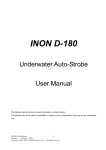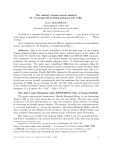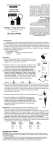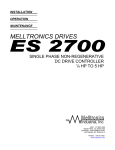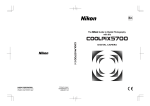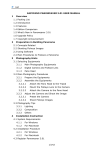Download Canon DC-5381 User's Manual
Transcript
FCC Notice This equipment has been tested and found to comply with the limits for a Class B digital device, pursuant to part 15 of the FCC Rules. These limits are designed to provide reasonable protection against harmful interference in residential installation. This equipment generates, uses and can radiate radio frequency energy and if not installed and used in accordance with the instructions, may cause harmful interference to radio communications. However, there is no guarantee that interference will not occur in a particular installation. If this equipment does cause harmful interference to radio or television reception, detectable by turning the equipment in question off and on, the user is encouraged to try to correct the interference by one or more of the following measures: Reorient or relocate the receiving antenna Increase the distance between the equipment and the receiver Connect the equipment to an outlet on a different circuit than that which the receiver is connected to. Or consult the dealer or an experienced radio/TV technician for help. This device complies with Part 15 of the FCC Rules. Operation is subject to following two conditions: 1. This device may not cause harmful interference, and 2. This device must accept any interference that may cause undesired operation. EN-1 Contents Important safeguards................................................................................................3 Overview....................................................................................................................8 Power........................................................................................................................9 Remote control..........................................................................................................11 Installation.................................................................................................................14 Basic connections.....................................................................................................16 Preparation................................................................................................................18 Basic operation.........................................................................................................20 Menu operation.........................................................................................................23 Using an SD Card....................................................................................................26 Troubleshooting.........................................................................................................29 Maintenance..............................................................................................................33 Indicators...................................................................................................................34 Specifications.............................................................................................................36 EN-2 Important safeguards Please read all these instructions regarding your projector and retain them for future reference. Follow all warnings and instructions marked on the projector. 1. Read instructions All the safety and operating instructions should be read before the appliance is operated. 2. Retain instructions The safety and operating instructions should be retained for future reference. 3. Warnings All warnings on the appliance and in the operating instructions should be adhered to. 4. Instructions All operating instructions must be followed. 5. Cleaning Unplug this projector both from the wall outlet and battery before cleaning it. Do not use liquid aerosol cleaners. Use a damp soft cloth for cleaning. 6. Attachments and equipment Never add any attachments and/or equipment without the approval of the manufacturer as such additions may result in the risk of fire, electric shock or other personal injury. 7. Water and moisture Do not use this projector near water or in contact with water. 8. Accessories Do not place this projector on an unstable cart, stand, tripod, bracket or table. Use only with a cart, stand, tripod bracket, or table recommended by the manufacturer or sold with the projector. Any mounting of the appliance should follow the manufacturer’s instructions and should use a mounting accessory recommended by the manufacturer. EN-3 9. Ventilation Slots and openings in the cabinet are provided for ventilation, ensuring reliable operation of the projector and to protect it from overheating. Do not block these openings or allow them to be blocked by placing the projector on a bed, sofa, rug, or bookcase. Ensure that there is adequate ventilation and that the manufacturer’s instructions have been adhered to. 10. Power sources This projector should be operated only from the type of power source indicated on the marking label. If you are not sure of the type of power, please consult your appliance dealer or local power company. 11. Power-cord protection Power-supply cords should be routed so that they are not likely to be walked on or pinched by items placed upon or against them. Pay particular attention to cords at plugs, convenience receptacles, and points where they exit from the appliance. Do not put the power cord under a carpet. 12. Overloading Do not overload wall outlets and extension cords as this can result in a fire or electric shock. 13. Objects and liquids Never push objects of any kind through openings of this projector as they may touch dangerous voltage points or short-out parts that could result in a fire or electric shock. Never spill liquid of any kind on the projector, adaptor or battery. 14. Servicing Do not attempt to service this projector yourself. Refer all servicing to qualified service personnel. 15. Damage requiring service Unplug this projector from the wall outlet and refer servicing to qualified service personnel under the following conditions: EN-4 (a) (b) (c) (d) 16. 17. 18. 19. If the power-supply cord or plug is damaged. If the adaptor or the battery is damaged. If liquid has been spilled, or objects have fallen into the projector, adaptor or battery. If the projector does not operate normally after you follow the operating instructions. Adjust only those controls that are covered by the operating instructions. An improper adjustment of other controls may result in damage and may often require extensive work by a qualified technician to restore the projector to its normal operation. (e) If the projector has been exposed to rain or water. (f ) If the projector has been dropped or the cabinet has been damaged. (g) If the projector exhibits a distinct change in performance- this indicates a need for service. Replacement parts When replacement parts are required, be sure that the service technician has used replacement parts specified by the manufacturer or parts having the same characteristics as the original part. Unauthorized substitutions may result in fire, electric shock or other hazards. Safety check Upon completion of any service or repair to this projector, ask the service technician to perform safety checks determining that the projector is in a safe operating condition. Keep appropriate method when recharge the battery. The projector is a precision instrument. Please pay attention on static electricity. EN-5 WARNING: Unplug the power cord or remove the battery immediately if there is something wrong with your projector. Do not operate if smoke, strange noise or odor comes out of your projector, adaptor or battery. It may cause fire or electric shock. In this case, unplug immediately and contact your dealer. Never remove the cabinet. This projector contains high voltage circuitry. An inadvertent contact may result in an electric shock. Except as specifically explained in User Manual, do not attempt to service this product by yourself. Please contact your dealer when you want to fix, adjust, or inspect the projector. Do not modify the projector. It can lead to fire or electric shock. Do not keep using the damaged projector. If the projector is dropped and the cabinet is damaged, unplug the projector and contact your dealer for inspection. It may lead to fire if you keep using the damaged projector. Do not face the projection lens to the sun. It can lead to fire. Use correct voltage. If you use incorrect voltage, it can lead to fire. Only use the provided AC adaptor. Do not place the projector on uneven surface. Place the projector on a level and stable surface only. Do not look into the lens when the projector is operating. It may hurt your eyes. Never let children look into the lens when the projector is on. EN-6 Do not unplug the power cord or remove the battery during operation. It can lead to lamp breakage, fire, electric shock or other trouble. Wait for the fan to stop before unplugging the power cord or remove the battery. Do not touch the air outlet grilles and bottom plate. Do not touch them or put other equipment close to the air outlet grilles because they become hot during operation. The heated air outlet grilles and bottom plate may cause injury or damage to other equipment. Also, do not put the projector on a desk that is easily affected by heat. Do not look into the air outlet grilles when projector is operating. Heat, dust, etc. may blow out of them and hurt your eyes. Do not block the air inlet and outlet grilles. If they are blocked, heat may be generated inside the projector, causing deterioration in the projector quality and fire. Don’t put upwards. It may block the exhausted holes. Don’t drop. Don’t project to person’s eyes. EN-7 Overview Control panel 2 1 2 3 4 5 LAMP indicator POWER indicator CHARGE indicator POWER button Four directional buttons 6 OK button 7 MENU button 1 4 3 5 9 7 1 2 3 4 5 6 7 8 9 8 1 2 3 4 5 6 7 EN-8 6 7 S-VIDEO terminal VIDEO terminal VGA IN terminal Power jack AUDIO IN terminal AUDIO OUT(Earphone)terminal SD Card slot 7 Bottom side 1 Battery latch 1 3 2 1 Speaker Air inlet grille 4 5 Terminal board 6 Focus ring Control panel Terminal board Air outlet grille Lens Kensington lock Remote control sensor (Rear side only) 3 2 1 6 5 4 Power Using the provided AC adapter or an optional Lithium-ion rechargeable battery. Warning: The projector must be used with the provided AC adapter. Damage caused by the use of an incorrect adapter is not covered under the warranty. Using the AC adapter 1. Insert the plug from the AC adapter into the DC IN terminal. 2. Insert the appropriate end of the power cord into the AC adapter. 3. Insert the plug on the power cord into a wall outlet. The POWER indicator lights red when using the AC adapter. 1 3 2 Using the battery The projector must be used with specified Lithium-ion rechargeable battery. Charge the battery before using the projector for the first time use. Using the projector for charging the battery. You may also use the projector when charging the battery. For battery charging Warning: When you use the battery, please observe the safety precautions. 1. Move the battery latch to the open side. 2. Position the projector on the battery. EN-9 3. Match the battery carefully until it fits in place. 4 6 5 4. Insert the plug from the AC adapter into the DC IN terminal. 5. Insert the appropriate end of the power cord into the AC adapter. 6. Insert the plug on the power cord into a wall outlet. The CHARGE indicator lights red when charging is started and turns off when charging is completed. We recommended that you full charge the battery all the time. When the projector is off, the charger works as a fast charging mode. It takes approximately 5 hours to complete charging. When the projector is on, the charger works as a slow charging mode.It takes approximately 7 hours to complete charging. For battery removal Slide the battery lock switches on the two sides to remove the battery from the projector. CHARGE (Red) CONDITION On Charging battery Off Battery full EN-10 Remote control 1 2 3 4 5 6 7 8 9 10 11 POWER button Four directional buttons Menu button Enter button Keystone S T buttons VolumeS T buttons Source button Mute button Blank button 4:3/16:9 button Auto button For the first time use: Remove the transparent insulation tape by pulling it before use. Catch Battery holder For battery change: 1. Push the catch to the right and remove the battery holder. EN-11 2. Remove the old Lithium coin cell and install new one (CR2025). Ensure that the side with the mark “+” is up. 3. Push the battery holder back into the remote control until you feel a click. Operating Range The infrared signal operates by line-of-sight up to a distance of approximately 9.8 (3 m) and within a 30-degree angle of the remote sensor. The projector will not function if there are objects between the remote control and the remote sensor on the projector or if strong light falls on the remote sensor. A weak battery will also prevent the projector from operating. Approx. 30 o App rox . 3m This sample may be slightly different from actual range. Remote Control Precautions Handle the remote control carefully. Do not use the remote control if it got wet. Remove the battery immediately. Make sure the remote control and battery are dry before use. Avoid excessive heat and humidity. Do not place the battery upside down. Keep the coin cell battery out of reach of children so as not to allow them to swallow the cell battery. EN-12 CAUTION: Danger of explosion if battery is incorrectly replaced. Replace only with the same or equivalent type recommended by the manufacturer. Dispose of used batteries according to your local regulations. Do not recharge, disassemble or dispose of the battery in fire. EN-13 Installation Layout of the projector Image size varies depending on the distance between the screen and the projector. Front projection C W D B H A L L : Between the screen and the front edge of the projector A : Height of the projected image under the horizontal line Optical offset: B:A 27:13 C:D 41:59 Distance (L) Screen diagonal size inch cm 30.5 12 50.8 20 76.2 30 101.6 40 127.0 50 152.4 60 The above figures measurements. EN-14 inch cm 15.4 40 26.0 66 39.0 99 53.0 135 66.1 167 78.9 200 are approximate and may be slightly different from the actual Caution: Do not place the projector on a carpet or any flammable materials. It may cause damage or fire. Place the projector at least 10 cm (or 4 inches) away from the wall to prevent the air inlet grille and the air outlet grilles that emit hot air from being blocked. Do not use the projector in the following locations and manners, which may cause fire or electric shock. a. In a dusty or humid place. b. In a sideways or upside-down position. c. Near a heater. d. In an oily, smoky, or damp place such as a kitchen. e. In direct sunlight. f. Where the temperature rises high, such as in a closed car. g. Where the temperature is lower than +41°F (or +5°C) or higher than +95°F (or +35°C). Important: Do not apply force to the lens, because the lens may be damaged. EN-15 Basic connections This projector can be connected with various devices such as a VCR, video camera, videodisc player, or personal computer that have analog RGB output connectors. Important: Make sure that the connected device is turned off before starting connection. Plug in the AC adapter of the projector and the connected devices firmly. When unplugging, hold and pull the plug. Do not pull the cord. When the projector and the connected devices are located too close to each other, the projected image may be affected by their interference. See the owner’s guide of each device for details about its connections. Projector + AV device VIDEO IN S-VIDEO IN AUDIO IN AUDIO OUT to Audio output to S-video output VCR etc. Projector + DVD player or HDTV to video output VGA IN Some DVD players have an output connector for 3-line fitting (Y, CB, CR). When connecting such DVD player with this projector, use the VGA IN terminal. AUDIO IN AUDIO OUT to Audio output DVD Player or HDTV decoder EN-16 Important: The terminal’s names Y, PB, and PR are given as examples of when a HDTV decoder is connected. The terminal’s names vary depending on the connected devices. Image may not be projected correctly with some DVD players. Projector + Computer For computer with D-SUB VGA IN AUDIO IN AUDIO OUT to Audio output to monitor port Desktop type Laptop type Important: When you use a longer RGB cable instead of the common length cable, the image may not be projected correctly. Some computers require additional connectors or analog RGB output adapters to be connected with this projector. For Macintosh If your Macintosh has no video port, a monitor output adapter is required. Contact your dealer for further information. Some Macintoshes require a MAC adapter for the RGB cable for connection with this projector. EN-17 Preparation Preparation for projection 1. Attach the provided AC adapter to the projector. 2. Plug the AC adapter in the wall outlet. The POWER indicator lights red when using the AC adapter. Warning: Do not look into the lens directly when the projector is on. Use 100-240 V AC 50/60 Hz to prevent fire or electric shock. Do not place any objects on the AC adapter and power cord or do not place the projector near heat sources to prevent damage to the power cord. If either the AC adapter or power cord should be damaged, contact your dealer for replacement because it may cause fire or electric shock. Do not modify or alter the AC adapter. If the AC adapter is modified or altered, it may cause fire or electric shock. Caution: Plug in the power cord firmly. When unplugging, hold and pull the power plug, not the power cord. Do not plug in or out the power cord with your hand wet. It may cause electric shock. Important: Install the screen on a flat wall at 90 degrees to the floor. Images may not be projected in a shape of a regular rectangle or with its aspect ratio 4:3, depending on the installation conditions of the projector and the screen. To correct vertical keystone distortion: On the optional remote control: press the Keystone S T buttons. On the control panel: adjust Keystone in the Image menu. EN-18 In the following cases: Press the Keystone S. Press the Keystone T. Important: When the keystone adjustment is carried out, the adjustment value is indicated. Note that this value doesn’t mean a projection angle. The allowable range of the adjustment value in the keystone adjustment varies depending on the installation conditions. When the keystone adjustment takes effect, the resolution decreases. In addition, stripes may appear or straight lines may bend in images with complicated patterns. They are not due to product malfunctions. Noise may appear on the screen during the keystone adjustment because of the type of the video signal being projected and the setting values of the keystone adjustment. In such cases, set the keystone adjustment values in the range where the image is displayed without noise. When the keystone adjustment is carried out, the image may not be displayed correctly because of the type of input signal. EN-19 Basic operation On the control panel 3 4 3 Power-on 1. Turn on the device connected to the projector first. 2. Plug the AC adapter in both the projector and the wall outlet. The POWER indicator lights up. The CHARGE indicator lights up when the projector connects with a not fully charged battery. The projector charges a not fully charged battery all the time. The projector stops charging battery when battery is fulled. 3. Press the POWER button either on the control panel or the remote control. The LAMP indicator lights up and the POWER indicator goes off. The message “Searching for source” appears on the screen. The lamp occasionally fails to light up. Turn off the projector, wait for one minute and then turn on it again. After the POWER button is pressed, the image may flicker before the lamp becomes stable. This is not a product malfunction. EN-20 Indicator LAMP(Green) Condition Stand-by. Off When the On lamp is on. POWER(Red) On Off Important: Images may not be projected with good quality in an extremely hot or cold environment. (This is not a product malfunction.) 4. Adjust the focus by turning the focus ring. 5. Choose your desired external input source using the COMPUTER / VIDEO buttons. The projector automatically selects the appropriate signal format. The selected signal format is displayed on the screen. 6. Adjust the image size by changing the distance between the projector and the screen. If necessary, adjust the focus ring again. Caution: The air outlet fan rotates faster as the temperature around the projector rises. Power-off Use the following procedure to turn off the projector. Do not turn off the projector by unplugging the power cord while the lamp is on. Unplugging while the lamp is on degrades the lamp’s performance and causes failure in the projector. 1. Press the POWER button either on the control panel or on the remote control. The message “POWER OFF? PRESS POWER AGAIN” appears on the screen. To cancel, press any button except the POWER button. 2. Press the POWER button either on the control panel or on the remote control within 10 seconds again. Both the lamp and the LAMP indicator will go out. The POWER indicator lights up. 3. Unplug the power cord. The CHARGE indicator will go out if a not fully chargedbattery is connected with the projector. The POWER indicator goes out. Important: In case the system has frozen or hung up for whatever reason and the system has stopped responding, you may shut off the system by holding down the POWER button either on the control panel or on the remote control for 5 seconds. EN-21 On the remote control Keystone S T button Press the Keystone S or KeystoneT to adjust image distortion caused by tilting the projector. Important: Keystone adjustment will not change the shape of the menus, the start-up screen, and the background (with no signal input). Volume S T button Press the Volume S to increase the volume, press the Volume T to reduce the volume. Source button If multiple sources are connected withto the projector simultaneously, press the Source buttonThe projector will detect your source. Important: The image may not be projected or auto adjustmentsetting may not be performed correctly for input signals other than those supported by the projector. Mute button The sound is temporarily cut off when the Mute button is pressed. To cancel mute, press it again. Blank button The screen is temporarily cut off when the Blank button is pressed. To cancel blanking, press the Blank button again. 4:3/16:9 button Toggle the 4:3/16:9 button to change the aspect ratio. Auto button If source is a computer, press the Auto button to adjust frequency and phase. EN-22 Menu operation Color Brightness 0 - 100 Gamma PC, Movie, Photo, Enhanced High Brightness Mode Image Management 0 - 100 Contrast On, Off Saturation*1 0 - 100 Tint*1 0 - 100 Color Temperature 0-6 Color R 0 - 100 Color G 0 - 100 Color B 0 - 100 Keystone -15 - +15 -10 - +10 Aspect Ratio 4:3, 16:9 Sharpness 0 - 31 H. Position*2 -20 - +20 V. Position*2 -20 - +20 Frequency*2 -20 - +20 Tracking*3 0 - 31 Projection Ceiling Projection Rear *6 On, Off On, Off Source Lock On, Off Lamp Hour Elapse 0 - xxxx Battery level OSD Transparency Reset AV Set Volume 0 - 15 OK 0 - 31 Mute On, Off SD Slideshow*4 Manual, Auto SD Slideshow Delay*4,5 3 sec, 6 sec, 9 sec, 12 sec, 15 sec On, Off SD Picture Information*4 Language *1: *2: *3: *4: *5: *6: Not active when connecting with VGA signal and SD card mode. Active when connecting with VGA, Component_P and HD source. Active when connecting with VGA source only. Only available for SD card mode. SD Slideshow Delay will be active when SD Slideshow sets to Auto. Range -15 - +15 for 4:3 aspect ratio; -10 - +10 for 16:9 aspect ratio. EN-23 1 Color Brightness..............Use to adjust the image brightness. The image becomes brighter as the value increases. Contrast................. Use to adjust the image contrast. The contrast becomes higher as the value increases. Gamma.................. Use to select Gamma mode. PC: For computer or notebook. Movie: Common video mode. Photo: Computer photo mode. Enhanced: For enhanced Gamma mode. High Brightness Mode Select On for high brightness mode. Saturation.............. Use to adjust a video image from black and white to fully saturated color. Tint........................ Use to adjust the color balance of the image. Color Temperature..Use to adjust the color temperature. Color R...................Use to adjust the red color. Color G.................. Use to sdjust the green color. Color B...................Use to adjust the blue color. 2. Image Keystone............... Use to adjust the image distortion caused by tilting projection. Aspect Ratio...........Use to choose aspect ratio. Sharpness..............Use to adjust the image sharpness. The image becomes sharp as the value increases. H. Position............. Use to adjust the horizontal position of the image. V. Position............. Use to adjust the vertical position of the image. Frequency.............. Use to change the display data frequency to match the frequency of your computer’s graphic card. Tracking................. Use to eliminate image noise such as wide stripes. EN-24 3. Management Projection Ceiling........... Use to reverse the image horizontally. Project Rear................... Use to reverse the image vertically. Source Lock................... Use to lock the current source. Lamp Hour Elapse............ Displays the LED lamp’s elapsed operating time (in hour). Battery level................. Displays the remaining battery level. OSD Transparency........... Use to adjust OSD’s transparency. Reset............................. Press control panel’s OK button or remote control’s Enter button and then choose “Yes” to turn the display parameters to the factory default settings. 4. AV Set Volume.........................Use to adjust the volume. Mute............................ Use to mute the sound. SD Slideshow............... Use to select slideshow display mode. Manual: for playback once. Auto: for continuous playback. SD Slideshow Delay..... Use to adjust the slideshow display interval. SD Picture Information.... Use to display picture information. 5. Language...............Use to select the language used in the menu. [English, Deutsch, Français, Italiano Español, Português, , , ] EN-25 Using an SD Card You can playback image and video files stored in an SD card. Supported file type: *.mpg Supported audio format: MPEG1 AUDIO LAYER I and MPEG1 AUDIO LAYER II( 8Bit OUT ) Supported audio sampling rate: 8k,11.025k,12k,16k,22k,24k,32k,48k Hz (Note: 44.1KHz is not supported) Supported brand name Supported model name Premier DC-4381 DC-5381 DC-5384 DC-4365 Supported file type: *.avi Supported audio format: PCM mono ( 8Bit OUT ) Supported audio sampling rate: 8k,11.025k,12k,16k,22k,24k,32k,48k Hz (Note: 44.1KHz is not supported) Supported Supported model name brand name AVI Canon PowerShot S45 PowerShot S50 PowerShot A40 PowerShot G3 (MJPG Casio Exilim EXS2 QVR4 only) Fuji Film FinePixA303 FinePixF601 FinePixF602Zom Video Konica Digital Revio KD-400Z Kyocera Finecam S4 Minolta DiMAGE 7Hi Pentax Optio 330GS Ricoh Caplio RR1 RDC-7 Samsung Digimax 350SE Supported file type: *.mov Supported audio format: UnCompressed ( 8Bit OUT ) Supported audio sampling rate: 8k,11.025k,12k,16k,22k,24k,32k,48kHz QuickTime (Note: 44.1KHz is not supported) Supported (MJPG Supported model name brand name only) Epson PhotoPC 3000Z Nikon Coolpix4500 CoolPix5000 CoolPix5700 Olympus C4040 C5050 C-730 Ultra Zoom D-520 PanasonicLecia Lumix DMC-LC5 MPEG1 (I-Frame only) EN-26 Supported file type: *.jpg (up to 16M pixels) Supported Supported model name brand name Canon PowerShot G1 PowerShot A40 Casio QV-2800UX Fuji Film FinePix F401 Kodak DC210 DC240 DC4800 DiMAGE 5 S304 Still Image JPEG Minolta Nikon 950 Olympus C700 C920Z 5050 PanoasonicLeica Digilux 1 Lumix DMC-LC5 Pentax 330 RS Optio 330 Sanyo AZ1 Sony CD Mavica CyberShot Note: 1. The accessing time varies depending on the file size. Supported brand name Supported capacity Hagiwara 32M ~ 1G ATP 64M ~ 1G SanDisk 64M ~ 1G Memory 64M ~ 1G SD Toshiba Card Panasonic 32M ~ 1G Note: 1. NTFS format is not supported when formatting the SD Card. 2. Do not remove the SD Card while accessing or playing back the files because it may damage the data. EN-27 Inserting/Removing an SD Card 1. Insert the SD card in the correct orientation shown. 2. To removing an SD card, press lightly on the edge of the SD card and it will eject. Playing Back Files in SD Card Lock 1. Insert an SD card stored image and video files into the SD card slot. 2. Select SD Card as input source. Thumbnail display will appear on the screen. 3. You may press remote control’s Source button to change thumbnail display mode if still images and video clips saved in an SD card. The still image thumbnail will display first and then automatically followed by video clip thumbnail. 4. Use four directional buttons to select the desired image/video clip, and press remote control’s Enter button or control panel’s OK button to playback. Pressing remote control’s Enter button or control panel’s OK button again will stop, pause or exit from playback. 5. Press remote control’s Source button again to exit SD Card mode. EN-28 Troubleshooting The following offers solutions to some of the common problems you may encounter. We suggest that you consult this chart before contacting your dealer. Images aren’t projected on the screen. Problem Power isn’t turned on. Images aren’t projected on the screen. Images suddenly disappear. Cause and solution Check the states of the indicators. LAMP(Red) POWER(Red) Charge(Red) Solution Off Off Off Connect the power cord to the projector. Plug the power cord into a wall outlet. Cancel blanking by pressing the Blank button. On rare occasion, the lamp fails to light up. In such cases, try to light the lamp again. Check that the cable connected to the external device isn’t broken. When an extension cord is being used, replace it with the supplied cable and check whether images are projected correctly. The air inlet or outlet grille may be blocked. t Remove the objects blocking the air inlet or outlet grille and carry out the following. 1. Wait for the air inlet or outlet fan to stop (or wait for the LAMP indicator to go out.) 2. Unplug the power cord from the wall outlet. 3. Wait about 1 minute. 4. Plug the power cord into the wall outlet. 5. Press the POWER button. Check that the battery or power cord connected with the projector correctly. EN-29 Problem “Searching for source” is displayed. Cause and solution Turn on the power of the connected device, or check whether there is something wrong with the connected device. Check the external device outputs signals. (Check this especially when the external device is a notebook computer.) Check that the cable connected to the external device isn’t defective. Check that the projector is connected to the external device using the correct terminals. Check that the connected device is correctly selected as the input source. When an extension cord is being used, replace it with the supplied cable and check whether images are projected correctly. Images aren’t projected correctly. Problem Cause and solution Check that the cable connected to the external device isn’t intermittent. Projected images are shaking. Connect the cable’s plug with the external device’s Projected images are displaced. connector firmly. Some computers output out-of-spec signals on rare occasion. Adjust the Image menu. Adjust the projector and the screen so that they Projected images are distorted. are perpendicular to each other. Adjust Brightness in the Color menu. Projected images are dark. Adjust the focus. Clean the lens. Projected images are blurred. Adjust Brightness and Contrast in the Color menu. Adjust the projector and the screen so that they are perpendicular to each other. EN-30 Cause and solution Others This symptom is normal for a DLP projector and is not a malfunction. (A very small number of pixels may stay lit or out, but such sympton is not a malfunction. Pixels of 99.99% or more are effective.) This is due to color breaking noise that occurs in a DLP Rainbow blurprojected images. system and is not a malfunction. It occurs because of interference with the screen Fine streak pattern appears in and isn’t a product malfunction. Change the screen projected images. or readjust the focus of the projector. Connect the cable’s plug with the external device’s connector firmly. Keep the projector away from equipment generating interfering radio waves. When the keystone adjustment is carried out, the Projected images appear wavy image may not be displayed correctly because of and distorted. the type of input signal. This isn’t a product malfunction. In this case, readjust the keystone so that the amount of keystone correction is as small as possible. Tint in projected images is Check that the cable connected to the external device isn’t broken. incorrect. Problem White dots are seen on projected images.Black dots are seen onprojected images. Only the motion areas in the images supplied from the computer aren’t displayed. This is caused by the computer being used. Contact the manufacturer of your computer. Projected images are obscured. Match the output resolution of your computer with the resolution of the projector. For the method to change the output resolution of the computer, contact the manufacturer of your computer. Some images and texts appear obscured during the keystone adjustment. In such cases, use the projector without applying the keystone adjustment. EN-31 Others Problem Hot air is emitted from the air outlet grilles. The menu can’t be used. The remote control doesn’t function easily at all. displays on the upperright of the screen. displays on the center of the screen. EN-32 Cause and solution This air comes out as a result of cooling the inside of the projector. This isn’t a product malfunction. The microcomputers inside the projector may be wrongly operating because of noise. Press the POWER button twice to turn off the lamp and unplug the power cord from the wall outlet. Wait about 1 minute, plug the power cord in, and try again Check that the battery is loaded in the remote control or the battery isn’t weak. Check that the remote control sensor isn’t exposed to direct sunlight or fluorescent light. Use the remote control within its operation range. Low battery power. Charge the battery. You may press the MENU button to cancel the icon display. No battery power. Charge the battery. You may press the MENU button to cancel the icon display. Maintenance Caution: Be sure to turn off the lamp and unplug the power cord from the wall outlet before you perform any maintenance on the projector. Cleaning of the projector and the ventilation slots Use a soft cloth to clean the projector and the ventilation grilles. When the grilles become dirty, wipe them with a soft cloth dampened with diluted mild detergent, and then wipe them with a dry cloth. To protect the surface of the projector from fading or deteriorating: Do not spray insecticide on or inside the projector. Do not use benzine or thinner to clean it. Do not let rubber or plastic materials contact with projector. Cleaning of the lens Use a standard lens-cleaning brush or a piece of lens tissue dampened with lens cleaning fluid. The lens surface is fragile. Use only recommended, nonabrasive lens-cleaning materials. Do not touch the lens with your fingers. EN-33 Indicators This projector has three indicators, each of which shows the operation condition of the projector. The following offer solutions to possible problems. If these problem persist, turn the projector off and consult your appliance dealer. Normal condition (AC Adaptor only) LAMP(Green) ON OFF CONDITION POWER (Red) CHARGE (Red) OFF OFF System ON ON OFF System standby Normal condition ( AC Adaptor + Battery) LAMP(Green) ON ON OFF OFF EN-34 POWER (Red) CHARGE (Red) CONDITION OFF OFF ON ON ON OFF ON System ON+Battery charging System ON + Battery full System standby+Battery charging OFF System standby+Battery full Normal condition (Battery only) CONDITION LAMP (Green) POWER (Red) CHARGE (Red) ON OFF OFF System ON OFF ON OFF System standby OFF Flashing x 10 OFF Low Battery (System turned off) Abnormal condition LAMP (Red) POWER (Red) CHARGE (Red) CONDITION OFF Off x 1 (Flashing) System Failure OFF Off x 3 (Flashing) OFF Off x 4 (Flashing) Flashing x 1 OFF Flashing x 2 OFF Flashing x3 OFF ON OFF - Fan abnormal Over temperature System Failure System Failure System Failure System Failure EN-35 Specifications Type Rated input Display technology Native resolution Colors Projection lens Light source Projection range Performance range PC compatibility Video compatibility I/O Connectors Outside dimensions Weight AC adapter input Length of power cord DLPTM projector 15V, 2.0A Single 0.55” DLP panel 800 x 600 pixels 16.7 million Fixed zoom with focus adjustment; F2.0 RGB LED lamps Typical image size: 12" - 60" Typical distance: 40cm - 200cm Typical image size: 15" - 50" Typical distance: 48cm - 167cm VGA (Expand) 640 x 480 SVGA (Real) 800 x 600 XGA (Compress) 1024 x 768 SXGA (Compress) 1280 x 960 NTSC-M, 4.43; PAL60; PAL- M, N; SECAM; HDTV 480p, 720p, 1080i from analog RGB connector DC IN jack; Yellow RCA jack for composite video input; SVideo; D-SUB 15 female for analog VGA input; AUDIO IN ; AUDIO OUT; SD CARD slot 121 x 99 x 47.5mm (W x D x H) Approx. 1 lb (0.45kg) 100-240V AC 50/60 Hz 72.8 inch + 72.8 inch (1.85m + 1.85m) The specifications and outside appearance of the projector are subject to change without prior notice. EN-36 Dimensional drawings (unit : mm) EN-37 What’s included in the box 1 1 1 1 1 1 1 1 Soft Carrying Bag (for projector only) User’s Manual Quick Start Guide Composite Video Cable AC Adaptor Power Cord Remote Control Lithium-ion Rechargeable Battery * Output: Normal DC 11.1V 4300 mAh EN-38 Specification of RGB signals in each computermode of the projector Signal mode VGA 60 VGA 85 VGA mode3 MAC VGA VESA 72 VGA VESA 75 VGA VESA 85 VGA VESA 85 SVGA VESA 56 SVGA VESA 60 SVGA VESA 72 SVGA VESA 75 SVGA VESA 85 MAC 16 MAC 19 XGA VESA 60 XGA VESA 70 XGA VESA 75 XGA VESA 85 HP 75 SXGA VESA 70 Resolution (H x V) 640 x 350 640 x 350 640 x 480 640 x 480 640 x 480 640 x 480 640 x 480 720 x 400 800 x 600 800 x 600 800 x 600 800 x 600 800 x 600 832 x 624 1024 x 768 1024 x 768 1024 x 768 1024 x 768 1024 x 768 1024 x 768 1152 X 864 Horizontal frequency (kHz) 31.47 37.86 31.47 37.86 37.86 37.50 43.27 37.93 35.16 37.88 48.08 46.88 53.67 49.72 60.24 48.36 56.48 60.02 68.68 62.94 64.00 Vertical frequency (Hz) 59.94 85.08 59.94 72.00 72.80 75.00 85.01 85.04 56.00 60.00 72.00 75.00 85.06 74.55 75.02 60.00 70.00 75.03 85.00 74.92 70.02 EN-39 Specification of HDTV signals Signal mode Resolution (H x V) Horizontal frequency (kHz) Vertical frequency (Hz) 480i 720 x480 15.80 60.00 480p 720 x480 31.50 60.00 576i 720 x576 15.60 50.00 576p 720 x576 31.30 50.00 720p 60 1280 x720 45.00 60.00 720p 50 1280 x720 37.50 50.00 1080i 60 1920 x1080 33.80 60.00 1080i 50 1920 x1080 28.10 50.00 Important: Some computers aren’t compatible with the projector. The projector’s maximum resolution is 800 x 600 pixels. It may not display images of higher resolutions than 800 x 600 correctly. Images with SYNC on G (Green) signal may jitter. Images with SYNC on G (Green) signal may be tinged with green. If the resolution and frequency of your computer aren’t shown on the table, find the compatible resolution and frequency by changing the resolution of your computer. EN-40