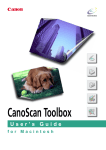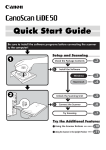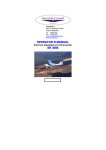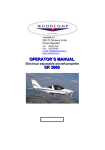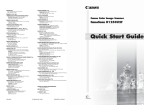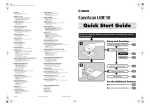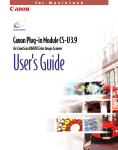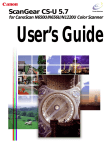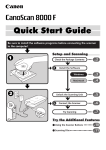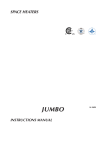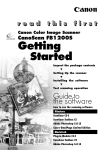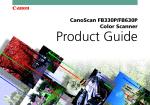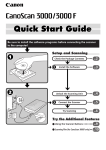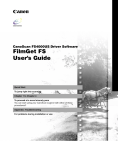Download Canon CanoScan D1230UF Guide for Mac
Transcript
CanoScan Toolbox 1.6 User’s Guide for Macintosh Trademarks CanoScan is a trademark of Canon, Inc. Macintosh, Power Macintosh, Mac OS are trademarks of Apple Computer Inc. registered in the United States and other countries. iMac is a trademark of Apple Computer, Inc. Adobe, Photoshop are trademarks of Adobe Systems Incorporated. All other names are trademarks or registered trademarks of their respective companies. Copyright © CANON INC., 2001 This manual is copyrighted with all rights reserved. Under the copyright laws, no part of this publication may be reproduced, transmitted, transcribed, stored in a retrieval system, or translated into any human or computer language, in any form or by any means, without express written permission. The contents of this manual are subject to change without notice. CanoScan Toolbox 2 Table of Contents 1. Introduction ...........................................................................................................................4 About the CanoScan Toolbox .......................................................................................................... 4 Obtaining Customer Support .......................................................................................................... 4 2. Installing the CanoScan Toolbox .........................................................................................5 System Requirements .................................................................................................................... 5 Installing the CanoScan Toolbox ..................................................................................................... 5 3. Starting CanoScan Toolbox - with Start Buttons ................................................................6 4. Starting CanoScan Toolbox - with Double-clicking the icon .............................................7 5. Selecting the Scanner ...........................................................................................................8 6. Scanning ................................................................................................................................8 7. Saving Scanned Images (Toolbox) ......................................................................................9 8. Opening Files.......................................................................................................................10 Opening a Stored File ................................................................................................................... 10 Opening a New Image Window ..................................................................................................... 10 9. Saving a Scanned Image (Assistant) .................................................................................11 Saving Document .......................................................................................................................... 11 Saving Film ................................................................................................................................... 12 10. Faxing a Scanned Image ..................................................................................................13 Scanning and Faxing a Photo/Document ..................................................................................... 13 Selecting the Fax Driver ................................................................................................................ 13 11. Printing Copies of a Scanned Image ...............................................................................14 Printer ........................................................................................................................................... 14 Copying a Document .................................................................................................................... 14 Copying Film ................................................................................................................................. 15 12. Enhancing a Scanned Image............................................................................................16 Cropping a Scanned Image .......................................................................................................... 16 Changing the Image Viewing Size ................................................................................................ 16 Inverting Image Tones ................................................................................................................... 17 Adjusting the Contrast and Brightness Settings ........................................................................... 17 Adjusting the Color Balance ......................................................................................................... 17 Sharpening an Image ................................................................................................................... 18 13. Editing a Scanned Image ..................................................................................................20 Resizing a Scanned Image ........................................................................................................... 20 Rotating an Image ........................................................................................................................ 20 Flipping a Scanned Image ............................................................................................................ 21 Changing the Image Depth ........................................................................................................... 21 Using Plug-in ................................................................................................................................ 22 Using the Editing Commands ....................................................................................................... 22 Using the Editing Tools ................................................................................................................. 23 Using the Color Pallet ................................................................................................................... 24 Selecting a Brush Size .................................................................................................................. 24 14. Working with Catalogs ......................................................................................................25 Creating a Catalog ........................................................................................................................ 25 Saving an Image to a Catalog ....................................................................................................... 25 Viewing an Image Catalog ............................................................................................................ 26 Opening a Scanned Image from the Catalog ............................................................................... 26 15. Linking and Using the Applications ................................................................................27 CanoScan Toolbox 3 1. Introduction This User’s Guide describes the features and functions of the CanoScan Toolbox for Macintosh. About the CanoScan Toolbox The CanoScan Toolbox provides easy-to-use scanning and image editing functions you can use to scan, edit and integrate digital images into a variety of applications (i.e., email, fax, desktop publishing, word processing, etc.). You can also use the CanoScan Toolbox to instantly fax or copy scanned documents with a click of the mouse. The advanced image enhancement features provided by the CanoScan Toolbox let you adjust the color balance, contrast and brightness, image sharpness and more, so you can create high-quality images. In addition to the CanoScan Toolbox, the Canon Plug-in Module CS plug-in is also included in the CanoScan Setup Utility CD-ROM. It provides an interface to the scanner. The Canon Plug-in Module CS plug-in launches when you click the Scan button from the CanoScan Toolbox. After the scan process is complete, the plug-in closes and you are returned to the CanoScan Toolbox so you can edit, fax, copy or integrate the image into other applications. Obtaining Customer Support If you are having problems setting up or running the CanoScan Toolbox CS, contact the Canon help desk at one of the following locations: CANON U.S.A., INC. Degital Home and Personal Systems Division 2995 Redhill Avenue Costa Mesa, CA 92626, U.S.A. 1-800 OK CANON http://www.ccsi.canon.com CANON (UK) LTD. Woodhatch, Reigate Surrey RH2 8BF, United Kingdom For technical support, please contact Canon Helpdesk. Helpdesk: P.O. Box 431, Wallington, Surrey SM6 0XU TEL: (08705) 143 723 FAX: (08705) 143 340 For sales enquiries: (0121) 666-6262 CANON FRANCE S.A. 17, quai du Président Paul-Doumer 92414 Courbevoie Cedex, France Tél.01 4199 7777 Fax.01 4199 7951 Hotline: Tél.01 4199 7070 CANON DEUTSCHLAND GmbH Postfach 528, 47705 Krefeld, Germany CANON- Hotline-Service Customer Support: (0 21 51)349-555 Info-Desk: (0 21 51)349-566 Mailbox: (0 21 51)349-577 Telefax: (0 21 51)349-588 CANON ITALIA S.p.A Palazzo L, Strada 6, 20089 Milanofiori-Rozzano (MI), Italy TEL: 02/8248. 1 FAX: 02/8248. 4604 Pronto Canon 02/8249. 2000 http://www.canon.it CANON OY AB Kornetintie, 3, 00380 Helsinki, Finland Puhelin: 010 544 20 Help Desk: 0600-0-22606 (maksu 14,80 mk/min) Fax: 010 544 4571 CANON SVENSKA AB Stensätravägen 13, S-127 88, Skärholmen Sweden CanoScan Toolbox CANON DANMARK Vasekær 12, DK-2730 Herlev, Denmark Hotline: 44 88 26 66 http://www.canon.dk CANON NORGE AS Hallagerbakken 110, Boks 33, Holmlia 1210 Oslo 12, Norway Tlf: 2262 9321 FAX. 2262 0615 CANON BENELUX NEDERLAND N.V. Neptunusstraat 1, 2132 JA Hoofddorp The Netherlands Tel: 023-5 670 123 Fax: 023-5 670 124 Helpdesk: 023-5 681 681 CANON BENELUX BELGIUM N.V./S.A. Bessenveldstraat 7, 1831 Diegem, Belgium Tel: 02 7220411 Fax: 02 7213274 Helpdesk: 02 7220404 CANON GmbH Zetschegasse 11, 1232 Wien, Austria CANON (SCHWEIZ) A.G. Industriestrasse 12, CH-8305 Dietlikon Switzerland Tel: (01)835 61 61 Fax: (01)835 68 60 Hotline: 157 30 20 CANON ESPAÑA S.A. C/Joaquin Costa No 41, 28002 Madrid, Spain HelpDesk: 906-301255 Tel.: 91-5384500 Fax.: 91-4117780 CANON AUSTRALIA PTY. LTD. 1 Thomas Holt Drive, North Ryde, Sydney N.S.W. 2113, Australia Info-Line: (02)9805 2864 CANON NEW ZEALAND LTD. Fred Thomas Drive, Takapuna P.O. Box 33-336 Auckland, New Zealand Info-Line: 0900-522666 CANON HONGKONG CO., LTD. 9/F, The Hong Kong Club Building 3A Chater Road, Central, Hong Kong Tel: (852)2739 0802 Fax: (852)2739 6428 CANON SINGAPORE PTE. LTD. 79 Anson Road #09-01/06 Singapore 079906 CANON MARKETING SERVICES PTE. LTD. 2, Alexandra Road, #04-01A Delta House Singapore 159919 Tel: 65 2735311 Fax: 65 2733317 CANON MARKETING (MALAYSIA) SDN. BHD. Wisma General Lumber Block D. Peremba Square Saujana Resort, Section U2, 40150 Shah Alam Selangor Darui Ehsan, Malaysia Tel: 603-744-6000 Fax: 603-745-0505 CANON MARKETING (THAILAND) CO.LTD. 2nd Floor, Indosuez House 152 Wireless Road, Bangkok 10330 Thailand Tel: 66-2-6514000 Fax: 66-2-6514096 CANON MARKETING (PHILIPPINES) INC. Marvin Plaza Building, 2153 Don Chino Roces Ave, Makati City, Metro Manila, Philippines Tel: 632-812-6047 Fax: 632-812-0067/810-9797 CANON CANADA, INC. 6390 Dixie Road Mississauga Ontario L5T 1P7, Canada 1-800 OK CANON (652-2666) http://www.canon.ca CANON LATIN AMERICA, INC. 6505 Blue Lagoon Drive Suite 325 Miami, Florida 33126, U.S.A. CANON EUROPA N.V. P.O. Box 2262 1180 EG Amstelveen, The Netherlands CANON INC. 30-2 Shimomaruko 3-chome, Ohta-ku Tokyo 146-8501, Japan 4 2. Installing the CanoScan Toolbox System Requirements The following indicates the minimum CanoScan Toolbox system requirements: Computers: System: Memory Requirements: Hard Disk Space: Power Macintosh which standardly equips the proper interface for connection with the scanner (Macintosh compatibles are not supported) Mac OS 8.5 ~ 9 32 MB or more (64 MB or more recommended) 50 MB (5 MB for the application and 40-50 MB to store scanned images) Installing the CanoScan Toolbox Installing the CanoScan Toolbox is very simple. To install the CanoScan Toolbox: 1. Insert the CanoScan Setup Utility CD-ROM accompanied with the scanner into your CD-ROM drive. Inserting the CanoScan Setup Utility CD-ROM automatically displays the main menu. 2. Choose the Install the Software command from the main menu and select the CanoScan Toolbox option. 3. Follow the on-screen instructions to start the installation. Click [Install]. 4. When you finish the installation, click [Quit]. Installing the Plug-in You should locate the Plug-in Module CS in the same folder where the CanoScan Toolbox locates. When you install the Plug-in Module CS with the CanoScan Setup Utility CD-ROM, you should specify also the folder name where the CanoScan Toolbox locates (usually CanoScan Toolbox). CanoScan Toolbox 5 3. Starting CanoScan Toolbox - with Start Buttons Pressing the Start Button on front of the scanner or the Film Scan Button on the document cover, CanoScan Toolbox starts and the Canon Scanner Assistant will be displayed. Pressing the Start Button on front of the scanner shows the assistant for scanning the photos or documents from the platen while pressing the Film Scan Button on the Film Adapter Unit shows the assistant for scanning the films from the Film Adapter Unit. by the Start Button by the Film Scan Button [Scan and Open the Image in Toolbox editor], [Scan and Save the Image], [FAX](not available when you press the Film Scan Button on the Film Adapter Unit), [Copy], [Show CanoScan Toolbox Toolbar before scanning], [Scan with same settings as the previous scan] are the options. Select one from the dialog and click [Next]. Several setting dialogs (the numbers of the dialogs and the content differs from the functions) are displayed. After setting these dialogs, the function starts. CanoScan Toolbox 6 4. Starting CanoScan Toolbox - with Double-clicking the icon You can also start CanoScan Toolbox with double-clicking the CanoScan Toolbox icon in the [CanoScan Toolbox] folder. With this method of starting; 1. The CanoScan Toolbox toolbar is displayed (if the toolbar was displayed when closing last time); 2. Or CanoScan Toolbox is loaded into the memory (if the toolbar was not displayed when closing last time). In this case, click [CanoScan Toolbox] from the [Window] menu to display the toolbar. You may also display the toolbar with selecting [Show CanoScan Toolbox Toolbar before scanning] option in the Canon Scanner Assistant. CanoScan Toolbox Toolbar Iaunching the Canon Plug-in Module CS Opening an image stored in a catalog Opening to use the editing tools, brush and color palettes Specifying an application you want to access directly from the CanoScan Toolbox. (P. 27) Closing the CanoScan Toolbox Toolbar.To open the toolbar again, follow the methed 2 above. CanoScan Toolbox 7 5. Selecting the Scanner When one or more scanners are connected to your computer, you can select which scanner to use with the CanoScan Toolbox. Select the scanner in the submenu of the [Select Scanner] command from the [File] menu. 6. Scanning Once the scanner is connected and the software is installed you are ready to scan. The scanning process is very simple. To scan a document: 1. Place the photo, document or film on the scanner as indicated in the scanner documentation. 2. Perform one of the followings; 1 Select [Scan and Open the Image in Toolbox editor] option or [Scan and Save the Image] from the Canon Scanner Assistant, 2 Click on the [Scan] button from the toolbar, 3 Choose the [New Scan] command from the [File] menu. 3. The Canon Plug-in Module CS opens so you can select your scan settings. 4. Click the [Preview] button to preview the scanning area. 5. Click the [Scan] button to scan the document. The plug-in closes and the scanned image appears in a new CanoScan Toolbox Image window. 6. Choose the [Save] command from the [File] menu to save the scanned image. CanoScan Toolbox 8 7. Saving Scanned Images (Toolbox) You can save an image that you scan and/or edit in the CanoScan Toolbox. To save an image for the first time: 1. Choose [Save] from the [File] menu. 2. Enter a file name and select the folder and drive in which you want to save the image. 3. Specify the image format. When you choose JPEG or TIFF formats, an Options dialog box appears so you can specify the compression level. 4. Click OK. To save changes to an image that has already been saved on your computer, choose the [Save] command from the [File] menu. To save a file with a different name, to a different location or in a different file format, use the [Save As] command. To save the scanned image directly without displaying it (i.e. whin you scan the image continnously), select [Scan and Save the Image] from the Canon Scanner Assistant. For details, refer to P. 11 CanoScan Toolbox 9 8. Opening Files Opening a Stored File You can store image files that you have scanned as well as other image files using the CanoScan Toolbox. To open a stored file: 1. Choose the [Open Image] command from the [File] menu, or click the [Edit] button in the CanoScan Toolbox toolbar. The Open Image dialog box appears. 2. Select the desired file and click the [Open] button. The selected file opens in an image window. Opening a New Image Window When you choose the [New Image] command from the [File] menu, an empty image window appears. You can create a new image by pasting data into or drawing directly in the image window. The image window remains [Untitled] until you save the data to a file. CanoScan Toolbox 10 9. Saving a Scanned Image (Assistant) Saving Document To save the scanned document; 1. Set the document on the scanner. 2. Push the Start Button to start the CanoScan Toolbox. 3. Select [Scan and Save the Image] from the Canon Scanner Assistant and click [Next]. 4. Select either [Quick and Easy Scanning](displaying scanner driver window) or [Expert Scanning](without displaying scanner driver window). 5. If you select [Quick and Easy Scanning]; (1) Specify the setting items and click [Next]. If you select [Expert Scanning]; 6. (1) The Plug-in Module CS window displays. (2) Adjust the previewed image and click [Scan]. The document is scanned. Enter the file name and specify the folder and the drive in which the image is saved (Initially, the file name is set to Image0001 and the folder is set to [Photo] in [CanoScan Toolbox]). CanoScan Toolbox 11 Saving Film To save the scanned film; 1. Set the film in the film guide and place it on the scanner. 2. Push the Film Scan Button to start the CanoScan Toolbox. 3. Select [Scan and Save the Image] from theCanon Scanner Assistant and click [Next]. 4. Select either [Quick and Easy Scanning](displaying scanner driver window) or [Expert Scanning](without displaying scanner driver window). 5. If you select [Quick and Easy Scanning]; (1) Specify the setting items and click [Next]. When you scan the 35mm film without displaying the driver software, the scanned area is slightly smaller than the actual frame. With 35mm sleeve film, up to 3 frames can be scanned continuously. Select [Sleeve] in [Scan Frames] and specify the scanned frames in [Frame Selection]. When you scan 2 or 3 frames continuously, sometimes the gap between frames may be scanned and the vertical stripe may appear in the image. This occurs because the width between frames differing from the film type and setting position causes slight disalignment of the scanned area. In this case, place the objective frame in the first position and scan one frame at a time. If you select [Expert Scanning]; 6. (1) The Plug-in Module window displays. (2) Select [Film] from [Preferences] menu and specify [Film Size] and [Film Type] in the [Film] menu. (3) Adjust the previewed image and click [Scan]. The document is scanned. Enter the file name and specify the folder and the drive in which the image is saved (Initially, the file name is set to Image0001 and the folder is set to [Photo] in [CanoScan Toolbox]). CanoScan Toolbox 12 10. Faxing a Scanned Image Using the CanoScan Toolbox, your scanner and a computer-based fax application, you can fax virtually anything from your computer. This function is available only when you start CanoScan Toolbox with pressing the Start Button on front of the scanner. Film cannot be faxed. Scanning and Faxing a Photo/Document To scan and fax a photo/document: 1. Place the original you want to fax in the scanner. 2. Press the Start Button to start CanoScan Toolbox. 3. Select [FAX] in the Canon Scanner Assistant dialog and click [Next]. 4. Select either [Color Photo] or [Line Art] and click [Next]. 5. The original is scanned. The fax driver launches and the scanned image will be faxed. Selecting the Fax Driver To select the fax driver (only required the first time you fax from the CanoScan Toolbox): 1. After the step 4 above, [Select a Fax Driver] dialog will be open. Click to highlight the driver and click [Open]. To change the fax driver, delete the CanoScan Toolbox Prefs file in the Preferences folder in the System Folder. Then set the new driver with the method above. Here, all other settings will be initialized. CanoScan Toolbox 13 11. Printing Copies of a Scanned Image You can use your scanner and printer to make black and white or color copies of any scanned image. This function is available only when you start CanoScan Toolbox with pressing the Start Button of the scanner. Printer The Printer used in [Copy] is the one selected by the Chooser in the Apple Menu. Before using the CanoScan Toolbox, set the printer using the Chooser. To change the printer you wish to use, alos use the Chooser. Copying a Document To copy documents using your scanner and printer: 1. Place the document or the film you want to copy in the scanner. 2. Press the Start Button on front of the scanner to start CanoScan Toolbox. 3. Select [Copy] in the Canon Scanner Assistant dialog and click [Next]. 4. Select either [Color Photo] or [Line Art] and click [Next]. 5. Printer setting dialog is displayed. Specify the number of copies to print and so on, and click [Print]. 6. The original is scanned. The scanned image will be printed. CanoScan Toolbox 14 Copying Film 1. Set the film in the film guide and place it on the scanner. 2. Push the Film Scan Button to start the CanoScan Toolbox. 3. Select [Copy] from the Canon Scanner Assistant and click [Next]. 4. Specify [Film Type], [Scan Frames] and [Frame Selection](only when you have selected [Sleeve] in [Scan Frames]), and click [Next]. 5. Printer dialog appears. Specify items such as the number of copies and click [Print]. 6. The film is scanned. The image is printed. CanoScan Toolbox 15 12. Enhancing a Scanned Image The CanoScan Toolbox provides a wide variety of imaging tools you can use to modify and enhance images you scan. Cropping a Scanned Image To crop an image: 1. Open the image you want to crop by choosing [Open Image] from the File menu, or click the [Scan] button from the CanoScan Toolbox toolbar to scan a new image. 2. Select either the [Rectangle Select] tool (to select regular shapes) or the [Lasso] tool (to select irregular shapes) from the editing toolbox and move the cursor over the image window. 3. Click and drag the cursor over the image, so the portion of the image you want to keep is contained inside the selection area. 4. Choose [Crop] from the Image menu. The area outside of the selected portion of the image is discarded. Changing the Image Viewing Size To change the image viewing size: 1. Open the image you want to view using the [Open Image] command from the File menu, or scan a new image by clicking on the [Scan] button. 2. Choose the [Zoom In] or [Zoom Out] command from the Image menu, or click the [Magnifier] tool in the Editing toolbox. 3. Position the cursor over the image window and click to enlarge the view (Zoom In) or press the Option key and click the mouse to reduce the view (Zoom Out). Zoom in on an image when you want to see more details in the image. Use the [Zoom Out] feature to see more of the image. NOTE: Changing the image viewing size does NOT alter the actual image size. The zoom capabilities only modify the image display. CanoScan Toolbox 16 Inverting Image Tones Inverting image tones makes a negative of the image. To invert the tones in an image: 1. Open the image you want to invert using the [Open Image] command from the [File] menu, or scan a new image by clicking on the [Scan] button. 2. Choose the [Invert] command from the [Image] menu. Adjusting the Contrast and Brightness Settings To adjust the contrast and brightness: 1. Open the image you want to adjust using the [Open Image] command from the [File] menu, or scan a new image by clicking on the [Scan] button. 2. Choose [Brightness/Contrast] from the Image menu. The Brightness/Contrast dialog box displays. 3. Adjust the settings by moving the slider to the left or right, or by entering a number. Brightness values range from -100 (dark) to 100 (light). Contrast values range from -100 (little contrast) to 100 (more contrast). 4. Click [OK] when you are finished, or [Reset] to return to the default image brightness and contrast settings. Adjusting the Color Balance You can use the Color Balance feature to adjust the colors in an image. To adjust the color balance of an image: 1. Open the image you want to adjust using the [Open Image] command from the [File] menu, or scan a new image by clicking on the [Scan] button from CanoScan Toolbox toolbar. 2. Choose the [Color Balance] command from the [Image] menu. CanoScan Toolbox 17 3. You can adjust the blue, red and yellow colors by moving the applicable slider to the left (to decrease) or the right (to increase). 4. You adjust the color balance for specific color groups (i.e., modify the blue tones in the shadows of an image) by clicking on one of the radio buttons and then moving the Cyan slider. 5. Click [OK] when you are finished, or [Reset] to return to the default color balance settings. Sharpening an Image The CanoScan Toolbox CS Sharpen command has three options: A Little, A Lot and Unsharp Masking. To sharpen an image or a selected portion of an image: 1. Open the image you want to sharpen using the [Open Image] command from the [File] menu, or scan a new image by clicking on the [Scan] button. 2. Click and hold the [Sharpen] command from the Image menu. Choose [A Little] from the [Sharpen] submenu for a slight change, or choose [A Lot] for a significant change. The Sharpen filter is automatically applied to the image. Sharpened - A Little Sharpened - A Lot To use the Unsharp Masking command: 1. Open the image you want to sharpen using the [Open Image] command from the [File] menu, or scan a new image by clicking on the [Scan] button. 2. Click and hold the [Sharpen] command from the [Image] menu. Choose the [Unsharp Masking] selection from the [Sharpen] submenu. CanoScan Toolbox 18 3. Specify the percentage of sharpening you want in the Amount field. 4. Enter a number in the Radius field to specify the distance (in pixels) from an edge you want to sharpen. A low number indicates sharpening close to the image edges, and a higher number indicates sharpening farther away. 5. Enter a number in the Threshold field to specify the level at which pixels are sharpened. 6. Click [OK] to sharpen the image. CanoScan Toolbox 19 13. Editing a Scanned Image CanoScan Toolbox provides a wide variety of editing commands and tools you can use to modify images. Resizing a Scanned Image Resizing an image changes the actual image size. To resize an image: 1. Open the image you want to resize using the [Open Image] command from the [File] menu, or scan a new image by clicking on the [Scan] button. 2. Choose [Resize] from the [Image] menu. 3. Choose the unit type (pixels, inches or centimeters). 4. Type the desired size in the [New Size] section of the dialog box. Check [Preserve Aspect Ratio] to maintain the original image height and width ratio. 5. Click [OK] to resize the image. Rotating an Image You can use the Rotate commands to rotate all or part of an image 90º, 180º or specify the degree of rotation. To rotate an image: 1. Open the image you want to rotate using the [Open Image] command from the [File] menu, or scan a new image by clicking on the [Scan] button. 2. Choose the [Rotate] command from the [Image] menu. Select one of the following rotation options: 90º Left 90º Right 180º Arbitrary Rotate (rotates the image to a specified setting) CanoScan Toolbox 20 Flipping a Scanned Image To flip an image or a selected portion of an image: 1. Open the image you want to flip using the [Open Image] command from the [File] menu, or scan a new image by clicking on the Scan button. 2. Choose [Flip] from the [Image menu], then select [Vertical] or [Horizontal] from the [Flip] submenu. 3. The image is automatically flipped. Changing the Image Depth You can change the actual image file size by changing the image depth. NOTE: Changing the image depth does NOT change the image dimensions. It changes the saved file size. To change the image depth: 1. Open the image you want to change using the [Open Image] command from the [File] menu, or scan a new image by clicking on the [Scan] button. 2. Choose the [Image Depth] command from the [Image] menu. Select one of the following image depth options from the [Image Depth] submenu: Millions of Colors Thousand of Colors 256 System Colors 256 Custom Colors 256 Shades of Gray 16 Shades of Gray Black and white Image depth reduced to 256 System Colors 3. The image depth is automatically changed to reflect your selection. CanoScan Toolbox 21 Using Plug-in You can utilize CanoScan Toolbox effectively by using various image adjusting and enhancing functions of Plug-in Module CS. Refer to the Plug-in Module CS User’s Guide bundled with your scanner for its installation and functions. Using the Editing Commands The commands on the [Edit] menu allow you to cut, copy, paste, clear, select all, deselect, and set scanning preferences for images. Undo To reverse the effects of a command you have selected, choose the [Undo] command. Cut To cut a portion of the image: 1. Select an area to cut using the select tool. 2. Choose the [Cut] command. Copy To copy a portion of the image: 1. Select an area to copy using the select tool. 2. Choose the [Copy] command. Paste To paste a selection onto the image: 1. Place the cursor where you want to put the selection. 2. Choose the [Paste] command. Clear To delete a portion of the image: 1. Select an area to delete by using the select tool. 2. Choose the [Clear] command. Select All To select everything in the image, choose the [Select All] command. None To deselect items you have selected using either the [Lasso] or [Select] tools, choose the [None] command. CanoScan Toolbox 22 Using the Editing Tools The CanoScan Toolbox editing tools appear when you open an image. You can also control the palette display by using the [Show/Hide Tools] command from the Window menu. To use an editing tool, click on the desired tool and then move your cursor over the image window. Notice that the cursor changes shape to reflect the tool you have selected. The image editing tools included with the CanoScan Toolbox are described below: Rectangle Select Tool: defines a rectangular area. Lasso Tool: defines an irregular area. Hand Tool: moves a picture in window. Magnify/Zoom Tool: changes magnification level. Choosing Actual Size from the Image menu resets the image to the original image size. Fill Tool: fills an area with color or a tile pattern. Eraser Tool: erases to the background color. Text Tool: adds text to annotate the picture. Air Brush Tool: sprays smooth color. Pencil Tool: draws freehand. Clone Tool: paints with pixels from another area. Paint Tool: paints freehand. Foreground/Background Color Tool: replaces the foreground color with the background color. Smudge Tool: smears colors. CanoScan Toolbox 23 Using the Color Pallet The CanoScan Toolbox color pallet appears when you open an image. You can also control the palette display by using the [Show/Hide Tools] command from the Window menu. To select a color from the color pallet to use with the [Fill], [Air Brush], [Freehand Paint] or [Pencil] tools: 1. Move your cursor over the desired color block and click. 2. Select the desired editing tool and start editing with the selected color. Note that the selected color appears in the [Foreground/Background Color] tool. Selecting a Brush Size The CanoScan Toolbox [Brush Size] window appears when you open an image. You can also control the palette display by using the [Show/Hide Brushes] command from the Window menu. The brush size controls the width of the selected editing tool. To select a different brush size, click on the desired size and then on the tool you want to use. Brush palette Small brush CanoScan Toolbox Larger brush 24 14. Working with Catalogs Creating a Catalog CanoScan Toolbox Catalogs are designed to let you look through many image files as you use a photo album. When you open the catalog it displays all the images stored in the catalog in thumbnail form. To create a catalog: 1. Choose [New Catalog] from the [File] menu, or click the [Scan] button to scan a new image. The New Archive window appears. 2. Enter a catalog name. 3. Click the [Create] button. An empty catalog window opens. Now you can save related images to the new catalog. Saving an Image to a Catalog To save an image to a catalog: 1. Create a new catalog. 2. Scan a new image or open a saved image. 3. Choose [Save As] from the [File] menu. Locate the catalog you created (catalogs appear as folders). 4. Double click the created catalog to save the image in the catalog. CanoScan Toolbox 25 Viewing an Image Catalog You can open a catalog so you can view and access the stored images. To open a catalog window: 1. Choose [Open Catalog] from the [File] menu. The New Archive dialog box appears. 2. Select the desired catalog from the list box. 3. The selected catalog window opens displaying the images you have stored in the catalog in thumbnail form. 4. Choose the [View By] command from the [Image] menu to sort the thumbnails by name, type, date or size. Printing the Catalog View You can print the open [Catalog] window to see all of the stored images in thumbnail format similar to a traditional photographic contact sheet. To print a catalog view: 1. Open the desired catalog window. 2. Choose the [Print Catalog View] command from the [File] menu. 3. Specify the number of copies to print and click the [Print] button. Opening a Scanned Image from the Catalog To open an image file you have stored in a catalog: 1. Open the catalog that contains the image you want to modify by choosing [Open Catalog] from the [File] menu. 2. Double-click on the desired image to open the [Image] window. The [Editing] toolbox, [Brush Size Pallet] and [Color Pallet] windows open. CanoScan Toolbox 26 15. Linking and Using the Applications You can link frequently used applications such as Optical Character Recognition (OCR), photo retouching and Email applications to the CanoScan Toolbox toolbar so you can access them from the CanoScan Toolbox. To link an application: 1. Click on one of the [Unassigned] buttons in the CanoScan Toolbox toolbar. 2. Select the executable file for the application you want to include in the CanoScan Toolbox toolbar. 3. Click [Select] to add the application to the CanoScan Toolbox toolbar. The icon for the assigned application appears as a button in the CanoScan Toolbox toolbar. To access the application you assigned to the main button bar, drag an image in the album onto the application icon. The application launches so you can work with the image. Drag and Drop CanoScan Toolbox I-OE-046A 27