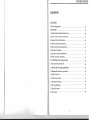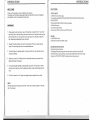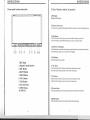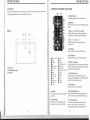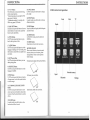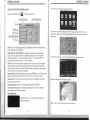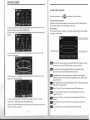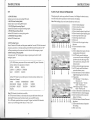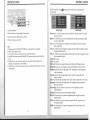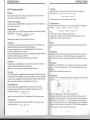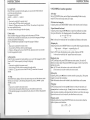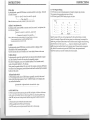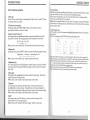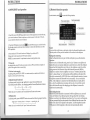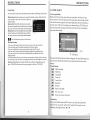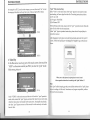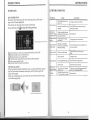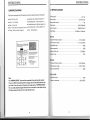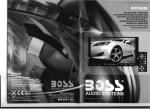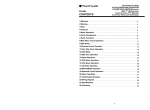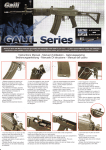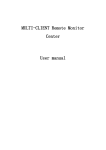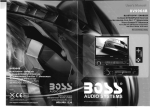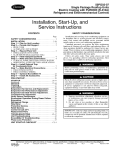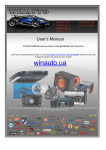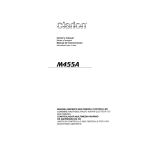Download Boss Audio Systems bv9568bi User's Manual
Transcript
User's Manual BLUETOOTH®- ENABLED
IN-DASH MOTORIZED DOUBLE-DIN
DVD/MP3/CD AM/FM RECEIVER
6.9S"WIDESCREEN TOUCHSCREEN
TFTMONITOR
WITH FULL iPod ®CONTROL
WITH USB AND SO MEMORY CARD
PORTS AND AUX INPUT
INSTRUCTIONS CONTENTS CATALOG
Warmly Suggestion_ - - - - - - - - - - - - - - - - - - - - - - - - - - - - - - - - - - - - - - - - - - - - - - 04
FEATURES - - - - - - - - - - - -.- - - - - - - - - - - - - - ~ - - - - - - - - - - - - - - - - - - - - - - - - - - - - 05
1.Front Panel Function Instruction________________________________ 06
2.Panel button control instruction_ - - - - - - - - - - - - - - - - - - - - - - - - - - - - - - - -07
3.Remote Control Function.. - - - - - - - - - - - - - - - - - - - - - - - - - - - - - - - - - - - - - - -09
4.Main menu touch operation.: ____________________________________ 11
5.SETUP FUNCTION OPERATION - - - - - - - - - - - - - - - - - - - - - - - - - - - - - - - - - -12
6. RDS touch operation _____________________________________________ -15
7.DISC PLAY TOUCH OPERATION __________________________________ -17
8.DVD function operation --------------------------------------20
9.VCD/MPEG-4 function operation_________ ~ ___________ - __ - - - - - -- - - 23
10.CD function operation- - - - - - - - - - - - - - - - - - - - - - - - - - - - - - - - - - - - - - - - - 26
11.MP3/USB/SD card
operation-------------------------------- 28
12.Bluetooth function operation- - - - - - - - - - - - - - - - - - - - - - - - - - - - - - - - --29
13.IPOD READY
--------------------------------------------~----31
14. Other Play Mode- - - - - - - - - - - - - - - - - - - - - - - - - - - - - - - - - - - - - - - - - - - - - -34
15.TroubIe Shootirg - - - - - - - - - - - - - - - - - - - - - - - - - - - - - - - - - - - - - - - - - - - - - -35
16.Wiring Diagram - - - - - - - - - - - - - - - - - - - - - - - - - - - - - - - - - - - - - - - - - - - - - - - 36
17. S P e cifi ca ti ons- - - - - - - - - - - - - - - - - - - - - - - - - - - - - - - - - - - - - - - - - - - - - - - - - -3 7
18.Accessory---- ----------- --------------------------------- -- ----38
3
INSTRUCTIONS
INSTRUCTIONS
FEATURES
WELCOME
Thank you for enjoying our serirs of digital car AN product. To properly use this product, please go through this instruction manual for installation and operation , put it in a safe place for future use! WARNING
1. Please keep the disc slot clean , wipe it off when there is some dirt on it. You should
wipe off any dirt on the disc before you place it into the unit. If the disc is dirty and you
place it inside the unit, it will cause the unit to go into an error and will not play the
disc. Please ask professional to clean the laser.
2. Playing the radio at higher volumes for a long period of time may cause hearing
issues. You should play this unit at a moderate listen level.
3. This unit is set up by precision parts. If you open up this unit, you will void any and
all of your warranty.
DVDPLAYER
l.MPEG-4 Decoder Technology
2.Compatible with MP4(AVI/5.X),DVD(DVD-R/DVD-RW),VCD,SVCD,CD-RW,
WMA,MP3,JPEG
3.Supporting M ultiles Subti tles,Angles,Languages
4.Child lock function
5.4-ChanneIAudio Output
6.Pause, play, UP/Down, Stop, Zoom, PBC Function
RADIO
1.AM/FM Radio Tuner
2.30 Radio Preset Stations (1 8FM, 12AM)
BULETOOTH FUNCTION
1.Bluetooth wireless transfers
2.Displaying bluetooth paring and connection status, call status, and caller's ID
3.Fastperformance, fast connection, accurate and sensible search of devices in range
4.5upport A2DP, AVRCp, HSIHF for handing calls and playing music
4. Please do not touch LCD display with any hard object so that you prevent it from
getting scratched or damaged .
5. To avoid an accident caused by watching the LCD screen . This unit has a vehicle
lock out wire so that you will not be allowed to watch a video while. driving down the
road .
6. This unit is meant for a 12V power and negative ground system from a vehicle .
NOTE:
We keep improving this product all the time. There may be some changes in it that are
not in this manual.
4
5
INSTRUCTIONS
INSTRUCTIONS I.Front panel function instruction
2. Panel button control instruction
1IImm!mJD . . . .... '!l::.G!:9
~
1.MIC Input
Bluetooth MIC input.
2 .Remote Control receiver
It is able of receiving infrared signals launched by the remote control matching the unit.
3. SRC Button
~
0 )) (CfSlilLiEJI
1 )( 2
3) (4
D'l"S
IliiliJ LiiJ~G:)) ((
5
6
7
8
.e
_
®@
Press this button shortly to power on, press this button longer to power off. In normal situation, press SOURCE button can return to the main menu. 0
4. MUTEiTFT on/off Button . Press this button to shut off sound output, repress this button to resume sound output; Press this button longer to turn on/off TFT LCD display . 5. DBAS Button Press this button to bass on/off. I.MIC Input
2. Remote Control Receiver
3. SRC Button
4. MUTE Button
5. DBAS Button
6. VOL- Button
7. VOL+Button
7.VOL+ Button Press this button shortly increase volume level one step by one step. Press this button longer increase volume level continuously. 8. Disc eject button
9. RESET Button lO.USB Slot 8.Disc eject button Firstly press REL button on the panel, then press this button to eject the disc. 6. VOL- Button Press this button shortly decreasa volume level one step by one step. Press this button longer decrease volume level continuously. ,
9.RESET Button Press this button and this un.it will be restored to the initial state. 6
7
INSTRUCTIONS INSTRUCTIONS 10.USB Slot
Connect the USB memory to this socket, and the unit can play music format
files supported by this unit in the USB memory.
3. REMOTE CONTROL FUNCTION 3. SOURCE Button Press this button to choose audio sources. 4. EQ Button Press this button to choose POP, ROCK, CLASS, EQ off. BASE
© ©
5. SEEK + ( -. ) I SEEK - (.- ) Button Press this button to manual turning, speed or quick back, previous song and next song. @
6. VOL + ( - ) I VOL - ( - ) Press this button to increase or decrease volume level. 7. SEL Button Press this button to choose sound feature. @>
11. Disc slot
12. Slot indicator light
13. SD Slot
II
D
POWER ON / OF'F'
EI
SOURCE
IEl
III
lEi
D
D
EQ
I[] SET PLAYlNG TIME SEEK+ / SEEK
[J
VOLT/ VOL
MUTE
o SEL
AMS/ RPT TITLE AUDIO !Ill
SUBTITLE flI
UP/ DOWN/L/R ENTER
m PBC/MENU [J
LOUD
m SLOW
iii
IIll
BAND/ PIN
EEl
ANGLE
IE
IE
PLAY / PAUSE
m SETUP
m OSD
m ZOOM ST/ PROG
En
MENU lEI
0- 10+ LOC / RDM
m STOP
8. LOUD Button Press this button to startup LOUD function. 9. BAND - PIN Button In radio m ode, press this button to choose band. In VCD, DVD mode, press this button to choose AUTO, PAL or NTSC system. 10. LOCIRDM Button In radio mode, press this button to switch between local and direction. In VCD, CD mode, press this key to randomly play. 11. STOP Button Press this button to stop playing. 12. PLAYIPAUSE Button 1. POWER Press once to switch on, press again to Press this button to switch between play and pause. In stop mode, press this button to play. switch off. 2. MUTE Button Press once to tum off audio output, press again to resume volume level. 8
13. STI PROG Button In radio mode, press this button to choose stereo or mono station. In audio mode, it can help STOP button to programmed play. 9
INSTRUCTIONS
14. 0 - 10 + Button Press this button to choose desired song, section, preset stations. * Decimal numbers, for example the 19th song, press 1,9 button; * Centesimal numbers, for example, the 120th song, press 1,2,0 button. INSTRUCTIONS
23. ANGLE Button
In DVD mode, press this button to change
play angle.
4.Main menu touch operation
24. SETUP Button
In audio mode, press this button to choose
different set items.
Read
IPod
TV
Radio
25. OSD Display
15. AMS / RPT Button In radio mode, press this button to browse Press this button to display the title chapter
stored stations. In audio mode; press this and the left time.
button to play repeatedly. 26. ZOOM Button lit DVD/VCD mode, press this button to 16. TITLE Button ZOOM in. In DVD mode, press this button to play back to the top menu of disc. 27. MENU Button 17. AUDIO Button In DVD mode, press this button to switch language of dialogue. In VCD mode, press this button to choose left track, right track, and stereo. 18. SET Playing Time In DVD mode, press this button, you can define playing time. Press button to back to the main menu. BATTERY CHANGE
When control distance of remote control
becomes shorter or no function, please
change battery. Please confirm polarity
before change.
One hand press stopper, then pull out battery.
19. SUBTITLE Button In DVD mode, press this button to switch language of subtitle. Put battery into controller.
20. PBC Button In VCD mode, press this button to display all song menus, work with number button to choose songs. External memory
Input
Bluetooth
Settings
21. UP, DOWN, LEFT, RIGHT, ENTER Button In DVD mode, press this button to move Insert battery holder into controller.
cursor up, down, left, right to choose item in menu. Press the enter button to confirm choice. 22. SLOW Button In audio mode, press this button to slow backward and slow forward . 10
11
INSTRUCTIONS
INSTRUCTIONS
Learn steering wheel control operation as follows
5.SETUP FUNCTION OPERATION
In the main interface, touch
BJ
into following interface.
I steering whee!SetUp I
~
I Touch calibration setUp I
GENERAL SETUP
I time setup I
[system setup
m
RAOIO
~
lE.i;
DVD
I! II
AU X
8LUETOOT H
B
(Poe
-
lEI
TV
" C]!) I .Pls connect the positive pole/negative pole from origin steering wheel control wire
rightly to our unit,power on that unit to that menu as above picture showing, click the
setup button.
I
~e~~e~~==~~~~~~
Note: Touch corresponding function, it will display in yellow words reminding, and blue background reminding. TIME DISPLAY AND ADJUST:Time display : Touch main menu into adjust mode, press time setup button, the corresponding function will be display in yellow words.Press "+" on hour to add hour, press "-" to reduce hour;Press "+" on minute to add minute, press "-" to reduce minute. 2.After enter into the setup, click" steering wheel" button like as picture show.
NOTE: Touch the correspondence function, will be display in green background. The unit include two times system: Europe time (24 hour setup), America time (12 hour setup), when show the AM mark it indicate morning time, when appear the PM mark, it show the time of afternoon. System Setup:Click this button, then input password"888888".click "ok" into system setup, press relevant button to choose on loff. Press "ok" button to confirm. radio setup:click "ok" into radio setup. It provides 5 areas (Europe, American 1, American 2, Japan, Russia). 3.Enter into steering wheel control setup manu.
Language setup:Click into choose "Simplified Chinese"j"ENGLISH" steering wheel setup:click into steering wheel setup.Please refer to (steering wheel function operation instructions) Touch calibration: Touch the center of "+" to calibrate screen when the position misgrated. 4.Make a note for origin car steering wheel control function.
12
13
INSTRUCTIONS 6. RDS touch operation
In the main interface , touch b.~~ into following "radio" interface.
5. (I)Press the button step by step on car steering wheel control and write it down , then
click "allocate" button on our unit like as picture show
(2)Click number"2" to choose that function according to car origin steering wheel control
function.
~STEE.RJNG SETUP
fc::c."."
Kl191
2
Pre-store stations operation: Each band can pre-store 6 stations.You can directly click (Pl- P6)to choose in the pre-store stations, and it will display in the screen. Store stations: Choose a band and then a station . press longer preset button(pl-p6) to display the number in the screen. •
J MUTE
PWR
~~
RADIO I Back to main interface I
5 CHi'
4 MODE
2
K2 1 SEEK·
VOL.
5 MODE
4 SRC
''0..
'/e,,-
CH -
0< -
+
~
G
:ot:r.K -
:;[I](
SRI:
"'...
RESET
ALLOCATE
~
3 CH·
i
t"OOC
~
I... :
-----l
L..._.----'
'''UIl::
ENTER
ISlide th e panel up w ard I
6.(I )As picture indicated,click "voice" in the screen(position 1), then choose the same
word in the choose screen.
;---------""'1
'
I
_,
_~ r--l ~
,.-------,
,
APS
~--,
, , -J
SEL
PTY
MUTE
TA
AF
'------------
MODE
2
PWR
~
CH·
2
VOL.
m
5 MODE
~
. . . -. +
~t:!:J<-
~
CH -I
SRC
BND
.
~~I( ~
~R~
7. Like picture shows, click position 1 to choose what function button you revise, click
position 2 to make revise to them.
---
.
C:'
:Short touch to counter-clockwise adjust FM/AM recive frequency steply;
long touch to auto scan FM/AM atations counter-clockwisely.
:Short touch to clockwise adjust FM/ AM receive frequency steply;
long touch to auto scan FM/AM atations clockwisely.
1&11 :Click the button to scan preset stations in 1-6button. Press longer to
auto search radio stations, and store the strongest stations in the display
of number button.
..
:click the button into "setup"interface(please refer to" AUX input operation"
instructions in "other mode")
'1D Press PTY, when PTY is on, it means there is strong RDS signals output.
E :click "mute" button to shut off VOL, and click again to resume the
8. (1)Like picture show, click" 2 "button in order to keep save, click "1" to return
(2) Click the " 2 "button in the screen, then finish the setup.
(3) Click area 3 to delete all steering wheel control, and reset all steering control function
under re-do the above mentioned
14
m
original VOL level.
Press TA, when TA is on, it means the unit is automatically track RDS radio
channels ,
, . Press this button to choose radio channels' name, please refer to details user
manuaL
III :Click the button to choose band:FMI-FM2-FM3-AMI-AM2
15
INSTRUCTIONS
INSTRUCTIONS
RDS
7.DISC PLAY TOUCH OPERATION
1. EON (RDS Mark) Indicate main unit is on auto tracking RDS mode. 2. AF (RDS Auto Tracking Mark) Indicate radio is auto tracking RDS channel. 3. TA (RDS Signal Increasing Output) Indicate RDS channel have signal increasing output. 4. TP (RDS Channel Stereo Mark) Indicate RDS channel is on stereo playing mode. 5. POP.M (RDS Channel Mark) , Indicate RDS channel name. When playing disc, touch any position of the screen, it will display the function menu; touch the menu and the operation of relative function will display. I. RDS Tracking System Press AF button in FM mode, and then press ~ / »1 last 2 seconds, RDS will auto search channel up and down, it will stop searching when RDS channel be founded, but "AF" will keep remaining on the screen and waits for the next traffic emergency report. II. RDS Tracking on Playing Mode In playing mode, "AF" tracking system keeps on opening and waits for traffic emergency report. l)PTY: RDS button, press once will show music mode POp, press 1-6 function
memory button, every group have 2 channel.
EASYM
POPM
ROCKM
LIGHTM CLASSICSM OTHERM
COUNTRY
NATION
JAZZ
Note: When loading a disc, touch screen function can not be used.
CD®®
r.....
@
@
2)Press PTY button twice and then press 1-6 function memory button, every
button have 3 channel.
NEWS
AFFAIRS ' INFORMATION
SPORT
DRAMA
SCIENCE
CULTURE
EDUCATION
CHILDREN
SOCIETT
TELIGION
PHONING
TRAVEL
Note: RDS channel in broken line is available. AF: RDS auto search button, in radio mode also can press this button shortly auto tracking RDS channel, press this button shortly can cancel RDS function. TA: In RDS mode, press this button can output TA Signal, and check RDS channel is exist or not, if no RDS signal TFT vyill show "NO. TA. TP". 16
1. Click to choose play/pause
2. Click to reduce the volume
3. Click to stop playing
4. Click to choose the speed of quick back
5. Click to choose the speed speeding play
6. Click to leap backwards to play
7. Click to leap upwards to play
8. Click to exit
9. Click to enter the next page to setup
the menu ®
®
@>
10.
Click to increase the volume 0 ® ® 0
11. Audio
12. Click to display title, chapter, the time
already played, the time left
13. At MP3 mode, press this button so
you can move the cursor to left/right /
up/down and select the songs which
in the system menu. then press "OK"
button to enter.
14. Click to enter next page set up menu
15. In DVD mode, touch this button to
return the directory menu.
16.
Click
this button to switch to different
@
@
angles of playing picture in the disc.
17. Repeat play
DVD: Title Repeat - Chapter Repeat
Repeat play off
VCD: Single song repeat - Full disc
repeat - Repeat play off
MP3: Single song repeat - Directory
• 'eJ
repeat - Repeat playoff
18. Click on this button to enter title menu
19. Click this button to choose language,
~ ;::;jJ 20. c~lck this button and the screen will
display 0-10 button.
21. Click this button to Zoom in/Zoom out
@ @ @ @ ®l @ @
the picture.
22. Click to enter the menu of operation
for touching.
23. Back main menu.
,-_-,-__-.,Q,
@@
@
T
~ 17
INSTRUCTIONS
INSTRUCTIONS
In DVD interface, touch EIII button into the audio/video setup interface
as following:
(note :the button position will be concave on the screen when
.,
1----
.
:.r"!!!!
@
lJ .........J-~@
Audio mode
24.Color adjustment
25.Press this button to adjust angles of the monitor
26.Click to select your desired song or chapter
27.Return to the menu one level
Note:
1. When playing VCD, if PBC FUNCITJON is on, repeat play is not available.
2. PBC is only suitable for VCD.
3. For VCD disc with play memory, you can use the PBC function;
4. Press PBC in the remote control, Play/Off PBC, press one time to play from the first
song;
5. When PBC is on, you can choose speed forward or backward, leap forward or
backward, but repeat play is not available .
6. When PBC is on, choose casual play, scan play or search play, PBC function will close
automatically.
18
Volume:click "volume"to turn down sound;click the related character on right
to turn up sound.
BASS: click "BASS"to turn down bass effect;click the related character on right
to turn up bass effect.
ALT: click "ALT'to turn down alt effect;click the related character on right to
turn up alt effect.
LlR: click "L/R"to choose left speaker output,click the number on right to choose
.;. the right speaker output.
F/R: click "F/R"to choose front speaker output,click the number on right to choose
the rear speaker output.
LOUD:loud on/off.
BASS: bass on/off.
MBP: click this button to enjoy the best music effects in different position.
EQ(onloff):touch to switch modes as follows:POP-ROCK-CLASS-CLOSE.
Brightness:click the left and right edge of the "brightness" strip to adjust the
video's brightness.
Contrast: click the left and right edge of the "contrast" strip to adjust the
video's contrast.
Color: click the left and right edge of the "color" strip to adjust the video's color.
Sharpness: click the left and right edge of the "sharpness"strip to select the
best output effects.
Own·setting: click this button to choose your own brightness,contrast,
color,sharpness.
Standard:click this button back to the default settings.
BRIG:click this button to increase the brightness, click it again back to the
original station.
SOFT:click this button to make the video output soft,click it again back to
the original station.
SHAR:click this button to increase the sharpness,click it again back to the
original statio.
19
INSTRUCTIONS INSTRUCTIONS 8. Slow Play
Press SLOW button on remote control to slow play. The level of slow playing is as
follows. Sequence is: SLOW 1/2 _ SLOW 1/3 _ SLOW 1/4-+ SLOW 1/5
8.DVD function operation
DVD play: Pis slot in DVD disk, the unit will play it automatically. If disc is in slot, touch DVD button on main menu to play disc. 1.Previous Inext song play:
In playing mode, press SEEK-/SEEK+ on remote control or press the "previous"/"
next"button on the screen.
2.Repeatedly play:
In playing mode , press AMS/RPT button on remote control to start up following
repeat function . Repeat(chapter) -+ Rep-eat title-+ All repeat
+
repeat play/off----l
Note: it also can be worked by the "repeat"button on the screen.
3.Items play: In playing mode, directly press any program sequence in the number button of remote control, then unit will auto play the input program. For above 10 programs ,you can via number button 10+ on remote control, work with number button 0---9 to choose. Note: press the number button 10+ once to be 10+ program, and press 10+button two times to be 20+program, just as follows. Note: it also can be worked by the number button on the screen. 4.Pause play In playing mode, press ~I button on remote control to pause play.. Short play it again to cancel pause, and resume to normal play. Note: it also can be worked by the related button on the screen. S.Stop play In DVD playing mode, press _ j )button on remote control to enter into pre-stop
state, then press the button~lto continue to play. Press _ j) two times continuously
to enter into stop completely. Then press play button to play from the first song.
Note: it also can be worked by the related button on the screen.
6.ForwardiBackward
In playing mode, press 10nger~ /~ button on remote control to forward/
backward respectively.Each time press this button, the speed of forward or
backward is as follows: X2-+X4 -+ X8 -+X16 -+ XyO
L - - Play_,_ _...J.
Note: it also can be worked by the "forward/backward" button on the screen.
7.Switch system
In playing mode, shortly press the button BAND/P/N to switch system, the
sequence is as follows: AliTO
---+ NTSC ---+ PAL
,
I
20
L
PLAY _
SLOW 1/7 _
SLOW 1/6..J
Note: This function can only be worked by the remote control.
It,
J
9. Zoom In/Zoom Out
Press ZOOM button on remote control to zoom in I zoom out the picture. The levels are
as follows:
ZOOM IN 2 ZOOM IN 3 _
ZOOM IN 4 ZOOM IN 1/2
L
ZOOM IN OFF-ZOOM IN 1/ 4-Z00M IN 1/3 ..J
Note:
1. This function can only be worked by the remote control.
2. Image which is zoomed in can be moved by up/down/left/right cursor to move.
3. Image which is zoomed out cannot be moved.
10. OSD
In playing mode, short press OSD on remote control to show all information of present
disc.
11. MENU Select
In playing mode, press PBC button on remote control to back to the menu, display will
show chapter and section in disc. Work with. IT button on remote control or touch
button on display to choose your desired song. Press .~I button I ENTER button to play.
12. Title Select
In DV]i) mode, press TITLE button to back to the title menu. Display shows all the titles
of the disc. You can select the chapter you want by the cursor, press play button to play
the chapter.
Note: It just can be worked by the remote control.
13. Program Play
In DVD mode, you can set the sequence of playing by the program function, the operation
is as follow:
PROG
TC
TC ,
TC
11[I]1Q]]
21ITJ: [Q]J
-
-
: - -
: - -
13
10
14
15
16
11
7
:
8
PLAY
-
TC
9
12 -
-:-
:
-
DELETE
When DVD is playing, press ST I PROG button, then display shows: For example, program the first song, input 01, press ~ button move the cursor to the second lattice, input desired song, for example, the third song. Program the second song, press Tbutton, move the cursor to 2 bL- . input 01, press ~ button move the cursor to the second lattice, input desired song, for example, the 6h song (press 6). Press ~I button to program play. Back to the normal mode, press the ST/PROG button, then press~1 button. Note: This function can only be worked by the remote control.
21
INSTRUCTIONS
INSTRUCTIONS
14. Angle Switch If the DVD disc is recorded with multi-angles, you can press the ANGLE button to switch the angle during playing. The sequence is as follow: ANGLE 1 - ANGLE 2 - ANGLE 3 Note: 1. It just can be worked by the remote control.
2. It is only for the DVD disc which has multi-angle.
3. If there is a ~ sign on the cover of the DVD disc. The number in the sign means
how many angles the disc has.
4. You can not switch the angle when slow playing.
IS.Multi-Audio There are different languages of dialogue and audio systems in DVD disc. If the DVD disc is recorded with multi-audio, you can switch the language of dialogue and the audio systems when playing. Press the AUDIO button repeatedly to change the language of dialogue. Note 1. It just can be worked by the remote control.
2. It is only for the DVD disc which has multi-language.
3. If there is a @)) sign on the cover of the DVD disc, @)) means that it was recorded
by multi-language/audio system .
16.Multi-Subtitle If the DVD disc is recorded with multi-subtitle, you can switch the languages of subtitle. Press the SUB-T button repeatedly to change the language. Note: 1. It just can be worked by the remote control.
2. It only for the DVD disc which is recorded with multi-subtitle.
3. If there is a QJ sign on the cover of the DVD disc QJ means that it has several
subtitle.
17. Setup
Press SETUP button, display will show the system setup menu and the submenu, select
the item you want by ..:. ,after selecting' the proper item, press • / ~ /~ /~ to press
ENTER to confirm .
Note:
1. It just can be worked by the remote control.
2. Some function setting maybe different because of the different model or disc.
3. If the selected language is not recorded in the disc, then unit will show the appointed
language.
9.VCD/MPEG-4 function operation
I.Disc play Slot in VCO/MPEG-4 disc, unit will play it automatically. If disk is in slot, touch OVD icon on the main menu can to play. 2.Previous /next song play In playing mode, press SEEK-/SEEK+ button on the remote control to choose. 3.Speed forward! backward In playing mode, long press~ /l+tJutton to speed forward/backward . Each time press the button , the changing speed of forward/backward as below: >q -> X4 -> X8 -> X16 -> jO
,
Play-,------'
Note: it also can be worked by the "forward/backward"button on the screen.
4.Repeat play
In playing mode, press AMS/RPT button to excute the following repeat function.
Single repeat --> all repeat--> repeatedly playoff
•
--.J
Note: In VCO mode, this function can be worked while shut off PBC .
it also can be worked by the "repeat"button on the screen
S.Randomly play
In VCO playing mode, press ROM button on remote control, the unit will
choose any song to play. Please press ROM button again if want to back to the
normal play mode.
Note: 1.In VCD mode, this function can be worked while shut off PBC
2.This function can only be worked by the remote control.
6.Pause play
In playing mode, press ~l button on remote control to pause play.. Short press
it again to resume the normal play.
Note :this function also can be worked by the related button on the screen
7.Stop play
In veo playing state, first time press_ /)button to enter pre-stop state, and
press ~I button to continue to play. Press_ I) button two times continously to
enter stop state completely, while press the play button to start from disc songs.
Note :this function also can be worked by the related button on the screen
8.System switch
In playing mode, short press BANO/PIN button on remote control, then the
order of system switch as below:
.
Auto~NTSC~
22
PAL
,
23
INSTRUCTIONS
INSTRUCTIONS
9.51ow play
In playing mode , press SLOW button on remote control to slow play, the level
of order as below:
Slow V2----slowI/3---slowI/4---slowI/S---slow1l6
t
Play---slowI/7.
I
Note: this function can be only worked by the remote control.
10.Zom in lout picture size
In playing mode, press ZOOM on remote control to zoom in / out picture, the
level of size as below:
Zoom in 2---zoom in -3--zoom in 4---zoom inI/2
t
15. VCO Program Playing In VCD mode, you can set playing sequence of songs by program play function . The program playing operation steps are as follows: In VCD mode, press ST/pROG button, display will show: PROG
Te - - - 2 - - : - 3 - - : - 4 - - : - -
5
Te
- - - - - :- -
Te
TC
9 -
- : -
-
:
-
6
7 - - : - 8
12 - -
PLAY
DELETE 10
- -
11 -
- :
- - -
13 - - : - 14 - - : - 15 - - : - 16 - - : - -
Zoom in off---zoom in I/4-zooml/3 Note: 1. this function also can be worked by the "zoom"button on the screen 2. move zoomed in picture via up/down/left/right cursor. 3.zoomde out picture can not be moved. 11.050
In playing mode, press OSO button on remote control to display all the information of the current playing disc. Note: this function also can be worked by the "screen displa y"button on the screen Input the songs which you want to programmed by the number buttons on remote
control. For example: Program the first song, input your desires song, for example, the
fourth song, and press number button 4 on the remote control. Program the second song,
press 'f button move the cursor to 2 ____ . Input your desired song, for example, the
eighth song, press number button 8 on the remote control. Press ~I button to program
play. Back to the normal mode, press the ST/PROG button, then press ~I button.
Note: This function can only be worked by the remote control.
12.1tems choose
In playing mode, press the number button on remote control directly to input any item number, the unit will auto play the inputted program For above 10 programs ,you can via number button 10+ on remote control, work with number button 0-9 to choose ..
Note: press the number button 10+ once to be 10+ program, and press 10+button
two times to be 20+program, just as follows.it also can be worked by the number
button on the screen.
13.50und track switch In veo playing mode, play AUDIO button repeatedly to switch the sound track as the following sequence. Touch"AUOIO"button on the display also can realize this function.
Left sound track----right sound track---mix sound track---stereo
14. PBC (MENU) Play In VCD mode, press this button then play the PBC and display will show whole menu in disc, work with number button to choose song. When you are playing either song of the PBC, and you want to stop to select another song, press the button to turn off. Note: I) This function can be worked by the remote control. 2) PBC is suitable for the SVCD and VCD 2.0 disc. 3) In PBC mode, you can not press number button only to choose song. 24
25
INSTRUCTIONS
INSTRUCTIONS
lO.CD function operation
I.Disc play Slot in CD disc, unit will play it automatically. If disk is in slot , touch DVD icon on the main menu can to play. 2.Previous Inext song play. In playing mode, press SEEK-/SEEK+ button on the remote control or" previous/next"button on screen to choose. 3.Speed forward! backward In playing mode, long press ~ / ..... button to speed forward/backward . Each time press the button, the changing speed of forward/backward as below: Note: it also can be worked by the "forward/backward"button on the screen.
4.Repeat play
In playing mode, press AMS/RPT button to excute the following repeat function.
~
all repeat ~ repeatedly playoff
t
10. CD Program Play In CD mode, you can set the sequence of playing by the program function, the operation is as follows: When CD is playing, press STjPROG button, then the display shows: PROG
TC
X2-X4- X8- Xl6-X20
t
Play'
I
Single repeat
9. Items choose (l)In playing mode, press the number button on remote control directly to input any item number, the unit will auto play the inputted program. (2)For above 10 programs ,you can via number button 10+ on remote control, work with number button 0--9 to choose. Note: press the number button 10+ once to be 10+ program, and press 10+button two times to be 20+program, just as follows.it also can be worked by the number button on the screen. I
Note: it also can be worked by the "repeat"button on the screen. S.Randomly play In CD playing mode, press RDM button on remote control, the unit will choose any song to play. Please press RDM button again if want to back to the normal play mode. - -
TC
- -
2 - - : - 3 - - : - 4 - - : - -
5
-
- :
- -
6 7
8
- :
- -
TC
- - :- 10 - - : - 11 - - : - -
13 - - : - 14 __ . __
12 - - : - DELETE
PLAY
15 - - : - 16 - - : - -
Input the number of the song you want to program by the remote control, program the
first song, input your desired song, for example, the si?<th song, and press number button
6 on the remote control. Program the second song, press T button move the cursor to
2[ ]. Input your desired song, for example, the ninth song, press number button 9 on
the remote control. Press ~I button to program play.
Back to the normal mode, press the STjPROG button, then press ~I button.
Note: This function can only be worked by the remote control.
6.Pause play In playing mode, press ~I button on remote control to pause play. . Short press it again to resume the normal play. Note: it also can be worked by the related button on the screen. 7.Stop play In CD playing state, first time press _/) button to enter pre-stop state, and press~lIbutton to continue to play. Press _I) button two times continously to enter stop state completely, while press the play button to start from disc songs. Note: it also can be worked by the related button on the screen. 8.0SD In playing mode, press OSD button on remote control to display all the information of the current playing disc. Note: it also can be worked by the"sreen display" button on the screen. 26
TC
9
27
INSTRUCTIONS
INSTRUCTIONS
12.Bluetooth function operation
11.MP3/USB/SD card operation
In main interface, touch
[i~J to enter the follwing interface:
1. Insert so card or USB, MP3 disc; click the name of the song directly to select the song you want to broadcast. If there are pictures or video document in the disc or SO card, you can select the relative icon to broadcast. 2. Playback MP4 files,the touch screen ~ into the MP4 format,you can click directly Or through remote control and touch button to choose the direction you need MP4 repertoire. 3. This interface of OVO touch function will display if you click on KFY (Please refer to the instruction of OVD touch function) NOTE: By a remote control 0/'\ stop button to return to the playback screen. (l)·Pause play
In playing mode, press ~I button on remote control, or ~I touch button on display to
pause. Press again to back to normal play.
(2). Previous / next song play
In playing mode, press SEEK + / SEEK - on remote control, or ~/ ~ touch button on
display to choose previous/next song.
(3).Speed forward/ backward In playing mode, long press ~ / t+lbutton to speed forwardfbackward. Each time press the button , the changing speed of forwardfbackward as below: X2
t
~
X4
~
X8 ---- X 16
-+
Play
X20
I
Note: it also can be worked by the "forwardlbackward"button on the screen
(4).Repeat play In playing mode, press AMS/RPT button to excute the following repeat function. Single repeat--Directory Search-- all repeat -- repeatedly playoff
I
t
Note: it also can be worked by the "repeat" button on the screen.
28
Switch If you touch this switch button on the display while in the bluetooth handsfree mode. Then the speaker will beep and the handsfree will be swithced to the cellphone. Pairing and connecting
Make the bluetooth device to pair with the unit b~fore you use this function.
Operation:
When the unit is in bluetooth mode, press the "pair "button to set cell phone in
bluetooth mode. And operate cellphone to search the device.After the cell phone
has searched the bluetooth device of the unit, the cell phone would clue on the
paring password with bluetooth. Input the bluetooth password (0000) by
cellphone to confirm. Then the cellphone will clue on "whether authorise this
device" , please choose "yes" in 20 seconds and the cellphone will connect the
blue device automatically. If OK LINK shows in the bluetooth interface, it means
the cell phone connect the blue tooth device succes~fully. In any mode(radio,
DVD) , if the cellphone is connected with the bluetooth device stably all the
time. when the cellpnone has incoming call, the unit will switch the current
state to the bluetooth state. After hanging up the cellphone, it resume the
current mode automatically.
Voice dialing function
When the blue tooth handsfree is connected with the cellphone, you can touch
"voice dial"button to hear the keying tone, then go ahead the voice dialing
function according to the cell phone instructions. Eg, if you want to call someone,
you can pronounce his/her name stored in the cell phone; then the name of the
person to be called will be played by the speaker, and the telephone number
of this person will be dispalyed on the screen and automatically dialed.
29
INSTRUCTIONS
INSTRUCTIONS
Contact book
13. IPOD READY
You can touch this button under the bluetooth mode to select the following function mode.
1. Enter (ipod) Mode: Dialed call:touch this function key to search the dialed numbers. Each time this
key is touched, the cursor will move to the next dialed number. Received call: touch this function key to search the received numbers. Each time this key is touched, the cursor will move to the next received number. Missed call: touch this function key to search the missed numbers. Each time this key is touched, the cursor will move to the next missed number. Before enter the ipod mode, please link your ipod player with the unit. Then, touch "ipod Icon" enter the ipod mode. If the ipod player have not link with the unit, the unit cannot recognized the external ipod player, the unit will return to the main menu. If the unit is working in any other mode (e.g. DVD, Radio, etc), after you plug on the ipod player and linked well, then the unit will swatch to ipod mode automatically. .. •
:Can slide the panel upward or downward . Bluetooth fearture l.You can use the function buttons on the unit to receive or dial a phone number. 2.You can directly use the hands free microphone to talk on the phone. 3.You can use the build-in volume control switch to adjust the VOL at will. 4.You can switch between the blue tooth handsfree mode and the cellphone mode. S.You can use your voice to dial a new number(vaild only for cellphone with voice dialing function). 6.With the bluetooth function, your hands are concentrated on driving, which is safer and law-observing. In the mean time , electromagnetic radiation from the cellphone is avoided. Note:Use bluetooth device to pair with the unit , and the connected state will show "LINK OK"while connect correct paring,or it will show "NO LINK". (PIC 1)
'\..
(Files Menu)
This system divide the files into 8 types of categories. Just touch the category you
want, the unit will enter the certain main and play the first file in the certain
category
2. Touch Buttons:
MODE
~I
OK
.:t...
-!,
~
~
.
Mode Switching
Play/Pause
Confirm/Ok
Cursor Up
Cursor Down
Backward ,
Forward
j('\
Return to last OSD
C
Back main menu
VOL
Increase or decrease volume level
3. Audio play: When you see the files menu (as PIC 1 above) , you touch the middle of the panel, then you can see the "control menu" appear on the screen. You can selecting by touching the button .. or T 30
31
INSTRUCTIONS
INSTRUCTIONS
For example: As PIC 2, touch certain category you want, then touch "ok" to inter
the category. After that, touch any file to play. It shows like the PIC 3 below.
(PIC 2)
"Ipod" Video mode setting: Select "Video" on the main menu of the "ipod" player. If not ready the video mode setting, will never play the video file. The setting instruction as below: (1) TV Out: ON
(2) TV signal : PAL/NTSC
(3) Full Screen: OFF
When selecting video mode, must switch to "ipod" " operation mode. Unless the unit will only with voice but not picture. About "ipod" players operation instruction, please refer to the ipod player's instruction manual. After plugging in ipod player and switch to ipod mode, and enter the ipod UI
screen. At that time ipod player will display the "Sunplus" logo as the picture
bleow.
To
Sunp.us
TechnologyfOlEasyUre
(PIC 3) 4. Video Play In the files menu, touch any part of the touch screen, then touch the "MOD" on the screen control (see PIC 4) to enter the "ipod" mode. Main menu, picture 4:
Attached to acressory
@
When you see this picture, the ipod player is out of control
Above operation instruction is according to the "ipod" edition 1.3
(PIC 4) Note: Since ':ipod" edition keeping up-date, some edition software of the "ipod" player may not working with this unit, Sometimes, may happen compatible problem. Sorry for the inconvenience. Touch "VIDEO" on the main menu and the unit will switch to " ipod "operation mode, while, control the "ipod" player, and select the video file you want to play, while the video picture will transfer to the unit screen. During the unit playing the video, "ipod" player must set as Video mode, if not the unit only with audio but not video. 32
33
INSTRUCTIONS
INSTRUCTIONS
IS.TROUBLE SHOOTING
I4.0ther mode
AUX IN OPERAnON
Please link video socket input with AUX video input jack, and link audio
input with AUX audio input jack.
This unit has one video input and one pair of audio input.
In main interface, touch ~ to enter the follwing interface:
PROBLEM
Can not power on
CAUSE
SOLUTION
Check whether power fuse
melt or not
Change fuse same as the old one
Some factor cause MPU wrong
operation
Press RESET button on the panel by pen
point, then, power on
After ignition
Wrong connection between
switch off, setting
ignition line ACC and power
information all lose line anode pole BAIT
Reconnect line
Remote control no
function
No enough power supply
from battery
Change battery of remote control
Poor performance
of radio station
Improper set of length of
antenna, poor connection of
antenna grounding
Check whether antenna is connected or not,
or poor connection
Can not load disc
There is a disk inside
Eject disk ,then, slot in new
disk.
Disc is scratched
Change new disc
Put wrong side of disc into unit
Slot in the disk with sign side up
Lens has dirty
Clean lens by lens clean disc
There is only one language/
subtitle in disc
Video line between unit and
TV is not properly connected
If disk is not with multi-language/subtitle, it
slide the panel upw a rd o r downward
EQ:touch this button to switch mode as follows:POP-ROCK-CLASS-CLOSE DBAS :click this button to turn on/off subwoofer. LOUD:click this button to turn on/off LOUD. MBP:click this button to enjoy the best music effects in different position. STD:click to resume standard video. Backclick this button back to previou s interface CCD (back- up camera) If there is a back-up camera installed into your car, please link the back control line"back" of the unit with camera control port, and link video output with camera video output. When you are backing up the car, the unit will auto switch to rearview mode. (As the following picture) ..
Can not play disc
Can not switch
language/subtitle
No image
/~~
))J)'i
Rearview pictu re while backing up ca r
34
35
cannot switch language/subtitle
Reconnect lines
INSTRUCTIONS
INSTRUCTIONS
17 .SPECIFICATIONS:
16.WIRING DIAGRAM
This player is equipped with ISO standard connector, please follow below instruction:
• Red -ACC ON (+12V)
• Grey/Grey black - Right front speaker (+/-)
• Yellow - 12 V Constant
• White/white black - Left front speaker (+-)
• Purple/Purple black - Right rear speaker (+/-)
• Black - Ground wire
• Blue - Power Antenna / Remote Amp Turn On
• Green/Green black - Left rear speaker (+/-)
• Orange - Back-Up Camera Trigger (+)
• Pink - Parking Brake (-)
Power supply
DC 12V
Power range
1O.8-16.0V DC
Max operate current
10A
Dimensions
155X 182X53M M
Ground
Negative ground
Amp Rating
85 Watts x 4 Channels
FM tuner
European frequency range
87.5-108MHz
USA frequency
NDTE:Ih ..u1tlMunlllf, _ _ _ 'lDll2Vcl\sB~ W\I.\N~_I""
Grvund.Vt~ma:b!S'I'EMEIII !m wtlbl aI!lllI!C!d d j-)SPEMEfI. or .:.thI p."IIiud m.., be dl;nagE ,.
Oort,,,,,wtt~JW..w)""R._IRCA
a.wy_ "u~!!p
.......I... .,.~ ...
,,.1IiIi}
_1C.....'I,.......... 1III) ..... ..... ""·.."ItI"'· NnOlllllllJlli INol ,..., .. ' lIIloll' ~.-._\_ IIJ
_ ........... '~I
Iltd_.,..... . ........."'' ' ....
lft<r ............. ""....,""*y600".ZtUtul.w.a.~
........,.....,ctII......... Ilttt -1dr.......
... _
Signal/Noise ratio
55dB
Stereo separation ···· ························· ·· ··· ····· ... .. .... .... ................ .
30dB
Search station
20-30dBuv
Distortion rate
.5%
IrSI~
AM tuner
(.,.....0
...... ....-t.....
.........
---.""',"
.... . .. wz
Ikl ...kl!i.d .. IPCG _ _.....U
1_~b·""'
!iWC....
87 :5-107.9MHz
1!
~ --. .. NoI...........
European frequency range
522-1620KHz
USA frequency range
530-1710KHz
Limit noise sensitivity
DVD PLAYER
Note: The "PARKING BRAKE" wire must be connected to the parking brake system of your car. When the parking brake is engages, the LCD will be allowed to view your video. If not, the screen will produce an image saying, "PARKING BRAKE". This is a safety feature designed for the driver not to watch a video while driving. The video output on this unit will not be affected by this. 36
Signal/Noise ratio .......... .................. ...... ..... .. .... .. ............ ..... ..... ... .. ...... ........... 70dB Frequency response ············· ············ ····· ··· ···· ··· ··· ·· · .... ............ ..... .... ..... 20Hz-20KHz 37
INSTRUCTIONS 18.ACCE550RY Accessory
Quantity
User Manual
1PC
Wire
1PC
USB Cable
1PC
Remote controller
1PC
Warranty card
2PCS