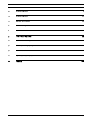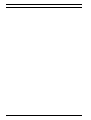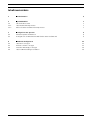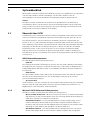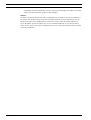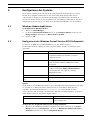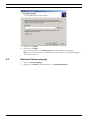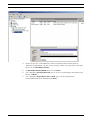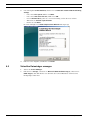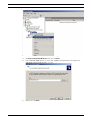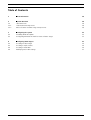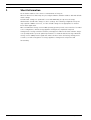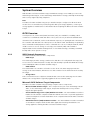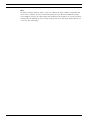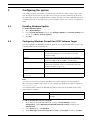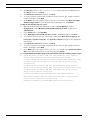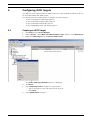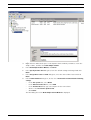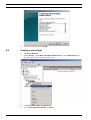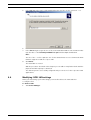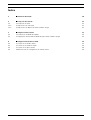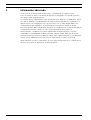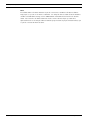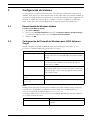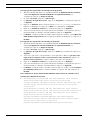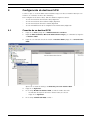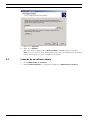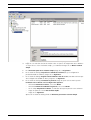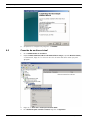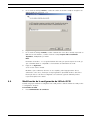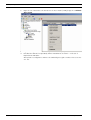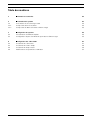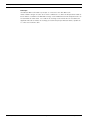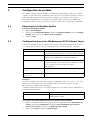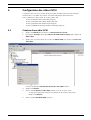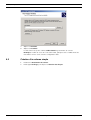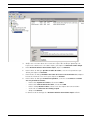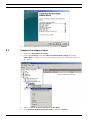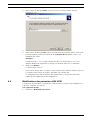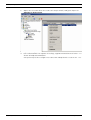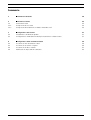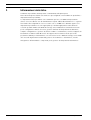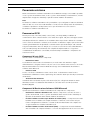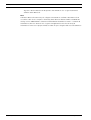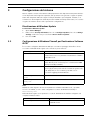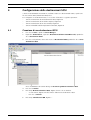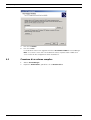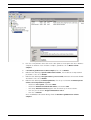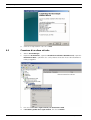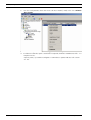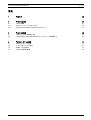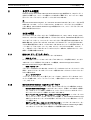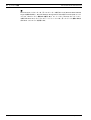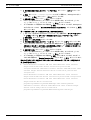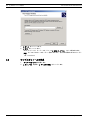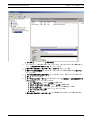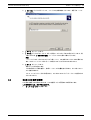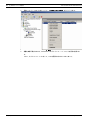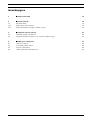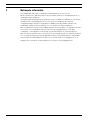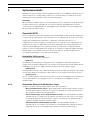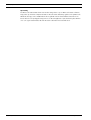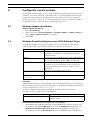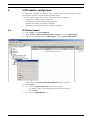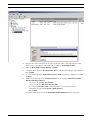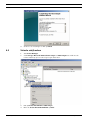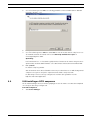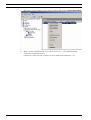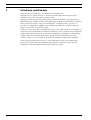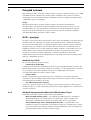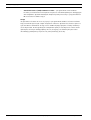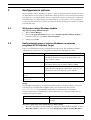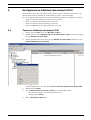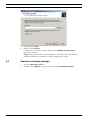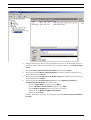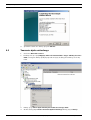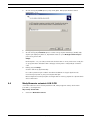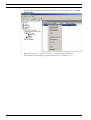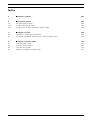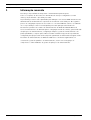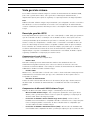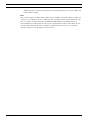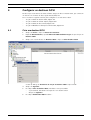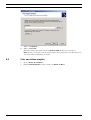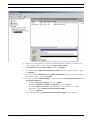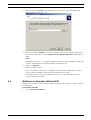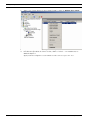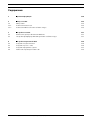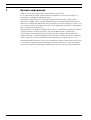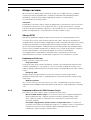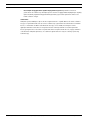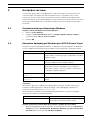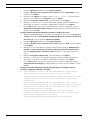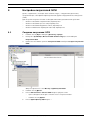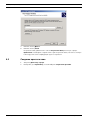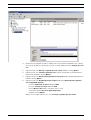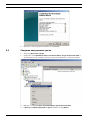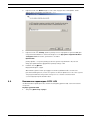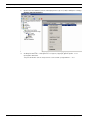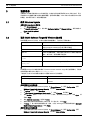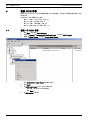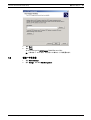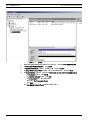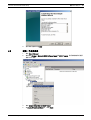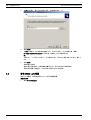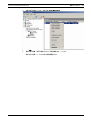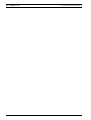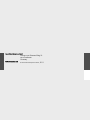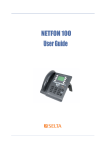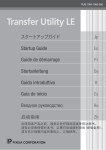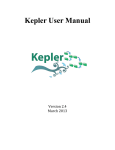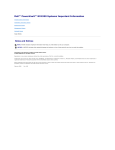Download Bosch Appliances Computer Accessories 1200 User's Manual
Transcript
1200 and 1400 Series iSCSI Disk Arrays DLA-AIO de en es fr it ja Software Manual Software Manual Manual del software Manuel du logiciel Manuale del software ソフトウェアマニュアル nl pl pt ru zh Softwarehandleiding Instrukcja obsługi oprogramowania Manual do software Руководство для программного обеспечения 软件手册 | 3 de Software Manual 5 en Software Manual 17 es Manual del software 29 fr Manuel du logiciel 41 it Manuale del software 53 ja ソフトウェアマニュアル 65 nl Softwarehandleiding 77 pl Instrukcja obsługi oprogramowania 89 pt Manual do software 101 ru Руководство для программного обеспечения 113 zh 软件手册 125 | | 4 | | | 1200 und 1400 Series iSCSI Disk Arrays Inhaltsverzeichnis | de 5 Inhaltsverzeichnis 1 Kurzinformation 6 2 Systemüberblick 7 2.1 Übersicht über iSCSI 7 2.1.1 iSCSI-Netzwerkkomponenten 7 2.1.2 Microsoft iSCSI-Softwareziel-Komponenten 7 3 Konfigurieren des Systems 9 3.1 Windows Update deaktivieren 9 3.2 Konfigurieren der Windows-Firewall für das iSCSI-Softwareziel 9 4 iSCSI-Ziele konfigurieren 11 4.1 iSCSI-Ziele erzeugen 11 4.2 Einfaches Volume erzeugen 12 4.3 Virtuellen Datenträger erzeugen 14 4.4 iSCSI LUN Einstellungen verändern 16 Bosch Sicherheitssysteme GmbH Software Manual Doc | V1 | 2010.09 6 de | Kurzinformation 1 1200 und 1400 Series iSCSI Disk Arrays Kurzinformation Die werksseitig voreingestellte IP-Adresse des Gerätes: 10.10.10.10 am ersten Port. Alle Bosch DLA Series Disk Arrays sind vorkonfiguriert mit werksseitig voreingestellten IPAdressen und mit werksseitig voreingestellten iSCSI-Einstellungen. Die werksseitig voreingestellten iSCSI-Einstellungen sind optimiert fur die Nutzung mit VRM. Nur erfahrene Archivierungssystemadministratoren sollten Änderungen an diesen Einstellungen vornehmen. Die folgenden Konfigurationsschritte müssen nur dann befolgt werden, wenn VRM nicht verwendet wird, oder wenn die werksseitigen Voreinstellungen nicht geeignet sind für eine andere Bosch iSCSI-Anwendung. Das Microsoft Windows Storage Server 2008-Betriebssystem bietet eine Benutzeroberfläche für die Servererstkonfiguration, einheitliche Verwaltung von Speichervorrichtungen, einfache Einrichtung und Verwaltung von Speicher und freigegebenen Ordnern sowie Unterstützung für das Microsoft iSCSI-Softwareziel. Es ist speziell auf die Bereitstellung optimaler Leistung für an das Netzwerk angeschlossenen Speicher (Network Attached Storage, NAS) abgestimmt. Windows Storage Server 2008 bietet erhebliche Verbesserungen im Bereich der Freigabe- und Speicherverwaltung sowie integrierte Komponenten und Funktionen zur Verwaltung von Speichervorrichtungen. Doc | V1 | 2010.09 Software Manual Bosch Sicherheitssysteme GmbH 1200 und 1400 Series iSCSI Disk Arrays 2 Systemüberblick | de 7 Systemüberblick Mit dem Microsoft iSCSI-Softwareziel in Windows Storage Server 2008 können Sie iSCSI-Ziele erstellen und verwalten, virtuelle Datenträger erstellen und verwalten sowie die Unterstützung von Sicherung und Wiederherstellung mit Snapshots implementieren. Hinweis Das Microsoft iSCSI-Softwareziel ist auf allen Bosch DLA Modellen vorinstalliert und vorkonfiguriert. Wenn es nicht mit Ihrer Speichervorrichtung installiert oder bereitgestellt wurde, wenden Sie sich an den Hersteller der Speichervorrichtung, um Informationen zum Erhalt des Microsoft iSCSI-Softwareziels zu erhalten. 2.1 Übersicht über iSCSI Zur Aktivierung eines Datenträgercontrollers für die Kommunikation mit Laufwerken stehen mehrere Protokolle zur Verfügung, beispielsweise ATA (SATA) und SCSI (SAS). Bei diesen Protokollen handelt es sich um vordefinierte Standards, mit denen festgelegt wird, wie Befehle (z. B. Lese- und Schreibanforderungen) verpackt und zwischen dem Controller und dem Laufwerk gesendet werden. Das iSCSI-Protokoll erweitert die SCSI-Standards durch die Kapselung von SCSI-Befehlen in TCP/IP-Paketen. Diese Befehle werden über ein TCP/IPNetzwerk gesendet, sodass Server auf Speicher in einem Storage Area Network (SAN) zugreifen können. Dies vereinfacht die Implementierung und die zentrale Verwaltung von konsolidiertem Speicher einschließlich der zentralen Sicherung und Remotewiederherstellung von Systemen. 2.1.1 iSCSI-Netzwerkkomponenten Ein iSCSI-Netzwerk umfasst drei Komponenten: – iSCSI-Ziel Das iSCSI-Ziel dient zur Bereitstellung von Speicher wie auch lokal verbundene Datenträger. Der Zugriff auf diesen Speicher erfolgt jedoch nicht lokal, sondern über ein Netzwerk. Diese Funktionalität wird in Windows Storage Server 2008 mit dem Microsoft iSCSI-Softwareziel bereitgestellt. – iSCSI-Initiator Der iSCSI-Initiator wird in einigen Fällen auch als Client bezeichnet. Das iSCSI-Ziel stellt den Speicher für den iSCSI-Initiator bereit, der als Datenträgercontroller für die vom Ziel gehosteten Datenträger fungiert. – Speicherstruktur Hierbei handelt es sich um ein IP-basiertes (Internetprotokoll) Netzwerk, das zur Verbindung zwischen iSCSI-Ziel und iSCSI-Initiator dient. Die Speicherstruktur ist normalerweise ein Gigabit-LAN (Local Area Network, lokales Netzwerk). 2.1.2 Microsoft iSCSI-Softwareziel-Komponenten Das Microsoft iSCSI-Softwareziel-Paket umfasst drei Komponenten: – Microsoft iSCSI-Softwareziel – Mit dieser Komponente können Sie virtuelle Datenträger und iSCSI-Ziele erstellen und verwalten sowie die Sicherung und Wiederherstellung von iSCSI-Zielen auf Basis von Snapshots ermöglichen. – VSS-Hardwareanbieter – Der VSS-Hardwareanbieter (Volume Shadow Copy Service, Volumeschattenkopie-Dienst) wird auf dem Initiatorcomputer installiert und bietet zusammen mit dem VSS-Dienst anwendungskonsistente Snapshots von virtuellen iSCSIDatenträgern auf Computern mit dem Microsoft iSCSI-Softwareziel. – VDS-Hardwareanbieter – Der VDS-Hardwareanbieter (Virtual Disk Service, Dienst für virtuelle Datenträger) wird auf einem Initiatorcomputer installiert und ermöglich die Bosch Sicherheitssysteme GmbH Software Manual Doc | V1 | 2010.09 8 de | Systemüberblick 1200 und 1400 Series iSCSI Disk Arrays Verwaltung virtueller Datenträger auf einer Speichervorrichtung mit dem Microsoft iSCSISoftwareziel durch für VDS geeignete Anwendungen. Hinweis Der Microsoft iSCSI-Initiator kann keine Verbindung mit einem Microsoft iSCSI-Softwareziel herstellen, das auf demselben Computer ausgeführt wird. Bosch iSCSI Disk Arrays, die auf Windows Storage Server 2008 basieren, verwenden nur die iSCSI-Ziel-Funktionalität. Die Bosch All-In-One Speicherlösungen, die eine Bosch-Anwendung auf einem Speicher-Array laufen lassen, stellen ihren eigenen iSCSI-Initiator bereit. Jeder iSCSI-Initiator kann sich zum selben Ziel verbinden. Doc | V1 | 2010.09 Software Manual Bosch Sicherheitssysteme GmbH 1200 und 1400 Series iSCSI Disk Arrays 3 Konfigurieren des Systems | de 9 Konfigurieren des Systems Diese Kapitel stellt Information bereit für die Vorbereitung des iSCS-Gerätes vor seinem Einsatz. Diese Aufgaben wurden bereits auf einem iSCSI-Gerät durchgeführt, das sie erworben haben, da alle Bosch DLA iSCSI Disk Arrays vorinstalliert und vorkonfiguriert ausgeliefert werden. Wenn Sie aber Festplatten, die nicht RAID-geschützt waren, auf einem iSCSI-Gerät wechseln, müssen Sie einige dieser Konfigurationsaufgaben erneut ausführen. 3.1 Windows Update deaktivieren So deaktivieren Sie Windows Update: 1. Öffnen Sie Server Manager. 2. Im Abschnitt Security Information klicken Sie auf Configure Updates, klicken Sie auf Change Settings, und wählen Sie Never check for updates. 3. 3.2 Klicken Sie OK. Konfigurieren der Windows-Firewall für das iSCSI-Softwareziel Sie müssen die Windows-Firewall konfigurieren, um den dafür benötigten Netzwerkdatenverkehr zuzulassen. In der folgenden Tabelle sind die erforderlichen Ports aufgeführt. Port oder Anwendung Beschreibung TCP 3260 Microsoft iSCSI-Softwareziel-Dienst. Dieser Port stellt den primären Zugriff auf das Microsoft iSCSISoftwareziel bereit. TCP 135 Remoteprozeduraufruf (RPC). Dieser Port ist für den Component Object Model (COM)-Datenverkehr erforderlich. UDP 138 NetBIOS-Datagrammdienst. Diese Ausnahme ist in der Regel für die Rolle Datei- und Druckdienste bereits vorhanden, muss ggf. aber manuell hinzugefügt werden. %windir%\System32\Wintarget.exe Microsoft iSCSI-Softwareziel-Dienst %windir%\System32\WTStatusProxy Microsoft iSCSI-Softwareziel-Statusproxy .exe Hinweis Möglicherweise treten RPC-Fehler (Remote Procedure Call, Remoteprozeduraufruf) auf, wenn Sie versuchen, ein Microsoft iSCSI-Softwareziel remote zu verwalten, dafür aber die Ausnahme der Windows-Firewall für WTStatusProxy.exe nicht konfiguriert haben. In der folgenden Tabelle sind die Ausnahmen der Windows-Firewall aufgeführt, die auf dem iSCSI-Initiatorcomputer eingerichtet werden sollten. Anwendungsausnahme Beschreibung %windir%\System32\Wtvds.exe Der VDS-Hardwareanbieter für das Microsoft iSCSI-Softwareziel So fügen Sie eine eingehende Filterregel für ein Programm hinzu: 1. Öffnen Sie die Windows-Firewall mit erweiterter Sicherheit. Erweitern Sie im ServerManager den Knoten Konfiguration, erweitern Sie Windows-Firewall mit erweiterter Sicherheit, und klicken Sie dann auf Eingehende Regeln. Bosch Sicherheitssysteme GmbH Software Manual Doc | V1 | 2010.09 10 de | Konfigurieren des Systems 1200 und 1400 Series iSCSI Disk Arrays 2. Klicken Sie im Bereich Aktionen auf Neue Regel. 3. Klicken Sie unter Welchen Regeltyp möchten Sie erstellen? auf Programm und dann auf Weiter. 4. Klicken Sie auf Durchsuchen, navigieren Sie zum Ordner %windir%\System32, und klicken Sie auf Wintarget.exe. Klicken Sie auf Öffnen und dann auf Weiter. 5. Klicken Sie auf Verbindung zulassen und dann auf Weiter. 6. Wählen Sie die Netzwerkorte aus, für die diese Regel gelten soll (Standardeinstellung ist Domäne, Privat und Öffentlich). Klicken Sie auf Weiter. 7. Geben Sie im Feld Name einen beschreibenden Namen für die Regel ein. Für die Programmregel für Wintarget.exe können Sie beispielsweise Microsoft iSCSISoftwarezieldienst eingeben. Klicken Sie auf Fertig stellen. So fügen Sie eine eingehende Filterregel für einen Port hinzu: 1. Öffnen Sie die Windows-Firewall mit erweiterter Sicherheit. Erweitern Sie im ServerManager den Knoten Konfiguration, erweitern Sie Windows-Firewall mit erweiterter Sicherheit, und klicken Sie dann auf Eingehende Regeln. 2. 3. Klicken Sie im Bereich Aktionen auf Neue Regel. Klicken Sie unter Welchen Regeltyp möchten Sie erstellen? auf Port und dann auf Weiter. 4. Wählen Sie das Protokoll für die Regel aus, entweder TCP oder UDP. Klicken Sie unter Betrifft diese Regel alle lokalen oder nur einen bestimmten lokalen Port? auf Bestimmte lokale Ports, und geben Sie die entsprechende Portnummer ein. 5. 6. Klicken Sie auf Verbindung zulassen und dann auf Weiter. Wählen Sie die Netzwerkorte aus, für die diese Regel gelten soll (Standardeinstellung ist Domäne, Privat und Öffentlich). Klicken Sie auf Weiter. 7. Geben Sie im Feld Name einen beschreibenden Namen für die Regel ein. Für den RPCDatenverkehr an Port 135 können Sie beispielsweise Remoteprozeduraufruf eingeben. Klicken Sie auf Fertig stellen. So konfigurieren Sie die Windows Firewall-Einstellungen auf der Befehlszeile mit dem folgenden Besipielskript: 1. netsh advfirewall firewall add rule name="Microsoft iSCSI Software Target Service-TCP-3260" dir=in action=allow protocol=TCP localport=3260 netsh advfirewall firewall add rule name="Microsoft iSCSI Software Target Service-TCP-135" dir=in action=allow protocol=TCP localport=135 netsh advfirewall firewall add rule name="Microsoft iSCSI Software Target Service-UDP-138" dir=in action=allow protocol=UDP localport=138 netsh advfirewall firewall add rule name="Microsoft iSCSI Software Target Service" dir=in action=allow program="%SystemRoot%\System32\WinTarget.exe" enable=yes netsh advfirewall firewall add rule name="Microsoft iSCSI Software Target Service Status Proxy" dir=in action=allow program="%SystemRoot%\System32\WTStatusProxy.exe" enable=yes Doc | V1 | 2010.09 Software Manual Bosch Sicherheitssysteme GmbH 1200 und 1400 Series iSCSI Disk Arrays 4 iSCSI-Ziele konfigurieren | de 11 iSCSI-Ziele konfigurieren Die Datenträger, die Sie mit dem iSCSI-Softwareziel erzeugen, sind virtuelle iSCSI Datenträger, die als Dateien im virtuellen Harddisk-Format (VHD) vorliegen. Führen Sie die folgenden Aufgaben durch, um Ihre iSCSI-Ziele zu konfigurieren: 4.1 – Abschnitt 4.1 iSCSI-Ziele erzeugen, Seite 11 – Abschnitt 4.2 Einfaches Volume erzeugen, Seite 12 – Abschnitt 4.3 Virtuellen Datenträger erzeugen, Seite 14 – Abschnitt 4.4 iSCSI LUN Einstellungen verändern, Seite 16 iSCSI-Ziele erzeugen 1. 2. Klicken Sie auf Start und klicken Sie dann Server Manager. Erweitern Sie Storage, erweitern Sie Microsoft iSCSI Software Target, und dann klicken Sie auf iSCSI Targets. 3. Klicken Sie mit der rechten Maustaste iSCSI Targets, und klicken Sie dann auf Create iSCSI Targets. Das Create iSCSI Target Wizard Dialogfeld wird angezeigt. 4. Klicken Sie auf Next>. 5. Im Feld iSCSI target name, geben Sie den gewünschten Namen ein. 6. – Geben Sie eine Beschreibung für das neue iSCSI-Ziel ein, wenn gewünscht. – Klicken Sie auf Next>. Im Feld IQN identifier geben Sie * ein. Bosch Sicherheitssysteme GmbH Software Manual Doc | V1 | 2010.09 12 de | iSCSI-Ziele konfigurieren 7. Klicken Sie auf Next>. 8. Klicken Sie auf Finish. 1200 und 1400 Series iSCSI Disk Arrays Das iSCSI-Ziel wird zur Liste iSCSI Targets des Server Manager hinzugefügt. Note: Nur ein iSCSI-Ziel muss erzeugt werden, weil alle LUNS in einer Zielkonfiguration sich befinden müssen. 4.2 Doc | V1 | 2010.09 Einfaches Volume erzeugen 1. Starten Sie Server Manager. 2. Erweitern Sie Storage, und dann klicken Sie auf Disk Management. Software Manual Bosch Sicherheitssysteme GmbH 1200 und 1400 Series iSCSI Disk Arrays 3. 4. iSCSI-Ziele konfigurieren | de 13 Klicken Sie mit der rechten Maustaste auf Disk 1, und klicken Sie auf Online. Klicken Sie mit der rechten Maustaste auf den nicht-zugeordneten Platz auf dem dynamischen Datenträger, auf dem Sie das einfache Volume erzeugen wollen, und dann klicken Sie auf New Simple Volume. 5. Im New Simple Volume Wizard klicken Sie auf Next>. 6. In der Dialogbox Specify Volume Size, lassen Sie die Voreinstellungen unverändert und klicken auf Next>. 7. In der Dialogbox Assign Drive Letter or Path , geben Sie den gewünschten Laufwerksbuchstaben an und klicken auf Next>. Bosch Sicherheitssysteme GmbH Software Manual Doc | V1 | 2010.09 14 de | iSCSI-Ziele konfigurieren 8. 1200 und 1400 Series iSCSI Disk Arrays In der Dialogbox Format Partition, aktivieren Sie Format this volume with the following settings. – In der Liste File system, wählen Sie NTFS. – In der Liste Allocation unit size, wählen Sie 64K. – Im Feld Volume label, geben Sie eine Beschreibung ein für das neue Volume. – Aktivieren Sie Perform a quick format. – Klicken Sie auf Next>. Die letzte Dialogbox vom New Simple Volume Wizard wird angezeigt. 9. 4.3 Prüfen Sie Ihre Angaben, und klicken Sie Finish. Virtuellen Datenträger erzeugen 1. 2. Starten Sie Server Manager. Erweitern Sie Storage, erweitern Sie Microsoft iSCSI Software Target, erweitern Sie iSCSI Targets, und dann klicken Sie dann mit der rechten Maustaste auf Ihr bereits hinzugefügtes iSCSI-Ziel. Doc | V1 | 2010.09 Software Manual Bosch Sicherheitssysteme GmbH 1200 und 1400 Series iSCSI Disk Arrays iSCSI-Ziele konfigurieren | de 3. Klicken Sie auf Create Virtual Disk for iSCSI Target. 4. Im Create Virtual Disk Wizard klicken Sie auf Next>. 5. 15 In der Dialogbox File, geben Sie einen voll qualifizierten Dateinamen ein. Geben Sie unbedingt auch die Erweiterung .vhd. ein 6. Klicken Sie auf Next>. Bosch Sicherheitssysteme GmbH Software Manual Doc | V1 | 2010.09 16 de | iSCSI-Ziele konfigurieren 7. 1200 und 1400 Series iSCSI Disk Arrays In der Dialogbox Size, geben Sie die Größe des neuen virtuellen Datenträgers in MB ein. Um die Festplatte optimal auszunutzen, geben Sie den Wert des Feldes Currently available free space multpliziert mit 1024 ein. Hinweis: Die Größe der .vhd Datei ist identisch mit der Größe der LUN und darf 2 TB nicht überschreiten, weil die BVIP-Firmware eine LUN-Größe bis zu 2 TB unterstützt. 8. Klicken Sie auf Next>. Der virtuelle Datenträger ist erzeugt. Mit der Anleitung, die in diesem Kapitel beschrieben wird, können Sie soviele weitere Datenträger erzeugen bis die Kapazität der physikalischen Festplatte erschöpft ist. Der Disk Array ist nun erfolgreich konfiguriert, und Sie können ihn für die jeweilige iSCSIAnwendung verwenden. 4.4 iSCSI LUN Einstellungen verändern Wenn Sie Ihre LUN Einstellungen ändern müssen, müssen Sie die LUNs zuerst löschen und sie danach erneut konfigurieren. So löschen Sie eine LUN: 1. Starten Sie Server Manager. 2. Klicken Sie mit der rechten Maustaste auf den virtuellen Datenträger (=LUN) und klicken Sie auf Delete Virtual Disk. 3. Klicken Sie auf Yes zum Bestätigen der folgenden Warnmeldung. 4. Um die Kapazität tatsächlich freizugeben, löschen Sie die .vhd Datei manuell im Windows Explorer. Nun können Sie Ihre LUNs konfigurieren wie beschrieben in den Abschnitten 4.1 - 4.3 . Doc | V1 | 2010.09 Software Manual Bosch Sicherheitssysteme GmbH 1200 and 1400 Series iSCSI Disk Arrays Table of Contents | en 17 Table of Contents 1 Short Information 18 2 System Overview 19 2.1 iSCSI Overview 19 2.1.1 iSCSI Network Components 19 2.1.2 Microsoft iSCSI Software Target Components 19 3 Configuring the system 21 3.1 Disabling Windows Update 21 3.2 Configuring Windows Firewall for iSCSI Software Target 21 4 Configuring iSCSI targets 23 4.1 Creating an iSCSI target 23 4.2 Creating a simple volume 24 4.3 Creating a virtual disk 26 4.4 Modifying iSCSI LUN settings 27 Bosch Sicherheitssysteme GmbH Software Manual Doc | V1 | 2010.09 18 en | Short Information 1 1200 and 1400 Series iSCSI Disk Arrays Short Information The default IP address of the device is: 10.10.10.10 on first port All Bosch DLA Series disk arrays are preconfigured with a default IP address and with default iSCSI settings. Default iSCSI settings are optimized for use with VRM. Only an experienced storage administrator should make changes to these settings. The following configuration steps are only required if VRM is not in use, or if the default setting are not appropriate for another Bosch iSCSI application. Microsoft Windows Storage Server 2008 operating systems provide a user interface for initial server configuration, unified storage appliance management, simplified setup and management of storage and shared folders, and support for Microsoft iSCSI Software Target. It is specially tuned to provide optimal performance for network-attached storage. Windows Storage Server 2008 provides significant enhancements in share and storage management scenarios, as well as integration of storage appliance management components and functionality. Doc | V1 | 2010.09 Software Manual Bosch Sicherheitssysteme GmbH 1200 and 1400 Series iSCSI Disk Arrays 2 System Overview | en 19 System Overview With the Microsoft iSCSI Software Target in Windows Storage Server 2008, you can create and manage iSCSI targets, create and manage virtual disks for storage, and implement backup and recovery support by using snapshots. Note The Microsoft iSCSI Software Target is pre installed and pre configured on all Bosch DLA models. If it is not installed or provided together with your storage appliance, contact your storage appliance manufacturer for information about acquiring the Microsoft iSCSI Software Target. 2.1 iSCSI Overview Several protocols, such as ATA (SATA) and SCSI (SAS), are available for enabling a disk controller to communicate with disk drives. These protocols are predefined standards that determine how commands, such as read and write requests, are packaged and sent between the controller and disk drive. The iSCSI protocol extends the SCSI standards by encapsulating SCSI commands in TCP/IP packets. These commands are sent over a TCP/IP network, which enables servers to access storage on a storage area network (SAN). This facilitates implementation and centralized management of consolidated storage, including centralized backup and remote system recovery. 2.1.1 iSCSI Network Components In an iSCSI network, there are three components: – iSCSI target The iSCSI target provides storage, similar to the disk drives of locally attached storage, but accessed over a network instead of locally. This functionality is provided in Windows Storage Server 2008 by the Microsoft iSCSI Software Target. – iSCSI initiator The iSCSI initiator is sometimes referred to as the client. The iSCSI target provides the storage to the iSCSI initiator, which acts as a disk controller for the disks that are hosted by the target. – Storage fabric This is an Internet Protocol (IP)-based network that connects the iSCSI target to the iSCSI initiator. The storage fabric is typically a gigabit local area network (LAN). 2.1.2 Microsoft iSCSI Software Target Components The Microsoft iSCSI Software Target package comprises three components: – Microsoft iSCSI Software Target – This component lets you create and manage virtual disks, create and manage iSCSI targets, and provide backup and recovery of iSCSI targets through snapshots. – Volume Shadow Copy Service (VSS) Hardware Provider – The VSS Hardware Provider is installed on the initiator computer and works with the VSS service to provide application consistent snapshots of iSCSI virtual disks on the computer that runs the Microsoft iSCSI Software Target. – Virtual Disk Service (VDS) Hardware Provider – The VDS Hardware Provider is installed on an initiator computer and lets VDS-aware applications manage virtual disks on a storage appliance running the Microsoft iSCSI Software Target. Bosch Sicherheitssysteme GmbH Software Manual Doc | V1 | 2010.09 20 en | System Overview 1200 and 1400 Series iSCSI Disk Arrays Note The Microsoft iSCSI Initiator cannot connect to a Microsoft iSCSI Software Target that runs on the same computer. The Bosch iSCSI disk arrays based on Microsoft Windows Storage Server 2008 do only use the iSCSI target functionality. The Bosch All-in-one storage solutions running a Bosch application on the storage array provide their own iSCSI Initiator which can connect to the same target. Doc | V1 | 2010.09 Software Manual Bosch Sicherheitssysteme GmbH 1200 and 1400 Series iSCSI Disk Arrays 3 Configuring the system | en 21 Configuring the system This chapter provides information on preparing the iSCSI device before usage. These tasks have already been performed on an iSCSI device that you just have purchased as all Bosch DLA disk arrays come pre-installed and pre-configured. But if you change hard disks that were not RAID protected on an iSCSI device, you must again perform some of these configuration tasks. 3.1 Disabling Windows Update To disable Windows Update: 1. Open Server Manager. 2. In the Security Information section, click Configure Updates, click Change Settings and click to check Never check for updates. 3. 3.2 Click OK. Configuring Windows Firewall for iSCSI Software Target You must configure the Windows Firewall to allow the necessary network traffic to pass. The following table lists the required ports. Port or application Description TCP 3260 Microsoft iSCSI Software Target Service. This port provides the primary access to the Microsoft iSCSI Software target. TCP 135 Remote Procedure Call (RPC), this port is required for Component Object Model (COM) communication. UDP 138 NetBIOS Datagram Service, this exception should already exist for File and Print Service role, but may need to be added manually if not present. %windir%\System32\Wintarg Microsoft iSCSI Software Target Service et.exe %windir%\System32\WTStatu Microsoft iSCSI Software Target status proxy sProxy.exe Note You may receive remote procedure call (RPC) errors when trying to remotely manage a Microsoft iSCSI Software Target if you do not configure the Windows Firewall exception for WTStatusProxy.exe. The following table contains the Windows Firewall exceptions that should be made on the iSCSI initiator computer. Application exception Description %windir%\System32\Wtvds.exe The Microsoft iSCSI Software Target VDS Hardware Provider To add an inbound filter rule for a program: 1. Open Windows Firewall with Advanced Security. In Server Manager, expand Configuration, expand Windows Firewall with Advanced Security, and then click Inbound Rules. 2. In the Actions pane, click New Rule. 3. Under What type of rule would you like to create, click Program, and then click Next. Bosch Sicherheitssysteme GmbH Software Manual Doc | V1 | 2010.09 22 en | Configuring the system 4. 1200 and 1400 Series iSCSI Disk Arrays Click Browse, browse to the %windir%\System32 folder, and then click Wintarget.exe. Click Open and then click Next. 5. Click Allow the connection, and then click Next. 6. Select the network locations that should be bound to this rule (the default is Domain, 7. Under Name, type a descriptive name for the rule. For example, type Microsoft iSCSI Private, and Public). Click Next. Software Target Service for the program rule for Wintarget.exe. Click Finish. To add an inbound filter rule for a port: 1. Open Windows Firewall with Advanced Security. In Server Manager, expand Configuration, expand Windows Firewall with Advanced Security, and then click Inbound Rules. 2. In the Actions pane, click New Rule. 3. Under What type of rule would you like to create, click Port, and then click Next. 4. Select the protocol for this rule, either TCP or UDP. Under Does this rule apply to all local ports or specific local ports, click Specific local ports and type in the appropriate port number. 5. 6. Click Allow the connection, and then click Next. Select the network locations that should be bound to this rule (the default is Domain, Private, and Public). Click Next. 7. Under Name, type a descriptive name for the rule. For example, type Remote Procedure Call for the RPC communication on TCP port 135. Click Finish. To configure Window Firewall settigs from command line with the following sample script: 1. netsh advfirewall firewall add rule name="Microsoft iSCSI Software Target Service-TCP-3260" dir=in action=allow protocol=TCP localport=3260netsh advfirewall firewall add rule name="Microsoft iSCSI Software Target Service-TCP-135" dir=in action=allow protocol=TCP localport=135 netsh advfirewall firewall add rule name="Microsoft iSCSI Software Target Service-UDP-138" dir=in action=allow protocol=UDP localport=138 netsh advfirewall firewall add rule name="Microsoft iSCSI Software Target Service" dir=in action=allow program="%SystemRoot%\System32\WinTarget.exe" enable=yesnetsh advfirewall firewall add rule name="Microsoft iSCSI Software Target Service Status Proxy" dir=in action=allow program="%SystemRoot%\System32\WTStatusProxy.exe" enable=yes Doc | V1 | 2010.09 Software Manual Bosch Sicherheitssysteme GmbH 1200 and 1400 Series iSCSI Disk Arrays 4 Configuring iSCSI targets | en 23 Configuring iSCSI targets The disks you create by using iSCSI Software Target are iSCSI virtual disks, which are files in the fixed virtual hard disk (VHD) format. You must perform the following tasks to configure your iSCSI targets: 4.1 – Section 4.1 Creating an iSCSI target, page 23 – Section 4.2 Creating a simple volume, page 24 – Section 4.3 Creating a virtual disk, page 26 – Section 4.4 Modifying iSCSI LUN settings, page 27 Creating an iSCSI target 1. Click Start and click Server Manager. 2. Expand Storage, expand Microsoft iSCSI Software Target, and then click iSCSI Targets. 3. Right-click iSCSI Targets and click Create iSCSI Targets. The Create iSCSI Target Wizard dialog box is displayed. 4. 5. 6. Click Next>. In the iSCSI target name field, type the desired name. – Type a description of the new iSCSI target if desired. – Click Next>. In the IQN identifier field type *. Bosch Sicherheitssysteme GmbH Software Manual Doc | V1 | 2010.09 24 en | Configuring iSCSI targets 7. Click Next>. 8. Click Finish. 1200 and 1400 Series iSCSI Disk Arrays The iSCSI target is added in the iSCSI Targets list of the Server Manager. Note: Only one iSCSI target needs to be created as all LUNs should be put in one target configuration. 4.2 Doc | V1 | 2010.09 Creating a simple volume 1. Start Server Manager. 2. Expand Storage and then click Disk Management. Software Manual Bosch Sicherheitssysteme GmbH 1200 and 1400 Series iSCSI Disk Arrays 3. 4. Configuring iSCSI targets | en 25 Right-click Disk 1 and click Online. Right-click the unallocated space on the dynamic disk on which you want to create the simple volume, and then click New Simple Volume. 5. In the New Simple Volume Wizard, click Next>. 6. In the Specify Volume Size dialog box, leave the default settings unchanged and click Next>. 7. In the Assign Drive Letter or Path dialog box, enter the desired drive letter and click Next>. 8. In the Format Partition dialog box, click to check Format this volume with the following settings. – In the File system list, select NTFS. – In the Allocation unit size list, select 64K. – In the Volume label field, type a description for the new volume. – Click to check Perform a quick format. – Click Next>. The final dialog box of the New Simple Volume Wizard is displayed. Bosch Sicherheitssysteme GmbH Software Manual Doc | V1 | 2010.09 26 en | Configuring iSCSI targets 9. 4.3 1200 and 1400 Series iSCSI Disk Arrays Check your settings and click Finish. Creating a virtual disk 1. 2. Start Server Manager. Expand Storage, expand Microsoft iSCSI Software Target, expand iSCSI Targets and then right-click your already added iSCSI target. Doc | V1 | 2010.09 3. Click Create Virtual Disk for iSCSI Target. 4. In the Create Virtual Disk Wizard, click Next>. Software Manual Bosch Sicherheitssysteme GmbH 1200 and 1400 Series iSCSI Disk Arrays 5. Configuring iSCSI targets | en 27 In the File dialog box, type a fully qualified filename. Do also use the extension .vhd. 6. Click Next>. 7. In the Size dialog box, type the size of the new virtual disk in MB. For the maximum value type the value of the Currently available free space field multiplied with 1024. Note: The size of the .vhd file equals the size of the LUN and must not exceed 2TB as the BVIP firmware supports a LUN size of up to 2TB. 8. Click Next>. The virtual disk is created. With the procedure described in this chapter you can add as many further disks until the physical hard disk capacity is exhausted. The disk array now is successfully configured and you can use it for the respective iSCSI applications. 4.4 Modifying iSCSI LUN settings When you must change your LUN settings, you must first delete the LUNs and then reconfigure them. To delete a LUN: 1. Start Server Manager. Bosch Sicherheitssysteme GmbH Software Manual Doc | V1 | 2010.09 28 en | Configuring iSCSI targets 1200 and 1400 Series iSCSI Disk Arrays 2. Right-click the virtual disk (=LUN) and click Delete Virtual Disk. 3. Click Yes to confirm the following warning message. 4. To actually free the capacity, delete the .vhd file manually in Windows Explorer. Now you can reconfigure your LUNs according to sections 4.1 - 4.3 . Doc | V1 | 2010.09 Software Manual Bosch Sicherheitssysteme GmbH 1200 and 1400 Series iSCSI Disk Arrays Índice | es 29 Índice 1 Información abreviada 30 2 Descripción del sistema 31 2.1 Descripción de iSCSI 31 2.1.1 Componentes de red iSCSI 31 2.1.2 Componentes de Microsoft iSCSI Software Target 31 3 Configuración del sistema 33 3.1 Desactivación de Windows Update 33 3.2 Configuración del Firewall de Windows para iSCSI Software Target 33 4 Configuración de destinos iSCSI 35 4.1 Creación de un destino iSCSI 35 4.2 Creación de un volumen simple 36 4.3 Creación de un disco virtual 38 4.4 Modificación de la configuración de LUN de iSCSI 39 Bosch Sicherheitssysteme GmbH Manual del software Doc | V1 | 2010.09 30 es | Información abreviada 1 1200 and 1400 Series iSCSI Disk Arrays Información abreviada La dirección IP predeterminada del dispositivo es 10.10.10.10 en el primer puerto. Todos los arrays de discos Serie DLA de Bosch vienen configurados con una dirección IP y unos ajustes iSCSI predeterminados. Los ajustes iSCSI predeterminados están optimizados para utilizarlos con VRM. Estos ajustes sólo deberá cambiarlos un administrador de almacenamiento debidamente cualificado. Los siguientes pasos de configuración sólo son necesarios si no se utiliza ningún VRM o si la configuración predeterminada no es la adecuada para otra aplicación iSCSI de Bosch. El sistema operativo Microsoft Windows Storage Server 2008 proporciona una interfaz para la configuración inicial del servidor, así como gestión unificada de dispositivos de almacenamiento, configuración y gestión simplificadas de almacenamiento y carpetas compartidas y compatibilidad con Microsoft iSCSI Software Target. Está específicamente ajustado para proporcionar un rendimiento óptimo para el almacenamiento en red. Windows Storage Server 2008 proporciona unas mejoras significativas en cuanto a gestión de almacenamiento y recursos compartidos, así como para la integración de los componentes y funciones de gestión de dispositivos de almacenamiento. Doc | V1 | 2010.09 Manual del software Bosch Sicherheitssysteme GmbH 1200 and 1400 Series iSCSI Disk Arrays 2 Descripción del sistema | es 31 Descripción del sistema Con Microsoft iSCSI Software Target en Windows Storage Server 2008, puede crear y gestionar destinos iSCSI, crear y gestionar discos virtuales para almacenamiento e implementar soporte de copias de seguridad y recuperaciones mediante el uso de capturas. Nota Microsoft iSCSI Software Target está preinstalado y preconfigurado en todos los modelos DLA de Bosch. Si no está instalado o no se proporciona junto a su dispositivo de almacenamiento, póngase en contacto con el fabricante del dispositivo para obtener información sobre cómo adquirir Microsoft iSCSI Software Target. 2.1 Descripción de iSCSI Existen varios protocolos, como ATA (SATA) y SCSI (SAS), que permiten que un controlador de discos se comunique con las unidades de disco. Estos protocolos son estándares predefinidos que determinan la forma en que los comandos, como las solicitudes de lectura y escritura, se empaquetan y envían entre el controlador y la unidad de disco. El protocolo iSCSI mejora los estándares de SCSI, al encapsular los comandos SCSI dentro de paquetes TCP/IP. Estos comandos se envían a través de una red TCP/IP, lo que permite a los servidores tener acceso al almacenamiento mediante una red SAN (red de área de almacenamiento). Eso facilita la implementación y la gestión centralizadas del almacenamiento consolidado, copia de seguridad centralizada y recuperación remota del sistema incluidas. 2.1.1 Componentes de red iSCSI En una red iSCSI, existen tres componentes: – Destino iSCSI El destino iSCSI proporciona un almacenamiento similar al de las unidades de disco del almacenamiento conectado en local, pero el acceso se realiza a través de una red, en vez de localmente. Esta función se ofrece en Windows Storage Server 2008 a través de Microsoft iSCSI Software Target. – Iniciador iSCSI Al iniciador iSCSI se le suele llamar «el cliente». El destino iSCSI proporciona el almacenamiento para el iniciador iSCSI, que hace las veces de controlador de discos para los discos alojados en el destino. – Estructura del almacenamiento Se trata de una red basada en el Protocolo de Internet (IP), que conecta los destinos iSCSI al iniciador iSCSI. La estructura de almacenamiento suele constar de una red de área local (LAN) Gigabit. 2.1.2 Componentes de Microsoft iSCSI Software Target El paquete Microsoft iSCSI Software Target consta de estos tres componentes: – Microsoft iSCSI Software Target: este componente permite crear y gestionar discos virtuales, crear y gestionar destinos iSCSI y realizar copias de seguridad y recuperaciones de los destinos iSCSI a través de capturas. – Volume Shadow Copy Service (VSS) Hardware Provider: se instala en el equipo iniciador y funciona con el servicio VSS para proporcionar capturas coherentes de la aplicación de los discos virtuales iSCSI en el equipo sobre el que se ejecuta Microsoft iSCSI Software Target. – Virtual Disk Service (VDS) Hardware Provider: se instala en un equipo iniciador y permite que las aplicaciones compatibles con VDS gestionen los discos virtuales de un dispositivo de almacenamiento en el que se ejecute Microsoft iSCSI Software Target. Bosch Sicherheitssysteme GmbH Manual del software Doc | V1 | 2010.09 32 es | Descripción del sistema 1200 and 1400 Series iSCSI Disk Arrays Nota El software Microsoft iSCSI Initiator no puede conectarse a un Microsoft iSCSI Software Target que se ejecute en el mismo ordenador. Los arrays de discos iSCSI de Bosch basados en Microsoft Windows Storage Server 2008 utilizan exclusivamente la función de destino iSCSI. Las soluciones de almacenamiento «todo en uno» de Bosch que ejecutan una aplicación Bosch en el array de almacenamiento proporcionan su propio iniciador iSCSI, que se puede conectar al mismo destino. Doc | V1 | 2010.09 Manual del software Bosch Sicherheitssysteme GmbH 1200 and 1400 Series iSCSI Disk Arrays 3 Configuración del sistema | es 33 Configuración del sistema En este capítulo se facilita información sobre cómo preparar el dispositivo iSCSI antes de utilizarlo. Estas tareas ya se han realizado sobre el dispositivo iSCSI que acaba de adquirir, ya que todos los arrays de discos DLA de Bosch se entregan preinstalados y preconfigurados. No obstante, si cambia discos duros que no contaban con protección RAID en un dispositivo iSCSI, tendrá que volver a realizar algunas de las siguientes tareas de configuración. 3.1 Desactivación de Windows Update Para desactivar Windows Update: 1. Abra Server Manager. 2. En la sección Security Information, haga clic en Configure Updates, Change Settings y, a continuación, haga clic para seleccionar Never check for updates. 3. 3.2 Haga clic en OK. Configuración del Firewall de Windows para iSCSI Software Target Deberá configurar el Firewall de Windows para que permita el paso del tráfico de red necesario. La siguiente tabla indica los puertos necesarios. Puerto o aplicación Descripción TCP 3260 Microsoft iSCSI Software Target Service. Este puerto proporciona el acceso principal a Microsoft iSCSI Software Target. TCP 135 Llamada a procedimiento remoto (RPC); este puerto es necesario para la comunicación de modelo de objetos componentes (COM). UDP 138 NetBIOS Datagram Service; esta excepción ya debería existir para la función de servicios de archivo e impresión, pero puede que sea necesario agregarla de forma manual, si no está presente. %windir%\System32\Wintarg Microsoft iSCSI Software Target Service. et.exe %windir%\System32\WTStatu Proxy del estado de Microsoft iSCSI Software Target sProxy.exe Nota Cuando intente gestionar de forma remota un Microsoft iSCSI Software Target, puede que reciba un error de llamada a procedimiento remoto (RPC) si no configura primero la excepción del Firewall de Windows para WTStatusProxy.exe. La siguiente tabla contiene las excepciones de Firewall de Windows que debería establecer en el equipo iniciador de iSCSI. Excepción de aplicación Descripción %windir%\System32\Wtvds.exe Microsoft iSCSI Software Target VDS Hardware Provider Bosch Sicherheitssysteme GmbH Manual del software Doc | V1 | 2010.09 34 es | Configuración del sistema 1200 and 1400 Series iSCSI Disk Arrays Para agregar una regla de filtro de entrada para un programa: 1. Abra el Firewall de Windows con seguridad avanzada. En Administrador de servidores, expanda Configuración, Firewall de Windows con seguridad avanzada y, a continuación, haga clic en Reglas de entrada. 2. En el panel Acciones, haga clic en Nueva regla. 3. En ¿Qué tipo de regla desea crear?, haga clic en Programa y, a continuación, haga clic en Siguiente. 4. Haga clic en Examinar, diríjase hasta la carpeta %windir%\System32 y, a continuación, haga clic en Wintarget.exe. Haga clic en Abrir y, a continuación, en Siguiente. 5. Haga clic en Permitir la conexión y, a continuación, haga clic en Siguiente. 6. Seleccione las ubicaciones de red que deberían ir vinculadas a esta regla (las opciones predeterminadas son Dominio, Privada y Pública). Haga clic en Siguiente. 7. En Nombre, escriba un nombre descriptivo para la regla. Por ejemplo, escriba Microsoft iSCSI Software Target Service para la regla de programa de Wintarget.exe. Haga clic en Finalizar. Para agregar una regla de filtro de entrada para un puerto: 1. Abra el Firewall de Windows con seguridad avanzada. En Administrador de servidores, expanda Configuración, Firewall de Windows con seguridad avanzada y, a continuación, haga clic en Reglas de entrada. 2. En el panel Acciones, haga clic en Nueva regla. 3. En ¿Qué tipo de regla desea crear?, haga clic en Puerto y, a continuación, haga clic en Siguiente. 4. Seleccione el protocolo correspondiente a esta regla (TCP o UDP). En ¿Se aplica esta regla a todos los puertos locales o a unos puertos locales específicos?, haga clic en Puertos locales específicos y escriba el número de puerto correspondiente. 5. 6. Haga clic en Permitir la conexión y, a continuación, haga clic en Siguiente. Seleccione las ubicaciones de red que deberían ir vinculadas a esta regla (las opciones predeterminadas son Dominio, Privada y Pública). Haga clic en Siguiente. 7. En Nombre, escriba un nombre descriptivo para la regla. Por ejemplo, escriba Llamada a procedimiento remoto para la comunicación RPC en el puerto TPC 135. Haga clic en Finalizar. Para configurar los ajustes del Firewall de Windows desde la línea de comandos con el siguiente procedimiento de muestra: 1. netsh advfirewall firewall add rule name="Microsoft iSCSI Software Target Service-TCP-3260" dir=in action=allow protocol=TCP localport=3260netsh advfirewall firewall add rule name="Microsoft iSCSI Software Target Service-TCP-135" dir=in action=allow protocol=TCP localport=135 netsh advfirewall firewall add rule name="Microsoft iSCSI Software Target Service-UDP-138" dir=in action=allow protocol=UDP localport=138 netsh advfirewall firewall add rule name="Microsoft iSCSI Software Target Service" dir=in action=allow program="%SystemRoot%\System32\WinTarget.exe" enable=yesnetsh advfirewall firewall add rule name="Microsoft iSCSI Software Target Service Status Proxy" dir=in action=allow program="%SystemRoot%\System32\WTStatusProxy.exe" enable=yes Doc | V1 | 2010.09 Manual del software Bosch Sicherheitssysteme GmbH 1200 and 1400 Series iSCSI Disk Arrays 4 Configuración de destinos iSCSI | es 35 Configuración de destinos iSCSI Los discos que se crean mediante iSCSI Software Target son discos virtuales iSCSI que son archivos en el formato de disco duro virtual fijo. Para configurar los destinos iSCSI, deberá realizar las siguientes tareas: – 4.1 Sección 4.1 Creación de un destino iSCSI, Página 35 – Sección 4.2 Creación de un volumen simple, Página 36 – Sección 4.3 Creación de un disco virtual, Página 38 – Sección 4.4 Modificación de la configuración de LUN de iSCSI, Página 39 Creación de un destino iSCSI 1. 2. Haga clic en Inicio y haga clic en Administrador de servidores. Expanda Almacenamiento, Microsoft iSCSI Software Target y, a continuación, haga clic en Destinos iSCSI. 3. Haga clic con el botón derecho del ratón en Destinos iSCSI y haga clic en Crear destino iSCSI. Aparecerá el cuadro de diálogo del Asistente para crear destino iSCSI. 4. Haga clic en Siguiente>. 5. En el campo Nombre de destino iSCSI, escriba el nombre deseado. 6. – Escriba una descripción del nuevo destino iSCSI, si lo desea. – Haga clic en Siguiente>. En el campo Identificador IQN, escriba *. Bosch Sicherheitssysteme GmbH Manual del software Doc | V1 | 2010.09 36 es | Configuración de destinos iSCSI 1200 and 1400 Series iSCSI Disk Arrays 7. Haga clic en Siguiente>. 8. Haga clic en Finalizar. El destino iSCSI se agrega a la lista Destinos iSCSI del Administrador de servidores. Nota: sólo es necesario crear un destino iSCSI, ya que todos los LUN (números de unidad lógica) deberán ponerse en una configuración de destino. 4.2 Doc | V1 | 2010.09 Creación de un volumen simple 1. Inicie Administrador de servidores. 2. Expanda Almacenamiento y, a continuación, haga clic en Administración de discos. Manual del software Bosch Sicherheitssysteme GmbH 1200 and 1400 Series iSCSI Disk Arrays 3. 4. Configuración de destinos iSCSI | es 37 Haga clic con el botón derecho del ratón sobre Disco 1 y haga clic en En línea. Haga clic con el botón derecho del ratón sobre el espacio sin asignar del disco dinámico en el que desee crear el volumen simple, y a continuación haga clic en Nuevo volumen simple. 5. En el Asistente para nuevo volumen simple, haga clic en Siguiente>. 6. En el cuadro de diálogo Especificar el tamaño del volumen, deje la configuración predeterminada sin cambios y haga clic en Siguiente>. 7. En el cuadro de diálogo Asignar letra de unidad o ruta de acceso, introduzca la letra que desea asignar a la unidad de disco y haga clic en Siguiente>. 8. En el cuadro de diálogo Formatear la partición, haga clic para seleccionar la opción Formatear este volumen con la configuración siguiente:. – En la lista Sistema de archivos, seleccione NTFS. – En la lista Tamaño de unidad de asignación, seleccione 64 KB. – En el campo Etiqueta de volumen, escriba una descripción para el nuevo volumen. – Haga clic para seleccionar Dar formato rápido. – Haga clic en Siguiente>. Aparecerá el cuadro de diálogo final del Asistente para nuevo volumen simple. Bosch Sicherheitssysteme GmbH Manual del software Doc | V1 | 2010.09 38 es | Configuración de destinos iSCSI 9. 4.3 1200 and 1400 Series iSCSI Disk Arrays Compruebe la configuración y haga clic en Finalizar. Creación de un disco virtual 1. 2. Inicie Administrador de servidores. Expanda Almacenamiento, Microsoft iSCSI Software Target, expanda Destinos iSCSI y, a continuación, haga clic con el botón derecho del ratón al destino iSCSI que ya ha agregado. Doc | V1 | 2010.09 3. Haga clic en Crear disco virtual para destino iSCSI. 4. En el Asistente para crear disco virtual, haga clic en Siguiente>. Manual del software Bosch Sicherheitssysteme GmbH 1200 and 1400 Series iSCSI Disk Arrays 5. Configuración de destinos iSCSI | es 39 En el cuadro de diálogo Archivo, escriba un nombre de archivo completo. Asegúrese de utilizar también la extensión .vhd. 6. Haga clic en Siguiente>. 7. En el cuadro de diálogo Tamaño, escriba el tamaño del nuevo disco virtual, expresado en MB. Para el valor máximo, escriba el valor del campo Espacio libre actualmente disponible:, multiplicado por 1024. Nota: El tamaño del archivo .vhd es igual al tamaño del LUN, y no puede superar los 2 TB, ya que el firmware BVIP es compatible con un tamaño de LUN máximo de 2 TB. 8. Haga clic en Siguiente>. Se ha creado el disco virtual. Mediante el procedimiento descrito en este capítulo, podrá agregar tantos discos adicionales como desee, hasta que se haya agotado la capacidad del disco duro físico. El array de discos está ahora configurado correctamente y puede utilizarlo para las respectivas aplicaciones iSCSI. 4.4 Modificación de la configuración de LUN de iSCSI Cuando tenga que cambiar la configuración de LUN, primero deberá eliminar los LUN y volver a configurarlos después. Para eliminar un LUN: 1. Inicie Administrador de servidores. Bosch Sicherheitssysteme GmbH Manual del software Doc | V1 | 2010.09 40 es | Configuración de destinos iSCSI 2. 1200 and 1400 Series iSCSI Disk Arrays Haga clic con el botón derecho del ratón en el disco virtual (=LUN) y haga clic en Eliminar disco virtual. 3. Haga clic en Sí para confirmar el mensaje de advertencia que aparecerá a continuación. 4. Para liberar realmente la capacidad, elimine manualmente el archivo .vhd desde el Explorador de Windows. Ahora puede reconfigurar los números de unidad lógica según se indica en las secciones 4.1 - 4.3 . Doc | V1 | 2010.09 Manual del software Bosch Sicherheitssysteme GmbH 1200 and 1400 Series iSCSI Disk Arrays Table des matières | fr 41 Table des matières 1 Informations essentielles 42 2 Présentation du système 43 2.1 Présentation de la technologie iSCSI 43 2.1.1 Composants d'un réseau iSCSI 43 2.1.2 Composants de Microsoft iSCSI Software Target 43 3 Configuration du système 45 3.1 Désactivation de Windows Update 45 3.2 Configuration du pare-feu Windows pour iSCSI Software Target 45 4 Configuration des cibles iSCSI 47 4.1 Création d'une cible iSCSI 47 4.2 Création d'un volume simple 48 4.3 Création d'un disque virtuel 50 4.4 Modifications des paramètres LUN iSCSI 51 Bosch Sicherheitssysteme GmbH Manuel du logiciel Doc | V1 | 2010.09 42 fr | Informations essentielles 1 1200 and 1400 Series iSCSI Disk Arrays Informations essentielles L'adresse IP par défaut du périphérique est 10.10.10.10 sur le premier port. Toutes les unités de disques de la série DLA de Bosch sont préconfigurées à l'aide d'une adresse IP et de paramètres iSCSI par défaut. Les paramètres iSCSI par défaut sont optimisés pour une utilisation avec VRM. Seul un administrateur de stockage expérimenté est autorisé modifier ces paramètres. La procédure de configuration ci-dessous n'est requise que si vous n'utilisez pas VRM ou si les paramètres par défaut ne sont pas appropriés à l'utilisation d'une autre application iSCSI de Bosch. Le système d'exploitation Microsoft Windows Storage Server 2008 offre une interface utilisateur unique pour la configuration initiale du serveur, la gestion unifiée des dispositifs de stockage, la configuration et la gestion simplifiées des dossiers de partage et de stockage et la prise en charge de Microsoft iSCSI Software Target. Il est spécialement configuré pour permettre aux systèmes de stockage en réseau d'atteindre des performances optimales. Windows Storage Server 2008 apporte des améliorations considérables en termes de gestion du stockage et du partage, mais aussi en termes d'intégration des composants et des fonctionnalités de gestion des dispositifs de stockage. Doc | V1 | 2010.09 Manuel du logiciel Bosch Sicherheitssysteme GmbH 1200 and 1400 Series iSCSI Disk Arrays 2 Présentation du système | fr 43 Présentation du système Grâce au logiciel Microsoft iSCSI Software Target intégré à Windows Storage Server 2008, vous pouvez créer et gérer des cibles iSCSI, créer et gérer des disques de stockage virtuels et mettre en œuvre des fonctions de sauvegarde et de restauration à l'aide d'instantanés. Remarque Le logiciel Microsoft iSCSI Software Target est préinstallé et préconfiguré sur tous les modèles DLA de Bosch. S'il n'est pas installé ou fourni avec votre dispositif de stockage, contactez son fabricant pour savoir comment vous procurer Microsoft iSCSI Software Target. 2.1 Présentation de la technologie iSCSI Plusieurs protocoles, comme ATA (SATA) et SCSI (SAS), permettent la communication entre un contrôleur de disques et des disques durs. Ces protocoles correspondent à des normes établies qui déterminent la manière dont les commandes, telles que les requêtes de lecture et d'écriture, sont groupées et envoyées du contrôleur aux disques durs. Le protocole iSCSI se montre plus abouti que la norme SCSI en encapsulant les commandes SCSI dans des paquets TCP/IP. Ces commandes sont transmises via un réseau TCP/IP, ce qui permet aux serveurs d'accéder aux ressources de stockage d'un réseau de stockage (SAN). Il est ainsi plus facile de mettre en œuvre et de gérer de manière centralisée une solution de stockage consolidée, y compris la sauvegarde centralisée et la restauration de systèmes distants. 2.1.1 Composants d'un réseau iSCSI Un réseau iSCSI comporte trois composants : – Cible iSCSI La cible iSCSI constitue une ressource de stockage similaire aux disques durs utilisés pour un stockage local, mais à laquelle vous accédez via un réseau. Cette fonctionnalité est fournie sous Windows Storage Server 2008 par le logiciel Microsoft iSCSI Software Target. – Initiateur iSCSI L'initiateur iSCSI est souvent désigné en tant que client. La cible iSCSI fournit les ressources de stockage à l'initiateur iSCSI, qui sert de contrôleur de disque aux disques durs hébergés par la cible. – Réseau de stockage Il s'agit d'un réseau IP (protocole Internet) qui connecte la cible iSCSI à l'initiateur iSCSI. Le réseau de stockage est en général un réseau local (LAN) Gigabit. 2.1.2 Composants de Microsoft iSCSI Software Target La solution Microsoft iSCSI Software Target comporte trois composants : – Microsoft iSCSI Software Target : ce composant vous permet de créer et de gérer des disques virtuels, de créer et de gérer des cibles iSCSI et de sauvegarder et de restaurer les cibles iSCSI à l'aide d'instantanés. – Fournisseur de matériel VSS (Volume Shadow Copy Service) : installé sur l'ordinateur initiateur, le fournisseur de matériel VSS utilise le service VSS pour fournir des instantanés cohérents d'une application à l'autre des disques virtuels iSCSI de l'ordinateur qui exécute Microsoft iSCSI Software Target. – Fournisseur de matériel VDS (Virtual Disk Service) : installé sur un ordinateur initiateur, le fournisseur de matériel VDS permet aux applications compatibles VDS de gérer les disques virtuels d'un dispositif de stockage exécutant Microsoft iSCSI Software Target. Bosch Sicherheitssysteme GmbH Manuel du logiciel Doc | V1 | 2010.09 44 fr | Présentation du système 1200 and 1400 Series iSCSI Disk Arrays Remarque Un initiateur Microsoft iSCSI ne peut pas se connecter à une cible Microsoft iSCSI Software Target exécutée sur le même ordinateur. Les unités de disques durs iSCSI de Bosch utilisés sous Microsoft Windows Storage Server 2008 fonctionnent uniquement avec la fonctionnalité de cible iSCSI. Les solutions de stockage tout-en-un de Bosch exécutant une application Bosch sur l'unité de stockage possèdent leur propre initiateur iSCSI, capable de se connecter à la même cible. Doc | V1 | 2010.09 Manuel du logiciel Bosch Sicherheitssysteme GmbH 1200 and 1400 Series iSCSI Disk Arrays 3 Configuration du système | fr 45 Configuration du système Ce chapitre explique comment préparer le périphérique iSCSI avant de l'utiliser. Ces tâches ont déjà été effectuées sur le périphérique iSCSI que vous venez d'acheter, puisque toutes les unités de disques durs DLA de Bosch sont préconfigurées et les logiciels nécessaires préinstallés. Cependant, si vous remplacez des disques durs sans protection RAID sur un périphérique iSCSI, vous devez effectuer à nouveau certaines de ces tâches de configuration. 3.1 Désactivation de Windows Update Pour désactiver Windows Update : 1. Ouvrez Server Manager. 2. Dans la section Security Information, cliquez sur Configure Updates, cliquez sur Change Settings, puis cochez la case Never check for updates. 3. 3.2 Cliquez sur OK. Configuration du pare-feu Windows pour iSCSI Software Target Vous devez configurer le pare-feu Windows de manière à permettre le transfert des données nécessaires via le réseau. Le tableau suivant répertorie les ports devant être configurés. Port ou application Description TCP 3260 Service Microsoft iSCSI Software Target. Ce port permet l'accès principal à la cible Microsoft iSCSI Software Target. TCP 135 RPC (Remote Procedure Call). Ce port est nécessaire à la communication COM (Component Object Model). UDP 138 Service de datagramme NetBIOS. Cette exception existe en général déjà (pour le service Classer et imprimer) ; dans le cas contraire, il est nécessaire de l'ajouter manuellement. %windir%\System32\Wintarg Service Microsoft iSCSI Software Target et.exe %windir%\System32\WTStatu Proxy d'état de Microsoft iSCSI Software Target sProxy.exe Remarque Si vous ne configurez pas d'exception du pare-feu Windows pour WTStatusProxy.exe, vous risquez de recevoir un message d'erreur RPC lorsque vous tenterez de gérer une cible Microsoft iSCSI Software Target à distance. Le tableau suivant répertorie les exceptions devant être créées dans le pare-feu Windows de l'ordinateur initiateur iSCSI. Exception d'application Description %windir%\System32\Wtvds.exe Fournisseur de matériel VDS de la cible Microsoft iSCSI Software Target Pour ajouter une règle de filtrage des données entrantes d'un programme : 1. Ouvrez les fonctions avancées de sécurité du pare-feu Windows. Dans Gestionnaire de serveur, développez Configuration, développez Pare-feu Windows avec fonctions avancées de sécurité, puis cliquez sur Règles de trafic entrant. 2. Dans le volet Actions, cliquez sur Nouvelle règle. Bosch Sicherheitssysteme GmbH Manuel du logiciel Doc | V1 | 2010.09 46 fr | Configuration du système 3. 1200 and 1400 Series iSCSI Disk Arrays Sous Quel type de règle voulez-vous créer ?, cliquez sur Programme, puis cliquez sur Suivant. 4. Cliquez sur Parcourir, naviguez jusqu'au dossier %windir%\System32, puis cliquez sur Wintarget.exe. Cliquez sur Ouvrir, puis cliquez sur Suivant. 5. 6. Cliquez sur Autoriser la connexion, puis cliquez sur Suivant. Sélectionnez les emplacements réseau auxquels s'applique cette règle (Domaine, Privé et Public par défaut). Cliquez sur Suivant. 7. Sous Nom, donnez un nom descriptif à la règle. Par exemple, saisissez Service Microsoft iSCSI Software Target pour la règle correspondant au programme Wintarget.exe. Cliquez sur Terminer. Pour ajouter une règle de filtrage sur un port : 1. Ouvrez les fonctions avancées de sécurité du pare-feu Windows. Dans Gestionnaire de serveur, développez Configuration, développez Pare-feu Windows avec fonctions avancées de sécurité, puis cliquez sur Règles de trafic entrant. 2. Dans le volet Actions, cliquez sur Nouvelle règle. 3. Sous Quel type de règle voulez-vous créer, cliquez sur Port, puis cliquez sur Suivant. 4. Sélectionnez le protocole approprié pour cette règle (TCP ou UDP). Sous Cette règle s'applique-t-elle à tous les ports locaux ou à des ports locaux spécifiques ?, cliquez sur Ports locaux spécifiques, puis saisissez le numéro du port concerné. 5. Cliquez sur Autoriser la connexion, puis cliquez sur Suivant. 6. Sélectionnez les emplacements réseau auxquels s'applique cette règle (Domaine, Privé et Public par défaut). Cliquez sur Suivant. 7. Sous Nom, donnez un nom descriptif à la règle. Par exemple, saisissez RPC pour les communications RPC sur le port TCP 135. Cliquez sur Terminer. Pour configurer les paramètres du pare-feu Windows à partir d'une ligne de commande à l'aide du script suivant : 1. netsh advfirewall firewall add rule name="Microsoft iSCSI Software Target Service-TCP-3260" dir=in action=allow protocol=TCP localport=3260netsh advfirewall firewall add rule name="Microsoft iSCSI Software Target Service-TCP-135" dir=in action=allow protocol=TCP localport=135 netsh advfirewall firewall add rule name="Microsoft iSCSI Software Target Service-UDP-138" dir=in action=allow protocol=UDP localport=138 netsh advfirewall firewall add rule name="Microsoft iSCSI Software Target Service" dir=in action=allow program="%SystemRoot%\System32\WinTarget.exe" enable=yesnetsh advfirewall firewall add rule name="Microsoft iSCSI Software Target Service Status Proxy" dir=in action=allow program="%SystemRoot%\System32\WTStatusProxy.exe" enable=yes Doc | V1 | 2010.09 Manuel du logiciel Bosch Sicherheitssysteme GmbH 1200 and 1400 Series iSCSI Disk Arrays 4 Configuration des cibles iSCSI | fr 47 Configuration des cibles iSCSI Les disques que vous créez à l'aide du logiciel iSCSI Software Target sont des disques virtuels iSCSI, c'est-à-dire des fichiers au format VHD (disque dur virtuel fixe). Pour configurer les cibles iSCSI, procédez comme suit : 4.1 – Section 4.1 Création d'une cible iSCSI, Page 47 – Section 4.2 Création d'un volume simple, Page 48 – Section 4.3 Création d'un disque virtuel, Page 50 – Section 4.4 Modifications des paramètres LUN iSCSI, Page 51 Création d'une cible iSCSI 1. 2. Cliquez sur Démarrer, puis cliquez sur Gestionnaire de serveur. Développez Stockage, développez Microsoft iSCSI Software Target, puis cliquez sur Cibles iSCSI. 3. Cliquez avec le bouton droit de la souris sur Cibles iSCSI, puis cliquez sur Créer une cible iSCSI. La boîte de dialogue Assistant Création d'une cible iSCSI s'affiche. 4. Cliquez sur Suivant>. 5. Dans le champ Nom de la cible iSCSI, saisissez le nom de votre choix. 6. – Vous pouvez également saisir une description de la nouvelle cible iSCSI. – Cliquez sur Suivant>. Dans le champ Identifiant IQN, saisissez *. Bosch Sicherheitssysteme GmbH Manuel du logiciel Doc | V1 | 2010.09 48 fr | Configuration des cibles iSCSI 7. Cliquez sur Suivant>. 8. Cliquez sur Terminer. 1200 and 1400 Series iSCSI Disk Arrays La cible iSCSI est ajoutée à la liste Cibles iSCSI du gestionnaire de serveur. Remarque : il suffit de créer une seule cible iSCSI, puisque tous les LUN doivent être rassemblés sur une seule et même configuration cible. 4.2 Doc | V1 | 2010.09 Création d'un volume simple 1. Démarrez le Gestionnaire de serveur. 2. Développez Stockage, puis cliquez sur Gestion des disques. Manuel du logiciel Bosch Sicherheitssysteme GmbH 1200 and 1400 Series iSCSI Disk Arrays 3. 4. Configuration des cibles iSCSI | fr 49 Cliquez avec le bouton droit de la souris sur Disque 1, puis cliquez sur En ligne. Cliquez avec le bouton droit de la souris sur l'espace libre du disque dynamique sur lequel vous souhaitez créer le volume simple, puis cliquez sur Nouveau volume simple. 5. 6. Dans l'Assistant Création d'un volume simple, cliquez sur Suivant>. Dans la boîte de dialogue Spécifier la taille du volume, conservez les paramètres par défaut, puis cliquez sur Suivant>. 7. Dans la boîte de dialogue Attribuer une lettre de lecteur ou de chemin d'accès, indiquez la lettre de volume de votre choix, puis cliquez sur Suivant>. 8. Dans la boîte de dialogue Formater une partition, cochez la case Formater ce volume avec les paramètres suivants. – Dans la liste Système de fichiers, sélectionnez NTFS. – Dans la liste Taille d'unité d'allocation, sélectionnez 64K. – Dans le champ Nom de volume, saisissez une description du nouveau volume. – Cochez la case Effectuer un formatage rapide. – Cliquez sur Suivant>. La dernière boîte de dialogue de l'Assistant Création d'un volume simple s'affiche. Bosch Sicherheitssysteme GmbH Manuel du logiciel Doc | V1 | 2010.09 50 fr | Configuration des cibles iSCSI 9. 4.3 1200 and 1400 Series iSCSI Disk Arrays Vérifiez que les paramètres sont exacts, puis cliquez sur Terminer. Création d'un disque virtuel 1. 2. Démarrez le Gestionnaire de serveur. Développez Stockage, développez Microsoft iSCSI Software Target, développez Cibles iSCSI, puis cliquez avec le bouton droit de la souris sur la cible iSCSI que vous avez ajoutée. Doc | V1 | 2010.09 3. Cliquez sur Créer un disque virtuel pour la cible iSCSI. 4. Dans l'Assistant Création d'un disque virtuel, cliquez sur Suivant>. Manuel du logiciel Bosch Sicherheitssysteme GmbH 1200 and 1400 Series iSCSI Disk Arrays 5. Configuration des cibles iSCSI | fr 51 Dans la boîte de dialogue Fichier, saisissez un nom de fichier complet. Ajoutez l'extension .vhd. 6. Cliquez sur Suivant>. 7. Dans la boîte de dialogue Taille, saisissez la taille du nouveau disque virtuel en Mo. Pour la valeur maximale, saisissez la valeur du champ Espace libre disponible actuel en la multipliant par 1 024. Remarque : La taille du fichier .vhd est égale à la taille du LUN et ne peut dépasser 2 To, car le firmware BVIP prend uniquement en charge les LUN d'une taille de 2 To maximum. 8. Cliquez sur Suivant>. Le disque virtuel est créé. La procédure décrite dans ce chapitre vous permet d'ajouter autant de disques que vous le souhaitez dans la limite de l'espace disponible sur le disque dur. La configuration de l'unité de disques durs étant terminée, vous pouvez désormais l'utiliser pour les applications iSCSI appropriées. 4.4 Modifications des paramètres LUN iSCSI Lorsque vous devez modifier vos paramètres LUN, vous devez commencer par supprimer les LUN et les configurer de nouveau. Pour supprimer un LUN : 1. Démarrez le Gestionnaire de serveur. Bosch Sicherheitssysteme GmbH Manuel du logiciel Doc | V1 | 2010.09 52 fr | Configuration des cibles iSCSI 2. 1200 and 1400 Series iSCSI Disk Arrays Cliquez avec le bouton droit de la souris sur le disque virtuel (LUN), puis cliquez sur Supprimer le disque virtuel. 3. Cliquez sur Oui pour confirmer la lecture de l'avertissement suivant. 4. Pour réellement libérer la capacité de stockage, supprimez manuellement le fichier .vhd à l'aide de l'Explorateur Windows. Vous pouvez à présent reconfigurer vos LUN comme indiqué dans les sections 4.1 - 4.3 . Doc | V1 | 2010.09 Manuel du logiciel Bosch Sicherheitssysteme GmbH 1200 and 1400 Series iSCSI Disk Arrays Sommario | it 53 Sommario 1 Informazioni sintetiche 54 2 Panoramica sistema 55 2.1 Panoramica iSCSI 55 2.1.1 Componenti di rete iSCSI 55 2.1.2 Componenti di Destinazione Software iSCSI Microsoft 55 3 Configurazione del sistema 57 3.1 Disattivazione di Windows Update 57 3.2 Configurazione di Windows Firewall per Destinazione Software iSCSI 57 4 Configurazione delle destinazioni iSCSI 59 4.1 Creazione di una destinazione iSCSI 59 4.2 Creazione di un volume semplice 60 4.3 Creazione di un disco virtuale 62 4.4 Modifica delle impostazioni LUN iSCSI 63 Bosch Sicherheitssysteme GmbH Manuale del software Doc | V1 | 2010.09 54 it | Informazioni sintetiche 1 1200 and 1400 Series iSCSI Disk Arrays Informazioni sintetiche L'indirizzo IP predefinito del dispositivo è: 10.10.10.10 sulla prima porta Tutti i dischi array Bosch della serie DLA sono preconfigurati con un indirizzo IP predefinito e impostazioni iSCSI predefinite. Le impostazioni iSCSI predefinite sono ottimizzate per l'uso con VRM. Tali impostazioni devono essere modificate solo da amministratori esperti addetti all'archiviazione. Le seguenti fasi relative alla configurazione sono necessarie solo se il VRM non è utilizzato oppure se le impostazioni predefinite non sono appropriate per un'altra applicazione iSCSI di Bosch. I sistemi operativi di Microsoft Windows Storage Server 2008 offrono un'interfaccia utente per la configurazione iniziale del server, gestione unificata dei dispositivi di archiviazione, semplice configurazione e gestione di cartelle condivise e archiviazione, nonché il supporto di Destinazione Software iSCSI Microsoft. Ciò rappresenta la soluzione ideale per fornire prestazioni ottimali per l'archiviazione con connessione in rete. Windows Storage Server 2008 offre notevoli miglioramenti relativi alla gestione di condivisione e archiviazione, nonché l'integrazione di funzionalità e componenti per la gestione dei dispositivi di archiviazione. Doc | V1 | 2010.09 Manuale del software Bosch Sicherheitssysteme GmbH 1200 and 1400 Series iSCSI Disk Arrays 2 Panoramica sistema | it 55 Panoramica sistema Grazie a Destinazione Software iSCSI Microsoft in Windows Storage Server 2008 è possibile creare e gestire destinazioni iSCSI, creare e gestire dischi virtuali per l'archiviazione, nonché implementare il supporto di backup e ripristino tramite l'utilizzo di istantanee. Nota Destinazione Software iSCSI Microsoft è preinstallato e preconfigurato in tutti i modelli DLA di Bosch. Nel caso in cui non risulti installato o fornito insieme al dispositivo di archiviazione, contattare il produttore del dispositivo stesso per informazioni su come ottenere Destinazione Software iSCSI Microsoft. 2.1 Panoramica iSCSI Diversi protocolli, come ATA (SATA) e SCSI (SAS), sono disponibili per abilitare la comunicazione di un controller dischi con le unità disco rigido. Tali protocolli rappresentano standard predefiniti che stabiliscono le modalità relative ai pacchetti e all'invio di comandi, come le richieste di lettura e scrittura, tra il controller e l'unità disco rigido. Il protocollo iSCSI estende gli standard SCSI incapsulando i comandi SCSI in pacchetti TCP/IP. Tali comandi vengono inviati tramite una rete TCP/IP, che consente ai server di accedere all'archiviazione nelle reti SAN (Storage Area Network). Ciò semplifica l'implementazione e la gestione centralizzata di archiviazione consolidata, inclusi il backup centralizzato e il ripristino del sistema in remoto. 2.1.1 Componenti di rete iSCSI Una rete iSCSI è formata da tre componenti: – Destinazione iSCSI La destinazione iSCSI fornisce l'archiviazione, in modo simile alle unità disco rigido dell'archiviazione collegata a livello locale, ma con accesso tramite una rete invece che locale. Questa funzionalità viene fornita in Windows Storage Server 2008 tramite Destinazione Software iSCSI Microsoft. – Iniziatore iSCSI A volte ci si riferisce all'iniziatore iSCSI come il client. La destinazione iSCSI fornisce l'archiviazione all'iniziatore iSCSI, il quale funge da controller dischi per i dischi presenti nella destinazione. – Struttura dell'archiviazione Si tratta di una rete basata su protocollo Internet (IP) che collega la destinazione iSCSI all'iniziatore iSCSI. La struttura dell'archiviazione è di solito una rete LAN (Local Area Network) Gigabit. 2.1.2 Componenti di Destinazione Software iSCSI Microsoft Il pacchetto Destinazione Software iSCSI Microsoft comprende tre componenti: – Destinazione Software iSCSI Microsoft – Questo componente consente di creare e gestire dischi virtuali, creare e gestire destinazioni iSCSI nonché fornire il backup e il ripristino di destinazioni iSCSI tramite l'utilizzo di istantanee. – Provider hardware Servizio Copia Shadow del volume (VSS) – Il componente Provider hardware VSS è installato sul computer iniziatore e funziona con il servizio VSS per fornire nell'applicazione istantanee costanti dei dischi virtuali iSCSI sul computer che esegue Destinazione Software iSCSI Microsoft. – Provider hardware Servizio dischi virtuali (VDS) – Il componente Provider hardware VDS è installato sul computer iniziatore e consente alle applicazioni che riconoscono VDS Bosch Sicherheitssysteme GmbH Manuale del software Doc | V1 | 2010.09 56 it | Panoramica sistema 1200 and 1400 Series iSCSI Disk Arrays di gestire i dischi virtuali su un dispositivo di archiviazione che esegue Destinazione Software iSCSI Microsoft. Nota L'iniziatore Microsoft iSCSI non può collegarsi a Destinazione Software iSCSI Microsoft in esecuzione sullo stesso computer. I disk array iSCSI di Bosch basati su Microsoft Windows Storage Server 2008 utilizzano soltanto la funzionalità di destinazione iSCSI. Le soluzioni di archiviazione all-in-one di Bosch che eseguono un'applicazione Bosch su un array di archiviazione forniscono il proprio iniziatore iSCSI che può collegarsi alla stessa destinazione. Doc | V1 | 2010.09 Manuale del software Bosch Sicherheitssysteme GmbH 1200 and 1400 Series iSCSI Disk Arrays 3 Configurazione del sistema | it 57 Configurazione del sistema Questo capitolo contiene informazioni sulla preparazione del dispositivo iSCSI prima dell'uso. Su un dispositivo iSCSI appena acquistato, tali operazioni sono già state eseguite in quanto tutti i disk array DLA di Bosch vengono forniti preinstallati e preconfigurati. Tuttavia, se si sostituiscono dischi rigidi non dotati di protezione RAID su un dispositivo iSCSI, è necessario eseguire nuovamente alcune delle operazioni di configurazione. 3.1 Disattivazione di Windows Update Per disattivare Windows Update: 1. Aprire Server Manager. 2. Nella sezione Security Information, fare clic su Configure Updates, fare clic su Change Settings e infine fare clic per selezionare Never check for updates. 3. 3.2 Fare clic su OK. Configurazione di Windows Firewall per Destinazione Software iSCSI È necessario configurare Windows Firewall per consentire il passaggio del traffico di rete necessario. Nella tabella di seguito sono elencate le porte richieste. Porta o applicazione TCP 3260 Descrizione Servizio Destinazione Software iSCSI Microsoft. Questa porta fornisce l'accesso primario a Destinazione Software iSCSI Microsoft. TCP 135 Chiamata a procedura remota (RPC, Remote Procedure Call). Questa porta è richiesta per le comunicazioni COM (Component Object Model). UDP 138 Servizio datagrammi NetBIOS. Questa eccezione deve essere già presente per il ruolo del Servizio di gestione file e di stamp ma, in caso contrario, potrebbe essere necessario aggiungerla manualmente. %windir%\System32\Wintarg Servizio Destinazione Software iSCSI Microsoft et.exe %windir%\System32\WTStatu Proxy stato di Destinazione Software iSCSI Microsoft sProxy.exe Nota Quando si tenta di gestire in remoto Destinazione Software iSCSI Microsoft, è possibile ricevere errori RPC, se non è stata configurata l'eccezione di Windows Firewall per WTStatusProxy.exe. Nella tabella di seguito sono riportate le eccezioni di Windows Firewall da configurare sul computer iniziatore iSCSI. Eccezione applicazione Descrizione %windir%\System32\Wtvds.exe Provider hardware VDS di Destinazione Software iSCSI Microsoft Bosch Sicherheitssysteme GmbH Manuale del software Doc | V1 | 2010.09 58 it | Configurazione del sistema 1200 and 1400 Series iSCSI Disk Arrays Per aggiungere una regola filtro in entrata per un programma: 1. Aprire Windows Firewall con protezione avanzata. In Server Manager, espandere Configurazione, espandere Windows Firewall con protezione avanzata, quindi fare clic su Regole in entrata. 2. Nel riquadro Azioni, fare clic su Nuova regola. 3. In Selezionare il tipo di regola che si desidera creare, fare clic su Programma, quindi fare clic su Avanti. 4. Fare clic su Sfoglia, individuale la cartella %windir%\System32, quindi fare clic su Wintarget.exe. Fare clic su Apri, quindi fare clic su Avanti. 5. 6. Fare clic su Consenti la connessione, quindi fare clic su Avanti. Selezionare i percorsi di rete che devono essere inclusi in questa regola (l'impostazione predefinita è Dominio, Privata e Pubblica). Fare clic su Avanti. 7. In Nome, digitare un nome descrittivo per la regola. Ad esempio, digitare Servizio Destinazione Software iSCSI Microsoft per la regola per programma di Wintarget.exe. Fare clic su Fine. Per aggiungere una regola filtro in entrata per una porta: 1. Aprire Windows Firewall con protezione avanzata. In Server Manager, espandere Configurazione, espandere Windows Firewall con protezione avanzata, quindi fare clic su Regole in entrata. 2. Nel riquadro Azioni, fare clic su Nuova regola. 3. In Selezionare il tipo di regola che si desidera creare, fare clic su Porta, quindi fare clic su Avanti. 4. Selezionare il protocollo per questa regola, TCP oppure UDP. In Selezionare se applicare la regola a tutte le porte locali o a porte locali specifiche, fare clic su Porte locali specifiche e digitare il numero di porta appropriato. 5. 6. Fare clic su Consenti la connessione, quindi fare clic su Avanti. Selezionare i percorsi di rete che devono essere inclusi in questa regola (l'impostazione predefinita è Dominio, Privata e Pubblica). Fare clic su Avanti. 7. In Nome, digitare un nome descrittivo per la regola. Ad esempio, digitare Chiamata a procedura remota per la comunicazione RPC sulla porta TCP 135. Fare clic su Fine. Per configurare le impostazioni di Window Firewall dalla riga di comando con lo script di esempio riportato di seguito: 1. netsh advfirewall firewall add rule name="Microsoft iSCSI Software Target Service-TCP-3260" dir=in action=allow protocol=TCP localport=3260netsh advfirewall firewall add rule name="Microsoft iSCSI Software Target Service-TCP-135" dir=in action=allow protocol=TCP localport=135 netsh advfirewall firewall add rule name="Microsoft iSCSI Software Target Service-UDP-138" dir=in action=allow protocol=UDP localport=138 netsh advfirewall firewall add rule name="Microsoft iSCSI Software Target Service" dir=in action=allow program="%SystemRoot%\System32\WinTarget.exe" enable=yesnetsh advfirewall firewall add rule name="Microsoft iSCSI Software Target Service Status Proxy" dir=in action=allow program="%SystemRoot%\System32\WTStatusProxy.exe" enable=yes Doc | V1 | 2010.09 Manuale del software Bosch Sicherheitssysteme GmbH 1200 and 1400 Series iSCSI Disk Arrays 4 Configurazione delle destinazioni iSCSI | it 59 Configurazione delle destinazioni iSCSI I dischi creati utilizzando Destinazione Software iSCSI sono dischi virtuali iSCSI, i quali sono file nel formato VHD (Virtual Hard Disk) fisso. Per configurare le destinazioni iSCSI, è necessario effettuare le seguenti operazioni: 4.1 – Sezione 4.1 Creazione di una destinazione iSCSI, Pagina 59 – Sezione 4.2 Creazione di un volume semplice, Pagina 60 – Sezione 4.3 Creazione di un disco virtuale, Pagina 62 – Sezione 4.4 Modifica delle impostazioni LUN iSCSI, Pagina 63 Creazione di una destinazione iSCSI 1. 2. Fare clic su Start e quindi su Server Manager. Espandere Archiviazione, espandere DestinazioneSoftware iSCSI Microsoft, quindi fare clic su Destinazioni iSCSI. 3. Fare clic con il pulsante destro del mouse su Destinazioni iSCSI, quindi fare clic su Crea destinazioni iSCSI. Viene visualizzata la finestra di dialogo di Creazione guidata destinazione iSCSI. 4. Fare clic su Avanti>. 5. Nel campo Nome destinazione iSCSI, digitare il nome che si desidera. 6. – Se si desidera, digitare una descrizione della nuova destinazione iSCSI. – Fare clic su Avanti>. Nel campo Identificatore IQN, digitare *. Bosch Sicherheitssysteme GmbH Manuale del software Doc | V1 | 2010.09 60 it | Configurazione delle destinazioni iSCSI 7. Fare clic su Avanti>. 8. Fare clic su Fine. 1200 and 1400 Series iSCSI Disk Arrays La destinazione iSCSI viene aggiunta nell'elenco Destinazioni iSCSI di Server Manager. Nota: è necessario creare una sola destinazione iSCSI, in quanto tutti i LUN devono essere inclusi in una configurazione della destinazione. 4.2 Doc | V1 | 2010.09 Creazione di un volume semplice 1. Avviare Server Manager. 2. Espandere Archiviazione, quindi fare clic su Gestione disco. Manuale del software Bosch Sicherheitssysteme GmbH 1200 and 1400 Series iSCSI Disk Arrays 3. 4. Configurazione delle destinazioni iSCSI | it 61 Fare clic con il pulsante destro del mouse su Disco 1 e fare clic su Online. Fare clic con il pulsante destro del mouse sullo spazio non assegnato del disco dinamico sul quale si desidera creare il volume semplice, quindi fare clic su Nuovo volume semplice. 5. In Creazione guidata nuovo volume semplice, fare clic su Avanti>. 6. Nella finestra di dialogo Specifica dimensione volume, non modificare le impostazioni predefinite e fare clic su Avanti>. 7. Nella finestra di dialogo Assegna lettera o percorso unità, immettere la lettera dell'unità desiderata e fare clic su Avanti>. 8. Nella finestra di dialogo Formatta partizione, fare clic per selezionare Formatta questo volume con le impostazioni seguenti. – Nell'elenco File system, selezionare NTFS. – Nell'elenco Dimensioni unità di allocazione, selezionare 64 K. – Nel campo Etichetta volume, digitare una descrizione per il nuovo volume. – Fare clic per selezionare Esegui formattazione veloce. – Fare clic su Avanti>. Viene visualizzata la finestra di dialogo finale di Creazione guidata nuovo volume semplice. Bosch Sicherheitssysteme GmbH Manuale del software Doc | V1 | 2010.09 62 it | Configurazione delle destinazioni iSCSI 9. 4.3 1200 and 1400 Series iSCSI Disk Arrays Verificare le impostazioni e fare clic su Fine. Creazione di un disco virtuale 1. 2. Avviare Server Manager. Espandere Archiviazione, espandere Destinazione Software iSCSI Microsoft, espandere Destinazioni iSCSI e quindi fare clic con il pulsante destro del mouse sulla destinazione iSCSI già aggiunta. Doc | V1 | 2010.09 3. Fare clic su Crea disco rigido virtuale per destinazione iSCSI. 4. In Creazione guidata disco rigido virtuale, fare clic su Avanti>. Manuale del software Bosch Sicherheitssysteme GmbH 1200 and 1400 Series iSCSI Disk Arrays 5. Configurazione delle destinazioni iSCSI | it 63 Nella finestra di dialogo File, digitare un nome file completo. Utilizzare anche l'estensione .vhd. 6. Fare clic su Avanti>. 7. Nella finestra di dialogo Dimensione, digitare la dimensione del nuovo disco virtuale in MB. Per il valore massimo, digitare il valore del campo Spazio attualmente disponibile moltiplicato per 1.024. Nota La dimensione del file .vhd è uguale alla dimensione del LUN e non deve superare i 2 TB in quanto il firmware BVIP supporta una dimensione LUN massima di 2 TB. 8. Fare clic su Avanti>. Il disco virtuale è stato creato. Con la procedura descritta in questo capitolo, è possibile aggiungere ulteriori dischi fino all'esaurimento della capacità fisica del disco rigido. Il disk array è a questo punto configurato correttamente ed è possibile utilizzarlo per le rispettive applicazioni iSCSI. 4.4 Modifica delle impostazioni LUN iSCSI Quando si devono modificare le impostazioni LUN, è necessario prima eliminare i LUN e quindi riconfigurarli. Per eliminare un LUN: 1. Avviare Server Manager. Bosch Sicherheitssysteme GmbH Manuale del software Doc | V1 | 2010.09 64 it | Configurazione delle destinazioni iSCSI 2. 1200 and 1400 Series iSCSI Disk Arrays Fare clic con il pulsante destro del mouse sul disco virtuale (=LUN) e fare clic su Elimina disco virtuale. 3. Fare clic su Sì per confermare il messaggio di avviso che segue. 4. Per liberare realmente spazio e aumentare la capacità, eliminare manualmente il file .vhd in Esplora risorse. A questo punto, è possibile riconfigurare i LUN in base a quanto indicato nelle sezioni 4.1 - 4.3 . Doc | V1 | 2010.09 Manuale del software Bosch Sicherheitssysteme GmbH | ja 1200 and 1400 Series iSCSI Disk Arrays 65 目次 1 お知らせ 66 2 システムの概要 67 2.1 iSCSI の概要 67 2.1.1 iSCSI ネットワークコンポーネント 67 2.1.2 Microsoft iSCSI Software Target のコンポーネント 67 3 システムの設定 69 3.1 Windows Update を無効にする 69 3.2 iSCSI Software Target 用に Windows ファイアウォールを構成する 69 4 iSCSI ターゲットの設定 71 4.1 iSCSI ターゲットの作成 71 4.2 シンプルボリュームの作成 72 4.3 仮想ディスクの作成 74 4.4 iSCSI LUN 設定の変更 75 Bosch Sicherheitssysteme GmbH ソフトウェアマニュアル Doc | V1 | 2010.09 66 ja | お知らせ 1 1200 and 1400 Series iSCSI Disk Arrays お知らせ デバイスの最初のポートのデフォルト IP アドレスは、10.10.10.10 です すべての Bosch DLA シリーズディスクアレイは、デフォルト IP アドレスおよびデフォルト iSCSI 設定であらかじめ設定されています。 デフォルト iSCSI 設定は、VRM との併用に最適化されています。 経験豊富なストレージ管理者のみ が、この設定を変更してください。 下記の設定手順は、VRM を使用していない場合、またはデフォ ルト設定が別の Bosch iSCSI アプリケーションに適していない場合に限って必要となります。 Microsoft Windows Storage Server 2008 オペレーティングシステムは、サーバーの初期設定用のユ ーザーインターフェース、ストレージアプライアンスの統一管理、ストレージおよび共有フォルダ ーの簡便な設定と管理、そして Microsoft iSCSI Software Target のサポートを提供します。このオペ レーティングシステムは、ネットワークに接続したストレージでパフォーマンスが最適になるよう に特別に調整されています。 Windows Storage Server 2008 は、共有とストレージの管理の状況、ス トレージアプライアンス管理コンポーネントおよび機能の統合で大きく拡張されています。 Doc | V1 | 2010.09 ソフトウェアマニュアル Bosch Sicherheitssysteme GmbH システムの概要 | ja 1200 and 1400 Series iSCSI Disk Arrays 2 67 システムの概要 Windows Storage Server 2008 の Microsoft iSCSI Software Target を使用すると、iSCSI ターゲット を作成して管理したり、ストレージの仮想ディスクを作成して管理したり、スナップショットを使 用してバックアップとリカバリーをサポートしたりすることができます。 注: Microsoft iSCSI Software Target は、すべての Bosch DLA モデルであらかじめインストールされて設 定済みになっています。インストールされていない、またはストレージアプライアンスに付属して いない場合は、Microsoft iSCSI Software Target の取得方法について、ストレージアプライアンスの 製造元にお問い合せください。 2.1 iSCSI の概要 ディスクコントローラーがディスクドライブと通信できるように、ATA (SATA)や SCSI (SAS) などのいくつかのプロトコルを使用できます。これらのプロトコルは、READ/WRITE 要求などのコ マンドをパッケージ化して、コントローラーとディスクドライブ間で送信する方法を決定する、定 義済み規格です。iSCSI プロトコルでは、SCSI コマンドが TCP/IP パケットにカプセル化されるよ う SCSI 規格が拡張されています。 これらのコマンドは TCP/IP ネットワークで送信されるので、サ ーバーはストレージエリアネットワーク (SAN)でストレージにアクセスできます。 これによっ て、一元的なバックアップおよびリモートシステムリカバリーを含めて、統合されたストレージの 実現と一元管理が容易になります。 2.1.1 iSCSI ネットワークコンポーネント iSCSI ネットワークには、次の 3 つのコンポーネントがあります。 - iSCSI ターゲット ローカルに接続したストレージのディスクドライブのようなストレージを提供しますが、ローカル ではなくネットワーク経由でアクセスします。この機能は、Windows Storage Server 2008 の Microsoft iSCSI Software Target で提供されます。 - iSCSI イニシエーター クライアントと呼ばれることもあります。iSCSI ターゲットは iSCSI イニシエーターにストレージを 提供し、iSCSI イニシエーターはターゲットによって提供されるディスクのディスクコントローラー のように動作します。 - ストレージファブリック インターネットプロトコル (IP)に基づくネットワークであり、iSCSI ターゲットを iSCSI イニシ エーターに接続します。ストレージファブリックは、一般的にギガビットローカルエリアネットワ ーク (LAN)です。 2.1.2 Microsoft iSCSI Software Target のコンポーネント Microsoft iSCSI Software Target パッケージは、次の 3 つのコンポーネントから構成されています。 - Microsoft iSCSI Software Target – このコンポーネントにより、仮想ディスクを作成して管理し たり、iSCSI ターゲットを作成して管理したり、スナップショットによって iSCSI ターゲット のバックアップとリカバリーを提供したりすることができます。 - ボリュームシャドウコピーサービス (VSS)ハードウェアプロバイダー – イニシエーターのコ ンピューターにインストールされ、VSS サービスと連動して、Microsoft iSCSI Software Target を実行しているコンピューターで iSCSI 仮想ディスクのアプリケーション整合性スナップショ ットを提供します。 - 仮想ディスクサービス (VDS)ハードウェアプロバイダー – イニシエーターのコンピューター にインストールされ、VDS 対応アプリケーションが、Microsoft iSCSI Software Target を実行 しているストレージアプライアンスで仮想ディスクを管理できるようにします。 Bosch Sicherheitssysteme GmbH ソフトウェアマニュアル Doc | V1 | 2010.09 68 ja | システムの概要 1200 and 1400 Series iSCSI Disk Arrays 注: Microsoft iSCSI イニシエーターは、同一コンピューターで実行されている Microsoft iSCSI Software Target に接続できません。 Microsoft Windows Storage Server 2008 に基づく Bosch iSCSI ディスク アレイは、iSCSI ターゲット機能のみを使用します。ストレージアレイで Bosch アプリケーション を実行する Bosch のオールインワンストレージソリューションは、同一ターゲットに接続できる独 自の iSCSI イニシエーターを提供します。 Doc | V1 | 2010.09 ソフトウェアマニュアル Bosch Sicherheitssysteme GmbH システムの設定 | ja 1200 and 1400 Series iSCSI Disk Arrays 3 69 システムの設定 この章では、使用前に iSCSI デバイスを準備する方法について説明します。すべての Bosch DLA デ ィスクアレイは、事前インストールと設定がされた状態なので、購入したばかりの iSCSI デバイス ではこれらの作業はすでに実施済みです。しかし、iSCSI デバイスで RAID 保護されていないハード ディスクを変更した場合は、再度これらの設定作業の一部を実施しなければならないことがありま す。 3.1 Windows Update を無効にする Windows Update を無効にするには、次の手順に従います。 1. Server Manager を開きます。 2. Security Information セクションで Configure Updates をクリックしてから Change Settings を クリックし、Never check for updates をクリックしてオンにします。 3. 3.2 OK をクリックします。 iSCSI Software Target 用に Windows ファイアウォールを構成する 必要なネットワークトラフィックが通過できるように、Windows ファイアウォールを構成する必要 があります。必要なポートを次の表に示します。 ポートまたはアプリケーション 説明 TCP 3260 Microsoft iSCSI Software Target サービス。このポートは、 Microsoft iSCSI Software Target へのプライマリアクセスを提 供します。 TCP 135 リモートプロシージャコール (RPC)。このポートは、コンポ ーネントオブジェクトモデル (COM)通信に必要となりま す。 UDP 138 NetBIOS データグラムサービス。この例外はファイルおよび印 刷サービスの役割のためにすでに存在するはずですが、存在し ない場合は手動で追加する必要があります。 %windir%\System32\Wintarg Microsoft iSCSI Software Target サービス et.exe %windir%\System32\WTStatu Microsoft iSCSI Software Target ステータスプロキシ sProxy.exe 注: Windows ファイアウォール例外を WTStatusProxy.exe 用に設定していない場合は、Microsoft iSCSI Software Target をリモート管理しようとすると、リモートプロシージャコール (RPC)エラ ーが発生することがあります。 次の表では、iSCSI イニシエーターコンピューターで許可する必要がある Windows ファイアウォー ルの例外について説明します。 アプリケーション例外 説明 %windir%\System32\Wtvds.exe Microsoft iSCSI Software Target の VDS ハードウェア プロバイダー プログラムの着信フィルタールールを追加するには、次の手順に従います。 1. [セキュリティが強化された Windows ファイアウォール]を開きます。 サーバーマネージャー で、[構成]に続けて [セキュリティが強化された Windows ファイアウォール]を展開し、 [受信の規則]をクリックします。 2. [操作]枠で [新しい規則]をクリックします。 Bosch Sicherheitssysteme GmbH ソフトウェアマニュアル Doc | V1 | 2010.09 70 ja | システムの設定 1200 and 1400 Series iSCSI Disk Arrays 3. [どの種類の規則を作成しますか?]で [プログラム]をクリックし、[次へ]をクリックし 4. [参照]をクリックし、 %windir%\System32 フォルダーに移動して、Wintarget.exe をクリ 5. [接続を許可する]をクリックし、[次へ]をクリックします。 ます。 ックします。 [開く]をクリックし、[次へ]をクリックします。 6. このルールに拘束されるネットワークロケーションを選択します (デフォルトは、[ドメイ ン]、[プライベート]、[パブリック]です)。 [次へ]をクリックします。 7. ルールの内容について説明するような名前を [名前]に入力します。たとえば、Wintarget.exe のプログラムルールには、「Microsoft iSCSI Software Target Service」と入力します。 [完了] をクリックします。 ポートの着信フィルタールールを追加するには、次の手順に従います。 1. [セキュリティが強化された Windows ファイアウォール]を開きます。 サーバーマネージャー で、[構成]に続けて [セキュリティが強化された Windows ファイアウォール]を展開し、 [受信の規則]をクリックします。 2. [操作]枠で [新しい規則]をクリックします。 3. [どの種類の規則を作成しますか?]で [ポート]をクリックし、[次へ]をクリックします。 4. このルールのプロトコルとして、TCP または UDP を選択します。 [すべてのローカルポート と特定のローカルポートのどちらにこの規則を適用しますか?]で [特定のローカルポート] をクリックし、適切なポート番号を入力します。 5. 6. [接続を許可する]をクリックし、[次へ]をクリックします。 このルールに拘束されるネットワークロケーションを選択します (デフォルトは、[ドメイ ン]、[プライベート]、[パブリック]です)。 [次へ]をクリックします。 7. ルールの内容について説明するような名前を [名前]に入力します。たとえば、TCP ポート 135 の RPC 通信には、「Remote Procedure Call」と入力します。 [完了]をクリックします。 次のサンプルスクリプトを使用してコマンドラインから Windows ファイアウォールを設定するに は、次の手順に従います。 1. netsh advfirewall firewall add rule name="Microsoft iSCSI Software Target Service-TCP-3260" dir=in action=allow protocol=TCP localport=3260netsh advfirewall firewall add rule name="Microsoft iSCSI Software Target Service-TCP-135" dir=in action=allow protocol=TCP localport=135 netsh advfirewall firewall add rule name="Microsoft iSCSI Software Target Service-UDP-138" dir=in action=allow protocol=UDP localport=138 netsh advfirewall firewall add rule name="Microsoft iSCSI Software Target Service" dir=in action=allow program="%SystemRoot%\System32\WinTarget.exe" enable=yesnetsh advfirewall firewall add rule name="Microsoft iSCSI Software Target Service Status Proxy" dir=in action=allow program="%SystemRoot%\System32\WTStatusProxy.exe" enable=yes Doc | V1 | 2010.09 ソフトウェアマニュアル Bosch Sicherheitssysteme GmbH iSCSI ターゲットの設定 | ja 1200 and 1400 Series iSCSI Disk Arrays 4 71 iSCSI ターゲットの設定 iSCSI Software Target を使用して作成したディスクは iSCSI 仮想ディスクであり、固定容量仮想ハ ードディスク (VHD)形式になっているファイルです。 iSCSI ターゲットを設定するには、次のタスクを実行する必要があります。 71 ページのセクション 「4.1 iSCSI ターゲットの作成」 72 ページのセクション 「4.2 シンプルボリュームの作成」 74 ページのセクション 「4.3 仮想ディスクの作成」 75 ページのセクション 「4.4 iSCSI LUN 設定の変更」 - 4.1 iSCSI ターゲットの作成 1. [スタート]をクリックし、[サーバーマネージャー]をクリックします。 2. [ストレージ]に続けて [Microsoft iSCSI Software Target]を展開し、[iSCSI ターゲット] をクリックします。 3. [iSCSI ターゲット]を右クリックし、[iSCSI ターゲットの作成]をクリックします。 [iSCSI ターゲットの作成ウィザード]ダイアログボックスが表示されます。 4. [次へ >]をクリックします。 5. [iSCSI ターゲット名]フィールドに、目的の名前を入力します。 6. - 必要に応じて、新しい iSCSI ターゲットの説明を入力します。 - [次へ >]をクリックします。 [IQN 識別子]フィールドに、 * と入力します。 Bosch Sicherheitssysteme GmbH ソフトウェアマニュアル Doc | V1 | 2010.09 72 ja | iSCSI ターゲットの設定 1200 and 1400 Series iSCSI Disk Arrays 7. [次へ >]をクリックします。 8. [完了]をクリックします。 iSCSI ターゲットが、サーバーマネージャーの [iSCSI ターゲット]リストに追加されます。 注意:すべての LUN は 1 つのターゲット設定になるので、作成する必要がある iSCSI ターゲッ トは 1 つのみです。 4.2 Doc | V1 | 2010.09 シンプルボリュームの作成 1. サーバーマネージャーを起動します。 2. [ストレージ]を展開し、[ディスクの管理]をクリックします。 ソフトウェアマニュアル Bosch Sicherheitssysteme GmbH iSCSI ターゲットの設定 | ja 1200 and 1400 Series iSCSI Disk Arrays 73 3. [ディスク 1]を右クリックし、[オンライン]をクリックします。 4. シンプルボリュームを作成するダイナミックディスクで、割り当てられていない領域を右クリ 5. [新しいシンプルボリュームウィザード]で [次へ >]をクリックします。 6. [ボリュームサイズの指定]ダイアログボックスでデフォルト設定を変更せずに [次へ >]を 7. [ドライブ文字またはパスの割り当て]ダイアログボックスで、目的のドライブ文字を入力し、 ックし、[新しいシンプルボリューム]をクリックします。 クリックします。 [次へ >]をクリックします。 8. [パーティションのフォーマット]ダイアログボックスで [このボリュームを次の設定でフォ ーマットする]をクリックしてオンにします。 - [ファイルシステム]リストで [NTFS]を選択します。 - [アロケーションユニットサイズ]リストで [64K]を選択します。 - [ボリュームラベル]フィールドに、新しいボリュームの説明を入力します。 - [クイックフォーマットする]をクリックしてオンにします。 - [次へ >]をクリックします。 [新しいシンプルボリュームウィザード]という最後のダイアログボックスが表示されます。 Bosch Sicherheitssysteme GmbH ソフトウェアマニュアル Doc | V1 | 2010.09 74 ja | iSCSI ターゲットの設定 9. 4.3 1200 and 1400 Series iSCSI Disk Arrays 設定を確認し、[完了]をクリックします。 仮想ディスクの作成 1. サーバーマネージャーを起動します。 2. [ストレージ]、[Microsoft iSCSI Software Target]、[iSCSI ターゲット]の順に展開し、す でに追加してある iSCSI ターゲットを右クリックします。 Doc | V1 | 2010.09 3. [iSCSI ターゲット用の仮想ディスクの作成]をクリックします。 4. [仮想ディスクの作成ウィザード]で [次へ >]をクリックします。 ソフトウェアマニュアル Bosch Sicherheitssysteme GmbH iSCSI ターゲットの設定 | ja 1200 and 1400 Series iSCSI Disk Arrays 5. 75 [ファイル]ダイアログボックスで、ファイルの完全修飾名を入力します。拡張子は .vhd に してください。 6. [次へ >]をクリックします。 7. [サイズ]ダイアログボックスで、新しい仮想ディスクのサイズを MB 単位で入力します。 最 大値にするには、[現在の空き領域]フィールドに 1024 を掛けた値を入力します。 注意: .vhd ファイルのサイズは LUN のサイズと等しくして、2TB を超えないようにする必要があり ます。BVIP ファームウェアがサポートする最大 LUN サイズは 2TB であるためです。 8. [次へ >]をクリックします。 仮想ディスクが作成されます。 この章で説明した手順を使用し、物理ハードディスク容量を使い切るまで、さらに多くのディ スクを追加できます。 これで、ディスクアレイが正常に設定され、それぞれの iSCSI アプリケーションに使用できる ようになりました。 4.4 iSCSI LUN 設定の変更 LUN 設定を変更する必要があるときは、LUN を削除してから再設定する必要があります。 LUN を削除するには、次の手順に従います。 1. Bosch Sicherheitssysteme GmbH サーバーマネージャーを起動します。 ソフトウェアマニュアル Doc | V1 | 2010.09 76 ja | iSCSI ターゲットの設定 2. 1200 and 1400 Series iSCSI Disk Arrays 仮想ディスク (=LUN)を右クリックし、[仮想ディスクの削除]をクリックします。 3. 表示される警告メッセージを確認し、[はい]をクリックします。 4. 容量を実際に解放するには、Windows エクスプローラーで .vhd ファイルを手動で削除しま す。 これで、セクション 4.1 - 4.3 に従って、LUN を再設定できるようになりました。 Doc | V1 | 2010.09 ソフトウェアマニュアル Bosch Sicherheitssysteme GmbH 1200 and 1400 Series iSCSI Disk Arrays Inhoudsopgave | nl 77 Inhoudsopgave 1 Beknopte informatie 78 2 Systeemoverzicht 79 2.1 Overzicht iSCSI 79 2.1.1 Onderdelen iSCSI-netwerk 79 2.1.2 Onderdelen Microsoft iSCSI Software Target 79 3 Configuratie van het systeem 81 3.1 Windows Update uitschakelen 81 3.2 Windows Firewall configureren voor iSCSI Software Target 81 4 iSCSI-doelen configureren 83 4.1 iSCSI-doel maken 83 4.2 Eenvoudig volume maken 84 4.3 Virtuele schijf maken 86 4.4 LUN-instellingen iSCSI aanpassen 87 Bosch Sicherheitssysteme GmbH Softwarehandleiding Doc | V1 | 2010.09 78 nl | Beknopte informatie 1 1200 and 1400 Series iSCSI Disk Arrays Beknopte informatie Het standaard IP-adres van het apparaat is: 10.10.10.10 op de eerste poort Alle Bosch DLA serie disk-arrays zijn vooraf geconfigureerd met een standaard IP-adres en standaard iSCSI-instellingen. Standaard iSCSI-instellingen zijn geoptimaliseerd voor gebruik met VRM. Alleen een ervaren opslagbeheerder mag wijzigingen doorvoeren aan deze instellingen. De volgende configuratiestappen zijn alleen nodig wanneer VRM niet wordt gebruikt of wanneer de standaard instellingen niet geschikt zijn voor een andere Bosch iSCSI-applicatie. Microsoft Windows Storage Server 2008 besturingssystemen hebben een gebruikersinterface voor initiële serverconfiguratie, universeel beheer van opslagapparaten, eenvoudige configuratie, eenvoudig beheer van opslag en gedeelde mappen en ondersteuning voor Microsoft iSCSI Software Target. Het systeem is speciaal afgestemd voor optimale prestaties voor op netwerk aangesloten opslag. Windows Storage Server 2008 zorgt voor aanzienlijke verbeteringen met betrekking tot scenario's voor deeldoeleinden en opslagbeheer en de integratie van onderdelen en functionaliteiten voor beheer van opslagapparaten. Doc | V1 | 2010.09 Softwarehandleiding Bosch Sicherheitssysteme GmbH 1200 and 1400 Series iSCSI Disk Arrays 2 Systeemoverzicht | nl 79 Systeemoverzicht Met Microsoft iSCSI Software Target in Windows Storage Server 2008 kunt u iSCSI-doelen en virtuele schijven voor opslag maken en beheren en ondersteuning voor back-up en herstel implementeren door gebruik te maken van momentopnamen. Opmerking Microsoft iSCSI Software Target is vooraf geïnstalleerd en geconfigureerd op alle Bosch DLAmodellen. Als het niet is geïnstalleerd of meegeleverd bij het opslagapparaat, neem dan contact op met de fabrikant van het opslagapparaat voor informatie over het verkrijgen van Microsoft iSCSI Software Target. 2.1 Overzicht iSCSI Er zijn verschillende protocollen zoals bijvoorbeeld ATA (SATA) en SCSI (SAS) beschikbaar om te zorgen dat de schijfcontroller kan communiceren met schijfstations. Deze protocollen zijn vastgelegde standaarden die bepalen hoe opdrachten zoals bijvoorbeeld lees- en schrijfverzoeken worden verpakt en verstuurd tussen de controller en het schijfstation. Het iSCSI-protocol zorgt voor uitbreiding van de SCSI-standaarden door SCSI-opdrachten in te sluiten in TCP/IP-pakketten. Deze opdrachten worden verstuurd via een TCP/IP-netwerk, waardoor servers toegang hebben tot opslag op een Storage Area Network (SAN). Dit maakt implementatie en gecentraliseerd beheer van geconsolideerde opslag mogelijk inclusief gecentraliseerde backup en systeemherstel op afstand. 2.1.1 Onderdelen iSCSI-netwerk Een iSCSI-netwerk bevat drie onderdelen: – iSCSI-doel Het iSCSI-doel biedt opslag (te vergelijken met de schijfstations van lokaal aangesloten opslag), maar toegang vindt plaats via een netwerk en niet lokaal. Deze functionaliteit wordt in Windows Storage Server 2008 geleverd door Microsoft iSCSI Software Target. – iSCSI-initiator De iSCSI-initiator wordt soms ook wel de client genoemd. Het iSCSI-doel zorgt voor de opslag naar de iSCSI-initiator, die werkt als schijfcontroller voor de schijven met het doel als host. – Opslagsysteem Dit is een netwerk gebaseerd op het Internet Protocol (IP) voor verbinding van het iSCSI-doel met de iSCSI-initiator. Het opslagsysteem is over het algemeen een Gigabit Local Area Network (LAN). 2.1.2 Onderdelen Microsoft iSCSI Software Target Het Microsoft iSCSI Software Target pakket omvat drie onderdelen: – Microsoft iSCSI Software Target – Met behulp van dit onderdeel kunt u virtuele schijven en iSCSI-doelen maken en beheren en zorgen voor back-up en herstel van iSCSI-doelen door gebruik te maken van momentopnamen. – Volume Shadow Copy Service (VSS) Hardware Provider – De VSS Hardware Provider is geïnstalleerd op de computer van de initiator en werkt met de VSS-service om te zorgen voor momentopnamen van iSCSI virtuele schijven (consistent met de applicatie) op de computer met Microsoft iSCSI Software Target. – Virtual Disk Service (VDS) Hardware Provider – De VDS Hardware Provider is geïnstalleerd op een computer van de initiator en laat VDS-bewuste applicaties virtuele schijven beheren op een opslagapparaat met Microsoft iSCSI Software Target. Bosch Sicherheitssysteme GmbH Softwarehandleiding Doc | V1 | 2010.09 80 nl | Systeemoverzicht 1200 and 1400 Series iSCSI Disk Arrays Opmerking De Microsoft iSCSI-initiator kan niet worden aangesloten op een Microsoft iSCSI Software Target die op dezelfde computer draait. De Bosch iSCSI disk-arrays gebaseerd op Microsoft Windows Storage Server 2008 maken alleen gebruik van de functionaliteit iSCSI-doel. De Bosch alles-in-één-opslagoplossingen met een Bosch applicatie op de disk-array beschikken over een eigen iSCSI-initiator die kan worden verbonden met hetzelfde doel. Doc | V1 | 2010.09 Softwarehandleiding Bosch Sicherheitssysteme GmbH 1200 and 1400 Series iSCSI Disk Arrays 3 Configuratie van het systeem | nl 81 Configuratie van het systeem Dit hoofdstuk bevat informatie over de voorbereiding van het iSCSI-apparaat alvorens het in gebruik te nemen. Deze taken zijn reeds uitgevoerd op een iSCSI-apparaat dat u net heeft aangeschaft, omdat alle Bosch DLA disk-arrays voorgeïnstalleerd en voorgeconfigureerd worden geleverd. Als u echter op een iSCSI-apparaat harde schijven vervangt zonder RAIDbeveiliging, dan moet u opnieuw enkele configuratietaken uitvoeren. 3.1 Windows Update uitschakelen Windows Update uitschakelen: 1. Open Server Manager. 2. Klik in het gedeelte Security Information op Configure Updates en Change Settings en klik om Never check for updates in te schakelen. 3. 3.2 Klik op OK. Windows Firewall configureren voor iSCSI Software Target De Windows Firewall moet worden geconfigureerd voor doorgang van het benodigde netwerkverkeer. In de volgende tabel staan de benodigde poorten vermeld. Poort of applicatie Beschrijving TCP 3260 Microsoft iSCSI Software Target Service. Deze poort wordt gebruikt voor de primaire toegang tot Microsoft iSCSI Software Target. TCP 135 Remote Procedure Call (RPC), deze poort wordt gebruikt voor Component Object Model (COM) communicatie. UDP 138 NetBIOS Datagram Service, deze uitzondering moet reeds bestaan voor de rol File and Print Service, maar moet wellicht handmatig worden toegevoegd als deze niet aanwezig is. %windir%\System32\Wintarg Microsoft iSCSI Software Target Service et.exe %windir%\System32\WTStatu Statusproxy Microsoft iSCSI Software Target sProxy.exe Opmerking U kunt wellicht Remote Procedure Call (RPC) fouten ontvangen als u probeert op afstand een Microsoft iSCSI Software Target te beheren wanneer u de Windows Firewall uitzondering niet heeft geconfigureerd voor WTStatusProxy.exe. De volgende tabel bevat de Windows Firewall uitzonderingen die moeten worden doorgevoerd op de computer van de iSCSI-initiator. Applicatie-uitzondering Beschrijving %windir%\System32\Wtvds.exe De VDS Hardware Provider van Microsoft iSCSI Software Target Een binnenkomende filterregel toevoegen voor een programma: 1. Open Windows Firewall with Advanced Security (Windows Firewall met geavanceerde beveiliging) Vouw in Server Manager (Serverbeheer) Configuration (Configuratie) en Windows Firewall with Advanced Security (Windows Firewall met geavanceerde beveiliging) uit en klik op Inbound Rules (Regels voor binnenkomende verbindingen). Bosch Sicherheitssysteme GmbH Softwarehandleiding Doc | V1 | 2010.09 82 nl | Configuratie van het systeem 1200 and 1400 Series iSCSI Disk Arrays 2. Klik in het deelvenster Actions (Acties) op New Rule (Nieuwe regel). 3. Klik onder What type of rule would you like to create (Welk regeltype wilt u maken?) op Program (Programma) en klik vervolgens op Next (Volgende). 4. Klik op Browse (Bladeren), navigeer naar de map %windir%\System32 en klik op Wintarget.exe. Klik op Open (Openen) en vervolgens op Next (Volgende). 5. Klik op Allow the connection (De verbinding toestaan)en klik vervolgens op Next (Volgende). 6. Selecteer de netwerklocaties die aan deze regel moeten worden gebonden (de standaardinstelling is Domain (Domein), Private (Privé) en Public (Openbaar)). Klik op Next (Volgende). 7. Voer onder Name (Naam) een beschrijvende naam voor de regel in. Voer bijvoorbeeld Microsoft iSCSI Software Target Service in voor de programmaregel voor Wintarget.exe. Klik op Finish (Voltooien). Een binnenkomende filterregel toevoegen voor een poort: 1. Open Windows Firewall with Advanced Security (Windows Firewall met geavanceerde beveiliging) Vouw in Server Manager (Serverbeheer) Configuration (Configuratie) en Windows Firewall with Advanced Security (Windows Firewall met geavanceerde beveiliging) uit en klik op Inbound Rules (Regels voor binnenkomende verbindingen). 2. 3. Klik in het deelvenster Actions (Acties) op New Rule (Nieuwe regel). Klik onder What type of rule would you like to create (Welk regeltype wilt u maken?) op Port (Poort) en klik vervolgens op Next (Volgende). 4. Selecteer het protocol voor deze regel (TCP of UDP). Klik onder Does this rule apply to all local ports or specific local ports (Is deze regel van toepassing op alle lokale poorten of op bepaalde lokale poorten?) op Specific local ports (Specifieke lokaal) en voer het betreffende poortnummer in. 5. Klik op Allow the connection (De verbinding toestaan)en klik vervolgens op Next (Volgende). 6. Selecteer de netwerklocaties die aan deze regel moeten worden gebonden (de standaardinstelling is Domain (Domein), Private (Privé) en Public (Openbaar)). Klik op Next (Volgende). 7. Voer onder Name (Naam) een beschrijvende naam voor de regel in. Voer bijvoorbeeld Remote Procedure Call in voor de RPC-communicatie via TCP-poort 135. Klik op Finish (Voltooien). Window Firewall instellingen configureren vanaf de opdrachtregel met het volgende voorbeeldscript: 1. netsh advfirewall firewall add rule name="Microsoft iSCSI Software Target Service-TCP-3260" dir=in action=allow protocol=TCP localport=3260netsh advfirewall firewall add rule name="Microsoft iSCSI Software Target Service-TCP-135" dir=in action=allow protocol=TCP localport=135 netsh advfirewall firewall add rule name="Microsoft iSCSI Software Target Service-UDP-138" dir=in action=allow protocol=UDP localport=138 netsh advfirewall firewall add rule name="Microsoft iSCSI Software Target Service" dir=in action=allow program="%SystemRoot%\System32\WinTarget.exe" enable=yesnetsh advfirewall firewall add rule name="Microsoft iSCSI Software Target Service Status Proxy" dir=in action=allow program="%SystemRoot%\System32\WTStatusProxy.exe" enable=yes Doc | V1 | 2010.09 Softwarehandleiding Bosch Sicherheitssysteme GmbH 1200 and 1400 Series iSCSI Disk Arrays 4 iSCSI-doelen configureren | nl 83 iSCSI-doelen configureren De schijven die u maakt met behulp van iSCSI Software Target zijn iSCSI virtuele schijven (bestanden in het vaste formaat Virtual Hard Disk (VHD)). U moet de volgende taken uitvoeren om de iSCSI-doelen te configureren: 4.1 – Paragraaf 4.1 iSCSI-doel maken, Pagina 83 – Paragraaf 4.2 Eenvoudig volume maken, Pagina 84 – Paragraaf 4.3 Virtuele schijf maken, Pagina 86 – Paragraaf 4.4 LUN-instellingen iSCSI aanpassen, Pagina 87 iSCSI-doel maken 1. Klik op Start en op Server Manager. 2. Vouw Storage en Microsoft iSCSI Software Target uit en klik op iSCSI Targets. 3. Klik met de rechtermuisknop op iSCSI Targets en klik op Create iSCSI Targets. Het dialoogvenster Create iSCSI Target Wizard wordt weergegeven. 4. 5. 6. Klik op Next>. Voer in het veld iSCSI target name de gewenste naam in. – Voer indien nodig een beschrijving van het nieuwe iSCSI-doel in. – Klik op Next>. Voer in het veld IQN identifier * in. Bosch Sicherheitssysteme GmbH Softwarehandleiding Doc | V1 | 2010.09 84 nl | iSCSI-doelen configureren 7. Klik op Next>. 8. Klik op Finish. 1200 and 1400 Series iSCSI Disk Arrays Het iSCSI-doel wordt toegevoegd aan de lijst iSCSI Targets van de Server Manager. Opmerking: Er hoeft slechts één iSCSI-doel te worden gemaakt, omdat alle LUN's in dezelfde doelconfiguratie moeten worden ondergebracht. 4.2 Doc | V1 | 2010.09 Eenvoudig volume maken 1. Start Server Manager. 2. Vouw Storage uit en klik op Disk Management. Softwarehandleiding Bosch Sicherheitssysteme GmbH 1200 and 1400 Series iSCSI Disk Arrays 3. 4. iSCSI-doelen configureren | nl 85 Klik met de rechter muisknop op Disk 1 en klik op Online. Klik met de rechter muisknop op de niet-toegewezen ruimte op de dynamische schijf waarop u het eenvoudige volume wilt maken en klik op New Simple Volume. 5. 6. Klik in de New Simple Volume Wizard, op Next>. Laat in het dialoogvenster Specify Volume Size de standaard instellingen ongewijzigd en klik op Next>. 7. Voer in het dialoogvenster Assign Drive Letter or Path de gewenste schijfletter in en klik op Next>. 8. Schakel in het dialoogvenster Format Partition het selectievakje Format this volume with the following settings in. – Selecteer in de lijst File system NTFS. – Selecteer in de lijst Allocation unit size 64K. – Voer in het veld Volume label een beschrijving in voor het nieuwe volume. – Schakel het selectievakje Perform a quick format in. – Klik op Next>. Het laatste dialoogvenster van de New Simple Volume Wizard wordt weergegeven. Bosch Sicherheitssysteme GmbH Softwarehandleiding Doc | V1 | 2010.09 86 nl | iSCSI-doelen configureren 9. 4.3 1200 and 1400 Series iSCSI Disk Arrays Controleer de instellingen en klik op Finish. Virtuele schijf maken 1. 2. Start Server Manager. Vouw Storage, Microsoft iSCSI Software Target en iSCSI Targets uit en klik met de rechter muisknop op het reeds toegevoegde iSCSI-doel. Doc | V1 | 2010.09 3. Klik op Create Virtual Disk for iSCSI Target. 4. Klik in de Create Virtual Disk Wizard op Next>. Softwarehandleiding Bosch Sicherheitssysteme GmbH 1200 and 1400 Series iSCSI Disk Arrays 5. iSCSI-doelen configureren | nl 87 Voer in het dialoogvenster File een volledig gekwalificeerde bestandsnaam in. Gebruik tevens de extensie .vhd. 6. Klik op Next>. 7. Voer in het dialoogvenster Size het aantal MB's in van de nieuwe virtuele schijf. Voer voor de maximale waarde de waarde van het veld Currently available free space in vermenigvuldigd met 1024. Opmerking: Het formaat van het .vhd bestand is gelijk aan het formaat van de LUN en mag niet meer zijn dan 2TB, omdat de BVIP-firmware een LUN-formaat ondersteunt van maximaal 2TB. 8. Klik op Next>. De virtuele schijf is gemaakt. Aan de hand van de in dit hoofdstuk beschreven procedure kunt u een willekeurig aantal schijven toevoegen tot de fysieke capaciteit van de harde schijf is bereikt. De disk-array is nu succesvol geconfigureerd en u kunt deze gebruiken voor de bijbehorende iSCSI-applicaties. 4.4 LUN-instellingen iSCSI aanpassen Als de LUN-instellingen moeten worden gewijzigd, moeten de LUN's eerst worden verwijderd en vervolgens worden geconfigureerd. Een LUN verwijderen: 1. Start Server Manager. Bosch Sicherheitssysteme GmbH Softwarehandleiding Doc | V1 | 2010.09 88 nl | iSCSI-doelen configureren 1200 and 1400 Series iSCSI Disk Arrays 2. Klik met de rechter muisknop op de virtuele schijf (=LUN) en klik op Delete Virtual Disk. 3. Klik op Yes om de volgende waarschuwingsmelding te bevestigen. 4. Om de capaciteit daadwerkelijk vrij te maken moet u het .vhd bestand handmatig verwijderen in Windows Explorer. U kunt nu de LUN's opnieuw configureren aan de hand van hoofdstuk 4.1 - 4.3 . Doc | V1 | 2010.09 Softwarehandleiding Bosch Sicherheitssysteme GmbH 1200 and 1400 Series iSCSI Disk Arrays Spis treści | pl 89 Spis treści 1 Informacje podstawowe 90 2 Przegląd systemu 91 2.1 iSCSI – przegląd 91 2.1.1 Składniki sieci iSCSI 91 2.1.2 Składniki oprogramowania Microsoft iSCSI Software Target 91 3 Konfigurowanie systemu 93 3.1 Wyłączanie usługi Windows Update 93 3.2 Konfigurowanie zapory systemu Windows na potrzeby programu iSCSI Software Target 93 4 Konfigurowanie lokalizacji docelowych iSCSI 95 4.1 Tworzenie lokalizacji docelowej iSCSI 95 4.2 Tworzenie woluminu prostego 96 4.3 Tworzenie dysku wirtualnego 98 4.4 Modyfikowanie ustawień LUN iSCSI 99 Bosch Sicherheitssysteme GmbH Instrukcja obsługi oprogramowania Doc | V1 | 2010.09 90 pl | Informacje podstawowe 1 1200 and 1400 Series iSCSI Disk Arrays Informacje podstawowe Domyślny adres IP urządzenia to 10.10.10.10 na pierwszym porcie Wszystkie macierze dyskowe Bosch serii DLA są konfigurowane fabrycznie przy użyciu domyślnego adresu IP i domyślnych ustawień iSCSI. Domyślne ustawienia iSCSI są zoptymalizowane pod kątem używania z oprogramowaniem VRM. Zmiany tych ustawień powinien wykonywać tylko doświadczony administrator urządzeń pamięci masowej. Poniższe czynności konfiguracyjne są wymagane tylko, jeżeli nie jest stosowane oprogramowanie VRM lub jeżeli ustawienia domyślne nie są odpowiednie dla innego zastosowania macierzy Bosch iSCSI. W systemie operacyjnym Microsoft Windows Storage Server 2008 dostępne są rozwiązania w zakresie interfejsu użytkownika do wstępnej konfiguracji serwera, ujednoliconego zarządzania urządzeniami pamięci masowych, uproszczonej konfiguracji i zarządzania przechowywanymi danymi i folderami udostępnionymi, a także obsługi oprogramowania Microsoft iSCSI Software Target. Jest on specjalnie dostosowany do zapewnienia optymalnego działania pamięci masowej podłączonej przez sieć. System Windows Storage Server 2008 oferuje znaczne ulepszenia w zakresie zarządzania udostępnianiem i danymi, a także integracji składników i funkcji zarządzania urządzeniami pamięci masowych. Doc | V1 | 2010.09 Instrukcja obsługi oprogramowania Bosch Sicherheitssysteme GmbH 1200 and 1400 Series iSCSI Disk Arrays 2 Przegląd systemu | pl 91 Przegląd systemu Oprogramowanie Microsoft iSCSI Software Target w systemie Windows Storage Server 2008 umożliwia tworzenie lokalizacji docelowych iSCSI i zarządzanie nimi, tworzenie dysków wirtualnych do przechowywania danych i zarządzanie nimi oraz obsługę kopii zapasowych i odzyskiwania za pomocą migawek. Uwaga Oprogramowanie Microsoft iSCSI Software Target jest wstępnie zainstalowane i skonfigurowane na wszystkich modelach urządzeń pamięci masowej Bosch DLA. Jeżeli oprogramowanie nie jest zainstalowane ani dostarczone z danym urządzeniem pamięci masowej, należy skontaktować się z jego producentem odnośnie możliwości uzyskania oprogramowania Microsoft iSCSI Software Target. 2.1 iSCSI – przegląd Dostępne są protokoły, takie jak ATA (SATA) i SCSI (SAS), umożliwiające przesyłanie danych między kontrolerem i dyskami. Protokoły te stanowią zdefiniowane standardy określające sposób łączenia w pakiety poleceń, takich jak żądania zapisu i odczytu, oraz ich transmisji między kontrolerem i dyskiem. Protokół iSCSI stanowi rozszerzenie standardów SCSI ze względu na zawarcie poleceń SCSI w pakietach TCP/IP. Pakiety te są przesyłane przez sieć TCP/IP, dzięki czemu serwery mogą uzyskiwać dostęp do sieci pamięci masowej (SAN – storage area network). Ułatwia to wdrażanie i centralne zarządzanie połączonymi urządzeniami pamięci masowej z uwzględnieniem centralnego tworzenia kopii zapasowych i zdalnego odzyskiwania systemu. 2.1.1 Składniki sieci iSCSI Na sieć iSCSI składają się trzy elementy: – Lokalizacja docelowa iSCSI Lokalizacja docelowa iSCSI zapewnia przestrzeń do przechowywania danych, podobnie jak dyski urządzenia pamięci masowej podłączonego lokalnie, lecz dostępną przez sieć. Funkcja ta jest dostępna w systemie Windows Storage Server 2008 dzięki zastosowaniu oprogramowania Microsoft iSCSI Software Target. – Inicjator iSCSI Inicjator iSCSI nazywany jest również klientem. Lokalizacja docelowa iSCSI zapewnia przestrzeń do przechowywania danych dla inicjatora iSCSI, który służy za kontroler dysków hostowanych przez lokalizację docelową. – Sieć szkieletowa pamięci masowej Jest to sieć oparta na protokole IP umożliwiająca połączenie lokalizacji docelowej iSCSI z inicjatorem iSCSI. Sieć szkieletowa pamięci masowej to zwykle gigabitowa sieć lokalna (LAN – local area network). 2.1.2 Składniki oprogramowania Microsoft iSCSI Software Target Pakiet Microsoft iSCSI Software Target zawiera trzy składniki: – Microsoft iSCSI Software Target – ten składnik umożliwia tworzenie i zarządzanie dyskami wirtualnymi oraz lokalizacjami docelowymi iSCSI, a także obsługę kopii zapasowych i odzyskiwania lokalizacji docelowych iSCSI za pomocą migawek. – Volume Shadow Copy Service (VSS) Hardware Provider – oprogramowanie VSS Hardware Provider jest instalowane na komputerze-inicjatorze i współpracuje z usługą VSS w celu zapewnienia spójnych migawek dysków wirtualnych iSCSI na komputerze z oprogramowaniem Microsoft iSCSI Software Target. Bosch Sicherheitssysteme GmbH Instrukcja obsługi oprogramowania Doc | V1 | 2010.09 92 pl | Przegląd systemu – 1200 and 1400 Series iSCSI Disk Arrays Virtual Disk Service (VDS) Hardware Provider – oprogramowanie VDS Hardware Provider jest instalowane na komputerze-inicjatorze i umożliwia aplikacjom obsługującym VDS zarządzanie dyskami wirtualnymi urządzenia pamięci masowej z oprogramowaniem Microsoft iSCSI Software Target. Uwaga Inicjator Microsoft iSCSI nie może się łączyć z oprogramowaniem Microsoft iSCSI Software Target uruchomionym na tym samym komputerze. Macierze dyskowe Bosch iSCSI oparte na systemie Microsoft Windows Storage Server 2008 korzystają wyłącznie z funkcji lokalizacji docelowych iSCSI. W zintegrowanych rozwiązaniach pamięci masowej Bosch z macierzami dyskowymi, na których działają aplikacje Bosch, dostępny jest oddzielny inicjator iSCSI umożliwiający nawiązanie połączenia z tą samą lokalizacją docelową. Doc | V1 | 2010.09 Instrukcja obsługi oprogramowania Bosch Sicherheitssysteme GmbH 1200 and 1400 Series iSCSI Disk Arrays 3 Konfigurowanie systemu | pl 93 Konfigurowanie systemu W tym rozdziale zawarto informacje dotyczące czynności przygotowujących urządzenia iSCSI do użytkowania. Bezpośrednio po zakupieniu urządzenia iSCSI nie ma potrzeby wykonywania tych czynności, ponieważ wszystkie macierze dyskowe Bosch DLA są dostarczane z fabrycznie zainstalowanym i skonfigurowanym oprogramowaniem. Jednak niektóre operacje związane z konfiguracją należy wykonać ponownie po wymianie dysków twardych bez zabezpieczeń RAID w urządzeniu iSCSI. 3.1 Wyłączanie usługi Windows Update Aby wyłączyć usługę Windows Update: 1. 2. Otwórz Server Manager. W sekcji Security Information kliknąć kolejno Configure Updates, Change Settings, a następnie zaznaczyć opcję Never check for updates. 3. 3.2 Kliknąć przycisk OK. Konfigurowanie zapory systemu Windows na potrzeby programu iSCSI Software Target Zaporę systemu Windows należy skonfigurować w taki sposób, aby umożliwić przepływ odpowiedniego ruchu w sieci. Poniższa tabela zawiera listę wymaganych portów. Port lub aplikacja Opis TCP 3260 Usługa Microsoft iSCSI Software Target. Ten port zapewnia podstawowy dostęp do programu Microsoft iSCSI Software Target. TCP 135 Remote Procedure Call (RPC) – ten port jest wymagany do komunikacji typu Component Object Model (COM). UDP 138 NetBIOS Datagram Service – ten wyjątek powinien już istnieć dla roli Usługi plików i drukowania. Jeżeli nie jest obecny, konieczne może być jego ręczne dodanie. %windir%\System32\Wintarg Usługa Microsoft iSCSI Software Target et.exe %windir%\System32\WTStatu Proxy stanu usługi Microsoft iSCSI Software Target sProxy.exe Uwaga W przypadku próby zdalnego zarządzania programem Microsoft iSCSI Software Target, bez wcześniejszego skonfigurowania wyjątku zapory systemu Windows dla elementu WTStatusProxy.exe, mogą wystąpić błędy zdalnego wywołania procedury (RPC). Poniższa tabela zawiera wyjątki zapory systemu Windows, które należy skonfigurować na komputerze-inicjatorze iSCSI. Wyjątek dotyczący aplikacji Opis %windir%\System32\Wtvds.exe Microsoft iSCSI Software Target VDS Hardware Provider Aby dodać regułę filtra ruchu przychodzącego dla programu: 1. Otworzyć okno Zapora systemu Windows z zabezpieczeniami zaawansowanymi. W oknie Menedżer serwera rozwinąć kolejno węzły Konfiguracja i Zapora systemu Windows z Bosch Sicherheitssysteme GmbH Instrukcja obsługi oprogramowania Doc | V1 | 2010.09 94 pl | Konfigurowanie systemu 1200 and 1400 Series iSCSI Disk Arrays zabezpieczeniami zaawansowanymi, a następni kliknąć pozycję Reguły ruchu przychodzącego. 2. W okienku Akcje kliknąć pozycję Nowa reguła. 3. W obszarze Regułę jakiego typu chcesz utworzyć? kliknąć opcję Program, a następnie kliknąć przycisk Dalej. 4. Kliknąć przycisk Przeglądaj, przejść do folderu %windir%\System32, a następnie kliknąć pozycję Wintarget.exe. Kliknąć przycisk Otwórz, a następnie Dalej. 5. Kliknąć opcję Zezwalaj na połączenie, a następnie kliknąć przycisk Dalej. 6. Wybrać lokalizacje sieciowe, których powinna dotyczyć ta reguła (opcje wybrane domyślnie to Domena, Prywatne i Publiczne). Kliknąć przycisk Dalej. 7. W polu Nazwa wpisać opisową nazwę reguły. Na przykład wpisać Usługa Microsoft iSCSI Software Target dla reguły programu Wintarget.exe. Kliknąć przycisk Zakończ. Aby dodać regułę filtra ruchu przychodzącego dla portu: 1. Otworzyć okno Zapora systemu Windows z zabezpieczeniami zaawansowanymi. W oknie Menedżer serwera rozwinąć kolejno węzły Konfiguracja i Zapora systemu Windows z zabezpieczeniami zaawansowanymi, a następni kliknąć pozycję Reguły ruchu przychodzącego. 2. W okienku Akcje kliknąć pozycję Nowa reguła. 3. W obszarze Regułę jakiego typu chcesz utworzyć? kliknąć opcję Port, a następnie kliknąć przycisk Dalej. 4. Wybrać protokół dla tej reguły: TCP lub UDP. W obszarze Czy ta reguła dotyczy wszystkich portów lokalnych, czy określonych portów lokalnych? kliknąć opcję Określone porty lokalne w wpisać odpowiedni numer portu. 5. 6. Kliknąć opcję Zezwalaj na połączenie, a następnie kliknąć przycisk Dalej. Wybrać lokalizacje sieciowe, których powinna dotyczyć ta reguła (opcje wybrane domyślnie to Domena, Prywatne i Publiczne). Kliknąć przycisk Dalej. 7. W polu Nazwa wpisać opisową nazwę reguły. Na przykład wpisać Zdalne wywołanie procedury w przypadku komunikacji RPC przez port TCP 135. Kliknąć przycisk Zakończ. Aby skonfigurować ustawienia zapory systemu Windows z poziomu wiersza poleceń przy użyciu następującego przykładowego skryptu: 1. netsh advfirewall firewall add rule name="Microsoft iSCSI Software Target Service-TCP-3260" dir=in action=allow protocol=TCP localport=3260netsh advfirewall firewall add rule name="Microsoft iSCSI Software Target Service-TCP-135" dir=in action=allow protocol=TCP localport=135 netsh advfirewall firewall add rule name="Microsoft iSCSI Software Target Service-UDP-138" dir=in action=allow protocol=UDP localport=138 netsh advfirewall firewall add rule name="Microsoft iSCSI Software Target Service" dir=in action=allow program="%SystemRoot%\System32\WinTarget.exe" enable=yesnetsh advfirewall firewall add rule name="Microsoft iSCSI Software Target Service Status Proxy" dir=in action=allow program="%SystemRoot%\System32\WTStatusProxy.exe" enable=yes Doc | V1 | 2010.09 Instrukcja obsługi oprogramowania Bosch Sicherheitssysteme GmbH 1200 and 1400 Series iSCSI Disk Arrays 4 Konfigurowanie lokalizacji docelowych iSCSI | pl 95 Konfigurowanie lokalizacji docelowych iSCSI Dyski tworzone przy użyciu programu iSCSI Software Target to wirtualne dyski iSCSI, czyli pliki w stałym formacie wirtualnego dysku twardego (VHD – virtual hard disk). W celu skonfigurowania lokalizacji docelowych iSCSI należy wykonać następujące czynności: 4.1 – Punkt 4.1 Tworzenie lokalizacji docelowej iSCSI, Strona 95 – Punkt 4.2 Tworzenie woluminu prostego, Strona 96 – Punkt 4.3 Tworzenie dysku wirtualnego, Strona 98 – Punkt 4.4 Modyfikowanie ustawień LUN iSCSI, Strona 99 Tworzenie lokalizacji docelowej iSCSI 1. 2. Kliknąć przycisk Start i polecenie Menedżer serwera. Rozwinąć kolejno węzły Magazyn i Microsoft iSCSI Software Target, a następnie kliknąć pozycję Obiekty docelowe iSCSI. 3. Kliknąć prawym przyciskiem myszy pozycję Obiekty docelowe iSCSI i kliknąć polecenie Utwórz lokalizacje docelowe iSCSI. Zostanie wyświetlone okno dialogowe Kreator tworzenia obiektów docelowych iSCSI. 4. Kliknąć przycisk Dalej >. 5. W polu Nazwa obiektu docelowego iSCSI wpisać odpowiednią nazwę. 6. – Można również wpisać opis nowej lokalizacji iSCSI. – Kliknąć przycisk Dalej >. W polu Identyfikator IQN wpisać *. Bosch Sicherheitssysteme GmbH Instrukcja obsługi oprogramowania Doc | V1 | 2010.09 96 pl | Konfigurowanie lokalizacji docelowych iSCSI 7. Kliknąć przycisk Dalej >. 8. Kliknąć przycisk Zakończ. 1200 and 1400 Series iSCSI Disk Arrays Lokalizacja docelowa iSCSI zostanie dodana do listy Obiekty docelowe iSCSI w Menedżerze serwera. Uwaga: należy utworzyć tylko jedną lokalizację docelową iSCSI, ponieważ wszystkie obiekty LUN powinny się znajdować w jednej konfiguracji docelowej. 4.2 Doc | V1 | 2010.09 Tworzenie woluminu prostego 1. Uruchomić Menedżer serwera. 2. Rozwinąć węzeł Magazyn, a następnie kliknąć pozycję Zarządzanie dyskami. Instrukcja obsługi oprogramowania Bosch Sicherheitssysteme GmbH 1200 and 1400 Series iSCSI Disk Arrays 3. 4. Konfigurowanie lokalizacji docelowych iSCSI | pl 97 Kliknąć prawym przyciskiem myszy opcję Dysk 1, a następnie opcję Online. Kliknąć prawym przyciskiem myszy nieprzydzielone miejsce na dysku dynamicznym, na którym ma zostać utworzony wolumin prosty, a następnie kliknąć opcję Nowy wolumin prosty. 5. W oknie Kreator nowych woluminów prostych kliknąć przycisk Dalej>. 6. W oknie dialogowym Określ rozmiar woluminu pozostawić ustawienia domyślne bez zmian i kliknąć przycisk Dalej>. 7. W oknie dialogowym Przypisz literę dysku lub ścieżkę wprowadzić odpowiednią literę dysku i kliknąć przycisk Dalej>. 8. W oknie dialogowym Formatuj partycję kliknąć opcję Formatuj ten wolumin z następującymi ustawieniami, aby ją zaznaczyć. – Na liście System plików zaznaczyć pozycję NTFS. – Na liście Rozmiar jednostki alokacji wybrać pozycję 64 K. – W polu Etykieta woluminu wpisać opis nowego woluminu. – Zaznaczyć opcję Wykonaj szybkie formatowanie. – Kliknąć przycisk Dalej >. Zostanie wyświetlone końcowe okno dialogowe narzędzia Kreator nowych woluminów prostych. Bosch Sicherheitssysteme GmbH Instrukcja obsługi oprogramowania Doc | V1 | 2010.09 98 pl | Konfigurowanie lokalizacji docelowych iSCSI 9. 4.3 1200 and 1400 Series iSCSI Disk Arrays Sprawdzić ustawienia i kliknąć przycisk Zakończ. Tworzenie dysku wirtualnego 1. Uruchomić Menedżer serwera. 2. Rozwinąć kolejno węzły Magazyn, Microsoft iSCSI Software Target i Obiekty docelowe iSCSI, a następnie kliknąć prawym przyciskiem myszy dodaną już lokalizację docelową iSCSI. Doc | V1 | 2010.09 3. Kliknąć opcję Utwórz dysk wirtualny dla obiektu docelowego iSCSI. 4. W oknie dialogowym Kreator tworzenia dysku wirtualnego kliknąć przycisk Dalej>. Instrukcja obsługi oprogramowania Bosch Sicherheitssysteme GmbH 1200 and 1400 Series iSCSI Disk Arrays 5. Konfigurowanie lokalizacji docelowych iSCSI | pl 99 W oknie dialogowym Plik wpisać pełną nazwę pliku. Należy wprowadzić również rozszerzenie .vhd. 6. Kliknąć przycisk Dalej >. 7. W oknie dialogowym Rozmiar wpisać rozmiar nowego dysku wirtualnego (w MB). Aby uzyskać jak największą wartość, wprowadzić wartość z pola Dostępne wolne miejsce pomnożoną przez 1024. Uwaga: Rozmiar pliku .vhd jest równy rozmiarowi obiektu LUN i nie może przekraczać 2 TB, jako że oprogramowanie układowe BVIP obsługuje obiekty LUN o maksymalnym rozmiarze 2 TB. 8. Kliknąć przycisk Dalej >. Zostanie utworzony dysk wirtualny. Procedura opisana w tym rozdziale umożliwia dodawanie kolejnych dysków aż do momentu wyczerpania się miejsca na dysku twardym. Macierz dyskowa została pomyślnie skonfigurowana i można jej używać do odpowiednich zastosowań iSCSI. 4.4 Modyfikowanie ustawień LUN iSCSI Jeżeli zachodzi konieczność zmiany ustawień LUN, należy najpierw usunąć obiekt LUN i ponownie je skonfigurować. Aby usunąć obiekt LUN: 1. Uruchomić Menedżer serwera. Bosch Sicherheitssysteme GmbH Instrukcja obsługi oprogramowania Doc | V1 | 2010.09 100 pl | Konfigurowanie lokalizacji docelowych iSCSI 2. 1200 and 1400 Series iSCSI Disk Arrays Kliknąć prawym przyciskiem myszy dysk wirtualny (=LUN), a następnie polecenie Usuń dysk wirtualny. 3. Kliknąć przycisk Tak, aby potwierdzić wyświetlony komunikat ostrzegawczy. 4. Aby zwolnić pojemność, usunąć ręcznie plik .vhd w Eksploratorze Windows. Teraz można zmienić konfigurację obiektu LUN zgodnie z sekcjami 4.1 - 4.3 . Doc | V1 | 2010.09 Instrukcja obsługi oprogramowania Bosch Sicherheitssysteme GmbH 1200 and 1400 Series iSCSI Disk Arrays Índice | pt 101 Índice 1 Informação resumida 102 2 Vista geral do sistema 103 2.1 Descrição geral do iSCSI 103 2.1.1 Componentes da rede iSCSI 103 2.1.2 Componentes do Microsoft iSCSI Software Target 103 3 Configurar o sistema 105 3.1 Desactivar a actualização do Windows 105 3.2 Configurar a firewall do Windows para o iSCSI Software Target 105 4 Configurar os destinos iSCSI 107 4.1 Criar um destino iSCSI 107 4.2 Criar um volume simples 108 4.3 Criar um disco virtual 110 4.4 Modificar as definições LUN do iSCSI 111 Bosch Sicherheitssysteme GmbH Manual do software Doc | V1 | 2010.09 102 pt | Informação resumida 1 1200 and 1400 Series iSCSI Disk Arrays Informação resumida O endereço IP predefinido do dispositivo é 10.10.10.10 na primeira porta Todos os conjuntos de discos da série DLA da Bosch estão pré-configurados com um endereço IP predefinido e pré-definições iSCSI. As pré-definições iSCSI estão optimizadas para utilização com sistema VRM. Unicamente um administrador de armazenamento experiente deverá alterar estas definições. Os seguintes passos de configuração apenas são necessários se o sistema VRM não estiver a ser utilizado ou se as pré-definições não forem adequadas para outra aplicação iSCSI da Bosch. Os sistemas operativos do servidor de armazenamento do Windows 2008 da Microsoft fornecem uma interface do utilizador para a configuração inicial do servidor, gestão unificada de aplicações de armazenamento, configuração simples e gestão de armazenamento e de pastas partilhadas, e suporte para o Microsoft iSCSI Software Target. Está especialmente configurado para proporcionar um desempenho optimizado em armazenamento ligado à rede. O servidor de armazenamento do Windows 2008 oferece melhorias significativas em contextos de gestão de partilha e de armazenamento, assim como a integração de componentes e funcionalidades de gestão de aplicações de armazenamento. Doc | V1 | 2010.09 Manual do software Bosch Sicherheitssysteme GmbH 1200 and 1400 Series iSCSI Disk Arrays 2 Vista geral do sistema | pt 103 Vista geral do sistema Com o Microsoft iSCSI Software Target no servidor de armazenamento do Windows 2008, pode criar e gerir destinos iSCSI, criar e gerir discos virtuais para armazenamento, e implementar suporte para cópias de segurança e recuperação através de imagens paradas. Nota O Microsoft iSCSI Software Target vem pré-instalado e pré-configurado em todos os modelos DLA da Bosch. Se não vier instalado ou fornecido com a sua aplicação de armazenamento, contacte o fabricante para obter informações sobre como adquirir o Microsoft iSCSI Software Target. 2.1 Descrição geral do iSCSI Estão disponíveis diversos protocolos, tais como o ATA (SATA) e o SCSI (SAS), que permitem que um controlador de disco comunique com as unidades de disco. Estes protocolos são normas predefinidas que determinam de que forma os comandos, tais como pedidos de leitura e escrita, são encapsulados e enviados entre o controlador e a unidade de disco. O protocolo iSCSI alarga as normas SCSI ao encapsular comandos SCSI em pacotes TCP/IP. Estes comandos são enviados através de uma rede TCP/IP, que permite que os servidores acedam ao armazenamento numa rede de área de armazenamento (SAN). Isto facilita a implementação e a gestão centralizada de armazenamento consolidado, incluindo cópia de segurança centralizada e recuperação por sistema remoto. 2.1.1 Componentes da rede iSCSI Numa rede iSCSI, existem três componentes: – Destino iSCSI O destino iSCSI proporciona armazenamento similar ao das unidades de disco de armazenamento ligadas localmente, mas com acesso através de uma rede em vez de localmente. Esta funcionalidade é fornecida pelo servidor de armazenamento do Windows 2008 através do Microsoft iSCSI Software Target. – Iniciador iSCSI Muitas vezes, o iniciador iSCSI é referido como sendo o cliente. O destino iSCSI proporciona armazenamento ao iniciador iSCSI, que age como controlador de discos para os discos hospedados no destino. – Estrutura de armazenamento Trata-se de uma rede baseada num Protocolo de Internet (IP) que liga o destino iSCSI ao iniciador iSCSI. A estrutura de armazenamento é normalmente uma rede local (LAN) de gigabits. 2.1.2 Componentes do Microsoft iSCSI Software Target O pacote do Microsoft iSCSI Software Target é constituído por três elementos: – Microsoft iSCSI Software Target – Este componente permite-lhe criar e gerir discos virtuais, criar e gerir destinos iSCSI e fornecer cópias de segurança e recuperação de destinos iSCSI através de imagens paradas. – Fornecedor de hardware Volume Shadow Copy Service (VSS) – O fornecedor de hardware VSS vem instalado no computador iniciador e funciona com o serviço VSS para fornecer imagens paradas consistentes de discos virtuais iSCSI no computador que executa o Microsoft iSCSI Software Target. – Fornecedor de hardware Virtual Disk Service (VDS) – O fornecedor de hardware VDS vem instalado num computador iniciador e permite que aplicações que reconhecem VDS Bosch Sicherheitssysteme GmbH Manual do software Doc | V1 | 2010.09 104 pt | Vista geral do sistema 1200 and 1400 Series iSCSI Disk Arrays administrem discos virtuais numa aplicação de armazenamento que execute o Microsoft iSCSI Software Target. Nota Não é possível ligar o iniciador iSCSI da Microsoft a um Microsoft iSCSI Software Target que esteja a ser executado no mesmo computador. Os conjuntos de discos iSCSI da Bosch com base no servidor de armazenamento do Windows 2008 da Microsoft utilizam apenas a funcionalidade de destino iSCSI. As soluções de armazenamento tudo-em-um da Bosch que executem uma aplicação Bosch no conjunto de armazenamento fornecem o seu próprio iniciador iSCSI que se pode ligar ao mesmo destino. Doc | V1 | 2010.09 Manual do software Bosch Sicherheitssysteme GmbH 1200 and 1400 Series iSCSI Disk Arrays 3 Configurar o sistema | pt 105 Configurar o sistema Este capítulo providencia informações sobre como preparar o dispositivo iSCSI antes da sua utilização. Estas tarefas já foram executadas no dispositivo iSCSI que acaba de comprar, uma vez que todos os conjuntos de discos DLA da Bosch vêm pré-instalados e pré-configurados. No entanto, se alterar discos rígidos não protegidos por RAID num dispositivo iSCSI, terá de efectuar novamente algumas destas tarefas de configuração. 3.1 Desactivar a actualização do Windows Para desactivar a actualização do Windows: 1. Abrir Server Manager. 2. Na secção Security Information , clique em Configure Updates, clique em Change Settings e clique para confirmar Never check for updates. 3. 3.2 Clique em OK. Configurar a firewall do Windows para o iSCSI Software Target Deverá configurar a firewall do Windows para permitir a passagem do tráfego de rede necessário. A seguinte tabela apresenta uma lista das portas necessárias. Porta ou aplicação Descrição TCP 3260 Microsoft iSCSI Software Target Service. Esta porta providencia acesso primário ao Microsoft iSCSI Software target. TCP 135 Chamada de procedimento remoto (RPC). Esta porta é necessária para comunicação do Component Object Model (COM). UDP 138 Serviço de datagrama NetBIOS. Esta excepção já deverá existir para as funções de Ficheiro e Serviço de Impressão, mas poderá ter de ser adicionado manualmente caso não exista. %windir%\System32\Wintarg Microsoft iSCSI Software Target Service et.exe %windir%\System32\WTStatu Estado proxy do Microsoft iSCSI Software Target sProxy.exe Nota Poderá receber erros de chamada de procedimento remoto (RPC) ao tentar gerir remotamente o Microsoft iSCSI Software Target se não configurar a excepção de firewall do Windows para WTStatusProxy.exe. A seguinte tabela apresenta as excepções de firewall do Windows que devem ser estabelecidas no computador do iniciador iSCSI. Excepção da aplicação Descrição %windir%\System32\Wtvds.exe O fornecedor de hardware VDS do Microsoft iSCSI Software Target Para adicionar uma regra de filtragem de entrada para um programa: 1. Abra a firewall do Windows com segurança avançada. No Gestor de servidores, expanda a Configuração, expanda Firewall do Windows com segurança avançada e depois clique em Regras de entrada. Bosch Sicherheitssysteme GmbH Manual do software Doc | V1 | 2010.09 106 pt | Configurar o sistema 1200 and 1400 Series iSCSI Disk Arrays 2. No painel de Acções, clique em Nova regra. 3. Em Que tipo de regra deseja criar, clique em Programa e depois clique em Seguinte. 4. Clique em Procurar, procure na pasta %windir%\System32 , e depois clique em Wintarget.exe. Clique em Abrir e depois em Seguinte. 5. Clique em Autorizar a ligação e depois clique em Seguinte. 6. Escolha os locais da rede que devem submeter-se a esta regra (o predefinido é Domínio, Privado e Público). Clique em Seguinte. 7. Em Nome, introduza um nome descritivo para a regra. Por exemplo, introduza Microsoft iSCSI Software Target Service para a regra de programa para Wintarget.exe. Clique em Concluir. Para adicionar uma regra de filtragem de entrada para uma porta: 1. Abra a firewall do Windows com segurança avançada. No Gestor de servidores, expanda a Configuração, expanda Firewall do Windows com segurança avançada e depois clique em Regras de entrada. 2. No painel de Acções, clique em Nova regra. 3. Em Que tipo de regra deseja criar, clique em Porta e depois clique em Seguinte. 4. Escolha o protocolo para esta regra, TCP ou UDP. Em Esta regra aplica-se a todas as portas locais ou a portas locais específicas?, clique em Portas locais específicas e introduza o respectivo número da porta. 5. Clique em Autorizar a ligação e depois clique em Seguinte. 6. Escolha os locais da rede que devem submeter-se a esta regra (o predefinido é Domínio, Privado e Público). Clique em Seguinte. 7. Em Nome, introduza um nome descritivo para a regra. Por exemplo, introduza Chamada de Procedimento Remoto para a comunicação RPC na porta TPC 135. Clique em Concluir. Para configurar as definições da firewall do Windows a partir da linha de comando com a seguinte amostra de script: 1. netsh advfirewall firewall add rule name="Microsoft iSCSI Software Target Service-TCP-3260" dir=in action=allow protocol=TCP localport=3260netsh advfirewall firewall add rule name="Microsoft iSCSI Software Target Service-TCP-135" dir=in action=allow protocol=TCP localport=135 netsh advfirewall firewall add rule name="Microsoft iSCSI Software Target Service-UDP-138" dir=in action=allow protocol=UDP localport=138 netsh advfirewall firewall add rule name="Microsoft iSCSI Software Target Service" dir=in action=allow program="%SystemRoot%\System32\WinTarget.exe" enable=yesnetsh advfirewall firewall add rule name="Microsoft iSCSI Software Target Service Status Proxy" dir=in action=allow program="%SystemRoot%\System32\WTStatusProxy.exe" enable=yes Doc | V1 | 2010.09 Manual do software Bosch Sicherheitssysteme GmbH 1200 and 1400 Series iSCSI Disk Arrays 4 Configurar os destinos iSCSI | pt 107 Configurar os destinos iSCSI Os discos que criar através do iSCSI Software Target são discos virtuais iSCSI, que consistem em ficheiros no formato de disco rígido virtual (VHD) fixo. Deve executar as seguintes tarefas para configurar os seus destinos iSCSI: 4.1 – Secção 4.1 Criar um destino iSCSI, Página 107 – Secção 4.2 Criar um volume simples, Página 108 – Secção 4.3 Criar um disco virtual, Página 110 – Secção 4.4 Modificar as definições LUN do iSCSI, Página 111 Criar um destino iSCSI 1. 2. Clique em Iniciar e clique em Gestor de servidores. Expanda Armazenamento, expanda Microsoft iSCSI Software Target e depois clique em Destinos iSCSI. 3. Clique com o botão direito em Destinos iSCSI e clique em Criar destinos iSCSI. A caixa de diálogo do Assistente de criação de destinos iSCSI é apresentada. 4. 5. 6. Clique em Seguinte>. No campo nome de destino iSCSI, introduza o nome pretendido. – Se pretendido, introduza a descrição do novo destino iSCSI. – Clique em Seguinte>. No campo identificador IQN introduza *. Bosch Sicherheitssysteme GmbH Manual do software Doc | V1 | 2010.09 108 pt | Configurar os destinos iSCSI 7. Clique em Seguinte>. 8. Clique em Concluir. 1200 and 1400 Series iSCSI Disk Arrays O destino iSCSI é adicionado à lista de destinos iSCSI do Gestor de servidores. Nota: apenas é necessário criar um destino iSCSI, uma vez que todos os LUNs devem ser colocados numa configuração de destino. 4.2 Doc | V1 | 2010.09 Criar um volume simples 1. Inicie o Gestor de servidores. 2. Expanda Armazenamento e depois clique em Gestão do Disco. Manual do software Bosch Sicherheitssysteme GmbH 1200 and 1400 Series iSCSI Disk Arrays 3. 4. Configurar os destinos iSCSI | pt 109 Clique com o botão direito em Disco 1 e clique em Online. Clique com o botão direito no espaço não atribuído do disco dinâmico no qual deseja criar o volume simples e depois clique em Novo volume simples. 5. 6. No Assistente de novo volume simples, clique em Seguinte>. Na caixa de diálogo Especificar tamanho de volume, mantenha as pré-definições e clique em Seguinte>. 7. Na caixa de diálogo Atribuir letra ou caminho da unidade, introduza a letra da unidade pretendida e depois clique em Seguinte>. 8. Na caixa de diálogo Formatar partição, clique para confirmar Formatar este volume com as seguintes definições. – Na lista de Sistema de ficheiros, seleccione NTFS. – Na lista de Tamanho de unidade de atribuição, seleccione 64 K. – No campo Etiqueta de volume, introduza uma descrição para o novo volume. – Clique para confirmar Efectuar uma formatação rápida. – Clique em Seguinte>. A caixa de diálogo final do Assistente de novo volume simples é apresentada. Bosch Sicherheitssysteme GmbH Manual do software Doc | V1 | 2010.09 110 pt | Configurar os destinos iSCSI 9. 4.3 1200 and 1400 Series iSCSI Disk Arrays Confirme as suas definições e clique em Concluir. Criar um disco virtual 1. 2. Iniciar o Gestor de servidores. Expanda Armazenamento, expanda Microsoft iSCSI Software Target, expanda destinos iSCSI e depois clique com o botão direito no destino iSCSI que já adicionou. Doc | V1 | 2010.09 3. Clique em Criar disco virtual para destino iSCSI. 4. No Assistente de criação de disco virtual, clique em Seguinte>. Manual do software Bosch Sicherheitssysteme GmbH 1200 and 1400 Series iSCSI Disk Arrays 5. Configurar os destinos iSCSI | pt 111 Na caixa de diálogo Ficheiro, introduza um nome de ficheiro totalmente qualificado. Utilize também a extensão .vhd. 6. Clique em Seguinte>. 7. Na caixa de diálogo Tamanho, introduza o tamanho do novo disco virtual em MB. Para o valor máximo, introduza o valor do Espaço livre actualmente disponível multiplicado por 1024. Nota: O tamanho do ficheiro .vhd é igual ao tamanho do LUN e não pode ultrapassar 2 TB, uma vez que o BVIP firmware suporta um tamanho de LUN até 2 TB. 8. Clique em Seguinte>. O disco virtual foi criado. Com o procedimento descrito neste capítulo poderá adicionar a quantidade de discos que pretender até atingir a capacidade física máxima do disco duro. O conjunto de discos foi agora configurado com sucesso e poderá utilizá-lo para as respectivas aplicações iSCSI. 4.4 Modificar as definições LUN do iSCSI Quando tiver de alterar as suas definições LUN, terá primeiro de eliminar os LUNs e só depois reconfigurá-los. Para eliminar um LUN: 1. Inicie o Gestor de servidores. Bosch Sicherheitssysteme GmbH Manual do software Doc | V1 | 2010.09 112 pt | Configurar os destinos iSCSI 1200 and 1400 Series iSCSI Disk Arrays 2. Clique com o botão direito no disco virtual (=LUN) e clique em Eliminar disco virtual. 3. Clique em Sim para confirmar a seguinte mensagem de aviso. 4. Para libertar capacidade de forma efectiva, elimine o ficheiro .vhd manualmente no Windows Explorer. Agora poderá reconfigurar os seus LUNs de acordo com as secções 4.1 - 4.3 . Doc | V1 | 2010.09 Manual do software Bosch Sicherheitssysteme GmbH 1200 and 1400 Series iSCSI Disk Arrays Содержание | ru 113 Содержание 1 Краткая информация 114 2 Обзор системы 115 2.1 Обзор iSCSI 115 2.1.1 Компоненты iSCSI-сети 115 2.1.2 Компоненты Microsoft iSCSI Software Target 115 3 Настройка системы 117 3.1 Отключение Центра обновления Windows 117 3.2 Настройка брандмауэра Windows для iSCSI Software Target 117 4 Настройка получателей iSCSI 119 4.1 Создание получателя iSCSI 119 4.2 Создание простого тома 120 4.3 Создание виртуального диска 122 4.4 Изменение параметров iSCSI LUN 123 Bosch Sicherheitssysteme GmbH Руководство для программного обеспечения Doc | V1 | 2010.09 114 ru | Краткая информация 1 1200 and 1400 Series iSCSI Disk Arrays Краткая информация IP-адрес устройства по умолчанию: 10.10.10.10 на первом порту Во всех дисковых массивах серии Bosch DLA предварительно настроены IP-адрес по умолчанию и стандартные параметры iSCSI. Стандартные параметры iSCSI оптимизированы для использования с диспетчером видеозаписи (VRM). Только опытный администратор системы хранения данных должен изменять эти параметры. Описанные ниже действия по настройке требуются, только если не используется диспетчер видеозаписи или если стандартные настройки не подходят для другого iSCSI-приложения Bosch. Операционные системы Microsoft Windows Storage Server 2008 предоставляют интерфейс пользователя для исходной настройки сервера, унифицированного управления устройствами хранения данных, упрощенной настройки и управления хранилищем и общими папками, а также для поддержки Microsoft iSCSI Software Target. Он специально настроен для обеспечения оптимальной производительности подключенного к сети хранилища данных. Windows Storage Server 2008 предоставляет значительные улучшения в отношении сценариев управления общим доступом и хранением, а также интеграции компонентов управления и функциональных возможностей устройств хранения данных. Doc | V1 | 2010.09 Руководство для программного обеспечения Bosch Sicherheitssysteme GmbH 1200 and 1400 Series iSCSI Disk Arrays 2 Обзор системы | ru 115 Обзор системы Microsoft iSCSI Software Target в Windows Storage Server 2008 позволяет создавать получателей iSCSI и управлять ими, создавать и управлять виртуальными дисками хранилища, а также реализовывать поддержку резервного копирования и восстановления, используя снимки. Замечание Служба Microsoft iSCSI Software Target предварительно установлена и настроена на всех моделях Bosch DLA. Если она не установлена или не предоставлена вместе с вашим устройством хранения данных, обратитесь к производителю своего устройства хранения данных за информацией о получении Microsoft iSCSI Software Target. 2.1 Обзор iSCSI Для обмена данными между дисковым контроллером и жесткими дисками доступно несколько протоколов, таких как ATA (SATA) и SCSI (SAS). Эти протоколы являются предварительно определенными стандартами, которые определяют упаковку и пересылку между контроллером и жестким дисками таких команд, как запросы чтения и записи. Протоколы iSCSI расширяют стандарты SCSI путем инкапсуляции SCSI-команд в TCP/IPпакетах. Такие команды отправляются по TCP/IP-сети, которая предоставляет серверам доступ к хранилищам в сетях хранения данных. Это облегчает реализацию консолидированного хранилища и централизованное управление им, включая централизованное резервное копирование и удаленное восстановление системы. 2.1.1 Компоненты iSCSI-сети В iSCSI-сети имеется три компонента. – Получатель iSCSI Получатель iSCSI предоставляет хранилище, подобное жестким дискам подключенного локально хранилища, но с доступом по сети, а не локально. В Windows Storage Server 2008 эта функциональная возможность предоставляется службой Microsoft iSCSI Software Target. – Инициатор iSCSI Инициатор iSCSI иногда называется клиентом. Получатель iSCSI предоставляет хранилище инициатору iSCSI, который для дисков получателя действует как дисковый контроллер. – Фабрика хранения Это сеть на основе протокола Internet Protocol (IP), связывающая получателя iSCSI и инициатора iSCSI. Фабрика хранения обычно представляет собой гигабитную локальную сеть. 2.1.2 Компоненты Microsoft iSCSI Software Target Пакет Microsoft iSCSI Software Target содержит три компонента. – Microsoft iSCSI Software Target: этот компонент позволяет создавать виртуальные диски и управлять ими, создавать получателей iSCSI и управлять ими, а также обеспечивает резервное копирование и восстановление получателей iSCSI с помощью снимков. – Поставщик оборудования службы теневого копирования тома: этот компонент установлен на компьютере инициатора и работает со службой теневого копирования тома для обеспечения согласованных снимков виртуальных дисков iSCSI на компьютере с Microsoft iSCSI Software Target. Bosch Sicherheitssysteme GmbH Руководство для программного обеспечения Doc | V1 | 2010.09 116 ru | Обзор системы 1200 and 1400 Series iSCSI Disk Arrays – Поставщик оборудования службы виртуальных дисков: данный компонент установлен на компьютере инициатора и позволяет поддерживающим данную службу приложениям управлять виртуальными дисками устройства хранения с Microsoft iSCSI Software Target. Замечание Инициатор iSCSI Майкрософт не может подключаться к службе Microsoft iSCSI Software Target, которая выполняется на том же компьютере. Дисковые массивы iSCSI компании Bosch, основанные на Microsoft Windows Storage Server 2008, используют только функциональные возможности получателя iSCSI. Универсальные системы хранения Bosch, для дискового массива которых выполняется приложение Bosch, предоставляют собственные инициаторы iSCSI, способные подключаться к тому же самому целевому компьютеру. Doc | V1 | 2010.09 Руководство для программного обеспечения Bosch Sicherheitssysteme GmbH 1200 and 1400 Series iSCSI Disk Arrays 3 Настройка системы | ru 117 Настройка системы В этой главе предоставляется информация о подготовке данного iSCSI-устройства к использованию. Эти задачи уже выполнены для только что приобретенного iSCSIустройства, так как все дисковые массивы Bosch DLA поставляются предварительно установленными и настроенными. Однако в случае изменения в iSCSI-устройстве жестких дисков без защиты RAID может потребоваться выполнение некоторых из таких задач настройки. 3.1 Отключение Центра обновления Windows Порядок отключения Центра обновления Windows 1. 2. Откройте Server Manager. В разделе Security Information выберите Configure Updates, Change Settings и установите флажок Never check for updates. 3. 3.2 Нажмите OK. Настройка брандмауэра Windows для iSCSI Software Target Требуется настроить брандмауэр Windows, чтобы разрешить прохождение необходимого сетевого трафика. В приведенной ниже таблице перечисляются все требуемые порты. Порт или приложение TCP 3260 Описание Служба Microsoft iSCSI Software Target. Данный порт предоставляет основной доступ к службе Microsoft iSCSI Software Target. TCP 135 Удаленный вызов процедур (RPC), этот порт требуется для связи COM (Component Object Model). UDP 138 Служба датаграмм NetBIOS, это исключение уже должно быть задано для роли "Служба доступа к файлам и принтерам", однако если его нет, данное исключение необходимо добавить вручную. %windir%\System32\Wintarg Служба Microsoft iSCSI Software Target et.exe %windir%\System32\WTStatu Прокси-сервер состояния Microsoft iSCSI Software sProxy.exe Target Замечание При попытке удаленного управления службой Microsoft iSCSI Software Target могут возникать ошибки удаленного вызова процедур, если в брандмауэре Windows не настроить исключение для WTStatusProxy.exe. Ниже приводится таблица исключений брандмауэра Windows, которые необходимо настроить на компьютере инициатора iSCSI. Исключение приложения Описание %windir%\System32\Wtvds.exe Поставщик оборудования службы виртуальных дисков Microsoft iSCSI Software Target Порядок добавления правила фильтра входящего трафика для программы 1. Откройте брандмауэр Windows в режиме повышенной безопасности. В диспетчере сервера разверните Конфигурация, Брандмауэр Windows в режиме повышенной безопасности, а затем щелкните Правила входящих. Bosch Sicherheitssysteme GmbH Руководство для программного обеспечения Doc | V1 | 2010.09 118 ru | Настройка системы 1200 and 1400 Series iSCSI Disk Arrays 2. На панели Действия нажмите кнопку Создать правило. 3. В разделе Правило какого типа вы хотите создать выберите Программа, а затем нажмите кнопку Далее. 4. Нажмите кнопку Обзор, перейдите к папке %windir%\System32, а затем щелкните Wintarget.exe. Нажмите кнопку Открыть, а затем — Далее. 5. Выберите Разрешить подключение, а затем нажмите кнопку Далее. 6. Выберите сетевые места, которые должны быть связаны с данным правилом (по умолчанию это "Домен", "Частный" и "Публичный"). Нажмите кнопку Далее. 7. В поле Имя введите описательное имя для данного правила. Например, введите Служба Microsoft iSCSI Software Target для правила для программы Wintarget.exe. Нажмите кнопку Готово. Порядок добавления правила фильтра входящего трафика для порта 1. Откройте брандмауэр Windows в режиме повышенной безопасности. В диспетчере сервера разверните Конфигурация, Брандмауэр Windows в режиме повышенной безопасности, а затем щелкните Правила входящих. 2. 3. На панели Действия нажмите кнопку Создать правило. В разделе Правило какого типа вы хотите создать выберите Порт, а затем нажмите кнопку Далее. 4. Выберите протокол для данного правила, TCP или UDP. В разделе Применять это правило ко всем локальным портам или к определенным локальным портам выберите Определенные локальные порты и введите соответствующий номер порта. 5. Выберите Разрешить подключение, а затем нажмите кнопку Далее. 6. Выберите сетевые места, которые должны быть связаны с данным правилом (по умолчанию это "Домен", "Частный" и "Публичный"). Нажмите кнопку Далее. 7. В поле Имя введите описательное имя для данного правила. Например, введите Удаленный вызов процедур для обмена RPC через TCP-порт 135. Нажмите кнопку Готово. Порядок настройки параметров брандмауэра Windows из командной строки с помощью следующего примера сценария: 1. netsh advfirewall firewall add rule name="Microsoft iSCSI Software Target Service-TCP-3260" dir=in action=allow protocol=TCP localport=3260netsh advfirewall firewall add rule name="Microsoft iSCSI Software Target Service-TCP-135" dir=in action=allow protocol=TCP localport=135 netsh advfirewall firewall add rule name="Microsoft iSCSI Software Target Service-UDP-138" dir=in action=allow protocol=UDP localport=138 netsh advfirewall firewall add rule name="Microsoft iSCSI Software Target Service" dir=in action=allow program="%SystemRoot%\System32\WinTarget.exe" enable=yesnetsh advfirewall firewall add rule name="Microsoft iSCSI Software Target Service Status Proxy" dir=in action=allow program="%SystemRoot%\System32\WTStatusProxy.exe" enable=yes Doc | V1 | 2010.09 Руководство для программного обеспечения Bosch Sicherheitssysteme GmbH 1200 and 1400 Series iSCSI Disk Arrays 4 Настройка получателей iSCSI | ru 119 Настройка получателей iSCSI Диски, создаваемые с помощью iSCSI Software Target, — виртуальные диски iSCSI, представляющие собой файлы в фиксированном формате виртуальных жестких дисков (VHD). Для настройки получателей iSCSI необходимо выполнить указанные ниже действия. 4.1 – Раздел 4.1 Создание получателя iSCSI, Страница 119 – Раздел 4.2 Создание простого тома, Страница 120 – Раздел 4.3 Создание виртуального диска, Страница 122 – Раздел 4.4 Изменение параметров iSCSI LUN, Страница 123 Создание получателя iSCSI 1. Нажмите кнопку Пуск и выберите Диспетчер сервера. 2. Разверните Хранилище, Microsoft iSCSI Software Target, а затем выберите Получатели iSCSI. 3. Правой кнопкой мыши щелкните Получатели iSCSI и выберите Создать получателей iSCSI. Откроется диалоговое окно Мастер создания целей iSCSI. 4. 5. 6. Нажмите кнопку Далее>. В поле Имя конечного объекта iSCSI введите требуемое имя. – При необходимости введите описание нового получателя iSCSI. – Нажмите кнопку Далее>. В поле Идентификатор IQN введите *. Bosch Sicherheitssysteme GmbH Руководство для программного обеспечения Doc | V1 | 2010.09 120 ru | Настройка получателей iSCSI 1200 and 1400 Series iSCSI Disk Arrays 7. Нажмите кнопку Далее>. 8. Нажмите кнопку Finish. Получатель iSCSI добавляется в список Получатели iSCSI диспетчера сервера. Примечание. Необходимо создать только один получатель iSCSI, так как все номера LUN следует ввести в конфигурацию одного получателя. 4.2 Doc | V1 | 2010.09 Создание простого тома 1. Запустите Диспетчер сервера. 2. Разверните узел Хранилище, а затем выберите Управление дисками. Руководство для программного обеспечения Bosch Sicherheitssysteme GmbH 1200 and 1400 Series iSCSI Disk Arrays Настройка получателей iSCSI | ru 121 3. Правой кнопкой мыши щелкните Диск 1 и выберите пункт В сети. 4. Правой кнопкой мыши щелкните невыделенное пространство динамического диска, на котором требуется создать простой том, а затем нажмите кнопку Создать простой том. 5. В диалоговом окне Мастер создания простых томов нажмите кнопку Далее>. 6. В диалоговом окне Указание размера тома оставьте настройки по умолчанию без изменения и нажмите кнопку Далее>. 7. В диалоговом окне Назначение буквы диска или пути введите нужную букву диска и нажмите кнопку Далее>. 8. В диалоговом окне Форматирование раздела выберите Форматировать данный том следующим образом. – В списке Файловая система выберите NTFS. – В списке Размер кластера выберите 64K. – В поле Метка тома введите описание нового тома. – Установите флажок Быстрое форматирование. – Нажмите кнопку Далее>. Откроется последнее диалоговое окно мастера создания простых томов. Bosch Sicherheitssysteme GmbH Руководство для программного обеспечения Doc | V1 | 2010.09 122 ru | Настройка получателей iSCSI 9. 4.3 1200 and 1400 Series iSCSI Disk Arrays Проверьте свои настройки и нажмите кнопку Готово. Создание виртуального диска 1. 2. Запустите Диспетчер сервера. Разверните узлы Хранилище, Microsoft iSCSI Software Target, Получатели iSCSI, а затем правой кнопкой мыши щелкните запись уже добавленного получателя iSCSI. Doc | V1 | 2010.09 3. Выберите команду Создать виртуальный диск для получателя iSCSI. 4. В мастере создания виртуального диска нажмите кнопку Далее>. Руководство для программного обеспечения Bosch Sicherheitssysteme GmbH 1200 and 1400 Series iSCSI Disk Arrays 5. Настройка получателей iSCSI | ru 123 В диалоговом окне Файл введите полностью определенное имя файла. Также обязательно используйте расширение .vhd. 6. Нажмите кнопку Далее>. 7. В диалоговом окне Размер укажите размер нового виртуального диска в МБ. Для получения максимального значения введите в поле Доступное в данный момент свободное место значение, умноженное на 1024. Примечание: размер файла .vhd равен размеру LUN и не должен превышать 2 ТБ, так как микропрограмма BVIP поддерживает размер LUN до 2 ТБ. 8. Нажмите кнопку Далее>. Виртуальный диск создан. Описанная в данной главе процедура позволяет добавить любое количество дополнительных дисков, пока не исчерпается емкость физического жесткого диска. Теперь дисковый массив успешно настроен и его можно использовать в соответствующих приложениях iSCSI. 4.4 Изменение параметров iSCSI LUN Чтобы изменить параметры LUN, сначала необходимо удалить LUN, а затем их заново настроить. Порядок удаления LUN 1. Запустите Диспетчер сервера. Bosch Sicherheitssysteme GmbH Руководство для программного обеспечения Doc | V1 | 2010.09 124 ru | Настройка получателей iSCSI 2. 1200 and 1400 Series iSCSI Disk Arrays Правой кнопкой мыши щелкните имя виртуального диска (=LUN) и выберите команду Удалить виртуальный диск. 3. Нажмите кнопку Да, чтобы подтвердить появившееся предупреждение. 4. Чтобы действительно освободить место на диске, вручную удалите файл .vhd в проводнике Windows. Теперь LUN можно заново настроить в соответствии с разделами 4.1 – 4.3 . Doc | V1 | 2010.09 Руководство для программного обеспечения Bosch Sicherheitssysteme GmbH | zh 125 1200 and 1400 Series iSCSI Disk Arrays 目录 1 简要信息 126 2 系统概述 127 2.1 iSCSI 概述 127 2.1.1 iSCSI 网络组建 127 2.1.2 Microsoft iSCSI Software Target 组件 127 3 配置系统 128 3.1 禁用 Windows Update 128 3.2 配置 iSCSI Software Target 的 Windows 防火墙 128 4 配置 iSCSI 目标 130 4.1 创建一个 iSCSI 目标 130 4.2 创建一个简单卷 131 4.3 创建一个虚拟磁盘 133 4.4 修改 iSCSI LUN 设置 134 Bosch Sicherheitssysteme GmbH 软件手册 Doc | V1 | 2010.09 126 zh | 简要信息 1 1200 and 1400 Series iSCSI Disk Arrays 简要信息 设备的默认 IP 地址是:第一个端口为 10.10.10.10 所有博世 DLA 系列磁盘阵列都使用默认 IP 地址和默认 iSCSI 设置进行了预先配置。 对默认 iSCSI 设置进行优化,以便与 VRM 一起使用。 只允许经验丰富的存储管理员对这些设置进行更 改。 只有在 VRM 停用,或者在默认设置不适合另一博世 iSCSI 应用程序的情况下,才需要采取以下配 置步骤。 Microsoft Windows Storage Server 2008 操作系统提供了初始服务器设置的用户界面、统一的存储设 备管理、简化的存储和共享文件夹的安装和管理,并对 Microsoft iSCSI Software Target 提供支持。该 软件进行了专门调整,以便为网络接入存储提供最佳性能。 Windows Storage Server 2008 在共享和存 储管理情景中有了明显增强,并集成了存储设备管理组件和功能性。 Doc | V1 | 2010.09 软件手册 Bosch Sicherheitssysteme GmbH 系统概述 | zh 127 1200 and 1400 Series iSCSI Disk Arrays 2 系统概述 在 Windows Storage Server 2008 中使用 Microsoft iSCSI Software Target,可以创建和管理 iSCSI 目 标,创建和管理用于存储的虚拟磁盘,以及使用快照实施备份和恢复支持。 注 所有博世 DLA 型号均已预安装和预配置 Microsoft iSCSI Software Target。如果您的存储设备没有安装 或提供该产品,请联系您的存储设备制造商,咨询有关获取 Microsoft iSCSI Software Target 的信息。 2.1 iSCSI 概述 您可通过诸如 ATA (SATA)和 SCSI (SAS) 等多个协议实现磁盘控制器与磁盘驱动器之间的通信。这 些协议是预先定义的标准,它们确定了在控制器和磁盘驱动器之间打包和发送命令 (例如读取和写入 请求)的方式。iSCSI 协议通过将 SCSI 命令封装在 TCP/IP 数据包中,扩展了 SCSI 标准。这些命令 是通过 TCP/IP 网络发送的,从而使服务器能够访问存储局域网络 (SAN) 上的存储内容。 这便于整合 存储的实施和集中管理,包括集中备份和远程系统的恢复。 2.1.1 iSCSI 网络组建 在 iSCSI 网络中,有三个组件: - iSCSI 目标 iSCSI 目标提供类似于本地接入存储的磁盘驱动器,但要通过网络访问 (而非本地访问)。此功能由 Microsoft iSCSI Software Target 通过 Windows Storage Server 2008 提供。 - iSCSI 启动程序 iSCSI 启动程序有时称作客户端。 iSCSI 目标将为 iSCSI 启动程序提供存储空间,它将起到该目标所控 制磁盘的磁盘控制器的作用。 - 存储构架 这是一种基于互联网协议 (IP) 的网络,能将 iSCSI 目标连接到 iSCSI 启动程序。存储构架通常是一种 千兆位局域网 (LAN)。 2.1.2 Microsoft iSCSI Software Target 组件 Microsoft iSCSI Software Target 包包括三个组件: - Microsoft iSCSI Software Target – 借助该组件,您将能够创建和管理虚拟磁盘、创建和管理 iSCSI 目标,并通过快照提供 iSCSI 目标的备份和恢复。 - Volume Shadow Copy Service (VSS) Hardware Provider – VSS Hardware Provider 安装在启动 程序计算机上,并配合 VSS 服务一起工作,从而在运行 Microsoft iSCSI Software Target 的计算 机上提供 iSCSI 虚拟磁盘的应用一致性快照。 - Virtual Disk Service (VDS) Hardware Provider – VDS Hardware Provider 安装在启动计算机上, 允许 VDS 相关应用程序在运行 Microsoft iSCSI Software Target 的存储设备上管理虚拟磁盘。 注 Microsoft iSCSI 启动程序不能连接到在同一计算机上运行的 Microsoft iSCSI Software Target 中。基于 Microsoft Windows Storage Server 2008 的博世 iSCSI 磁盘阵列只能使用 iSCSI 目标功能。 在存储阵 列上运行博世应用程序的博世全能存储解决方案,提供属于自己的 iSCSI 启动程序,并通过其连接到 同一个目标。 Bosch Sicherheitssysteme GmbH 软件手册 Doc | V1 | 2010.09 128 zh | 配置系统 3 1200 and 1400 Series iSCSI Disk Arrays 配置系统 本章提供了有关使用前准备 iSCSI 设备的信息。 这些任务已经在您所购买的 iSCSI 设备上完成,因为 所有博世 DLA 磁盘阵列都已经预安装和预配置。但是如果您更换了 iSCSI 设备上没有受到 RAID 保护 的硬盘,则必须再次执行一些这类配置任务。 3.1 禁用 Windows Update 要禁用 Windows Update 的步骤: 1. 2. 打开 Server Manager。 在 Security Information 部分,依次单击 Configure Updates 和 Change Settings,然后单击选中 Never check for updates。 3. 3.2 单击 OK。 配置 iSCSI Software Target 的 Windows 防火墙 您必须配置 Windows 防火墙,以便让必要的网络流量通过。下表列出了所需的端口。 端口或应用 TCP 3260 说明 Microsoft iSCSI Software Target 服务。 该端口提供了对 Microsoft iSCSI Software target 的主要访问路径。 TCP 135 远程程序调用 (RPC),组件对象模型 (COM) 通信需要该端口。 UDP 138 NetBIOS 数据报服务,此例外应该已经存在于文件和打印服务功 能中,若不存在,则可能需要手动添加。 %windir%\System32\Wintarg Microsoft iSCSI Software Target 服务 et.exe %windir%\System32\WTStatu Microsoft iSCSI Software Target 状态代理 sProxy.exe 注 在未配置 Windows 防火墙例外的情况下对 Microsoft iSCSI Software Target 进行远程管理时,可能会 收到远程程序调用 (RPC) 错误 WTStatusProxy.exe。 下表包含了应在 iSCSI 启动程序计算机上设置的 Windows 防火墙例外。 应用程序例外 说明 %windir%\System32\Wtvds.exe Microsoft iSCSI Software Target VDS Hardware Provider 要为程序添加入站过滤规则: 1. 打开具有高级安全性的 Windows 防火墙。 在 Server Manager 中,展开 Configuration,展开 Windows Firewall with Advanced Security,然后单击 Inbound Rules。 2. 在 Actions 面板中,单击 New Rule。 3. 在 What type of rule would you like to create 下,单击 Program,然后单击 Next。 4. 单击 Browse,浏览至 %windir%\System32 文件夹,然后单击 Wintarget.exe。单击 Open,然 后单击 Next。 5. 单击 Allow the connection,然后单击 Next。 6. 选择应绑定到该规则的网络位置 (默认为域、私人和公共 )。 单击 Next。 7. 在 Name 下,输入该规则的描述性名称。例如,为用于 Wintarget.exe 的程序规则输入 Microsoft iSCSI Software Target Service。单击 Finish。 要为端口添加入站过滤规则: 1. 打开具有高级安全性的 Windows 防火墙。 在 Server Manager 中,展开 Configuration,展开 Windows Firewall with Advanced Security,然后单击 Inbound Rules。 Doc | V1 | 2010.09 软件手册 Bosch Sicherheitssysteme GmbH 配置系统 | zh 129 1200 and 1400 Series iSCSI Disk Arrays 2. 在 Actions 面板中,单击 New Rule。 3. 在 What type of rule would you like to create 下,单击 Port,然后单击 Next。 4. 选择用于该规则的协议:TCP 还是 UDP。在 Does this rule apply to all local ports or specific local ports 下,单击 Specific local ports 并输入适当的端口号。 5. 单击 Allow the connection,然后单击 Next。 6. 选择应绑定到该规则的网络位置 (默认为域、私人和公共 )。单击 Next。 7. 在 Name 下,输入该规则的描述性名称。 例如,为 TCP 端口 135 上的 RPC 通信输入 Remote Procedure Call。单击 Finish。 要通过以下样本从命令行配置 Window 防火墙设置: 1. netsh advfirewall firewall add rule name="Microsoft iSCSI Software Target Service-TCP-3260" dir=in action=allow protocol=TCP localport=3260netsh advfirewall firewall add rule name="Microsoft iSCSI Software Target Service-TCP-135" dir=in action=allow protocol=TCP localport=135 netsh advfirewall firewall add rule name="Microsoft iSCSI Software Target Service-UDP-138" dir=in action=allow protocol=UDP localport=138 netsh advfirewall firewall add rule name="Microsoft iSCSI Software Target Service" dir=in action=allow program="%SystemRoot%\System32\WinTarget.exe" enable=yesnetsh advfirewall firewall add rule name="Microsoft iSCSI Software Target Service Status Proxy" dir=in action=allow program="%SystemRoot%\System32\WTStatusProxy.exe" enable=yes Bosch Sicherheitssysteme GmbH 软件手册 Doc | V1 | 2010.09 130 zh | 配置 iSCSI 目标 4 1200 and 1400 Series iSCSI Disk Arrays 配置 iSCSI 目标 您使用 iSCSI Software Target 所创建的磁盘是 iSCSI 虚拟磁盘,它们实际上是固定的虚拟硬盘 (VHD) 格式的文件。 必须执行以下任务来配置 iSCSI 目标: - 4.1 章节 4.1 创建一个 iSCSI 目标 , 页面 130 章节 4.2 创建一个简单卷 , 页面 131 章节 4.3 创建一个虚拟磁盘 , 页面 133 章节 4.4 修改 iSCSI LUN 设置 , 页面 134 创建一个 iSCSI 目标 1. 单击 Start,然后单击 Server Manager。 2. 依次展开 Storage 和 Microsoft iSCSI Software Target,然后单击 iSCSI Targets。 3. 右键单击 iSCSI Targets,然后单击 Create iSCSI Targets。 此时 Create iSCSI Target Wizard 对话框将会显示。 4. 单击 Next>。 5. 在 iSCSI target name 字段中,键入所需的名称。 6. Doc | V1 | 2010.09 - 如果需要,输入新 iSCSI 目标的描述。 - 单击 Next>。 在 IQN identifier 字段键入 *。 软件手册 Bosch Sicherheitssysteme GmbH 配置 iSCSI 目标 | zh 131 1200 and 1400 Series iSCSI Disk Arrays 7. 单击 Next>。 8. 单击 Finish。 在 Server Manager 的 iSCSI Targets 列表中添加 iSCSI 目标。 注:只需创建一个 iSCSI 目标,因为所有 LUN 都会在一个目标配置中输入。 4.2 创建一个简单卷 1. 启动 Server Manager。 2. 展开 Storage,然后单击 Disk Management。 Bosch Sicherheitssysteme GmbH 软件手册 Doc | V1 | 2010.09 132 zh | 配置 iSCSI 目标 1200 and 1400 Series iSCSI Disk Arrays 3. 右键单击 Disk 1 并单击 Online。 4. 右键单击您希望创建简单卷的动态磁盘上的未分配空间,然后单击 New Simple Volume。 5. 在 New Simple Volume Wizard 中,单击 Next>。 6. 在 Specify Volume Size 对话框中,保留默认设置,然后单击 Next>。 7. 在 Assign Drive Letter or Path 对话框中,输入所需的驱动器字母,然后单击 Next>。 8. 在 Format Partition 对话框中,单击以选中 Format this volume with the following settings。 - 在 File system 列表中,选择 NTFS。 - 在 Allocation unit size 列表中,选择 64K。 - 在 Volume label 栏中,输入新卷的描述。 - 单击以选中 Perform a quick format。 - 单击 Next>。 此时 New Simple Volume Wizard 的最终对话框将会显示。 Doc | V1 | 2010.09 软件手册 Bosch Sicherheitssysteme GmbH 配置 iSCSI 目标 | zh 133 1200 and 1400 Series iSCSI Disk Arrays 9. 4.3 选中您的设置并单击 Finish。 创建一个虚拟磁盘 1. 2. 启动 Server Manager。 依次展开 Storage、Microsoft iSCSI Software Target 和 iSCSI Targets,然后右键单击您已经添 加的 iSCSI 目标。 3. 单击 Create Virtual Disk for iSCSI Target。 4. 在 Create Virtual Disk Wizard 中,单击 Next>。 Bosch Sicherheitssysteme GmbH 软件手册 Doc | V1 | 2010.09 134 zh | 配置 iSCSI 目标 1200 and 1400 Series iSCSI Disk Arrays 5. 在 File 对话框中,输入完全合格的文件名。 也请使用扩展名 .vhd。 6. 单击 Next>。 7. 在 Size 对话框中,输入新的虚拟磁盘的大小 (以 MB 为单位)。为了获得最大值,请键入 Currently available free space 字段中的值,该值乘以 1024 即得到最大值。 注: 文件的大小 .vhd 等于 LUN 的大小,且不得超过 2TB,因为 BVIP 固件支持 LUN 的大小最大为 2TB。 8. 单击 Next>。 虚拟磁盘已经创建。 使用本章中所述的程序,在物理硬盘容量用尽之前,您可以添加尽可能多的磁盘。 现在您成功配置了磁盘阵列,可以将其用于相应的 iSCSI 应用程序。 4.4 修改 iSCSI LUN 设置 更改 LUN 设置时,必须先删除这些 LUN,然后才能重新配置。 要删除 LUN: 1. Doc | V1 | 2010.09 启动 Server Manager。 软件手册 Bosch Sicherheitssysteme GmbH 配置 iSCSI 目标 | zh 135 1200 and 1400 Series iSCSI Disk Arrays 2. 右键单击虚拟磁盘 (=LUN),然后单击 Delete Virtual Disk。 3. 单击 Yes,确认以下警告消息。 4. 要实际释放容量,请手动删除 Windows 资源管理器中的 .vhd 文件。 现在您可以根据 4.1 - 4.3 部分的说明重新配置 LUN。 Bosch Sicherheitssysteme GmbH 软件手册 Doc | V1 | 2010.09 136 zh | 配置 iSCSI 目标 Doc | V1 | 2010.09 1200 and 1400 Series iSCSI Disk Arrays 软件手册 Bosch Sicherheitssysteme GmbH Bosch Sicherheitssysteme GmbH Werner-von-Siemens-Ring 10 85630 Grasbrunn Germany www.boschsecurity.com © Bosch Sicherheitssysteme GmbH, 2011
This document in other languages
- français: Bosch Appliances Computer Accessories 1200
- español: Bosch Appliances Computer Accessories 1200
- Deutsch: Bosch Appliances Computer Accessories 1200
- русский: Bosch Appliances Computer Accessories 1200
- Nederlands: Bosch Appliances Computer Accessories 1200
- polski: Bosch Appliances Computer Accessories 1200
- italiano: Bosch Appliances Computer Accessories 1200
- português: Bosch Appliances Computer Accessories 1200
- 日本語: Bosch Appliances Computer Accessories 1200