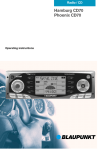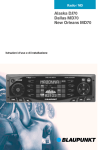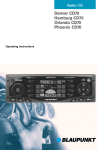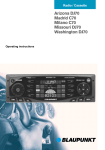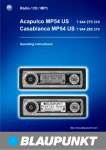Download Blaupunkt MP71 User's Manual
Transcript
Radio / CD Los Angeles MP71 Operating instructions Open here 2 14 SVENSKA NEDERLANDS 3 13 4 12 5 11 10 9 8 ESPAÑOL 2 PORTUGUÊS 1 PORTUGUÊS 6 7 3 ESPAÑOL FRANÇAIS ENGLISH OPERATING ELEMENTS 1 2 3 4 5 6 7 8 9 : ; < = > 4 button for opening the control unit Button for switching the device on and off and for muting the device Volume control Softkeys. The function of the Softkeys depends on the contents of the display at the time OK button for confirming menu entries and for leaving the menu DEQ button for calling up the equalizer menu Multi-function rocker MENU button, which calls up the basic settings menu AUD button for adjusting bass, treble, balance, fader and loudness DIS button, to change the contents of the display Display CD button, to start playing the CD CDC button, to start play from the CD changer (only if connected) or play from an external audio source (only if connected) TUNE button, to begin radio operation Calling up the radio function menu (only possible when the radio is switched on) 11 Adjusting the display ................... 12 Radio Operation ........................... 13 Switching to Radio Mode ...................... 13 RDS Function ........................................ 13 Tuner Alternative ................................... 13 Select Waveband/Memory Level .......... 13 Setting the station ................................. 14 Setting station search sensitivity ........... 14 Saving a station ..................................... 14 Saving a station automatically (Travelstore) .......................................... 14 Going to a pre-set station ...................... 14 Scanning through stations .................... 15 Setting sample duration (Scantime) ...... 15 Programme type (PTY) ......................... 15 Optimising radio reception .................... 16 Switching between stereo and mono .... 17 Changing information displayed ............ 17 Setting the tuner .................................... 17 MP3 mode ..................................... 20 Preparing the MP3 CD .......................... 20 Switching to MP3 mode ........................ 21 Selecting a directory .............................. 21 Selecting tracks ..................................... 21 Fast searching (audible) ........................ 21 Random track play (MIX) ...................... 21 Scanning tracks (SCAN) ....................... 22 Repeating individual tracks or whole directories (REPEAT) .................. 22 Setting the display ................................. 22 Setting scrolling text .............................. 22 CD changer operation (optional) 23 Starting CD changer operation .............. 23 Selecting a CD ...................................... 23 Selecting a track .................................... 23 Fast searching (audible) ........................ 23 Changing the display contents .............. 24 Repeat play of individual tracks or whole CDs (REPEAT) ....................... 24 Playing tracks in random sequence (MIX) 24 Sampling all tracks on all CDs (SCAN) . 24 CLOCK - Time ............................... 25 Equalizer ....................................... 26 External audio sources ................ 29 Pre-amplifier / subout .................. 29 Technical data .............................. 30 Guarantee ..................................... 30 Installation instructions ............. 112 5 FRANÇAIS ESPAÑOL 11 11 11 11 PORTUGUÊS Adjusting the bass ................................. Adjusting the treble ............................... Loudness ............................................... Adjusting the left/right volume balance . Adjusting the front/rear volume ratio (fader) .................................................... NEDERLANDS KeyCard Theft Protection .............. 7 Switching on and off ...................... 9 Adjusting the volume ................... 10 Tone and volume .......................... 11 SVENSKA Starting CD operation and inserting the CD ................................................... 18 Removing the CD .................................. 18 Selecting a track .................................... 18 Fast searching (audible) ........................ 19 Random Track Replay (MIX) ................. 19 Scanning tracks (SCAN) ....................... 19 Repeating tracks (REPEAT) .................. 19 Changing the display contents .............. 19 ESPAÑOL CD operation ................................. 18 Road safety ............................................. 6 Fitting ...................................................... 6 Accessories ............................................. 6 PORTUGUÊS Notes ............................................... 6 ENGLISH CONTENTS NOTES Notes Fitting Thank you for deciding to use a Blaupunkt product. We hope you enjoy using this new piece of equipment. Before using the device for the first time, please read these operating instructions. The Blaupunkt editors are constantly working on making the operating instructions clearer and easier to understand. However, if you still have any questions on how to operate the unit please contact your dealer or the telephone hotline for your country. You will find the hotline telephone numbers printed at the back of this booklet. If you want to fit your car radio yourself, read the fitting and connecting notes at the end of the guide. Road safety Road safety has the first priority. Only make adjustments to your car radio when the traffic conditions allow. Familiarise yourself with the device before you start driving. You must be able to hear audible alarms from police vehicles, fire engines or ambulances promptly when inside the vehicle. You must therefore listen at an appropriate volume when travelling. 6 Accessories Only use accessories approved by Blaupunkt. Remote control The optional RC 10, RC 10 H, and RC 08 remote controls allow you to control your car radio’s basic functions safely and conveniently. Amplifier Any Blaupunkt amplifier can be used. CD changer The following Blaupunkt CD changers can be connected: CDC A 06, CDC A 08, CDC A 072 and IDC A 09. If an adapter cable is used (Blaupunkt No. 7 607 889 093) the CDC A 05 or CDC A 071 CD changers can also be connected. Microdrive™ player As an alternative to a CD changer, you can also connect a Compact Drive MP3 player in order to access additional MP3 tracks. In the case of the Compact Drive MP3, you first use a computer to store the MP3 tracks on the Microdrive™ hard disk of the Compact Drive MP3, and then, when the Compact Drive MP3 is connected to the car radio, you can play the tracks like normal CD tracks. ➮ Push the card with the holder to the right until you feel it stop. ➮ Remove the card from the control unit. ➮ Close the control unit. Note: In order to prevent theft, remove the KeyCard whenever you leave the vehicle, and leave the control unit opened. SVENSKA button 1. The control unit opens. ➮ Insert the KeyCard, as shown in the di- 2 agram (arrow 1), with the contact surfaces downwards. 1 3 ➮ Gently push the KeyCard with the holder in the direction of the arrow (2) until you feel it stop. ➮ Close the control unit (arrow 3). PORTUGUÊS ESPAÑOL button 1. The control unit opens. NEDERLANDS ➮ Press the FRANÇAIS To unlock the control unit: For reasons of safety the control unit must always be closed when the vehicle is moving. Inserting the KeyCard ➮ Press the Removing the KeyCard Replacing KeyCards / “Training” a second KeyCard Note: A maximum of two KeyCards can be used per device. If you already have two KeyCards for the device and you “train” a third KeyCard, the device can no longer be operated with the KeyCard not involved in the training process. To “train” a new KeyCard in case of loss or damage: ➮ Insert the first KeyCard and switch the device on. ➮ Press the MENU button 8. ➮ Press the or button 7 until “LEARN KC” appears in the display. 7 ESPAÑOL Two KeyCards are included with your car radio. If one KeyCard is lost or damaged you can obtain a replacement through your Blaupunkt dealer. If you use two KeyCards, the settings of the first KeyCard are adopted by the first KeyCard. You can, however, store the following functions separately: station button allocation, bass, treble, balance and fader settings, loudness, beep volume and equalizer settings. In addition to this, the most recent settings for waveband, station, RDS,scan time, search sensitivity, initial volume and SHARX are stored. This means that the basic settings you have selected are made as soon as the KeyCard is inserted. Note: If the wrong kind of card, such as a credit card, is inserted into the device, “Wrong KC” will appear on the display. Remove the incorrect card, and insert a KeyCard that is known to the device. PORTUGUÊS KeyCard Theft Protection ENGLISH THEFT PROTECTION THEFT PROTECTION ➮ Press the button 7. “CHANGE” appears in the display. ➮ Remove the first KeyCard. ➮ Insert the new KeyCard. “LEARN OK” appears in the display. To leave the menu: Training a new KeyCard / Entering the master code If you no longer have a valid KeyCard for your device, and would like to train a new KeyCard: ➮ Insert the new, unknown KeyCard into the device. The radio can now be operated with the new KeyCard. ➮ Close the control unit. ➮ If necessary, switch the device off. ➮ Hold down the TUNE and ST1 buttons KeyCard lost or damaged ➮ Switch the device on with the main but- If all the KeyCards belonging to a device are damaged or lost, a new KeyCard will have to be “retrained” with the device’s master code. You will find this code in the device’s Car Radio Passport. ton 2. “0000” appears in the display. Enter the four-figure master code from the Car Radio Passport as follows: ➮ Press the MENU button 8. Keep your Car Radio Passport in a safe place, but never in the car itself. The instructions for this are in the section on “Training a new KeyCard / Entering the master code”. Using this KeyCard, you can then “train” a second KeyCard. Please read the section on “Replacing / Training KeyCards”. New KeyCards can be obtained from your dealer. > and 4 at the same time. ➮ Enter each of the numbers for the master code using the and buttons 7 pressing until the desired number appears in the display. ➮ To enter the next/previous digit, use the and buttons 7. ➮ When the master code is correctly displayed, press the OK button 5. If the device switches to play, the new KeyCard has been accepted. Visual theft protection (LED) When the device is switched off and the KeyCard has been removed, the power button and the CD slot illumination can be set to flash. This is done by setting “LED” to “ON” in the menu. ➮ Press the MENU button, 8. ➮ Press the or button 7 until either “LED ON” or “LED OFF” appears in the display. or button 7 to switch between the settings ON and OFF. ➮ Press the ➮ Press the OK button 5 or the MENU button 8 to leave the menu. The settings are then saved. 8 Display Radio Passport Data Switching on and off Using the KeyCard supplied, you can view Radio Passport data such as device name, type number (7 6 ...) and device number in the display. There are a number of methods for switching the device on or off. button 8 to leave the menu. The settings are then saved. Care of the KeyCard The KeyCard can only function properly if the contacts are free of particles. Avoid touching the contacts with your skin. If necessary, clean the KeyCard contacts using a lint-free cloth dipped in alcohol. FRANÇAIS ESPAÑOL pressed for longer than two seconds. The device switches off. Switching on and off with the vehicle ignition If the device is correctly connected to the vehicle ignition, and has not been switched off with the main button 2, it is switched on and off along with the ignition. You can also switch the device on when the ignition is off. ➮ Press the main button 2. Note: In order to protect the vehicle battery, the device is automatically switched off after an hour if the vehicle ignition is off. Switching on and off with the KeyCard You can also switch the device on and off by inserting and removing the KeyCard, if the device was not previously switched off with the main button 2. Read the chapter on “KeyCard theft protection” for information about inserting and removing the KeyCard. 9 PORTUGUÊS ➮ Press the OK button 5 or the MENU ➮ To switch off, hold the main button 2, NEDERLANDS ➮ Press the button 7. The Radio Passport data is shown on the display as scrolling text. ➮ Press the main button 2 to switch on. The device switches on. SVENSKA KC” appears in the display. Switching on and off with the button 2 ESPAÑOL ➮ Press the MENU button 8. ➮ Press the or button 7 until “READ ENGLISH SWITCHING ON AND OFF PORTUGUÊS THEFT PROTECTION VOLUME Adjusting the volume Muting The volume can be adjusted in steps from 0 (off) to 66 (maximum). You can reduce the level of the volume (mute) suddenly. ➮ Press the main button 2. “MUTE” is shown on the display. ➮ To increase the volume, turn the volume control to the right. ➮ To reduce the volume, turn the volume control to the left. Adjusting the switch-on volume The volume level of the device when it is switched on can be adjusted. ➮ Press the MENU button 8. ➮ Press the button 7 as often as is necessary for “ON VOL” to appear in the display. ➮ Adjust the switch-on volume with the buttons 7 or with the volume control. If you set a volume level below “1”, “LAST VOL” will appear in the display. This means that whatever volume was in use before the device was switched off will be activated again when the device is switched on. Risk of serious injury! If the level of switch-on volume is set to maximum, the volume when switching on can be very high. If the volume was set to maximum before switching off, and the value for the switch-on volume is set to “LAST VOL”, the volume when switching on can be very high. Either case can result in serious injury to hearing! ➮ Press the OK button 5 or the MENU button 8 to leave the menu. The settings are then saved. 10 Cancelling the mute ➮ Press the main button 2. or ➮ Turn the volume control 3. Muting during telephone operation If your car radio is connected to a mobile telephone, the radio is muted when the telephone is taken “off the hook”. This requires the mobile telephone to be connected to the car radio as described in the fitting instructions. Adjusting the volume for the confirmation tone (beep) With certain functions, if you hold a button pressed for longer than two seconds, for instance in order to save a station frequency to a station button, a confirmation tone, or beep, is generated. The volume level of the beep can be adjusted. ➮ Press the MENU button 8. ➮ Press the button 7 as often as is necessary for “BEEP” to appear in the display. ➮ Adjust the volume with the buttons 7 or with the volume control. “0” means that the beep is off, while “9” is the maximum beep volume. ➮ Press the OK button 5 or the MENU button 8 to leave the menu. The settings are then saved. Adjusting the left/right volume balance Note: You can make separate adjustments to the bass, treble and loudness for each audio source. ➮ In order to adjust the balance, press the Adjusting the treble ➮ Press the AUD button 9. “BASS” appears in the display. or button 7 as often as is necessary for “TREBLE” to appear in the display. ➮ Press the or buttons 7 in order to adjust the treble. When you have finished the adjustment ➮ Press the AUD button 9. ➮ Press the Loudness Loudness refers to a bass boost at low volume levels matching the ear’s sensitivity. ESPAÑOL PORTUGUÊS or buttons 7 in order to adjust the bass. When you have finished the adjustment ➮ Press the AUD button 9. ➮ Press the or buttons 7 in order to adjust the balance between left and right. When you have finished the adjustment ➮ Press the AUD button 9. ➮ Press the Adjusting the front/rear volume ratio (fader) ➮ In order to adjust the fader, press the AUD button 9. “BASS” appears in the display. or button 7 as often as is necessary for “FADER” to appear in the display. ➮ Press the or buttons 7 in order to adjust the balance between front and rear. When you have finished the adjustment ➮ Press the AUD button 9. ➮ Press the ➮ Press the AUD button 9. NEDERLANDS “BASS” appears in the display. SVENSKA ➮ Press the AUD button, 9. or button 7 as often as is necessary for “BAL” to appear in the display. ➮ Press the ESPAÑOL Adjusting the bass AUD button 9. “BASS” appears in the display. FRANÇAIS Tone and volume ENGLISH TONE AND VOLUME PORTUGUÊS “BASS” appears in the display. or button 7 as often as is necessary for “LOUD” to appear in the display. ➮ Press the or buttons 7 in order to adjust the loudness. “LOUD OFF” means that the loudness function is inactive, while “LOUD 6” indicates the maximum loudness boost. When you have finished the adjustment ➮ Press the AUD button 9. ➮ Press the 11 DISPLAY Adjusting the display Night-time display brightness You can adjust the display to its location in your vehicle and to your taste. ➮ Press the MENU button 8. ➮ Press the or button 7 as often as is necessary for “DIM NGHT” to appear in the display. Adjusting the viewing angle ➮ Press the MENU button 8. ➮ Press the or button 7 as often as is necessary for “ANGLE” to appear in the display. ➮ Adjust the viewing angle with the key 7. ➮ Press the OK button 5 or the MENU button 8 to leave the menu. The settings are then saved. Adjusting the display brightness If your car radio has been connected as described in the fitting instructions, the display brightness will switch with the headlights. The display brightness can be set at separate levels for day and night in steps from 1 to 9. Daytime display brightness ➮ Press the MENU button 8. ➮ Press the or button 7 as often as is necessary for “DIM DAY” to appear in the display. ➮ Adjust the brightness with the key 7. ➮ Press the OK button 5 or the MENU button 8 to leave the menu. The settings are then saved. 12 ➮ Adjust the brightness with the key 7. ➮ Press the OK button 5 or the MENU button 8 to leave the menu. The settings are then saved. RADIO OPERATION This device is equipped with an RDS radio receiver. Some FM stations transmit a signal in addition to the program itself containing information such as the name of the station and the type of program (PTY). If RDS is activated, the station name is displayed as soon as it is received. The program type can also be displayed if required. Read more about this in the section on “Program Type (PTY)”. ➮ Press the softkey 4 indicating “TA” again. Select Waveband/Memory Level This radio can receive FM and AM stations. Three memory levels are available for the FM waveband (FMI, FMII and FMT), and two memory levels for the AM waveband (M and MT). Six stations can be stored in each memory level. Switching RDS on and off To use the RDS function: Selecting the waveband To switch between FM and AM: ➮ Press the TUNE button > when the ra- ➮ Press the TUNE button > when the ra- dio is operating. The radio function menu is shown on the display. dio is operating. The radio function menu is shown on the display. ➮ Press the softkey 4 indicating “RDS”. ➮ Press the softkey 4 indicating “BND” The RDS function is active if “RDS” is displayed with light and shade reversed. When RDS is switched on or off, “RDS ON” or “RDS OFF” appears briefly in the display. To return to the basic radio menu: until the desired waveband is shown in the display. To return to the basic radio menu ➮ Press the TUNE button > or wait for eight seconds. The settings are then saved. Tuner Alternative Using the TA function (Tuner Alternative), the device automatically searches for the best frequency on which the current RDS station can be received. ➮ Press the TUNE button > or wait for eight seconds. The settings are then saved. Selecting memory level To switch between the various memory levels (FMI, FMII, FMT, AM, AMT): ➮ Press the softkey 4 indicating “NEXT” until the desired memory level is shown in the display. The memory levels appear in the following order: FM I, FM II, FMT, M (AM), MT (AMT). 13 ESPAÑOL RDS Function PORTUGUÊS ➮ Press the TUNE button >. NEDERLANDS The TA function is active when “TA” appears in the display with light and shade reversed. To deactivate the TA function: SVENSKA ➮ Press the softkey 4 indicating “TA”. If the car radio is in another operating mode: ESPAÑOL Switching to Radio Mode FRANÇAIS ENGLISH Switching TA on and off To use the TA function: PORTUGUÊS Radio Operation RADIO OPERATION Setting the station Saving a station There are a number of ways to set the station. Saving a station manually Automatic station search or button 7. The next station that can be received is tuned in. ➮ Press the Manual station tuning You can also tune to the station manually: ➮ Press the or button 7. ➮ Choose the desired memory level: FM I, FM II, FMT, M or MT. ➮ Tune in the desired station as described under “Setting the station”. ➮ Hold down the softkey 4 indicating the position [(“ST1” - “ST6”) where the station is to be stored] for longer than two seconds. Setting station search sensitivity Saving a station automatically (Travelstore) You can choose whether to search only for stations with strong signals, or whether weak stations should be included: You can also save the six strongest stations in the area automatically. This is done in the FMT and MT memory levels. ➮ Select the waveband (AM or FM) to which the setting should apply. ➮ Press the MENU button, 8. ➮ Press the or button 7 until “FMSENS” or “AM-SENS” appears in the display. or 7. The current sensitivity value is shown on the display. “SENS 6” indicates the maximum sensitivity for the reception of distant transmitters, and “SENS 1” indicates the lowest sensitivity. ➮ Press the button ➮ Set the desired sensitivity by pressing or 7. ➮ Press the OK button 5 or the MENU button 8 to leave the menu. The settings are then saved. Note: Any stations previously saved on this level will be deleted. To use the Travelstore function: ➮ Press the TUNE button > when the radio is operating. The radio function menu is shown on the display. ➮ Press the softkey 4 indicating “TS”. Storing starts. “T-STORE” appears in the display. When the procedure is complete, the station in memory location 1 on the FMT or MT level is played. Going to a pre-set station ➮ Select the memory level or waveband. ➮ Press the softkey 4 indicating “ST1” “ST6” for the desired station. 14 ➮ Press the softkey 4 indicating “SCA”. The scanning process starts. “SCAN” appears briefly in the display, after which the current station name or the frequency is displayed, flashing. Scan through the pre-set stations You can listen to short samples from all the stations saved on the various memory levels that can currently be received. The length of the samples can be set, in the menu, to between 5 and 30 seconds. Start pre-set SCAN To start the pre-set scan: ➮ Press the TUNE button > when the radio is operating. The radio function menu is shown on the display. ➮ Hold down the softkey 4 indicating “SCA” for longer than one second. The scanning process starts. “SCAN” appears briefly in the display. The memory levels are scanned one after another, and the memory location from “ST1” to “ST6” currently being sampled is displayed with light and shade reversed. FRANÇAIS “SCANTIME” appears in the display. ➮ Set the desired sampling time by pressing or ESPAÑOL ➮ Press the MENU button, 8. ➮ Press the or button 7 until 7. ➮ Press the OK button 5 or the MENU button 8 to leave the menu. The settings are then saved. Note: The selected sample length also applies to scanning in CD, tape cassette, MiniDisc and CD changer mode (depending on how your device is equipped). Programme type (PTY) Besides transmitting the station name, some FM stations also provide information on the type of programme that they are broadcasting. Your radio can receive and display this information. For example, the programme types can be: CULTURE TRAVEL JAZZ SPORT NEWS POP ROCK MUSIC Using the PTY function, you can directly select stations of a particular programme type. 15 PORTUGUÊS dio is operating. The radio function menu is shown on the display. Setting sample duration (Scantime) NEDERLANDS ➮ Press the TUNE button > when the ra- The scanning process is stopped, and the last station sampled continues playing. SVENSKA Start radio SCAN To start the radio scan: ➮ Press any button on the arrow block 7. ESPAÑOL Scanning through available stations (Radio SCAN) You can listen to short samples of all currently receivable stations. The length of the samples can be set, in the menu, to between 5 and 30 seconds. Stop the SCAN, continue listening to a station PORTUGUÊS Scanning through stations ENGLISH RADIO OPERATION RADIO OPERATION PTY-EON If you specify the programme type and start seek tuning, the unit will switch from the current station to a station of the selected programme type. Note: ● If no station is found that corresponds to the selected programme type, you will hear a beep sound and “NO PTY” appears briefly in the display. The radio will then retune to the station that was received last. ● If the tuned radio station or another station on the broadcasting network broadcasts the required programme type at a later point in time, the radio automatically switches from the currently tuned station or from CD mode / CD changer mode to the station whose programme type matches the one you selected. Switching PTY on/off To use the PTY function, ➮ press the TUNE button > in radio mode. The radio functions menu appears in the display. ➮ Press the softkey 4 that corresponds to the “PTY” display item. When PTY is activated, the display briefly shows the programme type that was selected last. PTY appears in the display. To return to the main radio menu, ➮ press the TUNE button > or wait eight seconds. The settings are saved. Selecting a programme type and starting seek tuning ➮ Press the or button 7. The current programme type appears in the display. 16 If you want to select another programme type, ➮ keep pressing one of the buttons 7 until the required programme type is displayed. Or To select a stored programme type, ➮ press one of the softkeys 4 corresponding to the “ST1” – “ST6” display items. The selected programme type is displayed briefly. To start seek tuning, ➮ press the or button 7. The next receivable station corresponding to your selected programme type will then be tuned into. Storing a programme type on a station button ➮ Select a programme type using the or button 7. To store a programme type, ➮ press and hold (for longer than one second) one of the softkeys 4 corresponding to the “ST1” – “ST6” display items. The programme type is now stored in the selected location. Optimising radio reception Treble cut in the presence of interference (HICUT) The HICUT function improves the sound when radio reception is poor. When interference is being received, the treble is automatically cut which also reduces the level of interference. Setting HICUT ➮ Press the MENU button 8. ➮ Press the or button 7 until “HICUT” appears in the display. or buttons 7 to adjust the HICUT function. ➮ Press the ➮ Press the MENU button 8. ➮ Press the or button 7 until “SHARX” appears in the display. or buttons 7 to switch SHARX on or off. “NO SHARX” means that the function is not active, while “SHARX ON” means that the bandwidth selection is operating automatically. ➮ Press the ➮ Press the OK button 5 or the MENU button 8 to leave the menu. The settings are then saved. Switching between stereo and mono When radio reception is poor, you can switch to mono mode. When first switched on, the radio always plays in stereo. The selection of stereo or mono is made via the menu. ➮ Hold down the DIS button : until the desired information is displayed, i.e. station name, frequency or program type. Changing the DOT field ➮ Hold down the DIS button : for longer than one second. The display switches between time and memory level. Setting the tuner You can set the tuner for use in the USA or Latin America. ➮ Press the MENU button 8. ➮ Press the or button 7 until “TUN- FRANÇAIS ESPAÑOL Changing the headline PORTUGUÊS Switching SHARX on and off You can select which information is shown on the display. The upper display line (the headline) can display the station name, frequency or program type. The lower display line (DOT field) can display the time or the memory level. NEDERLANDS Bandwidth selection in the presence of interference (SHARX) The SHARX function enables you to minimize interference from neighbouring stations. Switch on the SHARX function when stations are crowded. Changing information displayed SVENSKA button 8 to leave the menu. The settings are then saved. button 8 to leave the menu. The settings are then saved. ER” appears in the display. or button 7 to choose between “USA” and “LATIN”. ➮ Press the ➮ Press the OK button 5 or the MENU button 8 to leave the menu. The settings are then saved. ➮ Press the MENU button 8. ➮ Press the or button 7 until “STEREO” or “MONO” appears in the display. or button 7 to choose between stereo and mono. ➮ Press the 17 ESPAÑOL ➮ Press the OK button 5 or the MENU ➮ Press the OK button 5 or the MENU PORTUGUÊS “NO HICUT” means that the function is inactive, while “HICUT 3” indicates the strongest automatic reduction of treble and interference. ENGLISH RADIO OPERATION CD OPERATION CD operation You can use this unit to play standard CDs with a diameter of 12 cm. Besides being able to play CDs containing audio data on the Los Angeles MP71, you can also play CDs containing MP3 files. For further details, please read the chapter entitled “MP3 mode” that follows this chapter. CD-Rs (CDs that you have “burned” yourself) can generally also be played. Due to the varying quality of CDs, Blaupunkt cannot guarantee that this will work properly. If problems occur with your own burned CDs, you should try another brand of CD blank or choose another blank colour. Best results are achieved with CD blanks that provide 74 minutes of playing time. Rewritable CDs (CD-RW) generally cannot be played! There is a risk of damaging the CD drive! Neither CD singles with a diameter of 8 cm nor non-circular “shape” CDs may be used. No responsibility can be accepted for damage to the CD drive through the use of unsuitable CDs. Starting CD operation and inserting the CD ● If there is no CD in the drive ➮ press the button 1. The control unit opens. ➮ Insert the CD with the printed side upwards gently into the drive until you can feel some resistance. The CD is automatically drawn into the drive. As the CD is drawn in it must neither be held back nor supported. ➮ Close the control unit with gentle pressure until you feel it latch. The CD menu is displayed, and the CD starts playing. ● If there is already a CD in the drive ➮ press the CD button <. The CD menu is displayed, and play begins from the point where it was last interrupted. Removing the CD ➮ Press the button 1. The control unit opens to the front. ➮ Press the button on the opened control unit. The CD is ejected. ➮ Carefully remove the CD. Note: If you do not remove the CD within 30 seconds it will be drawn back into the drive. Selecting a track ➮ Press one of the buttons in the arrow button group 7 as often as needed for the number of the desired track to appear in the display. If the or button 7 is pressed once the current track will be started again. 18 , or buttons 7 until the fast search backwards of forwards starts. Random Track Replay (MIX) ➮ Press the softkey 4 indicating “MIX”. “MIX CD” appears briefly on the display. The next track to be played will be selected at random. Ending MIX ➮ Press the softkey 4 indicating “MIX” again. “MIX OFF” appears briefly on the display. Scanning tracks (SCAN) You can hear a brief sample from all the tracks on the CD. Stopping REPEAT ➮ Press the softkey 4 indicating “RPT” again. Play continues as normal. Changing the display contents You can choose between different display modes during CD operation: ● Display of track number and time. ● Display of track number and play time. ➮ In order to change between the display modes, press the DIS button : as often as you need for the desired information to be shown on the display. ➮ Press the softkey 4 indicating “SCA”. SVENSKA “SCAN” appears in the display. The tracks on the CD are played in ascending order. FRANÇAIS ➮ hold down one of the ESPAÑOL ➮ Press the softkey 4 indicating “RPT”. The title will be repeated until RPT is deactivated. PORTUGUÊS Repeating tracks (REPEAT) In order to search rapidly backwards or forwards NEDERLANDS Fast searching (audible) ENGLISH CD OPERATION ESPAÑOL Note: The duration of the samples can be adjusted. For information on setting the sampling duration, read the paragraphs on “Adjusting the Sample Duration” in the “Radio Operation” section. PORTUGUÊS Stopping the SCAN to continue listening to a track ➮ Press the softkey 4 indicating “SCA” again. The track that is currently being sampled will continue to be played. 19 MP3 MODE MP3 mode On the Los Angeles MP71 you can also play CD-Rs containing MP3 music files. MP3 is a process developed by the Fraunhofer Institute for compressing CD audio data. Compression allows data to be reduced to around 10% of their original size without a noticeable loss in quality (at a bit rate of 128 Kbit/s). If a lower bit rate is used to convert CD audio data to MP3, you can create smaller files but there will be a loss of quality. Preparing the MP3 CD The various combinations of CD burners, CD burning software and CD blanks may lead to problems arising with the ability to play certain CDs. If problems occur with your own burned CDs, you should try another brand of CD blank or choose another blank colour. Best results are achieved with CD blanks that provide 74 minutes of playing time. The format of the CD must be ISO 9660 Level 1 or Level 2. Other formats cannot be played reliably. Avoid multi-sessions. If you write more than one session to the CD, only the first session will be detected. In order to avoid overly long access times, you should not create more than 20 directories on any MP3-CD that you want to play on the Los Angeles MP71 (though a maximum of 127 directories are technically possible). These directories can be individually selected on the Los Angeles MP71. Each directory can contain up to 254 tracks and subdirectories, which can also be selected. A maximum of 8 levels of directories are allowed. 20 Fig. 1 Fig. 2 D01 D01 D02 D03 T001 T002 T003 T004 T005 D05 T001 T002 T003 T004 T005 T006 T007 D04 T001 T002 T003 T004 T005 T006 T007 T008 T009 T010 T011 T001 T002 T003 T004 T005 T006 T007 T008 T009 T010 T011 Since using some burner software can lead to inconsistencies in the way items are numbered, you should ensure that the root directory D01 either contains only subdirectories containing tracks (Fig. 1) or only tracks (Fig. 2). Each track can be named using the PC. The directory name can be displayed in the Los Angeles MP71’s display. Name the directories and tracks using your CD burner software. The software’s operating instructions will provide details on how to do this. Note: ● When naming directories and tracks you should avoid using special characters. If you like your files to be in the correct order, you should use burner software that places files in alphanumerical order. If your software does not provide this feature, you can also sort the files manually. To do so, you should MP3 mode is activated in the same way as normal CD mode. For further details, please read the section entitled “Switching to CD mode and inserting a CD” in the “CD mode” chapter. Selecting a directory To avoid overly long access times, you should use a maximum of 20 directories. To move up or down to another directory, or button 7 until the number of the required directory appears in the display after “D”. ➮ keep pressing the Note: ● Any directories that do not contain MP3 files will be skipped automatically. If, for instance, you are listening to tracks in directory D01 and you select the next directory by pressing the button 7, Fast track selection Fast track selection allows you to quickly select tracks in large directories. Fast track selection selects tracks in steps of ten. To quickly select tracks backwards or forwards, buttons 7 pressed until fast-reverse / fast-forward track selection begins. ➮ keep one of the Fast searching (audible) To fast search backwards or forwards, / buttons 7 pressed until fast searching backwards / forwards begins. ➮ keep one of the Random track play (MIX) ➮ Press the softkey 4 that corresponds to the “MIX” display item. “MIX CD” appears briefly in the display. The next track to be played will be picked at random. Stopping MIX ➮ Press the softkey 4 that corresponds to the “MIX” display item again. “MIX OFF” appears briefly in the display and the unit plays track 1 in the current directory. 21 FRANÇAIS ESPAÑOL PORTUGUÊS or button 7 until the number of the required track appears in the display. If the button 7 is pressed once, the current track will be played again from the beginning. ➮ keep pressing the NEDERLANDS To move up or down to another track in the current directory, SVENSKA Switching to MP3 mode Selecting tracks ESPAÑOL Note: To ensure uninterrupted playback, ● do not change the file extension to “.MP3” of any files other than MP3 files and then attempt to play them! ● Do not use “mixed” CDs containing nonMP3 data and MP3 tracks. ● Do not use mix mode CDs containing audio tracks and MP3 tracks. directory D02 will be skipped and D03 will be played. The display will then automatically switch from “D02” to “D03”. PORTUGUÊS place a number (e.g. “001”, “002”, etc.) before each file name – the leading zeros must also be included. Each track can be given a name (ID tag). The track’s name can also be shown in the display. When creating (encoding) MP3 files from the audio files, you should use bit rates up to a maximum of 256 kB/sec. Only MP3 files with the “.MP3” file extension can be played on the Los Angeles MP71. ENGLISH MP3 MODE MP3 MODE Scanning tracks (SCAN) Setting the display You can briefly play all the tracks on the CD. There are various options available for displaying the name of the artist, track, directory and file. ➮ Press the softkey 4 that corresponds to the “SCA” display item. “SCAN” appears in the display. The tracks on the CD are briefly played in ascending order. Note: ● You can set the scanning time. For further details, please read the section entitled “Setting the scantime” in the “Radio mode” chapter. Displaying the directory name and IDTAG (artist and track name) To display the name of the directory, artist and track, select “TAG ON” in the menu. Stopping SCAN and continuing playback Displaying the directory name and file name To display the directory name and file name, select “TAG OFF” in the menu. ➮ Press the softkey 4 that corresponds Setting TAG to the “SCA” display item again. The currently scanned track will then continue to be played normally. ➮ Press the MENU button 8. ➮ Keep pressing the or button 7 un- Repeating individual tracks or whole directories (REPEAT) ➮ Press the softkey 4 that corresponds to the “RPT” display item. “RPT TRCK” appears briefly in the display. To repeat the whole directory, ➮ press the softkey 4 that corresponds to the “RPT” display item again. “RPT DIR” appears briefly in the display. Cancelling REPEAT To stop the current track or current directory from being repeated, ➮ keep pressing the softkey 4 that corresponds to the “RPT” display item until “RPT OFF” appears briefly in the display. til “TAG ON” or “TAG OFF” appears in the display. buttons 7 to switch between the settings. To close the menu, ➮ Use the ➮ press the OK button 5 or MENU button 8. The settings are saved. Setting scrolling text You can choose whether you want the display that you set under “TAG ON/OFF” to appear as scrolling text (“SCRL ON”) or appear non-recurrently (“SCRL OFF”). Setting SCROLL ➮ Press the MENU button 8. ➮ Keep pressing the or button 7 until “SCRL ON” or “SCRL OFF” appears in the display. buttons 7 to switch between the settings. ➮ Use the 22 :. If you selected “SCRL ON”, you can briefly display the directory and track number: ➮ To do so, briefly press the DIS button :. Starting CD changer operation ENGLISH FRANÇAIS ESPAÑOL ➮ To do so, briefly press the DIS button Note: The operating instructions for your CD changer will provide information about handling CDs, inserting them and operating the CD changer. ➮ Press the CDC button =. The CD changer menu is displayed, and play will continue from the point where it was last interrupted. If the magazine is removed from the CD changer and re-inserted, play will start with the first track on the first CD detected by the CD changer. Selecting a CD ➮ In order to change up or down to another CD, press the or button 7 until the number of the CD you want appears on the display. PORTUGUÊS Note: If you selected “SCRL OFF”, you can display the scrolling text non-recurrently: On page 6 of this guide you can find which CD changers can be used with this device. You can also refer to your Blaupunkt dealer. NEDERLANDS ton 8. The settings are saved. CD changer operation (optional) SVENSKA ➮ press the OK button 5 or MENU but- Selecting a track ➮ In order to change up or down to another track on the current CD, press the or button 7 until the number of the track you want appears on the display. If the button 7 is pressed once the current track is started again. Fast searching (audible) In order to search rapidly backwards or forwards or buttons 7 until the fast search backwards of forwards starts. ➮ hold down one of the 23 ESPAÑOL To close the menu, CD CHANGER OPERATION PORTUGUÊS MP3 MODE CD CHANGER OPERATION Changing the display contents You can choose between different display modes during CD changer operation: ● Display of CD number, track number and time. ● Display of CD number, track number and playing time. ● Display of CD name and track number. ➮ In order to change between the display modes, press the DIS button : as often as you need for the desired information to be shown on the display. Note: It is only possible for a CD name to be displayed if the inserted CD has been provided with a name. Read the section on “Naming CDs”. Repeat play of individual tracks or whole CDs (REPEAT) ➮ Press the softkey 4 indicating “RPT”. “RPT TRCK” appears briefly on the display. ➮ In order to repeat play of the whole CD, Playing tracks in random sequence (MIX) In order to play the tracks on the current CD in a random sequence ➮ press the softkey 4 indicating “MIX”. “MIX CD” appears briefly on the display. In order to play the tracks on all the inserted CDs in a random sequence ➮ press the softkey 4 indicating “MIX” again. “MIX MAG” appears briefly on the display. Note: The CDC A 08 and the IDC A 09 will make random selections from all the CDs and all the tracks in the changer. All other changers will first play through all the tracks of one CD at random before moving on to the next CD in the changer. Ending MIX ➮ Press the softkey 4 indicating “MIX” as often as necessary for “MIX OFF” to be shown in the display. press the softkey 4 indicating “RPT” again. “RPT DISC” appears briefly on the display. Sampling all tracks on all CDs (SCAN) Stopping REPEAT In order to stop repeating either the current track or the current CD ➮ press the softkey 4 indicating “SCA”. ➮ press the softkey 4 indicating “RPT” as often as necessary for the “RPT OFF” to be shown in the display. In order to hear a short sample of all the tracks on all the inserted CDs in ascending order “SCAN” appears in the display. Ending SCAN In order to stop sampling the tracks ➮ press the softkey 4 indicating “SCA” again. The track that is currently being sampled will continue to be played. 24 TIME CD CHANGER OPERATION The clock time can be automatically set by means of the RDS signal. If you cannot receive an RDS station, or if the RDS station to which you are listening does not support this function, it is also possible to set the time manually. Having the time set automatically ➮ In order to have the time set automatically, press the MENU button 8. or button 7 as often as is necessary for “CLK MAN” (manual) to appear in the display. If “CLK AUTO” is displayed, automatic time setting is already active. ESPAÑOL Setting the time FRANÇAIS ENGLISH CLOCK - Time button 8 to leave the menu. The settings are then saved. If “CLK AUTO” has been selected and a station with the RDS time function (RDS-CT) is received, the clock is automatically adjusted. ESPAÑOL Setting the time manually NEDERLANDS ➮ Press the OK button 5 or the MENU SVENSKA button 7 as often as is necessary for “CLK AUTO” to appear in the display. ➮ Press the PORTUGUÊS ➮ Press the ➮ In order to adjust the time, press the MENU button 8. or button 7 as often as is necessary for “CLOCKSET” to appear in the display. ➮ Press the ➮ Press the or button 7. The time is shown on the display. The hours blink and can be adjusted. ➮ Adjust the hours with the / button 7. ➮ When the hours have been set, press button 7. The minutes blink. the 25 PORTUGUÊS Note: The duration of the samples can be adjusted. For information on setting the sampling duration, read the paragraphs on “Adjusting the Sample Duration” in the “Radio Operation” section. TIME ➮ Adjust the minutes with the EQUALIZER / button 7. ➮ Press the OK button 5 or the MENU button 8 to leave the menu. The settings are then saved. Selecting 12/24-hour clock mode ➮ Press the MENU button 8. ➮ Press the or button 7 as often as is necessary for “24 H MODE” or “12 H MODE” to appear in the display. or buttons 7 to switch between the modes. ➮ Press the ➮ Press the OK button 5 or the MENU button 8 to leave the menu. The settings are then saved. Having the time displayed constantly when the device is switched off ➮ If you want the time to be displayed when the device is switched of and the ignition is switched on, press the MENU button 8. Equalizer This device has a parametric digital equalizer. In this case, parametric means that in each of the three filters, one individual frequency can be emphasised or reduced (with a gain of +8 to -8 dB). The following filters are available: ● LOW EQ 32 - 200 Hz ● MID EQ 250 - 1,600 Hz ● HIGH EQ 2,000 - 12,500 Hz These filters can be set without using any measuring instruments. It allows the sound properties in the vehicle to be significantly affected. Adjustment instructions When setting the equalizer, we recommend you use a CD, cassette or MiniDisc (depending on your car radio) which you are familiar with. Before making any adjustments to the equalizer zero the tone settings and deactivate the loudness. For more information, read the section on “Tone and volume”. or button 7 as often as is necessary for “CLK OFF” or “CLK ON” to appear in the display. ➮ Listen to a CD, tape cassette or Mini- or button 7 to switch between the display being ON or OFF. ➮ Compare the sound you hear with how ➮ Press the OK button 5 or the MENU ➮ Now consult the “Equalizer adjustment ➮ Press the ➮ Press the button 8 to leave the menu. The settings are then saved. Disc (according to how the radio is equipped). you feel it should be. guide” table for “Tone impression”. ➮ Adjust the equalizer values as described under “Action”. Switching the equalizer on and off ➮ To switch off the equalizer, press the DEQ button 6. “LOW EQ” is shown on the display. 26 or button 7. ➮ Adjust the level with the or key 7. ➮ In order to select the next filter, first or ➮ When you have completed all the settings, press the DEQ button 6. Adjusting the sharpness of the filter ➮ Press the DEQ button 6. ➮ Select the adjustments for the sharpness of the individual filters “LO-Q-FAC”, “MI-Q-FAC” or “HI-Q-FAC” with the or button 7. ➮ To adjust the sharpness of the filter, press the or button 7. tings, press the DEQ button 6. Level meter / Spectrometer While you set the equalizer, the level meter in the display gives you a symbolic indication of volume and settings. At other times, the level meter can be switched to spectrometer display mode. Switching the spectrometer on and off ➮ Press the MENU button 8. “MENU” appears in the display. or button 7 as often as is necessary for “PEAK ON” or “PEAK OFF” to appear in the display. ➮ Press the or buttons 7 in order to switch the spectrometer on or off. ➮ Press the ➮ Press the OK button 5 or the MENU ➮ In order to select the next filter, first press the OK button 5 then the button 7. ➮ Press the OK button 5. ➮ When you have completed all the set- ESPAÑOL ➮ To select the frequency, press the or button 7. or FRANÇAIS ➮ To select the preset tone, press the button press the OK button 5 then the button 7. button PORTUGUÊS ➮ Press the DEQ button 6. ➮ Select the “LOW EQ”, “MID EQ” or or or 7. NEDERLANDS ➮ Press the DEQ button 6. ➮ Select “PRESET” with the Adjusting the equalizer “HIGH EQ” filter with the 7. Settings for these styles have already been programmed. button 8 to leave the menu. The settings are then saved. PORTUGUÊS ➮ When you have completed all the set- SVENSKA the DEQ button 6 until “DEQ OFF” briefly appears. ESPAÑOL ➮ To switch off the equalizer, hold down ENGLISH EQUALIZER tings, press the DEQ button 6. Selecting the tone preset You can choose preset tone settings for the following musical styles. ● ROCK ● DISCO ● JAZZ ● CLASSIC ● VOCAL 27 EQUALIZER Equalizer adjustment guide Tone impression/problem Action Bass too quiet Bass boost with Filter: “LOW EQ” Frequency: 50 to 100 Hz Level :+4 to +6 dB Bass sounds muddy Booming tone Unpleasant pressure Reduce lower middle tones with Filters: “LOW EQ”, “MID EQ” Frequency: 125 to 400 Hz Level : approx. -4 dB Tone lacks depth, is aggressive, no stereo effect. Reduce middle tones with Filters: “MID EQ”, “HIGH EQ” Frequency: 1,000 to 2,500 Hz Level : -4 to -6 dB Muffled tone Lack of clarity Instruments have no brightness Boost treble tones with Filter: “HIGH EQ” Frequency: approx. 12,500 Hz Level : +2 to +4 dB 28 necessary for “AUX OFF” or “AUX ON” to appear in the display. If “AUX ON” is displayed, the input has already been switched on. or buttons 7 in order to switch AUX on or off. ➮ Press the ➮ Press the OK button 5 or the MENU button 8 to leave the menu. The settings are then saved. Note: If the AUX input is switched on it can be selected with the CDC button =. ➮ Press the MENU button 8. ➮ Press the or button 7 as often as is necessary for “AMP DLAY” to appear in the display. or buttons 7 in order to adjust the switch-on delay. “DLAY OFF” means that there is no switchon delay, while “DELAY 1” to “DELAY 4” indicate the delay time in seconds. ➮ Press the ➮ Press the OK button 5 or the MENU button 8 to leave the menu. The settings are then saved. FRANÇAIS ESPAÑOL ➮ Press the MENU button 8. ➮ Press the button 7 as often as is To prevent speakers from crackling when you switch on the player, you can set a switch-on delay for all amplifiers connected to the Preamp Out connection. The maximum delay is four seconds. PORTUGUÊS Switching the AUX input on and off Switch-on delay for external preamplifiers ESPAÑOL You can use the connections provided on your car radio to connect an external pre-amplifier and a subwoofer. We recommend that you use matching products from the Blaupunkt or Velocity ranges. PORTUGUÊS Pre-amplifier / subout Instead of the CD-changer, you can connect an external audio source with line output. Such sources might be a portable CD player, a MiniDisc player or an MP3 player. The AUX input must be switched on in the menu. You need an adapter cable to connect an external audio source. You can obtain such a cable from your Blaupunkt dealer. NEDERLANDS External audio sources ENGLISH PRE-AMPLIFIER / SUBOUT SVENSKA EXTERNAL AUDIO SOURCES 29 TECHNICAL DATA Technical data Amplifier Output power: 4 x 25 Watt sine wave according to DIN 45 324 at 14. 4 V 4 x 47 Watt max. power Tuner Wavebands: FM : AM : 87.5 – 107.9 MHz 530 – 1,710 kHz FM frequency response: 30 - 15,000 Hz CD Frequency response: 20 - 20,000 Hz Pre-amp Out 4 channels: 4 V / 10 kΩ AUX input Sensitivity: 1,2 V / 10 kΩ Subject to technical change! 30 GUARANTEE Guarantee The scope of the guarantee depends on the regulations in force within the country in which the unit was purchased. If your unit develops a fault, please contact your dealer and present the purchase receipt. If the statutory guarantee period in your country is less than 12 months, Blaupunkt will grant a 12-month manufacturer’s guarantee. This guarantee does not cover damage due to wear, incorrect usage or commercial use. If you wish to enforce a claim under the manufacturer’s guarantee that is provided by Blaupunkt, please send the faulty equipment together with the purchase receipt to the Blaupunkt customer service centre in your country. You can find out which address is closest to you by contacting the telephone hotline listed on the back page of this booklet. Blaupunkt retains the right to rectify defects or supply a replacement. Service numbers / Numéros du service après-vente / Números de servicio / Número de serviço Country: Phone: Fax: WWW: http://www.blaupunkt.com Germany (D) 0180-5000225 05121-49 4002 Austria Belgium Denmark Finland France Great Britain Greece Ireland Italy Luxembourg Netherland Norway Portugal Spain Sweden Switzerland (A) (B) (DK) (FIN) (F) (GB) (GR) (IRL) (I) (L) (NL) (N) (P) (E) (S) (CH) 01-610 390 02-525 5454 44 898 360 09-435 991 01-4010 7007 01-89583 8880 0800-550 6550 01-4149400 02-369 6331 40 4078 023-565 6348 66-817 000 01-2185 00144 902-120234 08-7501500 01-8471644 01-610 393 91 02-525 5263 44-898 644 09-435 99236 01-4010 7320 01-89583 8394 01-576 9473 01-4598830 02-369 6464 40 2085 023-565 6331 66-817 157 01-2185 11111 916-467952 08-7501810 01-8471650 Czech. Rep. (CZ) Hungary (H) Poland (PL) 02-6130 0441 01-333 9575 0800-118922 02-6130 0514 01-324 8756 022-8771260 Turkey (TR) 0212-3350677 0212-3460040 USA (USA) 800-2662528 Brasil (Mercosur) (BR) 708-6817188 +55-19 3745 2769 +55-19 3745 2773 Malaysia (Asia Pacific) (MAL) +604-6382 474 +604-6413 640 Blaupunkt GmbH 09/01 CM/PSS 8 622 403 075