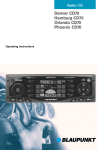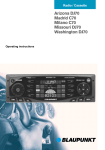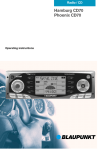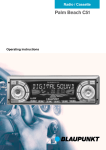Download Blaupunkt Pasadena CD71 Technical data
Transcript
Radio / CD Pasadena CD71 Bedienungs- und Einbauanleitung Operating and installation instructions Notice d’emploi et de montage Istruzioni d’uso e di installazione Gebruiksaanwijzing en inbouwhandleiding Bruks- och monteringsanvisning Instrucciones de manejo e instalación Instruções de serviço e de montagem Bitte aufklappen Open here Ouvrir s.v.p. Aprite la pagina Hier openslaan a.u.b. Öppna Por favor, abrir Favor abrir 2 14 SVENSKA NEDERLANDS 3 13 4 12 5 11 10 9 8 ESPAÑOL 2 PORTUGUÊS 1 ITALIANO 6 7 3 FRANÇAIS ENGLISH DEUTSCH OPERATING ELEMENTS 9 : ; < = > DEUTSCH ENGLISH FRANÇAIS ITALIANO 7 8 NEDERLANDS 6 SVENSKA 5 ESPAÑOL 3 4 button for opening the control unit Button for switching the device on and off and for muting the device Volume control Softkeys. The function of the Softkeys depends on the contents of the display at the time OK button for confirming menu entries and for leaving the menu DEQ button for calling up the equalizer menu Multi-function rocker MENU button, which calls up the basic settings menu AUD button for adjusting bass, treble, balance, fader and loudness DIS button, to change the contents of the display Display CD button, to start playing the CD CDC button, to start play from the CD changer (only if connected) or play from an external audio source (only if connected) TUNE button, to begin radio operation Calling up the radio function menu (only possible when the radio is switched on) PORTUGUÊS 1 2 33 CONTENTS Note ............................................... 35 CD operation ................................. 48 Note ....................................................... 35 Road safety ........................................... 35 Fitting .................................................... 35 Accessories ........................................... 35 International telephone information ....... 35 Starting CD operation and inserting the CD ................................................... 48 Removing the CD .................................. 49 Selecting a track .................................... 49 Fast searching (audible) ........................ 49 Random Track Replay (MIX) ................. 49 Scanning tracks (SCAN) ....................... 49 Repeating tracks (REPEAT) .................. 49 Changing the display contents .............. 49 Traffic announcements with CD operation ............................................... 50 Programming favourite CD tracks ......... 50 Naming CDs .......................................... 51 KeyCard theft protection ............. 36 Inserting the KeyCard ........................... 36 Removing the KeyCard ......................... 36 “Training” a second KeyCard / Replacing the KeyCard ......................... 36 KeyCard lost or damaged ..................... 37 Training a new KeyCard / entering the master code .................................... 37 Visual theft protection (LED) ................. 37 Display Radio Passport Data ................ 38 Care of the KeyCard ............................. 38 Switching on and off .................... Adjusting the volume ................... Tone and volume .......................... Adjusting the display ................... Radio operation ............................ 38 39 40 41 42 Switching on radio operation ................. 42 RDS functions ....................................... 42 Selecting the frequency range / memory ... 43 Setting the station ................................. 43 Adjusting the sensitivity of the station search ................................................... 43 Saving a station ..................................... 44 Saving a station automatically (Travelstore) .......................................... 44 Going to a preset station ....................... 44 Scanning through stations .................... 44 Adjusting the sample duration (Scantime) ............................................. 45 Program type (PTY) .............................. 45 Optimising radio reception .................... 46 Switching between stereo and mono .... 47 Changing the displayed information ...... 47 Traffic Information ........................ 47 Switching traffic information priority on and off .............................................. 47 Adjusting the volume for traffic announcements ..................................... 48 34 CD changer operation (optional) 52 Starting CD changer operation .............. 52 Selecting a CD ...................................... 52 Selecting a track .................................... 52 Fast searching (audible) ........................ 52 Changing the display contents .............. 52 Repeat play of individual tracks or whole CDs (REPEAT) ........................... 52 Playing tracks in random sequence (MIX) ..................................................... 52 Sampling all tracks on all CDs (SCAN) . 53 Naming CDs .......................................... 53 Programming favourite CD tracks ......... 54 CLOCK - Time ............................... 55 Equalizer ....................................... 56 Adjustment instructions ......................... 56 Switching the equalizer on and off ........ 56 Adjusting the equalizer .......................... 57 Adjusting the sharpness of the filter ...... 57 Selecting the tone preset ...................... 57 Adjusting the level indicator .................. 57 Equalizer adjustment guide ................... 58 External audio sources ................ 59 TMC for dynamic navigation systems ......................................... 59 Pre-amplifier / subout .................. 60 Technical data .............................. 60 Guarantee ..................................... 61 Installation instructions ............. 234 Road safety Road safety has the first priority. Only make adjustments to your car radio when the traffic conditions allow. Familiarise yourself with the device before you start driving. You must be able to hear audible alarms from police vehicles, fire engines or ambulances promptly when inside the vehicle. You must therefore listen at an appropriate volume when travelling. International telephone information If you have any questions about the operation of the device, or if you need any other information, please call us! The numbers for the telephone information are on the last page of this guide. ENGLISH CD changer The following Blaupunkt CD changers can be connected: CDC A 06, CDC A 08, CDC A 072 or IDC A 09. If an adapter cable is used (Blaupunkt no. 7 607 889 093) the CDC A 05 or CDC A 071 CD changers can also be connected. FRANÇAIS Before you use your car radio for the first time, please read this guide carefully and make yourself familiar with the device. Keep this guide in the car for later reference. Any Blaupunkt amplifier can be used. ITALIANO Note Amplifier NEDERLANDS Thank you for choosing a Blaupunkt product. We hope your new device brings you a lot of pleasure. DEUTSCH NOTES Fitting SVENSKA If you want to fit your car radio yourself, read the fitting and connecting notes at the end of the guide. Accessories ESPAÑOL Only use accessories approved by Blaupunkt. PORTUGUÊS Remote control You can control the basic functions of your car radio safely and conveniently with any of the optional remote controls RC 08, RC 10 or RC 10H. The RC 10H remote control is supplied with the Pasadena CD71 US (7 641 877 310). 35 THEFT PROTECTION KeyCard theft protection A KeyCard is included with your car radio. The radio can also be operated with a second KeyCard. If one KeyCard becomes lost or damaged you can obtain a replacement through your Blaupunkt dealer. If you use two KeyCards, the settings of the first KeyCard are adopted by the first KeyCard. You can, however, store the following functions separately: station button allocation, bass, treble, balance and fader settings, loudness, traffic announcement volume, beep volume and equalizer adjustment. In addition to this, the last values selected for the waveband, station setting, traffic announcements, RDS, REG, scan time, search sensitivity, initial volume and SHARX are stored. This means that the basic settings you have selected are made as soon as the KeyCard is inserted. Inserting the KeyCard In order to unlock the control unit ➮ press the ➮ Push the KeyCard with the carriage in the direction of the arrow (2) carefully as far as the stop. ➮ Close the control unit (arrow 3). Note: If the wrong kind of card, such as a cashpoint card, is inserted into the device, “Wrong KC” will appear on the display. Remove the incorrect card, and insert a KeyCard that is known to the device. Removing the KeyCard In order to unlock the control unit ➮ press the button, 1. The control unit opens. ➮ Push the card with the “carriage” to the right as far as the stop. ➮ Remove the card from the control unit. ➮ Close the control unit. Note: In order to prevent theft, remove the KeyCard whenever you leave the vehicle, and leave the control unit opened. For reasons of safety the control unit must always be closed when the vehicle is moving. button, 1. The control unit opens. ➮ Insert the KeyCard, as shown in the diagram (arrow 1), with the contact surfaces downwards. “Training” a second KeyCard / Replacing the KeyCard 2 A second KeyCard can be “trained” as a substitute if the device is operating with the first KeyCard. If you want to “train” a second KeyCard ➮ insert the first KeyCard and switch the device on. 1 3 36 ➮ Press the MENU button, 8. ➮ Press the MENU button, 8. The radio can now be operated with the new KeyCard. Note: Two KeyCards is the maximum that can be used with one device. If you already have two KeyCards for the device and then “train” a third KeyCard, the device can no longer be used with the KeyCard that was not involved in the training process. KeyCard lost or damaged If all the KeyCards belonging to a device are damaged or lost, you can “train” a new KeyCard. You can obtain a new KeyCard from your dealer. In order to be able to use the new KeyCard you will require the device’s master code. You will find this in the device’s Car Radio Passport. The instructions for this are in the section on “Training a new KeyCard”. Keep your Car Radio Passport in a safe place, but never in the car itself. Training a new KeyCard / entering the master code If you no longer have a valid KeyCard for your device, and would like to train a new KeyCard ton, 2. “0000” appears in the display. Enter the four-figure master code from the Car Radio Passport as follows: ➮ Enter each of the numbers for the master code using the and buttons, 7. Press this button as many times as is necessary to obtain the desired number in the display. ➮ Change the location of your input with the and ENGLISH ➮ Switch the device on with the main but- FRANÇAIS “LEARN OK” appears in the display. To leave the menu > and 4, at the same time. ITALIANO ➮ Remove the first KeyCard. ➮ Insert the new KeyCard. buttons, 7. ➮ When the master code is correctly shown, press the OK button, 5. If the device switches to play, the new KeyCard has been accepted. Visual theft protection (LED) When the device is switched off and the KeyCard has been removed, the power button and the CD slot illumination can flash if desired. This requires the “LED” setting in the menu to be set to “ON”. ➮ Press the MENU button, 8. ➮ Press the or button, 7, until either “LED ON” or “LED OFF” appears in the display. or button, 7, in order to switch between the settings ON and OFF. ➮ Press the ➮ Press the OK button, 5, or the MENU button, 8, to leave the menu. The settings are then saved. ➮ insert the new, unknown KeyCard into the device. 37 NEDERLANDS “CHANGE” appears in the display. SVENSKA button, 7. ESPAÑOL ➮ Press the ➮ Close the control unit. ➮ If necessary, switch the device off. ➮ Hold down the TUNE and ST1 buttons, PORTUGUÊS or button, 7, until “LEARN KC” appears in the display. ➮ Press the DEUTSCH THEFT PROTECTION THEFT PROTECTION SWITCHING ON AND OFF Display Radio Passport Data Switching on and off Using the supplied KeyCard you can show the Radio Passport data such as the device name, type number (7 6 ...) and the device number in the display. There are a number of methods for switching the device on or off. ➮ Press the MENU button, 8. ➮ Press the or button, 7, until “LEARN KC” appears in the display. ➮ Press the button, 7. Switching on and off with the button 2 ➮ Press the main button, 2, to switch on. The device switches on. ➮ To switch off, hold the main button, 2, The Radio Passport data is shown on the display as moving text. To leave the menu pressed for longer than two seconds. The device switches off. ➮ Press the OK button, 5, or the MENU Switching on and off with the vehicle ignition button, 8, to leave the menu. The settings are then saved. Care of the KeyCard The KeyCard can only function properly if the contacts are free from foreign particles. Avoid touching the contacts with your skin. If necessary, clean the KeyCard contacts using a lint-free cloth dipped in alcohol. If the device is correctly connected to the vehicle ignition, and has not been switched off with the main button, 2, it is switched on and off along with the ignition. You can also switch the device on when the ignition is off. ➮ Press the main button, 2. Note: In order to protect the vehicle battery, the device is automatically switched off after an hour if the vehicle ignition is off. Switching on and off with the KeyCard You can also switch the device on and off by inserting and removing the KeyCard, if the device was not previously switched off with the main button, 2. Read the chapter on “KeyCard theft protection” for information about inserting and removing the KeyCard. 38 Muting The volume can be adjusted in steps from 0 (off) to 66 (maximum). You can reduce the level of the volume (mute) suddenly. ➮ Press the main button, 2. “MUTE” is shown on the display. Cancelling the mute or The volume level of the device when it is switched on can be adjusted. ➮ Turn the volume control, 3. ➮ Press the MENU button, 8. ➮ Press the button, 7, as often as is necessary for “ON VOL” to appear in the display. ➮ Adjust the switch-on volume with the buttons, 7, or with the volume control. If you set a volume level below “1”, “LAST VOL” will appear in the display. This means that whatever volume was in use before the device was switched off will be activated again when the device is switched on. Risk of serious injury! If the level of switch-on volume is set to maximum, the volume when switching on can be very high. If the volume was set to maximum before switching off, and the value for the switch-on volume is set to “LAST VOL”, the volume when switching on can be very high. Either case can result in serious injury to hearing! ➮ Press the OK button, 5, or the MENU button, 8, to leave the menu. The settings are then saved. Muting during telephone operation If your car radio is connected to a mobile telephone, the radio is muted when the telephone is taken “off the hook”. This requires the mobile telephone to be connected to the car radio as described in the fitting instructions. If, in the course of a telephone call, a traffic announcement is made, and if traffic announcements have been given priority, the traffic announcement will be played. For more information, read the section on “Traffic Information”. Adjusting the volume for the confirmation tone (beep) With certain functions, if you hold a button pressed for longer than two seconds, for instance in order to save a station frequency to a station button, a confirmation tone, or beep, is generated. The volume level of the beep can be adjusted. ➮ Press the MENU button, 8. ➮ Press the button, 7, as often as is necessary for “BEEP” to appear in the display. ➮ Adjust the volume with the buttons, 7, or with the volume control. “0” means that the beep is off, while “9” is the maximum beep volume. ➮ Press the OK button, 5, or the MENU button, 8, to leave the menu. The settings are then saved. 39 ITALIANO Adjusting the switch-on volume FRANÇAIS ➮ Press the main button, 2. NEDERLANDS control to the left. SVENSKA ➮ To reduce the volume, turn the volume ESPAÑOL control to the right. PORTUGUÊS ➮ To increase the volume, turn the volume ENGLISH Adjusting the volume DEUTSCH VOLUME TONE AND VOLUME Tone and volume Adjusting the left/right volume balance Note: You can make separate adjustments to the bass, treble and loudness for each audio source. ➮ In order to adjust the balance, press the Adjusting the bass ➮ Press the AUD button, 9. “BASS” appears in the display. or buttons, 7, in order to adjust the bass. When you have finished the adjustment ➮ Press the AUD button, 9. ➮ Press the AUD button, 9. “BASS” appears in the display. or button, 7, as often as is necessary for “BAL” to appear in the display. ➮ Press the or buttons, 7, in order to adjust the balance between left and right. When you have finished the adjustment ➮ Press the AUD button, 9. ➮ Press the Adjusting the treble Adjusting the front/rear volume ratio (fader) ➮ Press the AUD button, 9. ➮ In order to adjust the fader, press the “BASS” appears in the display. AUD button, 9. “BASS” appears in the display. or button, 7, as often as is necessary for “TREBLE” to appear in the display. ➮ Press the or buttons, 7, in order to adjust the treble. When you have finished the adjustment ➮ Press the AUD button, 9. ➮ Press the Loudness Loudness refers to a bass boost at low volume levels matching the ear’s sensitivity. ➮ Press the AUD button, 9. “BASS” appears in the display. or button, 7, as often as is necessary for “LOUD” to appear in the display. ➮ Press the or buttons, 7, in order to adjust the loudness. “LOUD OFF” means that the loudness function is inactive, while “LOUD 6” indicates the maximum loudness boost. When you have finished the adjustment ➮ Press the AUD button, 9. ➮ Press the 40 or button, 7, as often as is necessary for “FADER” to appear in the display. ➮ Press the or buttons, 7, in order to adjust the balance between front and rear. When you have finished the adjustment ➮ Press the AUD button, 9. ➮ Press the TA-SOUND (only in EUROPE tuner mode) You can make separate adjustments to the tone and volume for traffic announcements. ➮ Hold down the softkey, 4, indicating “TA” for longer than two seconds. “TA-SOUND” appears in the display. or button, 7, as often as is necessary for the desired parameter to appear in the display. ➮ Press the ➮ Perform the adjustments using the or key, 7. When you have finished the adjustment ➮ Press the AUD button, 9. Adjusting the display Night-time display brightness You can adjust the display to its location in your vehicle and to your taste. ➮ Press the MENU button, 8. ➮ Press the or button, 7, as often DEUTSCH DISPLAY as is necessary for “ANGLE” to appear in the display. ➮ Adjust the viewing angle with the ➮ Adjust the brightness with the key, 7. ➮ Press the OK button, 5 or the MENU button, 8, to leave the menu. The settings are then saved. key, 7. ➮ Press the OK button, 5 or the MENU ITALIANO button, 8, to leave the menu. The settings are then saved. FRANÇAIS ➮ Press the MENU button, 8. ➮ Press the or button, 7, as often ENGLISH as is necessary for “DIM NGHT” to appear in the display. Adjusting the viewing angle Adjusting the display brightness NEDERLANDS If your car radio has been connected as described in the fitting instructions, the display brightness will switch with the headlights. The display brightness can be set at separate levels for day and night in steps from 1 to 9. Daytime display brightness SVENSKA ➮ Press the MENU button, 8. ➮ Press the or button, 7, as often as is necessary for “DIM DAY” to appear in the display. key, ESPAÑOL ➮ Adjust the brightness with the 7. ➮ Press the OK button, 5 or the MENU PORTUGUÊS button, 8, to leave the menu. The settings are then saved. 41 RADIO OPERATION Setting Up the Tuner You can adjust the tuner for operation in Europe, Latin America or the USA. ➮ Press the MENU button, 8. ➮ Press the or button, 7, as often as is necessary for “TUNER” to appear in the display. or button, 7, to choose between “EUROPE”, “LATIN” and “USA”. ➮ Press the ➮ Press the OK button, 5 or the MENU button, 8, to leave the menu. The settings are then saved. Radio operation This device is equipped with an RDS radio receiver. Many of the FM stations that can be received transmit a signal in addition to the program itself that contains information such as the name of the station and the type of program (PTY). As soon as it can be received, the name of the station is shown in the display . If desired, the program type can be displayed. You may read more about this in the section on “Program Type (PTY)”. Switching on radio operation If the radio is in one of the other operating modes ➮ Press the TUNE button, >. RDS functions The RDS Alternative Frequency and Regional functions extend your radio's range of functions (only in FM radio mode). ● Alternative Frequency: If the RDS function is activated, the unit automatically searches for the best receivable frequency for the station that is currently set. ● Regional: At certain times, some radio stations divide their programme into regional programmes providing different 42 regional content. You can use the Regional function to prevent the car radio from switching to alternative frequencies that are providing different programme content. Note: Regional is only available in EUROPE tuner mode! Regional must be separately activated/deactivated in the radio functions menu. Switching the RDS function on/off To use the RDS Alternative Frequency and Regional functions, ➮ press the TUNE button > in radio mode. The radio functions menu appears in the display. ➮ Press the softkey 4 assigned to the "RDS" display item. The RDS functions are active when “RDS” is displayed inversed. When the RDS functions are switched on/off, “REG ON” or “REG OFF” appears briefly in the display. Note: In USA/LATIN tuner mode, the station name display is switched on/off when the RDS softkey 4 is pressed. In USA/LATIN tuner mode, the Alternative Frequency function is switched on/off using the softkey 4 that is assigned to the “TA” (Tuner Alternative) display item. The Alternative Frequency function is activated when “TA” is displayed inversed. To return to the main radio menu, ➮ press the TUNE button > or wait eight seconds. The settings are saved. Switching Regional on/off (only in EUROPE tuner mode) To use the RDS Regional function, ➮ press the TUNE button > in radio mode. This unit can receive programmes broadcast over the FM, MW and LW frequency ranges (in USA/LATIN tuner mode: FM and AM). There are three preset memory levels available for the FM range and one for each of the MW (AM) and LW (AMT) ranges. Six stations can be stored on each memory level. ➮ Press the or The next station that can be received is tuned in. Manual station tuning You can also tune to the station manually. ➮ Press the or button, 7. Note: Manual station tuning is only possible if the RDS convenience function is deactivated. Browsing a chain of stations (FM only) To switch between the FM memory levels, If a station is providing several programs it is possible to browse through this “chain” of stations. ➮ keep pressing the softkey 4 assigned ➮ Press the Selecting the FM memory level to the “NEXT” display item until the required memory level appears in the display. The memory levels are displayed in the following order: FM I, FM II, FMT. Selecting the frequency range To select the FM, MW or LW frequency range (in USA/LATIN tuner mode: FM, AM or AMT), ➮ press the TUNE button > in radio mode. The radio function menu is shown on the display. ENGLISH button, 7. or button, 7, in order to change to the next link in the station chain. Note: In order to use this function, the RDS convenience function must be active. You can only change in this way to a station that you have already received once. To do this, use the Scan or Travelstore functions. Adjusting the sensitivity of the station search ➮ Press the softkey, 4, indicating “BND” You can choose whether to search only for stations with strong signals, or whether weak stations should be included. as often as necessary for the desired waveband to be shown in the display. To return to the basic radio menu ➮ Press the MENU button, 8. ➮ Press the or button, 7, as often as is necessary for “FM-SENS” to appear in the display. 43 FRANÇAIS Selecting the frequency range / memory Automatic station search ITALIANO seconds. The settings are saved. There are a number of ways to set the station. NEDERLANDS ➮ press the TUNE button > or wait eight Setting the station SVENSKA “REG” display item. When the Regional function is switched on/ off, "REG ON" or "REG OFF" appears briefly in the display. To return to the main radio menu, eight seconds. The settings are then saved. ESPAÑOL ➮ Press the softkey 4 assigned to the ➮ Press the TUNE button, >, or wait for PORTUGUÊS The radio functions menu appears in the display. DEUTSCH RADIO OPERATION RADIO OPERATION The current value of the sensitivity is shown on the display. “SENS 6” indicates the maximum sensitivity for the reception of distant transmitters, and “SENS 1” indicates the lowest sensitivity. ➮ Adjust the desired sensitivity with the key, 7. ➮ Press the OK button, 5 or the MENU button, 8, to leave the menu. The settings are then saved. Saving a station Saving a station manually Going to a preset station ➮ Select the memory level or waveband. ➮ Press the softkey, 4, indicating from “ST1” to “ST6” for the desired station. Scanning through stations Scanning through available stations (radio SCAN) You can listen to short samples from all the stations that can currently be received. The length of the samples can be set, in the menu, at between 5 and 30 seconds. ➮ Choose the desired memory level from Starting radio SCAN FM I, FM II, FMT or one of the other wavebands, MW (AM) or LW (AMT). To start the radio scan ➮ Tune in the desired station as described under “Setting the station”. ➮ Hold down the softkey, 4, indicating the station “ST1” - “ST6” in which the station is to be stored for longer than two seconds. Saving a station automatically (Travelstore) You can also save the six strongest stations in the area automatically (FM only). This is done in the FMT memory level. Note: Any stations previously saved on this level will be deleted. In order to use the Travelstore function ➮ press the TUNE button, >, when the radio is operating. The radio function menu is shown on the display. ➮ Press the softkey, 4, indicating “TS”. Storing starts. “T-STORE” appears in the display. When the procedure is complete, the station in memory location one on the FMT level is played. 44 ➮ press the TUNE button, >, when the radio is operating. The radio function menu is shown on the display. ➮ Press the softkey, 4, indicating “SCA”. The scanning process starts. “SCAN” is shown on the display for a short time, after which the current station name or the frequency is displayed, flashing. Scanning through the preset stations You can listen to short samples from all the stations saved on the various memory levels that can currently be received. The length of the samples can be set, in the menu, to between 5 and 30 seconds. Starting preset SCAN To start the preset scan ➮ press the TUNE button, >, when the radio is operating. The radio function menu is shown on the display. ➮ Hold down the softkey, 4, indicating “SCA” for longer than one second. The scanning process starts. “SCAN” is shown on the display for a short time. The memory levels are scanned one after anoth- as is necessary for “SCANTIME” to appear in the display. ➮ Adjust the desired sampling time with the < key, 7. ➮ Press the OK button, 5 or the MENU button, 8, to leave the menu. The settings are then saved. Note: The sampling duration that is selected is also applied to the scanning in CD, tape cassette, MiniDisc and CD changer operation (depending on how the radio is equipped). Program type (PTY) As well as the station name itself, some FM stations also supply information about the type of program being transmitted. This information can be received and displayed by your radio. Examples of these program types could be: CULTURE TRAVEL JAZZ SPORT NEWS POP ROCK CLASSICS Using the PTY function it is possible to specifically select stations transmitting a particular program type. ➮ press the TUNE button, >, when the radio is operating. The radio function menu is shown on the display. ➮ Press the softkey, 4, indicating “PTY”. When PTY is switched on, the display briefly shows the last program type that was selected. PTY appears in the display. To return to the basic radio menu ➮ press the TUNE button, >, or wait for eight seconds. The settings are then saved. Selecting the program type and starting the search ➮ Press the or button, 7. The current program type is shown on the display. If you want to change to a different program type or button, 7, as often as necessary, until the desired program type is displayed. ➮ press the 45 ENGLISH FRANÇAIS ➮ Press the MENU button, 8. ➮ Press the or button, 7, as often ITALIANO Adjusting the sample duration (Scantime) Note: If no station is found offering the chosen program type, the station that was being received most recently is restored. If the selected station, or another station from the station chain, starts to transmit the desired program type at a later time, the device changes automatically from the current station, or out of CD, cassette tape, MiniDisc or CD changer operation (depending on what is fitted to the car radio), and switches over to the station with the desired program type.Switching PTY on and off In order to use the PTY function NEDERLANDS again. The scanning process is stopped, and the last station sampled remains active. SVENSKA ➮ Press the softkey, 4, indicating “SCA” When the program type has been selected and the search started, the device changes from the current station to the nearest station transmitting the selected program type. ESPAÑOL Stopping the SCAN, continue listening to a station PTY-EON PORTUGUÊS er, and the memory location from “ST1” to “ST6” currently being sampled is displayed with light and shade reversed. DEUTSCH RADIO OPERATION RADIO OPERATION Optimising radio reception Or ➮ In order to select a saved program type, press one of the softkeys, 4, indicating “ST1” to “ST6”. The selected program type is briefly displayed. In order to start the search ➮ press the or button, 7. The next receivable station with the selected program type is tuned in. Note: If no station is found with the chosen program type, a beep is sounded, and the display briefly shows “NO PTY”. The tuner returns to the most recently received station. Storing the program type on the station button ➮ Select a program type with the or button, 7. ➮ In order to save a program type, hold down one of the softkeys, 4, indicating “ST1” to “ST6”, for more than one second. The program type is saved at the chosen location. Setting the PTY language You can select the language in which program types are displayed. ➮ Press the MENU button, 8. ➮ Press the or button, 7, as often as is necessary for “PTY LANG” to appear in the display. or button, 7, in order to switch between the languages “DEUTSCH”, “ENGLISH” or “FRANCAIS”. ➮ Press the ➮ Press the OK button, 5 or the MENU button, 8, to leave the menu. The settings are then saved. 46 Treble cut in the presence of interference (HICUT) The HICUT function improves the sound when radio reception is poor. When interference is being received, the treble is automatically cut, which therefore also reduces the level of interference. Adjusting HICUT ➮ Press the MENU button, 8. ➮ Press the or button, 7, as often as is necessary for “HICUT” to appear in the display. or buttons, 7, in order to adjust the HICUT. “NO HICUT” means that the function is inactive, while “HICUT 3” indicates the strongest automatic reduction of the treble and the interference. ➮ Press the ➮ Press the OK button, 5 or the MENU button, 8, to leave the menu. The settings are then saved. Bandwidth selection in the presence of interference (SHARX) The SHARX function provides you with the facility of eliminating interference from neighbouring stations as far as possible. Switch on the SHARX function when stations are crowded. Switching SHARX on and off ➮ Press the MENU button, 8. ➮ Press the or button, 7, as often as is necessary for “SHARX” to appear in the display. or buttons, 7, in order to switch SHARX on or off. “NO SHARX” means that the function is not active, while “SHARX ON” means that the bandwidth selection is operating automatically. ➮ Press the as is necessary for “STEREO” or “MONO” to appear in the display. or button, 7, to choose between stereo and mono. ➮ Press the ➮ Press the OK button, 5 or the MENU button, 8, to leave the menu. The settings are then saved. Changing the displayed information You can select the information shown on the display. The upper display line (the headline) can display the station name, frequency or the program type. The lower display line (DOT field) can display the time or the memory level. Changing the headline ➮ Hold down the DIS button, :, until the desired information, i.e. the station name, frequency or program type, appears. Changing the DOT field ➮ Hold down the DIS button, :, for long- DEUTSCH ENGLISH FRANÇAIS ➮ Press the MENU button, 8. ➮ Press the or button, 7, as often ITALIANO When radio reception is poor you can switch the mode to mono. The changeover from stereo to mono is executed smoothly. The radio plays in stereo after being switched on. The selection of stereo or mono is made via the menu. You car radio is equipped with an RDS-EON receiver. EON (Enhanced Other Network) stands for the broadcasting of station information within a broadcasting network. If a traffic announcement (TA) is made, your radio will tune automatically from a non-traffic-information station to a traffic-information station with the broadcasting network. The radio then reverts to the programme previously heard once the traffic announcement is over. Switching traffic information priority on and off ➮ Press the softkey, 4, indicating “TA”. Traffic announcement priority is activated if “TA” appears with light and shade reversed. Note: You will hear a warning tone ● if you leave the reception area of a traffic radio station to which you are listening, ● if, when you are listening to a CD, tape cassette or MiniDisc (according to how the radio is equipped) the reception area of the selected traffic radio station, and the automatic search which then follows fails to find a new traffic radio station, ● if you change from a traffic radio station to a station with no traffic information. Either switch off the traffic information priority or change over to a station with traffic information. er than one second. The display switches between time and memory level. 47 NEDERLANDS Switching between stereo and mono Traffic Information (only in EUROPE tuner mode) SVENSKA button, 8, to leave the menu. The settings are then saved. ESPAÑOL ➮ Press the OK button, 5 or the MENU TRAFFIC INFORMATION PORTUGUÊS RADIO OPERATION TRAFFIC INFORMATION Adjusting the volume for traffic announcements ➮ Press the MENU button, 8. ➮ Press the or button, 7, until “TA VOLUME” appears in the display. ➮ Adjust the volume with the buttons, 7, or with the volume control. ➮ Press the OK button, 5 or the MENU CD OPERATION CD operation You can play 12 cm-diameter (5 inch) commercial CDs on this device. So-called CD-Rs (“home-made” CDs) can also usually be played. However, because of the varying CD quality, Blaupunkt cannot guarantee correct function. Rewritable CDs (CD-RWs) cannot be played! button, 8, to leave the menu. The settings are then saved. There is a risk of damaging the CD drive! Neither CD singles with a diameter of 8 cm (3 inch) nor non-circular “shape” CDs may be used. No responsibility can be accepted for damage to the CD drive through the use of unsuitable CDs. Starting CD operation and inserting the CD ● If there is no CD in the drive ➮ press the button, 1. The control unit opens. ➮ Insert the CD with the printed side upwards gently into the drive until you can feel some resistance. The CD is automatically drawn into the drive. As the CD is drawn in it must neither be held back nor supported. ➮ Close the control unit with gentle pressure until you feel it latch. The CD menu is displayed, and the CD starts playing. ● If there is already a CD in the drive ➮ press the CD button, <. The CD menu is displayed, and play begins from the point where it was last interrupted. 48 ➮ Carefully remove the CD. Note: If you do not remove the CD within 30 seconds it will be drawn back into the drive. Selecting a track ➮ Press one of the buttons in the arrow button group, 7, as often as needed for the number of the desired track to appear in the display. If the or button, 7, is pressed once the current track will be started again. ➮ Press the softkey, 4, indicating “SCA”. “SCAN” appears in the display. The tracks on the CD are played in ascending order. Note: The duration of the samples can be adjusted. For information on setting the sampling duration, read the paragraphs on “Adjusting the Sample Duration” in the “Radio Operation” section. Stopping the SCAN to continue listening to a track ➮ Press the softkey, 4, indicating “SCA” again. The track that is currently being sampled will continue to be played. Fast searching (audible) Repeating tracks (REPEAT) In order to search rapidly backwards or forwards ➮ Press the softkey, 4, indicating “RPT”. , or buttons, 7, until the fast search backwards of forwards starts. Random Track Replay (MIX) ➮ Press the softkey, 4, indicating “MIX”. “MIX CD” appears briefly on the display. The next track to be played will be selected at random. Ending MIX ➮ Press the softkey, 4, indicating “MIX” again. “MIX OFF” appears briefly on the display. The title will be repeated until RPT is deactivated. Stopping REPEAT ➮ Press the softkey, 4, indicating “RPT” again. Play continues as normal. ESPAÑOL ➮ hold down one of the ENGLISH button on the opened control unit. The CD is ejected. FRANÇAIS ➮ Press the ITALIANO The control unit opens to the front. You can hear a brief sample from all the tracks on the CD. NEDERLANDS button, 1. SVENSKA ➮ Press the Scanning tracks (SCAN) Changing the display contents You can choose between different display modes during CD operation: ● Display of track number and time. ● Display of track number and play time. ● Display of CD name and track number. ➮ In order to change between the display modes, press the DIS button, :, as often as you need for the desired information to be shown on the display. 49 PORTUGUÊS Removing the CD DEUTSCH CD OPERATION CD OPERATION Note: It is only possible for a CD name to be displayed if the inserted CD has been provided with a name. Read the section on “Naming CDs”. Switching favourite track play on and off Traffic announcements with CD operation “TPM”. The current TPM status (“TPM ON” or “TPM OFF”) is briefly displayed. If favourite track play is active, “TPM” appears on the display with light and shade reversed. ➮ If you wish to receive traffic announcements during CD operation, press the softkey, 4, indicating “TA”. Traffic announcement priority is activated if TA appears with light and shade reversed. For more information, read the section on “Traffic Information”. Programming favourite CD tracks You can use the TPM function (Track Program Memory) to program, save and replay your favourite tracks from a particular CD. You can program the tracks in any order, but they will be played in ascending order. If favourite track play is active, only the tracks previously programmed will be played from the CD that is in the drive. Up to 30 CDs with a maximum of 40 tracks on each can be handled. Programming favourite tracks Proceed as follows to program your favourite tracks on a CD: ➮ Insert the CD for which you want to program your favourite tracks into the CD drive. ➮ Select your first favourite track. ➮ Hold down the softkey, 4, indicating “TPM” for longer than one second. The track is accepted into the list of favourite tracks for this CD. ➮ Continue in the same way for all the other favourite tracks on the CD. In order to begin playing the programmed favourite tracks on the inserted CD, or to stop playing only the favourite tracks ➮ briefly press the softkey, 4, indicating Deleting titles from the list In order to remove individual entries from the programmed list of favourite tracks on a CD ➮ switch TPM on. ➮ Select the title that is to be deleted. ➮ Hold down the softkey, 4, indicating “CLR” for about two seconds. “TRCK CLR” appears briefly on the display, and the track has been removed from the programmed list. Delete the list of favourite tracks for a CD You can delete the whole list of favourite tracks for a CD. The CD whose list of favourite tracks is to be deleted must be inserted. ➮ switch TPM on. ➮ Hold down the softkey, 4, indicating “CLR” for about five seconds. “CD CLR” appears briefly on the display, and programming has been cleared. Clearing all the lists of favourite titles from the device You can delete all the programmed lists of favourite tracks for all CDs. A CD for which favourite tracks are programmed must be inserted. ➮ Switch TPM on. ➮ Hold down the softkey, 4, indicating “CLR” for about eight seconds. “ALL CLR” appears briefly on the display, and all programmed lists have been cleared. 50 ➮ Press the OK button, 5 or the MENU ➮ Listen to the CD that you want to name. ➮ Press the MENU button, 8. ➮ Use the / buttons, 7, to select “CD NAME”. ➮ Press the or button, 7. The device enters edit mode. If your chosen CD is not yet named, eight underscores appear in the display. The current entry location blinks. / buttons, 7, to select your character. If a location is to remain empty, select the underscore. ➮ Use the Deleting all CD names ENGLISH ➮ Listen to a CD. ➮ Press the MENU button, 8. ➮ Use the / buttons, 7, to select “UPDATE”. ➮ Press the button, 7. “CLR ALL” appears in the display. ➮ Hold down the OK button, 5. After four seconds a beep is heard, and “DELETING” appears on the display. ➮ Release the OK button 5. All CD names have been cleared. FRANÇAIS Entering and changing CD names button, 8, to leave the menu. The settings are then saved. ITALIANO In order to recognise your CDs more effectively, the car radio allows you to give individual names to up to 30 CDs. The names may have a maximum of eight characters. If you attempt to assign more than 30 names, the display will show “FULL”. ➮ Press the OK button, 5 or the MENU button, 8, to leave the menu. The settings are then saved. or button, 7, to change the input location. SVENSKA ➮ Use the NEDERLANDS Naming CDs DEUTSCH CD OPERATION ➮ To save the name, press the MENU button, 8. Deleting a CD name ESPAÑOL ➮ Listen to the CD whose name is to be deleted. PORTUGUÊS ➮ Press the MENU button, 8. ➮ Use the / buttons, 7, to select “UPDATE”. ➮ Press the button, 7. “CLR DISC” appears in the display. ➮ Hold down the OK button, 5. After four seconds a beep is heard, and “DELETING” appears on the display. ➮ Release the OK button, 5. The CD name has been deleted. 51 CD CHANGER OPERATION CD changer operation (optional) On page 35 of this guide you can find which CD changers can be used with this device. You can also refer to your Blaupunkt dealer. Note: The operating instructions for your CD changer will provide information about handling CDs, inserting them and operating the CD changer. Starting CD changer operation ➮ Press the CDC button, =. The CD changer menu is displayed, and play will continue from the point where it was last interrupted. If the magazine is removed from the CD changer and re-inserted, play will start with the first track on the first CD detected by the CD changer. Changing the display contents You can choose between different display modes during CD changer operation: ● Display of CD number, track number and time. ● Display of CD number, track number and playing time. ● Display of CD name and track number. ➮ In order to change between the display modes, press the DIS button, :, as often as you need for the desired information to be shown on the display. Note: It is only possible for a CD name to be displayed if the inserted CD has been provided with a name. Read the section on “Naming CDs”. Repeat play of individual tracks or whole CDs (REPEAT) Selecting a CD ➮ Press the softkey, 4, indicating “RPT”. ➮ In order to change up or down to anoth- “RPT TRCK” appears briefly on the display. er CD, press the or button, 7, until the number of the CD you want appears on the display. Selecting a track ➮ In order to change up or down to another track on the current CD, press the or button, 7, until the number of the track you want appears on the display. If the button, 7, is pressed once the current track is started again. Fast searching (audible) In order to search rapidly backwards or forwards ➮ hold down one of the or buttons, 7, until the fast search backwards of forwards starts. ➮ In order to repeat play of the whole CD, press the softkey, 4, indicating “RPT” again. “RPT DISC” appears briefly on the display. Stopping REPEAT In order to stop repeating either the current track or the current CD ➮ press the softkey, 4, indicating “RPT” as often as necessary for the “RPT OFF” to be shown in the display. Playing tracks in random sequence (MIX) In order to play the tracks on the current CD in a random sequence ➮ Press the softkey, 4, indicating “MIX”. “MIX CD” appears briefly on the display. 52 Ending MIX ➮ Press the softkey, 4, indicating “MIX” as often as necessary for “MIX OFF” to be shown in the display. Sampling all tracks on all CDs (SCAN) ➮ Press the MENU button, 8. ➮ Use the / buttons, 7, to select “CDC NAME”. ➮ Press the button, 7. or The device is now in selection mode. ➮ Choose the CD that you want to name with the buttons, 7. / ➮ Press the or button, 7. In order to hear a short sample of all the tracks on all the inserted CDs in ascending order The device enters edit mode. If your chosen CD is not yet named, seven underscores appear in the display. The current entry location blinks. ➮ press the softkey, 4, indicating “SCA”. ➮ Use the / buttons, 7, to select your characters. If a location is to remain empty, select the underscore. SVENSKA “SCAN” appears in the display. Ending SCAN In order to stop sampling the tracks ➮ Use the ➮ press the softkey, 4, indicating “SCA” ➮ Press the OK button, 5 or the MENU Note: The duration of the samples can be adjusted. For information on setting the sampling duration, read the paragraphs on “Adjusting the Sample Duration” in the “Radio Operation” section. or button, 7, to change the input location. button, 8, to leave the menu. The settings are then saved. Deleting a CD name ➮ Listen to the CD whose name is to be PORTUGUÊS again. The track that is currently being sampled will continue to be played. ENGLISH Entering and changing CD names FRANÇAIS Note: The CDC A 08 and the IDC A 09 will make random selections from all the CDs and all the tracks in the changer. All other changers will first play through all the tracks of one CD at random before moving on to the next CD in the changer. ITALIANO again. “MIX MAG” appears briefly on the display. In order to recognise your CDs more effectively, the car radio allows you to give individual names to up to 99 CDs. The names may have a maximum of seven characters. If you attempt to assign more than 99 names, the display will show “FULL”. NEDERLANDS ➮ Press the softkey, 4, indicating “MIX” Naming CDs ESPAÑOL In order to play the tracks on all the inserted CDs in a random sequence DEUTSCH CD CHANGER OPERATION deleted. ➮ Press the MENU button, 8. ➮ Use the / buttons, 7, to select “UPDATE”. ➮ Press the button, 7. “CD CLR” appears briefly on the display, after which the CD name is shown. 53 CD CHANGER OPERATION ➮ Hold down the OK button, 5. After four seconds “DELETING” appears on the display. ➮ Select your first favourite track. ➮ Hold down the softkey, 4, indicating The CD name has been deleted. “TPM” for longer than one second. The track is accepted into the list of favourite tracks for this CD. ➮ Press the MENU button, 8, or OK, 5. ➮ Continue in the same way for all the oth- ➮ Release the OK button 5. Deleting all CD names ➮ Listen to a CD in CD changer mode. ➮ Press the MENU button, 8. ➮ Use the / buttons, 7, to select button, 7. “CLR ALL” appears in the display. ➮ Hold down the OK button, 5. After four seconds “DELETING” appears on the display. ➮ Release the OK button, 5. All CD names have been cleared. ➮ Press the OK button, 5 or the MENU button, 8, to leave the menu. The settings are then saved. Programming favourite CD tracks You can use the TPM function (Track Program Memory) to program, save and replay your favourite tracks from a particular CD. You can program the tracks in any order, but they will be played in ascending order. If favourite track play is active, only the tracks previously programmed will be played from the current CD. Up to 30 CDs with a maximum of 40 tracks on each can be handled. Programming favourite tracks Proceed as follows to program your favourite tracks on a CD: ➮ Select the CD for which you want to program your favourite tracks in CD changer operation. 54 Switching favourite track play on and off In order to begin playing the programmed favourite tracks on the inserted CD, or to stop playing only the favourite tracks ➮ briefly press the softkey, 4, indicating “UPDATE”. ➮ Press the er favourite tracks on the CD. “TPM”. The current TPM status (“TPM ON” or “TPM OFF”) is briefly displayed. If favourite track play is active, “TPM” appears on the display with light and shade reversed. Deleting titles from the list In order to remove individual entries from the programmed list of favourite tracks on a CD ➮ switch TPM on. ➮ Select the title that is to be deleted. ➮ Hold down the softkey, 4, indicating “CLR” for about two seconds. “TRCK CLR” appears briefly on the display, and the track has been removed from the programmed list. Deleting the list of favourite tracks for a CD You can delete the whole list of favourite tracks for a CD. The CD whose list of favourite tracks is to be deleted must be being played. ➮ Switch TPM on. ➮ Hold down the softkey, 4, indicating “CLR” for about five seconds. “CD CLR” appears briefly on the display, and programming has been cleared. CD CHANGER OPERATION ➮ In order to have the time set automatically, press the MENU button, 8. or button, 7, as often as is necessary for “CLK MAN” (manual) to appear in the display. If “CLK AUTO” is displayed, automatic time setting is already active. ENGLISH DEUTSCH Having the time set automatically FRANÇAIS The clock time can be automatically set by means of the RDS signal. If you cannot receive an RDS station, or if the RDS station to which you are listening does not support this function, it is also possible to set the time manually. ➮ Press the OK button, 5 or the MENU button, 8, to leave the menu. The settings are then saved. If “CLK AUTO” has been selected and a station with the RDS time function (RDS-CT) is received, the clock is automatically adjusted. Setting the time manually NEDERLANDS button, 7, as often as is necessary for “CLK AUTO” to appear in the display. ➮ Press the ITALIANO ➮ Press the SVENSKA “CLR” for about eight seconds. “ALL CLR” appears briefly on the display, and all programmed lists have been cleared. Setting the time ESPAÑOL ➮ Switch TPM on. ➮ Hold down the softkey, 4, indicating CLOCK - Time ➮ In order to adjust the time, press the MENU button, 8. or button, 7, as often as is necessary for “CLOCKSET” to appear in the display. ➮ Press the ➮ Press the or button, 7. The time is shown on the display. The hours blink and can be adjusted. ➮ Adjust the hours with the / button, 7. ➮ When the hours have been set, press the button, 7. The minutes blink. 55 PORTUGUÊS Clearing all the lists of favourite titles from the device You can delete all the programmed lists of favourite tracks for all CDs. A CD for which favourite tracks are programmed must be inserted. TIME TIME ➮ Adjust the minutes with the EQUALIZER / but- ton, 7. ➮ Press the OK button, 5 or the MENU button, 8, to leave the menu. The settings are then saved. Selecting 12/24-hour clock mode ➮ Press the MENU button, 8. ➮ Press the or button, 7, as often as is necessary for “24 H MODE” or “12 H MODE” to appear in the display. or buttons, 7, to switch between the modes. ➮ Press the ➮ Press the OK button, 5 or the MENU button, 8, to leave the menu. The settings are then saved. Having the time displayed constantly when the device is switched off ➮ If you want the time to be displayed when the device is switched of and the ignition is switched on, press the MENU button 8. Equalizer This device has a parametric digital equalizer. In this case, parametric means that in each of the three filters, one individual frequency can be emphasised or reduced (with a gain of +8 to -8). The following filters are available: ● LOW EQ 32 - 200 Hz ● MID EQ 250- 1,600 Hz ● HIGH EQ 2,000 - 12,500 Hz These filters can be set without using any measuring instruments. It allows the sound properties in the vehicle to be significantly affected. Adjustment instructions We recommend using a familiar CD to perform this adjustment. Before making any adjustments to the equalizer zero the tone settings and deactivate the loudness. For more information, read the section on “Tone and volume”. ➮ Listen to a CD, tape cassette or MiniDisc (according to how the radio is equipped). or button, 7, as often as is necessary for “CLK OFF” or “CLK ON” to appear in the display. ➮ Compare the sound you hear with how or button, 7, to switch between the display being ON or OFF. ➮ Now consult the “Equalizer adjustment ➮ Press the ➮ Press the ➮ Press the OK button, 5 or the MENU button, 8, to leave the menu. The settings are then saved. you feel it should be. guide” table for “Tone impression”. ➮ Adjust the equalizer values as described under “Action”. Switching the equalizer on and off ➮ To switch off the equalizer, press the DEQ button, 6. “LOW EQ” is shown on the display. ➮ To switch off the equalizer, hold down the DEQ button, 6 until “DEQ OFF” briefly appears. 56 ➮ Press the DEQ button, 6. ➮ Select “PRESET” with the or or button, 7. ➮ Adjust the level with the or key, 7. ➮ In order to select the next filter, first press the OK button, 5, then the button, 7. or ➮ When you have completed all the settings, press the DEQ button, 6. Adjusting the sharpness of the filter ➮ Press the DEQ button, 6. ➮ Select the adjustments for the sharpness of the individual filters “LO-Q-FAC”, “MI-Q-FAC” or “HI-Q-FAC” with the or button, 7. or tings, press the DEQ button, 6. Adjusting the level indicator The level indicator, or spectrometer, on your display temporarily provides a symbolic indication of the volume, the tone control settings and the equalizer settings while you make the adjustments. When adjustments are not being made, the spectrometer can be used to display the car radio’s output level. Switching the spectrometer on and off ➮ Press the MENU button, 8. “MENU” appears in the display. ➮ Press the button, 7. ➮ In order to select the next filter, first press the OK button, 5, then the button, 7. ➮ Press the OK button, 5. ➮ When you have completed all the set- or button, 7, as often as is necessary for “PEAK ON” or “PEAK OFF” to appear in the display. ➮ To adjust the sharpness of the filter, press the or button, 7. or ➮ When you have completed all the settings, press the DEQ button, 6. Selecting the tone preset ENGLISH ➮ To select the frequency, press the ➮ To select the preset tone, press the FRANÇAIS button, ITALIANO or NEDERLANDS “HIGH EQ” filter with the 7. but- ton, 7. or buttons, 7, in order to switch the spectrometer on or off. ➮ Press the ➮ Press the OK button, 5 or the MENU button, 8, to leave the menu. The settings are then saved. PORTUGUÊS You can choose preset tone settings for the following musical styles. ● ROCK ● DISCO ● JAZZ ● CLASSIC ● VOCAL Settings for these styles have already been programmed. SVENSKA ➮ Press the DEQ button, 6. ➮ Select the “LOW EQ”, “MID EQ” or ESPAÑOL Adjusting the equalizer DEUTSCH EQUALIZER 57 EQUALIZER Equalizer adjustment guide Tone impression/problem Action Bass too quiet Bass boost with Filter: “LOW EQ” Frequency: 50 to 100 Hz Level :+4 to +6 Bass sounds muddy Booming tone Unpleasant pressure Reduce lower middle tones with Filters: “LOW EQ”, “MID EQ” Frequency: 125 to 400 Hz Level : approx. -4 Tone lacks depth, is aggressive, no stereo effect. Reduce middle tones with Filters: “MID EQ”, “HIGH EQ” Frequency: 1,000 to 2,500 Hz Level : -4 to -6 Muffled tone Lack of clarity Instruments have no brightness Boost treble tones with Filter: “HIGH EQ” Frequency: approx. 12,500 Hz Level : +2 to +4 58 Switching the AUX input on and off ➮ Press the MENU button, 8. ➮ Press the button, 7, as often as is TMC means “Traffic Message Channel”. TMC is used to transmit traffic announcements digitally, and can therefore be used for route planning by suitable navigation systems. Your car radio has a TMC output that can be connected to Blaupunkt navigation systems. Your Blaupunkt dealer can tell you which navigation systems can be used with your car radio. If a navigation system is connected and a TMC station is received, TMC will light up in the display. DEUTSCH TMC for dynamic navigation systems ENGLISH Instead of the CD-changer, you can connect an external audio source with line output. Such sources might be a portable CD player, a MiniDisc player or an MP3 player. The AUX input must be switched on in the menu. You need an adapter cable to connect an external audio source. You can obtain such a cable from your Blaupunkt dealer. ITALIANO External audio sources TMC FRANÇAIS EXTERNAL AUDIO SOURCES NEDERLANDS necessary for “AUX OFF” or “AUX ON” to appear in the display. If “AUX ON” is displayed, the input has already been switched on. or buttons, 7, in order to switch AUX on or off. ➮ Press the ➮ Press the OK button, 5 or the MENU SVENSKA button, 8, to leave the menu. The settings are then saved. PORTUGUÊS ESPAÑOL Note: If the AUX input is switched on it can be selected with the CDC button, =. 59 PRE-AMPLIFIER / SUBOUT Pre-amplifier / subout You can use the connections provided on your car radio to connect an external pre-amplifier and a subwoofer. We recommend that you use matching products from the Blaupunkt or Velocity ranges. Switch-on delay for external preamplifiers You can set a switch-on delay for connecting a pre-amplifier via the Pre-amp Out connection. The maximum delay is four seconds. ➮ Press the MENU button, 8. ➮ Press the or button, 7, as often as is necessary for “AMP DLAY” to appear in the display. or buttons, 7, in order to adjust the switch-on delay. “DLAY OFF” means that there is no switchon delay, while “DELAY 1” to “DELAY 4” indicate the delay time in seconds. ➮ Press the ➮ Press the OK button, 5 or the MENU button, 8, to leave the menu. The settings are then saved. TECHNICAL DATA Technical data Amplifier Output power: 4 x 25 Watt sine wave according to DIN 45 324 at 14. 4 V 4 x 45 Watt max. power Tuner Frequency ranges US: FM: 87,7 – 107,9 MHz AM: 530 – 1710 kHz Frequency ranges Europe: FM: 87,5 – 108 MHz MW: 531 – 1602 kHz LW: 153 – 279 kHz Frequency ranges Latin: FM: 87,7 – 107,9 MHz AM: 530 - 1710 kHz FM mono sensitivity: 9 dBf FM frequency response: 20 - 16 000 Hz CD Frequency response: 20 - 20,000 Hz Pre-amp Out 4 channels: 4 V AUX input Sensitivity: 1,2 V / 10 kΩ Subject to technical change! 60 GUARANTEE DEUTSCH Guarantee PORTUGUÊS ESPAÑOL SVENSKA NEDERLANDS ITALIANO FRANÇAIS ENGLISH The scope of the guarantee complies with the legal provisions applicable in the country in which the unit was bought. Should your car radio prove to be defective, please contact your dealer, presenting proof of purchase. If the legal guarantee period in your country is less than 12 months, Blaupunkt grants a 12-month manufacturer's guarantee. Not covered by such guarantee are damage caused by wear and tear, improper use or commercial use. In order to claim the Blaupunkt manufacturer's guarantee, please send in the defective unit along with proof of purchase to the central Blaupunkt after-sales department in your country. You can find out which is the nearest address to you by calling the telephone hotline printed on the back of this manual. Blaupunkt reserves the right to repair or replace the defective unit at its discretion. 61 WWW: http://www.blaupunkt.com 05121-49 4002 Austria Belgium Denmark Finland France Great Britain Greece Ireland Italy Luxembourg Netherland Norway Portugal Spain Sweden Switzerland (A) (B) (DK) (FIN) (F) (GB) (GR) (IRL) (I) (L) (NL) (N) (P) (E) (S) (CH) 01-610 390 02-525 5454 44 898 360 09-435 991 01-4010 7007 01-89583 8880 0800-550 6550 01-4149400 02-369 6331 40 4078 023-565 6348 66-817 000 01-2185 00144 902-120234 08-7501500 01-8471644 01-610 393 91 02-525 5263 44-898 644 09-435 99236 01-4010 7320 01-89583 8394 01-576 9473 01-4598830 02-369 6464 40 2085 023-565 6331 66-817 157 01-2185 11111 916-467952 08-7501810 01-8471650 Czech. Rep. Hungary Poland (CZ) (H) (PL) 02-6130 0441 01-333 9575 0800-118922 02-6130 0514 01-324 8756 022-8771260 Turkey (TR) 0212-3350677 0212-3460040 USA (USA) 800-2662528 708-6817188 +55-19 3745 2769 +604-6382 474 +55-19 3745 2773 +604-6413 640 PORTUGUÊS Brasil (Mercosur) (BR) Malaysia (Asia Pacific) (MAL) ITALIANO 0180-5000225 NEDERLANDS (D) SVENSKA Germany ENGLISH Fax: FRANÇAIS Phone: ESPAÑOL Country: DEUTSCH Service-Nummern / Service numbers / Numéros du service aprèsvente / Numeri del servizio di assistenza / Servicenummers / Telefonnummer för service / Números de servicio / Números de serviço Blaupunkt GmbH 04/01 TRO K7/VKD 8 622 402 871 33 ESPAÑOL FRANÇAIS ENGLISH You may read about the procedure in the section on Radio operation Setting Up the Tuner in the operating instructions. PORTUGUÊS To ensure correct radio operation in the Pasadena CD71 it needs to be adjusted for the reception of radio programs in the USA the first time it is used. NEDERLANDS Attention! Important notice for customers in the USA / Latin SVENSKA Pasadena CD71 Please read the accompanying operating instructions to learn how to operate your device and for more information about the associated equipment. 8 622 402 872 PORTUGUÊS After being correctly set up, your radio is ready to receive radio stations in your country. ESPAÑOL Many thanks, ENGLISH FRANÇAIS ESPAÑOL ESPAÑOL Pour savoir comment procéder, veuillez vous reporter à la Notice d’emploi, Chap. Mode Radio Réglage du syntoniseur. PORTUGUÊS Pour assurer le bon fonctionnement de l’autoradio Pasadena CD71, il est nécessaire, une fois l’appareil mis en marche pour la première fois, de régler le syntoniseur de manière à ce que les programmes transmis par les radios des USA puissent être reçus. NEDERLANDS Attention ! Note importante pour les clients aux USA / Amérique latine SVENSKA Pasadena CD71 Merci ! PORTUGUÊS Une fois réglé, votre appareil sera prêt à recevoir les émissions de radio de votre pays. Veuillez lire la Notice d’emploi incluse pour mieux connaître votre appareil et pour en savoir davantage sur l’équipement. 8 622 402 872 Ahora, su equipo está preparado para sintonizar programas de radio en su país. Para aprender a manejar correctamente el equipo e informarse sobre los extras de los que dispone, lea detenidamente el manual de instrucciones. 8 622 402 872 PORTUGUÊS ESPAÑOL FRANÇAIS ENGLISH Muchas gracias. NEDERLANDS Para saber cómo ha de proceder, consulte el capítulo Modo de radio Ajustar el sintonizador en el manual de instrucciones. SVENSKA Para garantizar un funcionamiento seguro del equipo Pasadena CD71 en el modo de radio, le recomendamos ajustar el sintonizador para la recepción de programas de radio en EE.UU. cuando lo vaya a utilizar por primera vez. ESPAÑOL ¡Atención! Nota importante para los clientes de EE.UU. / Latin PORTUGUÊS Pasadena CD71 ENGLISH FRANÇAIS Pasadena CD71 Muito obrigados! Uma vez correctamente regulado, o seu aparelho fica preparado para recepção da rádio no seu país. Para a utilização correcta do seu aparelho e para obter informações mais pormenorizadas sobre o equipamento do aparelho, leia as instruções de serviço anexas. 8 622 402 872 NEDERLANDS SVENSKA ESPAÑOL Para o modo de procedimento, queira ler, nestas instruções de serviço, o capítulo Recepção do rádio Regular o sintonizador. PORTUGUÊS Para garantir um funcionamento perfeito do aparelho Pasadena CD71, é necessário adaptar o sintonizador às exigências específicas para recepção de programas radiofónicos nos EUA. PORTUGUÊS ESPAÑOL Atenção! Informação importante para os clientes nos EUA / Latin