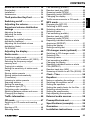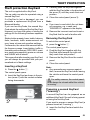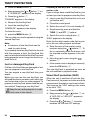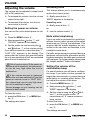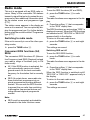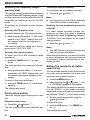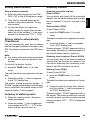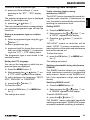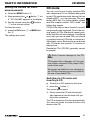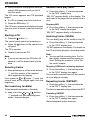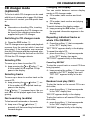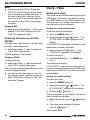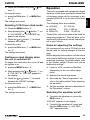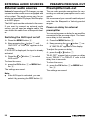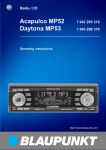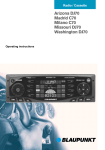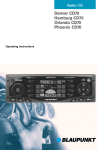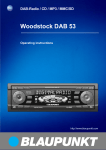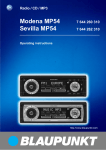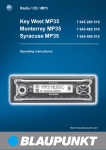Download Blaupunkt MP71 Operating instructions
Transcript
Radio / CD Los Angeles MP71 Operating instructions Bitte aufklappen Open here Ouvrir s.v.p. Aprite la pagina Hier openslaan a.u.b. Öppna Por favor, abrir Favor abrir Åbn her 2 13 12 NEDERLANDS 5 11 10 9 8 SVENSKA 4 ESPAÑOL 14 3 PORTUGUÊS 2 DANSK 1 ITALIANO 6 7 3 FRANÇAIS ENGLISH DEUTSCH CONTROLS 1 2 3 4 5 6 7 8 9 : ; < = > 32 button, to open the control panel Button, to switch the unit on/off and operate the volume mute feature Volume control Softkeys, the function of the softkeys depends on the display content. OK button, to confirm menu entries and close the menu DEQ button, to open the equalizer menu Multifunction rocker switch MENU button, to open the main settings menu AUD button, to adjust the bass, treble, balance, fader and loudness DIS button, to change the display content Display CD button, to start playing a CD CDC button, to start playing a CD in the CD changer (only if connected) or to start playing an external audio source (only if connected) TUNE button, to activate radio mode and open the radio functions menu (only possible in radio mode) Adjusting the display ................... 40 Radio mode ................................... 41 Switching to radio mode ........................ 41 Convenient RDS functions (AF, REG) ... 41 Selecting the frequency range / memory level ......................................... 42 Tuning into a station .............................. 42 Setting the sensitivity of station seek tuning .................................................... 42 Storing station presets .......................... 43 Storing stations automatically (Travelstore) .......................................... 43 Listening to station presets ................... 43 Scanning stations .................................. 43 Setting the scantime .............................. 44 Programme type (PTY) ......................... 44 Optimising radio reception .................... 45 Switching between stereo and mono .... 46 Changing the display ............................ 46 Traffic information ........................ 46 CD mode ....................................... 47 Switching to CD mode and inserting a CD ...................................................... 47 Ejecting a CD ........................................ 48 Selecting tracks ..................................... 48 ENGLISH FRANÇAIS ITALIANO Preparing the MP3 CD .......................... 49 Switching to MP3 mode ........................ 50 Selecting a directory .............................. 50 Selecting tracks ..................................... 51 Fast searching (audible) ........................ 51 Random track play (MIX) ...................... 51 Scanning tracks (SCAN) ....................... 51 Repeating individual tracks or whole directories (REPEAT) ............................ 51 Setting the display ................................. 52 Setting scrolling text .............................. 52 CD changer mode (optional) ....... 53 Switching to CD changer mode ............. 53 Selecting CDs ....................................... 53 Selecting tracks ..................................... 53 Fast searching (audible) ........................ 53 Changing the display ............................ 53 Repeating individual tracks or whole CDs (REPEAT) ...................................... 53 Random track play (MIX) ...................... 53 Scanning all tracks on all CDs (SCAN) . 54 Clock - Time .................................. 54 Equalizer ....................................... 55 Notes on adjusting the settings ............. 55 Switching the equalizer on/off ............... 55 Setting the equalizer ............................. 56 Setting the quality factor for the filter .... 56 Selecting sound presets ........................ 56 Setting the spectrometer ....................... 56 Help adjusting the equalizer .................. 56 External audio sources ................ 58 Preamplifier/sub-out .................... 58 Specifications (excerpts) ............. 59 Guarantee ..................................... 59 Installation instructions ............. 257 33 NEDERLANDS 39 Adjusting the bass ................................. 39 Adjusting the treble ............................... 39 Loudness ............................................... 39 Adjusting the right/left volume distribution (balance) ............................. 39 Adjusting the front/back volume distribution (fader) ................................. 39 TA-SOUND ............................................ 39 MP3 mode ..................................... 49 SVENSKA 35 37 38 ESPAÑOL Theft protection KeyCard ............ Switching on/off ........................... Adjusting the volume ................... Sound and volume distribution settings ......................................... Fast searching (audible) ........................ 48 Random track play (MIX) ...................... 48 Scanning tracks (SCAN) ....................... 48 Repeating tracks (REPEAT) .................. 48 Changing the display ............................ 49 Traffic announcements in CD mode ...... 49 PORTUGUÊS Road safety ........................................... 34 Installation ............................................. 34 Accessories ........................................... 34 DANSK Notes and accessories ................ 34 DEUTSCH CONTENTS NOTES AND ACCESSORIES Notes Accessories Thank you for deciding to use a Blaupunkt product. We hope you enjoy using this new piece of equipment. Before using the device for the first time, please read these operating instructions. The Blaupunkt editors are constantly working on making the operating instructions clearer and easier to understand. However, if you still have any questions on how to operate the unit please contact your dealer or the telephone hotline for your country. You will find the hotline telephone numbers printed at the back of this booklet. Only use accessories approved by Blaupunkt. Road safety Road safety has absolute priority. Only operate the unit if the road and traffic conditions allow you to do so. Familiarise yourself with the unit before setting off on your journey. When inside your vehicle, you should always be able hear police, fire fighter and ambulance sirens in time. For this reason, set the volume of whatever you are listening to to a reasonable level. Installation If you want to install your car radio yourself, please read the installation and connection instructions that follow these operating instructions. 34 Remote control The optional RC 08, RC 10 or RC 10H remote controls allow you to safely and conveniently access the main functions of your car radio. Amplifier All Blaupunkt and Velocity amplifiers can be used. CD changer You can connect the following Blaupunkt CD changers: CDC A 06, CDC A 08, CDC A 072 and IDC A 09. You can also connect the CDC A 05 and CDC A 071 CD changers by using an adapter cable (Blaupunkt no.: 7 607 889 093). Microdrive™ player As an alternative to a CD changer, you can also connect a Compact Drive MP3 player in order to access additional MP3 tracks. In the case of the Compact Drive MP3, you first use a computer to store the MP3 tracks on the Microdrive™ hard disk of the Compact Drive MP3, and then, when the Compact Drive MP3 is connected to the car radio, you can play the tracks like normal CD tracks. button 1. ➮ Insert the KeyCard as shown in the pic- 2 ture (arrow 1) with the contact surfaces facing downwards. 1 KeyCard that the unit is familiar with. Removing the KeyCard ➮ press the ENGLISH ITALIANO To unlock the control panel, FRANÇAIS ➮ Remove the incorrect card and insert a button 1. The control panel opens. KeyCard slide towards the right until they reach their end position. ➮ Remove the KeyCard from the control panel. ➮ Close the control panel. Note: As a precautionary measure against theft, remove the KeyCard when leaving the vehicle and leave the control panel open. For safety reasons, the control panel must always be closed whilst the vehicle is moving. NEDERLANDS ➮ Push the KeyCard together with the ● The control panel opens. 3 Note: If you insert a card which the unit does not recognize, e.g. a cash card, “WRONG KC” appears in the display. ● PORTUGUÊS ➮ Press the ➮ Close the control panel (arrow 3). SVENSKA Inserting a KeyCard with the KeyCard slide in the direction of the arrow (2) until they reach their end position. ESPAÑOL The unit is supplied with a KeyCard. The car radio can also be operated using a second KeyCard. If a KeyCard is lost or damaged, you can purchase a replacement KeyCard from a Blaupunkt dealer. If you use two KeyCards, the second KeyCard adopts the settings of the first KeyCard. However, you have the option of storing the settings for the following functions separately: Station button presets, bass, treble, balance, fader, loudness, traffic announcement volume, beep volume and equalizer settings. Furthermore, the values that were set last for the frequency range, tuned station, traffic information announcement, RDS, REG, scantime, seek tuning sensitivity, power-on volume and SHARX are all stored. This means that after inserting your KeyCard, you will always be provided with your personalized set of basic settings. ➮ Carefully push the KeyCard together Preparing a second KeyCard (“Learning”) A second KeyCard can be prepared as an additional KeyCard if the unit is being operated using the first KeyCard. If you want to prepare a second KeyCard (a process known as “Learning”), ➮ insert the first KeyCard and switch the unit on. 35 DANSK Theft protection KeyCard DEUTSCH THEFT PROTECTION THEFT PROTECTION ➮ Press the MENU button 8. ➮ Keep pressing the or button 7 until “LEARN KC” appears in the display. ➮ Press the button 7. “CHANGE” appears in the display. ➮ Remove the first KeyCard. ➮ Insert the new KeyCard. “LEARN OK” appears in the display. To close the menu, Preparing a new KeyCard / entering the master code If you no longer have a valid KeyCard for your unit and you want to prepare a new KeyCard: ➮ Insert a new KeyCard that the unit is not yet familiar with. ➮ Close the control panel. ➮ Switch the unit off, if it is not already off. ➮ Simultaneously press and hold the TUNE > and ST1 4 buttons. ➮ press the MENU button 8. ➮ Switch the unit on using button 2. The car radio can now be operated using the second KeyCard. “0000” appears in the display. Enter the four-digit master code that is printed on the car radio passport as follows: Note: A maximum of two KeyCards can be used for each device. If you already have two KeyCards for the unit and then prepare a third, the KeyCard that was not inserted whilst the third KeyCard was being prepared can no longer be used to operate the unit. ● Lost or damaged KeyCard If all the unit’s KeyCards are damaged or lost, you can prepare a new KeyCard. You can acquire a new KeyCard from your dealer. Before you can use the new KeyCard, you will need the device’s master code, which you can find printed on the car radio passport. To prepare a new KeyCard, please read the section entitled “Preparing a new KeyCard”. Keep the car radio passport in a safe place but never in the vehicle. ➮ Enter the each of the master code’s numbers using the / buttons 7. To do so, repeatedly press the buttons until the required number appears in the display. ➮ Move the input cursor using the buttons 7. ➮ If the master code is displayed correctly, press the OK button 5. The new KeyCard is accepted as soon as the unit switches to playback mode. Visual theft protection (LED) When the unit is switched off and the KeyCard removed, the power-on button and drive compartment illumination can be set to flash. This requires the “LED” setting in the menu to be set to “ON”. ➮ Press the MENU button 8. ➮ Keep pressing the or button 7 until “LED ON” or “LED OFF” appears in the display. or button 7 to switch between the ON and OFF settings. ➮ Press the 36 til “READ KC” appears in the display. ➮ Press the button 7. The radio passport data are displayed as scrolling text in the display. To close the menu, ➮ press the OK button 5 or MENU button 8. The settings are saved. Looking after the KeyCard Keeping the contacts free from dirt and other particles will ensure that the KeyCard functions properly. Avoid making direct skin contact with the contacts. If necessary, clean the KeyCard contacts with a lint-free cloth and some alcohol. DEUTSCH ENGLISH ➮ To switch the unit off, press button 2 for longer than two seconds. The unit switches off. FRANÇAIS ➮ Press the MENU button 8. ➮ Keep pressing the or button 7 un- ➮ To switch the unit on, press button 2. The unit switches on. Switching on/off using the vehicle ignition If the unit is correctly connected to the vehicle’s ignition and the unit was not switched off using button 2, it will switch on/off simultaneously with the ignition. You can switch the unit on even if the ignition is off. ➮ To do so, press button 2. Note: ● To protect the vehicle battery, the unit will switch off automatically after one hour if the ignition is off. ITALIANO You can use the supplied KeyCard to display the radio passport data like model name, type number (7 6...) and serial number. Switching on/off using button 2 NEDERLANDS Displaying the radio passport data There are various ways of switching the unit on/off. SVENSKA ton 8. The settings are saved. Switching on/off Switching on/off using the KeyCard You can switch the unit on/off by inserting and removing the KeyCard if the unit was not previously switched off using button 2. For instructions on inserting/removing the KeyCard, please read the chapter entitled “Theft protection KeyCard”. ESPAÑOL ➮ press the OK button 5 or MENU but- PORTUGUÊS To close the menu, SWITCHING ON/OFF DANSK THEFT PROTECTION 37 VOLUME Adjusting the volume Activating mute The volume can be adjusted in steps from 0 (off) to 66 (maximum). This feature allows you to instantaneously reduce the volume (mute). ➮ To increase the volume, turn the volume ➮ Briefly press button 2. control to the right. ➮ To decrease the volume, turn the volume control to the left. “MUTE” appears in the display. Cancelling mute ➮ Briefly press button 2. Setting the power-on volume or You can set the unit’s default power-on volume. ➮ turn the volume control 3. ➮ Press the MENU button 8. ➮ Keep pressing the button 7 until “ON VOL” appears in the display. ➮ Set the power-on volume using the and buttons 7 or the volume control. If you set the volume to a value less than “1”, “LAST VOL” appears in the display. This means that the volume that was set before the unit was switched off will be reactivated when the unit is switched on. Risk of serious injury! If the power-on volume is set to maximum, the volume level can be very high when the unit is switched on. If the volume was set to maximum before the unit was switched off and the power-on volume is set to “LAST VOL”, the volume level can be very high when the unit is switched on again. Severe damage to your hearing can be caused in both cases! To close the menu, ➮ press the OK button 5 or MENU button 8. The settings are saved. Mute while telephoning If your car radio is connected to a mobile telephone, the car radio’s volume will be muted as soon as you “pick up” the telephone. This requires that the mobile telephone be connected to the car radio as described in the installation instructions. If a traffic announcement is received during a telephone call and traffic information priority has been activated, the traffic announcement will be played. For further details, please read the chapter entitled “Traffic information”. Setting the volume of the confirmation beep For some functions you will hear a confirmation beep if you keep a button pressed for longer than two seconds, e.g. when storing a radio station to a station preset button. You can adjust the volume of this beep. ➮ Press the MENU button 8. ➮ Keep pressing the button 7 until “BEEP” appears in the display. ➮ Set the volume using the and buttons 7 or the volume control. “0” means beep off; “9” means maximum beep volume. To close the menu, ➮ press the OK button 5 or MENU button 8. The settings are saved. 38 Loudness TA-SOUND The loudness feature can be used to aurally compensate (boost) the bass at low volume levels. ➮ Press the AUD button 9. “BASS” appears in the display. ➮ Keep pressing the or button 7 until “LOUD” appears in the display. To adjust the loudness, ➮ press the or button 7. “LOUD OFF” means loudness is deactivated; “LOUD 6” means maximum loudness boost. When you have finished making your changes, ➮ press the AUD button 9. You can separately adjust the sound and volume distribution settings for traffic information announcements. ➮ Press and hold the softkey 4 that corresponds to the “TA” display item for longer than two seconds. “TA-SOUND” appears in the display. ➮ Keep pressing the or button 7 until the required parameter appears in the display. ➮ Make your adjustments using the or button 7. When you have finished making your changes, ➮ press the AUD button 9. ➮ Press the AUD button 9. 39 ENGLISH FRANÇAIS ITALIANO “BASS” appears in the display. ➮ Keep pressing the or button 7 until “TREBLE” appears in the display. To adjust the treble, ➮ press the or button 7. When you have finished making your changes, ➮ press the AUD button 9. To adjust the fader, ➮ press the AUD button 9. “BASS” appears in the display. ➮ Keep pressing the or button 7 until “FADER” appears in the display. To adjust the front/back volume distribution, ➮ press the or button 7. When you have finished making your changes, ➮ press the AUD button 9. Adjusting the treble NEDERLANDS Adjusting the front/back volume distribution (fader) SVENSKA ➮ Press the AUD button 9. “BASS” appears in the display. ➮ Press the or button 7 to adjust the bass. When you have finished making your changes, ➮ press the AUD button 9. ESPAÑOL Adjusting the bass To adjust the balance, ➮ press the AUD button 9. “BASS” appears in the display. ➮ Keep pressing the or button 7 until “BAL” appears in the display. To adjust the right/left volume distribution, ➮ press the or button 7. When you have finished making your changes, ➮ press the AUD button 9. PORTUGUÊS Note: ● You can adjust the bass, treble and loudness individually for each audio source. Adjusting the right/left volume distribution (balance) DANSK Sound and volume distribution settings DEUTSCH SOUND AND VOLUME DISTRIBUTION SETTINGS DISPLAY Night-time display brightness Adjusting the display You can adjust the display to suit the installation position in your vehicle and your own preferences. Adjusting the viewing angle ➮ Press the MENU button 8. ➮ Keep pressing the or button 7 until “ANGLE” appears in the display. ➮ Adjust the viewing angle using the and buttons 7. To close the menu, ➮ press the OK button 5 or MENU button 8. The settings are saved. Adjusting the display brightness If your car radio has been fitted as described in the installation instructions, the display brightness will switch over when the headlights are turned on/off. The display brightness can be adjusted separately for night and day in steps ranging from 1-9. Daytime display brightness ➮ Press the MENU button 8. ➮ Keep pressing the or button 7 until “DIM DAY” appears in the display. ➮ Set the brightness using the and buttons 7. To close the menu, ➮ press the OK button 5 or MENU button 8. The settings are saved. 40 ➮ Press the MENU button 8. ➮ Keep pressing the or button 7 until “DIM NGHT” appears in the display. ➮ Set the brightness using the and buttons 7. To close the menu, ➮ press the OK button 5 or MENU button 8. The settings are saved. RADIO MODE ➮ press the TUNE button >. seconds. The settings are saved. Convenient RDS functions (AF, REG) Switching REG on/off To use the REG RDS function, The convenient RDS functions AF (Alternative Frequency) and REG (Regional) extend your radio’s range of functions (only in FM radio mode). ● AF: If this RDS function is activated, the unit automatically carries out a background search for the best receivable frequency for the station that is currently set. ● REG: At certain times, some radio stations divide their programme into regional programmes providing different content. You can use the REG function to prevent the car radio from switching to alternative frequencies that are providing different regional programme content. ➮ press the TUNE button > in radio mode. The radio functions menu appears in the display. ➮ Press the softkey 4 that corresponds to the “REG” display item. When the REG function is switched on/off, “REG ON” or “REG OFF” appears briefly in the display. To return to the main radio menu, ➮ press the TUNE button > or wait eight seconds. The settings are saved. ENGLISH DEUTSCH ➮ press the TUNE button > or wait eight FRANÇAIS to the “RDS” display item. The RDS functions are active when “RDS” is displayed inversed. When the RDS functions are switched on/off, “REG ON” or “REG OFF” appears briefly in the display. To return to the main radio menu, ITALIANO ➮ Press the softkey 4 that corresponds NEDERLANDS If the unit is currently in one of its other operating modes, mode. The radio functions menu appears in the display. SVENSKA Switching to radio mode ➮ press the TUNE button > in radio ESPAÑOL This unit is equipped with an RDS radio receiver. Many of the receivable FM stations transmit a signal that not only carries the programme but also additional information such as the station name and programme type (PTY). The station name appears in the display as soon as it is received. You can optionally display the programme type. For further details, please read the section entitled “Programme type (PTY)”. Switching the RDS function on/off To use the RDS functions (AF and REG), PORTUGUÊS Radio mode DANSK Note: REG must be separately activated/deactivated in the radio functions menu. ● 41 RADIO MODE Selecting the frequency range / memory level Tuning into stations manually You can also tune into stations manually. This unit can receive programmes broadcast over the FM and MW frequency ranges. There are three memory levels available for the FM range and an additional one for the MW range. Six stations can be stored on each memory level. ➮ Press the Selecting the FM memory level To switch between the FM memory levels, ➮ keep pressing the softkey 4 that corresponds to the “NEXT” display item until the required memory level appears in the display. The memory levels are called up in the following order: FM I, FM II, FMT. Selecting the frequency range To select the FM or MW frequency range (waveband), ➮ press the TUNE button > in radio mode. The radio functions menu appears in the display. ➮ Keep pressing the softkey 4 that corresponds to the “BND” display item until the required waveband appears in the display. To return to the main radio menu, ➮ press the TUNE button > or wait eight seconds. The settings are saved. Tuning into a station There are various ways of tuning into a station. Automatic seek tuning ➮ Press the or button 7. The unit tunes into the next receivable station. 42 or button 7. Note: ● You can only tune into stations manually if the RDS function is deactivated. Browsing through broadcasting networks (only FM) If a radio station provides several programmes, you have the option of browsing through its so-called “broadcasting network”. To switch to the next station on the broadcasting network, ➮ press the or button 7. Note: ● The RDS function must be activated before you can use this feature. When using this feature, you will only be able to switch to stations that you have received once already. To do so, use the Scan or Travelstore function. Setting the sensitivity of station seek tuning You can choose whether to only tune into stations with a strong reception or to also tune into those with a weak reception. ➮ Press the MENU button 8. ➮ Keep pressing the or button 7 until “FM-SENS” appears in the display. The display shows the currently set sensitivity level. “SENS 6” is the highest sensitivity setting and means the tuner can receive distant stations. “SENS 1” is the lowest setting. ➮ Set the required sensitivity using the and buttons 7. To close the menu, ➮ press the OK button 5 or MENU button 8. The settings are saved. ➮ To store the station to a particular softkey, press (for longer than two seconds) one of the softkeys 4 that corresponds to a display item “ST1” – “ST6”. Storing stations automatically (Travelstore) You can automatically store the six stations with the strongest reception in the region (only FM). The stations are stored in the FMT memory. Note: ● Any stations that were previously stored on this memory level are deleted in the process. To use the Travelstore function, ➮ press the TUNE button > in radio Starting Radio-SCAN To start Radio-SCAN, ➮ press the TUNE button > in radio mode. The radio functions menu appears in the display. ➮ Press the softkey 4 that corresponds to the “SCA” display item. Scanning begins. “SCAN” appears briefly in the display followed by a flashing display of the current station name or frequency. Scanning stored stations (Preset-SCAN) You can briefly play all the stations stored in memory that can currently be received. You can set the scanning time (scantime) to between 5 and 30 seconds in the menu. mode. The radio functions menu appears in the display. Starting Preset-SCAN To start Preset-SCAN, ➮ Press the softkey 4 that corresponds mode. The radio functions menu appears in the display. to the “TS” display item. The station storing procedure begins. “TSTORE” appears in the display. After the process is completed, the station stored in FMT memory location 1 will be played. Listening to station presets ➮ Select the memory level or frequency range (waveband). ➮ Press the softkey 4 that corresponds ➮ press the TUNE button > in radio ➮ Press and hold (for longer than one second) the softkey 4 that corresponds to the “SCA” display item. Scanning begins. “SCAN” appears briefly in the display. The memory levels are scanned one after another, and the currently scanned memory location “ST1” – “ST6” is displayed inversed. to the display item “ST1” – “ST6” of the station that you want to listen to. 43 ENGLISH FRANÇAIS scribed in the section entitled “Tuning into a station”. ITALIANO FM II, FMT or the MW frequency range. ➮ Tune into the required station as de- NEDERLANDS ➮ Select the required memory level FM I, SVENSKA Scanning receivable stations (Radio-SCAN) You can briefly play (scan) all the receivable stations. You can set the scanning time (scantime) to between 5 and 30 seconds in the menu. ESPAÑOL Storing stations manually PORTUGUÊS Scanning stations DANSK Storing station presets DEUTSCH RADIO MODE RADIO MODE Stopping SCAN and continuing listening to a station ➮ Press the softkey 4 that corresponds to the “SCA” display item again. Scanning is stopped and the station that was scanned last remains active. Setting the scantime ➮ Press the MENU button 8. ➮ Keep pressing the or button 7 until “SCANTIME” appears in the display. ➮ Set the required scantime using the and buttons 7. To close the menu, ➮ press the OK button 5 or MENU button 8. The settings are saved. Note: ● The set scantime also applies to scanning carried out in CD, cassette, MiniDisc and CD changer mode (depending on the car radio’s equipment). Programme type (PTY) Besides transmitting the station name, some FM stations also provide information on the type of programme that they are broadcasting. Your radio can receive and display this information. For example, the programme types can be: CULTURE TRAVEL JAZZ SPORT NEWS POP ROCK MUSIC Using the PTY function, you can directly select stations of a particular programme type. PTY-EON If you specify the programme type and start seek tuning, the unit will switch from the current station to a station of the selected programme type. 44 Note: If no station is found that corresponds to the selected programme type, you will hear a beep sound and “NO PTY” appears briefly in the display. The radio will then retune to the station that was received last. ● If the tuned radio station or another station on the broadcasting network broadcasts the required programme type at a later point in time, the radio automatically switches from the currently tuned station or from CD mode / CD changer mode to the station whose programme type matches the one you selected. ● Switching PTY on/off To use the PTY function, ➮ press the TUNE button > in radio mode. The radio functions menu appears in the display. ➮ Press the softkey 4 that corresponds to the “PTY” display item. When PTY is activated, the display briefly shows the programme type that was selected last. PTY appears in the display. To return to the main radio menu, ➮ press the TUNE button > or wait eight seconds. The settings are saved. Selecting a programme type and starting seek tuning ➮ Press the or button 7. The current programme type appears in the display. If you want to select another programme type, ➮ keep pressing one of the buttons 7 until the required programme type is displayed. Or ➮ Select a programme type using the til “HICUT” appears in the display. or button 7. To store a programme type, ➮ press and hold (for longer than one second) one of the softkeys 4 corresponding to the “ST1” – “ST6” display items. The programme type is now stored in the selected location. Setting the PTY language You can set the language in which the programme types are displayed. ➮ Press the MENU button 8. ➮ Keep pressing the or button 7 until “PTY LANG” appears in the display. To switch between the languages “DEUTSCH”, “ENGLISH” or “FRANCAIS”, ➮ press the or ➮ Press the MENU button 8. ➮ Keep pressing the or button 7 un- button 7. or button 7 to set HICUT. “NO HICUT” means no reduction will be made; “HICUT 3” means a maximum automatic reduction of the treble and interference level will be carried out. To close the menu, ➮ Press the ➮ press the OK button 5 or MENU button 8. The settings are saved. Switching bandwidth during interference (SHARX) The SHARX function allows you to largely avoid interference caused by neighbouring radio stations. Switch on the SHARX function if you experience a high radio station density. Switching SHARX on/off ➮ press the OK button 5 or MENU but- ➮ Press the MENU button 8. ➮ Keep pressing the or button 7 un- ton 8. The settings are saved. til “SHARX” appears in the display. To switch SHARX on/off, To close the menu, FRANÇAIS Storing a programme type on a station button Setting HICUT ITALIANO The next receivable station corresponding to your selected programme type will then be tuned into. NEDERLANDS button 7. SVENSKA or ESPAÑOL ➮ press the Treble reduction feature during interference (HICUT) The HICUT function improves the sound during poor radio reception. If interference occurs, the treble is automatically reduced thus reducing the interference level. ➮ press the or PORTUGUÊS sponding to the “ST1” – “ST6” display items. The selected programme type is displayed briefly. To start seek tuning, button 7. “NO SHARX” means automatic bandwidth switching is deactivated; “SHARX ON” means automatic bandwidth switching is activated. 45 DANSK ➮ press one of the softkeys 4 corre- ENGLISH Optimising radio reception To select a stored programme type, DEUTSCH RADIO MODE RADIO MODE TRAFFIC INFORMATION To close the menu, ➮ press the OK button 5 or MENU button 8. The settings are saved. Switching between stereo and mono If reception is poor, you can make the radio play in mono. The switch from stereo to mono is smooth. When the car radio is switched on it will play in stereo. The stereo/mono setting is changed in the menu. ➮ Press the MENU button 8. ➮ Keep pressing the or button 7 until “STEREO” or “MONO” appears in the display. To switch between stereo and mono, ➮ press the or button 7. To close the menu, ➮ press the OK button 5 or MENU button 8. The settings are saved. Changing the display You can select what appears in the display. In the top display line, you can choose to display the station name, frequency or programme type. In the lower display line (DOT matrix), you can choose to display the clock time or the memory level. Changing the top display line ➮ Keep pressing the DIS button : until the required information (station name, frequency or programme type) is displayed in the top display line. Changing the DOT matrix display ➮ Press the DIS button : for longer than one second. The display switches between clock time and memory level. 46 Traffic information Your unit is equipped with an RDS-EON receiver. EON (Enhanced Other Network) is a feature that involves the broadcasting of radio station information within a broadcasting network. If a traffic announcement (TA) is transmitted, the unit automatically switches from a station that does not provide traffic information to a station within the same broadcasting network that does. Once the traffic announcement has been heard, the radio switches back to the programme that you were listening to before. Switching traffic information priority on/off ➮ Press the softkey 4 that corresponds to the “TA” display item. Traffic announcement priority is active when “TA” appears inversed in the display. Note: You will hear a warning sound: ● if you leave the reception area of a traffic information station that you are currently listening to. ● if, while listening to a CD, cassette or MiniDisc (depending on the car radio’s equipment), you leave the reception area of a traffic information station that you are tuned into and the subsequent automatic search cannot find a new traffic information station. ● if you retune the radio from a traffic information station to a station that does not broadcast traffic information. If you hear the warning sound, you can either switch off traffic information priority or tune into a station that broadcasts traffic information. ton 8. The settings are saved. Risk of severe damage to the CD drive! CD singles with a diameter of 8 cm and non-circular contoured CDs (shape CDs) must not be used. We accept no liability for any damage to the CD drive that may occur as a result of the use of unsuitable CDs. Switching to CD mode and inserting a CD ● DEUTSCH ENGLISH FRANÇAIS ➮ press the OK button 5 or MENU but- ITALIANO buttons 7 or the volume control. To close the menu, NEDERLANDS ➮ Set the volume using the ESPAÑOL til “TA VOLUME” appears in the display. You can use this unit to play standard CDs with a diameter of 12 cm. Besides being able to play CDs containing audio data on the Los Angeles MP71, you can also play CDs containing MP3 files. For further details, please read the chapter entitled “MP3 mode” that follows this chapter. CD-Rs (CDs that you have “burned” yourself) can generally also be played. Due to the varying quality of CDs, Blaupunkt cannot guarantee that this will work properly. If problems occur with your own burned CDs, you should try another brand of CD blank or choose another blank colour. Best results are achieved with CD blanks that provide 74 minutes of playing time. Rewritable CDs (CD-RW) generally cannot be played! If there is no CD inserted in the drive, ➮ press the button 1. PORTUGUÊS ➮ Press the MENU button 8. ➮ Keep pressing the or button 7 un- CD mode The control panel opens. ➮ Gently insert the CD with the printed side uppermost into the drive until you feel some resistance. The CD is drawn into the drive automatically. You must not hinder or assist the drive as it draws in the CD. 47 DANSK Setting the volume for traffic announcements CD MODE SVENSKA TRAFFIC INFORMATION CD MODE ➮ Gently close the control panel whilst ex- Random track play (MIX) erting a little pressure until you feel it click into place. The CD menu appears and CD playback begins. ● If a CD is already inserted in the drive, ➮ Press the softkey 4 that corresponds to the “MIX” display item. “MIX CD” appears briefly in the display. The next track to be played will be picked at random. ➮ Press the CD button <. Stopping MIX The CD menu appears and playback begins from the point at which it was last interrupted. Ejecting a CD ➮ Press the button 1. The control panel opens out towards you. ➮ Press the button on the opened con- trol panel. The CD is ejected. ➮ Carefully remove the CD. Note: ● If you do not remove the CD within 30 seconds, it will be drawn back into the drive. Selecting tracks ➮ Keep pressing one of the arrow buttons ➮ Press the softkey 4 that corresponds to the “MIX” display item again. “MIX OFF” appears briefly in the display. Scanning tracks (SCAN) You can briefly play all the tracks on the CD. ➮ Press the softkey 4 that corresponds to the “SCA” display item. “SCAN” appears in the display. The tracks on the CD are briefly played in ascending order. Note: You can set the scanning time. For further details, please read the section entitled “Setting the scantime” in the “Radio mode” chapter. ● Stopping SCAN and continuing playback ➮ Press the softkey 4 that corresponds 7 until the number of the required track appears in the display. If you press the or button 7 once, the current track will be played again from the beginning. to the “SCA” display item again. The currently scanned track will then continue to be played normally. Fast searching (audible) To fast search backwards or forwards, to the “RPT” display item. The track is repeated until you deactivate RPT. ➮ keep one of the Cancelling REPEAT or / buttons 7 pressed until fast searching backwards / forwards begins. 48 Repeating tracks (REPEAT) ➮ Press the softkey 4 that corresponds ➮ Press the softkey 4 that corresponds to the “RPT” display item again. Normal playback is then resumed. If you wish to receive traffic announcements in CD mode, ➮ press the softkey 4 that corresponds to the “TA” display item. Traffic announcement priority is active when “TA” appears inversed in the display. For further details, please read the chapter entitled “Traffic information”. Preparing the MP3 CD The various combinations of CD burners, CD burning software and CD blanks may lead to problems arising with the ability to play certain CDs. If problems occur with your own burned CDs, you should try another brand of CD blank or choose another blank colour. Best results are achieved with CD blanks that provide 74 minutes of playing time. The format of the CD must be ISO 9660 Level 1 or Level 2. Other formats cannot be played reliably. Avoid multi-sessions. If you write more than one session to the CD, only the first session will be detected. In order to avoid overly long access times, you should not create more than 20 directories on any MP3-CD that you want to play on the Los Angeles MP71 (though a maximum of 127 directories are technically possible). These directories can be individually selected on the Los Angeles MP71. Each directory can contain up to 254 tracks and subdirectories, which can also be selected. A maximum of 8 levels of directories are allowed. ENGLISH FRANÇAIS Traffic announcements in CD mode ITALIANO the required information appears in the display. DANSK ➮ keep pressing the DIS button : until NEDERLANDS On the Los Angeles MP71 you can also play CD-Rs containing MP3 music files. MP3 is a process developed by the Fraunhofer Institute for compressing CD audio data. Compression allows data to be reduced to around 10% of their original size without a noticeable loss in quality (at a bit rate of 128 Kbit/s). If a lower bit rate is used to convert CD audio data to MP3, you can create smaller files but there will be a loss of quality. SVENSKA MP3 mode You can switch between various display modes in CD mode: ● Track number and clock display. ● Track number and playing time display. To switch between the display modes, ESPAÑOL Changing the display DEUTSCH MP3 MODE PORTUGUÊS CD MODE 49 MP3 MODE Fig. 1 Fig. 2 D01 D01 D02 D03 T001 T002 T003 T004 T005 D05 T001 T002 T003 T004 T005 T006 T007 D04 T001 T002 T003 T004 T005 T006 T007 T008 T009 T010 T011 T001 T002 T003 T004 T005 T006 T007 T008 T009 T010 T011 Since using some burner software can lead to inconsistencies in the way items are numbered, you should ensure that the root directory D01 either contains only subdirectories containing tracks (Fig. 1) or only tracks (Fig. 2). Each track can be named using the PC. The directory name can be displayed in the Los Angeles MP71’s display. Name the directories and tracks using your CD burner software. The software’s operating instructions will provide details on how to do this. Note: ● When naming directories and tracks you should avoid using special characters. If you like your files to be in the correct order, you should use burner software that places files in alphanumerical order. If your software does not provide this feature, you can also sort the files manually. To do so, you should 50 place a number (e.g. “001”, “002”, etc.) before each file name – the leading zeros must also be included. Each track can be given a name (ID tag). The track’s name can also be shown in the display. When creating (encoding) MP3 files from the audio files, you should use bit rates up to a maximum of 256 kB/sec. Only MP3 files with the “.MP3” file extension can be played on the Los Angeles MP71. Note: To ensure uninterrupted playback, ● do not change the file extension to “.MP3” of any files other than MP3 files and then attempt to play them! ● Do not use “mixed” CDs containing nonMP3 data and MP3 tracks. ● Do not use mix mode CDs containing audio tracks and MP3 tracks. Switching to MP3 mode MP3 mode is activated in the same way as normal CD mode. For further details, please read the section entitled “Switching to CD mode and inserting a CD” in the “CD mode” chapter. Selecting a directory To avoid overly long access times, you should use a maximum of 20 directories. To move up or down to another directory, or button 7 until the number of the required directory appears in the display after “D”. ➮ keep pressing the Note: ● Any directories that do not contain MP3 files will be skipped automatically. If, for instance, you are listening to tracks in directory D01 and you select the next directory by pressing the button 7, buttons 7 pressed until fast-reverse / fast-forward track selection begins. ➮ keep one of the Fast searching (audible) To fast search backwards or forwards, / buttons 7 pressed until fast searching backwards / forwards begins. ➮ keep one of the Random track play (MIX) ➮ Press the softkey 4 that corresponds to the “MIX” display item. “MIX CD” appears briefly in the display. The next track to be played will be picked at random. Stopping SCAN and continuing playback ENGLISH FRANÇAIS Note: ● You can set the scanning time. For further details, please read the section entitled “Setting the scantime” in the “Radio mode” chapter. ➮ Press the softkey 4 that corresponds to the “SCA” display item again. The currently scanned track will then continue to be played normally. Repeating individual tracks or whole directories (REPEAT) ➮ Press the softkey 4 that corresponds to the “RPT” display item. “RPT TRCK” appears briefly in the display. To repeat the whole directory, ➮ press the softkey 4 that corresponds to the “RPT” display item again. “RPT DIR” appears briefly in the display. Cancelling REPEAT To stop the current track or current directory from being repeated, ➮ keep pressing the softkey 4 that corresponds to the “RPT” display item until “RPT OFF” appears briefly in the display. ITALIANO Fast track selection Fast track selection allows you to quickly select tracks in large directories. Fast track selection selects tracks in steps of ten. To quickly select tracks backwards or forwards, to the “SCA” display item. “SCAN” appears in the display. The tracks on the CD are briefly played in ascending order. NEDERLANDS or button 7 until the number of the required track appears in the display. If the button 7 is pressed once, the current track will be played again from the beginning. ➮ keep pressing the ➮ Press the softkey 4 that corresponds SVENSKA To move up or down to another track in the current directory, You can briefly play all the tracks on the CD. ESPAÑOL Selecting tracks Scanning tracks (SCAN) PORTUGUÊS directory D02 will be skipped and D03 will be played. The display will then automatically switch from “D02” to “D03”. DEUTSCH MP3 MODE Stopping MIX DANSK ➮ Press the softkey 4 that corresponds to the “MIX” display item again. “MIX OFF” appears briefly in the display and the unit plays track 1 in the current directory. 51 MP3 MODE Setting the display To close the menu, There are various options available for displaying the name of the artist, track, directory and file. ➮ press the OK button 5 or MENU but- Displaying the directory name and IDTAG (artist and track name) To display the name of the directory, artist and track, select “TAG ON” in the menu. Displaying the directory name and file name To display the directory name and file name, select “TAG OFF” in the menu. Setting TAG ➮ Press the MENU button 8. ➮ Keep pressing the or button 7 until “TAG ON” or “TAG OFF” appears in the display. buttons 7 to switch between the settings. To close the menu, ➮ Use the ➮ press the OK button 5 or MENU button 8. The settings are saved. Setting scrolling text You can choose whether you want the display that you set under “TAG ON/OFF” to appear as scrolling text (“SCRL ON”) or appear non-recurrently (“SCRL OFF”). Setting SCROLL ➮ Press the MENU button 8. ➮ Keep pressing the or button 7 until “SCRL ON” or “SCRL OFF” appears in the display. buttons 7 to switch between the settings. ➮ Use the 52 ton 8. The settings are saved. Note: If you selected “SCRL OFF”, you can display the scrolling text non-recurrently: ➮ To do so, briefly press the DIS button :. If you selected “SCRL ON”, you can briefly display the directory and track number: ➮ To do so, briefly press the DIS button :. Selecting CDs To move up or down to another CD, ➮ keep pressing the or button 7 until the number of the required CD appears in the display. Selecting tracks To move up or down to another track on the current CD, ➮ keep pressing the or button 7 until the number of the required track appears in the display. If the button 7 is pressed once, the current track will be played again from the beginning. Fast searching (audible) To fast search backwards or forwards, ➮ keep one of the / buttons 7 pressed until fast searching backwards / forwards begins. ➮ Press the softkey 4 that corresponds to the “RPT” display item. “RPT TRCK” appears briefly in the display. To repeat the whole CD, ➮ press the softkey 4 that corresponds to the “RPT” display item again. “RPT DISC” appears briefly in the display. ENGLISH FRANÇAIS ITALIANO The CD changer menu appears and playback resumes from the point at which it was last interrupted. If the magazine was removed from the CD changer and then replaced, playback will begin from the first track on the first CD that the CD changer detects. NEDERLANDS ➮ Press the CDC button =. Repeating individual tracks or whole CDs (REPEAT) Cancelling REPEAT To stop the current track or current CD from being repeated, ➮ keep pressing the softkey 4 that corresponds to the “RPT” display item until “RPT OFF” appears briefly in the display. Random track play (MIX) To play the tracks on the current CD in random order, ➮ press the softkey 4 that corresponds to the “MIX” display item. “MIX CD” appears briefly in the display. To play the tracks on all inserted CDs in random order, ➮ press the softkey 4 that corresponds to the “MIX” display item again. “MIX MAG” appears briefly in the display. 53 SVENSKA Switching to CD changer mode ESPAÑOL Note: ● Information on handling CDs, inserting CDs and operating the CD changer can be found in the operating instructions supplied with your CD changer. You can switch between various display modes in CD changer mode: ● CD number, track number and clock display. ● CD number, track number and playing time display. To switch between the display modes, ➮ keep pressing the DIS button : until the required information appears in the display. PORTUGUÊS To find out which CD changers can be used with this unit, please refer to page 34 of these instructions or contact your Blaupunkt dealer. Changing the display DANSK CD changer mode (optional) DEUTSCH CD CHANGER MODE CD CHANGER MODE Note: ● In the case of the CDC A 08 and the IDC A 09, all the CDs and all the tracks in the changer are picked randomly. In the case of any other changer, all the tracks on one CD are played randomly first before the next CD in the changer is played. Stopping MIX ➮ keep pressing the softkey 4 that corresponds to the “MIX” display item until “MIX OFF” appears briefly. Scanning all tracks on all CDs (SCAN) To briefly play all the tracks on all the inserted CDs in ascending order, ➮ press the softkey 4 that corresponds to the “SCA” display item. “SCAN” appears in the display. Stopping SCAN To stop scanning, ➮ press the softkey 4 that corresponds to the “SCA” display item again. The currently scanned track will then continue to be played normally. ● You can set the scanning time. For further details, please read the section entitled “Setting the scantime” in the “Radio mode” chapter. CLOCK Clock - Time Setting the clock The clock can be set automatically using the RDS signal. However, if you cannot receive any RDS stations or the RDS stations that you listen to do not support this feature, you can also set the clock manually. Setting the clock automatically To set the clock automatically, ➮ press the MENU button 8. ➮ Keep pressing the or button 7 until “CLK MAN” (manual) appears in the display. If “CLK AUTO” is displayed, automatic clock adjustment is already activated. button 7 until “CLK AUTO” appears in the display. To close the menu, ➮ Keep pressing the ➮ press the OK button 5 or MENU button 8. The settings are saved. If “CLK AUTO” is selected and the radio receives a station that supports the RDS clock time function (RDS-CT), the clock will be set automatically. Setting the clock manually To adjust the clock, ➮ press the MENU button 8. ➮ Keep pressing the or button 7 until “CLOCKSET” appears in the display. ➮ Press the or button 7. The time appears in the display. The hours flash and can be adjusted. ➮ Adjust the hours using the / buttons 7. ➮ Once you have adjusted the hours, press the button 7. The minutes flash. 54 ➮ Press the MENU button 8. ➮ Keep pressing the or button 7 until “24 H MODE” or “12 H MODE” appears in the display. or button 7 to switch between the modes. To close the menu, ➮ Press the ➮ press the OK button 5 or MENU button 8. The settings are saved. Continuous clock display when the unit is switched off To display the clock when the unit is off and the ignition is on, ➮ press the MENU button 8. ➮ Keep pressing the or button 7 until “CLK OFF” or “CLK ON” appears in the display. or button 7 to switch between the ON/OFF settings. To close the menu, ➮ Press the Notes on adjusting the settings We recommend you use a CD that you are familiar with for making changes to the settings. Before adjusting the equalizer, set the sound and volume distribution settings to zero and deactivate loudness. For further details, refer to the chapter entitled “Sound and volume distribution settings”. ➮ Listen to a CD, cassette or MiniDisc (depending on the car radio’s equipment). ➮ Analyse the sound impression. ➮ Now read the “Sound impression” column in the table entitled “Help adjusting the equalizer”. ➮ press the OK button 5 or MENU but- ➮ Set the equalizer values as described in ton 8. The settings are saved. Switching the equalizer on/off the “Measures” column. DEUTSCH ENGLISH Selecting 12/24-hour clock mode FRANÇAIS ton 8. The settings are saved. This unit is equipped with a parametric digital equalizer. In this case, parametric means that a frequency range can be increased or decreased (GAIN +8 to -8) for each of the three filters. The following filters are available: ● LOW EQ 32 - 200 Hz ● MID EQ 250 - 1,600 Hz ● HIGH EQ 2,000 - 12,500 Hz These filters can be set without the need for measuring equipment. They will allow you to significantly influence the sound characteristics in your vehicle. ITALIANO ➮ press the OK button 5 or MENU but- Equalizer NEDERLANDS but- SVENSKA / tons 7. To close the menu, ESPAÑOL ➮ Adjust the minutes using the EQUALIZER PORTUGUÊS CLOCK ➮ To switch the equalizer on, press the DANSK DEQ button 6. “LOW EQ” appears in the display. ➮ To switch the equalizer off, press and hold the DEQ button 6 until “DEQ OFF” appears briefly. 55 EQUALIZER Setting the equalizer ● ➮ Press the DEQ button 6. ➮ Using the or button 7, select the ● CLASSIC VOCAL The settings for these music styles have already been programmed. filter “LOW EQ”, “MID EQ” or “HIGH EQ”. To select the frequency, ➮ Press the DEQ button 6. ➮ Select “PRESET” using the ➮ press the or button 7. ➮ Adjust the level using the or ton 7. To select a sound preset, button or but- 7. To select the next filter, ➮ press the or button 7. ➮ Press OK button 5. ➮ first press the OK button 5 and then When you have finished making all your adjustments, the or button 7. When you have finished making all your adjustments, ➮ press the DEQ button 6. Setting the quality factor for the filter ➮ Press the DEQ button 6. ➮ Using the or button 7, select the settings for the quality factor of the individual filters “LO-Q-FAC”, “MI-Q-FAC” or “HI-Q-FAC”. To adjust the filter quality, ➮ press the or button 7. To select the next filter, ➮ first press the OK button 5 and then ➮ press the DEQ button 6. Setting the spectrometer The spectrometer (level display) briefly provides a symbolic display of the volume, the sound control settings and the equalizer settings whilst you are making your changes. When you are not changing any settings, the spectrometer can display the car radio’s output level. Switching the spectrometer on/off ➮ Press the MENU button 8. “MENU” appears in the display. or button 7 until “PEAK ON” or “PEAK OFF” appears in the display. To switch the spectrometer on/off, ➮ Keep pressing the the or button 7. When you have finished making all your adjustments, ➮ press the ➮ press the DEQ button 6. To close the menu, Selecting sound presets You can select sound presets for the following music types. ● ROCK ● DISCO ● JAZZ 56 or button 7. ➮ press the OK button 5 or MENU button 8. The settings are saved. EQUALIZER Dull sound Little clarity No brilliance to the instruments Increase treble level with Filter: “HIGH EQ” Frequency: approx. 12,500 Hz Level: +2 to +4 dB ENGLISH Reduce the mid level with Filter: “MID EQ”, “HIGH EQ” Frequency: 1,000 to 2,500 Hz Level: -4 to -6 dB FRANÇAIS Sound very much in the foreground, aggressive, no stereo effect. ITALIANO Reduce the lower mid level with Filter: “LOW EQ”, “MID EQ” Frequency: 125 to 400 Hz Level: approx. -4 dB NEDERLANDS Dirty bass Booming sound Unpleasant pressure SVENSKA Increase bass with Filter: “LOW EQ” Frequency: 50 to 100 Hz Level: +4 to +6 dB ESPAÑOL Bass sound is too weak PORTUGUÊS Measures DANSK Sound Impression / problem DEUTSCH Help adjusting the equalizer 57 EXTERNAL AUDIO SOURCES PREAMPLIFIER/SUB-OUT External audio sources Preamplifier/sub-out Instead of connecting a CD changer, you can connect another audio source equipped with a line output. The audio source can, for example, be a portable CD player, MiniDisc player or MP3 player. The AUX input must be activated in the menu. If you want to connect an external audio source, you will need an adapter cable. You can obtain this cable from a Blaupunkt dealer. The car radio provides connections for connecting an external preamplifier and a subwoofer. We recommend you use well-matched products from the Blaupunkt or Velocity product ranges. Power-on delay for external preamplifier Switching the AUX input on/off You can set a power-on delay for an amplifier connected to the pre-amp output. The maximum delay is four seconds. ➮ Press the MENU button 8. ➮ Keep pressing the button 7 until ➮ Press the MENU button 8. ➮ Keep pressing the or button 7 un- “AUX OFF” or “AUX ON” appears in the display. If “AUX ON” is displayed, the input is already activated. til “AMP DLAY” appears in the display. To adjust the power-on delay, or button 7 to switch AUX on/off. To close the menu, “DLAY OFF” means that no power-on delay is set; “DELAY 1” to “DELAY 4” refer to the delay time in seconds. To close the menu, ➮ Press the ➮ press the OK button 5 or MENU button 8. The settings are saved. Note: ● If the AUX input is activated, you can select it by pressing the CDC button =. 58 ➮ press the or button 7. ➮ press the OK button 5 or MENU button 8. The settings are saved. 4 x 25 watts sine in accordance with DIN 45 324 at 14.4 V 4 x 47 watts max. power Tuner Frequency ranges: FM : 87.5 – 108 MHz MW : 531 – 1,602 kHz FM frequency response: 30 - 15,000 Hz CD Frequency response: 20 - 20,000 Hz 4 channels: DEUTSCH SVENSKA Pre-amp out ENGLISH Output power: The scope of the guarantee depends on the regulations in force within the country in which the unit was purchased. If your unit develops a fault, please contact your dealer and present the purchase receipt. If the statutory guarantee period in your country is less than 12 months, Blaupunkt will grant a 12-month manufacturer’s guarantee. This guarantee does not cover damage due to wear, incorrect usage or commercial use. If you wish to enforce a claim under the manufacturer’s guarantee that is provided by Blaupunkt, please send the faulty equipment together with the purchase receipt to the Blaupunkt customer service centre in your country. You can find out which address is closest to you by contacting the telephone hotline listed on the back page of this booklet. Blaupunkt retains the right to rectify defects or supply a replacement. FRANÇAIS Amplifier Guarantee ITALIANO Specifications (excerpts) GUARANTEE NEDERLANDS SPECIFICATIONS 4V AUX input ESPAÑOL 1.2 V / 10 kOhm DANSK PORTUGUÊS Input sensitivity: Subject to changes! 59 Service-Nummern / Service numbers / Numéros du service aprèsvente / Numeri del servizio di assistenza / Servicenummers / Telefonnummer för service / Números de servicio / Números de serviço / Servicenumre Country: Phone: Fax: WWW: http://www.blaupunkt.com Germany (D) 0180-5000225 05121-49 4002 Austria Belgium Denmark Finland France Great Britain Greece Ireland Italy Luxembourg Netherland Norway Portugal Spain Sweden Switzerland (A) (B) (DK) (FIN) (F) (GB) (GR) (IRL) (I) (L) (NL) (N) (P) (E) (S) (CH) 01-610 390 02-525 5454 44 898 360 09-435 991 01-4010 7007 01-89583 8880 0800-550 6550 01-4149400 02-369 6331 40 4078 023-565 6348 66-817 000 01-2185 00144 902-120234 08-7501500 01-8471644 01-610 393 91 02-525 5263 44-898 644 09-435 99236 01-4010 7320 01-89583 8394 01-576 9473 01-4598830 02-369 6464 40 2085 023-565 6331 66-817 157 01-2185 11111 916-467952 08-7501810 01-8471650 Czech. Rep. Hungary Poland (CZ) (H) (PL) 02-6130 0441 01-333 9575 0800-118922 02-6130 0514 01-324 8756 022-8771260 Turkey (TR) 0212-3350677 0212-3460040 USA (USA) 800-2662528 Brasil (Mercosur) (BR) 708-6817188 +55-19 3745 2769 +55-19 3745 2773 Malaysia (Asia Pacific) (MAL) +604-6382 474 +604-6413 640 Blaupunkt GmbH 12/01 TRO CM/PSS 8 622 403 067