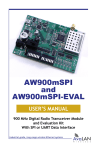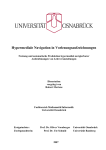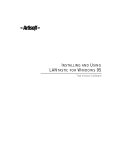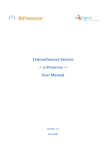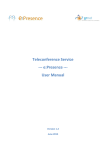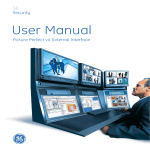Download Black Box LE071A User's Manual
Transcript
LE071A LE072A LE073A-R2 LE073AE-R2 LE074A-R2 LE074AE-R2 JULY 1996 LE075A-R2 LE075AE-R2 LE076A LE171 LE172 LE175 Modular Parallel Adapters Modular Media Units CUSTOMER SUPPORT INFORMATION Order toll-free in the U.S.: Call 877-877-BBOX (outside U.S. call 724-746-5500) FREE technical support 24 hours a day, 7 days a week: Call 724-746-5500 or fax 724-746-0746 Mailing address: Black Box Corporation, 1000 Park Drive, Lawrence, PA 15055-1018 Web site: www.blackbox.com • E-mail: [email protected] FCC STATEMENT FEDERAL COMMUNICATIONS COMMISSION RADIO FREQUENCY INTERFERENCE STATEMENT This equipment generates, uses, and can radiate radio frequency energy and if not installed and used properly, that is, in strict accordance with the manufacturer’s instructions, may cause interference to radio communication. It has been tested and found to comply with the limits for a Class A computing device in accordance with the specifications in Subpart J of Part 15 of FCC rules, which are designed to provide reasonable protection against such interference when the equipment is operated in a commercial environment. Operation of this equipment in a residential area is likely to cause interference, in which case the user at his own expense will be required to take whatever measures may be necessary to correct the interference. Changes or modifications not expressly approved by the party responsible for compliance could void the user’s authority to operate the equipment. This digital apparatus does not exceed the Class A limits for Radio noise emission from digital apparatus set out in the Radio Interference Regulation of IndustryCanada. Le présent appareil numérique n’émet pas de bruits radioélectriques dépassant les limites applicables aux appareils numériques de la classe A prescrites dans le Règlement sur le brouillage radioélectrique édicté par Industri Canada. TRADEMARKS DEC™ and Pathworks™ are trademarks of Compaq Computer Corporation. OS/2® is a registered trademark of IBM Corporation. Novell® and NetWare® are registered trademarks of Novell Incorporated. ODI™ is a trademark of Hewlett-Packard. Microsoft® is a registered trademark of Microsoft Corporation. 3Com® is a registered trademark of 3Com Corporation. 3+Open™ is a trademark of 3Com Corporation. IPX™ is a trademark of Novell Incorporated. Banyan® is a registered trademark of ePresence, Inc. VINES™ is a trademark of ePresence, Inc. Any other trademarks mentioned in this manual are acknowledged to be the property of the trademark owners. 1 MODULAR PARALLEL ADAPTERS AND MODULAR MEDIA UNITS Contents Chapter Page 1. Specifications ....................................................................................... 3 2. Introduction......................................................................................... 4 2.1 Available Models ......................................................................... 4 2.2 Features ....................................................................................... 5 3. Installation ........................................................................................... 6 3.1 Attach the Media Unit................................................................ 6 3.2 Connect the Network Cable....................................................... 7 3.2.1 LE071A and LE073A ........................................................ 7 3.2.2 LE072A and LE074A ........................................................ 8 3.2.3 LE075A .............................................................................. 9 3.3 Plug the Ethernet Adapter into the Computer ........................ 10 3.4 Install the Self-Powering Cable (SPC)....................................... 10 3.5 Install the AC Power Adapter .................................................... 11 4. Software Setup and Operation ........................................................... 12 4.1 Supplied Files.............................................................................. 12 4.2 ODI Driver for Novell NetWare................................................. 13 4.3 Microsoft LAN Manager............................................................. 15 4.4 Microsoft Windows for Workgroups.......................................... 17 4.5 LANtastic/Al version 5.x Driver ................................................ 18 4.6 PACKET Driver........................................................................... 19 5. Self-Test and Diagnostics..................................................................... 21 5.1 Diagnostics .................................................................................. 21 5.1.1 Advanced RAM Test ......................................................... 22 5.1.2 LPT Report........................................................................ 22 5.1.3 View Configuration Files .................................................. 22 5.1.4 Help .................................................................................. 22 5.1.5 Quit.................................................................................... 22 6. Error Messages..................................................................................... 23 7. Customer Service Information ........................................................... 24 2 CHAPTER 1: Specifications 1. Specifications Standards — Conforms to the IEEE 802.3 Ethernet standard. Compatible with 10BASE-T, 10BASE2, and 10BASE5 standards. Speed — 10 Mbps Connectors — LE071A, LE073A: (1) RJ-45 male; LE171: (1) RJ-45 female, LE072A, LE074A: (1) BNC male; LE172: (1) BNC female; LE075A: (1) AUI male; LE175: (1) AUI female Computer Interface — Connects to parallel port Size — 4.1"H x 2.4"W x 1"D (10.4 x 6.1 x 2.5 cm) Operating Temperature — 32 to 122° F (0 to 50° C) Weight — 0.2 lb. (0.1 kg) Storage Temperature — 40 to 176° F (4 to 80° C) Memory Size — 32K x 8 network buffer Input voltage — Externally powered unit: 12 VDC, 500 mA, Selfpowered unit: 5 VDC 3 MODULAR PARALLEL ADAPTERS AND MODULAR MEDIA UNITS 2. Introduction The Modular Parallel Adapter easily connects notebook, laptop, and desktop PCs to virtually any Ethernet Local Area Network. It connects externally to a standard parallel printer port, eliminating the need to install internal Ethernet cards. The adapter is easy to install; there are no jumpers or configuration switches to set. The device is the perfect solution for notebook and laptop connectivity, as well as for workstations with a limited number of internal expansion slots. The Adapter fits all Ethernet cable types. The modular construction of the Adapter enables you to work with all three cabling systems used in Ethernet networks. You simply attach the Modular Media Unit that matches your cabling system to the Adapter and then connect to the network. 2.1 Available Models The following models of the Adapters and the Media Units are available: Modular Parallel Adapters: • LE071A: Modular Parallel Adapter w/SPC for 10BT • LE072A: Modular Parallel Adapter w/SPC for BNC • LE073A: Modular Parallel Adapter w/EPS for 10BT • LE074A: Modular Parallel Adapter w/EPS for BNC • LE075A: Modular Parallel Adapter w/EPS for AUI Modular Media Units: • LE171: Modular Media Unit EN10T • LE172: Modular Media Unit ENBNC • LE175: Modular Media Unit ENAUI NOTE If you would like to connect both the network and a printer to your parallel port, you might want to order the Modular Parallel Mux (LE170). 4 CHAPTER 2: Introduction 2.2 Features The Adapters offer the following features: • Fits any Ethernet cable type via modular snap-on media units • Supplied with drivers for Novell® NetWare® (ODI™), Microsoft® LAN Manager, 3Com® 3+Open™ (NDIS), Artisoft LANtastic and Packet TCP/IP • Powered by the Self-Powering Cable (SPC), or any standard 4 to 20V DC non-regulated power supply • Enhanced Parallel Port (EPP) support for increased performance • Provides extensive diagnostics and self-test capabilities • Automatically selects unidirectional or bidirectional mode • Supports parallel ports LPT1 through LPT4 • Supports interrupt lines IRQ7 and IRQ5, as well as polling mode (when no interrupt line is available) • Power and network activity LEDs • Fast and easy installation • No jumpers or switches to set Figure 2-1 illustrates a typical adapter and media unit. Fig. 2-1. Parallel Adapter and Media Unit. 5 MODULAR PARALLEL ADAPTERS AND MODULAR MEDIA UNITS 3. Installation IMPORTANT! Follow these steps to install your Adapter. Detailed instructions appear in Sections 3.1 through 3.4. Make sure the computer is turned off while performing the install procedure. 1. Attach the media unit. 2. Connect the network cable. 3. Plug the Ethernet adapter into the computer. 4. Install the Self-Powering Cable or an AC power adapter. 3.1 Attach the Media Unit To attach the Media Unit to the Adapter, hold the Adapter with the logo facing up, press the top and bottom of the unit together, and insert it until it snaps into the Adapter (see Fig. 3-1). Fig. 3-1. Attaching a Media Unit to the Adapter. NOTE If you have purchased a media unit additional to that supplied with the Adapter, remove the supplied unit by pressing the top and bottom together and pulling it out of the Adapter. Then, insert the new media unit as described above. 6 CHAPTER 3: Installation 3.2 Connect the Network Cable Connect the network cable unit as illustrated for each model below. 3.2.1 LE071A AND LE073A For the Modular Parallel Adapter w/SPC for 10BT (LE071A) and the Modular Parallel Adapter w/EPS for 10BT (LE073A), refer to Fig. 3-2. NOTE When used with non10BASE-T networks, Link Integrity should be disabled. It can be disabled in the software by using the keyword DISABLELINK in the configuration files (NET.CFG, PROTOCOL.INI) or as a command line parameter for the Packet and LANtastic drivers. Fig. 3-2. Connecting an Unshielded Twisted Pair Cable to the Media Unit. 7 MODULAR PARALLEL ADAPTERS AND MODULAR MEDIA UNITS 3.2.2 LE072A AND LE074A For the Modular Parallel Adapters for BNC (LE072A and LE074A), refer to Fig. 3-3. Make sure that the RG-58A/U coaxial cable has a T-connector at the end. Then connect the Tconnector to the BNC connector at the back of the media unit, as shown in Fig. 3-3. Fig. 3-3. Connecting an RG-58/U Coaxial Cable to the Media Unit. 8 CHAPTER 3: Installation NOTE NOTE Both ends of the Tconnector must be attached to network cabling. If the Adapter is at the end of a network segment, the end of the T-connector not attached to the network must have a 50-ohm terminator installed. For use with an external power supply only. Not to be used with the SPC! 3.2.3 LE075A For the Modular Parallel Adapter for AUI, refer to Fig. 3-4. After connecting the connector, press the slide latch to the left to lock the connector into place. Fig. 3-4. Connecting an AUI Cable to the Media Unit. 9 MODULAR PARALLEL ADAPTERS AND MODULAR MEDIA UNITS 3.3 Plug the Ethernet Adapter into the Computer 3.4 Install the Self-Powering Cable (SPC) Plug the 25-pin connector on your Modular Parallel Adapter into the parallel port at the back of your notebook/laptop computer, holding the Adapter with the logo at the top. Tighten the knobs on the Adapter clockwise to fasten it tightly (see Fig. 3-5). Make sure that the computer is turned off. Plug the DC plug of the SPC into the small round socket at the back of the Ethernet adapter. Plug the other end of the SPC into the 6-pin PS/2 style keyboard/ mouse port on the computer. Turn on the computer. The red power Fig. 3-5. Plugging in the Adapter. LED will light up. use power management or power saver features on your computer when using the SPC. 10 Do not use power management or power saver features on your computer when using the SPC. CHAPTER 3: Installation 3.5 Install the AC Power Adapter If the SPC is not used, plug the AC power adapter cable into the small round socket at the back of the Modular Media Unit, as shown in Fig. 3-6. Plug the other end of the AC adapter cable into any standard electrical outlet. The red LED will then light up. Fig. 3-6. Installing the AC Power Adapter. 11 MODULAR PARALLEL ADAPTERS AND MODULAR MEDIA UNITS 4. Software Setup and Operation The Modular Parallel Adapter is supplied with software driver programs that support all major network operating systems. These drivers are found on the Network Drivers diskette. This chapter describes the use of each driver in a major NOS. Instructions on how to use the other drivers are included in the README.DOC File on the Network Drivers diskette. 4.1 Supplied Files The Network Drivers diskette contains the following files: The \ODI subdirectory contains the following DOS ODI files for use with Novell NetWare and other network operating systems using the ODI specifications: • LSL.COM — The Novell Link Support Layer program • SETODI.COM — Proprietary Ethernet ODI driver • IPXODI.COM — Novell’s IPX™ program • NETX.EXE — NetWare shell for use with DOS • README.DOC — Update information about the software • STARTNET.BAT — A batch file containing all commands required to load the driver • SETDIAG.EXE — Self-test diagnostic program • NET.CFG — Sample protocol configuration file • SETDIAG.HLP— Help file for the diagnostic program • PROTOCOL.INI — Protocol initialization file for NDIS setup • OEMSETUP.INF — Configuration file for Windows for Workgroups • SETNDIS.DOS — DOS NDIS driver for Windows for Workgroups The \NDIS subdirectory contains NDIS files for use with the following network operating systems: Microsoft LAN Manager, 3Com3+Open, Banyan® VINES™, DEC™ Pathworks™, and other network operating systems using the NDIS interface specifications. • SETNDIS.DOS—NDIS driver for DOS • SETNDIS.OS2—NDIS driver for OS/2 12 CHAPTER 4: Software Setup and Operation • PROTOCOL.INI—Sample protocol initialization file • SETDOS.NIF—Configuration file used by Microsoft LAN Manager’s setup program for configuring a DOS workstation • SETOS2.NIF—Configuration file used by Microsoft LAN Manager’s setup program for configuring an OS/2® workstation The \LANTASTI subdirectory contains the driver for ARTISOFT LANtastic/Al v5.x NOS. • SETAILAN.COM—Ethernet driver for LANtastic/Al v5.x. • SETAILAN.DOC—Document explaining the use of the driver with the LANtastic NOS. The \PACKET subdirectory contains a Packet driver for uses such as TCP/IP applications. • SETPACKET.COM—Adapter driver The \MSLANMAN.DOS\DRIVERS subdirectory contains the driver and files for the Microsoft LAN Manager DOS workstation. • .\ETHERNET\POCKET\ PROTOCOL.INI—Sample initialization file • .\NIF\SETDOS.NIF— Configuration file used by the setup program The \MSLANMAN.OS2\DRIVERS subdirectory contains the drivers and files for Microsoft LAN Manager OS/2 workstation. • .\ETHERNET\POCKET\ SETNDIS.OS2—Driver for Microsoft LAN Manager OS/2 workstation • .\ETHERNET\POCKET\ PROTOCOL.INI—Sample initialization file •\NIF\SETOS2.NIF— Configuration file used by the setup program. 4.2 ODI Driver for Novell NetWare 4.2.1 INSTALLATION Copy all the files from the \ODI subdirectory on the Network Drivers diskette to the network operating system subdirectory on your hard disk. Installation is now complete. • .\ETHERNET\POCKET\ SETNDIS.DOS—Driver for Microsoft LAN Manager DOS workstation 13 MODULAR PARALLEL ADAPTERS AND MODULAR MEDIA UNITS 4.2.2 CONFIGURATION (OPTIONAL) The SETODI is a self-configuring driver that automatically detects the correct LPT port, interrupt line, and unidirectional/bidirectional mode to be used. If you have a special configuration, you may need to override this automatic selection by using the NET.CFG file. Otherwise, you should skip this section. The NET.CFG file is an auxiliary file used by the ODI drivers. It includes configuration information about the network adapters in your workstation. If you do not use any of the special options listed in this section, you do not need to edit NET.CFG. The sample NET.CFG file supplied in the \ODI subdirectory includes the following commands: LINK DRIVER SETODI ;POLLING ;UNIDIR ;LPTn ;EPP ;FRAME ETHERNET_802.2 ;DISABLELINK Lines preceded by semicolons are comments. To select an option, edit the semicolon out of the corresponding line. The pocket adapter driver section in the NET.CFG file must start with the line LINK DRIVER SETODI, which identifies the driver to which the driver options apply. The next line is optional and must start with an empty space, such as a true space or a tab. 14 The options are as follows: • POLLING—A PC may use either IRQ-7 or IRQ-5 for handling the parallel port communications. If you need to work without interrupts (usually only with test evaluations), delete the semicolon in this line. This will force the driver to operate in a polled mode without using hardware interrupts. • UNIDIR—Whenever the SETODI driver is loaded into memory, it tests the parallel port to determine whether it can be operated in the faster bidirectional mode. The Adapter is then configured according to the test results. However, when you use a long extension cable or a low-quality parallel port, the bidirectional mode may not operate reliably, even if the test passes. In this case, you should force the unidirectional mode by deleting the semicolon in this line. • LPTn—The ODI driver for the Adapter is auto-configuring, automatically detecting the correct port to be used. To specify the exact parallel port with which the SETODI driver is to work, delete the semicolon in this line and specify the port number (1 to 4) in place of the n. CHAPTER 4: Software Setup and Operation • EPP—The adapter supports the Enhanced Parallel Port (EPP). Most PCs based on the Intel 80386SL or 80486SL chipsets may be configured to work in the EPP mode. This mode improves the performance of the adapter and therefore is recommended if the PC supports it. IMPORTANT! Be sure that your PC has EPP capability before selecting this mode. • FRAME—The ODI driver supports multiple frame types. Certain NOS, such as NetWare 1.X through 3.11, use frame ETHERNET_802.3, while others use ETHERNET_802.2 as default frame type. The SETPODI default frame type is ETHERNET_802.3. • DISABLELINK—When used with non-10BASE-T Unshielded Twisted-Pair networks like Starlan 10, Link Integrity should be disabled. Without the “DISABLELINK” keyword, the driver defaults to link integrity ENABLED. 4.2.3 OPERATION To start work on the NetWare workstation, run the STARTNET batch file. Then log into the network. The STARTNET.BAT file includes the following set of commands: LSL SETODI IPXODI NETX F: If you wish, you may enter these commands in the AUTOEXEC.BAT file in the order shown. To unload the ODI workstation software, unload the programs in reverse order using the U switch: NETX u IPXODI u SETODI u LSL u 4.3 Microsoft LAN Manager 4.3.1 INSTALLATION FOR MICROSOFT LAN MANAGER (VERSIONS 2.1 AND LATER) FOR DOS AND OS/2 (NDIS DRIVER) 1. Begin installation of LAN Manager using “setup.” 2. When prompted to select the available network adapter driver, choose “Other Driver.” 15 MODULAR PARALLEL ADAPTERS AND MODULAR MEDIA UNITS 3. When prompted, insert the Network Drivers diskette. 4. Select “Modular Parallel Adapter” from the menu. 5. Continue with the installation until it is completed. 6. Reboot the PC. Installation for LAN Manager versions 2.1 and later is now complete. 4.3.2 INSTALLATION FOR MICROSOFT LAN MANAGER (VERSION 2.0) FOR DOS AND OS/2 (NDIS DRIVER) 1. Begin installation of LAN Manager using “setup.” At the “Import Network Drivers” screen, choose YES. NOTE If you are using an NDIScompatible network operating system other than LAN Manager, follow the manufacturer’s operating system instructions for loading new drivers. The driver files are located in the \NDIS subdirectory on the Network Drivers diskette. 4.3.3 CONFIGURATION (OPTIONAL) SETNDIS is a self-configuring driver that automatically detects the correct LPT port, interrupt line, and unidirectional/bidirectional mode to be use. If you have a special configuration, you may need to override this automatic selection by using the PROTOCOL.INI file (residing in the C:\LANMAN\DRIVERS\MODADPT 2. Insert the Network Drivers diskette. directory). To modify the available options, edit the file as described on the next page. 3. Select “Modular Parallel Adapter” from the list of drivers to import. The PROTOCOL.INI file contents are: 4. At the Network Drivers menu, select “Modular Parallel Adapter” from the list of drivers to install. 5. Continue with the installation until it is completed. 6. Reboot the PC. Installation for LAN Manager 2.0 is now complete. 16 ;MODADPT ADAPTER DRIVERNAME=SETNDIS$ ;POLLING ;UNIDIR ;LPTn ;EPP ;DISABLELINK The keyword POLLING is not available with the OS/2 driver. Lines preceded by semicolons are comments. To select an option, edit the semicolon out of the corresponding line. The DRIVERNAME=SETNDIS$ line is required by the LAN Manager. CHAPTER 4: Software Setup and Operation The options are as follows: • POLLING—A PC may use either IRQ-7 or IRQ-5 for handling the parallel port communications. If you need to work without interrupts (usually only with test evaluations), delete the semicolon in this line. This will force the driver to operate in a polled mode without using hardware interrupts. • UNIDIR—Whenever the SETNDIS driver is loaded into memory, it tests the parallel port to determine whether it can be operated in the faster bidirectional mode. The adapter is then configured according to the test results. However, when you use a long extension cable, the bidirectional mode may not operate reliably, even if the test passes. In this case, you should force the unidirectional mode by deleting the semicolon in this line. • LPTn—The NDIS driver for the Adapter is auto-configuring, automatically detecting the correct port to be used. To specify the exact parallel port with which the SETNDIS driver is to work, delete the semicolon in this line and specify the port number (1 to 4) in place of the n. Once you have made your changes, run the SETUP program again, as described in Section 4.3.1. 4.4 Microsoft Windows for Workgroups 4.4.1 INSTALLATION The following procedure outlines the installation of the SETNDIS driver software with a new installation of Windows for Workgroups. 1. Start the installation of Windows for Workgroups as described in the “Windows for Workgroups Installation Guide.” Follow the procedure until you reach the window “Network Setup.” 2. In the window “Install Network Adapter,” insert the Network Drivers diskette into the disk drive. Select “Unlisted or Updated Network Adapter” and choose “Continue.” Enter the appropriate path (for example, A:\ or B:\). Then choose “OK.” 3. The “Modular Parallel Adapter” option should display. Choose “OK.” 4. The next window displays Interrupt, Base I/O and Base Memory Address settings that should be “Automatic or Unused.” Choose “OK.” 5. In the window “Network Adapters,” choose “OK.” 6. Windows for Workgroups now modifies your AUTOEXEC.BAT, CONFIG.SYS and PROTOCOL.INI files and changes the extensions of the previous versions to .00x. Choose “OK.” 17 MODULAR PARALLEL ADAPTERS AND MODULAR MEDIA UNITS 7. In the “Network Settings” window, choose “OK.” From the next window choose “Restart Computer.” The Adapter’s section in the PROTOCOL.INI includes: [disks] A:=., “Modular Parallel Adapter install” ;MODULAR PARALLEL ADAPTER DRIVERNAME = SETNDIS$ ;POLLING ;UNIDIR ;LPTn ;EPP ;DISABLELINK [netcard] ms$sndis=“Modular Parallel Adapter”, 0, ndis, ethernet, real, ms$sndis, ms$sndis_nif Lines preceded by semicolons are comments. To select an option, edit the semicolon out of the corresponding line. [ms$sndis] devdir=b:setndis.dos device=SETNDIS.DOS, @devdir\SETNDIS.DOS 4.5 LANtastic/Al version 5.x Driver The content of the Modular Parallel Adapter OEMSETUP.INF file is: [ms$sndis_nif] DRIVERNAME=SETNDIS$ Note that the [netcard] section consists of one line only. 4.4.2 CONFIGURATION (OPTIONAL) The SETNDIS is a self-configuring driver that automatically detects the correct LPT port, Interrupt line, and Unidirectional/Bidirectional mode to be used. If you have a special configuration, you may need to override this automatic selection by editing the PROTOCOL.INI file. 4.5.1 INSTALLATION 1. Run the LANtastic/Al v5.x INSTALL program. 2. Complete the installation by entering default parameter for the LAN adapter and exit the INSTALL program. 3. Copy the driver from the Network Drivers diskette to the Network Operating System (NOS) subdirectory (default is C:\LANTASTI): copy a:\lantasti\*.* c:\lantasti 4. Edit the file STARTNET.BAT in the C:\LANTASTI by deleting the line which starts with 3C503MM and insert a new line: SETAILAN verbose 5. Installation is complete. 18 CHAPTER 4: Software Setup and Operation 4.5.2 CONFIGURATION (OPTIONAL) SETAILAN accepts the following standard command line switches: HELP, XEROX, IEEE, MPX, PACKET_SIZE, REMOVE, VERBOSE, “?” and “@.” In addition to the standard command line switches, SETAILAN accepts the following: UNIDIR, LPTn, EPP, and DISABLELINK 4.5.3 OPERATION To activate the Artisoft LANtastic network software using the adapter, use the batch file STARTNET.BAT that the LANtastic installation program built for you, or use the following commands (with appropriate options—see your LANtastic user’s guide): SHARE SETAILAN [parameter 1] [parameter 2] AILANBIO REDIR name To use the PC as a server, enter the following additional command: SERVER 4.6 PACKET Driver The Packet driver is based on and conforms to the FTP Software public domain specifications. This driver can be used with the following Network Operating Systems (NOS): FTP Software PC/TCP, Wollongong Pathway, NSCA Telnet, Intel Netsight, and many other NOS based on these specifications. 4.6.1 INSTALLATION Refer to your NOS documentation for instructions on how to install the Packet driver. The Packet driver (SETPACKET.COM) may be operated from the DOS prompt or included in a batch file. In any case, the Packet driver should be loaded before the NOS files are activated. 4.6.2 CONFIGURATION (OPTIONAL) SETPACKET accepts the following software-related command line switches: l xx — Software interrupt #xx, where xx ranges between 60 to 80 (hexadecimal). Default xx=60 hex. ?,H — Displays a summary of the command line options. 19 MODULAR PARALLEL ADAPTERS AND MODULAR MEDIA UNITS Hardware related switches are: UNIDIR, EPP, DISABLELINK and LPTn. The Network Drivers diskette contains the SETDIAG self-test diagnostic utility program, which tests the adapter and reports the results of the tests. CAUTION Be sure that the network driver is not loaded before you run the program. If it is, either the PC will lock up or the software will not be able to find the adapter. 20 CHAPTER 5: Self-Test and Diagnostics 5. Self-Test and Diagnostics To run the self-test and diagnostics program: 1. Copy the SETDIAG.* files from the supplied network drivers diskette into the network directory. 2. At the network directory prompt, type the following command: 5.1 Diagnostics The diagnostics program verifies that the adapter has been properly connected, executes several self-test routines, and displays the following information: • LPT port number and address • IRQ line used (if any) setdiag • Interrupt line polarity of the parallel port The “setdiag” command may be entered with special command line parameters, as follows: • Data transfer method (unidirectional or bidirectional) e—supports EPP mode • Node address u—force unidirectional mode • Model name and hardware version c—force colors (default is monochrome) when color display is available • Date of manufacture ?—display a Help screen 3. The SETDIAG main menu is displayed with a list of topics. To select a topic, use the up and down arrow keys to highlight your choice, and press the Enter key. • Serial number If the Adapter is not properly connected or not powered, the following message is displayed: Adapter not connected, not powered or driver already loaded. This message will also be displayed if one of the pocket adapter drivers is loaded. In this case, unload the driver or reboot the PC. 21 MODULAR PARALLEL ADAPTERS AND MODULAR MEDIA UNITS 5.1.1 ADVANCED RAM TEST The diagnostics portion of the SETDIAG program activates a brief RAM test. However, to thoroughly test the Adapter’s RAM, several timeconsuming tests are required. The Advanced RAM Test option in the SETDIAG main menu activates those tests. 5.1.3 VIEW CONFIGURATION FILES This option allows the user to view the contents of the different configuration files (NET.CFG for Novell ODI and PROTOCOL.INI for LAN Manager NDIS). If the file is longer than the window on the screen, use the up and down arrow keys to scroll through the file. Once activated, all tests are run in a loop. The display indicates the last run results of each test, the total number of tests performed, and the number of test failures, if any. The tests can be terminated at any time by pressing any key. To modify the configuration files, use your preferred text editor. 5.1.2 LPT REPORT This option in the SETDIAG main menu displays all available parallel port of the PC and indicates the port to which the adapter is connected. 5.1.5 QUIT This option enables you to exit from the SETDIAG program. 22 5.1.4 HELP This option provides a detailed description of all self-test and diagnostics options. CHAPTER 6: Error Messages 6. Error Messages If problems occur during operation of your Adapter, one of the messages below will be displayed. Error messages can be recognized by the beep and the word FATAL that precedes the message. All other messages on the screen are for information only. The following is a list of common communication and driver error messages: Modadpt Ethernet Adapter Memory (RAM) failure. The adapter failed during memory test. Try to load the driver with the parameter UNIDIR. Run the SETDIAG diagnostic program before requesting service. Modadpt Ethernet Adapter is not connected or not powered. Modadpt Ethernet Adapter EEPROM read failure. Check that the adapter is connected to the SPC or AC power adapter and that the red LED of the adapter is on. The adapter failed to read the EEPROM information correctly. In most cases, this warning will not prevent the driver from loading. Check that the adapter is properly plugged into a parallel (printer) port of the computer. Run the SETDIAG diagnostic program before requesting service. Run the SETDIAG diagnostic program to get more information about the problem. Additional error messages related to your network operating system are described in the appropriate NOS manuals. Adapter failed to initialize correctly. The adapter-initialization process failed. This message is usually accompanied by another message that provides more information about the reasons for the failure. 23 MODULAR PARALLEL ADAPTERS AND MODULAR MEDIA UNITS 7. Customer Service Information While we trust that your Adapter will operate reliably over a long period of time, if you encounter any problems while using it, please perform the following steps before contacting Black Box. 1. Make sure that your adapter is properly installed, powered, and connected to the network. 2. Run SETDIAG and write down the results of the diagnostics. 24 3. Try to operate your adapter in unidirectional and polling modes, by inserting the appropriate lines in your NET.CFG or PROTOCOL.INI files (see Chapter 4). 4. Write down any error messages that have been displayed. When you contact Black Box, you will be asked for the results of the SETDIAG diagnostic tests and for all error messages that have been displayed. © Copyright 1996. Black Box Corporation. All rights reserved. 1000 Park Drive • Lawrence, PA 15055-1018 • 724-746-5500 • Fax 724-746-0746