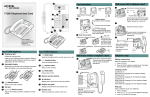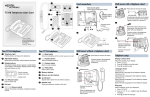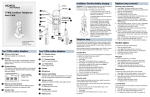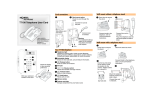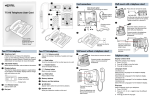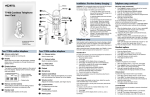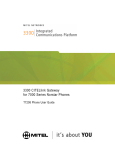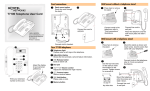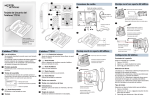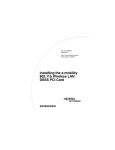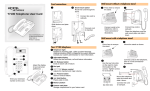Download Avaya T7208 Telephone User's Manual
Transcript
Wall mount with a telephone stand Cord connections A B 1 Headset option Connect cord to headset. H T7208 Telephone User Card C I 1 Press here to remove the stand. Connect cord to handset. D key hole slots Use the key hole slots on the stand to mark the location for the screws. Tighten screws for a secure fit. J Insert line cord. 2 2 Desk mount option K E Press here to remove the stand. F 1-800-4 NORTEL www.nortelnetworks.com © 2002 Nortel Networks P0935245 02 Printed in Canada Your T7208 telephone A Telephone light L Your T7208 telephone E B Adjustable display √ Volume control Mount stand on telephone. 1 F Press here to remove the stand. Connect cords to the telephone, refer to “Cord connections” illustrations. © Mute button Turns the microphone off or on when you are on a call. G Shows the time and date, call and feature information. Adjust the display to your personal preference. ¬ Headset button Turns the headset mode on. H 2 Places calls on hold. C ® Release button Memory and line buttons K Ω Indicators Appear next to active line and memory buttons. Ends an active call. D Dial pad L Number card Write your extension number on this card. Mount the telephone onto the screws and slide it down. Connect line cord to wall jack. Telephone setup Display contrast level Adjust the contrast of your display. 1. Press ≤•‡. 2. Press ⁄ to · to select a contrast level. The higher the number the higher the contrast level. ≤•fi‚⁄ Select Primary Language for the telephone display. ≤•fi‚¤ Select Alternate Language for the telephone display. ≤•fi‚‹ Select Alternate Language 2 for the telephone display. ≤•fi‚› Select Alternate Language 3 for the telephone display. ≥ Hold button J 3 Language choice ≤ Feature button Starts or ends a feature. I Connect cords to the telephone, refer to “Cord connections” illustrations. Connect line cord to wall jack. Wall mount without a telephone stand Adjusts the handset, Handsfree, headset and ringer volume. Flashes when a call rings at the telephone. Lights up when Message Waiting Indication (MWI) is supported by system software. Contact your System Administrator or Coordinator for more information. Route line cord through the stand as shown. Place line cord into the slot on the stand. G Mount the stand as shown and insert screw. Use the screw that came with your telephone. line cord Connect line cord to wall jack. Place the telephone onto the wall mount plate and slide it down. Ring type Select a different ring for your telephone. 1. Press ≤•fl. 2. Press ⁄, ¤, ‹, ›, to hear the different ring types. 3. Press ≤ to store the ring type. Button inquiry Memory buttons Making and answering calls More on making and answering calls Check what is programmed on your buttons. 1. Press ≤•‚. 2. Press the button(s) that you want to check. 3. Read the display. Button assignment examples are shown below. Line Intercom XXX (LINENAME) XXXX (SETNAME) Memory buttons are buttons with Ω indicators not assigned as line, intercom or Handsfree buttons. Memory buttons store internal and external numbers or features to give you one touch dialing or feature activation. Making calls Handsfree calls There are many ways to make a call, depending on your telephone programming and the type of call. Your System Administrator or Coordinator must program the Handsfree feature on your telephone. 4. Internal autodial Autodial (XXXX) External autodial (XXXXXXXXXX) Feature (FEATURENAME) Handsfree Handsfree External calls using line buttons 1. Lift the handset. 2. Press a line button. • Press the Handsfree button on your telephone to make or answer a call. • To switch to Handsfree when you are on a call, press the Handsfree button and replace the handset. Lift the handset to switch back. 3. Dial the external telephone number. External calls using intercom buttons When programmed, the Handsfree feature is assigned to button 8 on your telephone. 1. Lift the handset. 2. Press an intercom button and enter a line pool access code. Press ≤ when finished. Button labels Programming memory buttons Use the button label strip on the telephone to show what is programmed on the buttons. Spare button label strips are provided with your telephone. You can program a memory button with a new number or feature. 1. Remove the plastic lens and button label strip from the telephone. 2. Write the name of each button on the button label strip. 3. Insert the button label strip back on the telephone. 4. Insert plastic lens, matching the tabs on the lens with the notches on the telephone. Align tabs Contact your System Administrator or Coordinator for a list of line pool codes. 8 Internal calls using intercom buttons External autodial How to label your buttons 3. When you hear an external dial tone, dial the external telephone number. 1. 2. 3. 4. 5. Press ≤•⁄. Press a memory button. Dial the external number. Press ≥ to store the number. Label your new button. Internal autodial 1. 2. 3. 4. Press ≤•¤. Press a memory button. Dial the extension number. Label your new button. 1. Lift the handset. 2. Press an intercom button. 3. Dial the extension number. How to mute calls Contact your System Administrator or Coordinator for a list of extension numbers. • While on a call, press © to turn the microphone off. The © light flashes when the microphone is off. • Press © again to turn the microphone on. • Use © on handset, Handsfree or headset calls. Answering calls When your telephone rings and the display light flashes or when an intercom or line button Ω indicator flashes: • Features 1. 2. 3. 4. Press ≤ • ‹. Press a memory button. Press ≤ and enter the feature code. Label your new button. Tip How to erase memory buttons Use the Desktop Assistant application to customize button label strips for your telephone. Go to www.nortelnetworks.com and download the Desktop Assistant application to your personal computer. 1. Press ≤•⁄. 2. Press a memory button. 3. Press ≥ to erase the button. Handsfree button Lift the handset. OR Press the button with the flashing Ω indicator before you lift the handset. Headset calls • Press ¬ to activate the headset mode. When the ¬ light is on, press a line or intercom button to make a call. • Press ¬ to answer a call when the telephone rings or when an intercom or line button Ω indicator flashes. • To switch to your headset when you are on a call, press ¬ and replace the handset. Lift the handset to switch back. How to hold calls • While on a call, press ≥. The Ω indicator for the line on hold will flash. • To retrieve a held call, press the line button with the flashing Ω indicator. • Calls are put on hold automatically when you switch from one line to another. Warning Nortel Networks does not support the connection of a headset to the T7208 telephone, unless Handsfree is enabled within the system programming. If Handsfree is not enabled, certain call handling features may not work as intended.