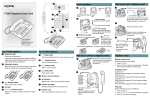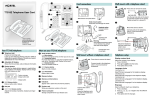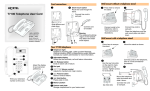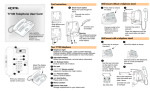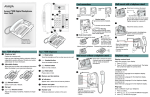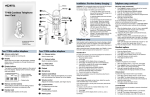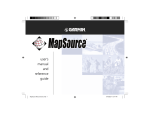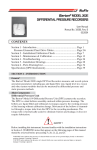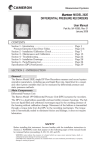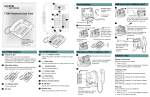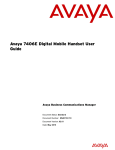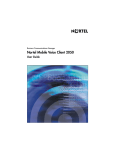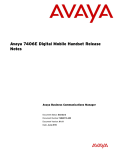Download Avaya T7316 Telephone User's Manual
Transcript
! " + + # 4 4ELEPHONE 5SER #ARD $ESK MOUNT OPTION 2OUTE LINE CORD THROUGH THE STAND 0RESS HERE TO REMOVE THE STAND ) $ * , % (EADSET OPTION #ONNECT CORD TO HEADSET , - #ONNECT CORD TO HANDSET & ' KEY HOLE SLOTS 5SE THE KEY HOLE SLOTS ON THE STAND TO MARK THE LOCATION FOR THE SCREWS 4IGHTEN SCREWS FOR A SECURE FIT -OUNT THE STAND AS SHOWN AND INSERT SCREW 5SE THE SCREW THAT CAME WITH YOUR TELEPHONE ( #ONNECT CORDS TO THE TELEPHONE REFER TO h#ORD CONNECTIONSv ILLUSTRATIONS ./24%, WWWNORTELCOM Ú 6 .ORTEL .ETWORKS NN40110-107 01.01 0RINTED IN #ANADA . #ONNECT LINE CORD TO WALL JACK -OUNT THE TELEPHONE ONTO THE SCREWS AND SLIDE IT DOWN #ONNECT LINE CORD TO WALL JACK ! 4ELEPHONE LIGHT & &LASHES WHEN A CALL RINGS AT THE TELEPHONE ,IGHTS UP WHEN -ESSAGE 7AITING )NDICATION -7) IS SUPPORTED BY SYSTEM SOFTWARE #ONTACT YOUR 3YSTEM !DMINISTRATOR OR #OORDINATOR FOR MORE INFORMATION " !DJUSTABLE DISPLAY 3HOWS THE TIME AND DATE CALL AND FEATURE INFORMATION # &EATURE MESSAGE $ISPLAY BUTTON LABEL $ISPLAY BUTTON % f 2ELEASE BUTTON %NDS AN ACTIVE CALL $IAL PAD ' g -UTE BUTTON 4URNS THE MICROPHONE OFF OR ON WHEN YOU ARE ON A CALL ( t (EADSET BUTTON 4URNS THE HEADSET MODE ON ) j &EATURE BUTTON 3TARTS OR ENDS A FEATURE 0RESS HERE TO REMOVE THE STAND #ONNECT CORDS TO THE TELEPHONE REFER TO h#ORD CONNECTIONSv ILLUSTRATIONS $ISPLAY BUTTONS 4HE LABEL FOR DISPLAY BUTTONS APPEAR IN CAPITAL LETTERS ON THE BOTTOM OF THE DISPLAY $ISPLAY BUTTONS CHANGE WITH EACH FEATURE YOU USE $ u6OLUME CONTROL !DJUSTS THE HANDSET (ANDSFREE HEADSET AND RINGER VOLUME * k (OLD BUTTON 0LACES CALLS ON HOLD + -EMORY BUTTONS , -EMORY AND LINE BUTTONS - p )NDICATORS !PPEAR NEXT TO ACTIVE LINE AND MEMORY BUTTONS . .UMBER CARD 7RITE YOUR EXTENSION NUMBER ON THIS CARD $ISPLAY CONTRAST LEVEL !DJUST THE CONTRAST OF YOUR DISPLAY 0RESS jd 0RESS OR TO VIEW THE LEVELS 0RESS TO SELECT A LEVEL ,ANGUAGE CHOICE jd| 3ELECT 0RIMARY ,ANGUAGE FOR THE TELEPHONE DISPLAY jd} 3ELECT !LTERNATE ,ANGUAGE FOR THE TELEPHONE DISPLAY jd~ 3ELECT !LTERNATE ,ANGUAGE FOR THE TELEPHONE DISPLAY jd 3ELECT !LTERNATE ,ANGUAGE FOR THE TELEPHONE DISPLAY #ONNECT LINE CORD TO WALL JACK 0LACE THE TELEPHONE ONTO THE WALL MOUNT PLATE AND SLIDE IT DOWN 2ING TYPE 3ELECT A DIFFERENT RING FOR YOUR TELEPHONE 0RESS jd TO HEAR THE DIFFERENT 0RESS | } ~ OR RING TYPES TO STORE THE RING TYPE 0RESS Button inquiry Memory buttons More on programming memory buttons More on making and answering calls Check what is programmed on your buttons. 1. Press ≤•‚. 2. Press the button(s) that you want to check. 3. Read the display. Button assignment examples are shown below. Line Intercom XXX (LINENAME) XXXX (SETNAME) SHOW OK NEXT VIEW Memory buttons are buttons not assigned as line, intercom or Handsfree buttons. Features How to hold calls 4. Memory buttons store internal and external numbers or features to give you one touch dialing or feature activation. 1. 2. 3. 4. 5. Press ≤• ‹. Press a memory button. Press ≤and enter the feature code. Press OK to store the feature code. Label your new button. B 1. Press ≤•⁄. 2. Press a memory button. 3. Press OK to erase the button. Feature (FEATURENAME) SHOW OK Handsfree Handsfree C Making and answering calls Press ≤ when finished. Making calls A Memory buttons without indicators for autodial numbers and features. B Memory buttons- withoutindicators for external autodial numbers and features. These memory buttons show Ωindicators for internal autodial numbers only. Spare button label strips are provided with your telephone. How to label your buttons 1. Remove the plastic lens and button label strips from the telephone. 2. Write the name of each button on the button label strip. 3. Insert the button label strip back on the telephone. 4. Insert plastic lens, matching the tabs on the lens with the notches on the telephone. Align tabs Programming memory buttons External autodial Press ≤•⁄. Press a memory button. Dial the external number. Press OK to store the number. Label your new button. 1. 2. 3. 4. 5. Press ≤•¤. Press a memory button. Dial the extension number. Press OK to store the number. Label your new button. Your System Administrator or Coordinator must program the Handsfree feature on your telephone. • Press the Handsfree button on your telephone to make or answer a call. • To switch to Handsfree when you are on a call, press the Handsfree button and replace the handset. Lift the handset to switch back. When programmed, the Handsfree feature is assigned to button 16 on your telephone. 1. Lift the handset. 2. Press a line button. 3. Dial the external telephone number. 1. Lift the handset. 2. Press an intercom button and enter a line pool access code. 3. When you hear an external dial tone, dial the external telephone number. You can program a memory button with a new number or feature. Handsfree calls External calls using line buttons External calls using intercom buttons Internal autodial Use the Desktop Assistant application to customize button label strips for your telephone. Go to www.nortelnetworks.com and download the Desktop Assistant application to your personal computer. There are many ways to make a call, depending on your telephone programming and the type of call. C Memory, line or intercom buttons with Ωindicators. 1. 2. 3. 4. 5. Tip • While on a call, press ≥. The Ωindicator for the line on hold will flash. To retrieve a held call, press the line button with the flashing Ωindicator. Calls are put on hold automatically when you switch from one line to another. How to erase memory buttons External autodial (XXXXXXXXXX) Use the three button label strips on the telephone to show what is programmed on the buttons. • A Internal autodial Autodial (XXXX) Button labels • Contact your System Administrator or Coordinator for a list of line pool codes. Internal calls using intercom buttons 1. Lift the handset. 2. Press an intercom button. 3. Dial the extension number. Contact your System Administrator or Coordinator for a list of extension numbers. Handsfree button How to mute calls • • • • Lift the handset. OR Press the button with the flashing Ωindicator before you lift the handset. While on a call, press © to turn the microphone off. The © light flashes when the microphone is off. Press © again to turn the microphone on. Use © on handset, Handsfree or headset calls. Headset calls • • Answering calls When your telephone rings and the display light flashes or when an intercom or line button Ωindicator flashes: 16 • Press ¬ to activate the headset mode. When the ¬ light is on, press a line or intercom button to make a call. Press ¬ to answer a call when the telephone rings or when an intercom or line button Ωindicator flashes. To switch to your headset when you are on a call, press ¬ and replace the handset. Lift the handset to switch back. Warning Nortel Networks does not support the connection of a headset to the T7316 telephone, unless Handsfree is enabled within the system programming. If Handsfree is not enabled, certain call handling features may not work as intended.