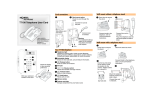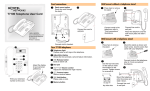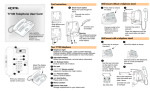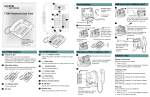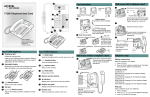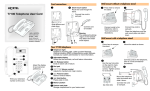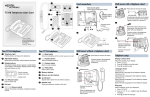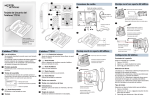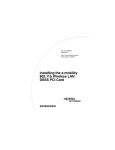Download Avaya T7100 Telephone User's Manual
Transcript
Wall mount without a telephone stand Cord connections 2 1 Desk mount option Route line cord through the stand. 1 Press here to remove the stand. 2 Connect cords to the telephone, refer to “Cord connections” illustrations. Connect line cord to wall jack. Place the telephone onto the wall mount plate and slide it down. T7100 Telephone User Card Connect line cord to wall jack. Slide feature card plate down. Connect cord to handset. www.nortelnetworks.com © 2003 Nortel Networks P0607493 01 Printed in Canada Wall mount with a telephone stand 3 1 Your T7100 telephone A Press here to remove the stand. Mount the stand as shown. A Telephone light B Flashes for incoming calls. Lights up when Message Waiting Indication (MWI) is supported by system software. Contact your system administrator for more information. F B Adjustable display C Shows the time and date, call and feature information. G C ® Release button D H E I Adjust the display to your personal preference. Ends an active call or feature. D Dial pad E √ Volume control Adjusts the handset and ringer volume. 2 Use the key hole slots on the stand to mark the location for the screws. Tighten screws for a secure fit. 4 F ≤ Feature button Starts or ends a feature. Write your extension number on this card. Connect cords to the telephone, refer to “Cord connections” illustrations. Mount the telephone onto the screws and slide it down. G ≥ Hold button Places calls on hold. H Memory button I Feature card plate Storage compartment for your feature card. key hole slots Connect line cord to wall jack. Telephone setup Programming the memory button Making and answering calls Display contrast level The memory button stores an autodial number or feature code to give you one touch dialing or feature activation. You can program the memory button with a new number or feature. Making external calls Adjust the contrast of your display. 1. Press ≤•‡. 2. Press ⁄ to · to select a contrast level. The higher the number the higher the contrast level. Language choice ≤•fi‚⁄ Select Primary Language for the telephone display. ≤•fi‚¤ Select Alternate Language for the telephone display. ≤•fi‚‹ Select Alternate Language 2 for the telephone display. ≤•fi‚› Select Alternate Language 3 for the telephone display. Ring type Select a different ring for your telephone. 1. Press ≤•fl. 2. Press ⁄, ¤, ‹, ›, to hear the different ring types. 3. Press ≤to store the ring type. Button inquiry Check what is programmed on your memory button. 1. Press ≤•‚. 2. Read the display. 3. Press ≤ when finished. Button label Use the button label strip on the telephone to show what is programmed on your memory button. Spare button label strips are provided with your telephone. Tip You can use the Desktop Assistant application to customize button label strips for your telephone. Go to www.nortelnetworks.com and download the Desktop Assistant application to your personal computer. External autodial 1. 2. 3. 4. Press ≤•⁄. Dial the external telephone number. Press ≥ to store the number. Label your new button. Making internal calls 1. Lift the handset. 2. Dial the extension number. Contact your system administrator for a list of extension numbers. Internal autodial 1. Press ≤•¤. 2. Dial the extension number. 3. Label your new button. Answering calls Lift the handset to answer a call when your telephone rings and the display light flashes. Features 1. Press ≤• ‹. 2. Press ≤and enter the feature code. 3. Label your new button. How to hold calls 1. While on a call, press ≥. 2. To retrieve the held call, press ≥ again. Check the display for confirmation or additional information. How to erase memory buttons 1. Press ≤•⁄. 2. Press ≥ to erase the button. Making or answering a second call The T7100 telephone allows you to have two calls active at the same time. Use ≥ to switch between calls. How to label your memory button 1. Remove the plastic lens and button label strip from the telephone. 2. Write the name of the memory button on the button label strip. 3. Insert the button label strip back on the telephone. 4. Insert plastic lens, matching the tabs on the lens with the notches on the telephone. 1. Lift the handset. 2. Press · (your system’s exchange line or line pool access code). 3. Dial the external telephone number. Contact your system administrator to confirm what exchange line or line pool access code to use on your telephone. Align tabs To answer a second call while on another call 1. Press ≥ to answer the second call. The first call is automatically put on hold. To hold a call and make a second call 1. Press ≥ to put the first call on hold. 2. Dial the telephone number of the second call. To return to the first call 1. Press ≥ again to return to the first call. The second call is automatically put on hold.