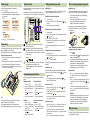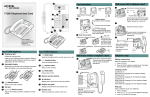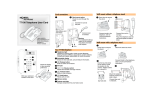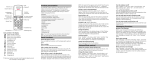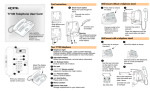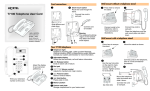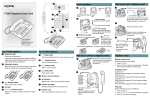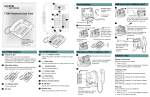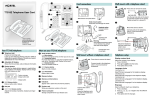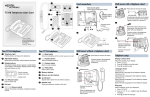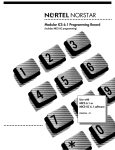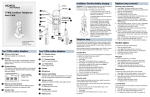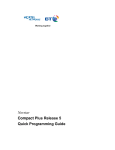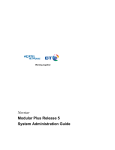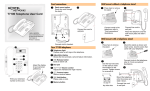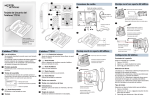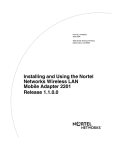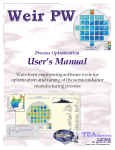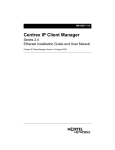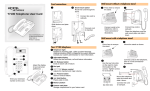Download T7316E User Manual
Transcript
A Wall mount with a telephone stand Cord connections B 1 1 J J Press here to remove the stand. C T7316E Telephone User Card H D I K E key hole slots Use the key hole slots on the stand to mark the location for the screws. Tighten screws for a secure fit. Slide feature card plate down. K 2 L Desk mount option Route line cord through the stand. 2 F G 1-800-4 NORTEL www.nortelnetworks.com © 2004 Nortel Networks P0609623 01 Printed in Canada Your T7316E telephone A B C Telephone light Flashes for incoming calls. Lights up when Message Waiting Indication (MWI) is supported by system software. Contact your system administrator for more information. Contrast level 2 DOWN UP OK Feature message Display button label Display button N Warning The earpiece/mouthcap region on the handset may attract and retain small objects. 3 Connect line cord to wall jack. More on your T7316E telephone G Audio cluster buttons © Mute button Turns the microphone off or on when you are on a call. Handsfree button For more information on using the handsfree feature, refer to the “Handsfree calls” section in this card. ¬ Headset button Turns the headset mode on. H ≤ Feature button Starts or ends a feature. I ≥ Hold button Places calls on hold. J Memory buttons K Memory and line buttons D ® Release button Ends an active call or feature. L Indicators Appear next to active line and memory buttons. E Dial pad M √ Volume control Adjusts the handset, handsfree, headset and ringer volume. Number card Write your extension number on this card. N F Connect cord to handset. M Adjustable tilt display Shows the time and date, call and feature information. Display buttons The label for display buttons appear in capital letters on the bottom of the display. Display buttons change with each feature you use. Headset option Connect cord to headset. Mount the stand as shown. Connect cords to the telephone, refer to “Cord connections” illustrations. 3 Mount the telephone onto the screws and slide it down. Connect line cord to wall jack. Wall mount without a telephone stand Telephone setup 1 Display contrast level Press here to remove the stand. Connect cords to the telephone, refer to “Cord connections” illustrations. Adjust the contrast of your display. 1. Press ≤•‡. 2. Press UP or DOWN to view the levels. 3. Press OK to select a level. Language choice 2 ≤•fi‚⁄ Select Primary Language for the telephone display. ≤•fi‚¤ Select Alternate Language for the telephone display. ≤•fi‚‹ Select Alternate Language 2 for the telephone display. ≤•fi‚› Select Alternate Language 3 for the telephone display. Ring type Feature card plate Storage compartment for your feature card. Connect line cord to wall jack. Place the telephone onto the wall mount plate and slide it down. Select a different ring for your telephone. 1. Press ≤•fl. 2. Press⁄, ¤, ‹, › or NEXT to hear the different ring types. 3. Press OK to store the ring type. Button inquiry Memory buttons Making and answering calls More on making and answering calls Check what is programmed on your buttons. 1. Press ≤•‚. 2. Press the button(s) that you want to check. 3. Read the display. Button assignment examples are shown below. Line Intercom XXX (LINENAME) XXXX (SETNAME) SHOW OK NEXT VIEW Memory buttons are buttons not assigned as line, intercom or handsfree buttons. Making calls Handsfree calls There are many ways to make a call, depending on your telephone programming and the type of call. Your system administrator must enable the handsfree feature for your telephone in system programming. • Press the handsfree button on your telephone to make or answer a call. • To switch to handsfree when you are on a call, press the handsfree button and replace the handset. Lift the handset to switch back. Internal autodial Autodial (XXXX) Memory buttons store internal and external numbers or features to give you one touch dialing or feature activation. External calls using line buttons A External autodial (XXXXXXXXXX) **Note B Feature (FEATURENAME) SHOW OK 4. Press ≤ or ® when finished. Button labels A Use the three button label strips on the telephone to show what is programmed on the buttons. B Spare button label strips are provided with your telephone. How to label your buttons 1. Remove the plastic lens and button label strips from the telephone. 2. Write the name of each button on the button label strip. 3. Insert the button label strip back on the telephone. 4. Insert plastic lens, matching the tabs on the lens with the notches on the telephone. Memory buttons without indicators for autodial numbers and features. Memory, line or intercom buttons with indicators. Depending on system software and feature activation, the type of indicators shown for memory, line or intercom buttons will vary. Examples: ** Note In older system software versions, these six buttons are assigned as memory buttons only. Indicators (Ω) will appear for internal autodial numbers only. Align tabs Programming memory buttons You can program a memory button with a new number or feature. Tip Use the Desktop Assistant application to customize button label strips for your telephone. Go to www.nortelnetworks.com and download the Desktop Assistant application to your personal computer. External autodial Internal autodial 1. Press ≤•⁄. 2. Press a memory button. 3. Dial the external number. 4. Press OK to store the number. 5. Label your new button. 1. Press ≤•¤. 2. Press a memory button. 3. Dial the extension number. 4. Press OK to store the number. 5. Label your new button. Features How to erase memory buttons 1. Press ≤• ‹. 2. Press a memory button. 1. Press ≤•⁄. 3. Press ≤ and enter the 2. Press a memory button. feature code. 3. Press OK to erase the 4. Press OK to store the button. feature code. 5. Label your new button. 1. Lift the handset. 2. Press a line button. The line button indicator ( turns on. 3. Dial the external telephone number. or ) External calls using intercom buttons 1. Lift the handset. 2. Press an intercom button. The intercom button indicator ( or ) turns on. 3. Enter a line pool access code. 4. When you hear an external dial tone, dial the external telephone number. Contact your system administrator for a list of line pool codes. Internal calls using intercom buttons 1. Lift the handset. 2. Press an intercom button. The intercom button indicator ( or ) turns on. 3. Dial the extension number. Contact your system administrator for a list of extension numbers. Depending on the system software, the handsfree feature will be assigned to one of these buttons on your telephone. button button 10 OR 10 How to determine the handsfree button assignment on your telephone • Press • If you hear dial tone, is the assigned handsfree button on your telephone. If the display shows Needs Handsfree, your system administrator must enable the handsfree feature for your telephone in system programming. If you hear an error tone, the handsfree feature is assigned to button 10 on your telephone. • • Answering calls When your telephone rings and the display light flashes or when an intercom or line button indicator ( or ) flashes: • Lift the handset. OR Press the button with the flashing indicator ( or ) before you lift the handset. Headset calls • • How to hold calls • • • While on a call, press ≥. The indicator ( or ) for the line on hold will flash. To retrieve a held call, press the line button with the flashing indicator ( or ). Calls are put on hold automatically when you switch from one line to another. How to mute calls • • • While on a call, press © to turn the microphone off. The © light flashes when the microphone is off. The microphone remains off for your current call and all other calls until you press © again to turn the microphone on. Use © on handset, handsfree or headset calls. . • Press ¬ to activate the headset mode. When the ¬ light is on, press a line or intercom button to make a call. Press ¬ to answer a call when the telephone rings or when an intercom or line button indicator ( or ) flashes. To switch to your headset when you are on a call, press ¬ and replace the handset. Lift the handset to switch back. Warning Nortel Networks does not support the connection of a headset to the T7316E telephone, unless handsfree is enabled within the system programming. If handsfree is not enabled, certain call handling features may not work as intended. Other documents Read the Telephone Feature Card for more information on using telephone features.