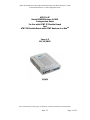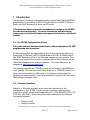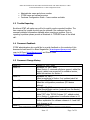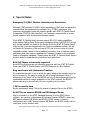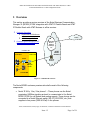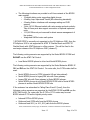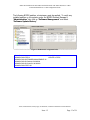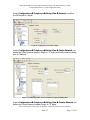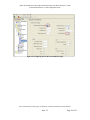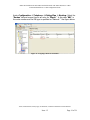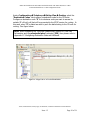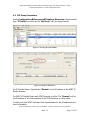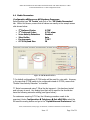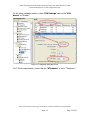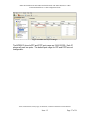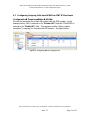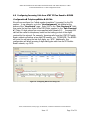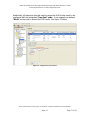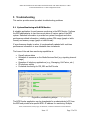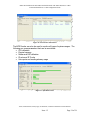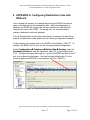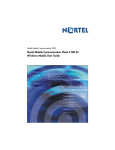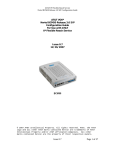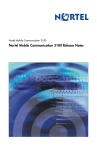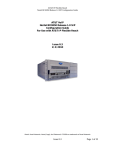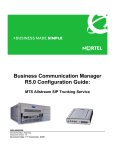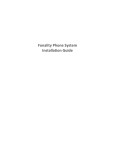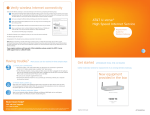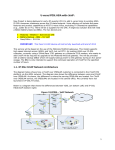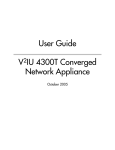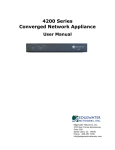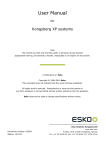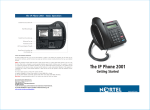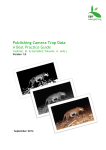Download Avaya BCM50 Configuration Guide
Transcript
AT&T IP Flexible Reach and AT&T IP Flexible Reach with AT&T Business in a Box Nortel BCM50 Release 3.0 SIP Configuration Guide AT&T VoIP Nortel BCM50 Release 3.0 SIP Configuration Guide For Use with AT&T IP Flexible Reach And AT&T IP Flexible Reach with AT&T Business in a BoxSM Issue 1.5 09/15/2010 *Nortel, Nortel Networks, Nortel (Logo), the Globemark, CS1000 are trademarks of Nortel Networks. Issue 1.5 Page 1 of 38 AT&T IP Flexible Reach and AT&T IP Flexible Reach with AT&T Business in a Box Nortel BCM50 Release 3.0 SIP Configuration Guide TABLE OF CONTENTS 1 2 3 4 5 6 Introduction ................................................................................................................. 4 1.1 Pre-IP PBX Configuration Activity .................................................................... 4 1.2 Customer Questions ............................................................................................ 4 1.3 Trouble Reporting ............................................................................................... 5 1.4 Document Feedback............................................................................................ 5 1.5 Document Change History .................................................................................. 5 Special Notes............................................................................................................... 7 Overview ..................................................................................................................... 9 Configuration Guide.................................................................................................. 12 4.1 Nortel BCM50 Version and Feature Requirements .......................................... 12 4.2 IP Trunks ........................................................................................................... 14 4.3 SIP Proxy Parameters........................................................................................ 21 4.3.1 Failover to Secondary AT&T IP Border Element (IPBE) – NOT SUPPORTED ON AT&T IP Flexible Reach with AT&T BUSINESS IN A BOX . 22 4.4 Media Parameters.............................................................................................. 24 4.5 SIP URI Map..................................................................................................... 26 4.6 Port Ranges ....................................................................................................... 26 4.7 Configuring Outgoing Calls from BCM50 to AT&T IP Flex Reach................ 28 4.8 Configuring Incoming Calls from AT&T IP Flex Reach to BCM50 ............... 29 Troubleshooting ........................................................................................................ 32 5.1 System Monitoring with BCM Monitor............................................................ 32 5.2 Real-time display of BCM50 Alarms................................................................ 35 5.3 Log Management............................................................................................... 36 APPENDIX A: Configuring Destination Code with Wildcard................................. 37 *Nortel, Nortel Networks, Nortel (Logo), the Globemark, CS1000 are trademarks of Nortel Networks. Issue 1.5 Page 2 of 38 AT&T IP Flexible Reach and AT&T IP Flexible Reach with AT&T Business in a Box Nortel BCM50 Release 3.0 SIP Configuration Guide TABLE OF FIGURES Figure 1: AT&T BVoIP Network ....................................................................................... 9 Figure 2: BCM50 Software Version Number ................................................................... 12 Figure 3: BCM50 Lists of Applied Patches ...................................................................... 13 Figure 4: Available VoIP Trunks ...................................................................................... 15 Figure 5: Application Resource availability of SIP (or IP) Trunks................................... 15 Figure 6: Assigning Line Pool to IP Trunks ..................................................................... 16 Figure 7: Assigning DN to Line Pool ............................................................................... 16 Figure 8: Configuring General DN Length ....................................................................... 17 Figure 9: Configuring Public Received Number Length and Dialing Plan ...................... 17 Figure 10: Configuring Private Received Number Length ............................................... 18 Figure 11: Assigning a Route for IP Trunks ..................................................................... 19 Figure 12: Assign Code to Access IP Trunk Routes......................................................... 20 Figure 13: Selecting IP Trunk Module.............................................................................. 21 Figure 14: Sip Proxy Parameters....................................................................................... 21 Figure 15: Outbound Proxy Table for failover to secondary AT&T IPBEs ..................... 22 Figure 16: SIP Media Parameters...................................................................................... 24 Figure 17: Configuring analog DNs for fax ...................................................................... 25 Figure 18: Media Gateway Port Ranges ........................................................................... 27 Figure 19: Configuring DID for Outgoing Calls............................................................... 28 Figure 20: Configuring DID for Incoming Calls .............................................................. 29 Figure 21: Display DID on IP Set LCD ............................................................................ 30 Figure 22: Assign Line Pool to IP Sets ............................................................................. 31 Figure 23: System Monitoring Example ........................................................................... 32 Figure 24: IP Device Listing ............................................................................................. 33 Figure 25: RTP Session Information................................................................................. 33 Figure 26: Line Monitor Information................................................................................ 34 Figure 27: System Resources ............................................................................................ 34 Figure 28: BCM50 Alarms Page....................................................................................... 35 Figure 29: Log Management ............................................................................................. 36 Figure 30: Configuring Destination Code with Wildcard................................................. 37 *Nortel, Nortel Networks, Nortel (Logo), the Globemark, CS1000 are trademarks of Nortel Networks. Issue 1.5 Page 3 of 38 AT&T IP Flexible Reach and AT&T IP Flexible Reach with AT&T Business in a Box Nortel BCM50 Release 3.0 SIP Configuration Guide 1 Introduction This document provides a configuration guide to assist Nortel Networks BCM50 administrators in connecting to AT&T IP Flexible Reach and AT&T IP Flexible Reach with AT&T Business in a BoxSM via SIP trunks. This document does not describe procedures to configure the BCM50 for advanced functionality. For more information and procedures, please refer to the Nortel technical documentation found on the Nortel website. 1.1 Pre-IP PBX Configuration Activity This guide assumes that the administrator is knowledgeable in IP PBX programming and operations. An important tool that the administrators should have at their disposal prior to testing their IP PBX with AT&T IP Flexible Reach and AT&T IP Flexible Reach with AT&T Business in a Box is the Wireshark network protocol analyzer. This software can be used to run traces on problem calls so the information can be shared with equipment and network engineers. This free software can be obtained at http://www.wireshark.org/. The customer may also use TCPDUMP which can be found on most UNIX and Linux systems. The customer should have Wireshark or TCPDUMP loaded on a server that is connected to a LAN switch or hub that can monitor both the signaling and media packets on any calls between the customer PBX and the IP Flexible Reach managed router. 1.2 Customer Questions Section 4 of this guide provides screen shots and instructions for the configuration of your IP PBX. Should you have questions regarding these instructions, please contact Brian Stegemoller at +1 (972) 685-6629 ((972) 7455139 after 2/22/2010). When calling this number please have the following information available: Company name Company location *Nortel, Nortel Networks, Nortel (Logo), the Globemark, CS1000 are trademarks of Nortel Networks. Issue 1.5 Page 4 of 38 AT&T IP Flexible Reach and AT&T IP Flexible Reach with AT&T Business in a Box Nortel BCM50 Release 3.0 SIP Configuration Guide Administrator name and phone number IP PBX name and software version Customer Configuration Guide – Issue number and date 1.3 Trouble Reporting Nortel and AT&T will make every effort to quickly resolve reported troubles. The time required for trouble shooting can be reduced if the customer has the necessary detailed information available when reporting a problem. Prior to reporting a problem please provide a Wireshark or TCPDUMP trace of the failed call. 1.4 Document Feedback IP PBX administrators who would like to provide feedback on the contents of this document should send it to Brian Stegemoller ([email protected]) with a copy to Al Chee ([email protected]) and Steven Chen ([email protected]). 1.5 Document Change History Issue 0.0 Issue 0.1 Issue 0.2 Issue 0.3 Issue 0.4 Issue 0.5 Issue 0.6 Issue 0.7 October 12, 2007; draft November 12, 2007; draft Edited Section 3: removed softphone support, added fax support, added new screenshot for software version, added sub-sections for Section 1 November 20, 2007; Edited screenshots in Section 3 w/ updated patch list November 27, 2007; Edited fax configuration procedures (ATA device settings) November 29, 2007; Added Special Notes section (received from Jim Amster) December 5, 2007; Added “SIP” after “BCM50 Release 3.0”, added contact info in Section 1, explanation for software release in 4.1 December 12, 2007; Further explanation for software release in 4.1 and VoIP trunk licenses in 4.2 August 10, 2008; *Nortel, Nortel Networks, Nortel (Logo), the Globemark, CS1000 are trademarks of Nortel Networks. Issue 1.5 Page 5 of 38 AT&T IP Flexible Reach and AT&T IP Flexible Reach with AT&T Business in a Box Nortel BCM50 Release 3.0 SIP Configuration Guide Issue 0.8 Issue 0.9 Issue 1.0 Issue 1.1 Issue 1.2 Issue 1.3 Issue 1.4 Issue 1.5 Added section for AT&T IP Flexible Reach with AT&T Business in a Box (changed title of document), removed calling number privacy limitation in Section 2, patches in 4.1, changed network diagram and removed verbiage in Section 3 August 25, 2008; Added special notes in Section 2, and added important note in Section 4.1 September 4, 2008; Replaced “AT&T IP Flexible Reach and AT&T IP Flexible Reach with AT&T Business in a Box networks” with “BVoIP network” September 11, 2008; Added phrases to distinguish between IP Flexible Reach (Cisco router) and BIB (EdgeMarc router) Changed title for T.38 fax issue in Special Notes Attached patch file to document Changed header, footer and disclaimer note (end of document) October 1, 2008; Added Section 4.5, SIP URI explanation and screenshot March 17, 2009; Edits in Section 2 (T.38 fax support), patch list in 4.1 October 23, 2009; Edit in Special Notes section February 4, 2010 Changed Contact Information to Reflect AVAYA Details September 15, 2010 Updated E911 Disclaimer *Nortel, Nortel Networks, Nortel (Logo), the Globemark, CS1000 are trademarks of Nortel Networks. Issue 1.5 Page 6 of 38 AT&T IP Flexible Reach and AT&T IP Flexible Reach with AT&T Business in a Box Nortel BCM50 Release 3.0 SIP Configuration Guide 2 Special Notes Emergency 911/E911 Services Limitations and Restrictions Although AT&T provides 911/E911 calling capabilities, AT&T does not warrant or represent that the equipment and software (e.g., IP PBX) reviewed in this customer configuration guide will properly operate with AT&T IP Flexible Reach to complete 911/E911 calls; therefore, it is Customer’s responsibility to ensure proper operation with its equipment/software vendor. While AT&T IP Flexible Reach services support E911/911 calling capabilities under certain Calling Plans, there are circumstances when that E911/911 service may not be available, as stated in the Service Guide for AT&T IP Flexible Reach found at http://new.serviceguide.att.com. Such circumstances include, but are not limited to, relocation of the end user’s CPE, use of a non-native or virtual telephone number, failure in the broadband connection, loss of electrical power, and delays that may occur in updating the Customer’s location in the automatic location information database. Please review the AT&T IP Flexible Reach Service Guide in detail to understand the limitations and restrictions. BCM Soft Phones not currently supported Nortel BCM soft phones are not currently supported with the AT&T IP Flexible Reach and AT&T IP Flexible Reach with AT&T Business in a Box Services. Ring back Issues with Unattended Transfers An unattended transfer is one in which the party initiating the transfer hangs up prior to answer by the party to whom the call is being transferred. When 2 phones are in an active call on the BCM50 and one of those phones performs an unattended transfer to certain endpoints on the AT&T network, the BCM50 phone remaining on the call will not hear ring back prior to answer. T.38 Fax must be used Nortel recommends using T.38 as the means to transport fax on the BCM50. No NAT Device between BCM50 and BIB Managed Router Due to a limitation in the AT&T Managed Business In a Box (BIB) Router software, the network configuration at Customer Premise CANNOT contain any NAT device between BIB Router and BCM50 IP-PBX system. A network configuration with a NAT device between BIB Router and BCM50 results into no voice path for any direction calls. *Nortel, Nortel Networks, Nortel (Logo), the Globemark, CS1000 are trademarks of Nortel Networks. Issue 1.5 Page 7 of 38 AT&T IP Flexible Reach and AT&T IP Flexible Reach with AT&T Business in a Box Nortel BCM50 Release 3.0 SIP Configuration Guide *Nortel, Nortel Networks, Nortel (Logo), the Globemark, CS1000 are trademarks of Nortel Networks. Issue 1.5 Page 8 of 38 AT&T IP Flexible Reach and AT&T IP Flexible Reach with AT&T Business in a Box Nortel BCM50 Release 3.0 SIP Configuration Guide 3 Overview This section provides a service overview of the Nortel Business Communication Manager 50 (BCM50) IP PBX integration with AT&T IP Flexible Reach and AT&T IP Flexible Reach with AT&T Business in a Box services. Customer Premises Phones and IP PBX Server in Private Address space AT&T Managed Router PSTN Customer Sites connect to ATT IP Border Element (IPBE) Application Servers, Network Gateways, etc. Customer Site Private Side AT&T BVoIP Network Public Side Switch FAX IP Border Element AT&T Managed Router Nortel BCM50 Figure 1: AT&T BVoIP Network The Nortel BCM50 customer premises site shall consist of the following components. • Nortel IP 200x, 11xx, 12xx phones* – These phones use the Nortel proprietary UNIStim signaling protocol to communicate to the Nortel BCM50 IP PBX for call feature and routing support. These phones can be connected to a Nortel Ethernet switch (ES 470, ERS 5520, etc.) that supplies in-line power (IEEE 802.3af) to the phones. *Nortel, Nortel Networks, Nortel (Logo), the Globemark, CS1000 are trademarks of Nortel Networks. Issue 1.5 Page 9 of 38 AT&T IP Flexible Reach and AT&T IP Flexible Reach with AT&T Business in a Box Nortel BCM50 Release 3.0 SIP Configuration Guide • The following interfaces are provided on all three variants of the BCM50 main module: o 12 digital station ports supporting digital phones. o 4 Analog Loop Supervised Trunks (NA networking standards). o 4 Analog Station interfaces with message waiting and CLID support. o 3 port 10/100 Ethernet switch with auto sensing and auto polarity. Two of these ports also support connection of optional expansion units. o 1 10/100 Ethernet port reserved for direct access management of the system o Integrated CallPilot voice mail system * RFC2833 DTMF is currently not supported on the IP Softphone 2050; thus the IP Softphone 2050 is not supported for AT&T IP Flexible Reach and AT&T IP Flexible Reach with AT&T Business in a Box services. This will be fixed in the next major release of the IP Softphone 2050 (release 3). The following routing scenarios are supported by the Nortel BCM50 IP PBX and DO NOT use the AT&T Call Control. • Local Nortel BCM50 phone to other local Nortel BCM50 phone The following routing scenarios are supported by the Nortel Networks BCM50 IP PBX and DO use the AT&T Call Control. For voice calls, the G.729 codec shall be used. • • • • Nortel BCM50 phones to PSTN (domestic US and international). Nortel BCM50 phones to legacy PBX site with Cisco gateway. Legacy PBX site with Cisco gateway to Nortel BCM50 phones. Nortel BCM50 phones at one Nortel BCM50 IP PBX site to Nortel BCM50 phones at another Nortel BCM50 IP PBX site If the customer has subscribed to Calling Plans B and C (Local), then the following routing scenarios are supported by the BCM50 IP PBX and DO use the AT&T Call Control. For voice calls, the G.729 or G.711 codec may be used. BCM50 selects G.729 as the highest priority codec. • • • Inbound PSTN to BCM50 phone Outbound local PSTN calls from the BCM50 phones Outbound local N11 (i.e. 411, 911) calls from the BCM50 phones *Nortel, Nortel Networks, Nortel (Logo), the Globemark, CS1000 are trademarks of Nortel Networks. Issue 1.5 Page 10 of 38 AT&T IP Flexible Reach and AT&T IP Flexible Reach with AT&T Business in a Box Nortel BCM50 Release 3.0 SIP Configuration Guide Fax was tested and is supported on the BCM50 with the AT&T IP Flexible Reach (T.38 and G.711) and AT&T IP Flexible Reach with AT&T Business in a Box (T.38 only) services to/from the following: • • • PSTN Legacy PBX site with Cisco gateway Another BCM50 IP PBX site *Nortel, Nortel Networks, Nortel (Logo), the Globemark, CS1000 are trademarks of Nortel Networks. Issue 1.5 Page 11 of 38 AT&T IP Flexible Reach and AT&T IP Flexible Reach with AT&T Business in a Box Nortel BCM50 Release 3.0 SIP Configuration Guide 4 Configuration Guide This configuration guide specifies the Nortel BCM50 screens that must be configured and updated to support the AT&T IP Flexible Reach and AT&T IP Flexible Reach with AT&T Business in a Box services. 4.1 Nortel BCM50 Version and Feature Requirements The Nortel Networks BCM50 must be running at least software version 6.0.2.05.237. You can check the version of BCM50 by viewing the following screen under Administration Software Management Software Update History. Figure 2: BCM50 Software Version Number This is the supported base release that is required for AT&T IP Flexible Reach and AT&T IP Flexible Reach with AT&T Business in a Box services. Any 6.0.x.x.x software release greater than the aforementioned software version is acceptable. This software release 6.0.x.x.x refers to BCM50 Release 3.0 SIP. *Nortel, Nortel Networks, Nortel (Logo), the Globemark, CS1000 are trademarks of Nortel Networks. Issue 1.5 Page 12 of 38 AT&T IP Flexible Reach and AT&T IP Flexible Reach with AT&T Business in a Box Nortel BCM50 Release 3.0 SIP Configuration Guide The following BCM50 patches, at minimum, must be applied. To verify any installed patches on the system: under the BCM50 Element Manager’s “Administration” tab, click on “Software Management” and select “Software Update History.” Figure 3: BCM50 Lists of Applied Patches Patch Name BCM050.R300.FEPS-2 BCM050.R300.SOFTWARE-MANAGEMENT-32 BCM050.R300.SU.Desktop-54.200804 BCM050.R300.SU.System-139.200812 BCM050.R300.FEPS-150 Description UPDATE to FEPS *Nortel, Nortel Networks, Nortel (Logo), the Globemark, CS1000 are trademarks of Nortel Networks. Issue 1.5 Page 13 of 38 AT&T IP Flexible Reach and AT&T IP Flexible Reach with AT&T Business in a Box Nortel BCM50 Release 3.0 SIP Configuration Guide 4.2 IP Trunks Voice over IP (VoIP) trunks, are signaling channels that simulate how CO lines work. However, VoIP trunks transmit data to the IP network over a LAN or IP network rather than over physical lines. Once the VoIP trunks are set up, you can assign them to line pools, and program their behavior in the same way you would PRI lines. VoIP trunks use line numbers 001 to 012. These line records appear under Configuration Telephony Lines Active VoIP Lines. To access VoIP lines, you need to enter software keycodes. Each keycode supports a specific number of trunks. No entries appear in the Enabled VoIP lines field until you complete the IP Trunks Settings field, which displays when you click IP Trunks under Configuration Resources Telephony Resources IP trunks. Note: The BCM50 (Release 3.0) offers two VoIP trunk license options: SIP Gateway Trunk License and VoIP Trunk Gateway License. The SIP Gateway Trunk License enables SIP-only trunks and the VoIP Trunk Gateway License enables SIP or H.323 trunks. Either type of trunk licenses can be used for SIP signaling with AT&T IP Flexible Reach service. Customers that desire a lower cost or have no requirements for H.323 should choose the SIP Gateway Trunk License option. VoIP trunks should be configured to use a single line pool. Do not mix other trunk types on the same line pool (e.g. analog, PRI, etc). The VoIP line pools are assigned to routes, which, in turn, are configured with destination codes that route calls to the BVoIP network. You can also create a fallback for the trunk. This is a situation where the system reroutes the call to a PSTN line pool if the primary route is not available or the call quality is not suitable. If you do not configure your network for fallback and the call quality is below threshold, the IP call fails. Check under Configuration Telephony Lines Active VoIP Lines to see if trunks have been allocated. You should have a number of IP trunks displayed. The total number of lines indicated corresponds to the number of IP trunks licensed by Nortel for your BCM50. See figure below. *Nortel, Nortel Networks, Nortel (Logo), the Globemark, CS1000 are trademarks of Nortel Networks. Issue 1.5 Page 14 of 38 AT&T IP Flexible Reach and AT&T IP Flexible Reach with AT&T Business in a Box Nortel BCM50 Release 3.0 SIP Configuration Guide Figure 4: Available VoIP Trunks Note: If no active VoIP lines are present, check to see if either SIP or IP Trunks licenses are installed. If so, try restarting the “feps” service on the BCM50. This can be done by going to Administration General Service Manager, and restarting the “feps” service. Also, check under Configuration Resources Application Resources, and ensure that the SIP (or IP) Trunks Minimum and Maximum values are set to 0 and MAX, respectively. Figure 5: Application Resource availability of SIP (or IP) Trunks Also ensure that there is a number under “Licence” for either trunk entries. Otherwise, new keycodes/licenses need to be retrieved for the BCM50. *Nortel, Nortel Networks, Nortel (Logo), the Globemark, CS1000 are trademarks of Nortel Networks. Issue 1.5 Page 15 of 38 AT&T IP Flexible Reach and AT&T IP Flexible Reach with AT&T Business in a Box Nortel BCM50 Release 3.0 SIP Configuration Guide Under Configuration Telephony Dialing Plan; select “Line Pools.” In this case we selected “BlocA” under the “Pool” tab. We will use this line pool to access the VoIP trunks. Additionally, all DN numbers that need to access the VoIP trunks must be added to this pool. Please see the following screen shots for an example configuration. Figure 6: Assigning Line Pool to IP Trunks Figure 7: Assigning DN to Line Pool *Nortel, Nortel Networks, Nortel (Logo), the Globemark, CS1000 are trademarks of Nortel Networks. Issue 1.5 Page 16 of 38 AT&T IP Flexible Reach and AT&T IP Flexible Reach with AT&T Business in a Box Nortel BCM50 Release 3.0 SIP Configuration Guide Under Configuration Telephony Dialing Plan General, we define the DN length to 4 digits. Figure 8: Configuring General DN Length Under Configuration Telephony Dialing Plan Public Network, we define the Public Received number length to “4” digits and Public network dialing plan to “National.” Figure 9: Configuring Public Received Number Length and Dialing Plan Under Configuration Telephony Dialing Plan Private Network, we define the Private Received number length to “4” digits. *Nortel, Nortel Networks, Nortel (Logo), the Globemark, CS1000 are trademarks of Nortel Networks. Issue 1.5 Page 17 of 38 AT&T IP Flexible Reach and AT&T IP Flexible Reach with AT&T Business in a Box Nortel BCM50 Release 3.0 SIP Configuration Guide Figure 10: Configuring Private Received Number Length *Nortel, Nortel Networks, Nortel (Logo), the Globemark, CS1000 are trademarks of Nortel Networks. Issue 1.5 Page 18 of 38 AT&T IP Flexible Reach and AT&T IP Flexible Reach with AT&T Business in a Box Nortel BCM50 Release 3.0 SIP Configuration Guide Under Configuration Telephony Dialing Plan Routing: Select the “Routes” tab and ensure there is an entry for “BlocA.” In this case “001” is the route number and the DN type is specified as “National.” See figure below. Figure 11: Assigning a Route for IP Trunks *Nortel, Nortel Networks, Nortel (Logo), the Globemark, CS1000 are trademarks of Nortel Networks. Issue 1.5 Page 19 of 38 AT&T IP Flexible Reach and AT&T IP Flexible Reach with AT&T Business in a Box Nortel BCM50 Release 3.0 SIP Configuration Guide Under Configuration Telephony Dialing Plan Routing, select the “Destination Codes” tab to assign a destination code for the IP trunks. Configure a destination code “9” or to whatever code you want to access for outside (IP off-net) call that will be presented to the AT&T service for routing. In this case, when “9” is dialed we wish to push the dialed string to the IP trunk for routing. See figure below. Note: When completing the Technical Questionnaire Section 6.0 Dial Plan Information and the private dial plan is selected (YES), then please refer to Appendix ‘A’: Configuring Destination Code with Wildcard. Figure 12: Assign Code to Access IP Trunk Routes *Nortel, Nortel Networks, Nortel (Logo), the Globemark, CS1000 are trademarks of Nortel Networks. Issue 1.5 Page 20 of 38 AT&T IP Flexible Reach and AT&T IP Flexible Reach with AT&T Business in a Box Nortel BCM50 Release 3.0 SIP Configuration Guide 4.3 SIP Proxy Parameters Under Configuration Resources Telephony Resources: Select module type “IP Trunks” and click on the “Sip Proxy” tab (see figures below). Figure 13: Selecting IP Trunk Module Figure 14: Sip Proxy Parameters For IP Flexible Reach: Populate the “Domain” as the IP address of the AT&T IP Border Element. For AT&T IP Flexible Reach with AT&T Business in a Box: The “Domain” will be the IP address of the local interface of the AT&T Business in a Box router. Contact your local AT&T Customer Care representative for the IP addresses and more information. *Nortel, Nortel Networks, Nortel (Logo), the Globemark, CS1000 are trademarks of Nortel Networks. Issue 1.5 Page 21 of 38 AT&T IP Flexible Reach and AT&T IP Flexible Reach with AT&T Business in a Box Nortel BCM50 Release 3.0 SIP Configuration Guide 4.3.1 Failover to Secondary AT&T IP Border Element (IPBE) – NOT SUPPORTED ON AT&T IP Flexible Reach with AT&T BUSINESS IN A BOX For AT&T IP Flexible Reach with AT&T Business in a Box customers, please skip this section and continue on to Section 4.4. Backup to a secondary AT&T IP Border Elements is supported on the BCM50 using the SIP “OPTIONS” keep-alive approach. The BCM50 will send SIP “OPTIONS” messages to the AT&T IPBEs listed in the Outbound Proxy Table and send VoIP calls based on whether or not the BCM50 receives a “200 OK” from the IPBEs and the Load-balancing Weights values set for each entry. Figure 15: Outbound Proxy Table for failover to secondary AT&T IPBEs A Load-balancing weight of 0 means the IPBE is used as last resort. Any nonzero number value indicates the ratio of calls (the specific IPBE’s load-balancing weight to sum of all IPBE’s load-balancing weights) the BCM50 will send out to each IPBE. In this example, the BCM50 will send 1 call for every 1 call made (in essence, all calls) to the IPBE with IP address 135.25.29.135 and use 135.25.29.79 IPBE as backup. *Nortel, Nortel Networks, Nortel (Logo), the Globemark, CS1000 are trademarks of Nortel Networks. Issue 1.5 Page 22 of 38 AT&T IP Flexible Reach and AT&T IP Flexible Reach with AT&T Business in a Box Nortel BCM50 Release 3.0 SIP Configuration Guide Additionally, the AT&T IP Flexible Reach service will send incoming calls to the BCM50 from multiple IP border elements. The BCM50 will accept calls from any border element without additional configuration. *Nortel, Nortel Networks, Nortel (Logo), the Globemark, CS1000 are trademarks of Nortel Networks. Issue 1.5 Page 23 of 38 AT&T IP Flexible Reach and AT&T IP Flexible Reach with AT&T Business in a Box Nortel BCM50 Release 3.0 SIP Configuration Guide 4.4 Media Parameters Configuration Resources Telephony Resources: Select module type “IP Trunks” and click on the “SIP Media Parameters” tab. Within this screen; ensure that all values are exactly as the sample screen shot shown below: • • • • • • 1st Preferred Codec: 2nd Preferred Codec: Voice Activity Detection: Jitter Buffer: Fax transport: G.729 Payload Size: G.729* G.711-uLaw Disabled Auto T.38** 20 Figure 16: SIP Media Parameters * For default configurations, G.729A codec will be used for voice calls. However, in the case that G.729B needs to be configured instead of G.729A, ensure that “Enable Voice Activity Detection” is checked. ** Nortel recommends using T.38 as the fax transport – this has been tested and is known to work. Any analog lines that will be used for fax should also have the following minimum setting (see figure below): For customers requiring G.711 fax, the following procedure needs to be executed: Under Configuration Telephony Sets All DNs, select the DN used the analog device and go to the “Capabilities and Preferences” tab. *Nortel, Nortel Networks, Nortel (Logo), the Globemark, CS1000 are trademarks of Nortel Networks. Issue 1.5 Page 24 of 38 AT&T IP Flexible Reach and AT&T IP Flexible Reach with AT&T Business in a Box Nortel BCM50 Release 3.0 SIP Configuration Guide On the lower navigation section, select “ATA Settings” and set the “ATA device” to “Modem.” Figure 17: Configuring analog DNs for fax For T.38 fax requirements, ensure that the “ATA device” is set to “Telephone.” *Nortel, Nortel Networks, Nortel (Logo), the Globemark, CS1000 are trademarks of Nortel Networks. Issue 1.5 Page 25 of 38 AT&T IP Flexible Reach and AT&T IP Flexible Reach with AT&T Business in a Box Nortel BCM50 Release 3.0 SIP Configuration Guide 4.5 SIP URI Map Configuration Resources Telephony Resources: Select module type “IP Trunks” and click on the “SIP URI Map” tab. Ensure that the e.164 / National SIP domain name is blank. 4.6 Port Ranges Configuration Resources Telephony Resources: Select “Port Ranges” and use the values shown below. The default RTP ranges are from 28000 to 28255. This range is used for fax (T.38), digital phones and analog phones. The media gateway port ranges are configurable. *Nortel, Nortel Networks, Nortel (Logo), the Globemark, CS1000 are trademarks of Nortel Networks. Issue 1.5 Page 26 of 38 AT&T IP Flexible Reach and AT&T IP Flexible Reach with AT&T Business in a Box Nortel BCM50 Release 3.0 SIP Configuration Guide Figure 18: Media Gateway Port Ranges The BCM50 IP phone’s RTP and RTCP port range are 51000-51399. Each IP phone call uses two ports. The default port range for RTP and RTCP are not configurable. *Nortel, Nortel Networks, Nortel (Logo), the Globemark, CS1000 are trademarks of Nortel Networks. Issue 1.5 Page 27 of 38 AT&T IP Flexible Reach and AT&T IP Flexible Reach with AT&T Business in a Box Nortel BCM50 Release 3.0 SIP Configuration Guide 4.7 Configuring Outgoing Calls from BCM50 to AT&T IP Flex Reach Configuration Telephony Sets All DNs: We will now associate the private DN number with the DID number. In the example below; 2000 is entered in the “Private OLI” field and 7323683478 is entered in the “Public OLI” field. This example enables “calling number translation” (outgoing) for this particular DN number. See figure below. Figure 19: Configuring DID for Outgoing Calls *Nortel, Nortel Networks, Nortel (Logo), the Globemark, CS1000 are trademarks of Nortel Networks. Issue 1.5 Page 28 of 38 AT&T IP Flexible Reach and AT&T IP Flexible Reach with AT&T Business in a Box Nortel BCM50 Release 3.0 SIP Configuration Guide 4.8 Configuring Incoming Calls from AT&T IP Flex Reach to BCM50 Configuration Telephony Sets All DNs: We will now configure the “called number translation” (incoming) for the DN number. In our example, go to the “Line Assignment” tab located at the bottom of the “Line Access” page. Enter 2000 in the “Priv. Received #” field; then enter the last four digits of the DID (Public number) in the “Pub. Received #” (Note: 10 digit entries are now supported with Release 2.0). Incoming DID calls will be routed to telephones, based on the trailing portion of the digits received by the network. For example, Incoming calls from the AT&T IP Flexible Reach network will deliver a ten digit DID number, e.g. 7323683478. The BCM50 will route the call using the last four digits, e.g. 3478. Additionally, this configuration will allow incoming 4-digit dialing plan calls from the IP Flexible Reach network, e.g. 3478. Figure 20: Configuring DID for Incoming Calls *Nortel, Nortel Networks, Nortel (Logo), the Globemark, CS1000 are trademarks of Nortel Networks. Issue 1.5 Page 29 of 38 AT&T IP Flexible Reach and AT&T IP Flexible Reach with AT&T Business in a Box Nortel BCM50 Release 3.0 SIP Configuration Guide Configuration Telephony Lines Target Lines To display the DID number on the IP phone LCD screen; under the “Target Lines” tab click on the assigned “Line” number of the DN you want to program. In our example below we click on “Line 141”; enter 3683478 in the “Name” field. See figure below. Figure 21: Display DID on IP Set LCD *Nortel, Nortel Networks, Nortel (Logo), the Globemark, CS1000 are trademarks of Nortel Networks. Issue 1.5 Page 30 of 38 AT&T IP Flexible Reach and AT&T IP Flexible Reach with AT&T Business in a Box Nortel BCM50 Release 3.0 SIP Configuration Guide Additionally, all telephone sets that need to access the VoIP trunks needs to be configured with the designated “Line Pool” code. In our example we defined “BlocA” as the code to access the VOIP trunks. See figure 19 below. Figure 22: Assign Line Pool to IP Sets *Nortel, Nortel Networks, Nortel (Logo), the Globemark, CS1000 are trademarks of Nortel Networks. Issue 1.5 Page 31 of 38 AT&T IP Flexible Reach and AT&T IP Flexible Reach with AT&T Business in a Box Nortel BCM50 Release 3.0 SIP Configuration Guide 5 Troubleshooting This section provides some tips about troubleshooting problems 5.1 System Monitoring with BCM Monitor A valuable application for performance monitoring is the BCM Monitor. It allows the BCM administrator to see the current status of various parts of the BCM system. Statistical information is provided on system throughput and other performance-related information, including system CPU usage (graph or table format) and memory usage (graph or table format). If a performance display is active, it is automatically updated with real-time performance information in user-selectable time increments. The focus of the real-time monitoring capabilities is: • • • • • Overall system status Utilization of resources on the Media Services Card (e.g. signaling channel usage) Operation of telephony applications (e.g., Messaging, Call Center, etc.). IP telephony activity D-channel monitoring for PRI, BRI and VoIP trunks Figure 23: System Monitoring Example The BCM Monitor application can be downloaded to an administrator’s PC from the BCM and pointed at a specific BCM’s IP address for monitoring. Multiple *Nortel, Nortel Networks, Nortel (Logo), the Globemark, CS1000 are trademarks of Nortel Networks. Issue 1.5 Page 32 of 38 AT&T IP Flexible Reach and AT&T IP Flexible Reach with AT&T Business in a Box Nortel BCM50 Release 3.0 SIP Configuration Guide instances of the BCM Monitor application can be used on a single PC to monitor several remote BCM systems at the same time. Backward version compatibility is supported. All of the registered IP devices can be viewed with the BCM Monitor. The screen shot below depicts IP Phone type, DN number and IP address of each registered IP phone. Additionally, if the device is active on a call the RTP session information is also displayed. Figure 24: IP Device Listing The end-to-end RTP sessions per IP call can also be displayed with the BCM Monitor. The example below depicts an end-to-end call. Figure 25: RTP Session Information The BCM Monitor can be used to monitor incoming and outgoing trunks to determine if trunks are being busy or if they are idle. The example below depicts utilized lines used by local and remote telephone/DN numbers. *Nortel, Nortel Networks, Nortel (Logo), the Globemark, CS1000 are trademarks of Nortel Networks. Issue 1.5 Page 33 of 38 AT&T IP Flexible Reach and AT&T IP Flexible Reach with AT&T Business in a Box Nortel BCM50 Release 3.0 SIP Configuration Guide Figure 26: Line Monitor Information The BCM Monitor can also be used to monitor all types of system usages. The following are some parameters that can be monitored: • CPU utilization • Physical memory • Media card DSP utilization • IP sets and IP Trunks • Voice ports and media gateway usage Figure 27: System Resources *Nortel, Nortel Networks, Nortel (Logo), the Globemark, CS1000 are trademarks of Nortel Networks. Issue 1.5 Page 34 of 38 AT&T IP Flexible Reach and AT&T IP Flexible Reach with AT&T Business in a Box Nortel BCM50 Release 3.0 SIP Configuration Guide 5.2 Real-time display of BCM50 Alarms Administration General Alarms The BCM50 provides extensive alarm logs along with severity and problem descriptions. The following is an example screen shot of the “Alarms” display: Figure 28: BCM50 Alarms Page *Nortel, Nortel Networks, Nortel (Logo), the Globemark, CS1000 are trademarks of Nortel Networks. Issue 1.5 Page 35 of 38 AT&T IP Flexible Reach and AT&T IP Flexible Reach with AT&T Business in a Box Nortel BCM50 Release 3.0 SIP Configuration Guide 5.3 Log Management Another extremely useful tool is the “Log Management.” This allows you to quickly and easily collect all relevant logs files and other information to help the various support teams debug any problems you may have with your BCM50. The entire log files required to diagnose a problem is consolidated into a single file. Figure 29: Log Management When you first suspect a problem with your BCM50, it is important that you go into the “Log Management” screen and download the log file to your PC. Even if you end up resolving the issue, it is good to know that this information has been captured if it does end up being required. *Nortel, Nortel Networks, Nortel (Logo), the Globemark, CS1000 are trademarks of Nortel Networks. Issue 1.5 Page 36 of 38 AT&T IP Flexible Reach and AT&T IP Flexible Reach with AT&T Business in a Box Nortel BCM50 Release 3.0 SIP Configuration Guide 6 APPENDIX A: Configuring Destination Code with Wildcard In an inbound call scenario, the leading digit sent to the BCM50 may be the same as the digit used in the destination code. Without configuring for a wildcard; the BCM50 will interpret the call as a tandem call, and will fail to terminate the call on the BCM50. To remedy this, it is recommended to configure destination code with wildcard. If the IP Flexible Reach sends a site prefix that is the same as the digit being used for the destination code; please use the following configuration example. In this example, the number sent to the BCM50 is the following: “961170”. To configure the BCM50 for this call, use the following wildcard configuration. Under Configuration Telephony Dialing Plan Routing, under the Destination Codes tab, add the destination code “9A” to use Normal Route “001.” Configure the absorbed length to 1 so that the BCM50 will absorb the ‘9’ only in an outbound call scenario. Uncheck the digit following the ‘9’ in the incoming digits to the BCM50 (in this example, the ‘6’ in “961170”). Figure 30: Configuring Destination Code with Wildcard *Nortel, Nortel Networks, Nortel (Logo), the Globemark, CS1000 are trademarks of Nortel Networks. Issue 1.5 Page 37 of 38 AT&T IP Flexible Reach and AT&T IP Flexible Reach with AT&T Business in a Box Nortel BCM50 Release 3.0 SIP Configuration Guide This Customer Configuration Guide ("CCG") is offered as a convenience to Nortel Networks’ (“Nortel”) customers. The specifications and information regarding the product in this CCG are subject to change without notice. All statements, information, and recommendations in this CCG are believed to be accurate but are presented without warranty of any kind, express or implied, and are provided “AS IS”. Users must take full responsibility for the application of the specifications and information in this CCG. IN NO EVENT SHALL NORTEL OR ITS AGENTS OR SUPPLIERS BE LIABLE FOR ANY INDIRECT, SPECIAL, CONSEQUENTIAL, PUNITIVE, OR INCIDENTAL DAMAGES, INCLUDING, WITHOUT LIMITATION, LOST PROFITS OR LOSS OR DAMAGE ARISING OUT OF THE USE OR INABILITY TO USE THIS CCG, EVEN IF NORTEL OR ITS AGENTS, OR SUPPLIERS HAVE BEEN ADVISED OF THE POSSIBILITY OF SUCH DAMAGE. - End of Document - *Nortel, Nortel Networks, Nortel (Logo), the Globemark, CS1000 are trademarks of Nortel Networks. Issue 1.5 Page 38 of 38