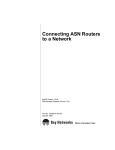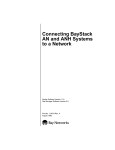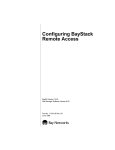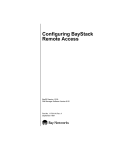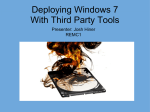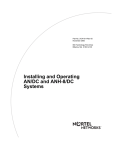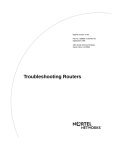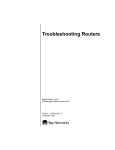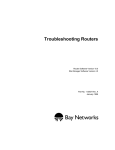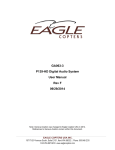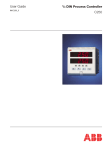Download Avaya Connecting ASN Routers and BNX Platforms to a Network User's Manual
Transcript
Connecting ASN Routers and BNX Platforms to a Network Router Software Version 10.0 Site Manager Software Version 4.0 Software Version BNX 6.0 Site Manager Software Version BNX 6.0 Part No. 112928 Rev. A January 1996 4401 Great America Parkway Santa Clara, CA 95054 8 Federal Street Billerica, MA 01821 Copyright © 1988–1996 Bay Networks, Inc. All rights reserved. Printed in the USA. January 1996. The information in this document is subject to change without notice. The statements, configurations, technical data, and recommendations in this document are believed to be accurate and reliable, but are presented without express or implied warranty. Users must take full responsibility for their applications of any products specified in this document. The information in this document is proprietary to Bay Networks, Inc. The software described in this document is furnished under a license agreement and may only be used in accordance with the terms of that license. A summary of the Software License is included in this document. Restricted Rights Legend Use, duplication, or disclosure by the United States Government is subject to restrictions as set forth in subparagraph (c)(1)(ii) of the Rights in Technical Data and Computer Software clause at DFARS 252.227-7013. Notice for All Other Executive Agencies Notwithstanding any other license agreement that may pertain to, or accompany the delivery of, this computer software, the rights of the United States Government regarding its use, reproduction, and disclosure are as set forth in the Commercial Computer Software-Restricted Rights clause at FAR 52.227-19. Trademarks of Bay Networks, Inc. ACE, AFN, BCN, BLN, BN, CN, FRE, LN, Optivity, SynOptics, SynOptics Communications, Wellfleet and the Wellfleet logo are registered trademarks and AN, ANH, ASN, BaySIS, BayStack, BCNX, BLNX, BNX, EZ Internetwork, EZ LAN, FN, PathMan, PhonePlus, PPX, Quick2Config, RouterMan, SPEX, Bay Networks, Bay Networks Press, the Bay Networks logo and the SynOptics logo are trademarks of Bay Networks, Inc. Third-Party Trademarks All other trademarks and registered trademarks are the property of their respective owners. Statement of Conditions In the interest of improving internal design, operational function, and/or reliability, Bay Networks, Inc. reserves the right to make changes to the products described in this document without notice. Bay Networks, Inc. does not assume any liability that may occur due to the use or application of the product(s) or circuit layout(s) described herein. Portions of the code in this software product are Copyright © 1988, Regents of the University of California. All rights reserved. Redistribution and use in source and binary forms of such portions are permitted, provided that the above copyright notice and this paragraph are duplicated in all such forms and that any documentation, advertising materials, and other materials related to such distribution and use acknowledge that such portions of the software were developed by the University of California, Berkeley. The name of the University may not be used to endorse or promote products derived from such portions of the software without specific prior written permission. SUCH PORTIONS OF THE SOFTWARE ARE PROVIDED “AS IS” AND WITHOUT ANY EXPRESS OR IMPLIED WARRANTIES, INCLUDING, WITHOUT LIMITATION, THE IMPLIED WARRANTIES OF MERCHANTABILITY AND FITNESS FOR A PARTICULAR PURPOSE. In addition, the program and information contained herein are licensed only pursuant to a license agreement that contains restrictions on use and disclosure (that may incorporate by reference certain limitations and notices imposed by third parties). Bay Networks Software License Note: This is Bay Networks basic license document. In the absence of a software license agreement specifying varying terms, this license — or the license included with the particular product — shall govern licensee’s use of Bay Networks software. This Software License shall govern the licensing of all software provided to licensee by Bay Networks (“Software”). Bay Networks will provide licensee with Software in machine-readable form and related documentation (“Documentation”). The Software provided under this license is proprietary to Bay Networks and to third parties from whom Bay Networks has acquired license rights. Bay Networks will not grant any Software license whatsoever, either explicitly or implicitly, except by acceptance of an order for either Software or for a Bay Networks product (“Equipment”) that is packaged with Software. Each such license is subject to the following restrictions: 1. Upon delivery of the Software, Bay Networks grants to licensee a personal, nontransferable, nonexclusive license to use the Software with the Equipment with which or for which it was originally acquired, including use at any of licensee’s facilities to which the Equipment may be transferred, for the useful life of the Equipment unless earlier terminated by default or cancellation. Use of the Software shall be limited to such Equipment and to such facility. Software which is licensed for use on hardware not offered by Bay Networks is not subject to restricted use on any Equipment, however, unless otherwise specified on the Documentation, each licensed copy of such Software may only be installed on one hardware item at any time. 2. Licensee may use the Software with backup Equipment only if the Equipment with which or for which it was acquired is inoperative. 3. Licensee may make a single copy of the Software (but not firmware) for safekeeping (archives) or backup purposes. 4. Licensee may modify Software (but not firmware), or combine it with other software, subject to the provision that those portions of the resulting software which incorporate Software are subject to the restrictions of this license. Licensee shall not make the resulting software available for use by any third party. 5. Neither title nor ownership to Software passes to licensee. 6. Licensee shall not provide, or otherwise make available, any Software, in whole or in part, in any form, to any third party. Third parties do not include consultants, subcontractors, or agents of licensee who have licensee’s permission to use the Software at licensee’s facility, and who have agreed in writing to use the Software only in accordance with the restrictions of this license. 7. Third-party owners from whom Bay Networks has acquired license rights to software that is incorporated into Bay Networks products shall have the right to enforce the provisions of this license against licensee. 8. Licensee shall not remove or obscure any copyright, patent, trademark, trade secret, or similar intellectual property or restricted rights notice within or affixed to any Software and shall reproduce and affix such notice on any backup copy of Software or copies of software resulting from modification or combination performed by licensee as permitted by this license. Bay Networks, Inc. 4401 Great America Parkway, Santa Clara, CA 95054 8 Federal Street, Billerica, MA 01821 Bay Networks Software License (continued) 9. Licensee shall not reverse assemble, reverse compile, or in any way reverse engineer the Software. [Note: For licensees in the European Community, the Software Directive dated 14 May 1991 (as may be amended from time to time) shall apply for interoperability purposes. Licensee must notify Bay Networks in writing of any such intended examination of the Software and Bay Networks may provide review and assistance.] 10. Notwithstanding any foregoing terms to the contrary, if licensee licenses the Bay Networks product “Site Manager,” licensee may duplicate and install the Site Manager product as specified in the Documentation. This right is granted solely as necessary for use of Site Manager on hardware installed with licensee’s network. 11. This license will automatically terminate upon improper handling of Software, such as by disclosure, or Bay Networks may terminate this license by written notice to licensee if licensee fails to comply with any of the material provisions of this license and fails to cure such failure within thirty (30) days after the receipt of written notice from Bay Networks. Upon termination of this license, licensee shall discontinue all use of the Software and return the Software and Documentation, including all copies, to Bay Networks. 12. Licensee’s obligations under this license shall survive expiration or termination of this license. Bay Networks, Inc. 4401 Great America Parkway, Santa Clara, CA 95054 8 Federal Street, Billerica, MA 01821 Contents About This Guide Software Suites ...............................................................................................................xiii Audience ..........................................................................................................................xiv Before You Begin ............................................................................................................. xv Where to Find ASN Information ....................................................................................... xv Bay Networks Customer Support ....................................................................................xvi CompuServe .............................................................................................................xvi InfoFACTS ................................................................................................................xvii World Wide Web .......................................................................................................xvii How to Get Help .............................................................................................................xvii Conventions ................................................................................................................... xviii Ordering Bay Networks Publications ...............................................................................xix Acronyms .........................................................................................................................xix Chapter 1 Selecting a Boot Configuration Software Overview .........................................................................................................1-1 Router Management Tools .......................................................................................1-2 Router Software .......................................................................................................1-2 Boot Configuration Options ......................................................................................1-2 The Network Boot Process ......................................................................................1-5 Getting an IP Address .......................................................................................1-5 Getting the Software Image and Configuration Files .........................................1-9 Selecting the Startup Method .......................................................................................1-12 Booting the Router for the First Time .....................................................................1-12 EZ-Install .........................................................................................................1-12 Netboot ............................................................................................................1-13 Local Boot ........................................................................................................1-13 Recommendations ...........................................................................................1-13 v Booting the Router Routinely .................................................................................1-14 Netboot ............................................................................................................1-14 Directed Netboot ..............................................................................................1-14 Local Boot ........................................................................................................1-15 Recommendations ...........................................................................................1-15 Completing a Network Boot Option ..............................................................................1-16 EZ-Install ................................................................................................................1-16 Netboot ...................................................................................................................1-17 Directed Netboot ....................................................................................................1-18 Chapter 2 Setting Up a UNIX Boot Server Setting Up a BOOTP Server ...........................................................................................2-1 Copying the BOOTPD Program on Sun Workstations .............................................2-2 Setting Up BOOTP Sockets .....................................................................................2-2 Setting Up BOOTPD to Run .....................................................................................2-2 Setting Up BOOTPD to Respond to Routers ...........................................................2-3 Editing the bootptab File ....................................................................................2-4 Verifying Consistent BOOTP Service ................................................................2-8 Setting Up a TFTP Server ..............................................................................................2-8 Providing TFTPD Access to the Root Directory .......................................................2-8 Restricting TFTPD Access to a Specified Directory .................................................2-9 Creating Links ..........................................................................................................2-9 Adding a TFTP User for an HP 9000 .....................................................................2-10 Setting Up Static Routes to Next-Hop Routers ......................................................2-10 Editing the inetd.conf File ................................................................................2-11 Verifying the Routes ........................................................................................2-11 Loading the Changes into Memory ..................................................................2-11 What to Do Next ...........................................................................................................2-12 Chapter 3 Configuring Network Booting Preparing Configuration and Image Files .......................................................................3-2 Creating Configuration Files .....................................................................................3-2 Preparing an Image .................................................................................................3-3 Enabling Netboot or Directed Netboot ............................................................................3-4 vi Netboot and Directed Netboot Parameters ..............................................................3-6 Configuring a Netboot Interface ......................................................................................3-9 Netboot Interface Parameters ................................................................................3-11 Setting Up Routing Paths .............................................................................................3-13 Enabling Relay Interfaces ......................................................................................3-14 Creating BOOTP Relay Agent Forwarding Tables ..................................................3-15 BOOTP Relay Agent Interface Parameters ............................................................3-18 Creating a BOOTP Client Interface Table .....................................................................3-19 BOOTP Client Interface Parameters ......................................................................3-21 What to Do Next ...........................................................................................................3-22 Chapter 4 Setting Up an ASN as a Network Boot Client Working with a Person at the ASN Site ..........................................................................4-1 Configuring the Router Boot Source ...............................................................................4-2 bconfig Command Format ........................................................................................4-2 bconfig Command Examples ...................................................................................4-3 Configuring the Netboot Interface ...................................................................................4-4 Configuring an IP Synchronous Interface ................................................................4-4 Configuring an Ethernet Interface for Network Booting ............................................4-6 Enabling and Disabling Interfaces with ifconfig ........................................................4-7 ifconfig Command Examples ...................................................................................4-7 What to Do Next .............................................................................................................4-8 Appendix A Troubleshooting Network Boot Problems Solving Startup Problems .............................................................................................. A-2 Router Fails to Get IP Address ............................................................................... A-2 Upstream Router Not Receiving BOOTP Requests ......................................... A-2 Upstream Router Not Sending BOOTP Responses ......................................... A-3 Router Fails to Netboot ........................................................................................... A-3 Upstream Router Not Receiving BOOTP Requests ......................................... A-4 Router Not Sending BOOTP Responses .......................................................... A-4 BOOTP Server Not Sending BOOTP Responses ............................................ A-5 ASN Fails to Perform Directed Netboot ................................................................... A-5 ASN Netboots, But Fails to Load Applications ........................................................ A-5 vii Identifying Remote Connectivity Problems .................................................................... A-6 Displaying Messages from the ASN ........................................................................ A-6 Displaying Statistics and Error Messages ............................................................... A-7 Using Packet Capture: Guidelines ........................................................................... A-7 Using a LAN Protocol Analyzer: Guidelines ............................................................ A-8 Resolving Connectivity Problems .................................................................................. A-8 Displaying the ASN’s Parameter Settings ............................................................... A-9 Changing the ASN’s Parameter Settings .............................................................. A-10 Debugging the BOOTP Server .............................................................................. A-11 Verifying the BOOTP Server Setup ....................................................................... A-12 Displaying the BOOTP Server’s IP Routes ........................................................... A-14 Displaying the Number of Packets Forwarded and Dropped ................................ A-14 Quick Get Instructions .................................................................................... A-14 Technician Interface Instructions .................................................................... A-15 Upgrading Software ..................................................................................................... A-15 Appendix B Implementation Notes Notes ............................................................................................................................. B-1 Hints .............................................................................................................................. B-2 Glossary Index viii Figures Figure 1-1. Getting an IP Address from a Bay Networks Standard Circuit or a Frame Relay PVC in Direct Access Mode ........................................1-7 Figure 1-2. Getting an Address from a PVC in Group Access Mode .........................1-8 Figure 1-3. Getting the Pathnames of the Software Image and Configuration Files ..........................................................................1-10 Figure 1-4. Getting the Startup Files ........................................................................1-11 Figure 2-1. Sample bootptab File ...............................................................................2-7 Figure 3-1. Displaying the Netboot Interfaces Window ...............................................3-4 Figure 3-2. Edit Netboot Global Parameters Window .................................................3-5 Figure 3-3. Netboot Interfaces Window ......................................................................3-9 Figure 3-4. Netboot Interface Window ......................................................................3-10 Figure 3-5. Enabling BOOTP in a Sample Network .................................................3-14 Figure 3-6. Displaying the BOOTP Relay Agent Interface Table ..............................3-15 Figure 3-7. BOOTP Relay Agent Interface Table Window ........................................3-16 Figure 3-8. BOOTP Relay Agent Forwarding Table Window ....................................3-17 Figure 3-9. BOOTP Addresses Window ...................................................................3-17 Figure 3-10. BOOTP Client Interface Table Window ..................................................3-20 Figure 3-11. BOOTP Client Interface Address Window ..............................................3-20 ix Tables Table 1-1. Table 1-2. Table 2-1. Table 2-2. Table 2-3. Table 2-4. Table 4-1. Table 4-2. Table 4-3. Table 4-4. Table A-1. Summary of Boot Options ........................................................................1-3 Sample BOOTP Client Interface Table on Upstream Router ...................1-9 BOOTPD Tags for a Router Host Name ...................................................2-5 BOOTPD Tags for a Boot Image Name ...................................................2-6 Providing TFTPD Access to Root and All Subdirectories ........................2-9 Restricting TFTPD Access to One Directory ............................................2-9 bconfig Command Settings ......................................................................4-3 ifconfig Command Settings for a Synchronous Interface .........................4-5 ifconfig Command Settings for an Ethernet Interface ..............................4-6 ifconfig Settings to Enable and Disable Netboot Interfaces .....................4-7 BOOTP Messages ................................................................................ A-12 xi About This Guide This guide shows how to boot a Bay Networks Access Stack Node (ASN™) router or BNX platform over a network interface to connect to a network. Connecting ASN Routers and BNX Platforms to a Network offers • An overview of ASN software configuration options (Chapter 1) • Instructions for setting up network booting, including: — Steps for setting up a UNIX workstation as a BOOTP server (Chapter 2) — Guidelines for preparing a software image and network configuration file (Chapter 3) — Steps for using Site Manager to set up a network boot interface and the routing paths between the Site Manager workstation and the ASN (Chapter 3) — An overview of the Technician Interface commands you use to configure the ASN as a network boot client (Chapter 4) • Troubleshooting guidelines for network boot procedures (Appendix A) • Notes and hints for implementing network booting (Appendix B) • A glossary of terms related to ASN boot operations Software Suites Routing and Switching software is available in the following suites: • The System Suite includes IP routing, 802.1 Transparent Bridge, Source Route Bridge, Translation Bridge, SNMP Agent, Bay Networks HDLC, PPP, OSPF, EGP, BGP, and basic DLSw. • The LAN Suite includes DECnet Phase 4, AppleTalk Phase 2, OSI, VINES, IPX, and ATM DXI, in addition to the System Suite. xiii Connecting ASN Routers and BNX Platforms to a Network • The WAN Suite includes ATM DXI, Frame Relay, LAPB, and X.25, in addition to the System Suite. • The Corporate Suite includes the System, LAN, and WAN suites in their entirety. • The ARE ATM Suite provides RFC 1483 and 1577 compliance, ATM UNI 3.0 signaling, in addition to the LAN Suite. • The ARE VNR Corporate Suite provides ATM Forum LAN Emulation, in addition to the ARE ATM Suite and Corporate Suite. • The BNX Suite includes IP Routing, SNMP Agent, Bay Networks HDLC, PPP, OSPF, EGP, BGP, File-Based Performance Statistics, Frame Relay switching, and Frame Relay billing, and selected components from the Corporate, ARE ATM, and ARE VNR Corporate suites. Availability of features and functionality described in this guide depends on the suites you are using. Audience Written for system and network managers, this guide assumes that you have a working knowledge of • A text editor on a UNIX workstation on which Site Manager is installed • Site Manager • One of the following network types and its physical layer components: — Ethernet or IEEE 802.3 local area networks — Frame Relay or Bay Networks Standard wide area networks xiv About This Guide Before You Begin Before using this guide, you (or a person at the router site) must install the ASN hardware as described in the manual Installing and Maintaining ASN Routers and BNX Platforms. Where to Find ASN Information For this information: Look here: Installing the ASN and adding or replacing hardware Installing and Maintaining ASN Routers and BNX Platforms Overview of ASN software and startup options Chapter 1 of this guide Method to use to start an ASN Chapter 1 of this guide Setting up a UNIX workstation as a network boot server Chapter 2 of this guide Setting up Site Manager to support a network boot option Chapter 3 of this guide Setting up the ASN for a network boot option Chapter 4 of this guide Completing a network boot option at the Installing and Maintaining ASN Routers ASN site and BNX Platforms Completing a local boot option (the Quick-Start procedure) at the ASN site Quick-Starting Routers and BNX Platforms Configuring and managing an ASN after Configuring Routers or Configuring it is connected to the network Customer Access and Trunks (BNX Software), depending on the type of installed software; Managing Routers and BNX Platforms Troubleshooting the network boot process Appendix A of this guide Troubleshooting hardware problems Installing and Maintaining ASN Routers and BNX Platforms Troubleshooting other problems Troubleshooting Routers xv Connecting ASN Routers and BNX Platforms to a Network Bay Networks Customer Support Bay Networks provides live telephone technical support to our distributors, resellers, and service-contracted customers from two U.S. and three international support centers. If you have purchased your Bay Networks product from a distributor or authorized reseller, contact the technical support staff of that distributor or reseller for assistance with installation, configuration, troubleshooting, or integration issues. Customers also have the option of purchasing direct support from Bay Networks through a variety of service programs. The programs include priority access telephone support, on-site engineering assistance, software subscription, hardware replacement, and other programs designed to protect your investment. To purchase any of these support programs, including PhonePlus™ for 24-hour telephone technical support, call 1-800-2LANWAN. Outside the U.S. and Canada, call (408) 764-1000. You can also receive information on support programs from your local Bay Networks field sales office, or purchase Bay Networks support directly from your reseller. Bay Networks provides several methods of receiving support and information on a nonpriority basis through the following automated systems. CompuServe Bay Networks maintains an active forum on CompuServe. All you need to join us online is a computer, a modem, and a CompuServe account. We also recommend using the CompuServe Information Manager software, available from CompuServe. The Bay Networks forum contains libraries of technical and product documents designed to help you manage and troubleshoot your Bay Networks products. Software agents and patches are available, and the message boards are monitored by technical staff and can be a source for problem solving and shared experiences. Customers and resellers holding Bay Networks service contracts can visit the special libraries to acquire advanced levels of support documentation and software. To open an account and receive a local dial-up number, call CompuServe at 1-800-524-3388 and ask for Representative No. 591. • xvi In the United Kingdom, call Freephone 0800-289378. About This Guide • In Germany, call 0130-37-32. • In Europe (except for the United Kingdom and Germany), call (44) 272-760681. • Outside the U.S., Canada, and Europe, call (614) 529-1349 and ask for Representative No. 591, or consult your listings for an office near you. Once you are online, you can reach our forum by typing the command GO BAYNETWORKS at any ! prompt. InfoFACTS InfoFACTS is the Bay Networks free 24-hour fax-on-demand service. This automated system contains libraries of technical and product documents designed to help you manage and troubleshoot your Bay Networks products. The system can return a fax copy to the caller or to a third party within minutes of being accessed. World Wide Web The World Wide Web (WWW) is a global information system for file distribution and online document viewing via the Internet. You need a direct connection to the Internet and a Web Browser (such as Mosaic or Netscape). Bay Networks maintains a WWW Home Page that you can access at http:// www.baynetworks.com. One of the menu items on the Home Page is the Customer Support Web Server, which offers technical documents, software agents, and an E-mail capability for communicating with our technical support engineers. How to Get Help For additional information or advice, contact the Bay Networks Technical Response Center in your area: United States Valbonne, France Sydney, Australia Tokyo, Japan 1-800-2LAN-WAN (33) 92-966-968 (61) 2-903-5800 (81) 3-328-005 xvii Connecting ASN Routers and BNX Platforms to a Network Conventions This section describes the conventions used in this guide. angle brackets (< >) Indicate that you choose the text to enter based on the description inside the brackets. Do not type the brackets when entering the command. Example: if command syntax is ping <ip_address>, you enter ping 192.32.10.12 arrow character (➔) Separates menu and option names in instructions. Example: Protocols➔AppleTalk identifies the AppleTalk option in the Protocols menu. bold text Indicates text that you need to enter and command names in text. Example: Use the dinfo command. brackets ([ ]) Indicate optional elements. You can choose none, one, or all of the options. italic text Indicates variable values in command syntax descriptions, new terms, file and directory names, and book titles. quotation marks (“ ”) Indicate the title of a chapter or section within a book. screen text Indicates data that appears on the screen. Example: Set Bay Networks Trap Monitor Filters ellipsis points vertical line (|) . Horizontal (. . .) and vertical ( .. ) ellipsis points indicate omitted information. Indicates that you enter only one of the parts of the command. The vertical line separates choices. Do not type the vertical line when entering the command. Example: If the command syntax is show at routes | nets, you enter either show at routes or show at nets, but not both. xviii About This Guide Ordering Bay Networks Publications To purchase additional copies of this document or other Bay Networks publications, order by part number from Bay Networks Press™ at the following numbers. You may also request a free catalog of Bay Networks Press product publications. Phone: FAX - U.S./Canada: FAX - International: 1-800-845-9523 1-800-582-8000 1-916-939-1010 AN Access Node ANH Access Node Hub ARP Address Resolution Protocol ASN Access Stack Node BOOTP Bootstrap Protocol BOOTPD Boot Protocol Daemon BRI Basic Rate Interface DLCI data link connection identifier DLCMI data link control management interface GUI graphical user interface HDLC high-level data link control IP Internet Protocol LMI Local Management Interface MIB Management Information Base NMM network management module OSI Open Systems Interconnection PPP Point-to-Point Protocol PVC permanent virtual circuit RARP Reverse Address Resolution Protocol RFC Request for Comments SAM System Administration Manager SNMP Simple Network Management Protocol Acronyms xix Connecting ASN Routers and BNX Platforms to a Network xx SPEX Stack Packet Exchange TCP/IP Transmission Control Protocol/Internet Protocol TELNET Telecommunication Network TFTP Trivial File Transfer Protocol TFTPD Trivial File Transfer Protocol Daemon Chapter 1 Selecting a Boot Configuration This chapter helps you select a method for starting an ASN router or BNX platforms, either at the initial startup of a new ASN or at boot time in day-to-day operations. Read the first section, “Software Overview,” to learn about the router software, the boot process, and the four startup configuration options. Refer to one of the following sections for help in selecting a startup option: • “Booting the Router for the First Time” • “Booting the Router Routinely” The last section, “Completing a Network Boot Option,” summarizes the steps you take to complete each startup method. Software Overview Read this section for summary information about the ASN router software. It describes • Tools available for configuring and managing an ASN • Kernel and application files • Boot configuration options • Network boot process ASN routers support major LAN and WAN protocols, and dialup services. As for all Bay Networks routers, ASN software provides extensive MIB variable support, including Standard MIB II and the Bay Networks proprietary MIB. 1-1 Connecting ASN Routers and BNX Platforms to a Network Router Management Tools You configure and manage an ASN using • The Technician Interface, a command-line interface which operates in router memory. You execute Technician Interface commands and scripts either from an attached console or from a remote console via a modem. • Site Manager software, an SNMP-based application with a graphical user interface. You run Site Manager at a workstation that is connected, along with the router, to an IP network. • Optivity/RM (Router Management), a comprehensive network management application for administering and troubleshooting large, complex networks. The Optivity/RM package includes Site Manager, PathMan, and RouterMan software. Router Software Before it can operate, the ASN hardware needs to boot a software image. To bridge and route traffic, the ASN also needs a configuration file that is tailored to your network. The router software image, asn.exe, comprises the following executable files: • The krnl_asn.exe software image file, which contains the operating system kernel. • Application files — executable files needed to perform the functions specified in the configuration file. All application files have .exe filename extensions. (For example, the router needs an ipx.exe executable file to run IPX.) Boot Configuration Options This section summarizes your options for getting the ASN software image file and configuration files. An ASN boots using one of four configured startup options. The differences among the four ASN startup options are based on whether the router retrieves boot and configuration files over the network or from local memory. Getting a software image or configuration file over the network is called Netbooting. Getting a file from the file system stored in local Flash memory is called Local booting. 1-2 Selecting a Boot Configuration To initially start up the ASN, you can use one of these options: • EZ-Install (the default) • Netboot • Local Boot To start up the ASN after the initial configuration, you use one of these boot configuration options: • Netboot • Directed Netboot • Local Boot Table 1-1 summarizes the startup options. The section that follows, “The Network Boot Process,” describes what happens when you use each option. Table 1-1. Summary of Boot Options Boot Option Source for Software Image Source for Config File EZ-Install Local Network (Flash memory) (Synchronous connection) Description and Requirements The default option. The ASN boots from a software image in local memory, then transmits a request for its IP address and configuration file through an attached synchronous interface. Next, a remote UNIX- or DOS-based workstation that is configured as a Boot Protocol (BOOTP) server downloads a customized configuration file; you save that configuration to Flash memory. Requires a communications link over an HDLC or Frame Relay interface. If EZ-Install fails, the router tries the Local Boot procedure. (continued) 1-3 Connecting ASN Routers and BNX Platforms to a Network Table 1-1. Summary of Boot Options (continued) Boot Option Source for Software Image Source for Config File Netboot Network Network (Synchronous or Ethernet connection) (Synchronous or Ethernet connection) Description and Requirements The ASN obtains all startup files from a remote UNIX- or DOS-based workstation that is configured as a BOOTP server. (Getting these files individually, rather than getting the entire asn.exe file, minimizes the cost of line usage and prevents saturation of the router’s memory.) Requires a local asn.exe file, a local console connection and a communications link over an HDLC, Frame Relay, or Ethernet interface. If Netboot fails, the router tries the Local Boot procedure. Directed Netboot Network Network (Synchronous or Ethernet connection) (Synchronous or Ethernet connection) The ASN obtains all startup files from a remote UNIX- or DOS-based workstation that is configured as a Trivial File Transfer Protocol (TFTP) server. You specify the IP address of the TFTP server and the pathname of the startup files before booting. Requires a local console connection and a communications link over an HDLC, Frame Relay, or Ethernet interface. If Directed Netboot cannot retrieve the appropriate files, the router attempts normal Netboot. If this fails, the router tries Local Boot. Local Boot Local Local (Flash memory) (Flash memory) The ASN boots using a software router image and configuration file stored in local memory. During the initial startup, the ASN uses a generic startup configuration file. You customize the default configuration file by assigning an IP address to an interface and running an installation script; this is called the Quick-Start procedure. Quick-Start requires a local console and an active IP network connection. 1-4 Selecting a Boot Configuration The Network Boot Process This section describes the boot process for the network boot options. For information on the Local Boot procedure, see Quick-Starting Routers and BNX Platforms. The following occurs when the ASN boots over the network via EZ-Install, Netboot, or Directed Netboot: 1. The ASN boots a software image that resides on a local file system flash card (asn.exe). 2. The local software image configures the ASN’s network interfaces to use IP. 3. The router determines its IP address. 4. The router obtains a software image file and/or configuration file by communicating with a configured BOOTP server on the IP network. 5. The router reboots, using the newly transferred image. 6. The router begins bridging and routing network traffic in accordance with the configuration file. The following sections describe key steps in the process — obtaining an IP address and downloading the image and configuration files — in greater detail. Getting an IP Address The ASN gets its IP address from a central-point upstream router. Note: The upstream router has either a circuit running Bay Networks Standard protocol or a Frame Relay permanent virtual circuit (PVC) in direct or group access mode. Obtaining the IP Address Manually (Netboot and Directed Netboot) For Netboot and Directed Netboot, you configure the ASN’s IP address manually. Chapter 3 describes how to use Site Manager to configure Netboot interfaces. Chapter 4 describes how to configure the IP address using the Technician Interface. 1-5 Connecting ASN Routers and BNX Platforms to a Network Obtaining the IP Address Automatically (EZ-Install) During the EZ-Install process, the router obtains its address automatically, as described below. 1. When you power on the ASN, it runs a set of diagnostic tests. 2. The ASN boots the asn.exe software image in local flash memory. 3. The ASN sends a BOOTP request to the upstream router for an IP address and subnet mask. The ASN issues the request through all synchronous ports at about the same time, even if cables are not connected to these ports. Each port successively tries the following protocols until it receives a response: • Bay Networks Standard HDLC (high-level data link control) encapsulation • Frame Relay Annex D • Frame Relay Local Management Interface (LMI) • Frame Relay Annex A If the ASN does not receive a response it boots with the files in the local file system, as described in the “Local Boot” section later in this chapter. 4. The first interface on the upstream router to receive the BOOTP request responds. 5. The upstream router calculates the IP address of the ASN’s synchronous interface. How the upstream router calculates the IP address depends on its protocol configuration. See Step a if the upstream router circuit is running Bay Networks Standard or is a Frame Relay permanent virtual circuit (PVC) in direct access mode. See Step b if it is a Frame Relay PVC in group access mode. a. A PVC in direct access mode or a Bay Networks Standard interface calculates the IP address by adding 1 to the IP address of the interface that received the request. For example, in Figure 1-1, the upstream router’s interface address is 192.32.1.1. This means that the upstream router calculates 192.32.1.2 as the booting router’s IP interface. 1-6 Selecting a Boot Configuration ASN Router BOOTP response with IP address 192.32.1.2 IP address 192.32.1.1 Key BOOTP request BOOTP response Upstream router Figure 1-1. Getting an IP Address from a Bay Networks Standard Circuit or a Frame Relay PVC in Direct Access Mode Note: If the IP address plus 1 equals a broadcast address, the upstream router calculates the IP address by subtracting 1. For example, if its interface is 7.255.255.254, the IP interface for the booting router is 7.255.255.253. b. A PVC in group access mode references its BOOTP client interface table to find an associated IP address for the booting router. Note: The BOOTP client interface table contains a data link connection identifier (DLCI) and IP address pair for each PVC. You use Site Manager to create this table when you follow the instructions in Chapter 3. For example, in Figure 1-2, routers 1, 2, and 3 send BOOTP requests for IP addresses. 1-7 Connecting ASN Routers and BNX Platforms to a Network Booting Router 1 Booting Router 2 Booting Router 3 Frame Relay Circuit containing three (3) PVCs (DLCIs 31, 32, and 33 for virtual connections to routers 1, 2, and 3) Key BOOTP request BOOTP response Figure 1-2. Upstream Router Getting an Address from a PVC in Group Access Mode The upstream router receives the requests on PVCs 31, 32, and 33, respectively. The upstream router refers to DLCI 31 in the BOOTP Client Interface Table (Table 1-2), finds the IP address (192.32.16.17) associated with the DLCI, and sends a BOOTP response containing the IP address back to PVC 31. The upstream router does the same for the other two circuits. 1-8 Selecting a Boot Configuration Table 1-2. Sample BOOTP Client Interface Table on Upstream Router DLCI of Incoming BOOTP Request for IP Address Response 31 192.32.16.17 32 192.32.16.18 33 192.32.16.19 6. The upstream router sends the IP address and subnet mask to the booting router in a BOOTP response message. 7. The ASN assigns the IP address and subnet mask to any synchronous interface that receives a BOOTP response. 8. The ASN stores these addresses, along with the address of the next-hop router, in RAM. Getting the Software Image and Configuration Files After its gets the IP address, the ASN obtains its software image and configuration files as follows: 1. The ASN sends a BOOTP request for the pathnames of a configuration file and software image file. The ASN issues this request simultaneously through all synchronous and Ethernet interfaces that have IP addresses. It issues this request periodically through these ports for about 3 minutes, regardless of whether a cable is connected. 2. A BOOTP server responds to the router’s request with the directory pathnames; the ASN stops sending BOOTP requests for the pathnames (Figure 1-3). The first ASN interface that processes the BOOTP response acts as the TFTP client in the remaining steps. 1-9 Connecting ASN Routers and BNX Platforms to a Network ASN router Pathnames BOOTP server Corporate backbone Key BOOTP request BOOTP response Figure 1-3. Getting the Pathnames of the Software Image and Configuration Files 3. The ASN sends a TFTP request for the configuration file. 4. The BOOTP server uses TFTP to transfer the configuration file (Figure 1-4). 5. The ASN sends a TFTP request for the image file. 6. The BOOTP server uses TFTP to transfer the image file (Figure 1-4). 1-10 Selecting a Boot Configuration ASN router 1. Configuration file 2. Kernel 3. Application files Corporate backbone BOOTP server Key TFTP request TFTP response Figure 1-4. Getting the Startup Files 7. The router boots. 8. The router uses TFTP to get application files as it needs them. The ASN can continue to request files, even after it begins bridging and routing traffic. 9. The router begins bridging and routing network traffic in accordance with the configuration file. If a network boot fails, the ASN waits to be booted by a neighboring slot. (A single-slot ASN will instead attempt the Local Boot procedure.) Note: The ASN supports Netbooting over multiple slots. The first slot to retrieve startup files forces the other slots to use those files. 1-11 Connecting ASN Routers and BNX Platforms to a Network Selecting the Startup Method Use the information in the following sections to choose the boot method for both the initial startup of the ASN and for day-to-day operations. Refer to the last section of this chapter, “Completing a Network Boot Option,” for a summary of the steps for completing the method you choose. Booting the Router for the First Time You coordinate the ASN’s initial startup with a person at the router site, who physically installs and cables the ASN and initiates the desired startup procedure. The manual Installing and Maintaining ASN Routers and BNX Platforms describes these tasks in detail. Note: To boot using any method, the asn.exe image must be on the local ASN file system. After you select the initial startup configuration (and set up the network as described in this guide), direct the person at the router site to begin the appropriate startup option. Note: As an alternative to another person performing the initial startup at the remote site, you can perform these tasks using a modem connection. EZ-Install EZ-Install is the default option for a new ASN router. You can use EZ-Install for the initial startup if • There is a communications link between the ASN and an upstream router over an HDLC or Frame Relay interface. • A directory on a BOOTP server contains a customized configuration file for the ASN. EZ-Install is the easiest option for the person at the ASN site to perform, since the network automatically supplies the IP address and configuration file. This option does not require a router connection to a modem or console. 1-12 Selecting a Boot Configuration Netboot You can use Netboot if • The ASN has a communications link to an upstream router over an Ethernet, HDLC, or Frame Relay interface. • The ASN has a local console or modem connection. • A directory on a BOOTP server contains an ASN software image file and a customized configuration file. • You provide a network configuration file customized for the ASN. • You configure an IP address for the ASN’s boot interface. Netboot takes longer than EZ-Install, but minimizes the cost of line usage and prevents saturation of the router’s memory. Local Boot When you use Local Boot as the initial boot option, the router boots a default (generic) configuration file. You must then complete the “Quick-Start” installation script to customize the default configuration file and save it locally. Refer to the manual Quick-Starting Routers and BNX Platforms. Recommendations Even if you choose EZ-Install, we strongly recommend that you connect a modem or a console to the router. With a console connection, you can issue commands to the router and display messages. This is very useful if you have network problems after installing the router. 1-13 Connecting ASN Routers and BNX Platforms to a Network Booting the Router Routinely This section compares the Netboot, Directed Netboot, and Local Boot options to help you choose a boot configuration for routine startups. Note: You can use Netboot for some procedures and Local Boot for others, provided you set up the network to support Netboot. Netboot Using Netboot for routine startups allows you to • Manage software image and configuration files from a remote location by storing them on the BOOTP server. This option greatly simplifies the management of a number of routers by allowing you to concentrate on keeping the startup files up to date in a single, central location — the BOOTP server. • Minimize the need to maintain the router’s local file system. When the router gets files from a BOOTP server, it stores the files in memory, not in its file system, reducing the need for frequent file system compactions. (Refer to Using Technician Interface Software or Managing Routers and BNX Platforms to learn about file system compaction.) • Get application files from the BOOTP server as the ASN needs them. Getting these files individually, rather than getting the entire asn.exe file, minimizes the cost of line usage and prevents saturation of the router’s memory. One disadvantage of Netboot is that it requires the most time to boot the router. Directed Netboot Directed Netboot reduces network traffic and is generally faster than normal Netboot. On routine startups, the router bypasses the original Netboot BOOTP negotiation with the BOOTP server for the IP address, software image file, and configuration file, entering the file transfer phase directly, at which time the TFTP server transfers the startup files to the router. 1-14 Selecting a Boot Configuration You use the ifconfig and bconfig commands with the Technician Interface or Site Manager to define • The IP address of the TFTP server, using bconfig • The router’s IP address, using ifconfig • The complete pathnames of the startup files that the router will obtain from the TFTP server, using bconfig Directed Netboot is usually reserved for starting the router after the initial startup because you need to know the exact location of the software image and configuration files. Local Boot Local booting for routine startups allows you to • Minimize the time it takes to boot. Local boot takes 2 to 3 minutes. Typically, Netbooting an image takes a little longer. Over a low-speed WAN or after configuring the router to run numerous protocols, Netbooting an image can take up to 15 or 20 minutes. It also takes less time to local boot a configuration file than it does to Netboot one. In most configurations, however, the difference between the two options is only a few seconds. • Minimize line usage. Getting files from a BOOTP server adds traffic to your network during the booting process. Recommendations Bay Networks recommends that you • Set up the network to support Netboot, even if you plan to use the Local Boot option for the initial configuration and for subsequent restarts. • Maintain the software image (asn.exe) on the local file system at all times, in case you want to use Local Boot to start the ASN. • Maintain a local configuration file for the ASN, although it is not required to Netboot the ASN successfully. The presence of a local config file provides network connectivity if TFTP transfer fails during Netboot. 1-15 Connecting ASN Routers and BNX Platforms to a Network Completing a Network Boot Option This section lists the steps required for • EZ-Install • Netboot • Directed Netboot To proceed with the Local Boot option, go directly to the manual Quick-Starting Routers and BNX Platforms. Note: To boot an ASN over the network, the ASN must be running Router Software Version 8.10 or later (or BNX Software Version 5.00 or later), and all routers in the path between the ASN and the BOOTP server must be running Version 7.60 (BNX 5.00) or later. EZ-Install Note: To use EZ-Install over a Frame Relay circuit, make sure the upstream router is running Router Software Version 7.80 or later (or BNX Software Version 5.00 or later). The EZ-Install option requires the following steps: 1. You use the Configuration Manager in local mode to create a complete configuration file for the router. (See Chapter 3 and the manual Configuring Routers or Configuring Customer Access and Trunks (BNX Software), depending on the type of installed software.) 2. You set up the network to support BOOTP. (See Chapter 2.) 3. You create a BOOTP relay interface table on the upstream router to support automated addressing, and configure all routers between the BOOTP server and the booting router as BOOTP relay agents. (See Chapter 2.) 4. The person at the ASN site installs and boots the router. (See the manual Installing and Maintaining ASN Routers and BNX Platforms.) 5. The ASN gets a software image from the local file system, an IP address from the upstream router, and the customized configuration file from the BOOTP server. (Described in the previous section; no action required.) 1-16 Selecting a Boot Configuration If the configuration file meets your network requirements, the ASN starts bridging and routing traffic. You can use the Site Manager Statistics Manager and Events Manager tools to verify that the router is routing traffic according to the configuration you want. (See the manual Managing Routers and BNX Platforms.) Netboot Note: On a Frame Relay circuit, make sure the upstream router software is Version 7.71 or later (or BNX Software Version 6.00 or later). The Netboot option requires the following steps: 1. You use the Configuration Manager in local mode to create a complete configuration file for the router. (See Chapter 3 and the manual Configuring Routers or Configuring Customer Access and Trunks (BNX Software), depending on the type of installed software.) 2. You set up the network to support BOOTP. (See Chapter 2.) 3. You use Site Manager to enable BOOTP on each router interface in the path between the router and the BOOTP server. (See Chapter 2.) 4. The person at the ASN site establishes a Technician Interface session (or you establish a session via modem). (See the manual Installing and Maintaining ASN Routers and BNX Platforms.) 5. The person at the ASN console uses the bconfig and ifconfig commands to configure a synchronous or Ethernet interface. (See Chapter 4 and the manual Installing and Maintaining ASN Routers and BNX Platforms.) 6. You install the netboot.exe file in the BOOTP server’s file system, and make sure the image and application files reside in the same directory. (See Chapter 2.) 7. The person at the router site boots the router. (See the manual Installing and Maintaining ASN Routers and BNX Platforms.) After the router boots, it gets a configuration file from a BOOTP server and loads the software image from the local file system. 1-17 Connecting ASN Routers and BNX Platforms to a Network If the configuration file meets your network requirements, the router starts bridging and routing traffic. You can use the Site Manager Statistics Manager and Events Manager tools to verify that the router is routing traffic according to the configuration you want. (See the manual Managing Routers and BNX Platforms.) Directed Netboot Note: To use Directed Netboot, make sure the upstream router is running Router Software Version 8.10 or later (or BNX Software Version 5.00 or later). The Directed Netboot option requires the following steps: 1. You use the Configuration Manager in local mode to create a complete configuration file for the router. (See Chapter 3 and the manual Configuring Routers or Configuring Customer Access and Trunks (BNX Software), depending on the type of installed software.) 2. You set up the network to support TFTP. (See Chapter 2.) 3. The person at the ASN site establishes a Technician Interface session (or you establish a session via modem). (See the manual Installing and Maintaining ASN Routers and BNX Platforms.) 4. The person at the ASN console issues bconfig and ifconfig commands to configure a synchronous or Ethernet interface for Directed Netboot. (See Chapter 4 if you are using a remote Technician Interface session, or the manual Installing and Maintaining ASN Routers and BNX Platforms if at the ASN site.) 5. The person at the router site boots the router. (See the manual Installing and Maintaining ASN Routers and BNX Platforms.) The router boots from a local software image and downloads the configuration file from a TFTP server. The router starts bridging and routing traffic. You can use the Site Manager Statistics Manager and Events Manager tools to verify that the router is routing traffic according to the configuration you want. (See the manual Managing Routers and BNX Platforms.) 1-18 Chapter 2 Setting Up a UNIX Boot Server To support network booting, you need to set up a UNIX workstation on the network. This chapter describes what you need to do at the UNIX workstation to prepare for booting an ASN over the network. When a router boots over the network, it gets necessary startup files from a UNIX server. When the ASN uses EZ-Install or Netboot, the server supplies configuration file and/or software image file pathnames using Boot Protocol (BOOTP). The ASN then retrieves the files using Trivial File Transfer Protocol (TFTP). When the ASN uses Directed Netboot, it already knows the pathnames of the files it needs and retrieves the files directly from the server using TFTP. To configure EZ-Install or Netboot, complete the steps in both “Setting Up a BOOTP Server” and “Setting Up a TFTP Server.” To configure Directed Netboot, complete the steps in “Setting Up a TFTP Server.” Setting Up a BOOTP Server To support EZ-Install or Netboot, an ASN needs a network connection to a BOOTP server. You configure a UNIX workstation as a BOOTP server by • Setting up BOOTP sockets • Configuring BOOTPD (the BOOTP daemon) Note: A daemon is an unattended process (that is, one that runs in the background). An application typically calls up a daemon to perform a standard routine or service (in this case, BOOTP). On Sun workstations, you must first copy the BOOTPD program to the appropriate directory. 2-1 Connecting ASN Routers and BNX Platforms to a Network Copying the BOOTPD Program on Sun Workstations Depending on the operating system you use, Bay Networks may or may not ship BOOTPD with the Site Manager package. The AIX and HP-UX operating systems already have BOOTPD. SunOS and Solaris do not, however, so Site Manager automatically installs BOOTPD on Sun workstations running SunOS and Solaris. Copy the bootpd file to the /etc directory as follows: 1. Log in to the UNIX workstation as root . 2. Enter the following command: cp /usr/wf/bin/bootpd /etc Setting Up BOOTP Sockets A socket is a UNIX mechanism for creating virtual connections between operating system and network processes. For each socket, the /etc/services file must include a user datagram protocol (UDP) descriptor that provides process-toprocess addressing information. Set up the send and receive sockets for the BOOTP process as follows: 1. Log in to the UNIX workstation as root . 2. Use a text editor to insert the following two lines into the /etc/services file: bootps 67/udp # bootp server bootpc 68/udp # bootp client Setting Up BOOTPD to Run Configure your workstation to run the BOOTPD program when it receives a BOOTP request packet, as follows: 1. As root , use a text editor to open the /etc/inetd.conf file. 2. Make sure that no other line in the file begins with “bootps.” If there is such a line, your workstation is already configured as a BOOTP server. Comment out this line by entering a pound sign (#) at the beginning of the line, so that the server will use the BOOTPD program that you specify in the next step. 2-2 Setting Up a UNIX Boot Server 3. Insert the following line anywhere in the file to configure your workstation as a BOOTP server: bootps dgram udp wait root /etc/bootpd bootpd 4. Save and exit the file. Setting Up BOOTPD to Respond to Routers When the operating system receives a BOOTP packet, it starts up BOOTPD. The BOOTPD software matches the source IP address of the packet to an IP address in its BOOTP table (bootptab) file to determine the pathnames to configuration and boot image files. Note: The bootptab file can include the same boot image pathname for all booting routers, or a different boot image for each IP addresses. Entries in bootptab also include optional parameter tags. Bay Networks supplies a sample bootptab file that Site Manager installs automatically in the /usr/wf/config directory. Use a copy of this sample file if you do not already have a bootptab file. Set up BOOTPD to respond to booting routers, as follows: 1. As root , view the contents of the /etc directory to determine whether it already contains a bootptab file. If it does contain a bootptab file, disregard Steps 2 and 3 and continue with Step 4 to edit this file. 2. Issue the following command to copy the bootptab file to the /etc directory: cp /usr/wf/config/bootptab /etc 3. Use an editor to open the bootptab file in the /etc directory. 4. Type the information that pertains to the ASNs in your network into the bootptab file. The section that follows explains how to format your entries. Use Tables 2-1 and 2-2 to determine which tags and values you need. Figure 2-1 shows the sample bootptab file included with the Site Manager software. The comments in this file explain the sample definitions. 2-3 Connecting ASN Routers and BNX Platforms to a Network 5. After editing the bootptab file, be sure to save the changes. Note: Be sure the bootptab file resides in the /etc directory. BOOTPD fails if it cannot find the bootptab file in /etc. Editing the bootptab File Enter a <hostname> definition in the bootptab file for each ASN in your network. The format of each definition in the bootptab file is as follows: <hostname>:\ :<tg>=<value>:\ :<tg>=<value>:\ :<tg>=<value>: • <hostname> is a name you assign to a BOOTP client (each router is a client). • <tg> is a BOOTP parameter name (tag). • Follow each tag with an equal sign (=) and a value. • A pound sign (#) at the beginning of a line indicates a comment. • A backslash (\) at the end of a line indicates continuation of the line. Note: Make sure you enter a backslash (\), not a slash (/), at the end of every line that does not conclude a definition. Keep the following in mind when editing bootptab: 2-4 • The <hostname> definition can contain a maximum of 79 characters. • The first character must be alphabetic. • All characters must be alphanumeric. • You can use a dot (.) to separate characters, but the character immediately following the dot must be alphabetic. • The hostname definition cannot contain an underscore. Setting Up a UNIX Boot Server Table 2-1 lists the tags for router host names. Table 2-2 lists the tags for boot image names. Table 2-1. BOOTPD Tags for a Router Host Name Tag Required or Optional ip Required IP address — the host IP address ip=192.32.5.2 of the router. sm Optional Subnet mask — the host subnet mask of the router. sm=255.255.255.0 T129 Required Pathname of the router configuration file. The maximum path length is 49 characters. T129="/usr/cfg/ asn_Bost.cfg" T130 Required Size of the router configuration file T130=0x0004 in 512-byte blocks. The setting of this tag determines how much memory the router allocates for the file. Set this tag to 0x0004. tc Optional Table continuation — pointer to a tc=general definition in another location in the same file for additional information. The information this tag points to is common to all routers that need to boot using BOOTP. If information in a definition for a specific router is inconsistent with the definition this tag points to, BOOTPD uses the information for the specific router. Value Example 2-5 Connecting ASN Routers and BNX Platforms to a Network Table 2-2. BOOTPD Tags for a Boot Image Name Tag Required or Optional hd Required hd=/$HOME/.builder_dir/ Home directory — the directory on the workstation containing the rel900/asn boot files. By default, the Image Builder writes its files to the directory specified in the example. The rel... number is the version number of the current router software release. If you change the default or move the files to another directory, specify that directory. bf Required Boot file image. bs Required Boot size — the size of the boot file in 512-octet blocks. If you specify auto as the size, the BOOTP server calculates the size of the file for each BOOTP request. vm Required Vendor magic cookie selector — vm=rfc1048 the BOOTP server should always reply in a manner compliant with RFC 1048. You must enter rfc1048 for this tag, so that the router can understand the BOOTP responses it receives. Value Example — the name of the boot bf=krnl_asn.exe bs=auto The sample bootptab file in Figure 2-1 enables two ASNs (named “ASN.Boston” and “ASN.Chicago”) to boot across the network. Use the basic format shown in Figure 2-1 to set up your own bootptab file. 2-6 Setting Up a UNIX Boot Server # This file contains the default specification for the boot # image file to be used by all ASNs. # "general" contains information that is common to all ASNs # that need to boot via BOOTP. You can use any word in place # of "general." general:\ # # # # # # # "hd" specifies that /$HOME/.builder_dir/re900/asn is the directory on the workstation where the boot files are located. By default, the Image Builder writes its files to this directory. If you are using a router software version later than 7.80, add the associated three digits to the end of the "rel" directory name. If you moved the files to another directory, specify that directory. :hd=/$HOME/.builder_dir/rel900/asn:\ # "bf" specifies that the name of the boot image kernel file # is krnl_asn.exe. :bf=krnl_asn.exe:\ # "bs" indicates the size of the boot file. If you specify # "auto" as the size, the BOOTP server calculates the size of # the file for each BOOTP request. :bs=auto:\ # # # # "vm" indicates that the BOOTP server should always reply in a manner compliant with RFC 1048. You must enter rfc1048 for this tag so that the ASN can understand the BOOTP responses it receives. :vm=rfc1048: # This line marks the beginning of the active definition for # the ASN we are naming "ASN.Boston." ASN.Boston:\ # "ip" indicates the IP address of the ASN. :ip=192.32.5.2:\ # "T130" indicates the size of the ASN’s configuration file in # 512-byte blocks. Always use 0x0004. :T130=0x0004:\ # "T129" indicates the pathname of the configuration file # for the ASN. :T129="/usr/cfg/ASN_Bost.cfg":\ # "tc" indicates that the "general" definition contains more # information that applies to BOOTP transmissions to # "ASN.Boston." :tc=general: # This is the active definition for the ASN we are naming # "ASN.Chicago." ASN.Chicago:\ :ip=10.0.0.4:\ :T130=0x0004:\ :T129="/usr/cfg/ASN_Chic.cfg":\ :tc=general: Figure 2-1. Sample bootptab File 2-7 Connecting ASN Routers and BNX Platforms to a Network Verifying Consistent BOOTP Service You may want to configure a second workstation as a BOOTP server for backup purposes. If you do so, make sure the two bootptab files match exactly. Also, make sure that the image and string files are from the same software version. Setting Up a TFTP Server An ASN needs a network connection to a TFTP server to complete EZ-Install, Netboot, or Directed Netboot. You configure a UNIX workstation as a TFTP server by • Setting up TFTPD (the TFTP daemon) • Adding a TFTP user (for an HP 9000 only) • Setting up static routes to routers (optional) • Loading the changes into memory Note: A daemon is an unattended process (that is, one that runs in the background). An application typically calls up a daemon to perform a standard routine or service (in this case, TFTP). When you set up the TFTPD server on a UNIX workstation, you can allow TFTP to access the root directory and any subdirectory or restrict its access to a specified directory or pathname. Allowing the router to access the root directory and any subdirectory is the simpler procedure. Specifying a pathname provides security, but it requires linking TFTPD. Providing TFTPD Access to the Root Directory To provide TFTPD access to files in the root directory and to all subdirectories, verify or insert the appropriate line for your operating system in the /etc/inetd.conf file. Refer to the sample line for your operating system in Table 2-3. 2-8 Setting Up a UNIX Boot Server Table 2-3. Providing TFTPD Access to Root and All Subdirectories Operating System Sample Line to Insert in /etc/inetd.conf Directory SunOS tftp dgram udp wait root /usr/etc/in.tftpd in.tftpd -s / Solaris tftp dgram udp wait root /usr/sbin/in.tftpd in.tftpd -s / HP-UX tftp dgram udp wait root /etc/tftp tftp AIX Use the System Management Interface Tool (SMIT) to configure TFTP. For instructions, refer to the IBM guides on TCP/IP daemons and the TFTP protocol. Restricting TFTPD Access to a Specified Directory To restrict TFTPD file access to a specific directory, insert the appropriate line for your operating system in the /etc/inetd.conf file. The examples in Table 2-4 restrict access to the /tftpboot directory. You can substitute any directory you want. Table 2-4. Restricting TFTPD Access to One Directory Operating System Sample Line to Insert in /etc/inetd.conf Directory SunOS tftp dgram udp wait root /usr/etc/in.tftpd in.tftpd -s /tftpboot Solaris tftp dgram udp wait root /usr/sbin/in.tftpd in.tftpd -s /tftpboot HP-UX tftp dgram udp wait root /etc/tftp tftp -s /tftpboot AIX Use the System Management Interface Tool (SMIT) to configure TFTP. For instructions, refer to the IBM guides on TCP/IP daemons and the TFTP protocol. Creating Links You must create a symbolic link for every pathname you specify in the bootptab file. For example, to set up the symbolic links for the /tftpboot path, use the following procedure: 1. Log in to your UNIX workstation as root . 2-9 Connecting ASN Routers and BNX Platforms to a Network 2. Enter the following commands: cd tftpboot ln -s . usr ln -s . tftpboot Caution: Do not insert a slash (/) in the cd tftpboot command; a symbolic link cannot contain references to directories above the directory specified in the tftpd command line. Use the -s flag to provide additional security to your network. (This flag restricts TFTPD access to a specified directory.) Adding a TFTP User for an HP 9000 Follow the instructions in this section only if you are using an HP 9000 as the Site Manager workstation. To add a TFTP user for the HP 9000, enter a line with the following syntax in your /etc/passwd file. We recommend that you use root (/) as the TFTP home directory. tftp::<user_id>:<group_no.>::/:/bin/false For example: tftp::510:20::/:/bin/false Note: We recommend that you not use the System Administration Manager (SAM) utility as an alternative to editing the /etc/passwd file. Setting Up Static Routes to Next-Hop Routers If your workstation requires static routes, use this section to specify a path to the network by • Editing the inetd.conf file • Verifying the routes • Loading the changes into memory You must set up a static route for each path between the routers and the BOOTP server’s next-hop router. 2-10 Setting Up a UNIX Boot Server You may want to specify a static route in a multihop environment or in an environment using routing protocols such as RIP, where minor routing update delays may extend the time it takes to Netboot. Editing the inetd.conf File Add the following line to the inetd.conf file to set up a static route: route add <destination> <gateway> <hops> <destination> is the IP address of the ASN or its network. <gateway> is the IP address of the network destination to which packets are to be addressed. <hops> is the number of hops to the network destination. Verifying the Routes After adding a static route for each path to the booting routers, enter the following command to display the routing table and verify the route you added: netstat -r Loading the Changes into Memory Once you modify the inetd.conf file, you must force the operating system to reread it by rebooting the workstation or by issuing a hang-up signal. In most cases, reboot the workstation. Issue a hang-up signal if the workstation is performing a task that you do not want to interrupt. Rebooting Reboot your workstation as follows: 1. Log in as root. 2. Execute the following command: /etc/shutdown now -r The -r flag reboots the workstation. 2-11 Connecting ASN Routers and BNX Platforms to a Network Issuing a Hang-Up Signal Issue a hang-up signal as follows: 1. Log in as root . 2. Execute the following command to hang up on the inetd process: ps -aux | grep inetd The system displays a line similar to this one: root 3. 148 0.0 0.0 48 0 ? IW Jan 14 0:07 inetd Execute the following command, using the first number in the line after the word “root” (in this case, 148): kill -1 148 The inetd process rereads the inetd.conf file. What to Do Next Before you can use the network to boot an ASN, you must also complete the steps in Chapter 3. 2-12 Chapter 3 Configuring Network Booting This chapter describes how to use Site Manager to configure network booting for routers in the network. Note: Before the router can get files over the network, you must also set up a UNIX server on the network, as described in Chapter 2. Sections of this chapter explain how to complete the tasks required for configuring EZ-Install, Netboot, or Directed Netboot. To Configure This Boot Method Complete This Section EZ-Install, Netboot, or Directed Netboot “Preparing Configuration and Image Files” Netboot or Directed Netboot “Enabling Netboot or Directed Netboot” Netboot or Directed Netboot “Configuring a Netboot Interface” Netboot “Setting Up Routing Paths” EZ-Install over Frame Relay group-access PVC “Creating a BOOTP Client Interface Table“ Note: The steps in this chapter assume a local, dynamic, or remote Site Manager connection with the ASN. Refer to Chapter 4 and to Installing and Maintaining ASN Routers and BNX Platforms for information about making the ASN’s initial Site Manager connection. 3-1 Connecting ASN Routers and BNX Platforms to a Network Preparing Configuration and Image Files Unless the ASN will use the default (generic) configuration file and software image that ship on its local file system, you must create • A unique configuration file for each remote router • A uniform software image that all routers in your network can use Creating Configuration Files Prepare network configuration files as follows: 1. Use the Configuration Manager in local mode to create a configuration file for each ASN. Refer to Configuring Routers or Configuring Customer Access and Trunks (BNX Software), depending on the type of installed software, for instructions. 2. Record the name of each configuration file and corresponding ASN for later reference. When you name configuration files, keep the following in mind: 3. 3-2 • Configuration files that you save on a BOOTP server do not have to be named config. • Configuration filenames must begin with an alphabetical character. The remaining characters must be alphanumeric and may also include the underscore (_) character. You cannot use spaces. • Configuration filenames can consist of 1 to 15 characters, including a dot (.). We recommend that you limit filenames to eight characters to ensure that all operating systems Bay Networks supports can recognize the names. • Configuration filename extensions are optional and must follow a filename and a dot. We recommend that you limit filename extensions to three characters. • BOOTP allows a maximum number of 49 characters in a path, including slashes, filename, optional dot, and filename extension. If the BOOTP server and Site Manager do not reside on the same workstation, transfer the configuration files to the BOOTP server. Configuring Network Booting Preparing an Image If you want the ASN to automatically boot a network image when starting up (using EZ-Install, Netboot, or Directed Netboot), you must use the Site Manager Image Builder to change the default setting before you attempt to start up. Note: BNX software does not support Image Builder. To use Image Builder: 1. On the Site Manager workstation, open the software image file in the Image Builder. Keep the following in mind: • Be sure to select the correct image. If you select an image for another router type, you cannot generate the correct files. • If you configure the router to obtain its image from the network, it cannot Netboot the image until the kernel image is available on the BOOTP server. • Make sure that you extract the software image and all the application (.exe) files in the ASN directory. The files must be from the same software image file whose components were created from the same version of software. If these files are from different software versions, the router may fail to boot or operate properly. • Refer to Modifying Software Images for Routers for more instructions. After you open the image file, the Image Builder automatically generates the kernel image and application files. By default, the Image Builder stores these files in /$HOME/.builder_dir/ rel<rel>/asn (where <rel> is the current router software release for the router). For example, Version 3.00 of the Site Manager Image Builder tool stores Version 9.00 files for an ASN in the /$HOME/.builder_dir/rel900/asn directory. For additional instructions on how to use the Image Builder, refer to Modifying Software Images for Routers. 2. If you use a different workstation as a BOOTP server, transfer all of the files in the directory that contains the kernel file to the new workstation. 3-3 Connecting ASN Routers and BNX Platforms to a Network Enabling Netboot or Directed Netboot By default, the router obtains its software image from its local file system and its configuration file from a BOOTP server. You can display and change these settings as follows: 1. Figure 3-1. Select Protocols➔Global Protocols➔Net Boot➔Global from the Configuration Manager window (Figure 3-1). Displaying the Netboot Interfaces Window The Edit Netboot Global Parameters window appears (Figure 3-2). 3-4 Configuring Network Booting Figure 3-2. Edit Netboot Global Parameters Window 2. To enable Netboot, specify Enable for at least one of the first two parameters. 3. To enable Directed Netboot, specify Enable for at least one of the first two parameters and configure each of the last three parameters. For guidelines, see the following parameter descriptions. 4. Click on OK to apply parameter edits. 3-5 Connecting ASN Routers and BNX Platforms to a Network Netboot and Directed Netboot Parameters Note: Of the five parameter fields shown in Figure 3-2, the first two (Boot Image From Network and Boot Config From Network) apply to both Netboot and Directed Netboot. The last three parameters are for Directed Netboot only. Parameter: Boot Image From Network Default: Disable Options: Enable | Disable Function: Instructions: Enables or disables retrieval of the software image from the BOOTP server the next time the router starts up. Set to Disable if you want to boot using the image in the router’s local file system. This setting reduces the time it takes to boot the router and eliminates using network bandwidth to obtain the image. Set to Enable if MIB Object ID: • You want the router to obtain the image from a BOOTP server and you have already set up the network to support BOOTP service. • You are upgrading the image on a number of routers. The routers can then boot using a single image on the BOOTP server. You must ensure that the directory name in the bootptab file matches the location of the upgraded image before you boot the routers. 1.3.6.1.4.1.18.3.3.2.10.1.1 Note: As an alternative to enabling the Boot Image From Network parameter, you can use the Router Files Manager to transfer an upgraded image to the ASN. To do this, delete the ASN’s software image file, compact the file system, and copy the upgraded image file to the ASN. Use the Router Files Manager to confirm that the upgraded image on the router is the same size as that on the Site Manager workstation. This verifies that the file transfer was successful. 3-6 Configuring Network Booting Parameter: Boot Config From Network Default: Enable Options: Enable | Disable Function: Instructions: Enables or disables retrieval of the configuration file from a BOOTP server the next time the router starts up. Set to Disable if you have already saved the configuration file in memory to the router’s local file system, and you want to boot using this configuration file. This setting reduces the time it takes to boot the router and eliminates using network resources to obtain the configuration file. Set to Enable if you want the router to obtain the configuration file from a BOOTP server and you have already set up the network to support BOOTP service. MIB Object ID: Parameter: 1.3.6.1.4.1.18.3.3.2.10.1.2 Boot Server Address Default: None Options: A valid IP address of a TFTP server Function: Instructions: MIB Object ID: When one or both of the parameters Boot Image From Network and Boot Config From Network are set to Enable, this parameter specifies the TFTP server from which the router will obtain the boot image and boot configuration files. Use this parameter only when configuring Directed Netboot. Enter the valid IP address of the TFTP server, in dotted decimal notation. 1.3.6.1.4.1.18.3.3.2.10.1.3 3-7 Connecting ASN Routers and BNX Platforms to a Network Parameter: Boot Image Pathname Default: None Options: A valid image file pathname Function: When the parameter Boot Image From Network is set to Enable, this parameter specifies the absolute pathname of the boot image file on the TFTP server. When you Netboot the router, this parameter shows the full path to the active image on the remote server. When you boot an ASN locally, the name of the active image (wfHwEntry.wfHwActiveImageName) appears in the form <volume>:<image name>. Instructions: MIB Object ID: Parameter: 1.3.6.1.4.1.18.3.3.2.10.1.4 Boot Config Pathname Default: None Options: A valid configuration file pathname Function: When the parameter Boot Config From Network is set to Enable, this parameter specifies the absolute pathname of the boot configuration file on the TFTP server. Instructions: Use this parameter only when configuring Directed Netboot. Make sure the file you specify is the valid configuration file on the TFTP server. MIB Object ID: 3-8 Use this parameter only when configuring Directed Netboot. Make sure the file you specify is the valid image file on the TFTP server. 1.3.6.1.4.1.18.3.3.2.10.1.5 Configuring Network Booting Configuring a Netboot Interface When you enable Netboot or Directed Netboot, you must configure one or more of the ASN’s circuits as a Netboot interface. If you are using EZ-Install, you do not need to configure Netboot interfaces. Follow these instructions to add a Netboot interface. 1. Select Protocols➔Global Protocols➔Net Boot➔Interfaces from the Configuration Manager window. The Netboot Interfaces window appears (Figure 3-3). Figure 3-3. Netboot Interfaces Window The scroll box is empty unless this router has existing Netboot interfaces configured. 2. Click on Add. The Netboot Interface window appears (Figure 3-4). 3-9 Connecting ASN Routers and BNX Platforms to a Network Figure 3-4. 3. Netboot Interface Window Enter the appropriate slot number, module number, and port number (connector identification). For guidelines, see the Netboot Interface parameter descriptions that follow these instructions. Note: If you configure more than one circuit for Netboot, the first to receive a reply from the BOOTP server will use Netboot to reach the router. 4. Click on OK in the Netboot Interface window (Figure 3-4). The slot number, module number, and connector identification of the configured interface now appear in the scroll box of the Netboot Interfaces window (Figure 3-3). 3-10 Configuring Network Booting Netboot Interface Parameters Parameter: Slot Number Default: None Range: 1 to 4 Function: Instructions: MIB Object ID: Parameter: Specifies the assigned slot number for the physical slot in which the net module for this connector is installed. Type the appropriate slot number in the Slot Number box. None Module Number Default: None Range: 1 to 4 Function: Instructions: MIB Object ID: Parameter: Specifies which net module supports the connector. Type the appropriate module number in the Module Number box. None Connector Default: None Options: COM1 | COM2 | XCVR1 | XCVR2 Function: Instructions: MIB Object ID: Identifies the connector configured as a Netboot interface. Enter the connector name for the Netboot interface. To use Netboot over a synchronous interface, enter COM1 or COM2. To use Netboot over an Ethernet interface, enter XCVR1 or XCVR2. None 3-11 Connecting ASN Routers and BNX Platforms to a Network Parameter: Default: None Options: Any valid IP address Function: Instructions: MIB Object ID: Parameter: Specifies the IP address of the remote netbooting router that is using EZ-Install. This parameter applies only to a Frame Relay group access PVC connection. Enter the IP address of the remote netbooting router’s interface, in dotted decimal notation. 1.3.6.1.4.1.18.3.3.2.10.3.1.4 Connector Subnet Mask Default: None Options: The Configuration Manager automatically calculates an appropriate subnet mask, depending on the class of the network to which the interface connects. However, you can change the subnet mask with this parameter. Function: Specifies the network and subnetwork portion of the 32-bit IP address of this interface. Instructions: Either accept the assigned subnet mask or enter another subnet mask, in dotted decimal notation. MIB Object ID: Parameter: 1.3.6.1.4.1.18.3.3.2.10.3.1.5 Connector Next Hop Default: None Options: Any valid IP address Function: Specifies the IP address of the next-hop router connected to this interface. When the router starts up, the next-hop router passes the BOOTP requests and responses that initiate the transfer of the image or configuration file between the router and the BOOTP server. If the router and BOOTP server are on the same IP subnet, you do not have to set this parameter. Instructions: Enter the IP address of the next-hop router connected to the interface you are adding, in dotted decimal notation. MIB Object ID: 3-12 Connector IP Address 1.3.6.1.4.1.18.3.3.2.10.3.1.6 Configuring Network Booting Parameter: Connector Protocol Mask Default: Point to Point Options: Point to Point | Point to Point Internal Clock | Fr Relay Annexd | Fr Relay Annexa | Fr Relay LMI Function: Instructions: MIB Object ID: Parameter: During the boot process the router will configure the synchronous interface to the specified protocol. Specify the desired protocol option. 1.3.6.1.4.1.18.3.3.2.10.3.1.7 Connector State Default: Enable Options: Enable | Disable Function: Enables or disables the connector parameters. If you set this parameter to Disable, the router cannot Netboot. Instructions: MIB Object ID: If you do not want to use the settings on the Netboot Interfaces window, select Disable. You must set this parameter to Enable to use any of the other four parameters in the window. 1.3.6.1.4.1.18.3.3.2.10.3.1.1 Setting Up Routing Paths You set up the routing path between a BOOTP server and a booting routers by • Enabling BOOTP relay interfaces on all routers between the server and the booting router • Creating a BOOTP Relay Agent Forwarding Table for each router in the path • Creating a BOOTP Client Interface Table for the upstream router when the booting router is on a Frame Relay PVC in group access mode Note: If you are booting over an Ethernet LAN and the Site Manager workstation is directly cabled to the LAN, you do not need to configure a BOOTP routing path. 3-13 Connecting ASN Routers and BNX Platforms to a Network Enabling Relay Interfaces You must enable BOOTP relay (also called BOOTP pass-through or gateway) on all interfaces in the paths between the booting routers and the BOOTP server. Figure 3-5 shows an example of a network with BOOTP gateways. Router A Router B Router C Enable BOOTP on these interfaces BOOTP server Corporate backbone Figure 3-5. Enabling BOOTP in a Sample Network Enable BOOTP relay on an interface as follows: 3-14 1. Click on the connector in the Configuration Manager window. 2. Select Edit Circuit in the Edit Connector window. 3. Select Protocols➔Add in the Circuit Definition window. 4. Select BOOTP in the Select Protocols window and click on OK. 5. Select File➔Exit to exit the Circuit Definition window. Configuring Network Booting Creating BOOTP Relay Agent Forwarding Tables You must create a BOOTP Relay Agent Forwarding Table for every router passing BOOTP traffic between the router and the BOOTP server. The BOOTP Relay Agent Forwarding Table allows you to specify the IP interface that receives the incoming BOOTP request packets, and the associated IP interface that forwards them. You can add multiple pairs of incoming and outgoing interfaces to support connections to multiple routers in your network. To create the BOOTP Relay Agent Forwarding Table, begin at the Configuration Manager window and complete the following steps. 1. Figure 3-6. Select Protocols➔IP➔BOOTP➔Relay Agent Interface Table in the Configuration Manager window (Figure 3-6). Displaying the BOOTP Relay Agent Interface Table The BOOTP Relay Agent Interface Table window appears (Figure 3-7). This window lists all IP interfaces on the router. 3-15 Connecting ASN Routers and BNX Platforms to a Network Figure 3-7. BOOTP Relay Agent Interface Table Window Click on Help or refer to Configuring SNMP, BOOTP, DHCP, and RARP Services for a description of the parameters in the BOOTP Relay Agent Interface Table window. Note: Be sure the Timeout Secs. parameter is set to the default: 0. 2. Click on Forward I/F (interface). The BOOTP Relay Agent Forwarding Table window appears (Figure 3-8). 3-16 Configuring Network Booting Figure 3-8. 3. BOOTP Relay Agent Forwarding Table Window Click on Add. The BOOTP Addresses window appears (Figure 3-9). Figure 3-9. 4. BOOTP Addresses Window Specify the Input IP Address and Output IP Address parameters. For help, refer to the parameter descriptions following these instructions. 5. Click on OK. 3-17 Connecting ASN Routers and BNX Platforms to a Network The BOOTP Relay Agent Forwarding Table window lists the connector and input IP address on the left, and the connector and output IP address on the right. If you enter the IP address of an interface that is not configured, Site Manager displays question marks (???) instead of the connector (for example, ??? 192.32.23.3). Once you configure the interface, Site Manager replaces the question marks with the appropriate connector. 6. Click on Done to exit the window. BOOTP Relay Agent Interface Parameters Parameter: Default: None Options: A valid IP address Function: Instructions: MIB Object ID: Parameter: Specifies the IP interface that receives BOOTP request packets from an external network. This interface must have BOOTP configured on it. Enter the IP address of the interface through which the router will receive BOOTP requests in dotted decimal notation. 1.3.6.1.4.1.18.3.5.3.8.3.2.1.3 Output IP Address Default: None Options: A valid IP address Function: Instructions: MIB Object ID: 3-18 Input IP Address Specifies the IP interface that forwards BOOTP request packets to an external network. Enter the IP address of the interface through which the router will forward BOOTP requests in dotted decimal notation. 1.3.6.1.4.1.18.3.5.3.8.3.2.1.4 Configuring Network Booting Creating a BOOTP Client Interface Table The upstream router is a booting router’s next-hop router. By default, the booting router’s synchronous interfaces automatically try to get IP addresses from the upstream router. This is the EZ-Install process. If an ASN using EZ-Install gets its address from the upstream router, and the upstream router’s interface to the booting router is a Frame Relay group access PVC, you must use Site Manager to connect to the upstream router and create a BOOTP Client Interface Table (in addition to a BOOTP Relay Agent Forwarding Table). Note: You do not need to create a BOOTP Client Interface Table for Netboot and Directed Netboot, if the EZ-Install Frame Relay PVC is configured to operate in direct access mode, or if the EZ-Install circuit is configured to operate with the Bay Networks Standard (HDLC encapsulation) protocol. The BOOTP Client Interface Table allows you to specify and pair the IP address of the booting router with the DLCI of the Frame Relay group access PVC. For more information about the DLCI and Frame Relay, refer to Configuring Frame Relay Services. To create the BOOTP Client Interface Table, begin at the BOOTP Relay Agent Interface Table window (Figure 3-7) and proceed as follows: 1. Click on Client I/F. The BOOTP Client Interface Table window appears (Figure 3-10). 3-19 Connecting ASN Routers and BNX Platforms to a Network Figure 3-10. BOOTP Client Interface Table Window 2. Click on Add. The BOOTP Client Interface Address window appears (Figure 3-11). Figure 3-11. BOOTP Client Interface Address Window 3. Enter the booting router’s IP address and its associated DLCI number. For help, refer to the parameter descriptions following these instructions. 4. 3-20 Click on OK. Configuring Network Booting The BOOTP Client Interface Table window now lists the client IP address and DLCI number you added. 5. Click on Done to exit the window. BOOTP Client Interface Parameters Parameter: IP Address Default: None Options: Any valid IP address Function: Instructions: MIB Object ID: Parameter: Default: Range: Function: Instructions: MIB Object ID: Specifies the IP address of the booting router that is using EZ-Install. This parameter applies only to a Frame Relay group access PVC connection. Enter the IP address (in dotted decimal notation) of the booting router’s interface. 1.3.6.1.4.1.18.3.5.3.8.1.1.1.3 DLCI Number None 16 to 1007 Specifies the identification number of the upstream router’s PVC to the booting router. The Frame Relay network uses the DLCI number to direct data flow from the booting router to the upstream router. Enter the number in decimal format. Use the DLCI number assigned by your Frame Relay service provider. 1.3.6.1.4.1.18.3.5.3.8.1.1.1.2 3-21 Connecting ASN Routers and BNX Platforms to a Network What to Do Next If you have not already done so, you must complete the steps in Chapter 2 to configure a UNIX workstation for network booting before you can use the network to boot an ASN. 3-22 Chapter 4 Setting Up an ASN as a Network Boot Client Before an ASN can complete Netboot or Directed Netboot, you must configure at least one of its synchronous or Ethernet interfaces to support network booting. You can configure the Netboot interface from • The ASN Technician Interface console, as described in this chapter • A Site Manager workstation on the IP network, as described in Chapter 3 This chapter describes how to use a local console or remote modem Technician Interface connection to set up the ASN as a network boot client by configuring • The source of the boot image and configuration file • The IP address of the Netboot interface Note: You do not need to follow the instructions in this chapter to use the EZ-Install boot option. Instead, refer to Installing and Maintaining ASN Routers and BNX Platforms. Working with a Person at the ASN Site Written for a person at the ASN site, the manual Installing and Maintaining ASN Routers and BNX Platforms provides instructions for setting up the ASN for each of the boot options. The instructions in that manual assume that a network administrator provides the person at the ASN site with the appropriate ifconfig and bconfig commands. This chapter provides instructions for using the ifconfig and bconfig commands to configure Netboot and Directed Netboot. You can determine the appropriate syntax for these commands and provide the person at the router site with the exact command lines to use. 4-1 Connecting ASN Routers and BNX Platforms to a Network Note: The ifconfig and bconfig commands will commit the MIB when you execute them; therefore, you should not use them if you do not want a MIB commit. (The getcfg command does not commit the MIB.) Configuring the Router Boot Source To use Netboot, you use the bconfig command to specify the IP address of the server where the ASN configuration file or software image resides. To use Directed Netboot, you use the bconfig command to specify the IP address of the server and the full pathname of the software image and configuration file. Caution: For an ASN to perform a successful Netboot, you must use the same bconfig setting for each slot in the stack; otherwise, the ASN will behave unpredictably. If the settings are not the same, reset them before booting the router. If the settings differ, the getcfg command detects this and displays each different setting. If the settings are the same, you will see only one setting on your screen display. bconfig Command Format To configure an interface for Netboot, use the following format of the bconfig command: bconfig -d [image|config] [local|network] To configure an interface for Directed Netboot, use the following format: bconfig [image|config] [local|network [<TFTP host> <TFTP pathname>]] You must use the bconfig command twice: once to specify the location of the software image, and again to specify the location of the configuration file. Refer to Table 4-1 for a complete description of the bconfig command. 4-2 Setting Up an ASN as a Network Boot Client Table 4-1. bconfig Command Settings Option Description image Specifies information about the router’s software image. config Specifies information about the router’s configuration file. local Indicates that the specified file (image or config) resides in the router’s local file system. network Indicates that the specified file resides on a network server. <TFTP host> Specifies the IP address of the host where the image or configuration file resides. If both the software image and configuration file reside on the network, the files must reside on the same host. In other words, you must specify the same IP address for the TFTP host for both files. <TFTP Specifies the complete pathname of the software image or configuration file pathname> on the host. -d Resets the default values for the software image or configuration file. The command bconfig -d image tells the router to look for the image file locally, and nullifies the IP address and pathname for the file. The command bconfig -d config tells the router to obtain the configuration file over the network, and nullifies the IP address and pathname for the file. Without a configured host IP address or the startup file pathnames, the router uses Netboot rather than Directed Netboot. bconfig Command Examples 1. Configure the default Netboot behavior — use a local image file and look for the configuration file over the network using BOOTP. bconfig -d image (or bconfig image local) bconfig -d config (or bconfig config network) 2. Use Netboot for both the boot image and configuration file. bconfig image network bconfig config network 3. Use a local configuration file and Directed Netboot for the boot image file. bconfig image network 21.3.5.62 /usr/mykernel.exe bconfig config local 4-3 Connecting ASN Routers and BNX Platforms to a Network 4. Use a local boot image file and Directed Netboot for the configuration file. bconfig image local bconfig config network 21.3.5.62 /usr/anstartup/config 5. Use Directed Netboot for both the boot image and configuration file. bconfig image network 21.3.5.62 /usr/mykernel.exe bconfig config network 21.3.5.62 /usr/anstartup/config Configuring the Netboot Interface A router interface cannot communicate in an IP network without an IP address. Since an ASN Netboots over one of its synchronous or Ethernet links, the Netboot interface must have a valid IP address. You have two options for assigning an IP address to an interface: • Use the Technician Interface ifconfig command to manually configure a synchronous or Ethernet interface for Netboot or Directed Netboot. • Configure the upstream router to support automated addressing for EZ-Install. Chapter 3 describes how to configure the upstream router to support EZ-Install by creating the BOOTP Client Interface Table. “The Network Boot Process” section in Chapter 1 describes how the router automatically obtains an IP address during the EZ-Install process. The following sections describe each use of the ifconfig command. Configuring an IP Synchronous Interface Configure a synchronous interface to the IP network using the following interface configuration command: ifconfig [-s<slot no.> ] [synchronous options] <interface> [<IP address> <subnet mask> [<next hop address>]] [synchronous options] indicates some combination of the following settings: [-d | -fr [-annexd | -lmi | -annexa] | -int_clk] Table 4-2 describes the ifconfig command arguments for configuring an ASN synchronous interface. 4-4 Setting Up an ASN as a Network Boot Client Table 4-2. Setting ifconfig Command Settings for a Synchronous Interface Description Slot Setting -s<slot no.> Specifies the slot containing the interface you want to configure. The slot corresponds to the ASN slot ID, which can be 1 through 4. If you omit this argument, ifconfig uses the current slot. Default Setting -d Resets the router’s IP interface settings to the default values. This setting tries four WAN configurations in the following order until it finds the correct type for the router’s connection to the network: 1. Bay Networks HDLC encapsulation (also referred to as Bay Networks Standard Point-to-Point) with external clocking 2. Frame Relay Annex D 3. Frame Relay LMI 4. Frame Relay Annex A Frame Relay Settings -fr Configures the router’s synchronous port as a Frame Relay connection. With this setting, use one of the following options to specify a DLCMI setting: -annexd, -annexa, or -lmi. -annexd -annexa -lmi When one of these options is used with the -fr setting, it specifies a DLCMI setting. Use the same setting as the network to which the router’s Frame Relay interface is connected. The default setting for Frame Relay is -annexd. Internal Clocking Setting -int_clk Sets the synchronous port to internal clocking at 1.25 MB/s. If you do not specify this setting, the router defaults to external clocking. IP Connector Setting <interface> Specifies the type of IP connector you are configuring. Use com<network module no.><port no.>. IP Address Settings <IP address> Specifies the IP address of the interface you set with <interface>. Provide this address in dotted decimal notation. (continued) 4-5 Connecting ASN Routers and BNX Platforms to a Network Table 4-2. ifconfig Command Settings for a Synchronous Interface Setting Description <subnet mask> Specifies the IP subnet mask of the interface you set with <interface>. Provide this address in dotted decimal notation. <next hop address> Specifies the IP address of the next-hop router. Provide this address in dotted decimal notation. You only need to specify this address if there are intermediate routers between the router and the BOOTP server. Configuring an Ethernet Interface for Network Booting To configure an ASN Ethernet interface for network booting, use the following command format: ifconfig [-s<slot no.> ] [-d] <interface> [<IP address> <subnet mask>] Table 4-3 describes the ifconfig command arguments for configuring the router’s Ethernet interface. Table 4-3. ifconfig Command Settings for an Ethernet Interface Setting Description Slot Setting -s<slot no.> Specifies the slot containing the interface you want to configure. The slot corresponds to the ASN slot ID, which can be 1 through 4. If you omit this argument, ifconfig uses the current slot. Default Setting -d Resets the router’s IP interface settings to the default values. Resetting an Ethernet interface makes it inactive in the network booting process. (The output of the getcfg command shows the default as “None.”) IP Connector Setting <interface> Specifies the IP connector you are configuring. Use xcvr<network module no.><port no.>. IP Address Settings 4-6 <IP address> Specifies the IP address of the interface you set with <interface>. Provide this address in dotted decimal notation. <subnet mask> Specifies the IP subnet mask of the interface you set with <interface>. Provide this address in dotted decimal notation. Setting Up an ASN as a Network Boot Client Enabling and Disabling Interfaces with ifconfig To enable an ASN interface for the network boot process or to disable an interface from the network boot process, use the following command formats: ifconfig [-s <slot no.>] -disable <interface> ifconfig [-s <slot no.>] -enable <interface> Table 4-4 describes the ifconfig command arguments for enabling and disabling interfaces for network booting. Table 4-4. ifconfig Settings to Enable and Disable Netboot Interfaces Setting Description <slot no.> Specifies the slot that contains the interface you want to enable or disable. The slot corresponds to the ASN slot ID, which can be 1 through 4. If you omit this argument, ifconfig uses the current slot. <interface> Specifies the IP connector you are enabling or disabling for network booting. Use the following format: xcvr | com<network module no.><port no.> ifconfig Command Examples 1. Configure the current interface for the default Netboot behavior. ifconfig -d 2. Disable the second connector on Net Module 2 in slot 4 for Netbooting. ifconfig -s4 -disable com22 3. Specify the IP address and subnet mask of the first Ethernet Netboot interface on Net Module 1. ifconfig xcvr11 21.3.5.62 255.255.255.255 4. Configure the IP address and Frame Relay DLCMI of the first synchronous Netboot interface on Net Module 2. ifconfig com21 21.3.5.62 -fr -annexa 4-7 Connecting ASN Routers and BNX Platforms to a Network What to Do Next You can now boot the ASN over the network, assuming that you already • Configured a UNIX workstation to support network booting, as described in Chapter 2 • Prepared configuration and boot image files and placed them in the appropriate locations for your boot configuration, as described in Chapter 3 Whenever you boot the ASN, it should start routing traffic according to the configuration file it obtains from the BOOTP server. You use the Site Manager Statistics Manager to view traffic statistics and the Event Log to determine whether the ASN is routing traffic. Refer to Managing Routers and BNX Platforms for instructions on using the Statistics Manager and Events Manager tools. If the ASN does not begin routing traffic after booting, refer to Appendix A of this guide. 4-8 Appendix A Troubleshooting Network Boot Problems For most troubleshooting information, use the manual Troubleshooting Routers. However, for problems directly related to startup and connectivity with remote routers, use this appendix. The first section of this appendix helps you isolate and solve router addressing or Netboot (normal or Directed) problems, such as when the router • Fails to get its IP address • Fails to Netboot • Fails to perform Directed Netboot • Fails to load applications Later sections help you identify and solve remote connectivity problems using troubleshooting procedures such as • Displaying and changing the router’s parameter settings • Debugging the BOOTP server • Verifying the BOOTP server setup • Displaying the BOOTP server’s IP routes • Displaying the number of BOOTP packets forwarded and dropped You will find additional help in troubleshooting ASNs under “Solving Problems” in Installing and Maintaining ASN Routers and BNX Platforms. A-1 Connecting ASN Routers and BNX Platforms to a Network Solving Startup Problems This section identifies and recommends procedures for isolating and correcting the four most common router startup problems. The console connected to the router console port displays error messages to indicate each problem. Refer to the appropriate section: • “Router Fails to Get IP Address” • “Router Fails to Netboot” • “ASN Fails to Perform Directed Netboot” • “ASN Netboots, But Fails to Load Applications” Router Fails to Get IP Address If a message at the router console indicates that the router failed to get an IP address from the upstream router, or if the upstream router is failing to receive BOOTP requests or respond to them, make sure the network cable between the router’s synchronous port and the upstream router is firmly connected. Then refer to the instructions in the following sections, or in the section that applies to your problem, until you find and correct the problem: • “Upstream Router Not Receiving BOOTP Requests” • “Upstream Router Not Sending BOOTP Responses” Contact the Bay Networks Technical Response Center if you follow the instructions in these sections and cannot find and correct the problem. Upstream Router Not Receiving BOOTP Requests If the upstream router is not receiving BOOTP request messages, use the getcfg command to display the router parameters and the bconfig and ifconfig commands to correct them if necessary. Refer to “Displaying the ASN’s Parameter Settings” and “Changing the ASN’s Parameter Settings” later in this appendix if you need instructions. A-2 Troubleshooting Network Boot Problems Upstream Router Not Sending BOOTP Responses If the upstream router is receiving BOOTP request messages but failing to send BOOTP responses, use Site Manager to do the following: 1. Make sure the upstream router’s interface to the ASN is enabled. 2. Make sure BOOTP is enabled on the circuit connecting the ASN to the upstream router. 3. Make sure the upstream router’s link modules and drivers are loaded. 4. Make sure the upstream router’s IP protocol is enabled. 5. Make sure the upstream router’s BOOTP protocol is enabled. 6. Make sure the BOOTP Relay Agent Forwarding Table associated with the upstream router shows a valid IP address that is configured on the IP router. 7. Make sure the input IP address is correct. 8. If you are using EZ-Install over a Frame Relay permanent virtual circuit (PVC) in group access mode, make sure the upstream router’s BOOTP Client Interface table is configured properly. Router Fails to Netboot When you use the default (EZ-Install) setting for getting the IP address or when you use the ifconfig command, and the router fails to receive the configuration file or image, make sure that all cables between the router and the BOOTP server are firmly connected. If you have not isolated the problem to a specific interface, retrieve the number of BOOTP packets forwarded and dropped from all routers between the router and the BOOTP server. Refer to “Displaying the Number of Packets Forwarded and Dropped” later in this appendix. Then refer to the instructions in the following sections, or in the section that applies to your problem, until you find and correct the problem: • “Upstream Router Not Receiving BOOTP Requests” • “Router Not Sending BOOTP Responses” • “BOOTP Server Not Sending BOOTP Responses” A-3 Connecting ASN Routers and BNX Platforms to a Network Contact your local Bay Networks Technical Response Center if you perform the instructions in these sections and cannot find and correct the problem. Upstream Router Not Receiving BOOTP Requests If the upstream router is not receiving BOOTP request messages, do the following: 1. Issue the Technician Interface getcfg or ifconfig command to display the router parameters and the bconfig command to correct them if necessary. Refer to “Displaying the ASN’s Parameter Settings” and “Changing the ASN’s Parameter Settings” later in this appendix if you need instructions. 2. Make sure that you enter the proper command at the router console to configure the ASN’s initial IP interface. Refer to Chapter 4 if you need instructions. 3. Make sure that the ASN’s synchronous port configured for EZ-Install is cabled to the upstream router, or that the port configured for Netboot (synchronous or Ethernet) is cabled properly. Router Not Sending BOOTP Responses If a router is receiving BOOTP request messages but failing to return BOOTP responses, do the following: 1. Use Site Manager to make sure the BOOTP Relay Agent Forwarding Table associated with the router shows an IP address that is configured on the IP router. Make sure that the input IP address is correct. If the Hops count is lower than the router’s position in the path, increase it. Refer to “Creating BOOTP Relay Agent Forwarding Tables” in Chapter 3 if you need instructions. 2. Use the Configuration Manager to make sure that BOOTP and IP are enabled on the incoming and outgoing interfaces. 3. Make sure that the link modules and drivers are enabled. Refer to Configuring Routers or Configuring Customer Access and Trunks (BNX Software), depending on the type of installed software, if you need instructions. A-4 Troubleshooting Network Boot Problems BOOTP Server Not Sending BOOTP Responses If the BOOTP server is receiving BOOTP requests but failing to respond to them, do the following: 1. Follow the instructions in the section “Displaying the BOOTP Server’s IP Routes” later in this appendix. 2. Follow the instructions in the section “Debugging the BOOTP Server” later in this appendix. 3. Make sure that the /etc/inetd.conf file contains no more than one bootps entry. If there is more than one entry, comment out the invalid entry. The valid entry should be bootps dgram udp wait root /etc/bootpd bootpd 4. Make sure that the tftp dgram entry in the /etc/inetd.conf file is correct for your system. Refer to “Setting Up a TFTP Server” in Chapter 2. 5. Refer to “Verifying the BOOTP Server Setup” later in this appendix. ASN Fails to Perform Directed Netboot If the ASN fails to perform Directed Netboot, do the following: 1. Make sure that the interface that connects the ASN to the TFTP file server is configured with an IP address. 2. Make sure that all necessary files are, in fact, residing on the TFTP file server. Contact your local Bay Networks Technical Response Center if you perform the instructions in these sections and cannot find and correct the problem. ASN Netboots, But Fails to Load Applications If the ASN Netboots a software image successfully, but displays an error message indicating that it cannot load specific applications, it is failing to retrieve files from the TFTP server that provided the software image. These files are necessary to perform functions such as running the protocols specified in the configuration file or displaying the log. A-5 Connecting ASN Routers and BNX Platforms to a Network Do the following: 1. Make sure that you have at least one interface configured, after booting, through which the file server that supplied the kernel image can be reached. 2. Make sure that all the application files (files with .exe filename extensions) reside in the same directory as the kernel image. 3. Use Site Manager to make sure that IP is enabled and TFTP is created in the ASN’s configuration file. Refer to “Verifying the BOOTP Server Setup” later in this appendix. 4. Use Technician Interface commands to verify or correct the status of the synchronous or Ethernet connectors used for network booting. • Make sure that the appropriate drivers are running. • If the ASN is Netbooting with a synchronous connector, make sure that clocking is set properly for your site (internal or external). Refer to Using Technician Interface Software for instructions. Identifying Remote Connectivity Problems The sections that follow provide guidelines for isolating a router addressing problem or a Netboot problem, either of which can lead to a startup or connectivity failure. Displaying Messages from the ASN If you cannot connect to the ASN using Site Manager, we recommend that you connect the ASN to a modem or console. If you cable the ASN to a modem, you can dial in and connect to the ASN remotely. This setup provides the same capabilities as an on-site console connection. Modem communications, however, are slower. Viewing an ASN error message and entering commands through a modem connection may simplify troubleshooting if you are not at the ASN site. As an alternative, you can ask the person at the ASN site to read the console messages to you and then you can enter the commands you want. A-6 Troubleshooting Network Boot Problems Displaying Statistics and Error Messages Use the Statistics Manager Quick Get tool or the Technician Interface get command to display the number of BOOTP and TFTP packets forwarded and dropped for each interface in the path between the ASN and the BOOTP server. Use the Events Manager tool or the Technician Interface log command to display the events associated with the interface and the BOOTP and TFTP protocols. Refer to Managing Routers and BNX Platforms for instructions on using the Statistics Manager’s Quick Get tool and the Events Manager. That guide also describes each event displayed in the log. Refer to Using Technician Interface Software for instructions on using the get and log commands. Using Packet Capture: Guidelines Use the Packet Capture utility to view incoming or outgoing BOOTP or TFTP packets and isolate errors to a specific router interface. This utility is available through the Technician Interface on routers running Version 7.80 (BNX Version 5.00) or later. Refer to Using Technician Interface Software for instructions on how to use Packet Capture. Refer to Configuring SNMP, BOOTP, DHCP, and RARP Services for a description of BOOTP packets. Note: The instructions that follow assume that Version 7.80 (BNX Version 5.00) or later is running on all routers in the path between the ASN and the BOOTP server. Use Packet Capture as follows: 1. Test the BOOTP server’s next-hop router in the path to the ASN. 2. Test the upstream router’s interface to the ASN. 3. Test the upstream router’s interface to the next-hop router. 4. Test the interfaces that receive and forward the BOOTP and TFTP packets of the router in the middle of the path. 5. Continue testing each router in the path until you isolate the problem interface. A-7 Connecting ASN Routers and BNX Platforms to a Network Using a LAN Protocol Analyzer: Guidelines Refer to the following guidelines when you use a LAN protocol analyzer: • If Netboot is failing, connect the analyzer to the BOOTP server interface to determine whether it is receiving and responding to Netboot and TFTP requests. To read the ASCII translation, view the BOOTP reply packets for the configuration file pathname in hexadecimal mode. Note: The LAN protocol analyzer does not decode all of the vendor tag fields. • If the BOOTP server is not receiving the requests, make sure the upstream router is receiving and forwarding them. If it is, make sure each router interface between the upstream router and the BOOTP server is receiving and forwarding them. If the BOOTP server is receiving requests, but failing to respond, refer to “Router Fails to Netboot” earlier in this appendix. Resolving Connectivity Problems This section describes how to • Display the ASN’s parameter settings • Change the ASN’s parameter settings • Debug the BOOTP server • Verify the BOOTP server’s setup • Display the IP routes • Display the number of BOOTP packets forwarded and dropped If you want to configure the ASN’s startup interface, refer to Installing and Maintaining ASN Routers and BNX Platforms. A-8 Troubleshooting Network Boot Problems Displaying the ASN’s Parameter Settings Display the router parameter settings to determine • Whether the ASN is set to boot using a local boot image or a remote boot image • Whether the ASN is set to configure using a local configuration image or a remote configuration image • The configuration of the synchronous and Ethernet connectors Enter the following Technician Interface command to display the ASN parameter settings: getcfg The following sample responses show the default settings: Boot Options boot image=network boot config=network Netboot Parameters: Slot 1: COM11...EZ-Install COM12...EZ-Install XCVR21..None XCVR22..None XCVR31..None XCVR32..None Slot 2: XCVR21..None XCVR22..None COM31...EZ-Install COM32...EZ-Install The XCVR21/22/31/32 parameters show the current setting of the ASN’s Ethernet connectors. The COM11/COM12 and COM31/COM32 parameters show the current settings of the ASN’s synchronous connectors. A-9 Connecting ASN Routers and BNX Platforms to a Network The possible boot image and boot config settings are network and local. If the setting is network, the ASN requests the boot image or configuration file from a BOOTP server when booting. If the setting is local, the ASN uses the boot image or configuration file stored in its file system. The possible settings for synchronous connectors are as follows: • EZ-Install (the default setting) • The IP address, next-hop IP address, subnet mask, and WAN protocol (Bay Networks HDLC or Frame Relay) The possible settings for Ethernet connectors are as follows: • None (the default setting) • The IP address with subnet mask Changing the ASN’s Parameter Settings Refer to this section to configure the ASN to local boot or Netboot its image or configuration. Enter the following command using the Technician Interface: bconfig [image | config] [network | local] Use image if you are changing the source of the software image, or config if you are changing the source of the configuration file. Use network if you are configuring the ASN to use the boot image or configuration file on the BOOTP server when booting, or local if you are configuring the ASN to use the boot image or configuration file stored on its own file system. For example, to configure the ASN to use a local boot image when booting, enter the following command: bconfig image local A-10 Troubleshooting Network Boot Problems If you enter this command after a Technician Interface prompt, save the change to the configuration file in the ASN’s file system by entering the command save config 1: <config > (config is the name of the configuration file.) Otherwise, the change is lost when you boot the ASN. Note: If you have not set up the network to Netboot the configuration file, an ASN’s attempt to get the file over the network will continue for approximately 4 minutes; then the ASN will local boot the file. However, if your primary interest is Local Boot for routine startups, you can avoid this long wait by specifying bconfig config local after the Technician Interface screen activates. Debugging the BOOTP Server Debug the BOOTP server as follows: 1. Enter the following command at the UNIX command line: bootpd -s -d -d& The bootpd debugger tool reads the /etc/bootptab file and generates the /etc/bootpd.dmp file. The /etc/bootpd.dmp file contains the portion of the /etc/bootptab file that the bootpd debugger could read successfully. The debugger displays messages such as the following: [1] 12914 hostname:/etc> reading "/etc/bootptab" read 19 entries from "/etc/bootptab" dumped 19 entries to "/etc/bootpd.dump". 2. Compare the bootptab file to the bootpd.dmp file. If the bootpd.dmp file is truncated or is otherwise different from the bootptab file, BOOTPD may have encountered a syntax error. Find the inconsistency in the two files. 3. Compare the inconsistency in the bootptab file to the sample bootptab file in Chapter 2 (Figure 2-1) and correct the error. 4. If you cannot find an inconsistency, boot the ASN and view the bootpd debugger messages to determine the cause of the error. A-11 Connecting ASN Routers and BNX Platforms to a Network The sample messages in Table A-1 show the sequence of messages when a BOOTP exchange is successful. Table A-1. BOOTP Messages Message Explanation hostname:/etc> request from IP addr 192.16.24.12 The UNIX hostname, the path (/etc) of the bootptab file, and the IP address of the ASN. found 192.16.24.12 ASN.Boston The IP address (192.16.24.12) mapped to the ASN’s hostname, ASN.Boston, in the bootptab file. bootfile2 /$HOME/.builder_dir/ rel900/asn krnl_an.exe The pathname of the kernel file, as specified in the bootptab file. couldn't access /$HOME/ .builder_dir/rel900/asn krnl_asn.exe.ASN.Boston Disregard this message. The BOOTP server tries to access the ASN host both by its name and by its IP address. The “couldn’t access” message means that the server tried to access a host named “ASN.Boston” but failed because the ASN is not named. The attempt to access the ASN by its IP address succeeds, as you can infer by reading the last message. vendor magic field is 99.130.83.99 Disregard this message. sending RFC1048-style reply The BOOTP server is sending a BOOTP response in compliance with RFC 1048. Verifying the BOOTP Server Setup Refer to these instructions if the BOOTP server is receiving BOOTP requests but failing to respond, or failing to forward the kernel, configuration, application, or string files. Verify the BOOTP server setup as follows: 1. A-12 Make sure that the kernel image and all of the application (.exe) files are in the same directory. Troubleshooting Network Boot Problems You can place these files in any directory you want. The Image Builder automatically generates the kernel image and application files when you open the software image file. By default, the Image Builder stores these files in the /$HOME/.builder_dir/rel<rel>/an (or asn) directory, where <rel> is the current router software release for the ASN. For example, Version 3.00 of the Site Manager’s Image Builder tool stores the Version 9.00 files in the /$HOME/.builder_dir/rel900/asn directory. 2. Make sure that the ASN extracts the kernel image and all of the application and string files from the same software image. If these files are from different software versions, the ASN may fail to boot or operate properly. 3. Make sure that the bootptab file is in the /etc directory. 4. Make sure that the bootptab file contains the following entries: general:\ :hd=/$HOME/.builder_dir/rel900/asn:\ :bf=krnl_asn.exe:\ :bs=auto:\ :vm=rfc1048: Note that /$HOME/.builder_dir/rel900/asn is the location of the kernel and all application and string files. 5. Make sure that the bootptab file contains a definition for the particular ASN that is failing to Netboot. 6. Make sure that the configuration filename and path are correct in the bootptab file. For example, the following bootptab line indicates that the configuration file named ASN_Bost.cfg is in the /rte3/cfg directory path: T129="/rte3/cfg/ASN_Bost.cfg" 7. Read the bootptab file carefully for misspellings or other errors. Compare it to the sample file shown in Chapter 2 (Figure 2-1). A-13 Connecting ASN Routers and BNX Platforms to a Network Displaying the BOOTP Server’s IP Routes Enter the following command at the UNIX command line of the BOOTP server to display the IP address of the next hop to a netbooting router: netstat -rn | grep -i -n <IP_address> <IP_address> is the IP address of the netbooting router’s network. For example, enter netstat -rn | grep -i -n 192.32.155 to display the IP address of the next hop to the network address 192.32.155. If the BOOTP server is receiving RIP advertisements of the netbooting router’s network, a message such as the following appears: 121:192.32.155.0 192.32.13.53 UG 0 0 le0 The number 121 is the number of the entry in the workstation’s static routing table. The number 192.32.155.0 is the IP address of the destination network. The number 192.32.13.53 is the address of the next-hop route. If the next-hop route is unavailable or wrong, refer to “Setting Up Static Routes to Next-Hop Routers” in Chapter 2. Displaying the Number of Packets Forwarded and Dropped This section describes how to display the number of BOOTP packets forwarded and dropped by a router. Perform this procedure for each router between the router and the BOOTP server. You can use either the Quick Get function within the Statistics Manager tool or the Technician Interface get command to retrieve this information. Refer to Managing Routers and BNX Platforms for additional information regarding Quick Get. Quick Get Instructions 1. Select the following path: wfApplication/wfInternet/wfBootpGroup/wfBootpRelayAgentGroup/ wfBootpRelayIntfTable 2. To display the number of packets forwarded, select wfBootpRelayIntfRequests A-14 Troubleshooting Network Boot Problems 3. To display the number of packets dropped, select wfBootpRelayIntfHopsDrops Technician Interface Instructions Enter the following command to display information that may help you determine if and why a device is dropping packets, where <IP_address> is the address of the interface receiving the packets: get wfBootpRelayIntfEntry.*.<IP_address> Upgrading Software Caution: If a single ASN suffers a corrupted local file system that damages the image file on the flash card, you cannot boot the ASN. To avoid this problem, use media partitioning to duplicate the software image file on the flash card. If the partition you are using to provide the image becomes corrupted, the other is still available to supply the image. Refer to Managing Routers and BNX Platforms for detailed information about media partitioning. You can upgrade an ASN’s image using one or both of the following options: • Configure the ASN to Netboot the image and boot the ASN. This option upgrades the image only in the ASN’s memory. • Use TFTP to transfer the image to the ASN’s local file system and Local Boot the ASN. This option upgrades the image in both the ASN’s local file system and its memory. Caution: If you use TFTP to transfer an upgraded image to an ASN, and an interruption in the file transfer occurs (for example, if the ASN resets, reboots, or loses power), the ASN’s file system becomes corrupted and the ASN cannot boot locally. A-15 Connecting ASN Routers and BNX Platforms to a Network If an ASN fails to boot using a local configuration file, it automatically Netboots the configuration files and loads them into memory. (You must have the network set up properly for a successful Netboot to occur.) After a successful Netboot, you can transfer the configuration file from the network file server to the ASN’s file system, using TFTP. A-16 Appendix B Implementation Notes This appendix contains implementation hints, reminders, and a few important notes you might have missed earlier in this guide. Notes • Bay Networks currently supports BOOTP service on UNIX workstations, but not on PCs. To use Netboot when your Site Manager workstation is a PC, transfer the image and configuration files from the PC to a UNIX workstation that is configured as a BOOTP server. • You cannot use EZ-Install or Netboot directly from an ASN Token Ring or FDDI interface. • You need Version 8.10 (BNX Version 5.00) or later to perform Directed Netboot. • If you have a LAN protocol analyzer available, you may want to use it to troubleshoot BOOTP server communication errors. (Appendix A provides guidelines for using Packet Capture and an analyzer to isolate these errors.) • Versions earlier than 7.80 (BNX Version 5.00) do not include the Technician Interface Packet Capture utility. Note: You can change the name of the asn.exe file in the local file system — even if the bconfig command is boot image=network. If you change the name of the software image file, you must use the form <new_name>.exe. When you boot with a renamed image, you are performing a “named boot.” However, this does not affect the pathname of the image retrieved from the network. The “-” (no volume) symbol allows a named boot or configuration if at least one of the two bconfig settings is local. B-1 Connecting ASN Routers and BNX Platforms to a Network Hints This section contains a few hints for setting up ASN routers. B-2 • We recommend that you first install a router in the same site as your BOOTP server, Site Manager workstation, and intermediate routers to test the software image, configuration file, and routing path. This test provides you with the startup and troubleshooting experience you need to perform these tasks on routers at remote sites. After you perform the test, move the test router to the remote location you want, modify the configuration file for that router, and set up the new paths. • After you build and test a router configuration file, make copies of it on the Site Manager workstation. Then modify the copies for each router in your network rather than starting from scratch. To avoid mix-ups, make sure the filename you assign to each configuration file is unique and meaningful for each router. • If you use TFTP to transfer the software image file to upgrade or restore the router’s file system, specify the image shipped for the router you purchased. If you boot a router with an image designed for use with another router type, the router will fail to boot. • If you upgrade all routers in the paths between the routers and the BOOTP server to Version 7.80 or later (BNX Version 5.00 or later) before you set up the paths, it may be easier to isolate BOOTP and TFTP configuration errors on the network. Glossary 802.3 IEEE standard for Ethernet LANs. an.exe Router software image containing executable files used to boot an AN or ANH. asn.exe Router software image containing executable files used to boot the ASN. BOOTP Bootstrap Protocol, a TCP/IP network protocol that lets network nodes request startup and configuration information from a BOOTP server node. config Network configuration file containing proprietary protocol services code. Diagnostic Monitor A firmware command-line interface that network administrators use to manage Bay Networks AN and ANH routers. Directed Netboot Bay Networks procedure for getting router startup files from a TFTP server on the IP network. DLCMI Data Link Control Management Interface. Specification for the use of Frame Relay products that defines a method of exchanging status information between devices. DRAM SIMM Dynamic Random-Access Memory (“dee-RAM”) single inline memory module, the most common type of computer memory. The ASN uses internal DRAM SIMMs for the router's memory. Dynamic RAM can hold about four times as much data as static RAM. Contrast with Flash Memory. driver A hardware device or program that controls or regulates another device. Ethernet Type of network cabling and signaling that operates at the data link layer of the OSI model. EZ-Install Bay Networks default procedure for getting a router configuration file via a synchronous interface to a BOOTP server on the IP network. Glossary-1 Flash Memory Removable Personal Computer Memory Card International Association (PCMCIA) standard memory card. The ASN uses a flash memory card to provide storage for it's nonvolatile file system (NVFS), called the local file system. Contrast with DRAM SIMM. Frame Relay Standard, connection-oriented protocol for use between data terminal equipment and data communications equipment. Frame Relay complies with the ANSI Annex D and LMI Frame Relay management specifications, along with the CCITT (now ITU-T) Annex A specification. HDLC High-level Data Link Control, a protocol that provides error correction at the data link layer. image One or more executable files used to boot a router; for example, asn.exe. Local Boot Bay Networks procedure for getting router startup files from the file system stored in local Flash memory. MIB Management Information Base. A standard or proprietary database that contains network configuration parameters and statistics. Netboot Bay Networks procedure for getting router startup files from a BOOTP server on the IP network. node On local area networks, a device that is connected to the network and is capable of communicating with other network devices. Optivity/RM Bay Networks comprehensive router management application for administering and troubleshooting large, complex networks. PPP Point-to-Point Protocol, a protocol that provides a way of running IP over serial lines. It uses a variation of HDLC. Quick-Start Bay Networks procedure for establishing a router’s initial IP connection to a network. Site Manager Bay Networks network management application. It is an SNMP-based graphical user interface used by network administrators to manage Bay Networks routers. SNMP Simple Network Management Protocol, a network management protocol on TCP/IP networks. TFTP Trivial File Transfer Protocol. A protocol that enables file sharing over TCP/IP networks. Technician Interface A software command-line interface, operating in router memory, that administrators use to manage Bay Networks routers. upstream router A booting router’s next-hop router. Glossary-2 Index A address. See IP address addresses window, BOOTP, 3-17 AIX BOOTPD, 2-2 TFTPD access, 2-9 analyzing packets on a router, A-7 on the BOOTP server, A-8 application files, 1-2 generating, 3-3 applications, troubleshooting, A-5 asn.exe image, 1-2. See also image, software automated addressing. See EZ-Install B Bay Networks publications, ordering, xvi Bay Networks Standard protocol, 1-6, 3-19, 4-5 bconfig command, 4-2 to 4-4 bf (boot file) tag, in bootptab file, 2-6 boot configuration options, 1-2 to 1-5 failure, 1-2, A-15 file tag, 2-6 getcfg command display, A-9 image. See image, software process, 1-5 to 1-11 size tag, 2-6 boot. See also EZ-Install, Local Boot, Netboot, Directed Netboot Boot Config From Network parameter, 3-7 Boot Config Pathname parameter, 3-8 Boot Image From Network parameter, 3-6 Boot Image Pathname parameter, 3-8 Boot Server Address parameter, 3-7 BOOTP, 2-1 to 2-12 analyzing packets on a router, A-7 client interface, 1-8, 3-19 to 3-21 example, 1-5 to 1-9 failure of, A-2 pass-through, enabling, 3-14 relay, enabling, 3-14 requests, failure, A-4 socket, 2-2 test router, B-2 BOOTP Addresses window, 3-17 BOOTP Client Interface Table, 1-8, 3-19 to 3-21 BOOTP Relay Agent Forwarding Table, 3-15 to 3-18 BOOTP server analyzing packets, A-8 configuration files on, 3-2 debugging, A-11 definition, Glossary-1 displaying IP routes, A-14 hints, B-2 not receiving BOOTP requests, A-5 responses, failure of, A-3 troubleshooting, A-5, A-12 Index-1 BOOTPD copying, 2-2 debugger tool, A-11 linking to TFTPD, 2-9 send and receive sockets, 2-2 bootpd.dmp file, A-11 bootptab file, 2-3 to 2-7 debugging, A-11 symbols in, 2-4 syntax, 2-4 troubleshooting, A-12 broadcast address, 1-7 bs (boot size) tag, in bootptab, 2-6 C clocking, synchronous interface, 4-5 COM1 and COM2 configuring, 4-4 commands bconfig, 4-2 to 4-4, A-2 getcfg, A-2, A-9 ifconfig, 4-4 to 4-7 config file. See configuration file configuration file, 3-2 corrupted, A-15 creating, 3-2 customized, 1-4, 1-13 defined, Glossary-1 getting from a BOOTP server, 1-9 to 1-11 hint for creating, B-2 preparing, 3-2 restrictions, 3-2 T130 size tag, 2-5 configuring an interface, 3-1, 4-1 Connector IP Address parameter, 3-12 Connector Next Hop parameter, 3-12 Connector parameter, 3-11 Connector Protocol Mask parameter, 3-13 Connector State parameter, 3-13 Index-2 Connector Subnet Mask parameter, 3-12 cost of line usage, 1-4, 1-14 D daemon BOOTP, 2-1 TFTP, 2-8 debugging the BOOTP server, A-11 default IP interface settings Ethernet, 4-6 synchronous, 4-5 dial-up access, A-6 direct access. See Frame Relay Directed Netboot configuring interfaces for, 3-1 configuring with bconfig command, 4-4 configuring with ifconfig command, 4-7 requirements for, 1-4 specifying server location, 4-2 summary of, 1-4 DLCI and IP address pair, 3-19 to 3-21 example, 1-7 DLCI Number parameter, 3-21 DLCMI settings, 4-5 driver defined, Glossary-1 verifying, A-6 E error messages, displaying, A-6 /etc/inetd.conf file, 2-8, 2-9 /etc/passwd file, 2-10 /etc/services file, 2-2 Ethernet, Glossary-1 Events Manager tool, A-7 executable (.exe) files. See application files EZ-Install, 1-5 to 1-11 initial startup option, 1-16 requirements, 1-3 summary, 1-3 troubleshooting, A-2 to A-5 F failure boot, A-15 BOOTP requests, A-2 BOOTP responses, A-3 requests, A-4 FDDI interface, B-1 files corrupted, A-15 naming restrictions, 3-2 transferring. See TFTP Flash memory defined, Glossary-2 EZ-Install boot image source, 1-3 Local Boot image source, 1-4 forwarding table, BOOTP, 3-15 Frame Relay defined, Glossary-2 PVC direct access, 1-5 PVC group access example, 1-7 setting up, 3-19 to 3-21 settings, 4-5 frames, displaying, A-14 G gateway, 3-14 get command, A-7 getcfg command, 4-2, 4-6, A-2, A-9 group access. See Frame Relay H hd (home directory) tag, in bootptab, 2-6 HDLC encapsulation, 4-5, Glossary-2 hints, for network booting, B-1 home directory tag, 2-6 HP 9000. See HP-UX HP-UX adding a TFTP user, 2-10 BOOTPD, 2-2 TFTPD access, 2-9 I ifconfig command, 4-4 Image Builder default directory, 3-3 image, software corrupted, A-15 defined, Glossary-2 for router type, 3-3 generating, 3-3 getting from a BOOTP server, 1-9 to 1-11 specifying location of, 4-2 transferring, B-2 upgrading, A-15 version requirements, 1-16, 1-18 implementation notes, B-1 incoming interface, specifying, 3-15 to 3-18 inetd.conf file, 2-2 loading changes, 2-11 setting up static routes, 2-11 troubleshooting, A-5 initial startup options, 1-12 Input IP Address parameter, 3-18 installing router, first time, 1-12 interfaces BOOTP parameters, 3-18 incoming and outgoing, 3-15 to 3-18 ip (IP address) tag, in bootptab, 2-5 Index-3 IP address assigning manually, 1-15, 1-17 DLCI, 3-19 to 3-21 failure, A-2 getting automatically, 1-5 to 1-9 input parameter, 3-18 manual assignment, 4-4 options for getting, 1-5, 4-4 EZ-Install, 1-5 Local Boot, 1-4, 1-13 output parameter, 3-18 tag, 2-5 IP interface Ethernet, 4-6 synchronous, 4-5 IP routes changing, 2-10 displaying, A-14 K kernel file, 1-2, 3-3 krnl_asn.exe file. See image, software L LAN protocol analyzer, A-7, A-8 line usage, minimizing Local Boot, 1-15 Netboot, 1-14 linking BOOTPD and TFTPD, 2-9 LMI, Frame Relay, 4-5 Local Boot definition, 1-2 summary, 1-4 log command, A-7 Index-4 M memory DRAM, Glossary-1 flash, Glossary-2 preventing saturation, 1-4, 1-14 MIB defined, Glossary-2 router support, 1-1 minimizing cost of line usage, 1-4, 1-14 Module Number parameter, 3-11 N named boot, B-1 naming configuration files, 3-2 Netboot adding an interface for, 3-9 to 3-13 configuring interfaces for, 3-1 definition, 1-2 initial startup option, 1-17, 1-18 requirements for, 1-4 summary, 1-4 troubleshooting, A-3 to A-5 Netboot Global parameters Boot Config From Network, 3-7 Boot Config Pathname, 3-8 Boot Image From Network, 3-6 Boot Image Pathname, 3-8 Boot Server Address, 3-7 editing, 3-4 to 3-8 Netboot Interface parameters Connector, 3-11 Connector IP Address, 3-12 Connector Next Hop, 3-12 Connector Protocol Mask, 3-13 Connector State, 3-13 Connector Subnet Mask, 3-12 Module Number, 3-11 Slot Number, 3-11 Netbooting, 1-9 to 1-11 configuring an interface for, 3-1, 4-1 ifconfig command, 3-1, 4-1 in an Ethernet LAN, 3-13 netstat command, 2-11, A-14 network analyzer, A-8 next-hop router configuring, 3-19 not receiving BOOTP requests, A-2, A-4 not sending BOOTP responses, A-3, A-4 O operating systems, 2-2 options for getting startup files Directed Netboot, 1-4 EZ-Install, 1-3 Local Boot, 1-4 Netboot, 1-4 Optivity/RM, 1-2 outgoing interface, specifying, 3-15 to 3-18 P Packet Capture tool, A-7 packets analyzing, A-7 displaying forwarded and dropped, A-14 parameters, displaying, A-9 partitioning, media, A-15 PathMan, 1-2 pathname restrictions, 3-2, B-1 to startup files, 1-9, 1-15 pointer tag, in bootptab, 2-5 pound sign in bootptab file, 2-4 PPP wide-area protocol, Glossary-2 PVC. See Frame Relay Q Quick Get tool, A-7 Quick-Start process, Glossary-2 R receive socket, BOOTP, 2-2 recommendations, B-1 relay agent, BOOTP, 3-15 to 3-18 release requirements, 1-16, 1-18 remote dial-up, A-6 RFC 1048, 2-6 router software image. See image, software RouterMan, 1-2 routine startup options, 1-14 RS/6000. See AIX S saturation of router memory, 1-4, 1-14 send socket, BOOTP, 2-2 Site Manager, 1-2, Glossary-2 slot, 3-11 Slot Number parameter, 3-11 sm (subnet mask) tab, in bootptab, 2-5 sniffer. See LAN protocol analyzer sockets, BOOTP, 2-2 software overview, 1-1 to 1-11 software, configuration Optivity/RM, 1-2 Site Manager, 1-2 Technician Interface, 1-2, 4-1 Solaris copying BOOTPD, 2-2 TFTPD access, 2-9 Index-5 startup options comparing, 1-14 displaying, A-9 initial, 1-12 EZ-Install, 1-16 Netboot, 1-17, 1-18 routine Directed Netboot, 1-14 Local Boot, 1-14, 1-15 Netboot, 1-14 selecting, 1-12 to 1-15 static routes, 2-10 Statistics Manager tool, A-7 subnet mask tag, 2-5 Sun workstations, 2-2 SunOS copying BOOTPD, 2-2 TFTPD access, 2-9 symbols in bootptab file, 2-4 synchronous interface ifconfig for, 4-4 ifconfig settings, 4-5 syntax of bootptab file, 2-4 System Administration Manager (SAM), 2-10 T T130 size tag, in bootptab, 2-5 table continuation tag, 2-5 tags in bootptab, 2-6 format, 2-4 tc (table continuation) tag, in bootptab, 2-5 Technician Interface, 1-2, Glossary-2 testing BOOTP, B-2 /tftpboot directory, 2-9 TFTP adding an HP 9000 user, 2-10 defined, Glossary-2 example, 1-10, 1-11 Index-6 interruption, A-15 of image, B-2 TFTPD linking to BOOTPD, 2-9 setting up, 2-8 to 2-12 tg variable in bootptab file, 2-4 Timeout Secs. parameter, 3-16 tips, B-1 Token Ring interface, B-1 tools, router management, 1-2 trace. See Packet Capture tool troubleshooting, A-1 to A-15 U UDP, 2-2 underscore symbol in bootptab file, 2-4 UNIX workstation, 2-1 upgrading image, A-15 upstream router, 1-5, 3-19 defined, Glossary-2 not receiving BOOTP requests, A-2, A-4 not sending BOOTP responses, A-3, A-4 /usr/wf/config directory, 2-3 V vendor magic field, 2-6, A-12 versions of software, 1-16, 1-18, 3-3, B-1 vm (vendor magic) tag, in bootptab, 2-6 W Wellfleet Standard. See Bay Networks Standard protocol wfBootpRelayIntfEntry, A-15