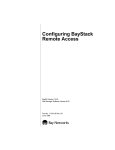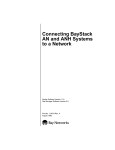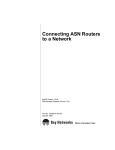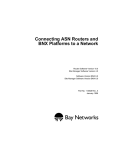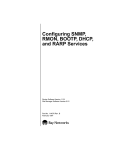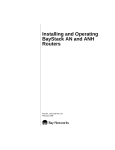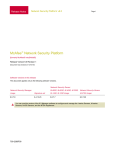Download Avaya Configuring BayStack Remote Access User's Manual
Transcript
Configuring BayStack Remote Access BayRS Version 12.00 Site Manager Software Version 6.00 Part No. 117341-A Rev. A September 1997 4401 Great America Parkway Santa Clara, CA 95054 8 Federal Street Billerica, MA 01821 Copyright © 1997 Bay Networks, Inc. All rights reserved. Printed in the USA. September 1997. The information in this document is subject to change without notice. The statements, configurations, technical data, and recommendations in this document are believed to be accurate and reliable, but are presented without express or implied warranty. Users must take full responsibility for their applications of any products specified in this document. The information in this document is proprietary to Bay Networks, Inc. The software described in this document is furnished under a license agreement and may only be used in accordance with the terms of that license. A summary of the Software License is included in this document. Trademarks AN, Optivity, Quick2Config, and Bay Networks are registered trademarks and Advanced Remote Node, ANH, ARN, BayStack, Optivity Analysis, Optivity Design and Analysis, Optivity Enterprise, Optivity Internetwork, PathMan, RouterMan, Bay Networks Press, and the Bay Networks logo are trademarks of Bay Networks, Inc. Microsoft, MS, MS-DOS, Win32, Windows, and Windows NT are registered trademarks of Microsoft Corporation. All other trademarks and registered trademarks are the property of their respective owners. Restricted Rights Legend Use, duplication, or disclosure by the United States Government is subject to restrictions as set forth in subparagraph (c)(1)(ii) of the Rights in Technical Data and Computer Software clause at DFARS 252.227-7013. Notwithstanding any other license agreement that may pertain to, or accompany the delivery of, this computer software, the rights of the United States Government regarding its use, reproduction, and disclosure are as set forth in the Commercial Computer Software-Restricted Rights clause at FAR 52.227-19. Statement of Conditions In the interest of improving internal design, operational function, and/or reliability, Bay Networks, Inc. reserves the right to make changes to the products described in this document without notice. Bay Networks, Inc. does not assume any liability that may occur due to the use or application of the product(s) or circuit layout(s) described herein. Portions of the code in this software product are Copyright © 1988, Regents of the University of California. All rights reserved. Redistribution and use in source and binary forms of such portions are permitted, provided that the above copyright notice and this paragraph are duplicated in all such forms and that any documentation, advertising materials, and other materials related to such distribution and use acknowledge that such portions of the software were developed by the University of California, Berkeley. The name of the University may not be used to endorse or promote products derived from such portions of the software without specific prior written permission. SUCH PORTIONS OF THE SOFTWARE ARE PROVIDED “AS IS” AND WITHOUT ANY EXPRESS OR IMPLIED WARRANTIES, INCLUDING, WITHOUT LIMITATION, THE IMPLIED WARRANTIES OF MERCHANTABILITY AND FITNESS FOR A PARTICULAR PURPOSE. In addition, the program and information contained herein are licensed only pursuant to a license agreement that contains restrictions on use and disclosure (that may incorporate by reference certain limitations and notices imposed by third parties). ii 117341-A Rev. A Bay Networks, Inc. Software License Agreement NOTICE: Please carefully read this license agreement before copying or using the accompanying software or installing the hardware unit with pre-enabled software (each of which is referred to as “Software” in this Agreement). BY COPYING OR USING THE SOFTWARE, YOU ACCEPT ALL OF THE TERMS AND CONDITIONS OF THIS LICENSE AGREEMENT. THE TERMS EXPRESSED IN THIS AGREEMENT ARE THE ONLY TERMS UNDER WHICH BAY NETWORKS WILL PERMIT YOU TO USE THE SOFTWARE. If you do not accept these terms and conditions, return the product, unused and in the original shipping container, within 30 days of purchase to obtain a credit for the full purchase price. 1. License Grant. Bay Networks, Inc. (“Bay Networks”) grants the end user of the Software (“Licensee”) a personal, nonexclusive, nontransferable license: a) to use the Software either on a single computer or, if applicable, on a single authorized device identified by host ID, for which it was originally acquired; b) to copy the Software solely for backup purposes in support of authorized use of the Software; and c) to use and copy the associated user manual solely in support of authorized use of the Software by Licensee. This license applies to the Software only and does not extend to Bay Networks Agent software or other Bay Networks software products. Bay Networks Agent software or other Bay Networks software products are licensed for use under the terms of the applicable Bay Networks, Inc. Software License Agreement that accompanies such software and upon payment by the end user of the applicable license fees for such software. 2. Restrictions on use; reservation of rights. The Software and user manuals are protected under copyright laws. Bay Networks and/or its licensors retain all title and ownership in both the Software and user manuals, including any revisions made by Bay Networks or its licensors. The copyright notice must be reproduced and included with any copy of any portion of the Software or user manuals. Licensee may not modify, translate, decompile, disassemble, use for any competitive analysis, reverse engineer, distribute, or create derivative works from the Software or user manuals or any copy, in whole or in part. Except as expressly provided in this Agreement, Licensee may not copy or transfer the Software or user manuals, in whole or in part. The Software and user manuals embody Bay Networks’ and its licensors’ confidential and proprietary intellectual property. Licensee shall not sublicense, assign, or otherwise disclose to any third party the Software, or any information about the operation, design, performance, or implementation of the Software and user manuals that is confidential to Bay Networks and its licensors; however, Licensee may grant permission to its consultants, subcontractors, and agents to use the Software at Licensee’s facility, provided they have agreed to use the Software only in accordance with the terms of this license. 3. Limited warranty. Bay Networks warrants each item of Software, as delivered by Bay Networks and properly installed and operated on Bay Networks hardware or other equipment it is originally licensed for, to function substantially as described in its accompanying user manual during its warranty period, which begins on the date Software is first shipped to Licensee. If any item of Software fails to so function during its warranty period, as the sole remedy Bay Networks will at its discretion provide a suitable fix, patch, or workaround for the problem that may be included in a future Software release. Bay Networks further warrants to Licensee that the media on which the Software is provided will be free from defects in materials and workmanship under normal use for a period of 90 days from the date Software is first shipped to Licensee. Bay Networks will replace defective media at no charge if it is returned to Bay Networks during the warranty period along with proof of the date of shipment. This warranty does not apply if the media has been damaged as a result of accident, misuse, or abuse. The Licensee assumes all responsibility for selection of the Software to achieve Licensee’s intended results and for the installation, use, and results obtained from the Software. Bay Networks does not warrant a) that the functions contained in the software will meet the Licensee’s requirements, b) that the Software will operate in the hardware or software combinations that the Licensee may select, c) that the operation of the Software will be uninterrupted or error free, or d) that all defects in the operation of the Software will be corrected. Bay Networks is not obligated to remedy any Software defect that cannot be reproduced with the latest Software release. These warranties do not apply to the Software if it has been (i) altered, except by Bay Networks or in accordance with its instructions; (ii) used in conjunction with another vendor’s product, resulting in the defect; or (iii) damaged by improper environment, abuse, misuse, accident, or negligence. THE FOREGOING WARRANTIES AND LIMITATIONS ARE EXCLUSIVE REMEDIES AND ARE IN LIEU OF ALL OTHER WARRANTIES EXPRESS OR IMPLIED, INCLUDING WITHOUT LIMITATION ANY WARRANTY OF MERCHANTABILITY OR FITNESS FOR A PARTICULAR PURPOSE. Licensee is responsible for the security of 117341-A Rev. A iii its own data and information and for maintaining adequate procedures apart from the Software to reconstruct lost or altered files, data, or programs. 4. Limitation of liability. IN NO EVENT WILL BAY NETWORKS OR ITS LICENSORS BE LIABLE FOR ANY COST OF SUBSTITUTE PROCUREMENT; SPECIAL, INDIRECT, INCIDENTAL, OR CONSEQUENTIAL DAMAGES; OR ANY DAMAGES RESULTING FROM INACCURATE OR LOST DATA OR LOSS OF USE OR PROFITS ARISING OUT OF OR IN CONNECTION WITH THE PERFORMANCE OF THE SOFTWARE, EVEN IF BAY NETWORKS HAS BEEN ADVISED OF THE POSSIBILITY OF SUCH DAMAGES. IN NO EVENT SHALL THE LIABILITY OF BAY NETWORKS RELATING TO THE SOFTWARE OR THIS AGREEMENT EXCEED THE PRICE PAID TO BAY NETWORKS FOR THE SOFTWARE LICENSE. 5. Government Licensees. This provision applies to all Software and documentation acquired directly or indirectly by or on behalf of the United States Government. The Software and documentation are commercial products, licensed on the open market at market prices, and were developed entirely at private expense and without the use of any U.S. Government funds. The license to the U.S. Government is granted only with restricted rights, and use, duplication, or disclosure by the U.S. Government is subject to the restrictions set forth in subparagraph (c)(1) of the Commercial Computer Software––Restricted Rights clause of FAR 52.227-19 and the limitations set out in this license for civilian agencies, and subparagraph (c)(1)(ii) of the Rights in Technical Data and Computer Software clause of DFARS 252.227-7013, for agencies of the Department of Defense or their successors, whichever is applicable. 6. Use of Software in the European Community. This provision applies to all Software acquired for use within the European Community. If Licensee uses the Software within a country in the European Community, the Software Directive enacted by the Council of European Communities Directive dated 14 May, 1991, will apply to the examination of the Software to facilitate interoperability. Licensee agrees to notify Bay Networks of any such intended examination of the Software and may procure support and assistance from Bay Networks. 7. Term and termination. This license is effective until terminated; however, all of the restrictions with respect to Bay Networks’ copyright in the Software and user manuals will cease being effective at the date of expiration of the Bay Networks copyright; those restrictions relating to use and disclosure of Bay Networks’ confidential information shall continue in effect. Licensee may terminate this license at any time. The license will automatically terminate if Licensee fails to comply with any of the terms and conditions of the license. Upon termination for any reason, Licensee will immediately destroy or return to Bay Networks the Software, user manuals, and all copies. Bay Networks is not liable to Licensee for damages in any form solely by reason of the termination of this license. 8. Export and Re-export. Licensee agrees not to export, directly or indirectly, the Software or related technical data or information without first obtaining any required export licenses or other governmental approvals. Without limiting the foregoing, Licensee, on behalf of itself and its subsidiaries and affiliates, agrees that it will not, without first obtaining all export licenses and approvals required by the U.S. Government: (i) export, re-export, transfer, or divert any such Software or technical data, or any direct product thereof, to any country to which such exports or re-exports are restricted or embargoed under United States export control laws and regulations, or to any national or resident of such restricted or embargoed countries; or (ii) provide the Software or related technical data or information to any military end user or for any military end use, including the design, development, or production of any chemical, nuclear, or biological weapons. 9. General. If any provision of this Agreement is held to be invalid or unenforceable by a court of competent jurisdiction, the remainder of the provisions of this Agreement shall remain in full force and effect. This Agreement will be governed by the laws of the state of California. Should you have any questions concerning this Agreement, contact Bay Networks, Inc., 4401 Great America Parkway, P.O. Box 58185, Santa Clara, California 95054-8185. LICENSEE ACKNOWLEDGES THAT LICENSEE HAS READ THIS AGREEMENT, UNDERSTANDS IT, AND AGREES TO BE BOUND BY ITS TERMS AND CONDITIONS. LICENSEE FURTHER AGREES THAT THIS AGREEMENT IS THE ENTIRE AND EXCLUSIVE AGREEMENT BETWEEN BAY NETWORKS AND LICENSEE, WHICH SUPERSEDES ALL PRIOR ORAL AND WRITTEN AGREEMENTS AND COMMUNICATIONS BETWEEN THE PARTIES PERTAINING TO THE SUBJECT MATTER OF THIS AGREEMENT. NO DIFFERENT OR ADDITIONAL TERMS WILL BE ENFORCEABLE AGAINST BAY NETWORKS UNLESS BAY NETWORKS GIVES ITS EXPRESS WRITTEN CONSENT, INCLUDING AN EXPRESS WAIVER OF THE TERMS OF THIS AGREEMENT. iv 117341-A Rev. A Contents About This Guide Before You Begin .............................................................................................................xvi Conventions .....................................................................................................................xvi Acronyms ........................................................................................................................xvii Ordering Bay Networks Publications ...............................................................................xix Bay Networks Customer Service .....................................................................................xix How to Get Help .............................................................................................................. xx Chapter 1 Understanding Tools and Options Network Configuration and Management Tools ..............................................................1-1 BayStack Router Startup Procedure ..............................................................................1-2 Startup Files .............................................................................................................1-2 Startup Options ........................................................................................................1-3 The Boot Process .....................................................................................................1-5 Netboot Process ................................................................................................1-5 Local Boot Process ..........................................................................................1-12 Preparing for the Initial Startup .....................................................................................1-13 Selecting the Initial Startup Option .........................................................................1-13 EZ-Install .........................................................................................................1-14 Local Boot ........................................................................................................1-14 Netboot ............................................................................................................1-15 Providing a Tailored Configuration File ...................................................................1-15 Selecting the Routine Startup Option ...........................................................................1-16 Recommendations .................................................................................................1-16 Netboot ...................................................................................................................1-16 Directed Netboot ....................................................................................................1-17 Local Boot ..............................................................................................................1-18 117341-A Rev. A v Steps for Completing Startup Options ..........................................................................1-18 EZ-Install ................................................................................................................1-19 Netboot ...................................................................................................................1-20 Directed Netboot ....................................................................................................1-21 Local Boot ..............................................................................................................1-22 Chapter 2 Setting Up a UNIX Boot Server Setting Up a BootP Server .............................................................................................2-2 Setting Up BootP Sockets ........................................................................................2-2 Configuring BootPD .................................................................................................2-2 Copying BootPD on Sun Workstations ..............................................................2-2 Setting Up BootPD to Run .................................................................................2-3 Setting Up BootPD to Respond to BayStack Routers .......................................2-3 Editing the bootptab File ....................................................................................2-4 Verifying Consistent BootP Service ...................................................................2-6 Setting Up a TFTP Server ..............................................................................................2-8 Setting Up TFTPD ....................................................................................................2-8 Providing TFTP Access to All Directories ..........................................................2-8 Restricting TFTP Access to Specified Directories .............................................2-9 Adding a TFTP User for an HP 9000 Workstation ...........................................2-10 Setting Up Static Routes to Next-Hop Routers ......................................................2-10 Editing the /etc/inetd.conf File .........................................................................2-10 Verifying the Routes ........................................................................................2-11 Loading the Changes into Memory ..................................................................2-11 What to Do Next ...........................................................................................................2-12 Chapter 3 Configuring Netboot Services with Site Manager Preparing Configuration and Image Files .......................................................................3-2 Creating Configuration Files .....................................................................................3-2 Preparing an Image .................................................................................................3-7 Enabling Netboot or Directed Netboot ............................................................................3-8 Adding a Netboot or Directed Netboot Interface .............................................................3-9 Configuring a Netboot or Directed Netboot Interface ...................................................3-10 vi 117341-A Rev. A Setting Up Routing Paths for Netboot ...........................................................................3-11 Enabling Router Interfaces .....................................................................................3-11 Creating BootP Relay Agent Forwarding Tables ....................................................3-12 Creating the BootP Client Interface Table .....................................................................3-14 Chapter 4 Configuring Netboot Client Services Using Netboot Configuration Commands .......................................................................4-2 Setting the Boot Configuration ........................................................................................4-3 bconfig Command Format ........................................................................................4-3 bconfig Command Examples ...................................................................................4-4 Setting the Netboot Interface Configuration ....................................................................4-5 Configuring a Synchronous Interface for Network Booting ......................................4-5 Configuring an Ethernet Interface for Network Booting ............................................4-7 Configuring an ARN Token Ring Interface for Network Booting ...............................4-8 Enabling and Disabling Interfaces with ifconfig ........................................................4-9 ifconfig Command Examples ...................................................................................4-9 Verifying Your Configuration ..........................................................................................4-10 What to Do Next ...........................................................................................................4-11 Chapter 5 Managing ANH Repeater Ports Enabling and Disabling ANH Repeater Ports .................................................................5-2 Testing and Resetting ANH Repeater Ports ...................................................................5-5 Chapter 6 Configuring an Ethernet Data Collection Module Ethernet DCM and RMON Overview ..............................................................................6-2 Remote Monitoring (RMON) ....................................................................................6-2 RMON Groups .........................................................................................................6-3 Ethernet Statistics Group ...................................................................................6-4 History Control Group and Ethernet History Group ...........................................6-4 Host Group ........................................................................................................6-4 HostTopN Group ................................................................................................6-4 Matrix Group ......................................................................................................6-5 Filter Group ........................................................................................................6-5 Packet Capture Group .......................................................................................6-5 117341-A Rev. A vii Alarm Group ......................................................................................................6-5 Event Group .......................................................................................................6-6 For More Information About RMON .........................................................................6-6 Enabling a DCM .............................................................................................................6-7 Managing the DCM Using Site Manager ........................................................................6-8 Activating the DCM ..................................................................................................6-8 Disabling the DCM ...................................................................................................6-9 Booting the DCM ....................................................................................................6-10 Editing the DCM Configuration Parameters ...........................................................6-11 Deleting the DCM Software Subsystem .................................................................6-12 Managing the DCM Using the Technician Interface ......................................................6-13 RMON Implementation Notes .......................................................................................6-14 Hardware and Software Compatibility ....................................................................6-14 RMON Applications ................................................................................................6-15 RMON Memory Use ...............................................................................................6-16 Interoperability Issues and Memory Use for RMON Groups ..................................6-17 Statistics Group ...............................................................................................6-17 History Group ..................................................................................................6-17 Host Group ......................................................................................................6-18 HostTopN Group ..............................................................................................6-19 Matrix Group ....................................................................................................6-19 Filter and Packet Capture Groups ...................................................................6-20 Alarm and Event Groups .................................................................................6-21 Appendix A Site Manager Parameters Netboot and Directed Netboot Parameters .................................................................... A-2 Netboot Interface Parameters ........................................................................................ A-4 BootP Relay Agent Interface Parameters ...................................................................... A-7 BootP Client Interface Address Parameters .................................................................. A-8 Repeater Port Group Parameters .................................................................................. A-9 DCM Global Parameters .............................................................................................. A-10 viii 117341-A Rev. A Appendix B Troubleshooting Network Boot Problems Solving Startup Problems .............................................................................................. B-1 Router Fails to Get IP Address ............................................................................... B-2 Upstream Router Not Receiving BootP Requests ............................................ B-2 Upstream Router Not Sending BootP Responses ............................................ B-2 Router Fails to Netboot ........................................................................................... B-3 Upstream Router Not Receiving BootP Requests ............................................ B-3 Router Not Sending BootP Responses ............................................................ B-4 BootP Server Not Sending BootP Responses .................................................. B-4 Router Fails to Perform Directed Netboot ............................................................... B-5 Router Netboots, but Fails to Load Applications ..................................................... B-5 Identifying Remote Connectivity Problems .................................................................... B-8 Displaying Messages from the BayStack Router Console ...................................... B-8 Displaying Statistics and Error Messages ............................................................... B-8 Guidelines for Using Packet Capture ...................................................................... B-9 Guidelines for Using a LAN Protocol Analyzer ........................................................ B-9 Resolving Connectivity Problems ................................................................................ B-10 Displaying Parameter Settings .............................................................................. B-10 Debugging the BootP Server ................................................................................ B-12 Verifying the BootP Server Setup .......................................................................... B-14 Displaying the BootP Server IP Routes ................................................................ B-15 Displaying the Number of Packets Forwarded and Dropped ................................ B-16 Quick Get Instructions .................................................................................... B-16 Technician Interface Instructions .................................................................... B-16 Maintaining the Router Software ................................................................................. B-17 Upgrading the Software Image ............................................................................. B-17 Restoring a Local File System .............................................................................. B-18 Hints and Notes ........................................................................................................... B-19 Setup Hints ............................................................................................................ B-19 Implementation Notes ........................................................................................... B-20 117341-A Rev. A ix Appendix C Using the Quick-Start Local Boot Procedure What Is Quick-Start? ..................................................................................................... C-2 Using the Worksheets .................................................................................................... C-2 Global Information Worksheet ................................................................................. C-4 Router Protocol Worksheets ................................................................................... C-6 Wide Area Protocol Worksheets ........................................................................... C-10 Running the Quick-Start Script .................................................................................... C-13 Index x 117341-A Rev. A Figures Figure 1-1. Figure 1-2. Figure 1-3. Figure 1-4. Figure 1-5. Figure 1-6. Figure 2-1. Figure 3-1. Figure 5-1. Figure 5-2. Figure C-1. 117341-A Rev. A Calculating an IP Address (Direct Access PVC or Standard PPP) ..........1-7 Requesting an IP Address from the BootP Server (Group Access PVC) ................................................................................1-8 Obtaining the Path Names of the Kernel and Configuration Files ............1-9 Obtaining the Configuration File ............................................................1-10 Obtaining the Kernel File .......................................................................1-11 Establishing an IP Network Interface .....................................................1-12 Sample bootptab File ...............................................................................2-7 Enabling BootP Relay in a Sample Network ..........................................3-11 8-Port ANH Port Status Window ..............................................................5-3 12-Port ANH Port Status Window ............................................................5-4 Quick-Start IP Configuration Test .......................................................... C-16 xi Tables Table 1-1. Table 1-2. Table 2-1. Table 2-2. Table 2-3. Table 2-4. Table 3-1. BayStack Router Startup Files .................................................................1-3 Summary of BayStack Router Startup Options .......................................1-4 BootPD Tags for a Router Host Name .....................................................2-5 BootPD Tags for a Kernel File Name .......................................................2-6 Providing TFTP Access to All Directories ................................................2-8 Restricting TFTP Access to Specified Directories ...................................2-9 BayStack AN Configurations ....................................................................3-3 Table 3-2. Table 3-3. Table 3-4. Table 3-5. Table 4-1. Table 4-2. Table 4-3. Table 4-4. Table 6-1. Table 6-2. Table 6-3. Table 6-4. Table 6-5. Table A-1. Table C-1. BayStack ANH Configurations .................................................................3-4 BayStack ARN Base Module Configurations ...........................................3-5 BayStack ARN Expansion Module Configurations ...................................3-5 BayStack ARN Adapter Module Configurations .......................................3-5 bconfig Command Options ......................................................................4-3 ifconfig Command Options for a Synchronous Interface ..........................4-6 ifconfig Command Options for an Ethernet Interface ...............................4-7 ifconfig Command Options for an ARN Token Ring Interface ..................4-8 AN/ANH Requirements for RMON .........................................................6-14 ARN Requirements for RMON ...............................................................6-15 DRAM and RMON Memory Size ...........................................................6-16 Maximum Number of Hosts ...................................................................6-18 Default Size for Capture Buffer ..............................................................6-20 BootP Messages ................................................................................... B-13 Quick-Start Commands ........................................................................ C-15 117341-A Rev. A xiii About This Guide Read this guide if you are responsible for connecting a Bay Networks® BayStack™ Access Node (AN®), Access Node Hub (ANH™), or Advanced Remote Node™ (ARN™) router to a managed network. If you want to Go to Learn about the software tools and options for configuring remote access and choose the router’s startup configuration Chapter 1 Set up a UNIX workstation as a BootP server Chapter 2 Configure Site Manager for network booting Chapter 3 Configure the router for network booting Chapter 4 Manage ANH repeater ports Chapter 5 Configure an Ethernet data collection module (DCM) to gather remote Chapter 6 monitoring (RMON) statistics Obtain information about Site Manager parameters (this is the same information you obtain using Site Manager online Help) Appendix A Troubleshoot network boot problems or review implementation hints and notes Appendix B Gather information required to complete the Quick-Start installation procedure, and start the Technician Interface Quick-Start script Appendix C Note: In this guide, the term BayStack router applies to AN, ANH, or ARN routers. 117341-A Rev. A xv Configuring BayStack Remote Access Before You Begin Before using this guide, you (or the person responsible at the router site) must install the BayStack router hardware, as described in one of the following guides: • Installing and Operating BayStack AN and ANH Systems • Installing and Operating BayStack AN/DC and ANH-8/DC Systems • Installing and Operating BayStack ARN Routers • Installing and Operating BayStack ARN/DC Routers Make sure that you are running the latest version of Bay Networks Site Manager and BayRS™ software. For instructions, see Upgrading Routers from Version 7–11.xx to Version 12.00. Conventions angle brackets (< >) Indicate that you choose the text to enter based on the description inside the brackets. Do not type the brackets when entering the command. Example: if command syntax is ping <ip_address>, you enter ping 192.32.10.12 bold text Indicates text that you need to enter, command names, and buttons in menu paths. Example: Enter wfsm & Example: Use the dinfo command. Example: ATM DXI > Interfaces > PVCs identifies the PVCs button in the window that appears when you select the Interfaces option from the ATM DXI menu. brackets ([ ]) ellipsis points xvi Indicate optional elements. You can choose none, one, or all of the options. . Horizontal (. . .) and vertical ( .. ) ellipsis points indicate omitted information. italic text Indicates variable values in command syntax descriptions, new terms, file and directory names, and book titles. quotation marks (“ ”) Indicate the title of a chapter or section within a book. 117341-A Rev. A About This Guide screen text Indicates data that appears on the screen. Example: Set Bay Networks Trap Monitor Filters separator ( > ) Separates menu and option names in instructions and internal pin-to-pin wire connections. Example: Protocols > AppleTalk identifies the AppleTalk option in the Protocols menu. vertical line (|) Indicates that you enter only one of the parts of the command. The vertical line separates choices. Do not type the vertical line when entering the command. Example: If the command syntax is show at routes | nets, you enter either show at routes or show at nets, but not both. Acronyms 117341-A Rev. A ANSI American National Standards Institute ARP Address Resolution Protocol AUI Attachment Unit Interface BofL Breath of Life BootP Bootstrap Protocol BootPD Bootstrap Protocol Daemon BRI Basic Rate Interface CCITT International Telegraph and Telephone Consultative Committee (now ITU-T) CHAP Challenge Handshake Authentication Protocol CSMA/CD carrier sense multiple access/collision detection DCE data communications equipment DCM data collection module DLCMI Data Link Control Management Interface DTE data terminal equipment FTP File Transfer Protocol HDLC high-level data link control IEEE Institute of Electrical and Electronics Engineers IP Internet Protocol xvii Configuring BayStack Remote Access xviii IPX Internet Packet Exchange ISDN Integrated Services Digital Network ISO International Organization for Standardization ITU-T International Telecommunications Union–Telecommunications sector (formerly CCITT) LAN local area network LMI Local Management Interface LQR Link Quality Reporting MAC media access control MAU media access unit MIB Management Information Base NBMA nonbroadcast multi-access OSI Open Systems Interconnection OSPF Open Shortest Path First (protocol) PAP Password Authentication Protocol PPP Point-to-Point Protocol PVC permanent virtual circuit RARP Reverse Address Resolution Protocol RFC Request for Comments RIP Routing Information Protocol RMON remote monitoring SAM System Administration Manager SIMM single in-line memory module SMDS switched multimegabit data service SMIT System Management Interface Tool SNMP Simple Network Management Protocol STP shielded twisted pair TCP/IP Transmission Control Protocol/Internet Protocol Telnet Telecommunication network TFTP Trivial File Transfer Protocol TFTPD Trivial File Transfer Protocol Daemon UDP User Datagram Protocol WAN wide area network 117341-A Rev. A About This Guide Ordering Bay Networks Publications To purchase additional copies of this document or other Bay Networks publications, order by part number from Bay Networks Press™ at the following numbers: • Phone--U.S./Canada: 888-422-9773 • Phone--International: 510-490-4752 • FAX--U.S./Canada and International: 510-498-2609 The Bay Networks Press catalog is available on the World Wide Web at support.baynetworks.com/Library/GenMisc. Bay Networks publications are available on the World Wide Web at support.baynetworks.com/Library/tpubs. Bay Networks Customer Service You can purchase a support contract from your Bay Networks distributor or authorized reseller, or directly from Bay Networks Services. For information about, or to purchase a Bay Networks service contract, either call your local Bay Networks field sales office or one of the following numbers: Region Telephone number Fax number United States and Canada 800-2LANWAN; then enter Express Routing Code (ERC) 290, when prompted, to purchase or renew a service contract 978-916-3514 978-916-8880 (direct) Europe 33-4-92-96-69-66 33-4-92-96-69-96 Asia/Pacific 61-2-9927-8888 61-2-9927-8899 Latin America 561-988-7661 561-988-7550 Information about customer service is also available on the World Wide Web at support.baynetworks.com. 117341-A Rev. A xix Configuring BayStack Remote Access How to Get Help If you purchased a service contract for your Bay Networks product from a distributor or authorized reseller, contact the technical support staff for that distributor or reseller for assistance. If you purchased a Bay Networks service program, call one of the following Bay Networks Technical Solutions Centers: xx Technical Solutions Center Telephone number Fax number Billerica, MA 800-2LANWAN 978-916-3514 Santa Clara, CA 800-2LANWAN 408-495-1188 Valbonne, France 33-4-92-96-69-68 33-4-92-96-69-98 Sydney, Australia 61-2-9927-8800 61-2-9927-8811 Tokyo, Japan 81-3-5402-0180 81-3-5402-0173 117341-A Rev. A Chapter 1 Understanding Tools and Options The AN/ANH and ARN families of routers (BayStack routers) connect multiprotocol workgroups to corporate backbone networks. This chapter provides an overview of the software and procedures for configuring and managing BayStack router remote access. Topic Page Network Configuration and Management Tools 1-1 BayStack Router Startup Procedure 1-2 Preparing for the Initial Startup 1-13 Selecting the Routine Startup Option 1-16 Steps for Completing Startup Options 1-18 Network Configuration and Management Tools There are several tools available for configuring and managing BayStack routers: • Graphical, SNMP-based network management tools within Optivity Internetwork™, a component of the Bay Networks Optivity Enterprise™ application suite: -- Site Manager, a router management, configuration, and monitoring application -- RouterMan™, a real-time router performance and status reporting application -- PathMan™, a diagnostic application for determining the complete data path between two network devices 117341-A Rev. A 1-1 Configuring BayStack Remote Access • Router configuration and management tools included with BayRS: -- Technician Interface, a command-line interface that operates in router memory. Technician Interface commands and scripts provide real-time SNMP-based Management Information Base (MIB) access from an attached or remote (modem or Telnet) management console. -- AN Monitor, a command-line interface to the BayStack router diagnostic firmware. You use the AN Monitor to configure AN, ANH, and ARN boot configurations. • Quick2Config®, a Microsoft Windows-based application that you can use to create or modify router configuration files. Note: If you plan to use Quick2Config to configure a BayStack router, see Configuring Your Router Using the Quick2Config Tool. This manual describes how to connect BayStack routers to a managed network using Site Manager, and how to set the startup configuration using the AN Monitor and Technician Interface. BayStack Router Startup Procedure The following sections describe the software files and configuration options involved in the BayStack router startup procedure: • • Startup Files Startup Options Startup Files Before it can operate, a router must boot a software image. The software image contains an operating-system kernel file that supports the router platform, plus a group of executable files that support the major networking protocols and dial-up services that the network requires. Booting the router is the process of installing and using the applicable software image files. To bridge and route traffic, a router also needs a configuration file that is tailored to the network. A configuration file is a binary system file that contains hardware and software configuration data. 1-2 117341-A Rev. A Understanding Tools and Options Bay Networks ships the software image for a BayStack router on a PCMCIA flash memory card, along with a default configuration file named config. The ARN software image is named arn.exe. The AN/ANH software image is named an.exe. Table 1-1 describes the executable startup files contained in the AN/ANH and ARN software images. Table 1-1. BayStack Router Startup Files Startup File Name Description krnl_arn.exe ARN operating-system kernel krnl_an.exe AN/ANH operating-system kernel Application files Executable files needed to perform the functions specified in the configuration file. All application files have .exe file-name extensions. (For example, the router needs an ipx.exe executable file to run IPX.) String files Compressed ASCII files needed when you use the Technician Interface to display the event log or MIB object names. Groups of string files remain in compressed format until needed. Startup Options A router obtains the software image and configuration files that you want it to use during startup. Startup options allow a BayStack router to retrieve startup files either over the network or from the file system stored in local flash memory. Obtaining startup files from the router file system is called local booting. Obtaining one or more startup files over the network is called network booting, or netbooting. You use one of four boot options to complete a startup procedure. Table 1-2 summarizes the four startup options. “The Boot Process” on page 1-5 describes how local and network booting works. For initial startup, the BayStack router is configured for a default option, but you can change the default (see “Preparing for the Initial Startup” on page 1-13). See “Selecting the Routine Startup Option” on page 1-16 to select the startup option for routine operation. See “Steps for Completing Startup Options” page 1-18 to review the steps for configuring and completing a startup option. 117341-A Rev. A 1-3 Configuring BayStack Remote Access Table 1-2. Summary of BayStack Router Startup Options Boot Option Image File Source Configuration File Source Description EZ-Install Local (PCMCIA flash memory card) • Network The default option for initial (serial interface startup. The BayStack router boots only) the software image files in local flash memory, then obtains its configuration file from a remote • workstation on a Frame Relay network that is configured as a Bootstrap Protocol (BootP) server. The BayStack router saves the configuration file to the flash memory card for future use. Netboot Local or Network Local or Network • The BayStack router obtains at least one startup file from a remote • workstation that is configured as a BootP server. • Management console BootP server that contains at least one startup file Connection over a Frame Relay or HDLC (serial or DSU/CSU), Ethernet, or token ring (ARN only) interface Directed Netboot Local or Network Local or Network • The BayStack router obtains at least one startup file from a remote • workstation that is configured as a Trivial File Transfer Protocol • (TFTP) server. You must specify the IP address of the TFTP server and the complete path to the startup file(s) before booting. Management console TFTP server that contains at least one startup file Connection over a Frame Relay or HDLC (serial or DSU/CSU), Ethernet, or token ring (ARN only) interface Local • The BayStack router boots from • the software image and generic startup configuration files stored in flash memory. You create a customized configuration file by running the Quick-Start script. Management console Installed flash memory card that contains the startup files Local Boot Local 1-4 Requirements Serial connection configured with the high-level data link control (HDLC) or Frame Relay protocol BootP server that contains the configuration file 117341-A Rev. A Understanding Tools and Options The Boot Process The following sections describe the boot process for the Local Boot and Netboot startup options: • • Netboot Process (EZ-Install, Netboot, or Directed Netboot) Local Boot Process Netboot Process When booting over the network using EZ-Install, Netboot, or Directed Netboot, the BayStack router completes the following tasks: 1. Determines its IP address 2. Obtains the operating-system kernel file and/or configuration file by communicating with a configured BootP server on the IP network 3. Reboots, using the newly transferred kernel file 4. Obtains application and string files over the network as it needs them 5. Begins bridging and routing traffic as specified in the configuration file The following sections describe in more detail the key steps in this process: • Obtaining an IP Address Manually (Netboot or Directed Netboot) or Obtaining an IP Address Automatically (EZ-Install) • Obtaining the Kernel and Configuration Files Obtaining an IP Address Manually (Netboot or Directed Netboot) For Netboot and Directed Netboot, you configure the IP address manually. Chapter 3 describes how to use Site Manager to configure netboot interfaces. Chapter 4 describes how to configure netboot using the Technician Interface. Obtaining an IP Address Automatically (EZ-Install) During the EZ-Install process, the BayStack router obtains its IP address as follows: 117341-A Rev. A 1. When you turn on the BayStack router, it runs a set of diagnostic tests. 2. The BayStack router sends a BootP request to the upstream router for an IP address and subnet mask. 1-5 Configuring BayStack Remote Access The BayStack router sends the BootP request through all serial ports at approximately the same time, using the following protocols: • • • • Bay Networks Standard Point-to-Point Protocol (PPP) using HDLC encapsulation Frame Relay Annex D Frame Relay Local Management Interface (LMI) Frame Relay Annex A Note: The upstream router must have a circuit running Bay Networks Standard PPP using HDLC or a Frame Relay permanent virtual circuit (PVC). If the BayStack router does not receive a response to the first BootP request, it issues a second request. If the BayStack router does not receive a response in approximately four minutes, it boots the image and configuration files in its local file system, as described in “Local Boot Process” on page 1-12. 3. The first interface on the upstream router to receive the BootP request responds. 4. The upstream router obtains the IP address of the BayStack router’s serial interface. The protocol configuration of the upstream router determines whether it calculates or requests the IP address, as follows: -- A Frame Relay PVC in direct access mode or a Bay Networks Standard PPP interface calculates the IP address by adding 1 to the IP address of the interface that received the request. For example, in Figure 1-1, the upstream router’s interface address is 192.32.1.1. This means that the upstream router calculates 192.32.1.2 as the BayStack router’s IP address. Note: If the IP address plus 1 equals a broadcast address, the upstream router calculates the IP address by subtracting 1. For example, if the IP address of the upstream router’s interface is 7.255.255.254, the IP address of the BayStack router is 7.255.255.253. 1-6 117341-A Rev. A Understanding Tools and Options BayStack router BootP request BootP response with IP address 192.32.1.2 Upstream router IP address 192.32.1.1 NPA0001A Figure 1-1. Calculating an IP Address (Direct Access PVC or Standard PPP) -- A Frame Relay PVC in group access mode refers to its BootP client interface table to find an associated IP address for the BayStack router. Note: The BootP client interface table contains a data link connection identifier (DLCI) and IP address pair for each PVC. You use Site Manager to create this table when you follow the instructions for setting up routing paths in Chapter 3. For example, in Figure 1-2, the BayStack router sends BootP requests for its IP address. The upstream router receives the request on PVC 31. The upstream router determines the DLCI, refers to DLCI 31 in the BootP client interface table, finds the IP address, and sends a BootP response containing the IP address back to PVC 31. 117341-A Rev. A 1-7 Configuring BayStack Remote Access BayStack router Booting router 2 Booting router 3 PVC 32 PVC 31 PVC 33 Frame Relay Circuit containing PVC 31, 32, 33 (for virtual connections to the three routers) Key BootP Client Interface Table DLCI 31 DLCI 32 DLCI 33 BootP request BootP response 192.32.1.2 192.32.1.3 192.32.1.4 Upstream router NPA0002A Figure 1-2. Requesting an IP Address from the BootP Server (Group Access PVC) 5. The upstream router sends the IP address and subnet mask to the BayStack router in a BootP response message. 6. The BayStack router assigns the IP address and subnet mask to any serial interface that receives a BootP response. 7. The BayStack router stores these IP addresses, along with the IP address of the next-hop router, in RAM. If more than one serial interface receives a BootP response, the BayStack router assigns an IP address to each interface. 1-8 117341-A Rev. A Understanding Tools and Options Obtaining the Kernel and Configuration Files With a known IP address, the BayStack router can obtain its operating-system kernel and configuration files over the network. The procedure is the same for EZ-Install, Netboot, and Directed Netboot. 1. The BayStack router sends a BootP request for the path names of the startup files. The BayStack router issues the request simultaneously through all serial (COM), Ethernet, and token ring (ARN only) interfaces that have IP addresses. The BayStack router issues this request periodically for approximately three minutes, regardless of whether a cable is connected. 2. A BootP server responds to the BayStack router’s request with the directory path names (Figure 1-3). BayStack router Path names Upstream router BootP server Corporate backbone Key BootP request BootP response NPA0003A Figure 1-3. Obtaining the Path Names of the Kernel and Configuration Files The first router interface that processes the BootP response acts as the TFTP client in the remaining steps. 3. 117341-A Rev. A The BayStack router stops sending BootP requests. 1-9 Configuring BayStack Remote Access 4. The BayStack router sends a TFTP request for the configuration file. 5. The BootP server uses TFTP to transfer the configuration file (Figure 1-4). BayStack router Configuration file Corporate backbone Upstream router BootP server Key TFTP request TFTP transfer NPA0004A Figure 1-4. 1-10 Obtaining the Configuration File 6. The BayStack router sends a TFTP request for the kernel file. 7. The BootP server uses TFTP to transfer the kernel file (Figure 1-5). 117341-A Rev. A Understanding Tools and Options BayStack router Kernel file Corporate backbone Upstream router BootP server Key TFTP request TFTP transfer NPA0005A Figure 1-5. Obtaining the Kernel File 8. The BayStack router boots the kernel. 9. The BayStack router uses TFTP to obtain application and string files as it needs them. 10. The BayStack router begins bridging and routing network traffic as specified in the configuration file. The BayStack router can continue to request files, even after it begins bridging and routing traffic. If a failure occurs in steps 1 through 8, the BayStack router attempts to boot locally. 117341-A Rev. A 1-11 Configuring BayStack Remote Access Local Boot Process When the BayStack router boots locally, it reads the kernel, application, and string files embedded in the an.exe or arn.exe software image file on the local PCMCIA flash memory card. When you use Local Boot as the initial boot option, you boot a default (generic) configuration file. You must then run the Quick-Start installation script to customize the default configuration file. Running the installation script establishes an IP network interface between the BayStack router and a Site Manager workstation (Figure 1-6). IP address = 192.32.10.12 Corporate IP network Site Manager workstation ASCII console or PC BayStack router Console port Ethernet port IP address = 192.32.156.7 Subnet mask = 255.255.255.0 NPA0006A.EPS Figure 1-6. 1-12 Establishing an IP Network Interface 117341-A Rev. A Understanding Tools and Options Appendix C, “Using the Quick-Start Local Boot Procedure briefly describes the procedure for customizing the default configuration file, provides worksheets for preparing to run the procedure, and explains how to begin the Quick-Start installation script. Preparing for the Initial Startup The first time you turn on the BayStack router, it begins a startup procedure to obtain the files it needs to operate routinely over the network. For the procedure to be successful, you must first complete the following tasks: • Select the initial startup option (see the next section,“Selecting the Initial Startup Option”) • Set up the network to support the startup option (see Chapter 3) • For options other than EZ-Install, configure the BayStack router for the startup option (see Chapter 4) • Provide a tailored configuration file for the BayStack router (see “Providing a Tailored Configuration File” on page 1-15) • Coordinate the initial startup with a person at the BayStack router site The person at the BayStack router site installs the hardware and cables, and then initiates the appropriate startup option. The BayStack router hardware installation manual explains these tasks in detail. Note: As an alternative to another person performing the initial startup at the BayStack router site, you can perform these tasks using a modem connection. Selecting the Initial Startup Option By default, the EZ-Install procedure begins when you turn on the BayStack router. You can change the initial startup option to Local Boot or Netboot. 117341-A Rev. A 1-13 Configuring BayStack Remote Access This section reviews the options for initial startup and lists the requirements for each startup option. “Selecting the Routine Startup Option” on page 1-16 provides similar information for routine operation. “Steps for Completing Startup Options” on page 1-18 describes the procedure for configuring a startup option. Note: Even if you use the default option, EZ-Install, Bay Networks strongly recommends that you connect a modem or a console to the BayStack router for initial startup. With a console connection, you can issue commands to the BayStack router and display messages. This is very useful if you have network problems after installation. EZ-Install EZ-Install is the easiest option for the person at the BayStack router site to perform, because the BayStack router automatically begins the procedure at startup, and the network automatically supplies the IP address and configuration file. The EZ-Install procedure requires the following at initial startup: • A communications link between the BayStack router and an upstream router over an HDLC or Frame Relay interface • A BootP server that contains a customized configuration file for the BayStack router If EZ-Install fails in an initial startup attempt, one of the following occurs: • An AN or ANH router attempts to boot once using the Local Boot option. If both boot attempts fail, you must troubleshoot the problem and reboot the router as described in Appendix B, “Troubleshooting Network Boot Problems. • An ARN router first tries to local boot, and then tries to netboot. The ARN continuously attempts to local boot and netboot until it boots successfully, you turn off the ARN, or you interrupt the process in one of the following ways: -- Press the Reset button on the ARN back panel -- Type the [Control]-c break sequence at the management console 1-14 117341-A Rev. A Understanding Tools and Options Local Boot The Local Boot procedure requires the following at initial startup: • An installed PCMCIA flash memory card that contains the software image file and a generic configuration file • A local console or modem connection with the BayStack router When you use Local Boot as the initial boot option, the Site Manager connection is not yet in place. The BayStack router boots using the generic configuration file; then, you must run the Quick-Start installation script to customize the configuration file and save it locally (see Figure 1-6 on page 1-12). See the description of the Quick-Start installation procedure in Appendix C, “Using the Quick-Start Local Boot Procedure. Netboot The Netboot procedure requires the following at initial startup: • A communications link between the BayStack router and an upstream router over an Ethernet, HDLC, Frame Relay, or token ring (ARN only) interface • A local console or modem connection with the BayStack router • A BootP server that contains the software image file (arn.exe for the ARN or an.exe for the AN/ANH) or a network configuration file (config) customized for the BayStack router • An IP address assigned to the BayStack router’s boot interface Providing a Tailored Configuration File Since the BayStack router ships with a generic configuration file on the PCMCIA flash memory card, you must tailor that file to your network before the BayStack router can bridge and route traffic. You can provide the BayStack router with a tailored configuration file during the initial startup in one of the following ways: • Place a tailored configuration file on the server for the BayStack router to download during EZ-Install or another netboot procedure. See “Preparing Configuration and Image Files” in Chapter 3 for information about creating a tailored configuration file. 117341-A Rev. A 1-15 Configuring BayStack Remote Access • Allow the BayStack router to start using the generic configuration file during a Local Boot procedure; then, use the Technician Interface Quick-Start installation script to configure one or more interfaces for IP so that the BayStack router can connect to Site Manager (or another network management tool). The Quick-Start procedure initially tailors the default configuration file; use Site Manager to complete the configuration. See Appendix C for more information. Selecting the Routine Startup Option This section provides information to help you select the boot configuration for routine startup operations. Recommendations Bay Networks recommends that you do the following: • Maintain the complete software image file (an.exe or arn.exe) on the local file system at all times, in case the network connection to the BootP server goes down and the BayStack router needs to use Local Boot for startup. • Set up the network to support Netboot even if you plan to use the Local Boot option. With the network set up to support Netboot, you can boot the BayStack router over the network for some procedures and boot it locally for others. Netboot Netboot takes longer than the other startup options, but has many benefits. Note: Over a low-speed WAN, or after configuring the BayStack router to run several protocols, netbooting can take up to 15 minutes. It takes less time to netboot only the kernel file or configuration file. Using Netboot for routine startups allows you to: • 1-16 Manage software image and configuration files from a remote location by storing them on the BootP server 117341-A Rev. A Understanding Tools and Options This option greatly simplifies the management of remote routers by allowing you to keep the startup files up-to-date in a single location -- the BootP server. • Minimize the need to maintain the BayStack router’s local file system When the BayStack router obtains files from a BootP server, it stores them in memory, not in its file system, reducing the need for frequent file-system compactions. (See Using Technician Interface Software or Configuring and Managing Routers Using Site Manager to learn about compacting a file system.) • Restore a corrupted file system The BayStack router’s file system resides on an installed flash memory card. With Netboot enabled, the BayStack router can still boot over the network if the local files become corrupted. (When the BayStack router reboots due to a reset or power loss, it automatically boots the configuration and image files over the network if it cannot find intact files locally.) • Obtain application and string files from the BootP server as the BayStack router needs them Obtaining these files individually, rather than obtaining the entire an.exe or arn.exe file, reduces line costs and the use of flash memory space. The Netboot procedure requires the following at initial startup: • A communications link between the BayStack router and an upstream router over an Ethernet, HDLC, Frame Relay, or token ring (ARN only) interface • A local console or modem connection with the BayStack router • A BootP server that contains the operating-system kernel (krnl_arn.exe for the ARN or krnl_an.exe for the AN/ANH) or a network configuration file customized for the BayStack router • An IP address assigned to the BayStack router boot interface Directed Netboot The Directed Netboot procedure requires the following at initial startup: 117341-A Rev. A • A communications link between the BayStack router and an upstream router over an Ethernet, HDLC, Frame Relay, or token ring (ARN only) interface • A local console or modem connection with the BayStack router 1-17 Configuring BayStack Remote Access • A TFTP server that contains the kernel file (krnl_arn.exe for the ARN or krnl_an.exe for the AN/ANH) or a network configuration file customized for the BayStack router Compared with Netboot, Directed Netboot offers the following advantages: • Creates less network traffic • Is generally faster Directed Netboot is usually reserved for starting the BayStack router after the initial startup because you need to know the exact location of the startup files. During Directed Netboot, the BayStack router transfers files from a TFTP server directly, bypassing negotiation with a BootP server for the IP address and path names of the startup files. Local Boot Local-booting the startup files for routine startups allows you to: • Minimize the time it takes the BayStack router to boot In most configurations, however, the difference between the two options is only a few seconds. Typically, local-booting takes two to three minutes. • Minimize line usage Obtaining files locally prevents an increase in network traffic during the startup process. When you choose the Local Boot option for routine startups, the BayStack router reads the IP addresses from the local configuration file and assigns them to the appropriate interfaces. Steps for Completing Startup Options This section summarizes the steps for completing these startup options: 1-18 • EZ-Install • Netboot • Directed Netboot • Local Boot 117341-A Rev. A Understanding Tools and Options You can use Netboot for some procedures and Local Boot for others, provided you have set up the network to support Netboot. Note: To boot the BayStack router over the network, all routers in the path to the BootP server must be running BayRS Version 7.60 or later. EZ-Install Complete the following steps for the EZ-Install option: 1. Use the Configuration Manager in local mode to create a complete configuration file for the BayStack router. (See Chapter 3 and Configuring and Managing Routers with Site Manager.) 2. Set up a UNIX workstation on the network to support BootP. (See Chapter 2.) 3. Create a BootP client on the upstream router to support automated addressing, and configure all routers between the BootP server and the BayStack router as BootP relay agents. (See Chapter 3.) 4. Ensure that there is a network connection from a synchronous interface on the BayStack router to the upstream router. Note: If the BayStack router will connect to the upstream router over a Frame Relay circuit, ensure that the upstream router is running BayRS Version 7.80 or later. 5. A person at the BayStack router site installs and turns on the router. (See the model-specific hardware installation manual.) The BayStack router obtains a software image from its local file system, an IP address from the upstream router, and the customized configuration file from the BootP server. (“The Boot Process” on page 1-5 describes this process; no action is required.) If the configuration file meets your network requirements, the BayStack router starts bridging and routing traffic. 6. 117341-A Rev. A Use the Site Manager Statistics Manager and Events Manager tools to verify that the BayStack router is routing traffic as specified in the configuration file. (See Configuring and Managing Routers with Site Manager.) 1-19 Configuring BayStack Remote Access Netboot Complete the following steps for the Netboot option: 1. Use the Configuration Manager in local mode to create a complete configuration file for the BayStack router. (See Chapter 3 and Configuring and Managing Routers with Site Manager.) 2. Set up a UNIX workstation on the network to support BootP. (See Chapter 2.) 3. Use Site Manager to enable BootP on each router interface between the BayStack router and the BootP server. (See Chapter 3.) 4. Ensure that there is a network connection from a synchronous, Ethernet, or token ring (ARN only) interface on the BayStack router to the upstream router. Note: If the BayStack router will connect to the upstream router over a Frame Relay circuit, ensure that the upstream router is running BayRS Version 7.71 or later. 5. Install the kernel and application files in the BootP server’s file system, and make sure that they reside in the same directory. (See Chapter 2.) 6. The person at the BayStack router site establishes a Technician Interface session, or you establish a session using a modem. (See the hardware installation manual.) 7. The person at the BayStack router console uses the bconfig and ifconfig commands to configure a synchronous, Ethernet, or token ring (ARN only) interface. (See Chapter 4 and the hardware installation manual.) 8. The person at the BayStack router site boots the router. (See the hardware installation manual.) After the BayStack router boots, it obtains at least one startup file from the BootP server. If the configuration file meets your network requirements, the BayStack router starts bridging and routing traffic. 9. 1-20 Use the Site Manager Statistics Manager and Events Manager tools to verify that the BayStack router is routing traffic as specified in the configuration file. (See Configuring and Managing Routers with Site Manager.) 117341-A Rev. A Understanding Tools and Options Directed Netboot Complete the following steps for the Directed Netboot option: 1. Use the Configuration Manager in local mode to create a complete configuration file for the BayStack router. (See Chapter 3 and Configuring and Managing Routers with Site Manager.) 2. Set up a network server to support TFTP. (See Chapter 2.) 3. Install the BayStack router image and/or configuration files in the TFTP server’s file system. (See Chapter 2.) 4. Ensure that there is a network connection from a synchronous, Ethernet, or token ring (ARN only) interface on the BayStack router to the upstream router. Note: If the BayStack router will connect to the upstream router over a Frame Relay circuit, ensure that the upstream router is running BayRS Version 8.00 or later. 5. The person at the BayStack router site establishes a Technician Interface session, or you establish a session using a modem. (See the hardware installation manual.) 6. The person at the BayStack router console uses the bconfig and ifconfig commands to configure a synchronous, Ethernet, or token ring (ARN only) interface. (See Chapter 4 and the hardware installation manual.) 7. The person at the BayStack router site boots the router. (See the hardware installation manual.) The BayStack router obtains one or more startup files from the TFTP server. If the configuration file meets your network requirements, the BayStack router starts bridging and routing traffic. 8. 117341-A Rev. A Use the Site Manager Statistics Manager and Events Manager tools to verify that the BayStack router is routing traffic as specified in the configuration file. (See Configuring and Managing Routers with Site Manager.) 1-21 Configuring BayStack Remote Access Local Boot Complete the following steps for the Local Boot option: 1. Complete the Quick-Start configuration worksheets. (See Appendix C, “Using the Quick-Start Local Boot Procedure.) 2. The person at the BayStack router site establishes a Technician Interface session, or you establish a session using a modem. (See the hardware installation manual.) If you are not at the BayStack router console, provide the person at the console with the information in the configuration worksheets. The hardware installation manual contains duplicate worksheets. (See Appendix C, “Using the Quick-Start Local Boot Procedure.) 3. The person at the BayStack router console runs the installation script (install.bat for the AN/ANH and inst_arn.bat for the ARN), using the information provided in the worksheets you completed in step 1. (See Appendix C, “Using the Quick-Start Local Boot Procedure and your hardware installation manual.) 4. The installation script records the responses in a configuration file. (See Appendix C, “Using the Quick-Start Local Boot Procedure and your hardware installation manual.) If the configuration file meets your network requirements, the BayStack router starts bridging and routing traffic. 5. 1-22 Use the Site Manager Statistics Manager and Events Manager tools to verify that the BayStack router is routing traffic as specified in the configuration file. (See Configuring and Managing Routers with Site Manager.) 117341-A Rev. A Chapter 2 Setting Up a UNIX Boot Server To support network booting, you need to set up a UNIX workstation on the network to run BootP and TFTP. This chapter describes what you need to do at a UNIX workstation to prepare for booting BayStack routers over the network. Topic Page Setting Up a BootP Server 2-2 Setting Up a TFTP Server 2-8 What to Do Next 2-12 When a BayStack router boots over the network, it obtains one or more of its startup files from a UNIX server. When the BayStack router uses EZ-Install or Netboot, the server supplies startup file path names using BootP. The router then retrieves the files using TFTP. When the BayStack router uses Directed Netboot, it already knows the path names of the files it needs and retrieves the files directly from the server using TFTP. Complete the appropriate sections of this chapter for the startup option you are configuring: 117341-A Rev. A To Configure This Startup Option Complete These Sections EZ-Install • • Setting Up a BootP Server Setting Up a TFTP Server Netboot • • Setting Up a BootP Server Setting Up a TFTP Server Directed Netboot • Setting Up a TFTP Server 2-1 Configuring BayStack Remote Access Setting Up a BootP Server To support EZ-Install or Netboot, the BayStack router needs a network connection to a BootP server. You configure a UNIX workstation as a BootP server by: • • Setting up BootP sockets Configuring the BootP Daemon (BootPD) Setting Up BootP Sockets A socket is a UNIX mechanism for creating virtual connections between operating-system and network processes. For each socket, the /etc/services file must include a User Datagram Protocol (UDP) descriptor that provides process-to-process addressing information. To set up the send and receive sockets for BootP: 1. Log in to the UNIX workstation as root . 2. Use a text editor to insert the following two lines in the /etc/services file: bootps 67/udp # bootp server bootpc 68/udp # bootp client Configuring BootPD A daemon is an unattended process (that is, one that runs in the background). An application typically calls a daemon to perform a standard routine or service (in this case, BootP). Complete the following tasks to configure BootPD on a UNIX workstation: • • • On Sun workstations, copy the BootPD program to the /etc directory. Set up BootPD to run. Set up BootPD to respond to BayStack routers. Copying BootPD on Sun Workstations Depending on the operating system you use, Bay Networks may or may not ship BootPD with the Site Manager package. 2-2 117341-A Rev. A Setting Up a UNIX Boot Server The AIX and HP-UX operating systems include BootPD. SunOS and Solaris do not include BootPD, so Site Manager automatically installs BootPD on Sun workstations running these operating systems. Copy the bootpd file to the /etc directory as follows: 1. Log in to the UNIX workstation as root . 2. Enter the following command: cp /usr/wf/bin/bootpd /etc Setting Up BootPD to Run To configure your workstation to run BootPD when it receives a BootP request packet: 1. As root , use a text editor to open the /etc/inetd.conf file. 2. Make sure that no other line in the file begins with “bootps.” If there is such a line, your workstation is already configured as a BootP server. Comment out this line by typing a pound sign (#) at the beginning of the line so that the server will use the BootPD program that you specify in the next step. 3. Insert the following line anywhere in the file to configure your workstation as a BootP server: bootps dgram udp wait root /etc/bootpd bootpd 4. Save and exit the file. Setting Up BootPD to Respond to BayStack Routers When the operating system receives a BootP request packet, it starts BootPD. BootPD matches the source IP address of the packet to an IP address in its BootP table (bootptab file) to determine the path names of the requested startup files. Note: The bootptab file can include the same path name for all booting routers, or a different path name for each IP address. Entries in bootptab also include optional parameter tags. Bay Networks supplies a sample bootptab file that Site Manager installs automatically in the /usr/wf/config directory. Use a copy of this sample file if you do not already have a bootptab file. 117341-A Rev. A 2-3 Configuring BayStack Remote Access To set up BootPD to respond to booting routers: 1. As root , view the contents of the /etc directory to determine if it already contains a bootptab file. If it does contain a bootptab file, skip steps 2 and 3 and proceed to step 4 to edit this file. 2. Enter the following command to copy the bootptab file to the /etc directory: cp /usr/wf/config/bootptab /etc 3. Use a text editor to open the bootptab file in the /etc directory. 4. In the bootptab file, type the information that pertains to the BayStack routers in your network. The section that follows explains how to format your entries. Use Tables 2-1 and 2-2 to determine which tags and values you need. Figure 2-1 shows the sample bootptab file included with the Site Manager software. The comments in this file explain the sample definitions. 5. Save the bootptab file changes. Note: The bootptab file must reside in the /etc directory. BootPD fails if it cannot find the bootptab file in /etc. Editing the bootptab File Specify a <hostname> definition in the bootptab file for each BayStack router in your network. The format of each definition in the bootptab file is as follows: <hostname>:\ :<tg>=<value>:\ :<tg>=<value>:\ :<tg>=<value>: • <hostname> is a name you assign to a BootP client (each BayStack router is a client). Each <hostname> definition must: -- Contain a maximum of 79 characters -- Contain alphanumeric characters, and an alphabetic first character -- Not contain an underscore (_) 2-4 117341-A Rev. A Setting Up a UNIX Boot Server • You can use a dot (.) to separate characters, but the character immediately following the dot must be alphabetic. • <tg> is a BootP parameter name (tag). • Follow each tag with an equals sign (=) and a value. • A pound sign (#) at the beginning of a line indicates a comment. • A backslash (\) at the end of a line indicates continuation of the line. Note: Make sure you type a backslash (\), not a slash (/), at the end of each line that does not conclude a definition. Table 2-1 lists the BootPD tags for router host names. Table 2-2 lists the BootPD tags for kernel file names. Table 2-1. 117341-A Rev. A BootPD Tags for a Router Host Name Tag Required or Optional ip Value Example Required IP address -- the host IP address of the router ip=192.32.5.2 sm Optional Subnet mask -- the host subnet mask of the router sm=255.255.255.0 T129 Required Path name of the router configuration file. The maximum length is 49 characters. T129="/usr/cfg/an_Bost.cfg " T130 Required Size of the router configuration file T130=0x0004 in 512-byte blocks. This tag determines how much memory the router allocates for the file. Set this tag to 0x0004. tc Optional Table continuation -- a pointer to another location in the same file for additional information. This tag points to information that is common to all routers that use BootPD. If the information contradicts information in a specific host-name definition, BootPD uses the information in that definition. tc=general 2-5 Configuring BayStack Remote Access Table 2-2. BootPD Tags for a Kernel File Name Tag Required or Optional hd Required Home directory -- the directory on hd=/$HOME/.builder_dir/rel 120/an the workstation containing the kernel files. By default, the Image Builder writes its files to the directory specified in the example. The rel< number > directory contains the current BayRS release. If you change the default or move the files to another directory, specify that directory. bf Required Boot file -- the name of the kernel file. bs Required Boot size -- the size of the kernel bs=auto file in 512-byte blocks. If you specify auto as the size, the BootP server calculates the size of the file for each BootP request. vm Required vm=rfc1048 Vendor magic cookie selector -the BootP server should always reply in a manner compliant with RFC 1048. You must specify rfc1048 for this tag in order for the BayStack router to understand the BootP responses it receives. Value Example bf=krnl_an.exe The sample bootptab file shown in Figure 2-1 enables two ANs (named AN.Boston and AN.Chicago) to boot over the network. Use the basic format shown in Figure 2-1 to set up your own bootptab file. Verifying Consistent BootP Service You may want to configure a second workstation as a BootP server for backup purposes. If you do so, make sure that the two bootptab files are identical. Also, make sure that the kernel, application, and string files are from the same BayRS version. 2-6 117341-A Rev. A Setting Up a UNIX Boot Server # This file contains the default specification for the boot # image file to be used by all ANs. # "general" contains information that is common to all ANs # that need to boot via BOOTP. You can use any word in place # of "general." general:\ # # # # # # # "hd" specifies that /$HOME/.builder_dir/rel900/an is the directory on the workstation where the boot files are located. By default, the Image Builder writes its files to this directory. If you are using a router software version later than 8.00, add the associated three digits to the end of the "rel" directory name. If you moved the files to another directory, specify that directory. :hd=/$HOME/.builder_dir/rel812/an:\ # "bf" specifies that the name of the boot image kernel file # is krnl_an.exe. :bf=krnl_an.exe:\ # "bs" indicates the size of the boot file. If you specify # "auto" as the size, the BOOTP server calculates the size of # the file for each BOOTP request. :bs=auto:\ # # # # "vm" indicates that the BOOTP server should always reply in a manner compliant with RFC 1048. You must enter rfc1048 for this tag so that the AN can understand the BOOTP responses it receives. :vm=rfc1048: # This line marks the beginning of the active definition for # the AN we are naming "AN.Boston." AN.Boston:\ # "ip" indicates the IP address of the AN. :ip=192.32.5.2:\ # "T130" indicates the size of the AN’s configuration file in # 512-byte blocks. Always use 0x0004. :T130=0x0004:\ # "T129" indicates the pathname of the configuration file # for the AN. :T129="/usr1/cfg/AN_Bost.cfg":\ # "tc" indicates that the "general" definition contains more # information that applies to BOOTP transmissions to # "AN.Boston." :tc=general: # This is the active definition for the AN we are naming # "AN.Chicago." AN.Chicago:\ :ip=10.0.0.4:\ :T130=0x0004:\ :T129="/rte3/cfg/AN_Chic.cfg":\ :tc=general: Figure 2-1. 117341-A Rev. A Sample bootptab File 2-7 Configuring BayStack Remote Access Setting Up a TFTP Server The BayStack router needs a network connection to a TFTP server to complete EZ-Install, Netboot, or Directed Netboot. You configure a UNIX workstation as a TFTP server by: • Setting up the TFTP Daemon (TFTPD) to provide TFTP access • Setting up static routes to BayStack routers (optional) • Loading the changes into memory Setting Up TFTPD When you set up the TFTPD server on a UNIX workstation, you can allow TFTP access to the root directory and any subdirectory, or restrict TFTP access to a specified directory or path name. Allowing TFTP access to all directories is the simpler procedure. Specifying a directory provides security, but requires either keeping the startup files in the specified directory or creating a link to each path name. Providing TFTP Access to All Directories To provide TFTP access to files in the root (/) directory and all subdirectories, insert the appropriate line for your operating system in the /etc/inetd.conf file. Find the sample line for your operating system in Table 2-3. Table 2-3. Providing TFTP Access to All Directories Operating System Sample Line to Insert in /etc/inetd.conf File 2-8 SunOS tftp dgram udp wait root /usr/etc/in.tftpd in.tftpd -s / Solaris tftp dgram udp wait root /usr/sbin/in.tftpd in.tftpd -s / HP-UX tftp dgram udp wait root /etc/tftp tftp AIX Use the System Management Interface Tool (SMIT) to configure TFTP. For instructions, see the IBM guides on TCP/IP daemons and TFTP. 117341-A Rev. A Setting Up a UNIX Boot Server Restricting TFTP Access to Specified Directories To restrict TFTP access to a specific directory: 1. Log in to your UNIX workstation as root . 2. Insert the appropriate line in the /etc/inetd.conf file. The examples in Table 2-4 restrict access to the /tftpboot directory. You can substitute any directory you want. Table 2-4. Operating System Restricting TFTP Access to Specified Directories Sample Line to Insert in /etc/inetd.conf File SunOS tftp dgram udp wait root /usr/etc/in.tftpd in.tftpd -s /tftpboot Solaris tftp dgram udp wait root /usr/sbin/in.tftpd in.tftpd -s /tftpboot HP-UX tftp dgram udp wait root /etc/tftp tftp -s /tftpboot AIX Use the System Management Interface Tool (SMIT) to configure TFTP. For instructions, see the IBM guides on TCP/IP daemons and TFTP. 3. Create a symbolic link in the specified directory for every startup file path name. For example, to set up symbolic links in the /tftpboot directory: a. Enter the following command to move to the /tftpboot directory: cd tftpboot Note: Do not insert a slash (/) in the cd tftpboot command. A symbolic link cannot contain references to directories above the directory specified in the tftpd command line. b. Enter the following commands to create symbolic links: ln -s . usr ln -s . tftpboot 117341-A Rev. A 2-9 Configuring BayStack Remote Access Adding a TFTP User for an HP 9000 Workstation Follow the instructions in this section only if you are running Site Manager on an HP 9000 workstation. To add a TFTP user for the HP 9000, insert the following line in your /etc/passwd file. Bay Networks recommends that you use root (/) as the TFTP home directory. tftp::<user_id>:<group_no.>::/:/bin/false For example: tftp::510:20::/:/bin/false Note: Bay Networks recommends that you not use the System Administration Manager (SAM) utility to add a TFTP user. Setting Up Static Routes to Next-Hop Routers If your workstation requires static routes, read this section to learn how to specify a path to the network by: • • • Editing the /etc/inetd.conf file Verifying the routes Loading the changes into memory You must set up a static route for each path between the BayStack routers and the BootP server’s next-hop router. Note: You may want to specify a static route in a multihop environment or in an environment using routing protocols such as RIP, where minor routing update delays may extend the time it takes to Netboot. Editing the /etc/inetd.conf File Insert the following line in the /etc/inetd.conf file to set up a static route: route add <destination> <gateway> <hops> <destination> is the IP address of the BayStack router or its network. 2-10 117341-A Rev. A Setting Up a UNIX Boot Server <gateway> is the IP address of the network destination to which packets will be addressed. <hops> is the number of hops to the network destination. Verifying the Routes After adding a static route for each path to the BayStack routers, enter the following command to display the routing table and verify the routes you added: netstat -r Loading the Changes into Memory Once you modify the /etc/inetd.conf file, you must force the operating system to reread it by rebooting the workstation or by issuing a hang-up signal. In most cases, reboot the workstation. Issue a hang-up signal if the workstation is performing a task that you do not want to interrupt. Rebooting Your Workstation To reboot your workstation: 1. Log in as root . 2. Enter the following command: /etc/shutdown now -r The -r flag reboots the workstation. Issuing a Hang-Up Signal To issue a hang-up signal: 1. Log in as root . 2. Enter the following command to hang up on the inetd process: ps -aux | grep inetd The system displays a line similar to this one: root 117341-A Rev. A 148 0.0 0.0 48 0 ? IW Sept 14 0:07 inetd 2-11 Configuring BayStack Remote Access 3. Enter the following command, using the first number in the line after the word “root” (in this case, 148): kill -1 148 The inetd process rereads the /etc/inetd.conf file. What to Do Next Before you can netboot the BayStack router, complete the steps in Chapter 3. 2-12 117341-A Rev. A Chapter 3 Configuring Netboot Services with Site Manager This chapter describes how to use Site Manager to configure netboot services for BayStack routers in the network. Topic Page Preparing Configuration and Image Files 3-2 Enabling Netboot or Directed Netboot 3-8 Adding a Netboot or Directed Netboot Interface 3-9 Configuring a Netboot or Directed Netboot Interface 3-10 Setting Up Routing Paths for Netboot 3-11 Creating the BootP Client Interface Table 3-14 Complete the appropriate sections of this chapter for the startup option you are configuring: 117341-A Rev. A To Configure This Startup Option Complete These Sections EZ-Install (default) • Preparing Configuration and Image Files EZ-Install over Frame Relay PVC in group-access mode • • Preparing Configuration and Image Files Creating the BootP Client Interface Table Netboot • • • • Enabling Netboot or Directed Netboot Adding a Netboot or Directed Netboot Interface Configuring a Netboot or Directed Netboot Interface Setting Up Routing Paths for Netboot Directed Netboot • • • Enabling Netboot or Directed Netboot Adding a Netboot or Directed Netboot Interface Configuring a Netboot or Directed Netboot Interface 3-1 Configuring BayStack Remote Access Preparing Configuration and Image Files The BayStack router ships with a flash memory card that contains a default (generic) configuration file and the an.exe or arn.exe router software image. For the BayStack routers in your network, you must create: • A unique configuration file for each netbooting router • A uniform software image for all netbooting routers Creating Configuration Files To prepare network configuration files: 1. Use the Configuration Manager in local mode to create a configuration file for each BayStack router. See Configuring and Managing Routers with Site Manager for instructions. Also, see the following: • Table 3-1 for the Site Manager module name to use when creating a configuration file for BayStack AN routers • Table 3-2 for the module name to use when creating a configuration file for BayStack ANH routers • Tables 3-3 through 3-5 for the module names to use when creating a configuration file for BayStack ARN routers. Note: For ARN routers, you choose base, expansion, and adapter modules separately. 3-2 117341-A Rev. A Configuring Netboot Services with Site Manager Table 3-1 lists the module names for BayStack AN configurations. Table 3-1. BayStack AN Configurations Base AN Interface Configuration 1 Ethernet (XCVR1), 1 token ring (TOKEN1), and 2 synchronous (COM1 and COM2) 1 Ethernet (XCVR1) and 2 synchronous (COM1 and COM2) 1 token ring (TOKEN1) and 2 synchronous (COM1 and COM2) Optional Components Site Manager Module Name None E/T/2S 1 ISDN BRI (replaces COM2) E/T/2S/BRI 1 third synchronous interface E/T/3S 1 ISDN BRI with floating B channel E/T/2S/BRI+ 1 Ethernet DCM E/T/2S/N11 DCM 1 ISDN BRI with floating B channel and 1 Ethernet DCM E/T/2S/BRI+/N11 DCM 1 third synchronous interface and 1 Ethernet DCM E/T/3S/N11 DCM 1 DSU/CSU interfacea E/T/2S/DSU None E/2S 1 ISDN BRI (replaces COM2) E/2S/BRI 1 ISDN BRI with floating B channel E/2S/BRI+ 1 Ethernet DCM E/2S/N11 DCM 1 third synchronous interface E/3S 1 second Ethernet interface 2E/2S 1 third synchronous interface and 1 Ethernet DCM E/3S/N11 DCM 1 ISDN BRI with floating B channel and 1 Ethernet DCM E/2S/BRI+/N11 DCM 1 second Ethernet interface and 1 Ethernet DCM 2E/2S/N11 DCM 1 DSU/CSU interfacea 2E/2S/DSU None T/2S 1 ISDN BRI (replaces COM2) T/2S/BRI 1 ISDN BRI with floating B channel T/2S/BRI+ 1 third synchronous interface T/3S 1 DSU/CSU interfacea T/2S/DSU a. AN DSU/CSU interfaces do not support network booting. 117341-A Rev. A 3-3 Configuring BayStack Remote Access Table 3-2 lists the module names for BayStack ANH configurations. Table 3-2. Model 8-port ANH BayStack ANH Configurations Base ANH Interface Configuration Optional Components 1 Ethernet repeater (XCVR1) and 2 synchronous (COM1 and COM2) None 8pt EHub/2S 1 Ethernet DCM 8pt EHub/2S/N11 DCM 1 third synchronous interface (COM3) 8pt EHub/3S 1 second Ethernet interface (XCVR2) 8pt EHub/E/2S 1 ISDN BRI with floating B channel 8pt EHub/2S/BRI+ 1 third synchronous interface and 1 Ethernet DCM 8pt EHub/3S/N11 DCM 1 second Ethernet interface and 1 Ethernet DCM 8pt EHub/E/2S/N11 DCM 1 ISDN BRI and 1 Ethernet DCM 8pt EHub/2S/BRI+/N11 DCM 1 DSU/CSU 12-port ANH 1 Ethernet repeater (XCVR1) and 2 synchronous (COM1 and COM2) Site Manager Module Name interfacea 8pt EHub/2S/DSU None 12Pt EHub/2S 1 ISDN BRI (replaces COM2) 12Pt EHub/2S/BRI 1 third synchronous interface 12Pt EHub/3S 1 second Ethernet interface 12Pt EHub/E/2S 1 ISDN BRI with floating B channel 12Pt EHub/2S/BRI+ 1 DSU/CSU interfacea 12Pt EHub/2S/DSU a. ANH DSU/CSU interfaces do not support network booting. 3-4 117341-A Rev. A Configuring Netboot Services with Site Manager For ARN routers, you choose base, expansion, and adapter modules separately. Table 3-3 lists the base module (system board) options for ARN routers. An ARN can have only one base module. Table 3-3. BayStack ARN Base Module Configurations Base Module Site Manager Module Name Ethernet Ethernet Ethernet with DCM Ethernet/DCM Token Ring Token Ring Table 3-4 lists the optional expansion modules available for an ARN. An expansion module is a parallel daughterboard installed on the base module. The ARN base module supports only one expansion module. Table 3-4. BayStack ARN Expansion Module Configurations Expansion Module Site Manager Module Name Ethernet Ethernet Ethernet with DCM Ethernet/DCM Token Ring Token Ring Tri-Serial TRI Serial Ethernet/Tri-Serial Ethernet/TRI Serial Ethernet/Tri-Serial with DCM Ethernet/TRI Serial/DCM Token Ring/Tri-Serial Token Ring/TRI Serial Table 3-5 lists the optional adapter modules for an ARN. An adapter module is a serial daughterboard installed in the front-panel card cage. The ARN base module supports one or two adapter modules. Table 3-5. BayStack ARN Adapter Module Configurations Adapter Module Site Manager Module Name Serial Serial ISDN BRI S/T ISDN ‘S/T’ (continued) 117341-A Rev. A 3-5 Configuring BayStack Remote Access Table 3-5. BayStack ARN Adapter Module Configurations (continued) Adapter Module Site Manager Module Name ISDN BRI U ISDN ‘U’ a 56/64K DSU/CSU 56/64K DSU/CSU V.34 Modem V34 Modem X.25 PAD X25 PAD a. The ARN supports network booting over DSU/CSU interfaces only for the default configuration, 56 Kb/s DDS lines. You cannot netboot over a 64 Kb/s DSU/CSU interface. 2. Record the name of each configuration file and corresponding BayStack router for later reference when configuring network boot options. When you name configuration files, keep the following restrictions in mind: 3. 3-6 • Bay Networks recommends that the operational configuration file for each router be named config. If a router experiences a power failure, it boots from the file named config when power returns. However, the configuration files that you save on a BootP server for Directed Netboot do not have to be named config because you specify the configuration file path name (see the description of the Site Manager parameter Boot Config Pathname on page A-3.) • Configuration file names must begin with an alphabetic character. The remaining characters must be alphanumeric and can include an underscore (_). You cannot use spaces. • Configuration file names can consist of 1 to 15 characters, including a dot (.). Bay Networks recommends that you limit file names to 8 characters to ensure that all supported operating systems can recognize the names. • Configuration file-name extensions are optional and must follow a file name and a dot. Bay Networks recommends that you limit file-name extensions to three characters. • BootP allows a maximum of 49 characters in a path name, including slashes, file name, optional dot, and file-name extension. If the BootP server and Site Manager do not reside on the same workstation, transfer the configuration files to the BootP server. 117341-A Rev. A Configuring Netboot Services with Site Manager Preparing an Image If you want the router to automatically boot a network-based image when starting up (using Netboot or Directed Netboot), use the Site Manager Image Builder tool. To create the kernel, application, and string files for storage on the BootP/TFTP server: 1. On the Site Manager workstation, open the software image file using the Image Builder tool. For instructions on how to use the Image Builder, see Configuring and Managing Routers with Site Manager. After you open the image file, the Image Builder automatically extracts the kernel image file, application files, and string files. Keep the following in mind: 2. • Be sure to choose the correct image (an.exe for an AN/ANH, or arn.exe for an ARN). If you choose an image for another router type, you cannot generate the correct files. • The kernel file and all of the application (.exe) files and string (.str) files must be from the same software image file. If these files are from different software versions, the router may fail to boot or may not operate properly. If you use a different workstation as a BootP server, transfer to that workstation all of the files in the directory that contains the kernel file. The router cannot netboot until the kernel file is available on the BootP server. 117341-A Rev. A 3-7 Configuring BayStack Remote Access Enabling Netboot or Directed Netboot By default, the router obtains the software image files from its local file system and its configuration file from a BootP server. You can use Site Manager to display and change these settings as follows: Site Manager Procedure You do this System responds 1. In the Configuration Manager window, choose Protocols. The Protocols menu opens. 2. Choose Global Protocols. The Global Protocols menu opens. 3. Choose Net Boot. The Net Boot menu opens. 4. Choose Global. The Edit Netboot Global Parameters window opens. 5. Set the following parameters: • Boot Image From Network • Boot Config From Network • Boot Server Address • Boot Image Pathnamea • Boot Config Pathname Click on Help or refer to the parameter descriptions beginning on page A-2. Site Manager enables Netboot if you enable one or both of the first two parameters. 6. Click on OK. You return to the Configuration Manager window. Site Manager enables Directed Netboot if you enable one or both of the first two parameters, and then specify values for the remaining parameters. a. When you netboot a BayStack router, the value of Boot Image Pathname is the full path name of the active image on the remote server. When you boot a BayStack router locally, the name of the active image (wfHwEntry.wfHwActiveImageName) appears in the form <volume>:<image name>. Note: Instead of enabling the Boot Image From Network parameter, you can use the Router Files Manager tool to transfer an upgraded image file to the BayStack router. To do this, delete the old image file, compact the file system, and copy the upgraded image file to the BayStack router. To verify that the file transfer was successful, use the Router Files Manager to confirm that the new image file on the BayStack router is the same size as that on the Site Manager workstation. See Configuring and Managing Routers with Site Manager for more information about the Router Files Manager. 3-8 117341-A Rev. A Configuring Netboot Services with Site Manager You can also use Technician Interface commands to configure network booting, as described in Chapter 4. Note: Before the router can obtain files over the network, you must set up a UNIX BootP server on the network, as described in Chapter 2. Adding a Netboot or Directed Netboot Interface When you enable Netboot or Directed Netboot, you must add (and configure) at least one BayStack router circuit as a Netboot interface. If you are using EZ-Install, you do not need to configure Netboot interfaces. You can use Site Manager to add a Netboot interface. Site Manager Procedure You do this System responds 1. In the Configuration Manager window, choose Protocols. The Protocols menu opens. 2. Choose Global Protocols. The Global Protocols menu opens. 3. Choose Net Boot. The Net Boot menu opens. 4. Choose Interfaces. The Netboot Interfaces window opens. 5. Click on Add. The Netboot Interface window opens. 6. Set the Connector parameter. Site Manager: Connector parameter: page A-4 7. Click on OK. 117341-A Rev. A You return to the Netboot Interfaces window, which shows the interface you just added. 3-9 Configuring BayStack Remote Access Configuring a Netboot or Directed Netboot Interface You can use Site Manager to configure a Netboot or Directed Netboot interface. Site Manager Procedure You do this System responds 1. In the Configuration Manager window, choose Protocols. The Protocols menu opens. 2. Choose Global Protocols. The Global Protocols menu opens. 3. Choose Net Boot. The Net Boot menu opens. 4. Choose Interfaces. The Netboot Interfaces window opens. 5. In the scroll box, choose the interface you want to configure. The window shows the parameter values for that interface. 6. Set the following parameters: • Connector IP Address • Connector Subnet Mask • Connector Next Hop • Connector Protocol Mask • Connector State Click on Help or refer to the parameter descriptions beginning on page A-4. 7. Click on Apply, then click on Done. You return to the Configuration Manager window. Note: If you configure more than one interface to Netboot, the first interface to receive a reply from the BootP server will complete the Netboot process. 3-10 117341-A Rev. A Configuring Netboot Services with Site Manager Setting Up Routing Paths for Netboot You set up the routing paths between the BootP server and the BayStack routers by: • • • Enabling each router interface in the paths to the BayStack routers Creating a BootP relay agent forwarding table for each router in a path Creating a BootP client interface table for the upstream router when the BayStack router is on a Frame Relay PVC in group access mode Enabling Router Interfaces You must enable BootP relay (also called BootP pass-through or gateway) on all interfaces in the paths between BayStack routers and the BootP server. For example, you would enable BootP relay on the interfaces indicated in Figure 3-1. Booting routers BayStack router Enable BootP on these interfaces BayStack router BayStack router WAN Upstream router BootP server Corporate backbone NPA0007A Figure 3-1. 117341-A Rev. A Enabling BootP Relay in a Sample Network 3-11 Configuring BayStack Remote Access You can use Site Manager to enable BootP relay on an interface. Site Manager Procedure You do this System responds 1. In the Configuration Manager window, click on the connector on which you want to enable BootP relay. The Edit Connector window opens. 2. Choose Edit Circuit. The Circuit Definition window opens. 3. Choose Protocols. The Protocols menu opens. 4. Choose Add. The Select Protocols window opens. 5. Choose BOOTP. The BOOTP menu opens. 6. Choose File. The File menu opens. 7. Choose Exit. You return to the Configuration Manager window. Creating BootP Relay Agent Forwarding Tables You must create a BootP relay agent forwarding table for every router that passes BootP traffic between the BayStack router and the BootP server. The BootP relay agent forwarding table allows you to specify the IP interface that receives the incoming BootP request packets, and the associated IP interface that forwards them. You can add multiple pairs of incoming and outgoing interfaces to support connections to multiple routers in your network. 3-12 117341-A Rev. A Configuring Netboot Services with Site Manager You can use Site Manager to create the BootP relay agent forwarding table. Site Manager Procedure You do this System responds 1. In the Configuration Manager window, choose Protocols. The Protocols menu opens. 2. Choose IP. The IP menu opens. 3. Choose BOOTP. The BOOTP menu opens. 4. Choose Relay Agent Interface Table. The BOOTP Relay Agent Interface Table window opens.a 5. Click on Forward I/F (interface). The BOOTP Relay Agent Forwarding Table window opens. 6. Click on Add. The BOOTP Addresses window opens. 7. Set the following parameters: • Input IP Address • Output IP Address Click on Help or refer to the parameter descriptions beginning on page A-7. 8. Click on OK. The BOOTP Relay Agent Forwarding Table window lists the connector and input IP address on the left, and the connector and output IP address on the right. If you specify an IP address of an interface that is not configured, ??? appears instead of the connector (for example, ??? 192.32.23.3). If you configure the IP address, Site Manager displays the appropriate connector. 9. Click on Done. You return to the BOOTP Relay Agent Interface Table window. a. Click on Help or see Configuring SNMP, BootP, DHCP, and RARP Services for a description of the parameters in the BOOTP Relay Agent Interface Table window. Make sure that the Timeout Secs. parameter is set to the default, 0. 117341-A Rev. A 3-13 Configuring BayStack Remote Access Creating the BootP Client Interface Table The upstream router is the booting router’s next-hop router. By default, the booting router’s synchronous interfaces automatically try to obtain IP addresses from the upstream router. This is the EZ-Install process. If the BayStack router using EZ-Install obtains its address from the upstream router, and the upstream router’s interface to the BayStack router is a Frame Relay PVC in group access mode, you must use Site Manager to connect to the upstream router and create a BootP client interface table (in addition to a BootP relay agent forwarding table). Note: You do not need to create a BootP client interface table if the Frame Relay PVC is configured to operate in direct access mode, or if the circuit is configured to operate with Bay Networks Standard PPP (HDLC encapsulation). The BootP client interface table allows you to specify and pair the IP address of the BayStack router with the DLCI of the Frame Relay group access PVC. Note: If you are using EZ-Install over Frame Relay, you can have up to 20 PVCs for a single Frame Relay interface on the upstream router. If you have more than 20 PVCs on the Frame Relay interface, the EZ-Install process may fail. To ensure that the process does not fail, configure a maximum of 20 PVCs for a Frame Relay interface. For more information about the DLCI and Frame Relay, see Configuring Frame Relay Services. 3-14 117341-A Rev. A Configuring Netboot Services with Site Manager You can use Site Manager to create the BootP client interface table. Site Manager Procedure You do this System responds 1. In the Configuration Manager window, choose Protocols. The Protocols menu opens. 2. Choose IP. The IP menu opens. 3. Choose BOOTP. The BOOTP menu opens. 4. Choose Relay Agent Interface Table. The BOOTP Relay Agent Interface Table window opens.a 5. Click on Client I/F (interface). The BOOTP Client Interface Table window opens. 6. Click on Add. The BOOTP Client Interface Address window opens. 7. Set the following parameters: • IP Address • DLCI Number Click on Help or refer to the parameter descriptions beginning on page A-8. 8. Click on OK. The BOOTP Client Interface Table window lists the client IP interface and the DLCI number you added. 9. Click on Done. You return to the BOOTP Relay Agent Interface Table window. a. Click on Help or see Configuring SNMP, BootP, DHCP, and RARP Services for a description of the parameters in the BOOTP Relay Agent Interface Table window. Make sure that the Timeout Secs. parameter is set to the default, 0. 117341-A Rev. A 3-15 Chapter 4 Configuring Netboot Client Services This chapter describes how to enable a BayStack router for netboot startup options using commands at the Technician Interface or AN Monitor prompt. Topic Page Using Netboot Configuration Commands 4-2 Setting the Boot Configuration 4-3 Setting the Netboot Interface Configuration 4-5 Verifying Your Configuration 4-10 What to Do Next 4-11 First, read “Using Netboot Configuration Commands” for information about working with someone at a remote BayStack router site or accessing a BayStack router command line. Then, complete the appropriate sections of this chapter for the BayStack router’s startup configuration: 117341-A Rev. A For This Startup Configuration Complete These Sections Netboot or Directed Netboot over a synchronous interface • • Setting the Boot Configuration Configuring a Synchronous Interface for Network Booting Netboot or Directed Netboot over an Ethernet interface • • Setting the Boot Configuration Configuring an Ethernet Interface for Network Booting Netboot or Directed Netboot of an ARN over a token ring interface • • Setting the Boot Configuration Configuring an ARN Token Ring Interface for Network Booting 4-1 Configuring BayStack Remote Access Using Netboot Configuration Commands This chapter provides instructions for using the ifconfig, bconfig, and getcfg commands to configure Netboot and Directed Netboot. If you are not configuring the BayStack router yourself, you can determine the appropriate syntax for these commands and provide the person at the router site with the exact command lines to use. To access a BayStack router command line, you need a management console connection to the router. With a terminal or modem console connection, you can view router diagnostic messages and use the ifconfig and bconfig commands to configure Netboot and Directed Netboot. You use getcfg to verify a configuration. To display a command-line login prompt, you can do one of the following: • Wait for the BayStack router to local-boot (that is, wait for EZ-Install to fail). • Interrupt the startup process by issuing a break sequence. This automatically starts the AN Monitor, a firmware diagnostics monitor for BayStack routers. Note: Be sure to issue the break sequence before EZ-Install completes. The break sequence depends on the management console you are using. Some terminals have specific break keys; others require a specific key sequence to issue a break (for example, [Control]-c or ~ #). See the documentation for your terminal or PC terminal emulator for the correct break sequence. To log in to either the AN Monitor or the Technician Interface, enter Manager at the login prompt. Note: Manager is case-sensitive; use an uppercase M. The Technician Interface or AN Monitor command-line prompt appears. Proceed to the appropriate section: • • 4-2 Setting the Boot Configuration Setting the Netboot Interface Configuration 117341-A Rev. A Configuring Netboot Client Services Setting the Boot Configuration This section describes how to use the bconfig command to configure a netboot option at the Technician Interface or AN Monitor command-line prompt. • For Netboot, you use bconfig to specify the network location of a configuration file or boot image (software image or kernel file) for the BayStack router to use at startup. • For Directed Netboot, you use bconfig to specify the IP address of the TFTP server and the full path name of the boot image and configuration files. bconfig Command Format To configure an interface for Netboot, use the following bconfig command format: bconfig -d [image | config] To configure an interface for Directed Netboot, use the following bconfig command format: bconfig [image | config] [local | network [<TFTP host> <TFTP pathname>]] You must issue the bconfig command twice: once to specify the location of the boot image, and again to specify the location of the configuration file. See Table 4-1 for a description of the bconfig command options. Table 4-1. bconfig Command Options Option Description image Specifies the BayStack router’s boot image. The boot image can be the complete software image file (an.exe or arn.exe) or the kernel file (krnl_an.exe or krnl_arn.exe) config Specifies the BayStack router’s configuration file local Indicates that the specified file (<image> or <config>) resides in the BayStack router’s local file system network Indicates that the specified file (<image> or <config>) resides on a remote file system (continued) 117341-A Rev. A 4-3 Configuring BayStack Remote Access Table 4-1. bconfig Command Options (continued) Option Description <TFTP host> Specifies the IP address of the TFTP server. If both the <image> and <config> files are on the network, both files must reside on the same host <TFTP pathname> Specifies the complete path name of <image> or <config> on the remote server -d Reverts to the default values for <image> or <config> and nullifies any previously specified IP address and path name for the file, thus disabling Directed Netboot bconfig Command Examples 1. Configure the default Netboot procedure. Boot from the software image file in local flash memory and use BootP to get the configuration file from the network. bconfig -d image (or bconfig image local) bconfig -d config (or bconfig config network) 2. Use Netboot for both the boot image file and the configuration file. bconfig image network bconfig config network 3. Use a local configuration file and Directed Netboot to boot the kernel file. bconfig image network 21.3.5.62 /usr/mykernel.exe bconfig config local 4. Boot from the local software image file and use Directed Netboot to get the configuration file from the network. bconfig image local bconfig config network 21.3.5.62 /usr/anstartup/config 5. Use Directed Netboot for both the boot image file and the configuration file. bconfig image network 21.3.5.62 /usr/mykernel.exe bconfig config network 21.3.5.62 /usr/anstartup/config 4-4 117341-A Rev. A Configuring Netboot Client Services Setting the Netboot Interface Configuration This section describes how to use the ifconfig command to configure a BayStack router interface to support netboot options. A BayStack router netboots over one of its synchronous, Ethernet, or token ring (ARN only) interfaces. Because a router interface must have an IP address to communicate in an IP network, the netboot interface must have a valid IP address. You have two options for assigning an IP address to an interface: • Configure the upstream router to support automated addressing for EZ-Install. Chapter 3 describes how to configure the upstream router to support EZ-Install by creating the BootP client interface table. “The Boot Process” in Chapter 1 describes how the router automatically obtains an IP address during the EZ-Install process. • Use the ifconfig command to configure a synchronous, Ethernet, or token ring interface for Netboot or Directed Netboot. The following sections describe the ifconfig command formats. Configuring a Synchronous Interface for Network Booting To configure a synchronous interface for network booting, enter the following command at the Technician Interface or AN Monitor prompt: Note: The synchronous interface must be configured with IP to support netboot options. ifconfig [synchronous options] <interface> [<IP address> <subnet mask> [<next hop address>]] Insert a space to separate each command option from the next. The synchronous options variable represents some combination of the following options: [-d | -fr [-annexd | -lmi | -annexa] | -int_clk] Table 4-2 describes the ifconfig command options for configuring the router’s synchronous interface. 117341-A Rev. A 4-5 Configuring BayStack Remote Access Table 4-2. ifconfig Command Options for a Synchronous Interface Option Description -d Resets the BayStack router’s IP interface options to the default values. This option tries four WAN configurations in the following order, until it finds the correct type for the router’s connection to the network: 1. Bay Networks HDLC encapsulation (also called Bay Networks Standard PPP) with external clocking 2. Frame Relay Annex D 3. Frame Relay LMI 4. Frame Relay Annex A 4-6 -fr Configures the BayStack router’s synchronous port as a Frame Relay connection. With this option, use one of the following options to specify a DLCMI option: -annexd, -annexa, or -lmi. -annexd -annexa -lmi When one of these options is used with the -fr option, it specifies a DLCMI option. Use the same option as the network to which the BayStack router’s Frame Relay interface is connected. The default option for Frame Relay is -annexd. -int_clk Sets the synchronous port to internal clocking at 1.25 MB/s. If you do not specify this option, the router defaults to external clocking. <interface> Specifies the IP connector you are configuring. Use the format com<port no.>. <IP address> Specifies the IP address of the interface you set with <interface>. Provide this address in dotted-decimal notation. <subnet mask> Specifies the IP subnet mask of the interface you set with <interface>. Provide this address in dotted-decimal notation. <next hop address> Specifies the IP address of the next-hop router. Provide this address in dotted-decimal notation. Specify this address only if there are intermediate routers between the BayStack router and the BootP server. 117341-A Rev. A Configuring Netboot Client Services Configuring an Ethernet Interface for Network Booting To configure an Ethernet interface for network booting, enter the following command at the Technician Interface or AN Monitor prompt: Note: The Ethernet interface must be configured with IP to support netboot options. ifconfig [-d] <interface> [<IP address> <subnet mask> [<next hop address>]] Table 4-3 describes the ifconfig command options for configuring the BayStack router’s Ethernet interface. Table 4-3. 117341-A Rev. A ifconfig Command Options for an Ethernet Interface Option Description -d Resets the BayStack router’s IP interface options to the default values. Resetting an Ethernet interface makes it inactive in the network booting process. (The output of the getcfg command shows the default as None.) <interface> Specifies the IP connector you are configuring. Use the format xcvr<port no.>. <IP address> Specifies the IP address of the interface you set with <interface>. Provide this address in dotted-decimal notation. <subnet mask> Specifies the IP subnet mask of the interface you set with <interface>. Provide this address in dotted-decimal notation. <next hop address> Specifies the IP address of the next-hop router. Provide this address in dotted-decimal notation. Specify this address only if there are intermediate routers between the BayStack router and the BootP server. 4-7 Configuring BayStack Remote Access Configuring an ARN Token Ring Interface for Network Booting To configure an ARN token ring interface for network booting, enter the following command at the Technician Interface or AN Monitor prompt: Note: The token ring interface must be configured with IP to support netboot options. ifconfig [-d] [ -r<speed> ] <interface> [<IP address> <subnet mask> [<next hop address>]] Table 4-4 describes the ifconfig command options for configuring the ARN’s token ring interface. Table 4-4. 4-8 ifconfig Command Options for an ARN Token Ring Interface Option Description -d Resets the ARN’s IP interface options to the default values. Resetting a token ring interface makes it inactive in the network booting process. (The output of the getcfg command shows the default as None.) -r<speed> Specifies the speed of the token ring interface. Specify either 16 or 4 (Mb/s). The default is 16 Mb/s. <interface> Specifies the IP connector you are configuring. Use the format mau<port no.>. <IP address> Specifies the IP address of the interface you set with <interface>. Provide this address in dotted-decimal notation. <subnet mask> Specifies the IP subnet mask of the interface you set with <interface>. Provide this address in dotted-decimal notation. <next hop address> Specifies the IP address of the next-hop router. Provide this address in dotted-decimal notation. Specify this address only if there are intermediate routers between the ARN and the BootP server. 117341-A Rev. A Configuring Netboot Client Services Enabling and Disabling Interfaces with ifconfig To enable or disable a BayStack router interface for network booting, enter the appropriate command at the Technician Interface or AN Monitor prompt: ifconfig -disable <interface> ifconfig -enable <interface> The interface variable specifies the IP connector you are enabling or disabling for network booting. Use one of the following formats: • xcvr<port no.> • com<port no.> • mau<port no.> ifconfig Command Examples 1. Configure the current interface for the default Netboot procedure. ifconfig -d 2. Specify the IP address and subnet mask of the first Ethernet Netboot interface. ifconfig xcvr1 21.3.5.62 255.255.255.0 3. Specify the IP address and subnet mask of the second Ethernet Netboot interface. ifconfig xcvr2 21.3.5.61 255.255.255.0 4. Configure the IP address and Frame Relay DLCMI of the third synchronous Netboot interface. ifconfig com3 21.3.5.62 -fr -annexa 5. Specify the IP address and subnet mask of the first token ring interface on an ARN. ifconfig mau1 21.3.4.77 255.255.255.0 117341-A Rev. A 4-9 Configuring BayStack Remote Access Verifying Your Configuration You can use the getcfg command to verify the following: • Whether the router is set to boot using a local or remote boot image • Whether the router is set to configure using a local or remote configuration file • The configuration of the synchronous, Ethernet, and token ring (ARN only) interfaces To display the configured startup options for a BayStack router, enter the following command at the Technician Interface or AN Monitor prompt: getcfg The following sample output shows the default configuration for an AN/ANH with one Ethernet interface and two synchronous interfaces: Boot Options boot image=local boot config=network Netboot Parameters: XCVR1..None COM1...EZ-Install COM2...EZ-Install The following sample output shows the configuration for an ARN with one Ethernet interface, one token ring interface, and five synchronous interfaces: Boot Options boot image=local boot config=network Netboot Parameters: MAU1...None XCVR2..None COM1...EZ-Install COM2...EZ-Install COM3...EZ-Install COM4...EZ-Install COM5...EZ-Install 4-10 117341-A Rev. A Configuring Netboot Client Services What to Do Next You can now boot the BayStack router over the network, assuming that you have done the following: • Configured a UNIX workstation to support network booting, as described in Chapter 2 • Prepared configuration and boot image files and placed them in the appropriate locations for your boot configuration, as described in Chapter 3 Whenever you boot the router, it should start routing traffic as specified in the configuration file it obtains from the BootP server. To determine whether the BayStack router is routing traffic, use the Site Manager Statistics Manager tool to view traffic statistics and the Events Manager tool to view the event log. See Configuring and Managing Routers with Site Manager for instructions on using these tools. If the BayStack router does not start routing traffic after booting, see Appendix B, “Troubleshooting Network Boot Problems, “Troubleshooting Network Boot Problems.” 117341-A Rev. A 4-11 Chapter 5 Managing ANH Repeater Ports This chapter describes how you use Site Manager to manage ANH repeater ports. 117341-A Rev. A Topic Page Enabling and Disabling ANH Repeater Ports 5-2 Testing and Resetting ANH Repeater Ports 5-5 5-1 Configuring BayStack Remote Access Enabling and Disabling ANH Repeater Ports You can use Site Manager to enable or disable the ANH repeater ports. Site Manager Procedure You do this System responds 1. In the Site Manager main window, choose The Tools menu opens. Tools. 2. Choose Configuration Manager. The Configuration Manager menu opens. 3. Choose Dynamic. The Configuration Manager window opens, displaying the real-time router hardware and software configuration. 4. Choose Platform. The Platform menu opens. 5. Choose Setup Repeater. The Setup Repeater menu opens. 6. Choose Port Status. The Port Status window opens, allowing you to enable or disable the ports on the router. Figure 5-1 shows the Port Status window for the 8-port ANH. Figure 5-2 shows the Port Status window for the 12-port ANH. 7. To change the status of a port, click on Enabled or Disabled to the right of the port number. 8. Click on OK. 5-2 Site Manager closes the Port Status window and saves your changes. 117341-A Rev. A Managing ANH Repeater Ports Figure 5-1. 8-Port ANH Port Status Window Note: Port 9 is the Ethernet AUI from the ANH baseboard to the repeater. To disable the Ethernet circuit, click on Disabled for port 9. 117341-A Rev. A 5-3 Configuring BayStack Remote Access Figure 5-2. 12-Port ANH Port Status Window Note: Port 13 is the Ethernet connection from the ANH baseboard to the repeater. To disable the Ethernet circuit, click on Disabled for port 13. 5-4 117341-A Rev. A Managing ANH Repeater Ports Testing and Resetting ANH Repeater Ports You can use Site Manager to test and reset ANH repeater ports. Site Manager Procedure You do this System responds 1. In the Site Manager main window, choose The Tools menu opens. Tools. 2. Choose Configuration Manager. The Configuration Manager menu opens. 3. Choose Dynamic. The Configuration Manager window opens, displaying the real-time router hardware and software configuration. 4. Choose Platform. The Platform menu opens. 5. Choose Setup Repeater. The Setup Repeater menu opens. 6. Choose Group Parameters. The Group Parameters window opens. 7. Set the following parameters: • Reset • Selftest Click on Help or refer to the parameter descriptions beginning on page A-9. The Configuration Manager tests each repeater port and indicates in a log file whether the ports pass the diagnostics. 8. Click on OK. Site Manager executes the action(s) specified in the Group Parameters window and then closes the window. Note: The repeater port selftest does not disrupt traffic flow. Resetting a repeater port does disrupt traffic flow; however, it does not affect the management counters defined in the RFC 1516 MIB specification. 117341-A Rev. A 5-5 Chapter 6 Configuring an Ethernet Data Collection Module This chapter describes how to configure an optional Ethernet data collection module (DCM) as a remote monitoring (RMON) device. 117341-A Rev. A Topic Page Ethernet DCM and RMON Overview 6-2 Enabling a DCM 6-7 Managing the DCM Using Site Manager 6-8 Managing the DCM Using the Technician Interface 6-13 RMON Implementation Notes 6-14 6-1 Configuring BayStack Remote Access Ethernet DCM and RMON Overview The Ethernet DCM physically connects to BayStack router base modules and to the ARN Ethernet expansion modules. It contains a flash memory single in-line memory module (SIMM) for its own boot image and configuration files. The DCM runs RMON agent software that does the following: • Gathers statistics by monitoring packets on an Ethernet segment • Stores the information according to the RMON MIB specification, in compliance with RFC 1757 To communicate with the RMON agent software on the DCM hardware, the router requires a software subsystem called DCM middleware (DCMMW). This software subsystem enables and configures the installed DCM hardware. Using Site Manager or the Technician Interface, you can configure the DCMMW to do the following: • Enable the DCM using a default configuration • Modify the DCM configuration • Boot the DCM • Disable the DCM To set up RMON configurations and view statistics, use Optivity Analysis™ or a third-party RMON network management application. Remote Monitoring (RMON) RFC 1757 is an extension of SNMP. It specifies a standard MIB that defines parameters for recording statistics and the statistics themselves. RMON performs the following tasks: • Monitors network performance You can configure the DCM to continuously perform diagnostics and monitor network performance. If a network failure occurs, the DCM can store statistical information about the failure. The management stations can use this information to determine the cause of the failure. 6-2 117341-A Rev. A Configuring an Ethernet Data Collection Module • Detects and reports problems You can configure the DCM to recognize and continuously check for error conditions. • Collects information for problem solving You can configure the DCM to give management stations the information they need to solve problems. For example, the DCM can identify which hosts on a network generate the most traffic or errors. See “RMON Implementation Notes” on page 6-14 for issues you should consider when using an Ethernet DCM for RMON. RMON Groups The RMON agent runs on the DCM and comprises a set of MIB groups. RFC 1757 defines the function and organization of these groups. Bay Networks implements the following groups in its RMON agent: • • • • • • • • • • Ethernet Statistics History Control Ethernet History Host HostTopN Matrix Filter Packet Capture Alarm Event RMON groups contain control tables and data tables. Control tables contain control parameters that specify which statistics you want to access. You can view and change many entries in a control table. Data tables contain statistics that the RMON agent obtains; typically, you can only view entries in these tables. Some of the groups work together to provide a particular RMON function. For example, the History Control group and the Ethernet History group work together to provide the history capability in the RMON agent for the DCM. 117341-A Rev. A 6-3 Configuring BayStack Remote Access The following sections describe the function of each group and the tables that each group defines. See RFC 1757 for the following information: • • • • A list of all the parameters that appear in a control table The read/write status of a control parameter The default values for control parameters with read/write status A list of all the objects that appear in a data table Ethernet Statistics Group The Ethernet Statistics group records data that the DCM collects on network interfaces. The DCM creates one entry for the Ethernet interface it monitors on a device, and places the entry in the EtherStatsTable. The EtherStatsTable also contains control parameters for this group. History Control Group and Ethernet History Group The History Control and Ethernet History groups work together to control and record the periodic statistical sampling of data from various types of networks. These two groups consist of the historyControlTable and etherHistoryTable. Host Group The Host group identifies hosts on the network by recording the source and destination MAC addresses in good packets, and places the information in the hostTable. This group also records the time it discovers a host on the network in the hostTimeTable. The hostControlTable contains control parameters and information about the monitoring process. HostTopN Group The HostTopN group ranks hosts according to a statistic type. For example, you might want to rank the hosts by the number of errors they generate. Control parameters for this group appear in the hostTopNControlTable, and data that this group generates appears in the hostTopNTable. To use the HostTopN group, you must set up the Host group. 6-4 117341-A Rev. A Configuring an Ethernet Data Collection Module Matrix Group The Matrix group stores statistics for an exchange between interfaces at different addresses. This group’s control parameters, such as which interface starts the exchange, appear in the matrixControlTable. When the Matrix group receives data from a good packet, it places the data in both the matrixSDTable and matrixDSTable. Filter Group The Filter group specifies which packet types the DCM should capture. Filter control parameters, such as the minimum length of the packets to capture, appear in the filterTable. Associated with each filter is a channel (a specific path along which data flows). Control parameters in the channelTable define how and where the filtered packets flow. Packet Capture Group The Packet Capture group enables the capture of packets that match the Filter group control parameter settings. For example, you can specify the maximum number of octets from each packet that the group should store in the captureBufferTable. To use the Packet Capture group, you must set up the Filter group. Alarm Group The Alarm group takes statistical samples from variables in the DCM and compares them to previously configured thresholds. If the monitored variable exceeds a threshold, the DCM generates an event. The DCM will not generate another event for that threshold until the opposite threshold is exceeded. Alarm control parameters, such as variable definitions, polling period, and threshold parameters, appear in the alarmTable. To use this group, you must set up the Event group. 117341-A Rev. A 6-5 Configuring BayStack Remote Access Event Group The Event group controls the generation and notification of events from the router. This group consists of the eventTable and the logTable. Each entry in the eventTable describes the parameters of the event that can be generated. For each event entry, there is an associated condition in the MIB that can generate the event. The MIB can also contain an associated function that is executed when the event is generated. Each event entry can optionally specify the following: • • A log entry must be created whenever the event occurs. Notification should occur by way of SNMP trap messages. In this case, the associated eventCommunity object defines the community for the trap message. For More Information About RMON The following documents provide detailed information about RMON: 6-6 • RMON MIB (RFC 1757) • Getting Started with Optivity Analysis 117341-A Rev. A Configuring an Ethernet Data Collection Module Enabling a DCM You can use Site Manager to enable a newly installed Ethernet DCM by creating the DCM software subsystem (DCMMW). Site Manager Procedure You do this System responds 1. In the Configuration Manager window, choose Platform. The Platform menu opens. 2. Choose DCM 11.0 and later. The DCM 11.0 and Later menu opens. 3. Choose Create Base Module DCM. The Edit Base Module DCM Parameters window opens. For the ARN only, you can enable a DCM on both an Ethernet base module and an Ethernet expansion module. To create the DCMMW on an ARN expansion module with an installed DCM, choose Create Expansion Module DCM. 4. If you chose Create Expansion Module DCM for an ARN, the Edit Expansion Module DCM Parameters window opens; the parameters are identical to those in the Edit Base Module DCM Parameters window. Set the following parameters: • Enable/Disable • Boot Option • Image Name • Image Save Mode • Configuration Mode • Save Configuration Info • RMON Max Host • RMON Default Host • RMON Default Matrix Click on Help or refer to the parameter descriptions beginning on page A-10. 5. Click on OK. You return to the Configuration Manager window. Caution: Configuration changes take effect only after you reboot the DCM. To do this, disable and then reenable the DCM in the Edit Base Module DCM Parameters window (or the Edit Expansion Module DCM Parameters window). 117341-A Rev. A 6-7 Configuring BayStack Remote Access Managing the DCM Using Site Manager To manage the installed DCM, you can use Site Manager to do the following: • Change the DCMMW configuration • Enable or disable a default RMON Max Host, Default Host, and Default Matrix configuration • Activate, temporarily disable, and boot the DCM • Deactivate the DCM by disabling the DCMMW You use Optivity Analysis or a third-party RMON network management application to set up RMON configurations and view statistics. Activating the DCM You can use Site Manager to activate the DCM. Site Manager Procedure You do this System responds 1. In the Configuration Manager window, choose Platform. The Platform menu opens. 2. Choose DCM 11.0 and later. The DCM 11.0 and Later menu opens. 3. Choose Create Base Module DCM. The Edit Base Module DCM Parameters window opens. For the ARN only, you can enable a DCM on both an Ethernet base module and an Ethernet expansion module. To create the DCMMW on an ARN expansion module with an installed DCM, choose Create Expansion Module DCM. If you chose Create Expansion Module DCM for an ARN, the Edit Expansion Module DCM Parameters window opens; the parameters are identical to those in the Edit Base Module DCM Parameters window. 4. Set the Enable/Disable parameter to Enable. Site Manager: Enable/Disable parameter: page A-10. 5. Click on OK. 6-8 You return to the Configuration Manager window. 117341-A Rev. A Configuring an Ethernet Data Collection Module Disabling the DCM You can use Site Manager to temporarily disable the DCM. Site Manager Procedure You do this System responds 1. In the Configuration Manager window, choose Platform. The Platform menu opens. 2. Choose DCM 11.0 and later. The DCM 11.0 and Later menu opens. 3. Choose Create Base Module DCM. The Edit Base Module DCM Parameters window opens. For the ARN only, you can enable a DCM on both an Ethernet base module and an Ethernet expansion module. To create the DCMMW on an ARN expansion module with an installed DCM, choose Create Expansion Module DCM. If you chose Create Expansion Module DCM for an ARN, the Edit Expansion Module DCM Parameters window opens, with parameters identical to those in the Edit Base Module DCM Parameters window. 4. Set the Enable/Disable parameter to Disable. Site Manager: Enable/Disable parameter: page A-10. 5. Click on OK. You return to the Configuration Manager window. Note: If disabling the DCM does not work, you can delete the DCMMW to completely shut down the DCM. 117341-A Rev. A 6-9 Configuring BayStack Remote Access Booting the DCM You can use Site Manager to reboot the DCM. Site Manager Procedure You do this System responds 1. In the Configuration Manager window, choose Platform. The Platform menu opens. 2. Choose DCM 11.0 and later. The DCM 11.0 and Later menu opens. 3. Choose Create Base Module DCM. The Edit Base Module DCM Parameters window opens. For the ARN only, you can enable a DCM on both an Ethernet base module and an Ethernet expansion module. To create the DCM software subsystem on an ARN expansion module with an installed DCM, choose Create Expansion Module DCM.) If you chose Create Expansion Module DCM for an ARN, the Edit Expansion Module DCM Parameters window opens, with parameters identical to those in the Edit Base Module DCM Parameters window. 4. Set the Enable/Disable parameter to Disable. Site Manager: Enable/Disable parameter: page A-10. 5. Click on OK. You return to the Configuration Manager window. 6. Repeat steps 1 through 3. The Edit Base Module DCM Parameters window reopens. 7. Set the Enable/Disable parameter to Enable. Site Manager: Enable/Disable parameter: page A-10. 8. Click on OK. 6-10 You return to the Configuration Manager window. 117341-A Rev. A Configuring an Ethernet Data Collection Module Editing the DCM Configuration Parameters You can use Site Manager to edit the DCM configuration parameters. Site Manager Procedure You do this System responds 1. In the Configuration Manager window, choose Platform. The Platform menu opens. 2. Choose DCM 11.0 and later. The DCM 11.0 and Later menu opens. 3. Choose Global. The Global menu opens. 4. Choose Base Module DCM. The Edit Base Module DCM Parameters window opens. 5. Set the Enable/Disable parameter to Disable. Site Manager: Enable/Disable parameter: page A-10. 6. Click on OK. You return to the Configuration Manager window. 7. Repeat steps 1 through 4. The Edit Base Module DCM Parameters window reopens. 8. Set the Configuration Mode parameter to SHARED MEMORY. Site Manager: Configuration Mode parameter: page A-12. 9. To use this configuration in subsequent boots, set the Save Configuration Info parameter to WRITE. Site Manager: Save Configuration Info parameter: page A-12. 10. Set the following parameters: • RMON Max Host • RMON Default Host • RMON Default Matrix Click on Help or refer to the parameter descriptions beginning on page A-13. 11. Set the Enable/Disable parameter to Enable. Site Manager: Enable/Disable parameter: page A-10. 12. Click on OK. 117341-A Rev. A You return to the Configuration Manager window. 6-11 Configuring BayStack Remote Access Deleting the DCM Software Subsystem Note: Before you delete the DCMMW, always try to disable the DCM by setting the Enable/Disable parameter to Disable. You can use Site Manager to completely deactivate the DCM. Site Manager Procedure You do this System responds 1. In the Configuration Manager window, choose Platform. The Platform menu opens. 2. Choose DCM 11.0 and later. The DCM 11.0 and Later menu opens. 3. Choose Delete DCM. The Delete DCM menu opens. 4. Choose one of the following options: • Base Module DCM only • Expansion Module DCM only • All DCMs Site Manager displays a confirmation prompt. 5. Click on OK. Base Module DCM only removes the DCMMW from the base module on the current platform. Expansion Module DCM only removes the DCMMW from the ARN Ethernet expansion module. All DCMs removes the DCMMW from all modules on the current platform. The deletion completely deactivates the DCM(s). The router requires that the DCMMW communicate with the DCM hardware. Deleting the DCMMW deactivates the DCM. If you need to reactivate the DCM after deleting the DCMMW, you can do so as described in “Enabling a DCM” on page 6-7. 6-12 117341-A Rev. A Configuring an Ethernet Data Collection Module Managing the DCM Using the Technician Interface You can use Technician Interface commands to do the following: • Enable, disable, and reboot the DCM (enable/disable dcm scripts) • Download a new DCM software image (dcmload script) • Display (show command) or modify (set/get commands) DCMMW configuration parameters Editing DCM or RMON parameters by issuing set and commit commands with the MIB object ID is equivalent to editing DCMMW parameters using Site Manager. For example, enter the following commands to change the maximum host configuration on the base module: set wfDCMmw.wfDCMmwRMONMaxHost.0 1200;commit disable dcmmw base enable dcmmw base To change the maximum host configuration on an ARN expansion module, enter the following command: set wfDCMEntry.wfDCMmwRMONMaxHost.2 1200;commit disable dcm expansion enable dcm expansion Caution: The Technician Interface does not verify that the value you specify for a parameter is valid. Specifying an invalid value can corrupt your configuration. For more information about using the Technician Interface to access the DCM MIB objects, see Using Technician Interface Software and Using Technician Interface Scripts. Caution: Avoid running scripts that issue Technician Interface commands while you are running another RMON network management application. This combination can cause the SNMP agent to fill the system buffers with RMON data, leading to a system restart. 117341-A Rev. A 6-13 Configuring BayStack Remote Access Consider the following when changing DCM configuration parameters: • Set the value of wfDCMmw.wfDCMmwCfgMode.0 to DCMMW_CFG_LOAD_SHMEM before changing other object values. • After changing any DCM object values, reboot by disabling and then enabling the DCM to initialize the changes. • To apply a configuration change after rebooting the DCM, set the wfDCMmwWriteConfigInfo parameter to DCMMW_CFG_WRITE so the DCM saves the new information to its flash memory. RMON Implementation Notes Read the following sections to learn about the issues you should consider when using RMON network management applications with the DCM: • • • • Hardware and Software Compatibility RMON Applications RMON Memory Use Interoperability Issues and Memory Use for RMON Groups These sections assume that you have a good understanding of each RMON group and the RMON MIB objects. See “RMON Groups” on page 6-3 and RFC 1757 for information about each RMON group. Hardware and Software Compatibility Table 6-1 lists the minimum and recommended versions of software required for RMON operation on BayStack AN and ANH routers. Table 6-1. 6-14 AN/ANH Requirements for RMON Minimum Version Recommended Version BayRS Version 9.0 BayRS Version 11.0 (an.exe v11.0) or later DCM Agent Software Version 1.4 DCM Agent Software Version 1.4.2 (in11_142.obj) 117341-A Rev. A Configuring an Ethernet Data Collection Module Table 6-2 lists the minimum versions of software required for RMON operation on BayStack ARN routers. Table 6-2. ARN Requirements for RMON Software/Hardware Minimum Version DCM hardware Revision D or later Boot PROM Version 1.17 (arnboot.exe v1.17) or later Diagnostic PROM Version 1.30 (arndiag.exe v1.30) or later BayRS Version 11.02 (arn.exe v11.02) or later DCM agent software Version 1.4.1 (in11_141.obj) or Version 1.4.2 (in11_142.obj) Warning: Enabling a DCM with DCM agent software Version 1.4 or earlier could disable the ARN. For information about upgrading BayRS or the DCM agent software, see Upgrading Routers from Version 7-11.xx to Version 12.00. The upgrading manual also describes how to determine the version of DCM hardware and software you are currently using. Bay Networks provides RMON network management support for BayStack routers in the following components of the Optivity Enterprise software suite: • Optivity Analysis Version 7.0 or later • Optivity Planning Version 7.0 or later • Optivity Design and Analysis™ Version 6.1 (AN/ANH only) RMON Applications Some network management applications automatically set up their own configurations for an RMON group, without checking to see if the RMON agent already has a default configuration. In addition, when you terminate those applications, they may not remove the configurations they set up for the RMON agent. This can result in the RMON agent using excessive amounts of memory and processing power. 117341-A Rev. A 6-15 Configuring BayStack Remote Access Example When you enable a DCM, the RMON agent automatically creates a History configuration. Suppose you then start a third-party RMON application that creates its own History configuration for the agent. The RMON agent stores the data in two places, wasting memory. In addition, when you terminate the third-party RMON application, it does not remove its History configuration, using memory and processing power indefinitely. You can release these resources only by using another application, such as SNMP, or by resetting the DCM. RMON Memory Use The total amount of RMON memory depends on the DRAM installed in the DCM (Table 6-3). Table 6-3. DRAM and RMON Memory Size Installed DRAM (MB) RMON Memory (bytes) 2 162,578 4 2,077,330 8 5,222,034 16 12,561,042 Note: If the RMON memory pool is full or if the RMON agent reaches an implementation limit, the agent responds to an SNMP set command on an RMON control table entry with an SNMP GEN-ERROR. The following sections describe how much memory you need to do the following: 6-16 • Configure an RMON group (for example, to configure the Matrix group or the Filter and Packet Capture groups) • Store the data for an RMON group (for example, to store the packets a DCM captures) 117341-A Rev. A Configuring an Ethernet Data Collection Module In the following sections, the word configuration means the set of control tables for a group. For example, a Matrix configuration includes only the matrixControlTable. Note that you can create more than one configuration for some RMON groups. For example, you can create more than one History configuration, allowing you to specify different intervals for sampling statistics. Interoperability Issues and Memory Use for RMON Groups This section describes the issues you should consider concerning each RMON group’s memory requirements. Statistics Group When you enable the DCM, the RMON agent automatically creates a Statistics configuration that records data for each network interface. Through your RMON network management application, you can create as many Statistics configurations as memory permits, up to the RMON limit of 65,535. If you create multiple configurations, it is possible to collect the same set of statistics for the same interface in multiple data tables. The absolute values of those statistics may vary from table to table, because the baseline of each statistics counter occurs when you create a configuration. You may prefer, however, to use only one Statistics configuration to conserve memory for other RMON groups. You need 200 bytes of memory for each Statistics configuration. History Group When you enable the DCM, the RMON agent automatically creates a History configuration that collects History data at two intervals. The first configuration provides short-term history by sampling statistics every 30 seconds and holding up to 50 samples (in RMON terms, buckets). The second configuration provides long-term history by sampling statistics every 30 minutes and holding up to 50 buckets. Through your RMON network management application, you can create as many History configurations as memory permits, up to the RMON limit of 65,535.You can also set the number of buckets that a particular History configuration uses to as many as memory permits. If you request more buckets than memory permits, the agent allocates enough buckets to fill available memory. 117341-A Rev. A 6-17 Configuring BayStack Remote Access You need 504 bytes of memory for each History configuration (252 bytes each for the short-term and long-term History configurations). The History data requires 52 bytes of memory per bucket. You calculate the total memory (in bytes) that you need to store the History data as follows: <Number of buckets> * 52 * 2 History configurations = Total memory required This calculation shows that you need approximately 5.1 KB for the default setting of 50 buckets. Host Group When you enable the DCM, the default setting (Disable) for the RMON Default Host parameter does not create a Host configuration. To create a Host configuration, set the RMON Default Host parameter to Enable before you enable the DCM, as described in “Activating the DCM” on page 6-8. Some RMON network management applications expect the DCM to set up a Host configuration, while others set up their own Host configurations. Note: The RMON agent allows you to create only one Host configuration. Be sure to set the RMON Default Host parameter to match the requirements of the RMON network management application. The Host configuration requires 148 bytes. The Host data requires 105 bytes of memory for each host address the DCM detects on a segment. You specify the maximum number of host addresses that appear in the Host configuration by setting the RMON Max Host parameter when you enable a DCM. If there is not enough memory for the number of hosts you request, the RMON agent sets the RMON Max Host parameter to the highest possible value. Depending on the DCM memory configuration, the number of addresses can range from 100 to 8,128. Table 6-4 shows the recommended values for this parameter. Table 6-4. 6-18 Maximum Number of Hosts Installed DRAM (MB) Maximum Number of Hosts 2 to 4 2,048 5 to 8 4,096 9 to 16 8,128 117341-A Rev. A Configuring an Ethernet Data Collection Module You calculate the total memory (in bytes) that you need to store the Host data as follows: 105 * Value of the RMON Max Host parameter HostTopN Group To save memory and increase performance, there is no default configuration for the HostTopN group. You must create HostTopN configurations through your RMON network management application. You can create as many HostTopN configurations as memory permits, up to the RMON limit of 65,535. Note: Before you create a HostTopN configuration, you must create a Host configuration. Each HostTopN configuration requires 164 bytes. The HostTopN data requires 10 bytes of memory for each host address the DCM detects on a segment. You calculate the total memory (in bytes) that you need to store the HostTopN data as follows: 10 * Value for the RMON Max Host parameter See the previous section for information about setting the RMON Max Host parameter. Matrix Group When you enable the DCM, the default setting (Disable) for the RMON Default Matrix parameter prevents the DCM from setting up a Matrix configuration. To create a Matrix configuration, set the RMON Default Matrix parameter to Enable before you enable the DCM, as described in “Activating the DCM” on page 6-8. Some RMON network management applications expect the DCM to set up a Matrix configuration, while others set up their own Matrix configurations. Note: The RMON agent allows you to create only one Matrix configuration. Be sure to set the RMON Default Matrix parameter to match the requirements of the RMON network management application. 117341-A Rev. A 6-19 Configuring BayStack Remote Access The Matrix configuration requires 212 bytes. The Matrix data requires approximately 178 bytes of memory for each source/destination pair the DCM detects on a segment. Filter and Packet Capture Groups Caution: The memory required for a Filter or a Packet Capture configuration and for storing captured packets can easily exhaust all available memory on a DCM, particularly if the filters are not selective. You must create Filter and Packet Capture configurations through your RMON network management application. You can create as many Filter and Packet Capture configurations as memory permits, up to the RMON limit of 65,535. Memory requirements vary greatly based on the size and number of filters and the size of the capture buffer. In most cases, you need 3 to 5 KB of memory for the Filter and Packet Capture configurations. The size of the capture buffer determines the amount of memory you need for the data. You can request the largest buffer size available by specifying a buffer size of -1 through your RMON network management application. When you specify -1 for the capture buffer size, the RMON agent attempts to allocate a default buffer depending on the DRAM in the DCM (Table 6-5). Table 6-5. Default Size for Capture Buffer Installed DRAM (MB) Default Buffer Size (KB) 2 32 4 64 8 256 16 512 You can also request a larger buffer size of up to 15 MB. In any case, if there is not enough memory available to satisfy the request, the RMON agent will provide a buffer that uses all available memory. You can determine the maximum number of packets that the RMON agent can capture in a buffer as follows: <buffer size> / (<packet slice size> + 20 bytes) = Maximum packets captured 6-20 117341-A Rev. A Configuring an Ethernet Data Collection Module Example You specify a buffer size of 32 KB and a packet slice size of 1 KB. After checking the available memory, the RMON agent allocates the buffer size you requested. The buffer can hold a maximum of 32,768 / (1024 + 20), or 31, packets. Note: The RMON agent allocates the full amount of memory you specify for each packet, even if the packet is smaller. Bay Networks recommends that you set the packet slice size to the smallest value possible. The maximum packet slice size is 2 KB. Alarm and Event Groups You configure the Alarm and Event groups as a pair. The pair requires approximately 750 bytes of memory. For each occurrence of an event, the logTable uses approximately 150 bytes. You can store a maximum of 100 entries in each RMON event log. Note: To reduce the log size, limit the size of event descriptions. Since the RMON event log is a read-only table, you access it using the eventIndex MIB attribute. 117341-A Rev. A 6-21 Appendix A Site Manager Parameters This appendix contains reference information for the Site Manager remote access parameters. Topic Page Netboot and Directed Netboot Parameters A-2 Netboot Interface Parameters A-4 BootP Relay Agent Interface Parameters A-7 BootP Client Interface Address Parameters A-8 Repeater Port Group Parameters A-9 DCM Global Parameters A-10 For each parameter, this appendix provides the following information: 117341-A Rev. A • Parameter name • Configuration Manager menu path • Default setting • Valid parameter options • Parameter function • Instructions for setting the parameter • MIB object ID A-1 Configuring BayStack Remote Access Netboot and Directed Netboot Parameters Parameter: Boot Image From Network Path: Default: Options: Function: Configuration Manager > Protocols > Global Protocols > Net Boot > Global Disable Enable | Disable Enables or disables retrieval of the boot image from the BootP server the next time the router starts up. Instructions: Set to Disable if you want to boot using the image in the router’s local file system. This setting reduces the time it takes to boot the router and eliminates using network resources to obtain the image. Set to Enable if: • You want the router to obtain the image from a BootP server and you have already set up the network to support BootP. • You are upgrading the image on several routers. The routers can then boot using a single image on the BootP server. Make sure that the directory name in the bootptab file matches the location of the upgraded image before you boot the routers. MIB Object ID: 1.3.6.1.4.1.18.3.3.2.10.1.1 Parameter: Boot Config From Network Path: Default: Options: Function: Configuration Manager > Protocols > Global Protocols > Net Boot > Global Enable Enable | Disable Enables or disables retrieval of the configuration file from the BootP server the next time the router starts up. Instructions: Set to Disable if you have already saved the configuration file to the router’s flash memory file system, and you want to boot using this configuration file. This setting reduces the time it takes to boot the router and eliminates using network resources to obtain the configuration file. Set to Enable if you want the router to obtain the configuration file from a BootP server and you have already set up the network to support BootP. MIB Object ID: 1.3.6.1.4.1.18.3.3.2.10.1.2 A-2 117341-A Rev. A Site Manager Parameters Parameter: Boot Server Address Path: Default: Options: Function: Configuration Manager > Protocols > Global Protocols > Net Boot > Global None A valid IP address of a TFTP server When the Boot Image From Network parameter and/or the Boot Config From Network parameter are set to Enable, this parameter specifies the TFTP server from which the router will obtain the boot image and configuration files. Instructions: Use this parameter only when configuring Directed Netboot. Specify the valid IP address of the TFTP server, in dotted-decimal notation. MIB Object ID: 1.3.6.1.4.1.18.3.3.2.10.1.3 Parameter: Boot Image Pathname Path: Default: Options: Function: Configuration Manager > Protocols > Global Protocols > Net Boot > Global None A valid path name for the boot image file When the parameter Boot Image From Network is set to Enable, this parameter specifies the full path name of the boot image file on the TFTP server. Instructions: Use this parameter only when configuring Directed Netboot. Make sure that the file you specify is the valid boot image file on the TFTP server. MIB Object ID: 1.3.6.1.4.1.18.3.3.2.10.1.4 Parameter: Boot Config Pathname Path: Default: Options: Function: Configuration Manager > Protocols > Global Protocols > Net Boot > Global None A valid path name for the configuration file When the parameter Boot Config From Network is set to Enable, this parameter specifies the full path name of the boot configuration file on the TFTP server. Instructions: Use this parameter only when configuring Directed Netboot. Make sure that the file you specify is the valid configuration file on the TFTP server. MIB Object ID: 1.3.6.1.4.1.18.3.3.2.10.1.5 117341-A Rev. A A-3 Configuring BayStack Remote Access Netboot Interface Parameters Parameter: Slot Path: Configuration Manager > Protocols > Global Protocols > Net Boot > Interfaces > Add Default: None Options: 1 Function: Specifies the physical slot in which the hardware module is installed. Instructions: Specify 1 as the slot. BayStack routers have only one slot. Parameter: Connector Path: Configuration Manager > Protocols > Global Protocols > Net Boot > Interfaces > Add Default: None Options: COM1 | COM2 | COM3 | COM4 | COM5 | XCVR1 | XCVR2 | TOKEN1 | TOKEN2 Function: Specifies the name of the connector configured for the Netboot interface. Instructions: Specify COM1, COM2, COM3, COM4, or COM5 to configure Netboot over a synchronous interface. Specify XCVR1 or XCVR2 to configure Netboot over an Ethernet interface. Specify TOKEN1 or TOKEN2 to configure Netboot over a token ring interface (ARN only). Note that the interfaces that are available depend on the interface options you purchased with your router. Parameter: Connector IP Address Path: Configuration Manager > Protocols > Global Protocols > Net Boot > Interfaces Default: None Options: Any valid IP address Function: Specifies the IP address of this interface. Instructions: Specify the IP address of this interface in dotted-decimal notation. MIB Object ID: 1.3.6.1.4.1.18.3.3.2.10.3.1.4 A-4 117341-A Rev. A Site Manager Parameters Parameter: Connector Subnet Mask Path: Default: Options: Function: Configuration Manager > Protocols > Global Protocols > Net Boot > Interfaces None Any valid IP subnet mask Specifies the network and subnetwork portion of the 32-bit IP address of this interface. The Configuration Manager automatically calculates an appropriate subnet mask, depending on the class of the network to which the interface connects. However, you can change the subnet mask using this parameter. Instructions: Accept the assigned subnet mask, or specify one in dotted-decimal notation. MIB Object ID: 1.3.6.1.4.1.18.3.3.2.10.3.1.5 Parameter: Connector Next Hop Path: Default: Options: Function: Configuration Manager > Protocols > Global Protocols > Net Boot > Interfaces None Any valid IP address Specifies the IP address of the next-hop router connected to this interface. When the router starts up, the next-hop router passes the BootP requests and responses that initiate the transfer of the image and/or configuration file between the router and the BootP server. If the router and BootP server are on the same IP subnet, you do not have to set this parameter. Instructions: Specify the IP address of the next-hop router connected to this interface in dotted-decimal notation. MIB Object ID: 1.3.6.1.4.1.18.3.3.2.10.3.1.6 Parameter: Connector Protocol Mask Path: Configuration Manager > Protocols > Global Protocols > Net Boot > Interfaces Default: Point to Point Options: Point to Point | Point to Point Internal Clock | Fr Relay Annexd | Fr Relay Annexa | Fr Relay LMI Function: During the boot process, the router configures the synchronous interface for the specified protocol. Instructions: Specify the desired protocol option. MIB Object ID: 1.3.6.1.4.1.18.3.3.2.10.3.1.7 117341-A Rev. A A-5 Configuring BayStack Remote Access Parameter: Connector State Path: Default: Options: Function: Configuration Manager > Protocols > Global Protocols > Net Boot > Interfaces Enable Enable | Disable Enables or disables Netboot on this interface. When set to Enable, any settings specified for the other four parameters in the Netboot Interfaces window appear. When set to Disable, Site Manager disregards the other parameters and the router cannot Netboot. Instructions: If you do not want Site Manager to use the other parameters on the Netboot Interfaces window, set this parameter to Disable. If you want Site Manager to use any of the other parameter settings in the Netboot Interfaces window, set this parameter to Enable. MIB Object ID: 1.3.6.1.4.1.18.3.3.2.10.3.1.1 A-6 117341-A Rev. A Site Manager Parameters BootP Relay Agent Interface Parameters Parameter: Input IP Address Path: Configuration Manager > Protocols > IP > BOOTP > Relay Agent Interface Table > Forward I/F > Add Default: None Options: Any valid IP address Function: Specifies the IP interface that receives BootP request packets from an external network. This interface must have BootP configured on it. Instructions: Specify the IP address of the interface through which the router will receive BootP requests. MIB Object ID: 1.3.6.1.4.1.18.3.5.3.8.3.2.1.3 Parameter: Output IP Address Path: Configuration Manager > Protocols > IP > BOOTP > Relay Agent Interface Table > Forward I/F > Add Default: None Options: Any valid IP address Function: Specifies the IP interface that forwards BootP request packets to an external network. Instructions: Specify the IP address of the interface through which the router will forward BootP requests. MIB Object ID: 1.3.6.1.4.1.18.3.5.3.8.3.2.1.4 117341-A Rev. A A-7 Configuring BayStack Remote Access BootP Client Interface Address Parameters Parameter: IP Address Path: Configuration Manager > Protocols > IP > BOOTP > Relay Agent Interface Table > Client I/F > Add Default: None Options: Any valid IP address Function: Specifies the IP address of the BayStack router that is using EZ-Install. This parameter applies only to a Frame Relay PVC in group access mode. Instructions: Specify the IP address (in dotted-decimal notation) of the BayStack router interface. MIB Object ID: 1.3.6.1.4.1.18.3.5.3.8.1.1.1.3 Parameter: DLCI Number Path: Configuration Manager > Protocols > IP > BOOTP > Relay Agent Interface Table > Client I/F > Add Default: None Options: 16 to 1007 Function: Specifies the identification number of the upstream router’s PVC. The Frame Relay network uses the DLCI number to direct data from the BayStack router to the upstream router. Instructions: Specify the number in decimal format. Use the DLCI number assigned by your Frame Relay service provider. MIB Object ID: 1.3.6.1.4.1.18.3.5.3.8.1.1.1.2 A-8 117341-A Rev. A Site Manager Parameters Repeater Port Group Parameters Parameter: Reset Path: Configuration Manager (Dynamic mode only) > Platform > Setup Repeater > Group Parameters Default: NO_RESET Options: NO_RESET | RESET Function: Resets the repeater. The Configuration Manager tests each repeater port and indicates in a log file whether the ports pass the diagnostics. The reset does not affect the management counters defined in the RFC 1516 MIB specification, nor does it affect the status of the ports. However, the reset does disrupt traffic flow. Instructions: Accept the default, NO_RESET, or select RESET. MIB Object ID: 1.3.6.1.2.1.22.1.1.4 Parameter: Selftest Path: Configuration Manager (Dynamic mode only) > Platform > Setup Repeater > Group Parameters Default: NO_SELFTEST Options: NO_SELFTEST | SELFTEST Function: Causes the router to perform an agent-specific test on itself. This test does not disrupt traffic flow. Instructions: Accept the default, NO_SELFTEST, or select SELFTEST. MIB Object ID: 1.3.6.1.2.1.22.1.1.5 117341-A Rev. A A-9 Configuring BayStack Remote Access DCM Global Parameters Parameter: Enable/Disable Path: Configuration Manager > Platform > DCM 11.0 and Later > Create Base Module DCM Default: ENABLE Options: ENABLE | DISABLE Function: Enables or disables DCMMW (the DCM software subsystem), and thus the DCM hardware. Instructions: To enable the DCM, select ENABLE. To disable the DCM, select DISABLE. Use this parameter to reboot the DCM by enabling, then disabling, DCMMW. MIB Object ID: 1.3.6.1.4.1.18.3.3.2.16.2.1.3 Parameter: Boot Option Path: Configuration Manager > Platform > DCM 11.0 and Later > Create Base Module DCM Default: LOCAL Options: LOCAL | DOWNLOAD Function: Specifies whether the DCM uses the image in its own flash memory SIMM for booting, or a boot image copied from the BayStack router’s flash memory card to DCM shared memory (DRAM). Instructions: Select LOCAL to specify the image file in the DCM’s flash memory as the DCM boot image. Select DOWNLOAD to specify an image file on the BayStack router’s flash memory card as the DCM boot image. When the DCM boots in DOWNLOAD mode, DCMMW moves a copy of the image to DCM shared memory. You specify the downloaded image using the Image Name parameter. MIB Object ID: 1.3.6.1.4.1.18.3.3.2.16.2.1.8 A-10 117341-A Rev. A Site Manager Parameters Parameter: Image Name Path: Configuration Manager > Platform > DCM 11.0 and Later > Create Base Module DCM Default: None, but you must specify an image file name when the Boot Option parameter is set to DOWNLOAD. Options: An ASCII text string, maximum of 255 characters Function: Specifies the path name of a DCM boot image on the BayStack router’s flash memory card. The image name must be a fully qualified file name, including both the volume and file name. Instructions: Specify the volume and file name of the image you want the DCM to boot, using the format <volume_number:filename>; for example, 1:dcm_image. MIB Object ID: 1.3.6.1.4.1.18.3.3.2.16.2.1.7 Parameter: Image Save Mode Path: Configuration Manager > Platform > DCM 11.0 and Later > Create Base Module DCM Default: SAVE Options: SAVE | NO SAVE Function: Specifies whether the DCM saves the active DCM image to its local flash memory SIMM. Instructions: To save the active image file (the image that the DCM last used to boot), select SAVE. The router saves the image file to the DCM’s flash memory SIMM, overwriting the existing image. Select NO SAVE if you do not want to save the active DCM boot image. The image remains in DRAM until the next time the DCM boots. MIB Object ID: 1.3.6.1.4.1.18.3.3.2.16.2.1.9 117341-A Rev. A A-11 Configuring BayStack Remote Access Parameter: Configuration Mode Path: Configuration Manager > Platform > DCM 11.0 and Later > Create Base Module DCM Default: LOCAL Options: LOCAL | SHARED MEMORY Function: Specifies whether to use the configuration information in DCM shared memory (DRAM) or the configuration information saved on the DCM’s flash memory SIMM. Instructions: Select LOCAL to use the default configuration information in the DCM’s flash memory. Select SHARED MEMORY to use the configuration information from the BayStack router’s flash memory, stored in DCM DRAM. MIB Object ID: 1.3.6.1.4.1.18.3.3.2.16.2.1.10 Parameter: Save Configuration Info Path: Configuration Manager > Platform > DCM 11.0 and Later > Create Base Module DCM Default: WRITE Options: WRITE | NO WRITE Function: Specifies whether to write the configuration information in DCM DRAM to the DCM’s flash memory SIMM. Instructions: Select WRITE to save the configuration information in DRAM to the DCM’s flash memory SIMM (overwriting the existing configuration file). Select NO WRITE to avoid overwriting the DCM configuration file. MIB Object ID: 1.3.6.1.4.1.18.3.3.2.16.2.1.11 A-12 117341-A Rev. A Site Manager Parameters Parameter: RMON Max Host Path: Configuration Manager > Platform > DCM 11.0 and Later > Create Base Module DCM Default: 500 Options: 100 to 8128 Function: Indicates the maximum number of host addresses to be collected in each entry of the RMON host control table. When the host control table reaches this value, the DCM deletes entries based on an LRU (least recently used) algorithm. The value depends on the amount of flash memory available in the DCM. Instructions: Recommended values, based on DCM memory configurations, are as follows: 2 to 4 MB: 2048 8 MB: 4096 16 MB: 8128 To verify the number of configured hosts, check the MIB object wfDCMmwRMONHost using the Statistics Manager tool. MIB Object ID: 1.3.6.1.4.1.18.3.3.2.16.2.1.12 Parameter: RMON Default Host Path: Configuration Manager > Platform > DCM 11.0 and Later > Create Base Module DCM Default: Disable Options: Enable | Disable Function: Specifies whether to create the RMON host control table at every boot. Some RMON network management applications expect the DCM to set up a host configuration; others enable and disable their own configurations during normal operations. Note that the DCM allows only one instance of the host control table. Instructions: Select Enable to create the RMON host control table at the next (and each subsequent) boot. Select Disable to disable default creation of the RMON host control table at boot time. MIB Object ID: 1.3.6.1.4.1.18.3.3.2.16.2.1.13 117341-A Rev. A A-13 Configuring BayStack Remote Access Parameter: RMON Default Matrix Path: Configuration Manager > Platform > DCM 11.0 and Later > Create Base Module DCM Default: Disable Options: Enable | Disable Function: Specifies whether to create the RMON matrix control table at every boot. Some RMON network management applications expect the DCM to set up a matrix configuration; others enable and disable their own configurations during normal operations. Note that the DCM allows only one instance of the matrix control table. Instructions: Select Enable to create the RMON matrix control table at the next (and each subsequent) boot. Select Disable to disable default creation of the RMON matrix control table at boot time. MIB Object ID: 1.3.6.1.4.1.18.3.3.2.16.2.1.14 A-14 117341-A Rev. A Appendix B Troubleshooting Network Boot Problems Use the information in this appendix to resolve problems directly related to startup and connectivity with remote routers. Topic Page Solving Startup Problems B-1 Identifying Remote Connectivity Problems B-8 Resolving Connectivity Problems B-10 Maintaining the Router Software B-17 Hints and Notes B-19 Note: For most troubleshooting information, see Troubleshooting Routers. Solving Startup Problems This section helps you to isolate and solve the four most common router startup problems. Proceed to the appropriate section: 117341-A Rev. A • Router Fails to Get IP Address • Router Fails to Netboot • Router Fails to Perform Directed Netboot • Router Netboots, but Fails to Load Applications B-1 Configuring BayStack Remote Access Router Fails to Get IP Address If a message at the BayStack router console indicates that the router failed to get an IP address from the upstream router, or that the upstream router is unable to receive BootP requests, ensure that the network cable between the BayStack router’s synchronous port and the upstream router is firmly connected. Then, refer to the instructions in one of the following sections to find and correct the problem: • Upstream Router Not Receiving BootP Requests • Upstream Router Not Sending BootP Responses If you follow the instructions in these sections and cannot find and correct the problem, contact the Bay Networks Technical Solutions Center. Upstream Router Not Receiving BootP Requests If the upstream router is not receiving BootP requests, use the getcfg command to display the router parameters and the bconfig and ifconfig commands to correct them, if necessary. See “Displaying Parameter Settings” on page B-10 and “Debugging the BootP Server” on page B-12 for instructions. Upstream Router Not Sending BootP Responses If the upstream router is receiving BootP requests but is failing to send BootP responses, use Site Manager to verify the following: B-2 • The upstream router’s interface to the BayStack router is enabled. • BootP is enabled on the circuit connecting the BayStack router to the upstream router. • The upstream router’s link modules and drivers are loaded. • IP is enabled on the upstream router. • BootP is enabled on the upstream router. • The BootP relay agent forwarding table associated with the upstream router shows an IP address that is configured on the IP router. • The input IP address is correct. • If you are using EZ-Install over a Frame Relay PVC in group access mode, the upstream router’s BootP client interface table is configured properly. 117341-A Rev. A Troubleshooting Network Boot Problems Router Fails to Netboot If the BayStack router fails to receive the configuration file or boot image using a netboot option, first do the following: • Ensure that all cables between the BayStack router and the BootP server are firmly connected. • If using the ifconfig command, be sure to specify the boot image file krnl_an.exe for an AN/ANH or krnl_arn.exe for an ARN. Then, refer to the instructions in the following sections to find and correct the problem: • Upstream Router Not Receiving BootP Requests • Router Not Sending BootP Responses • BootP Server Not Sending BootP Responses If you have not isolated the problem to a specific interface, retrieve the number of BootP packets forwarded and dropped from all routers between the BayStack router and the BootP server. See “Displaying the Number of Packets Forwarded and Dropped” on page B-16. If you perform the instructions in these sections and cannot find and correct the problem, contact the Bay Networks Technical Solutions Center. Upstream Router Not Receiving BootP Requests If the upstream router is not receiving BootP requests, do the following: 1. Issue the Technician Interface getcfg command to display the router parameters and the bconfig or ifconfig command to correct them, if necessary. See “Displaying Parameter Settings” on page B-10 and “Debugging the BootP Server” on page B-12 for instructions. 2. Ensure that the BayStack router’s netboot interface is cabled properly. For EZ-Install, ensure that the synchronous port is cabled to the upstream router. For Netboot or Directed Netboot, ensure that the configured synchronous, Ethernet, or ARN token ring interface is cabled to the IP network. 117341-A Rev. A B-3 Configuring BayStack Remote Access Router Not Sending BootP Responses If a router between the BayStack router and the BootP server is receiving BootP requests but is failing to send BootP responses, do the following: 1. Use Site Manager to ensure that the BootP relay agent forwarding table associated with the router shows an IP address that is configured on the IP router. 2. Ensure that the input IP address is correct. If the Hops count is lower than the router’s position in the path, increase the Hops count. See “Creating the BootP Client Interface Table” in Chapter 3 for instructions. 3. Use the Configuration Manager to ensure that BootP and IP are enabled on the incoming and outgoing interfaces. 4. Ensure that the link modules and drivers are enabled. See Configuring and Managing Routers with Site Manager for instructions. BootP Server Not Sending BootP Responses If the BootP server is receiving BootP requests but is failing to respond to them, do the following: 1. Follow the instructions in “Displaying the BootP Server IP Routes” on page B-15. 2. Follow the instructions in “Debugging the BootP Server” on page B-12. 3. Ensure that the /etc/inetd.conf file contains no more than one bootps entry. If there is more than one entry, comment out the invalid entry. The valid entry is as follows: bootps dgram udp wait root /etc/bootpd bootpd 4. Ensure that the tftp dgram entry in the /etc/inetd.conf file is correct for your system. See “Setting Up a TFTP Server” in Chapter 2 for instructions. 5. B-4 See “Verifying the BootP Server Setup” on page B-14. 117341-A Rev. A Troubleshooting Network Boot Problems Router Fails to Perform Directed Netboot If the BayStack router fails to perform Directed Netboot, verify the following: • The interface that connects the router to the TFTP file server is configured with an IP address. • All required files reside on the TFTP file server. • The boot image file is krnl_an.exe for an AN/ANH or krnl_arn.exe for an ARN. Contact the Bay Networks Technical Solutions Center if you cannot find and correct the problem. Router Netboots, but Fails to Load Applications If the BayStack router netboots a kernel file successfully, but displays an error message indicating that it cannot load specific applications, it is unable to retrieve files from the TFTP server that were provided on the software image. These files are required to perform functions such as running the protocols specified in the configuration file and displaying the log. To troubleshoot a failure to load applications, do the following: 1. Ensure that, after booting, you have at least one interface configured through which the file server that supplied the kernel file can be reached. This is required for a router that has obtained its software image over the network to load application or string files. 2. Ensure that all the application and string files (files with .exe and .str file-name extensions) reside in the same directory as the kernel file. 3. Verify that you have TFTP configured on the BayStack router. To do this, display the router’s loadmap screen message. If tftp.exe is missing, load it on the router. 4. Use Site Manager to ensure that IP is enabled and that TFTP is configured in the BayStack router configuration file. See “Verifying the BootP Server Setup” on page B-14. 117341-A Rev. A B-5 Configuring BayStack Remote Access 5. Use Technician Interface commands to verify or correct the status of the synchronous, Ethernet, or token ring connectors used for network booting. See Using Technician Interface Software for instructions. Examples of BayStack router commands and responses follow, as well as some connector and interface settings you should consider. • Enter the following command to display the BayStack router driver: get wfLinkModules.15.0 On an AN/ANH, the response is as follows: wfLinkModules.wfANLoad.0 = 2147483648 On an ARN, the response is as follows: wfLinkModules.wfARNLoad.0 = 2147483648 The response indicates that the BayStack router driver is configured to run in slot 1 (the only BayStack router slot). The decimal number 2147483648 represents slot 1. If the setting is not 2147483648, enter one of the following commands to correct it: set wfLinkModules.15.0 2147483648;commit (for AN/ANH) set wfLinkModules.25.0 2147483648;commit (for ARN) To display the configured drivers, enter the following command: get wfDrivers.*.0 A combination of the following settings should appear in the list of drivers, according to your BayStack router configuration: wfDrivers.wfQsccSyncLoad.0 = 2147483648 COM ports wfDrivers.wfQsccEnetLoad.0 = 2147483648 Ethernet ports (nonrepeating) B-6 wfDrivers.wfRptrLoad.0 = 2147483648 Ethernet repeater ports (ANH only) wfDrivers.wfTMS380Load.0 = 2147483648 Token ring ports 117341-A Rev. A Troubleshooting Network Boot Problems Use the set command to correct settings, if necessary. For example, if the router has a token ring port and the wfDrivers.wfTMS380Load.0 setting is not 2147483648, enter the following command to correct it: set wfDrivers.wfTMS380Load.0 2147483648;commit • If the router is netbooting with a synchronous interface, enter the following command to display information about the interface, where <connector> is the interface connector number: get wfSyncEntry.*.1.<connector> Ensure that external clocking is set. • If the router is netbooting with an Ethernet interface, enter the following command to display information about the interface, where <connector> is the interface connector number: get wfCSMACDEntry.*.1.<connector> • If the router is netbooting with a token ring interface, enter the following command to display information about the interface, where <connector> is the interface connector number: get wfTokenRingEntry.*.1.<connector> 117341-A Rev. A B-7 Configuring BayStack Remote Access Identifying Remote Connectivity Problems The sections that follow provide guidelines for isolating a router addressing problem or a netboot problem. Proceed to the appropriate section: • Displaying Messages from the BayStack Router Console • Displaying Statistics and Error Messages • Guidelines for Using Packet Capture • Guidelines for Using a LAN Protocol Analyzer Displaying Messages from the BayStack Router Console If you cannot connect to the BayStack router using Site Manager, Bay Networks recommends that you use a modem or terminal console to connect to the router using the Technician Interface. If you cable a modem to the BayStack router, you can dial in and connect to the router remotely. This setup provides the same capabilities as an on-site console connection. Modem communications, however, are slower. Viewing a BayStack router error message and entering commands using a modem connection may simplify troubleshooting if you are not at the BayStack router site. As an alternative, you can ask the person at the BayStack router site to read the console messages to you and then you can tell that person which commands to enter. Displaying Statistics and Error Messages Use the Statistics Manager Quick Get tool or the Technician Interface get command to display the number of BootP and TFTP packets forwarded and dropped for each interface in the path between the BayStack router and the BootP server. Use the Events Manager or the Technician Interface log command to display the events associated with the interface and the BootP and TFTP protocols. See Configuring and Managing Routers with Site Manager for instructions on using the Quick Get tool and the Events Manager. See Event Messages for Routers for a description of events that appear in the log. See Using Technician Interface Software for instructions on using the get and log commands. B-8 117341-A Rev. A Troubleshooting Network Boot Problems Guidelines for Using Packet Capture Use the Packet Capture utility to view incoming or outgoing BootP or TFTP packets and isolate errors to a specific router interface. This utility is available through the Technician Interface on routers running BayRS Version 7.80 or later. See Using Technician Interface Software for instructions on how to use Packet Capture. See Configuring SNMP, BootP, DHCP, and RARP Services for a description of BootP packets. Note: The instructions that follow assume that BayRS Version 7.80 or later is running on all routers in the path between the BayStack router and the BootP server. Use Packet Capture as follows: 1. Test the BootP server’s next-hop router in the path to the BayStack router. 2. Test the upstream router’s interface to the BayStack router. 3. Test the upstream router’s interface to the next-hop router. 4. Test the interfaces that receive and forward the BootP and TFTP packets of the routers between the BayStack router and the next-hop router. 5. Continue testing each router in the path until you isolate the problem interface. Guidelines for Using a LAN Protocol Analyzer See the following guidelines when you use a LAN protocol analyzer: • If the netboot is failing, connect the analyzer to the BootP server interface to determine whether it is receiving and responding to BootP and TFTP requests. To read the ASCII translation, view the BootP reply packets for the configuration file path name in hexadecimal mode. Note: The LAN protocol analyzer does not decode all of the vendor tag fields. 117341-A Rev. A B-9 Configuring BayStack Remote Access • If the BootP server is not receiving requests, ensure that the upstream router is receiving and forwarding them. If the upstream router is receiving, verify that each router interface between the upstream router and the BootP server is receiving and forwarding the requests. If the BootP server is receiving requests but is failing to respond, see “Router Fails to Netboot” on page B-3. Resolving Connectivity Problems This section describes how to: • Display the BayStack router’s netboot configuration • Debug the BootP server • Verify the BootP server’s setup • Display the BootP server’s IP routes • Display the number of BootP packets forwarded and dropped Displaying Parameter Settings Display the BayStack router’s netboot parameter settings to determine the following: • Whether the BayStack router is set to boot using a local boot image or a remote boot image • Whether the BayStack router is set to configure using a local configuration file or a remote configuration file • The configuration of the synchronous, Ethernet, and token ring (ARN only) connectors Enter the following Technician Interface command to display the BayStack router’s startup options: getcfg B-10 117341-A Rev. A Troubleshooting Network Boot Problems The following sample response shows the default settings for an AN/ANH with one Ethernet interface and two synchronous interfaces: Boot Options boot image=local boot config=network Netboot Parameters: XCVR1..None COM1...EZ-Install COM2...EZ-Install The following sample response shows the settings for an ARN with one Ethernet interface, one token ring interface, and five synchronous interfaces: Boot Options boot image=local boot config=network Netboot Parameters: MAU1...None XCVR2..None COM1...EZ-Install COM2...EZ-Install COM3...EZ-Install COM4...EZ-Install COM5...EZ-Install The possible settings for boot image and boot config are network and local. If the setting is network, the BayStack router requests the kernel file or configuration file from a BootP server when booting. If the setting is local, the BayStack router uses the kernel file or configuration file stored in flash memory. The XCVR parameter shows the current setting of the Ethernet connectors. The COM parameters show the current settings of the synchronous connectors. The MAU parameter shows the setting of the token ring connectors (ARN only). 117341-A Rev. A B-11 Configuring BayStack Remote Access The possible settings for synchronous connectors are as follows: • EZ-Install (the • The IP address, next-hop IP address, subnet mask, and WAN protocol (Bay Networks Standard PPP or Frame Relay) default setting) The possible settings for Ethernet connectors are as follows: • None (the • The IP address with subnet mask and next-hop IP address (if you configured one) default setting) The possible settings for token ring connectors are as follows: • None (the • The IP address with subnet mask, ring-speed option, and next-hop address (if you configured one) default setting) See Chapter 4 for instructions on using the ifconfig and bconfig commands to change the parameter settings. Debugging the BootP Server Debug the BootP server as follows: 1. Enter the following command at the UNIX command line: bootpd -d -d& The bootpd debugger tool reads the /etc/bootptab file and generates the /etc/bootpd.dmp file. The /etc/bootpd.dmp file contains the portion of the /etc/bootptab file that the bootpd debugger could read successfully. The debugger displays messages such as the following: [1] 12914 hostname:/etc> reading "/etc/bootptab" read 19 entries from "/etc/bootptab" dumped 19 entries to "/etc/bootpd.dump". 2. Compare the bootptab file with the bootpd.dmp file. If the bootpd.dmp file is truncated or is otherwise different from the bootptab file, BootPD may have encountered a syntax error. Find the inconsistency in the two files. B-12 117341-A Rev. A Troubleshooting Network Boot Problems 3. Compare the bootptab file with the sample bootptab file in Chapter 2 (see Figure 2-1 on page 2-7) and correct any inconsistency. 4. If you cannot find an inconsistency, boot the router and view the bootpd debugger messages to determine the cause of the error. Table A-1 provides an example of the sequence of messages when a BootP exchange is successful. Table A-1. 117341-A Rev. A BootP Messages Message Explanation hostname:/etc> request from IP addr 192.16.24.12 The UNIX host name, the path (/etc) of the bootptab file, and the IP address of the AN found 192.16.24.12 AN.Boston The IP address (192.16.24.12) mapped to the host name, AN.Boston, in the bootptab file bootfile2 /$HOME/.builder_dir/rel1200/an krnl_an.exe The path name of the kernel file, as specified in the bootptab file couldn't access /$HOME/.builder_dir/rel1200/an krnl_an.exe.AN.Boston Disregard this message. The BootP server tries to access the host by both its name and IP address. The “couldn’t access” message means that the server tried to access a host named AN.Boston, but failed because the AN is not named. The attempt to access the AN by its IP address succeeds, as you can infer from the last message. vendor magic field is 99.130.83.99 Disregard this message. sending RFC1048-style reply The BootP server is sending a BootP response in compliance with RFC 1048. B-13 Configuring BayStack Remote Access Verifying the BootP Server Setup This section describes what to do if the BootP server is receiving BootP requests but is failing to respond, or is failing to forward the kernel, configuration, application, or string files. Verify the BootP server setup as follows: 1. Ensure that the kernel file and all of the application (.exe) files are in the same directory. You can place these files in any directory you want. The Image Builder automatically generates the kernel file and application files when you open the software image file. By default, the Image Builder stores these files for the AN/ANH in the /$HOME/.builder_dir/rel<rel>/an directory, where <rel> is the current BayRS release for the AN/ANH. The default directory for the ARN is /$HOME/.builder_dir/rel<rel>/arn, where <rel> is the current BayRS release for the ARN. For example, Version 6.0 of the Image Builder stores the Version 12.00 files for an ARN in the /$HOME/.builder_dir/rel12.00/arn directory. 2. Ensure that the router extracts the kernel file and all of the application and string files from the same software image file. If these files are from different software versions, the router may fail to boot or may not operate properly. 3. Ensure that the bootptab file is in the /etc directory. 4. Ensure that the bootptab file for an AN/ANH contains the following entries: general:\ :hd=/$HOME/.builder_dir/rel<rel>/an:\ :bf=krnl_an.exe:\ :bs=auto:\ :vm=rfc1048: The bootptab file for an ARN should contain these entries: general:\ :hd=/$HOME/.builder_dir/rel<rel>/arn:\ :bf=krnl_arn.exe:\ :bs=auto:\ :vm=rfc1048: B-14 117341-A Rev. A Troubleshooting Network Boot Problems Note that /$HOME/.builder_dir/rel<rel>/an is the default location of the kernel file and all application and string files for the AN/ANH. The default location of the kernel file and all application and string files for the ARN is /$HOME/.builder_dir/rel<rel>/arn. 5. Ensure that the bootptab file contains a definition for the router that is failing to netboot. 6. Ensure that the configuration file name and path are correct in the bootptab file. For example, the following bootptab entry indicates that the configuration file named AN_Bost.cfg is in the /rte3/cfg directory: T129="/rte3/cfg/AN_Bost.cfg" 7. Read the bootptab file carefully for misspellings or other errors. Compare it with the sample file shown in Chapter 2 (see Figure 2-1 on page 2-7). Displaying the BootP Server IP Routes To display the IP address of the next-hop router, enter the following command at the UNIX command line of the BootP server: netstat -rn | grep -i -n <IP_address> <IP_address> is the IP address of the netbooting router’s network. For example, enter netstat -rn | grep -i -n 192.32.155 to display the IP address of the next hop to the network address 192.32.155. If the BootP server is receiving RIP advertisements of the netbooting router’s network, a message such as the following appears: 121:192.32.155.0 192.32.13.53 UG 0 0 le0 The numbers in this message indicate the following: • 121 is the number of the entry in the workstation’s static routing table. • 192.32.155.0 is the IP address of the destination network. • 192.32.13.53 is the address of the next-hop router. If the next-hop router is unavailable or incorrect, see “Setting Up Static Routes to Next-Hop Routers” in Chapter 2. 117341-A Rev. A B-15 Configuring BayStack Remote Access Displaying the Number of Packets Forwarded and Dropped This section describes how to display the number of BootP packets forwarded and dropped by a router. Perform this procedure for each router between the BayStack router and the BootP server. You can use either the Statistics Manager Quick Get tool or the Technician Interface get command to retrieve this information. See Configuring and Managing Routers with Site Manager for additional information about Quick Get. Quick Get Instructions 1. Select the following path: wfApplication/wfInternet/wfBootpGroup/wfBootpRelayAgentGroup/ wfBootpRelayIntfTable 2. To display the number of packets forwarded, select the following: wfBootpRelayIntfRequests 3. To display the number of packets dropped, select the following: wfBootpRelayIntfHopsDrops Technician Interface Instructions Enter the following command to display information that may help you determine if and why a device is dropping packets, where <IP_address> is the address of the interface receiving the packets: get wfBootpRelayIntfEntry.*.<IP_address> B-16 117341-A Rev. A Troubleshooting Network Boot Problems Maintaining the Router Software The BayStack router file system resides on the flash memory card, which is not user serviceable. You use Technician Interface commands to maintain the local file system on the BayStack router flash memory card. See Using Technician Interface Software and Using Technician Interface Scripts for more information. Caution: Be very careful when you use the format command. This command erases all files on the local flash memory card, and the BayStack router will not be able to local-boot an image or configuration file until you replace the files. You can avoid this situation by partitioning the flash memory card. See Using Technician Interface Software or Configuring and Managing Routers with Site Manager. When Technician Interface commands require that you specify a volume, always specify volume 1 for a BayStack router. Upgrading the Software Image You can upgrade a BayStack router’s kernel file (krnl_an.exe for the AN/ANH or krnl_arn.exe for the ARN) using one or both of the following options: • Use Netboot to start the router. This option upgrades the image only in the BayStack router’s RAM. • Use TFTP to transfer the image to the BayStack router’s flash memory card, then use Local Boot to start the router. This option upgrades the image in both the BayStack router’s flash memory card and in RAM. Caution: If you use TFTP to transfer an upgraded image to a BayStack router flash memory card, and the file transfer is interrupted (for example, if the router resets, reboots, or loses power), the BayStack router’s local file system on the flash memory card becomes corrupted and the router cannot boot locally until you restore the file system. 117341-A Rev. A B-17 Configuring BayStack Remote Access Restoring a Local File System If the BayStack router’s local file system becomes corrupted, you must restore it by upgrading the software image. If the router resets, reboots, or loses power while restoring or compacting its flash memory card, it automatically netboots the configuration file and software image. (You must already have the network set up for Netboot or Directed Netboot to succeed.) Note: If the BayStack router reboots while writing to or compacting partitioned flash memory, the file system becomes corrupted and the router will not start after rebooting. After the router netboots successfully, you can use TFTP to restore the software image and configuration file on the local file system. Caution: Compacting the file system on a flash memory card can take up to 15 minutes. When you compact a BayStack router’s file system, allow the compaction to complete before resetting the router. B-18 117341-A Rev. A Troubleshooting Network Boot Problems Hints and Notes This section contains the following important information: • Setup Hints • Implementation Notes Setup Hints This section contains hints for setting up a BayStack router. 117341-A Rev. A • Bay Networks recommends that you first install a BayStack router in the same site as your BootP server, Site Manager workstation, and other Bay Networks routers to test the software image, configuration file, and routing path. This test provides you with the startup and troubleshooting experience you need to perform these tasks on routers at remote sites. After you perform the test, move the test router to the remote location, modify the configuration file for that router, and set up the new paths. • After you build and test the remote router configuration file, make copies of it on the Site Manager workstation. Then, modify the copies for each BayStack router in your network, rather than starting over. To avoid mix-ups, ensure that the file name you assign to each configuration file is unique and meaningful for each router. • Before you set up the routing paths, it may be easier to isolate BootP and TFTP configuration errors on the network if you upgrade all Bay Networks routers between the BayStack routers and the BootP server to Version 7.80 or later. • If you are using EZ-Install over Frame Relay to boot a BayStack router, you can have up to 20 PVCs for a single Frame Relay interface on the upstream router. If you have more than 20 PVCs on the Frame Relay interface, the EZ-Install process may fail. To ensure that the process does not fail, configure a maximum of 20 PVCs for a Frame Relay interface. • If the BayStack router or an upstream router will have small routing or forwarding tables, you can increase performance by reducing the local memory allocation and allocating more global memory. • If the BayStack router or an upstream router will have large forwarding tables (for example, more than 500 servers), you might want to increase the local memory allocation. B-19 Configuring BayStack Remote Access Implementation Notes This section contains notes for operating a BayStack router at a remote site. B-20 • If you use TFTP to upgrade or restore the router’s file system, be sure to specify the software image file (an.exe for the AN/ANH or arn.exe for the ARN). • Bay Networks supports BootP service on UNIX workstations, but not PCs. If you want to netboot and you are using a PC as your Site Manager workstation, transfer the files you want to netboot from the PC to a UNIX workstation and configure the workstation as a BootP server. • On a BayStack router, you cannot use EZ-Install or Netboot directly from a FDDI interface. On an AN/ANH, you cannot use EZ-Install or Netboot directly from a token ring interface. • You need BayRS Version 8.10 or later to use Directed Netboot. • If you have a LAN protocol analyzer available, you may want to use it to troubleshoot BootP server communication errors. (See “Guidelines for Using Packet Capture” and “Guidelines for Using a LAN Protocol Analyzer” on page B-9 for information about using the Packet Capture utility or an analyzer to isolate these errors.) • BayRS Versions earlier than 7.80 do not include the Packet Capture utility. • The 12-port ANH polls the internal repeater module for operational status; it does not poll individual Ethernet repeater ports for connection (link) status. Therefore, the 12-port ANH is aware of the connection between the baseboard and repeater module, but is not aware of any connection between the repeater module and the Ethernet network. If the repeater module interface state reports an operational status, the 12-port ANH may continue to transmit information through the repeater module even though a physical Ethernet connection does not exist. • At the AN Monitor prompt, you cannot view the contents of the local file system on the flash memory card. Be sure to remember the name of the configuration file when performing a Directed Netboot from the AN Monitor prompt. • You can issue a boot command from the AN Monitor prompt. Specify a local boot by entering 1: for the volume name. 117341-A Rev. A Appendix C Using the Quick-Start Local Boot Procedure The Quick-Start procedure connects a new BayStack router to a managed network using the Local Boot option and a default configuration file. If you have read Chapter 1 and want to use Quick-Start to connect a BayStack router to Site Manager for the first time, use the worksheets in this appendix to gather the network information required to complete the procedure. Be sure to fill out the worksheets before you begin the Quick-Start procedure. Topic Page What Is Quick-Start? C-2 Using the Worksheets C-2 Running the Quick-Start Script C-13 Note: The worksheets in this appendix apply only to the AN, ANH, and ARN. See Quick-Starting Routers for all other Bay Networks routers. 117341-A Rev. A C-1 Configuring BayStack Remote Access What Is Quick-Start? The Quick-Start procedure is the initial startup configuration, which does the following: • • Enables IP so that the router can connect to Site Manager Starts a locally booted router running on the network You perform the Quick-Start procedure by running the install.bat script (for an AN/ANH) or the inst_arn.bat script (for an ARN), and entering information at the prompts. The router automatically selects options for some prompts, and you can accept default values for many of the other prompts. Note: The Quick-Start procedure for the ARN is nearly identical to the procedure for the AN/ANH. This appendix identifies any major differences; the hardware installation manuals include model-specific instructions for running the Quick-Start script. Using the Worksheets This appendix includes a series of worksheets to help you organize the network information you need for your configuration and to answer Quick-Start prompts. The worksheets contain the options for each prompt and provide space for you to record the options you select. Note: The install.bat and inst_arn.bat scripts allow for many possible configurations. Since typical remote access uses a serial interface over a wide area connection, the worksheets provide only the options for a serial configuration. When you configure a LAN interface, base your decisions on the information provided in each install.bat or inst_arn.bat prompt. If you are not configuring the router yourself, fill out the worksheets for a person at the router site and relay the worksheet information. Written for a person at the router site, the manuals Installing and Operating BayStack AN and ANH Systems and Installing and Operating BayStack ARN Routers include identical worksheets and instructions for completing the Quick-Start procedure. C-2 117341-A Rev. A Using the Quick-Start Local Boot Procedure Bay Networks recommends that you fill out the worksheets as follows: 1. Fill out the Global Information worksheet completely. This worksheet lists options common to all synchronous interface configurations. 2. After you record your protocol selections on the Global Information worksheet, fill out one Router Protocol worksheet. This worksheet lists options for RIP, OSPF, and static route configurations. For example, if you select RIP as your routing protocol, you need only fill out the RIP worksheet. 3. Fill out one Wide Area Protocol worksheet. This worksheet lists options for Bay Networks Proprietary PPP, Frame Relay, Standard PPP, and SMDS configurations. For example, if you select Frame Relay as your wide area protocol, you need only fill out the Frame Relay worksheet. 4. Run install.bat or inst_arn.bat as described in “Running the Quick-Start Script” on page C-13. Alternatively, a person at the BayStack router remote site can run the Quick-Start script using a management console modem connection. 5. 117341-A Rev. A Once the router has an initial connection to the network, see Configuring and Managing Routers with Site Manager to configure the router. C-3 Configuring BayStack Remote Access Global Information Worksheet This section contains the prompts and options for all BayStack router synchronous configurations. Global Information Worksheet Prompt Options Your Response Enter the module number [1]: AN/ANH only: Because the AN/ANH is not a Enter the number that corresponds to the link module, the router bypasses this step and automatically accepts a default slot of 1. module you want to use. ARN only: The script lists the modules that you can use to connect the router’s IP network interface to Site Manager. For example, the script might offer the following options: 1. Ethernet on Base Module 2. Serial on Adapter Module 1 3. Ethernet Tri-Serial on Expansion Module Driver Type: Enter connector number [1]: If there is only one interface on the module you chose, the script automatically selects the driver type for that interface and bypasses this prompt. Otherwise, the script displays a menu of driver types. The actual menu depends on the modules you have installed. Enter the number that corresponds to the driver for the module you selected. If there is only one connector on the module you chose, the script automatically assigns a connector number and bypasses this prompt. Otherwise, the script lists the available connectors. For example, for an ARN with five serial connectors, the options are as follows: For information about the module locations and connector names, see Tables 3-1 to 3-5 in Chapter 3. 1. 2. 3. 4. 5. For serial interfaces and all WAN adapter modules, choose the synchronous driver. COM1 COM2 COM3 COM4 COM5 (continued) C-4 117341-A Rev. A Using the Quick-Start Local Boot Procedure Global Information Worksheet (continued) Prompt Options Enter clock source number [2]: 1. Internal 2. External Enter clock speed number [10]: This prompt appears only if you chose an internal clock source. Your Response The script lists a range of values, with 64K as the default. Enter circuit name [S#]: The script displays a default circuit name for Press the [Return] key. the COM interface you selected (for example, S11 for COM1 and S12 for COM2). Enter IP address in dotted decimal notation: Enter the IP address for the COM interface. Enter IP subnetwork mask in dotted decimal notation: Enter the subnet mask for the COM interface IP address. Is the router connected to the same local area network as the Site Manager workstation? (y/n) [n]: y(es) n(o) Press the [Return] key. Enter routing protocol number [1]: 1. RIP 2. OSPF 3. Static Route to Site Manager Complete the worksheet for the protocol you select. Enter wide area protocol number [1]: 1. Bay Networks Point-to-Point Protocol (Proprietary) 2. Frame Relay 3. Point-to-Point Protocol (PPP) Standard 4. Switched Multimegabit Data Service (SMDS) Complete the worksheet for the protocol you select. Do you wish to set y(es) SNMP community management? n(o) (y/n) [n]: Setting up SNMP community management is optional. Enter (TFTP) volume number [1]: 117341-A Rev. A The script automatically selects 1 as the TFTP default volume. C-5 Configuring BayStack Remote Access Global Information Worksheet (continued) Prompt Options Do you want to enable FTP? (y/n) [n]: y(es) n(o) Your Response Enabling FTP is optional. Enter (FTP) volume number [1]: The script automatically selects 1 as the FTP default volume. Do you want to enable TI TELNET (y/n) [n]: y(es) n(o) Enabling Telnet is optional. Do you wish to save this configuration to a file? (y/n) [y] y(es) n(o) Press the [Return] key. Enter filename [startup.cfg]: Bay Networks recommends using the default Press the [Return] key. file name, startup.cfg. ARN only: Do you wish to set up another port/module? (y/n) [y] y(es) n(o) Type n and press the [Return] key. Router Protocol Worksheets This section contains the following worksheets, with the prompts and options for routing protocol choices on the Global Information worksheet: C-6 • RIP Worksheet • OSPF Worksheet • Static Route to Site Manager Worksheet 117341-A Rev. A Using the Quick-Start Local Boot Procedure RIP Worksheet Prompt Options Should RIP listen to the default route? (y/n) [n]: y(es) n(o) Your Response Note: RIP listens to the static route (a specific network or subnet route to the Site Manager location). Answering y(es) to this prompt forces RIP to also listen to the default route (0.0.0.0). This is useful when the RIP updates that the BayStack router receives do not include the static route. OSPF Worksheet Prompt Options Enter OSPF router ID in dotted decimal notation: Enter an IP address to uniquely identify the router in the OSPF domain. The script provides the IP address of the COM port as the default. Bay Networks suggests using the default IP address. Your Response ARN only: When using the script to configure OSPF on more than one COM port, do not accept the default IP address. Enter the same address for each port. Enter the OSPF area ID in dotted decimal notation [0.0.0.0]: Enter the area ID. This ID must match the area ID of the router’s neighbor. Note: The backbone area ID is always 0.0.0.0. Enable Simple Password authentication? (y/n) [n]: y(es) n(o) Password: Note: If you answer y(es), the router requests a password. Follow default paths for unknown subnets? (y/n) [n]: ______________ y(es) n(o) (continued) 117341-A Rev. A C-7 Configuring BayStack Remote Access OSPF Worksheet (continued) Prompt Options Enter OSPF MTU size selection [1]: 1. Default 2. Ethernet size (Bay Networks Series 5 compatible) 3. User Defined MTU Enter OSPF interface type selection [1]: 1. 2. 3. 4. 5. Your Response Broadcast NBMA Point-to-Point Point-to-Multipoint (Proprietary) Point-to-Multipoint (Per OSPF Standard) Note: When using a wide area protocol other than Bay Networks Proprietary PPP, Bay Networks suggests selecting NBMA. Enter decimal value in seconds for Hello Interval [10]: The script suggests the following intervals: Broadcast -- 10 seconds Point-to-Point -- 15 seconds NBMA -- 20 seconds Point-to-Multipoint --10 seconds Note: This value must match all other interfaces in the OSPF area for the connection to occur. Enter decimal value in seconds for Router Dead Interval [40]: The script suggests the following intervals: Broadcast -- 40 seconds Point-to-Point -- 60 seconds NBMA -- 80 seconds Point-to-Multipoint (STD) -- 40 seconds Note: This value must match all other interfaces in the OSPF area for the connection to occur. Enter decimal value for Router Priority [1]: Enter a router priority value. The lower the value (above zero), the higher the priority. (For Broadcast, NBMA, or Point-to-Multipoint) Note: If you set the router priority to zero (0), the router is not eligible to become the designated router on this network. (continued) C-8 117341-A Rev. A Using the Quick-Start Local Boot Procedure OSPF Worksheet (continued) Prompt Options Enter decimal value in seconds for Poll Interval [20]: Enter the maximum number of seconds between the Hello packets that the router sends to an inactive NBMA neighbor. (For NBMA only) The script suggests a 20-second interval. Enter IP address of neighbor in dotted decimal notation or enter q to quit: Enter addresses for all NBMA neighbors you want the router to communicate with. (For NBMA only) When you finish entering addresses, type q to quit. Enter IP address of neighbor in dotted decimal notation: Enter addresses for the PPP neighbors you want the router to communicate with. Your Response (For PPP only) Static Route to Site Manager Worksheet Prompt Options Destination Network [0.0.0.0]: Enter the gateway address of the destination network. An address of 0.0.0.0 specifies the default route. Destination Network Mask [0.0.0.0]: Enter the subnet mask of the destination network. A mask of 0.0.0.0 specifies the default route. Next-Hop Address: Enter a next-hop address. All static routes require a next-hop address in the same subnet as the initial IP interface. Follow the default route for unknown subnets? (y/n) [n]: y(es) n(o) Your Response The default route does not apply for subnets unless you type y at this prompt. 117341-A Rev. A C-9 Configuring BayStack Remote Access Wide Area Protocol Worksheets This section contains the following worksheets, with the prompts and options for wide area protocol choices on the Global Information worksheet: • Bay Networks Proprietary PPP Worksheet • Frame Relay Worksheet • PPP Worksheet • SMDS Worksheet Bay Networks Proprietary PPP Worksheet Prompt Options Enter BofL (Breath of Life) timer value (1-60) [5]: Enter the maximum amount of time between the transmission of BofL messages. Enter Local Address selection [3]: 1. DCE 2. DTE 3. EXPLICIT Your Response Note: Reverse the local and remote address values when configuring the device at the other end of the circuit. (Exception: When connecting to a Bay Networks Series 5 router that uses DCE/DTE addressing, use the same local address value.) Enter Remote Address selection [3]: 1. DCE 2. DTE 3. EXPLICIT Note: Reverse the local and remote address values when configuring the device at the other end of the circuit. (Exception: When connecting to a Series 5 router that uses DCE/DTE addressing, use the same remote address value.) (continued) C-10 117341-A Rev. A Using the Quick-Start Local Boot Procedure Frame Relay Worksheet Prompt Options Enter Management type [3]: 1. 2. 3. 4. 5. 6. 7. DLCMI None Rev 1 LMI ANSI T1 617D CCITT Annex A LMI Switch Annex D Switch Annex A Switch Enter addressing type [4]: 1. 2. 3. 4. ADDR Q.921 ADDR Q.922 (MARCH ’90) ADDR Q.922 (NOVEMBER ’90) ADDR Q.922 Enter address field length [2]: 2. Two Bytes 3. Three Bytes 4. Four Bytes Enter DLCI number [30]: Enter the permanent virtual circuit (PVC) number. Your Response (For DLCMI None, LMI Switch, Annex D Note: The valid range for the DLCI Switch, and Annex A Switch only) number is 16 to 1007. PPP Worksheet Prompt Options Enter Remote IP address in dotted decimal notation: Enter the IP address of the peer connection. Do you wish to turn on the PPP echo function? (y/n) [n]: y(es) n(o) Enable PAP (Password Authentication Protocol)? (y/n) [n]: y(es) n(o) Your Response Note: If you answer y(es), the script requests a PAP ID and password for this interface. If you answer n(o), it prompts you to enable CHAP. (continued) 117341-A Rev. A C-11 Configuring BayStack Remote Access PPP Worksheet (continued) Prompt Options Enable CHAP (Challenge Handshake Authentication Protocol)? (y/n) [n]: y(es) n(o) Your Response Note: If you answer y(es), the script requests a CHAP secret for this interface. Does the Remote Peer have PAP authentication enabled? (y/n) [n]: y(es) n(o) Note: If you answer y(es), the script requests the PAP ID and password for the remote interface. Enable the LQR (Link Quality Reporting) Protocol? (y/n) [n]: y(es) n(o) See Configuring PPP Services for information about the Link Quality Reporting (LQR) protocol and LQR packets. Enable use of the Remote Peer router’s LQR Timer? (y/n) [y]: (For LQR only) Number of seconds (1-120) [3]: (For LQR only) y(es) n(o) Type y if the remote peer router maintains its own LQR timer for this interface. Type n if the BayStack router is responsible for maintaining the timer for this interface. Enter the maximum number of seconds between the transmission of LQR packets. Enter [inbound] success rate percentage (1-100) [90]: Enter the minimum acceptable success rate (percentage) of packets transmitted by the peer router and received on this interface over the last five LQR periods. Enter [outbound] success rate percentage (1-100) [90]: Enter the minimum acceptable success rate (percentage) of packets transmitted by this interface and received by the peer router over the last five LQR periods. C-12 117341-A Rev. A Using the Quick-Start Local Boot Procedure SMDS Worksheet Requested Information Options Enter 10-digit individual address: Enter the individual address assigned by your SMDS service provider. Enter 10-digit group address: Enter the group address assigned by your SMDS service provider. Enter 10-digit arp address: Enter the Address Resolution Protocol (ARP) address assigned by your SMDS service provider. Your Response Running the Quick-Start Script To quick-start a BayStack router, you run the install.bat (AN/ANH) or inst_arn.bat (ARN) Technician Interface script, and respond to the prompts. The router automatically selects options for some prompts, and you can accept default values for many of the other prompts. You run the script as part of the Local Boot process. To perform the Quick-Start procedure: 1. Make sure that you have the completed worksheets with you. 2. Start the BayStack router. 3. At the Technician Interface prompt, enter Manager to log in. Note: Manager is case-sensitive; use an uppercase M. The Technician Interface mounts the local file system and displays the command-line prompt. 4. To ensure that the BayStack router is using the configuration file (config) on the local flash memory card, issue the getcfg command. Look for the following line in the getcfg command display: boot config = local 117341-A Rev. A C-13 Configuring BayStack Remote Access If the line appears in the command display, proceed to step 5; otherwise, do the following: a. Enter bconfig config local. For information about the bconfig command, see “Setting the Boot Configuration” in Chapter 4. b. Restart the BayStack router by entering boot. The Technician Interface login prompt appears. c. Enter Manager to log in. The Technician Interface command-line prompt appears. 5. Enter dir to check the contents of the flash memory card. The software image file (an.exe or arn.exe), configuration file (config), and Quick-Start script file (install.bat or inst_arn.bat) should appear among the files listed. 6. Enter one of the following commands to start the Quick-Start script: • For the AN/ANH: run install.bat • For the ARN: run inst_arn.bat 7. Follow the script online. See the list of Quick-Start commands in Table C-1. C-14 117341-A Rev. A Using the Quick-Start Local Boot Procedure Table C-1. Quick-Start Commands Task Action Details Accept a default value Press [Return] Your console displays default values in brackets; for example, [E11]. Repeat a step (for Press [Control]-c; example, if you make then, type n a mistake) When you press [Control]-c, the script prompts Terminate script y/n? Type n to return to the beginning of the step so that you can reenter the information. Stop the Quick-Start Press [Control]-c; procedure then, type y When you press [Control]-c, the script prompts Terminate script y/n? Type y to terminate the procedure and return to the Technician Interface prompt. To restart the Quick-Start procedure, reboot the router by entering boot. 8. Using your completed Quick-Start worksheets, enter the appropriate network information in response to the prompts. The BayStack router uses this information to configure interfaces to the network. The script prompts you for information in this order: • The initial Global Information worksheet information • Specific protocol information • Wide area protocol selection • Specific protocol information • The rest of the Global Information worksheet information After you enter all of the Global Information worksheet and protocol information, the script displays a configuration summary and prompts you to save the configuration to a file. 9. Save the configuration file. Note: If the BayStack router will use a routine startup procedure other than Directed Netboot, be sure to name the configuration file config. 117341-A Rev. A C-15 Configuring BayStack Remote Access The script begins to test the IP configuration (Figure C-1). Testing local IP interface ping -IP 192.32.00.000 -r5 IP ping: 192.32.00.000 is IP ping: 192.32.00.000 is IP ping: 192.32.00.000 is IP ping: 192.32.00.000 is IP ping: 192.32.00.000 is alive alive alive alive alive (size (size (size (size (size - 16 16 16 16 16 bytes) bytes) bytes) bytes) bytes) This test attempts to ping the Site Manager workstation. NOTE: If routing has not yet converged, an attempt to ping the Site Manager workstation may fail. If this happens, you may either enter a new IP address or quit and wait a short period of time and try again from the TI command line. Type q<return> to cancel this test. Enter IP address of Site Manager workstation: Figure C-1. Quick-Start IP Configuration Test 10. To continue with the IP configuration test, enter the IP address for the Site Manager workstation. To cancel the test, type q. 11. For the ARN only, specify whether you want to configure another interface. Type n to stop the Quick-Start script and return to the Technician Interface prompt. To configure another interface, type y to return to step 6. 12. At the Technician Interface prompt, enter logout to exit the Technician Interface. After the router creates and tests the configuration, it starts using the information you entered to bridge and route traffic. See Configuring and Managing Routers with Site Manager to configure the router interfaces using Site Manager. C-16 117341-A Rev. A Index A address. See IP address AIX operating system BootPD, 2-3 TFTPD, 2-8 Alarm group, 6-5, 6-21 AN monitor boot process and, 4-2, B-20 defined, 1-2, 4-2 logging in to, 4-2 using, 4-2, B-20 an.exe file, B-20 analyzing packets on a router, B-9 on the BootP server, B-9 ANH 12-port, 5-4, B-20 8-port, 5-3 repeater ports enabling, 5-2 managing, 5-1 resetting and testing, 5-5, A-9 application files, generating, 3-7 applications, troubleshooting, B-5 arn.exe file, 1-3, B-20 automated addressing. See IP address B base record, DCM, 6-13 Bay Networks Press, xix Bay Networks Standard PPP BootP client interface table, 3-14 117341-A Rev. A ifconfig options, 4-6 Quick-Start worksheets, C-10 bconfig command examples, 4-4 format, 4-3 bf (boot file) tag, in bootptab file, 2-6 boot DCM, 6-10 file tag, 2-6 from AN Monitor, B-20 getcfg command display, 4-10, B-11 image, defined, 4-3 interrupting, 4-2 Local Boot, C-14 options, 1-3 process, 1-5 size tag, 2-6 while writing to a file, B-18 Boot Config From Network parameter, 3-8, A-2 Boot Config Pathname parameter, 3-8, A-3 Boot Image From Network parameter, 3-8, A-2 Boot Image Pathname parameter, 3-8, A-3 Boot Option parameter, 6-7, A-10 Boot Server Address parameter, 3-8, A-3 BootP analyzing packets on a router, B-9 client interface table, 1-7, 3-14 failure of, B-2 pass-through, enabling, 3-11 relay agent forwarding table, 3-12 relay, enabling, 3-11 setting up, 2-2 to 2-12 Index-1 Site Manager support, B-20 socket, 2-2 testing, B-19 BootP server analyzing packets, B-9 BayRS version, B-19 debugging, B-12 displaying IP routes, B-15 location of files, 3-6 not receiving BootP requests, B-4 required for startup options, 1-4 responses, failure of, B-2 troubleshooting, B-4, B-14 BootPD copying, 2-2 debugger tool, B-12 linking to TFTPD, 2-9 send and receive sockets, 2-2 bootpd debugger tool, B-12 bootpd.dmp file, B-12 bootptab file debugging, B-13 editing, 2-3 to 2-7 symbols in, 2-4 syntax, 2-4 troubleshooting, B-14 break sequences, issuing, 4-2 broadcast address, 1-6 bs (boot size) tag, in bootptab file, 2-6 C clocking, synchronous interface, 4-6 command-line interface logging in to, 4-2 commands bconfig correcting router parameters with, B-2 examples, 4-4 format, 4-3 boot, C-14 dir, C-14 Index-2 get, B-8 getcfg, 4-10, B-2, B-10 ifconfig, 4-5 to 4-9 log, B-8 run inst_arn.bat See Quick-Start procedure run install.bat See Quick-Start procedure compacting files, B-18 comparing startup options, 1-16 configuration file corrupted, B-17 creating, 3-2 customized, 1-12, 1-14 default boot location, 1-4 defined, 1-3 getting from a BootP server, 1-9 hint for creating, B-19 preparing, 3-2 restrictions, 3-6 using the local, C-14 Configuration Mode parameter, 6-7, A-12 configuring Directed Netboot, 2-1, 4-1 EZ-Install, 2-1, 3-1 interfaces, 4-1 Local Boot, C-1 Netboot, 2-1, 4-1 Connector IP Address parameter, 3-10, A-4 Connector Next Hop parameter, 3-10, A-5 Connector parameter, 3-9, A-4 Connector Protocol Mask parameter, 3-10, A-5 Connector State parameter, 3-10, A-6 Connector Subnet Mask parameter, 3-10, A-5 cost of line usage, 1-17 customer support programs, xix Technical Solutions Centers, xx 117341-A Rev. A D daemon BootP, 2-2 TFTP, 2-8 DCM boot, 6-10 configuring, 6-11, 6-13 disabling, 6-9 installing, 6-7, 6-8 parameters, 6-8 rebooting after configuration changes, 6-7 DCMMW (DCM middleware), 6-2 debugging the BootP server, B-12 default IP interface settings Ethernet, 4-7, 4-8 synchronous, 4-6 deleting files, B-17 diagnostics monitor (AN Monitor), 1-2 dial-up access, B-8 dir command, C-14 direct access. See Frame Relay Directed Netboot bconfig command, 4-4 configuring boot client, 4-1 interfaces for, 3-1 server location, 4-3 UNIX server, 2-1 description, 1-4 ifconfig command, 4-9 requirements, 1-4 DLCI and IP address pair creating in client interface table, 3-14 example, 1-7 DLCI Number parameter, 3-15, A-8 DLCMI settings, 4-6 driver, displaying MIB entry for, B-6 E Enable/Disable parameter, 6-7, 6-10, 6-11, A-10 erasing files, B-17 error messages, displaying, B-8 /etc/inetd.conf file, 2-8, 2-9 117341-A Rev. A Index-3 /etc/services file, 2-2 Ethernet DCM option. See DCM Ethernet History group, 6-4, 6-17 Ethernet interfaces configuring, 4-7 displaying MIB entry, B-7 ifconfig settings, 4-7 Ethernet Statistics group, 6-4, 6-17 Event group, 6-6, 6-21 event log RMON, 6-6, 6-21 router, 4-11, B-88 Events Manager tool, B-8 executable (.exe) files. See application files EZ-Install, 1-5 to 1-11 configuring, 2-1, 3-1 description, 1-4 initial startup option, 1-19 maximum number of PVCs, B-19 requirements, 1-4 troubleshooting, B-2 to B-5 worksheet for, C-11 frames, displaying, B-16 G gateway, 3-11 get command, B-8 getcfg command, 4-7, 4-8, 4-10, B-2, B-10 group access PVC. See Frame Relay H HDLC encapsulation, 4-6 History Control group, 6-4, 6-17 Host group, 6-4, 6-18 HostTopN group, 6-4, 6-19 HP 9000. See HP-UX HP-UX adding a TFTP user, 2-10 BootPD, 2-3 providing TFTPD access, 2-8 F I failure, BootP, B-2, B-3 FDDI limitation, B-20 file system, local, C-14 files corrupted, B-17 naming restrictions, 3-6 transferring. See TFTP Filter group, 6-5, 6-20 format command, B-17 forwarding table. See BootP Frame Relay direct access PVC, 1-6 group access PVC example, 1-7 setting up, 3-14 settings, 4-6 ifconfig command, 4-5 Image Builder default directory, 3-7 Image Name parameter, 6-7, A-11 Image Save Mode parameter, 6-7, A-11 image, software corrupted, B-17 generating, 3-7 getting from a BootP server, 1-9 preparing, 3-7 specifying location of, 4-3 transferring, B-20 upgrading, B-17 implementation notes, 6-14, B-20 incoming interface, specifying, 3-12 inetd.conf file editing, 2-3 Index-4 117341-A Rev. A loading changes into memory, 2-11 setting up static routes, 2-10 troubleshooting, B-4 initial startup options, 1-13 Input IP Address parameter, 3-13, A-7 inst_arn.bat file, running, C-13 interoperability issues for RMON, 6-14 IP address assigning manually, 1-20, 4-5 DLCI, 3-14 failure, B-2 input parameter, A-7 obtaining automatically, 1-5 options for obtaining EZ-Install, 1-5, 4-5 Local Boot, 1-12 Netboot or Directed Netboot, 4-5 output parameter, A-7 tag, 2-5 IP Address parameter, 3-15, A-8 IP interface Ethernet address settings, 4-7, 4-8 connector setting, 4-8 synchronous connector setting, 4-6, 4-7 default settings, 4-6 IP routes changing, 2-10 displaying, B-15 ip tag, in bootptab file, 2-5 K kernel files, 1-3 krnl_an.exe file description, 1-3 generating, 3-7 specifying instead of an.exe file, B-3 upgrading, B-17 verifying as boot image, B-3 117341-A Rev. A krnl_arn.exe file description, 1-3 generating, 3-7 specifying instead of arn.exe file, B-3 upgrading, B-17 verifying as boot image, B-3 L LAN protocol analyzer, B-9 line usage, minimizing bandwidth, 1-18 cost, 1-17 linking BootPD and TFTPD, 2-9 LMI, Frame Relay, 4-6 Local Boot and Quick-Start, C-13 description, 1-3 initial startup option, 1-22 using, C-1 local file system mounting, C-13 viewing, C-14 log command, B-8 login procedures, 4-2 M Matrix group, 6-5, 6-19 memory allocation hints, B-19 preventing saturation, 1-17 use for RMON, 6-16 minimizing cost of line usage, 1-17 N naming configuration files, 3-6 Netboot adding an interface for, 3-9 to 3-10, A-6 bconfig command, 4-1 configuring, 2-1, 3-1, 4-1 Index-5 description, 1-4 global parameters, editing, 3-8, A-3 requirements, 1-4 troubleshooting, B-3 to B-5 netstat command, 2-11, B-15 network analyzer, B-9 next-hop router configuring, 3-14 not receiving BootP requests, B-2, B-3 not sending BootP responses, B-2, B-4 O operating systems, 2-3 options for obtaining startup files application files, 1-3 string files, 1-3 options for obtaining the IP address Directed Netboot, 1-5 EZ-Install, 1-5 Local Boot, 1-12 Netboot, 1-5 Optivity software, 1-1 RMON, 6-2, 6-8, 6-15 OSPF, worksheet for, C-7 outgoing interface, specifying, 3-12 Output IP Address parameter, 3-13, A-7 P Packet Capture group, 6-5, 6-20 Packet Capture utility, B-9, B-20 packets analyzing, B-9 displaying forwarded and dropped, B-16 PathMan, 1-1 path-name restrictions, 3-6 pound sign in bootptab file, 2-5 power loss while writing to a file, 1-17, B-18 PPP worksheets Index-6 Bay Networks Proprietary, C-10 Standard, C-11 publications, Bay Networks ordering, xix PVC. See Frame Relay Q Quick Get tool, B-8 Quick2Config software, 1-2 Quick-Start procedure commands, C-14 defined, 1-15, C-2 inst_arn.bat script, C-14 install.bat script, C-14 running, C-13 using, C-14 worksheets for, C-2 to C-13 R rebooting the DCM, 6-7 receive socket, BootP, 2-2 relay agent forwarding table. See BootP remote dial-up, B-8 repeater ports, Ethernet, A-9 enabling, 5-2 resetting, 5-5, A-9 testing, A-9 Reset parameter, 5-5, A-9 resetting and testing ANH repeater ports, 5-5, A-9 resetting the router while writing to a file, B-18 RFC 1048, 2-6 RFC 1757, 6-2, 6-4 RMON agent, 6-3 control parameters, 6-3 control tables, 6-3 data tables, 6-3 event log, 6-6, 6-21 117341-A Rev. A groups, 6-3 to 6-6 interoperability issues, 6-15 to 6-21 memory use, 6-16 RMON Default Host parameter, 6-7, 6-11, A-13 RMON Default Matrix parameter, 6-7, 6-11, A-14 RMON Max Host parameter, 6-7, 6-11, A-13 router software image. See software image RouterMan, 1-1 routine startup options, 1-16 S saturation of router memory, preventing, 1-17 Save Configuration Info parameter, 6-7, A-12 Selftest parameter, 5-5, A-9 send socket, BootP, 2-2 Site Manager, 1-15 slot number, C-4 Slot parameter, A-4 sm (subnet mask) tab, in bootptab file, 2-5 SMDS wide area protocol, worksheet for, C-13 sniffer. See LAN protocol analyzer SNMP implementation notes, 6-14 sockets, BootP, 2-2 software image an.exe file, 1-3 arn.exe file, 1-3 default boot location, 1-4 definition of, 1-2 preparing, 3-2 restoring, B-18, B-20 testing, B-19 upgrading, B-17 software, configuration AN Monitor, 1-2 Optivity, 1-1, 6-15 RMON, 6-2, 6-15 Site Manager, 1-1 117341-A Rev. A Technician Interface, 1-2 Solaris copying BootPD, 2-3 TFTPD access, 2-8 startup options completing, 1-18 displaying, 4-10, B-10 initial coordinating with remote site, 1-13 EZ-Install, 1-19 Local Boot, 1-22 Netboot, 1-20, 1-21 routine Directed Netboot, 1-17 Local Boot, 1-18 Netboot, 1-16 summary, 1-4 See also Directed Netboot, EZ-Install, Local Boot, Netboot static routes to next-hop routers, setting up, 2-10 Statistics Manager tool, B-8 string files definition, 1-3 generating, 3-7 Sun workstations, 2-2 SunOS copying BootPD, 2-3 TFTPD access, 2-8 symbols in bootptab file, 2-5 synchronous interfaces configuring, 4-5 displaying MIB entry, B-7 ifconfig settings, 4-6 syntax of bootptab file, 2-4 System Administration Manager (SAM), 2-10 T T129 size tag, in bootptab file, 2-5 T130 size tag, in bootptab file, 2-5 tags in bootptab file Index-7 definition, 2-6 format, 2-5 tc (table continuation) tag, in bootptab file, 2-5 Technical Solutions Centers, xx Telnet, enabling (Quick-Start), C-6 testing BootP, B-19 IP interface during Quick-Start, C-16 TFTP adding an HP 9000 user, 2-10 example, 1-10, 1-11 interruption, B-17 transferring software image file, B-20 TFTP Daemon (TFTPD) linking to BootPD, 2-9 setting up, 2-8 /tftpboot directory, 2-9 tg variable in bootptab file, 2-5 Timeout Secs. parameter, 3-13, 3-15 token ring interfaces configuring, 4-8 ifconfig settings, 4-8 limitation, B-20 troubleshooting, B-1 to B-16 U UDP, 2-2 underscore symbol in bootptab file, 2-4 UNIX workstation, 2-1 upgrading the software image, B-17 upstream router definition, 3-14 not receiving BootP requests, B-2, B-3 not sending BootP responses, B-2, B-4 receiving IP address from, 1-5 /usr/wf/config directory, 2-3 V vendor magic field, 2-6, B-13 versions of software, 1-18, 1-19, 1-20, 3-7, B-20 vm (vendor magic) tag, in bootptab file, 2-6 volume, specifying, B-17 W wfBootpRelayIntfEntry, B-16 wfCSMACDEntry, B-7 wfDrivers, B-6 wfSyncEntry, B-7 wfTokenRingEntry, B-7