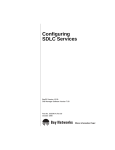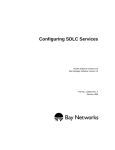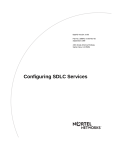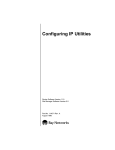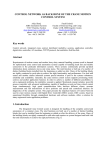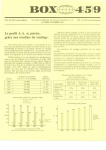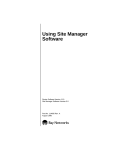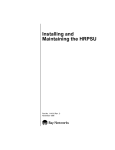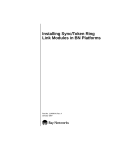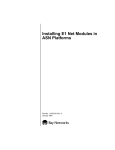Download Avaya Configuring SDLC Services User's Manual
Transcript
Configuring SDLC Services Router Software Version 11.0 Site Manager Software Version 5.0 Part No. 114053 Rev. A August 1996 4401 Great America Parkway Santa Clara, CA 95054 8 Federal Street Billerica, MA 01821 Copyright © 1988–1996 Bay Networks, Inc. All rights reserved. Printed in the USA. August 1996. The information in this document is subject to change without notice. The statements, configurations, technical data, and recommendations in this document are believed to be accurate and reliable, but are presented without express or implied warranty. Users must take full responsibility for their applications of any products specified in this document. The information in this document is proprietary to Bay Networks, Inc. The software described in this document is furnished under a license agreement and may only be used in accordance with the terms of that license. A summary of the Software License is included in this document. Restricted Rights Legend Use, duplication, or disclosure by the United States Government is subject to restrictions as set forth in subparagraph (c)(1)(ii) of the Rights in Technical Data and Computer Software clause at DFARS 252.227-7013. Notice for All Other Executive Agencies Notwithstanding any other license agreement that may pertain to, or accompany the delivery of, this computer software, the rights of the United States Government regarding its use, reproduction, and disclosure are as set forth in the Commercial Computer Software-Restricted Rights clause at FAR 52.227-19. Trademarks of Bay Networks, Inc. ACE, AFN, AN, BCN, BLN, BN, BNX, CN, FN, FRE, GAME, LN, Optivity, PPX, SynOptics, SynOptics Communications, Wellfleet and the Wellfleet logo are registered trademarks and ANH, ASN, Bay•SIS, BCNX, BLNX, EZ Install, EZ Internetwork, EZ LAN, PathMan, PhonePlus, Quick2Config, RouterMan, SPEX, Bay Networks, Bay Networks Press, the Bay Networks logo and the SynOptics logo are trademarks of Bay Networks, Inc. Third-Party Trademarks All other trademarks and registered trademarks are the property of their respective owners. Statement of Conditions In the interest of improving internal design, operational function, and/or reliability, Bay Networks, Inc. reserves the right to make changes to the products described in this document without notice. Bay Networks, Inc. does not assume any liability that may occur due to the use or application of the product(s) or circuit layout(s) described herein. Portions of the code in this software product are Copyright © 1988, Regents of the University of California. All rights reserved. Redistribution and use in source and binary forms of such portions are permitted, provided that the above copyright notice and this paragraph are duplicated in all such forms and that any documentation, advertising materials, and other materials related to such distribution and use acknowledge that such portions of the software were developed by the University of California, Berkeley. The name of the University may not be used to endorse or promote products derived from such portions of the software without specific prior written permission. SUCH PORTIONS OF THE SOFTWARE ARE PROVIDED “AS IS” AND WITHOUT ANY EXPRESS OR IMPLIED WARRANTIES, INCLUDING, WITHOUT LIMITATION, THE IMPLIED WARRANTIES OF MERCHANTABILITY AND FITNESS FOR A PARTICULAR PURPOSE. In addition, the program and information contained herein are licensed only pursuant to a license agreement that contains restrictions on use and disclosure (that may incorporate by reference certain limitations and notices imposed by third parties). ii 114053 Rev. A Bay Networks Software License Note: This is Bay Networks basic license document. In the absence of a software license agreement specifying varying terms, this license -- or the license included with the particular product -- shall govern licensee’s use of Bay Networks software. This Software License shall govern the licensing of all software provided to licensee by Bay Networks (“Software”). Bay Networks will provide licensee with Software in machine-readable form and related documentation (“Documentation”). The Software provided under this license is proprietary to Bay Networks and to third parties from whom Bay Networks has acquired license rights. Bay Networks will not grant any Software license whatsoever, either explicitly or implicitly, except by acceptance of an order for either Software or for a Bay Networks product (“Equipment”) that is packaged with Software. Each such license is subject to the following restrictions: 1. Upon delivery of the Software, Bay Networks grants to licensee a personal, nontransferable, nonexclusive license to use the Software with the Equipment with which or for which it was originally acquired, including use at any of licensee’s facilities to which the Equipment may be transferred, for the useful life of the Equipment unless earlier terminated by default or cancellation. Use of the Software shall be limited to such Equipment and to such facility. Software which is licensed for use on hardware not offered by Bay Networks is not subject to restricted use on any Equipment, however, unless otherwise specified on the Documentation, each licensed copy of such Software may only be installed on one hardware item at any time. 2. Licensee may use the Software with backup Equipment only if the Equipment with which or for which it was acquired is inoperative. 3. Licensee may make a single copy of the Software (but not firmware) for safekeeping (archives) or backup purposes. 4. Licensee may modify Software (but not firmware), or combine it with other software, subject to the provision that those portions of the resulting software which incorporate Software are subject to the restrictions of this license. Licensee shall not make the resulting software available for use by any third party. 5. Neither title nor ownership to Software passes to licensee. 6. Licensee shall not provide, or otherwise make available, any Software, in whole or in part, in any form, to any third party. Third parties do not include consultants, subcontractors, or agents of licensee who have licensee’s permission to use the Software at licensee’s facility, and who have agreed in writing to use the Software only in accordance with the restrictions of this license. 7. Third-party owners from whom Bay Networks has acquired license rights to software that is incorporated into Bay Networks products shall have the right to enforce the provisions of this license against licensee. 8. Licensee shall not remove or obscure any copyright, patent, trademark, trade secret, or similar intellectual property or restricted rights notice within or affixed to any Software and shall reproduce and affix such notice on any backup copy of Software or copies of software resulting from modification or combination performed by licensee as permitted by this license. 114053 Rev. A iii Bay Networks Software License (continued) 9. Licensee shall not reverse assemble, reverse compile, or in any way reverse engineer the Software. [Note: For licensees in the European Community, the Software Directive dated 14 May 1991 (as may be amended from time to time) shall apply for interoperability purposes. Licensee must notify Bay Networks in writing of any such intended examination of the Software and Bay Networks may provide review and assistance.] 10. Notwithstanding any foregoing terms to the contrary, if licensee licenses the Bay Networks product “Site Manager,” licensee may duplicate and install the Site Manager product as specified in the Documentation. This right is granted solely as necessary for use of Site Manager on hardware installed with licensee’s network. 11. This license will automatically terminate upon improper handling of Software, such as by disclosure, or Bay Networks may terminate this license by written notice to licensee if licensee fails to comply with any of the material provisions of this license and fails to cure such failure within thirty (30) days after the receipt of written notice from Bay Networks. Upon termination of this license, licensee shall discontinue all use of the Software and return the Software and Documentation, including all copies, to Bay Networks. 12. Licensee’s obligations under this license shall survive expiration or termination of this license. iv 114053 Rev. A Contents Configuring SDLC Services About This Guide Audience ........................................................................................................................... xi Before You Begin .............................................................................................................. xi Conventions ......................................................................................................................xii Acronyms ..........................................................................................................................xii Ordering Bay Networks Publications ...............................................................................xiii Technical Support and Online Services Bay Networks Customer Service .....................................................................................xvi Bay Networks Information Services ................................................................................xvii World Wide Web .......................................................................................................xvii Customer Service FTP .............................................................................................xvii Support Source CD ................................................................................................. xviii CompuServe ........................................................................................................... xviii InfoFACTS .................................................................................................................xix How to Get Help ........................................................................................................xix Chapter 1 Synchronous Data Link Control Overview SDLC Networking ...........................................................................................................1-1 SDLC Features ...............................................................................................................1-2 Link Station Roles ....................................................................................................1-2 Primary SDLC Support ............................................................................................1-2 Secondary SDLC Support .......................................................................................1-4 Secondary SDLC Limitations .............................................................................1-6 Secondary SDLC Configuration ........................................................................1-6 Enhanced Synchronous Pass-through .....................................................................1-6 Transmission Capabilities .........................................................................................1-8 114053 Rev. A v SDLC Support over MCT1 Links ..............................................................................1-8 Physical Connections ...............................................................................................1-8 Frame Format ...........................................................................................................1-8 Using APPN Services with SDLC ...................................................................................1-9 Using DLSw Services with SDLC ...................................................................................1-9 For More Information about SDLC ..................................................................................1-9 Chapter 2 SDLC Implementation Notes Link Stations ...................................................................................................................2-1 Synchronous Line Parameters .......................................................................................2-1 SDLC Timers ..................................................................................................................2-2 Configurable Window Size ..............................................................................................2-2 Chapter 3 Enabling SDLC Services Enabling SDLC on an Interface ......................................................................................3-1 SDLC Line Parameter Descriptions ................................................................................3-3 Chapter 4 Editing SDLC Parameters Using the Parameter Descriptions ..................................................................................4-1 Accessing SDLC Parameters .........................................................................................4-2 Editing SDLC Global Parameters ...................................................................................4-3 Editing SDLC Interface Parameters ................................................................................4-4 SDLC Interface Parameter Descriptions ..................................................................4-6 Deleting an SDLC Interface ..........................................................................................4-15 Adding an SDLC Link Station .......................................................................................4-15 Editing SDLC Link Station Parameters .........................................................................4-18 SDLC Link Station Parameter Descriptions ...........................................................4-19 Deleting SDLC from the Router ....................................................................................4-28 Appendix A SDLC Default Parameter Settings Index vi 114053 Rev. A Figures Figure 1-1. Figure 1-2. Figure 1-3. Figure 1-4. Figure 3-1. Figure 3-2. Figure 4-1. Figure 4-2. Figure 4-3. Figure 4-4. Figure 4-5. 114053 Rev. A Primary SDLC Routers in (a) Single and (b) Dual Switch DLSw Networks .......................................................................................1-3 Secondary SDLC Routers in (a) Single and (b) Dual Switch DLSw Networks .......................................................................................1-5 Locally Acknowledged Synchronous Pass-through in (a) Single and (b) Dual Switch DLSw Networks .......................................................1-7 SDLC Frame Format ................................................................................1-8 SDLC Line Parameters Window ..............................................................3-2 Select Protocols Window .........................................................................3-2 Configuration Manager Window ...............................................................4-2 Edit SDLC Global Parameters Window ....................................................4-3 SDLC Interface Configuration Window ....................................................4-5 SDLC Link Station Configuration Window ..............................................4-16 Link Station Configuration Window ........................................................4-17 vii Tables Table A-1. Table A-2. Table A-3. 114053 Rev. A SDLC Line Parameters ........................................................................... A-1 SDLC Interface Parameters .................................................................... A-2 SDLC Link Station Parameters ............................................................... A-3 ix About This Guide If you configure and manage Synchronous Data Link Control (SDLC) services for Bay Networks routers, refer to this guide for • An overview of the SDLC protocol and its client protocols (Chapter 1) • Implementation notes that may affect how you configure SDLC services (Chapter 2) • Instructions on enabling SDLC services on the router (Chapter 3) • Instructions on editing SDLC parameters (Chapter 4) • SDLC default parameter settings (Appendix A) For information and instructions on starting up and managing Bay Networks router configurations, refer to Configuring Routers. Audience Written for system and network managers, this guide describes the Bay Networks implementation of SDLC for networks containing Bay Networks routers. You should be familiar with the IBM networking concepts associated with the Systems Network Architecture (SNA) and SDLC. Before You Begin Before using this guide, you must complete the following procedures: • Open a configuration file. • Specify the router hardware, if this is a local-mode configuration file. • Select the connector on which you are enabling SDLC. Refer to Configuring Routers for instructions. 114053 Rev. A xi Configuring SDLC Services Conventions This section describes the conventions used in this guide. angle character (>) Separates menu and option names in instructions. Example: Protocols > SDLC identifies the SDLC option in the Protocols menu. bold text Indicates text that you need to enter and command names in text. Example: Use the dinfo command. brackets ([ ]) Indicate optional elements. You can choose none, one, or all of the options. italic text Indicates variable values in command syntax descriptions, new terms, file and directory names, and book titles. quotation marks (“ ”) Indicate the title of a chapter or section within a book. screen text Indicates data that appears on the screen. Example: Set Bay Networks Trap Monitor Filters vertical line (|) Indicates that you enter only one of the parts of the command. The vertical line separates choices. Do not type the vertical line when entering the command. Example: If the command syntax is show at routes | nets, you enter either show at routes or show at nets, but not both. Acronyms xii AN Access Node APPC Advanced Peer-to-Peer Communications APPN Advanced Peer-to-Peer Networking ASN Access Stack Node CP Control Point DLSw Data Link Switching FEP front-end processor IEEE Institute of Electrical and Electronic Engineers LAN local area network 114053 Rev. A About This Guide LLC logical link control MAC Media Access Control MCT1 Multichannel T1 NetBIOS Network Basic Input-Output System NRZ non-return to zero NRZI non-return to zero inverted PDU protocol data unit PU physical unit RFC Request for Comments SAP service access point SDLC Synchronous Data Link Control SNA Systems Network Architecture (IBM) XID exchange identification Ordering Bay Networks Publications To purchase additional copies of this document or other Bay Networks publications, order by part number from the Bay Networks Press ™ at the following telephone or fax numbers: • Telephone • Fax (United States/Canada) • Fax (International) 1-800-845-9523 1-800-582-8000 1-916-939-1010 You can also use these numbers to request a free catalog of Bay Networks Press product publications. 114053 Rev. A xiii Technical Support and Online Services To ensure comprehensive network support to our customers and partners worldwide, Bay Networks Customer Service has Technical Response Centers in key locations around the globe: • • • • • Billerica, Massachusetts Santa Clara, California Sydney, Australia Tokyo, Japan Valbonne, France The Technical Response Centers are connected via a redundant Frame Relay Network to a Common Problem Resolution system, enabling them to transmit and share information, and to provide live, around-the-clock support 365 days a year. Bay Networks Information Services complement the Bay Networks Service program portfolio by giving customers and partners access to the most current technical and support information through a choice of access/retrieval means. These include the World Wide Web, CompuServe, Support Source CD, Customer Support FTP, and InfoFACTS document fax service. 114053 Rev. A xv Configuring SDLC Services Bay Networks Customer Service If you purchased your Bay Networks product from a distributor or authorized reseller, contact that distributor’s or reseller’s technical support staff for assistance with installation, configuration, troubleshooting, or integration issues. Customers can also purchase direct support from Bay Networks through a variety of service programs. As part of our PhonePlus™ program, Bay Networks Service sets the industry standard, with 24-hour, 7-days-a-week telephone support available worldwide at no extra cost. Our complete range of contract and noncontract services also includes equipment staging and integration, installation support, on-site services, and replacement parts delivery -- within approximately 4 hours. To purchase any of the Bay Networks support programs, or if you have questions on program features, use the following numbers: Region Telephone Number Fax Number United States and Canada 1-800-2LANWAN; enter Express Routing Code (ERC) 290 when prompted (508) 670-8766 (508) 436-8880 (direct) Europe (33) 92-968-300 (33) 92-968-301 Asia/Pacific Region (612) 9927-8800 (612) 9927-8800 Latin America (407) 997-1713 (407) 997-1714 In addition, you can receive information on support programs from your local Bay Networks field sales office, or purchase Bay Networks support directly from your authorized partner. xvi 114053 Rev. A Technical Support and Online Services Bay Networks Information Services Bay Networks Information Services provide up-to-date support information as a first-line resource for network administration, expansion, and maintenance. This information is available from a variety of sources. World Wide Web The Bay Networks Customer Support Web Server offers a diverse library of technical documents, software agents, and other important technical information to Bay Networks customers and partners. A special benefit for contracted customers and resellers is the ability to access the Web Server to perform Case Management. This feature enables your support staff to interact directly with the network experts in our worldwide Technical Response Centers. A registered contact with a valid Site ID can • View a listing of support cases and determine the current status of any open case. Case history data includes severity designation, and telephone, e-mail, or other logs associated with the case. • Customize the listing of cases according to a variety of criteria, including date, severity, status, and case ID. • Log notes to existing open cases. • Create new cases for rapid, efficient handling of noncritical network situations. • Communicate directly via e-mail with the specific technical resources assigned to your case. The Bay Networks URL is http://www.baynetworks.com. Customer Service is a menu item on that home page. Customer Service FTP Accessible via URL ftp://support.baynetworks.com (134.177.3.26), this site combines and organizes support files and documentation from across the Bay Networks product suite, including switching products from our Centillion™ and Xylogics® business units. Central management and sponsorship of this FTP site lets you quickly locate information on any of your Bay Networks products. 114053 Rev. A xvii Configuring SDLC Services Support Source CD This CD-ROM -- sent quarterly to all contracted customers -- is a complete Bay Networks Service troubleshooting knowledge database with an intelligent text search engine. The Support Source CD contains extracts from our problem-tracking database; information from the Bay Networks Forum on CompuServe; comprehensive technical documentation, such as Customer Support Bulletins, Release Notes, software patches and fixes; and complete information on all Bay Networks Service programs. You can run a single version on Macintosh Windows 3.1, Windows 95, Windows NT, DOS, or UNIX computing platforms. A Web links feature enables you to go directly from the CD to various Bay Networks Web pages. CompuServe For assistance with noncritical network support issues, Bay Networks Information Services maintain an active forum on CompuServe, a global bulletin-board system. This forum provides file services, technology conferences, and a message section to get assistance from other users. The message section is monitored by Bay Networks engineers, who provide assistance wherever possible. Customers and resellers holding Bay Networks service contracts also have access to special libraries for advanced levels of support documentation and software. To take advantage of CompuServe’s recently enhanced menu options, the Bay Networks Forum has been re-engineered to allow links to our Web sites and FTP sites. We recommend the use of CompuServe Information Manager software to access these Bay Networks Information Services resources. To open an account and receive a local dial-up number in the United States, call CompuServe at 1-800-524-3388. Outside of the United States, call 1-614-529-1349, or your nearest CompuServe office. Ask for Representative No. 591. When you’re on line with your CompuServe account, you can reach us with the command GO BAYNET. xviii 114053 Rev. A Technical Support and Online Services InfoFACTS InfoFACTS is the Bay Networks free 24-hour fax-on-demand service. This automated system has libraries of technical and product documents designed to help you manage and troubleshoot your Bay Networks products. The system responds to a fax from the caller or to a third party within minutes of being accessed. To use InfoFACTS in the United States or Canada, call toll-free 1-800-786-3228. Outside of North America, toll calls can be made to 1-408-764-1002. In Europe, toll-free numbers are also available for contacting both InfoFACTS and CompuServe. Please check our Web page for the listing in your country. How to Get Help Use the following numbers to reach your Bay Networks Technical Response Center: 114053 Rev. A Technical Response Center Telephone Number Fax Number Billerica, MA 1-800-2LANWAN (508) 670-8765 Santa Clara, CA 1-800-2LANWAN (408) 764-1188 Valbonne, France (33) 92-968-968 (33) 92-966-998 Sydney, Australia (612) 9927-8800 (612) 9927-8811 Tokyo, Japan (81) 3-5402-0180 (81) 3-5402-0173 xix Chapter 1 Synchronous Data Link Control Overview This chapter describes the following Synchronous Data Link Control (SDLC) features and services: • SDLC networking -- Link station roles -- Primary SDLC support -- Secondary SDLC support -- Enhanced synchronous pass-through -- Transmission capabilities -- SDLC support over MCT1 links -- Physical connections -- Frame format • Using APPN and DLSw services with SDLC Read this chapter if you are configuring Advanced Peer-to-Peer Networking (APPN) or Data Link Switching (DLSw) networks. SDLC parameter settings can influence APPN and DLSw performance. SDLC Networking SDLC is the synchronous, bit-oriented link control protocol in the IBM Systems Network Architecture (SNA). SDLC’s connection-oriented protocol operates with the Data Link Switching (DLSw) protocol and the Advanced Peer-to-Peer Networking (APPN) architecture. 114053 Rev. A 1-1 Configuring SDLC Services SDLC supports point-to-point and multipoint topologies. In point-to-point topologies, only one SDLC device connects to the SDLC port. In multipoint topologies, several SDLC devices connect to the SDLC port via a modem-sharing type device. SDLC Features You can configure most of the following features using the SDLC parameters described in Chapter 4. Link Station Roles A link station is a logical connection between adjacent nodes, where one node is a primary link station and the other, a secondary link station. Only one link station on an SDLC line can be the primary station; all others must be secondary. SDLC supports primary, secondary, and negotiable link stations. In DLSw configurations, a Bay Networks router must be configured as either a primary or secondary link station. When primary, the router communicates with downstream PU 2.0 and PU 2.1 nodes; when secondary, with front-end processors and similar communications controllers. A secondary router functions as a PU 2.0 device. In APPN configurations (PU 2.1 devices only), a Bay Networks router supports negotiable link stations, where the two link stations exchange XIDs to negotiate which one will be primary and which secondary. Primary SDLC Support A Bay Networks router configured as a primary device on an SDLC link can • Control the data link • Issue commands • Initiate error-recovery procedures The primary link station addresses and sends command frames to any or all secondary link stations on the network. Each frame carries the individual, group, or broadcast address of the station or stations to which the frame is directed. A secondary link station receives commands and responds to primary link station polls. 1-2 114053 Rev. A Synchronous Data Link Control Overview Figure 1-1 illustrates DLSw single and dual switch networks where Bay Networks routers perform as primary SDLC nodes. (a) Single switch DLSw network SDLC primary routers 3174 Host 3174 Front-end processer Sharing unit 3174 3174 LLC2 SDLC (b) Dual switch DLSw network 3174 SDLC primary router Host IP Backbone Front-end processer 3174 Sharing unit 3174 3174 LLC2 TCP/IP SDLC SDL0003A Figure 1-1. 114053 Rev. A Primary SDLC Routers in (a) Single and (b) Dual Switch DLSw Networks 1-3 Configuring SDLC Services Secondary SDLC Support A Bay Networks router acting as a secondary device on an SDLC link can • Support a single SDLC link communicating to a front end processor (FEP) or similar SNA device • Serve as a secondary PU 2.0 device on that link • Coexist with other secondary SDLC devices, (PU 2.0 or PU 2.1) on the same SDLC link • Allow SNA devices attached to multiple remote routers to share a single SDLC link to the FEP • Attach to the FEP directly (using a null modem cable) or via a leased line Figure 1-2 illustrates DLSw single and dual switch networks where Bay Networks routers serve as secondary SDLC nodes. 1-4 114053 Rev. A Synchronous Data Link Control Overview (a) Single switch DLSw network SDLC secondary routers 3174 3174 Host SDLC 3174 Front-end processer 3174 SDLC LLC2 (b) Dual switch DLSw network 3174 Host SDLC SDLC secondary router 3174 IP Backbone 3174 Front-end processer 3174 SDLC TCP/IP LLC2 DSW0024A Figure 1-2. 114053 Rev. A Secondary SDLC Routers in (a) Single and (b) Dual Switch DLSw Networks 1-5 Configuring SDLC Services Secondary SDLC Limitations Bay Networks routers configured as secondary SDLC link stations function as PU 2.0 devices only. Secondary SDLC Configuration The DLSw Mode parameter allows you to configure primary or secondary operations on DLSw interfaces and SDLC local devices. Refer to Configuring DLSw Services for information on the DLSw Mode parameter. Enhanced Synchronous Pass-through Using primary and secondary SDLC services, a network can transport existing SDLC traffic over a router-based topology that • Enables existing SDLC traffic to use a high-speed multiprotocol backbone network • Simplifies the migration to a router-based network, by incorporating SDLC traffic into the multiprotocol backbone without converting the existing endstations • Provides local acknowledgment of the SDLC protocol at each side of the router-based network, eliminating polling and acknowledgment traffic from the network backbone • Allows high-speed links into the FEP, improving response time Figure 1-3 illustrates locally acknowledged synchronous pass-through using single and dual switch services. 1-6 114053 Rev. A Synchronous Data Link Control Overview (a) Single switch DLSw network Secondary operations Primary operations Host SDLC SDLC Front-end processer 3174 3174 3174 SDLC SDLC (b) Dual switch DLSw network SDLC primary routers (local acknowledgment) SDLC secondary router Host IP Backbone 3174 Front-end processer 3174 3174 SDLC TCP/IP SDLC DSW0025A Figure 1-3. 114053 Rev. A Locally Acknowledged Synchronous Pass-through in (a) Single and (b) Dual Switch DLSw Networks 1-7 Configuring SDLC Services Transmission Capabilities SDLC supports full- and half-duplex transmissions over leased lines. Full-duplex data transmissions can occur in both directions (between primary and secondary link stations) at the same time. Half-duplex transmissions can occur in only one direction at a time. SDLC Support over MCT1 Links Version 11.0 supports SDLC over Multichannel T1 (MCT1) links (connectors labeled MCT1) for SNA transmission over DLSw wide areas. The router must contain at least one MCT1 link module and you must select SDLC from the WAN Protocols window. For more information on configuring MCT1, refer to Configuring Line Services. Physical Connections SDLC communicates with attached SNA/SDLC devices using V.24 (RS-232), V.35, and X.21 (nonswitched) connections. SDLC supports line speeds up to 64 Kb/sec, depending on the physical connection. For example, V.24 interfaces can operate at speeds up to 19.2 Kb/sec, while V.35 interfaces can operate at speeds up to 64 Kb/sec. Frame Format SDLC sends and receives three types of frames: • Supervisory frames transmit ready or busy status, control polling, and request retransmission when an error occurs or when frames arrive out of sequence. • Information frames transmit data. • Unnumbered frames control initialization and status reporting. Figure 1-4 illustrates the format of SDLC frames. Flag Address field Figure 1-4. 1-8 Control field Information field Framechecking field Flag SDLC Frame Format 114053 Rev. A Synchronous Data Link Control Overview Each frame begins with a one-byte flag that alerts the receiver to the frame’s presence. The address field is a one byte field that identifies the secondary link station that communicates with the primary link station. In a poll, the Address field identifies the station being polled. In a response, this field identifies the transmitting secondary station. The control field is one or two bytes long and identifies the function of the frame. This field defines the frame format (supervisory, information, or unnumbered). The optional information field is a variable-length field (the length must be a multiple of eight bits). A two-byte frame-checking field lets the receiving station check the received frame for errors. A one-byte flag ends the frame. Using APPN Services with SDLC You can configure any SDLC interface for APPN services. APPN nodes can communicate with adjacent nodes using SDLC links over point-to-point and multipoint configurations. For information on the APPN node types and how to configure APPN, see Configuring APPN Services. Using DLSw Services with SDLC You can configure any SDLC interface for DLSw services. For information on DLSw, see Configuring DLSw Services. For More Information about SDLC For more information about SDLC and IBM SNA, refer to the following IBM publications: 114053 Rev. A • IBM Synchronous Data Link Control: Concepts (GA27-3093) • IBM System Network Architecture: Technical Overview (GC30-30723) • IBM System Network Architecture: Concepts and Products (GC30-3072) 1-9 Configuring SDLC Services 1-10 • Systems Network Architecture, APPN Architecture Reference (SC30-3422-3) • APPN Architecture and Product Implementations Tutorial (GG24-3669) • Data Link Switching: Switch-to-Switch Protocol RFC 1434 • Data Link Switching: Switch-to-Switch Protocol RFC 1795 114053 Rev. A Chapter 2 SDLC Implementation Notes Keep the following implementation notes in mind when you configure SDLC services. Link Stations With DLSw, you can configure SDLC as a primary or secondary link station only. With APPN, you can configure primary, secondary, and negotiable link stations. You set up SDLC link stations as follows: • Primary link stations -- configure the adjacent link station’s parameters. • Secondary link stations -- configure the station’s own link station parameters. • Negotiable link stations -- configure the station’s own link station, as well as a potential adjacent link station. Refer to Chapter 4 for information on configuring SDLC link stations. Synchronous Line Parameters When you add SDLC to a synchronous line, Site Manager opens the SDLC Line Parameters window, and you can then edit the following parameters: 114053 Rev. A • Clock Source • Internal Clock Speed • Sync Line Coding • Cable Type • RTS Enable 2-1 Configuring SDLC Services Chapter 3 describes how to complete the SDLC Line Parameters. To view or change synchronous line parameters that do not appear in the SDLC Line Parameters window, edit the line parameters of the desired circuit. For information on editing other synchronous line parameters, refer to Configuring Line Services. Note: The BOFL (Breath of Life) parameter enables proprietary BOFL messages to travel over a point-to-point connection between the local router and a remote peer. If this parameter is enabled, set it to Disable so that these messages do not interfere with SDLC frames. SDLC Timers SDLC uses timers to manage traffic over SDLC links. You should edit the timer values whenever you adjust the speed of the line. If you configure SDLC on a link with a slow baud rate, the default values for SDLC timer parameters may not be adequate for the line. For example, if you are using a line with a 4800 baud rate, increase the REPLYTO Timer parameter value in the SDLC Link Station Configuration window (refer to Figure 4-4) to 60 tenths of a second. Edit the REPLYTO Timer value whenever you adjust baud rate with the Internal Clock Speed parameter or the external modem baud rate. Configurable Window Size In SDLC, a window controls how many frames a link station sends before receiving an acknowledgment. Window size depends on which modulo your network’s implementation of SDLC uses. Modulo 8 operation allows a maximum window size of 7; Modulo 128, a maximum of 127. For example, with a window size of 7, a link station can transmit frames 0 through 6 before requiring acknowledgment from the receiving station. The sending station will not send more frames until it receives an acknowledgment. You edit this window size with the MAXOUT parameter, described in Chapter 4. 2-2 114053 Rev. A Chapter 3 Enabling SDLC Services This chapter describes how to enable SDLC services. It assumes you have read Configuring Routers and 1. Opened a configuration file. 2. Specified router hardware if this is a local-mode configuration file. 3. Selected the connector on which you are enabling SDLC, labeled either COM1, COM2, or MCT1. When you enable SDLC services, you are required to specify only a few parameters. The Configuration Manager supplies default values for the rest. If you want to edit these parameters, see Chapter 4. Enabling SDLC on an Interface To enable SDLC on an interface: 1. Select SDLC in the WAN Protocols window. The Configuration Manager displays the SDLC Line Parameters window (Figure 3-1). 114053 Rev. A 3-1 Configuring SDLC Services Figure 3-1. SDLC Line Parameters Window 2. Configure the parameters. Refer to the parameter descriptions in this chapter to configure the synchronous line parameters. 3. Click on OK. The Select Protocols window appears (Figure 3-2). Figure 3-2. 3-2 Select Protocols Window 114053 Rev. A Enabling SDLC Services 4. Select either DLSw or APPN to run on the SDLC circuit. Site Manager then displays the appropriate windows from which you enable DLSw or APPN. For information on enabling DLSw and APPN, refer to Configuring DLSw Services and Configuring APPN Services. SDLC Line Parameter Descriptions Use the following parameter descriptions to configure the SDLC line parameters (Figure 3-1). Parameter: Clock Source Default: Internal on COM1, COM2, etc.; External on MCT1 Options: External | Internal Function: Identifies whether the router provides clocking (INTERNAL) or receives clocking (EXTERNAL) from the other device. The parameter specifies the origin of the synchronous timing signals. If you set this parameter to Internal, this router supplies the required timing signals. If you set this parameter to External, an external network device supplies the required timing signals. Use this parameter when connecting the SNA equipment directly to the router. Either the router or the SNA equipment can define the speed of the SDLC link. You must configure one device to internal clocking, and the other device to external clocking. Instructions: MIB Object ID: 114053 Rev. A For direct connection to a control unit, such as an IBM 3174, set to Internal. For connection to a modem, set to External. For direct connection to an IBM 3745, either the router or the IBM 3745 can provide the clock source. If the IBM 3745 does not provide clocking, set to Internal. 1.3.6.1.4.1.18.3.4.5.1.13 3-3 Configuring SDLC Services Parameter: Internal Clock Speed Default: 19200 KB Options: 1200 B | 2400 B | 4800 B | 7200 B | 9600 B | 19200 B | 32000 B | 38400 B | 56 KB | 64 KB | 125 KB | 230 KB | 420 KB | 625 KB | 833 KB | 1.25 MB | 2.5 MB | 5 MB Function: Sets the clock speed of an internally supplied clock when Clock Source is set to Internal. Attached devices must be capable of operating at the specified speed. Some of the more common allowed speeds for IBM products are as follows: -- An IBM 3274 with an V.24/RS-232 interface supports up to 9600 bps. Some support speeds up to 19200 bps. -- An IBM 3274 with a V.35 interface supports up to 64 Kb/s. -- An IBM 3174 with a V.24/RS-232 interface supports up to 19200 bps. -- An IBM 3174 with a V.35 interface and running Licensed Internal Code-C supports up to 256 Kb/s. Instructions: Click on Values and set the clock speed for the internal clock to the desired data transmission rate across the synchronous line. This parameter is unavailable when Clock Source is set to External. MIB Object ID: 3-4 1.3.6.1.4.1.18.3.4.5.1.14 114053 Rev. A Enabling SDLC Services Parameter: Sync Line Coding Default: NRZ Options: NRZ | NRZI | NRZI Mark Function: Sets the same line coding value for all devices attached to the same SDLC link. You can change the value of this parameter to match the line coding of a device at the other end of the line. This parameter is relevant only for the AN and ASN routers, and the Octal Sync module. Other Bay Networks router platforms use NRZ encoding. NRZ -- Indicates Non-Return to Zero encoding. NRZI -- Indicates Non-Return to Zero Inverted encoding. NRZI Mark -- Indicates Non-Return to Zero Inverted Mark encoding. Instructions: MIB Object ID: Parameter: Select NRZ or NRZI. NRZI Mark is not generally used for SDLC. 1.3.6.1.4.1.18.3.4.5.1.88 Cable Type Default: RS232 Options: Null | RS232 | RS422 | V35 | X21 Function: Instructions: MIB Object ID: Parameter: Specifies the cable interface to the network. Click on Values and select the installed cable interface type. 1.3.6.1.4.1.18.3.4.5.1.83 RTS Enable Default: Disable Options: Enable | Disable Function: Instructions: MIB Object ID: 114053 Rev. A Controls the toggling of the Request to Send (RTS) signal on the interface. Click on Values and select Enable or Disable. For manual dial modems (2-wire), set this parameter to Enable. For leased modems (4-wire), set this parameter to Disable. 1.3.6.1.4.1.18.3.4.5.1.16 3-5 Chapter 4 Editing SDLC Parameters Use the Configuration Manager to access, configure, and edit SDLC • Global parameters • Interface parameters • Link station parameters To edit SDLC parameters, you need to configure one SDLC interface. If you have not yet configured an SDLC interface, refer to Chapter 3. You may want to customize para meters for DLSw or APPN as well, since they use SDLC services on the router. For information on DLSw, refer to Configuring DLSw Services; for APPN, refer to Configuring APPN Services. Using the Parameter Descriptions For each SDLC parameter, this chapter provides the following information: 114053 Rev. A • Default setting (parameter value that the system software sets; APPN and DLSw configurations may affect some SDLC default settings during operation) • All valid options • Function • Instructions for setting the parameter value • Management Information Base (MIB) object ID 4-1 Configuring SDLC Services The Technician Interface lets you modify parameters by issuing set and commit commands with the MIB object ID. This process is equivalent to modifying parameters using Site Manager. For more information about using the Technician Interface to access the MIB, refer to Using Technician Interface Software. Caution: The Technician Interface does not verify that the value you enter for a parameter is valid. Entering an invalid value can corrupt your configuration. Accessing SDLC Parameters To access and edit SDLC parameters, begin at the Configuration Manager window and select Protocols > SDLC to display the SDLC options submenu (Figure 4-1). Figure 4-1. 4-2 Configuration Manager Window 114053 Rev. A Editing SDLC Parameters Editing SDLC Global Parameters SDLC has only one configurable parameter (Enable) visible at the global level. To change the setting of the global parameter, begin at the Configuration Manager window and proceed as follows: 1. Select Protocols > SDLC > Global. The Edit SDLC Global Parameters window appears (Figure 4-2). Figure 4-2. 2. Edit SDLC Global Parameters Window Change the setting of the Enable parameter, if necessary. Refer to the description of the parameter that follows this procedure. 3. 114053 Rev. A Click on OK to save your changes and exit the window. 4-3 Configuring SDLC Services Parameter: Enable Default: Enable Options: Enable | Disable Function: Enables or disables the system software mechanisms that use the SDLC interface on a synchronous circuit. The system software also performs the following actions when you choose a setting: Disable -- Switches every SDLC interface enabled on the router to the disabled (inactive) state. Enable -- Reinitializes every SDLC interface on the router, based on Instructions: • The current setting of the associated interface Enable parameter • The current state of the associated circuit Select Disable to switch every SDLC interface existing on the node to the inactive state. Select Enable only when an existing SDLC interface is in the disabled state. You can choose Enable to globally reinitialize all SDLC interfaces configured on the node. Then, each interface maintains the most recent setting of its own interface Enable parameter. MIB Object ID: 1.3.6.1.4.1.18.3.5.1.7.1.2 Editing SDLC Interface Parameters To access and edit the SDLC interface parameters, begin at the Configuration Manager window (refer to Figure 4-1) and proceed as follows: 1. Select Protocols > SDLC > Interfaces. The SDLC Interface Configuration window appears (Figure 4-3). 4-4 114053 Rev. A Editing SDLC Parameters Figure 4-3. 2. SDLC Interface Configuration Window Select the interface you want to customize. The parameter values for that interface appear in the parameter value windows. (Click on Values to display the valid range of values for any parameter.) 3. Edit the parameters you want to change. Refer to the parameter descriptions in the next section. 4. Click on Apply to save your changes. Repeat Steps 2 through 4 for each interface you want to edit. 5. 114053 Rev. A Click on Done to exit the SDLC Interface Configuration window. 4-5 Configuring SDLC Services SDLC Interface Parameter Descriptions Use the following parameter descriptions to edit SDLC interface parameters. Parameter: Enable Default: Enable Options: Enable | Disable Function: Instructions: Enables or disables the SDLC interface to this WAN physical circuit. Select Enable if you disabled this SDLC interface and now want to re-enable it on its associated WAN physical circuit. Select Disable if you want to disable this SDLC interface on its associated WAN physical circuit. MIB Object ID: Parameter: Port Name Default: APPN port name or DLSw circuit name Options: Any valid port name Function: Instructions: MIB Object ID: 4-6 1.3.6.1.4.1.18.3.5.1.7.2.1.2 Defines the port name you want to assign to this SDLC interface. Enter the name of the port you want to assign to this SDLC interface. You can use any combination of alphanumeric characters. We recommend you use the same name assigned to the circuit on which you added SDLC, for example, S51. 1.3.6.1.4.1.18.3.5.1.7.2.1.4 114053 Rev. A Editing SDLC Parameters Parameter: Link Station Role Default: PRIMARY for DLSw networks; NEGOTIATE for APPN networks Options: PRIMARY | SECONDARY | NEGOTIATE Function: Defines the link station role. With DLSw, you can configure only primary and secondary SDLC link stations. With APPN, you can configure primary, secondary, and negotiable link stations. Instructions: Enter PRIMARY or SECONDARY if you want to assign a specific role to the link station. Enter NEGOTIATE if you want the link station to exchange XIDs with another negotiable link station to determine which will be primary and which secondary. MIB Object ID: Parameter: Default: Range: Function: Instructions: MIB Object ID: Parameter: 1.3.6.1.4.1.18.3.5.1.7.2.1.27 Link Station Address 4 for APPN networks, None for DLSw networks 1 through 254 Specifies the port address if the link station role is secondary or negotiable. Enter a value from 1 through 254. 1.3.6.1.4.1.18.3.5.1.7.2.1.29 Support Negotiable Connection Default: TRUE for APPN networks; FALSE for DLSw networks Options: TRUE | FALSE Function: Instructions: MIB Object ID: 114053 Rev. A Specifies whether this SDLC link station supports negotiable connections over APPN networks. Enter TRUE if the SDLC link station supports negotiable connections; otherwise, enter FALSE. 1.3.6.1.4.1.18.3.5.1.7.2.1.33 4-7 Configuring SDLC Services Parameter: Default: Range: Function: Instructions: MIB Object ID: Parameter: Default: Range: Function: Max Frame Retransmit Count 5 1 through 7 Specifies the maximum number of times to retransmit a frame or group of frames. Enter a value from 1 through 7. 1.3.6.1.4.1.18.3.5.1.7.2.1.23 Non-productive Timer 2000 milliseconds 1 through 65535 Specifies the time allowed for receipt of a valid frame from the primary link station. This parameter operates with the Non-productive Retry Limit parameter. It is intended for secondary SDLC routers. SDLC primarily uses this timer to produce an outage when a secondary station produces continuous frames without setting the F-bit (Final bit). In large configurations with many SDLC connections, you should increase this value to allow more time for the primary link station to respond. Instructions: MIB Object ID: Parameter: Default: Range: Function: Instructions: MIB Object ID: 4-8 Enter a value from 1 through 65535. 1.3.6.1.4.1.18.3.5.1.7.2.1.12 Non-productive Retry Limit 15 1 through 65535 Used with the Non-productive Timer parameter to provide the overall time before SDLC sends an outage message to the device. Enter a value from 1 through 65535, where 1 causes SDLC to generate an outage after the first Non-productive Timer expires, and 65535 specifies an unlimited retry count. 1.3.6.1.4.1.18.3.5.1.7.2.1.13 114053 Rev. A Editing SDLC Parameters Parameter: Default: Range: Idle Line Timer 6000 milliseconds 1 through 65535 Function: Specifies the overall time used to determine whether a line is completely inactive. This parameter operates with the Idle Line Retry Limit parameter. It is intended for primary SDLC routers. Instructions: Enter a value from 1 through 65535. Enter the maximum value, 65535, if you never want to terminate sessions on the line, even if it is completely inactive. If you enter a smaller value, the timer expires when no activity occurs on the line for the specified number of milliseconds. In large configurations with many SDLC connections, you should increase this value to allow more time for data exchange. MIB Object ID: Parameter: Default: Range: 1.3.6.1.4.1.18.3.5.1.7.2.1.10 Idle Line Retry Limit 20 1 through 65535 Function: Specifies the number of times to run the Idle Line Timer before failure. This parameter operates with the Idle Line Timer parameter to provide the overall idle timeout period. Instructions: Enter a value from 1 through 65535, where 1 causes SDLC to generate an outage after the first Idle Line Timer expires, and 65535 specifies an unlimited retry count. MIB Object ID: 114053 Rev. A 1.3.6.1.4.1.18.3.5.1.7.2.1.11 4-9 Configuring SDLC Services Parameter: Port Write Timer Default: 3000 milliseconds Range: Function: Instructions: MIB Object ID: Parameter: Default: Range: Function: Instructions: MIB Object ID: Parameter: Default: Range: Function: 1 through 65535 Specifies the maximum amount of time allowed to transmit a complete frame. This parameter operates with the Port Write Retry Limit parameter. Enter a value from 1 through 65535. 1.3.6.1.4.1.18.3.5.1.7.2.1.14 Port Write Retry Limit 10 1 through 65535 Used with the Port Write Timer parameter to provide the overall time allowed to transmit a complete frame before SDLC sends an outage message to the device. Enter a value from 1 through 65535, where 1 causes SDLC to generate an outage after the first Port Write Timer expires, and 65535 specifies an unlimited retry count. 1.3.6.1.4.1.18.3.5.1.7.2.1.15 Link Connection Timer 3000 milliseconds 1 through 65535 Used with the Link Connection Retry Limit parameter to provide the time interval after which SDLC fails to activate a port because it has not received a Data Set Ready (DSR) response. This feature is for switched lines only and is not currently implemented. Instructions: MIB Object ID: 4-10 Accept the default. This parameter is reserved for future enhancements. 1.3.6.1.4.1.18.3.5.1.7.2.1.16 114053 Rev. A Editing SDLC Parameters Parameter: Default: Range: Function: Instructions: MIB Object ID: Parameter: Link Connection Retry Limit 10 1 through 65535 Specifies the number of times the link has been tested for a connection before it fails the pending Activate Port Request. The maximum value for this parameter specifies an infinite number of times. This parameter operates with the Link Connection Timer parameter. Accept the default. This parameter is reserved for future enhancements. 1.3.6.1.4.1.18.3.5.1.7.2.1.17 Primary Full Duplex Default: FALSE Options: TRUE | FALSE Function: Specifies whether the primary SDLC link station supports full-duplex data transmission. Instructions: Enter TRUE if the primary SDLC station supports full-duplex data transmission. Enter FALSE if the primary station supports half-duplex transmission. MIB Object ID: Parameter: 1.3.6.1.4.1.18.3.5.1.7.2.1.18 Secondary Full Duplex Default: FALSE Options: TRUE | FALSE Function: Specifies whether the secondary SDLC link station supports full-duplex data transmission. Instructions: Enter TRUE if the secondary SDLC station supports full-duplex data transmission. Enter FALSE if the secondary station supports half-duplex transmission. MIB Object ID: 114053 Rev. A 1.3.6.1.4.1.18.3.5.1.7.2.1.19 4-11 Configuring SDLC Services Parameter: Default: TRUE Options: TRUE | FALSE Function: Instructions: MIB Object ID: Parameter: Default: Range: Function: Instructions: MIB Object ID: Parameter: Specifies whether SDLC can send a reject (REJ) command upon receiving an out-of-sequence Information frame. If the REJ command is not used, SDLC requests retransmission of frames through Receiver Ready (RR), Receiver Not Ready (RNR), or Information frames. The REJ command is useful only with full-duplex transmission. Enter TRUE to use REJ commands for out-of-sequence Information frames; otherwise, enter FALSE. 1.3.6.1.4.1.18.3.5.1.7.2.1.20 Max XID Size 256 2 through 256 Specifies the maximum XID size that will be sent or received on this link. Enter a value from 2 through 256. 1.3.6.1.4.1.18.3.5.1.7.2.1.22 Max Frame Size Default: PDU2057 Options: PDU265 | PDU521 | PDU1033 | PDU2057 Function: Instructions: MIB Object ID: 4-12 Enable Reject Frame Specifies the maximum frame size SDLC supports. This value includes the transmission header (TH) and request header (RH). Enter a frame size that is equal to or larger than the largest frame size that will be received. 1.3.6.1.4.1.18.3.5.1.7.2.1.24 114053 Rev. A Editing SDLC Parameters Parameter: Default: Range: Function: Instructions: MIB Object ID: Parameter: Default: Range: Function: Instructions: MIB Object ID: Parameter: Default: Range: Function: Instructions: MIB Object ID: 114053 Rev. A Total Link Station Limit 16 1 through 254 Specifies the total link station activation limit. Enter the number of link stations (from 1 through 254) that you want to reserve for inbound and outbound activation on this port. 1.3.6.1.4.1.18.3.5.1.7.2.1.30 Inbound Link Station Limit 8 1 through 254 Specifies the inbound link station activation limit. Enter the number of link stations (from 1 through 254) that you want to reserve for inbound activation on this port. 1.3.6.1.4.1.18.3.5.1.7.2.1.31 Outbound Link Station Limit 8 1 through 254 Specifies the outbound link station activation limit. Enter the number of link stations (from 1 through 254) that you want to reserve for outbound activation on this port. 1.3.6.1.4.1.18.3.5.1.7.2.1.32 4-13 Configuring SDLC Services Parameter: Default: Range: Receive Buffer Pool Size 7 1 through 255 Function: Sets the receive buffer pool size, that is, the number of buffers you want to preallocate for receiving frames from the line. Instructions: Enter the number of buffers you want for the receive buffer pool. You can enter a value from 1 through 255; however, we recommend that you accept the default, because increasing the receive buffer pool size uses up more memory. MIB Object ID: 1.3.6.1.4.1.18.3.5.1.7.2.1.34 Parameter: Initial Flow Control Credit Default: Range: Function: Instructions: MIB Object ID: Parameter: 1 through 50 Regulates the flow of data from the SDLC device to the SDLC interface. Accept the default. This parameter is reserved for future enhancements. 1.3.6.1.4.1.18.3.5.1.7.2.1.9 Enable Stats Collection Default: TRUE Options: TRUE | FALSE Function: Instructions: MIB Object ID: 4-14 7 Turns statistics collection on or off for this port. Enter TRUE to enable statistics collection; otherwise, enter FALSE. 1.3.6.1.4.1.18.3.5.1.7.2.1.35 114053 Rev. A Editing SDLC Parameters Deleting an SDLC Interface To delete an SDLC interface from its associated physical circuit: 1. In the SDLC Interface Configuration window (refer to Figure 4-3), select the interface you want to delete. 2. Click on Delete. The system deletes the SDLC entry you selected, and the entry disappears from the list of interfaces in the SDLC Interface Configuration window. To simultaneously delete all SDLC interfaces from the node, follow the steps in the section “Deleting SDLC from the Router.” Adding an SDLC Link Station To add an SDLC link station: 1. In the SDLC Interface Configuration window (refer to Figure 4-3), select Link Station. The SDLC Link Station Configuration window appears (Figure 4-4). 114053 Rev. A 4-15 Configuring SDLC Services Figure 4-4. 2. SDLC Link Station Configuration Window Click on Add. A window prompts you for the address of the link station (Figure 4-5). 4-16 114053 Rev. A Editing SDLC Parameters Figure 4-5. 3. Link Station Configuration Window Enter the link station address. Refer to the parameter description that follows this procedure. 4. Click on OK to save your changes and exit the window. The SDLC Link Station Configuration window reappears (refer to Figure 4-4) with the new entry added to the list of existing link stations. Complete the procedure in the next section, “Editing SDLC Link Station Parameters,” to define the configuration information for the link station you just added. Note: If you are using SDLC with DLSw, you must configure a local device for each SDLC link station you add. For information, refer to Configuring DLSw Services. 114053 Rev. A 4-17 Configuring SDLC Services Parameter: Link Station Address (hex) Default: None Options: Any valid hexadecimal link station address from 0x01 to 0xFE Function: Instructions: MIB Object ID: Specifies the address of the link station. Type 0x followed by the link station address. None Editing SDLC Link Station Parameters To edit SDLC link station parameters, complete the following steps. If you just completed the procedure in “Adding an SDLC Link Station,” go to Step 3. 1. In the Configuration Manager window (refer to Figure 4-1), select Protocols > SDLC > Link Stations. The SDLC Link Station Configuration window appears (refer to Figure 4-4). 2. Select the address of the link station. 3. Edit the link station parameter values. For information, refer to the parameter descriptions in the next section. 4-18 4. Click on Apply to save your changes. 5. Click on Done to exit. 114053 Rev. A Editing SDLC Parameters SDLC Link Station Parameter Descriptions Use the following descriptions as guidelines when you configure the parameters in the SDLC Link Station Configuration window. Parameter: Enable Default: Enable Options: Enable | Disable Function: Instructions: MIB Object ID: Parameter: Enables or disables the link station on the port. Enter Enable to enable the link station on the port; otherwise, enter Disable. 1.3.6.1.4.1.18.3.5.1.7.5.1.2 PU Name Default: APPN link station name or the NAME portion of the NETID.NAME; DLSw adjacent link station name Options: Any valid 8-byte ASCII name Function: Instructions: MIB Object ID: 114053 Rev. A Specifies the physical unit (PU) name of the adjacent link station. This name uniquely identifies the adjacent link station for statistics and Alert messages. Enter the 8-byte ASCII link station name. 1.3.6.1.4.1.18.3.5.1.7.5.1.32 4-19 Configuring SDLC Services Parameter: Default: Range: Function: Instructions: MIB Object ID: Parameter: 0 for APPN; None for DLSw 0 through 254 Specifies the address of the group to which this link station belongs (for secondary link stations only). If the link station is not part of a group (as is the case in a point-to-point topology), accept the default. If the link station is part of a group, enter its group poll address. 1.3.6.1.4.1.18.3.5.1.7.5.1.5 MAXDATA Default: PDU2057 Options: PDU265 | PDU521 | PDU1033 | PDU2057 Function: Instructions: MIB Object ID: Parameter: Default: Range: Function: Instructions: MIB Object ID: 4-20 Group Address Specifies the maximum frame size SDLC supports. This value includes the transmission header (TH) and request header (RH). Enter a maximum frame size equal to or larger than the largest frame size the station will receive. 1.3.6.1.4.1.18.3.5.1.7.5.1.7 MAXOUT 7 1 through 127 Controls the maximum number of consecutive frames that an SDLC link station can send without acknowledgment. Enter a value from 1 through 127. 1.3.6.1.4.1.18.3.5.1.7.5.1.10 114053 Rev. A Editing SDLC Parameters Parameter: Default: Range: Function: Instructions: MIB Object ID: Parameter: Default: Range: Function: Instructions: MIB Object ID: Parameter: Default: Range: Function: Instructions: MIB Object ID: 114053 Rev. A MAXIN 7 1 through 127 Controls the maximum number of unacknowledged frames that an SDLC link station can receive. Enter a value from 1 through 127. 1.3.6.1.4.1.18.3.5.1.7.5.1.9 Response Timer 400 milliseconds for APPN; none for DLSw 100 through 64000 Specifies the length of time that SDLC waits before turning the poll bit around when it has no work to do. Enter a value from 100 through 64000. 1.3.6.1.4.1.18.3.5.1.7.5.1.28 RNR Timer 3 minutes 1 through 90 Controls the length of time that an SDLC link station allows its adjacent link station to remain in a busy (RNR) state before declaring it inoperative. This parameter operates with the RNR Retry Limit parameter. Enter a value from 1 through 90. 1.3.6.1.4.1.18.3.5.1.7.5.1.15 4-21 Configuring SDLC Services Parameter: Default: Range: RNR Retry Limit 4 1 through 64000 Function: Used with the RNR Timer parameter to provide the overall timeout before sending an outage message to a device. Instructions: Enter a value from 1 through 64000, where 1 causes SDLC to generate an outage after the first RNR Timer expires, and 64000 specifies an infinite number of retries. MIB Object ID: Parameter: Default: Range: 1.3.6.1.4.1.18.3.5.1.7.5.1.27 REPLYTO Timer 30 tenths of a second 1 through 600 Function: Specifies the maximum length of time a primary link station waits for a response frame (after sending a frame with a poll bit) before trying to poll another station. This timer starts when a frame without the F-bit is received, and stops only when a frame with an F-bit is received. Instructions: Enter a value from one tenth of a second through 600 tenths of a second. You should set the timeout value to be no less than the result of the following formula: (2 + MAXOUT) x (MAXDATA x 8) x 10 ÷ line speed in bits/sec Edit the REPLYTO Timer value whenever you adjust baud rate with the Internal Clock Speed parameter or the external modem baud rate. For example, if you are using a line with a 4800 baud rate, increase the REPLYTO Timer parameter to 60 tenths of a second. MIB Object ID: 4-22 1.3.6.1.4.1.18.3.5.1.7.5.1.8 114053 Rev. A Editing SDLC Parameters Parameter: Default: Range: Function: Instructions: MIB Object ID: REPLYTO Retry Limit 10 1 through 64000 Controls the number of times an adjacent secondary link station fails to respond before the primary link station sends an outage message. Enter a value from 1 through 64000, where 1 causes SDLC to generate an outage after the first REPLYTO Timer expires, and 64000 specifies an infinite number of retries. 1.3.6.1.4.1.18.3.5.1.7.5.1.26 Parameter: Fast Poll Timer Default: 400 milliseconds Range: 1 through 64000 Function: Instructions: MIB Object ID: Parameter: Default: Range: Controls the timeout required before reinserting an adjacent secondary link station into the polling list, after the adjacent secondary station has been removed for no response. This parameter operates with the Fast Poll Count Limit parameter. Enter a value from 1 through 64000. Although the timer value is in milliseconds, you should specify a value so that the timer runs for seconds. 1.3.6.1.4.1.18.3.5.1.7.5.1.22 Fast Poll Count Limit 16 1 through 65535 Function: Controls the number of times a link station is removed from the polling list on the normal poll timer, before SDLC switches to the Slow Poll Timer. This parameter operates with the Fast Poll Timer parameter. Instructions: Enter a value from 1 through 65535, where 1 causes SDLC to switch to the Slow Poll Timer after the first Fast Poll Timer expires, and 65535 specifies an infinite number of retries. MIB Object ID: 114053 Rev. A 1.3.6.1.4.1.18.3.5.1.7.5.1.23 4-23 Configuring SDLC Services Parameter: Default: Range: Function: Instructions: MIB Object ID: Parameter: Default: Range: Function: Instructions: MIB Object ID: 4-24 Slow Poll Timer 1000 milliseconds 1 through 64000 Allows polling to continue (using this timer) when the Fast Poll Count Limit expires. This parameter operates with the Slow Poll Count Limit parameter. Enter a value from 1 through 64000. 1.3.6.1.4.1.18.3.5.1.7.5.1.24 Slow Poll Count Limit 65535 1 through 65535 Controls the number of times a link station is removed from the polling list before sending an outage message to a device. This parameter operates with the Slow Poll Timer parameter. Enter a value from 1 through 65535, where 1 causes SDLC to generate an outage after the first Slow Poll Timer expires, and 65535 specifies an infinite number of retries. 1.3.6.1.4.1.18.3.5.1.7.5.1.25 114053 Rev. A Editing SDLC Parameters Parameter: Pre-Activation Contact Frame Default: XID Options: XID | DISC | SNRM | SNRME | TEST Function: Specifies the frame to use for pre-activation polling. Pre-activation sets up the router connection table so that DLSw connects to the host before connecting to the SDLC station, or the reverse. The frames include XID -- Exchange Identification DISC -- Disconnect SNRM -- Set Normal Response Mode SNRME -- Set Normal Response Mode Extended TEST -- Test The XID default setting causes the router to establish a connection with the host before connecting to the SDLC link station. The line activates and the router sends the SNRM frame to the SDLC station. Selecting a value other than XID causes the router to send that value to the SDLC station before attempting to connect to the host. Instructions: Click on Values and select one of the parameter settings, as follows: • Accept the XID default setting to establish a DLSw connection with the host. When the connection succeeds, the router sends an SNRM frame to the SDLC station. • Select SNRM to establish a connection to the SDLC station first. When the router receives a response from the SDLC station, it then establishes a DLSw connection with the host. This minimizes the logging of unavailable or nonresponding SDLC stations. You should use SNRM whenever the router is communicating with a remote LAN gateway, such as a 3174-11R with the LAN gateway feature. Additionally, use SNRM whenever you use group polling. • MIB Object ID: 114053 Rev. A Use DISC, SNRME, and TEST only if your network requires one of these options. 1.3.6.1.4.1.18.3.5.1.7.5.1.30 4-25 Configuring SDLC Services Parameter: Default: Range: 4000 milliseconds 1 through 64000 Function: Controls the timeout required before retransmitting an unacknowledged contact frame (SNRM or XID). For primary SDLC link stations only, this parameter operates with the Fast Contact Retry Limit parameter and is also used for special pre-activation polling. Instructions: Enter a value from 1 through 64000. The value you enter must be greater than the REPLYTO Timer value described earlier. MIB Object ID: Parameter: Default: Range: Function: Instructions: MIB Object ID: Parameter: Default: Range: Function: Instructions: MIB Object ID: 4-26 Fast Contact Timer 1.3.6.1.4.1.18.3.5.1.7.5.1.16 Fast Contact Retry Limit 4 1 through 64000 Controls the number of times to transmit a contact frame (for example, SNRM) before switching to the Slow Contact Timer. This parameter operates with the Fast Contact Timer parameter. Enter a value from 1 through 64000, where 1 causes the switch to the Slow Contact Timer after the first Fast Contact Timer expires. Enter 64000 for an infinite number of retries. 1.3.6.1.4.1.18.3.5.1.7.5.1.17 Slow Contact Timer 4000 milliseconds 1 through 64000 Allows contact polling to continue (using this timer) when the Fast Contact Retry Limit expires. This prevents leased (multidrop) links from being overwhelmed by poll frames for absent stations. This parameter operates with the Slow Contact Retry Limit parameter. Enter a value from 1 through 64000. 1.3.6.1.4.1.18.3.5.1.7.5.1.18 114053 Rev. A Editing SDLC Parameters Parameter: Default: Range: Slow Contact Retry Limit 8 1 through 65535 Function: Controls the number of times to transmit a contact frame (for example, SNRM) before sending an outage message to the SDLC device. This parameter operates with the Slow Contact Timer parameter. Instructions: Enter a value from 1 through 65535, where 1 causes an outage after the first Slow Contact Timer expires, and 65535 specifies an unlimited number of retries. MIB Object ID: Parameter: Default: Range: Function: Instructions: MIB Object ID: Parameter: Default: Range: Function: Instructions: MIB Object ID: 114053 Rev. A 1.3.6.1.4.1.18.3.5.1.7.5.1.19 DISC Retransmit Timer 4000 milliseconds 1 through 64000 Controls the length of time before retransmitting an unacknowledged Disconnect (DISC) command. This parameter operates with the DISC Retransmit Retry Limit parameter for primary SDLC link stations only. Enter a value from 1 through 64000. 1.3.6.1.4.1.18.3.5.1.7.5.1.20 DISC Retransmit Retry Limit 4 1 through 65535 Controls the number of times to transmit a Disconnect (DISC) command. This parameter operates with the DISC Retransmit Timer parameter. Enter a value from 1 through 65535, where 1 causes an outage after the first DISC Retransmit Timer expires, and 65535 specifies an unlimited number of retries. 1.3.6.1.4.1.18.3.5.1.7.5.1.21 4-27 Configuring SDLC Services Parameter: Poll Bit Set In I-Frame Default: TRUE Options: TRUE | FALSE Function: Instructions: MIB Object ID: Specifies whether this link station sends the poll bit on an Information frame. Certain SDLC implementations do not handle receipt of I-frames carrying the poll bit. Enter TRUE if this link station can send the poll bit on an Information frame. 1.3.6.1.4.1.18.3.5.1.7.5.1.31 Deleting SDLC from the Router To delete all SDLC interfaces from the router, begin at the Configuration Manager window (refer to Figure 4-1) and complete the following steps: 1. Select Protocols > SDLC > Delete SDLC. 2. Click on OK in the confirmation window. Site Manager deletes the SDLC interfaces from the router. 4-28 114053 Rev. A Appendix A SDLC Default Parameter Settings Tables A-1 through A-3 give the default settings for SDLC parameters. Use the Configuration Manager to edit any of the Site Manager default settings shown here. Note that some SDLC parameters assume different defaults in Site Manager, depending on whether you are configuring APPN or DLSw. Table A-1. 114053 Rev. A SDLC Line Parameters Parameter Default Setting with APPN Default Setting with DLSw Clock Source Internal Internal Internal Clock Speed 19.2 KB 19.2 KB Sync Line Coding NRZ NRZ Cable Type RS232 RS232 RTS Enable Disable Disable A-1 Configuring SDLC Services Table A-2. SDLC Interface Parameters Parameter Default Setting with APPN Default Setting with DLSw Enable Enable Enable Port Name APPN port name Circuit name Link Station Role Negotiate Primary Link Station Address 4 None Support Negotiable Connection True False Max Frame Retransmit Count 5 5 Non-productive Timer 2000 ms 2000 ms Non-productive Retry Limit 15 15 Idle Line Timer 6000 ms 6000 ms Idle Line Retry Limit 20 20 Port Write Timer 3000 ms 3000 ms Port Write Retry Limit 10 10 Link Connection Timer 3000 ms 3000 ms Link Connection Retry Limit 10 10 Primary Full Duplex False False Secondary Full Duplex False False Enable Reject Frame True True Max XID Size 256 256 Max Frame Size PDU2057 PDU2057 Total Link Station Limit 16 16 Inbound Link Station Limit 8 8 Outbound Link Station Limit 8 8 (continued) A-2 114053 Rev. A SDLC Default Parameter Settings Table A-2. SDLC Interface Parameters (continued) Parameter Default Setting with APPN Default Setting with DLSw Receive Buffer Pool Size 7 7 Initial Flow Control Credit 7 7 Enable Stats Collection True True Table A-3. SDLC Link Station Parameters Parameter Default Setting with APPN Default Setting with DLSw Enable Enable Enable PU Name Configured APPN Link Station Name or NAME portion of the APPN NETID.NAME Configured DLSw Adjacent Link Station Name Group Address 0 None MAXDATA PDU2057 PDU2057 MAXOUT 7 7 MAXIN 7 7 Response Timer 400 ms None RNR Timer 3 min 3 min RNR Retry Limit 4 4 REPLYTO Timer 30 tenths of a second 30 tenths of a second REPLYTO Retry Limit 10 10 Fast Poll Timer 400 ms 400 ms Fast Poll Count Limit 16 16 (continued) 114053 Rev. A A-3 Configuring SDLC Services Table A-3. A-4 SDLC Link Station Parameters (continued) Parameter Default Setting with APPN Default Setting with DLSw Slow Poll Timer 1000 ms 1000 ms Slow Poll Count Limit 65535 65535 Pre-Activation Contact Frame XID XID Fast Contact Timer 4000 ms 4000 ms Fast Contact Retry Limit 4 4 Slow Contact Timer 4000 ms 4000 ms Slow Contact Retry Limit 8 8 DISC Retransmit Timer 4000 ms 4000 ms DISC Retransmit Retry Limit 4 4 Poll Bit Set In I-Frame True True 114053 Rev. A Index A adding SDLC link stations, 4-15 address field in SDLC frames, 1-8 APPN link station types allowed, 2-1 using with SDLC, 1-9 B Bay Networks CompuServe forum, xviii Customer Service FTP, xvii home page on World Wide Web, xvii InfoFACTS service, xix publications, ordering, xiii support programs, xvi Support Source CD, xviii Technical Response Center, xv, xix technical support, xv BOFL (Breath of Life) parameter, 2-2 C Cable Type parameter, 3-5 Clock Source parameter, 3-3 CompuServe, Bay Networks forum on, xviii configuring SDLC link stations, 4-15 connections, physical, 1-8 control field in SDLC frames, 1-8 Customer Service FTP, xvii customer support. See getting help 114053 Rev. A D defaults for SDLC parameters, A-1 to A-4 deleting SDLC from the node, 4-28 SDLC interfaces, 4-15 DISC Retransmit Retry Limit parameter, 4-27 DISC Retransmit Timer parameter, 4-27 DLSw link station types allowed, 2-1 using with SDLC, 1-9 E editing SDLC global parameters, 4-3 to 4-4 interface parameters, 4-4 to 4-14 link station parameters, 4-18 to 4-28 Enable parameter, 4-4, 4-6, 4-19 Enable Reject Frame parameter, 4-12 Enable Stats Collection parameter, 4-14 enabling SDLC, 3-1 to 3-5 exchange identification (XID), 1-2, 4-7 F Fast Contact Retry Limit parameter, 4-26 Fast Contact Timer parameter, 4-26 Fast Poll Count Limit parameter, 4-23 Fast Poll Timer parameter, 4-23 flag field in SDLC frames, 1-8 formats for SDLC frames, 1-8 Index-1 Configuring SDLC Services frame formats, 1-8 frame-checking field in SDLC frames, 1-8 full-duplex transmission, 1-8 configuring, 4-11 configuration considerations, 2-1 editing, 4-18 to 4-28 types, 1-2 local acknowledgment, 1-6 G M getting help from a Bay Networks Technical Response Center, xix from the Support Source CD, xviii through CompuServe, xviii through Customer Service FTP, xvii through InfoFACTS service, xix through World Wide Web, xvii Group Address parameter, 4-20 Max Frame Retransmit Count parameter, 4-8 Max Frame Size parameter, 4-12 Max XID Size parameter, 4-12 MAXDATA parameter, 4-20 MAXIN parameter, 4-21 MAXOUT parameter, 2-2, 4-20 MCT1 support, 1-8 multipoint topology, 1-2 H N half-duplex transmission, 1-8 configuring, 4-11 negotiable link stations, 1-2 configuring, 2-1, 4-7 Non-productive Retry Limit parameter, 4-8 Non-productive Timer parameter, 4-8 I Idle Line Retry Limit parameter, 4-9 Idle Line Timer parameter, 4-9 Inbound Link Station Limit parameter, 4-13 InfoFACTS service, xix information field in SDLC frames, 1-8 information frames, 1-8 Initial Flow Control Credit parameter, 4-14 Internal Clock Speed parameter, 3-4 L Link Connection Retry Limit parameter, 4-11 Link Connection Timer parameter, 4-10 Link Station Address parameter, 4-7, 4-18 Link Station Role parameter, 4-7 link stations adding, 4-15 Index-2 O Outbound Link Station Limit parameter, 4-13 P parameters, global, 4-3 parameters, SDLC default settings, A-1 to A-4 interface, 4-4 to 4-14 line, 3-3 to 3-5 link station, 4-18 to 4-28 physical connections, 1-8 point-to-point topology, 1-2 Poll Bit Set In I-Frame parameter, 4-28 Port Name parameter, 4-6 Port Write Retry Limit parameter, 4-10 114053 Rev. A Index Port Write Timer parameter, 4-10 Pre-Activation Contact Frame parameter, 4-25 Primary Full Duplex parameter, 4-11 primary link stations, 1-2 configuring, 2-1, 4-7 Primary SDLC operations, 1-2 PU Name parameter, 4-19 R Receive Buffer Pool Size parameter, 4-14 REPLYTO Retry Limit parameter, 4-23 REPLYTO Timer parameter, 2-2, 4-22 Response Timer parameter, 4-21 RNR Retry Limit parameter, 4-22 RNR Timer parameter, 4-21 RTS Enable parameter, 2-1, 3-5 S SDLC deleting from router, 4-28 enabling, 3-1 to 3-5, 4-4 interfaces deleting, 4-15 editing parameters, 4-4 link stations adding, 4-15 defined, 1-2 editing, 4-18 over MCT1 connections, 1-8 overview, 1-1 to 1-9 parameters defaults, A-1 to A-4 editing, 4-1 to 4-28 publications about, 1-9 timers, 2-2 Secondary Full Duplex parameter, 4-11 secondary link stations, 1-2 configuring, 2-1, 4-7 secondary SDLC 114053 Rev. A configuring, 1-6 limitations, 1-6 operations, 1-4 size, window configuring, 2-2, 4-20 Slow Contact Retry Limit parameter, 4-27 Slow Contact Timer parameter, 4-26 Slow Poll Count Limit parameter, 4-24 Slow Poll Timer parameter, 4-24 supervisory frames, 1-8 Support Negotiable Connection parameter, 4-7 Support Source CD, xviii Sync Line Coding parameter, 3-5 synchronous line parameters, 3-3 to 3-5 synchronous passthrough with primary and secondary SDLC, 1-6 T timers, SDLC, 2-2 topologies, 1-2 Total Link Station Limit parameter, 4-13 transmission capabilities, 1-8 U unnumbered frames, 1-8 W window size, 2-2 configuring, 4-20 World Wide Web, Bay Networks home page on, xvii X XID (exchange identification), 1-2, 4-7 Index-3