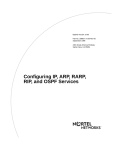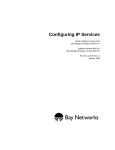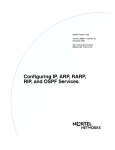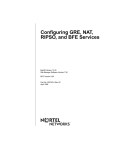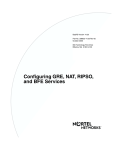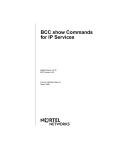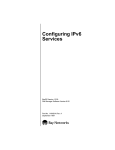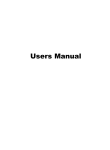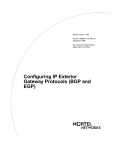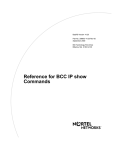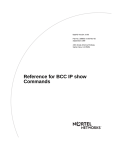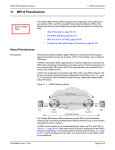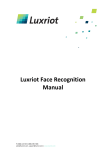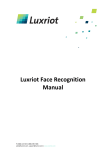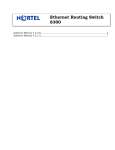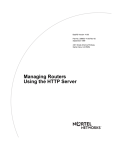Download Avaya Configuring IP Services User's Manual
Transcript
Configuring IP
Services
BayRS Version 12.00
Site Manager Software Version 6.00
Part No. 117356-A Rev. A
September 1997
4401 Great America Parkway
Santa Clara, CA 95054
8 Federal Street
Billerica, MA 01821
Copyright © 1997 Bay Networks, Inc.
All rights reserved. Printed in the USA. September 1997.
The information in this document is subject to change without notice. The statements, configurations, technical data,
and recommendations in this document are believed to be accurate and reliable, but are presented without express or
implied warranty. Users must take full responsibility for their applications of any products specified in this document.
The information in this document is proprietary to Bay Networks, Inc.
The software described in this document is furnished under a license agreement and may only be used in accordance
with the terms of that license. A summary of the Software License is included in this document.
Trademarks
ACE, AFN, AN, BCN, BLN, BN, BNX, CN, FN, FRE, GAME, LN, PPX, and Bay Networks are registered
trademarks and Advanced Remote Node, ANH, ARN, ASN, Bay•SIS, BayStack, BayStream, BCNX, BLNX,
IP AutoLearn, SN, SPEX, Switch Node, System 5000, Bay Networks Press, and the Bay Networks logo are
trademarks of Bay Networks, Inc.
All other trademarks and registered trademarks are the property of their respective owners.
Restricted Rights Legend
Use, duplication, or disclosure by the United States Government is subject to restrictions as set forth in subparagraph
(c)(1)(ii) of the Rights in Technical Data and Computer Software clause at DFARS 252.227-7013.
Notwithstanding any other license agreement that may pertain to, or accompany the delivery of, this computer
software, the rights of the United States Government regarding its use, reproduction, and disclosure are as set forth in
the Commercial Computer Software-Restricted Rights clause at FAR 52.227-19.
Statement of Conditions
In the interest of improving internal design, operational function, and/or reliability, Bay Networks, Inc. reserves the
right to make changes to the products described in this document without notice.
Bay Networks, Inc. does not assume any liability that may occur due to the use or application of the product(s) or
circuit layout(s) described herein.
Portions of the code in this software product are Copyright © 1988, Regents of the University of California. All rights
reserved. Redistribution and use in source and binary forms of such portions are permitted, provided that the above
copyright notice and this paragraph are duplicated in all such forms and that any documentation, advertising materials,
and other materials related to such distribution and use acknowledge that such portions of the software were
developed by the University of California, Berkeley. The name of the University may not be used to endorse or
promote products derived from such portions of the software without specific prior written permission.
SUCH PORTIONS OF THE SOFTWARE ARE PROVIDED “AS IS” AND WITHOUT ANY EXPRESS OR
IMPLIED WARRANTIES, INCLUDING, WITHOUT LIMITATION, THE IMPLIED WARRANTIES OF
MERCHANTABILITY AND FITNESS FOR A PARTICULAR PURPOSE.
In addition, the program and information contained herein are licensed only pursuant to a license agreement that
contains restrictions on use and disclosure (that may incorporate by reference certain limitations and notices imposed
by third parties).
Bay Networks, Inc. Software License Agreement
NOTICE: Please carefully read this license agreement before copying or using the accompanying software or
installing the hardware unit with pre-enabled software (each of which is referred to as “Software” in this Agreement).
ii
117356-A Rev. A
BY COPYING OR USING THE SOFTWARE, YOU ACCEPT ALL OF THE TERMS AND CONDITIONS OF THIS
LICENSE AGREEMENT. THE TERMS EXPRESSED IN THIS AGREEMENT ARE THE ONLY TERMS UNDER
WHICH BAY NETWORKS WILL PERMIT YOU TO USE THE SOFTWARE. If you do not accept these terms and
conditions, return the product, unused and in the original shipping container, within 30 days of purchase to obtain a
credit for the full purchase price
1. License Grant. Bay Networks, Inc. (“Bay Networks”) grants the end user of the Software (“Licensee”) a personal,
nonexclusive, nontransferable license: a) to use the Software either on a single computer or, if applicable, on a single
authorized device identified by host ID, for which it was originally acquired; b) to copy the Software solely for backup
purposes in support of authorized use of the Software; and c) to use and copy the associated user manual solely in
support of authorized use of the Software by Licensee. This license applies to the Software only and does not extend
to Bay Networks Agent software or other Bay Networks software products. Bay Networks Agent software or other
Bay Networks software products are licensed for use under the terms of the applicable Bay Networks, Inc. Software
License Agreement that accompanies such software and upon payment by the end user of the applicable license fees
for such software.
2. Restrictions on use; reservation of rights. The Software and user manuals are protected under copyright laws.
Bay Networks and/or its licensors retain all title and ownership in both the Software and user manuals, including any
revisions made by Bay Networks or its licensors. The copyright notice must be reproduced and included with any
copy of any portion of the Software or user manuals. Licensee may not modify, translate, decompile, disassemble, use
for any competitive analysis, reverse engineer, distribute, or create derivative works from the Software or user
manuals or any copy, in whole or in part. Except as expressly provided in this Agreement, Licensee may not copy or
transfer the Software or user manuals, in whole or in part. The Software and user manuals embody Bay Networks’ and
its licensors’ confidential and proprietary intellectual property. Licensee shall not sublicense, assign, or otherwise
disclose to any third party the Software, or any information about the operation, design, performance, or
implementation of the Software and user manuals that is confidential to Bay Networks and its licensors; however,
Licensee may grant permission to its consultants, subcontractors, and agents to use the Software at Licensee’s facility,
provided they have agreed to use the Software only in accordance with the terms of this license.
3. Limited warranty. Bay Networks warrants each item of Software, as delivered by Bay Networks and properly
installed and operated on Bay Networks hardware or other equipment it is originally licensed for, to function
substantially as described in its accompanying user manual during its warranty period, which begins on the date
Software is first shipped to Licensee. If any item of Software fails to so function during its warranty period, as the sole
remedy Bay Networks will at its discretion provide a suitable fix, patch, or workaround for the problem that may be
included in a future Software release. Bay Networks further warrants to Licensee that the media on which the
Software is provided will be free from defects in materials and workmanship under normal use for a period of 90 days
from the date Software is first shipped to Licensee. Bay Networks will replace defective media at no charge if it is
returned to Bay Networks during the warranty period along with proof of the date of shipment. This warranty does not
apply if the media has been damaged as a result of accident, misuse, or abuse. The Licensee assumes all responsibility
for selection of the Software to achieve Licensee’s intended results and for the installation, use, and results obtained
from the Software. Bay Networks does not warrant a) that the functions contained in the software will meet the
Licensee’s requirements, b) that the Software will operate in the hardware or software combinations that the Licensee
may select, c) that the operation of the Software will be uninterrupted or error free, or d) that all defects in the
operation of the Software will be corrected. Bay Networks is not obligated to remedy any Software defect that cannot
be reproduced with the latest Software release. These warranties do not apply to the Software if it has been (i) altered,
except by Bay Networks or in accordance with its instructions; (ii) used in conjunction with another vendor’s product,
resulting in the defect; or (iii) damaged by improper environment, abuse, misuse, accident, or negligence. THE
FOREGOING WARRANTIES AND LIMITATIONS ARE EXCLUSIVE REMEDIES AND ARE IN LIEU OF ALL
OTHER WARRANTIES EXPRESS OR IMPLIED, INCLUDING WITHOUT LIMITATION ANY WARRANTY OF
MERCHANTABILITY OR FITNESS FOR A PARTICULAR PURPOSE. Licensee is responsible for the security of
its own data and information and for maintaining adequate procedures apart from the Software to reconstruct lost or
altered files, data, or programs.
4. Limitation of liability. IN NO EVENT WILL BAY NETWORKS OR ITS LICENSORS BE LIABLE FOR ANY
COST OF SUBSTITUTE PROCUREMENT; SPECIAL, INDIRECT, INCIDENTAL, OR CONSEQUENTIAL
DAMAGES; OR ANY DAMAGES RESULTING FROM INACCURATE OR LOST DATA OR LOSS OF USE OR
117356-A Rev. A
iii
PROFITS ARISING OUT OF OR IN CONNECTION WITH THE PERFORMANCE OF THE SOFTWARE, EVEN
IF BAY NETWORKS HAS BEEN ADVISED OF THE POSSIBILITY OF SUCH DAMAGES. IN NO EVENT
SHALL THE LIABILITY OF BAY NETWORKS RELATING TO THE SOFTWARE OR THIS AGREEMENT
EXCEED THE PRICE PAID TO BAY NETWORKS FOR THE SOFTWARE LICENSE.
5. Government Licensees. This provision applies to all Software and documentation acquired directly or indirectly
by or on behalf of the United States Government. The Software and documentation are commercial products, licensed
on the open market at market prices, and were developed entirely at private expense and without the use of any U.S.
Government funds. The license to the U.S. Government is granted only with restricted rights, and use, duplication, or
disclosure by the U.S. Government is subject to the restrictions set forth in subparagraph (c)(1) of the Commercial
Computer Software––Restricted Rights clause of FAR 52.227-19 and the limitations set out in this license for civilian
agencies, and subparagraph (c)(1)(ii) of the Rights in Technical Data and Computer Software clause of DFARS
252.227-7013, for agencies of the Department of Defense or their successors, whichever is applicable.
6. Use of Software in the European Community. This provision applies to all Software acquired for use within the
European Community. If Licensee uses the Software within a country in the European Community, the Software
Directive enacted by the Council of European Communities Directive dated 14 May, 1991, will apply to the
examination of the Software to facilitate interoperability. Licensee agrees to notify Bay Networks of any such
intended examination of the Software and may procure support and assistance from Bay Networks.
7. Term and termination. This license is effective until terminated; however, all of the restrictions with respect to
Bay Networks’ copyright in the Software and user manuals will cease being effective at the date of expiration of the
Bay Networks copyright; those restrictions relating to use and disclosure of Bay Networks’ confidential information
shall continue in effect. Licensee may terminate this license at any time. The license will automatically terminate if
Licensee fails to comply with any of the terms and conditions of the license. Upon termination for any reason,
Licensee will immediately destroy or return to Bay Networks the Software, user manuals, and all copies. Bay
Networks is not liable to Licensee for damages in any form solely by reason of the termination of this license.
8. Export and Re-export. Licensee agrees not to export, directly or indirectly, the Software or related technical data
or information without first obtaining any required export licenses or other governmental approvals. Without limiting
the foregoing, Licensee, on behalf of itself and its subsidiaries and affiliates, agrees that it will not, without first
obtaining all export licenses and approvals required by the U.S. Government: (i) export, re-export, transfer, or divert
any such Software or technical data, or any direct product thereof, to any country to which such exports or re-exports
are restricted or embargoed under United States export control laws and regulations, or to any national or resident of
such restricted or embargoed countries; or (ii) provide the Software or related technical data or information to any
military end user or for any military end use, including the design, development, or production of any chemical,
nuclear, or biological weapons.
9. General. If any provision of this Agreement is held to be invalid or unenforceable by a court of competent
jurisdiction, the remainder of the provisions of this Agreement shall remain in full force and effect. This Agreement
will be governed by the laws of the state of California.
Should you have any questions concerning this Agreement, contact Bay Networks, Inc., 4401 Great America Parkway,
P.O. Box 58185, Santa Clara, California 95054-8185.
LICENSEE ACKNOWLEDGES THAT LICENSEE HAS READ THIS AGREEMENT, UNDERSTANDS IT, AND
AGREES TO BE BOUND BY ITS TERMS AND CONDITIONS. LICENSEE FURTHER AGREES THAT THIS
AGREEMENT IS THE ENTIRE AND EXCLUSIVE AGREEMENT BETWEEN BAY NETWORKS AND
LICENSEE, WHICH SUPERSEDES ALL PRIOR ORAL AND WRITTEN AGREEMENTS AND
COMMUNICATIONS BETWEEN THE PARTIES PERTAINING TO THE SUBJECT MATTER OF THIS
AGREEMENT. NO DIFFERENT OR ADDITIONAL TERMS WILL BE ENFORCEABLE AGAINST BAY
NETWORKS UNLESS BAY NETWORKS GIVES ITS EXPRESS WRITTEN CONSENT, INCLUDING AN
EXPRESS WAIVER OF THE TERMS OF THIS AGREEMENT.
iv
117356-A Rev. A
Contents
About This Guide
Before You Begin .............................................................................................................. vi
Conventions ...................................................................................................................... vi
Acronyms ..........................................................................................................................vii
Ordering Bay Networks Publications ...............................................................................viii
Bay Networks Customer Service ...................................................................................... ix
How to Get Help ............................................................................................................... ix
Chapter 1
IP Concepts, Terminology, and Features
IP Addresses ..................................................................................................................1-2
Subnet Addressing ...................................................................................................1-4
Supernet Addressing ...............................................................................................1-7
Classless Interdomain Routing ................................................................................1-8
Autonomous Systems .....................................................................................................1-8
Routing Information Protocol (RIP) .................................................................................1-9
Open Shortest Path First (OSPF) Protocol ...................................................................1-10
Border Gateway Protocol (BGP) ...................................................................................1-10
Exterior Gateway Protocol (EGP) .................................................................................1-10
Router Discovery Protocol ............................................................................................1-11
Route Preferences ........................................................................................................1-12
Route Weights ..............................................................................................................1-13
IP Routing Policies and Filters ......................................................................................1-14
IP Traffic Filters .............................................................................................................1-18
RFC Compliance ..........................................................................................................1-18
Chapter 2
Starting IP Services with the BCC
Starting IP .......................................................................................................................2-2
Step 1: Configuring a Physical Interface ..................................................................2-2
117356-A Rev. A
v
Step 2: Configuring an IP Interface ..........................................................................2-2
Starting RIP ....................................................................................................................2-4
Starting OSPF ................................................................................................................2-5
Starting BGP ..................................................................................................................2-6
Step 1: Configuring Global BGP ..............................................................................2-6
Step 2: Defining a Peer-to-Peer Connection ............................................................2-6
Starting Router Discovery on an IP Interface .................................................................2-7
........................................................................................................................................2-8
Chapter 3
Starting IP Services with Site Manager
Starting IP .......................................................................................................................3-2
Deleting IP from an Interface ...................................................................................3-3
Customizing IP .........................................................................................................3-3
Starting RIP ....................................................................................................................3-4
Adding RIP to an IP Interface ...................................................................................3-5
Deleting RIP from an IP Interface ............................................................................3-6
Customizing RIP ......................................................................................................3-6
Starting OSPF ................................................................................................................3-7
Deleting OSPF from an IP Interface .........................................................................3-8
Customizing OSPF ...................................................................................................3-8
Starting BGP ..................................................................................................................3-9
Deleting BGP from the Router ...............................................................................3-10
Deleting BGP-3 and BGP-4 from the Router .........................................................3-10
Customizing BGP ...................................................................................................3-11
Starting EGP ................................................................................................................3-12
Deleting EGP from the Router ...............................................................................3-13
Customizing EGP ...................................................................................................3-13
Starting NAT .................................................................................................................3-14
Adding NAT to an IP Interface ................................................................................3-14
Deleting NAT from an IP Interface ..........................................................................3-15
Using the Circuitless IP Interface .................................................................................3-16
Starting IP on the Circuitless Interface ...................................................................3-17
Choosing Slots to Support the Circuitless Interface ...............................................3-18
Configuring an Unnumbered IP Interface .....................................................................3-19
Using the Alternate Associated Address Option ....................................................3-21
vi
117356-A Rev. A
Chapter 4
Customizing IP Services
Customizing IP Global Parameters .................................................................................4-2
Navigating the BCC to the IP Global Prompt ...........................................................4-3
Opening the Site Manager Window for IP Global Parameters .................................4-4
Disabling and Reenabling Global IP ........................................................................4-5
Configuring the Router for Not-Forwarding Mode ....................................................4-6
Configuring Bridging on a Router in Not-Forwarding Mode .....................................4-8
Setting the Time-to-Live Value on a Source Packet ...............................................4-11
Allowing an All-Zero or All-One Subnet Address ...................................................4-13
Estimating the Size of the Routing Table ................................................................4-14
Using a Default Route for an Unknown Subnet ......................................................4-15
Specifying the Maximum Number of IP Policies .....................................................4-16
Disabling and Reenabling Route Filter Support .....................................................4-17
Enabling Equal-Cost Multipath Support .................................................................4-18
Configuring RIP and OSPF for Equal-Cost Multipath Support ...............................4-20
Enabling ISP Mode on the Router ..........................................................................4-22
Setting an ICMP Error Limit ..........................................................................................4-24
Customizing an IP Interface .........................................................................................4-25
Navigating the BCC to an IP Interface Prompt .......................................................4-28
Opening the Site Manager Window for IP Interface Parameters ............................4-29
Configuring a Multinet Interface .............................................................................4-30
Disabling and Reenabling an IP Interface ..............................................................4-31
Specifying a Broadcast Address for an Interface ...................................................4-32
Specifying a Subnet Broadcast Address ................................................................4-34
Specifying the Cost of an Interface ........................................................................4-35
Enabling MTU Discovery on an Interface ...............................................................4-36
Enabling and Disabling ICMP Address-Mask Replies ...........................................4-38
Disabling and Reenabling ICMP Redirect Messages ............................................4-40
Enabling All-Subnet Broadcasting on an Interface .................................................4-42
Disabling UDP Checksum Processing on the Interface .........................................4-44
Specifying a MAC Address or E.164 Address ........................................................4-46
Enabling Source Routing over a Token Ring Network ............................................4-48
Configuring an SMDS Address ..............................................................................4-51
Configuring a WAN Address for a Frame Relay Network .......................................4-52
117356-A Rev. A
vii
Specifying the Maximum Size of the Forwarding Table ..........................................4-53
Configuring an Interface for an ATM Logical IP Subnet .........................................4-55
Defining an Adjacent Host ............................................................................................4-57
Defining a Static Route .................................................................................................4-59
Defining a Default Route ........................................................................................4-60
Defining a Black Hole for a Supernet .....................................................................4-60
Configuring and Customizing Router Discovery ...........................................................4-62
Navigating to a Router Discovery Prompt ..............................................................4-62
Enabling and Disabling Router Discovery ..............................................................4-63
Choosing a Broadcast Type ...................................................................................4-63
Specifying a Minimum Time Interval Between Advertisements ..............................4-64
Specifying a Maximum Time Interval Between Advertisements .............................4-64
Configuring the Lifetime of Advertised Addresses .................................................4-65
Specifying Interface Preference .............................................................................4-65
Chapter 5
Configuring Address Resolution
ARP Overview ................................................................................................................5-2
Enabling and Disabling Global ARP ...............................................................................5-4
Customizing Global ARP Characteristics .......................................................................5-5
Selecting an Address Resolution Scheme for an IP Interface ........................................5-6
Selecting an Encapsulation Option for ARP and Probe .................................................5-8
Enabling Proxy ARP on an Interface ..............................................................................5-9
Timing Out Entries in the Address Resolution Cache ..................................................5-12
Chapter 6
Customizing RIP Services
Customizing RIP Global Parameters ..............................................................................6-2
Setting the RIP Diameter .........................................................................................6-3
Customizing a RIP Interface ...........................................................................................6-4
Navigating the BCC to a RIP Interface Prompt ........................................................6-5
Opening the Site Manager for RIP Interfaces ..........................................................6-6
Disabling and Reenabling RIP on an Interface ........................................................6-7
Selecting the RIP Version .........................................................................................6-8
Supplying RIP Updates on an Interface .................................................................6-10
Specifying the Update Mode ..................................................................................6-11
viii
117356-A Rev. A
Sending Triggered Updates ....................................................................................6-13
Specifying a Time-to-Live Value .............................................................................6-15
Receiving RIP Updates on an Interface .................................................................6-17
Authenticating the Password on a Version 2 Update ..............................................6-19
Supplying a Default Route on an Interface .............................................................6-21
Listening for a Default Route ..................................................................................6-23
Configuring a RIP Interface for Dial-Optimized Routing .........................................6-24
Setting RIP Timers on an Interface ........................................................................6-25
Specifying an Update Interval ..........................................................................6-25
Specifying a Timeout Period ............................................................................6-27
Specifying a Holddown Period .........................................................................6-29
Specifying a Stabilization Time ........................................................................6-31
Configuring RIP Policies ...............................................................................................6-32
Configuring a RIP Accept Policy ............................................................................6-33
Configuring a RIP Announce Policy .......................................................................6-35
Chapter 7
Customizing OSPF Services
OSPF Concepts and Terminology ..................................................................................7-2
OSPF Addresses and Variable-Length Masks .........................................................7-3
OSPF Neighbors ......................................................................................................7-3
Neighbor Adjacencies ..............................................................................................7-4
Designated Routers .................................................................................................7-4
OSPF Areas .............................................................................................................7-5
OSPF Router Types .................................................................................................7-6
AS External Routes ..................................................................................................7-6
OSPF Implementation Notes ...................................................................................7-7
Customizing OSPF Global Features ..............................................................................7-8
Navigating the BCC to the OSPF Global Prompt .....................................................7-9
Opening the Site Manager Window for OSPF Global Parameters .........................7-10
Enabling and Disabling OSPF on the Router .........................................................7-11
Supplying an OSPF ID ...........................................................................................7-12
Configuring the Soloist and Backup Soloist on a Slot ............................................7-14
Enabling the Boundary Function ............................................................................7-16
Configuring the Metric Type for an ASE Advertisement .........................................7-17
Choosing a Tag Generation Method for an ASE Advertisement ............................7-20
117356-A Rev. A
ix
Setting the Holddown Timer ...................................................................................7-23
Configuring Message Logging ...............................................................................7-24
Customizing OSPF on an IP Interface ..........................................................................7-27
Navigating the BCC to an OSPF Interface Prompt ................................................7-28
Opening the Site Manager Window for OSPF Interfaces .......................................7-29
Enabling and Disabling OSPF ................................................................................7-30
Configuring an Area ID ..........................................................................................7-31
Specifying the Network Type ..................................................................................7-32
Using Point-to-Multipoint Interfaces in a Star Topology ..........................................7-34
Specifying Router Priority for a Multiaccess Network ............................................7-36
Estimating the Transit Delay ...................................................................................7-38
Setting the Retransmit Interval ...............................................................................7-39
Setting the Hello Interval ........................................................................................7-41
Setting the Dead Interval .......................................................................................7-43
Setting the Poll Interval for NBMA Neighbors ........................................................7-45
Specifying the Metric Cost .....................................................................................7-46
Specifying the MTU Size ........................................................................................7-49
Configuring a Neighbor on an NBMA Interface ......................................................7-51
Defining an Area ...........................................................................................................7-52
Supplying an ID for the Area ..................................................................................7-53
Disabling and Reenabling an Area .........................................................................7-54
Modifying an Area ID ..............................................................................................7-55
Configuring Authentication .....................................................................................7-56
Configuring a Summary Route ...............................................................................7-58
Configuring a Stub Area .........................................................................................7-60
Configuring an Area Border Router ..............................................................................7-62
Configuring a Virtual Backbone Link through a Transit Area ..................................7-63
Configuring OSPF Routing Policies ..............................................................................7-66
Chapter 8
Configuring BGP Services
BGP Concepts and Terminology .....................................................................................8-2
Interior BGP in Intra-AS Routing ..............................................................................8-4
IBGP in a Transit AS .................................................................................................8-4
BGP Path Attributes .................................................................................................8-5
BGP-4 Local Preference Values ...............................................................................8-7
x
117356-A Rev. A
BGP Implementation Notes ......................................................................................8-8
Configuring BGP on the Router ......................................................................................8-9
Enabling and Disabling BGP ..................................................................................8-10
Supplying a BGP Identifier .....................................................................................8-12
Identifying the Local AS .........................................................................................8-13
Configuring BGP for Intra-AS Routing ...................................................................8-14
Setting the Interval Timer .......................................................................................8-16
Allowing Redundant Connections ..........................................................................8-17
Enabling Multihop Connections ..............................................................................8-19
Disabling Dynamic Policy Configuration .................................................................8-20
Configuring BGP as a Soloist ................................................................................8-21
Establishing a Peer-to-Peer Connection .......................................................................8-23
Defining the Peer-to-Peer Connection ...................................................................8-24
Initiating a Peer-to-Peer Connection ......................................................................8-26
Negotiating the BGP Version ..................................................................................8-28
Keeping the Connection Alive ................................................................................8-30
Setting the External Advertisement Timer ..............................................................8-32
Specifying a Holddown Time ..................................................................................8-34
Setting a Minimum AS Origination Interval ............................................................8-36
Overriding the Local AS Number ...........................................................................8-38
Specifying a Maximum Update Size ......................................................................8-39
Setting the Route Echo Switch ...............................................................................8-41
Using the Circuitless IP Interface for a Peer Connection ..............................................8-43
Configuring Peers over an Unnumbered Point-to-Point Link ........................................8-44
Designing a Route Selection Strategy ..........................................................................8-46
Assigning AS Weight and Class Values .................................................................8-46
Configuring Routing Policies ..................................................................................8-48
Configuring a BGP-4 AS Pattern-Matching Policy .................................................8-53
Best Route Calculation for Equal Routes ...............................................................8-54
OSPF/BGP Interaction .................................................................................................8-54
Configuring BGP Message Logging .............................................................................8-55
Chapter 9
Customizing EGP Services
EGP Concepts and Terminology .....................................................................................9-2
EGP Implementation Notes ......................................................................................9-5
117356-A Rev. A
xi
Customizing EGP on the Router ....................................................................................9-6
Enabling and Disabling EGP ....................................................................................9-6
Supplying a Local AS Number .................................................................................9-7
Configuring a Neighbor ...................................................................................................9-8
Specifying the Neighbor’s Address ..........................................................................9-9
Specifying the Gateway Mode ................................................................................9-10
Enabling and Disabling the Neighbor Relationship ................................................9-11
Choosing the Acquisition Mode ..............................................................................9-12
Choosiing the Poll Mode ........................................................................................9-13
Setting Neighbor Timers ........................................................................................9-14
Chapter 10
Configuring RIPSO on an IP Interface
Security Label Format ..................................................................................................10-3
Inbound IP Datagrams ..................................................................................................10-5
Forwarded IP Datagrams ..............................................................................................10-5
Originated IP Datagrams ..............................................................................................10-6
Unlabeled IP Datagrams ..............................................................................................10-6
Enabling and Disabling RIPSO .....................................................................................10-7
Specifying the IP Datagram Type for Stripping Security Options ..................................10-8
Specifying the Outbound Datagram Type Requiring Security Labels ...........................10-9
Specifying the Inbound Datagram Type Requiring Security Labels ............................10-10
Setting the Security Level for IP Datagrams ...............................................................10-11
Chooseing Authority Flags in Outbound Datagrams ..................................................10-12
Chooseing Authority Flags in Inbound Datagrams .....................................................10-13
Supplying Implicit Labels for Unlabeled Inbound Datagrams .....................................10-14
Enabling and Disabling Default Labels for Unlabeled Outbound Datagrams .............10-15
Enabling and Disabling Error Labels for Outbound ICMP Error Datagrams ...............10-16
RIPSO Example .........................................................................................................10-17
Chapter 11
Connecting the Router to a Blacker Front End
BFE Addressing ............................................................................................................11-3
Configuring Blacker Front-End Support ........................................................................11-4
xii
117356-A Rev. A
Chapter 12
Configuring Network Address Translation
Overview .......................................................................................................................12-2
Dynamic Mapping ..................................................................................................12-2
Static Mapping .......................................................................................................12-7
Customizing NAT Global Attributes ..............................................................................12-8
Enabling and Disabling NAT ...................................................................................12-9
Configuring the Soloist Slot Mask ........................................................................12-11
Configuring the Log Mask ....................................................................................12-12
Enabling and Disabling the Mapping Entry Timeout Value ...................................12-14
Configuring the Max Timeout Value .....................................................................12-15
Customizing a NAT Interface ......................................................................................12-16
Enabling or Disabling NAT on an Interface ...........................................................12-16
Modifying the Interface Type ................................................................................12-17
Configuring Static Mapping ........................................................................................12-18
Adding Static Mapping to Local and Global Interfaces ........................................12-18
Enabling and Disabling Static Mapping ................................................................12-19
Configuring Dynamic Local Address Ranges .............................................................12-20
Adding a Local Address Range ...........................................................................12-20
Deleting a Local Address Range ..........................................................................12-21
Enabling or Disabling a Local Address Range .....................................................12-22
Configuring Dynamic Global Address Ranges ...........................................................12-23
Adding a Global Address Range ..........................................................................12-23
Deleting a Global Address Range ........................................................................12-24
Enabling or Disabling a Global Address Range ...................................................12-25
Appendix A
Site Manager Parameters
BGP Parameters ............................................................................................................ A-1
BGP Configuration Parameters ............................................................................... A-1
BGP Global Parameters .......................................................................................... A-2
BGP-3 Global Parameters ...................................................................................... A-5
BGP-4 Global Parameters ...................................................................................... A-6
BGP Peer Parameters ............................................................................................. A-6
BGP AS Weight and Weight Class Parameters .................................................... A-12
BGP Event Message Parameters ......................................................................... A-15
117356-A Rev. A
xiii
EGP Parameters .......................................................................................................... A-17
EGP Global Parameters ........................................................................................ A-17
EGP Neighbor Parameters ................................................................................... A-18
IP Parameters .............................................................................................................. A-21
IP Configuration Parameters ................................................................................. A-21
IP Interface Parameters ........................................................................................ A-23
IP Global Parameters ............................................................................................ A-37
Static Route Parameters ....................................................................................... A-44
Adjacent Host Parameters .................................................................................... A-48
RIPSO Parameters ............................................................................................... A-50
Router Discovery Parameters ............................................................................... A-59
OSPF Parameters ....................................................................................................... A-61
OSPF Global Parameters ..................................................................................... A-61
OSPF Interface Parameters .................................................................................. A-67
Neighbor Parameters for an NBMA Interface ........................................................ A-74
OSPF Area Parameters ........................................................................................ A-75
Area Range Parameters ....................................................................................... A-78
OSPF Virtual Interface Parameters ....................................................................... A-80
RIP Parameters ........................................................................................................... A-83
NAT Parameters .......................................................................................................... A-90
Appendix B
Routing Policies
RIP-Specific Accept Policy Parameters ......................................................................... B-7
OSPF-Specific Accept Policy Parameters ..................................................................... B-8
EGP-Specific Accept Policy Parameters ....................................................................... B-9
BGP-3-Specific Accept Policy Parameters .................................................................. B-11
BGP-4-Specific Accept Policy Parameters ............................................................ B-15
IP Announce Policy Parameters .................................................................................. B-20
RIP-Specific Announce Policy Parameters ........................................................... B-38
OSPF-Specific Announce Policy Parameters ....................................................... B-39
EGP-Specific Announce Policy Parameters .......................................................... B-41
BGP-3-Specific Announce Policy Parameters ...................................................... B-43
BGP-4-Specific Announce Policy Parameters ...................................................... B-47
xiv
117356-A Rev. A
Appendix C
Import and Export Route Filters
RIP Import Filters .......................................................................................................... C-1
RIP Export Filters .......................................................................................................... C-5
OSPF Import Filters ....................................................................................................... C-8
OSPF Export Filters ...................................................................................................... C-9
BGP-3 Import Filters .................................................................................................... C-12
BGP-3 Export Filters ................................................................................................... C-17
EGP Import Filters ....................................................................................................... C-21
EGP Export Filters ....................................................................................................... C-23
Appendix D
Route Weight Worksheet
Appendix E
IP/OSPF Configuration
Index
117356-A Rev. A
xv
Figures
Figure 1-1.
Figure 1-2.
Figure 1-3.
Figure 1-4.
Figure 4-1.
Figure 4-2.
Figure 4-3.
Network and Host Portions of IP Addresses ............................................1-3
Internet Segmented into Three Autonomous Systems ............................1-9
IP Routing Table .....................................................................................1-15
Accept and Announce Policies ..............................................................1-16
IP Interface .............................................................................................4-25
Multinet Configuration ............................................................................4-30
IP Routers Source Routing across a Token Ring Network .....................4-49
Figure 5-1.
Figure 5-2.
Figure 7-1.
Figure 7-2.
Figure 7-3.
Figure 7-4.
Figure 7-5.
Figure 7-6.
Figure 7-7.
Figure 8-1.
Figure 8-2.
Figure 8-3.
Figure 8-4.
Figure 9-1.
Figure 10-1.
Figure 10-2.
Figure 11-1.
Figure 12-1.
ARP Example ...........................................................................................5-2
Proxy ARP Example ................................................................................5-9
OSPF Areas .............................................................................................7-5
OSPF ASE Routes .................................................................................7-18
AS External Route Tag ...........................................................................7-21
Point-to-Multipoint Topology ...................................................................7-35
Example of Using Configurable Cost Metrics ........................................7-46
Area Border Router ................................................................................7-62
Virtual Link and Transit Area ..................................................................7-64
BGP Connecting Autonomous Systems Running OSPF .........................8-2
Transit Autonomous System ....................................................................8-4
Establishing and Confirming a Connection between BGP Peers ...........8-26
BGP over an Unnumbered Point-to-point Link .......................................8-44
EGP Connection between Two Autonomous Systems Running RIP .......9-2
RIPSO Security Label ............................................................................10-3
RIPSO Example ...................................................................................10-18
Blacker Front-End Network Configuration ..............................................11-2
Dynamic Mapping Example ...................................................................12-4
117356-A Rev. A
xvii
Figure 12-2. NAT Detects the Unregistered Source Address .....................................12-5
Figure 12-3. NAT Updates the Local/Global Mapping Entry List ................................12-6
Figure 12-4. NAT Replaces the Unregistered Local Address with a
Registered Source Address ..................................................................12-7
Figure E-1. IP/OSPF Configuration ........................................................................... E-2
xviii
117356-A Rev. A
Tables
Table 1-1.
Table 1-2.
Table 4-1.
Table 4-2.
Table 4-3.
Table 8-1.
Table 8-2.
Subnet Masks for Class B and Class C Addresses .................................1-6
IP Router RFC Support .........................................................................1-18
Source Routing Bridge Support for Host-Only Mode ...............................4-8
Learning Bridge Support for Host-Only Mode ..........................................4-9
Mac Address Parameter Settings ..........................................................4-46
BGP-3 Path Attributes ..............................................................................8-5
BGP-4 Optional Path Attributes ...............................................................8-6
Table 8-3.
Table 9-1.
Table 11-1.
Table 11-2.
Table 12-1.
Table 12-2.
Table E-1.
Table E-2.
Table E-3.
Table E-4.
Table E-5.
Table E-6.
Characters in AS Path Pattern-Matching ...............................................8-53
Router Mode Determinator ......................................................................9-3
BFE X.25 Packet-Level Parameter Settings ...........................................11-6
BFE X.25 Network Service Record Parameter Settings ........................11-8
NAT Global Attribute Default Values .......................................................12-8
Log Message Types .............................................................................12-12
Internal Backbone Router 1 .................................................................... E-3
Area Border Router 2 .............................................................................. E-4
Area Border Router 3 .............................................................................. E-5
Area Border Router 4 .............................................................................. E-6
Internal Backbone Router 5 .................................................................... E-7
AS Boundary Router 6 ............................................................................ E-7
117356-A Rev. A
xix
About This Guide
If you are responsible for configuring IP services, you need to read this guide.
You can now use the Bay Command Console (BCC™) to customize many IP
parameters on a router. In this guide, you will find instructions for using both the
BCC and Site Manager.
117356-A Rev. A
If you want to
Go to
Learn about IP services
Chapter 1
Start IP services on the router with the BCC
Chapter 2
Start IP services on the router with Site Manager
Chapter 3
Customize IP
Chapter 4
Configure ARP
Chapter 5
Customize RIP
Chapter 6
Customize OSPF
Chapter 7
Customize BGP
Chapter 8
Customize EGP
Chapter 9
Configure RIPSO
Chapter 10
Configure support for Blacker Front End
Chapter 11
Configure network address translation
Chapter 12
Reference Site Manager parameters
Appendix A
Reference Site Manager parameters for routing policies
Appendix B
Reference Site Manager Parameters for routing filters
Appendix C
Calculate route weights
Appendix D
See an example of an IP/OSPF configuration
Appendix E
xxi
Configuring IP Services
Before You Begin
Before using this guide, you must complete the following procedures. For a new
router:
•
Install the router (see the installation manual that came with your router).
•
Connect the router to the network and create a pilot configuration file (see
Quick-Starting Routers, Configuring BayStack Remote Access, or Connecting
ASN Routers to a Network).
Make sure that you are running the latest version of Bay Networks Site Manager
and router software. For instructions, see Upgrading Routers from Version
7–11.xx to Version 12.00.
Conventions
angle brackets (< >)
Indicate that you choose the text to enter based on the
description inside the brackets. Do not type the
brackets when entering the command.
Example: if command syntax is ping <ip_address>,
you enter ping 192.32.10.12
bold text
Indicates text that you need to enter, command names,
and buttons in menu paths.
Example: Enter wfsm &
Example: Use the dinfo command.
Example: ATM DXI > Interfaces > PVCs identifies the
PVCs button in the window that appears when you
select the Interfaces option from the ATM DXI menu.
brackets ([ ])
ellipsis points
xxii
Indicate optional elements. You can choose none, one,
or all of the options.
.
Horizontal (. . .) and vertical ( .. ) ellipsis points indicate
omitted information.
italic text
Indicates variable values in command syntax
descriptions, new terms, file and directory names, and
book titles.
quotation marks (“ ”)
Indicate the title of a chapter or section within a book.
117356-A Rev. A
About This Guide
screen text
Indicates data that appears on the screen.
Example: Set Bay Networks Trap Monitor Filters
separator ( > )
Separates menu and option names in instructions and
internal pin-to-pin wire connections.
Example: Protocols > AppleTalk identifies the
AppleTalk option in the Protocols menu.
Example: Pin 7 > 19 > 20
vertical line (|)
Indicates that you enter only one of the parts of the
command. The vertical line separates choices. Do not
type the vertical line when entering the command.
Example: If the command syntax is
show at routes | nets, you enter either
show at routes or show at nets, but not both.
Acronyms
117356-A Rev. A
AUI
Attachment Unit Interface
BootP
Bootstrap Protocol
BRI
Basic Rate Interface
CCITT
International Telegraph and Telephone Consultative Committee
(now ITU-T)
CSMA/CD
carrier sense multiple access with collision detection
DLCMI
Data Link Control Management Interface
GUI
graphical user interface
HDLC
high-level data link control
IP
Internet Protocol
ISDN
Integrated Services Digital Network
ISO
International Organization for Standardization
ITU-T
International Telecommunications Union-Telecommunications
(formerly CCITT)
LAN
local area network
MAC
media access control
MAU
media access unit
MDI-X
media-dependent interface with crossover
NBMA
nonbroadcast multi-access
xxiii
Configuring IP Services
OSI
Open Systems Interconnection
OSPF
Open Shortest Path First (Protocol)
PPP
Point-to-Point Protocol
SMDS
switched multimegabit data service
SNMP
Simple Network Management Protocol
STP
shielded twisted-pair
TCP/IP
Transmission Control Protocol/Internet Protocol
Telnet
Telecommunication Network
TFTP
Trivial File Transfer Protocol
TPE
twisted-pair Ethernet
UTP
unshielded twisted-pair
WAN
wide area network
Ordering Bay Networks Publications
To purchase additional copies of this document or other Bay Networks®
publications, order by part number from Bay Networks Press™ at the following
numbers:
•
Phone--U.S./Canada: 888-422-9773
•
Phone--International: 510-490-4752
•
FAX--U.S./Canada and International: 510-498-2609
The Bay Networks Press catalog is available on the World Wide Web at
support.baynetworks.com/Library/GenMisc. Bay Networks publications are
available on the World Wide Web at support.baynetworks.com/Library/tpubs.
xxiv
117356-A Rev. A
About This Guide
Bay Networks Customer Service
You can purchase a support contract from your Bay Networks distributor or
authorized reseller, or directly from Bay Networks Services. For information
about, or to purchase a Bay Networks service contract, either call your local Bay
Networks field sales office or one of the following numbers:
Region
Telephone number
Fax number
United States and
Canada
800-2LANWAN; then enter Express
Routing Code (ERC) 290, when prompted,
to purchase or renew a service contract
978-916-3514
978-916-8880 (direct)
Europe
33-4-92-96-69-66
33-4-92-96-69-96
Asia/Pacific
61-2-9927-8888
61-2-9927-8899
Latin America
561-988-7661
561-988-7550
Information about customer service is also available on the World Wide Web at
support.baynetworks.com.
How to Get Help
If you purchased a service contract for your Bay Networks product from a
distributor or authorized reseller, contact the technical support staff for that
distributor or reseller for assistance.
If you purchased a Bay Networks service program, call one of the following Bay
Networks Technical Solutions Centers:
117356-A Rev. A
Technical Solutions Center
Telephone number
Fax number
Billerica, MA
800-2LANWAN
978-916-3514
Santa Clara, CA
800-2LANWAN
408-495-1188
Valbonne, France
33-4-92-96-69-68
33-4-92-96-69-98
Sydney, Australia
61-2-9927-8800
61-2-9927-8811
Tokyo, Japan
81-3-5402-0180
81-3-5402-0173
xxv
Chapter 1
IP Concepts, Terminology, and Features
The following topics introduce concepts and terminology used in this manual:
117356-A Rev. A
Topic
Page
IP Addresses
1-2
Autonomous Systems
1-8
Routing Information Protocol (RIP)
1-9
Open Shortest Path First (OSPF) Protocol
1-10
Border Gateway Protocol (BGP)
1-10
Exterior Gateway Protocol (EGP)
1-10
Router Discovery Protocol
1-11
Route Preferences
1-12
IP Routing Policies and Filters
1-14
IP Traffic Filters
1-18
RFC Compliance
1-18
1-1
Configuring IP Services
IP Addresses
An IP address consists of 32 bits that have the form network.host. The network
portion is a network number ranging from 8 to 24 bits. The host portion is the
remaining 8 to 24 bits identifying a specific host on the network. The Internet
Network Information Center (NIC) assigns the network portion of the IP address.
Your network administrator assigns the host portion.
NIC recognizes three primary classes of networks: A, B, and C. In addition, NIC
has recently identified two other classes: Class D for networks that support
multicasting, which allows an IP datagram to be transmitted to a single multicast
group consisting of hosts spread across separate physical networks; and Class E
for experimental networks. The IP router does not fully support Class D or Class
E networks.
Based on the size of the network, the NIC classifies a network as Class A, B, or C
(the most common). The network class determines the number of bits assigned to
the network and host portions of the IP address, as follows:
Network Size
Class
Network Portion
Host Portion
More than 65,534 hosts
A
8 bits
24 bits
254 to 65,533 hosts
B
16 bits
16 bits
Fewer than 254 hosts
C
24 bits
8 bits
The position of the first bit set to 0 (whether it is the first, second, third, or fourth
bit) in the first octet of an IP address indicates the network Class (A, B, C, or D).
If no bit is set to 0, it is a Class E network. Figure 1-1 shows the placement of the
first bit set to 0 for Class A, B, and C networks. The figure also shows how a
network’s class affects the network and host portions of the IP address.
1-2
117356-A Rev. A
IP Concepts, Terminology, and Features
Class A
Class B
Class C
8
16
24
31
8
16
24
31
8
16
24
31
0
1 0
1 1 0
First Octet
Range
Example
Network Host
Class A
11
1-127
25.0.0.1
25
1
Class B
1 0
128-191
140.250.0.1
140.250
1
Class C
1 1 0
192-223
192.2.3.1
192.2.3
1
Network portion
Host portion
IP0005A
Figure 1-1.
Network and Host Portions of IP Addresses
You specify IP addresses in dotted-decimal notation. To express an IP address in
dotted-decimal notation, you convert each 8-bit octet of the IP address to a
decimal number and separate the numbers by decimal points.
For example, you specify the 32-bit IP address 10000000 00100000 00001010
10100111 in dotted-decimal notation as 128.32.10.167. The most significant 2
bits (10) in the first octet indicate that the network is Class B; therefore, the first
16 bits compose the NIC-assigned network portion field. The third octet
(00001010) and fourth octet (10100111) compose the host field.
117356-A Rev. A
1-3
Configuring IP Services
Subnet Addressing
The concept of subnetworks (or subnets) extends the IP addressing scheme.
Subnets are two or more physical networks that share a common
network-identification field (the NIC-assigned network portion of the 32-bit IP
address). Subnets allow an IP router to hide the complexity of multiple LANs
from the rest of the internet.
With subnets, you partition the host portion of an IP address into a subnet number
and a “real” host number on that subnet. The IP address is then defined by
network.subnet.host. Routers outside the network do not interpret the subnet and
host portions of the IP address separately.
Routers inside a network containing subnets use a 32-bit subnet mask that
identifies the extension bits. In network.subnet.host, the subnet.host portion (or
the local portion) contains an arbitrary number of bits. The network administrator
allocates bits within the local portion to subnet and host, and then assigns values
to subnet and host.
For example, the following is the IP address of a network that contains
subnets: 10000000 00100000 00001010 10100111. You specify this address in
dotted-decimal notation as 128.32.10.167.
The second bit of the first octet is set to 0, indicating that the network is a Class B
network. Therefore, the NIC-assigned network portion contains 16 bits, and the
locally assigned local portion contains 16 bits.
The network administrator allocates the 16 bits in the local portion field as
follows:
•
Upper 8 bits (00001010) with a value of 10 to the subnet portion
•
Lower 8 bits (10100111) with a value of 167 to the host portion
In other words, the 16-bit local portion field, together with the 16-bit network
field, specify host 167 on Subnet 10 of network 128.32.
You now need a subnet mask to identify those bits in the 32-bit IP address that
specify the network field and those bits that specify the subnet field. Like the IP
address, you specify the subnet mask in dotted-decimal notation.
1-4
117356-A Rev. A
IP Concepts, Terminology, and Features
You construct a subnet mask as follows:
•
Assign a value of 1 to each of the 8, 16, or 24 bits in the network field.
•
Assign a value of 1 to each bit in the subnet field.
•
Assign a value of 0 to each bit in the host field.
•
Convert the resulting 32-bit string to dotted-decimal notation.
For example, to construct a subnet mask for the IP address described earlier
(10000000 00100000 00001010 10100111), do the following:
1. Assign a value of 1 to each bit in the network field.
The position of the first bit set to 0 in the first octet of the IP address indicates
that the network is Class B; therefore, the network field contains 16 bits:
11111111 11111111.
2. Assign a value of 1 to each bit in the subnet field.
The network administrator allocated the upper 8 bits of the local portion to the
subnet portion, as follows: 11111111.
3. Assign a value of 0 to each bit in the host field.
The network administrator allocated the lower 8 bits of the local portion field
to the host identification, as follows: 00000000.
4. Convert the resulting 32-bit string (11111111 11111111 11111111 00000000)
to dotted-decimal notation, as follows: 255.255.255.000.
117356-A Rev. A
1-5
Configuring IP Services
Table 1-1 shows the range of possible subnet masks for Class B and Class C
addresses, along with the number of bits that the mask allocates for a subnet
address, the number of recommended subnets associated with the mask, and the
number of hosts per subnet.
Table 1-1.
Number of Bits
Subnet Masks for Class B and Class C Addresses
Subnet Mask
Number of
Subnets
(Recommended)
Number of Hosts
per Subnet
Class B
2
255.255.192.0
2
16,382
3
255.255.224.0
6
8,190
4
255.255.240.0
14
4,094
5
255.255.248.0
30
2,046
6
255.255.252.0
62
1,022
7
255.255.254.0
126
510
8
255.255.255.0
254
254
9
255.255.255.128
510
126
10
255.255.255.192
1,022
62
11
255.255.255.224
2,046
30
12
255.255.255.240
4,094
14
13
255.255.255.248
8,190
6
14
255.255.255.252
16,382
2
2
255.255.255.192
2
62
3
255.255.255.224
6
30
4
255.255.255.240
14
14
5
255.255.255.248
30
6
6
255.255.255.252
62
2
Class C
1-6
117356-A Rev. A
IP Concepts, Terminology, and Features
Supernet Addressing
A supernet is a group of networks identified by contiguous network addresses. IP
service providers can assign customers blocks of contiguous addresses to define
supernets as needed.
Each supernet has a unique supernet address that consists of the upper bits shared
by all of the addresses in the contiguous block. For example, consider the
following block of contiguous 32-bit addresses (192.32.0.0 to 192.32.7.0 in
dotted-decimal notation).
11000000
11000000
11000000
11000000
11000000
11000000
11000000
11000000
00100000
00100000
00100000
00100000
00100000
00100000
00100000
00100000
00000000
00000001
00000010
00000011
00000100
00000101
00000110
00000111
00000000
00000000
00000000
00000000
00000000
00000000
00000000
00000000
IP0007A
The supernet address for this block is 11000000 00100000 00000, the 21 upper
bits shared by the 32-bit addresses.
A complete supernet address consists of an address/mask pair:
•
address is the first 32-bit IP address in the contiguous block. In this example,
the address is 11000000 00100000 00000000 00000000 (192.32.0.0 in
dotted-decimal notation).
•
mask is a 32-bit string containing a set bit for each bit position in the supernet
part of the address. The mask for the supernet address in this example is
11111111 11111111 11111000 00000000 (255.255.248.0 in dotted-decimal
notation).
The complete supernet address in this example is 192.32.0.0/255.255.248.0.
117356-A Rev. A
1-7
Configuring IP Services
Classless Interdomain Routing
Classless interdomain routing (CIDR) is an addressing scheme that employs
supernet addresses to represent multiple IP destinations. Rather than advertise a
separate route for each destination in a supernet, a router can use a supernet
address to advertise a single route -- called an aggregate route -- that represents all
of the destinations. This reduces the size of the routing tables used to store
advertised IP routes.
BGP-4 supports classless interdomain routing. OSPF supports classless routing
within a domain.
Autonomous Systems
LANs and WANs interconnected by IP routers form a group of networks called an
internet. For administrative purposes, an internet is divided into autonomous
systems. An autonomous system (AS) is simply a collection of routers (called
gateways in IP terminology) and hosts. Figure 1-2 depicts a sample internet
segmented into three autonomous systems.
1-8
117356-A Rev. A
IP Concepts, Terminology, and Features
Router
2
LAN
A
LAN
B
Autonomous
system 2
Router
1
Router
4
Router
3
LAN
C
Router
5
Autonomous
system 3
Router
8
Autonomous
system 1
Router
7
LAN
G
LAN
F
Router
9
LAN
D
Router
6
LAN
E
IP0006A
Figure 1-2.
Internet Segmented into Three Autonomous Systems
Routing Information Protocol (RIP)
The Routing Information Protocol (RIP) is a distance-vector protocol that enables
routers in the same autonomous system to exchange routing information by means
of periodic RIP updates. Routers transmit their own RIP updates to neighboring
networks and listen for RIP updates from the routers on those neighboring
networks. Routers use the information in the RIP updates to keep their internal
routing tables current. For RIP, the “best” path to a destination is the shortest path
(the path with the fewest hops). RIP computes distance as a metric, usually the
number of hops (or routers) from the origin network to the target network.
117356-A Rev. A
1-9
Configuring IP Services
Open Shortest Path First (OSPF) Protocol
The Open Shortest Path First (OSPF) protocol is an interior gateway protocol
(IGP) intended for use in large networks. Using a link state algorithm, OSPF
exchanges routing information between routers in an autonomous system. Routers
synchronize their topological databases. Once the routers are synchronized and
the routing tables are built, the routers will flood topology information only in
response to some topological change. For OSPF, the “best” path to a destination is
the path that offers the least cost metric delay. In OSPF, cost metrics are
configurable, allowing you to specify preferred paths.
OSPF supports CIDR and can carry supernet advertisements within a routing
domain.
Border Gateway Protocol (BGP)
The Border Gateway Protocol (BGP) is an exterior gateway protocol used to
exchange network reachability information with other BGP systems. BGP routers
form relationships with other BGP routers. Using an entity called a BGP speaker,
BGP routers transmit and receive current routing information over a reliable
transport layer connection. Because a reliable transport mechanism is used,
periodic updates are not necessary.
BGP updates contain “path attributes” that describe the route to a set of
destination networks. When multiple paths are available, BGP compares these
path attributes to choose the preferred path.
BGP-3 and BGP-4 are supported. BGP-4 is the border gateway protocol that
supports CIDR.
Exterior Gateway Protocol (EGP)
The Exterior Gateway Protocol (EGP-2) is used to exchange network reachability
information between routers in different autonomous systems. An IGP, such as
RIP or OSPF, is used within an AS to facilitate the communication of routing
information within the autonomous system. The routers that serve as the end
points of a connection between two autonomous systems run an exterior gateway
protocol, such as EGP-2.
1-10
117356-A Rev. A
IP Concepts, Terminology, and Features
Routers establish EGP neighbor relationships in order to periodically exchange
reliable network reachability information. The router uses this information to
maintain a list of gateways, the networks the gateways can reach, and the
corresponding distances.
Router Discovery Protocol
Before a host can send IP datagrams beyond its directly attached subnet, the host
must discover the address of at least one operational router on that subnet. Router
Discovery is an extension of the Internet Control Message Protocol (ICMP) that
enables hosts attached to multicast or broadcast networks to discover the IP
addresses of their neighboring routers.
Routers configured with Router Discovery periodically multicast or broadcast a
router advertisement from each of their interfaces, announcing the IP address or
addresses of that interface. Hosts discover the addresses of their neighboring
routers by listening for these advertisements. Hosts will use the router with the
highest preference level as a gateway.
117356-A Rev. A
1-11
Configuring IP Services
Route Preferences
The IP router maintains an internal routing table. When determining how to
forward a datagram, the IP router consults the table to determine the specific route
a datagram should take. A routing table can contain direct routes for the IP
router’s network interfaces, static routes, and the routes learned from RIP, OSPF,
BGP, and/or EGP, if enabled (information about adjacent hosts is maintained in a
separate table).
A routing table can contain multiple routes to the same destination. In such a
situation, IP uses (among other information) a preference value to determine
which route to select. Preference values range from 1 to 16 (the higher the
number, the greater the preference).
By default, RIP, BGP, EGP, and OSPF external routes have a preference value of
1. Static routes, direct routes, and OSPF intra-area and interarea routes have a
default preference of 16.
You can configure a preference value in the range of 1 to 16 for RIP, BGP, EGP,
OSFP external, and static routes. You cannot configure the preference of direct
routes and OSPF intra-area and interarea routes.
To assign a preference to a route learned by RIP, OSPF, BGP, and EGP, you
configure an accept policy for the route. If an incoming route matches the policy,
IP assigns the preference value you specify to the route and considers the route for
possible inclusion in the routing table.
1-12
117356-A Rev. A
IP Concepts, Terminology, and Features
Route Weights
Route-weight calculation is an internal tool that IP uses to facilitate selection of
the best route among alternative routes to the same destination. Route-selection
criteria are encoded into the route weight in a way that allows IP to compare
routes simply by comparing their weight values, regardless of route sources.
Appendix D contains a worksheet that you can you use to calculate route weights
in your configuration.
Route-weight calculation increases the efficiency of the route-selection process
and at the same time reduces the size of the routing database, since all route
selection parameters for each route are encoded in a single integer -- the weight
value -- rather than stored in separate variables.
Using selection criteria encoded in the route weight, IP chooses routes in the
following order:
•
The route with the highest preference value (see “Route Preferences” on
page 1-12)
•
A direct or OSPF intra-area route with the lowest metric
•
A direct route with the lowest metric
•
An OSPF intra-area route with the lowest metric
•
An OSPF interarea route with the lowest metric
•
An OSPF Type 1 external route with the lowest metric
•
A BGP route with the highest LOCAL_PREF value
•
A RIP route with the lowest metric
•
An EGP route with the lowest metric
•
A static route with the lowest metric
•
An OSPF Type 2 external route with a metric type earlier than Router
Software Version 8.00.
Note: If OSPF is configured to propagate external routes using the route
weight as the Type 2 metric, routes that are received as OSPF ASE Type 2
routes are evaluated according to their respective origins (for example, RIP or
BGP).
117356-A Rev. A
1-13
Configuring IP Services
IP Routing Policies and Filters
The IP router allows you to control the flow of routing data to and from the
routing tables. This control is provided by two mechanisms:
•
IP accept and announce policies
•
IP import and export filters
Note: Accept and announce policies provide a superset of the parameters
provided by import and export filters. Bay Networks currently supports both IP
policies and IP route filters. However, network administrators using import and
export filters for routing table management should migrate as quickly as
possible to IP policies.
IP accept policies (and the subset of parameters provided by import filters) govern
the addition of new RIP-, OSPF-, BGP-, or EGP-derived routes to the routing
tables. When RIP, OSPF, BGP, or EGP receives a new routing update, it consults
its accept policies to validate the information before entering the update into the
routing tables. Accept policies contain search information (to match fields in
incoming routing updates) and action information (to specify the action to take
with matching routes).
IP announce policies (and the subset of parameters provided by export filters)
govern the propagation of RIP, OSPF, BGP, or EGP routing information. When
preparing a routing advertisement, RIP, OSPF, BGP, or EGP consults its announce
policies to determine whether the routes to specific networks are to be advertised
and how they are to be propagated. Announce policies contain network numbers
(to associate a policy with a specific network) and action information (to specify a
route propagation procedure).
1-14
117356-A Rev. A
IP Concepts, Terminology, and Features
Every IP router maintains a table of current routing information. The routing table
manager receives routing updates from the network through the Internet protocols
running on the router. Periodically, the routing table manager issues routing
updates through the protocols. Figure 1-3 shows a router configured with all of the
Internet protocols supported by Bay Networks: OSPF, RIP, BGP-3, BGP-4, and
EGP. The arrows indicate the direction of flow of routing information between the
network and the protocols running on the router, between the protocols and the
routing table manager, and between the routing table manager and the routing
table.
IP network
OSPF
RIP
BGP-3
BGP-4
EGP
Routing
table
manager
Routing table
IP0035A
Figure 1-3.
117356-A Rev. A
IP Routing Table
1-15
Configuring IP Services
The flow of routing information between the network, the protocols, and the
routing table manager is controlled by routing information policies.
Each time a routing update arrives from a remote router, the following steps occur
(see Figure 1-4):
1. The protocol receiving the route consults an accept policy to determine
whether to forward the route to the IP routing table manager or drop the route.
2. If the protocol forwards the route, the routing table manager determines
whether to inject the route into the routing table.
Accept
policy
Announce
policy
Routing
table
manager
Routing
table
IP0036A
Figure 1-4.
1-16
Accept and Announce Policies
117356-A Rev. A
IP Concepts, Terminology, and Features
Periodically, the routing table manager announces routes to other routers in the
network:
1. The routing table manager forwards a route for advertisement to the protocol.
2. The protocol consults an announce policy to determine whether or not to
advertise the route to the network.
Note: The way OSPF applies accept and announce policies to routing
information differs in several ways from the procedure shown in Figure 1-4.
OSPF link-state advertisements (LSAs) are received and placed in the link
state database (LSDB) of the router. The information in the LSDB is also
propagated to other routers in the OSPF routing domain. According to the
OSPF standard, all routers in a given area must maintain a similar database. To
maintain database integrity across the network, a router must not manipulate
received LSAs before propagating them to other routers. To accomplish this,
OSPF accept and announce policies act in the following manner:
OSPF accept policies control which OSPF non-self-originated external routing
information is passed to the routing table manager. The accept policies control
only what the local router uses; they do not affect the propagation of OSPF
internal and OSPF non-self-originated external information to other routers.
OSPF announce policies control which self-originated external routing
updates are placed into the LSDB for distribution according to the OSPF
standard. OSPF announce policies affect what other routers learn but only with
regard to the local router’s self-originated information.
IP accept and announce policies and policy parameters are described in
Appendix B.
IP import and export filters and filter parameters are described in Appendix C.
117356-A Rev. A
1-17
Configuring IP Services
IP Traffic Filters
A traffic filter enables the router to selectively relay or drop an inbound packet,
frame, or datagram based on standard protocol fields or user-defined fields. Traffic
filters apply to incoming traffic only.
For information about IP traffic filters, see Configuring Traffic Filters and
Protocol Prioritization.
RFC Compliance
Table 1-2 lists the Internet Requests for Comments (RFCs) with which the IP
router complies. This manual assumes you are familiar with these RFCs.
Table 1-2.
IP Router RFC Support
RFC
Specifies
768
User Datagram Protocol (UDP)
783
Trivial File Transfer Protocol (TFTP)
791
Internet Protocol (IP)
792
Internet Control Message Protocol (ICMP)
793 and 1323
Transmission Control Protocol
826
Address Resolution Protocol (ARP)
903
RARP server
904
EGP-2
950
Internet subnetting procedures
951
BootP
1009
Internet gateways
1027
Proxy ARP
1042
IP over IEEE 802.x networks
1058 and 1388
Routing Information Protocol (RIP)
1063
Maximum transmission unit (MTU) discovery option
1108
RIPSO
1112
Host extensions for IP multicasting
1157
Simple Network Management Protocol (SNMP)
(continued)
1-18
117356-A Rev. A
IP Concepts, Terminology, and Features
Table 1-2.
117356-A Rev. A
IP Router RFC Support (continued)
RFC
Specifies
1188
IP over FDDI networks
1209
IP over SDMS
1256
ICMP router discovery messages
1267
BGP-3
1293
Inverse ARP over frame relay
1332
IP over PPP
1356
IP over X.25
1403
BGP OSPF Interaction
1483
IP over ATM DXI, IP over PVC, IP multicast over PVC
1490
IP over frame relay
1577
IP over SVC
1583
Open Shortest Path First (OSPF) Protocol Version 2
1771
BGP-4
1-19
Chapter 2
Starting IP Services with the BCC
This chapter shows you how to use the BCC to perform a basic configuration -that is, a configuration using all available defaults -- for the IP services described
in this manual.
Topic
Page
Starting IP
2-2
Starting RIP
2-4
Starting OSPF
2-5
Starting BGP
2-6
The BGP peer-to-peer relationship is now established with default values for all 2-6
BGP peer parameters. You customize the peer-to-peer connection by
modifying BGP peer parameters as described in Chapter 8.
117356-A Rev. A
2-1
Configuring IP Services
Starting IP
To start IP on the router, you must
1. Configure a physical interface on an availabale slot/connector.
2. Configure an IP interface on the physcial interface.
Step 1: Configuring a Physical Interface
To configure a physical interface on a slot and connector, navigate to the top-level
box prompt and enter
interface_type slot slot_number connector connector_number
interface_type is the name of a link module on the router.
slot_number is the number of the slot on which the link module is located.
connector_number is the number of a connector on the link module.
For example, the following command configures an Ethernet interface on slot 2,
connector 2.
box# ethernet slot 2 connector 2
ethernet/2/2#
Step 2: Configuring an IP Interface
To configure an IP interface on a physical interface, navigate to the prompt for the
physical interface and enter
ip address address mask mask
address and mask are a valid IP address and its associated mask, expressed in
dotted-decimal notation.
For example, the following command configures IP interface 2.2.2.2/255.0.0.0 on
an Ethernet physical interface on slot 2, connector 2.
ethernet/2/2# ip address 2.2.2.2 mask 255.0.0.0
ip/2.2.2.2/255.0.0.0#
2-2
117356-A Rev. A
Starting IP Services with the BCC
An IP interface is now configured on the Ethernet interface with default values for
all interface parameters. When you configure an IP interface, the BCC also
configures IP globally on the router with default values for all IP global
parameters.
You customize IP by modifying IP global and interface parameters as described in
Chapter 4.
117356-A Rev. A
2-3
Configuring IP Services
Starting RIP
You start RIP on the router by adding RIP to an existing IP interface.
Navigate to an IP interface-specific prompt and enter
rip
For example, the following command adds RIP to IP interface 2.2.2.2255.0.0.0.
ip/2.2.2.2/255.0.0.0# rip
rip/2.2.2.2#
RIP is now running on the router and on the interface with default values for all
parameters. You cutomize RIP by modifying RIP parameters as described in
Chapter 6.
2-4
117356-A Rev. A
Starting IP Services with the BCC
Starting OSPF
You start OSPF on the router by adding OSPF to an existing IP interface.
Navigate to an IP interface-specific prompt and enter
ospf area area_id
area_id is the identifier, expressed in dotted-decimal notation, of the OSPF area to
which the router is connected through the IP interface.
For example, the following command adds OSPF to IP interface 2.3.3.3/255.0.0.0.
This interface connects the router to OSPF area 0.0.0.0, the OSPF backbone.
ip/2.3.3.3/255.0.0.0# ospf area 0.0.0.0
ospf/2.3.3.3#
OSPF is now running on the router and on the interface with default values for all
interface parameters. You cutomize OSPF on the interface by modifying interface
parameters as described in Chapter 7.
When you add OSPF to an IP interface, the BCC automatically starts OSPF on the
router with default values for all global parameters. You customize global IP by
modifying OSPF parameters as described in Chapter 7.
117356-A Rev. A
2-5
Configuring IP Services
Starting BGP
To start BGP:
1. Configure BGP on the router.
2. Define a BGP peer-to-peer connection.
Step 1: Configuring Global BGP
To configure BGP on the router, navigate to the global IP prompt and enter
bgp
BGP is now running on the router with default values for all BGP parameters. You
customize BGP by modifying BGP parameters as described in Chapter 8.
Step 2: Defining a Peer-to-Peer Connection
BGP exchanges routing information with BGP peers located in another
autonomous system (AS) or within the same AS.
To define a peer-to-peer connection, navigate to the BGP prompt and enter
peer local local_ip_address remote remote_ip_address as as_number
local_ip_address is the address, expressed in dotted-decimal format, of an IP
interface on the local router.
remote_ip_address is the address of an IP interface on the remote peer’s router.
as_number is the number of the AS in which the remote peer is located.
For example, the following command defines a peer-to-peer connection between
local IP interface 2.3.3.3 and remote interface 2.3.3.4. The remote BGP peer is
located in AS 4.
bgp# peer local 2.3.3.3 remote 2.3.3.4 as 4
peer/2.3.3.3/2.3.3.4#
The BGP peer-to-peer relationship is now established with default values for all
BGP peer parameters. You customize the peer-to-peer connection by modifying
BGP peer parameters as described in Chapter 8.
2-6
117356-A Rev. A
Starting IP Services with the BCC
You start Router Discovery by adding it to an IP interface.
Navigate to an IP interface-specific prompt and enter
rdisc
The Router Discovery prompt appears.
For example, the following command adds Router Discovery to IP interface
2.2.2.2/255.0.0.0.
ip/2.2.2.2/255.0.0.0# rdisc
rdisc/2.2.2.2#
Router Discovery is now running on IP interface 2.2.2.2/255.0.0.0 with default
values for all parameters. You customize Router Discovery on the interface by
modifying parameters as described in “Configuring and Customizing Router
Discovery” on page 4-61.
117356-A Rev. A
2-7
Chapter 3
Starting IP Services with Site Manager
This chapter shows you how to use Site Manager to perform a basic configuration
-- that is, a configuration using all available defaults -- for the IP services
described in this manual.
117356-A Rev. A
Topic
Page
Starting IP
3-2
Starting RIP
3-4
Starting OSPF
3-7
Starting BGP
3-9
Starting EGP
3-12
Starting NAT
3-14
Using the Circuitless IP Interface
3-16
Using the Circuitless IP Interface
3-16
Configuring an Unnumbered IP Interface
3-19
3-1
Configuring IP Services
Starting IP
Before you can select a protocol to run on the router, you must configure a circuit
that the protocol can use as an interface to an attached network. For information
and instructions, see Configuring WAN Line Services and Configuring Ethernet,
FDDI, and Token Ring Services.
When you have successfully configured the circuit, the Select Protocols window
opens. Proceed as follows:
Site Manager Procedure
You do this
System responds
1. In the Select Protocols window, select IP.
Then click on OK.
The IP Configuration window opens.
2. Set the following parameters:
• IP Address
• Subnet Mask
• Transmit Bcast Addr
• UnNumbered Assoc Address
Click on Help or see the parameter
descriptions beginning on page A-21.
3. Click on OK.
You return to the Configuration Manager
window.
For information about unnumbered interfaces, see “Configuring an Unnumbered
IP Interface” on page 3-19.
3-2
117356-A Rev. A
Starting IP Services with Site Manager
Deleting IP from an Interface
To delete IP from an interface on which it is currently configured, proceed as
follows:
Site Manager Procedure
You do this
System responds
1. In the Configuration Manager window,
click on the connector from which you
want to delete IP services.
The Edit Connector window opens.
2. Click on Edit Circuit.
The Circuit Definition window opens.
3. Choose Protocols.
The Protocols menu opens.
4. Choose Add/Delete.
The Select Protocols window opens. The
IP button is highlighted to show that IP is
enabled on the circuit.
5. Click on IP.
Site Manager deletes IP services from
the connector.
6. Click on OK.
Site Manager returns you to the Circuit
Definition window.
7. Choose File.
The File menu opens.
8. Choose Exit.
Site Manager returns you to the
Configuration Manager window.
Customizing IP
The instructions in this chapter show you how to start IP using all default values
and settings.
You customize IP by modfiying IP parameters. For information, see Chapter 4.
117356-A Rev. A
3-3
Configuring IP Services
Starting RIP
Before you can select a protocol to run on the router, you must configure a circuit
that the protocol can use as interface to an attached network. For information and
instructions, see Configuring WAN Line Services and Configuring Ethernet,
FDDI, and Token Ring Services.
When you have successfully configured the circuit, the Select Protocols window
opens. Proceed as follows:
Site Manager Procedure
You do this
System responds
1. In the Select Protocols window, select the
following protocols:
• IP
• RIP
Then click on OK.
The IP Configuration window opens.
2. Set the following parameters:
• IP Address
• Subnet Mask
• Transmit Bcast Addr
• UnNumbered Assoc Address
Click on Help or see the parameter
descriptions beginning on page A-21.
3. Click on OK.
3-4
You return to the Configuration Manager
window.
117356-A Rev. A
Starting IP Services with Site Manager
Adding RIP to an IP Interface
To add RIP to an IP interface, proceed as follows:
Site Manager Procedure
You do this
System responds
1. In the Configuration Manager window,
The Edit Connector window opens.
click on the connector to which you want to
add RIP services.
117356-A Rev. A
2. Click on Edit Circuit.
The Circuit Definition window opens.
3. Choose Protocols.
The Protocols menu opens.
4. Choose Add/Delete.
The Select Protocols window opens.
5. Click on RIP.
Site Manager highlights the selection.
6. Click on OK.
Site Manager returns you to the Circuit
Definition window.
7. Choose File.
The File menu opens.
8. Choose Exit.
Site Manager returns you to the
Configuration Manager window.
3-5
Configuring IP Services
Deleting RIP from an IP Interface
To delete RIP from an interface on which it is currently configured, proceed as
follows:
Site Manager Procedure
You do this
System responds
1. In the Configuration Manager window,
click on the connector from which you
want to delete RIP services.
The Edit Connector window opens.
2. Click on Edit Circuit.
The Circuit Definition window opens.
3. Choose Protocols.
The Protocols menu opens.
4. Choose Add/Delete.
The Select Protocols window opens. The
RIP button is highlighted to show that RIP
is enabled on the circuit.
5. Click on RIP.
Site Manager deletes RIP services from
the connector.
6. Click on OK.
Site Manager returns you to the Circuit
Definition window.
7. Choose File.
The File menu opens.
8. Choose Exit.
Site Manager returns you to the
Configuration Manager window.
Customizing RIP
The instructions in this chapter show you how to start RIP using all default values
and settings.
For information about modifying RIP defaults, see Chapter 6.
3-6
117356-A Rev. A
Starting IP Services with Site Manager
Starting OSPF
Before you can select a protocol to run on the router, you must configure a circuit
that the protocol can use as interface to an attached network. For information and
instructions, see Configuring WAN Line Services and Configuring Ethernet,
FDDI, and Token Ring Services.
Site Manager Procedure
You do this
System responds
1. In the Select Protocols window, select the
following protocols:
• IP
• OSPF
Then click on OK.
The IP Configuration window opens.
2. Set the following parameters:
• IP Address
• Subnet Mask
• Transmit Bcast Addr
• UnNumbered Assoc Address
Click on Help or see the parameter
descriptions beginning on page A-21.
Site Manager adds OSPF to the circuit,
and the Initial OSPF Global Configuration
window opens.
3. Set the parameters in the Initial OSPF
Global Configuration window, and then
click on OK.
The OSPF Area Address Configuration
window opens.
4. Set the Area ID parameter. Click on Help
or see the parameter description on page
A-68.
5. Click on OK.
The Broadcast Type window opens.
6. Set the Broadcast Type parameter. Click
on Help or see the parameter description
on page A-68.
117356-A Rev. A
7. Click on OK.
Site Manager returns you to the Circuit
Definition window.
8. Choose File.
The File menu opens.
9. Choose Exit.
Site Manager returns you to the
Configuration Manager window.
3-7
Configuring IP Services
Deleting OSPF from an IP Interface
To delete OSPF from an interface on which it is currently configured, proceed as
follows:
Site Manager Procedure
You do this
System responds
1. In the Configuration Manager window,
click on the connector from which you
want to delete OSPF services.
The Edit Connector window opens.
2. Click on Edit Circuit.
The Circuit Definition window opens.
3. Choose Protocols.
The Protocols menu opens.
4. Choose Add/Delete.
The Select Protocols window opens. The
OSPF button is highlighted to show that
OSPF is enabled on the circuit.
5. Click on OSPF.
Site Manager deletes OSPF services
from the connector.
6. Click on OK.
Site Manager returns you to the Circuit
Definition window.
7. Choose File.
The File menu opens.
8. Choose Exit.
Site Manager returns you to the
Configuration Manager window.
Customizing OSPF
The instructions in this chapter show you how to start OSPF using all default
values and settings.
For information on modifying OSPF defaults, see Chapter 7.
3-8
117356-A Rev. A
Starting IP Services with Site Manager
Starting BGP
Before you can select a protocol to run on the router, you must configure a circuit
that the protocol can use as interface to an attached network.For information and
instructions, see Configuring WAN Line Services and Configuring Ethernet,
FDDI, and Token Ring Services.
When you have successfully configured the circuit, the Select Protocols window
opens. Proceed as follows.
Site Manager Procedure
You do this
System responds
1. In the Select Protocols window, select the
following protocols:
• IP
• BGP
Then click on OK.
The IP Configuration window opens.
2. Set the following parameters:
• IP Address
• Subnet Mask
• Transmit Bcast Addr
• UnNumbered Assoc Address
Click on Help or see the parameter
descriptions beginning on page A-21.
3. Click on OK.
The BGP Configuration window opens.
4. Set the following parameters:
• Identifier
• Local AS
Click on Help or see the parameter
descriptions beginning on page A-1.
5. Click on OK.
The BGP Peer window opens.
6. Set the following parameters:
• Peer Address
• Peer AS
• Local Address
Click on Help or see the parameter
descriptions beginning on page A-6.
7. Click on OK.
117356-A Rev. A
Site Manager enables default BGP
service.
3-9
Configuring IP Services
Deleting BGP from the Router
You can delete BGP from all router circuits on which it is currently enabled.
To delete BGP, complete the following steps:
Site Manager Procedure
You do this
System responds
1. In the Configuration Manager window,
select Protocols.
The Protocols menu opens.
2. Choose IP.
The IP menu opens.
3. Choose BGP.
The BGP menu opens.
4. Choose Delete BGP.
Site Manager opens a window prompting,
Do you really want to delete BGP?
5. Click on OK.
Site Manager removes BGP from all
circuits on the router, and returns you to
the Configuration Manager window.
Deleting BGP-3 and BGP-4 from the Router
You can delete BGP-3 and BGP-4 from all router circuits on which they are
currently enabled. To delete BGP-3, complete the following steps:
Site Manager Procedure
3-10
You do this
System responds
1. In the Configuration Manager window,
select Protocols.
The Protocols menu opens.
2. Choose IP.
The IP menu opens.
3. Choose BGP.
The BGP menu opens.
4. Choose Delete BGP-3.
Site Manager opens a window prompting,
Do you really want to delete BGP-3?
5. Click on OK.
Site Manager removes BGP-3 from all
circuits on the router, and returns you to
the Configuration Manager window.
117356-A Rev. A
Starting IP Services with Site Manager
To delete BGP-4, complete the following steps:
Site Manager Procedure
You do this
System responds
1. In the Configuration Manager window,
select Protocols.
The Protocols menu opens.
2. Choose IP.
The IP menu opens.
3. Choose BGP.
The BGP menu opens.
4. Choose Delete BGP-4.
Site Manager opens a window prompting,
Do you really want to delete BGP-4?
5. Click on OK.
Site Manager removes BGP-4 from all
circuits on the router, and returns you to
the Configuration Manager window.
Customizing BGP
The instructions in this chapter show you how to start BGP using all default values
and settings.
For information about modifying BGP defaults, see Chapter 8.
117356-A Rev. A
3-11
Configuring IP Services
Starting EGP
Before you can select a protocol to run on the router, you must configure a circuit
that the protocol can use as interface to an attached network.For information and
instructions, see Configuring WAN Line Services and Configuring Ethernet,
FDDI, and Token Ring Services.
When you have successfully configured the circuit, the Select Protocols window
opens. Proceed as follows:
Site Manager Procedure
You do this
System responds
1. In the Select Protocols window, select the
following protocols:
• IP
• EGP
Then click on OK.
The IP Configuration window opens.
2. Set the following parameters:
• IP Address
• Subnet Mask
• Transmit Bcast Addr
• UnNumbered Assoc Address
Click on Help or see the parameter
descriptions beginning on page A-21.
3. Click on OK.
The EGP Configuration window opens.
4. Set the following parameters:
• Local Autonomous System ID
(decimal)
• Remote Peer IP Address
• Gateway Mode
Click on Help or see the parameter
descriptions beginning on page A-17.
5. Click on OK.
3-12
Site Manager enables EGP service, and
returns you to the Configuration Manager
window.
117356-A Rev. A
Starting IP Services with Site Manager
Deleting EGP from the Router
You can delete EGP from all router circuits on which it is currently enabled. To
delete EGP, complete the following steps.
Site Manager Procedure
You do this
System responds
1. In the Configuration Manager window,
select Protocols.
The Protocols menu opens.
2. Choose IP.
The IP menu opens.
3. Choose EGP.
The BGP menu opens.
4. Choose Delete EGP.
Site Manager opens a window prompting,
Do you really want to delete EGP?
5. Click on OK.
Site Manager removes EGP from all
circuits on the router, and returns you to
the Configuration Manager window.
Customizing EGP
The instructions in this chapter show you how to start EGP using all default values
and settings.
For information about modifying EGP defaults, see Chapter 9.
117356-A Rev. A
3-13
Configuring IP Services
Starting NAT
Before you can choose a protocol to run on the router, you must configure a circuit
that the protocol can use as interface to an attached network. For information and
instructions, see Configuring Ethernet, FDDI, and Token Ring Services or proceed
as follows:
Site Manager Procedure
You do this
System responds
1. In the Select Protocols window, choose
the following protocols:
• IP
• NAT
Then click on OK.
The IP Configuration window opens.
2. Set the following parameters:
• IP Address
• Subnet Mask
• Transmit Bcast Addr
• UnNumbered Assoc Address
Click on Help or see the parameter
descriptions beginning on page A-21.
3. Click on OK.
You return to the Configuration Manager
window.
Adding NAT to an IP Interface
To add NAT to an IP interface, proceed as follows:
Site Manager Procedure
3-14
You do this
System responds
1. In the Configuration Manager window,
click on the connector to which you want
to add NAT services.
Site Manager highlights the connector.
2. Click on Edit Circuit.
The Circuit Definition window opens.
3. Choose Protocols.
The Protocols menu opens.
4. Choose Add or Delete.
The Select Protocols window opens.
5. Click on NAT.
Site Manager highlights the selection.
117356-A Rev. A
Starting IP Services with Site Manager
Site Manager Procedure (continued)
You do this
System responds
6. Click on OK.
The NAT Global Configuration window
opens.
7. Accept the defaults for the NAT interface
global parameters.
The NAT Interface Configuration window
opens.
8. Accept the default (LOCAL).
9. Click on OK.
Site Manager returns you to the Circuit
Definition window.
10. Choose File.
The File menu opens.
11. Choose Exit.
Site Manager returns you to the
Configuration Manager window.
Deleting NAT from an IP Interface
To delete NAT from an interface on which it is currently configured, proceed as
follows:
Site Manager Procedure
117356-A Rev. A
You do this
System responds
1. In the Configuration Manager window,
click on the connector from which you
want to delete NAT services.
Site Manager highlights the connector.
2. Click on Edit Circuit.
The Circuit Definition window opens.
3. Choose Protocols.
The Protocols menu opens.
4. Choose Delete.
The Select Protocols window opens. The
NAT button is highlighted to show that
NAT is enabled on the circuit.
5. Click on NAT.
Site Manager deletes NAT services from
the connector.
6. Click on OK.
Site Manager returns you to the Circuit
Definition window.
7. Choose File.
The File menu opens.
8. Choose Exit.
Site Manager returns you to the
Configuration Manager window.
3-15
Configuring IP Services
Using the Circuitless IP Interface
A circuitless IP interface has an IP address that is not mapped to a specific circuit.
If one or more of the router’s IP interfaces become disabled, this circuitless
feature ensures that the router is always reachable using the circuitless IP interface
address, as long as a viable path to the router exists. The IP router can support one
circuitless IP interface.
IP traffic is delivered to and transmitted from the circuitless interface in the same
way as any other IP interface. In addition, the circuitless IP interface can receive
packets from any application.
When you configure a circuitless IP interface, note the following:
3-16
•
You can configure one circuitless IP interface per router. Additional circuitless
IP interfaces will not initialize.
•
You can add BGP and OSPF to a circuitless interface.
•
You must assign a unique IP address and subnetwork number to the circuitless
IP interface.
•
You cannot configure a circuitless IP interface in nonforwarding mode.
117356-A Rev. A
Starting IP Services with Site Manager
Starting IP on the Circuitless Interface
To configure a circuitless IP interface, begin at the Configuration Manager
window and proceed as follows:
Site Manager Procedure
117356-A Rev. A
You do this
System responds
1. In the Configuration Manager window,
select Protocols.
The Protocols menu opens.
2. Choose IP.
The IP menu opens.
3. Choose Circuitless IP.
The Circuitless IP menu opens.
4. Choose Create.
The IP Configuration window opens.
5. Click on OK.
Site Manager saves the circuitless IP
interface, and opens a special Select
Protocols window that lists the protocols
that you can configure on a circuitless
interface.
6. Choose a protocol and click on OK.
A configuration window opens for the
protocol you selected.
3-17
Configuring IP Services
Choosing Slots to Support the Circuitless Interface
By default, all slots support the IP circuitless interface.
You can use Site Manager to specify the slots that can support the circuitless
interface.
Site Manager Procedure
You do this
System responds
1. In the Configuration Manager window,
select Protocols.
The Protocols menu opens.
2. Choose IP.
The IP menu opens.
3. Choose Interfaces.
The IP Interface List window opens.
4. Click on the interface you want to edit.
The window displays the parameter
values for that interface.
5. Set the Mask parameter. Click on Help or
see the parameter description on page
A-33.
6. Click on Apply, and then click on Done.
3-18
Site Manager returns you to the
Configuration Manager window.
117356-A Rev. A
Starting IP Services with Site Manager
Configuring an Unnumbered IP Interface
IP allows you to configure an interface on a point-to-point connection without
using an IP address. Such an interface is called an unnumbered interface.
Point-to-point connections using unnumbered interfaces can be configured to
advertise RIP, OSPF, IBGP, DVMRP, and static routes.
Note: The associated address assigned to the unnumbered interface
determines whether or not RIP configured to send updates in V1 mode will
advertise a subnetwork over the unnumbered interface. The associated address
also determines which mask is applied to RIP V1 updates received on that
interface. For unnumbered links using RIP V1, the defined associated
addresses at each end of the link must belong to the same network and have the
same mask for routes to be exchanged correctly.
If a subnetwork on the router has the same mask as the associated address, RIP
V1 will advertise that subnet over the unnumbered interface. If the mask on the
subnetwork is different from the mask of the associated address, RIP V1
advertises only the natural network of the subnet.
We recommend that you select RIP2 mode for unnumbered interfaces. With
RIP2, RIP updates contain both the route and mask information.
The ability to establish a point-to-point link using an unnumbered IP interface
helps alleviate two of the major problems caused by the continued rapid growth of
the Internet: exhaustion of Class B network addresses and exhaustion of the 32-bit
IP address space.
You associate each unnumbered interface with the IP address of any numbered
interface on the router, including the circuitless interface. The router can support
multiple unnumbered interfaces. Multiple unnumbered interfaces can be
associated with the same IP address.
117356-A Rev. A
3-19
Configuring IP Services
Because all traffic over an unnumbered interface uses broadcast addressing at the
link layer, neither an adjacent host specification nor address resolution is required
Note: BGP peers, NetBIOS, and BootP cannot be configured directly on an
unnumbered interface.
For information about using Site Manager to configure a BGP peer-to-peer
session on routers connected through unnumbered interfaces, see “Configuring
Peers over an Unnumbered Point-to-Point Link” on page 8-44.
To route NetBIOS packets over an unnumbered interface, you must configure a
static entry to the Name Server.
To run BootP over unnumbered interfaces, you must select a preferred BooTP
server. For instructions, see Configuring SNMP, BOOTP, DHCP, and RARP
Services.
Note: Unnumbered interfaces cannot be pinged directly. For this reason, such
interfaces can make it difficult to diagnose router problems.
As it does with routes learned over numbered interfaces, IP stores each route
learned over an unnumbered interface in the routing table.
The routing-table entry for a route learned over an unnumbered interface contains
the following values:
3-20
Next-hop address
0
Next-hop mask
0
Next-hop interface
Circuit number of the unnumbered interface
117356-A Rev. A
Starting IP Services with Site Manager
Using the Alternate Associated Address Option
The alternate associated address option ensures that a network on an unnumbered
interface remains reachable. IP automatically assigns an alternate associated
address to an unnumbered interface in the event that the primary associated
address has gone down. IP uses the first available interface.
Note: In the event that an unnumbered associated address becomes
unreachable, some functionality may be lost for certain protocols over the
unnumbered interface.
Note: In some configurations, changing the associated address can affect the
way routes are advertised. In a RIP configuration, for example, if you change
the associated address for an unnumbered interface configured with RIP, you
may change the way RIP advertises subnets.
You can use Site Manager to enable the associated address option.
Site Manager Procedure
You do this
System responds
1. In the Configuration Manager window,
select Protocols.
The Protocols menu opens.
2. Choose IP.
The IP menu opens.
3. Choose Interfaces.
The IP Interface List window opens.
4. Click on the interface you want to edit.
The window displays the parameter
values for that interface.
5. Set the Unnumbered Associated
Alternate parameter. Click on Help or see
the parameter description on page A-35.
6. Click on Apply, and then click on Done.
117356-A Rev. A
Site Manager returns you to the
Configuration Manager window.
3-21
Chapter 4
Customizing IP Services
You customize IP services by setting parameters as described under the following
topics:
117356-A Rev. A
Topic
Page
Customizing IP Global Parameters
4-2
Customizing an IP Interface
4-24
Defining an Adjacent Host
4-56
Defining a Static Route
4-58
Defining a Black Hole for a Supernet
4-59
Configuring and Customizing Router Discovery
4-61
4-1
Configuring IP Services
Customizing IP Global Parameters
When you configure an IP interface on a slot, IP is automatically configured
globally on the slot with default values for all global parameters. You customize
global IP by modifying global IP parameters as described under the following
topics:
4-2
Topic
Page
Navigating the BCC to the IP Global Prompt
4-3
Opening the Site Manager Window for IP Global Parameters
4-4
Disabling and Reenabling Global IP
4-5
Configuring the Router for Not-Forwarding Mode
4-6
Configuring Bridging on a Router in Not-Forwarding Mode
4-8
Setting the Time-to-Live Value on a Source Packet
4-11
Allowing an All-Zero or All-One Subnet Address
4-13
Estimating the Size of the Routing Table
4-14
Using a Default Route for an Unknown Subnet
4-15
Specifying the Maximum Number of IP Policies
4-16
Disabling and Reenabling Route Filter Support
4-17
Enabling Equal-Cost Multipath Support
4-18
Enabling ISP Mode on the Router
4-22
117356-A Rev. A
Customizing IP Services
Navigating the BCC to the IP Global Prompt
Beginning at the top-level box prompt, enter
ip
The IP global prompt appears.
To display the current values for all IP global parameters, enter
info
For example, the following command sequence invokes the IP global prompt and
displays current values for IP global parameters.
box# ip
ip# info
on box
state enabled
forwarding forwarding
ttl 30
cache-timeout default
mib-table route
all-subnets disabled
classless disabled
max-policies 32
route-filters enabled
rip-max-paths 1
ecmp-method disabled
isp-mode disabled
ospf-max-paths 1
icmp-error-limit 0
ip#
117356-A Rev. A
4-3
Configuring IP Services
Opening the Site Manager Window for IP Global Parameters
Use the following Site Manager procedure to open the IP Global Parameters
window, which displays all IP global parameters and their current values.
Site Manager Procedure
4-4
You do this
System responds
1. In the Configuration Manager window,
choose Protocols.
The Protocols menu opens.
2. Choose IP.
The IP menu opens.
3. Choose Global.
The Edit IP Global Parameters window
opens.
117356-A Rev. A
Customizing IP Services
Disabling and Reenabling Global IP
IP is enabled on the slot by default. You can change the state of IP as required.
Using the BCC
Navigate to the IP global prompt and enter
state state
state is
enabled (default)
disabled
For example, the following command disables IP on the router.
ip# state disabled
ip#
Using Site Manager
Site Manager Procedure
You do this
System responds
1. In the Configuration Manager window,
choose Protocols.
The Protocols menu opens.
2. Choose IP.
The IP menu opens.
3. Choose Global.
The Edit IP Global Parameters window
opens.
4. Set the Enable parameter. Click on Help
or see the parameter description on page
A-37.
5. Click on OK.
117356-A Rev. A
Site Manager returns you to the
Configuration Manager window.
4-5
Configuring IP Services
Configuring the Router for Not-Forwarding Mode
By default, IP forwards all packets that are not addressed to itself. You can also
configure IP in not-forwarding -- or host-only -- mode.
Use the forwarding mode if you want the IP router to route (forward) IP traffic.
Forwarding configures the IP router to process all broadcast packets and all IP
packets explicitly addressed to it, and to route all other IP packets.
Choose not-forwarding mode on the router if you want to provide IP management
access (by means of TFTP and SNMP) to all active IP interfaces but also want to
prohibit the IP router from forwarding IP traffic. You must specify an identical IP
address and mask combination for each active IP interface that will provide
management access. Not-forwarding mode configures the IP router to act as an IP
host; it does not forward IP traffic, but it still processes packets explicitly
addressed to it. In not-forwarding mode, only static routes and adjacent-host
routes are allowed. No routing protocols are initiated.
Using the BCC
Navigate to the IP global prompt and enter
forwarding mode
mode is
forwarding (default)
notforwarding
For example, the following command puts the router in not-forwarding mode.
ip# forwarding notforwarding
ip#
4-6
117356-A Rev. A
Customizing IP Services
Using Site Manager
Site Manager Procedure
You do this
System responds
1. In the Configuration Manager window,
choose Protocols.
The Protocols menu opens.
2. Choose IP.
The IP menu opens.
3. Choose Global.
The Edit IP Global Parameters window
opens.
4. Set the Forwarding parameter. Click on
Help or see the parameter description on
page A-37.
5. Click on OK.
117356-A Rev. A
Site Manager returns you to the
Configuration Manager window.
4-7
Configuring IP Services
Configuring Bridging on a Router in Not-Forwarding Mode
Because the IP router does not forward IP traffic in not-forwarding mode, you
must configure the router to bridge IP traffic not explicitly addressed to it. You
must configure the bridge for each circuit that conveys IP datagrams. The bridge
will then forward all IP datagrams that are not explicitly addressed to the router.
Table 4-1 and Table 4-2 show valid and invalid configurations for source routing
bridges and learning bridges. Each configuration has the format
source_device > medium > destination_device
or
source_device > medium1 > intermediate_device > medium2 > destination_device
Table 4-1.
Source Routing Bridge Support for Host-Only Mode
Bridge Configuration
Support
Baya > Ethb > Bay
Supported
c
Supported
d
Supported
Bay > Token > Bay
Bay > FDDI > Bay
e
Bay > PTP > Bay
Supported
f
Bay > FR > Bay
Supported
g
Bay > SMDS > Bay
Supported
h
Bay > PPP > Bay
Bay > Eth > Bay >Token >
Not supported
ESi
Not supported
Bay > Token > Bay > Token > ES
Supported
Bay > FDDI > Bay > Token > ES
Not supported
Bay > PTP > Bay > Token > ES
Not supported
Bay > FR > Bay > Token > ES
Not supported
Bay > SDMS > Bay > Token > ES
Not supported
Bay > PPP > Bay > Token > ES
Not supported
ES > Token > Bay > Eth Bay
Not supported
ES > Token > Bay > Token > Bay
Supported
ES > Token > Bay > FDDI > Bay
Not supported
(continued)
4-8
117356-A Rev. A
Customizing IP Services
Table 4-1.
Source Routing Bridge Support for Host-Only Mode
Bridge Configuration
Support
ES > Token > Bay > PTP > Bay
Not supported
ES > Token > Bay > FR > Bay
Not supported
ES > Token > Bay > SDMS > Bay
Not supported
ES > Token > Bay > PPP > Bay
Not supported
ES > Token > Bay > Eth > Bay > Token > ES
Supported
ES > Token > Bay > Token > Bay > Token > ES
Supported
ES > Token > Bay > FDDI > Bay > Token > ES
Supported
ES > Token > Bay > PTP > Bay >Token > ES
Supported
ES > Token Bay FR Bay Token ES
Supported
ES > Token > Bay > SDMS > Bay > Token > ES
Supported
ES > Token > Bay > PPP > Bay > Token > ES
Supported
a. Bay Networks router with bridge and IP in host-only mode
b. Ethernet connection
c. Token ring connection
d. FDDI connection
e. Bay Networks proprietary point-to-point synchronous connection
f. Frame relay synchronous connection
g. SMDS synchronous connection
h. PPP synchronous connection
i. Station you are communicating to or from if not Bay Networks
Table 4-2.
Learning Bridge Support for Host-Only Mode
Bridge Configuration
Support
Baya > Ethb > Bay
Supported
c
Supported
d
Supported
Bay > Token > Bay
Bay > FDDI > Bay
e
Bay > PTP > Bay
f
Bay > FR > Bay
g
Bay > SMDS > Bay
h
Bay > PPP > Bay
Supported
Supported
Supported
Not supported
(continued)
117356-A Rev. A
4-9
Configuring IP Services
Table 4-2.
Learning Bridge Support for Host-Only Mode (continued)
Bridge Configuration
Support
Bay > Eth > Bay > Eth > ESi
Supported
Bay > Token > Bay > Eth > ES
Not supported
Bay > FDDI > Bay > Eth > ES
Supported
Bay > PTP > Bay > Eth > ES
Supported
Bay > FR > Bay > Eth > ES
Not supported
Bay > SDMS > Bay > Eth > ES
Not supported
Bay > PPP > Bay > Eth > ES
Not supported
ES > Eth > Bay > Eth > Bay
Supported
ES > Eth > Bay Token Bay
Not supported
ES > Eth > Bay > FDDI > Bay
Supported
ES > Eth > Bay > PTP > Bay
Supported
ES > Eth > Bay > FR > Bay
Not supported
ES > Eth > Bay > SDMS > Bay
Not supported
ES > Eth > Bay > PPP > Bay
Not supported
ES > Eth > Bay Eth > Bay Eth > ES
Supported
ES > Eth > Bay > Token > Bay > Eth > ES
Supported
ES > Eth > Bay > FDDI > Bay > Eth > ES
Supported
ES > Eth > Bay > PTP > Bay > Eth > ES
Supported
ES > Eth > Bay > FR > Bay > Eth > ES
Supported
ES > Eth > Bay > SDMS > Bay > Eth > ES
Supported
ES > Eth > Bay > PPP > Bay > Eth > ES
Supported
a. Bay Networks router with bridge and IP in host-only mode
b. Ethernet connection
c. Token ring connection
d. FDDI connection
e. Bay Networks proprietary point-to-point synchronous connection
f. Frame relay synchronous connection
g. SMDS synchronous connection
h. PPP synchronous connection
i. Station you are communicating to or from if not Bay Networks
4-10
117356-A Rev. A
Customizing IP Services
Setting the Time-to-Live Value on a Source Packet
Each IP data packet includes a time-to-live (TTL) value. The TTL value specifies
the maximum number of hops that the packet is allowed to traverse in the network
before an intermediate router discards the packet.
The router that originates the packet sets the TTL to a positive value. Each router
that receives the packet decrements the TTL counter by one. A router that receives
a packet with a TTL of zero discards the packet -- if the packet is not addressed to
itself. The TTL counter prevents packets from looping endlessly through the
network.
By default, IP sets the TTL field on each source packet (that is, each packet that it
originates and transmits) to 30 hops. You can use the BCC or Site Manager to set
the TTL value as required.
Using the BCC
Navigate to the global IP prompt and enter
time-to-live max_hops
max_hops is the maximum number of hops the packet can traverse before an
intermediate router discards it.
For example, the following command sets the TTL value to 25 hops.
ip# time-to-live 25
ip#
117356-A Rev. A
4-11
Configuring IP Services
Using Site Manager
Site Manager Procedure
You do this
System responds
1. In the Configuration Manager window,
choose Protocols.
The Protocols menu opens.
2. Choose IP.
The IP menu opens.
3. Choose Global.
The Edit IP Global Parameters window
opens.
4. Set the Default TTL parameter. Click on
Help or see the parameter description on
page A-39.
5. Click on OK.
4-12
Site Manager returns you to the
Configuration Manager window.
117356-A Rev. A
Customizing IP Services
Allowing an All-Zero or All-One Subnet Address
By default, for IP, an address with a subnet portion of all zeros or all ones is an
illegal address.
You can configure IP to allow an all-zero and all-one subnet address. Enable this
feature with caution, however, for it can result in an ambiguous address. For
example, if an all-zero subnet address and an all-zero broadcast address are both
valid, the router cannot distinguish an all-subnets broadcast from a directed
broadcast for the zero subnet.
Using the BCC
Navigate to the IP global prompt and enter
all-subnets enabled
For example:
ip# all-subnets enabled
ip#
Using Site Manager
Site Manager Procedure
You do this
System responds
1. In the Configuration Manager window,
choose Protocols.
The Protocols menu opens.
2. Choose IP.
The IP menu opens.
3. Choose Global.
The Edit IP Global Parameters window
opens.
4. Set the Zero Subnet Enable parameter.
Click on Help or see the parameter
description on page A-40.
5. Click on OK.
117356-A Rev. A
Site Manager returns you to the
Configuration Manager window.
4-13
Configuring IP Services
Estimating the Size of the Routing Table
IP allows you to estimate the number of networks and hosts that will require an
entry in the IP routing table. The router uses your estimate to preallocate memory
for the routing table. Preallocation of memory increases the speed with which IP
software can learn routes because it removes the overhead caused by dynamic
memory allocation. Preallocation also makes better use of memory and reduces
the amount of memory required. By default, the router allocates resources to
support 500 network and host entries in the routing table.
If you have enabled ISP mode, the default value is 40,000 entries. You must
reduce this value to an appropriate size if the system is running with 8-MB or
16-MB processor modules. Failure to change the value will result in an
out-of-memory error on these processors.
Avoid making an estimate that is excessively large; doing so will cause a wasteful
overallocation of memory.
Using Site Manager
Site Manager Procedure
You do this
System responds
1. In the Configuration Manager window,
choose Protocols.
The Protocols menu opens.
2. Choose IP.
The IP menu opens.
3. Choose Global.
The Edit IP Global Parameters window
opens.
4. Set the following parameters:
• Estimated Networks
• Estimated Hosts
Click on Help or see the parameter
descriptions beginning on page A-41.
5. Click on OK.
4-14
Site Manager returns you to the
Configuration Manager window.
117356-A Rev. A
Customizing IP Services
Using a Default Route for an Unknown Subnet
By default, IP drops packets addressed to an unknown subnet and returns an
ICMP to the sender. This prevents local traffic from accidentally following the
default route to the Internet.
In cases where remote sites follow a default route to a central site, it is appropriate
to enable this parameter. If the router serves as an Internet gateway (with a default
route to the Internet), the parameter can be disabled.
The default route must be present in the routing table.
Using Site Manager
Site Manager Procedure
You do this
System responds
1. In the Configuration Manager window,
choose Protocols.
The Protocols menu opens.
2. Choose IP.
The IP menu opens.
3. Choose Global.
The Edit IP Global Parameters window
opens.
4. Set the Enable Default Route for
Subnets parameter. Click on Help or see
the parameter description on page A-42.
5. Click on OK.
117356-A Rev. A
Site Manager returns you to the
Configuration Manager window.
4-15
Configuring IP Services
Specifying the Maximum Number of IP Policies
By default, IP allows you configure up to 32 announce policies and 32 accept
policies for each protocol that you configure on the router. You must increase this
value if you want IP to allocate more memory and implement additional policies.
Using the BCC
Navigate to the IP global prompt and enter
max-policies max_policies
max_policies is the maximum number of accept and announce policies you can
configure for each routing protocol.
For example, the following command sets the maximum policy value to 50.
ip# max-policies 50
ip#
Using Site Manager
Site Manager Procedure
You do this
System responds
1. In the Configuration Manager window,
choose Protocols.
The Protocols menu opens.
2. Choose IP.
The IP menu opens.
3. Choose Global.
The Edit IP Global Parameters window
opens.
4. Set the Maximum Policy Rules
parameter. Click on Help or see the
parameter description on page A-42.
5. Click on OK.
4-16
Site Manager returns you to the
Configuration Manager window.
117356-A Rev. A
Customizing IP Services
Disabling and Reenabling Route Filter Support
By default, IP supports route filters. When route filter support is disabled, IP does
not allocate memory for route filters when the maximum number of IP policies is
increased. You can use the BCC or Site Manager to disable and reenable this
feature as required.
Using the BCC
Navigate to the IP global prompt and enter
route-filters state
state is
enabled (default)
disabled
Using Site Manager
Site Manager Procedure
You do this
System responds
1. In the Configuration Manager window,
choose Protocols.
The Protocols menu opens.
2. Choose IP.
The IP menu opens.
3. Choose Global.
The Edit IP Global Parameters window
opens.
4. Set the Route Filter Support parameter.
Click on Help or see the parameter
description on page A-42.
5. Click on OK.
117356-A Rev. A
Site Manager returns you to the
Configuration Manager window.
4-17
Configuring IP Services
Enabling Equal-Cost Multipath Support
By default, IP stores the best next hop to a destination in the routing table. If
traffic arrives on an interface, IP determines the best route to the destination and
forwards all packets out the next-hop interface.
IP equal-cost multipath support is a load-balancing feature that allows IP to
distribute traffic over multiple (up to five) equal-cost paths to the same destination.
IP supports three methods of distribution for equal-cost routes:
•
Round-robin distribution. IP forwards each packet to a different next hop until
it reaches the end of the list of available next hops; then it repeats the list.
Round robin distribution makes full use of available resources but may cause
packets to be delivered out of order.
•
Source-destination hash distribution based on the source and destination
address. IP forwards all packets with a given source and destination address to
the same next hop. This method increases the chances that the packets will be
delivered in order.
•
Destination-hash distribution based on the destination address only. IP
forwards all packets with a given destination address to the same next hop.
By default, equal-cost multipath support is disabled on the router. You can use the
BCC or Site Manager to enable the feature and choose a distribution method.
Using the BCC
Navigate to the IP global prompt and enter
ecmp-method method
method is
disabled (default)
roundRobin
srcDestHash
destinationHash
4-18
117356-A Rev. A
Customizing IP Services
Using Site Manager
Site Manager Procedure
You do this
System responds
1. In the Configuration Manager window,
choose Protocols.
The Protocols menu opens.
2. Choose IP.
The IP menu opens.
3. Choose Global.
The Edit IP Global Parameters window
opens.
4. Set the Multiple Nexthop Calculation
Method parameter. Click on Help or see
the parameter description on page A-43.
5. Click on OK.
117356-A Rev. A
Site Manager returns you to the
Configuration Manager window.
4-19
Configuring IP Services
Configuring RIP and OSPF for Equal-Cost Multipath Support
By default, the IP routing table contains a single “best” RIP route and single best
OSPF route to a given destination. If either protocol submits another route to the
same destination, IP compares the new route with the current route. If the new
route is better, IP replaces the current route with the new route. If not, IP discards
the new route.
If you have enabled equal-cost multipath support on the router, IP can store
multiple equal-cost best RIP and OSPF routes in the routing table. When RIP or
OSPF submits a route to a destination, one of the following events occurs:
•
IP determines that the current route to that destination is better than the new
route. IP discards the new route.
•
IP determines that the new route is better than the current route. IP discards
the current route and replaces it with the new route. In the event that the
routing table contains multiple equal-cost best routes, IP discards all of these
routes.
•
IP determines that the new route and the current route have the same cost. IP
adds the new route to the routing table -- up to a maximum number that you
specify. If the routing table already contains the maximum number of
equal-cost routes from RIP or OSPF, IP discards the route.
You can use the BCC and Site Manager to specify the number of equal-cost routes
(up to five) that IP can store in the routing table for RIP and OSPF.
Using the BCC
To specify the maximum number of equal-cost paths for RIP, navigate to the IP
global prompt and enter
rip-max-paths max_number
max_number is an integer from 1 (the default) to 5.
To specify the maximum number of equal-cost paths for OSPF, navigate to the IP
global prompt and enter
ospf-max-paths max_number
max_number is an integer from 1 (the default) to 5.
4-20
117356-A Rev. A
Customizing IP Services
For example, the following command sequence enables round-robin ECMP
routing and allows up to five distribution paths for RIP and OSPF.
ip# ecmp-method roundRobin
ip# rip-max-paths 5
ip# ospf-max-paths 5
ip#
Using Site Manager
Site Manager Procedure
You do this
System responds
1. In the Configuration Manager window,
choose Protocols.
The Protocols menu opens.
2. Choose IP.
The IP menu opens.
3. Choose Global.
The Edit IP Global Parameters window
opens.
4. Set the following parameters as desired:
• RIP Maximum Equal Cost Paths
• IP OSPF Maximum Path
Click on Help or see the parameter
description on page A-43.
5. Click on OK.
117356-A Rev. A
Site Manager returns you to the
Configuration Manager window.
4-21
Configuring IP Services
Enabling ISP Mode on the Router
IP provides an Internet Service Provider (ISP) mode of operation. In ISP mode, IP
•
Enables the BGP soloist. By default, BGP runs on all slots configured with IP
interfaces. In ISP mode, BGP runs as a soloist.
•
Disables IP forwarding caches. By default, IP maintains a forwarding cache
on each IP interface. IP maintains this table as a cache for routes that are
frequently used to forward data packets that arrive on the interface. However,
if the number of frequently-used routes exceeds the size of the forwarding
table, the router continually updates the forwarding cache by removing old
routes and installing new route entries. ISP mode disables all forwarding
caches on all IP interfaces and optimizes the routing table to allow direct
forwarding, avoiding the overhead of cache misses and cache updates. If you
choose ISP mode, you do not have to explicitly disable the forwarding tables
on each interface.
The following parameter settings also help optimize the router’s performance and
operation:
IP Global Parameter
Setting
Route Filter Support
Disabled
Maximum Policy Rules Set as required
Estimated Networks
Set as required
ICMP Redirects
Set to off at router interconnection points
By default, ISP mode features are disabled on the router. You can use the BCC or
Site Manager to enable and disable ISP mode as required.
4-22
117356-A Rev. A
Customizing IP Services
Using the BCC
Navigate to the IP global prompt and enter
isp-mode state
state is
enabled
disabled (default)
Using Site Manager
Site Manager Procedure
You do this
System responds
1. In the Configuration Manager window,
choose Protocols.
The Protocols menu opens.
2. Choose IP.
The IP menu opens.
3. Choose Global.
The Edit IP Global Parameters window
opens.
4. Set the Enable ISP Mode Support
parameter to Enable. Click on Help or see
the parameter description on page A-44.
117356-A Rev. A
5. Click on OK.
The Edit Soloist Slot window opens.
6. Choose a slot and click on OK.
Site Manager returns you to the
Configuration Manager window.
4-23
Configuring IP Services
Customizing an IP Interface
An IP network interface consists of a physical circuit configured with the
appropriate data link and IP protocols. Each interface connects the router to one or
more IP networks.
For example, the router in Figure 4-1 is configured with three IP interfaces. One of
these interfaces is a point-to-point interface that connects the router to a single
long-haul medium terminated by a host or another router. The other two interfaces
are LAN interfaces that connect the router to an Ethernet or FDDI local area
medium.
WAN A
LAN B
An IP interface can provide access to multiple networks. For example, in Figure
4-1, LAN interface 1 provides a connection to both LAN B and LAN C.
Host
D
Host
C
Point-to-Point interface
LAN interface 1
Router
LAN C
LAN interface 2
Host
E
LAN A
Host
A
Host
B
IP0008A
Figure 4-1.
4-24
IP Interface
117356-A Rev. A
Customizing IP Services
Note: When you reconfigure an interface in dynamic mode, IP restarts on that
interface. Thus, if the interface you reconfigure is the interface that supports
Site Manager’s SNMP connection to the router, restarting IP on that interface
will cause Site Manager to temporarily lose its router connection and to
display a warning message. To verify that the change took effect, display the
IP Global Parameters window and inspect the setting.
If you are configuring IP over an SMDS circuit, be sure to enter the correct
addresses for the MAC Address, SMDS Group Address, and SMDS Arp Req
Address parameters. These addresses are the same as those you entered in the
Individual Address, Group Address, and ARP Address parameters of the
SMDS Configuration window when you configured SMDS.
117356-A Rev. A
4-25
Configuring IP Services
When you configure an IP interface on a circuit, the interface is enabled with
default values for all interface parameters. You customize an IP interface by
modifying parameters as described under the following topics:
4-26
Topic
Page
Navigating the BCC to an IP Interface Prompt
4-27
Opening the Site Manager Window for IP Interface Parameters
4-28
Configuring a Multinet Interface
4-29
Disabling and Reenabling an IP Interface
4-30
Specifying a Broadcast Address for an Interface
4-31
Specifying a Subnet Broadcast Address
4-33
Specifying the Cost of an Interface
4-34
Enabling MTU Discovery on an Interface
4-35
Enabling and Disabling ICMP Address-Mask Replies
4-37
Disabling and Reenabling ICMP Redirect Messages
4-39
Enabling All-Subnet Broadcasting on an Interface
4-41
Disabling UDP Checksum Processing on the Interface
4-43
Specifying a MAC Address or E.164 Address
4-45
Enabling Source Routing over a Token Ring Network
4-46
Configuring an SMDS Address
4-49
Configuring a WAN Address for a Frame Relay Network
4-50
Specifying the Maximum Size of the Forwarding Table
4-51
Configuring an Interface for an ATM Logical IP Subnet
4-53
Defining an Adjacent Host
4-56
117356-A Rev. A
Customizing IP Services
Navigating the BCC to an IP Interface Prompt
Beginning at the prompt for the slot/connector on which you have configured the
IP interface, enter
ip address ip_address mask address_mask
ip_address is the IP address you have assigned to the interface
address_mask is the mask associated with the IP address.
The prompt for the IP interface appears.
To display the current (default) values of the parameters for this interface, enter
info
For example, the following command sequence
1. Invokes the prompt for IP interface 2.2.2.2/255.0.0.0 (which has been
configured on Ethernet slot 2, connector 2)
2. Displays the current parameter values for IP interface 2.2.2.2
ethernet/2/2# ip address 2.2.2.2 mask 255.0.0.0
ip/2.2.2.2/255.0.0.0# info
on ethernet/2/2
state enabled
address 2.2.2.2
mask 255.0.0.0
assocaddr 0.0.0.0
cost 1
broadcast 0.0.0.0
configured-mac-address 0x
mtu-discovery off
mask-reply off
all-subnet-broadcast off
address-resolution arp
proxy off
host-cache-aging cache-off
udp-checksum on
end-station-support off
redirects on
cache-size 128
ip/2.2.2.2/255.0.0.0#
117356-A Rev. A
4-27
Configuring IP Services
Opening the Site Manager Window for IP Interface Parameters
Use the following Site Manager procedure to open the IP Interface List window,
which displays all IP interface parameters and their current values.
Site Manager Procedure
4-28
You do this
System responds
1. In the Configuration Manager window,
choose Protocols.
The Protocols menu opens.
2. Choose IP.
The IP menu opens.
3. Choose Interfaces.
The IP Interface List window opens.
4. Click on the interface you want to edit.
Site Manager displays the parameter
values for that interface in the IP Interface
List window.
117356-A Rev. A
Customizing IP Services
Configuring a Multinet Interface
The multinet capability allows you to assign multiple IP network/subnet addresses
to a single circuit; each IP address represents a separate network interface on the
circuit.
Multinet is commonly used in IP networks as part of a transition strategy. As
networks evolve it is sometimes necessary to consolidate several physical
networks. To avoid renumbering, the physical networks can be consolidated onto
a multinetted router interface. This allows hosts to migrate to the new IP interface
or maintain the old IP address.
In Figure 4-2, for example, Host A and Host C are located on different subnets.
The router will provide connectivity between Hosts A and C by acting as the
default gateway and routing packets.
Router
e21
140.250.150.10
e22
140.250.200.10
140.250.250.10
Host
B
Host
A
140.250.150.2
Host
C
140.250.200.56 140.250.250.3
IP0009A
Figure 4-2.
117356-A Rev. A
Multinet Configuration
4-29
Configuring IP Services
Disabling and Reenabling an IP Interface
When you configure an IP interface on a circuit, the interface is automatically
enabled. You can use the BCC or Site Manager to change the state of the IP
interface as required.
Using the BCC
Navigate to an IP interface-specific prompt and enter
state state
state is
enabled (default)
disabled
For example, the following command disables IP interface 2.2.2.2.
ip/2.2.2.2# state disabled
ip/2.2.2.2#
Using Site Manager
Site Manager Procedure
You do this
System responds
1. In the Configuration Manager window,
choose Protocols.
The Protocols menu opens.
2. Choose IP.
The IP menu opens.
3. Choose Interfaces.
The IP Interface List window opens.
4. Click on the interface you want to edit.
Site Manager displays the parameter
values for that interface in the IP Interface
List window.
5. Set the Enable parameter. Click on Help
or see the parameter description on page
A-23.
6. Click on Apply, and then click on Done.
4-30
Site Manager returns you to the
Configuration Manager window.
117356-A Rev. A
Customizing IP Services
Specifying a Broadcast Address for an Interface
In broadcasting, the IP router transmits a single packet to every host on an
attached network. To do so, it uses a broadcast address that refers to all hosts on
the network. A broadcast address is simply an IP address that contains all 1s or all
0s in the host portion.
For example, the IP Class C address 10.3.45.12 has the following characteristics:
•
Because the address is for a Class A network (the network portion is 1 byte),
the host portion contains 3 bytes.
•
Because the host portion of a broadcast address consists of all 1s or all 0s, the
broadcast address for that network can be one of the following:
10.255.255.255, 10.0.0.0, 255.255.255.255, or 0.0.0.0.
Some networks do not support broadcasts; thus, configuring an IP broadcast
address does not guarantee efficient broadcast delivery.
By default, IP uses a broadcast address that contains all 1s in the host portion.
Accept the default unless the calculated broadcast address (host portion) of all 1s
is not adequate. If this is the case, then use the BCC or Site Manager to enter the
appropriate IP broadcast address in dotted-decimal notation.
Using the BCC
Navigate to an IP interface-specific prompt and enter
broadcast broadcast_address
broadcast_address is an IP addressed expressed in dotted-decimal notation.
For example, the following command assigns broadcast address 1.1.1.1 to IP
interface 2.2.2.2.
ip/2.2.2.2# broadcast 1.1.1.1
ip/2.2.2.2#
117356-A Rev. A
4-31
Configuring IP Services
Using Site Manager
Site Manager Procedure
You do this
System responds
1. In the Configuration Manager window,
choose Protocols.
The Protocols menu opens.
2. Choose IP.
The IP menu opens.
3. Choose Interfaces.
The IP Interface List window opens.
4. Click on the interface you want to edit.
Site Manager displays the parameter
values for that interface in the IP Interface
List window.
5. Set the Broadcast Address parameter.
Click on Help or see the parameter
description on page A-24.
6. Click on Apply, and then click on Done.
4-32
Site Manager returns you to the
Configuration Manager window.
117356-A Rev. A
Customizing IP Services
Specifying a Subnet Broadcast Address
You configure a broadcast address for a subnet differently from the way you
configure a broadcast address for a network. When you extend the network
portion of the IP address to create a subnet address, you automatically take away
from the host portion of the address. To configure a subnet broadcast, you take the
subnet mask for that subnet and invert it. For example, if the IP address of the
subnet is 10.4.2.3, and the mask is 255.255.0.0, then the subnet broadcast address
is either 10.4.255.255 or 10.4.0.0.
117356-A Rev. A
4-33
Configuring IP Services
Specifying the Cost of an Interface
Each IP interface has an assigned cost. The interface cost is added to routes
learned on this interface through RIP and is specified in subsequent RIP packets
transmitted out other interfaces.
If the interface is configured for RIP, keep in mind that increasing the cost causes
the upper bound set by the RIP Network Diameter parameter to be attained more
rapidly.
By default, an IP interface has a cost of 1. You can use the BCC or Site Manager to
specify another value as required.
Using the BCC
Navigate to an IP interface-specific prompt and enter
cost cost
cost is an integer indicating the cost of interface.
For example, the following command assigns a cost of 2 to IP interface 2.2.2.2.
ip/2.2.2.2# cost 2
ip/2.2.2.2#
Using Site Manager
Site Manager Procedure
You do this
System responds
1. In the Configuration Manager window,
choose Protocols.
The Protocols menu opens.
2. Choose IP.
The IP menu opens.
3. Choose Interfaces.
The IP Interface List window opens.
4. Click on the interface you want to edit.
Site Manager displays the parameter
values for that interface in the IP Interface
List window.
5. Set the Cost parameter. Click on Help or
see the parameter description on page
A-24.
6. Click on Apply, and then click on Done.
4-34
Site Manager returns you to the
Configuration Manager window.
117356-A Rev. A
Customizing IP Services
Enabling MTU Discovery on an Interface
A probe MTU is a request for the maximum transmission unit (MTU) size used on
all networks an IP datagram must traverse from source to destination.
By configuring IP to respond to probe MTUs on this interface, you eliminate
transit fragmentation and destination reassembly for datagrams destined for this
interface and, therefore, decrease network load.
The reply MTU and the probe MTU are options 11 and 12 in RFC 1063.
By default, IP does not respond to probe requests. You can use the BCC or Site
Manager to turn this feature on and off as required.
Using the BCC
Navigate to an IP interface-specific prompt and enter
mtu-discovery state
state is
on
off (default)
For example, the following command causes IP to respond to Probe MTUs on
interface 2.2.2.2.
ip/2.2.2.2# mtu-discovery on
ip/2.2.2.2#
117356-A Rev. A
4-35
Configuring IP Services
Using Site Manager
Site Manager Procedure
You do this
System responds
1. In the Configuration Manager window,
choose Protocols.
The Protocols menu opens.
2. Choose IP.
The IP menu opens.
3. Choose Interfaces.
The IP Interface List window opens.
4. Click on the interface you want to edit.
Site Manager displays the parameter
values for that interface in the IP Interface
List window.
5. Set the MTU Discovery parameter. Click
on Help or see the parameter description
on page A-25.
6. Click on Apply, and then click on Done.
4-36
Site Manager returns you to the
Configuration Manager window.
117356-A Rev. A
Customizing IP Services
Enabling and Disabling ICMP Address-Mask Replies
You can configure IP to generate ICMP (Internet Control Message Protocol)
address-mask reply messages on this interface in response to valid address-mask
request messages. The interface generates ICMP address-mask reply messages in
compliance with the relevant sections of RFCs 950 and 1009.
By default, IP does not generate address-mask reply messages. You can use the
BCC or Site Manager to turn this feature on and off as required.
Using the BCC
Navigate to an IP interface-specific prompt and enter
mask-reply state
state is
on
off (default)
For example, the following command causes IP to send address-mask reply
messages on interface 2.2.2.2.
ip/2.2.2.2# mask-reply on
ip/2.2.2.2#
117356-A Rev. A
4-37
Configuring IP Services
Using Site Manager
Site Manager Procedure
You do this
System responds
1. In the Configuration Manager window,
choose Protocols.
The Protocols menu opens.
2. Choose IP.
The IP menu opens.
3. Choose Interfaces.
The IP Interface List window opens.
4. Click on the interface you want to edit.
Site Manager displays the parameter
values for that interface in the IP Interface
List window.
5. Set the Addr Mask Reply parameter.
Click on Help or see the parameter
description on page A-25.
6. Click on Apply, and then click on Done.
4-38
Site Manager returns you to the
Configuration Manager window.
117356-A Rev. A
Customizing IP Services
Disabling and Reenabling ICMP Redirect Messages
An ICMP redirect is a message sent by the router to alert a host that it should be
using a different path to route data.
In some cases, you do not want an interface to send out redirects. For example, in
a frame relay network, two stations on the same network may not be directly
connected if the network is not fully meshed. Thus, in this case, you would disable
redirects on this interface.
By default, IP sends ICMP redirect messages. You can use the BCC or Site
Manager to disable and reenable this feature on an IP interface as required.
Using the BCC
Navigate to an IP interface-specific prompt and enter
redirects state
state is
on (default)
off
For example, the following command turns off ICMP redirect messages on IP
interface 2.2.2.2.
ip/2.2.2.2# redirects off
ip/2.2.2.2#
117356-A Rev. A
4-39
Configuring IP Services
Using Site Manager
Site Manager Procedure
You do this
System responds
1. In the Configuration Manager window,
choose Protocols.
The Protocols menu opens.
2. Choose IP.
The IP menu opens.
3. Choose Interfaces.
The IP Interface List window opens.
4. Click on the interface you want to edit.
Site Manager displays the parameter
values for that interface in the IP Interface
List window.
5. Set the Redirect parameter. Click on Help
or see the parameter description on page
A-29.
6. Click on Apply, and then click on Done.
4-40
Site Manager returns you to the
Configuration Manager window.
117356-A Rev. A
Customizing IP Services
Enabling All-Subnet Broadcasting on an Interface
An all-subnet broadcast (ASB) datagram has a destination address equal to the
broadcast address for an entire network (all subnets). For example, if a network
interface serves the subnet 128.10.2.1 with a subnet mask of 255.255.255.0, the IP
router considers any datagram with a destination address of 128.10.255.255 or
128.10.0.0 to be an ASB datagram.
By default, IP does not flood ASB datagrams. You can use the BCC or Site
Manager to turn this feature on and off as required.
Using the BCC
Navigate to an IP interface-specific prompt and enter
all-subnet-broadcast state
state is
on
off (default)
For example, the following command causes IP to flood ASB datagrams out
interface 2.2.2.2.
ip/2.2.2.2# all-subnet-broadcast on
ip/2.2.2.2#
117356-A Rev. A
4-41
Configuring IP Services
Using Site Manager
Site Manager Procedure
You do this
System responds
1. In the Configuration Manager window,
choose Protocols.
The Protocols menu opens.
2. Choose IP.
The IP menu opens.
3. Choose Interfaces.
The IP Interface List window opens.
4. Click on the interface you want to edit.
Site Manager displays the parameter
values for that interface in the IP Interface
List window.
5. Set the ASB parameter. Click on Help or
see the parameter description on page
A-26.
6. Click on Apply, and then click on Done.
4-42
Site Manager returns you to the
Configuration Manager window.
117356-A Rev. A
Customizing IP Services
Disabling UDP Checksum Processing on the Interface
By default, UDP checksum processing is enabled on this interface. All outgoing
and incoming UDP datagrams are subject to checksum processing. You can use
the BCC or Site Manager to turn this feature on an off as required.
Using the BCC
Navigate to an IP interface-specific prompt and enter
udp-checksum state
state is
on (default)
off
For example, the following command turns off UDP checksum processing on IP
interface 2.2.2.2.
ip/2.2.2.2# udp-checksum off
ip/2.2.2.2#
117356-A Rev. A
4-43
Configuring IP Services
Using Site Manager
Site Manager Procedure
You do this
System responds
1. In the Configuration Manager window,
choose Protocols.
The Protocols menu opens.
2. Choose IP.
The IP menu opens.
3. Choose Interfaces.
The IP Interface List window opens.
4. Click on the interface you want to edit.
Site Manager displays the parameter
values for that interface in the IP Interface
List window.
5. Set the Udp Xsum On parameter. Click on
Help or see the parameter description on
page A-28.
6. Click on Apply, and then click on Done.
Site Manager returns you to the
Configuration Manager window.
Use the default in virtually all instances. Disable UDP checksum processing to
provide backward compatibility with UNIX BSD 4.1.
4-44
117356-A Rev. A
Customizing IP Services
Specifying a MAC Address or E.164 Address
You can use the BCC or Site Manager to specify a MAC address or an E.164
address for this interface.Table 4-3 shows the valid settings for this parameter.
Table 4-3.
Mac Address Parameter Settings
Value
Meaning
0
The IP router uses its IP address and the circuit’s MAC address when
transmitting packets on this interface.
User-specified
MAC address
The IP router uses its IP address and this MAC address when
transmitting and receiving packets on this interface.
E.164 address.
If the interface is on an SMDS circuit, by default, IP uses the individual
SMDS-configured address. You can enter the entire E.164 address -for example, C1 617 555 5000 FFFF.
To configure this parameter for a multinet or multigroup configuration, refer to
Configuring SMDS.
Using Site Manager
Site Manager Procedure
You do this
System responds
1. In the Configuration Manager window,
choose Protocols.
The Protocols menu opens.
2. Choose IP.
The IP menu opens.
3. Choose Interfaces.
The IP Interface List window opens.
4. Click on the interface you want to edit.
Site Manager displays the parameter
values for that interface in the IP Interface
List window.
5. Set the MAC Address parameter. Click on
Help or see the parameter description on
page A-28.
6. Click on Apply, and then click on Done.
117356-A Rev. A
Site Manager returns you to the
Configuration Manager window.
4-45
Configuring IP Services
Enabling Source Routing over a Token Ring Network
The IP router can route over token ring (TR) networks that contain one or more
source routing bridges.
In a source routing network, every end station that sends a frame supplies the
frame with the necessary route descriptors so that it can be source routed across
the network. Thus, in order for IP routers to route packets across a source routing
network, they must act like end stations, supplying route descriptors for each
packet before they send it onto the network.
With end-node support enabled, whenever an IP router receives a packet and
determines that the packet’s next hop is located across a source routing network,
the router
4-46
•
Adds the necessary routing information field (RIF) information to the packet’s
MAC header
•
Sends the packet onto the network where it is source routed toward the next
hop
117356-A Rev. A
Customizing IP Services
Upon receiving the packet from the Token Ring network, the peer router strips off
the RIF and continues to route the packet toward the destination network address
(Figure 4-3).
End Station 1
Router 1
Token
Ring
Token
Ring
Bridge A
Token
Ring
Bridge B
Packet sent from end station 1
WF2 WF1
SNAP
IP
End station 2
DATA
Source route RIF
Packet sent from router 1
0830 001A002B 0030
WF2 WF1
Router 2
SNAP
IP
DATA
Packet sent from router 2
WF2 WF1
SNAP
IP
DATA
IP0012A
Figure 4-3.
IP Routers Source Routing across a Token Ring Network
The router can send ARP packets over an interface configured for a token ring
network. Bay Networks supports both spanning tree explorer (STE) and all route
explorer (ARE) ARP packets.
You can use the BCC or Site Manager to configure source route end-node support
on a per-circuit basis and choose STE or ARE ARP packets.
117356-A Rev. A
4-47
Configuring IP Services
Using Site Manager
Site Manager Procedure
You do this
System responds
1. In the Configuration Manager window,
choose Protocols.
The Protocols menu opens.
2. Choose IP.
The IP menu opens.
3. Choose Interfaces.
The IP Interface List window opens.
4. Click on the interface you want to edit.
Site Manager displays the parameter
values for that interface in the IP Interface
List window.
5. Set the following parameters:
• TR Endstation
• TR Endstation ARP Type
Click on Help or see the parameter
descriptions beginning on page A-29.
6. Click on Apply, and then click on Done.
4-48
Site Manager returns you to the
Configuration Manager window.
117356-A Rev. A
Customizing IP Services
Configuring an SMDS Address
By default, if the interface is connected to an SMDS network, IP uses the
SMDS-configured addresses.
You can use the BCC or Site Manager to supply
•
A complete SMDS E.164 address specified by the SMDS subscription
agreement that you have with your SMDS provider
•
An address-resolution multicast address for this IP interface in an SMDS
network
Using Site Manager
Site Manager Procedure
You do this
System responds
1. In the Configuration Manager window,
choose Protocols.
The Protocols menu opens.
2. Choose IP.
The IP menu opens.
3. Choose Interfaces.
The IP Interface List window opens.
4. Click on the interface you want to edit.
Site Manager displays the parameter
values for that interface in the IP Interface
List window.
5. Set the following parameters:
• SMDS Group Address
• SMDS Arp Request Address
Click on Help or see the parameter
descriptions beginning on page A-30.
6. Click on Apply, and then click on Done.
117356-A Rev. A
Site Manager returns you to the
Configuration Manager window.
4-49
Configuring IP Services
Configuring a WAN Address for a Frame Relay Network
If the interface is connected to a frame relay network, you can use configure
•
A broadcast address. If you enter a value for this parameter, the frame relay
switch, rather than the router, will broadcast the message.
•
A multicast address for this IP interface that will send messages to all OSPF
routers in a frame relay network. If you enter a value for this parameter, the
frame relay switch, rather than the router, will send the message to all OSPF
routers.
•
A multicast address for this IP interface that will send messages to all OSPF
designated routers in a frame relay network. If you enter a value for this
parameter, the frame relay switch, rather than the router, will send the
message to all OSPF designated routers.
Using Site Manager
Site Manager Procedure
You do this
System responds
1. In the Configuration Manager window,
choose Protocols.
The Protocols menu opens.
2. Choose IP.
The IP menu opens.
3. Choose Interfaces.
The IP Interface List window opens.
4. Click on the interface you want to edit.
Site Manager displays the parameter
values for that interface in the IP Interface
List window.
5. Set the following parameters:
• FRB Broadcast
• FRM Cast 1 DLCI
• FRM Cast 2 DLCI
Click on Help or see the parameter
descriptions beginning on page A-31.
6. Click on Apply, and then click on Done.
4-50
Site Manager returns you to the
Configuration Manager window.
117356-A Rev. A
Customizing IP Services
Specifying the Maximum Size of the Forwarding Table
To minimize the amount of time it spends looking up routes, IP creates and
maintains a cache of frequently used routes -- called a forwarding table or cache
-- for each IP interface.
A forwarding table is a first in first out (FIFO) buffer. When a datagram arrives on
an IP interface for forwarding, IP performs the following steps:
1. IP searches the forwarding table associated with the interface for the
destination network.
2. If the search is successful, IP dispatches the datagram to the interface noted in
the table entry.
3. If the search is unsuccessful, IP consults the routing table to get the same
information, dispatches the datagram to the appropriate interface, and caches
the information in the appropriate forwarding table -- either by appending
information to the table (if the table is not full) or by overwriting the oldest,
first-in table entry (if the table is full).
If IP flushes a route from the routing table, it also removes the route from the
forwarding tables, thus ensuring that invalid routing information is not retained in
interface-specific caches.
An interface that receives packets that are destined for a large number of different
destinations may benefit from a larger forwarding table. The larger the number of
entries, the more likely it is that the destination will already be in the forwarding
table and the faster the route lookups will be for those destinations.
Keep in mind that configuring a forwarding table size that is larger than necessary
reduces the total amount of memory usable by other applications. Configuring a
routing table too small can affect overall router performance. A check of the
number of cache hits and misses will help determine the optimal size of the
forwarding table. For debugging purposes, if you see the
wfIpInterfaceCacheMisses statistic going up at a rapid rate, consider increasing
the table size. However, an occasional cache miss does not warrant an increase in
table size.
117356-A Rev. A
4-51
Configuring IP Services
By default, IP allocates a cache for 128 destination entries on the interface. You
can specify a different cache size.
Using the BCC
Navigate to an IP interface-specific prompt and enter
cache-size size
size is the number of destination entries in the cache.
For example, the following command causes IP to allocate a cache on interface
2.2.2.2 for 175 entries.
ip/2.2.2.2# cache-size 175
ip/2.2.2.2#
Using Site Manager
Site Manager Procedure
You do this
System responds
1. In the Configuration Manager window,
choose Protocols.
The Protocols menu opens.
2. Choose IP.
The IP menu opens.
3. Choose Interfaces.
The IP Interface List window opens.
4. Click on the interface you want to edit.
Site Manager displays the parameter
values for that interface in the IP Interface
List window.
5. Set the Forward Cache Size parameter.
Click on Help or see the parameter
description on page A-34.
6. Click on Apply, and then click on Done.
4-52
Site Manager returns you to the
Configuration Manager window.
117356-A Rev. A
Customizing IP Services
Configuring an Interface for an ATM Logical IP Subnet
RFC 1577, “Classical IP and ARP over ATM, ” is a specification for an
administrative entity within an ATM network called a logical IP subnet (LIS). Bay
Networks supports RFC 1577. For information about configuring IP interfaces on
an ATM LIS, see Configuring ATM Services.
You can use the BCC or Site Manager to
117356-A Rev. A
•
Specify the ATMARP mode: client or server. You must configure one
ATMARP server for each logical IP subnet you define.
•
Define the ATM address network prefix of the ATMARP server on your
network. A complete ATM address consists of a network prefix and a user
part.
•
Define the user part (suffix) of the ATM address for the ATMARP server on
your network. The user part suffix consists of a 6-byte end station identifier
and a 1-byte selector field.
•
Specify (for a client) the interval between registration refreshes.
•
Specify (for a server) the duration for which the registration is valid.
4-53
Configuring IP Services
Using the BCC
To specify the ATMARP mode, navigate to an IP interface-specific prompt and
enter
arp-mode mode
mode is
client (default)
arp
To specify the address of an ATM server, navigate to an IP interface-specific
prompt and enter
arp-server-address address
address is a hexadecimal address.
To specify a server registration interval, navigate to an IP interface-specific
prompt and enter
arp-server-reg-interval interval
interval is
clientdefault
serverdefault
4-54
117356-A Rev. A
Customizing IP Services
Using Site Manager
Site Manager Procedure
You do this
System responds
1. In the Configuration Manager window,
choose Protocols.
The Protocols menu opens.
2. Choose IP.
The IP menu opens.
3. Choose Interfaces.
The IP Interface List window opens.
4. Click on the interface you want to edit.
Site Manager displays the parameter
values for that interface in the IP Interface
List window.
5. Set the following parameters:
• ATM ARP Mode
• ARP Server ATM Address Network
Prefix
• ARP Server ATM Address User Part
• Registration Refresh Interval
Click on Help or see the parameter
descriptions beginning on page A-35.
6. Click on Apply, and then click on Done.
117356-A Rev. A
Site Manager returns you to the
Configuration Manager window.
4-55
Configuring IP Services
Defining an Adjacent Host
An adjacent host is a device on a locally attached network. This device may or
may not be a router. You must configure a media access control (MAC) address for
each adjacent host that does not implement the Address Resolution Protocol
(ARP).
Also, if a local network does implement ARP, you may want to configure a MAC
address for an adjacent host to preempt the ARP process.
You can use Site Manager to specify and supply
4-56
•
The state (active or inactive) of the adjacent host in the IP routing tables.
•
The IP address of the device for which you want to configure an adjacent host.
•
The IP address of the router’s network interface to the adjacent host.
•
The subnet mask of the IP address specified for the Next Hop Addr parameter.
•
The physical address of the adjacent host. This value can be a
48-bit Ethernet address, a 64-bit SMDS address, an ATM PVC VPI/VCI
address, or for an ATM SVC, the address of the ATM interface.
•
The adjacent host’s encapsulation method.
•
The X.121 address of the adjacent host (for a PDN/X.25, DDN/X.25, or
BFE/X.25 connection).
117356-A Rev. A
Customizing IP Services
Site Manager Procedure
You do this
System responds
1. In the Configuration Manager window,
choose Protocols.
The Protocols menu opens.
2. Choose IP.
The IP menu opens.
3. Choose Adjacent Hosts.
The IP Adjacent Hosts window opens.
4. Click on Add.
The IP Adjacent Host Configuration
window opens.
5. Set the following parameters:
• Adjacent Host Address
• MAC Address
• Host Encapsulation
• Adjacent Host X.121 Address
Click on Help or see the parameter
descriptions beginning on page A-48.
6. Click on OK.
The IP Adjacent Hosts window displays
the adjacent host you just configured.
7. Set the following parameters:
• Enable
• Next Hop Interface Addr
Click on Help or see the parameter
descriptions beginning on page A-48.
8. Click on Apply, and then click on Done.
117356-A Rev. A
Site Manager returns you to the
Configuration Manager window.
4-57
Configuring IP Services
Defining a Static Route
A static route is a manually configured route that specifies the transmission path a
datagram must follow, based on the datagram’s destination address. A static route
specifies a transmission path to another network. You configure a static route if
you want to restrict datagrams to paths you specifically configure.
Static routes remain in IP routing tables until you remove them. Note, however,
that if the interface that was used to reach the next hop in the static route becomes
disabled, the static route disappears from the IP routing table.
You can use Site Manager to specify the following:
4-58
•
The state (active or inactive) of the static route record in the IP routing tables.
•
The IP address of the network to which you want to configure the static route.
•
The subnet mask of the destination network.
•
The number of router hops a datagram can traverse before reaching the
destination IP address. The IP router uses the cost value when determining the
best route for a datagram to follow.
•
The IP address of the next-hop router.
•
The subnet mask of the next-hop router.
•
A weighted value (from 1 to 16, with 16 being the most preferred) that the IP
router uses to choose a route when its routing tables contain multiple routes to
the same destination.
•
The local router circuit associated with the static route over an unnumbered
interface.
117356-A Rev. A
Customizing IP Services
Site Manager Procedure
You do this
System responds
1. In the Configuration Manager window,
choose Protocols.
The Protocols menu opens.
2. Choose IP.
The IP menu opens.
3. Choose Static Routes.
The IP Static Routes window opens.
4. Click on Add.
The IP Configuration window opens.
5. Set the following parameters:
• Destination IP Address
• Address Mask
• Cost
• Next Hop Addr
• Next Hop Mask
• Preference
• Unnumbered CCT Name
Click on Help or see the parameter
descriptions beginning on page A-44.
6. Click on OK.
Site Manager returns you to the IP Static
Routes window.
Defining a Default Route
If IP receives a data packet with a destination address that it is unable to match in
its routing table, it looks for a default route that it can use to forward the packet.
To include a default route in the routing table, create a static route with a
destination address of 0.0.0.0. For the next-hop address, specify a router that can
forward the packet to its destination.
Defining a Black Hole for a Supernet
A router that advertises an aggregate route by using a supernet address to
represent multiple explicit routes must be able to discard packets that match the
supernet address but that do not match any of the explicit routes.
117356-A Rev. A
4-59
Configuring IP Services
For example, consider a router that advertises an aggregate route using the
supernet address 192.32.0.0/255.255.248. The supernet address represents eight
specific networks: 192.32.0.0 to 192.32.7.0. Once the aggregate route has been
propagated, the router receives network traffic for each of these specific
destinations.
At some point, the router loses connectivity to network 192.32.3.0, one of the
networks in the supernet. The router continues to forward traffic that matches
destinations 0.0 to 2.0 and 4.0 to 7.0. However, the router can no longer find a
complete match in the routing table for the disconnected network, 3.0. The router
must drop all traffic destined for 192.32.3.0.
To force the router to drop the packet for an unmatched destination, you configure
a special type of static route for a supernet called a black hole:
4-60
•
Enter the supernet address/mask pair as the destination IP address and address
mask.
•
To create the black hole, enter the black hole encoding (255.255.255.255) as
the next-hop address and the next-hop mask.
117356-A Rev. A
Customizing IP Services
Configuring and Customizing Router Discovery
Before a host can send IP datagrams beyond its directly attached subnet, the host
must discover the address of at least one operational router on that subnet. Router
Discovery is an extension of the Internet Control Message Protocol (ICMP) that
enables hosts attached to multicast or broadcast networks to discover the IP
addresses of their neighboring routers.
Routers configured with Router Discovery periodically multicast or broadcast a
router advertisement from each of their interfaces, announcing the IP address or
addresses of that interface. Hosts discover the addresses of their neighboring
routers by listening for these advertisements. Hosts will use the router with the
highest preference level as a gateway.
By default, Router Discovery is enabled on each IP interface. You can use the
BCC or Site Manager to choose the operating characteristics of Router Discovery
on the interface, as described under the following topics:
117356-A Rev. A
Topic
Page
Enabling and Disabling Router Discovery
4-62
Choosing a Broadcast Type
4-62
Specifying a Minimum Time Interval Between Advertisements
4-63
Specifying a Maximum Time Interval Between Advertisements
4-63
Configuring the Lifetime of Advertised Addresses
4-64
Specifying Interface Preference
4-64
4-61
Configuring IP Services
Enabling and Disabling Router Discovery
You can use Site Manager to enable and disable router discovery on an interface.
Site Manager Procedure
You do this
System responds
1. In the Configuration Manager window,
choose Protocols.
The Protocols menu opens.
2. Choose IP.
The IP menu opens.
3. Choose Router Discovery.
The IP Router Discovery window opens.
4. Set the Enable parameter. Click on Help
or see the parameter description on page
A-59.
5. Click on Apply, and then click on Done.
Site Manager returns you to the
Configuration Manager window.
Choosing a Broadcast Type
You can use Site Manager to specify the type of broadcast to use in sending
advertisements. You should use Multicast (the default broadcast type) wherever
possible; that is, on any link where all listening hosts support IP multicast.
Site Manager Procedure
You do this
System responds
1. In the Configuration Manager window,
choose Protocols.
The Protocols menu opens.
2. Choose IP.
The IP menu opens.
3. Choose Router Discovery.
The IP Router Discovery window opens.
4. Set the Broadcast Type parameter. Click
on Help or see the parameter description
on page A-59.
5. Click on Apply, and then click on Done.
4-62
Site Manager returns you to the
Configuration Manager window.
117356-A Rev. A
Customizing IP Services
Specifying a Minimum Time Interval Between Advertisements
You can use Site Manager to specify the minimum number of seconds between
advertisements.
Site Manager Procedure
You do this
System responds
1. In the Configuration Manager window,
choose Protocols.
The Protocols menu opens.
2. Choose IP.
The IP menu opens.
3. Choose Router Discovery.
The IP Router Discovery window opens.
4. Set the Minimum Interval parameter.
Click on Help or see the parameter
description on page A-59.
5. Click on Apply, and then click on Done.
Site Manager returns you to the
Configuration Manager window.
Specifying a Maximum Time Interval Between Advertisements
You can use Site Manager to specify the maximum number of seconds between
advertisements.
Site Manager Procedure
You do this
System responds
1. In the Configuration Manager window,
choose Protocols.
The Protocols menu opens.
2. Choose IP.
The IP menu opens.
3. Choose Router Discovery.
The IP Router Discovery window opens.
4. Set the Maximum Interval parameter.
Click on Help or see the parameter
description on page A-60.
5. Click on Apply, and then click on Done.
117356-A Rev. A
Site Manager returns you to the
Configuration Manager window.
4-63
Configuring IP Services
Configuring the Lifetime of Advertised Addresses
You can use Site Manager to specify the maximum length of time that advertised
addresses are to be considered as valid router addresses by hosts, in the absence of
further advertisements.
Site Manager Procedure
You do this
System responds
1. In the Configuration Manager window,
choose Protocols.
The Protocols menu opens.
2. Choose IP.
The IP menu opens.
3. Choose Router Discovery.
The IP Router Discovery window opens.
4. Set the Lifetime parameter. Click on Help
or see the parameter description on page
A-60.
5. Click on Apply, and then click on Done.
Site Manager returns you to the
Configuration Manager window.
Specifying Interface Preference
You can use Site Manager to specify the preferability (a higher number indicates
more preferred) of the address as a default router address, relative to other router
addresses on the same subnet.
Site Manager Procedure
You do this
System responds
1. In the Configuration Manager window,
choose Protocols.
The Protocols menu opens.
2. Choose IP.
The IP menu opens.
3. Choose Router Discovery.
The IP Router Discovery window opens.
4. Set the Interface Preference parameter.
Click on Help or see the parameter
description on page A-60.
5. Click on Apply, and then click on Done.
4-64
Site Manager returns you to the
Configuration Manager window.
117356-A Rev. A
Chapter 5
Configuring Address Resolution
You configure address resolution by setting parameters as described under the
following topics:
117356-A Rev. A
Topic
Page
ARP Overview
5-2
Enabling and Disabling Global ARP
5-4
Customizing Global ARP Characteristics
5-5
Selecting an Address Resolution Scheme for an IP Interface
5-6
Selecting an Encapsulation Option for ARP and Probe
5-8
Enabling Proxy ARP on an Interface
5-9
Timing Out Entries in the Address Resolution Cache
5-12
5-1
Configuring IP Services
ARP Overview
The IP router needs both a physical address and an IP address to transmit a
datagram. In situations where the router knows only the network host’s IP address,
the Address Resolution Protocol (ARP) enables the router to determine a network
host’s physical address by binding a 32-bit IP address to a 48-bit MAC address. A
router can use ARP across a single network only, and the network hardware must
support physical broadcasts.
For example, in Figure 5-1, the router and Host C are on the same physical
network. Both devices have an assigned IP address (the router’s is 140.250.200.1
and Host C’s is 140.250.200.4) and both devices have an assigned physical
address (the router’s is 00 00 A2 00 00 01 and Host C’s is 00 00 A2 00 10 40).
Router
140.250.200.1
00 00 A2 00 00 01
140.250.200.0
Host
A
Host
B
140.250.200.2
00 00 A2 00 10 20
140.250.200.3
00 00 A2 00 10 30
Host
C
140.250.200.4
00 00 A2 00 10 40
IP0010A
Figure 5-1.
5-2
ARP Example
117356-A Rev. A
Configuring Address Resolution
In Figure 5-1, the router wants to send a packet to Host C but knows only Host
C’s IP address. The router uses ARP to determine Host C’s physical address, as
follows:
1. The router broadcasts a special packet, called an ARP request, that asks IP
address 140.250.200.4 to respond with its physical address.
2. All network hosts receive the broadcast request.
3. Only Host C responds with its hardware address.
The router maps Host C’s IP address (140.250.200.4) to its physical address
(00 00 A2 00 10 40) and saves the results in an address-resolution cache for future
use.
Note: The router can send out ARP requests even if ARP, which is a
dynamically loaded module, is not currently loaded on the router. As the
network administrator, you must ensure that ARP is loaded correctly on a slot.
To do this through Site Manager, choose Events Manager > Options > Filters;
then select LOADER and Debug, and do a File > Get Current Log File. Verify
that ARP is loaded on a slot by locating the following message in the log:
#xx:01/01/95 10:10:55.00 DEBUG SLOT x LOADER CODE:33
Loader service completed for ARP.EXE 0xxxxxxxxx
117356-A Rev. A
5-3
Configuring IP Services
Enabling and Disabling Global ARP
ARP is configured and enabled on the router at startup. You can use the BCC and
Site Manager to disable and reenable ARP as required.
Using the BCC
1.
Navigate to the global IP prompt and enter
arp
The global ARP prompt appears.
2.
Enter
state state
state is
enabled (default)
disabled
For example, the following command sequence disables ARP on the router.
ip# arp
arp# state disabled
arp#
5-4
117356-A Rev. A
Configuring Address Resolution
Customizing Global ARP Characteristics
You can use the BCC or Site Manager to
•
Control how ARP acts in relation to IP’s forwarding state.
•
Control whether IP drops and logs an invalid ARP source address or simply
drops the request.
•
Control whether IP drops or accepts ARP requests in which the source and
destination addresses are located in different networks or subnetworks. This
parameter allows Proxy ARP to generate replies when the source and
destination networks in the ARP request differ.
Using Site Manager
Site Manager Procedure
You do this
System responds
1. In the Configuration Manager window,
choose Protocols.
The Protocols menu opens.
2. Choose IP.
The IP menu opens.
3. Choose Global.
The Edit IP Global Parameters window
opens.
4. Set the following parameters:
• ARP Forwarding
• Nonlocal ARP Source
• Nonlocal ARP Destination
Click on Help or see the parameter
descriptions beginning on page A-38.
5. Click on OK.
117356-A Rev. A
Site Manager returns you to the
Configuration Manager window.
5-5
Configuring IP Services
Selecting an Address Resolution Scheme for an IP Interface
In addition to ARP, IP supports Inverse ARP, HP Probe, and X.25 address
resolution schemes:
•
Inverse ARP provides address resolution for frame relay interfaces. Use
Inverse ARP to discover the IP address of the station at the remote end of the
virtual circuit.
•
HP Probe, a Hewlett-Packard proprietary protocol, is an address resolution
mechanism that functions much like ARP to determine a network host’s
physical address using the host’s IP address, by binding a 32-bit IP address to
a 48-bit MAC address. IP supports HP Probe over Ethernet and the following
HP Probe messages:
Unsolicited Reply (incoming and outgoing)
Name Request (incoming)
Name Reply (outgoing)
Virtual Address Reply (incoming and outgoing)
Virtual Address Request (incoming and outgoing)
Proxy Request (incoming and outgoing)
Proxy Reply (incoming and outgoing)
Note: If bridging is configured and enabled on the interface (in addition to IP),
the Name Request/Reply and the Proxy Request/Reply messages are bridged.
IP can support the concurrent operation of HP Probe and ARP on an interface.
•
The X.25 address resolution scheme is used on network interfaces that
support the X.25 DDN service.
•
The RFC 877-compliant address-resolution mechanism is used on network
interfaces that support the X.25 PDN service.
On interfaces configured for a token ring network, the router can send ARP
requests as Spanning Tree Explorer (STE) packets or All-Routes Explorer (ARE)
packets.
5-6
117356-A Rev. A
Configuring Address Resolution
By default, ARP is enabled on the interface. You can use the BCC or Site Manager
to specify an address resolution scheme.
Using the BCC
Navigate to an IP interface-specific prompt and enter
address-resolution type
type is
arp (default)
ddn
pdn
inarp
arpinarp
none
bfeddn
probe
arpprobe
atmarp
Using Site Manager
Site Manager Procedure
You do this
System responds
1. In the Configuration Manager window,
choose Protocols.
The Protocols menu opens.
2. Choose IP.
The IP menu opens.
3. Choose Interfaces.
The IP Interface List window opens.
4. Click on the interface you want to edit.
Site Manager displays the parameter
values for that interface in the IP Interface
List window.
5. Set the Address Resolution Type
parameter. Click on Help or see the
parameter description on page A-26.
6. Click on Apply, and then click on Done.
117356-A Rev. A
Site Manager returns you to the
Configuration Manager window.
5-7
Configuring IP Services
Selecting an Encapsulation Option for ARP and Probe
If you select ARP, Probe, or ARP/Probe, you must also select the appropriate
datalink encapsulation option.
•
If your address-resolution scheme is ARP only, select Ethernet encapsulation,
SNAP encapsulation, or Ethernet/SNAP encapsulation.
•
If your resolution scheme is HP Probe only, select LSAP encapsulation.
•
If your resolution scheme is ARP/Probe, select Ethernet/LSAP encapsulation,
SNAP/LSAP encapsulation, or Ethernet/SNAP/LSAP encapsulation.
IP ignores this parameter if the underlying medium is anything other than
Ethernet.
By default, IP uses ARP Ethernet encapsulation. You can use the BCC or Site
Manager to specify an encapsulation scheme.
Using Site Manager
Site Manager Procedure
You do this
System responds
1. In the Configuration Manager window,
choose Protocols.
The Protocols menu opens.
2. Choose IP.
The IP menu opens.
3. Choose Interfaces.
The IP Interface List window opens.
4. Click on the interface you want to edit.
Site Manager displays the parameter
values for that interface in the IP Interface
List window.
5. Set the Ethernet Arp Encaps parameter.
Click on Help or see the parameter
description on page A-30.
6. Click on Apply, and then click on Done.
5-8
Site Manager returns you to the
Configuration Manager window.
117356-A Rev. A
Configuring Address Resolution
Enabling Proxy ARP on an Interface
Proxy ARP allows a router to answer a local ARP request for a remote destination.
For example, in Figure 5-2, Hosts B and C are located on the same network but on
separate subnetworks. Hosts B and C do not understand subnetworking. The
router connecting the two physical networks knows which host resides on which
network. The address mask is 255.255.255.000. In this example, one subnet is a
remote network with respect to the other subnet.
Router
140.250.200.1
00 002 00 00 01
140.250.200.0
Host
A
Host
B
140.250.200.2 140.250.250.3
00 002 00 10 30
140.250.200.1
00 002 00 00 01
140.250.250.0
Host
A
Host
C
140.250.250.2
140.250.250.3
00 002 00 10 6
IP0011A
Figure 5-2.
Proxy ARP Example
Host B wants to talk to Host C, so Host B broadcasts an ARP request, which asks
IP address 140.250.250.3 to respond with its physical address. The router captures
Host B’s ARP request and responds with its hardware address 00 002 00 00 01
and Host C’s IP address 140.250.250.3. Host B maps Host C’s IP address
140.250.250.3 to the router’s hardware address 00 002 00 00 01.
117356-A Rev. A
5-9
Configuring IP Services
With Proxy ARP enabled, the router will respond with an ARP reply if there is a
valid route (that is, if the router is able to forward traffic) to the destination in the
routing table. This route may be a subnet route or a default route. For the router to
respond for subnets that are reachable via the default route, you must configure IP
to use a default route for unknown subnets (see “Using a Default Route for an
Unknown Subnet” on page 4-15.
There are devices that use Proxy ARP to determine a gateway rather than relying
on a statically defined default gateway. These devices will use ARP for all remote
destinations. To enable the router to reply to ARP for remote destinations on other
networks, you must enable Proxy ARP and set the Nonlocal ARP Destination
parameter to Accept (see “Customizing Global ARP Characteristics” on page
5-5.)
By default, Proxy ARP is disabled on the interface. You can use the BCC or Site
Manager to enable Proxy ARP.
Using the BCC
Navigate to the IP interface-specific prompt and enter
proxy state
state is
on
off
For example, the following command turns on Proxy ARP on IP interface 2.2.2.2.
ip/2.2.2.2# proxy on
ip/2.2.2.2#
5-10
117356-A Rev. A
Configuring Address Resolution
Using Site Manager
Site Manager Procedure
You do this
System responds
1. In the Configuration Manager window,
choose Protocols.
The Protocols menu opens.
2. Choose IP.
The IP menu opens.
3. Choose Interfaces.
The IP Interface List window opens.
4. Click on the interface you want to edit.
Site Manager displays the parameter
values for that interface in the IP Interface
List window.
5. Set the Proxy parameter. Click on Help or
see the parameter description on page
A-27.
6. Click on Apply, and then click on Done.
117356-A Rev. A
Site Manager returns you to the
Configuration Manager window.
5-11
Configuring IP Services
Timing Out Entries in the Address Resolution Cache
IP maintains an address resolution cache on each interface that is configured with
ARP or Proxy Arp. The address resolution cache contains host physical addresses
learned by means of ARP or Proxy ARP.
If you enable the cache timeout feature on this interface, the IP router removes
address resolution cache entries that have not been accessed within a specified
number of seconds. Once an entry is removed, the IP router must use ARP to
reacquire the physical-level address.
A host entry is timed out (deleted) if the IP router sends no traffic destined for that
host within the specified timeout period.
By default, the cache timeout feature is disabled on the interface. You can use the
BCC or Site Manager to enable the feature and to specify a timeout interval (in
seconds).
Using the BCC
Navigate to the IP interface-specific prompt and enter
aging action
action is
cacheoff (default)
cache120
cache180
cache240
cache300
cache600
cache900
cache1200
For example, the following command causes IP to time out entries from the
address resolution cache on IP interface 2.2.2.2 after 300 seconds.
ip/2.2.2.2# aging cache300
ip/2.2.2.2#
5-12
117356-A Rev. A
Configuring Address Resolution
Using Site Manager
Site Manager Procedure
You do this
System responds
1. In the Configuration Manager window,
choose Protocols.
The Protocols menu opens.
2. Choose IP.
The IP menu opens.
3. Choose Interfaces.
The IP Interface List window opens.
4. Click on the interface you want to edit.
Site Manager displays the parameter
values for that interface in the IP Interface
List window.
5. Set the Host Cache parameter. Click on
Help or see the parameter description on
page A-27.
6. Click on Apply, and then click on Done.
117356-A Rev. A
Site Manager returns you to the
Configuration Manager window.
5-13
Chapter 6
Customizing RIP Services
You customize RIP by setting RIP parameters as described under the following
topics:
117356-A Rev. A
Topic
Page
Customizing RIP Global Parameters
6-2
Customizing a RIP Interface
6-4
Configuring RIP Policies
6-32
6-1
Configuring IP Services
Customizing RIP Global Parameters
When you add the Routing Information Protocol (RIP) to an IP interface, RIP is
enabled on the Switch Node with default values for all global parameters. You
customize the way RIP operates on the Switch Node by modifying RIP global
parameters as described in the following sections.
Using the BCC
Navigate to the IP global prompt and enter
rip
The RIP global prompt appears.
6-2
117356-A Rev. A
Customizing RIP Services
Setting the RIP Diameter
The RIP diameter is a hop count that RIP uses to denote infinity. For RIP to
operate properly, every router within the network must be configured with an
identical RIP diameter value. If RIP is enabled, this parameter specifies the
maximum number of hops within the autonomous system; if RIP is not enabled,
IP still uses the RIP diameter to determine network width.
You must set this parameter so that the interface cost, static cost, or route filter
cost parameters do not exceed the RIP diameter. We recommend that you accept
the default RIP diameter value.
The default RIP diameter value is 15 hops. You can use the BCC or Site Manager
to specify a different RIP diameter value.
Using the BCC
Navigate to the global IP prompt and enter
rip-diameter infinity
infinity is a hop count indicating RIP infinity.
Using Site Manager
Site Manager Path
You do this
System responds
1. In the Configuration Manager window,
choose Protocols.
The Protocols menu opens.
2. Choose IP.
The IP menu opens.
3. Choose Global.
The Edit IP Global Parameters window
opens.
4. Set the RIP Diameter parameter. Click on
Help or see the parameter description on
page A-40.
5. Click on OK.
117356-A Rev. A
Site Manager returns you to the
Configuration Manager window.
6-3
Configuring IP Services
Customizing a RIP Interface
When you add RIP to an IP interface, RIP is enabled with default values for all
parameters. You customize RIP on the interface by modifying parameters as
described in the following sections.
6-4
Topic
Page
Navigating the BCC to a RIP Interface Prompt
6-5
Opening the Site Manager for RIP Interfaces
6-6
Disabling and Reenabling RIP on an Interface
6-7
Selecting the RIP Version
6-8
Supplying RIP Updates on an Interface
6-10
Sending Triggered Updates
6-13
Specifying a Time-to-Live Value
6-15
Receiving RIP Updates on an Interface
6-17
Authenticating the Password on a Version 2 Update
6-19
Supplying a Default Route on an Interface
6-21
Listening for a Default Route
6-23
Configuring a RIP Interface for Dial-Optimized Routing
6-24
Setting RIP Timers on an Interface
6-25
117356-A Rev. A
Customizing RIP Services
Navigating the BCC to a RIP Interface Prompt
Beginning at the prompt for an IP interface that you have configured on the router,
enter
rip
A RIP interface-specific prompt appears.
To display the current (default) values for RIP interface parameters, enter
info
For example, the following command sequence invokes a RIP prompt for IP
interface 2.2.2.2 and displays values for IP interface parameters:
ip/2.2.2.2/255.0.0.0# rip
rip/2.2.2.2# info
on ip/2.2.2.2/255.0.0.0
state enabled
supply enabled
listen enabled
default-supply disabled
default-listen disabled
mode poisoned
ttl 1
broadcast-timer 30
timeout-timer 90
holddown-timer 90
version rip1
triggered-updates disabled
authentication-type none
authentication {}
frsvc disabled
rip/2.2.2.2#
117356-A Rev. A
6-5
Configuring IP Services
Opening the Site Manager for RIP Interfaces
Use the following Site Manager procedure to open the RIP Interfaces window and
choose the interface who parameters you want to inspect.
Site Manager Path
6-6
You do this
System responds
1. In the Configuration Manager window,
choose Protocols.
The Protocols menu opens.
2. Choose IP.
The IP menu opens.
3. Choose RIP.
The RIP menu opens.
4. Choose Interfaces.
The IP RIP Interface Configuration
window opens.
5. Click on the RIP interface you want to
enable.
The parameter values for that interface
appear in the IP RIP Interface
Configuration window.
117356-A Rev. A
Customizing RIP Services
Disabling and Reenabling RIP on an Interface
You can use the BCC or Site Manager to change the state of RIP on the interface
as required.
Using the BCC
Navigate to a RIP interface-specific prompt and enter
state state
state is
enabled (default)
disabled
For example, the following command disables RIP on IP interface 2.2.2.2.
rip/2.2.2.2# state disabled
rip/2.2.2.2#
Using Site Manager
Site Manager Path
You do this
System responds
1. In the Configuration Manager window,
choose Protocols.
The Protocols menu opens.
2. Choose IP.
The IP menu opens.
3. Choose RIP.
The RIP menu opens.
4. Choose Interfaces.
The IP RIP Interface Configuration
window opens.
5. Click on the RIP interface you want to
enable.
The parameter values for that interface
appear in the IP RIP Interface
Configuration window.
6. Set the Enable parameter. Click on Help
or see the parameter description on page
A-83.
7. Click on Apply, and then click on Done.
117356-A Rev. A
Site Manager returns you to the
Configuration Manager window.
6-7
Configuring IP Services
Selecting the RIP Version
You can specify whether RIP sends Version 1 updates, Version 2 updates with no
aggregation of subnets, or Version 2 updates with subnet aggregation.
•
In RIP Version 1 mode (the default), RIP generates Version 1 updates only,
using the broadcast address as specified in RFC 1058. RIP aggregates subnet
information.
•
In RIP Version 2 mode, RIP generates Version 2 updates, using the multicast
address 224.0.0.9 as specified in the RIP Version 2 RFC, 1388. RIP does not
aggregate subnet information.
•
In RIP Version 2 mode with aggregation, RIP generates RIP Version 2
updates, using the multicast address, and performs aggregation of subnets into
a natural network advertisement on interfaces belonging to another network.
In both Version 2 modes, RIP checks for a password on all received updates (see
“Authenticating the Password on a Version 2 Update” on page 6-19).
By default RIP sends Version 1 updates. You can use the BCC or Site Manager to
choose Version 2 with or without aggregation of subnet information.
Using the BCC
Navigate to a RIP interface-specific prompt and enter
version version
version is
rip1 (default)
rip2
aggr
For example, the following command causes RIP to send Version 2 updates with
aggregation of subnets.
rip/2.2.2.2# version aggr
rip/2.2.2.2#
6-8
117356-A Rev. A
Customizing RIP Services
Using Site Manager
Site Manager Path
You do this
System responds
1. In the Configuration Manager window,
choose Protocols.
The Protocols menu opens.
2. Choose IP.
The IP menu opens.
3. Choose RIP.
The RIP menu opens.
4. Choose Interfaces.
The IP RIP Interface Configuration
window opens.
5. Click on the RIP interface you want.
The parameter values for that interface
appear in the IP RIP Interface
Configuration window.
6. Set the RIP Mode parameter. Click on
Help or see the parameter description on
page A-88.
7. Click on Apply, and then click on Done.
117356-A Rev. A
Site Manager returns you to the
Configuration Manager window.
6-9
Configuring IP Services
Supplying RIP Updates on an Interface
By default, RIP supplies RIP updates to neighboring networks on each interface.
You can use the BCC or Site Manager to disable and re-enable this feature on an
interface as required.
Using the BCC
Navigate to a RIP interface-specific prompt and enter
supply state
state is
enable (default)
disable
For example, the following command causes RIP to stop supplying updates on IP
interface 2.2.2.2.
rip/2.2.2.2# supply disable
rip/2.2.2.2#
Using Site Manager
Site Manager Path
You do this
System responds
1. In the Configuration Manager window,
choose Protocols.
The Protocols menu opens.
2. Choose IP.
The IP menu opens.
3. Choose RIP.
The RIP menu opens.
4. Choose Interfaces.
The IP RIP Interface Configuration
window opens.
5. Click on the RIP interface you want.
The parameter values for that interface
appear in the IP RIP Interface
Configuration window.
6. Set the RIP Supply parameter. Click on
Help or see the parameter description on
page A-83.
7. Click on Apply, and then click on Done.
6-10
Site Manager returns you to the
Configuration Manager window.
117356-A Rev. A
Customizing RIP Services
Specifying the Update Mode
RIP can issue routing updates in the following modes:
•
Poisoned reverse mode (the default)
•
Split horizon mode
•
Actual cost mode
Poisoned reverse mode and split horizon mode are schemes for controlling the
way a router advertises a route to the neighbor from which it learned the route.
In poisoned reverse updating, a router that sends updates to a neighbor includes
routes learned from that neighbor but sets the route metric to infinity.
In split horizon updating, a router that sends updates to a neighbor omits routes
that it learned from that neighbor.
On certain interfaces -- for example, on a frame relay interface that has virtual
connections (VCs) to different routers that are part of the same logical IP subnet -you may need to advertise all learned routes with the learned cost.
By default, RIP sends poisoned reverse updates. You can use the BCC or Site
Manager to specify a different update mode.
Using the BCC
Navigate to a RIP interface-specific prompt and enter
mode mode
mode is
poisoned
actual
split
For example, the following command causes RIP to send split-horizon updates on
IP interface 2.2.2.2.
rip/2.2.2.2# mode split
rip/2.2.2.2#
117356-A Rev. A
6-11
Configuring IP Services
Using Site Manager
Site Manager Path
You do this
System responds
1. In the Configuration Manager window,
choose Protocols.
The Protocols menu opens.
2. Choose IP.
The IP menu opens.
3. Choose RIP.
The RIP menu opens.
4. Choose Interfaces.
The IP RIP Interface Configuration
window opens.
5. Click on the RIP interface you want.
The parameter values for that interface
appear in the IP RIP Interface
Configuration window.
6. Set the Poisoned Reverse parameter.
Click on Help or see the parameter
description on page A-85.
7. Click on Apply, and then click on Done.
6-12
Site Manager returns you to the
Configuration Manager window.
117356-A Rev. A
Customizing RIP Services
Sending Triggered Updates
RIP generates full routing updates at regular intervals. You can also configure RIP
to generate an update on a specified interface each time it recalculates a route’s
metric. Such an update is called a triggered update. A triggered update contains
only the routes that have changed. (RIP also sends full updates at regular intervals
on interfaces configured for triggered updating.)
By default, triggered updates are disabled on all interfaces configured for RIP.
You can use the BCC or Site Manager to enable and disable triggered updates on
this interface.
Using the BCC
Navigate to a RIP interface-specific prompt and enter
triggered-updates state
state is
enable
disable (default)
For example, the following command enables triggered updates on IP interface
2.2.2.2.
rip/2.2.2.2# triggered-updates enable
rip/2.2.2.2#
117356-A Rev. A
6-13
Configuring IP Services
Using Site Manager
Site Manager Path
You do this
System responds
1. In the Configuration Manager window,
choose Protocols.
The Protocols menu opens.
2. Choose IP.
The IP menu opens.
3. Choose RIP.
The RIP menu opens.
4. Choose Interfaces.
The IP RIP Interface Configuration
window opens.
5. Click on the RIP interface you want.
The parameter values for that interface
appear in the IP RIP Interface
Configuration window.
6. Set the Triggered Updates parameter.
Click on Help or see the parameter
description on page A-88.
7. Click on Apply, and then click on Done.
6-14
Site Manager returns you to the
Configuration Manager window.
117356-A Rev. A
Customizing RIP Services
Specifying a Time-to-Live Value
By default, RIP inserts a time-to-live (TTL) value of 1 hop into each outbound
routing update. Setting a TTL of 1 prevents RIP updates from inadvertently
getting off the local network. Increasing the TTL introduces the risk of the update
getting off the local network and being forwarded around the network.
Certain RIP implementations ignore packets with a TTL value of 1 hop. Use this
parameter to provide interoperability with such implementations.
You can use the BCC or Site Manager to specify a TTL value greater than 1.
Note: For compatibility with routers running Version 8.10 or earlier, disable
this feature. Pre-Version 9.00 implementations of RIP do not support triggered
updates.
Using the BCC
Navigate to a RIP interface-specific prompt and enter
time-to-live hops
hops is the time-to-live value (expressed as the number of hops) that RIP inserts in
each outbound update.
For example, the following command causes RIP to insert a TTL value of 2 in
each outbound update.
rip/2.2.2.2# time-to-live 2
rip/2.2.2.2#
117356-A Rev. A
6-15
Configuring IP Services
Using Site Manager
Site Manager Path
You do this
System responds
1. In the Configuration Manager window,
choose Protocols.
The Protocols menu opens.
2. Choose IP.
The IP menu opens.
3. Choose RIP.
The RIP menu opens.
4. Choose Interfaces.
The IP RIP Interface Configuration
window opens.
5. Click on the RIP interface you want to
enable.
The parameter values for that interface
appear in the IP RIP Interface
Configuration window.
6. Set the Time to Live parameter. Click on
Help or see the parameter description on
page A-86.
7. Click on Apply, and then click on Done.
6-16
Site Manager returns you to the
Configuration Manager window.
117356-A Rev. A
Customizing RIP Services
Receiving RIP Updates on an Interface
By default, RIP listens for routing updates on every interface on which it is
enabled.
You can use the BCC or Site Manager to disable and reenable this feature as
required.
Using the BCC
Navigate to a RIP interface-specific prompt and enter
listen state
state is
enable (default)
default
For example, the following command causes RIP to stop listening for updates on
IP interface 2.2.2.2.
rip/2.2.2.2# listen disable
rip/2.2.2.2#
117356-A Rev. A
6-17
Configuring IP Services
Using Site Manager
Site Manager Path
You do this
System responds
1. In the Configuration Manager window,
choose Protocols.
The Protocols menu opens.
2. Choose IP.
The IP menu opens.
3. Choose RIP.
The RIP menu opens.
4. Choose Interfaces.
The IP RIP Interface Configuration
window opens.
5. Click on the RIP interface you want.
The parameter values for that interface
appear.
6. Set the RIP Listen parameter. Click on
Help or see the parameter description on
page A-84.
7. Click on Apply, and then click on Done.
6-18
Site Manager returns you to the
Configuration Manager window.
117356-A Rev. A
Customizing RIP Services
Authenticating the Password on a Version 2 Update
By default, RIP running in RIP Version 2 mode does not authenticate the
password on incoming updates. RIP checks for the presence of a password:
•
If no password is present, RIP accepts the update.
•
If a password is present, RIP drops the update.
With authentication enabled, RIP drops all received Version 1 updates and
processes only Version 2 updates in the following manner:
•
If no password is present in the Version 2 update, RIP drops the update.
•
If a password is present in the Version 2 update and that password is valid,
RIP accepts the update.
•
If the password is invalid, RIP drops the update.
You can use the BCC or Site Manager to configure a RIP interface for
authentication and enable password checking. If you configure authentication on
an IP interface, you can assign a 1-to-16 character password to the interface.
Using the BCC
To configure authentication, navigate to a RIP interface-specific prompt and enter
authentication-type type
type is
none (default)
simple
To specify a password, enter
authentication password
117356-A Rev. A
6-19
Configuring IP Services
Using Site Manager
Site Manager Path
You do this
System responds
1. In the Configuration Manager window,
choose Protocols.
The Protocols menu opens.
2. Choose IP.
The IP menu opens.
3. Choose RIP.
The RIP menu opens.
4. Choose Interfaces.
The IP RIP Interface Configuration
window opens.
5. Click on the RIP interface you want.
The parameter values for that interface
appear in the IP RIP Interface
Configuration window.
6. Set the following parameters:
• Authentication Type
• Authentication Password
Click on Help or see the parameter
descriptions beginning on page A-89.
7. Click on Apply, and then click on Done.
6-20
Site Manager returns you to the
Configuration Manager window.
117356-A Rev. A
Customizing RIP Services
Supplying a Default Route on an Interface
When the routing table does not contain the route to a particular destination
address, the router looks for a default route to the destination. Like any other route
in the routing table, the default route can be acquired dynamically (by means of a
routing protocol) or entered statically (by you).
This parameter is independent of the RIP Supply parameter. A configured policy
can override the parameter.
By default, RIP does not supply a default route. You can use the BCC or Site
Manager to configure RIP to advertise an existing default route (one that is present
in the routing table) in RIP updates sent to neighboring networks. You can also
configure RIP to generate a default route if the routing table does not contain a
default route.
Using the BCC
Navigate to a RIP interface-specific prompt and enter
default-supply action
action is
enable
disable (default)
generate
For example, the following command causes RIP to supply a default route on IP
interface 2.2.2.2.
rip/2.2.2.2# default-supply enable
rip/2.2.2.2#
117356-A Rev. A
6-21
Configuring IP Services
Using Site Manager
Site Manager Path
You do this
System responds
1. In the Configuration Manager window,
choose Protocols.
The Protocols menu opens.
2. Choose IP.
The IP menu opens.
3. Choose RIP.
The RIP menu opens.
4. Choose Interfaces.
The IP RIP Interface Configuration
window opens.
5. Click on the RIP interface you want.
The parameter values for that interface
appear in the IP RIP Interface
Configuration window.
6. Set the Default Route Supply parameter.
Click on Help or see the parameter
description on page A-84.
7. Click on Apply, and then click on Done.
6-22
Site Manager returns you to the
Configuration Manager window.
117356-A Rev. A
Customizing RIP Services
Listening for a Default Route
By default, RIP ignores inbound advertisements of a default route on the
interfaces where it is configured. You can use the BCC or Site Manager to
configure RIP to listen for a default route.
Using the BCC
Navigate to a RIP interface-specific prompt and enter
default-listen action
action is
enable
disable (default)
For example, the following command causes RIP to listen for a a default route on
IP interface 2.2.2.2.
rip/2.2.2.2# default-listen enable
rip/2.2.2.2#
Using Site Manager
Site Manager Path
You do this
System responds
1. In the Configuration Manager window,
choose Protocols.
The Protocols menu opens.
2. Choose IP.
The IP menu opens.
3. Choose RIP.
The RIP menu opens.
4. Choose Interfaces.
The IP RIP Interface Configuration
window opens.
5. Click on the RIP interface you want.
The parameter values for that interface
appear in the IP RIP Interface
Configuration window.
6. Set the Default Route Listen parameter.
Click on Help or see the parameter
description on page A-85.
7. Click on Apply, and then click on Done.
117356-A Rev. A
Site Manager returns you to the
Configuration Manager window.
6-23
Configuring IP Services
Configuring a RIP Interface for Dial-Optimized Routing
Dial-optimized routing is a method of reducing costs on dialed lines. Under
dial-optimized routing, RIP exchanges routing information on the interface only
when the router or a peer has activated the connection for a data transmission. RIP
does not initiate a connection on a dialed line solely for the purpose of issuing a
routing update.
For information on enabling dial-optimized routing, see Configuring Dial
Services.
Once you have enabled dial-optimized routing, you can use Site Manager to set
RIP timers to control the way RIP generates updates on interfaces to dialed lines.
For information on setting timers for dial-optimized routing, see “Setting RIP
Timers on an Interface” on page 6-25.
6-24
117356-A Rev. A
Customizing RIP Services
Setting RIP Timers on an Interface
Configurable timers determine the way RIP manages route information on an
interface. Setting these timers allows you to specify
•
The frequency at which RIP broadcasts full RIP updates on the interface
•
The timeout period that RIP will wait before considering a network
unreachable
•
The holddown period that unreachable routes will be retained in the routing
table and advertised
Specifying an Update Interval
By default, RIP generates a full update every 30 seconds on each interface
configured with RIP.
If you have enabled dial optimized routing on this interface, the default is 1 hour.
You can specify an update interval for the interface.
Using the BCC
Navigate to a RIP interface-specific prompt and enter
broadcast-timer seconds
seconds is the broadcast interval in seconds (the default interval is 30 seconds).
For example, the following command causes to RIP broadcast a full update every
15 seconds on IP interface 2.2.2.2.
rip/2.2.2.2# broadcast-timer 15
rip/2.2.2.2#
117356-A Rev. A
6-25
Configuring IP Services
Using Site Manager
Site Manager Path
You do this
System responds
1. In the Configuration Manager window,
choose Protocols.
The Protocols menu opens.
2. Choose IP.
The IP menu opens.
3. Choose RIP.
The RIP menu opens.
4. Choose Interfaces.
The IP RIP Interface Configuration
window opens.
5. Click on the RIP interface you want to
enable.
The parameter values for that interface
appear in the IP RIP Interface
Configuration window.
6. Set the Broadcast Timer parameter. Click
on Help or see the parameter description
on page A-86.
7. Click on Apply, and then click on Done.
6-26
Site Manager returns you to the
Configuration Manager window.
117356-A Rev. A
Customizing RIP Services
Specifying a Timeout Period
By default, RIP waits 90 seconds for an update from a network before it considers
that network to be unreachable.
If you have enabled dial optimized routing on this interface, the default is 3 hours.
You can use the BCC or Site Manager to specify a timeout period between 15
seconds and 259,200 seconds (72 hours). For dial optimized routing, the
maximum value is 3,628,800 seconds (6 weeks).
Using the BCC
Navigate to a RIP interface-specific prompt and enter
timeout-timer seconds
seconds is the timeout interval in seconds.
For example, the following command sets the RIP timeout timer to 120 seconds
on IP interface 2.2.2.2.
rip/2.2.2.2# timeout-timer 120
rip/2.2.2.2#
117356-A Rev. A
6-27
Configuring IP Services
Using Site Manager
Site Manager Path
You do this
System responds
1. In the Configuration Manager window,
choose Protocols.
The Protocols menu opens.
2. Choose IP.
The IP menu opens.
3. Choose RIP.
The RIP menu opens.
4. Choose Interfaces.
The IP RIP Interface Configuration
window opens.
5. Click on the RIP interface you want to
enable.
The parameter values for that interface
appear in the IP RIP Interface
Configuration window.
6. Set the Timeout Timer parameter. Click
on Help or see the parameter description
on page A-86.
7. Click on Apply, and then click on Done.
6-28
Site Manager returns you to the
Configuration Manager window.
117356-A Rev. A
Customizing RIP Services
Specifying a Holddown Period
Once RIP has determined that a network is unreachable, RIP continues to
advertise a route to that network for a default holddown period of 90 seconds.
If you have enabled dial optimized routing on this interface, the default is 3 hours.
You can use the BCC or Site Manager to specify a holddown period between 15
seconds and 259,200 seconds (72 hours). For dial optimized routing, the
maximum value is 3,628,800 seconds (6 weeks).
Using the BCC
Navigate to a RIP interface-specific prompt and enter
holddown-timer seconds
seconds is the holddown period expressed in seconds.
For example, the following command sets the holddown timer to 60 seconds on IP
interface 2.2.2.2.
rip/2.2.2.2# holddown-timer 60
rip/2.2.2.2#
117356-A Rev. A
6-29
Configuring IP Services
Using Site Manager
Site Manager Path
You do this
System responds
1. In the Configuration Manager window,
choose Protocols.
The Protocols menu opens.
2. Choose IP.
The IP menu opens.
3. Choose RIP.
The RIP menu opens.
4. Choose Interfaces.
The IP RIP Interface Configuration
window opens.
5. Click on the RIP interface you want to
enable.
The parameter values for that interface
appear in the IP RIP Interface
Configuration window.
6. Set the Holddown Timer parameter. Click
on Help or see the parameter description
on page A-87.
7. Click on Apply, and then click on Done.
6-30
Site Manager returns you to the
Configuration Manager window.
117356-A Rev. A
Customizing RIP Services
Specifying a Stabilization Time
The stabilization time is the period that RIP allows itself to learn all routes from
its neighbors before sending full updates. By default, RIP uses a stabilization time
of 120 seconds.
You can specify a stabilization time for this interface.
Using Site Manager
Site Manager Path
You do this
System responds
1. In the Configuration Manager window,
choose Protocols.
The Protocols menu opens.
2. Choose IP.
The IP menu opens.
3. Choose RIP.
The RIP menu opens.
4. Choose Interfaces.
The IP RIP Interface Configuration
window opens.
5. Click on the RIP interface you want to
enable.
The parameter values for that interface
appear in the IP RIP Interface
Configuration window.
6. Set the Initial Stabilization Timer
parameter. Click on Help or see the
parameter description on page A-89.
7. Click on Apply, and then click on Done.
117356-A Rev. A
Site Manager returns you to the
Configuration Manager window.
6-31
Configuring IP Services
Configuring RIP Policies
For an introduction to IP policies, see “IP Routing Policies and Filters” on page
1-14.
RIP policies allow you to control the flow of routing information in and out of the
routing table.
•
A policy that controls the routing information that is considered for inclusion
in the IP routing table is called an accept policy.
•
A policy that controls the routing information that RIP advertises is called an
announce policy.
RIP accept and announce policies are described under the following topics:
6-32
Topic
Page
Configuring a RIP Accept Policy
6-33
Configuring a RIP Announce Policy
6-35
117356-A Rev. A
Customizing RIP Services
Configuring a RIP Accept Policy
A RIP accept policy governs the addition of new routes to the routing tables.
Accept policy parameters fall into the following categories:
•
Name. You supply a unique name for the RIP accept policy.
•
State. You can enable and disable the IP accept policy.
•
Match. You use match parameters to specify criteria. If a received update
matches the criteria you specify, IP takes the action you specify.
•
Action. You specify the operations that RIP performs on a received update that
matches the criteria you have specified for the policy.
You can use the BCC or Site Manager to configure a RIP accept policy.
Using the BCC
Navigate to the RIP global prompt and enter
accept policy_name
policy_name is a unique name for this RIP accept policy.
For example, the following command sequence creates a RIP accept policy called
rip_1 and displays the parameters you set.
rip# accept rip_1
accept/rip_1/rip# info
on rip
state enabled
polname rip_1
action accept
preference 1
precedence 0
accept/rip_1/rip#
117356-A Rev. A
6-33
Configuring IP Services
Using Site Manager
Site Manager Procedure
You do this
System responds
1. In the Configuration Manager window,
choose Protocols.
The Protocols menu opens.
2. Choose IP.
The IP menu opens.
3. Choose RIP.
The RIP window opens.
4. Choose Policies.
5. Choose Accept.
The RIP Accept Policies window opens.
6. Set the following parameters:
• Enable
• Name
• Action
• Route Preference
• Route Precedence
• Networks
• From Gateway
• Received on Interface
• Apply Subnet Mask
Click on Help or see the parameter
descriptions in Appendix B.
7. Click on Apply, and then click on Done.
6-34
Site Manager returns you to the
Configuration Manager window.
117356-A Rev. A
Customizing RIP Services
Configuring a RIP Announce Policy
An announce policy governs the advertisement of routing information. When
preparing a routing advertisement, RIP consults its announce policies to
determine whether or not to advertise the route. Announce policy parameters fall
into the following categories:
•
Name. You use the Announce Name parameter to supply a unique name for
the RIP announce policy.
•
State. You use the Enable parameter to enable and disable the IP announce
policy.
•
Match. You use match parameters to specify update characteristics. If a
received update matches the criteria you specify, IP takes the action you
specify.
•
Action. You use the Action and Advertise parameters to specify the operations
that RIP performs on an outbound update that matches the criteria you have
specified for the policy.
You can use Site Manager or the BCC to configure a RIP announce policy.
Using the BCC
Navigate to the RIP global prompt and enter
announce policy_name
policy_name is a unique name for this RIP accept policy.
For example, the following command sequence creates a RIP announce policy
called rip_1 and displays the parameters you set.
rip# announce rip_1
announce/rip_1/rip# info
on rip
state enabled
polname rip_1
action announce
precedence 0
announce/rip_1/rip#
117356-A Rev. A
6-35
Configuring IP Services
Using Site Manager
Site Manager Procedure
You do this
System responds
1. In the Configuration Manager window,
choose Protocols.
The Protocols menu opens.
2. Choose IP.
The IP menu opens.
3. Choose RIP.
The RIP window opens.
4. Choose Policies.
5. Choose Announce.
The RIP Announce Policies window
opens.
6. Set the following parameters:
• Enable
• Name
• Action
• Route Precedence
• Route Source
• External Route Source
• Advertise
• From RIP Gateway
• Received on RIP Interface
• RIP Metric
• Outbound Interfaces
• From OSPF Router ID
• Received OSPF Type
• Received OSPF Tag
• From EGP Peer
• From EGP AS
• Received EGP Gateway
• From BGP Peer
• From BGP AS
• Revceived BGP Next Hop
Click on Help or see the parameter
descriptions in Appendix B.
7. Click on Apply, and then click on Done.
6-36
Site Manager returns you to the
Configuration Manager window.
117356-A Rev. A
Chapter 7
Customizing OSPF Services
You customize OSPF by setting OSPF parameters as described under the
following topics:
117356-A Rev. A
Topic
Page
OSPF Concepts and Terminology
7-2
Customizing OSPF Global Features
7-8
Customizing OSPF on an IP Interface
7-27
Defining an Area
7-52
Configuring an Area Border Router
7-62
Configuring OSPF Routing Policies
7-66
7-1
Configuring IP Services
OSPF Concepts and Terminology
OSPF is a link-state protocol. A router running a link-state protocol periodically
tests the status of the physical connection to each of its neighbor routers and sends
this information to its other neighbors. A link-state protocol does not require each
router to send its entire routing table to its neighbors. Instead, each OSPF router
floods only link-state change information throughout the autonomous system (or
area, if the AS is divided into areas). This process is referred to as the
synchronization of the routers’ topological databases.
With the link information, each router builds a shortest-path tree with itself as the
root of the tree. It then can identify the shortest path from itself to each destination
and build its routing table.
This section covers the following topics:
7-2
Topic
Page
OSPF Addresses and Variable-Length Masks
7-3
OSPF Neighbors
7-3
Neighbor Adjacencies
7-4
Designated Routers
7-4
OSPF Areas
7-5
OSPF Router Types
7-6
AS External Routes
7-6
OSPF Implementation Notes
7-7
117356-A Rev. A
Customizing OSPF Services
OSPF Addresses and Variable-Length Masks
A destination in as OSPF route advertisement is expressed as an IP address and a
variable-length mask. Taken together, the address and the mask indicate the range
of destinations to which the advertisement applies.
The ability to specify a range of networks allows OSPF to send one summary
advertisement that represents multiple destinations. For example, a summary
advertisement for the destination 128.185.0.0 with a mask of 0xffff0000 describes
a single route to destinations 128.185.0.0 to 128.185.255.255.
OSPF Neighbors
OSPF neighbors are any two routers that have an interface to the same network. In
each OSPF network, routers use the Hello protocol to discover their neighbors and
maintain neighbor relationships. On a broadcast or point-to-point network, the
Hello protocol dynamically discovers neighbors; however, on a nonbroadcast
multiaccess network, you must manually configure neighbors.
The Hello protocol ensures that communication between neighbors is
bidirectional. Periodically, OSPF routers send out hello packets over all interfaces.
Included in these hello packets are
•
The router’s priority
•
The router’s Hello Timer and Dead Timer values
•
A list of routers that have sent this router hello packets on this interface
•
The router’s choice for designated router and backup designated router
Bidirectional communication is determined when one router sees itself listed in
the neighbor’s hello packet.
117356-A Rev. A
7-3
Configuring IP Services
Neighbor Adjacencies
Neighbors may form an adjacency for the purpose of exchanging routing
information. When two routers form an adjacency, they go through a process
called database exchange to synchronize their topological databases. When their
databases are synchronized, the routers are said to be fully adjacent. From this
point on, only routing change information is passed between the adjacencies, thus
conserving bandwidth.
All routers connected by a point-to-point network or a virtual link will always
form an adjacency. Also, every router on a multiaccess network forms an
adjacency relationship with the designated router and the backup designated
router.
Designated Routers
To further reduce the amount of routing traffic, the Hello protocol elects a
designated router and a backup designated router on each multiaccess network.
Instead of neighboring routers forming adjacencies and swapping link-state
information with each other (which on a large network can mean a lot of routing
protocol traffic), all routers on the network form adjacencies with the designated
router and the backup designated router only and send link state information to
them. The designated router then redistributes the information from each router to
every other router.
The Hello protocol always elects a backup designated router along with the
designated router. This router takes over all of the designated router’s functions
should the designated router fail.
7-4
117356-A Rev. A
Customizing OSPF Services
OSPF Areas
OSPF routers reduce and restrict the amount of internal and external routing
information that is flooded through the AS by dividing the AS into areas.
Figure 7-1 shows an OSPF autonomous system divided into three areas and a
required central area called a backbone that is used to distribute routing
information among areas.
BGP
EGP
Backbone area 0.0.0.0
R1
R2
R3
R11
R8
R4
R9
R5
R12
R6
R13
R10
Area 0.0.0.1
Stub area 0.0.0.2
R7
R14
RIP
BGP
Area 0.0.0.3
IP0048A
Figure 7-1.
OSPF Areas
Each area has a unique ID number. (ID 0.0.0.0 is always reserved for the OSPF
backbone.) The AS in Figure 7-1 has three areas (0.0.0.1, 0.0.0.2, and 0.0.0.3) and
a backbone (0.0.0.0).
For information about associating an OSPF interface with an area ID, see
“Configuring an Area ID” on page 7-31.
117356-A Rev. A
7-5
Configuring IP Services
OSPF Router Types
OSPF defines three router types: internal routers, border routers, and boundary
routers.
A router with interfaces to networks in one area only is considered to be an area
internal router. Internal routers flood each area with complete routing information
about changes that occur within the area. In Area 0.0.0.1, for example, R4, R5,
and R6 are internal routers.
A router with an interface to the backbone network and interfaces to one or more
additional areas is considered to be a border router. Each border router connects
one or more areas to the backbone. In Figure 7-1, R3, R8, and R11 are border
routers. Using the backbone, border routers ensure that AS external routes (ASEs)
and summaries of routing information for all areas are distributed throughout the
AS.
A router configured with BGP, RIP, or another protocol to receive information
about external routes and OSFP to inject this information into an OSPF AS is
considered to be an OSPF boundary router.
AS External Routes
OSPF considers the following routes to be AS external (ASE) routes:
•
A route to a destination outside the AS
•
A static route
•
A default route
•
A route derived by RIP
•
A directly connected network not running OSPF
In Figure 7-1, for example, routers R1 and R2 are boundary routers that use BGP
and EGP to connect the backbone to external ASs. R7 in Area 0.0.0.1 is also a
boundary router, connecting the area to an external RIP network. R14 in Area
0.0.0.3 connects the area to an external AS via BGP.
7-6
117356-A Rev. A
Customizing OSPF Services
OSPF Implementation Notes
This section provides some suggestions to help you configure your OSPF
network. The Bay Networks OSPF implementation does not restrict you to these
suggestions, but we provide them as guidelines.
117356-A Rev. A
•
Keep the same password throughout an area, or even throughout the entire
OSPF AS, if possible.
•
Use the default timers, unless you are running 9.6-KB synchronous lines. In
this case, double the default timers on both ends of the link.
•
Use address ranges if your network is a subnetted network.
•
Keep all subnets within one area. If you cross areas, you cannot configure
summaries.
•
Make sure the AS Boundary Router function is enabled if the router has any
non-OSPF interfaces and if you want that information propagated.
•
You must configure virtual links for each area border router that does not
reside within or directly interface to the backbone. Every area border router
must have a configured path to the backbone.
•
Rather than just a hop count, OSPF considers the cost of a path when
choosing the best path. Each interface, however, is assigned the default cost 1
for the path to which it interfaces. If you have a preferred path, you must edit
the Metric Cost parameter for your interfaces. You will need to assign a higher
metric cost for those paths that are not preferred paths.
•
If you have any devices in your network running OSPF, and are now adding a
Bay Networks router, you must make sure that the router’s timer values
coincide with the timers in your other devices. Determine the timer values of
the other devices, and change the router’s timer values to match them.
•
If you change the topology (for example, if you add an area, combine two
areas, move routers, and so on), you must reconfigure the appropriate OSPF
elements (OSPF area ranges/interfaces/neighbors/virtual links, and so on).
7-7
Configuring IP Services
Customizing OSPF Global Features
OSPF global features affect the way OSPF runs on the router. They apply to all
OSPF interfaces.
You customize OSPF global features by setting parameters as described under the
following topics:
7-8
Topic
Page
Navigating the BCC to the OSPF Global Prompt
7-9
Opening the Site Manager Window for OSPF Global Parameters
7-10
Enabling and Disabling OSPF on the Router
7-11
Supplying an OSPF ID
7-12
Configuring the Soloist and Backup Soloist on a Slot
7-14
Enabling the Boundary Function
7-16
Configuring the Metric Type for an ASE Advertisement
7-17
Choosing a Tag Generation Method for an ASE Advertisement
7-20
Setting the Holddown Timer
7-23
Configuring Message Logging
7-24
117356-A Rev. A
Customizing OSPF Services
Navigating the BCC to the OSPF Global Prompt
Beginning at the global IP prompt, enter
ospf
To display OSPF global parameters and their current values, enter
info
For example:
ip# ospf
ospf# info
on ip
state enabled
router-id 2.2.2.2
slot-mask all-slots
as-boundary-router false
holddown 1
ase-metric-support disabled
backup-lsdb disabled
log-mask 287
backup-log-mask 0
as-default-tag default
ospf#
117356-A Rev. A
7-9
Configuring IP Services
Opening the Site Manager Window for OSPF Global Parameters
Use the following Site Manager procedure to open the OSPF global window. The
window displays all OSPF global parameters and their current values.
Site Manager Procedure
7-10
You do this
System responds
1. In the Configuration Manager window,
choose Protocols.
The Protocols menu opens.
2. Choose IP.
The IP menu opens.
3. Choose OSPF.
The OSPF menu opens.
4. Choose Global.
The Edit OSPF Global Parameters
window opens.
117356-A Rev. A
Customizing OSPF Services
Enabling and Disabling OSPF on the Router
When you start OSPF on the router, OSPF is automatically enabled.
You can use the BCC or Site Manager to disable and reenable OSPF on the router.
Using the BCC
Navigate to the global OSPF prompt and enter
state state
state is
enabled (default)
disabled
Using Site Manager
Site Manager Procedure
117356-A Rev. A
You do this
System responds
1. In the Configuration Manager window,
choose Protocols.
The Protocols menu opens.
2. Choose IP.
The IP menu opens.
3. Choose OSPF.
The OSPF menu opens.
4. Choose Global.
The Edit OSPF Global Parameters
window opens.
5. Set the Enable parameter. Click on Help
or see the parameter description on page
A-61.
The value you chooseed appears in the
Enable field.
6. Click on OK.
Site Manager returns you to the
Configuration Manager window.
7-11
Configuring IP Services
Supplying an OSPF ID
Each router configured with OSPF has an OSPF ID. This IP address uniquely
identifies this router in the OSPF domain.
By convention, and to ensure uniqueness, the router ID should be one of the
router’s IP interface addresses.
The router ID determines the designated router on a broadcast link if the priority
values of the routers being considered are equal. The higher the router ID, the
greater its priority.
If both OSPF and BGP are running on the router, the OSPF router ID must be
identical to the BGP identifier. In addition, the OSPF router ID must match one of
the IP addresses configured on the router.
By default, OSPF uses the IP address of the first OSPF circuit configured on this
router. You can use the BCC or Site Manager to specify an IP address.
Using the BCC
Navigate to the global OSPF prompt and enter
router-id ip_address
ip_address is a valid IP address in dotted-decimal notation.
7-12
117356-A Rev. A
Customizing OSPF Services
Using Site Manager
Site Manager Procedure
You do this
System responds
1. In the Configuration Manager window,
choose Protocols.
The Protocols menu opens.
2. Choose IP.
The IP menu opens.
3. Choose OSPF.
The OSPF menu opens.
4. Choose Global.
The Edit OSPF Global Parameters
window opens.
5. Set the Router ID parameter. Click on
Help or see the parameter description on
page A-61.
6. Click on OK.
117356-A Rev. A
Site Manager returns you to the
Configuration Manager window.
7-13
Configuring IP Services
Configuring the Soloist and Backup Soloist on a Slot
The OSPF protocol is implemented as a soloist -- that is, as a single process
running on a single slot of a router. When you add an OSPF interface to a circuit,
the router enables OSPF on a slot. If the slot on which the OSPF soloist is running
goes down, the router will attempt to run OSPF on another slot.
Each time the OSPF soloist is restarted, all of the routing information is lost and
must be relearned from the network. The OSPF backup soloist provides a method
of preserving information learned from the network in the event of an OSPF crash
or slot removal, avoiding the time-consuming and resource-intensive process of
relearning routing information. In the event of a crash or slot removal, transition
between the OSPF primary and backup soloists occurs without relearning routing
information from the network.
By default, the router uses any available slot for the OSPF soloist. You can use the
BCC or Site Manager to specify a slot.
By default, OSPF does not maintain a copy of the link state database (LSDB) for
the backup soloist. You can use the BCC or Site Manager to enable this feature.
Using the BCC
To specify a slot for the OSPF soloist, navigate to the global OSPF prompt and
enter
slot-mask slot
slot is all-slots (the default) or an integer in the range 1 to 14 to indicate a slot.
To maintain a copy of the LSDB for the backup soloist, navigate to the global
OSPF prompt and enter
backup-lsdb enable
For example, the following command specifies slot 12 for the OSPF soloist and
causes OSPF to maintain a separate copy of the LSDB for the backup soloist.
ospf# slot-mask 12
ospf# backup-lsdb enabled
ospf#
7-14
117356-A Rev. A
Customizing OSPF Services
Using Site Manager
Site Manager Procedure
You do this
System responds
1. In the Configuration Manager window,
choose Protocols.
The Protocols menu opens.
2. Choose IP.
The IP menu opens.
3. Choose OSPF.
The OSPF menu opens.
4. Choose Global.
The Edit OSPF Global Parameters
window opens.
5. Set the following parameters:
• OSPF Slot
• Backup Enable
Click on Help or see the parameter
descriptions beginning on page A-63.
6. Click on OK.
117356-A Rev. A
Site Manager returns you to the
Configuration Manager window.
7-15
Configuring IP Services
Enabling the Boundary Function
An OSPF boundary router
1. Receives information about routes outside the OSPF AS (using BGP, RIP, or
another routing protocol)
2. Formats this information in AS external (ASE) advertisements
3. Propagates the ASEs into the OSPF domain (using OSPF)
By default, the boundary function is disabled on the router. You can use the BCC
or Site Manager to configure the router as an OSPF boundary router.
Using the BCC
Navigate to the global OSPF prompt and enter
as-boundary-router state
state is
true
false (default)
Using Site Manager
Site Manager Procedure
You do this
System responds
1. In the Configuration Manager window,
choose Protocols.
The Protocols menu opens.
2. Choose IP.
The IP menu opens.
3. Choose OSPF.
The OSPF menu opens.
4. Choose Global.
The Edit OSPF Global Parameters
window opens.
5. Set the AS Boundary Router parameter.
Click on Help or see the parameter
description on page A-62.
6. Click on OK.
7-16
Site Manager returns you to the
Configuration Manager window.
117356-A Rev. A
Customizing OSPF Services
Configuring the Metric Type for an ASE Advertisement
Note: This parameter applies to boundary routers only.
Each ASE that a boundary router injects into the AS includes a Type 1 or Type 2
metric. The Type 1 metric is equivalent to the metric of the non-OSPF route. The
Type 2 metric is either the metric of the non-OSPF route or the weight value
calculated for that route.
Figure 7-2, for example, shows three routers in an OSPF domain. Router A and
router B are both configured to generate ASE routes using the route weight as the
Type 2 metric. Router A and router B both learn a route to destination X. The
following steps occur:
1. Boundary router A learns a route to destination X via EGP.
2. Boundary router A advertises the route to the internal router as an OSPF ASE
route. The Type 2 metric in the advertisement contains the route weight value
calculated for the EGP route to destination X.
3. Boundary router B learns a route to destination X via BGP.
4. Boundary router B advertises the route to the internal router as an OSPF ASE
route. The Type 2 metric in the advertisement contains the route weight value
calculated for a BGP route.
5. To determine the preferable route, the internal router compares the Type 2
metrics -- the EGP route weight and the BGP route weight.
6. The internal router chooses the BGP route -- the route with the lower weight.
117356-A Rev. A
7-17
Configuring IP Services
OSPF AS
Internal
router
ASE routes
Boundary
router A
EGP route to
destination X
Boundary
router B
BGP route to
destination X
IP0019A
Figure 7-2.
OSPF ASE Routes
By default, an OSPF boundary router generates a Type 2 metric for BGP, EGP, or
RIP routes. For routes from all other sources, the boundary router generates a
Type 1 metric.
Note: The route weight value will appear to be greater than the route’s original
metric. For this reason, all routers advertising a particular network must use
the same metric type -- Type 1 or Type 2. If not, the router that receives the
advertisements may choose the wrong route.
7-18
117356-A Rev. A
Customizing OSPF Services
Using the BCC or Site Manager, you can configure a boundary router to use the
route weight as the OSPF metric.
Using the BCC
Navigate to the global IP prompt and enter
ase-metric-support state
state is
enabled
disabled (default)
Using Site Manager
Site Manager Procedure
You do this
System responds
1. In the Configuration Manager window,
choose Protocols.
The Protocols menu opens.
2. Choose IP.
The IP menu opens.
3. Choose OSPF.
The OSPF menu opens.
4. Choose Global.
The Edit OSPF Global Parameters
window opens.
5. Set the ASE Metric Support parameter.
Click on Help or see the parameter
description on page A-63.
6. Click on OK.
117356-A Rev. A
Site Manager returns you to the
Configuration Manager window.
7-19
Configuring IP Services
Choosing a Tag Generation Method for an ASE Advertisement
Note: This parameter applies to boundary routers only.
An OSPF AS external route advertisement includes an external route tag field.
This field allows boundary routers in an AS to exchange information about
external routes. (The specific nature of this information is outside the scope of
OSPF.)
By default, Bay Networks boundary routers that generate ASEs set the external
route tag field to 0. For a boundary router running OSPF and BGP, you can
configure OSPF to set the external route tag field with a value in accordance with
RFC 1403, “OSPF/BGP Interaction.”
7-20
117356-A Rev. A
Customizing OSPF Services
In Figure 7-2, for example, boundary router A running OSPF and BGP learns
external routes via BGP:
1. Router R14 generates an ASE describing the route. OSPF fills in the external
route tag with BGP-specific information according to RFC 1403.
2. Router A injects the ASE into the AS, and OSPF routers flood the ASE
throughout the AS.
3. Router R1, which runs OSPF and BGP, receives the ASE. Router B generates
a BGP update, using the contents of the external route tag to set the Origin
and AS Path attributes in the update.
R1
BGP
R2
OSPF
R3
R8
R11
R4
R9
R5
R12
R6
R10
R7
R13
R14
BGP
RIP
OSPF
AS external route
IP0001A
Figure 7-3.
117356-A Rev. A
AS External Route Tag
7-21
Configuring IP Services
You can use the BCC or Site Manager to choose the tag generation method.
Using the BCC
Navigate the global IP prompt and enter
as-default-tag method
method is
zero (default)
auto
wf
Using Site Manager
Site Manager Procedure
You do this
System responds
1. In the Configuration Manager window,
choose Protocols.
The Protocols menu opens.
2. Choose IP.
The IP menu opens.
3. Choose OSPF.
The OSPF menu opens.
4. Choose Global.
The Edit OSPF Global Parameters
window opens.
5. Set the Tag Generation Method
parameter. Click on Help or see the
parameter description on page A-65.
6. Click on OK.
7-22
Site Manager returns you to the
Configuration Manager window.
117356-A Rev. A
Customizing OSPF Services
Setting the Holddown Timer
The holddown timer controls how often OSPF calculates a route. Its purpose is to
free up the CPU. Note that a value of 0 means there is no holddown time.
By default, the holddown timer is set at 1 second. You can use the BCC or Site
Manager to specify a different value.
Using the BCC
Navigate to the global OSPF prompt and enter
holddown value
value is 0 (no holdown time) or the holddown time in seconds.
For example, the following command specifies 5 seconds as the OSPF holddown
time.
ospf# holddown 5
ospf#
Using Site Manager
Site Manager Procedure
You do this
System responds
1. In the Configuration Manager window,
choose Protocols.
The Protocols menu opens.
2. Choose IP.
The IP menu opens.
3. Choose OSPF.
The OSPF menu opens.
4. Choose Global.
The Edit OSPF Global Parameters
window opens.
5. Set the Hold Down Timer parameter.
Click on Help or see the parameter
description on page A-62.
6. Click on OK.
117356-A Rev. A
Site Manager returns you to the
Configuration Manager window.
7-23
Configuring IP Services
Configuring Message Logging
OSPF maintains a primary and backup log for OSPF messages.
By default, OSPF logs the following messages in the primary log:
•
TRACE
•
INFO
•
DEBUG
•
INTF STATE
•
NBR STATE
•
BAD LS
By default, OSPF logs no messages in the backup log.
You can use the BCC or Site Manager to specify the messages that OSPF writes to
the primary and backup log.
OSPF can log any or all of the following messages:
Message
Example
TRACE
Designated Router changed on network :x.x.x.x x.x.x.x -> x.x.x.x
INFO
OSPF enabled
OSPF DEBUG
OSPF couldn't get a buffer, dying
INTF STATE
Interface x.x.x.x up on circuit x
NBR STATE
T2: Neighbor x.x.x.x Event: x State change: x->x
LSA
SELF-ORIGIN
T4: Originating new LSA - type x LSID x.x.x.x router
x.x.x.x
LSA RECEIPT
T5: Received new LSA - type x LSID x.x.x.x router
x.x.x.x neighbor x.x.x.x
ROUTE
CHANGE
T6: Routing Table changed - type x destination
x.x.x.x old x.x.x.x new x.x.x.x
(continued)
7-24
117356-A Rev. A
Customizing OSPF Services
BAD LS
R4: Ack received for non-existent LSA: type x LSID
x.x.x.x neighbor x.x.x.x
LESS RECENT
LSA
C3: Packet Rejected: LS UPDATE: LESS RECENT RX (x)
src x.x.x.x type x ls_id: x.x.x.x adv_rtr: x.x.x.x
ls_seq: x ls_age: x db_seq: x db_age: x elapse: x
freeme:x ackcnt:x nbr_retrans:x nbrEcnt:x Fcnt:x
MORE RECENT
LSA
R3: Received more recent self-originated LSA: type x
LSID x.x.x.x router x.x.x.x neighbor x.x.x.x
MAX AGE LSA
N3: LSA of MaxAge flushed: type x LSID x.x.x.x router
x.x.x.x
Using the BCC
To specify the messages that OSPF writes to the primary log, navigate to the
global OSPF prompt and enter
log-mask mask
To specify the messages that OSPF writes to the backup log, navigate to the global
OSPF prompt and enter
backup-log-mask mask
117356-A Rev. A
7-25
Configuring IP Services
Using Site Manager
Site Manager Procedure
You do this
System responds
1. In the Configuration Manager window,
choose Protocols.
The Protocols menu opens.
2. Choose IP.
The IP menu opens.
3. Choose OSPF.
The OSPF menu opens.
4. Choose Global.
The Edit OSPF Global Parameters
window opens.
5. Set the following parameters:
• Primary Log Mask
• Backup Log Mask
Click on Help or see the parameter
descriptions beginning on page A-64.
6. Click on OK.
7-26
Site Manager returns you to the
Configuration Manager window.
117356-A Rev. A
Customizing OSPF Services
Customizing OSPF on an IP Interface
When you add OSPF to an IP interface, OSPF is configured on the interface with
default values for all interface parameters. You customize OSPF on the interface
by modifying values as described under the following topics:
117356-A Rev. A
Topic
Page
Navigating the BCC to an OSPF Interface Prompt
7-28
Opening the Site Manager Window for OSPF Interfaces
7-29
Enabling and Disabling OSPF
7-30
Configuring an Area ID
7-31
Specifying the Network Type
7-32
Using Point-to-Multipoint Interfaces in a Star Topology
7-34
Specifying Router Priority for a Multiaccess Network
7-36
Estimating the Transit Delay
7-38
Setting the Retransmit Interval
7-39
Setting the Hello Interval
7-41
Setting the Dead Interval
7-43
Setting the Poll Interval for NBMA Neighbors
7-45
Specifying the Metric Cost
7-46
Specifying the MTU Size
7-49
Configuring a Neighbor on an NBMA Interface
7-51
Configuring a Neighbor on an NBMA Interface
7-51
7-27
Configuring IP Services
Navigating the BCC to an OSPF Interface Prompt
Beginning at the prompt for an IP interface to which you have added OSPF, enter
ospf
An OSPF interface-specific prompt appears.
To display OSPF parameters for this interface and their current (default) values,
enter
info
For example, the following command sequence invokes the OSPF prompt for IP
interface 2.2.2.2 and displays OSPF interface parameters and values.
ip/2.2.2.2/255.0.0.0# ospf
ospf/2.2.2.2# info
on ip/2.2.2.2/255.0.0.0
state enabled
area 0.0.0.1
authentication {}
type broadcast
priority 1
transit-delay 1
retransmission-interval 5
hello-interval 10
dead-interval 40
poll-interval 120
metric 1
mtu 1
ospf/2.2.2.2#
7-28
117356-A Rev. A
Customizing OSPF Services
Opening the Site Manager Window for OSPF Interfaces
Use the following Site Manager procedure to open the OSPF Interfaces window
and choose the OSPF interface whose parameter values you want to display.
Site Manager Procedure
117356-A Rev. A
You do this
System responds
1. In the Configuration Manager window,
choose Protocols.
The Protocols menu opens.
2. Choose IP.
The IP menu opens.
3. Choose OSPF.
The OSPF menu opens.
4. Choose Interfaces.
The OSPF Interfaces window opens.
5. Click on the OSPF interface you want to
enable.
The parameter values for that interface
appear in the OSPF Interfaces window.
7-29
Configuring IP Services
Enabling and Disabling OSPF
When you add OSPF to an IP interface, OSPF is automatically enabled on that
interface. The interface will be advertised as an internal route. In addition, the
interface can be used to form a neighbor relationship.
You can use the BCC or Site Manager to disable and reenable OSPF on an
interface.
Using the BCC
Navigate to an OSPF interface-specific prompt and enter
state state
state is
enabled (default)
disabled
Using Site Manager
Site Manager Procedure
You do this
System responds
1. In the Configuration Manager window,
choose Protocols.
The Protocols menu opens.
2. Choose IP.
The IP menu opens.
3. Choose OSPF.
The OSPF menu opens.
4. Choose Interfaces.
The OSPF Interfaces window opens.
5. Click on the OSPF interface you want to
enable.
The parameter values for that interface
appear in the OSPF Interfaces window.
6. Set the Enable parameter. Click on Help
or see the parameter description on page
A-67.
7. Click on Apply, and then click on Done.
7-30
Site Manager returns you to the
Configuration Manager window.
117356-A Rev. A
Customizing OSPF Services
Configuring an Area ID
In an AS that contains multiple areas, each OSPF interface is configured with the
ID of the area to which it is connected.
You supply an area ID when you add OSPF to the interface. You can use the BCC
or Site Manager to assign a different area ID to the interface.
Using the BCC
Navigate to the interface-specific OSPF prompt and enter
area area_id
area_id is an area identifier in dotted-decimal format.
For example, the following command assigns area ID 0.0.0.2 to interface 2.2.2.2.
(This means that interface 2.2.2.2 connects the router to a network in OSPF area
0.0.0.2.)
ospf/2.2.2.2# area 0.0.0.2
ospf/2.2.2.2#
Using Site Manager
Site Manager Procedure
You do this
System responds
1. In the Configuration Manager window,
choose Protocols.
The Protocols menu opens.
2. Choose IP.
The IP menu opens.
3. Choose OSPF.
The OSPF menu opens.
4. Choose Interfaces.
The OSPF Interfaces window opens.
5. Click on the OSPF interface you want.
The parameter values for that interface
appear in the OSPF Interfaces window.
6. Set the Area ID parameter. Click on Help
or see the parameter description on page
A-68.
7. Click on Apply, and then click on Done.
117356-A Rev. A
Site Manager returns you to the
Configuration Manager window.
7-31
Configuring IP Services
Specifying the Network Type
OSPF interfaces support communications over four network types:
•
A broadcast network supports multiple routers and can address a single
physical message to all attached routers. Examples of such a network are
Ethernet, FDDI, and token ring.
•
A nonbroadcast multiaccess (NBMA) network supports multiple routers and
cannot address a single physical message to all routers. Examples of such a
network are frame relay and X.25.
•
A point-to-point network joins a single pair of OSPF routers. An example of
such a network would be a network of synchronous lines.
•
A point-to-multipoint network supports multiple routers in a partial mesh
configuration. Bay Networks supports the standard OSPF point-to-multipoint
interface and also provides a proprietary point-to-multipoint solution for
routers running OSPF in star frame relay topologies.)
Note: If the interface is connected to an NBMA network, you need to
configure neighbors manually.
By default, OSPF assumes that the interface is attached to a broadcast
network.You can use the BCC or Site Manager to specify another network type.
7-32
117356-A Rev. A
Customizing OSPF Services
Using the BCC
Navigate to an interface-specific OSPF prompt and enter
type network_type
network_type is
broadcast
Default. Choose broadcast if this network is a broadcast
LAN, such as Ethernet.
nbma
Choose nbma (nonbroadcast multiaccess) if the network is
a nonbroadcast network, such as X.25.
pointtopoint
Choose point-to-point for a synchronous, point-to-point
interface.
ietf
Choose ietf if the network is a point-to-multipoint network.
pmp
Choose pmp (point-to-multipoint ) if you want to use the
Bay Networks proprietary solution for frame relay
point-to-multipoint networks.
Using Site Manager
Site Manager Procedure
You do this
System responds
1. In the Configuration Manager window,
choose Protocols.
The Protocols menu opens.
2. Choose IP.
The IP menu opens.
3. Choose OSPF.
The OSPF menu opens.
4. Choose Interfaces.
The OSPF Interfaces window opens.
5. Click on the OSPF interface you want.
The parameter values for that interface
appear in the OSPF Interfaces window.
6. Set the Type parameter. Click on Help or
see the parameter description on page
A-68.
7. Click on Apply, and then click on Done.
117356-A Rev. A
Site Manager returns you to the
Configuration Manager window.
7-33
Configuring IP Services
Using Point-to-Multipoint Interfaces in a Star Topology
OSPF point-to-multipoint interfaces provide an efficient means to connect routers
in a star topology. The routers are configured as follows:
•
The hub of the star topology -- the BCN® router in Figure 7-4 -- is configured
with a point-to-multipoint interface to the PVC and is set to be the OSPF
designated router in the network. The Router Priority parameter is set to a
value greater than 0.
•
Each spoke of the star -- the AN® routers in Figure 7-4 -- is configured with a
point-to-multipoint interface to the PVC and is made ineligible to become the
designated router. The Router Priority parameter on each AN is set to 0.
When the spokes of the topology (the AN routers) are computing routes through
the other spokes, the next hop is forced to be the hub (the BCN router). The hub
can then forward the packet to the correct spoke.
Running OSPF with point-to-multipoint network interfaces addresses two
problems: how to minimize the number of subnets and how to minimize the
number of interfaces required to support communications within the star topology.
With point-to-multipoint interfaces, each star topology requires only one subnet,
rather than one subnet for each PVC. Also, the hub needs to support only one
interface for each star rather than one interface for each PVC, reducing the
demand for resources on the router.
7-34
117356-A Rev. A
Customizing OSPF Services
The Bay Networks proprietary point-to-multipoint solution is intended for routers
running OSPF in star frame relay topologies. Figure 7-4, for example, shows a
point-to-multipoint topology in which four AN routers are connected by frame
relay links to a BCN router. The AN routers are the spokes of the topology, and the
BCN router is the hub. All of the routers are running OSPF. The BCN router is
connected to the frame relay network over a PVC in group mode. The AN routers
are connected over PVCs in direct or group mode. For details on frame relay, see
Configuring Frame Relay Services.
BCN
Group mode PVC
Frame relay
Group mode or
direct mode PVC
AN1
AN2
AN3
AN4
IP0016A
Figure 7-4.
117356-A Rev. A
Point-to-Multipoint Topology
7-35
Configuring IP Services
Specifying Router Priority for a Multiaccess Network
The router priority value is used in multiaccess networks (broadcast, NBMA, or
point-to-multipoint) to elect the designated router.
A router with a priority of 0 is not eligible to become the designated router on this
particular network.
In the case of equal router priority values, the router ID will determine which
router will become the designated router. However, if there already is a designated
router on the network when you start this router, it will remain the designated
router no matter what your priority or router ID.
By default, each OSPF interface has a router priority of 1.
You can use the BCC or Site Manager to
•
Specify a priority value for the interface
•
Make the router ineligible to be a designated router on this interface
Using the BCC
Navigate to an interface-specific OSPF prompt and enter
priority priority
priority is 0 (the router is ineligible to become a designated router) or an integer
indicating the priority level.
For example, the following command assigns a priority of 2 to interface 2.2.2.2.
ospf/2.2.2.2# priority 2
ospf/2.2.2.2#
7-36
117356-A Rev. A
Customizing OSPF Services
Using Site Manager
Site Manager Procedure
You do this
System responds
1. In the Configuration Manager window,
choose Protocols.
The Protocols menu opens.
2. Choose IP.
The IP menu opens.
3. Choose OSPF.
The OSPF menu opens.
4. Choose Interfaces.
The OSPF Interfaces window opens.
5. Click on the OSPF interface you want.
The parameter values for that interface
appear in the OSPF Interfaces window.
6. Set the Rtr Priority parameter. Click on
Help or see the parameter description on
page A-69.
7. Click on Apply, and then click on Done.
117356-A Rev. A
Site Manager returns you to the
Configuration Manager window.
7-37
Configuring IP Services
Estimating the Transit Delay
By default, OSPF assigns a transmission delay of 1 second to an OSPF interface.
You can use the BCC or Site Manager to supply a different transit delay estimate.
Using the BCC
Navigate to an interface-specific OSPF prompt and enter
transit-delay delay
delay is the transit delay in seconds.
For example, the following command assigns a transit delay value of 3 seconds to
interface 2.2.2.2.
ospf/2.2.2.2# transit-delay 3
ospf/2.2.2.2#
Using Site Manager
Site Manager Procedure
You do this
System responds
1. In the Configuration Manager window,
choose Protocols.
The Protocols menu opens.
2. Choose IP.
The IP menu opens.
3. Choose OSPF.
The OSPF menu opens.
4. Choose Interfaces.
The OSPF Interfaces window opens.
5. Click on the OSPF interface you want.
The parameter values for that interface
appear in the OSPF Interfaces window.
6. Set the Transit Delay parameter. Click on
Help or see the parameter description on
page A-69.
7. Click on Apply, and then click on Done.
7-38
Site Manager returns you to the
Configuration Manager window.
117356-A Rev. A
Customizing OSPF Services
Setting the Retransmit Interval
The retransmit interval is the number of seconds between link-state advertisement
retransmissions for adjacencies belonging to this interface.
Each type of network has an optimum retransmit interval. If the interface is
connected to a broadcast network, we suggest you use the default setting of 5
seconds. We suggest the following settings for network types supported by OSPF:
Network Type
Suggested Retransmit Interval
Broadcast
5 seconds (default)
Point-to-point
10 seconds
NBMA
10 seconds
Point-to-multipoint
10 seconds
You can use the BCC or Site Manager to specify a retransmit interval.
Using the BCC
Navigate to an interface-specific OSPF prompt and enter
retransmission-interval interval
interval is the number of seconds between retransmissions.
For example, the following command specifies an OSPF retransmission interval
of 10 seconds for IP interface 2.2.2.2.
ospf/2.2.2.2# retransmission-interval 10
ospf/2.2.2.2#
117356-A Rev. A
7-39
Configuring IP Services
Using Site Manager
Site Manager Procedure
You do this
System responds
1. In the Configuration Manager window,
choose Protocols.
The Protocols menu opens.
2. Choose IP.
The IP menu opens.
3. Choose OSPF.
The OSPF menu opens.
4. Choose Interfaces.
The OSPF Interfaces window opens.
5. Click on the OSPF interface you want.
The parameter values for that interface
appear in the OSPF Interfaces window.
6. Set the Retransmit Interval parameter.
Click on Help or see the parameter
description on page A-70.
7. Click on Apply, and then click on Done.
7-40
Site Manager returns you to the
Configuration Manager window.
117356-A Rev. A
Customizing OSPF Services
Setting the Hello Interval
The hello interval specifies how often the router sends hello messages on the
interface. By default, OSPF transmits a hello message every 10 seconds.
Each type of network has an optimum hello interval. If the interface is connected
to a broadcast network, we suggest you use the default setting -- 10 seconds. We
suggest the following settings for network types supported by OSPF:
Network Type
Suggested Hello Interval
Broadcast
10 seconds (default)
Point-to-point
15 seconds
NBMA
20 seconds
Point-to-multipoint
15 seconds
Note: This value must be the same for all routers attached to the same
network.
You can use the BCC or Site Manager to specify a hello interval.
Using the BCC
Navigate to an interface-specific OSPF prompt and enter
hello-interval interval
interval is number of seconds between hello messages.
For example, the following command causes OSPF to transmit a hello message
every 20 seconds on IP interface 2.2.2.2.
ospf/2.2.2.2# hello-interval 20
ospf/2.2.2.2#
117356-A Rev. A
7-41
Configuring IP Services
Using Site Manager
Site Manager Procedure
You do this
System responds
1. In the Configuration Manager window,
choose Protocols.
The Protocols menu opens.
2. Choose IP.
The IP menu opens.
3. Choose OSPF.
The OSPF menu opens.
4. Choose Interfaces.
The OSPF Interfaces window opens.
5. Click on the OSPF interface you want.
The parameter values for that interface
appear in the OSPF Interfaces window.
6. Set the Hello Interval parameter. Click on
Help or see the parameter description on
page A-70.
7. Click on Apply, and then click on Done.
7-42
Site Manager returns you to the
Configuration Manager window.
117356-A Rev. A
Customizing OSPF Services
Setting the Dead Interval
The dead interval is the number of seconds that OSFP waits to receive a hello
packet from a neighbor before considering the neighbor to be down. The dead
interval value should be some multiple of the hello Interval value.
Each type of network has an optimum dead interval. If the interface is connected
to a broadcast network, we suggest you use the default setting -- 40 seconds. We
suggest the following settings for other network types supported by OSPF:
Network Type
Suggested Dead Interval
Broadcast
40 seconds (default)
Point-to-point
60 seconds
NBMA
80 seconds
Point-to-multipoint
60 seconds
Note: This value must be the same for all routers attached to the same
network.
You can use the BCC or Site Manager to specify a dead interval.
Using the BCC
Navigate to an interface-specific OSPF prompt and enter
dead-interval interval
interval is the dead interval expressed in seconds.
For example, the following command causes OSPF to wait 60 seconds on IP
interface 2.2.2.2 for a hello message before declaring the neighbor down.
ospf/2.2.2.2# dead-interval 60
ospf/2.2.2.2#
117356-A Rev. A
7-43
Configuring IP Services
Using Site Manager
Site Manager Procedure
You do this
System responds
1. In the Configuration Manager window,
choose Protocols.
The Protocols menu opens.
2. Choose IP.
The IP menu opens.
3. Choose OSPF.
The OSPF menu opens.
4. Choose Interfaces.
The OSPF Interfaces window opens.
5. Click on the OSPF interface you want.
The parameter values for that interface
appear in the OSPF Interfaces window.
6. Set the Dead Interval parameter. Click on
Help or see the parameter description on
page A-71.
7. Click on Apply, and then click on Done.
7-44
Site Manager returns you to the
Configuration Manager window.
117356-A Rev. A
Customizing OSPF Services
Setting the Poll Interval for NBMA Neighbors
The poll interval is the largest number of seconds allowed between hello packets
sent to an inactive nonbroadcast multiaccess (NBMA) neighbor.
By default, each OSPF interface has a poll interval of 120 seconds. You can use
the BCC or Site Manager to specify a poll interval.
Using the BCC
Navigate to an interface-specific OSPF prompt and enter
poll-interval interval
interval is the poll interval expressed in seconds.
For example, the following command sets the poll interval to 90 seconds on IP
interface 2.2.2.2
ospf/2.2.2.2# poll-interval 90
ospf/2.2.2.2#
Using Site Manager
Site Manager Procedure
You do this
System responds
1. In the Configuration Manager window,
choose Protocols.
The Protocols menu opens.
2. Choose IP.
The IP menu opens.
3. Choose OSPF.
The OSPF menu opens.
4. Choose Interfaces.
The OSPF Interfaces window opens.
5. Click on the OSPF interface you want.
The parameter values for that interface
appear in the OSPF Interfaces window.
6. Set the Poll Interval parameter. Click on
Help or see the parameter description on
page A-71.
7. Click on Apply, and then click on Done.
117356-A Rev. A
Site Manager returns you to the
Configuration Manager window.
7-45
Configuring IP Services
Specifying the Metric Cost
For OSPF, the best path is the one that offers the least-cost metric.
You must configure cost metrics if you want to specify a preferred path. Allow the
preferred path to retain the cost metric value of 1, and then assign higher-cost
metric values to the less-preferred paths.
Figure 7-5 shows the benefit of using configurable cost metrics. Assigning the
56-Kb line a cost metric value of 10 forces OSPF to choose the faster T1 line path
as the best path, despite the extra hop, when transmitting a packet from Host A to
Host B.
T1
1.544 Mb
Router 2
Assigned cost
metric = 1
Assigned cost
metric = 1
Router 1
Host
A
T1
1.544 Mb
56 Kb
Assigned cost
metric = 1c
Router 3
Host
B
IP0018A
Figure 7-5.
7-46
Example of Using Configurable Cost Metrics
117356-A Rev. A
Customizing OSPF Services
There is an optimum cost for each type of network. We suggest the following
values for the metric cost parameter:
Network Type or Bit Rate
Suggested Metric Cost
> = 100 Mb/s
1 (default)
Ethernet/802.3
10
E1
48
T1
65
64 Kb/s
1562
56 Kb/s
1785
19.2 Kb/s
5208
9.6 Kb/s
10416
By default, each OSPF interface has a cost of 1. You can use the BCC or Site
Manager to specify a metric cost for the interface.
Using the BCC
Navigate to an interface-specific OSPF prompt and enter
metric metric
metric is the cost of the interface expressed as an integer.
For example, the following command assigns a metric value of 10 to IP interface
2.2.2.2.
ospf/2.2.2.2# metric 10
ospf/2.2.2.2#
117356-A Rev. A
7-47
Configuring IP Services
Using Site Manager
Site Manager Procedure
You do this
System responds
1. In the Configuration Manager window,
choose Protocols.
The Protocols menu opens.
2. Choose IP.
The IP menu opens.
3. Choose OSPF.
The OSPF menu opens.
4. Choose Interfaces.
The OSPF Interfaces window opens.
5. Click on the OSPF interface you want.
The parameter values for that interface
appear in the OSPF Interfaces window.
6. Set the Metric Cost parameter. Click on
Help or see the parameter description on
page A-72.
7. Click on Apply, and then click on Done.
7-48
Site Manager returns you to the
Configuration Manager window.
117356-A Rev. A
Customizing OSPF Services
Specifying the MTU Size
OSPF recognizes a maximum transmission unit (MTU) size for updates
transmitted on an interface.
By default, when you configure OSPF on an interface, OSPF uses the MTU size
specified for the type of network to which the interface is connected.
Note: When running OSPF over a synchronous/PPP link, set the MTU size to
a value less than the synchronous MTU size (1200). This allows all OSPF
routes to be learned over the link.
Using Site Manager, you can configure OSPF to
•
Send packets no larger than the IP MTU size for Ethernet (1500).
•
Use the MTU size you specify. The number you enter must be less than the IP
MTU size for that physical interface
Using the BCC
Navigate to an interface-specific OSPF prompt and enter
mtu size
117356-A Rev. A
7-49
Configuring IP Services
Using Site Manager
Site Manager Procedure
You do this
System responds
1. In the Configuration Manager window,
choose Protocols.
The Protocols menu opens.
2. Choose IP.
The IP menu opens.
3. Choose OSPF.
The OSPF menu opens.
4. Choose Interfaces.
The OSPF Interfaces window opens.
5. Click on the OSPF interface you want.
The parameter values for that interface
appear in the OSPF Interfaces window.
6. Set the MTU Size parameter. Click on
Help or see the parameter description on
page A-73.
7. Click on Apply, and then click on Done.
7-50
Site Manager returns you to the
Configuration Manager window.
117356-A Rev. A
Customizing OSPF Services
Configuring a Neighbor on an NBMA Interface
In a nonbroadcast multiaccess network, neighbors are not learned dynamically.
You can use the BCC or Site Manager to enable and disable the neighbor
configuration, supply the IP address for each neighbor, and specify the neighbor’s
priority.
Using Site Manager
Site Manager Procedure
You do this
System responds
1. In the Configuration Manager window,
choose Protocols.
The Protocols menu opens.
2. Choose IP.
The IP menu opens.
3. Choose OSPF.
The OSPF menu opens.
4. Choose Interfaces.
The OSPF Interfaces window opens.
5. Click on the OSPF interface to which you
want to add a neighbor.
The parameter values for that interface
appear in the OSPF Interfaces window.
6. Click on Neighbors.
The OSPF Neighbors window opens.
7. Click on Add.
The OSPF Neighbor Configuration
window opens.
8. Set the Neighbor’s IP Address
parameter. Click on Help or see the
parameter description on page A-74.
9. Click on OK.
Site Manager returns you to the OSPF
Neighbors window.
10. Set the following parameters:
• Enable
• Priority
Click on Help or see the parameter
descriptions beginning on page A-74.
11. Click on Apply, and then click on Done.
117356-A Rev. A
Site Manager returns you to the OSPF
Interfaces window.
7-51
Configuring IP Services
Defining an Area
You define an OSPF by setting parameters as described under the following
topics:
7-52
Topic
Page
Supplying an ID for the Area
7-53
Disabling and Reenabling an Area
7-54
Modifying an Area ID
7-55
Configuring Authentication
7-56
Configuring a Summary Route
7-58
Configuring a Stub Area
7-60
117356-A Rev. A
Customizing OSPF Services
Supplying an ID for the Area
Each area has a unique identifier. You can use the BCC to supply the ID of the
OSPF area you want to define.
Invoke the IP global prompt.
1.
Enter
ospf
The OSPF global prompt appears.
2.
Enter
area area-id area-id
area-id is an area identifier in dotted-decimal notation.
3.
Enter info.
OSPF displays all area attributes and their current values.
For example, the following command sequence creates OSPF area 0.0.0.0 and
displays area attributes.
ospf# area area-id 0.0.0.0
area/0.0.0.0# info
on ospf
state enabled
area-id 0.0.0.0
stub false
authentication-type none
stub-metric 1
import-summaries true
area/0.0.0.0#
117356-A Rev. A
7-53
Configuring IP Services
Disabling and Reenabling an Area
When you define an OSPF area, the area is automatically enabled.
You can use the BCC and Site Manager to disable and reenable the area.
Using the BCC
Navigate to the prompt for the area and enter
state disabled
For example, this command disables area 0.0.0.1.
area/0.0.0.1# state disabled
area/0.0.0.1#
Using Site Manager
Site Manager Procedure
You do this
System responds
1. In the Configuration Manager window,
choose Protocols.
The Protocols menu opens.
2. Choose IP.
The IP menu opens.
3. Choose OSPF.
The OSPF menu opens.
4. Choose Areas.
The OSPF Areas window opens.
5. Click on the area you want.
The parameter values for that area
appear in the OSPF Areas window.
6. Set the Enable parameter. Click on Help
or see the parameter description on page
A-74.
7. Click on Apply, and then click on Done.
7-54
Site Manager returns you to the
Configuration Manager window.
117356-A Rev. A
Customizing OSPF Services
Modifying an Area ID
In an AS that contains multiple areas, you must assign a unique ID to each area.
You specify an ID when you define the area. You can use the BCC to change the
ID.
Using the BCC
Navigate to an OSPF interface prompt and enter
area id
id is an area identifier expressed in dotted-decimal notation.
117356-A Rev. A
7-55
Configuring IP Services
Configuring Authentication
OSPF provides a measure of security for an area through the use of passwords. If
an area is configured to use authentication, all OSPF interfaces configured in that
area must be configured with a password. The password must be identical on each
interface connected to the same network. Different networks can have different
passwords.
In such an area, a router that receives a packet verifies the password before doing
anything else with the packet. Unauthorized routers are not allowed to
communicate with the OSPF system.
By default, authentication is disabled in an area. You can use the BCC or Site
Manager to enable authentication and specify a password.
Using the BCC
To enable authentication, navigate to the area-specific prompt and enter
authentication-type simplepassword
If you have enabled authentication on the area, you can specify a password.
Navigate to the OSPF interface-specific prompt and enter
authentication-key string
string is any ASCII string up to 8 characters long.
7-56
117356-A Rev. A
Customizing OSPF Services
Using Site Manager
Site Manager Procedure
You do this
System responds
1. In the Configuration Manager window,
choose Protocols.
The Protocols menu opens.
2. Choose IP.
The IP menu opens.
3. Choose OSPF.
The OSPF menu opens.
4. Choose Areas.
The OSPF Areas window opens.
5. Click on the area you want.
The parameter values for that area
appear in the OSPF Areas window.
6. Set the Authentication Type parameter.
Click on Help or see the parameter
description on page A-76.
7. Click on Apply, and then click on Done.
Site Manager returns you to the
Configuration Manager window.
If you chose Simplepassword as the
Authentication Type, proceed to Step 8
to specify a password; otherwise, you are
done.
8. In the Configuration Manager window,
choose Protocols.
The Protocols menu opens.
9. Choose IP.
The IP menu opens.
10. Choose OSPF.
The OSPF menu opens.
11. Choose Interfaces.
The OSPF Interfaces window opens.
12. Click on the OSPF interface.
The parameter values for that interface
appear in the OSPF Interfaces window.
13. Set the Password parameter. Click on
Help or see the parameter description on
page A-72.
14. Click on Apply, and then click on Done.
117356-A Rev. A
Site Manager returns you to the
Configuration Manager window.
7-57
Configuring IP Services
Configuring a Summary Route
Border routers generate summary advertisements for their attached areas. Each
summary advertisement specifies a range of destinations in an area. An area range
specification consists of a network address and a variable-length mask. For
example, a summary advertisement for the destination 140.191.0.0 with a mask of
255.255.0.0 describes a single route to the collection of destinations 140.191.0.0
to 140.191.255.255. When a packet is forwarded, it is always forwarded to the
network that is the best (longest or most specific) match for the packet’s
destination.
You can use the BCC or Site Manager to configure a summary route.
Using the BCC
Navigate to the area-specific prompt and enter
summary network ip_address mask ip_mask
ip_address and ip_mask are an IP address/mask pair defining the summary route.
For example, the following command sequence creates the summary route
140.191.0.0 with a mask of 255.0.0.0.
area/0.0.0.1# summary network 140.191.0.0 mask 255.0.0.0
summary/0.0.0.1/140.191.0.0#
By default, OSPF advertises the summary route. To change the setting, navigate to
the summary-specific prompt and enter
action action
action is advertise (the default) or block.
7-58
117356-A Rev. A
Customizing OSPF Services
Using Site Manager
Site Manager Procedure
You do this
System responds
1. In the Configuration Manager window,
choose Protocols.
The Protocols menu opens.
2. Choose IP.
The IP menu opens.
3. Choose OSPF.
The OSPF menu opens.
4. Choose Areas.
The OSPF Areas window opens.
5. Click on the area for which you want to
define a range.
The parameter values for that area
appear in the OSPF Areas window.
6. Click on Ranges.
The OSPF Ranges window opens.
7. Click on Add.
The OSPF Range Area window opens.
8. Set the following parameters:
• Range Net
• Range Mask
Click on Help or see the parameter
descriptions beginning on page A-78.
9. Click on OK.
117356-A Rev. A
Site Manager returns you to the OSFP
Ranges window.
7-59
Configuring IP Services
Configuring a Stub Area
A stub area does not import ASEs and may or may not import internal route
summaries. In place of routes to destinations outside the stub, a border router
connected to a stub injects a default route advertisement. When an internal router
encounters a datagram addressed to a destination outside the stub, the router
forwards it to the border router specified in the default route advertisement.
Assume, for example, that the stub area in Figure 7-1 has been configured to
import no internal or external routing information. Border router 8 receives ASEs
and internal summaries from its interface to the backbone. However, Border
router 8 does not forward the ASEs or summaries to the stub. Instead, it injects a
default route that internal routers use to forward datagrams to destinations beyond
the stub.
Using the BCC
By default, OSPF assumes that the area you define is not a stub area. If the area is
a stub, navigate to the prompt for the area and enter
non-stub false
By default, a border router that injects a default route into a stub area assigns a
cost metric of 1 to that default route. To specify a different cost metric, enter
stub-metric cost
cost is an integer.
By default, a border router injects network summaries into an attached stub area.
To disable this function, enter
import-summaries false
7-60
117356-A Rev. A
Customizing OSPF Services
Using Site Manager
Site Manager Procedure
You do this
System responds
1. In the Configuration Manager window,
choose Protocols.
The Protocols menu opens.
2. Choose IP.
The IP menu opens.
3. Choose OSPF.
The OSPF menu opens.
4. Choose Areas.
The OSPF Areas window opens.
5. Click on the area you want.
The parameter values for that area
appear in the OSPF Areas window.
6. Set the following parameters:
• Import AS Extern
• Stub Default Metric
• Import Summaries
Click on Help or see the parameter
descriptions beginning on page A-76.
7. Click on Apply, and then click on Done.
117356-A Rev. A
Site Manager returns you to the
Configuration Manager window.
7-61
Configuring IP Services
Configuring an Area Border Router
Each area is connected to the backbone by one or more border routers. In
Figure 7-1, for example, R3 is a border router connecting Area 0.0.0.1 to the
backbone. A border router can have connections to multiple areas. In Figure 7-6,
for example, Border router 2 has an interface to a network in Area B and an
interface to a network in Area C.
Backbone network
Border
router 1
Border
router 2
Area C
internal
router
Area C network
Area B network
Area A network
Area A
internal
router
Area B
internal
router
IP0002A
Figure 7-6.
7-62
Area Border Router
117356-A Rev. A
Customizing OSPF Services
Each border router in an AS
•
Receives routing information from its attached areas, creates summaries of
this information, and forwards the summaries to the backbone and to any
other attached area. In Figure 7-6, for example, Border router 2 floods
summaries from area B to the backbone and area C. Through the backbone,
the summaries are forwarded to all other areas in the AS.
•
Receives (via the backbone) summaries from other border routers, uses this
information to create new routing summaries (which add in the cost of the
backbone routes), and forwards the new summaries to its attached areas.
By definition, a border router has an interface to the backbone and interfaces to
one or more other areas. To configure OSPF as a border router:
1.
Assign the backbone ID (0.0.0.0) to an OSPF interface.
2.
Assign an area ID to another OSPF interface.
Configuring a Virtual Backbone Link through a Transit Area
Every border router must have a connection to the backbone. This connection can
be physical or virtual.
If the border router has an interface to a backbone network, that router is
considered to be physically connected to the backbone. In Figure 7-6, Border
router 1 and border router 2 are both physically connected to the backbone.
In some cases, it may not be possible to configure a border router with an interface
to a backbone network. If the router has an OSPF neighbor that is physically
connected to the backbone, the router can use that neighbor to establish a virtual
link to the backbone.
In Figure 7-7, for example, border router 1 has lost its interface to the backbone
network. In its place, the network administrator has configured an interface to a
network in area B. Through this network, border router 1 now has a neighbor -Border Router 2 -- that is connected physically to the backbone. The network
administrator can use Border router 2 to configure a virtual link between border
router 1 and the backbone.
An area that provides a virtual link between a border router and the backbone is
considered to be a transit area. In Figure 7-7, area B functions as a transit area.
117356-A Rev. A
7-63
Configuring IP Services
Backbone network
Area C
internal
router
Border
router 2
Border
router 1
Area C network
Area B network
Area A network
Area A
internal
router
Area B
internal
router
Transit
area
Key
IP0050A
Virtual
link
Figure 7-7.
Virtual Link and Transit Area
To configure an interface to support a virtual link:
1.
Identify the transit area that supports the virtual link.
2.
Identify the interface of the OSPF neighbor at the other end of the virtual
link.
Once you have defined the virtual link, you can
•
Enable and disable the virtual link.
•
Specify a transit delay, a retransmit interval, a hello interval, and a dead
interval for the link.
•
Specify a password.
You can use Site Manager to configure a virtual link.
7-64
117356-A Rev. A
Customizing OSPF Services
Using Site Manager
Site Manager Procedure
You do this
System responds
1. In the Configuration Manager window,
choose Protocols.
The Protocols menu opens.
2. Choose IP.
The IP menu opens.
3. Choose OSPF.
The OSPF menu opens.
4. Choose Virtual Interfaces.
The OSPF Virtual Interfaces window
opens.
5. Click on the virtual interface you want to
configure.
The parameter values for that interface
appear in the OSPF Virtual Interfaces
window.
6. Set the following parameters:
• Enable
• Transit Delay
• Retransmit Interval
• Hello Interval
• Dead Interval
• Password
Click on Help or see the parameter
descriptions beginning on page A-92.
7. Click on Apply, and then click on Done.
117356-A Rev. A
Site Manager returns you to the
Configuration Manager window.
7-65
Configuring IP Services
Configuring OSPF Routing Policies
OSPF requires that all routers in a given area maintain a similar routing database.
To ensure the integrity of the database, OSPF does not manipulate received
link-state advertisements before propagating them on an interface.
There are two situations, however, in which an IP policy can be applied to an
OSPF interface:
•
An OSPF accept policy can be used on a router to control which OSPF
non-self-originated external routing information is stored in the routing table.
This accept policy controls only what the local router uses; it does not affect
the propagation of non-self-originated external information to other routers.
•
An OSPF announce policy can be used on a boundary router to control which
self-originated external routing updates are placed in the link-state database
for distribution according to the OSPF standard. The announce policy affects
what other routers learn only with regard to the local boundary router’s
self-originated information.
In configuring a policy, IP operates according to the following rules:
•
IP compares routing information against the match criteria in active policies.
•
Once a match occurs, IP reviews other matching policies for precedence.
•
IP applies the matching policy with the highest precedence to the routing
information and takes the specified action.
•
IP uses the values of any set criteria in the policy to change the content of the
routing information.
You can use the BCC or Site Manager to configure OSPF routing policies.
7-66
117356-A Rev. A
Customizing OSPF Services
Using the BCC
To create an OSPF accept policy, navigate to the OSPF global prompt and enter
accept polname policy_name
policy_name is an alphanumeric string.
The OSPF accept policy prompt appears, indicating the name of the policy that
you have created.
For example, the following command line creates an accept policy called
“OSPFacc_1.”
ospf# accept polname OSPFacc_1
accept/OSPFacc_1#
To set accept policy attributes, navigate to a name-specific accept policy prompt
and enter
attribute
attribute is any of the following accept policy attributes:
action
ase-tag
ase-type
precedence
preference
state
To specify a match for an accept policy, enter
match
The match prompt appears.
117356-A Rev. A
7-67
Configuring IP Services
To create an OSPF announce policy, navigate to the OSPF global prompt and
enter
announce polname policy_name
policy_name is an alphanumeric string.
The OSPF announce policy prompt appears, indicating the name of the policy that
you have created.
For example, the following command line creates an announce policy called
“OSPFann_1.”
ospf# announce polname OSPFann_1
announce/OSPFann_1#
To set announce policy attributes, navigate to a name-specific accept policy
prompt and enter
attribute
attribute is any of the following announce policy attributes:
from-bgp-peer
from-egp-as
from-egp-gateway
from-egp-peer
from-ospf-ase
from-ospf-type
from-rip-gateway
from-rip-interface
from-router-id
metric
name
precedence
route-source
state
To specify a match for an announce policy, enter
match
The match prompt appears.
7-68
117356-A Rev. A
Customizing OSPF Services
Using Site Manager
Use this Site Manager procedure to create an OSPF accept policy.
Site Manager Procedure
You do this
System responds
1. In the Configuration Manager window,
choose Protocols.
The Protocols menu opens.
2. Choose IP.
The IP menu opens.
3. Choose OSPF.
The OSPF window opens.
4. Choose Policies.
5. Choose Accept.
The OSPF Accept Policies window
opens.
6. Set the following parameters:
• Enable
• Name
• Networks
• Action
• Route Preference
• Rule Precedence
• Type
• Tag
Click on Help or see the parameter
descriptions in Appendix B.
7. Click on Apply, and then click on Done.
117356-A Rev. A
Site Manager returns you to the
Configuration Manager window.
7-69
Configuring IP Services
Use this Site Manager procedure to create an OSPF announce policy.
Site Manager Procedure
You do this
System responds
1. In the Configuration Manager window,
choose Protocols.
The Protocols menu opens.
2. Choose IP.
The IP menu opens.
3. Choose OSPF.
The OSPF window opens.
4. Choose Policies.
5. Choose Announce.
The OSPF Announce Policies window
opens.
6. Set the following parameters:
• Enable
• Name
• Networks
• Action
• RulePrecedence
• Route Source
• External Route Source
• Advertise
• From RIP Gateway
• Received on RIP Interface
• RIP Metric
• From OSPF Router ID
• Received OSPF Type
• Received OSPF Tag
• From EGP Peer
• From EGP AS
• Received EGP Gateway
• From BGP Peer
• From BGP AS
• Revceived BGP Next Hop
• Type
• Tag
• Automatic Tag
• OSPF Metric
Click on Help or see the parameter
descriptions in Appendix B.
7. Click on Apply, and then click on Done.
7-70
Site Manager returns you to the
Configuration Manager window.
117356-A Rev. A
Chapter 8
Configuring BGP Services
You configure and customize the Border Gateway Protocol (BGP) by setting BGP
parameters as described under the following topics:
117356-A Rev. A
Topic
Page
BGP Concepts and Terminology
8-2
Configuring BGP on the Router
8-9
Establishing a Peer-to-Peer Connection
8-23
Using the Circuitless IP Interface for a Peer Connection
8-43
Configuring Peers over an Unnumbered Point-to-Point Link
8-44
Designing a Route Selection Strategy
8-46
OSPF/BGP Interaction
8-54
Configuring BGP Message Logging
8-55
8-1
Configuring IP Services
BGP Concepts and Terminology
BGP is an exterior gateway protocol designed to exchange network reachability
information with other BGP systems in other autonomous systems.
BGP exchanges routing information in the form of routing updates that include
the following information:
•
Network number
•
List of autonomous systems that the routing information has passed through
(the AS path)
•
List of path attributes
Figure 8-1 shows two autonomous systems: AS1 and AS2. Networks within AS1
and AS2 are connected by routers running an interior gateway protocol -- in this
case, OSPF. AS1 and AS2 are connected by routers that run an exterior gateway
protocol -- BGP -- in addition to OSPF.
AS1
AS2
OSPF
OSPF
OSPF
OSPF
OSPF/
BGP
BGP
connection
OSPF/
BGP
OSPF
IP00025A
Figure 8-1.
8-2
BGP Connecting Autonomous Systems Running OSPF
117356-A Rev. A
Configuring BGP Services
A BGP router employs a BGP speaker, which is an entity within the router that
transmits and receives BGP messages and acts upon them. A BGP speaker forms a
neighbor relationship with another BGP speaker by establishing a peer-to-peer
session over a common inter-AS network.
An autonomous system can include one or more BGP speakers that provide
external route information for the networks within the AS. An AS containing a
single BGP speaker with a single external BGP connection is a stub AS. The BGP
speaker provides external route information for the networks contained within its
AS only.
Bay Networks supports two versions of the Border Gateway Protocol: BGP-3 and
BGP-4.
•
BGP-3 assumes that each advertised network is a natural class network (A, B,
or C) based on its high-order bits. BGP-3 cannot advertise subnets or
supernets.
•
BGP-4 has no concept of address classes. Each network listed in the Network
Layer Reachability Information (NLRI) portion of an Update message
contains a prefix length field, which describes the length of the mask
associated with the network. This allows for both supernet and subnet
advertisement. The supernet advertisement is what makes classless
interdomain routing (CIDR) possible.
This section covers the following topics:
117356-A Rev. A
Topic
Page
Interior BGP in Intra-AS Routing
8-4
IBGP in a Transit AS
8-4
BGP Path Attributes
8-5
BGP-4 Local Preference Values
8-7
BGP Implementation Notes
8-8
8-3
Configuring IP Services
Interior BGP in Intra-AS Routing
Bay Networks implements Interior BGP (IBGP) intra-AS routing. Under IBGP,
each router in the AS runs an interior gateway protocol (IGP) for internal routing
updates and also maintains an IBGP connection to each BGP border router. The
IBGP information is used in conjunction with the IGP route to the authoring BGP
border router to determine the next hop to use for external networks.
No BGP information is carried by the IGP. Each router uses IBGP exclusively to
determine reachability to external networks. When an IBGP update for a network
is received, it can be passed on to IP for inclusion in the forwarding tables only if
a viable IGP route to the correct border gateway is available.
IBGP in a Transit AS
An AS with more than one BGP speaker can use IBGP to provide a transit service
for networks outside the AS. An AS that provides such a service for BGP speakers
is known as a transit AS (Figure 8-2).
AS 50
AS 10
AS 12
AS 11
BGP B
BGP A
IGP
AS 20
BGP C
AS 30
IP0021A
Figure 8-2.
8-4
Transit Autonomous System
117356-A Rev. A
Configuring BGP Services
In Figure 8-2, AS 20 is the transit AS. It provides information about its internal
networks, as well as transit networks, to the remaining ASs. The IBGP
connections between BGP routers A, B, and C are necessary to provide consistent
information to the ASs.
BGP Path Attributes
A BGP-3 update message includes a variable-length sequence of path attributes.
Each attribute entry consists of an attribute value and a field describing the
attribute. Table 8-1 describes the mandatory and optional BGP-3 path attributes.
Table 8-1.
BGP-3 Path Attributes
Attribute
Description
AS Path
Mandatory attribute containing a list of the ASs that must be
traversed to reach the given destinations.
Origin
Mandatory attribute containing one of the following values:
• IGP (the path is valid all the way to the IGP of the originating AS)
• EGP (the path was advertised using EGP by the last AS in the
AS path)
• Incomplete (the path is valid only to the last AS in the AS path).
Next Hop
Mandatory attribute that defines the IP address of the router to use
as a next hop for the advertised destinations
Inter-AS
Optional attribute used to choose between paths to the destinations
listed
Unreachable
Discretionary attribute used to indicate destinations that have
become unreachable
The BGP-4 update message has the same format and contains the same mandatory
attributes as the BGP-3 update message with the following additions:
117356-A Rev. A
•
In place of the Unreachable attribute that BGP-3 includes as part of the path
attribute description, the BGP-4 update includes an Unreachable field. This
field specifies destinations that have become unreachable.
•
In place of the BGP-3 optional attributes, a BGP-4 update message can
include the optional attributes described in Table 8-2.
8-5
Configuring IP Services
Table 8-2.
8-6
BGP-4 Optional Path Attributes
Attribute
Description
Multi-Exit Discriminator
Chooses between paths to the destinations listed.
Local Preference
Allows AS border routers to indicate the preference
they have assigned to a chosen route when
advertising it to IBGP peers.
Atomic Aggregate
Ensures that certain network layer reachability
information (NLRI) is not deaggregated.
Aggregator
Identifies which AS performed the most recent route
aggregation. The attribute contains the last AS
number that formed the aggregate route followed by
the IP address of the BGP speaker that formed the
aggregate route.
Route Clusters
Lists the route clusters that may be traversed to
reach a given destination.
Advertiser
Identifies which border router injected the route.
BGP Community
Identifies the communities to which the route
belongs. (A community is a group of destinations that
share some common property.)
117356-A Rev. A
Configuring BGP Services
BGP-4 Local Preference Values
BGP-4 update messages include a Local Preference attribute that allows an AS
border router to assign a preference value to a route when advertising it to IBGP
peers. The calculation of the Local Preference attribute is
implementation-specific. A higher value indicates that the route is more preferred.
The router uses the following equation to calculate a value for the Local
Preference attribute:
local preference = 8191 – origin value – AS path weight
where origin value is 0 for routes with an Origin Path attribute of IGP or 4096 for
other routes, and AS path weight is a sum of weight values associated with AS
numbers listed in the route’s AS Path attribute. These weight values can be
configured and default to 8.
A steep penalty is applied to routes that are advertised with an Origin attribute
other than IGP -- that is, EGP or Incomplete.
For an OSPF internal route or a direct route, the Local Preference attribute is set to
local preference = (8191 + 256 – (metric & 255))
where metric is the OSPF metric for an OSPF route or the configured cost for a
direct route.
For a RIP route, an EGP route, an OSPF ASE route, or a static route, the Local
Preference attribute is set to
local preference = (256 – metric)
where metric is the RIP metric for a RIP route, the EGP metric for an EGP route,
the OSPF metric for an OSPF ASE route, or the configured cost for a static route.
Note that Local Preference values for OSPF internal routes and direct routes are
higher than the Local Preference values calculated for BGP routes.
117356-A Rev. A
8-7
Configuring IP Services
BGP Implementation Notes
This section provides you with some guidelines that you should follow when you
configure BGP. If you do not follow these guidelines, BGP will either not work
efficiently or will become disabled on the interfaces involved.
•
BGP will not operate with an IP router in nonforwarding (host-only) mode.
Make sure that the routers you want BGP to operate with are in forwarding
mode.
•
If you are using BGP for a multihomed AS (one that contains more than one
exit point), we strongly encourage you to use OSPF for your IGP and BGP for
your sole exterior gateway protocol, or use intra-AS IBGP routing.
If OSPF is the IGP, you should also use the default OSPF tag construction.
Using EGP or modifying the OSPF tags makes network administration and
proper construction of BGP path attributes more difficult.
•
8-8
For any router supporting both BGP and OSPF, the OSPF router ID and the
BGP identifier must be the same.
117356-A Rev. A
Configuring BGP Services
Configuring BGP on the Router
You configure BGP by setting BGP parameters as described under the following
topics:
117356-A Rev. A
Topic
Page
Enabling and Disabling BGP
8-10
Supplying a BGP Identifier
8-12
Identifying the Local AS
8-13
Configuring BGP for Intra-AS Routing
8-14
Setting the Interval Timer
8-16
Allowing Redundant Connections
8-17
Enabling Multihop Connections
8-19
Disabling Dynamic Policy Configuration
8-20
Configuring BGP as a Soloist
8-21
8-9
Configuring IP Services
Enabling and Disabling BGP
When you start BGP on the router, BGP is automatically enabled for both BGP-3
and BGP-4 peer-to-peer connections.
You can use the BCC and Site Manager to disable and reenable BGP on the router.
You can also disable and reenable BGP-3 and BGP-4.
Using the BCC
Navigate to the BGP prompt and enter
state state
state is
enabled (default)
disabled
8-10
117356-A Rev. A
Configuring BGP Services
Using Site Manager
Site Manager Procedure
You do this
System responds
1. In the Configuration Manager window,
choose Protocols.
The Protocols menu opens.
2. Choose IP.
The IP menu opens.
3. Choose BGP.
The BGP menu opens.
4. Choose BGP Global.
The Edit BGP Global Parameters window
opens.
5. Set the BGP Enable parameter. Click on
Help or see the parameter description on
page A-2.
6. Click on OK.
Site Manager returns you to the
Configuration Manager window.
7. In the Configuration Manager window,
choose Protocols.
The Protocols menu opens.
8. Choose IP.
The IP menu opens.
9. Choose BGP.
The BGP menu opens.
10. Choose BGP-3 Global.
The Edit BGP-3 Global Parameters menu
opens.
11. Set the Enable parameter. Click on Help
or see the parameter description on page
A-5.
12. Click on OK.
Site Manager returns you to the
Configuration Manager window.
13. In the Configuration Manager window,
choose Protocols.
The Protocols menu opens.
14. Choose IP.
The IP menu opens.
15. Choose BGP.
The BGP menu opens.
16. Choose BGP-4 Global.
The Edit BGP-4 Global Parameters
window opens.
17. Set the Enable parameter. Click on Help
or see the parameter description on page
A-6.
18. Click on OK.
117356-A Rev. A
Site Manager returns you to the
Configuration Manager window.
8-11
Configuring IP Services
Supplying a BGP Identifier
The BGP identifier is the IP address of an interface on this router.
There is no default for this parameter. You must supply a BGP ID, using the IP
address of one of the router’s IP interfaces.
You can use the BCC or Site Manager to supply a BGP identifier for the router.
Using the BCC
Navigate to the BGP prompt and enter
router-id ip_address
ip_address is the address of one of the IP interfaces on the router.
For example, the following command supplies IP address 2.2.2.2 for the BGP
identifier.
bgp# router-id 2.2.2.2
bgp#
Using Site Manager
Site Manager Procedure
You do this
System responds
1. In the Configuration Manager window,
choose Protocols.
The Protocols menu opens.
2. Choose IP.
The IP menu opens.
3. Choose BGP.
The BGP menu opens.
4. Choose BGP Global.
The Edit BGP Global Parameters window
opens.
5. Set the BGP Identifier parameter. Click
on Help or see the parameter description
on page A-2.
6. Click on OK.
8-12
Site Manager returns you to the
Configuration Manager window.
117356-A Rev. A
Configuring BGP Services
Identifying the Local AS
Each autonomous system in the internet has a unique AS ID.
You can use the BCC or Site Manager to supply the ID of the AS in which the
BGP router is located.
Using the BCC
Navigate to the BGP prompt and enter
local-as local_as
local_as is the number of the AS in which the router is located.
For example, the following command specifies AS 5 as the local AS.
bgp# local-as 5
bgp#
Using Site Manager
Site Manager Procedure
You do this
System responds
1. In the Configuration Manager window,
choose Protocols.
The Protocols menu opens.
2. Choose IP.
The IP menu opens.
3. Choose BGP.
The BGP menu opens.
4. Choose BGP Global.
The Edit BGP Global Parameters window
opens.
5. Set the BGP Local AS parameter. Click
on Help or see the parameter description
on page A-2.
6. Click on OK.
117356-A Rev. A
Site Manager returns you to the
Configuration Manager window.
8-13
Configuring IP Services
Configuring BGP for Intra-AS Routing
By default, BGP supports IBGP intra-AS sessions. (See “Interior BGP in Intra-AS
Routing” on page 8-4.)
A BGP transit AS should use IBGP intra-AS routing. A stub or multihomed AS
usually does not use IBGP routing.
If IBGP is enabled, you can specify the types of routes that BGP advertises in
IBGP sessions. By default, BGP propagates only routes learned from external
BGP peers.
You can use the BCC or Site Manager to disable and reenable the feature.
Using the BCC
Navigate to the BGP prompt and enter
intra-as-routing state
state is
enabled (default)
disabled
8-14
117356-A Rev. A
Configuring BGP Services
Using Site Manager
Site Manager Procedure
You do this
System responds
1. In the Configuration Manager window,
choose Protocols.
The Protocols menu opens.
2. Choose IP.
The IP menu opens.
3. Choose BGP.
The BGP menu opens.
4. Choose BGP Global.
The Edit BGP Global Parameters window
opens.
5. Set the following parameters:
• BGP Intra-AS
• BGP From Protocols
Click on Help or see the parameter
descriptions beginning on page A-3.
6. Click on OK.
117356-A Rev. A
Site Manager returns you to the
Configuration Manager window.
8-15
Configuring IP Services
Setting the Interval Timer
BGP injects external BGP routes into the routing table. The default minimum
interval between route injections is 5 seconds.
You can use the BCC or Site Manager to specify the minimum number of seconds
between route injections.
Using the BCC
Navigate to the BGP prompt and enter
inject-time seconds
seconds is the minimum interval between route injections.
For example, the following command causes BGP to inject external BGP routes
into the routing table with a minimum interval of 10 seconds.
bgp# inject-time 10
bgp#
Using Site Manager
Site Manager Procedure
You do this
System responds
1. In the Configuration Manager window,
choose Protocols.
The Protocols menu opens.
2. Choose IP.
The IP menu opens.
3. Choose BGP.
The BGP menu opens.
4. Choose BGP Global.
The Edit BGP Global Parameters window
opens.
5. Set the BGP Interval Timer parameter.
Click on Help or see the parameter
description on page A-3.
6. Click on OK.
8-16
Site Manager returns you to the
Configuration Manager window.
117356-A Rev. A
Configuring BGP Services
Allowing Redundant Connections
By default, BGP performs redundancy checking on peer-to-peer TCP sessions.
BGP can maintain only one TCP session with a remote BGP peer. If the remote
peer attempts to establish another session on another physical connection, BGP
rejects the session. BGP uses a collision-detection method based on router ID to
check for redundant sessions.
The advantage of a peer-to-peer configuration with multiple sessions on multiple
physical connections is redundancy -- if one connection fails, the peers can
communicate over another link. The disadvantage is that such a configuration
results in multiple copies of each route.
You can use the BCC or Site Manager to disable redundancy checking to allow
TCP sessions with the same remote peer on multiple physical connections.
Using the BCC
Navigate to the BGP prompt and enter
redundant-connection state
state is
enabled (default)
disabled
For example, the following command disables BGP redundancy checking,
allowing BGP to establish multiple TCP sessions (on different physical
connections) with the same remote peer.
bgp# redundant-connection disabled
bgp#
117356-A Rev. A
8-17
Configuring IP Services
Using Site Manager
Site Manager Procedure
You do this
System responds
1. In the Configuration Manager window,
choose Protocols.
The Protocols menu opens.
2. Choose IP.
The IP menu opens.
3. Choose BGP.
The BGP menu opens.
4. Choose BGP Global.
The Edit BGP Global Parameters window
opens.
5. Set the BGP Collision Detect parameter.
Click on Help or see the parameter
description on page A-4.
6. Click on OK.
8-18
Site Manager returns you to the
Configuration Manager window.
117356-A Rev. A
Configuring BGP Services
Enabling Multihop Connections
By default, BGP enforces the one-hop rule for BGP peers -- the remote peer must
be located on a directly attached network.
You can use the BCC or Site Manager to override the restriction and allow
multihop connections.
Caution: Enabling multihop BGP connections is dangerous because it can
cause BGP speakers to establish a BGP connection that traverses a third-party
AS, which may violate policy considerations and may also introduce
forwarding loops.
Using the BCC
Navigate to the BGP prompt and enter
multi-hop state
state is
enabled
disabled (default)
Using Site Manager
Site Manager Procedure
You do this
System responds
1. In the Configuration Manager window,
choose Protocols.
The Protocols menu opens.
2. Choose IP.
The IP menu opens.
3. Choose BGP.
The BGP menu opens.
4. Choose BGP Global.
The Edit BGP Global Parameters window
opens.
5. Set the Multi-hop EBGP Connection
parameter. Click on Help or see the
parameter description on page A-4.
6. Click on OK.
117356-A Rev. A
Site Manager returns you to the
Configuration Manager window.
8-19
Configuring IP Services
Disabling Dynamic Policy Configuration
By default, BGP configures IP policies dynamically. This means that if you
modify a policy, BGP dynamically reevaluates all affected routes in the light of
the modified policy. BGP then sends the appropriate withdraw or update to the
affected peers. BGP maintains records of which routes have been sent to which
peer, allowing for precise determination of which routes must be sent and which
must be withdrawn.
If you modify an IP policy with this feature disabled, BGP restarts all BGP
connections. There is no advantage to disabling dynamic policy configuration.
Disabling this parameter will significantly impact BGP protocol operation
overhead and network stability.
You can use the BCC or Site Manager to disable and reenable dynamic policy
configuration.
Using Site Manager
Site Manager Procedure
You do this
System responds
1. In the Configuration Manager window,
choose Protocols.
The Protocols menu opens.
2. Choose IP.
The IP menu opens.
3. Choose BGP.
The BGP menu opens.
4. Choose BGP Global.
The Edit BGP Global Parameters window
opens.
5. Set the BGP Dynamic Policy Change
Support parameter. Click on Help or see
the parameter description on page A-5.
6. Click on OK.
8-20
Site Manager returns you to the
Configuration Manager window.
117356-A Rev. A
Configuring BGP Services
Configuring BGP as a Soloist
By default, BGP runs on every slot on the router. If you have configured ISP
mode, BGP runs as a soloist. The soloist will run on one slot, as determined from
the BGP soloist slot mask. We recommend that the slot mask include only
nonforwarding slots, so that BGP operations (route calculation, for example)
occur on one slot while the other slots maintain maximum forwarding capability.
UUsing Site Manager
Site Manager Procedure
You do this
System responds
1. In the Configuration Manager window,
choose Protocols.
The Protocols menu opens.
2. Choose IP.
The IP menu opens.
3. Choose Global.
The Edit IP Global Parameters window
opens.
4. Set the Enable ISP Mode Support
parameter. Click on Help or see the
parameter description on page A-44.
5. Click on OK.
117356-A Rev. A
Site Manager returns you to the
Configuration Manager window.
8-21
Configuring IP Services
In soloist mode, if the slot on which the soloist is running fails, BGP runs on an
eligible slot. By default, BGP considers all slots with IP interfaces to be eligible
slots. You can use the BCC or Site Manager to specify the eligible slots.
Using Site Manager
Site Manager Procedure
You do this
System responds
1. In the Configuration Manager window,
choose Protocols.
The Protocols menu opens.
2. Choose IP.
The IP menu opens.
3. Choose BGP.
The BGP menu opens.
4. Choose BGP Global.
The Edit BGP Global Parameters window
opens.
5. Set the BGP Soloist Slots parameter.
Click on Help or see the parameter
description on page A-5.
6. Click on OK.
8-22
Site Manager returns you to the
Configuration Manager window.
117356-A Rev. A
Configuring BGP Services
Establishing a Peer-to-Peer Connection
A BGP speaker forms neighbor relationships with other BGP speakers. This
happens when a BGP speaker establishes a TCP connection to a BGP peer (which
is simply the BGP speaker at the other end of the connection), based on local
configuration information.
You establish a BGP peer-to-peer connection by setting BGP parameters as
described under the following topics:
117356-A Rev. A
Topic
Page
Defining the Peer-to-Peer Connection
8-24
Initiating a Peer-to-Peer Connection
8-26
Negotiating the BGP Version
8-28
Keeping the Connection Alive
8-30
Setting the External Advertisement Timer
8-32
Specifying a Holddown Time
8-34
Setting a Minimum AS Origination Interval
8-36
Overriding the Local AS Number
8-38
Specifying a Maximum Update Size
8-39
Setting the Route Echo Switch
8-41
8-23
Configuring IP Services
Defining the Peer-to-Peer Connection
To define a peer-to-peer connection, you specify
•
The address of the local IP interface.
•
The address of the remote IP interface. If the peer is in a remote AS, this
address must be on the same subnet as the local address.
•
The AS number of the autonomous system in which the remote BGP peer is
located.
You can use the BCC or Site Manager to supply this information.
Using the BCC
Navigate to the BGP prompt and enter
peer local local_address remote remote_address as as_number
local-address is the IP address of the local interface.
remote_address is the IP address of the remote interface.
as_number is the number of the AS in which the remote peer is located.
For example, the following command defines a session with a remote peer in
AS 5. The local IP interface is 2.2.2.2. The interface for the remote peer is 2.2.2.5.
bgp# peer local 2.2.2.2 remote 2.2.2.5 as 5
peer/2.2.2.2/2.2.2.5/5#
8-24
117356-A Rev. A
Configuring BGP Services
Using Site Manager
Site Manager Procedure
You do this
System responds
1. In the Configuration Manager window,
choose Protocols.
The Protocols menu opens.
2. Choose IP.
The IP menu opens.
3. Choose BGP.
The BGP menu opens.
4. Choose Peers.
The IP Interface List for BGP window
opens.
5. Click on the IP interface for which you
want to edit BGP peer parameters.
6. Click on BGP Peers.
The BGP Peer List window opens.
7. Click on Add.
The BGP Peer Parameters window
opens.
8. Set the following parameters:
• Peer Address
• Peer AS
• Local Address
Click on Help or see the parameter
descriptions beginning on page A-6.
117356-A Rev. A
9. Click on OK.
Site Manager returns you to the BGP
Peer List window.
10. Click on Apply, and then click on Done.
Site Manager returns you to the IP
Interface List for BGP window.
8-25
Configuring IP Services
Initiating a Peer-to-Peer Connection
A BGP speaker that wants to initiate peer-to-peer connections periodically issues
an open message.
BGP speakers respond to connection requests by returning open messages. In
Figure 8-3, for example, BGP speaker A sends an open message to BGP speaker
B to request a connection; BGP speaker B responds by sending an open message
to BGP speaker A.
Open message A to B
BGP
speaker AA
Speaker
BGP
speaker B
Speaker
Open message B to A
Keepalive message A to B
BGP
speaker AA
Speaker
BGP
speaker B
Speaker
Keepalive message B to A
IP0022A
Figure 8-3.
Establishing and Confirming a Connection between BGP
Peers
All BGP speakers respond to connection requests from other speakers.
By default, BGP attempts to initiate a connection on each interface configured for
peer-to-peer communications. If the attempt is unsuccessful, BGP retries every
120 seconds.
8-26
117356-A Rev. A
Configuring BGP Services
You can use Site Manager to specify a retry interval or disable the initiation
function.
Using Site Manager
Site Manager Procedure
You do this
System responds
1. In the Configuration Manager window,
choose Protocols.
The Protocols menu opens.
2. Choose IP.
The IP menu opens.
3. Choose BGP.
The BGP menu opens.
4. Choose Peers.
The IP Interface List for BGP window
opens.
5. Click on the IP interface for which you
want to edit BGP peer parameters.
6. Click on BGP Peers.
The BGP Peer List window opens.
7. Click on the peer for which you want to edit The parameters for that peer appear in
parameters.
the window.
8. Set the Connect Retry Timer parameter.
Click on Help or see the parameter
description on page A-9.
9. Click on Apply, and then click on Done.
117356-A Rev. A
Site Manager returns you to the IP
Interface List for BGP window.
8-27
Configuring IP Services
Negotiating the BGP Version
BGP peers negotiate the version of BGP that they will use to exchange routing
information. If you enable both BGP-3 and BGP-4, the router first attempts to use
BGP-4. If the BGP peer is not a BGP-4 speaker, the router uses BGP-3.
By default, BGP considers BGP-4 as both the minimum and maximum acceptable
version for negotiation.
You can use the BCC or Site Manager to specify BGP-3 as the minimum or
maximum acceptable version.
Using the BCC
To specify the minimum version, navigate to a BGP peer prompt and enter
min-version version
version is
bgp3
bgp4 (default)
To specify the maximum version, navigate to a BGP peer prompt and enter
max-version version
version is
bgp3
bgp4 (default)
8-28
117356-A Rev. A
Configuring BGP Services
Using Site Manager
Site Manager Procedure
You do this
System responds
1. In the Configuration Manager window,
choose Protocols.
The Protocols menu opens.
2. Choose IP.
The IP menu opens.
3. Choose BGP.
The BGP menu opens.
4. Choose Peers.
The IP Interface List for BGP window
opens.
5. Click on the IP interface for which you
want to edit BGP peer parameters.
6. Click on BGP Peers.
The BGP Peer List window opens.
7. Click on the peer for which you want to edit The parameters for that peer appear in
parameters.
the window.
8. Set the following parameters:
• Min BGP Version
• Max BGP Version
Click on Help or see the parameter
descriptions beginning on page A-7.
9. Click on Apply, and then click on Done.
117356-A Rev. A
Site Manager returns you to the IP
Interface List for BGP window.
8-29
Configuring IP Services
Keeping the Connection Alive
Once a session has been established, BGP peers periodically issue a keepalive
message to maintain the connection. By default, BGP issues a keepalive message
every 30 seconds.
You can use the BCC or Site Manager to specify how often BGP issues a
keepalive message on this peer connection or to disable the keepalive function.
Using the BCC
Navigate to a BGP peer prompt and enter
keepalive seconds
seconds indicates how often BGP sends a keepalive message on this peer
connection.
For example, the following command causes BGP to send a keepalive message
every 10 seconds on interface 2.2.2.2 to the peer at 2.2.2.5.
peer/2.2.2.2/2.2.2.5/5# keepalive 10
peer/2.2.2.2/2.2.2.5/5#
8-30
117356-A Rev. A
Configuring BGP Services
Using Site Manager
Site Manager Procedure
You do this
System responds
1. In the Configuration Manager window,
choose Protocols.
The Protocols menu opens.
2. Choose IP.
The IP menu opens.
3. Choose BGP.
The BGP menu opens.
4. Choose Peers.
The IP Interface List for BGP window
opens.
5. Click on the IP interface for which you
want to edit BGP peer parameters.
6. Click on BGP Peers.
The BGP Peer List window opens.
7. Click on the peer for which you want to edit The parameters for that peer appear in
parameters.
the window.
8. Set the Keepalive Timer parameter. Click
on Help or see the parameter description
on page A-10.
9. Click on Apply, and then click on Done.
117356-A Rev. A
Site Manager returns you to the IP
Interface List for BGP window.
8-31
Configuring IP Services
Setting the External Advertisement Timer
Once a connection is established, the BGP speaker uses one or more update
messages to send the entire IP routing table (compliant with local BGP export
policies). BGP, however, does not require the entire routing table to be sent again.
Therefore, the BGP speaker must keep a current version of the routing
information received from of all of its peers for as long as the connection to each
peer is valid. This information will be updated via update messages whenever
changes occur.
By default, BGP examines the routing table for changes every five seconds. If a
change has occurred, BGP issues an update message on the connection.
You can use the BCC or Site Manager to specify a value for the external
advertisement timer.
Using the BCC
Navigate to a BGP peer- specific prompt and enter
advertise-time seconds
seconds is an integer specifying how often BGP issues an update message on this
peer connection.
For example, the following command sets the external advertisement timer to 20
seconds for the peer connection established between interfaces 2.2.2.2 and
2.2.2.5.
peer/2.2.2.2/2.2.2.5/5# advertise-time 20
peer/2.2.2.2/2.2.2.5/5#
8-32
117356-A Rev. A
Configuring BGP Services
Using Site Manager
Site Manager Procedure
You do this
System responds
1. In the Configuration Manager window,
choose Protocols.
The Protocols menu opens.
2. Choose IP.
The IP menu opens.
3. Choose BGP.
The BGP menu opens.
4. Choose Peers.
The IP Interface List for BGP window
opens.
5. Click on the IP interface for which you
want to edit BGP peer parameters.
6. Click on BGP Peers.
The BGP Peer List window opens.
7. Click on the peer for which you want to edit The parameters for that peer appear in
parameters.
the window.
8. Set the External Advertisement Timer
parameter. Click on Help or see the
parameter description on page A-8.
9. Click on Apply, and then click on Done.
117356-A Rev. A
Site Manager returns you to the IP
Interface List for BGP window.
8-33
Configuring IP Services
Specifying a Holddown Time
The holddown time is the amount of time either peer will wait for a keepalive or
update message before declaring the connection down.
A BGP speaker that is initiating a connection inserts a holddown time value into
the Open message. The responding peer responds with an open message that also
contains a holddown time value. If the BGP speakers establish a session, they use
the lesser value (which must be greater than 2). There are two exceptions to this
rule:
•
If one peer sends a zero holddown time, the peers use the nonzero holddown
time on the session.
•
If both peers send zero holddown times, the peers observe no holddown time
on the session.
By default, BGP inserts a value of 90 seconds into the Open message.
You can use the BCC or Site Manager to specify a holddown time value or disable
the holddown function.
Using the BCC
Navigate to a BGP peer-specific prompt and enter
holddown seconds
seconds is an integer indicating the number of seconds that BGP waits for a
keepalive message before declaring the connection down.
For example, the following command sets the holddown timer to 60 seconds for
the peer connection established between interfaces 2.2.2.2 and 2.2.2.5.
peer/2.2.2.2/2.2.2.5/5# holddown 60
peer/2.2.2.2/2.2.2.5/5#
8-34
117356-A Rev. A
Configuring BGP Services
Using Site Manager
Site Manager Procedure
You do this
System responds
1. In the Configuration Manager window,
choose Protocols.
The Protocols menu opens.
2. Choose IP.
The IP menu opens.
3. Choose BGP.
The BGP menu opens.
4. Choose Peers.
The IP Interface List for BGP window
opens.
5. Click on the IP interface for which you
want to edit BGP peer parameters.
6. Click on BGP Peers.
The BGP Peer List window opens.
7. Click on the peer for which you want to edit The parameters for that peer appear in
parameters.
the window.
8. Set the Holdtime parameter. Click on
Help or see the parameter description on
page A-9.
9. Click on Apply, and then click on Done.
117356-A Rev. A
Site Manager returns you to the IP
Interface List for BGP window.
8-35
Configuring IP Services
Setting a Minimum AS Origination Interval
By default, a BGP speaker that issues an update to advertise a change in the AS
must wait at least 15 seconds before advertising a subsequent change.
You can use the BCC or Site Manager to specify a different interval.
Using the BCC
Navigate to a BGP peer-specific prompt and enter
min-originate-time seconds
seconds is an integer indicating the minimum number of seconds that BGP waits
between advertisements.
For example, the following command causes BGP to wait at least 30 seconds
between updates on the peer connection established between interfaces 2.2.2.2
and 2.2.2.5.
peer/2.2.2.2/2.2.2.5/5# min-originate-time 30
peer/2.2.2.2/2.2.2.5/5#
8-36
117356-A Rev. A
Configuring BGP Services
Using Site Manager
Site Manager Procedure
You do this
System responds
1. In the Configuration Manager window,
choose Protocols.
The Protocols menu opens.
2. Choose IP.
The IP menu opens.
3. Choose BGP.
The BGP menu opens.
4. Choose Peers.
The IP Interface List for BGP window
opens.
5. Click on the IP interface for which you
want to edit BGP peer parameters.
6. Click on BGP Peers.
The BGP Peer List window opens.
7. Click on the peer for which you want to edit The parameters for that peer appear in
parameters.
the window.
8. Set the Min AS Origination Interval
parameter. Click on Help or see the
parameter description on page A-10.
9. Click on Apply, and then click on Done.
117356-A Rev. A
Site Manager returns you to the IP
Interface List for BGP window.
8-37
Configuring IP Services
Overriding the Local AS Number
By default, a BGP speaker that issues an open message to initiate a peer-to-peer
session uses the AS number that you set with the Local AS parameter.
You can use Site Manager to include a different AS number (overriding the
default) or use the AS number you specified in the Local AS parameter.
Using Site Manager
Site Manager Procedure
You do this
System responds
1. In the Configuration Manager window,
choose Protocols.
The Protocols menu opens.
2. Choose IP.
The IP menu opens.
3. Choose BGP.
The BGP menu opens.
4. Choose Peers.
The IP Interface List for BGP window
opens.
5. Click on the IP interface for which you
want to edit BGP peer parameters.
6. Click on BGP Peers.
The BGP Peer List window opens.
7. Click on the peer for which you want to edit The parameters for that peer appear in
parameters.
the window.
8. Set the Local AS to Advertise to Peer
parameter. Click on Help or see the
parameter description on page A-10.
9. Click on Apply, and then click on Done.
8-38
Site Manager returns you to the IP
Interface List for BGP window.
117356-A Rev. A
Configuring BGP Services
Specifying a Maximum Update Size
By default, a BGP speaker sends update messages with a maximum size of 800
bytes.
You can use the BCC or Site Manager to specify a maximum update message size
(overriding the default).
Note that, if the update message that is used to advertise a single route is larger
than the configured message size, the actual message size can exceed the
configured value.
Using the BCC
Navigate to a BGP peer-specific prompt and enter
max-update-size bytes
bytes is an integer indicating the maximum size of updates that BGP sends on this
peer connection.
For example, the following command specifies a maximum size of 950 bytes for
updates sent on the peer connection established between interfaces 2.2.2.2 and
2.2.2.5.
peer/2.2.2.2/2.2.2.5/5# max-update-size 950
peer/2.2.2.2/2.2.2.5/5#
117356-A Rev. A
8-39
Configuring IP Services
Using Site Manager
Site Manager Procedure
You do this
System responds
1. In the Configuration Manager window,
choose Protocols.
The Protocols menu opens.
2. Choose IP.
The IP menu opens.
3. Choose BGP.
The BGP menu opens.
4. Choose Peers.
The IP Interface List for BGP window
opens.
5. Click on the IP interface for which you
want to edit BGP peer parameters.
6. Click on BGP Peers.
The BGP Peer List window opens.
7. Click on the peer for which you want to edit The parameters for that peer appear in
parameters.
the window.
8. Set the Peer Max Update Size parameter.
Click on Help or see the parameter
description on page A-11.
9. Click on Apply, and then click on Done.
8-40
Site Manager returns you to the IP
Interface List for BGP window.
117356-A Rev. A
Configuring BGP Services
Setting the Route Echo Switch
The peer route echo switch controls the way the router echoes a BGP route that is
chooseed for forwarding. (Echoing in this case means advertising the route back
to the peer from which it was received.)
By default, the router advertises the route back as reachable and includes the
local AS.
You can use the BCC or Site Manager to configure BGP to echo the route as
UNREACHABLE/withdrawn.
Using the BCC
Navigate to a BGP peer prompt and enter
route-echo state
enabled
disabled (default)
117356-A Rev. A
8-41
Configuring IP Services
Using Site Manager
Site Manager Procedure
You do this
System responds
1. In the Configuration Manager window,
choose Protocols.
The Protocols menu opens.
2. Choose IP.
The IP menu opens.
3. Choose BGP.
The BGP menu opens.
4. Choose Peers.
The IP Interface List for BGP window
opens.
5. Click on the IP interface for which you
want to edit BGP peer parameters.
6. Click on BGP Peers.
The BGP Peer List window opens.
7. Click on the peer for which you want to edit The parameters for that peer appear in
parameters.
the window.
8. Set the Peer Route Echo Switch
parameter. Click on Help or see the
parameter description on page A-11.
9. Click on Apply, and then click on Done.
8-42
Site Manager returns you to the IP
Interface List for BGP window.
117356-A Rev. A
Configuring BGP Services
Using the Circuitless IP Interface for a Peer Connection
In configuring a peer-to-peer connection for BGP speakers, you specify a local
peer address (the address of a local IP interface) and a remote peer address (the
address of a remote IP interface).
In situations where BGP speakers reside on routers that have multiple network
connections over multiple IP interfaces (the typical case for IBGP speakers),
consider using the address of the router’s circuitless IP interface as the local peer
address.
By using the address of the circuitless IP interface as the local peer address in an
IBGP configuration, you ensure that BGP is reachable as long as there is an active
circuit on the router.
117356-A Rev. A
8-43
Configuring IP Services
Configuring Peers over an Unnumbered Point-to-Point Link
A BGP peer-to-peer connection cannot be configured directly on an unnumbered
interface. To establish a connection, each side of the connection must be
associated with a numbered interface.
For example, consider the two routers in Figure 8-4. Router A and Router B are
connected by a point-to-point network using unnumbered interfaces. Both routers
are configured with BGP.
Peer-to-Peer
connection
Network 3
Network 1
Point-to-Point
network
Router A
Router B
Key
Numbered IP interface configured for a BGP
peer-to-peer connection
Unnumbered IP interface
IP0049A
Figure 8-4.
8-44
BGP over an Unnumbered Point-to-point Link
117356-A Rev. A
Configuring BGP Services
To establish a peer-to-peer connection between Router A and Router B, you must
1.
Choose a numbered interface on each router for the peer-to-peer
connection. Note the network/subnet that each interface is on.
In Figure 8-4, Router A has a numbered interface to Network 1. Router B has
a numbered interface to Network 3. The network administrator has chosen
these two interfaces to support the peer-to-peer connection.
2.
If the two routers are in different ASs, enable multihop EBGP
connections.
3.
If no IGP protocol (RIP or OSPF) is running over the unnumbered link,
configure a static route on each router to the other router’s network and
subnet.
Because the routers do not share a numbered subnet, each BGP peer needs to
know a route to the network/subnet of the interface that the other BGP peer
uses. If there is an IGP protocol (RIP or OSPF) running over the unnumbered
link, RIP or OSPF will learn the route and store it in the routing table.
Otherwise, you need to configure a static route on each router to the other
BGP peer’s network/subnet. The route should point to the unnumbered link.
4.
117356-A Rev. A
Configure the BGP connection on each router.
8-45
Configuring IP Services
Designing a Route Selection Strategy
A BGP speaker must, at times, evaluate and compare different paths to a
destination network to determine the best path. Because all border routers must
provide the same view of the AS to external ASs, having a selection strategy that
is consistent in the router, and that can be consistent across all border routers, is
very important in BGP. To choose the best available path, BGP uses AS weights
and classes and IP policies.
Assigning AS Weight and Class Values
You can assign a weight class to any AS number and a weight value to a weight
class.
AS weight classes allow you to assign multiple weight values to the same AS.
This feature allows the administrator to consider an AS path differently for
different networks. For example, consider a situation in which two networks -192.32.1.0 and 192.32.2.0 -- are both reachable by two paths. The first path to
each network shares a common AS -- AS 5. The second path to each network also
shares a common AS -- AS 10. If you want to favor AS 5 in the path to 192.32.1.0
and AS 10 in the path to 192.32.2.0, you can assign one weight class to the AS in
the path to network 192.32.1.0 and another class to the AS in the path to
192.32.2.0.
An assigned weight can range from 1 to 15 plus an infinity value. Weights provide
a way either to prefer or to avoid routes that pass through certain ASs. The weights
of each AS in a path are added, and the path with the smallest total weight is the
preferred path. Any path containing an AS weight of infinity will be avoided.
When a BGP router receives a new route, it evaluates the route against any
existing accept policies. If after this evaluation, the path still is to be used, the
router calculates the total weight of the path.
8-46
117356-A Rev. A
Configuring BGP Services
Configure AS weights the same on all BGP routers in an AS.
You can use Site Manager to assign a weight and a weight class to an AS.
Site Manager Procedure
You do this
System responds
1. In the Configuration Manager window,
choose Protocols.
The Protocols menu opens.
2. Choose IP.
The IP menu opens.
3. Choose BGP.
The BGP menu opens.
4. Choose Weights.
The BGP AS Weight Parameters window
opens.
5. Click on Add.
The BGP AS Weights window opens.
6. Set the following parameters:
• AS
• Weight Value 1 through 8
Click on Help or see the parameter
descriptions beginning on page A-12.
7. Click on OK.
117356-A Rev. A
Site Manager returns you to the BGP AS
Weight Parameters window.
8-47
Configuring IP Services
Configuring Routing Policies
BGP accept and announce policies govern which routes a router uses and which
routes it propagates to other routers.
Note: By default, an external BGP-3 or BGP-4 speaker will neither advertise
any routes to a peer, nor inject any routes into its IGP. Route policies must be
configured to enable any route advertisement.
So that every BGP border router within an AS comes to the same decision in
constructing path attributes for an external path, route policies must be
coordinated among all of the BGP speakers within an AS. Bay Networks
recommends that the accept and announce policies on all IBGP connections
accept and propagate all routes. On external BGP connections, you must make
consistent routing policy decisions.
Note: In addition to announce and accept policies, Bay Networks supports
import and export filters for BGP-3. Import and export filters provide a subset
of the parameters provided by the policies.
When a BGP speaker receives a route in an update message, it applies any local
routing policies to determine whether the router will use the route and whether it
will propagate the route to other routers. Then, if the route can be used, it is
compared against routes from other protocols and possibly included in the
forwarding table.
You set values in BGP-4 accept and announce policy parameters to match and, in
some cases, override the attribute values contained in inbound and outbound
update messages.
You can use the BCC or Site Manager to configure BGP routing policies.
8-48
117356-A Rev. A
Configuring BGP Services
Using the BCC
To configure a BGP accept policy, navigate to the BGP global prompt and enter
accept policy_name
policy_name is a unique name for the BGP accept policy.
For example, the following command sequence creates an accept policy named
pol_1 and shows the parameters you set:
bgp# accept pol_1
accept/pol_1/bgp# info
on bgp
state enabled
polname pol_1
action ignore
preference 1
precedence 0
bgp4-preference 1
as-weight-class class1
accept/pol_1/bgp#
To configure a BGP announce policy, navigate to the BGP global prompt and
enter
announce policy_name
policy_name is a unique name for the BGP announce policy.
For example, the following command sequence creates an announce policy named
pol_1 and shows the parameters you set:
bgp# announce pol_1
announce/pol_1/bgp# info
on bgp
state enabled
polname pol_1
action ignore
precedence 0
announce/pol_1/bgp#
117356-A Rev. A
8-49
Configuring IP Services
Using Site Manager
You can use Site Manager to configure a BGP-4 accept policy.
Site Manager Procedure
You do this
System responds
1. In the Configuration Manager window,
choose Protocols.
The Protocols menu opens.
2. Choose IP.
The IP menu opens.
3. Choose Policy Filters.
The Policy Filters menu opens.
4. Choose BGP-4.
The BGP-4 menu opens.
5. Choose Accept Policies.
The BGP4 Accept Policy Filters window
opens.
6. Click on Add.
The BGP4 Accept IP Policy Filter
Configuration window opens.
7. Set the following parameters:
• Enable
• Name
• Networks
• Action
• Route Preference
• Rule Precedence
• Injection List
• Peer AS
• Peer Address
• Local Preference
• BGP-4 Preference
• AS Weight Class
• AS Pattern
• Community Match
Click on Help or see the parameter
descriptions in Appendix B.
8. Click on OK.
8-50
Site Manager returns you to the BGP4
Accept Policy Filters window.
117356-A Rev. A
Configuring BGP Services
You can use Site Manager to configure a BGP-4 announce policy.
Site Manager Procedure
You do this
System responds
1. In the Configuration Manager window,
choose Protocols.
The Protocols menu opens.
2. Choose IP.
The IP menu opens.
3. Choose Policy Filters.
The Policy Filters menu opens.
4. Choose BGP-4.
The BGP-4 menu opens.
5. Choose Announce Policies.
The BGP4 Announce Policy Filters
window opens.
6. Click on Add.
The BGP4 Announce IP Policy Filter
Configuration window opens.
(continued)
117356-A Rev. A
8-51
Configuring IP Services
Site Manager Procedure (continued)
You do this
System responds
7. Set the following parameters:
• Enable
• Name
• Networks
• Action
• Rule Precedence
• Route Source
• Advertise
• From RIP Gateway
• Received on RIP Interface
• From OSPF Router ID
• Received OSPF Type
• Received OSPF Tag
• From EGP Peer
• From EGP AS
• From EGP Gateway
• From BGP Peer
• From BGP AS
• Received BGP Next Hop
• External Route Source
• Outbound Peer AS
• Outbound Peers
• Multi-Exit Discriminator
• Multi-Exit Discriminator Value
• Origin
• AS Path
• Local Preference Override
• Local Preference Value
• Next Hop
• Atomic
• AS Pattern
• Community Match
Click on Help or see the parameter
descriptions in Appendix B.
8. Click on OK.
8-52
Site Manager returns you to the BGP4
Announce Policy Filters window.
117356-A Rev. A
Configuring BGP Services
Configuring a BGP-4 AS Pattern-Matching Policy
Table 8-3 describes the special characters used in the Bay Networks
implementation of AS pattern-matching.
Table 8-3.
117356-A Rev. A
Characters in AS Path Pattern-Matching
Symbol or
Operator
Meaning
<
Denotes the beginning of an AS SEQUENCE segment
>
Denotes the end of an AS SEQUENCE segment
{
Denotes the beginning of an AS SET segment
}
Denotes the end of an AS SET segment
<seq>{set}
Denotes an AS path containing a sequence in the first segment and
a set in the second segment
^
Denotes the following pattern occurs at the beginning of the AS path
$
Denotes the preceding pattern occurs at the end of the AS path
|
Denotes logical OR - match this or that
_X_
Match exactly AS = “X”
_X
Match AS pattern beginning with X (for example, “_99” matches 99,
991, 9934)
X_
Match AS pattern ending with X (for example, “99_” matches 99,199,
23299)
8-53
Configuring IP Services
Best Route Calculation for Equal Routes
BGP uses the following rules (tie breakers) to choose between two equal BGP
routes:
•
Choose the route with the lower route weight.
•
Choose the route with the higher Local Preference attribute.
•
Choose the route with the lower Inter-AS Metric attribute (if both routes
include this optional attribute).
•
Choose the route with the lower interior cost to the next hop.
•
Choose external BGP over IBGP.
•
Choose the route with the lower BGP identifier.
•
Choose the route with the lower BGP connection remote address.
•
Choose the route with the lower BGP connection local address.
OSPF/BGP Interaction
RFC 1403 defines the interaction between BGP and OSPF when OSPF is the IGP
within an autonomous system. For routers running both protocols, the OSPF
router ID and the BGP identifier must be an IP address and must be identical. A
route policy must be configured to allow BGP advertisement of OSPF routes.
Interaction between BGP-4 and OSPF includes the ability to advertise supernets
to support classless interdomain routing (CIDR). BGP-4 allows interdomain
supernet advertisements. OSPF can carry supernet advertisements within a
routing domain.
8-54
117356-A Rev. A
Configuring BGP Services
Configuring BGP Message Logging
Site Manager allows you to control the event messages that BGP sends to the log
file by specifying
•
Local and remote addresses of a peer-to-peer session or sessions
•
Message severity level: fault, warning, information, trace, debug, or all levels
•
BGP message type: open, update, notification, or keepalive
Use BGP message logging parameters to limit the volume of debug-level
messages that BGP generates and logs. If you allow BGP to log all debug-level
events, the messages that BGP generates will quickly overrun and overwrite the
log file.
You can use Site Manager to control BGP event messages:
Site Manager Procedure
You do this
System responds
1. In the Configuration Manager window,
choose Protocols.
The Protocols menu opens.
2. Choose IP.
The IP menu opens.
3. Choose BGP.
The BGP menu opens.
4. Choose Debug.
The Edit BGP Debug Parameters window
opens.
5. Set the following parameters:
• Local IP Address
• Remote Address
• Message Level
• Message Trace Switch
Clock on Help or see the parameter
descriptions beginning on page A-15.
6. Click on OK.
117356-A Rev. A
Site Manager returns you to the
Configuration Manager window.
8-55
Chapter 9
Customizing EGP Services
This chapter explains how to configure the Exterior Gateway Protocol (EGP).
117356-A Rev. A
Topic
Page
EGP Concepts and Terminology
9-2
Customizing EGP on the Router
9-6
Configuring a Neighbor
9-8
9-1
Configuring IP Services
EGP Concepts and Terminology
EGP-2 is an exterior gateway protocol used to exchange network reachability
information between routers in different autonomous systems. In each, AS routers
share routing information using one or more interior gateway protocols -- for
example, RIP or OSPF. The routers that serve as end points of a connection
between two ASs run an exterior gateway protocol, such as EGP-2 ( Figure 9-1).
AS1
AS2
RIP
RIP
RIP
RIP
RIP/
EGP
BGP
connection
RIP/
EGP
RIP
IP00026A
Figure 9-1.
EGP Connection between Two Autonomous Systems Running RIP
The Bay Networks implementation of EGP complies with RFCs 827 and 904. It
runs over the same LAN and WAN media/protocols that IP runs over, including
Ethernet, token ring, synchronous, Wellfleet Proprietary Synchronous, frame
relay, SMDS, X.25 (DDN, PDN, Pt-to-Pt), ATM PVC, FDDI, T1, E1, HSSI, and
PPP.
Note: EGP assumes that each advertised network is a natural class network
(A, B, or C) based on its high-order bits. EGP cannot advertise or interpret
subnets or supernets.
9-2
117356-A Rev. A
Customizing EGP Services
An EGP router
•
Acquires EGP neighbors
•
Determines neighbor reachability
•
Exchanges network reachability information with its neighbors
Each of these capabilities has an associated phase in EGP: the neighbor
acquisition phase, the neighbor reachability phase, and the network reachability
phase, respectively.
In the acquisition phase, EGP is responsible for forming neighbor relationships
between routers that are peers. Routers that are peers each have an interface to a
common network. One router attempts to acquire a peer router. If the peer agrees
to be acquired, the two routers form a neighbor relationship. They then negotiate
the mode of operation and the polling modes.
After two routers agree to form a neighbor relationship, they must then negotiate
modes. According to EGP, the routers’ modes are determined as shown in
Table 9-1.
Table 9-1.
Router Mode Determinator
Router A
Router B
Resulting Modes
Active
Passive
Router A is active; Router B is passive.
Passive
Passive
Not allowed; at least one router must be active.
Active
Active
The router with the lower autonomous system
number becomes active; the other becomes the
passive router.
Both
Active
Router A is passive; Router B is active.
Both
Passive
Router A is active; Router B is passive.
Both
Both
The router with the lower autonomous system
number becomes active; the other becomes the
passive router.
Table 9-1 shows all possible acquisition mode combinations that are available
when you configure the EGP neighbors at each end of a connection. However,
Bay Networks recommends that one router be configured in the active acquisition
mode and the other in the passive acquisition mode.
117356-A Rev. A
9-3
Configuring IP Services
In the neighbor reachability phase, EGP is responsible for monitoring and
maintaining an established EGP neighbor relationship between two routers. Its
purpose is to ensure that the neighbors are operational and can provide reliable
network reachability information. Two neighbors will be able to exchange
network reachability information only if they are both in the UP state and know
that they are both in the UP state. This is the point at which neighbor reachability
is positively determined.
In the network reachability phase, EGP is responsible for determining which
networks are reachable through two EGP neighbors; that is, it provides the
network reachability information. This information provides a list of gateways,
the networks those gateways can reach, and their associated distances.
Two neighbors determine network reachability by exchanging Poll messages and
routing update responses as described below:
9-4
•
The active neighbor sends a poll message to a passive neighbor that it already
knows to be reachable. The poll message requests routing information from
the passive neighbor.
•
The routing update Response is the message that contains the routing
information (the list of gateways on the common network, the networks they
can reach, and associated distances). Both active and passive neighbors can
send routing update messages. The active neighbor usually sends a routing
update response after it sends a poll message. The passive neighbor usually
sends a routing update response in response to a poll message.
117356-A Rev. A
Customizing EGP Services
EGP Implementation Notes
This section provides you with some important guidelines to follow when you
configure EGP. If you do not follow these guidelines, EGP will become disabled
on the interfaces involved.
•
Autonomous system numbers must be from 1 to 65535.
•
Two autonomous systems connected by an EGP link must have different
autonomous system numbers.
•
The remote IP address cannot be the same as any of the local IP interface
addresses.
•
The remote IP address must be on the same subnet as one of the local IP
interfaces.
•
EGP does not have any loop avoidance techniques -- avoid loop topologies;
otherwise, you will have to configure EGP route filters to counter the
redundancies.
•
An EGP configuration between two ASs, each using a subnetted interface to a
class A network, results in a routing black hole. RIP Version 1 aggregates the
single subnet into the natural network, but the gateway router does not have
complete subnet information or a natural network route to match the one
being advertised by RIP Version 1. This black hole is not an EGP or RIP
defect: rather, it is caused by the way RIP aggregates subnets into natural
networks.
EGP will operate over a subnetted interface between two Bay Networks
routers if a static route is implemented. The router accepting the subnet from
the remote network must augment the single subnet information with a static
route for the entire remote network.
117356-A Rev. A
9-5
Configuring IP Services
Customizing EGP on the Router
You customize EGP on the router by setting EGP global parameters as described
under the following topics:
Topic
Page
Enabling and Disabling EGP
9-6
Supplying a Local AS Number
9-7
Enabling and Disabling EGP
When you start EGP on the router, EGP is automatically enabled for operation.
You can use Site Manager to disable and reenable EGP.
Site Manager Procedure
9-6
You do this
System responds
1. In the Configuration Manager window,
choose Protocols.
The Protocols menu opens.
2. Choose IP.
The IP menu opens.
3. Choose EGP.
The EGP menu opens.
4. Choose Global.
The Edit EGP Global Parameters window
opens.
5. Set the Enable parameter. Click on Help
or see the parameter description on page
A-17.
The Values Chooseion window opens.
6. Click on OK.
Site Manager returns you to the
Configuration Manager window.
117356-A Rev. A
Customizing EGP Services
Supplying a Local AS Number
Each autonomous system has a NIC-assigned decimal number ID.
You must supply the AS ID for the local autonomous system (the AS to which this
router belongs). There is no default for this parameter.
You can use Site Manager to supply the local AS number.
Site Manager Procedure
You do this
System responds
1. In the Configuration Manager window,
choose Protocols.
The Protocols menu opens.
2. Choose IP.
The IP menu opens.
3. Choose EGP.
The EGP menu opens.
4. Choose Global.
The Edit EGP Global Parameters window
opens.
5. Set the Local Autonomous System ID
parameter. Click on Help or see the
parameter description on page A-17.
6. Click on OK.
117356-A Rev. A
Site Manager returns you to the
Configuration Manager window.
9-7
Configuring IP Services
Configuring a Neighbor
You define a neighbor-to-neighbor relationship by setting EGP neighbor
parameters as described under the following topics:
9-8
Topic
Page
Specifying the Neighbor’s Address
9-9
Specifying the Gateway Mode
9-10
Enabling and Disabling the Neighbor Relationship
9-11
Choosing the Acquisition Mode
9-12
Choosing the Poll Mode
9-13
Setting Neighbor Timers
9-14
117356-A Rev. A
Customizing EGP Services
Specifying the Neighbor’s Address
You define the neighbor-to-neighbor relationship by specifying the IP address of
the router that is to be the remote neighbor.
You can use Site Manager to supply the address of the remote neighbor.
Site Manager Procedure
You do this
System responds
1. In the Configuration Manager window,
choose Protocols.
The Protocols menu opens.
2. Choose IP.
The IP menu opens.
3. Choose EGP.
The EGP menu opens.
4. Choose Neighbors.
The IP Interface List for EGP window
opens.
5. Click on the IP interface for which you
want to specify the neighbor’s address.
The parameter values for that interface
appear in the window.
6. Set the Remote Autonomous System IP
Address parameter. Click on Help or see
the parameter description on page A-18.
7. Click on Apply, and then click on Done.
117356-A Rev. A
Site Manager returns you to the
Configuration Manager window.
9-9
Configuring IP Services
Specifying the Gateway Mode
You can configure the EGP router to operate in one of two gateway modes for any
given IP interface:
•
Noncore. When the router is configured as a noncore gateway, the AS to
which it belongs acts as a stub AS. It advertises and forwards only traffic that
originated or is destined for a network within its AS.
•
Core. When the router is configured as a core gateway, the AS to which it
belongs acts as a transit AS. In the core mode, it can advertise and forward
traffic to networks that are reachable inside or outside of its local AS.
If you choose noncore mode, the AS to which this EGP neighbor belongs will act
as a stub AS. That is, it will advertise only networks that reside within the AS.
The default gateway mode is core mode. If the EGP router is reconfigured to run
in noncore mode, the Site Manager automatically configures EGP export route
filters on that IP interface. This action suppresses OSPF external routes to EGP
and the advertisement of any networks learned by EGP.
You can use Site Manager to specify the gateway mode of this EGP neighbor.
Site Manager Procedure
You do this
System responds
1. In the Configuration Manager window,
choose Protocols.
The Protocols menu opens.
2. Choose IP.
The IP menu opens.
3. Choose EGP.
The EGP menu opens.
4. Choose Neighbors.
The IP Interface List for EGP window
opens.
5. Click on the IP interface you want.
The parameter values for that interface
appear in the window.
6. Set the Gateway Mode parameter. Click
on Help or see the parameter description
on page A-18.
7. Click on Apply, and then click on Done.
9-10
Site Manager returns you to the
Configuration Manager window.
117356-A Rev. A
Customizing EGP Services
Enabling and Disabling the Neighbor Relationship
When you establish a neighbor-to-neighbor relationship on an interface, the
relationship is automatically enabled.
You can use Site Manager to temporarily disable this neighbor relationship rather
than delete it.
Site Manager Procedure
You do this
System responds
1. In the Configuration Manager window,
choose Protocols.
The Protocols menu opens.
2. Choose IP.
The IP menu opens.
3. Choose EGP.
The EGP menu opens.
4. Choose Neighbors.
The IP Interface List for EGP window
opens.
5. Click on the IP interface you want.
The parameter values for that interface
appear in the window.
6. Set the Enable parameter. Click on Help
or see the parameter description on page
A-19.
7. Click on Apply, and then click on Done.
117356-A Rev. A
Site Manager returns you to the
Configuration Manager window.
9-11
Configuring IP Services
Choosing the Acquisition Mode
In an EGP neighbor relationship, one router is the active neighbor and the other
router is the passive neighbor. The router in the active mode is the initiator.
By default, EGP assumes that the remote router is the passive neighbor.
You can use Site Manager to identify the remote router as the active neighbor.
Site Manager Procedure
You do this
System responds
1. In the Configuration Manager window,
choose Protocols.
The Protocols menu opens.
2. Choose IP.
The IP menu opens.
3. Choose EGP.
The EGP menu opens.
4. Choose Neighbors.
The IP Interface List for EGP window
opens.
5. Click on the IP interface you want.
The parameter values for that interface
appear in the window.
6. Set the Acquisition Mode parameter.
Click on Help or see the parameter
description on page A-19.
7. Click on Apply, and then click on Done.
9-12
Site Manager returns you to the
Configuration Manager window.
117356-A Rev. A
Customizing EGP Services
Choosing the Poll Mode
The type of neighbor reachability algorithm executed by the local EGP neighbor
is called the poll mode. There are two poll modes: active and passive. In the active
mode, a router sends hello and poll messages to request reachability status from
its neighbor. In the passive mode, a router responds to hello and poll messages
with I-H-U and update messages.
By default, EGP is configured to execute both the active and passive poll mode.
You can use Site Manager to execute the active or passive mode only.
Site Manager Procedure
You do this
System responds
1. In the Configuration Manager window,
choose Protocols.
The Protocols menu opens.
2. Choose IP.
The IP menu opens.
3. Choose EGP.
The EGP menu opens.
4. Choose Neighbors.
The IP Interface List for EGP window
opens.
5. Click on the IP interface you want.
The parameter values for that interface
appear in the window.
6. Set the Poll Mode parameter. Click on
Help or see the parameter description on
page A-19.
7. Click on Apply, and then click on Done.
117356-A Rev. A
Site Manager returns you to the
Configuration Manager window.
9-13
Configuring IP Services
Setting Neighbor Timers
EGP uses two configurable timers: the hello timer and the poll timer.
The hello timer determines the number of seconds between the local EGP
neighbor’s EGP hello message retransmissions. This variable represents the RFC
904 t1 timer. By default, EGP sends a hello message every 60 seconds.
You can use Site Manger to supply a value between 30 and 120 seconds.
The poll timer determines the interval between the local EGP neighbor’s EGP poll
message retransmissions. This variable represents the RFC 904 T2 timer. By
default, EGP retransmits a poll message every 180 seconds. You can use Site
Manager to specify a value between 120 and 480 seconds.
Site Manager Procedure
You do this
System responds
1. In the Configuration Manager window,
choose Protocols.
The Protocols menu opens.
2. Choose IP.
The IP menu opens.
3. Choose EGP.
The EGP menu opens.
4. Choose Neighbors.
The IP Interface List for EGP window
opens.
5. Click on the IP interface for which you
want to specify the neighbor’s address.
The parameter values for that interface
appear in the window.
6. Set the following parameters:
• Hello Timer
• Poll Timer
Click on Help or see the parameter
descriptions beginning on page A-20.
7. Click on Apply, and then click on Done.
9-14
Site Manager returns you to the
Configuration Manager window.
117356-A Rev. A
Chapter 10
Configuring RIPSO on an IP Interface
IP routers support the Department of Defense (DoD) Revised IP Security Option
(RIPSO), as defined in RFC 1108, on a per-interface basis. While RIPSO RFC
1108 specifies both “basic” and “extended” security options, the Bay Networks
implementation supports only the basic option.
RIPSO is a feature that allows end systems and intermediate systems (routers) to
add labels to or process security labels in IP datagrams that they transmit or
receive on an IP network. The labels specify security classifications (for example,
Top Secret Confidential, and Unclassified, in descending order), which can limit
the devices that can access these labeled IP datagrams.
As a labeled IP datagram traverses an IP network, only those systems that have the
proper clearance (that is, whose security classification range covers the
classification specified by the datagram) should accept and forward the datagram.
Any system whose security classification range does not cover the classification
specified by the security label should drop the datagram.
Note: RIPSO does not include any method of preventing a system that does
not support RIPSO from simply accepting and forwarding labeled datagrams.
Thus, in order for RIPSO to be effective, all systems in a network must support
RIPSO and process IP datagrams as described.
117356-A Rev. A
10-1
Configuring IP Services
By default, RIPSO is disabled on IP interfaces. You can use Site Manager to
enable RIPSO on an IP interface, and specify
•
A range of acceptable security levels for IP datagrams the interface receives
and transmits
•
A set of required and allowed authority values for IP datagrams the interface
receives and transmits
•
Whether inbound datagrams received on this interface require security labels
•
Whether outbound datagrams transmitted on this interface (either forwarded
or originated by the router) require security labels
•
Whether datagrams received or transmitted on this interface should have their
labels stripped
You also specify whether the router creates the following types of labels:
10-2
•
An implicit label, which the router uses to label unlabeled inbound datagrams,
when required
•
A default label, which the router uses to label unlabeled outbound datagrams,
when required
•
An error label, which the router uses to label ICMP error messages associated
with processing security options
117356-A Rev. A
Configuring RIPSO on an IP Interface
Security Label Format
A RIPSO security label is three or more bytes long and specifies the security
classification level and protection authority values for the datagram (Figure 10-1).
Type
1 octet
Figure 10-1.
Length
1 octet
Security
classification
1 octet
Protection
authority
1 octet
or more
IP datagram...
1P0013A
RIPSO Security Label
The format of the security label is as follows:
117356-A Rev. A
•
Octet 1 contains a type value of 82(16), identifying the basic security option
format.
•
Octet 2 specifies the length of the option (three or more octets, depending on
the presence or absence of authority flags).
•
Octet 3 specifies the security classification levels for the datagrams. Valid
security classification levels include
3D(16)
Top Secret
5A(16)
Secret
96(16)
Confidential
AB(16)
Unclassified
10-3
Configuring IP Services
•
Octet 4 and beyond identify the protection authorities under whose rules the
datagram is classified at the specified level. (If no authorities have been
identified, then this field is not used.)
The first 7 bits (0 to 6) are flags. Each flag represents a protection authority.
The flags defined for octet 4 are as follows:
Bit 0
GENSER
General Services
(as per DoD
5200.28)
Bit 1
SIOP-ESI
DoD
(Organization of
the Joint Chiefs
of Staff)
Bit 2
SCI
Central
Intelligence
Agency
Bit 3
NSA
National
Security Agency
Bit 4
DOE
Department of
Energy
Bit 5
Reserved
Bit 6
Reserved
Bit 7
Termination
indicator
Note: Bit 7 acts as a “more” bit, indicating that another octet (containing
additional authority flags) follows.
10-4
117356-A Rev. A
Configuring RIPSO on an IP Interface
Inbound IP Datagrams
When the router receives an IP datagram on a RIPSO interface, it compares the
security classification and authority values specified in the security label with
those configured on the inbound interface.
If the interface does not require a security label for inbound IP datagrams, then the
router accepts both unlabeled IP datagrams and datagrams that meet the
classification and authority rules described in the next paragraph.
If the interface does require a security label, then for the router to accept the
datagram, the following RISPO conditions must be met:
•
The datagram must be labeled.
•
The security classification value in the datagram’s label must be within the
security-level range configured for the interface.
•
The authority flags in the datagram’s label must include all of the flags
required for the interface and cannot contain any flags not allowed for the
interface.
The router drops any datagrams that do not meet these requirements and generates
an ICMP error message.
On a non-RIPSO interface, the router accepts only unlabeled IP datagrams and IP
datagrams that are labeled as Unclassified with no authority flags set.
Forwarded IP Datagrams
When the router receives an IP datagram that needs forwarding on a RIPSO
interface, the router compares the security classifications and authority values
specified in the security label with those configured on the outbound interface.
Before forwarding the datagram, the router
•
Checks that all RIPSO conditions are met (see the preceding section)
•
Applies any outbound-specific configuration parameters
The router drops any datagrams that do not meet these requirements and generates
an ICMP error message.
117356-A Rev. A
10-5
Configuring IP Services
Originated IP Datagrams
When the router originates a datagram and the following conditions are true, the
router labels the datagram with the default security label before transmitting it:
•
The datagram needs forwarding through a RIPSO interface.
•
The RIPSO interface requires outbound labels for originated datagrams.
Unlabeled IP Datagrams
If the router receives an unlabeled IP datagram from an interface on which RIPSO
is not enabled (or on which labels are not required for inbound datagrams), and
the IP datagram needs forwarding to an interface on which RIPSO is enabled and
labels are required for outbound datagrams, then the router labels the datagram,
using either an implicit label or default label as follows:
•
If the inbound interface has an implicit label configured, then the router uses it
to label the datagram.
•
If the inbound interface does not have an implicit label configured, then the
router labels the datagram with the default label configured for the outbound
interface.
If the interface does not have an implicit or default label configured, then the
datagram is simply dropped.
10-6
117356-A Rev. A
Configuring RIPSO on an IP Interface
Enabling and Disabling RIPSO
Use Site Manager to enable or disable RIPSO on an interface. When you disable
RIPSO, the router accepts only the following IP datagrams: labeled IP datagrams
with the classification level set to Unclassified and no authority flags set, and
unlabeled IP datagrams.
Site Manager Procedure
You do this
System responds
1. In the Configuration Manager window,
choose Protocols.
The Protocols menu opens.
2. Choose IP.
The IP menu opens.
3. Choose Interfaces.
The IP Interfaces window opens.
4. Click on the interface you want to edit.
Site Manager displays the parameter
values for that interface in the IP
Interfaces window.
5. Set the Enable Security parameter. Click
on Help or see the parameter description
on page A-50.
6. Click on Apply, and then click on Done.
117356-A Rev. A
Site Manager returns you to the
Configuration Manager window.
10-7
Configuring IP Services
Specifying the IP Datagram Type for Stripping Security
Options
Use Site Manager to choose the type of IP datagram from which you want IP
security options to be removed. Options are
•
None. The router leaves IP security options on all inbound and outbound IP
datagrams intact.
•
Incoming. The router strips the IP security option from each incoming IP
datagram, after checking the IP datagram against the interface’s security
configuration.
•
Outgoing. The router strips the IP security option from each outgoing IP
datagram, before checking each datagram against the interface’s security
configuration.
•
All. The router strips the IP security options from both incoming and outgoing
IP datagrams: incoming datagrams after checking each against this interface’s
security configuration, and outgoing datagrams before checking each against
the interface’s security configuration.
Site Manager Procedure
You do this
System responds
1. In the Configuration Manager window,
choose Protocols.
The Protocols menu opens.
2. Choose IP.
The IP menu opens.
3. Choose Interfaces.
The IP Interfaces window opens.
4. Click on the interface you want to edit.
Site Manager displays the parameter
values for that interface in the IP
Interfaces window.
5. Set the Strip Security parameter. Click on
Help or see the parameter description on
page A-50.
6. Click on Apply, and then click on Done.
10-8
Site Manager returns you to the
Configuration Manager window.
117356-A Rev. A
Configuring RIPSO on an IP Interface
Specifying the Outbound Datagram Type Requiring Security
Labels
Use Site Manager to specify the type of outbound datagrams that require IP
security labels. Options are
•
None. The router forwards unlabeled IP datagrams unchanged on this
interface. In addition, those IP datagrams that it originates and transmits do
not require labels.
•
Forwarded. All IP datagrams the router forwards on this interface (not those it
originates) must contain basic IP security options. If the datagram already
contains an IP security label, the router forwards the datagram unchanged. If
the datagram is unlabeled, the router adds the implicit or default label to the
datagram before forwarding it.
•
Originated. The router specifies basic IP security options for all IP datagrams
it originates and transmits on this interface. The router adds the default label
to IP datagrams it originates and transmits on this interface.
•
All. All datagrams (both those that the router forwards and those it originates)
on this interface must contain basic IP security options. It supplies the implicit
or default label for those datagrams that do not already contain one.
Site Manager Procedure
You do this
System responds
1. In the Configuration Manager window,
choose Protocols.
The Protocols menu opens.
2. Choose IP.
The IP menu opens.
3. Choose Interfaces.
The IP Interfaces window opens.
4. Click on the interface you want to edit.
Site Manager displays the parameter
values for that interface in the IP
Interfaces window.
5. Set the Require Out Security parameter.
Click on Help or see the parameter
description on page A-51.
6. Click on Apply, and then click on Done.
117356-A Rev. A
Site Manager returns you to the
Configuration Manager window.
10-9
Configuring IP Services
Specifying the Inbound Datagram Type Requiring Security
Labels
Use Site Manager to specify the type of inbound datagrams that require IP
security labels. Options are
•
None. Inbound IP datagrams are not required to contain labels.
•
All. All inbound IP datagrams received on this interface must contain basic IP
security options.
Site Manager Procedure
You do this
System responds
1. In the Configuration Manager window,
choose Protocols.
The Protocols menu opens.
2. Choose IP.
The IP menu opens.
3. Choose Interfaces.
The IP Interfaces window opens.
4. Click on the interface you want to edit.
Site Manager displays the parameter
values for that interface in the IP
Interfaces window.
5. Set the Require In Security parameter.
Click on Help or see the parameter
description on page A-51.
6. Click on Apply, and then click on Done.
10-10
Site Manager returns you to the
Configuration Manager window.
117356-A Rev. A
Configuring RIPSO on an IP Interface
Setting the Security Level for IP Datagrams
Use Site Manager to specify the minimum and maximum security level that the
router allows for inbound or outbound IP datagrams. The minimum and maximum
security level features specify the range of classification levels that the router will
accept and process. The router drops IP datagrams it receives on this interface that
are below the minimum and above the maximum levels you specify.
Site Manager Procedure
You do this
System responds
1. In the Configuration Manager window,
choose Protocols.
The Protocols menu opens.
2. Choose IP.
The IP menu opens.
3. Choose Interfaces.
The IP Interfaces window opens.
4. Click on the interface you want to edit.
Site Manager displays the parameter
values for that interface in the IP
Interfaces window.
5. Set the following parameters:
• Min Level
• Max Level
Click on Help or see the parameter
descriptions beginning on page A-52.
6. Click on Apply, and then click on Done.
117356-A Rev. A
Site Manager returns you to the
Configuration Manager window.
10-11
Configuring IP Services
Choosing Authority Flags in Outbound Datagrams
Use Site Manager to specify which authority flags must be set, and which
authority flags may be set in the protection authority field of all outbound
datagrams.
Site Manager Procedure
You do this
System responds
1. In the Configuration Manager window,
choose Protocols.
The Protocols menu opens.
2. Choose IP.
The IP menu opens.
3. Choose Interfaces.
The IP Interfaces window opens.
4. Click on the interface you want to edit.
Site Manager displays the parameter
values for that interface in the IP
Interfaces window.
5. Set the following parameters:
• Must Out Authority
• May Out Authority
Click on Help or see the parameter
descriptions beginning on page A-53.
6. Click on Apply, and then click on Done.
10-12
Site Manager returns you to the
Configuration Manager window.
117356-A Rev. A
Configuring RIPSO on an IP Interface
Choosing Authority Flags in Inbound Datagrams
Use Site Manager to specify which authority flags must be set, and which
authority flags may be set in the protection authority field of all inbound
datagrams.
Site Manager Procedure
You do this
System responds
1. In the Configuration Manager window,
choose Protocols.
The Protocols menu opens.
2. Choose IP.
The IP menu opens.
3. Choose Interfaces.
The IP Interfaces window opens.
4. Click on the interface you want to edit.
Site Manager displays the parameter
values for that interface in the IP
Interfaces window.
5. Set the following parameters:
• Must In Authority
• May In Authority
Click on Help or see the parameter
descriptions beginning on page A-54.
6. Click on Apply, and then click on Done.
117356-A Rev. A
Site Manager returns you to the
Configuration Manager window.
10-13
Configuring IP Services
Supplying Implicit Labels for Unlabeled Inbound Datagrams
Use Site Manager to specify whether the router should supply implicit labels to
unlabeled inbound datagrams received by an interface. The router uses the
Implicit Authority and Implicit Level fields to create an implicit label. By default,
implicit labeling is enabled.
Site Manager Procedure
You do this
System responds
1. In the Configuration Manager window,
choose Protocols.
The Protocols menu opens.
2. Choose IP.
The IP menu opens.
3. Choose Interfaces.
The IP Interfaces window opens.
4. Click on the interface you want to edit.
Site Manager displays the parameter
values for that interface in the IP
Interfaces window.
5. Set the following parameters:
• Implicit Label
• Implicit Authority
• Implicit Level
Click on Help or see the parameter
descriptions beginning on page A-55.
6. Click on Apply, and then click on Done.
10-14
Site Manager returns you to the
Configuration Manager window.
117356-A Rev. A
Configuring RIPSO on an IP Interface
Enabling and Disabling Default Labels for Unlabeled
Outbound Datagrams
Use Site Manager to specify whether you want the router to supply a default label
to unlabeled outbound datagrams originated or forwarded out this interface. The
router uses the Default Authority and Default Level fields to create a default label.
Site Manager Procedure
You do this
System responds
1. In the Configuration Manager window,
choose Protocols.
The Protocols menu opens.
2. Choose IP.
The IP menu opens.
3. Choose Interfaces.
The IP Interfaces window opens.
4. Click on the interface you want to edit.
Site Manager displays the parameter
values for that interface in the IP
Interfaces window.
5. Set the following parameters:
• Default Label
• Default Authority
• Default Level
Click on Help or see the parameter
descriptions beginning on page A-57.
6. Click on Apply, and then click on Done.
117356-A Rev. A
Site Manager returns you to the
Configuration Manager window.
10-15
Configuring IP Services
Enabling and Disabling Error Labels for Outbound ICMP
Error Datagrams
Use Site Manager to specify whether you want the router to supply an error label
to outbound ICMP error datagrams. The router uses the Error Authority and
Min Level fields to create an error label.
Site Manager Procedure
You do this
System responds
1. In the Configuration Manager window,
choose Protocols.
The Protocols menu opens.
2. Choose IP.
The IP menu opens.
3. Choose Interfaces.
The IP Interfaces window opens.
4. Click on the interface you want to edit.
Site Manager displays the parameter
values for that interface in the IP
Interfaces window.
5. Set the following parameters:
• Error Label
• Error Authority
Click on Help or see the parameter
descriptions beginning on page A-58.
6. Click on Apply, and then click on Done.
10-16
Site Manager returns you to the
Configuration Manager window.
117356-A Rev. A
Configuring RIPSO on an IP Interface
RIPSO Example
The router in Figure 10-2 has RIPSO configured on all three IP interfaces. The
security ranges specified for each interface vary, as shown. (For simplicity, this
example assumes that none of the interfaces requires any authority flags on
inbound and outbound traffic, but any flags that are present are acceptable.)
When host 1.1.0.1 broadcasts an all-subnets broadcast IP datagram with the
security-level classification set to Secret, the router compares the datagram’s
classification with the range configured on inbound interface 1.1.0.2. Because the
Secret security level is within the range configured on the interface, the router
accepts the datagram. In order to forward the datagram, the router does the
following:
117356-A Rev. A
•
Compares the datagram’s security level, Secret, to the security-level ranges
configured on interface 1.2.0.2 and 1.3.0.2
•
Forwards the datagram on interface 1.2.0.2, because Secret is within the
security range configured on the interface
•
Does not forward the datagram on interface 1.3.0.2, because Secret is outside
of the security range configured on the interface
10-17
Configuring IP Services
Interface
Min. Security
Classification
Max. Security
Classification
1.1.01
Unclassified
Top secret
1.2.02
Secret
Top secret
1.3.0.2
Top secret
Top secret
IP Datagram
1.1.0.1
Secret
IP Data...
1.1.0.1
Accept inbound datagram? Yes
1.1.0.2
1.2.0.2
1.2.0.1
Forward outbound
datagram?
Yes
1.3.0.2
Forward outbound
datagram?
No
1.3.0.1
IP0014A
Figure 10-2.
10-18
RIPSO Example
117356-A Rev. A
Chapter 11
Connecting the Router to a Blacker Front End
The Blacker front end (BFE) is a classified encryption device used by hosts that
want to communicate across unsecured wide area networks. BFE devices are
typically found in government networks (for example, DSNET), which handle
sensitive data requiring a greater degree of security.
Blacker front-end support allows the router to connect to BFE devices. The BFE
device, in turn, provides the router with encryption services while acting as the
data communications equipment (DCE) end of the connection between the router
and the X.25 network (Figure 11-1).
Hosts using attached BFE devices can communicate with each other over an
unsecured packet-switched network using data paths secured by the encryption
services of the BFEs. These hosts are part of a Red virtual network. The
packet-switched network that carries both the data secured by BFEs and any other
unsecured data is known as the Black network.
117356-A Rev. A
11-1
Configuring IP Services
BFE
Router
X.25 DDN
BFE
Router
BFE
Key
Black network
Red network
Figure 11-1.
Router
IP0015A
Blacker Front-End Network Configuration
BFE devices receive authorization and address translation services from an
Access Control Center residing on the Black network. The ACC makes access
control decisions that determine which hosts are allowed to communicate with
each other. A Key Distribution Center (KDC) residing on the Black network
provides encryption keys and key management services. A BFE device uses these
encryption keys for encrypting traffic between itself and other BFE devices.
The router-to-BFE interface is a modified version of the interface presented in the
1983 DDN X.25 Host Interface Specification. It supports data rates between
1200 b/s and 64 KB/s. In order to support BFE services, the interface must be
configured to support IP with the Revised IP Security Option (RIPSO) enabled.
All IP datagrams transmitted on the interface must contain a RIPSO security label.
The first option in each IP datagram header must be the Basic Security option.
11-2
117356-A Rev. A
Connecting the Router to a Blacker Front End
BFE Addressing
You can enable BFE support on individual IP interfaces. When you enable BFE
support, the router uses the BFE address-resolution algorithm to map IP addresses
to their corresponding X.121 addresses.
BFE IP-to-X.121 address translation differs from standard DDN address
translation. Each physical router-to-BFE connection is identified by a BFE X.121
network address and a BFE IP address. The format of a BFE X.121 address is
zzzzzpdddbbb
where:
zzzzz
is zero
p
is the BCD encoding of the port ID
add
is the BCD encoding of the domain ID
bbb
is the BCD encoding of the BFE ID
All BFE hosts are members of Class A IP networks. The format of a BFE IP
address is as follows:
nnnnnnnn.Zpppdddd.ddddddbb.bbbbbbbb
where:
nnnnnnnn
identifies the network ID in bits
Z
is zero
ppp
is the port ID in bits
dddd.dddddd
is the domain ID in bits
bb.bbbbbbbb
is the BFE ID in bits
BFE supports only physical addressing. It does not support either logical
addresses or subaddresses.
117356-A Rev. A
11-3
Configuring IP Services
Configuring Blacker Front-End Support
To configure BFE support on an IP interface, you must
•
Configure an X.25 interface that conforms to the BFE requirements described
in this section.
•
Enable the IP routing protocol on the interface.
•
Enable RIPSO support on the interface.
Beginning at the Configuration Manager window, perform the following
procedures:
1.
Configure an X.25 interface.
When you initially configure packet-level parameters for the X.25 interface,
make certain to
a. Set the Network Address Type parameter to BFE_NETWORK.
b. Set the DDN IP Address parameter to the IP address that is assigned to
your BFE connection.
2.
Edit the packet-layer parameters for the X.25 interface so that they
match the settings specified in Table 11-1.
3.
Add network service record(s) to the X.25 interface.
4.
Edit the network service record parameters for the X.25 interface so that
they match the settings specified in Table 11-2.
Remember to set the DDN BFE parameter to Enable.
5.
Enable the IP routing protocol on the X.25 interface.
The specified IP address must match the one specified in the packet-layer
parameter setting.
6.
Edit the IP interface record.
The address resolution must be set to X.25 BFE DDN. Also configure IP
security options (RIPSO) on the interface. IP security must be enabled and
labels are required on all outbound data.
11-4
117356-A Rev. A
Connecting the Router to a Blacker Front End
For instructions on performing steps 1 through 4, see Configuring X.25 Services.
For instructions on performing steps 5 and 6, see Chapter 10.
Note: Generally, the synchronous line parameter settings are the same for both
a DDN X.25 link and a BFE X.25 link. However, if your operating
environment has specific needs, you may want to edit synchronous line
parameters. See the appropriate protocol manual for instructions.
117356-A Rev. A
11-5
Configuring IP Services
Table 11-1.
BFE X.25 Packet-Level Parameter Settings
X.25 Parameter
BFE Required Setting
Enable
Enable
Network Address Type
BFE_NETWORK
PDN X.121 Address
Parameter is ignored
DDN IP Address
Specify the IP address assigned to your BFE
connection.
Sequence Size
MOD8
Restart Procedure Type
DTE_RESTART
Default Tx/Rx Window Size
BFE range is 2 to 7. This setting should match the
default value configured in the BFE. This value should
be coordinated with the X.25 service record value.
Default Tx/Rx Packet Length
BFE options include 128, 256, 512, and 1024. This
setting should match the default value configured in the
BFE.This value should be coordinated with the X.25
service record value.
Number of incoming SVC
channels
Zero (0). BFE does not support the one-way logical
channel incoming facility.
Incoming SVC LCN Start
Parameter is ignored
Number of outgoing SVC
channels
Any valid nonzero setting
Bidirectional SVC LCN
Any valid nonzero setting
Number of outgoing SVC
channels
Zero (0). BFE does not support the one-way logical
channel outgoing facility
Outgoing SVC LCN Start
Parameter is ignored
Number of PVC channels
Zero (0). BFE does not support PVCs
PVC LCN Start
Parameter is ignored
T1 Timer, T2 Timer, T3 Timer,
T4 Timer
BFE has no special requirements for any of these four
parameters
Flow Control Negotiation
Set to On if you do not want to use the default values
configured in the BFE for this link.
(continued)
11-6
117356-A Rev. A
Connecting the Router to a Blacker Front End
Table 11-1.
117356-A Rev. A
BFE X.25 Packet-Level Parameter Settings (continued)
X.25 Parameter
BFE Required Setting
Max Window Size
BFE range is 2 to 7. If you specify any other setting than
the default value configured in the BFE, set Flow Control
Negotiation to On.This value should be coordinated with
the X.25 service record value.
Max Packet Length
BFE options include 128, 256, 512, and 1024. If you
specify any other value than the default value configured
in the BFE, then set Flow Control Negotiation to On. (If
the IP interface is configured to support multiple IP
security levels, then set to 1024.) This value should be
coordinated with the X.25 service record value.
Trans/Recv Throughput Class
Parameter is ignored
Max Throughput Class
Parameter is ignored
Throughput Class Negotiation
Off
Network User Identification
Off
Incoming Calls Accept
On
Outgoing Calls Accept
On
Fast Select Accept
Off
Reverse Charge Accept
Off
Fast Select
Off
Reverse Charging
Off
CUG Selection
Null
CUG Outgoing Access
Null
CUG Bilateral Selection
Null
RPOA Selection
Off
Charging Information
Off
Transit Delay
Off
Full Addressing
On
Acceptance Format
Defext
Release Format
Defext
CCITT (now ITU-T)
Conformance
DXE1980
Network Standard
DOD
11-7
Configuring IP Services
Table 11-2.
BFE X.25 Network Service Record Parameter Settings
X.25 Parameter
BFE Required Setting
Enable
Enable
Type
DDN
Connection ID
Parameter is ignored
Remote IP Address
Specify the IP address of the remote system.
Remote X.121 Address
Parameter is ignored
Broadcast
Parameter is ignored
Max Connections
Any valid setting.
Precedence
Any valid setting. The BFE will accept, but not act on, the
DDN Precedence facility.
Max Idle
Any valid setting
Call Retry
Any valid setting
Flow Facility
Set to On if you want to use a value other than the
default window size and packet size configured in the
BFE.
Window Size
BFE range is 2 to 7. If you want to use a value other than
the default window size configured in the BFE, set Flow
Facility to On. You must coordinate this value with the
packet-level value.
Packet Size
BFE options include 128, 256, 512, and 1024. If you
want to use a value other than the default packet size
configured in the BFE, set Flow Facility to On.
(If IP interface is configured to support multiple IP
security levels, then set to 1024.) You must coordinate
this value with the packet-level value.
Fast Select Request
Off
Fast Select Accept
Off
Reverse Charge Request
Off
Reverse Charge Accept
Off
User Facility
Null
DDN BFE
Enable
CUG Facility Format
None
(continued)
11-8
117356-A Rev. A
Connecting the Router to a Blacker Front End
Table 11-2.
117356-A Rev. A
BFE X.25 Network Service Record Parameter Settings
X.25 Parameter
BFE Required Setting
CUG Facility Type
Parameter is ignored
CUG Number
Parameter is ignored
11-9
Chapter 12
Configuring Network Address Translation
This chapter consists of the following sections:
117356-A Rev. A
Topic
Page
Overview
12-2
Customizing NAT Global Attributes
12-8
Enabling and Disabling NAT
12-9
Configuring the Soloist Slot Mask
12-11
Configuring the Log Mask
12-12
Enabling and Disabling the Mapping Entry Timeout Value
12-14
Configuring the Max Timeout Value
12-15
Customizing a NAT Interface
12-16
Enabling or Disabling NAT on an Interface
12-16
Modifying the Interface Type
12-17
Configuring Static Mapping
12-18
Configuring Dynamic Local Address Ranges
12-20
Configuring Dynamic Global Address Ranges
12-23
12-1
Configuring IP Services
Overview
Network Address Translation (NAT) helps remedy the problem of the use of
unregistered IP addresses in IP networks.
As corporate networks grow, they often use the Internet protocol without
acquiring registered network addresses. This is acceptable as long as the network
remains private. However, when access to the global Internet is required, conflicts
often arise between private local addresses and global addresses registered to
other users. While it is possible to restructure the local network, the job is difficult
and costly, especially if there are “well-known” servers with links or references to
each other.
You can configure two types of NAT address mapping:
•
Static -- Assign a permanent “well-known” registered address to a specific
private “unregistered” host address for a one-to-one map.
•
Dynamic -- Assigns address translation on an as-needed basis. NAT software
recycles dynamically mapped addresses after a user-configurable timeout
period.
Dynamic Mapping
Using NAT, you can create a pool of registered IP network addresses, and remap
your current addresses to addresses allocated from this pool when establishing a
connection outside your company’s private or local network. The connection
appears to the host or server on the Internet as if it is from the registered address
space.
For example, Company A, which uses a nonregistered IP addressing scheme
within its network environment, needs to access resources in Company B’s
network. Company B is located in a different network on the Internet. In this
environment, NAT enables communications between the networks of Company A
and Company B without requiring either company to restructure its existing
network.
12-2
117356-A Rev. A
Configuring Network Address Translation
For example, a host sends an outbound packet from inside Company A to
Company B. The packet follows normal IP routing to the NAT border router at the
egress point in Company A. When the NAT interface receives the packet, NAT
software extracts the source address and compares it to an internal table of
existing address translations. If the inside host’s source address does not appear in
the translation table, NAT software does the following:
1.
Creates a new entry for the host
2.
Assigns a globally unique IP number dynamically from a pool of available
addresses
3.
Changes the source address of the packet to the globally unique address
The router software then forwards the packet through the Internet to the NAT
border router in Company B.
When the packet arrives at Company B, router software routes the packet to the
destination local address within Company B.
After a specified timeout period during which there have been no translated
packets for a particular address mapping, NAT software within Company A
removes the entry, freeing the global address for use by another inside host.
In Figure 12-1, a packet from Company A’s network with unregistered source
address 10.0.0.15 is sent to a destination address in Company B’s network. The
destination is a globally recognized registered address, 192.100.20.2.
117356-A Rev. A
12-3
Configuring IP Services
Company A
Company B
Registered destination address
50.1.1.52
192.100.20.2
Boston
10.0.0.50
15.0.0.20
London
New York
Chicago
(NAT router)
New York
Atlanta
10.0.0.1
Santa Clara
10.0.0.15
Houston
15.0.0.45
Unregistered source address
IP0051A
Figure 12-1.
Dynamic Mapping Example
The network administrator in Company A has configured NAT to detect the
following ranges of unregistered local addresses:
•
10.0.0.1 to 10.255.255.255
•
15.0.0.20 to 15.0.0.80
•
50.1.1.40 to 50.1.1.255
The network administrator has also configured the following ranges of registered
global addresses:
12-4
•
192.55.10.1 to 192.55.10.5
•
192.20.10.10 to 192.20.10.20
117356-A Rev. A
Configuring Network Address Translation
NAT software detects a packet on a NAT interface that contains the address
10.0.0.15 (Figure 12-2).
NAT Router
Local address
range list
Global address
range list
10.0.0.1 to 10.255.255.255
192.55.10.1 to 192.55.10.5
15.0.0.20 to 15.0.0.80
192.10.10. to 192.10.10.20
Current local/global
mapping entry list:
10.0.0.1
10.0.0.2
192.55.10.1
192.55.10.2
50.1.1.40 to 50.1.1.225
IP packet
10.0.0.15
Source address
192.100.20.2
Destination address
IP0052A
Figure 12-2.
NAT Detects the Unregistered Source Address
NAT software dynamically maps the unregistered source address, 10.0.0.15, to
one of the available registered global addresses (in this case, 192.55.10.3) and
puts a new entry in the local/global mapping entry list (Figure 12-3).
117356-A Rev. A
12-5
Configuring IP Services
Current local/global
mapping entry list:
NAT Router
Local address
range list
Global address
range list
10.0.0.1 to 10.255.255.255
192.55.10.1 to 192.55.10.5
15.0.0.20 to 15.0.0.80
192.10.10. to 192.10.10.20
10.0.0.1
10.0.0.2
10.0.0.15
192.55.10.1
192.55.10.2
192.55.10.3
50.1.1.40 to 50.1.1.225
IP packet
10.0.0.15
Source address
192.100.20.2
Destination address
IP0053A
Figure 12-3.
NAT Updates the Local/Global Mapping Entry List
NAT software also replaces the unregistered local source address (10.0.0.15) with
the mapped global address (192.55.10.3) and sends the packet on its way to its
destination in Company B’s network (as shown in Figure 12-4).
12-6
117356-A Rev. A
Configuring Network Address Translation
NAT Router
Local address
range list
Global address
range list
10.0.0.1 to 10.255.255.255
192.55.10.1 to 192.55.10.5
15.0.0.20 to 15.0.0.80
192.10.10. to 192.10.10.20
Current local/global
mapping entry list:
10.0.0.1
10.0.0.2
192.55.10.1
192.55.10.2
50.1.1.40 to 50.1.1.225
IP packet
192.55.10.3
192.100.20.2
Source address
Destination address
10.0.0.15
IP0054A
Figure 12-4.
NAT Replaces the Unregistered Local Address with a Registered Source
Address
Static Mapping
You can create a one-to-one mapping of an unregistered local host address to a
global address. This is referred to as static address mapping.
Static address mapping does not time out during periods when there is no traffic
on the interface. The mapping remains configured until you disable it.
117356-A Rev. A
12-7
Configuring IP Services
Customizing NAT Global Attributes
When you add the NAT to an IP interface, NAT is enabled on a router with default
values for all global attributes. Table 12-1 shows the default attributes.
Table 12-1.
NAT Global Attribute Default Values
Global Attribute
Default
Enable
Enable
Soloist Slot Mask
All slots available to run as a soloist
Log Mask
All message types are logged (see “Configuring the
Log Mask” on 12-12 for a list of log message types)
Mapping Entry Timeout
Enable
Max Timeout
3600 seconds
To customize the way NAT operates on a router, modify NAT global attributes as
described in the following sections.
12-8
117356-A Rev. A
Configuring Network Address Translation
Enabling and Disabling NAT
To enable or disable NAT from an IP interface, proceed as follows:
Site Manager Procedure
You do this
System responds
1. In the Configuration Manager window,
choose Protocols.
The Protocols menu opens.
2. Choose IP.
The IP menu opens.
3. Choose NAT.
The NAT menu opens.
4. Choose Global.
The NAT Base Group Record window
opens.
5. Set the Enable parameter. Click on Help
or see the parameter description on page
A-90.
6. Click on OK.
Site Manager returns you to the
Configuration Manager window.
Enabling NAT alone will not initiate mapping. You must also enable mapping.
NAT can perform either or both of the following types of mapping:
•
Static address mapping
•
Dynamic address mapping
Static mapping creates a one-to-one mapping of an unregistered local host address
to a global address. If you want to preserve a mapping entry, use static mapping.
Static address mapping does not time out during periods when there is no traffic
on the interface. The mapping remains configured until you disable it.
Dynamic mapping creates a temporary mapping of an unregistered address to a
global address. NAT software selects a global address from one or more global
address pools that you configure, and maps this address to the unregistered
address. If you enabled the Mapping Entry Timeout parameter, the mapping
remains configured for the time you specify in the Max Timeout parameter.
Otherwise, the mapping remains configured until you disable it.
For instructions on how to create and enable static mapping, refer to “Configuring
Static Mapping” on page 12-18.
117356-A Rev. A
12-9
Configuring IP Services
For instructions on how to create and enable dynamic mapping, see the following
sections: “Configuring Dynamic Local Address Ranges” on page 12-20 and
“Configuring Dynamic Global Address Ranges” on page 12-23.
12-10
117356-A Rev. A
Configuring Network Address Translation
Configuring the Soloist Slot Mask
To specify the slots on which NAT can run as a soloist, proceed as follows:
Site Manager Procedure
You do this
System responds
1. In the Configuration Manager window,
choose Protocols.
The Protocols menu opens.
2. Choose IP.
The IP menu opens.
3. Choose NAT.
The NAT menu opens.
4. Choose Global.
The NAT Base Group Record window
opens.
5. Choose Soloist Slot Mask.
6. Click on the Values button.
Site Manager displays a list of slots.
Site Manager displays the binary values
7. Choose the slots you want to specify as
available to run as a soloist. Click on Help that correspond to your slot selections in
or see the parameter description on page the Soloist Slot Mask field.
A-90.
For example, if a router has five slots, and
you choose Slots 3 and 5, the binary
value, 00101, appears in the Soloist Slot
Mask field. The leftmost bit represents
the slot with the lowest number.
8. Click on OK.
117356-A Rev. A
Site Manager returns you to the
Configuration Manager window.
12-11
Configuring IP Services
Configuring the Log Mask
Table 12-2 shows messages types that are logged by NAT software and their
respective bit positions (bit position 0 is the rightmost bit). If you change the log
mask, the change takes effect immediately(if there are any messages to be
logged).
Table 12-2.
Log Message Types
Message Type
Bit Position
NAT_DBG_FWD_GATE_MSG
0
NAT_DBG_MAPPING_ACTIONS
1
NAT_DBG_RANGE_ACTIONS
2
NAT_DBG_DATA_REQ_REPLY
3
NAT_DBG_MAP_TBL_REQ_REPLY
4
NAT_DBG_FTP_SESS_MSG
5
NAT_DBG_MIB_BASE_REC
6
NAT_DBG_MIB_RANGE_RECS
7
NAT_DBG_MIB_MAP_RECS
8
NAT_DBG_MIB_INTF_RECS
9
NAT_DBG_FILTER_ACTIONS
10
NAT_DBG_GATE_MAPPINGS
11
NAT_DBG_GATE_START_STOP
12
NAT_DBG_FWD_LOCAL_RX
13
NAT_DBG_FWD_GLOBAL_RX
14
NAT_DBG_FWD_XLATE
15
NAT_DBG_FWD_ERROR
16
NAT_DBG_FWD_FRAG
17
NAT_DBG_FWD_TCP
18
NAT_DBG_FWD_FTP_PORT
19
NAT_DBG_FWD_FTP_SESSION
20
NAT_DBG_FWD_ICMP
21
NAT_DBG_FWD_UDP
22
NAT_DBG_FWD_DROP
23
(continued)
12-12
117356-A Rev. A
Configuring Network Address Translation
Table 12-2.
Log Message Types (continued)
Message Type
Bit Position
NAT_DBG_AGING_ACTIONS
24
NAT_DBG_ROUTE_ACTIONS
25
NAT_DBG_SESSION_AGING
26
Reserved
27 to 32
To specify the types of log messages that are reported by NAT software, proceed
as follows:
Site Manager Procedure
You do this
System responds
1. In the Configuration Manager window,
choose Protocols.
The Protocols menu opens.
2. Choose IP.
The IP menu opens.
3. Choose NAT.
The NAT menu opens.
4. Choose Global.
The NAT Base Group Record window
opens.
5. Set the Log Mask parameter. Click on
Help or see the parameter description on
page A-90.
117356-A Rev. A
6. Click on the Values button.
Site Manager displays a list of log
message types.
7. Choose the log message types that you
want to be logged.
Site Manager displays the binary values
that correspond to your log message type
selections in the Log Mask field.
8. Click on OK.
Site Manager returns you to the
Configuration Manager window.
12-13
Configuring IP Services
Enabling and Disabling the Mapping Entry Timeout Value
You can configure a global timeout period for dynamic mapping entries. If there
have been no translated packets for a specific address mapping when the timer
expires, NAT software removes the entry from the dynamic mapping entry list,
thus freeing the global address for another mapping.
To enable or disable this feature for a specific dynamic mapping entry, proceed as
follows:
Site Manager Procedure
You do this
System responds
1. In the Configuration Manager window,
choose Protocols.
The Protocols menu opens.
2. Choose IP.
The IP menu opens.
3. Choose NAT.
The NAT menu opens.
4. Choose Global.
The NAT Base Group Record window
opens
5. Set the Mapping Entry Timeout
parameter. Click on Help or see the
parameter description on page A-91.
6. Click on OK.
12-14
Site Manager returns you to the
Configuration Manager window.
117356-A Rev. A
Configuring Network Address Translation
Configuring the Max Timeout Value
You can configure the Max Timeout parameter to specify the timeout period for a
dynamic mapping entry. When the timer expires, NAT software remove the entry
from the dynamic entry list.
Bay Networks recommends the default timeout period of 3600 seconds. If you set
the timeout period too low, the timer will expire before NAT software can process
the next packet. Valid values for the timeout period are in the range from 0 to
2,147,483,648 (231) seconds.
To can configure the timeout period for a dynamic mapping entry, proceed as
follows:
Site Manager Procedure
You do this
System responds
1. In the Configuration Manager window,
choose Protocols.
The Protocols menu opens.
2. Choose IP.
The IP menu opens.
3. Choose NAT.
The NAT menu opens.
4. Choose Global.
The NAT Base Group Record window
opens
5. Set the Max Timeout parameter. Click on
Help or see the parameter description on
page A-91.
6. Click on OK.
117356-A Rev. A
Site Manager returns you to the
Configuration Manager window.
12-15
Configuring IP Services
Customizing a NAT Interface
Use Site Manager to set the state of a NAT interface or to modify the interface
type.
Enabling or Disabling NAT on an Interface
To enable or disable NAT on a specific interface, proceed as follows:
Site Manager Procedure
You do this
System responds
1. In the Configuration Manager window,
choose Protocols.
The Protocols menu opens.
2. Choose IP.
The IP menu opens.
3. Choose NAT.
The NAT menu opens.
4. Choose Interface
The NAT Interface List window opens
5. Highlight the interface you want to enable
from the List of IP Interfaces
6. Set the Enable parameter. Click on Help
or see the parameter description on page
A-91.
7. Click on OK.
12-16
Site Manager returns you to the
Configuration Manager window.
117356-A Rev. A
Configuring Network Address Translation
Modifying the Interface Type
NAT software processes traffic received from an internal host on a NAT interface
that you have configured as local and makes the necessary address translation.
NAT software sends the packet to an external network that you have configured as
global.
To modify the interface type, proceed as follows:
Site Manager Procedure
You do this
System responds
1. In the Configuration Manager window,
choose Protocols.
The Protocols menu opens.
2. Choose IP.
The IP menu opens.
3. Choose NAT.
The NAT menu opens.
4. Choose Interface.
The NAT Interface List window opens
5. Highlight the interface you want to modify
from the List of IP Interfaces
6. Set the Interface Type parameter. Click
on Help or see the parameter description
on page A-92.
7. Click on OK.
117356-A Rev. A
Site Manager returns you to the
Configuration Manager window.
12-17
Configuring IP Services
Configuring Static Mapping
Use Site Manager to create a one-to-one mapping of an unregistered local host
address to a global address.
If you want to preserve a mapping, use static mapping. Static address mapping
address does not time out during periods when there is no traffic on the interface.
The mapping remains configured until you disable it.
The local address is an unregistered local address of a host in your network.
The global address is the registered source address you want to map to the local
address.
Adding Static Mapping to Local and Global Interfaces
To assign static mapping to a local and global address pair, proceed as follows:
Site Manager Path
You do this
System responds
1. In the Configuration Manager window,
choose Protocols.
The Protocols menu opens.
2. Choose IP.
The IP menu opens.
3. Choose NAT.
The NAT menu opens.
4. Choose Static.
The NAT Static Mapping List window
opens
5. Click on the Add button.
The NAT Static Mapping Add window
opens.
6. Enter a local address.
7. Enter a global address.
8. Click on OK.
12-18
The static mapping pair appears in the
List of Current Mapping Pairs.
117356-A Rev. A
Configuring Network Address Translation
Enabling and Disabling Static Mapping
To change the state of NAT static mapping, proceed as follows:
Site Manager Procedure
You do this
System responds
1. In the Configuration Manager window,
choose Protocols.
The Protocols menu opens.
2. Choose IP.
The IP menu opens.
3. Choose NAT.
The NAT menu opens.
4. Choose Static.
The NAT Static Mapping List window
opens
5. Highlight the interface you want to modify
from the List of IP Interfaces.
6. Set the Enable parameter. Click on Help
or see the parameter description on page
A-92.
7. Click on OK.
117356-A Rev. A
NAT is enabled for the selected mapping
pair.
12-19
Configuring IP Services
Configuring Dynamic Local Address Ranges
Use Site Manager to add, delete, or change the state of dynamic local address
ranges.
Adding a Local Address Range
The local address range is a range of local unregistered source addresses. When
NAT software detects a packet with one of these source addresses on a NAT local
interface, it maps the local address to a registered global address, replaces the
local address with the global address, and sends the packet to its destination
address in another network.
You specify the base address and a prefix (from 0 to 32 decimal) to designate the
range of addresses.
To add a local address range to the NAT Local Address Range List, proceed as
follows:
Site Manager Procedure
You do this
System responds
1. In the Configuration Manager window,
choose Protocols.
The Protocols menu opens.
2. Choose IP.
The IP menu opens.
3. Choose NAT.
The NAT menu opens.
4. Choose Dynamic.
The Local/Global menu opens.
5. Choose Local
The NAT Local Address Range List
window opens.
6. Click on the ADD button.
The NAT Local Address Range Add
window opens.
7. Enter a local base address.
8. Enter a prefix that designates the address
range (0 to 32 decimal).
9. Click on OK.
12-20
The address range appears in the NAT
Local Address Range List.
117356-A Rev. A
Configuring Network Address Translation
Deleting a Local Address Range
To delete a local address range, proceed as follows:
Site Manager Procedure
You do this
System responds
1. In the Configuration Manager window,
choose Protocols.
The Protocols menu opens.
2. Choose IP.
The IP menu opens.
3. Choose NAT.
The NAT menu opens.
4. Choose Dynamic.
The Local/Global menu opens.
5. Choose Local.
The NAT Local Address Range List
window opens.
6. Click on a local address range.
The local address range is highlighted.
7. Click on the Delete button.
8. Click on OK.
117356-A Rev. A
The address range disappears from the
NAT Local Address Range List.
12-21
Configuring IP Services
Enabling or Disabling a Local Address Range
To disable a local address range, proceed as follows:
Site Manager Procedure
You do this
System responds
1. In the Configuration Manager window,
choose Protocols.
The Protocols menu opens.
2. Choose IP.
The IP menu opens.
3. Choose NAT.
The NAT menu opens.
4. Choose Dynamic.
The Local/Global menu opens.
5. Choose Local
The NAT Local Address Range List
window opens.
6. Click on a local address range.
The local address range is highlighted.
7. Set the Enable parameter.Click on Help or
see the parameter description on page
A-93.
8. Click on OK.
12-22
The address range is enabled.
117356-A Rev. A
Configuring Network Address Translation
Configuring Dynamic Global Address Ranges
Use Site Manager to add, delete, or change the state of global address ranges.
Adding a Global Address Range
The global address range is a group of registered source addresses that you
specify. NAT maps these addresses to an unregistered local address, replaces the
local address with the global address, and sends the packet to its destination
address in another network.
You specify the base address and a prefix (from 0 to 32 decimal) to designate the
range of addresses.
To add a global address range to the NAT Global Address Range List, proceed as
follows:
Site Manager Procedure
You do this
System responds
1. In the Configuration Manager window,
choose Protocols.
The Protocols menu opens.
2. Choose IP.
The IP menu opens.
3. Choose NAT.
The NAT menu opens.
4. Choose Dynamic.
The Local/Global menu opens.
5. Choose Global
The NAT Global Address Range List
window opens.
6. Click on the ADD button.
7. Enter a Global base address.
The NAT Global Address Range Add
window opens.
8. Enter a prefix that designates the address
range (0 to 32 decimal).
9. Click on OK.
117356-A Rev. A
The address range appears in the NAT
Global Address Range List.
12-23
Configuring IP Services
Deleting a Global Address Range
To delete a global address range, proceed as follows:
Site Manager Procedure
You do this
System responds
1. In the Configuration Manager window,
choose Protocols.
The Protocols menu opens.
2. Choose IP.
The IP menu opens.
3. Choose NAT.
The NAT menu opens.
4. Choose Dynamic.
The Local/Global menu opens.
5. Choose Global
The NAT Global Address Range List
window opens.
6. Click on a global address range.
The global address range is highlighted.
7. Click on the Delete button.
8. Click on OK.
12-24
The address range disappears from the
NAT Global Address Range List.
117356-A Rev. A
Configuring Network Address Translation
Enabling or Disabling a Global Address Range
To change the state of a global address range, proceed as follows:
Site Manager Procedure
You do this
System responds
1. In the Configuration Manager window,
choose Protocols.
The Protocols menu opens.
2. Choose IP.
The IP menu opens.
3. Choose NAT.
The NAT menu opens.
4. Choose Dynamic.
The Local/Global menu opens.
5. Choose Global
The NAT Global Address Range List
window opens.
6. Click on a global address range.
The global address range is highlighted.
7. Set the Enable parameter.Click on Help or
see the parameter description on page
A-93.
8. Click on OK.
117356-A Rev. A
The address range is enabled.
12-25
Appendix A
Site Manager Parameters
BGP Parameters
BGP Configuration Parameters
Parameter: Identifier
Path:
Default:
Options:
Function:
Select BGP in the Select protocols window.
None
An IP address of an IP interface on this router
Identifies the BGP router. There is no default for this parameter. You must use
an IP address of one of the router’s IP interfaces.
Instructions: Either accept the current BGP identifier or enter a new IP address. The BGP
identifier must be one of the router’s IP interfaces. If both BGP and OSPF are
running on the router, then the OSPF router ID must be equivalent to one of the
configured IP interfaces.
MIB Object ID: 1.3.6.1.4.1.18.3.5.3.2.5.1.1.4
Parameter: Local AS
Path:
Default:
Options:
Function:
Instructions:
MIB Object ID:
117356-A Rev. A
Select BGP in the Select protocols window.
None
1 to 65535
Identifies the autonomous system to which this BGP router belongs.
Enter a value from 1 to 65535.
1.3.6.1.4.1.18.3.5.3.2.5.1.1.5
A-1
Configuring IP Services
BGP Global Parameters
Parameter: BGP Enable
Path:
Default:
Options:
Function:
Instructions:
Configuration Manager > Protocols > IP > BGP > BGP Global
Enable
Enable | Disable
Globally enables or disables BGP on all router interfaces.
Set to Disable if you want to disable BGP for the entire router. Set to Enable if
you previously disabled BGP and now want to reenable it.
MIB Object ID: 1.3.6.1.4.1.18.3.5.3.2.5.1.1.2
Parameter: BGP Identifier
Path:
Default:
Options:
Function:
Configuration Manager > Protocols > IP > BGP > BGP Global
None
An IP address of an IP interface on this router
Identifies the BGP router. There is no default for this parameter. You must use
an IP address of one of the router’s IP interfaces.
Instructions: Either accept the current BGP identifier or enter a new IP address. The BGP
identifier must be one of the router’s IP interfaces. If both BGP and OSPF are
running on the router, then the OSPF router ID must be equivalent to one of the
configured IP interfaces.
MIB Object ID: 1.3.6.1.4.1.18.3.5.3.2.5.1.1.4
Parameter: BGP Local AS
Path:
Default:
Options:
Function:
Instructions:
Configuration Manager > Protocols > IP > BGP > BGP Global
None
1 to 65535
Identifies the autonomous system to which this BGP router belongs.
Either accept the current BGP Local AS value or enter a new value for this
parameter.
MIB Object ID: 1.3.6.1.4.1.18.3.5.3.2.5.1.1.5
A-2
117356-A Rev. A
Site Manager Parameters
Parameter: BGP Intra-AS
Path:
Default:
Options:
Function:
Instructions:
Configuration Manager > Protocols > IP > BGP > BGP Global
Enable
Enable | Disable
Specifies whether BGP will perform intra-AS IBGP routing.
Transit ASs should use intra-AS routing. Stub or multihomed ASs usually do
not use IBGP intra-AS routing.
MIB Object ID: 1.3.6.1.4.1.18.3.5.3.2.5.1.1.8
Parameter: BGP From Protocols
Path:
Default:
Options:
Function:
Configuration Manager > Protocols > IP > BGP > BGP Global
BGP
BGP | ALL
Controls (if intra-AS routing is enabled) the types of routes that BGP advertises
in any IBGP sessions.
Instructions: Select BGP to propagate only advertised routes learned from external BGP
peers. Select ALL to propagate routes learned from all route sources (excluding
IBGP and OSPF interarea and intra-area routes, which are never advertised with
IBGP).
MIB Object ID: 1.3.6.1.4.1.18.3.5.3.2.5.1.1.9
Parameter: BGP Interval Timer
Path:
Default:
Options:
Function:
Configuration Manager > Protocols > IP > BGP > BGP Global
5 seconds
1 to 2147483647
Specifies the minimum time interval, in seconds, between injections of external
BGP routes into the IP routing table.
Instructions: Accept the default or enter a nonzero value.
MIB Object ID: 1.3.6.1.4.1.18.3.5.3.2.5.1.1.10
117356-A Rev. A
A-3
Configuring IP Services
Parameter: BGP Collision Detect
Path:
Default:
Options:
Function:
Configuration Manager > Protocols > IP > BGP > BGP Global
Enable
Enable | Disable
Specifies whether redundant BGP connections to the same router will be
detected and disallowed. If you want only one BGP connection to the same
router to be maintained, use the default. If you want to allow redundant
connections, enter Disable.
Instructions: Collision detection is based on router ID. If two BGP peers have multiple
physical connections and want to establish a BGP session across each physical
connection, you must disable this parameter. The advantage of a configuration
with multiple physical connections is redundancy. The disadvantage is that such
a configuration results in multiple copies of each route.
MIB Object ID: 1.3.6.1.4.1.18.3.5.3.2.5.1.1.16
Parameter: Multi-hop EBGP Connection
Path:
Default:
Options:
Function:
Instructions:
Configuration Manager > Protocols > IP > BGP > BGP Global
Disable
Enable | Disable
Specifies whether BGP allows multihop connections to an external BGP peer.
By default, BGP enforces the rule that requires an external BGP peer to be
located on a directly attached network. Use this parameter to override the
restriction. Enabling multihop BGP connections is dangerous because it can
cause BGP speakers to establish a BGP connection that traverses a third-party
AS, which may violate policy considerations and may also introduce
forwarding loops.
MIB Object ID: 1.3.6.1.4.1.18.3.5.3.2.5.1.1.6
A-4
117356-A Rev. A
Site Manager Parameters
Parameter: BGP Dynamic Policy Change Support
Path:
Default:
Options:
Function:
Configuration Manager > Protocols > IP > BGP > BGP Global
Enable
Enable | Disable
Specifies whether or not BGP dynamically reevaluates all routes affected by a
policy when you modify the policy.
Instructions: Select disable if you want BGP to restart all connections when you modify a
policy.
MIB Object ID: 1.3.6.1.4.1.18.3.5.3.2.5.1.1.19
Parameter: BGP Soloist Slots
Path:
Default:
Options:
Function:
Instructions:
MIB Object ID:
Configuration Manager > Protocols > IP > BGP > BGP Global
All slots
Slots 1 to 14
Specifies slots on which the BGP soloist is eligible to run.
Use the ISP Mode parameter (IP global) to configure BGP as a soloist.
1.3.6.1.4.1.18.3.5.3.2.5.1.1.20
BGP-3 Global Parameters
Parameter: Enable
Path:
Default:
Options:
Function:
Instructions:
MIB Object ID:
117356-A Rev. A
Configuration Manager > Protocols > IP > BGP > BGP-3 Global
Enable
Enable | Disable
Globally enables or disables BGP-3 on all router interfaces.
Set to Disable if you want to disable BGP-3 for the entire router.
1.3.6.1.4.1.18.3.5.3.2.5.2.1.2
A-5
Configuring IP Services
BGP-4 Global Parameters
Parameter: Enable
Path:
Default:
Options:
Function:
Instructions:
MIB Object ID:
Configuration Manager > Protocols > IP > BGP > BGP-4 Global
Enable
Enable | Disable
Globally enables or disables BGP-4 on all router interfaces.
Set to Disable if you want to disable BGP-4 for the entire router.
1.3.6.1.4.1.18.3.5.3.2.5.3.1.2
BGP Peer Parameters
Parameter: Peer Address
Path:
Default:
Options:
Function:
Configuration Manager > Protocols > IP > BGP > Peers
None
Any IP address
Specifies the IP address of the interface on the remote side of this BGP peer
connection.
Instructions: Enter the IP address in dotted-decimal notation. If the peer is in a remote AS,
the address must be on the same subnet as the local interface.
MIB Object ID: 1.3.6.1.4.1.18.3.5.3.2.5.1.2.1.6
Parameter: Peer AS
Path:
Default:
Options:
Function:
Configuration Manager > Protocols > IP > BGP > Peers
None
1 to 65535
Identifies the autonomous system to which the BGP router at the remote end of
this BGP peer connection belongs.
Instructions: Enter the appropriate AS number.
MIB Object ID: 1.3.6.1.4.1.18.3.5.3.2.5.1.2.1.10
A-6
117356-A Rev. A
Site Manager Parameters
Parameter: Local Address
Path:
Default:
Options:
Function:
Configuration Manager > Protocols > IP > BGP > Peers
None
Any IP address
Specifies the IP address of the interface on the local side of this BGP peer
connection.
Instructions: Enter the appropriate address.
MIB Object ID: 1.3.6.1.4.1.18.3.5.3.2.5.1.2.1.4
Parameter: Enable
Path:
Default:
Options:
Function:
Instructions:
Configuration Manager > Protocols > IP > BGP > Peers
Enable
Enable | Disable
Enables or disables a BGP peer relationship with the specified IP address.
Set this parameter to Disable if you want to temporarily disable this peer
relationship rather than delete it. Or set it to Enable if you previously disabled
this peer relationship and now want to reenable it.
MIB Object ID: 1.3.6.1.4.1.18.3.5.3.2.5.1.2.1.2
Parameter: Min BGP Version
Path:
Default:
Options:
Function:
Instructions:
MIB Object ID:
117356-A Rev. A
Configuration Manager > Protocols > IP > BGP > Peers
4
3 or 4
Specifies the minimum acceptable BGP version to run on this peer connection.
Specify BGP-3 or BGP-4.
1.3.6.1.4.1.18.3.5.3.2.5.1.2.1.8
A-7
Configuring IP Services
Parameter: Max BGP Version
Path:
Default:
Options:
Function:
Instructions:
MIB Object ID:
Configuration Manager > Protocols > IP > BGP > Peers
4
3 or 4
Specifies the maximum acceptable BGP version to run on this peer connection.
Specify BGP-3 or BGP-4.
1.3.6.1.4.1.18.3.5.3.2.5.1.2.1.9
Parameter: Peer AS
Path:
Default:
Options:
Function:
Configuration Manager > Protocols > IP > BGP > Peers
None
1 to 65535
Identifies the autonomous system to which the BGP router at the remote end of
this BGP peer connection belongs.
Instructions: Either accept the current value or enter a new one.
MIB Object ID: 1.3.6.1.4.1.18.3.5.3.2.5.1.2.1.10
Parameter: External Advertisement Timer
Path:
Default:
Options:
Function:
Configuration Manager > Protocols > IP > BGP > Peers
5 seconds
1 to 2147483647
Specifies the minimum number of seconds allowed between BGP updates for
this peer connection.
Instructions: Either accept the current value or enter a value greater than zero seconds.
MIB Object ID: The external advertisement interval controls how often the IP routing table is
examined for changes. BGP update messages for routes that originate external
to this AS will be issued no faster than the number of seconds you specify with
this parameter.
A-8
117356-A Rev. A
Site Manager Parameters
Parameter: Connect Retry Timer
Path:
Default:
Options:
Function:
Configuration Manager > Protocols > IP > BGP > Peers
120 seconds
0 to 2147483647
Specifies the maximum number of seconds allowed between TCP connection
attempts for this peer connection.
Instructions: Either accept the current value or set this parameter to some other value. A value
of 0 indicates that no active attempt to establish a BGP connection to the peer is
to be done. Incoming calls from the peers will be accepted.
MIB Object ID: 1.3.6.1.4.1.18.3.5.3.2.5.1.2.1.12
Parameter: Holdtime
Path:
Default:
Options:
Function:
Configuration Manager > Protocols > IP > BGP > Peers
90 seconds
0 or any decimal number greater than 2
Specifies the holdtime that will be inserted into an open message. Upon receipt
of the peer’s open message, the lesser of the two holdtimes will be used (this
must be at least 3 seconds). There are two exceptions. If one peer sends a zero
holdtime, then the nonzero holdtime is used. If both peers send zero holdtimes,
then no holdtime is used. The calculated holdtime is the amount of time either
peer will wait for a keepalive or update message before declaring the connection
down.
Instructions: Either accept the current Holdtime Timer value or set the parameter to 0 or some
value greater than 2 seconds.
MIB Object ID: 1.3.6.1.4.1.18.3.5.3.2.5.1.2.1.13
117356-A Rev. A
A-9
Configuring IP Services
Parameter: Keepalive Timer
Path:
Default:
Options:
Function:
Instructions:
Configuration Manager > Protocols > IP > BGP > Peers
30 seconds
Any decimal number
Specifies how often keepalive messages will be sent across this peer connection.
If a holdtime of 0 is negotiated, no periodic keepalive messages are sent.
Otherwise, the Keepalive timer is set to the smaller of this configured value and
one-third of the holdtime.
MIB Object ID: Either accept the current keepalive value or set this parameter to some value
greater than 0.
Parameter: Min AS Origination Interval
Path:
Default:
Options:
Function:
Configuration Manager > Protocols > IP > BGP > Peers
15 seconds
A value greater than 0
Determines the minimum amount of time that must elapse between successive
advertisements of Update messages that report changes within the advertising
BGP speaker’s own autonomous system.
Instructions: Enter a value greater than 0 seconds.
MIB Object ID: 1.3.6.1.4.1.18.3.5.3.2.5.1.2.1.30
Parameter: Local AS to Advertise to Peer
Path:
Default:
Options:
Function:
Instructions:
Configuration Manager > Protocols > IP > BGP > Peers
Null
1 to 65535
Specifies the AS number that is sent in an open message to this peer.
Enter an AS number. To specify the AS number you set with the BGP Local AS
parameter, use the default, null.
MIB Object ID: 1.3.6.1.4.1.18.3.5.3.2.5.1.2.1.31
A-10
117356-A Rev. A
Site Manager Parameters
Parameter: Peer Max Update Size
Path:
Default:
Options:
Function:
Configuration Manager > Protocols > IP > BGP > Peers
800 bytes
64 to 4096 bytes
Specifies the maximum size (in bytes) of update messages that are sent to this
peer.
Instructions: Use the default or specify a size. Note that, if the size of the update message that
is used to advertise a single route is greater than the configured message size,
the actual message size can exceed the configured value.
MIB Object ID: 1.3.6.1.4.1.18.3.5.3.2.5.1.2.1.32
Parameter: Peer Route Echo Switch
Path:
Default:
Options:
Function:
Configuration Manager > Protocols > IP > BGP > Peers
Enable
Enable | Disable
Controls the way the router echoes a BGP route that is selected for forwarding.
(Echoing in this case means advertising the route back to the peer from which it
was received.) If this parameter is enabled, the router advertises the route back
as reachable and includes the local AS. If this parameter is disabled, the router
echoes the route as UNREACHABLE/withdrawn.
Instructions: If the peer router saves routes that contain its own AS number and is running
short of memory, send an UNREACHABLE echo.
MIB Object ID: A BGP speaker that participates in inter-AS multicast routing must advertise a
route it receives from one of its external peers. If the router stores the route in its
routing table, it must also advertise it back to the peer from which the route was
received. For a BGP speaker that does participate in inter-AS multicast routing,
such echoing is optional.
117356-A Rev. A
A-11
Configuring IP Services
BGP AS Weight and Weight Class Parameters
Parameter: AS
Path:
Default:
Options:
Function:
Instructions:
MIB Object ID:
Configuration Manager > Protocols > IP > BGP > Weights
Null
1 to 65535
Identifies the autonomous system to which you want to assign a weight.
Enter the appropriate AS number.
1.3.6.1.4.1.18.3.5.3.2.5.1.3.1.4
Parameter: Weight Value 1
Path:
Default:
Options:
Function:
Configuration Manager > Protocols > IP > BGP > Weights
8
1 to 15, plus the infinity value of 16
Specifies the Class 1 weight value to add to this AS. This weight value is added
to the other AS weight values in a route to determine the preference of the route
and aid in route selection.
Instructions: Either accept the current AS weight value or enter a new value. Any route that
traverses an AS with an AS weight of 16 (infinity) will not be used.
MIB Object ID: 1.3.6.1.4.1.18.3.5.3.2.5.1.3.1.5
Parameter: Weight Value 2
Path:
Default:
Options:
Function:
Configuration Manager > Protocols > IP > BGP > Weights
8
1 to 15, plus the infinity value of 16
Specifies the Class 2 weight value to add to this AS. This weight value is added
to the other AS weight values in a route to determine the preference of the route
and aid in route selection.
Instructions: Either accept the current AS weight value or enter a new value. Any route that
traverses an AS with an AS weight of 16 (infinity) will not be used.
MIB Object ID: 1.3.6.1.4.1.18.3.5.3.2.5.1.3.1.5
A-12
117356-A Rev. A
Site Manager Parameters
Parameter: Weight Value 3
Path:
Default:
Options:
Function:
Configuration Manager > Protocols > IP > BGP > Weights
8
1 to 15, plus the infinity value of 16
Specifies the Class 3 weight value to add to this AS. This weight value is added
to the other AS weight values in a route to determine the preference of the route
and aid in route selection.
Instructions: Either accept the current AS weight value or enter a new value. Any route that
traverses an AS with an AS weight of 16 (infinity) will not be used.
MIB Object ID: 1.3.6.1.4.1.18.3.5.3.2.5.1.3.1.5
Parameter: Weight Value 4
Path:
Default:
Options:
Function:
Configuration Manager > Protocols > IP > BGP > Weights
8
1 to 15, plus the infinity value of 16
Specifies the Class 4 weight value to add to this AS. This weight value is added
to the other AS weight values in a route to determine the preference of the route
and aid in route selection.
Instructions: Either accept the current AS weight value or enter a new value. Any route that
traverses an AS with an AS weight of 16 (infinity) will not be used.
MIB Object ID: 1.3.6.1.4.1.18.3.5.3.2.5.1.3.1.5
Parameter: Weight Value 5
Path:
Default:
Options:
Function:
Configuration Manager > Protocols > IP > BGP > Weights
8
1 to 15, plus the infinity value of 16
Specifies the Class 5 weight value to add to this AS. This weight value is added
to the other AS weight values in a route to determine the preference of the route
and aid in route selection.
Instructions: Either accept the current AS weight value or enter a new value. Any route that
traverses an AS with an AS weight of 16 (infinity) will not be used.
MIB Object ID: 1.3.6.1.4.1.18.3.5.3.2.5.1.3.1.5
117356-A Rev. A
A-13
Configuring IP Services
Parameter: Weight Value 6
Path:
Default:
Options:
Function:
Configuration Manager > Protocols > IP > BGP > Weights
8
1 to 15, plus the infinity value of 16
Specifies the Class 6 weight value to add to this AS. This weight value is added
to the other AS weight values in a route to determine the preference of the route
and aid in route selection.
Instructions: Either accept the current AS weight value or enter a new value. Any route that
traverses an AS with an AS weight of 16 (infinity) will not be used.
MIB Object ID: 1.3.6.1.4.1.18.3.5.3.2.5.1.3.1.5
Parameter: Weight Value 7
Path:
Default:
Options:
Function:
Configuration Manager > Protocols > IP > BGP > Weights
8
1 to 15, plus the infinity value of 16
Specifies the Class 7 weight value to add to this AS. This weight value is added
to the other AS weight values in a route to determine the preference of the route
and aid in route selection.
Instructions: Either accept the current AS weight value or enter a new value. Any route that
traverses an AS with an AS weight of 16 (infinity) will not be used.
MIB Object ID: 1.3.6.1.4.1.18.3.5.3.2.5.1.3.1.5
Parameter: Weight Value 8
Path:
Default:
Options:
Function:
Configuration Manager > Protocols > IP > BGP > Weights
8
1 to 15, plus the infinity value of 16
Specifies the Class 8 weight value to add to this AS. This weight value is added
to the other AS weight values in a route to determine the preference of the route
and aid in route selection.
Instructions: Either accept the current AS weight value or enter a new value. Any route that
traverses an AS with an AS weight of 16 (infinity) will not be used.
MIB Object ID: 1.3.6.1.4.1.18.3.5.3.2.5.1.3.1.5
A-14
117356-A Rev. A
Site Manager Parameters
Parameter: Enable
Path:
Default:
Options:
Function:
Instructions:
Configuration Manager > Protocols > IP > BGP > Weights
Enable
Enable | Disable
Enables or disables a weight assignment for a particular AS.
Set to Disable to disable the weight assignment for this AS; set to Enable if you
previously disabled this weight assignment and now want to reenable it.
MIB Object ID: 1.3.6.1.4.1.18.3.5.3.2.5.1.3.1.2
BGP Event Message Parameters
Parameter: Local IP Address
Path:
Default:
Options:
Function:
Instructions:
Configuration Manager > Protocols > IP > BGP > Debug
Null
An IP address
Specifies a BGP peer’s local address.
Enter 0.0.0.0. to obtain event messages about all connections to a peer with the
specified local address.
MIB Object ID: 1.3.6.1.4.1.18.3.5.3.2.5.1.5.1.2
Parameter: Remote Address
Path:
Default:
Options:
Function:
Instructions:
Configuration Manager > Protocols > IP > BGP > Debug
Null
An IP address
Specifies a BGP peer’s remote address.
Enter 0.0.0.0 to obtain event messages about all connections to peers using the
specified remote address.
MIB Object ID: 1.3.6.1.4.1.18.3.5.3.2.5.1.5.1.3
117356-A Rev. A
A-15
Configuring IP Services
Parameter: Message Level
Path:
Default:
Options:
Function:
Instructions:
MIB Object ID:
Configuration Manager > Protocols > IP > BGP > Debug
ALL
ALL | DEBUG | INFO | WARNING | FAULT | TRACE
Specifies the severity level of event messages required.
Select the default to obtain event messages of all levels.
1.3.6.1.4.1.18.3.5.3.2.5.1.5.1.4
Parameter: Message Trace Switch
Path:
Default:
Options:
Function:
Configuration Manager > Protocols > IP > BGP > Debug
DISABLE
DISABLE | OPEN | UPDATE | NOTIFICATION | KEEPALIVE
Specifies whether or not BGP messages on the specified connection are logged
and, if so, which messages are logged.
Instructions: Use the default or select a BGP message type.
MIB Object ID: 1.3.6.1.4.1.18.3.5.3.2.5.1.5.1.5
A-16
117356-A Rev. A
Site Manager Parameters
EGP Parameters
EGP Global Parameters
Parameter: Enable
Path:
Default:
Options:
Function:
Configuration Manager > Protocols > IP > EGP
Enable
Enable | Disable
This parameter allows you to globally enable or disable EGP on all router
interfaces.
Instructions: Set to Disable if you want to disable EGP for the entire router. Set to Enable if
you previously disabled EGP and now want to reenable it.
MIB Object ID: 1.3.6.1.4.1.18.3.5.3.2.4.1.2
Parameter: Local Autonomous System ID
Path:
Default:
Options:
Function:
Configuration Manager > Protocols > IP > EGP
None
1 to 65535
Identifies the local autonomous system (the AS to which this router belongs) by
the NIC-assigned decimal number. There is no default for this parameter.
Instructions: Either accept the current value for this parameter or enter a new value.
MIB Object ID: 1.3.6.1.4.1.18.3.5.3.2.4.1.7
117356-A Rev. A
A-17
Configuring IP Services
EGP Neighbor Parameters
Parameter: Remote Peer IP Address
Path:
Default:
Options:
Function:
Configuration Manager > Protocols > IP > EGP > Neighbors
Null
Any IP address
Specifies the IP address of the remote router that will form an EGP neighbor
relationship with this router.
Instructions: Enter the IP address in dotted-decimal notation.
MIB Object ID: 1.3.6.1.4.1.18.3.5.3.2.4.3.1.4
Parameter: Gateway Mode
Path:
Default:
Options:
Function:
Configuration Manager > Protocols > IP > EGP > Neighbors
Core
Core | Non Core
Specifies the gateway mode for this EGP neighbor. If you choose Core, the
default, the local AS to which this EGP neighbor belongs will act as a transit
AS. That is, it will advertise networks that reside within the AS as well as within
external networks.
Instructions: If you choose Non Core, the AS to which this EGP neighbor belongs will act as
a stub AS. That is, it will advertise only networks that reside within the AS. Set
this parameter to either Core or Non Core, depending on how you want this
EGP neighbor to function.
MIB Object ID: 1.3.6.1.4.1.18.3.5.3.2.4.3.1.5
A-18
117356-A Rev. A
Site Manager Parameters
Parameter: Enable
Path:
Default:
Options:
Function:
Instructions:
Configuration Manager > Protocols > IP > EGP > Neighbors
Enable
Enable | Disable
Enables or disables an EGP neighbor relationship with the specified IP address.
Set this parameter to Disable if you want to temporarily disable this neighbor
relationship rather than delete it. Or set it to Enable if you previously disabled
this neighbor relationship, and now want to reenable it.
MIB Object ID: 1.3.6.1.4.1.18.3.5.3.2.4.3.1.2
Parameter: Acquisition Mode
Path:
Default:
Options:
Function:
Configuration Manager > Protocols > IP > EGP > Neighbors
Passive
Passive | Active
Specifies which of the two neighbors initiates EGP connections. The router in
the active mode is the initiator.
Instructions: Set this parameter to Active if you want the local EGP neighbor to be the
initiator of EGP connections. Otherwise, accept the default value, Passive.
MIB Object ID: 1.3.6.1.4.1.18.3.5.3.2.4.3.1.7
Parameter: Poll Mode
Path:
Default:
Options:
Function:
Configuration Manager > Protocols > IP > EGP > Neighbors
Both
Active | Passive | Both
Specifies the type of neighbor reachability algorithm this local EGP neighbor
executes. In the active mode, a router sends hello and poll messages to request
reachability status from its neighbor. In the passive mode, a router responds to
hello and poll messages with I-H-U and update messages.
Instructions: Accept the default value, Both, or set to either Active or Passive (depending on
the neighbor reachability algorithm you want this router to execute).
MIB Object ID: 1.3.6.1.4.1.18.3.5.3.2.4.3.1.8
117356-A Rev. A
A-19
Configuring IP Services
Parameter: Hello Timer
Path:
Default:
Options:
Function:
Configuration Manager > Protocols > IP > EGP > Neighbors
60 seconds
30 to 120 seconds
Specifies the number of seconds between the local EGP neighbor’s EGP Hello
message retransmissions. This variable represents the RFC 904 t1 timer.
Instructions: Accept the default value of 60 seconds for this parameter or set it to some value
from 30 to 120 seconds.
MIB Object ID: 1.3.6.1.4.1.18.3.5.3.2.4.3.1.9
Parameter: Poll Timer
Path:
Default:
Options:
Function:
Configuration Manager > Protocols > IP > EGP > Neighbors
180 seconds
120 to 480 seconds
Specifies the time period, in seconds, between the local EGP neighbor’s EGP
Poll message retransmissions. This variable represents the RFC 904 T2 timer.
Instructions: Either accept the default value of 180 seconds for this parameter or set it to
some value from 120 to 480 seconds.
MIB Object ID: 1.3.6.1.4.1.18.3.5.3.2.4.3.1.10
A-20
117356-A Rev. A
Site Manager Parameters
IP Parameters
IP Configuration Parameters
Parameter: IP Address
Path:
Default:
Options:
Function:
Instructions:
Select IP from the Select Protocols window and click on OK.
None
0.0.0.0 or any valid IP address
Assigns a 32-bit IP address to the interface.
Enter the IP address of the interface in dotted-decimal notation. Enter 0.0.0.0 to
configure an unnumbered interface on the circuit.
MIB Object ID: 1.3.6.1.4.1.18.3.5.3.2.1.4.1.4
Parameter: Subnet Mask
Path: Select IP from the Select Protocols window and click on OK.
Default: None
Options: The Configuration Manager automatically calculates an appropriate subnet
mask, depending on the class of the network to which the interface connects.
However, you can change the subnet mask with this parameter.
Function: Specifies the network and subnetwork portion of the 32-bit IP address.
Instructions: Either accept the assigned subnet mask or enter another subnet mask in
dotted-decimal notation. Enter 0.0.0.0 if you are configuring an unnumbered
interface on the circuit.
MIB Object ID: 1.3.6.1.4.1.18.3.5.3.2.1.4.1.6
117356-A Rev. A
A-21
Configuring IP Services
Parameter: Transmit Bcast Addr
Path:
Default:
Options:
Function:
Select IP from the Select Protocols window and click on OK.
0.0.0.0
0.0.0.0 or any valid IP broadcast address
Specifies the broadcast address that this IP subnet uses to broadcast
packets.Accepting 0.0.0.0 for this parameter specifies that the IP router will use
a broadcast address with a host portion of all 1s. Accepting 0.0.0.0 does not
configure the router to use the address 0.0.0.0 to broadcast packets. For
example, if you have IP address 123.1.1.1 and a subnet mask of 255.255.255.0,
accepting the default value 0.0.0.0 configures the IP router to use the address
123.1.1.255 to broadcast packets. To set the explicit broadcast address of all 1s,
enter 255.255.255.255 for this parameter.
Instructions: Accept the default, 0.0.0.0, unless the calculated broadcast address (host
portion) of all 1s is not adequate. If this is the case, then enter the appropriate IP
broadcast address in dotted-decimal notation. If you set the IP Address
parameter to 0.0.0.0 (to configure an unnumbered interface), Site Manager
automatically sets this parameter to 255.255.255.255.
MIB Object ID: 1.3.6.1.4.1.18.3.5.3.2.1.4.1.8
Parameter: UnNumbered Assoc Address
Path:
Default:
Options:
Function:
Select IP from the Select Protocols window and click on OK.
None
Any valid IP address
Specifies an address that IP uses when sourcing a packet. RIP uses this address
to make decisions about advertising subnets over the unnumbered interface. RIP
advertises subnets over the unnumbered interface if the subnets have the same
mask as the associated address.
Instructions: Specify the address of any numbered interface on the router. If you are running
RIP over the unnumbered interface and if you are using a subnet address as the
associated address, the local and remote associated addresses should have the
same network number. If you configure local and remote associated addresses
using different network numbers, you must use RIP2 mode.
MIB Object ID: 1.3.6.1.4.1.18.3.5.3.2.1.4.1.110
A-22
117356-A Rev. A
Site Manager Parameters
IP Interface Parameters
Parameter: Enable
Path:
Default:
Options:
Function:
Instructions:
MIB Object ID:
Configuration Manager > Protocols > IP > Interfaces
Enable
Enable | Disable
Enables or disables IP routing on this interface.
Set to Disable to disable IP routing over this circuit.
1.3.6.1.4.1.18.3.5.3.2.1.4.1.2
Parameter: Subnet Mask
Path:
Default:
Options:
Function:
Instructions:
MIB Object ID:
117356-A Rev. A
Configuration Manager > Protocols > IP > Interfaces
You specified the subnet mask when you added IP to the circuit.
Depend on the class of the network to which the interface connects
Specifies the network and subnetwork portion of the 32-bit IP address.
Enter the subnet mask in dotted-decimal notation.
1.3.6.1.4.1.18.3.5.3.2.1.4.1.6
A-23
Configuring IP Services
Parameter: Broadcast Address
Path:
Default:
Options:
Function:
Configuration Manager > Protocols > IP > Interfaces
You specified the broadcast address when you added IP to the circuit.
0.0.0.0 or any IP address
Specifies the broadcast address that the IP router uses to broadcast packets.
Accepting 0.0.0.0 for the broadcast address specifies that the IP router will use a
broadcast address with a host portion of all 1s. Accepting 0.0.0.0 does not
configure the router to use the address 0.0.0.0 to broadcast packets. For
example, if you have set the IP address to 123.1.1.1 and the subnet mask to
255.255.255.0, accepting the default value 0.0.0.0 configures the IP router to use
the address 123.1.1.255 to broadcast packets. For the explicit broadcast address
of all 1s, enter 255.255.255.255 for this parameter.
Instructions: Accept the default, 0.0.0.0, unless the calculated broadcast address (host
portion) of all 1s is not adequate. If this is the case, then enter the appropriate IP
broadcast address in dotted-decimal notation.
MIB Object ID: 1.3.6.1.4.1.18.3.5.3.2.1.4.1.9
Parameter: Cost
Path:
Default:
Options:
Function:
Configuration Manager > Protocols > IP > Interfaces
1
1 to the value of the RIP diameter (maximum 127)
Sets the cost of this interface. The interface cost is added to routes learned on
this interface through RIP and is specified in subsequent RIP packets
transmitted out other interfaces.
Instructions: Enter the interface cost value (standard RIP implementation assigns a cost of 1);
however, keep in mind that increasing this value causes the upper bound set by
the RIP Network Diameter parameter to be attained more rapidly.
MIB Object ID: 1.3.6.1.4.1.18.3.5.3.2.1.4.1.8
A-24
117356-A Rev. A
Site Manager Parameters
Parameter: MTU Discovery
Path:
Default:
Options:
Function:
Configuration Manager > Protocols > IP > Interfaces
Off
On | Off
Specifies whether the Reply MTU option (option 11 in RFC 1063) is enabled on
this interface. When the option is enabled, this interface responds to Probe
MTUs (option 12 in RFC 1063). A probe MTU requests the minimum MTU
(maximum transmission unit) of all networks an IP datagram must traverse from
source to destination. By enabling this interface to respond to probe MTUs, you
eliminate transit fragmentation and destination reassembly for datagrams
destined for this interface and, therefore, decrease network load.
Instructions: Select On to enable the Reply MTU option on this interface; select Off to
disable the option on this interface.
MIB Object ID: 1.3.6.1.4.1.18.3.5.3.2.1.4.1.10
Parameter: Addr Mask Reply
Path:
Default:
Options:
Function:
Configuration Manager > Protocols > IP > Interfaces
Off
On | Off
Specifies whether this interface generates ICMP (Internet Control Message
Protocol) address-mask reply messages in response to valid address-mask
request messages. The interface generates ICMP address-mask-reply messages
in compliance with the relevant sections of RFCs 950 and 1009.
Instructions: Select On to enable ICMP address-mask reply message generation on this
interface. Select Off to disable ICMP address-mask reply message generation on
this interface.
MIB Object ID: 1.3.6.1.4.1.18.3.5.3.2.1.4.1.11
117356-A Rev. A
A-25
Configuring IP Services
Parameter: ASB
Path:
Default:
Options:
Function:
Configuration Manager > Protocols > IP > Interfaces
Off
On | Off
Specifies whether the IP router floods All Subnet Broadcast (ASB) datagrams it
receives out this interface. An ASB datagram has a destination address equal to
the broadcast address for an entire network (all subnets). For example, if a
network interface serves the subnet 128.10.2.1 with a subnet mask of
255.255.255.0, the IP router considers any datagram with a destination address
of 128.10.255.255 or 128.10.0.0 to be an ASB datagram.
Instructions: Specify On if you want the IP router to flood ASBs out this interface; specify
Off to restrict the router from flooding ASBs out this interface.
MIB Object ID: 1.3.6.1.4.1.18.3.5.3.2.1.4.1.12
Parameter: Address Resolution Type
Path: Configuration Manager > Protocols > IP > Interfaces
Default: ARP
Options: ARP | X.25_DDN | X.25_PDN | INARP | ARPINARP | NONE | X.25 |
BFEDDN | PROBE | ARPPROBE
Function: Indicates the address resolution scheme for this interface. The default option,
ARP, enables ARP on this interface. The option INARP (Inverse ARP) enables
the address resolution for frame relay interfaces. It is used to discover the IP
address of the station at the remote end of the virtual circuit. The PROBE option
enables HP Probe for Ethernet interfaces.
Instructions: Depending on your network requirements, select INARP only when all frame
relay stations support Inverse ARP. Select ARPINARP for your frame relay
interfaces. ARPINARP enables both ARP and Inverse ARP. Select X.25_DDN
for your X.25 DDN interfaces. Select X.25_PDN for your X.25 PDN interfaces.
Select PROBE to enable HP Probe on the interface. Select ARPPROBE to
enable both ARP and HP Probe.
MIB Object ID: 1.3.6.1.4.1.18.3.5.3.2.1.4.1.13
A-26
117356-A Rev. A
Site Manager Parameters
Parameter: Proxy
Path:
Default:
Options:
Function:
Configuration Manager > Protocols > IP > Interfaces
Off
On | Off
Specifies whether this interface uses Proxy ARP to respond to ARPs for a
remote network.
Instructions: Select On to enable Proxy ARP on this interface. In order to enable Proxy ARP,
you must have set the ARP parameter to Enable for this interface. When you
enable Proxy ARP, the IP router assumes responsibility for IP datagrams
destined for the remote network. To enable Proxy ARP for subnets reachable via
a default route, also set the Enable Default Route for Subnets parameter to
Enable. To enable Proxy ARP for remote destinations on other networks, set the
Nonlocal ARP Destination parameter to Accept. Select Off to disable Proxy
ARP on this interface.
MIB Object ID: 1.3.6.1.4.1.18.3.5.3.2.1.4.1.14
Parameter: Host Cache
Path:
Default:
Options:
Function:
Configuration Manager > Protocols > IP > Interfaces
Off
Off | 120 | 180 | 240 | 300 | 600 | 900 | 1200 (seconds)
Specifies whether the IP router times out entries in the address-resolution cache
for this interface, and specifies the timeout interval in seconds if the interface
does time out entries. The address-resolution cache contains host physical
addresses learned by means of ARP or Proxy ARP. A host entry is timed out
(deleted) if the IP router sends no traffic destined for that host within the
specified timeout period.
Instructions: Select Off to disable timeout on this interface; the IP router does not time out
address-resolution cache entries. Select one of the other options to enable
timeout with a timeout interval equal to the value you select (for example, 120
seconds); the IP router removes address-resolution cache entries that have not
been accessed within the specified number of seconds. Once an entry is
removed, the IP router must use ARP to reacquire the physical-level address.
MIB Object ID: 1.3.6.1.4.1.18.3.5.3.2.1.4.1.15
117356-A Rev. A
A-27
Configuring IP Services
Parameter: Upd Xsum On
Path:
Default:
Options:
Function:
Instructions:
Configuration Manager > Protocols > IP > Interfaces
On
On | Off
Specifies whether UDP checksum processing is enabled on this interface.
Select On to enable UDP checksum processing for the interface; all outgoing
and incoming UDP datagrams are subject to checksumming. You should select
On in virtually all instances. Select Off to disable UDP checksum processing
and provide backward compatibility with UNIX BSD 4.1.
MIB Object ID: 1.3.6.1.4.1.18.3.5.3.2.1.4.1.16
Parameter: MAC Address
Path: Configuration Manager > Protocols > IP > Interfaces
Default: None
Options: 0 | a user-specified MAC address | if the interface is on an SMDS circuit, the
entire E.164 address -- for example, C1 617 555 5000 FFFF
Function: Specifies a MAC (media access control) address for this IP interface. The IP
router will use its IP address and this MAC address when transmitting and
receiving packets on this interface.
Instructions: Enter 0 to configure the IP router to use its IP address and the circuit’s MAC
address when transmitting packets on this interface. Enter your own MAC
address to configure the IP router to use its IP address and the specified MAC
address when transmitting packets on this interface. If the interface is on an
SMDS circuit, by default, IP uses the SMDS-configured address. To configure
this parameter for a multinet or multigroup configuration, see Configuring
SMDS.
MIB Object ID: 1.3.6.1.4.1.18.3.5.3.2.1.4.1.17
A-28
117356-A Rev. A
Site Manager Parameters
Parameter: TR Endstation
Path:
Default:
Options:
Function:
Instructions:
MIB Object ID:
Configuration Manager > Protocols > IP > Interfaces
Off
On | Off
Specifies source routing over token ring selection.
Use the On option to enable the parameter.
1.3.6.1.4.1.18.3.5.3.2.1.4.1.64
Parameter: Redirect
Path:
Default:
Options:
Function:
Configuration Manager > Protocols > IP > Interfaces
Enable
Enable | Disable
Indicates whether this interface sends out ICMP redirects. ICMP redirects are
messages sent by the router to alert a host that it should be using a different path
to route data.
Instructions: Reset to Disable if you do not want this interface to send out redirects. For
example, in a frame relay network, two stations on the same network may not be
directly connected if the network is not fully meshed. Thus, in this case, you
would set Redirects to Disable.
MIB Object ID: 1.3.6.1.4.1.18.3.5.3.2.1.4.1.70
117356-A Rev. A
A-29
Configuring IP Services
Parameter: Ethernet Arp Encaps
Path: Configuration Manager > Protocols > IP > Interfaces
Default: ARP Ethernet
Options: ARP Ethernet | ARP SNAP | ARP Both | Probe LSAP | ARP Ethernet/Probe
LSAP | ARP SNAP/Probe LSAP | ARP Both/Probe LSAP
Function: Defines the datalink encapsulation to use for ARP and HP Probe packets
generated at this interface if the underlying medium is Ethernet. This parameter
is ignored if the underlying medium is anything other than Ethernet.
Instructions: Depending on the selection you have made for the ARP Resolution parameter
(ARP, Probe, or ARP/Probe), select the appropriate encapsulation option. If
your address-resolution scheme is ARP only, select Ethernet encapsulation,
SNAP encapsulation, or Ethernet/SNAP encapsulation. If your resolution
scheme is HP Probe only, select LSAP encapsulation. If your resolution scheme
is ARP/Probe, select Ethernet/LSAP encapsulation, SNAP/LSAP encapsulation,
or Ethernet/SNAP/LSAP encapsulation.
MIB Object ID: 1.3.6.1.4.1.18.3.5.3.2.1.4.1.71
Parameter: SMDS Group Address
Path: Configuration Manager > Protocols > IP > Interfaces
Default: The SDMS-configured address
Options: A complete SMDS E.164 address specified by the SMDS subscription agreement
that you have with your SMDS provider
Function: Provides a MAC-layer multicast address for this IP interface in an SMDS
network. This parameter is displayed only if this is an SMDS circuit.
Instructions: Enter an entire E.164 address -- for example, E1 617 555 1212 FFFF. If you do
not supply an address, IP uses the SDMS-configured address. To configure this
parameter for a multinet or multigroup configuration, see Configuring SMDS.
MIB Object ID: 1.3.6.1.4.1.18.3.5.3.2.1.4.1.65
A-30
117356-A Rev. A
Site Manager Parameters
Parameter: SMDS Arp Request Address
Path: Configuration Manager > Protocols > IP > Interfaces
Default: The SDMS-configured address
Options: A complete SMDS E.164 address specified by the SMDS subscription
agreement that you have with your SMDS provider
Function: Provides an address-resolution multicast address for this IP interface in an
SMDS network. This parameter is displayed only if this is an SMDS circuit.
Instructions: Enter an entire E.164 address -- for example, E1 617 555 1212 FFFF. If you do
not supply an address, IP uses the SDMS-configured address. To configure this
parameter for a multinet or multigroup configuration, see Configuring SMDS.
MIB Object ID: 1.3.6.1.4.1.18.3.5.3.2.1.4.1.66
Parameter: FRM Broadcast
Path:
Default:
Options:
Function:
Configuration Manager > Protocols > IP > Interfaces
0
Any decimal number
Provides a broadcast address for this IP interface in a frame relay network. If
you enter a value for this parameter, the frame relay switch, rather than the
router, will broadcast the message. This parameter is displayed only if this is
a frame relay circuit.
Instructions: Enter the broadcast address provided by the frame relay subscription
agreement.
MIB Object ID: 1.3.6.1.4.1.18.3.5.3.2.1.4.1.67
117356-A Rev. A
A-31
Configuring IP Services
Parameter: FRM Cast 1 DLCI
Path:
Default:
Options:
Function:
Configuration Manager > Protocols > IP > Interfaces
0
Any decimal number
Provides a multicast address for this IP interface that will send messages to all
OSPF routers in a frame relay network. If you enter a value for this parameter,
the frame relay switch, rather than the router, will send the message to all OSPF
routers. This parameter has meaning only if OSPF has been added to this
interface.
Instructions: Enter the multicast address for all OSPF routers as provided by the frame relay
subscription agreement.
MIB Object ID: 1.3.6.1.4.1.18.3.5.3.2.1.4.1.68
Parameter: FRM Cast 2 DLCI
Path:
Default:
Options:
Function:
Configuration Manager > Protocols > IP > Interfaces
0
Any decimal number
Provides a multicast address for this IP interface that will send messages to all
OSPF designated routers in a frame relay network. If you enter a value for this
parameter, the frame relay switch, rather than the router, will send the message
to all OSPF designated routers. This parameter has meaning only if OSPF has
been added to this interface.
Instructions: Enter the multicast address for all OSPF designated routers as provided by the
frame relay subscription agreement.
MIB Object ID: 1.3.6.1.4.1.18.3.5.3.2.1.4.1.69
A-32
117356-A Rev. A
Site Manager Parameters
Parameter: Mask
Path: Configuration Manager > Protocols > IP > Interfaces
Default: Slot-mask bit set to 1 (enabling circuitless IP interface support) for every router
slot running IP
Options: For each slot in the router, Site Manager allows you to set the slot-mask bit to 1
(circuitless IP interface support enabled) or 0 (circuitless IP interface support
disabled).
Function: Specifies whether circuitless IP interface support is enabled or disabled on each
slot in the router.
Instructions: If you configured a circuitless IP interface and do not want it to run on certain
slots, set the slot-mask bit to 0 on those slots. Be certain to keep the slot-mask bit
set to 1 on at least one slot running IP; otherwise, the circuitless IP interface will
not initialize. Setting the slot-mask bit parameter to 1 on an empty slot, a slot
containing a system resource module, or a slot with no IP support does not affect
the circuitless IP interface.
MIB Object ID: 1.3.6.1.4.1.18.3.5.3.2.1.4.1.75
117356-A Rev. A
A-33
Configuring IP Services
Parameter: Forward Cache Size
Path:
Default:
Options:
Function:
Configuration Manager > Protocols > IP > Interfaces
128 entries
64-entry minimum; no maximum
Specifies the maximum number of entries allowed in the forwarding table at
one time.
Instructions: Specify a forwarding table size for each interface. This parameter controls the
number of destinations that are cached in the forwarding table on this receiving
interface. When this interface receives an IP packet, the router looks up the
destination in the forwarding table. Therefore, an interface that receives
packets for a large number of destinations may benefit from a larger
forwarding table. The larger the number of entries, the more likely it is that the
destination will already be in the forwarding table and the faster the route
lookups will be for those destinations. Configuring a forwarding table size that
is larger than necessary reduces the total amount of memory usable by other
applications. Configuring a routing table too small can affect overall router
performance. A check of the number of cache hits and misses will help
determine the optimal size of the forwarding table. For debugging purposes, if
you see the wfIpInterfaceCacheMisses statistic going up at an alarming rate,
you should consider increasing the table size. However, an occasional cache
miss does not warrant an increase in table size.
MIB Object ID: 1.3.6.1.4.1.18.3.5.3.2.1.4.1.104
Parameter: Enable Security
Path:
Default:
Options:
Function:
Configuration Manager > Protocols > IP > Interfaces
Disable
Enable | Disable
Specifies whether Revised IP Security Option (RIPSO) is enabled for the
interface.
Instructions: If you do not support RIPSO on your network, simply accept the default
setting, Disable. If you are configuring RISPO support, set this parameter to
Enable. Once you set this parameter to Enable, you can access the rest of the
RIPSO parameters. If you do not enable this parameter, Site Manager does
not activate the RIPSO parameters.
MIB Object ID: 1.3.6.1.4.1.18.3.5.3.2.1.4.1.76
A-34
117356-A Rev. A
Site Manager Parameters
Parameter: Unnumbered Associated Alternate
Path:
Default:
Options:
Function:
Configuration Manager > Protocols > IP > Interfaces
Disable
Enable | Disable
Automatically assigns an alternate associated address to an unnumbered
interface in the event that the primary associated address has gone down. IP
uses the first available interface.
Instructions: Use the alternate unnumbered address option to ensure that the unnumbered
interface has a usable associated address on the router.
MIB Object ID: 1.3.6.1.4.1.18.3.5.3.2.1.4.1.111
Parameter: ATM ARP Mode
Path:
Default:
Options:
Function:
Configuration Manager > Protocols > IP > Interfaces
Client
Client | Server
Specifies whether the router is running as an ATM client or server on this
interface.
Instructions: You must configure one ATMARP server for each logical IP subnet you
define.
MIB Object ID: 1.3.6.1.4.1.18.3.5.3.2.1.4.1.112
Parameter: ARP Server ATM Address Network Prefix
Path: Configuration Manager > Protocols > IP > Interfaces
Default: None
Options: XX000000000000000000000000 to XXFFFFFFFFFFFFFFFFFFFFFFF
where XX = 39, 45, or 47
Function: Defines the ATM address network prefix of the ATMARP server on your
network.
Instructions: Enter the ATM address network prefix of the ATMARP server on your
network. A complete ATM address consists of a network prefix and a user
part. Use the ARP Server ATM Address User Part parameter to supply the user
part of the ATM address.
MIB Object ID: 1.3.6.1.4.1.18.3.5.3.2.1.4.1.113
117356-A Rev. A
A-35
Configuring IP Services
Parameter: ARP Server ATM Address User Part
Path:
Default:
Options:
Function:
Configuration Manager > Protocols > IP > Interfaces
None
XX00000000000000 to FEFFFFFFFFFFFF
Defines the user part (suffix) of the ATM address for the ATM ARP server on
your network. The user part suffix consists of a 6-byte end station identifier and
a 1-byte selector field.
Instructions: Enter the user part suffix of the ATM ARP server on your network. A complete
ATM address consists of a network prefix and a user part. Use the ARP Server
ATM Address Network Prefix parameter to supply the network part of the
ATM address.
MIB Object ID: 1.3.6.1.4.1.18.3.5.3.2.1.4.1.113
Parameter: Registration Refresh Interval
Path:
Default:
Options:
Function:
Configuration Manager > Protocols > IP > Interfaces
900 seconds for a client, 1200 seconds for a server
Any interval (in seconds)
For a client, this parameter specifies the interval between registration refreshes.
For a server, this parameter specifies the duration for which the registration is
valid.
Instructions: Determine whether ATMARP is running as a client or as a server on this
interface and enter an appropriate value.
MIB Object ID: 1.3.6.1.4.1.18.3.5.3.2.1.4.1.115
Parameter: TR Endstation ARP Type
Path:
Default:
Options:
Function:
Instructions:
Configuration Manager > Protocols > IP > Interfaces
STE
STE | ARE
Specifies the ARP type for an interface configured for token ring support.
For spanning tree explorer (STE) ARP packets, use the default. For all route
explorer (ARE) packets, select ARE. Set the TR Endstation parameter to ON.
MIB Object ID: 1.3.6.1.4.1.18.3.5.3.2.1.4.1.127
A-36
117356-A Rev. A
Site Manager Parameters
IP Global Parameters
Parameter: Enable
Path:
Default:
Options:
Function:
Instructions:
Configuration Manager > Protocols > IP > Global
This parameter defaults to Enable when you add IP support to a circuit.
Enable | Disable
Specifies the state of the IP router software.
Select Enable if you have previously disabled the IP router software and now
wish to reenable it. Select Disable to disable the IP router software. In dynamic
mode, when you set this parameter to Disable, you immediately prohibit all Site
Manager communication with the router.
MIB Object ID: 1.3.6.1.4.1.18.3.5.3.2.1.1.2
Parameter: Forwarding
Path:
Default:
Options:
Function:
Configuration Manager > Protocols > IP > Global
Forwarding
Forwarding | Not Forwarding
Specifies whether the IP router forwards IP traffic that is not explicitly
addressed to it.
Instructions: Select Forwarding if you want the IP router to route (forward) IP traffic.
Forwarding configures the IP router to process all broadcast packets and all IP
packets explicitly addressed to it, and to route all other IP packets. Select Not
Forwarding if you want to provide IP management access (by means of TFTP
and SNMP) to all active IP interfaces but also want to prohibit the IP router
from forwarding IP traffic. You must specify an identical IP address and mask
combination for each active IP interface that will provide management access.
Not Forwarding configures the IP router to act as an IP host; it does not
forward IP traffic, but it still processes packets explicitly addressed to it. In
Not Forwarding mode, only static routes and adjacent-host routes are allowed.
No routing protocols are initiated. Because the IP router does not forward IP
traffic in Not Forwarding mode, you must configure the router to bridge IP
traffic not explicitly addressed to it. You must configure the bridge for each
circuit that conveys IP datagrams. The bridge will then forward all IP
datagrams that are not explicitly addressed to the router.
MIB Object ID: 1.3.6.1.4.1.18.3.5.3.2.1.1.4
117356-A Rev. A
A-37
Configuring IP Services
Parameter: ARP Forwarding
Path:
Default:
Options:
Function:
Configuration Manager > Protocols > IP > Global
Forwarding
Forwarding | Not Forwarding
Specifies how ARP should act in relation to IP’s forwarding state. Note that
Forwarding means IP is in forwarding mode. If this parameter is set to
Forwarding, then ARP packets are either consumed (if destined for the router)
or dropped. If this parameter is set to Not Forwarding, ARP packets are
consumed, if destined for the router, or bridged onto remaining ARP interfaces.
Instructions: Always set this parameter the way you set the Forwarding parameter.
MIB Object ID: 1.3.6.1.4.1.18.3.5.3.1.1.3
Parameter: Nonlocal ARP Source
Path:
Default:
Options:
Function:
Configuration Manager > Protocols > IP > Global
Drop
Drop | Drop and Log
Determines what happens when IP encounters an invalid ARP source
address. If this parameter is set to Drop and Log, IP logs an invalid ARP
source address when processing an ARP request. If this parameter is set to
Drop, IP does not log the invalid ARP source address. In either case, IP
drops the invalid ARP request.
Instructions: If you want to log the invalid ARP source address, set the parameter to
Drop and Log. Otherwise, set the parameter to Drop.
MIB Object ID: 1.3.6.1.4.1.18.3.5.3.1.1.4
A-38
117356-A Rev. A
Site Manager Parameters
Parameter: Nonlocal ARP Destination
Path:
Default:
Options:
Function:
Configuration Manager > Protocols > IP > Global
Drop
Drop | Accept
Determines whether IP drops ARP requests in which the source and destination
addresses are located in different networks or subnetworks. This parameter
allows Proxy ARP to generate replies when the source and destination
networks in the ARP request are different.
Instructions: To process ARP requests with source and destination addresses from different
networks, set the parameter to Accept. The Proxy parameter must be set to
Enable for the router to generate ARP replies.
MIB Object ID: 1.3.6.1.4.1.18.3.5.3.1.1.5
Parameter: Default TTL
Path:
Default:
Options:
Function:
Configuration Manager > Protocols > IP > Global
30
1 to 255 hops
Specifies the starting value of the time to live (TTL) counter for each packet
the router originates and transmits (called a source packet). When the router
transmits a source packet, the TTL counter starts to decrement. Each router, or
hop, that the packet traverses decrements the TTL counter by one. When the
counter reaches zero, the router discards the packet unless it is destined for a
locally attached network. The TTL counter prevents packets from looping
endlessly through the network.
Instructions: Enter the maximum number of hops a source packet can traverse.
MIB Object ID: 1.3.6.1.4.1.18.3.5.3.2.1.1.5
117356-A Rev. A
A-39
Configuring IP Services
Parameter: RIP Diameter
Path:
Default:
Options:
Function:
Configuration Manager > Protocols > IP > Global
15
1 to 127
Specifies the value, or hop count, the Routing Information Protocol (RIP)
uses to denote infinity. In order for RIP to operate properly, every router
within the network must be configured with an identical RIP diameter value.
If RIP is not enabled, this parameter specifies the maximum number of hops
within the autonomous system; if RIP is not enabled, the IP router still must
understand network width.
Instructions: You must set this parameter so that none of the interface cost, static cost, or
route filter cost parameters exceed the RIP diameter. Bay Networks
recommends that you accept the default RIP diameter value of 15.
MIB Object ID: 1.3.6.1.4.1.18.3.5.3.2.1.1.6
Parameter: Zero Subnet Enable
Path:
Default:
Options:
Function:
Configuration Manager > Protocols > IP > Global
Disable
Enable | Disable
Specifies whether an interface address whose subnet portion is all zeros or all
ones should be declared legal or not. If you set this parameter to Enable, then
you can configure IP interfaces with a subnet ID of zero. Setting this parameter
to Disable prevents you from doing so.
Instructions: Accept the default, Disable, if you do not have any interfaces that have a zero
subnet ID. Otherwise, reset this parameter to Enable. The use of all-zero subnet
addresses is discouraged for the following reason: if an all-zero subnet address
and an all-zero broadcast address are both valid, the router cannot distinguish
an all-subnets broadcast from a directed broadcast for the zero subnet.
MIB Object ID: 1.3.6.1.4.1.18.3.5.3.2.1.1.10
A-40
117356-A Rev. A
Site Manager Parameters
Parameter: Estimated Networks
Path:
Default:
Options:
Function:
Configuration Manager > Protocols > IP > Global
0
0 to 2147483647
Allows the IP software to preallocate system resources based on the anticipated
size of the routing table. Preallocation of memory increases the speed with
which IP software can learn routes because it removes the overhead caused by
dynamic memory allocation. Preallocation also makes better use of memory
and reduces the amount of memory required.
Instructions: Set to the number of networks (including unique subnets) that you expect.
Avoid using a number that is excessively large. This will cause a wasteful
overallocation of memory. If you use the default value, 0, IP software
preallocates memory for 500 routing table entries.
MIB Object ID: 1.3.6.1.4.1.18.3.5.3.2.1.1.11
Parameter: Estimated Hosts
Path:
Default:
Options:
Function:
Configuration Manager > Protocols > IP > Global
0
0 to 2147483647
Allows the IP software to preallocate system resources based on the anticipated
size of the routing table. Preallocation of memory increases the speed with which
IP software can learn routes because it removes the overhead caused by dynamic
memory allocation.
Instructions: Set to the number of hosts that you expect. Avoid using a number that is
excessively large. This will cause a wasteful overallocation of memory. If you
use the default value, 0, IP software preallocates memory for 500 routing table
entries.
MIB Object ID: 1.3.6.1.4.1.18.3.5.3.2.1.1.13
117356-A Rev. A
A-41
Configuring IP Services
Parameter: Enable Default Route for Subnets
Path:
Default:
Options:
Function:
Configuration Manager > Protocols > IP > Global
Disable
Enable | Disable
Specifies whether the IP router uses a default route for unknown subnets. The
default route must be present in the routing table. When you set this parameter
to Enable, the IP router uses a default route. When you set this parameter to
Disable, the IP router does not use a default route.
Instructions: Accept the default, Disable, if you do not want the IP router to use a default
route for unknown subnets. Otherwise, reset this parameter to Enable.
MIB Object ID: 1.3.6.1.4.1.18.3.5.3.2.1.1.14
Parameter: Maximum Policy Rules
Path:
Default:
Options:
Function:
Configuration Manager > Protocols > IP > Global
32
Any integer
Specifies the maximum number of policy rules that can be configured per
policy type (Accept or Announce) per protocol.
Instructions: To configure more than 32 Accept or Announce policy rules for a protocol,
you must set this parameter to a larger value. IP will round the value up to the
next multiple of 32.
MIB Object ID: 1.3.6.1.4.1.18.3.5.3.2.1.1.15
Parameter: Route Filter Support
Path:
Default:
Options:
Function:
Instructions:
Configuration Manager > Protocols > IP > Global
Enable
Enable | Disable
Specifies whether or not IP supports route filters.
If you do not require support for route filters, select Disable. Otherwise, use the
default.
MIB Object ID: 1.3.6.1.4.1.18.3.5.3.2.1.1.16
A-42
117356-A Rev. A
Site Manager Parameters
Parameter: RIP Maximum Equal Cost Paths
Path:
Default:
Options:
Function:
Configuration Manager > Protocols > IP > Global
1
1 to 5
Specifies the maximum number of equal-cost paths allowed for a network
installed in the routing table by RIP.
Instructions: Use the IP global Multipath Method parameter to enable multipath costs and
specify the method that IP uses to choose the next hop for a datagram.
MIB Object ID: 1.3.6.1.4.1.18.3.5.3.2.1.1.17
Parameter: Multiple Nexthop Calculation Method
Path:
Default:
Options:
Function:
Configuration Manager > Protocols > IP > Global
Disable
Enable | Disable
Enables and disables equal-cost multipath support for RIP and OSPF and
specifies the method that IP uses to choose the next hop when more than one is
available. Three methods are available: round-robin selection, selection based
on the source addresses (IP forwards all packets with the same source address to
the same next hop), and selection based on the source and destination address
(IP forwards all packets with the same source and destination address to the
same next hop).
Instructions: Configure RIP and OSPF to support equal-cost routes to the same destination.
MIB Object ID: 1.3.6.1.4.1.18.3.5.3.2.1.1.18
Parameter: IP OSPF Maximum Path
Path:
Default:
Options:
Function:
Configuration Manager > Protocols > IP > OSPF > Global
1 path
1 to 5 equal-cost paths
Specifies the maximum number of equal-cost paths allowed for a network
installed by OSPF.
Instructions: If you have enabled equal-cost multipath support on the router, specify a value
from 2 to 5.
MIB Object ID: 1.3.6.1.4.1.18.3.5.3.2.3.1.18
117356-A Rev. A
A-43
Configuring IP Services
Parameter: Enable ISP Mode Support
Path:
Default:
Options:
Function:
Instructions:
Configuration Manager > Protocols > IP > Global
Disable
Enable | Disable
Enables and disables internet service provider (ISP) features.
Use this parameter to configure BGP as a soloist and to disable the use of
forwarding tables on IP interfaces.
MIB Object ID: 1.3.6.1.4.1.18.3.5.3.2.1.1.19
Static Route Parameters
Parameter: Enable
Path:
Default:
Options:
Function:
Configuration Manager > Protocols > IP > Static Routes
This parameter defaults to Enable when you configure the static route.
Enable | Disable
Specifies the state (active or inactive) of the static route record in the IP
routing tables.
Instructions: Select Disable to make the static route record inactive in the IP routing table;
the IP router will not consider this static route. Select Enable to make the
static route record active again in the IP routing table.
MIB Object ID: 1.3.6.1.4.1.18.3.5.3.2.1.5.1.2
A-44
117356-A Rev. A
Site Manager Parameters
Parameter: Destination IP Address
Path:
Default:
Options:
Function:
Configuration Manager > Protocols > IP > Static Routes
None
Any valid IP network address
Specifies the IP address of the network to which you want to configure the
static route. Specifies a supernet for which you want to configure a black hole
static route.
Instructions: Enter the destination IP address in dotted-decimal notation. To configure a
default route, enter 0.0.0.0. To configure a black hole static route, enter a
supernet address. You can configure up to 12 static routes to the same
destination.
MIB Object ID: 1.3.6.1.4.1.18.3.5.3.2.1.5.1.3
Parameter: Address Mask
Path: Configuration Manager > Protocols > IP > Static Routes
Default: None
Options: Based on the network class of the IP address you specified at the Destination IP
Address parameter
Function: Specifies the subnet mask of the destination network. Specifies the supernet
mask of the supernet for which you want to configure a black hole static route.
Instructions: Enter the subnet or supernet mask in dotted-decimal notation. To configure a
default route, enter 0.0.0.0. To configure a black hole static route, enter a
supernet mask.
MIB Object ID: 1.3.6.1.4.1.18.3.5.3.2.1.5.1.4
117356-A Rev. A
A-45
Configuring IP Services
Parameter: Cost
Path:
Default:
Options:
Function:
Configuration Manager > Protocols > IP > Static Routes
1
1 to the value of the RIP Diameter parameter (maximum 126)
Specifies the number of router hops a datagram can traverse before reaching
the destination IP address. The IP router uses the cost value when determining
the best route for a datagram to follow.
Instructions: Enter the number of router hops.
MIB Object ID: 1.3.6.1.4.1.18.3.5.3.2.1.5.1.5
Parameter: Next Hop Addr
Path:
Default:
Options:
Function:
Configuration Manager > Protocols > IP > Static Routes
0.0.0.0
Any valid IP address
Specifies the IP address of the next-hop router. Defines a black hole route for a
supernet.
Instructions: Enter the IP address in dotted-decimal notation. To configure a black hole
static route, enter 255.255.255.255. If you are configuring a static route to an
unnumbered interface, enter 0.0.0.0.
MIB Object ID: 1.3.6.1.4.1.18.3.5.3.2.1.5.1.6
Parameter: Next Hop Mask
Path:
Default:
Options:
Function:
Configuration Manager > Protocols > IP > Static Routes
0.0.0.0
Any valid subnet mask address
Specifies the subnet mask of the next-hop router. The parameter also defines a
black hole route for a supernet.
Instructions: Enter the subnet mask in dotted-decimal notation. To configure a black hole
static route, enter 255.255.255.255. If you are configuring a static route to an
unnumbered interface, enter 0.0.0.0.
MIB Object ID: 1.3.6.1.4.1.18.3.5.3.2.1.5.1.7
A-46
117356-A Rev. A
Site Manager Parameters
Parameter: Preference
Path:
Default:
Options:
Function:
Configuration Manager > Protocols > IP > Static Routes
16
1 to 16
Specifies a weighted value (from 1 to 16, with 16 being the most preferred) that
the IP router uses to select a route when its routing tables contain multiple routes
to the same destination.
Instructions: Enter a value from 1 to 16 for this static route. To configure a black hole static
route, enter the maximum preference value.
MIB Object ID: 1.3.6.1.4.1.18.3.5.3.2.1.5.1.8
Parameter: Unnumbered CCT Name
Path:
Default:
Options:
Function:
Configuration Manager > Protocols > IP > Static Routes
None
A valid circuit name
Specifies the local router circuit associated with the static route over an
unnumbered interface.
Instructions: An entry for a route using an unnumbered interface must include the circuit
associated with the interface. Use this parameter to specify that circuit name.
MIB Object ID: 1.3.6.1.4.1.18.3.5.3.2.1.5.1.11
117356-A Rev. A
A-47
Configuring IP Services
Adjacent Host Parameters
Parameter: Enable
Path:
Default:
Options:
Function:
Configuration Manager > Protocols > IP > Adjacent Hosts
Enable
Enable | Disable
Specifies the state (active or inactive) of the adjacent host in the IP routing
tables.
Instructions: Select Disable to make the adjacent host record inactive in the IP routing table;
the IP router will not consider this adjacent host. Select Enable to make the
adjacent host record active again in the IP routing table.
MIB Object ID: 1.3.6.1.4.1.18.3.5.3.2.1.6.1.2
Parameter: Adjacent Host Address
Path:
Default:
Options:
Function:
Configuration Manager > Protocols > IP > Adjacent Hosts
None
Any valid IP address
Specifies the IP address of the device for which you want to configure an
adjacent host.
Instructions: Enter the IP address in dotted-decimal notation.
MIB Object ID: 1.3.6.1.4.1.18.3.5.3.2.1.6.1.3
Parameter: Next Hop Interface Addr
Path:
Default:
Options:
Function:
Instructions:
MIB Object ID:
A-48
Configuration Manager > Protocols > IP > Adjacent Hosts
0.0.0.0
A valid IP address
Specifies the IP address of the router’s network interface to the adjacent host.
Enter the IP address in dotted-decimal notation.
1.3.6.1.4.1.18.3.5.3.2.1.6.1.4
117356-A Rev. A
Site Manager Parameters
Parameter: MAC Address
Path:
Default:
Options:
Function:
Configuration Manager > Protocols > IP > Adjacent Hosts
None
Depend on the data link you have selected
Specifies the physical address of the adjacent host. This value can be a 48-bit
Ethernet address, a 64-bit SMDS address, an ATM PVC VPI/VCI address, or,
for an ATM SVC, the address of the ATM interface.
Instructions: Enter the MAC address as a 12-digit hexadecimal number. Enter an
ATM/PVC address in the form Virtual Path Identifier/Virtual Channel
Identifier -- for example, 0/32.
MIB Object ID: 1.3.6.1.4.1.18.3.5.3.2.1.6.1.6
Parameter: Host Encapsulation
Path:
Default:
Options:
Function:
Instructions:
Configuration Manager > Protocols > IP > Adjacent Hosts
Ethernet
Ethernet | SNAP | PDN | DDN | SNAPIP | NULL
Specifies the adjacent host’s encapsulation method.
Select Ethernet or SNAP (Service Network Access Point) if you are defining a
point-to-point network interface or if the adjacent host resides on an Ethernet.
For an X.25 interface, select PDN or DDN. For an adjacent host on an ATM
logical IP subnet, select SNAP. (SNAPIP and NULL also specify host
encapsulation methods for ATM networks.)
MIB Object ID: 1.3.6.1.4.1.18.3.5.3.2.1.6.1.7
Parameter: Adjacent Host X.121 Address
Path:
Default:
Options:
Function:
Configuration Manager > Protocols > IP > Adjacent Hosts
None
Any valid X.121 address
Specifies the X.121 address of the adjacent host. Set this parameter only if this
is a PDN/X.25, DDN/X.25, or BFE/X.25 connection.
Instructions: Enter the appropriate X.121 address.
MIB Object ID: 1.3.6.1.4.1.18.3.5.3.2.1.6.1.9
117356-A Rev. A
A-49
Configuring IP Services
RIPSO Parameters
Parameter: Enable Security
Path:
Default:
Options:
Function:
Instructions:
Configuration Manager > Protocols > IP > Interfaces
Enable
Enable | Disable
Enables or disables IP security options for this interface.
Set to Disable if you want to disable IP security options. If you set this
parameter to Disable, then the router accepts only the following IP datagrams:
labeled IP datagrams with the classification level set to Unclassified and no
authority flags set, and unlabeled IP datagrams.
MIB Object ID: 1.3.6.1.4.1.18.3.5.3.2.1.4.76
Parameter: Strip Security
Path:
Default:
Options:
Function:
Configuration Manager > Protocols > IP > Interfaces
None
None | Incoming | Outgoing | All
Specifies the type of IP datagram from which the router should remove the IP
security options.
Instructions: Select the type of IP datagram from which you want IP security options to be
removed. None causes the router to leave IP security options on all inbound
and outbound IP datagrams intact. Incoming causes the router to strip the IP
security option from each incoming IP datagram, after checking the IP
datagram against the interface’s security configuration. Outgoing causes the
router to strip the IP security option from each outgoing IP datagram, before
checking each datagram against the interface’s security configuration. All
causes the router to strip the IP security options from both incoming and
outgoing IP datagrams: incoming datagrams after checking each against this
interface’s security configuration and outgoing datagrams before checking
each against the interface’s security configuration. If you set this parameter to
Outgoing or All, then you must set the Require Out Security parameter to
None. (Similarly, if you set the Require Out Security parameter to Forwarded,
Originated, or All, then you must set this parameter to None or Incoming.)
MIB Object ID: 1.3.6.1.4.1.18.3.5.3.2.1.4.77
A-50
117356-A Rev. A
Site Manager Parameters
Parameter: Require Out Security
Path:
Default:
Options:
Function:
Instructions:
Configuration Manager > Protocols > IP > Interfaces
All
None | Forwarded | Originated | All
Specifies which type of outbound datagrams require IP security labels.
Select None: the router forwards unlabeled IP datagrams unchanged on this
interface. In addition, those IP datagrams that it originates and transmits do not
require labels. Select Forwarded: the router requires all IP datagrams it forwards
on this interface (not those it originates) to contain basic IP security options. If
the datagram already contains an IP security label, the router forwards the
datagram unchanged. If the datagram is unlabeled, the router adds the implicit
or default label to the datagram before forwarding it. Select Originated: the
router specifies basic IP security options for all IP datagrams it originates and
transmits on this interface. The router adds the default label to IP datagrams it
originates and transmits on this interface. Select All: the router requires all
datagrams (both those that it forwards and those it originates) on this interface
to contain basic IP security options. It supplies the implicit or default label for
those datagrams that do not already contain one. If you set this parameter to
Originated or All, then you must enable the Default Label and Error Label
parameters.
MIB Object ID: 1.3.6.1.4.1.18.3.5.3.2.1.4.78
Parameter: Require In Security
Path:
Default:
Options:
Function:
Instructions:
Configuration Manager > Protocols > IP > Interfaces
All
None | All
Specifies which type of incoming IP datagram requires security labels.
Select None: the router does not require inbound IP datagrams to contain labels.
Select All: the router requires all inbound IP datagrams received on this interface
to contain basic IP security options.
MIB Object ID: 1.3.6.1.4.1.18.3.5.3.2.1.4.79
117356-A Rev. A
A-51
Configuring IP Services
Parameter: Min Level
Path:
Default:
Options:
Function:
Configuration Manager > Protocols > IP > Interfaces
Unclassified
Unclassified | Confidential | Secret | Top Secret
Specifies the minimum security level that the router allows for inbound or
outbound IP datagrams. This parameter, together with the Max Level
parameter, specifies the range of classification levels that the router will accept
and process. The router drops IP datagrams it receives on this interface that are
below the specified minimum level.
Instructions: Select a minimum security level for this interface.
MIB Object ID: 1.3.6.1.4.1.18.3.5.3.2.1.4.80
Parameter: Max Level
Path:
Default:
Options:
Function:
Configuration Manager > Protocols > IP > Interfaces
Top Secret
Unclassified | Confidential | Secret | Top Secret
Specifies the maximum security level that the router allows for inbound or
outbound IP datagrams. This parameter, together with the Min Level
parameter, specifies the range of classification levels that the router accepts.
The router drops IP datagrams it receives or transmits on this interface that are
above the specified maximum level.
Instructions: Select a maximum security level for this interface. The maximum level must be
greater than or equal to the minimum level.
MIB Object ID: 1.3.6.1.4.1.18.3.5.3.2.1.4.81
A-52
117356-A Rev. A
Site Manager Parameters
Parameter: Must Out Authority
Path:
Default:
Options:
Function:
Configuration Manager > Protocols > IP > Interfaces
No authority flags selected
No authority flags selected | GENSER | SIOPESI | SCI | NSA | DOE
Specifies which authority flags must be set in the protection authority field of
all outbound datagrams.
Instructions: Select all of those authority flags that the router must set in all outbound IP
datagrams it transmits on this interface. If you do not select any authority flags
(the default setting), the router does not set any protection authority flags in
outbound IP datagrams.
MIB Object ID: 1.3.6.1.4.1.18.3.5.3.2.1.4.82
Parameter: May Out Authority
Path:
Default:
Options:
Function:
Configuration Manager > Protocols > IP > Interfaces
ANY
ANY | GENSER | SIOPESI | SCI | NSA | DOE
Specifies which authority flags may be set in the protection authority field of all
outbound datagrams. The authority flags you specify here must be a superset of
the authority flags you specify for the Must Out Authority parameter.
Instructions: The default setting specifies that any of the authority flags may be set. Either
accept the default setting or reset and select only those authority flags that are
appropriate.
MIB Object ID: 1.3.6.1.4.1.18.3.5.3.2.1.4.83
117356-A Rev. A
A-53
Configuring IP Services
Parameter: Must In Authority
Path:
Default:
Options:
Function:
Configuration Manager > Protocols > IP > Interfaces
No authority flags selected
No authority flags selected | GENSER | SIOPESI | SCI | NSA | DOE
Specifies which authority flags must be set in the protection authority field of
inbound IP datagrams.
Instructions: Select all of those authority flags that must be set in inbound IP datagrams
received on this interface. If you do not select any authority flags (the default
setting), then the router does not require a datagram to have authority flags set,
but still accepts the datagram if any flags are set.
MIB Object ID: 1.3.6.1.4.1.18.3.5.3.2.1.4.84
Parameter: May In Authority
Path:
Default:
Options:
Function:
Configuration Manager > Protocols > IP > Interfaces
Any
Any | GENSER | SIOPESI | SCI | NSA | DOE
Specifies which authority flags may be set in the protection authority field of
inbound IP datagrams. The authority flags you specify here must be a superset
of the authority flags you specify for the Must In Authority parameter.
Instructions: The default setting specifies that any of the authority flags may be set. Either
accept the default setting or reset and select only those authority flags that are
appropriate.
MIB Object ID: 1.3.6.1.4.1.18.3.5.3.2.1.4.85
A-54
117356-A Rev. A
Site Manager Parameters
Parameter: Implicit Label
Path:
Default:
Options:
Function:
Configuration Manager > Protocols > IP > Interfaces
Enable
Enable | Disable
If you select Enable, the router uses the Implicit Authority and Implicit Level
fields to create an implicit label. The router supplies the implicit label to
unlabeled inbound datagrams received by this interface. If you select Disable,
the router does not supply implicit labels for this interface.
Instructions: Accept the default, Enable, to allow the router to supply implicit labels for
unlabeled inbound datagrams.
MIB Object ID: 1.3.6.1.4.1.18.3.5.3.2.1.4.86
Parameter: Implicit Authority
Path:
Default:
Options:
Function:
Configuration Manager > Protocols > IP > Interfaces
No authority flags selected
No authority flags selected | GENSER | SIOPESI | SCI | NSA | DOE
Specifies the authority flags that the router sets when it supplies implicit
security labels for unlabeled inbound IP datagrams.
Instructions: Select all of those authority flags that the router should set when it supplies an
implicit security label. The set of authority flags you specify here must
include the set of authority flags you specified for the Must In Authority
parameter, and cannot include any of the flags you did not specify for the May
In Authority parameter.
MIB Object ID: 1.3.6.1.4.1.18.3.5.3.2.1.4.87
117356-A Rev. A
A-55
Configuring IP Services
Parameter: Implicit Level
Path:
Default:
Options:
Function:
Configuration Manager > Protocols > IP > Interfaces
Unclassified
Unclassified | Confidential | Secret | Top Secret
Specifies the security level that the router sets when it supplies implicit
security labels for unlabeled, inbound IP datagrams.
Instructions: Specify a level within the range specified by the Min Level and Max Level
parameters.
MIB Object ID: 1.3.6.1.4.1.18.3.5.3.2.1.4.88
Parameter: Default Label
Path:
Default:
Options:
Function:
Configuration Manager > Protocols > IP > Interfaces
Enable
Enable | Disable
If you select Enable, the router uses the Default Authority and Default Level
fields to create a default label. The router supplies the default label to unlabeled
outbound datagrams originated or forwarded out this interface. If you select
Disable, the router does not supply default labels for this interface.
Instructions: To allow the router to supply default labels for unlabeled outbound datagrams,
accept the default, Enable.
MIB Object ID: 1.3.6.1.4.1.18.3.5.3.2.1.4.89
A-56
117356-A Rev. A
Site Manager Parameters
Parameter: Default Authority
Path:
Default:
Options:
Function:
Configuration Manager > Protocols > IP > Interfaces
No authority flags selected
No authority flags selected | GENSER | SIOPESI | SCI | NSA | DOE
Specifies the authority flags that the router uses when it supplies default
security labels to unlabeled outbound IP datagrams.
Instructions: Select those authority flags that the router should set when it supplies default
security labels. The set of authority flags you specify must include the set of
authority flags specified for the Must Out Authority parameter, and cannot
include any of the flags you did not specify for the May Out Authority
parameter.
MIB Object ID: 1.3.6.1.4.1.18.3.5.3.2.1.4.90
Parameter: Default Level
Path:
Default:
Options:
Function:
Configuration Manager > Protocols > IP > Interfaces
Unclassified
Unclassified | Confidential | Secret | Top Secret
Specifies the security level that the router sets when it supplies default
security labels to unlabeled outbound IP datagrams.
Instructions: Specify a default level within the range specified by the Min Level and Max
Level parameters.
MIB Object ID: 1.3.6.1.4.1.18.3.5.3.2.1.4.91
117356-A Rev. A
A-57
Configuring IP Services
Parameter: Error Label
Path:
Default:
Options:
Function:
Configuration Manager > Protocols > IP > Interfaces
Enable
Enable | Disable
If you select Enable, the router uses the Error Authority and Min Level fields to
create an error label. The router supplies the error label to outbound ICMP
error datagrams. If you select Disable, the router does not supply error labels
for this interface.
Instructions: To allow the router to supply error labels for outbound ICMP error datagrams,
accept the default, Enable.
MIB Object ID: 1.3.6.1.4.1.18.3.5.3.2.1.4.92
Parameter: Error Authority
Path:
Default:
Options:
Function:
Configuration Manager > Protocols > IP > Interfaces
No authority flags selected
No authority flags selected | GENSER | SIOPESI | SCI | NSA | DOE | ALL
Specifies the authority flags that the router uses when it supplies error security
labels to outbound ICMP error datagrams.
Instructions: Select those authority flags that the router should set when it supplies error
security labels to outbound ICMP error datagrams. The set of authority flags
you specify here must include the set of authority flags you specified for the
Must Out Authority parameter, and cannot include any of the flags you did not
specify for the May Out Authority parameter.
MIB Object ID: 1.3.6.1.4.1.18.3.5.3.2.1.4.93
A-58
117356-A Rev. A
Site Manager Parameters
Router Discovery Parameters
Parameter: Enable
Path:
Default:
Options:
Function:
Instructions:
Configuration Manager > Protocols > IP > Router Discovery
Enable
Enable | Disable
Disables and enables Router Discovery on this interface.
If you configured this interface with Router Discovery, use this parameter to
disable Router Discovery.
MIB Object ID: 1.3.6.1.4.1.18.3.5.3.2.1.17.1.2
Parameter: Broadcast Type
Path:
Default:
Options:
Function:
Instructions:
Configuration Manager > Protocols > IP > Router Discovery
Multicast
Multicast | Local | Direct
Specifies the type of broadcast to use in sending advertisements.
Use Multicast wherever possible; that is, on any link where all listening hosts
support IP multicast.
MIB Object ID: 1.3.6.1.4.1.18.3.5.3.2.1.17.1.5
Parameter: Minimum Interval
Path:
Default:
Options:
Function:
Instructions:
Configuration Manager > Protocols > IP > Router Discovery
450
A value specifying the number of seconds
Specifies the minimum time interval between advertisements.
Specify a value that is no less than 3 seconds and less than the value you set
for the Maximum Interval parameter.
MIB Object ID: 1.3.6.1.4.1.18.3.5.3.2.1.17.1.6
117356-A Rev. A
A-59
Configuring IP Services
Parameter: Maximum Interval
Path:
Default:
Options:
Function:
Instructions:
Configuration Manager > Protocols > IP > Router Discovery
600
A value specifying the number of seconds
Specifies the maximum time interval between advertisements.
Specify a value that is not less than 4 seconds, is greater than the value you
specified for the Minimum Interval parameter, and is not greater than 1800
seconds.
MIB Object ID: 1.3.6.1.4.1.18.3.5.3.2.1.17.1.7
Parameter: Lifetime
Path:
Default:
Options:
Function:
Configuration Manager > Protocols > IP > Router Discovery
1800
A value specifying the number of seconds
Specifies the maximum length of time that the advertised addresses are to be
considered as valid router addresses by hosts, in the absence of further
advertisements.
Instructions: Specify a value that is no less than the value you set for the Maximum Interval
parameter and no greater than 9000 seconds.
MIB Object ID: 1.3.6.1.4.1.18.3.5.3.2.1.17.1.8
Parameter: Interface Preference
Path:
Default:
Options:
Function:
Configuration Manager > Protocols > IP > Router Discovery
0
A numeric value
Specifies the preferability (a higher number indicates more preferred) of the
address as a default router address, relative to other router addresses on the same
subnet.
Instructions: Enter a value indicating the relative preferability of the router address. Enter a
preference value of 0x80000000 to indicate to neighboring hosts that the
address is not to be used as a default route.
MIB Object ID: 1.3.6.1.4.1.18.3.5.3.2.1.17.1.9
A-60
117356-A Rev. A
Site Manager Parameters
OSPF Parameters
OSPF Global Parameters
Parameter: Enable
Path:
Default:
Options:
Function:
Instructions:
Configuration Manager > Protocols > IP > OSPF > Global
Enable
Enable | Disable
Globally enables or disables OSPF on all router interfaces.
Set to Disable if you want to disable OSPF for the entire router. Set to Enable
if you previously disabled OSPF on the router and now want to reenable it.
MIB Object ID: 1.3.6.1.4.1.18.3.5.3.2.3.1.2
Parameter: Router ID
Path:
Default:
Options:
Function:
Configuration Manager > Protocols > IP > OSPF > Global
The IP address of the first OSPF circuit configured on this router
Any IP address; preferably, one of the router’s IP interface addresses
This IP address uniquely identifies this router in the OSPF domain. By
convention, and to ensure uniqueness, one of the router’s IP interface
addresses should be used as the router ID. The router ID will determine the
designated router on a broadcast link if the priority values of the routers
being considered are equal. The higher the router ID, the greater its priority.
Instructions: Enter the appropriate IP address in dotted-decimal notation. If both OSPF
and BGP are running on the router, the OSPF router ID must be identical to
the BGP identifier. In addition, the OSPF router ID must match one of the IP
addresses configured on the router.
MIB Object ID: 1.3.6.1.4.1.18.3.5.3.2.3.1.4
117356-A Rev. A
A-61
Configuring IP Services
Parameter: AS Boundary Router
Path:
Default:
Options:
Function:
Configuration Manager > Protocols > IP > OSPF > Global
No
Yes | No
Indicates whether or not this router functions as an AS boundary router.
Only AS boundary routers are allowed to convert non-OSPF routes into
OSPF routes so that they can be passed along throughout the OSPF routing
domain. The router can be an AS boundary router if one or more of its
interfaces is connected to a non-OSPF network (for example, RIP, BGP, or
EGP).
Instructions: Set this parameter to Yes if this router functions as an AS boundary router.
Otherwise, accept the default value, No.
MIB Object ID: 1.3.6.1.4.1.18.3.5.3.2.3.1.7
Parameter: Hold Down Timer
Path:
Default:
Options:
Function:
Configuration Manager > Protocols > IP > OSPF > Global
1 second
0 to 10 seconds
Prevents the algorithm to compute a route from running more than once per
holddown time. Its purpose is to free up the CPU. Note that a value of 0
means there is no holddown time.
Instructions: Either accept the default value of 1 second or enter a new value.
MIB Object ID: 1.3.6.1.4.1.18.3.5.3.2.3.1.9
A-62
117356-A Rev. A
Site Manager Parameters
Parameter: OSPF Slot
Path:
Default:
Options:
Function:
Configuration Manager > Protocols > IP > OSPF > Global
All slots
Any slot on the router
Indicates which slots the OSPF soloist is eligible to run on. If the slot on
which the OSPF soloist is running goes down, the router will attempt to run
OSPF on another slot specified by this parameter.
Instructions: Select all of the appropriate slots. Use caution when selecting the slots on
which OSPF may run. If you choose an empty slot, and it is the only slot you
choose, OSPF will not run; if you choose a slot that becomes disabled, and it
is the only slot you choose, OSPF will not restart.
MIB Object ID: 1.3.6.1.4.1.18.3.5.3.2.3.1.10
Parameter: ASE Metric Support
Path:
Default:
Options:
Function:
Configuration Manager > Protocols > IP > OSPF > Global
Disable
Enable | Disable
Causes the router to use the route weight as the OSPF metric in OSPF ASE
Type 2 advertisements.
Instructions: Disable ASE metric support if the router is to interoperate with routers using a
pre-8.00 OSPF version. The new metric is not compatible with the pre-8.00
metric.
MIB Object ID: 1.3.6.1.4.1.18.3.5.3.2.3.1.11
Parameter: Backup Enable
Path:
Default:
Options:
Function:
Configuration Manager > Protocols > IP > OSPF > Global
Disable
Enable | Disable
Enables or disables the backup OSPF soloist’s backup link state database.
When the parameter is set to Disable, the OSPF backup soloist will not
maintain a copy of the OSPF link state database.
Instructions: Select the default, Disable, if you do not want to back up the OSPF soloist.
MIB Object ID: 1.3.6.1.4.1.18.3.5.3.2.3.1.12
117356-A Rev. A
A-63
Configuring IP Services
Parameter: Primary Log Mask
Path: Configuration Manager > Protocols > IP > OSPF > Global
Default: TRACE | INFO | DEBUG | INTF STATE | NBR STATE | BAD LS
Options: TRACE | INFO | DEBUG | INTF STATE | NBR STATE | LSA SELF-ORIGIN
| LSA RECEIPT | ROUTE CHANGE | BAD LS | LESS RECENT LSA |
MORE RECENT LSA | MAX AGE LSA
Function: Specifies which OSPF log messages should be logged in the primary log.
Instructions: Highlight the line entry for Primary Log Mask in the Edit OSPF Global
Parameters window and click on Values. Choose the log messages that you want
to enter into the primary log by clicking on their buttons. Then click on OK.
MIB Object ID: 1.3.6.1.4.1.18.3.5.3.2.3.1.13
Parameter: Backup Log Mask
Path: Configuration Manager > Protocols > IP > OSPF > Global
Default: Log no messages
Options: TRACE | INFO | DEBUG | INTF STATE | NBR STATE | LSA
SELF-ORIGIN | LSA RECEIPT | ROUTE CHANGE | BAD LS | LESS
RECENT LSA | MORE RECENT LSA | MAX AGE LSA
Function: Specifies which OSPF log messages should be logged in the backup log.
Instructions: Highlight the line entry for Backup Log Mask in the Edit OSPF Global
Parameters window and click on Values. Choose the log messages that you
wish to enter into the backup log by clicking on their buttons. Then click on
OK.
MIB Object ID: 1.3.6.1.4.1.18.3.5.3.2.3.1.14
A-64
117356-A Rev. A
Site Manager Parameters
Parameter: Tag Generation Method
Path:
Default:
Options:
Function:
Instructions:
Configuration Manager > Protocols > IP > OSPF > Global
Zero
Zero | Autotag | Proprietary
Specifies the method of OSPF external tag field generation.
Set the parameter to Autotag if you want OSPF to generate a tag value
according to RFC 1403, “OSPF/BGP Interaction.” Use the default to insert 0
into the tag field. The Proprietary option is reserved for debugging purposes.
MIB Object ID: 1.3.6.1.4.1.18.3.5.3.2.3.1.15
Parameter: Multicast Extensions
Path: Configuration Manager > Protocols > IP > OSPF > Global
Default: 0
Options: 0 (no multicast forwarding is enabled) | 1 (intra-area multicasting only) |
3 (intra-area and inter-area multicasting) |
5 (intra-area and inter-AS multicasting) | 7 (multicasting everywhere).
Function: Indicates whether the router is forwarding IP multicast (Class D) datagrams
based on the algorithms defined in the Multicast Extensions to OSPF.
Instructions: Set the bitmask as required.
MIB Object ID: 1.3.6.1.4.1.18.3.5.3.2.3.1.19
Parameter: Multicast Deterministic
Path:
Default:
Options:
Function:
Configuration Manager > Protocols > IP > OSPF > Global
Nondeterministic
Nondeterministic | Deterministicstrict | Deterministicloose
Controls whether or not the deterministic variation of the MOSPF Dykstra is
run.
Instructions: Select the appropriate variation of the Dykstra algorithm.
MIB Object ID: 1.3.6.1.4.1.18.3.5.3.2.3.1.20
117356-A Rev. A
A-65
Configuring IP Services
Parameter: Multicast Route Pinning
Path:
Default:
Options:
Function:
Instructions:
MIB Object ID:
Configuration Manager > Protocols > IP > OSPF > Global
Nonpinned
Nonpinned | Pinned
Controls whether the route pinning variation of the MOSPF Dykstra is run.
Select the appropriate variation of the Dykstra algorithm.
1.3.6.1.4.1.18.3.5.3.2.3.1.21
Parameter: Opaque Capability
Path:
Default:
Options:
Function:
Instructions:
MIB Object ID:
Configuration Manager > Protocols > IP > OSPF > Global
Enabled
Enabled | Disabled
Controls whether or not OSPF accepts and processes OPAQUE LSAs.
Select Disable if you do not want OSPF to accept OPAQUE LSAs.
1.3.6.1.4.1.18.3.5.3.2.3.1.22
Parameter: Deterministic Mcast Hold Down
Path:
Default:
Options:
Function:
Configuration Manager > Protocols > IP > OSPF > Global
Disabled
Enabled | Disabled
Controls whether the Hold Down feature for the Deterministic MOSPF is
enabled.
Instructions: Enable this feature if you want a data flow to go out an interface only if there is
a reservation for the flow on the interface.
MIB Object ID: 1.3.6.1.4.1.18.3.5.3.2.3.1.23
A-66
117356-A Rev. A
Site Manager Parameters
Parameter: Timeout Value
Path:
Default:
Options:
Function:
Instructions:
MIB Object ID:
Configuration Manager > Protocols > IP > OSPF > Global
600 seconds
An integer
Specifies a timer value for timing out MOSPF forward entries.
Use the default setting.
1.3.6.1.4.1.18.3.5.3.2.3.1.24
OSPF Interface Parameters
Parameter: Enable
Path:
Default:
Options:
Function:
Configuration Manager > Protocols > IP > OSPF > Interfaces
Enable
Enable | Disable
This parameter indicates whether or not OSPF is enabled on this interface.
The default value, Enable, indicates that neighbor relationships may be
formed on this interface, and that this interface will be advertised as an
internal route to some area. The value Disable indicates that this is not an
OSPF interface.
Instructions: Set this parameter to Disable if you do not want OSPF enabled on the
interface. Set it to Enable if you previously disabled OSPF on this interface
and now wish to reenable it.
MIB Object ID: 1.3.6.1.4.1.18.3.5.3.2.3.5.1.2
117356-A Rev. A
A-67
Configuring IP Services
Parameter: Area Address
Path:
Default:
Options:
Function:
Instructions:
Configuration Manager > Protocols > IP > OSPF > Interfaces
0.0.0.0
Any 4-octet number in dotted-decimal notation
This parameter identifies the area to which this interface belongs.
Enter the appropriate area ID in dotted-decimal notation. Area ID 0.0.0.0 is
reserved for the backbone.
MIB Object ID: 1.3.6.1.4.1.18.3.5.3.2.3.5.1.6
Parameter: Broadcast Type
Path: Configuration Manager > Protocols > IP > OSPF > Interfaces
Default: Broadcast
Options: Broadcast | NBMA (nonbroadcast multiaccess) | Point-to-point |
Point-to-multipoint (STD) | Point-to-multipoint
Function: Indicates the type of network to which this interface is attached. Select
Broadcast if this network is a broadcast LAN, such as Ethernet. Select
NBMA if the network is a nonbroadcast network, such as X.25. Select
Point-to-point for a synchronous, point-to-point interface. Select
Point-to-multipoint (STD) if the network is a point-to-multipoint network. If
you want to use the Bay Networks proprietary solution for frame relay
point-to-multipoint networks, select Point-to-multipoint.
Instructions: Set this parameter to match this interface type. If you set this parameter to
NBMA, you need to configure neighbors manually.
MIB Object ID: 1.3.6.1.4.1.18.3.5.3.2.3.5.1.7
A-68
117356-A Rev. A
Site Manager Parameters
Parameter: Rtr Priority
Path:
Default:
Options:
Function:
Configuration Manager > Protocols > IP > OSPF > Interfaces
1
0 to 255
Indicates the priority of this interface. The router priority value is used in
multiaccess networks (Broadcast, NBMA, or point-to-multipoint), for the
election of the designated router. If this parameter is set to 0, this router is not
eligible to become the designated router on this particular network. In the case
of equal Rtr Priority values, the router ID will determine which router will
become the designated router. However, if there already is a designated router
on the network when you start this router, it will remain the designated router no
matter what your priority or router ID.
Instructions: Set the router priority to a value from 0 to 255 or accept the default
value, 1.
MIB Object ID: 1.3.6.1.4.1.18.3.5.3.2.3.5.1.8
Parameter: Transit Delay
Path:
Default:
Options:
Function:
Configuration Manager > Protocols > IP > OSPF > Interfaces
1 second
1 to 3600 seconds
Indicates the estimated number of seconds it takes to route a packet over this
interface.
Instructions: Either accept the default value of 1 second or enter some slightly higher
number for slower-speed serial lines, for example, 15 to 20 seconds for a
19.8-KB line.
MIB Object ID: 1.3.6.1.4.1.18.3.5.3.2.3.5.1.9
117356-A Rev. A
A-69
Configuring IP Services
Parameter: Retransmit Interval
Path:
Default:
Options:
Function:
Configuration Manager > Protocols > IP > OSPF > Interfaces
5 seconds
1 to 3600 seconds
Indicates the number of seconds between link-state advertisement
retransmissions for adjacencies belonging to this interface. This value is also
used when retransmitting OSPF packets. Although the default value is 5, Bay
Networks suggests the following values for this parameter: for broadcast, 5
seconds; for point-to-point, 10 seconds; for NBMA, 10 seconds; for
point-to-multipoint, 10 seconds.
Instructions: Either accept the default value of 5 seconds or set the retransmit interval to
some slightly higher number for slower-speed serial lines.
MIB Object ID: 1.3.6.1.4.1.18.3.5.3.2.3.5.1.10
Parameter: Hello Interval
Path:
Default:
Options:
Function:
Configuration Manager > Protocols > IP > OSPF > Interfaces
10 seconds
1 to 65,535 seconds
Indicates the number of seconds between the hello packets that the router
sends on the interface. Although the default value is 10 seconds, Bay
Networks suggests the following values for this parameter: for broadcast, 10
seconds; for point-to-point, 15 seconds; for NBMA, 20 seconds; for
point-to-multipoint, 15 seconds.
Instructions: Either accept the default value of 10 seconds or set the hello interval to some
higher number for slower-speed serial lines. This value must be the same for
all routers attached to the same network.
MIB Object ID: 1.3.6.1.4.1.18.3.5.3.2.3.5.1.11
A-70
117356-A Rev. A
Site Manager Parameters
Parameter: Dead Interval
Path:
Default:
Options:
Function:
Configuration Manager > Protocols > IP > OSPF > Interfaces
40 seconds
1 to 2147483647 seconds
Indicates the number of seconds that a router’s hello packets have not been
seen before its neighbors declare the router down. The dead interval value
should be some multiple of the hello interval value. Bay Networks suggests
the following values for this parameter: for broadcast, 40 seconds; for
point-to-point, 60 seconds; for NBMA, 80 seconds; for point-to-multipoint,
60 seconds.
Instructions: Either accept the default value of 40 seconds or set the dead interval to some
higher number for slower-speed serial lines. This value must be the same for
all routers attached to the same network
MIB Object ID: 1.3.6.1.4.1.18.3.5.3.2.3.5.1.12
Parameter: Poll Interval
Path:
Default:
Options:
Function:
Configuration Manager > Protocols > IP > OSPF > Interfaces
120 seconds
1 to 2147483647 seconds
Indicates the largest number of seconds allowed between hello packets sent to
an inactive nonbroadcast multiaccess neighbor.
Instructions: Either accept the default value of 120 seconds or set this parameter to some
slightly higher number for slower-speed serial lines.
MIB Object ID: 1.3.6.1.4.1.18.3.5.3.2.3.5.1.13
117356-A Rev. A
A-71
Configuring IP Services
Parameter: Metric Cost
Path:
Default:
Options:
Function:
Configuration Manager > Protocols > IP > OSPF > Interfaces
1
1 to 65535
Indicates the cost of using this type of service on this interface. Bay
Networks suggests the following values for this parameter: for > = 100 Mb/s,
1; for Ethernet/802.3, 10; for E1, 48; for T1, 65; for 64 Kb/s, 1562; for 56
Kb/s, 1785; for 19.2 Kb/s, 5208; for 9.6 Kb/s, 10416. This parameter allows
you to configure preferred paths. If you do want to configure a preferred
path, allow that path to retain the default value of 1 or assign it a relatively
low metric cost. Then, assign the less preferred paths a higher metric cost
value.
Instructions: Either accept the default value, 1, or enter a larger number for a slower path
or a backup route.
MIB Object ID: 1.3.6.1.4.1.18.3.5.3.2.3.5.1.16
Parameter: Password
Path:
Default:
Options:
Function:
Configuration Manager > Protocols > IP > OSPF > Interfaces
None
Any ASCII string up to eight characters long
Specifies the password used for this area. You can specify a password up to
eight ASCII characters in length that will appear in the authentication field of
all OSPF packets across this interface. This parameter is valid only when
Authentication Type is set to Simplepassword.
Instructions: Enter the appropriate password. All routers in the same area must either have
no authentication or have the same password.
MIB Object ID: 1.3.6.1.4.1.18.3.5.3.2.3.5.1.17
A-72
117356-A Rev. A
Site Manager Parameters
Parameter: MTU Size
Path:
Default:
Options:
Function:
Configuration Manager > Protocols > IP > OSPF > Interfaces
1
1 | 2 | a number up to 10,000
Specifies the maximum transmission unit (MTU) size of OSPF updates on this
interface.
Instructions: Accept the default value, 1, to use the IP MTU size for that physical interface.
Enter 2 to send packets no larger than the IP MTU size for Ethernet (1500).
Enter a number up to 10,000 to specify an MTU size directly; the number you
enter must be less than the IP MTU size for that physical interface. When
running OSPF over a synchronous/PPP link, set the MTU size to a value less
than the sync MTU size (1200). This allows all OSPF routes to be learned over
the link.
MIB Object ID: 1.3.6.1.4.1.18.3.5.3.2.3.5.1.29
Parameter: Multicast Forwarding
Path:
Default:
Options:
Function:
Configuration Manager > Protocols > IP > OSPF > Interfaces
Blocked
Blocked | Multicast | Unicast
Specifies the way multicasts should be forwarded on this interface: not
forwarded, forwarded as data link multicasting, or forwarded as data link
unicasts. Data link multicasting is not meaningful on point-to-point and
NBMA interfaces, and setting ospfMulticastForwarding to 0 effectively
disables all multicast forwarding.
Instructions: If you configured MOSPF globally, specify the way you want IP to forward
multicast packets on this interface.
MIB Object ID: 1.3.6.1.4.1.18.3.5.3.2.3.5.1.30
117356-A Rev. A
A-73
Configuring IP Services
Parameter: Opaque On
Path:
Default:
Options:
Function:
Instructions:
Configuration Manager > Protocols > IP > OSPF > Interfaces
On
On | Off
Controls whether or not OPAQUE LSAs are to be flooded out this interface
If you have enabled the MOSPF opaque capability globally, you can turn it on
and off on this interface as required.
MIB Object ID: 1.3.6.1.4.1.18.3.5.3.2.3.5.1.31
Neighbor Parameters for an NBMA Interface
Parameter: Neighbor’s IP Address
Path: Configuration Manager > Protocols > IP > OSPF > Interfaces > Neighbors >
Add.
Default: None
Options: IP address of neighbor
Function: Indicates by IP address a nonbroadcast multiaccess neighbor for this interface.
Instructions: Enter the appropriate IP address of the nonbroadcast multiaccess neighbor in
dotted-decimal notation.
MIB Object ID: 1.3.6.1.4.1.18.3.5.3.2.3.7.1.4
Parameter: Enable
Path:
Default:
Options:
Function:
Configuration Manager > Protocols > IP > OSPF > Interfaces > Neighbors
Enable
Enable | Disable
Allows you to enable and disable this neighbor configuration for this interface.
This parameter is useful if you want to temporarily disable a neighbor
configuration rather than delete it.
Instructions: Set to Disable if you want to disable this neighbor configuration. Or set to
Enable if you previously disabled this neighbor configuration and now want to
reenable it.
MIB Object ID: 1.3.6.1.4.1.18.3.5.3.2.3.7.1.2
A-74
117356-A Rev. A
Site Manager Parameters
Parameter: Priority
Path:
Default:
Options:
Function:
Configuration Manager > Protocols > IP > OSPF > Interfaces > Neighbors
1
0 to 255
Indicates the priority of this neighbor, with 255 indicating the highest priority.
The neighbor priority value is used in multiaccess networks for the election of
the designated router. If this parameter is set to 0, this router is not eligible to
become the designated router on this particular network.
Instructions: Either accept the default neighbor priority value or enter some other value
from 0 to 255.
MIB Object ID: 1.3.6.1.4.1.18.3.5.3.2.3.7.1.9
OSPF Area Parameters
Parameter: Enable
Path:
Default:
Options:
Function:
Configuration Manager > Protocols > IP > OSPF > Areas
Enable
Enable | Disable
Allows you to enable and disable this area. This parameter is useful if you
want to temporarily disable an area rather than delete it.
Instructions: Set this parameter to Disable if you want to disable this area. Set this
parameter to Enable if you previously disabled the area and now want to
reenable it. This will cause OSPF to restart.
MIB Object ID: 1.3.6.1.4.1.18.3.5.3.2.3.1.2
117356-A Rev. A
A-75
Configuring IP Services
Parameter: Authentication Type
Path:
Default:
Options:
Function:
Configuration Manager > Protocols > IP > OSPF > Areas
None
None | Simplepassword
Enables or disables password authentication for the area. If you select
Simplepassword (enabling password authentication), only those routers that
share the correct password will be able to communicate with each other. If
you accept the default, None, password authentication is disabled for this
area.
Instructions: Either accept the default value, None, to disable password authentication or
select Simplepassword to enable password authentication.
MIB Object ID: 1.3.6.1.4.1.18.3.5.3.2.3.1.5
Parameter: Import AS Extern
Path:
Default:
Options:
Function:
Configuration Manager > Protocols > IP > OSPF > Areas
Yes
Yes | No
Indicates whether or not this area imports AS external link-state
advertisements. If this area does not import AS external link-state
advertisements, it is a stub area. If it does import AS external link-state
advertisements, it is not a stub area.
Instructions: Set to No if this area functions as a stub area. Otherwise, accept the default
value, Yes.
MIB Object ID: 1.3.6.1.4.1.18.3.5.3.2.3.1.6
A-76
117356-A Rev. A
Site Manager Parameters
Parameter: Stub Default Metric
Path:
Default:
Options:
Function:
Configuration Manager > Protocols > IP > OSPF > Areas
1
1 to 255
When an area border router is connected to a stub area, it generates a default
link summary into the area specifying a default route. The stub metric is the
cost of that route. By default, Stub Metric equals 1. This parameter has
meaning only when the Import AS Extern parameter is set to No.
Instructions: Either accept the stub metric default value, 1, or supply the appropriate Stub
Metric value.
MIB Object ID: 1.3.6.1.4.1.18.3.5.3.2.3.1.7
Parameter: Import Summaries
Path:
Default:
Options:
Function:
Configuration Manager > Protocols > IP > OSPF > Areas
True
True | False
Specifies whether network summaries are flooded into a stub area. This variable
has meaning only if the Import AS Extern parameter is set to No.
Instructions: Set to False if Import AS Extern is set to No and you do not want network
summaries imported into the stub area. Otherwise, set to True.
MIB Object ID: 1.3.6.1.4.1.18.3.5.3.2.3.1.8
117356-A Rev. A
A-77
Configuring IP Services
Area Range Parameters
Parameter: Range Net
Path:
Default:
Options:
Function:
Configuration Manager > Protocols > IP > OSPF > Areas > Ranges > Add
None
Any network number
Allows you to assign a single network address to a group of subnets. This
network address, together with the subnet mask you provide, specifies the
subnets to be grouped in this area range. Just one link summary advertisement
will be generated for all subnets in this range, rather than one link summary
advertisement for each of the subnets included in that network.
Instructions: Enter the appropriate network number in dotted-decimal notation.
MIB Object ID: 1.3.6.14.1.18.3.5.3.2.3.4.1.5
Parameter: Range Mask
Path:
Default:
Options:
Function:
Configuration Manager > Protocols > IP > OSPF > Areas > Ranges > Add
None
Any address mask
This parameter, together with Range Net, indicates all of the networks that
belong to this range. The range mask is not restricted to the natural address
class mask for the address supplied at Range Net.
Instructions: Enter the appropriate subnet mask in dotted-decimal notation.
MIB Object ID: 1.3.6.14.1.18.3.5.3.2.3.4.1.6
A-78
117356-A Rev. A
Site Manager Parameters
Parameter: Enable
Path:
Default:
Options:
Function:
Configuration Manager > Protocols > IP > OSPF > Areas > Ranges
Enable
Enable | Disable
Enables or disables this range for the specified area. This parameter is
useful if you want to disable the range, rather than delete it.
Instructions: Set this parameter to Disable if you want to disable this range. Set the
parameter to Enable if you previously disabled this range and now want to
reenable it.
MIB Object ID: 1.3.6.14.1.18.3.5.3.2.3.4.1.2
Parameter: Mask
Path:
Default:
Options:
Function:
Configuration Manager > Protocols > IP > OSPF > Areas > Ranges
None
Any address mask
This parameter allows you to change the mask portion of this area range. Mask,
together with Range Net, indicates all of the networks that belong to this range.
Mask is not restricted to the natural address class mask for the address supplied
at Range Net.
Instructions: Enter the appropriate address mask in dotted-decimal notation.
MIB Object ID: 1.3.6.14.1.18.3.5.3.2.3.4.1.6
Parameter: Status
Path:
Default:
Options:
Function:
Instructions:
Configuration Manager > Protocols > IP > OSPF > Areas > Ranges
Advertise
Advertise | Do Not Advertise
Specifies whether the border router advertises a summary route to other areas.
Select Do Not Advertise if you want to hide the existence of certain networks
from other areas. By default, the border router advertises a single route for the
range of routes you specify.
MIB Object ID: 1.3.6.14.1.18.3.5.3.2.3.4.1.7
117356-A Rev. A
A-79
Configuring IP Services
Parameter: Metric
Path:
Default:
Options:
Function:
Configuration Manager > Protocols > IP > OSPF > Areas > Ranges
0
0 to 2147483647
Specifies the metric to advertise into other areas as the distance from the
OSPF router to any network in the range.
Instructions: If you select 0, the router uses the value calculated by OSPF.
MIB Object ID: 1.3.6.14.1.18.3.5.3.2.3.4.1.8
OSPF Virtual Interface Parameters
Parameter: Enable
Path:
Default:
Options:
Function:
Configuration Manager > Protocols > IP > OSPF > Virtual Interfaces
Enable
Enable | Disable
Enables or disables this virtual link. This parameter is useful when you want to
temporarily disable a virtual link rather than delete it.
Instructions: Set to Disable to turn off this virtual link. Set to Enable if you previously
disabled this virtual link and now want to reenable it.
MIB Object ID: 1.3.6.1.4.1.18.3.5.3.2.3.7.1.2
Parameter: Transit Delay
Path:
Default:
Options:
Function:
Configuration Manager > Protocols > IP > OSPF > Virtual Interfaces
1 second
1 to 360 seconds
Indicates the estimated number of seconds it takes to transmit a link state
update packet over this interface.
Instructions: Either accept the default value of 1 second or enter a new value from 1 to 360
seconds.
MIB Object ID: 1.3.6.1.4.1.18.3.5.3.2.3.7.1.6
A-80
117356-A Rev. A
Site Manager Parameters
Parameter: Retransmit Interval
Path:
Default:
Options:
Function:
Configuration Manager > Protocols > IP > OSPF > Virtual Interfaces
5 seconds
1 to 360 seconds
Indicates the number of seconds between link-state advertisement
retransmissions for adjacencies belonging to this interface. This value is also
used when retransmitting database description and link-state request packets.
This value should be well over the expected round-trip time. Although the
default value is 5, Bay Networks suggests the following values for this
parameter: for broadcast, 10 seconds; for point-to-point, 15 seconds; for
NBMA, 15 seconds; for point-to-multipoint, 15 seconds.
Instructions: Either accept the default value of 5 seconds or set the retransmit interval to
some other value from 1 to 360 seconds.
MIB Object ID: 1.3.6.1.4.1.18.3.5.3.2.3.7.1.7
Parameter: Hello Interval
Path:
Default:
Options:
Function:
Configuration Manager > Protocols > IP > OSPF > Virtual Interfaces
15 seconds
1 to 360 seconds
Indicates the number of seconds between the hello packets that the router sends
on the interface. Although the default value is 15 seconds, Bay Networks
suggests the following values for this parameter: for broadcast, 10 seconds; for
point-to-point, 15 seconds; for NBMA, 20 seconds, for point-to-multipoint, 15
seconds.
Instructions: Either accept the default value of 15 seconds or set the Hello Interval
parameter to some other value from 1 to 360 seconds. This value must be the
same for the virtual neighbor and for all routers attached to the same network.
MIB Object ID: 1.3.6.1.4.1.18.3.5.3.2.3.7.1.8
117356-A Rev. A
A-81
Configuring IP Services
Parameter: Dead Interval
Path:
Default:
Options:
Function:
Configuration Manager > Protocols > IP > OSPF > Virtual Interfaces
60 seconds
1 to 2000 seconds
Indicates the number of seconds that a router’s hello packets have not been
seen before its neighbors declare the router down. This value should be some
multiple of the hello Interval. Although the default value is 60 seconds, Bay
Networks suggests the following values for this parameter: for broadcast, 40
seconds; for point-to-point, 60 seconds; for NBMA, 80 seconds; for
point-to-multipoint, 60 seconds
Instructions: Either accept the default value of 60 seconds, or enter some other value for this
parameter. This value must be the same for all routers attached to the same
network.
MIB Object ID: 1.3.6.1.4.1.18.3.5.3.2.3.7.1.9
Parameter: Password
Path:
Default:
Options:
Function:
Configuration Manager > Protocols > IP > OSPF > Virtual Interfaces
None
Any ASCII text string up to eight characters long
Specifies the password used for this area. You can specify a password up to eight
ASCII characters in length that will appear in the authentication field of all OSPF
packets across this interface. Password is valid only when Authentication Type is
set to Simplepassword.
Instructions: Enter the appropriate password. All routes in the same area must either have no
authentication or have the same password.
MIB Object ID: 1.3.6.1.4.1.18.3.5.3.2.3.7.1.10
A-82
117356-A Rev. A
Site Manager Parameters
RIP Parameters
Parameter: Enable
Path:
Default:
Options:
Function:
Configuration Manager > Protocols > IP > RIP > Interfaces
Enable
Enable | Disable
Specifies whether the Routing Information Protocol (RIP) is enabled on this
interface.
Instructions: Select Enable to enable RIP on this interface. Select Disable to disable RIP on
this interface.
MIB Object ID: 1.3.6.1.4.1.18.3.5.3.2.2.2.1.2
Parameter: RIP Supply
Path:
Default:
Options:
Function:
Configuration Manager > Protocols > IP > RIP > Interfaces
Enable
Enable | Disable
Specifies whether the interface transmits periodic RIP updates to
neighboring networks.
Instructions: Select Enable to configure the interface to transmit RIP updates. Select
Disable to prohibit the interface from transmitting RIP updates.
MIB Object ID: 1.3.6.1.4.1.18.3.5.3.2.2.2.1.5
117356-A Rev. A
A-83
Configuring IP Services
Parameter: RIP Listen
Path:
Default:
Options:
Function:
Configuration Manager > Protocols > IP > RIP > Interfaces
Enable
Enable | Disable
Specifies whether this interface listens to RIP updates from neighboring
networks.
Instructions: Select Enable to configure this interface to listen to RIP updates and, thus, add
received routing information to its internal routing table. If you select Enable, a
configured policy can still prohibit the interface from updating its internal
routing tables. Select Disable to configure the interface to ignore RIP updates
from neighboring routers. Thus, the interface does not add received routing
information to its internal routing table.
MIB Object ID: 1.3.6.1.4.1.18.3.5.3.2.2.2.1.6
Parameter: Default Route Supply
Path:
Default:
Options:
Function:
Configuration Manager > Protocols > IP > RIP > Interfaces
Disable
Enable | Disable | Generate
Specifies whether or not the interface advertises a default route in RIP
updates sent to neighboring networks. When a router does not know the
route of a particular address, it uses the default route as the destination. A
configured policy can override this setting. This parameter is independent
of the RIP Supply parameter.
Instructions: If you select Enable, RIP advertises the default route if it is present in the
routing table -- that is, if you have statically included a default route in the
table or if the router has learned the default route (0.0.0.0) dynamically. If
you select Generate, RIP advertises a default route whether or not a default
route is present in the routing table. (This parameter does not cause RIP to
create a routing table entry for a default route; the route will not be visible
in the routing table.)
MIB Object ID: 1.3.6.1.4.1.18.3.5.3.2.2.2.1.7
A-84
117356-A Rev. A
Site Manager Parameters
Parameter: Default Route Listen
Path:
Default:
Options:
Function:
Configuration Manager > Protocols > IP > RIP > Interfaces
Disable
Enable | Disable
Specifies whether or not IP adds default route information to its internal
routing table.
Instructions: Select Enable to configure the RIP interface to listen for and potentially add
the default route (0.0.0.0) information to its internal routing table. Note that
you must also enable RIP Listen on this interface. A configured policy can
override this setting. Select Disable to prohibit the RIP interface from adding
the default route (0.0.0.0) information to its internal routing table.
MIB Object ID: 1.3.6.1.4.1.18.3.5.3.2.2.2.1.8
Parameter: Poisoned Reverse
Path:
Default:
Options:
Function:
Configuration Manager > Protocols > IP > RIP > Interfaces
Poisoned
Poisoned | Actual | Split
Specifies how the RIP interface advertises routes it learns from an adjacent
network in periodic updates subsequently sent to that network.
Instructions: Select Poisoned to configure this RIP interface to implement poisoned
reverse. When poisoned reverse is enabled, the RIP interface advertises routes
to the adjacent network from which it has learned the routes. In RIP updates,
RIP uses a hop count of RIP Network Diameter plus one, thus declaring the
destination unreachable. Poisoned reverse can speed up the convergence of
the network routing tables. Select Split to configure this RIP interface to
implement a split horizon. When split horizon is enabled, the RIP interface
omits routes learned from a neighbor in RIP updates subsequently sent to that
neighbor. Select Actual to configure this RIP interface to advertise routes with
the learned cost. This is useful on a frame relay interface that has virtual
connections (VCs) to different routers that are part of the same logical IP
subnet.
MIB Object ID: 1.3.6.1.4.1.18.3.5.3.2.2.2.1.9
117356-A Rev. A
A-85
Configuring IP Services
Parameter: Time to Live
Path
Default:
Options:
Function:
Configuration Manager > Protocols > IP > RIP > Interfaces
1
1 to 255 hops
Specifies a TTL value to be inserted in the IP header for RIP updates. Certain
RIP implementations ignore packets with a TTL value of 1 hop. Use this
parameter to provide interoperability with such implementations.
Instructions: Setting a TTL of 1 prevents RIP updates from inadvertently getting off the
local network. Increasing the TTL introduces the risk of the update getting
off the local network and being forwarded around the network.
MIB Object ID: 1.3.6.1.4.1.18.3.5.3.2.2.2.1.11
Parameter: Broadcast Timer
Path: Configuration Manager > Protocols > IP > RIP > Interfaces
Default: 30 seconds; 1 hour for dial-optimized routing
Options: 5 seconds to 86,400 seconds (24 hours); 1 hour to 1,209,600 seconds (2
weeks) for dial-optimized routing
Function: Specifies how frequently RIP does a full update of the routing table.
Instructions: Enter a value in 5-second increments.
MIB Object ID: 1.3.6.1.4.1.18.3.5.3.2.2.2.1.12
Parameter: Timeout Timer
Path: Configuration Manager > Protocols > IP > RIP > Interfaces
Default: 90 seconds; 3 hours for dial-optimized routing
Options: 15 seconds to 259,200 seconds (72 hours); 3 hours to 3,628,800 seconds (6
weeks) for dial-optimized routing
Function: Specifies the time period that RIP will wait for an update for a particular
network before declaring it to be unreachable.
Instructions: Bay Networks recommends a timeout value of the broadcast time multiplied by
3. Enter a time in 5-second increments.
MIB Object ID: 1.3.6.1.4.1.18.3.5.3.2.2.2.1.13
A-86
117356-A Rev. A
Site Manager Parameters
Parameter: Holddown Timer
Path: Configuration Manager > Protocols > IP > RIP > Interfaces
Default: 90 seconds; 3 hours for dial-optimized routing
Options: 15 seconds to 259,200 seconds (72 hours); 3 hours to 3,628,800 seconds (6
weeks) for dial-optimized routing
Function: Specifies the time period that unusable routes will be advertised through this
interface after the route has become invalid.
Instructions: Bay Networks recommends a timeout value of the broadcast time multiplied
by 3. Enter a time in 5-second increments. This parameter affects how long a
route remains in the routing table after the route has become unusable. To
guarantee the holddown time for each interface, RIP uses the largest
holddown value as the amount of time to keep the route in the routing table.
Please note that if a route to a destination becomes unusable, the holddown
value will not affect the router’s ability to learn new routes to the same
destination.
MIB Object ID: 1.3.6.1.4.1.18.3.5.3.2.2.2.1.14
117356-A Rev. A
A-87
Configuring IP Services
Parameter: RIP Mode
Path:
Default:
Options:
Function:
Instructions:
Configuration Manager > Protocols > IP > RIP > Interfaces
RIP I
RIP I | RIP II | RIPII with aggregation
Specifies which mode of RIP to run.
If you specify RIP I, RIP generates RIP Version 1 packets only. The
destination IP address is the directed broadcast address, and the destination
MAC address is the broadcast address. Select RIP I if any of the listening
devices are RIP Version 1-only devices. If you select RIP II, RIP generates
RIP Version 2 updates with the destination MAC address set to the multicast
address of 224.0.0.9 specified in the RIP Version 2 RFC. The destination
MAC address on Ethernet and FDDI networks will be the corresponding
multicast address. On all other media, the destination MAC address will be
the broadcast address. RIP does not aggregate subnet information in the
updates. If you select RIPII with aggregation, RIP generates Version 2
updates but aggregates subnet information in the manner of RIP Version 1.
Bay Networks recommends using RIP II mode, with or without aggregation,
rather than RIP I mode, especially if unnumbered point-to-point links or
variable-length subnets are used.
MIB Object ID: 1.3.6.1.4.1.18.3.5.3.2.2.2.1.15
Parameter: Triggered Updates
Path:
Default:
Options:
Function:
Configuration Manager > Protocols > IP > RIP > Interfaces
Disable
Enable | Disable
Configures RIP to generate an update each time it recalculates a route’s
metric.
Instructions: For compatibility with routers running Version 8.10 or earlier, disable this
feature. Pre-V9.00 implementations of RIP do not support triggered updates.
If you enable triggered updates, RIP will generate triggered updates with a
maximum frequency of one every 5 seconds. The route will include all
changes that occurred in the last 5 seconds. This enforced interval prevents
RIP from monopolizing CPU resources during periods of instability.
MIB Object ID: 1.3.6.1.4.1.18.3.5.3.2.2.2.1.16
A-88
117356-A Rev. A
Site Manager Parameters
Parameter: Authentication Type
Path:
Default:
Options:
Function:
Instructions:
Configuration Manager > Protocols > IP > RIP > Interfaces
None
None | Simple
Specifies the way RIP handles simple authentication in RIP2 mode.
If you are running RIP in RIP2 mode and do not want authentication, set this
parameter to None. If you set the parameter to Simple, RIP drops all received
Version 1 updates and processes only Version 2 updates with the correct
password set.
MIB Object ID: 1.3.6.1.4.1.18.3.5.3.2.2.2.1.17
Parameter: Authentication Password
Path:
Default:
Options:
Function:
Instructions:
MIB Object ID:
Configuration Manager > Protocols > IP > RIP > Interfaces
None
A valid password string up to 16 characters
Specifies a password.
Set the Authentication Type to Simple and enter a password.
1.3.6.1.4.1.18.3.5.3.2.2.2.1.18
Parameter: Initial Stabilization Timer
Path:
Default:
Options:
Function:
Instructions:
Configuration Manager > Protocols > IP > RIP > Interfaces
120 seconds
0 to 86,400 seconds
Specifies the interval that RIP uses as its initial stabilization period.
Specify an interval that will allow RIP to learn all routes from its neighbors
before sending a full routing update on the interface.
MIB Object ID: 1.3.6.1.4.1.18.3.5.3.2.2.2.1.19
117356-A Rev. A
A-89
Configuring IP Services
NAT Parameters
Parameter: Enable
Path:
Default:
Options:
Function:
Instructions:
Configuration Manager > Protocols > IP > NAT > Global
Enable
Enable | Disable
Specifies whether NAT will perform network address translation.
Set to Enable if you want to enable NAT on the entire router. Set to Disable to
disable NAT.
MIB Object ID: 1.3.6.1.4.1.18.3.5.3.2.7.1.2
Parameter: Soloist Slot Mask
Path:
Default:
Options:
Function:
Instructions:
Configuration Manager > Protocols > IP > NAT > Global
All slots enabled (except for slot 1)
Enable selected slots using bit mask
Specifies the slots on which NAT can run as a soloist.
Set the bits on the soloist slot mask by entering a 1 in the correct bit position in
the mask. The leftmost bit represents the slot with the lowest number. For
example, if a router has five slots, you can configure a slot mask to allow NAT to
run as a soloist on slots 3 and 5 by entering the binary value 00101.
MIB Object ID: 1.3.6.1.4.1.18.3.5.3.2.7.1.4
Parameter: Log Mask
Path:
Default:
Options:
Function:
Instructions:
Configuration Manager > Protocols > IP > NAT > Global
All message types enabled
Enable selected log message types using bit mask
Specifies the types of log messages that are reported by NAT software.
Set the bits on the log mask by entering a 1 in the correct bit position in the
mask (bit position 0 is the rightmost bit).
MIB Object ID: 1.3.6.1.4.1.18.3.5.3.2.7.1.6
A-90
117356-A Rev. A
Site Manager Parameters
Parameter: Mapping Entry Timeout
Path:
Default:
Options:
Function:
Configuration Manager > Protocols > IP > NAT > Global
Enable
Enable | Disable
Enables or disables the mapping entry timeout feature for NAT. You can
configure a global timeout period for dynamic mapping entries. If there have
been no translated packets for a specific address mapping when the timer
expires, NAT software removes the entry from the dynamic mapping entry list,
thus freeing the global address for another mapping.
Instructions: Set to Enable if you want to enable the mapping entry timeout feature on the
entire router. Set to Disable to disable the feature.
MIB Object ID: 1.3.6.1.4.1.18.3.5.3.2.7.1.7
Parameter: Max Timeout
Path:
Default:
Options:
Function:
Configuration Manager > Protocols > IP > NAT> Global
3600 seconds
1 to 2,147,483,648 seconds
Specifies the maximum timeout period for a dynamic mapping entry. If there
have been no translated packets for a specific address mapping when the timer
expires, NAT software removes the entry from the dynamic mapping entry list,
thus freeing the global address for another mapping.
Instructions: Specify the timeout period.
MIB Object ID: 1.3.6.1.4.1.18.3.5.3.2.7.1.8
Parameter: Enable
Path:
Default:
Options:
Function:
Instructions:
Configuration Manager > Protocols > IP > NAT > Interface
Enable
Enable | Disable
Enables or disables NAT on an IP interface.
Set to Enable to enable NAT on an IP interface. Set to Disable to disable NAT
on an IP interface.
MIB Object ID: 1.3.6.1.4.1.18.3.5.3.2.7.6.2
117356-A Rev. A
A-91
Configuring IP Services
Parameter: Interface Type
Path:
Default:
Options:
Function:
Instructions:
Configuration Manager > Protocols > IP > NAT > Interface
Local
Local | Global
Specifies the NAT interface type for a specific IP interface
Set to Local to configure the interface so that NAT software processes traffic
from within the network. When NAT detects a packet within an enabled local
dynamic address range, it translates the local unregistered address to a global
address.
Set to Global to configure the interface so that NAT software processes traffic
that has been processed on a local NAT interface to its destination address
outside the local network.
MIB Object ID: 1.3.6.1.4.1.18.3.5.3.2.7.6.1.5
Parameter: Enable
Path:
Default:
Options:
Function:
Configuration Manager > Protocols > IP > NAT > Static
Enable
Enable | Disable
Enables or disables one-to-one mapping of an unregistered local address to a
global address. Static address mapping does not time out during periods when
there is no traffic on the interface. The mapping remains configured until you
disable it.
Instructions: Set to Enable if you want to enable a configured local/global address pair in the
static mapping list. Set to Disable if you want to disable mapping for a specific
local/global address pair.
MIB Object ID: 1.3.6.1.4.1.18.3.5.3.2.7.4.1.2
A-92
117356-A Rev. A
Site Manager Parameters
Parameter: Enable
Path:
Default:
Options:
Function:
Configuration Manager > Protocols > IP > NAT > Dynamic > Local
Enable
Enable | Disable
Enables or disables a local address range in the NAT Local Address Range list.
A NAT local address range is a range of local unregistered source addresses that
you configure using the ADD button. See Chapter 5 for information about how
to configure NAT local address ranges.
When NAT software detects a packet with an address in the local address range
on a NAT local interface, and this feature is enabled for the range, NAT software
maps the local address to a registered global address. NAT replaces the local
address with the global address and sends the packet on a NAT global interface
to its destination in an external network.
Instructions: Set to Enable to enable a dynamic mapping for a specific local address range.
Set to Disable to disable dynamic mapping for a specific local address range.
MIB Object ID: 1.3.6.1.4.1.18.3.5.3.2.7.3.1.2
Parameter: Enable
Path:
Default:
Options:
Function:
Configuration Manager > Protocols > IP > NAT > Dynamic > Global
Enable
Enable | Disable
Enables or disables a global address range in the NAT Global Address Range
list. A NAT global address range is a range of registered source addresses that
you configure using the ADD button. See Chapter 5 for information about how
to configure NAT global address ranges.
NAT maps global addresses to unregistered local addresses for packets with
destination addresses in an external network. NAT replaces the unregistered
local address with a registered global address, and sends the packet to its
destination in an external network.
Instructions: Set to Enable to enable a dynamic mapping for a specific local address range.
Set to Disable to disable dynamic mapping for a specific local address range.
MIB Object ID: 1.3.6.1.4.1.18.3.5.3.2.7.2.1.2
117356-A Rev. A
A-93
Appendix B
Routing Policies
Parameter: Enable
Path: Configuration Manager > Protocols > IP > Policy Filters > RIP > Accept
Policies
Path: Configuration Manager > Protocols > IP > Policy Filters > OSPF > Accept
Policies
Path: Configuration Manager > Protocols > IP > Policy Filters > EGP > Accept
Policies
Path: Configuration Manager > Protocols > IP > Policy Filters > BGP3 > Accept
Policies
Path: Configuration Manager > Protocols > IP > Policy Filters > BGP4 > Accept
Policies
Default: Enable
Options: Enable | Disable
Function: Enables or disables this policy.
Instructions: Set to Disable to disable the policy.
MIB Object ID: RIP: 1.3.6.1.4.1.18.3.5.3.2.6.1.1.2
OSPF: 1.3.6.1.4.1.18.3.5.3.2.6.3.1.2
EGP: 1.3.6.1.4.1.18.3.5.3.2.6.5.1.2
BGP-3: 1.3.6.1.4.1.18.3.5.3.2.6.7.1.2
BGP-4: 1.3.6.1.4.1.18.3.5.3.2.6.9.1.2
117356-A Rev. A
B-1
Configuring IP Services
Parameter: Name
Path: Configuration Manager > Protocols > IP > Policy Filters > RIP > Accept
Policies
Path: Configuration Manager > Protocols > IP > Policy Filters > OSPF > Accept
Policies
Path: Configuration Manager > Protocols > IP > Policy Filters > EGP > Accept
Policies
Path: Configuration Manager > Protocols > IP > Policy Filters > BGP3 > Accept
Policies
Path: Configuration Manager > Protocols > IP > Policy Filters > BGP4 > Accept
Policies
Default: None
Options: Any alphanumeric character string
Function: Identifies this accept policy.
Instructions: Specify a user name for the policy.
MIB Object ID: RIP: 1.3.6.1.4.1.18.3.5.3.2.6.1.1.4
OSPF: 1.3.6.1.4.1.18.3.5.3.2.6.3.1.4
EGP: 1.3.6.1.4.1.18.3.5.3.2.6.5.1.4
BGP-3: 1.3.6.1.4.1.18.3.5.3.2.6.7.1.4
BGP-4: 1.3.6.1.4.1.18.3.5.3.2.6.9.1.4
B-2
117356-A Rev. A
Routing Policies
Parameter: Networks
Path: Configuration Manager > Protocols > IP > Policy Filters > RIP > Accept
Policies
Path: Configuration Manager > Protocols > IP > Policy Filters > OSPF > Accept
Policies
Path: Configuration Manager > Protocols > IP > Policy Filters > EGP > Accept
Policies
Path: Configuration Manager > Protocols > IP > Policy Filters > BGP3 > Accept
Policies
Path: Configuration Manager > Protocols > IP > Policy Filters > BGP4 > Accept
Policies
Default: An empty list
Options: A list of network identifiers. Each entry consists of a network number, a mask,
and a flag to indicate whether the ID refers to a specific network or a range of
networks.
Function: Specifies the networks to which this policy applies.
Instructions: Enter a specific encoding of 0.0.0.0/0.0.0.0 to match the default route. Enter a
range encoding of 0.0.0.0/0.0.0.0 to match any route. Use the default empty
list to match any route.
MIB Object ID: RIP: 1.3.6.1.4.1.18.3.5.3.2.6.1.1.5
OSPF: 1.3.6.1.4.1.18.3.5.3.2.6.3.1.5
EGP: 1.3.6.1.4.1.18.3.5.3.2.6.5.1.5
BGP-3: 1.3.6.1.4.1.18.3.5.3.2.6.7.1.5
BGP-4: 1.3.6.1.4.1.18.3.5.3.2.6.9.1.5
117356-A Rev. A
B-3
Configuring IP Services
Parameter: Action
Path: Configuration Manager > Protocols > IP > Policy Filters > RIP > Accept Policies
Path: Configuration Manager > Protocols > IP > Policy Filters > OSPF > Accept
Policies
Path: Configuration Manager > Protocols > IP > Policy Filters > EGP > Accept
Policies
Path: Configuration Manager > Protocols > IP > Policy Filters > BGP3 > Accept
Policies
Path: Configuration Manager > Protocols > IP > Policy Filters > BGP4 > Accept
Policies
Default: RIP, OSPF, EGP: Accept; BGP-3, BGP-4: Ignore
Options: Accept | Ignore
Function: Specifies whether the protocol ignores a route that matches the policy or
forwards the route to the routing table manager.
Instructions: Specify Accept to consider the route for insertion in the routing table. To drop the
route, specify Ignore.
MIB Object ID: RIP: 1.3.6.1.4.1.18.3.5.3.2.6.1.1.6
OSPF: 1.3.6.1.4.1.18.3.5.3.2.6.3.1.6
EGP: 1.3.6.1.4.1.18.3.5.3.2.6.5.1.6
BGP-3: 1.3.6.1.4.1.18.3.5.3.2.6.7.1.6
BGP-4: 1.3.6.1.4.1.18.3.5.3.2.6.9.1.6
B-4
117356-A Rev. A
Routing Policies
Parameter: Route Preference
Path: Configuration Manager > Protocols > IP > Policy Filters > RIP > Accept
Policies
Path: Configuration Manager > Protocols > IP > Policy Filters > OSPF > Accept
Policies
Path: Configuration Manager > Protocols > IP > Policy Filters > EGP > Accept
Policies
Path: Configuration Manager > Protocols > IP > Policy Filters > BGP3 > Accept
Policies
Path: Configuration Manager > Protocols > IP > Policy Filters > BGP4 > Accept
Policies
Default: 1
Options: 1 to 16
Function: Assigns a metric value (the higher the number, the greater the preference) to a
route that the protocol forwards to the routing table manager. If confronted with
multiple routes to the same destination, the routing table manager may need to
use this value to decide which route to insert.
Instructions: Either accept the default value, 1, or enter a new value. Routes for all networks
(0.0.0.0/0.0.0.0) should have the lowest preference and routes for the most
specific networks (longest address and mask) should have the highest
preference.
MIB Object ID: RIP: 1.3.6.1.4.1.18.3.5.3.2.6.1.1.7
OSPF: 1.3.6.1.4.1.18.3.5.3.2.6.3.1.7
EGP: 1.3.6.1.4.1.18.3.5.3.2.6.5.1.7
BGP-3: 1.3.6.1.4.1.18.3.5.3.2.6.7.1.7
BGP-4: 1.3.6.1.4.1.18.3.5.3.2.6.9.1.7
117356-A Rev. A
B-5
Configuring IP Services
Parameter: Rule Precedenc
Path: Configuration Manager > Protocols > IP > Policy Filters > RIP > Accept
Policies
Path: Configuration Manager > Protocols > IP > Policy Filters > OSPF > Accept
Policies
Path: Configuration Manager > Protocols > IP > Policy Filters > EGP > Accept
Policies
Path: Configuration Manager > Protocols > IP > Policy Filters > BGP3 > Accept
Policies
Path: Configuration Manager > Protocols > IP > Policy Filters > BGP4 > Accept
Policies
Default: 0
Options: A metric value
Function: Assigns a metric value to this policy (a policy with a higher value takes
precedence over a policy with a lower value).
Instructions: Use this value to specify the order of precedence for policies that match the
same route.
MIB Object ID: RIP: 1.3.6.1.4.1.18.3.5.3.2.6.1.1.8
OSPF: 1.3.6.1.4.1.18.3.5.3.2.6.3.1.8
EGP: 1.3.6.1.4.1.18.3.5.3.2.6.5.1.8
BGP-3: 1.3.6.1.4.1.18.3.5.3.2.6.7.1.8
BGP-4: 1.3.6.1.4.1.18.3.5.3.2.6.9.1.8
B-6
117356-A Rev. A
Routing Policies
RIP-Specific Accept Policy Parameters
Parameter: From Gateway
Path: Configuration Manager > Protocols > IP > Policy Filters > RIP > Accept
Policies
Default: An empty list
Options: A list of IP addresses
Function: Specifies the addresses of one or more routers that could send RIP updates to
this router. This policy applies to RIP advertisements from routers on this list.
Instructions: Use the default empty list to indicate that this policy applies to RIP updates
from any router.
MIB Object ID: 1.3.6.1.4.1.18.3.5.3.2.6.1.1.10
Parameter: Received on Interface
Path: Configuration Manager > Protocols > IP > Policy Filters > RIP > Accept
Policies
Default: An empty list
Options: A list of IP addresses
Function: Specifies the IP addresses of one or more interfaces on this router. This policy
applies to RIP updates received on interfaces that appear on this list.
Instructions: Use the default empty list to indicate that this policy applies to RIP updates
received on any interface.
MIB Object ID: 1.3.6.1.4.1.18.3.5.3.2.6.1.1.11
117356-A Rev. A
B-7
Configuring IP Services
Parameter: Apply Subnet Mask
Path: Configuration Manager > Protocols > IP > Policy Filters > RIP > Accept
Policies
Default: Null
Options: Null or IP address mask
Function: Specifies a mask that will override the interface’s subnet mask in the presence of
networks with variable-length subnet masks.
Instructions: Supply a mask, set the Action parameter to Accept, and use the default Network
parameter (an empty list). If you specify a mask of 0.0.0.0, the router
determines which mask to apply. For example, if the network in the update is a
subnet of the same network as the receiving interface, the router applies the
mask of the receiving interface. If the network in the update is a subnet of a
different natural network, the router applies the natural mask of that network.
MIB Object ID: 1.3.6.1.4.1.18.3.5.3.2.6.1.1.12
OSPF-Specific Accept Policy Parameters
Parameter: Type
Path: Configuration Manager > Protocols > IP > Policy Filters > OSPF > Accept
Policies
Default: Any
Options: Type 1 | Type 2 | Any
Function: Describes which types of OSPF ASE routes match this policy.
Instructions: To match either Type 1 or Type 2, use the default, Any.
MIB Object ID: 1.3.6.1.4.1.18.3.5.3.2.6.3.1.10
B-8
117356-A Rev. A
Routing Policies
Parameter: Tag
Path: Configuration Manager > Protocols > IP > Policy Filters > OSPF > Accept
Policies
Default: An empty list
Options: A list of tag values
Function: Specifies OSPF tag values that could be present in an OSPF ASE
advertisement. This policy applies to OSPF ASE advertisements that contain
the tag values on this list.
Instructions: Use the default empty list to indicate that this policy applies to OSPF ASE
advertisements with any tag value.
MIB Object ID: 1.3.6.1.4.1.18.3.5.3.2.6.3.1.11
EGP-Specific Accept Policy Parameters
Parameter: Peer List
Path: Configuration Manager > Protocols > IP > Policy Filters > EGP > Accept
Policies
Default: An empty list
Options: A list of IP addresses
Function: Specifies the IP addresses of one or more EGP peers. This policy applies to
EGP advertisements from the peers on this list.
Instructions: Use the default empty list to indicate that this policy applies to EGP
advertisements from any EGP peer.
MIB Object ID: 1.3.6.1.4.1.18.3.5.3.2.6.5.1.10
117356-A Rev. A
B-9
Configuring IP Services
Parameter: AS List
Path: Configuration Manager > Protocols > IP > Policy Filters > EGP > Accept
Policies
Default: An empty list
Options: A list of autonomous system numbers
Function: Specifies one or more autonomous system numbers. This policy applies to
EGP advertisements from peers located in the autonomous systems on this list.
Instructions: Use the default empty list to indicate that this policy applies to EGP
advertisements from peers in any AS.
MIB Object ID: 1.3.6.1.4.1.18.3.5.3.2.6.5.1.11
Parameter: Gateway List
Path: Configuration Manager > Protocols > IP > Policy Filters > EGP > Accept
Policies
Default: An empty list
Options: A list of IP addresses
Function: Specifies the IP address of one or more EGP gateways. This policy applies to
EGP advertisements that use these gateways as the next hop.
Instructions: Use the default empty list to indicate that this policy applies to EGP
advertisements with any gateway address.
MIB Object ID: EGP: 1.3.6.1.4.1.18.3.5.3.2.6.5.1.12
B-10
117356-A Rev. A
Routing Policies
BGP-3-Specific Accept Policy Parameters
Parameter: Injection List
Path: Configuration Manager > Protocols > IP > Policy Filters > BGP3 > Accept
Policies
Default: An empty list
Options: A list of network identifiers
Function: Specifies network IDs to be included in the routing table in place of the network
IDs listed in the received advertisement.
Instructions: Specify a non-null value only if the Action parameter is set to Accept. The
values you enter in the injection list determine the action taken. If you supply a
list of network IDs, these IDs are injected into the routing table instead of the
actual received IDs.
If you use the default (an empty list), the actual received network IDs are
injected into the routing table.
If you supply a list that includes the encoding
255.255.255.255/255.255.255.255, the actual received network IDs are injected
into the routing table along with the other IDs in the injection list. This allows
insertion of an aggregate or default along with the actual networks.
The only valid network ID that you can include in an injection list is the default
ID, 0.0.0.0/0.0.0.0. This parameter replaces the received routes with the default
route and places the default route in the routing table. This parameter associates
the default route with the attributes of the best route that matches the policy.
If you are constructing a BGP-3 or BGP-4 accept policy, keep in mind that this
parameter does not perform route aggregation as defined in RFC 1654. To
aggregate routes in a transit AS, you must construct an announce policy and use
the announce Advertise parameter.
MIB Object ID: 1.3.6.1.4.1.18.3.5.3.2.6.7.1.9
117356-A Rev. A
B-11
Configuring IP Services
Parameter: Peer AS
Path: Configuration Manager > Protocols > IP > Policy Filters > BGP3 > Accept
Policies
Default: An empty list
Options: A list of autonomous system numbers, each ranging from 1 to 65536
Function: Specifies one or more autonomous systems. This policy applies to BGP
advertisements from peers in those ASs.
Instructions: Use the default empty list to indicate that this policy applies to BGP
advertisements from peers in any AS.
MIB Object ID: 1.3.6.1.4.1.18.3.5.3.2.6.7.1.10
Parameter: Peer Address
Path: Configuration Manager > Protocols > IP > Policy Filters > BGP3 > Accept
Policies
Default: An empty list
Options: A list of IP addresses
Function: Specifies one or more BGP peers. This policy applies to BGP advertisements
from the peers on this list.
Instructions: To indicate that this policy applies to BGP advertisements from any BGP peer,
use the default empty list.
MIB Object ID: 1.3.6.1.4.1.18.3.5.3.2.6.7.1.11
Parameter: Originating AS
Path: Configuration Manager > Protocols > IP > Policy Filters > BGP3 > Accept
Policies
Default: An empty list
Options: A list of autonomous system numbers
Function: Specifies one or more autonomous systems. This policy applies to BGP
advertisements that originate from the ASs on this list.
Instructions: To indicate that the policy applies to BGP advertisements originating from any
AS, use the default empty list.
MIB Object ID: 1.3.6.1.4.1.18.3.5.3.2.6.7.1.12
B-12
117356-A Rev. A
Routing Policies
Parameter: Route Origin
Path: Configuration Manager > Protocols > IP > Policy Filters > BGP3 > Accept
Policies
Default: Any
Options: Any | IGP | EGP | IGP or EGP | Incomplete | Incomplete or IGP | Incomplete
or EGP
Function: Specifies the values of the BGP origin path attribute that apply to this policy.
Instructions: Select the origin values you want to accept for this policy.
MIB Object ID: 1.3.6.1.4.1.18.3.5.3.2.6.7.1.13
Parameter: BGP-3 Route Preference
Path: Configuration Manager > Protocols > IP > Policy Filters > BGP3 > Accept
Policies
Default: 1
Options: 1 to 16
Function: Specifies a value that is used to compare a route that matches this policy with
other BGP-3 routes that match the policy. The larger the value, the greater the
preference.
Instructions: To specify maximum preference, enter 16. This parameter is valid only if the
Action parameter is set to Accept.
MIB Object ID: 1.3.6.1.4.1.18.3.5.3.2.6.7.1.14
Parameter: AS Weight Class
Path: Configuration Manager > Protocols > IP > Policy Filters > BGP3 > Accept
Policies
Default: Weight Class 1
Options: Weight Class 1 to Weight Class 8
Function: Indicates which weight class should be used when calculating the AS path
weight.
Instructions: Set the Action parameter to Accept and supply a valid BGP-3 weight class.
MIB Object ID: BGP-3: 1.3.6.1.4.1.18.3.5.3.2.6.7.1.15
117356-A Rev. A
B-13
Configuring IP Services
Parameter: Community Match
Path: Configuration Manager > Protocols > IP > Policy Filters > BGP3 > Accept
Policies
Default: An empty list
Options: A list of BGP communities
Function: Specifies one or more BGP communities. This policy applies to all BGP
advertisements that match the list.
Instructions: Supply an octet string using the following format: each community ID is 4 bytes
long; 0 in the two most significant bits causes the router to perform the match on
the lower 16 bits; the default empty list means “match any list.”
MIB Object ID: BGP-3: 1.3.6.1.4.1.18.3.5.3.2.6.7.1.16
B-14
117356-A Rev. A
Routing Policies
BGP-4-Specific Accept Policy Parameters
Parameter: Injection List
Path: Configuration Manager > Protocols > IP > Policy Filters > BGP4 > Accept
Policies
Default: An empty list
Options: A list of network identifiers
Function: Specifies network IDs to be included in the routing table in place of the
network IDs listed in the received advertisement.
Instructions: Specify a non-null value only if the Action parameter is set to Accept. The
values you enter in the injection list determine the action taken.
If you supply a list of network IDs, these IDs are injected into the routing
table instead of the actual received IDs.
If you use the default (an empty list), the actual received network IDs are
injected into the routing table. If you supply a list that includes the encoding
255.255.255.255/255.255.255.255, the actual received network IDs are
injected into the routing table along with the other IDs in the injection list.
This allows insertion of an aggregate or default along with the actual network.
The only valid network ID that you can include in an injection list is the
default ID, 0.0.0.0/0.0.0.0. This parameter replaces the received routes with
the default route and places the default route in the routing table. This
parameter associates the default route with the attributes of the best route that
matches the policy.
If you are constructing a BGP-3 or BGP-4 accept policy, keep in mind that the
Injection List parameter does not perform route aggregation as defined in
RFC 1654. To aggregate routes in a transit AS, you must construct an
announce policy and use the announce Advertise parameter.
MIB Object ID: 1.3.6.1.4.1.18.3.5.3.2.6.9.1.9
117356-A Rev. A
B-15
Configuring IP Services
Parameter: Peer AS
Path: Configuration Manager > Protocols > IP > Policy Filters > BGP4 > Accept
Policies
Default: An empty list
Options: A list of autonomous system numbers, each ranging from 1 to 65536
Function: Specifies one or more ASs. This policy applies to BGP advertisements from
peers in the autonomous systems on this list.
Instructions: Use the default empty list to indicate that this policy applies to BGP
advertisements from peers in any AS.
MIB Object ID: 1.3.6.1.4.1.18.3.5.3.2.6.9.1.10
Parameter: Peer Address
Path: Configuration Manager > Protocols > IP > Policy Filters > BGP4 > Accept
Policies
Default: An empty list
Options: A list of IP addresses
Function: Specifies one or more BGP peers. This policy applies to BGP advertisements
from the peers on this list.
Instructions: To indicate that this policy applies to BGP advertisements from any BGP
peer, use the default empty list.
MIB Object ID: 1.3.6.1.4.1.18.3.5.3.2.6.9.1.11
Parameter: Originating AS
Path: Configuration Manager > Protocols > IP > Policy Filters > BGP4 > Accept
Policies
Default: An empty list
Options: A list of autonomous system numbers
Function: Specifies one or more autonomous systems. This policy applies to BGP
advertisements that originate from the ASs on this list.
Instructions: To indicate that the policy applies to BGP advertisements originating from any
AS, use the default empty list.
MIB Object ID: 1.3.6.1.4.1.18.3.5.3.2.6.9.1.12
B-16
117356-A Rev. A
Routing Policies
Parameter: Route Origin
Path: Configuration Manager > Protocols > IP > Policy Filters > BGP4 > Accept
Policies
Default: Any
Options: Any | IGP | EGP | IGP or EGP | Incomplete | Incomplete or IGP | Incomplete
or EGP
Function: Specifies which values of the BGP origin attribute apply to this policy.
Instructions: Select the origin values you wish to accept for this policy.
MIB Object ID: 1.3.6.1.4.1.18.3.5.3.2.6.9.1.13
Parameter: Aggregator AS List
Path: Configuration Manager > Protocols > IP > Policy Filters > BGP4 > Accept
Policies
Default: An empty list
Options: A list of AS numbers
Function: Specifies one or more autonomous systems. This policy applies to BGP
advertisements that contain in their Aggregator path attribute an AS number on
this list.
Instructions: To specify that the policy applies to BGP advertisements with any AS number
in the Aggregator path attribute, use the default empty list.
MIB Object ID: 1.3.6.1.4.1.18.3.5.3.2.6.9.1.14
Parameter: Aggregator Router List
Path: Configuration Manager > Protocols > IP > Policy Filters > BGP4 > Accept
Policies
Default: An empty list
Options: A list of IP addresses
Function: Specifies one or more BGP routers. This policy applies to BGP advertisements
that contain in their Aggregator path attribute an IP address on this list.
Instructions: To specify that this policy applies to BGP advertisements with any router
address in the Aggregator path attribute, use the default empty list.
MIB Object ID: 1.3.6.1.4.1.18.3.5.3.2.6.9.1.15
117356-A Rev. A
B-17
Configuring IP Services
Parameter: Local Preference
Path: Configuration Manager > Protocols > IP > Policy Filters > BGP4 > Accept
Policies
Default: 0
Options: 0 to 4294967295
Function: Assigns a local preference value to a route matching this policy. This value
overrides the calculated value for EBGP routes or the Local Preference path
attribute for IBGP routes.
Instructions: To indicate a preference, enter a value from 1 to 4294967295.
MIB Object ID: 1.3.6.1.4.1.18.3.5.3.2.6.9.1.16
Parameter: BGP-4 Preference
Path: Configuration Manager > Protocols > IP > Policy Filters > BGP4 > Accept
Policies
Default: 1
Options: 1 to 16
Function: Specifies a value that can be used to compare a route that matches this policy
with other BGP-4 routes. The larger the value, the greater the preference.
Instructions: To indicate maximum preference, enter 16. This parameter is valid only if the
Action parameter is set to Accept.
MIB Object ID: 1.3.6.1.4.1.18.3.5.3.2.6.9.1.17
Parameter: AS Weight Class
Path: Configuration Manager > Protocols > IP > Policy Filters > BGP4 > Accept
Policies
Default: Weight Class 1
Options: Weight Class 1 to Weight Class 8
Function: Indicates which weight class value should be used when calculating the AS
path weight.
Instructions: Enter a valid BGP-4 weight class. This parameter is valid only if the Action
parameter is set to Accept.
MIB Object ID: 1.3.6.1.4.1.18.3.5.3.2.6.9.1.18
B-18
117356-A Rev. A
Routing Policies
Parameter: AS Pattern
Path: Configuration Manager > Protocols > IP > Policy Filters > BGP4 > Accept
Policies
Default: Empty string
Options: Any regular expression or empty string
Function: Allows AS_PATH pattern matching
Instructions: Enter a valid regular expression to indicate an AS and its position in a path. The
policy applies to all routes whose AS path includes the AS in that position. For
example, the expression * 200 $ means that the policy applies to all routes
whose AS_PATH attribute contains AS 200 as the last AS in the path.
MIB Object ID: 1.3.6.1.4.1.18.3.5.3.2.6.9.1.19
Parameter: Community Match
Path: Configuration Manager > Protocols > IP > Policy Filters > BGP4 > Accept
Policies
Default: An empty list
Options: A list of BGP communities
Function: Specifies one or more BGP communities. This policy applies to all BGP
advertisements that match the list.
Instructions: Supply an octet string using the following format: each community ID is 4 bytes
long; 0 in the two most significant bits causes the router to perform the match on
the lower 16 bits; the default empty list means “match any list.”
MIB Object ID: 1.3.6.1.4.1.18.3.5.3.2.6.9.1.20
117356-A Rev. A
B-19
Configuring IP Services
IP Announce Policy Parameters
Parameter: Enable
Path: Configuration Manager > Protocols > IP > Policy Filters > RIP > Announce
Policies
Path: Configuration Manager > Protocols > IP > Policy Filters > OSPF >
Announce Policies
Path: Configuration Manager > Protocols > IP > Policy Filters > EGP > Announce
Policies
Path: Configuration Manager > Protocols > IP > Policy Filters > BGP3 >
Announce Policies
Path: Configuration Manager > Protocols > IP > Policy Filters > BGP4 >
Announce Policies
Default: Enable
Options: Enable | Disable
Function: Enables or disables this policy.
Instructions: Set to Disable to disable the policy.
MIB Object ID: RIP: 1.3.6.1.4.1.18.3.5.3.2.6.2.1.2
MIB Object ID: OSPF: 1.3.6.1.4.1.18.3.5.3.2.6.4.1.2
MIB Object ID: EGP: 1.3.6.1.4.1.18.3.5.3.2.6.6.1.2
MIB Object ID: BGP-3: 1.3.6.1.4.1.18.3.5.3.2.6.8.1.2
MIB Object ID: BGP-4: 1.3.6.1.4.1.18.3.5.3.2.6.10.1.2
B-20
117356-A Rev. A
Routing Policies
Parameter: Name
Path: Configuration Manager > Protocols > IP > Policy Filters > RIP > Announce
Policies
Path: Configuration Manager > Protocols > IP > Policy Filters > OSPF > Announce
Policies
Path: Configuration Manager > Protocols > IP > Policy Filters > EGP > Announce
Policies
Path: Configuration Manager > Protocols > IP > Policy Filters > BGP3 > Announce
Policies
Path: Configuration Manager > Protocols > IP > Policy Filters > BGP4 > Announce
Policies
Default: None
Options: Any alphanumeric character string
Function: Identifies this policy.
Instructions: Enter a unique name for the policy.
MIB Object ID: RIP: 1.3.6.1.4.1.18.3.5.3.2.6.2.1.4
MIB Object ID: OSPF: 1.3.6.1.4.1.18.3.5.3.2.6.4.1.4
MIB Object ID: EGP: 1.3.6.1.4.1.18.3.5.3.2.6.6.1.4
MIB Object ID: BGP-3: 1.3.6.1.4.1.18.3.5.3.2.6.8.1.4
MIB Object ID: BGP-4: 1.3.6.1.4.1.18.3.5.3.2.6.10.1.4
117356-A Rev. A
B-21
Configuring IP Services
Parameter: Networks
Path: Configuration Manager > Protocols > IP > Policy Filters > RIP > Announce
Policies
Path: Configuration Manager > Protocols > IP > Policy Filters > OSPF > Announce
Policies
Path: Configuration Manager > Protocols > IP > Policy Filters > EGP > Announce
Policies
Path: Configuration Manager > Protocols > IP > Policy Filters > BGP3 > Announce
Policies
Path: Configuration Manager > Protocols > IP > Policy Filters > BGP4 > Announce
Policies
Default: An empty list
Options: A list of network identifiers. Each identifier consists of a network number, a
mask, and a flag to indicate whether the ID refers to a specific network or a
range of networks
Function: Specifies which networks will match this policy.
Instructions: Enter a specific encoding of 0.0.0.0/0.0.0.0 to match the default route. Enter a
range encoding of 0.0.0.0/0.0.0.0 to match any route. Enter an empty list to
match any route.
MIB Object ID: RIP: 1.3.6.1.4.1.18.3.5.3.2.6.2.1.5
MIB Object ID: OSPF: 1.3.6.1.4.1.18.3.5.3.2.6.4.1.5
MIB Object ID: EGP: 1.3.6.1.4.1.18.3.5.3.2.6.6.1.5
MIB Object ID: BGP-3: 1.3.6.1.4.1.18.3.5.3.2.6.8.1.5
MIB Object ID: BGP-4: 1.3.6.1.4.1.18.3.5.3.2.6.10.1.5
B-22
117356-A Rev. A
Routing Policies
Parameter: Action
Path: Configuration Manager > Protocols > IP > Policy Filters > RIP > Announce
Policies
Path: Configuration Manager > Protocols > IP > Policy Filters > OSPF > Announce
Policies
Path: Configuration Manager > Protocols > IP > Policy Filters > EGP > Announce
Policies
Path: Configuration Manager > Protocols > IP > Policy Filters > BGP3 > Announce
Policies
Path: Configuration Manager > Protocols > IP > Policy Filters > BGP4 > Announce
Policies
Default: RIP, OSPF, EGP: Propagate; BGP-3, BGP-4: Ignore
Options: Propagate | Ignore
Function: Specifies whether or not to advertise a route that matches this policy.
Instructions: To advertise the route, specify Propagate. To drop the route, specify Ignore.
MIB Object ID: RIP: 1.3.6.1.4.1.18.3.5.3.2.6.2.1.6
MIB Object ID: OSPF: 1.3.6.1.4.1.18.3.5.3.2.6.4.1.6
MIB Object ID: EGP: 1.3.6.1.4.1.18.3.5.3.2.6.6.1.6
MIB Object ID: BGP-3: 1.3.6.1.4.1.18.3.5.3.2.6.8.1.6
MIB Object ID: BGP-4: 1.3.6.1.4.1.18.3.5.3.2.6.10.1.6
117356-A Rev. A
B-23
Configuring IP Services
Parameter: Rule Precedence
Path: Configuration Manager > Protocols > IP > Policy Filters > RIP > Announce
Policies
Path: Configuration Manager > Protocols > IP > Policy Filters > OSPF > Announce
Policies
Path: Configuration Manager > Protocols > IP > Policy Filters > EGP > Announce
Policies
Path: Configuration Manager > Protocols > IP > Policy Filters > BGP3 > Announce
Policies
Path: Configuration Manager > Protocols > IP > Policy Filters > BGP4 > Announce
Policies
Default: 0
Options: A metric value
Function: Specifies a metric value to be used to compare this policy with other policies
that a route may match. A policy with a higher metric takes precedence over a
policy with a lower metric. In case of a tie, the protocol uses an internal index
value assigned to the policy by IP software. (In general, the index value is
indicated by the position of the policy in the Site Manager display -- the last
policy in the display has the highest index value.)
Instructions: Use this parameter to assign precedence to policies that match the same route.
MIB Object ID: RIP: 1.3.6.1.4.1.18.3.5.3.2.6.2.1.7
MIB Object ID: OSPF: 1.3.6.1.4.1.18.3.5.3.2.6.4.1.7
MIB Object ID: EGP: 1.3.6.1.4.1.18.3.5.3.2.6.6.1.7
MIB Object ID: BGP-3: 1.3.6.1.4.1.18.3.5.3.2.6.8.1.7
MIB Object ID: BGP-4: 1.3.6.1.4.1.18.3.5.3.2.6.10.1.7
B-24
117356-A Rev. A
Routing Policies
Parameter: Route Source
Path: Configuration Manager > Protocols > IP > Policy Filters > RIP > Announce
Policies
Path: Configuration Manager > Protocols > IP > Policy Filters > OSPF > Announce
Policies
Path: Configuration Manager > Protocols > IP > Policy Filters > EGP > Announce
Policies
Path: Configuration Manager > Protocols > IP > Policy Filters > BGP3 > Announce
Policies
Path: Configuration Manager > Protocols > IP > Policy Filters > BGP4 > Announce
Policies
Default: Any
Options: Any | Direct | Static | RIP | OSPF (not valid for OSPF) | EGP | BGP
Function: Specifies one or more route source identifiers. If you select a route source ID, a
route from that source that meets the other criteria of this policy matches the
policy.
Instructions: To specify any source, use the default.
MIB Object ID: RIP: 1.3.6.1.4.1.18.3.5.3.2.6.2.1.8
MIB Object ID: OSPF: 1.3.6.1.4.1.18.3.5.3.2.6.4.1.8
MIB Object ID: EGP: 1.3.6.1.4.1.18.3.5.3.2.6.6.1.8
MIB Object ID: BGP-3: 1.3.6.1.4.1.18.3.5.3.2.6.8.1.8
MIB Object ID: BGP-4: 1.3.6.1.4.1.18.3.5.3.2.6.10.1.8
117356-A Rev. A
B-25
Configuring IP Services
Parameter: Advertise
Path: Configuration Manager > Protocols > IP > Policy Filters > RIP > Announce
Policies
Path: Configuration Manager > Protocols > IP > Policy Filters > OSPF > Announce
Policies
Path: Configuration Manager > Protocols > IP > Policy Filters > EGP > Announce
Policies
Path: Configuration Manager > Protocols > IP > Policy Filters > BGP3 > Announce
Policies
Path: Configuration Manager > Protocols > IP > Policy Filters > BGP4 > Announce
Policies
Default: An empty list
Options: A list of network identifiers
Function: Specifies network IDs to include in place of the network IDs listed in the route
to be advertised.
Instructions: Specify a non-null value only if the announce Action parameter is Propagate.
The values you enter in the advertise list determine the action taken.
If you supply a list of network IDs, these IDs are advertised instead of the
actual IDs in the route.
If you use the default (an empty list), the actual IDs are advertised. Note that
by default, BGP-4 aggregates subnets into their natural network IDs.
MIB Object ID:
MIB Object ID:
MIB Object ID:
MIB Object ID:
MIB Object ID:
B-26
If you supply a list that includes the encoding
255.255.255.255/255.255.255.255, the actual network IDs are advertised along
with the other IDs in the advertise list. This allows advertisement of an
aggregate or default along with the actual network. If the actual network is a
subnet (and the advertising protocol supports subnet advertisements), the
subnet is advertised.
RIP: 1.3.6.1.4.1.18.3.5.3.2.6.2.1.10
OSPF: 1.3.6.1.4.1.18.3.5.3.2.6.4.1.10
EGP: 1.3.6.1.4.1.18.3.5.3.2.6.6.1.10
BGP-3: 1.3.6.1.4.1.18.3.5.3.2.6.8.1.10
BGP-4: 1.3.6.1.4.1.18.3.5.3.2.6.10.1.10
117356-A Rev. A
Routing Policies
Parameter: From RIP Gateway
Path: Configuration Manager > Protocols > IP > Policy Filters > RIP > Announce
Policies
Path: Configuration Manager > Protocols > IP > Policy Filters > OSPF > Announce
Policies
Path: Configuration Manager > Protocols > IP > Policy Filters > EGP > Announce
Policies
Path: Configuration Manager > Protocols > IP > Policy Filters > BGP3 > Announce
Policies
Path: Configuration Manager > Protocols > IP > Policy Filters > BGP4 > Announce
Policies
Default: An empty list
Options: A list of IP addresses
Function: Specifies the addresses of one or more routers that could send RIP updates to
this router. This policy applies to RIP advertisements from routers on this list,
and applies only to RIP-sourced routes and if RIP is included as a route source.
Instructions: Specify one or more IP addresses. Use the default empty list to indicate that
this policy applies to RIP updates from any router.
MIB Object ID: RIP: 1.3.6.1.4.1.18.3.5.3.2.6.2.1.11
MIB Object ID: OSPF: 1.3.6.1.4.1.18.3.5.3.2.6.4.1.11
MIB Object ID: EGP: 1.3.6.1.4.1.18.3.5.3.2.6.6.1.11
MIB Object ID: BGP-3: 1.3.6.1.4.1.18.3.5.3.2.6.8.1.11
MIB Object ID: BGP-4: 1.3.6.1.4.1.18.3.5.3.2.6.10.1.11
117356-A Rev. A
B-27
Configuring IP Services
Parameter: Received on RIP Interface
Path: Configuration Manager > Protocols > IP > Policy Filters > RIP > Announce
Policies
Path: Configuration Manager > Protocols > IP > Policy Filters > OSPF > Announce
Policies
Path: Configuration Manager > Protocols > IP > Policy Filters > EGP > Announce
Policies
Path: Configuration Manager > Protocols > IP > Policy Filters > BGP3 > Announce
Policies
Path: Configuration Manager > Protocols > IP > Policy Filters > BGP4 > Announce
Policies
Default: An empty list
Options: A list of IP addresses
Function: Specifies the addresses of one or more interfaces on this router. This policy
applies to RIP advertisements received on the interfaces in this list, and applies
only to RIP-sourced routes and if RIP is included as a route source.
Instructions: Specify one or more IP addresses. Use the default empty list to indicate that this
policy applies to RIP updates received on any interface.
MIB Object ID: RIP: 1.3.6.1.4.1.18.3.5.3.2.6.2.1.12
MIB Object ID: OSPF: 1.3.6.1.4.1.18.3.5.3.2.6.4.1.12
MIB Object ID: EGP: 1.3.6.1.4.1.18.3.5.3.2.6.6.1.12
MIB Object ID: BGP-3: 1.3.6.1.4.1.18.3.5.3.2.6.8.1.12
MIB Object ID: BGP-4: 1.3.6.1.4.1.18.3.5.3.2.6.10.1.12
B-28
117356-A Rev. A
Routing Policies
Parameter: From OSPF Router ID
Path: Configuration Manager > Protocols > IP > Policy Filters > RIP > Announce
Policies
Path: Configuration Manager > Protocols > IP > Policy Filters > OSPF > Announce
Policies
Path: Configuration Manager > Protocols > IP > Policy Filters > EGP > Announce
Policies
Path: Configuration Manager > Protocols > IP > Policy Filters > BGP3 > Announce
Policies
Path: Configuration Manager > Protocols > IP > Policy Filters > BGP4 > Announce
Policies
Default: An empty list
Options: A list of IP addresses
Function: Specifies the IDs of one or more OSPF routers. This policy applies to OSPF
advertisements authored by a router on this list, and applies only to
OSPF-sourced routes and if OSPF is included as a route source.
Instructions: Specify one or more IP addresses. Use the default empty list to indicate that
this policy applies to OSPF updates from any router.
MIB Object ID: RIP: 1.3.6.1.4.1.18.3.5.3.2.6.2.1.13
MIB Object ID: OSPF: 1.3.6.1.4.1.18.3.5.3.2.6.4.1.13
MIB Object ID: EGP: 1.3.6.1.4.1.18.3.5.3.2.6.6.1.13
MIB Object ID: BGP-3: 1.3.6.1.4.1.18.3.5.3.2.6.8.1.13
MIB Object ID: BGP-4: 1.3.6.1.4.1.18.3.5.3.2.6.10.1.13
117356-A Rev. A
B-29
Configuring IP Services
Parameter: Received OSPF Type
Path: Configuration Manager > Protocols > IP > Policy Filters > RIP > Announce
Policies
Path: Configuration Manager > Protocols > IP > Policy Filters > OSPF > Announce
Policies
Path: Configuration Manager > Protocols > IP > Policy Filters > EGP > Announce
Policies
Path: Configuration Manager > Protocols > IP > Policy Filters > BGP3 > Announce
Policies
Path: Configuration Manager > Protocols > IP > Policy Filters > BGP4 > Announce
Policies
Default: Any
Options: Type 1 | Type 2 | External | Internal | Any
Function: Specifies which types of OSPF routes match this policy, and applies only to
OSPF-sourced routes and if OSPF is included as a route source.
Instructions: To match any route type, enter Any. To match any non-ASE route, enter Internal.
To match any ASE route, enter External. To match any external type 1 route,
enter Type 1. To match any external type 2 route, enter Type 2.
MIB Object ID: RIP: 1.3.6.1.4.1.18.3.5.3.2.6.2.1.14
MIB Object ID: OSPF: 1.3.6.1.4.1.18.3.5.3.2.6.4.1.14
MIB Object ID: EGP: 1.3.6.1.4.1.18.3.5.3.2.6.6.1.14
MIB Object ID: BGP-3: 1.3.6.1.4.1.18.3.5.3.2.6.8.1.14
MIB Object ID: BGP-4: 1.3.6.1.4.1.18.3.5.3.2.6.10.1.14
B-30
117356-A Rev. A
Routing Policies
Parameter: Received OSPF Tag
Path: Configuration Manager > Protocols > IP > Policy Filters > RIP > Announce
Policies
Path: Configuration Manager > Protocols > IP > Policy Filters > OSPF > Announce
Policies
Path: Configuration Manager > Protocols > IP > Policy Filters > EGP > Announce
Policies
Path: Configuration Manager > Protocols > IP > Policy Filters > BGP3 > Announce
Policies
Path: Configuration Manager > Protocols > IP > Policy Filters > BGP4 > Announce
Policies
Default: An empty list
Options: A list of tag values
Function: Specifies tag values that could be present in an OSPF ASE advertisement. This
policy applies to OSPF ASE advertisements that contain tag values in this list,
and applies only to OSPF-sourced ASE routes and if OSPF is included as a
route source.
Instructions: Specify one or more tag values. Use the default empty list to indicate that this
policy applies to OSPF ASEs with any tag value.
MIB Object ID: RIP: 1.3.6.1.4.1.18.3.5.3.2.6.2.1.15
MIB Object ID: OSPF: 1.3.6.1.4.1.18.3.5.3.2.6.4.1.15
MIB Object ID: EGP: 1.3.6.1.4.1.18.3.5.3.2.6.6.1.15
MIB Object ID: BGP-3: 1.3.6.1.4.1.18.3.5.3.2.6.8.1.15
MIB Object ID: BGP-4: 1.3.6.1.4.1.18.3.5.3.2.6.10.1.15
117356-A Rev. A
B-31
Configuring IP Services
Parameter: From EGP Peer
Path: Configuration Manager > Protocols > IP > Policy Filters > RIP > Announce
Policies
Path: Configuration Manager > Protocols > IP > Policy Filters > OSPF > Announce
Policies
Path: Configuration Manager > Protocols > IP > Policy Filters > EGP > Announce
Policies
Path: Configuration Manager > Protocols > IP > Policy Filters > BGP3 > Announce
Policies
Path: Configuration Manager > Protocols > IP > Policy Filters > BGP4 > Announce
Policies
Default: An empty list
Options: A list of IP addresses
Function: Specifies the IP address of one or more EGP peers. This policy applies to EGP
advertisements authored by a router on this list, and applies only to EGP
source routes and if EGP is included as a route source.
Instructions: Specify one or more IP addresses. Use the default empty list to indicate that
this policy applies to EGP advertisements from any router.
MIB Object ID: RIP: 1.3.6.1.4.1.18.3.5.3.2.6.2.1.16
MIB Object ID: OSPF: 1.3.6.1.4.1.18.3.5.3.2.6.4.1.16
MIB Object ID: EGP: 1.3.6.1.4.1.18.3.5.3.2.6.6.1.16
MIB Object ID: BGP-3: 1.3.6.1.4.1.18.3.5.3.2.6.8.1.16
MIB Object ID: BGP-4: 1.3.6.1.4.1.18.3.5.3.2.6.10.1.16
B-32
117356-A Rev. A
Routing Policies
Parameter: From EGP AS
Path: Configuration Manager > Protocols > IP > Policy Filters > RIP > Announce
Policies
Path: Configuration Manager > Protocols > IP > Policy Filters > OSPF > Announce
Policies
Path: Configuration Manager > Protocols > IP > Policy Filters > EGP > Announce
Policies
Path: Configuration Manager > Protocols > IP > Policy Filters > BGP3 > Announce
Policies
Path: Configuration Manager > Protocols > IP > Policy Filters > BGP4 > Announce
Policies
Default: An empty list
Options: A list of autonomous system numbers
Function: Specifies one or more autonomous system numbers. This policy applies to EGP
advertisements received from EGP peers in an AS on this list and applies only to
EGP-sourced routes and if EGP is included as a route source.
Instructions: Specify one or more AS numbers. Use the default empty list to indicate that this
policy applies to EGP advertisements from peers in any AS.
MIB Object ID: RIP: 1.3.6.1.4.1.18.3.5.3.2.6.2.1.17
MIB Object ID: OSPF: 1.3.6.1.4.1.18.3.5.3.2.6.4.1.17
MIB Object ID: EGP: 1.3.6.1.4.1.18.3.5.3.2.6.6.1.17
MIB Object ID: BGP-3: 1.3.6.1.4.1.18.3.5.3.2.6.8.1.17
MIB Object ID: BGP-4: 1.3.6.1.4.1.18.3.5.3.2.6.10.1.17
117356-A Rev. A
B-33
Configuring IP Services
Parameter: Received EGP Gateway
Path: Configuration Manager > Protocols > IP > Policy Filters > RIP > Announce
Policies
Path: Configuration Manager > Protocols > IP > Policy Filters > OSPF > Announce
Policies
Path: Configuration Manager > Protocols > IP > Policy Filters > EGP > Announce
Policies
Path: Configuration Manager > Protocols > IP > Policy Filters > BGP3 > Announce
Policies
Path: Configuration Manager > Protocols > IP > Policy Filters > BGP4 > Announce
Policies
Default: An empty list
Options: A list of IP addresses
Function: Specifies the IP address of one or more EGP gateways. This policy applies to
EGP advertisements that use a gateway on this list as the next hop, and applies
only to EGP-sourced routes and if EGP is included as a route source.
Instructions: Specify one or more IP addresses. Use the default empty list to indicate that
this policy applies to EGP advertisements with any gateway address.
MIB Object ID: RIP: 1.3.6.1.4.1.18.3.5.3.2.6.2.1.18
MIB Object ID: OSPF: 1.3.6.1.4.1.18.3.5.3.2.6.4.1.18
MIB Object ID: EGP: 1.3.6.1.4.1.18.3.5.3.2.6.6.1.18
MIB Object ID: BGP-3: 1.3.6.1.4.1.18.3.5.3.2.6.8.1.18
MIB Object ID: BGP-4: 1.3.6.1.4.1.18.3.5.3.2.6.10.1.18
B-34
117356-A Rev. A
Routing Policies
Parameter: From BGP Peer
Path: Configuration Manager > Protocols > IP > Policy Filters > RIP > Announce
Policies
Path: Configuration Manager > Protocols > IP > Policy Filters > OSPF > Announce
Policies
Path: Configuration Manager > Protocols > IP > Policy Filters > EGP > Announce
Policies
Path: Configuration Manager > Protocols > IP > Policy Filters > BGP3 > Announce
Policies
Path: Configuration Manager > Protocols > IP > Policy Filters > BGP4 > Announce
Policies
Default: An empty list
Options: A list of IP addresses
Function: Specifies the IP address of one or more BGP peers. This policy applies to BGP
advertisements authored by a router on this list, and applies only to
BGP-sourced routes and if BGP is included as a route source.
Instructions: Specify one or more IP addresses. Use the default empty list to indicate that
this policy applies to BGP advertisements from any router.
MIB Object ID: RIP: 1.3.6.1.4.1.18.3.5.3.2.6.2.1.19
MIB Object ID: OSPF: 1.3.6.1.4.1.18.3.5.3.2.6.4.1.19
MIB Object ID: EGP: 1.3.6.1.4.1.18.3.5.3.2.6.6.1.19
MIB Object ID: BGP-3: 1.3.6.1.4.1.18.3.5.3.2.6.8.1.19
MIB Object ID: BGP-4: 1.3.6.1.4.1.18.3.5.3.2.6.10.1.19
117356-A Rev. A
B-35
Configuring IP Services
Parameter: From BGP AS
Path: Configuration Manager > Protocols > IP > Policy Filters > RIP > Announce
Policies
Path: Configuration Manager > Protocols > IP > Policy Filters > OSPF > Announce
Policies
Path: Configuration Manager > Protocols > IP > Policy Filters > EGP > Announce
Policies
Path: Configuration Manager > Protocols > IP > Policy Filters > BGP3 > Announce
Policies
Path: Configuration Manager > Protocols > IP > Policy Filters > BGP4 > Announce
Policies
Default: An empty list
Options: A list of autonomous system numbers
Function: Specifies one or more autonomous system numbers. This policy applies to
BGP advertisements received from BGP peers in an AS on this list, and
applies only to BGP-sourced routes and if BGP is included as a route source.
Instructions: Specify one or more AS numbers. Use the default empty list to indicate that
this policy applies to BGP advertisements from peers in any AS.
MIB Object ID: RIP: 1.3.6.1.4.1.18.3.5.3.2.6.2.1.20
MIB Object ID: OSPF: 1.3.6.1.4.1.18.3.5.3.2.6.4.1.20
MIB Object ID: EGP: 1.3.6.1.4.1.18.3.5.3.2.6.6.1.20
MIB Object ID: BGP-3: 1.3.6.1.4.1.18.3.5.3.2.6.8.1.20
MIB Object ID: BGP-4: 1.3.6.1.4.1.18.3.5.3.2.6.10.1.20
B-36
117356-A Rev. A
Routing Policies
Parameter: Received BGP Next Hop
Path: Configuration Manager > Protocols > IP > Policy Filters > RIP > Announce
Policies
Path: Configuration Manager > Protocols > IP > Policy Filters > OSPF > Announce
Policies
Path: Configuration Manager > Protocols > IP > Policy Filters > EGP > Announce
Policies
Path: Configuration Manager > Protocols > IP > Policy Filters > BGP3 > Announce
Policies
Path: Configuration Manager > Protocols > IP > Policy Filters > BGP4 > Announce
Policies
Default: An empty list
Options: A list of IP addresses
Function: Specifies one or more IP addresses. This policy applies to BGP advertisements
whose Next Hop attribute matches an IP address on this list and applies only to
BGP-sourced routes and if BGP is included as a route source.
Instructions: Specify one or more IP addresses. Use the default empty list to indicate that
this policy applies to BGP advertisements with any Next Hop attribute.
MIB Object ID: RIP: 1.3.6.1.4.1.18.3.5.3.2.6.2.1.21
MIB Object ID: OSPF: 1.3.6.1.4.1.18.3.5.3.2.6.4.1.21
MIB Object ID: EGP: 1.3.6.1.4.1.18.3.5.3.2.6.6.1.21
MIB Object ID: BGP-3: 1.3.6.1.4.1.18.3.5.3.2.6.8.1.21
MIB Object ID: BGP-4: 1.3.6.1.4.1.18.3.5.3.2.6.10.1.21
117356-A Rev. A
B-37
Configuring IP Services
RIP-Specific Announce Policy Parameters
Parameter: External Route Source
Path: Configuration Manager > Protocols > IP > Policy Filters > RIP > Announce
Policies
Default: Any
Options: Direct | Static | RIP | OSPF (with Type 2 metric) | EGP | BGP | Any
Function: Specifies one or more external route source identifiers. If you specify an
external route source, a route from that source that meets the other criteria of
this policy matches the policy.
Instructions: This parameter applies only to OSPF routes that use the new ASE Type 2
metric. The protocol from which OSPF received the route is encoded in the
ASE metric, along with the route’s metric. To specify any external route
source, use the default.
MIB Object ID: RIP: 1.3.6.1.4.1.18.3.5.3.2.6.2.1.9
Parameter: Outbound Interfaces
Path: Configuration Manager > Protocols > IP > Policy Filters > RIP > Announce
Policies
Default: An empty list
Options: A list of IP addresses
Function: Specifies a list of outbound RIP interfaces. If an interface appears in this list,
the policy applies to RIP advertisements sent via that interface.
Instructions: Specify one or more IP addresses. Configure an empty list to indicate that this
policy applies to any outbound RIP interface.
MIB Object ID: 1.3.6.1.4.1.18.3.5.3.2.6.2.1.22
B-38
117356-A Rev. A
Routing Policies
Parameter: RIP Metric
Path: Configuration Manager > Protocols > IP > Policy Filters > RIP > Announce
Policies
Default: 0
Options: 0 or an export metric
Function: Specifies an optional export RIP metric to use when advertising a route that
matches this policy.
Instructions: Set the Action parameter to Announce. If you use the default, the RIP metric
is the routing table metric calculated for RIP plus the interface cost.
MIB Object ID: 1.3.6.1.4.1.18.3.5.3.2.6.2.1.23
OSPF-Specific Announce Policy Parameters
Parameter: Type
Path: Configuration Manager > Protocols > IP > Policy Filters > OSPF > Announce
Policies
Default: 0
Options: Type 1 | Type 2 | 0
Function: Specifies an OSPF ASE metric type to use in advertisements for routes that
match this policy.
Instructions: Enter 0 if you want to use the default metric that IP includes in the
advertisement, based on the route source. For a BGP, EGP, or RIP route, the
default is Type 2. For routes from all other sources, the default is Type 1. Set the
Action parameter to propagate.
MIB Object ID: 1.3.6.1.4.1.18.3.5.3.2.6.4.1.22.
117356-A Rev. A
B-39
Configuring IP Services
Parameter: Tag
Path: Configuration Manager > Protocols > IP > Policy Filters > OSPF >
Announce Policies
Default: Null
Options: Null or a tag value
Function: Specifies a value for the OSPF external route tag field. If the outgoing
route matches this policy, the router places this value in the field.
Instructions: Set the Action parameter to Propagate and set the Automatic Tag parameter
to Disable.
MIB Object ID: 1.3.6.1.4.1.18.3.5.3.2.6.4.1.23
Parameter: Automatic Tag
Path: Configuration Manager > Protocols > IP > Policy Filters > OSPF > Announce
Policies
Default: Disable
Options: Enable | Disable
Function: Enables BGP/OSPF automatic tag generation.
Instructions: Select Disable (the default) to use the value you specify with the Tag
parameter. Select Enable to generate a tag according to the criteria in RFC
1403 (or any superseding RFC). This parameter overrides the Tag Generation
Method parameter on the OSPF Global Parameters window.
MIB Object ID: 1.3.6.1.4.1.18.3.5.3.2.6.4.1.24
Parameter: OSPF Metric
Path: Configuration Manager > Protocols > IP > Policy Filters > OSPF > Announce
Policies
Default: 0
Options: 0 or an export metric
Function: Specifies an optional OSPF metric to use when advertising a route that
matches this policy.
Instructions: Set the Action parameter for Announce. If you use the default, the OSPF
metric is the routing table metric.
MIB Object ID: 1.3.6.1.4.1.18.3.5.3.2.6.4.1.25
B-40
117356-A Rev. A
Routing Policies
EGP-Specific Announce Policy Parameters
Parameter: External Route Source
Path: Configuration Manager > Protocols > IP > Policy Filters > EGP > Announce
Policies
Default: Any
Options: Direct | Static | RIP | OSPF (with Type 2 metric) | EGP | BGP | Any
Function: Specifies one or more external route source identifiers. If you specify an
external route source, a route from that source that meets the other criteria of
this policy matches the policy.
Instructions: This parameter applies only to OSPF routes that use the new ASE Type 2
metric. The protocol from which OSPF received the route is encoded in the
ASE metric, along with the route’s metric. To specify any external route
source, use the default.
MIB Object ID: EGP: 1.3.6.1.4.1.18.3.5.3.2.6.6.1.9
Parameter: EGP Peer List
Path: Configuration Manager > Protocols > IP > Policy Filters > EGP > Announce
Policies
Default: An empty list
Options: A list of IP addresses
Function: Specifies a list of IP addresses of EGP peers. If a peer appears in this list, the
policy applies to EGP advertisements sent to that peer.
Instructions: Specify one or more IP addresses. Use the default empty list to indicate that
the policy applies to any BGP peer.
MIB Object ID: EGP: 1.3.6.1.4.1.18.3.5.3.2.6.6.1.22
117356-A Rev. A
B-41
Configuring IP Services
Parameter: EGP Interface List
Path: Configuration Manager > Protocols > IP > Policy Filters > EGP > Announce
Policies
Default: An empty list
Options: A list of IP addresses
Function: Specifies a list of outgoing interfaces. If an interface appears on this list, the
policy applies to EGP advertisements sent via that interface.
Instructions: Specify one or more IP addresses. Use the default empty list to indicate that
this policy applies to any outbound interface.
MIB Object ID: EGP: 1.3.6.1.4.1.18.3.5.3.2.6.6.1.23
Parameter: EGP Metric
Path: Configuration Manager > Protocols > IP > Policy Filters > EGP > Announce
Policies
Default: 0
Options: 0 or an export metric value
Function: Specifies an optional export metric to use when advertising a route that
matches this policy.
Instructions: Select the default to indicate that the routing table metric calculated for EGP
is to be used. This parameter is valid only if the Action parameter is set to
Propagate.
MIB Object ID: EGP: 1.3.6.1.4.1.18.3.5.3.2.6.6.1.24
B-42
117356-A Rev. A
Routing Policies
BGP-3-Specific Announce Policy Parameters
Parameter: External Route Source
Path: Configuration Manager > Protocols > IP > Policy Filters > BGP3 > Announce
Policies
Default: Any
Options: Direct | Static | RIP | OSPF (with Type 2 metric) | EGP | BGP | Any
Function: Specifies one or more external route source identifiers. If you specify an
external route source, a route from that source that meets the other criteria of
this policy matches the policy.
Instructions: This parameter applies only to OSPF external routes that use the new ASE
Type 2 metric. The protocol from which OSPF received the route is encoded in
the ASE metric, along with the route’s metric. To specify any external route
source, use the default.
MIB Object ID: BGP-3: 1.3.6.1.4.1.18.3.5.3.2.6.8.1.9
Parameter: Outbound Peer AS List
Path: Configuration Manager > Protocols > IP > Policy Filters > BGP3 >
Announce Policies
Default: An empty list
Options: A list of AS numbers
Function: Specifies a list of autonomous system numbers. If an AS number is
included in this list, this policy applies to BGP advertisements being sent
to BGP peers in that AS.
Instructions: Specify one or more AS numbers. Use the default empty list to indicate
that this policy applies to BGP advertisements going to peers in any AS.
MIB Object ID: 1.3.6.1.4.1.18.3.5.3.2.6.8.1.22
117356-A Rev. A
B-43
Configuring IP Services
Parameter: Outbound Peers
Path: Configuration Manager > Protocols > IP > Policy Filters > BGP3 >
Announce Policies
Default: An empty list
Options: A list of IP numbers
Function: Specifies the IP address of one or more BGP peers. If a BGP peer is
included in this list, this policy applies to BGP advertisements being sent
to that peer.
Instructions: Specify one or more IP addresses. Configure an empty list to indicate that
this policy applies to BGP advertisements being sent to any peer.
MIB Object ID: 1.3.6.1.4.1.18.3.5.3.2.6.8.1.23
Parameter: Inter-AS Metric Selector
Path: Configuration Manager > Protocols > IP > Policy Filters > BGP3 > Announce
Policies
Default: None
Options: None | Specified | Originating
Function: Indicates whether or not an inter-AS metric is to be advertised for a network
matching this policy and, if advertised, what value to use.
Instructions: Select None to indicate that no metric is to be advertised. Select Specified to
indicate that the value you specify in the Specific Inter-AS Metric parameter is to
be used. Select Originating to indicate that the metric from the originating
protocol will be used. This parameter is valid only if the Action parameter is set
to Propagate.
MIB Object ID: 1.3.6.1.4.1.18.3.5.3.2.6.8.1.24
B-44
117356-A Rev. A
Routing Policies
Parameter: Specific Inter-AS Metric
Path: Configuration Manager > Protocols > IP > Policy Filters > BGP3 > Announce
Policies
Default: Null
Options: Null or an AS metric
Function: Specifies a value for the inter-AS metric.
Instructions: Supply a value and set the inter-AS Metric Selector parameter to Specified.
MIB Object ID: BGP-3: 1.3.6.1.4.1.18.3.5.3.2.6.8.1.25
Parameter: Origin
Path: Configuration Manager > Protocols > IP > Policy Filters > BGP3 > Announce
Policies
Default: As Is
Options: As Is | IGP | EGP | Incomplete
Function: Specifies an Origin attribute override. The Origin attribute of a route matching
this policy will be replaced with the indicated value.
Instructions: To allow the existing Origin attribute, use the default.
MIB Object ID: 1.3.6.1.4.1.18.3.5.3.2.6.8.1.26
Parameter: AS Path Override
Path: Configuration Manager > Protocols > IP > Policy Filters > BGP3 > Announce
Policies
Default: An empty list
Options: A list of AS numbers
Function: Specifies an AS path override.
Instructions: Enter a non-null value to override the AS path attribute of a route matching this
policy. Each element of the AS path is an AS number. Valid only if the Action
parameter is set to Propagate. Use the default empty list to allow the existing AS
path attribute to remain in the route.
MIB Object ID: 1.3.6.1.4.1.18.3.5.3.2.6.8.1.27
117356-A Rev. A
B-45
Configuring IP Services
Parameter: Next Hop
Path: Configuration Manager > Protocols > IP > Policy Filters > BGP3 >
Announce Policies
Default: Null
Options: An IP address
Function: Overrides the Next Hop path attribute with the IP address you specify.
Instructions: To allow the existing Next Hop attribute, use the default null value.
MIB Object ID: 1.3.6.1.4.1.18.3.5.3.2.6.8.1.28
Parameter: Community Match
Path: Configuration Manager > Protocols > IP > Policy Filters > BGP3 > Announce
Policies
Default: An empty list
Options: A list of BGP communities
Function: Specifies one or more BGP communities. This policy applies to all BGP
advertisements that match the list.
Instructions: Supply an octet string using the following format: each community ID is 4 bytes
long; 0 in the two most significant bits causes the router to perform the match on
the lower 16 bits; the default empty list means “match any list.”
MIB Object ID: 1.3.6.1.4.1.18.3.5.3.2.6.8.1.31
B-46
117356-A Rev. A
Routing Policies
BGP-4-Specific Announce Policy Parameters
Parameter: External Route Source
Path: Configuration Manager > Protocols > IP > Policy Filters > BGP4 >
Announce Policies
Default: Any
Options: Direct | Static | RIP | OSPF (with Type 2 metric) | EGP | BGP | Any
Function: Specifies one or more external route source identifiers. If you specify an
external route source, a route from that source that meets the other criteria of
this policy matches the policy.
Instructions: This parameter applies only to OSPF routes that use the new ASE Type 2
metric. The protocol from which OSPF received the route is encoded in the
ASE metric, along with the route’s metric. To specify any external route
source, use the default.
MIB Object ID: BGP-4: 1.3.6.1.4.1.18.3.5.3.2.6.10.1.9
Parameter: Outbound Peer AS
Path: Configuration Manager > Protocols > IP > Policy Filters > BGP4 >
Announce Policies
Default: An empty list
Options: A list of AS numbers
Function: Specifies a list of autonomous system numbers. If an AS number is included
in this list, this policy applies to BGP advertisements being sent to BGP
peers in that AS.
Instructions: Specify one or more AS numbers. Configure an empty list to indicate that
this policy applies to BGP advertisements going to peers in any AS.
MIB Object ID: 1.3.6.1.4.1.18.3.5.3.2.6.10.1.22
117356-A Rev. A
B-47
Configuring IP Services
Parameter: Outbound Peers
Path: Configuration Manager > Protocols > IP > Policy Filters > BGP4 >
Announce Policies
Default: An empty list
Options: A list of IP addresses
Function: Specifies the IP address of one or more BGP peers. If a BGP peer is
included in this list, this policy applies to BGP advertisements being sent
to that peer.
Instructions: Specify one or more IP addresses. Configure an empty list to indicate that
this policy applies to BGP advertisements being sent to any peer.
MIB Object ID: 1.3.6.1.4.1.18.3.5.3.2.6.10.1.23
Parameter: Multi-Exit Discriminator
Path: Configuration Manager > Protocols > IP > Policy Filters > BGP4 >
Announce Policies
Default: None
Options: None | Specified | Originating
Function: Indicates whether or not a Multi-Exit Discriminator metric is to be advertised
for a network matching this policy and, if advertised, what value to use.
Instructions: Select None to indicate that no value is to be advertised. Select Specified to
indicate that the value you specify for the Multi-Exit Discriminator Value
parameter is to be used. Select Originating to indicate that the metric from the
originating protocol is to be used. This parameter is valid only if the Action
parameter is set to Propagate.
MIB Object ID: 1.3.6.1.4.1.18.3.5.3.2.6.10.1.24
B-48
117356-A Rev. A
Routing Policies
Parameter: Multi-Exit Discriminator Value
Path: Configuration Manager > Protocols > IP > Policy Filters > BGP4 > Announce
Policies
Default: Null
Options: Null or a metric value
Function: Specifies a metric for the Multi-Exit Discriminator attribute.
Instructions: To advertise a multi-exit discriminator value, set the Action parameter to
Propagate and set the Multi-Exit Discriminator parameter to Specified.
MIB Object ID: 1.3.6.1.4.1.18.3.5.3.2.6.10.1.25
Parameter: Origin
Path: Configuration Manager > Protocols > IP > Policy Filters > BGP4 > Announce
Policies
Default: As Is
Options: As Is | IGP | EGP | Incomplete
Function: Specifies an Origin attribute override. The Origin attribute of a route matching
this policy will be replaced with the indicated value.
Instructions: To allow the existing Origin attribute, use the default.
MIB Object ID: 1.3.6.1.4.1.18.3.5.3.2.6.10.1.26
117356-A Rev. A
B-49
Configuring IP Services
Parameter: AS Path
Path: Configuration Manager > Protocols > IP > Policy Filters > BGP4 > Announce
Policies
Default: Null
Options: An AS path
Function: Specifies an AS path that overrides the AS-path attribute of a route matching
this policy.
Instructions: Constructs a BGP-4 AS path composed of AS path segments. Each AS path
segment includes a path segment type, a path segment length specifying the
number of ASs in the segment, and a path segment value containing one or more
AS numbers. There are two AS path segment types: Type 1, an unordered set of
ASs that a route in the UPDATE message has traversed, and Type 2, an ordered
set of ASs that a route in the UPDATE message has traversed.
MIB Object ID: 1.3.6.1.4.1.18.3.5.3.2.6.10.1.27
Parameter: Local Preference Override
Path: Configuration Manager > Protocols > IP > Policy Filters > BGP4 > Announce
Policies
Default: Local Pref Override False
Options: False | True
Function: Indicates whether or not you are supplying an override value for the Local
Preference path attribute in the routing Update message. (The Local Pref
attribute is valid only in an Update advertised to an IBGP peer.) If you select
False, the router uses the IP route weight value to calculate the LOCAL_PREF
path attribute.
Instructions: To override the Local Preference attribute, select True and supply a value for
the Local Preference Value parameter.
MIB Object ID: 1.3.6.1.4.1.18.3.5.3.2.6.10.1.28
B-50
117356-A Rev. A
Routing Policies
Parameter: Local Preference Value
Path: Configuration Manager > Protocols > IP > Policy Filters > BGP4 > Announce
Policies
Default: Null
Options: Null or a route weight value
Function: Specifies an override value for the Local Preference attribute.
Instructions: Enter a value and set the Local Preference Override parameter to True.
MIB Object ID: 1.3.6.1.4.1.18.3.5.3.2.6.10.1.29
Parameter: Next Hop
Path: Configuration Manager > Protocols > IP > Policy Filters > BGP4 >
Announce Policies
Default: Null
Options: An IP address
Function: Overrides the Next Hop path attribute with the IP address you specify.
Instructions: To allow the existing Next Hop attribute, use the default null value.
MIB Object ID: 1.3.6.1.4.1.18.3.5.3.2.6.10.1.30
Parameter: Atomic
Path: Configuration Manager > Protocols > IP > Policy Filters > BGP4 >
Announce Policies
Default: Automatic
Options: Automatic | Force | Ignore
Function: Allows control over the Atomic path attribute.
Instructions: By default, the router automatically sets this parameter if it knows that
certain networks in aggregate range have not been included in an aggregate
advertisement.
MIB Object ID: To include the Atomic attribute even if the router does not assume one is
required, set the parameter to Force.
117356-A Rev. A
B-51
Configuring IP Services
Parameter: AS Pattern
Path: Configuration Manager > Protocols > IP > Policy Filters > BGP4 > Announce
Policies
Default: Empty string
Options: Any regular expression or empty string
Function: Allows AS_PATH pattern matching.
Instructions: Enter a valid regular expression to indicate an AS and its position in a path. The
policy applies to all routes whose AS path includes the AS in that position. For
example, the expression * 200 $ means that the policy applies to all routes
whose AS_PATH attribute contains AS 200 as the last AS in the path.
MIB Object ID: 1.3.6.1.4.1.18.3.5.3.2.6.10.1.32
Parameter: Community Match
Path: Configuration Manager > Protocols > IP > Policy Filters > BGP4 > Announce
Policies
Default: An empty list
Options: A list of BGP communities
Function: Specifies one or more BGP communities. This policy applies to all BGP
advertisements that match the list.
Instructions: Supply an octet string using the following format: each community ID is 4 bytes
long; 0 in the two most significant bits causes the router to perform the match on
the lower 16 bits; the default empty list means “match any list.”
MIB Object ID: 1.3.6.1.4.1.18.3.5.3.2.6.10.1.35
B-52
117356-A Rev. A
Appendix C
Import and Export Route Filters
RIP Import Filters
Parameter: Import Address
Path:
Default:
Options:
Function:
Configuration Manager > Protocols > IP > Route Filters > RIP > Import Filters
0.0.0.0
Any IP network address
Identifies, by IP address, the network to which this filter applies. If this field is set
to 0.0.0.0, the filter applies to all networks.
Instructions: Enter the appropriate network address in dotted-decimal notation.
MIB Object ID: 1.3.6.1.4.1.18.3.5.3.2.1.8.1.3
117356-A Rev. A
C-1
Configuring IP Services
Parameter: Import Mask
Path:
Default:
Options:
Function:
Instructions:
Configuration Manager > Protocols > IP > Route Filters > RIP > Import Filters
0.0.0.0
Depends on the address class of the network address
Specifies the range of addresses this filter acts upon.
For example, consider Class B Network 172.32.0.0, which allocates the upper 8
bits of the host identification field to the Subnet ID, and the final 8 bits to the
Host ID. The address mask directs the filtering process to a specific portion of the
IP address. In other words, any IP address that matches the masked portion of
172.32.0.0 is subject to filtering. If you enter 255.255.0.0 for this parameter, only
the Net ID portion of the address will be filtered. If you enter the mask
255.255.255.0 for this parameter, the Net ID and Subnet ID portions of the
address will be filtered. If the Import Address field is set to 0.0.0.0, and this
parameter is set to 0.0.0.0, then the filter applies to all routes. If the Import
Address field is set to 0.0.0.0, and this parameter is set to 255.255.255.255, then
the filter applies to the default route. Enter the mask in dotted-decimal notation.
MIB Object ID: 1.3.6.1.4.1.18.3.5.3.2.1.8.1.4
Parameter: RIP Gateway
Path:
Default:
Options:
Function:
Configuration Manager > Protocols > IP > Route Filters > RIP > Import Filters
0.0.0.0
Any IP address
Identifies, by IP address, the router that is sending the updates. This filter will
apply to updates from that router. If this field is set to 0.0.0.0, the filter applies
to updates from any router.
Instructions: Enter the appropriate IP address in dotted-decimal notation.
MIB Object ID: 1.3.6.1.4.1.18.3.5.3.2.1.8.1.7
C-2
117356-A Rev. A
Import and Export Route Filters
Parameter: Interface
Path:
Default:
Options:
Function:
Configuration Manager > Protocols > IP > Route Filters > RIP > Import Filters
0.0.0.0
Any IP address
Specifies the local IP address of the interface that connects this router to the
RIP gateway. This filter will apply only to those updates received on this
interface. If set to 0.0.0.0, this filter applies to all interfaces.
Instructions: Enter the appropriate IP address in dotted-decimal notation.
MIB Object ID: 1.3.6.1.4.1.18.3.5.3.2.1.8.1.8
Parameter: Action
Path:
Default:
Options:
Function:
Configuration Manager > Protocols > IP > Route Filters > RIP > Import Filters
Accept
Accept | Ignore
Specifies whether the route is transferred to the routing tables. If this parameter is
set to Accept (default), the routing information is sent to the routing tables. If this
parameter is set to Ignore, the routing information is dropped.
Instructions: Either accept the default Accept, or select Ignore.
MIB Object ID: 1.3.6.1.4.1.18.3.5.3.2.1.8.1.5
117356-A Rev. A
C-3
Configuring IP Services
Parameter: Preference
Path: Configuration Manager > Protocols > IP > Route Filters > RIP > Import
Filters
Default: 1
Options: 1 to 16
Function: Assigns a weighted preference value to a route included in the routing tables.
If confronted with multiple routes to the same destination, the router, by
default, grants preference to routes in the following order: direct, OSPF
internal, static, BGP-3, OSPF external, EGP, and RIP.
Instructions: If this hierarchy is acceptable, accept the default value 1 for preference. If you
want to grant preference to this RIP-derived route, assign a new preference
value in the range of 1 to 16 (the greater the number, the higher the
preference). Routes for all networks (0.0.0.0/0.0.0.0) should have the lowest
preference. Routes for the most specific networks (longest address and mask)
should have the highest preference. The default preference for static routes is
1, but may be set to any value from 1 to 16 (refer to “Editing Static Route
Parameters” for more information). If you want to grant a RIP-derived route
preference over a static route, make sure the preference value you assign to
the RIP-derived route is greater than the preference value of the static route
you want it to override.
MIB Object ID: 1.3.6.1.4.1.18.3.5.3.2.1.8.1.6
Parameter: Enable
Path: Configuration Manager > Protocols > IP > Route Filters > RIP > Import
Filters
Default: Enable
Options: Enable | Disable
Function: Enables or disables this import route filter.
Instructions: Set to Disable if you want to disable this filter. Set to Enable if you previously
disabled this filter and now want to reenable it.
MIB Object ID: 1.3.6.1.4.1.18.3.5.3.2.1.8.1.2
C-4
117356-A Rev. A
Import and Export Route Filters
Parameter: Apply Subnet Mask
Path: Configuration Manager > Protocols > IP > Route Filters > RIP > Import Filters
Default: Null or IP address mask
Options: Specifies a mask that will override the interface’s subnet mask in the presence of
networks with variable-length subnet masks
Function: Supply a mask, set the Action parameter to Accept, and use the default Network
parameter (an empty list).
Instructions: If you specify a mask of 0.0.0.0, the router determines which mask to apply. For
example, if the network in the update is a subnet of the same network as the
receiving interface, the router applies the mask of the receiving interface. If the
network in the update is a subnet of a different natural network, the router
applies the natural mask of that network.
MIB Object ID: 1.3.6.1.4.1.18.3.5.3.2.1.8.1.9
RIP Export Filters
Parameter: Export Address
Path:
Default:
Options:
Function:
Configuration Manager > Protocols > IP > Route Filters > RIP > Export Filters
0.0.0.0
Any IP network address
Identifies, by IP address, the network to which this filter applies. If set to
0.0.0.0, the filter applies to all networks.
Instructions: Enter the appropriate IP address in dotted-decimal notation.
MIB Object ID: 1.3.6.1.4.1.18.3.5.3.2.1.9.1.3
117356-A Rev. A
C-5
Configuring IP Services
Parameter: Export Mask
Path:
Default:
Options:
Function:
Instructions:
Configuration Manager > Protocols > IP > Route Filters > RIP > Export Filters
0.0.0.0
Depends on the address class of the network address
Specifies the range of addresses upon which this filter acts
For example, consider Class B Network 172.32.0.0, which allocates the upper
8 bits of the host identification field to the subnet ID, and the final 8 bits to the
host ID. The address mask directs the filtering process to a specific portion of
the IP address. In other words, any IP address that matches the masked portion
of 172.32.0.0 is subject to filtering. If you enter 255.255.0.0 for this parameter,
only the Net ID portion of the address will be filtered. If you enter the mask
255.255.255.0 for this parameter, the net ID and subnet ID portions of the
address will be filtered. If you set the Export Address field to 0.0.0.0 and set
this parameter to 0.0.0.0, then the filter applies to all routes. If you set the
Export Address field to 0.0.0.0 and set this parameter to 255.255.255.255, then
the filter applies to the default route. Enter the appropriate mask in
dotted-decimal notation.
MIB Object ID: 1.3.6.1.4.1.18.3.5.3.2.1.9.1.4
Parameter: From Protocol
Path:
Default:
Options:
Function:
Configuration Manager > Protocols > IP > Route Filters > RIP > Export Filters
Any
Any | RIP | EGP | OSPF | Direct | Static | BGP-3
Identifies the source of the routing information: direct connection, static route,
or RIP-, OSPF-, EGP-, or BGP-3-derived route.
Instructions: Select the appropriate option.
MIB Object ID: 1.3.6.1.4.1.18.3.5.3.2.1.9.1.5
C-6
117356-A Rev. A
Import and Export Route Filters
Parameter: Interface
Path:
Default:
Options:
Function:
Configuration Manager > Protocols > IP > Route Filters > RIP > Export Filters
0.0.0.0
Any IP address
Identifies the outgoing IP interface for the RIP update. This filter will apply
only to this interface. If set to 0.0.0.0, this filter applies to all interfaces.
Instructions: Enter the appropriate IP address in dotted-decimal notation.
MIB Object ID: 1.3.6.1.4.1.18.3.5.3.2.1.9.1.7
Parameter: Enable
Path:
Default:
Options:
Function:
Instructions:
Configuration Manager > Protocols > IP > Route Filters > RIP > Export Filters
Enable
Enable | Disable
Enables or disables this export route filter.
Set to Disable if you want to disable this export route filter. Set to Enable if you
previously disabled this export route filter and now want to reenable it.
MIB Object ID: 1.3.6.1.4.1.18.3.5.3.2.1.9.1.2
Parameter: Action
Path:
Default:
Options:
Function:
Configuration Manager > Protocols > IP > Route Filters > RIP > Export Filters
Propagate
Propagate | Ignore | Aggregate
Controls the flow of routing information. If you set this parameter to Propagate,
this route is advertised. If you set this parameter to Ignore, advertising of this
route is suppressed. If you set this parameter to Aggregate, the network is not
explicitly advertised. Instead, the default route (0.0.0.0) is advertised.
Instructions: Either accept the default, Propagate, or select Ignore or Aggregate.
MIB Object ID: 1.3.6.1.4.1.18.3.5.3.2.1.9.1.6
117356-A Rev. A
C-7
Configuring IP Services
Parameter: RIP Metric
Path: Configuration Manager > Protocols > IP > Route Filters > RIP > Export
Filters
Default: 0 (the actual route cost as learned)
Options: 0 to 15
Function: Assigns a RIP cost to the propagated route. The value 0 causes the actual
route cost (as learned) to be used.
Instructions: Accept the default value 0 or enter a new value. Do not use a value that
exceeds the diameter of the RIP network.
MIB Object ID: 1.3.6.1.4.1.18.3.5.3.2.1.9.1.8
OSPF Import Filters
Parameter: Import Address
Path: Configuration Manager > Protocols > IP > Route Filters > OSPF > Import
Filters
Default: None
Options: An IP address
Function: Identifies, by IP address, the network to which this filter applies. If set to
0.0.0.0, the filter applies to all networks.
Instructions: Enter the appropriate network address in dotted-decimal notation.
MIB Object ID: 1.3.6.1.4.1.18.3.5.3.2.1.10.1.3
C-8
117356-A Rev. A
Import and Export Route Filters
Parameter: Preference
Path: Configuration Manager > Protocols > IP > Route Filters > OSPF > Import
Filters
Default: 0
Options: 0 to 16
Function: Assigns a weighted preference value to a route included in the routing tables. If
confronted with multiple routes to the same destination, the router, by default,
grants preference to routes in the following order: direct, OSPF internal, static,
BGP-3, OSPF external, EGP, and RIP.
Instructions: If this hierarchy is acceptable, accept the default value 0 for preference. If you
want to grant preference to this OSPF-derived route, assign a new preference
value in the range of 1 to 16 (the greater the number, the higher the preference).
Routes for all networks (0.0.0.0/0.0.0.0) should have the lowest preference.
Routes for the most specific networks (longest address and mask) should have
the highest preference. The default preference for static routes is 0, but it may be
set to any value from 0 to 16. If you want to grant an OSPF-derived route
preference over a static route, make sure the preference value you assign to the
OSPF-derived route is greater than the preference value of the static route you
want it to override.
MIB Object ID: 1.3.6.1.4.1.18.3.5.3.2.1.10.1.6
OSPF Export Filters
Parameter: Export Address
Path:
Default:
Options:
Function:
Configuration Manager > Protocols > IP > Route Filters > OSPF > Export Filters
0.0.0.0
Any IP network address
Identifies, by IP address, the network to which this filter applies. If set to 0.0.0.0,
the filter applies to all networks.
Instructions: Enter the appropriate IP address in dotted-decimal notation.
MIB Object ID: 1.3.6.1.4.1.18.3.5.3.2.1.11.1.3
117356-A Rev. A
C-9
Configuring IP Services
Parameter: Export Mask
Path: Configuration Manager > Protocols > IP > Route Filters > OSPF > Export
Filters
Default: None
Options: Depends on the address class of the network address
Function: Specifies the range of addresses upon which this filter acts.
Instructions: For example, consider Class B Network 172.32.0.0. The address mask directs
the filtering process to a specific portion of the IP address. In other words, any
IP address that matches the masked portion of 172.32.0.0 is subject to filtering.
If you enter 255.255.0.0 for this parameter, only the Net ID portion of the
address will be filtered. If you enter the mask 255.255.255.0 for this parameter,
the Net ID and Subnet ID portions of the address will be filtered. If you set the
Export Address field to 0.0.0.0 and set this parameter to 0.0.0.0, then the filter
applies to all routes. If you set the Export Address field to 0.0.0.0 and set this
parameter to 255.255.255.255, then the filter applies to the default route. Enter
the appropriate mask in dotted-decimal notation.
MIB Object ID: 1.3.6.1.4.1.18.3.5.3.2.1.11.1.4
Parameter: Export From Protocol
Path: Configuration Manager > Protocols > IP > Route Filters > OSPF > Export
Filters
Default: RIP
Options: Any | RIP | EGP | OSPF | Direct | static | BGP-3
Function: Identifies the source of the routing information: direct connection, static route,
or RIP, EGP, OSPF, or BGP-3-derived route.
Instructions: Select the appropriate option.
MIB Object ID: 1.3.6.1.4.1.18.3.5.3.2.1.11.1.5
C-10
117356-A Rev. A
Import and Export Route Filters
Parameter: Enable
Path: Configuration Manager > Protocols > IP > Route Filters > OSPF > Export
Filters
Default: Enable
Options: Enable | Disable
Function: Enables or disables this export route filter.
Instructions: Set to Disable if you want to disable this export route filter. Set to Enable if you
previously disabled this export route filter and now want to reenable it.
MIB Object ID: 1.3.6.1.4.1.18.3.5.3.2.1.11.1.2
Parameter: Action
Path: Configuration Manager > Protocols > IP > Route Filters > OSPF > Export
Filters
Default: Propagate
Options: Propagate | Ignore
Function: Controls the flow of routing information. If you set this parameter to Propagate,
this route is advertised. If you set this parameter to Ignore, advertising of this
route is suppressed.
Instructions: Either accept the default, Propagate, or select Ignore.
MIB Object ID: 1.3.6.1.4.1.18.3.5.3.2.1.11.1.6
Parameter: Type
Path: Configuration Manager > Protocols > IP > Route Filters > OSPF > Export
Filters
Default: Type 1
Options: As Is, Type 1, Type 2
Function: Specifies an OSPF ASE metric type to use in advertisements for routes that
match this policy.
Instructions: Select As Is if you want to use the default metric that IP includes in the
advertisement, based on the route source. For a BGP, EGP, or RIP route, the
default is Type 2. For routes from all other sources, the default is Type 1. Set the
Action parameter to Propagate.
MIB Object ID: 1.3.6.1.4.1.18.3.5.3.2.1.11.1.7
117356-A Rev. A
C-11
Configuring IP Services
Parameter: Tag
Path: Configuration Manager > Protocols > IP > Route Filters > OSPF > Export
Filters
Default: 1
Options: 1 to 2147483647
Function: Sets the tag value for the AS external advertisement that is generated for this
network. This parameter has meaning only when the Action parameter is set to
Propagate.
Instructions: Enter the appropriate tag.
MIB Object ID: 1.3.6.1.4.1.18.3.5.3.2.1.11.1.8
Parameter: Auto Tag
Path: Configuration Manager > Protocols > IP > Route Filters > OSPF > Export
Filters
Default: Disable
Options: Enable | Disable
Function: If enabled, the router creates a tag for this route as described in RFC 1364
(BGP/OSPF Interaction).
Instructions: Set to Enable if you are running BGP-3 as your exterior gateway protocol.
MIB Object ID: 1.3.6.1.4.1.18.3.5.3.2.1.11.1.9
BGP-3 Import Filters
Parameter: Import Address
Path: Configuration Manager > Protocols > IP > Route Filters > BGP3 > Import
Filters
Default: 0.0.0.0
Options: Any IP network address
Function: Identifies, by IP address, the network to which this filter applies.
Instructions: Enter the appropriate network address in dotted-decimal notation.
MIB Object ID: 1.3.6.1.4.1.18.3.5.3.2.1.14.1.3
C-12
117356-A Rev. A
Import and Export Route Filters
Parameter: Import Mask
Path: Configuration Manager > Protocols > IP > Route Filters > BGP3 > Import
Filters
Default: 0.0.0.0
Options: Depends on the address class of the network address
Function: Specifies the range of addresses upon which this filter acts.
Instructions: For example, consider Class B Network 172.32.0.0, which allocates the upper
8 bits of the host identification field to the Subnet ID, and the final 8 bits to the
Host ID. The address mask directs the filtering process to a specific portion of
the IP address. In other words, any IP address that matches the masked portion
of 172.32.0.0 is subject to filtering. If you enter 255.255.0.0 for this parameter,
only the Net ID portion of the address will be filtered. If you enter the mask
255.255.255.0, the net ID and subnet ID portions of the address will be filtered.
If you set the Import Address field to 0.0.0.0 and set this parameter to 0.0.0.0,
then the filter applies to all routes. If you set the Import Address field to 0.0.0.0
and set this parameter to 255.255.255.255, then the filter applies to the default
route. Enter the appropriate mask in dotted-decimal notation.
MIB Object ID: 1.3.6.1.4.1.18.3.5.3.2.1.14.1.4
Parameter: Import Peer AS
Path: Configuration Manager > Protocols > IP > Route Filters > BGP3 > Import
Filters
Default: 0
Options: 0 to 65535
Function: Identifies the autonomous system to which the BGP router at the remote end of
this BGP peer connection belongs. This filter will apply to updates from this
router. The value 0 means “any” AS.
Instructions: Enter the appropriate AS number.
MIB Object ID: 1.3.6.1.4.1.18.3.5.3.2.1.14.1.7
117356-A Rev. A
C-13
Configuring IP Services
Parameter: Import Peer Address
Path:
Default:
Options:
Function:
Configuration Manager > Protocols > IP > Route Filters > BGP3 > Import Filters
0.0.0.0
Any IP address
Specifies the IP address of the interface on the remote side of this BGP peer
connection. This filter will apply to updates from this router. The value 0 means
“any” peer.
Instructions: Enter the IP address in dotted-decimal notation. If the peer is in a remote AS, the
address must be on the same subnet as the local interface.
MIB Object ID: 1.3.6.1.4.1.18.3.5.3.2.1.14.1.8
Parameter: Import Originating AS
Path: Configuration Manager > Protocols > IP > Route Filters > BGP3 > Import
Filters
Default: 0
Options: 0 to 65535
Function: Specifies the AS from which the route originated (the last AS in the AS path).
The filter will apply to updates created by any routers in this AS. The value 0
means “any” AS.
Instructions: Enter the appropriate AS number.
MIB Object ID: 1.3.6.1.4.1.18.3.5.3.2.1.14.1.9
Parameter: Import Route Origin
Path: Configuration Manager > Protocols > IP > Route Filters > BGP3 > Import
Filters
Default: Any
Options: Any | IGP | EGP | Incomplete
Function: Specifies the value of the Origin Path attribute in the update message received.
Instructions: Set the appropriate Import Route Origin value.
MIB Object ID: 1.3.6.1.4.1.18.3.5.3.2.1.14.1.10
C-14
117356-A Rev. A
Import and Export Route Filters
Parameter: Import Action
Path: Configuration Manager > Protocols > IP > Route Filters > BGP3 > Import
Filters
Default: Ignore
Options: Accept | Ignore
Function: Specifies whether the route is transferred to the routing tables. If you set this
parameter to Accept, the routing information is sent to the routing tables. If you
select Ignore, the routing information is dropped.
Instructions: Either accept the default, Ignore, or select Accept.
MIB Object ID: 1.3.6.1.4.1.18.3.5.3.2.1.14.1.5
Parameter: Enable
Path: Configuration Manager > Protocols > IP > Route Filters > BGP3 > Import
Filters
Default: Enable
Options: Enable | Disable
Function: Enables or disable this import route filter.
Instructions: Set to Disable if you want to disable this filter. Set to Enable if you previously
disabled this filter and now want to reenable it.
MIB Object ID: 1.3.6.1.4.1.18.3.5.3.2.1.14.1.2
117356-A Rev. A
C-15
Configuring IP Services
Parameter: Preference
Path: Configuration Manager > Protocols > IP > Route Filters > BGP3 > Import
Filters
Default: 1
Options: 1 to 16
Function: Assigns a weighted preference value to a route included in the routing tables. If
confronted with multiple routes to the same destination, the router, by default,
grants preference to routes in the following order: direct, OSPF internal,
BGP-3, static, OSPF, external, and RIP. If Intra-AS IBGP routing is used, then
any other route source is preferred over a BGP-3 route.
Instructions: If this hierarchy is acceptable, accept the default value 1 for preference. If you
want to grant preference to this BGP-3-derived route, assign a new preference
value in the range of 1 to 16 (the greater the number, the higher the preference).
The default preference for static routes is 16, but may be set to any value from
1 to 16. If you want to grant a BGP-3-derived route preference over a static
route, make sure the preference you assign to the BGP-3-derived route exceeds
the preference value of the static route you want it to override. Either accept the
default value, 1, or enter a new value. Routes for all networks (0.0.0.0/0.0.0.0)
should have the lowest preference. Routes for the most specific networks
(longest address and mask) should have the highest preference.
MIB Object ID: 1.3.6.1.4.1.18.3.5.3.2.1.14.1.11
Parameter: BGP-3 Preference
Path: Configuration Manager > Protocols > IP > Route Filters > BGP3 > Import
Filters
Default: 1
Options: 1 to 2147483647
Function: Assigns a weighted preference value to a route included in the routing tables.
If confronted with multiple BGP-3 routes to the same destination, the router,
by default, grants preference to routes assigned the highest preference value.
Instructions: Either accept the default value, 1, or enter a new value.
MIB Object ID: 1.3.6.1.4.1.18.3.5.3.2.1.14.1.12
C-16
117356-A Rev. A
Import and Export Route Filters
BGP-3 Export Filters
Parameter: Export Address
Path: Configuration Manager > Protocols > IP > Route Filters > BGP3 > Export
Filters
Default: 0.0.0.0
Options: Any IP network address
Function: Identifies, by IP address, the network to which this filter applies. If this field is
left blank, the filter applies to all networks.
Instructions: Enter the appropriate network address in dotted-decimal notation.
MIB Object ID: 1.3.6.1.4.1.18.3.5.3.2.1.15.1.3
Parameter: Export Mask
Path: Configuration Manager > Protocols > IP > Route Filters > BGP3 > Export
Filters
Default: 0.0.0.0
Options: Depends on the address class of the network address
Function: Specifies the range of addresses upon which this filter acts.
Instructions: For example, consider Class B Network 172.32.0.0, which allocates the upper
8 bits of the host identification field to the Subnet ID, and the final 8 bits to the
Host ID. The address mask directs the filtering process to a specific portion of
the IP address. In other words, any IP address that matches the masked portion
of 172.32.0.0 is subject to filtering. If you enter 255.255.0.0 for this parameter,
only the Net ID portion of the address will be filtered. If you enter the mask
255.255.255.0 for this parameter, the Net ID and Subnet ID portions of the
address will be filtered. If you set the Export Address field to 0.0.0.0 and set
this parameter to 0.0.0.0, then the filter applies to all routes. If you set the
Export Address field to 0.0.0.0 and set this parameter to 255.255.255.255, then
the filter applies to the default route. Enter the appropriate mask in
dotted-decimal notation.
MIB Object ID: 1.3.6.1.4.1.18.3.5.3.2.1.15.1.4
117356-A Rev. A
C-17
Configuring IP Services
Parameter: Export from Protocol
Path: Configuration Manager > Protocols > IP > Route Filters > BGP3 > Export
Filters
Default: Any
Options: Any | RIP | EGP | OSPF | Direct | Static | BGP-3
Function: Identifies the source of the routing information: direct connection, static route,
or a RIP-, EGP-, OSPF-, or BGP-3 derived route.
Instructions: Select the appropriate option.
MIB Object ID: 1.3.6.1.4.1.18.3.5.3.2.1.15.1.5
Parameter: Export Peer AS
Path: Configuration Manager > Protocols > IP > Route Filters > BGP3 > Export
Filters
Default: 0
Options: 1 to 65535
Function: Identifies the autonomous system to which the BGP router at the remote end of
this BGP peer connection belongs. This filter will apply to updates sent to any
router in this AS. The value 0 means “any” AS.
Instructions: Enter the appropriate AS number.
MIB Object ID: 1.3.6.1.4.1.18.3.5.3.2.1.15.1.7
Parameter: Export Peer Address
Path: Configuration Manager > Protocols > IP > Route Filters > BGP3 > Export
Filters
Default: 0.0.0.0
Options: Any IP address
Function: Specifies the IP address of the interface on the remote side of this BGP peer
connection. This filter will apply to updates sent to this router. The value 0.0.0.0
means “any” peer.
Instructions: Enter the IP address in dotted-decimal notation. If the peer is in a remote AS,
the address must be on the same subnet as the local interface.
MIB Object ID: 1.3.6.1.4.1.18.3.5.3.2.1.15.1.8
C-18
117356-A Rev. A
Import and Export Route Filters
Parameter: Export Enable
Path: Configuration Manager > Protocols > IP > Route Filters > BGP3 > Export
Filters
Default: Enable
Options: Enable | Disable
Function: Enables or disables this export route filter.
Instructions: Set to Disable if you want to disable this filter. Set to Enable if you want to
enable this filter.
MIB Object ID: 1.3.6.1.4.1.18.3.5.3.2.1.15.1.2
Parameter: Export Action
Path:
Default:
Options:
Function:
Configuration Manager > Protocols > IP > Route Filters > BGP3 > Export Filters
Ignore
Propagate | Ignore | Aggregate
Controls the flow of routing information. If set to Propagate, this route is
advertised. If set to Ignore, advertising of this route is suppressed. If set to
Aggregate, the network is not explicitly advertised. Instead, the default route
(0.0.0.0) is advertised.
Instructions: Select Propagate, Ignore, or Aggregate.
MIB Object ID: 1.3.6.1.4.1.18.3.5.3.2.1.15.1.6
Parameter: Export Use Inter AS Metric
Path: Configuration Manager > Protocols > IP > Route Filters > BGP3 > Export
Filters
Default: None
Options: None | Specified | Originating
Function: Specifies whether or not an Inter AS metric is advertised for the associated
networks. If set to None, then no metric is advertised. If set to Specified, then
the value specified for the Export Inter AS Metric parameter is advertised. If
set to Originating, then the metric from the originating protocol is advertised.
This parameter is only valid if Export Action is set to propagate.
Instructions: Set to the appropriate option.
MIB Object ID: 1.3.6.1.4.1.18.3.5.3.2.1.15.1.11
117356-A Rev. A
C-19
Configuring IP Services
Parameter: Export Origin
Path:
Default:
Options:
Function:
Configuration Manager > Protocols > IP > Route Filters > BGP3 > Export Filters
Any
Any | IGP | EGP | Incomplete
If From Protocol is set to RIP or Static, and Action is set to Propagate, you can
use this parameter to change the Origin attribute that is advertised for this
network.
Instructions: If you want to change the Origin attribute, select a valid option.
MIB Object ID: 1.3.6.1.4.1.18.3.5.3.2.1.15.1.13
Parameter: Export Neighbor AS
Path: Configuration Manager > Protocols > IP > Route Filters > BGP3 > Export
Filters
Default: 0
Options: 0 to 65535
Function: If the Export Action parameter is set to Propagate, and the Export Origin
parameter is set to EGP, then this parameter must be set to a nonzero value. The
value specified here is used as the EGP neighbor AS number when the AS path
is constructed.
Instructions: Specify a value within the assigned range.
MIB Object ID: 1.3.6.1.4.1.18.3.5.3.2.1.15.1.14
C-20
117356-A Rev. A
Import and Export Route Filters
EGP Import Filters
Parameter: Import Address
Path: Configuration Manager > Protocols > IP > Route Filters > EGP > Import
Filters
Default: 0.0.0.0
Options: Any IP network address
Function: Identifies, by IP address, the network to which this filter applies. If this field is
set to 0.0.0.0, the filter applies to all networks.
Instructions: Enter the appropriate network address in dotted-decimal notation.
MIB Object ID: 1.3.6.1.4.1.18.3.5.3.2.1.12.1.3
Parameter: Import Peer
Path:
Default:
Options:
Function:
Configuration Manager > Protocols > IP > Route Filters > EGP > Import Filters
0.0.0.0
Any IP address
Specifies the IP address of the interface on the remote side of this EGP peer
connection. This filter will apply to updates from this router. The default 0.0.0.0
means “any” peer.
Instructions: Enter the IP address in dotted-decimal notation. If the peer is in a remote AS,
the address must be on the same subnet as the local interface.
MIB Object ID: 1.3.6.1.4.1.18.3.5.3.2.1.12.1.7
Parameter: Import Autonomous System
Path: Configuration Manager > Protocols > IP > Route Filters > EGP > Import
Filters
Default: 0
Options: 0 to 65536
Function: Identifies the AS to which the EGP router at the remote end of this EGP peer
connection belongs. This filter will apply to updates from this router. The
default 0 means “any” AS.
Instructions: Enter the appropriate AS number.
MIB Object ID: 1.3.6.1.4.1.18.3.5.3.2.1.12.1.8
117356-A Rev. A
C-21
Configuring IP Services
Parameter: Import Gateway
Path:
Default:
Options:
Function:
Configuration Manager > Protocols > IP > Route Filters > EGP > Import Filters
0.0.0.0
Any IP address
Specifies the gateway advertised as the next hop for the network. The default
value of 0 means “any” gateway.
Instructions: Enter the appropriate gateway number.
MIB Object ID: 1.3.6.1.4.1.18.3.5.3.2.1.12.1.9
Parameter: Enable
Path:
Default:
Options:
Function:
Instructions:
Configuration Manager > Protocols > IP > Route Filters > EGP > Import Filters
Enable
Enable | Disable
Enables or disables this import route filter.
Set to Disable if you want to disable this filter. Set to Enable if you previously
disabled this filter and now want to reenable it.
MIB Object ID: 1.3.6.1.4.1.18.3.5.3.2.1.12.1.2
Parameter: Action
Path:
Default:
Options:
Function:
Configuration Manager > Protocols > IP > Route Filters > EGP > Import Filters
Accept
Accept | Ignore
Specifies whether the route is transferred to the routing tables. If you select
Accept (default), the routing information is sent to the routing tables. If you
select Ignore, the routing information is dropped.
Instructions: Either accept the default, Accept, or select Ignore.
MIB Object ID: 1.3.6.1.4.1.18.3.5.3.2.1.12.1.5
C-22
117356-A Rev. A
Import and Export Route Filters
Parameter: Preference
Path: Configuration Manager > Protocols > IP > Route Filters > EGP > Import
Filters
Default: 1
Options: 1 to 15
Function: Assigns a weighted precedence value to a route included in the routing tables.
If confronted with multiple routes to the same destination, the router, by
default, grants preference to routes in the following order: direct, OSPF
internal, static, BGP-3, OSPF external, and RIP. If this hierarchy is acceptable,
accept the default value 1 for preference. If you want to grant preference to this
OSPF-derived route, assign a new preference value in the range of 1 to 15 (the
greater the number, the higher the preference).
Instructions: Either accept the default value 1, or enter a new value. Routes for all networks
(0.0.0.0/0.0.0.0) should have the lowest preference. Routes for the most
specific networks (longest address and mask) should have the highest
preference.
MIB Object ID: 1.3.6.1.4.1.18.3.5.3.2.1.12.1.6
EGP Export Filters
Parameter: Export Address
Path: Configuration Manager > Protocols > IP > Route Filters > EGP > Export
Filters
Default: 0.0.0.0
Options: Any IP network address
Function: Identifies, by IP address, the network to which this filter applies. If set to
0.0.0.0, the filter applies to all networks.
Instructions: Enter the appropriate IP address in dotted-decimal notation.
MIB Object ID: 1.3.6.1.4.1.18.3.5.3.2.1.13.1.3
117356-A Rev. A
C-23
Configuring IP Services
Parameter: Export Mask
Path: Configuration Manager > Protocols > IP > Route Filters > EGP > Export
Filters
Default: 0.0.0.0
Options: Depends on the address class of the network address
Function: Specifies the range of addresses this filter acts upon. For example, consider
Class B Network 172.32.0.0, which allocates the upper 8 bits of the host
identification field to the Subnet ID and the final 8 bits to the Host ID. The
address mask directs the filtering process to a specific portion of the IP address.
Thus, any IP address that matches the masked portion of 172.32.0.0 is subject
to filtering. If you enter 255.255.0.0 for this parameter, only the net ID portion
of the address is filtered. If you enter the mask 255.255.255.0, the Net ID and
Subnet ID portions of the address are filtered. If you set the Export Address
field to 0.0.0.0 and set this parameter to 0.0.0.0, then the filter applies to all
routes. If you set the Export Address field to 0.0.0.0 and set this parameter to
255.255.255.255, then the filter applies to the default route.
Instructions: Enter the mask in dotted-decimal notation.
MIB Object ID: 1.3.6.1.4.1.18.3.5.3.2.1.13.1.4
Parameter: Export From Protocol
Path: Configuration Manager > Protocols > IP > Route Filters > EGP > Export
Filters
Default: Any
Options: Any | RIP | EGP | OSPF | Direct | Static | BGP-3
Function: Identifies the source of the routing information: direct connection, static route,
or RIP-, EGP-, OSPF-, or BGP-3-derived route.
Instructions: Select the appropriate option.
MIB Object ID: 1.3.6.1.4.1.18.3.5.3.2.1.13.1.5
C-24
117356-A Rev. A
Import and Export Route Filters
Parameter: Export Peer
Path:
Default:
Options:
Function:
Configuration Manager > Protocols > IP > Route Filters > EGP > Export Filters
0.0.0.0
Any IP address
Specifies the IP address of the interface on the remote side of this EGP peer
connection. This filter will apply to updates from this router. The default value
0.0.0.0 means “any” router.
Instructions: Enter the IP address in dotted-decimal notation. The address must be on the
same subnet as a local interface.
MIB Object ID: 1.3.6.1.4.1.18.3.5.3.2.1.13.1.7
Parameter: Export OSPF Type
Path: Configuration Manager > Protocols > IP > Route Filters > EGP > Export
Filters
Default: None
Options: Type 1 | Type 2 | Internal
Function: Specifies the type of routes to which this filter applies. If you specify Type 1,
then only AS External Type 1 routes are filtered. If you specify Type 2, then
only AS External Type 2 routes are filtered. Note that this parameter is used
only if the Export From Protocol parameter is set to OSPF.
Instructions: Depending on the type of routes you want to filter, select Type 1, Type 2, or
Internal.
MIB Object ID: 1.3.6.1.4.1.18.3.5.3.2.1.13.1.8
117356-A Rev. A
C-25
Configuring IP Services
Parameter: Export OSPF Tag
Path:
Default:
Options:
Function:
Configuration Manager > Protocols > IP > Route Filters > EGP > Export Filters
0
0 to 2147483647
Specifies the tag with which this route filter is concerned. Each AS External
Advertisement contains a Tag field. If the Tag field matches Import Tag, the
appropriate action is taken; either the route is accepted or ignored. Note that this
parameter is only used if the Export From Protocol parameter is set to OSPF.
Instructions: Enter the appropriate tag number.
MIB Object ID: 1.3.6.1.4.1.18.3.5.3.2.1.13.1.9
Parameter: Enable
Path:
Default:
Options:
Function:
Instructions:
Configuration Manager > Protocols > IP > Route Filters > EGP > Export Filters
Enable
Enable | Disable
Enables or disables this export route filter.
Set to Disable if you want to disable this export route filter. Set to Enable if you
previously disabled this export route filter and now want to reenable it.
MIB Object ID: 1.3.6.1.4.1.18.3.5.3.2.1.13.1.2
Parameter: Action
Path: Configuration Manager > Protocols > IP > Route Filters > EGP > Export
Filters
Default: Propagate
Options: Propagate | Ignore
Function: Controls the flow of routing information. If you select Propagate, this route is
advertised. If you select Ignore, advertising of this route is suppressed.
Instructions: Either accept the default, Propagate, or select Ignore.
MIB Object ID: 1.3.6.1.4.1.18.3.5.3.2.1.13.1.6
C-26
117356-A Rev. A
Import and Export Route Filters
Parameter: Interface
Path:
Default:
Options:
Function:
Instructions:
MIB Object ID:
Configuration Manager > Protocols > IP > Route Filters > EGP > Export Filters
0.0.0.0
Any IP address
Specifies the outbound interface on which to apply this filter.
Specify the IP address of the interface on which you want to apply this filter.
1.3.6.1.4.1.18.3.5.3.2.1.13.1.10
Parameter: Metric
Path:
Default:
Options:
Function:
Configuration Manager > Protocols > IP > Route Filters > EGP > Export Filters
0 (the actual route cost as learned)
0 to 255
Assigns an EGP cost to the propagated route. The value 0 causes the actual route
cost (as learned) to be used.
Instructions: Either accept the default metric value, 0, or enter a new value.
MIB Object ID: 1.3.6.1.4.1.18.3.5.3.2.1.13.1.11
117356-A Rev. A
C-27
Appendix D
Route Weight Worksheet
1.
Select one route from the following list:
Direct
0
OSPF Internal
0
OSPF External
16 (OSPF Import Preference)
RIP
16 (RIP Import Preference)
EGP
(16 - EGP Import Preference)
BGP
(16 - BGP Import Preference)
Static
(16 - SR Preference)
2.
Multiply the value associated with the route by the following decimal or
hexadecimal value:
134217728 x _____=____________
or
0x8000000 x ____ = ____________
117356-A Rev. A
D-1
Configuring IP Services
3.
Select one route from the following list:
Direct
0
OSPF Intra-Area Internal
0
OSPF Inter-Area Internal
1
OSPF Type 1 External
2
OSPF Type 2 External
3
Non-OSPF External (RIP,
EGP, BGP)
3
Static
3
4.
Multiply the value associated with the route by the following decimal or
hexadecimal value:
16777216 x ______ = ____________
or
0x1000000 x _____ = ____________
5.
D-2
Select one route from the following list:
Direct
0
OSPF Internal
0
OSPF Type 2 External w/ASE
Metric support enabled
0
EBGP
2
RIP
4
EGP
5
Static
6
OSPF Type 2 External w/ASE
Metric support disabled
7
117356-A Rev. A
Route Weight Worksheet
6.
Multiply the value associated with the route by the following decimal or
hexadecimal value:
2097152 x ______ = _____________
or
0x200000 x _____ = _____________
7.
Select one route from the following list and calculate the associated value
using the formulas supplied:
Direct
OSPF Interface ? OSPF Interface metric : 0
OSPF imported
OSPF-TOS-0 Metric
BGP-3 imported
Calculate a decimal or hexadecimal value using one
of the following formulas:
8192 * (16 - BGP3 Import BGP3 Preference) + (IGP
Origin ? 0 : 4096) +
(AS Weighted Path Length <= 4095 ?
AS Weighted Path Length : 4095)
or
(0x2000 * (16 - BGP3 Import BGP3 Preference) +
(IGP Origin ? 0 : 0x1000) +
(AS Weighted Path Length <= 0x0fff ?
AS Weighted Path Length : 0x0fff)
BGP-4 imported
Calculate a decimal or hexadecimal value using
one of the following formulas:
8192 * (16 - BGP4 Import BGP3 Preference)) +
(IGP Origin ? 0 : 4096) +
(AS Weighted Path Length <= 4095 ?
AS Weighted Path Length : 4095)
or
0x2000 * (16 - BGP4 Import BGP3 Preference) +
(IGP Origin ? 0 : 0x1000) +
(AS Weighted Path Length <= 0x0fff ?
AS Weighted Path Length : 0x0fff)
117356-A Rev. A
D-3
Configuring IP Services
IBGP imported
Calculate a decimal or hexadecimal value using
one of the following formulas:
8192 * (16 - BGP4 Import BGP3 Preference) +
(Local Pref <= 8191 ? 8191 - Local Pref : 0)
or
0x2000 * (16 - BGP4 Import BGP4 Preference) +
(Local Pref <= 0x1fff ? 0x1fff - Local Pref : 0)
RIP imported
Metric
EGP imported
Distance
Static
SR cost
8.
Add the values you have calculated.
____________
____________
____________
____________
The total is the route weight: ___________
D-4
117356-A Rev. A
Appendix E
IP/OSPF Configuration
The IP/OSPF configuration in Figure E-1 shows an AS divided into different types
of OSPF areas using several types of OSPF routers and interfaces as well as
variable-length subnetting. This appendix describes parameter settings for Router
1 through Router 6. Routers W through Z and A through D are included on the
network map for completion.
In the configuration in Figure E-1:
117356-A Rev. A
•
The OSPF Area Authentication parameter is set to none for all areas.
•
All Timer parameter values are left at their defaults (Hello, Dead, and Poll
Interval).
•
No virtual links are configured.
•
Route summarization is not used.
•
The frame relay cloud is set to the default management type. It is non-fully
meshed with all Group Mode PVCs.
•
There are three area border routers (Router 2, Router 3, and Router 4), two
internal backbone routers (Router 1 and Router 5) and one AS boundary
router (Router 6 has an Ethernet interface using RIP).
•
R2 is the designated router for the FDDI segment. Router 4 must be the
designated router for the frame relay cloud.
E-1
Configuring IP Services
•
The unnumbered LAN connecting Router 6 and Router D is included to
ensure that every internal node in Area 0.0.0.1 is reachable from every other
internal node.
AS
AS
Backbone 0.0.0.0
Router Z
Router Y
Router X
STUB area 0.0.0.2
Area 0.0.0.1
.190
.140
.160
Router B
128.10.2.128
255.255.255.192
128.10.3.0
255.255.255.0
E21 .129
Router 5
.5
128.1
255.2 0.6.0
55.25
5.248
128.10.2.0
255.255.255.248
.4
S21
F31
ABR
Router 4 .4
.5 F31
F31
.2
FDDI
F31
.3
Router W
.1 F31
FR group mode
non-fully meshed
to 2 spoke routers
.6
Router 1
E21
Internal
backbone
router
128.10.2.65
255.255.255.192
E21
ASBR
.2 128.10.4.4.0
ABR
255.255.255.252 router 6
router 2 S21
.1
.2
S21
ABR
router 3
O21
S21
.5
.6
E21
128.10.4.4
255.255.255.252
.6
Router D
128.10.5.0
255.255.255.0
10.1.1.0
255.255.255.0 (RIP Only)
Router V
Internal
backbone
router
Router C
Router A
AS
AS
IP0004A
Figure E-1.
E-2
IP/OSPF Configuration
117356-A Rev. A
IP/OSPF Configuration
The following tables list non-default configuration parameters for Router 1
through Router 6. Parameters that are not shown are set at their defaults.
Table E-1.
Internal Backbone Router 1
SM Window/Parameter
Setting
Interface F31
IP Configuration/IP Address
128.10.2.1
IP Configuration/Mask
255.255.255.248
OSPF Global/Rtr ID
128.10.2.1
OSPF Area/Area
0.0.0.0
OSPF Interface/Broadcast Type
Broadcast
Interface E21
117356-A Rev. A
IP Configuration/IP Address
128.10.2.65
IP Configuration/Mask
255.255.255.192
OSPF Area/Area
0.0.0.0
OSPF Interface/Broadcast Type
Broadcast
E-3
Configuring IP Services
Table E-2.
Area Border Router 2
SM Window/Parameter
Setting
Interface F31
IP Configuration/IP Address
128.10.2.2
IP Configuration/Mask
255.255.255.248
OSPF Global/Rtr ID
128.10.2.2
OSPF Area/Area
0.0.0.0
OSPF Interface/Broadcast Type
Broadcast
OSPF Interface/Rtr Priority
2 or greater
Interface E21
IP Configuration/IP Address
128.10.3.2
IP Configuration/Mask
255.255.255.0
OSPF Area/Area
0.0.0.1
OSPF Interface/Broadcast Type
Broadcast
Interface S21
E-4
WAN Protocol
Standard
IP Configuration/IP Address
128.10.4.2
IP Configuration/Mask
255.255.255.252
OSPF Area/Area
0.0.0.1
OSPF Interface/Broadcast Type
Point-to-point
117356-A Rev. A
IP/OSPF Configuration
Table E-3.
Area Border Router 3
SM Window/Parameter
Setting
Interface F31
IP Configuration/IP Address
128.10.2.3
IP Configuration/Mask
255.255.255.248
OSPF Global/Rtr ID
128.10.2.3
OSPF Area/Area
0.0.0.0
OSPF Interface/Broadcast Type
Broadcast
Interface O21
IP Configuration/IP Address
128.10.5.3
IP Configuration/Mask
255.255.255.0
OSPF Area/Area
0.0.0.1
OSPF Interface/Broadcast Type
Broadcast
Interface S21
117356-A Rev. A
WAN Protocol
Standard
IP Configuration/IP Address
128.10.4.5
IP Configuration/Mask
255.255.255.252
OSPF Area/Area
0.0.0.1
OSPF Interface/Broadcast Type
Point-to-point
E-5
Configuring IP Services
Table E-4.
Area Border Router 4
SM Window/Parameter
Setting
Interface F31
IP Configuration/IP Address
128.10.2.4
IP Configuration/Mask
255.255.255.248
OSPF Global/Rtr ID
128.10.2.4
OSPF Area/Area
0.0.0.0
OSPF Interface/Broadcast Type
Broadcast
Interface S21
WAN Protocol
frame relay
IP Configuration/IP Address
128.10.6.4
IP Configuration/Mask
255.255.255.248
OSPF Area/Area
0.0.0.2
OSPF Area/AS External
No (Area 0.0.0.2 is a stub)
OSPF Interface/Broadcast Type
Point-to-multipoint standard
Note: Router 4 must be the designated router for the frame relay network
within the cloud. To ensure this, set the Router Priority parameter on the OSPF
frame relay interfaces for Router V and Router W to zero. The broadcast type
should be set to Point-to-multipoint (standard). In addition, Router V and
Router W must have IP adjacent host entries configured for each other.
E-6
117356-A Rev. A
IP/OSPF Configuration
Table E-5.
Internal Backbone Router 5
SM Window/Parameter
Setting
Interface F31
IP Configuration/IP Address
128.10.2.5
IP Configuration/Mask
255.255.255.248
OSPF Global/Rtr ID
128.10.2.5
OSPF Area/Area
0.0.0.0
OSPF Interface/Broadcast Type
Broadcast
Interface E21
IP Configuration/IP Address
128.10.2.129
IP Configuration/Mask
255.255.255.192
OSPF Area/Area
0.0.0.0
OSPF Interface/Broadcast Type
Broadcast
Table E-6.
AS Boundary Router 6
SM Window/Parameter
Setting
Interface S21
Wan Protocol
Standard
IP Configuration/IP Address
128.10.4.1
IP Configuration/Mask
255.255.255.252
OSPF Global/Rtr ID
128.10.4.1
OSPF Global/
AS Boundary Router
Yes
OSPF Area/Area
0.0.0.1
OSPF Interface/Broadcast Type
Point-to-point
Interface E21
117356-A Rev. A
Add Protocols
RIP
IP Configuration/IP Address
10.1.1.6
IP Configuration/Mask
255.255.255.0
E-7
Index
A
accept policies for IP, 1-14
accept policies, maximum number for IP, 4-16
accept polname command, 7-67
acquisition mode for EGP neighbors, 9-12
Acquisition Mode parameter, 9-12, A-19
action command, 7-58
adding
RIP to an interface, 3-5
adding a local address range, 12-20
adding NAT to an interface, 3-14
Addr Mask Reply parameter, 4-39, A-25
address
E.164, 4-46
IP, for OSPF, 7-12
MAC, 4-46
SMDS, 4-51
WAN, for frame relay network, 4-52
Address Mask parameter, 4-60, A-45
Address Resolution Protocol
address resolution scheme for, 5-7
cache timeout feature, 5-12
customizing global characteristics, 5-5
datalink encapsulation options for, 5-8
enabling and disabling, 5-4
function of, 5-2
HP Probe, 5-6
Inverse ARP, 5-6
proxy ARP, 5-9
X.25 DDN and PDN, 5-6
Address Resolution Type parameter, 5-7, A-26
address-resolution command, 5-7
117356-A Rev. A
Adjacent Host Address parameter, 4-58, A-48
Adjacent Host X.121 Address parameter, 4-58,
A-49
adjacent hosts, definition of, 4-57
advertise-time command, 8-32
aggregate route, definition of, 1-8
aging command, 5-12
all-subnet broadcasting, enabling and disabling
on IP interface, 4-42
all-subnet-broadcast command, 4-42
all-subnets enabled command, 4-13
announce policies for IP, 1-14
announce policies, maximum number for IP, 4-16
Area Address parameter
OSPF area, 3-7
OSPF interface, A-68
area area-id command, 7-53
area command, 7-31, 7-55
Area ID parameter
OSPF interface, 7-31
area, OSPF, definition of, 7-5
area, OSPF, ID for, 7-31
ARP
See Address Resolution Protocol
ARP Forwarding parameter, 5-5, A-38
ARP Server ATM Address Network Prefix
parameter, 4-56, A-35
ARP Server ATM Address User Part parameter,
4-56, A-36
arp-mode command, 4-55
Index-1
arp-server-address command, 4-55
arp-server-reg-interval command, 4-56
AS Boundary Router parameter, 7-16, A-62
AS parameter, 8-47, A-12
AS weights for BGP, 8-46
ASB parameter, 4-43, A-26
as-boundary-router command, 7-16
as-default-tag command, 7-22
ASE Metric Support parameter, 7-19, A-63
ase-metric-support command, 7-19
ATM (asynchronous transfer mode), IP over,
4-55
ATM ARP Mode parameter, 4-56, A-35
authentication command, 6-19
Authentication Password parameter, 6-20, A-89
Authentication Type parameter
OSPF area, 7-57, A-76
RIP interface, 6-20, A-89
authentication-key command, 7-56
authentication-type command, 6-19, 7-56
authority flags
inbound datagrams, 10-13
outbound datagrams, 10-12
autonomous system (AS), defintion of, 1-8
B
backbone, OSPF, definition of, 7-5
Backup Enable parameter, 7-15, A-63
Backup Log Mask parameter, 7-26, A-64
backup-log-mask command, 7-25
Bay Networks Press, viii
BGP
AS weight classes, 8-46, 8-47
AS weights, 8-46
best route calculation, 8-7, 8-54
configuring as a soloist, 8-21
configuring for intra-AS routing, 8-14
Index-2
deleting from the router, 3-10
enabling and disabling, 8-10
dynamic policy configuration, 8-20
intra-AS routing, 8-14
multihop connections, 8-19
redundant connections, 8-17
route echo switch, 8-41
external advertisement timer, external
advertisement timer, setting for BGP
peers, 8-32
frequency of Keepalive messages for, 8-30
holddown time for, 8-34
identifying the local autonomous system (AS),
8-13
interaction with OSPF, 8-54
interior BGP (IBGP), 8-4
interval for initiating a peer-to-peer
connection, 8-26
Local Preference Attribute, 8-7
maximum update size for, 8-39
message logging, 8-55
minimum AS origination interval for, 8-36
multihop connections, 8-19
negotiating the version, 8-28
overriding the local AS number, 8-38
path attributes, 8-5
peers, configuring over unnumbered
point-to-point link, 8-44
peer-to-peer communication, 8-23
redundant connections, 8-17
setting timer for injecting external BGP routes
into routing table, 8-16
starting, 3-9
supplying identifier for, 8-12
BGP Collision Detect parameter, 8-18, A-4
BGP Dynamic Policy Change Support parameter,
8-20, A-5
BGP Enable parameter, 8-11, A-2
BGP From Protocols parameter, 8-15, A-3
BGP Identifier parameter, 8-12, A-2
BGP Interval Timer parameter, 8-16, A-3
BGP Intra-AS parameter, 8-15, A-3
117356-A Rev. A
BGP Local AS parameter, 8-13, A-2
BGP Soloist Slots parameter, 8-22, A-5
BGP-3 parameters
BGP-3 Preference, C-16
Enable, C-15
Export Action, C-19
Export Address, C-17
Export Enable, C-19
Export from Protocol, C-18
Export Mask, C-17
Export Neighbor AS, C-20
Export Origin, C-20
Export Peer Address, C-18
Export Peer AS, C-18
Export Use Inter AS Metric, C-19
Import Address, C-12
Import Mask, C-13
Import Peer Address, C-14
Import Peer AS, C-13
Import Peer Original AS, C-14
Import Route Origin, C-14
Preference, C-16
Blacker Front-End support, 4-55, 11-1, 11-2
addressing, 11-3
configuring, 11-4
X.25 packet-level parameter settings for, 11-6
border router, OSPF, 7-62
bridging, configuring in host-only mode, 4-8
broadcast address
definition of, 4-32
for subnets, 4-34
Broadcast Address parameter, 4-33, A-24
broadcast command, 4-32
broadcast network, 7-32
Broadcast Timer parameter, 6-26, A-86
Broadcast Type parameter, 3-7, 4-63, A-59, A-68
broadcast-timer command, 6-25
C
cache timeout feature
117356-A Rev. A
ARP, 5-12
cache-size command, 4-54
circuitless IP interface
configuring, 3-17
selecting slots for, 3-18
circuitless IP interfaces, 3-16
Classless Inter-Domain Routing (CIDR), 1-8
Connect Retry Timer parameter, 8-27, A-9
cost command, 4-35
Cost parameter, 4-35, A-24
static route
IP, A-46
Cost parameter, static route, IP, 4-60
customer support
programs, ix
Technical Solutions Centers, ix
customizing NAT global attributes, 12-8
D
datalink encapsulation options for ARP, 5-8
DDN X.25 address resolution, 5-6
Dead Interval parameter
OSPF interface, 7-44, A-71
OSPF virtual interface, 7-65, A-82
dead interval, OSPF, 7-43
dead-interval command, 7-43
Default Authority parameter, 10-15, A-57
Default Label parameter, 10-15, A-56
default labels, unlabeled outbound datagrams,
10-15
Default Level parameter, 10-15, A-57
Default Route Listen parameter
RIP interface, 6-23, A-85
Default Route Supply parameter
RIP interface, 6-22, A-84
Default TTL parameter, 4-12, A-39
default-listen command, 6-23
Index-3
default-supply command, 6-21
deleting
BGP, 3-10
BGP-3, 3-10
EGP, 3-13
IP from an interface, 3-3
OSPF from an interface, 3-8
RIP from an interface, 3-6
deleting a global address range, 12-23, 12-24
deleting a local address range, 12-21
deleting NAT from an interface, 3-15
Destination IP Address parameter, 4-60, A-45
Deterministic Mcast Hold Down parameter, A-66
dial-optimized routing for RIP, 6-24
disabling
all-subnet broadcasting on IP interface, 4-42
BGP, 8-10
default labels for unlabeled outbound
datagrams, 10-15
dynamic policy configuration for BGP, 8-20
EGP, 9-6
equal-cost multipath support, 4-18
error labels for outbound ICMP error
datagrams, 10-16
global ARP, 5-4
global IP, 4-5
ICMP address-mask replies, 4-38
ICMP redirect messages, 4-40
IP interface on a circuit, 4-31
ISP mode, 4-23
MTU discovery on an interface, 4-36
multihop connections for BGP, 8-19
OSPF, 7-11, 7-30
OSPF area, 7-54
redundant connections for BGP, 8-17
RIP, 6-7
RIP listening, 6-17
RIPSO, 10-7
route filter support, 4-17
UDP checksum processing, 4-44
disabling NAT on an interface, 12-9
Index-4
dynamic address mapping, 12-9, A-93
dynamic global address ranges, NAT, 12-23
dynamic local address ranges, NAT, 12-20
dynamic policy configuration for BGP
enabling and disabling, 8-20
E
E.164 address for IP interface, 4-46
ecmp-method command, 4-18
EGP
deleting from the router, 3-13
enabling and disabling, 9-6
implementation notes, 9-5
local AS number for, 9-7
neighbor
acquisition mode for, 9-12
enabling and disabling, 9-11
gateway mode for, 9-10
poll mode for, 9-13
specifying address of, 9-9
timers for, 9-14
neighbor reachability phase, 9-4
network reachability phase, 9-4
overview of, 9-2
starting, 3-12
117356-A Rev. A
EGP parameters
Action, C-22, C-26
Enable, C-22, C-26
Export Address, C-23
Export from Protocol, C-24
Export Mask, C-24
Export OSPF Tag, C-26
Export OSPF Type, C-25
Export Peer, C-25
Hello Timer, 9-14
Import Address, C-21
Import AS, C-21
Import Gateway, C-22
Import Peer, C-21
Interface, C-27
Metric, C-27
Preference, C-23
EGP parameters, Hello Timer, A-20
Enable Default Route for Subnets parameter,
4-15, A-42
Enable global mapping, A-93
Enable ISP Mode Support parameter, 4-23, 8-21,
A-44
Enable parameter
adjacent host, 4-58, A-48
BGP peer, A-7
BGP-3, 8-11, A-5
BGP-4, 8-11, A-6
EGP, 9-6, A-17
EGP neighbor, 9-11, A-19
global IP, 4-5, A-37
IP interface, 4-31, A-23
OSPF
area, 7-54, A-75
global, 7-11, A-61
interface, 7-30
neighbor, 7-51, A-74
range, A-79
virtual interface, 7-65, A-80
OSPF interface, A-67
RIP, 6-7, A-83
Router Discovery, 4-63, A-59
static route
117356-A Rev. A
IP, A-44
Enable parameter, NAT, A-90
Enable Security parameter, 10-7, A-34, A-50
Index-5
Enable/Disable parameter
NAT, A-90
enabling
all-subnet broadcasting on IP interface, 4-42
all-zero and all-one subnet addresses, 4-13
alternate associated address, 3-21
BGP, 8-10
default labels for unlabeled outbound
datagrams, 10-15
dynamic policy configuration for BGP, 8-20
EGP, 9-6
equal-cost multipath support, 4-18
error labels for outbound ICMP error
datagrams, 10-16
global ARP, 5-4
global IP, 4-5
ICMP address-mask replies, 4-38
ICMP redirect messages, 4-40
IP interface on a circuit, 4-31
ISP mode, 4-23
MTU discovery on an interface, 4-36
multihop connections for BGP, 8-19
OSFP, 7-30
OSPF, 7-11
OSPF area, 7-54
OSPF boundary function, 7-16
redundant connections for BGP, 8-17
RIP, 6-7
RIP listening, 6-17
RIPSO, 10-7
route filter support, 4-17
source routing over token ring, 4-48
UDP checksum processing, 4-44
enabling NAT, 12-9, A-90
equal-cost multipath
IP, 4-18
RIP, 4-20
Error Authority parameter, 10-16, A-58
Error Label parameter, 10-16, A-58
Estimated Hosts parameter, 4-14, A-41
Estimated Networks parameter, 4-14, A-41
estimating size of routing table, 4-14
Index-6
Ethernet Arp Encaps parameter, 5-8, A-30
External Advertisement Timer parameter, 8-33,
A-8
external route tag, OSPF, 7-20
F
filters
IP traffic, 1-18
Forward Cache Size parameter, 4-54, A-34
forwarding command, 4-6
Forwarding parameter, A-37
global IP, 4-7
forwarding table
maximum size of, 4-53
frame relay network, WAN address for, 4-52
FRM Broadcast parameter, 4-52, A-31
FRM Cast 1 DLCI parameter, 4-52, A-32
FRM Cast 2 DLCI parameter, 4-52, A-32
G
Gateway Mode parameter
EGP neighbor, 3-12, 9-10, A-18
global address ranges
deleting, 12-24
global address ranges, deleting, 12-23
global address, NAT, 12-18
global timeout period, 12-14
H
hello interval
OSPF, 7-41
Hello Interval parameter
OSPF interface, 7-42, A-70
OSPF virtual interface, 7-65, A-81
Hello Timer parameter, 9-14
hello-interval command, 7-41
Hold Down Timer parameter
117356-A Rev. A
OSPF, 7-23, A-62
holddown command
BGP peers, 8-34
global OSPF, 7-23
Holddown Timer parameter, 6-30, A-87
holddown-timer command, 6-29
Holdtime parameter, 8-35, A-9
hops
specifying maximum number with time-to-live
value, 4-11
Host Cache parameter, 5-13, A-27
Host Encapsulation parameter, 4-58, A-49
host-only mode
configuring bridging, 4-8
configuring global IP for, 4-6
HP Probe, definition of, 5-6
I
IBGP (interior BGP), 8-4
Identifier parameter
BGP, 3-9, A-1
implementation notes
EGP, 9-5
OSPF, 7-7
Implicit Authority parameter, 10-14, A-55
Implicit Label parameter, 10-14, A-55
implicit labels, unlabeled inbound datagrams,
10-14
Implicit Level parameter, 10-14, A-56
Import AS Extern parameter, 7-61, A-76
Import Summaries parameter, 7-61, A-77
import-summaries command, 7-60
inbound datagrams
authority flags in, 10-13
security labels for, 10-10
security level for, 10-11
stripping security options from, 10-8
117356-A Rev. A
inbound datagrams, unlabeled, supplying implicit
labels for, 10-14
Initial Stabilization Timer parameter, 6-31, A-89
inject-time command, 8-16
Interface Control Message Protocol (ICMP)
address-mask replies
enabling and disabling, 4-38
Interface Preference parameter, 4-65, A-60
interface, definition of, 4-25
Internet Control Message Protocol (ICMP)
definition of, 4-40
enabling and disabling redirect messages, 4-40
Internet Network Information Center (NIC), 1-2
Internet Requests for Comments (RFCs)
IP router compliance, 1-18
Internet service provider (ISP) mode, 4-22
intra-as-routing command, 8-14
Inverse ARP, 5-6
IP
deleting from an interface, 3-3
equal-cost multipath, 4-18
global
enabling and disabling, 4-5
forwarding mode, 4-6
interface
all-subnet broadcasting on, 4-42
cost of, 4-35
E.164 address for, 4-46
enabling and disabling, 4-31
MAC address for, 4-46
MTU discovery on, 4-36
UDP checksum processing on, 4-44
policies
maximum number of accept and announce,
4-16
starting, 3-2
IP address
definition of, 1-2
network classes, 1-2
specifying in dotted decimal notation, 1-3
Index-7
IP Address parameter
BGP, 3-9
EGP, 3-12
IP configuration, 3-2, A-21
OSPF, 3-7
RIP, 3-4
IP Address parameter, NAT, 3-14
IP OSPF Maximum Path parameter, 4-21, A-43
IP router
internal routing tables, 1-12
isp-mode command, 4-23
K
keepalive command
BGP peer, 8-30
Keepalive Timer parameter, 8-31, A-10
L
Lifetime parameter, 4-65, A-60
listen command, 6-17
local address mapping, A-93
Local Address parameter, 3-9, 8-25
BGP peer, A-7
local address ranges
adding, 12-20
deleting, 12-21
local address, NAT, 12-18
Local AS parameter
BGP, 3-9, A-1
Local AS to Advertise to Peer parameter, 8-38,
A-10
Local Autonomous System ID parameter, 3-12,
9-7, A-17
Local IP Address parameter, 8-55, A-15
Local Preference attribute, calculating, 8-7
local-as command, 8-13
log mask, configuring for NAT, 12-12
log message types, NAT, 12-13
Index-8
log-mask command, 7-25
M
MAC address
for IP interface, 4-46
MAC Address parameter, A-28
adjacent host, 4-58, A-49
IP interface, 4-47
Mapping Entry Timeout parameter, 12-9, 12-14
enabling and disabling, 12-14
Mask parameter, A-33, A-79
IP interface, 3-18
mask-reply command, 4-38
Max BGP Version parameter, 8-29, A-8
Max Level parameter, 10-11, A-52
Max Timeout parameter, 12-9, 12-15
enabling and disabling, 12-15
max timeout period, 12-15
Maximum Interval parameter, 4-64, A-60
Maximum Policy Rules parameter, 4-16, A-42
max-update-size command, 8-39
max-version command, 8-28
May In Authority parameter, 10-13, A-54
May Out Authority parameter, 10-12, A-53
Message Level parameter, 8-55, A-16
Message Trace Switch parameter, 8-55, A-16
metric command, 7-47
Metric Cost parameter, 7-48, A-72
Metric parameter, A-80
Min AS Origination Interval parameter, 8-37,
A-10
Min BGP Version parameter, 8-29, A-7
Min Level parameter, 10-11, A-52
Minimum Interval parameter, 4-64, A-59
min-originate-time command, 8-36
min-version command, 8-28
mode command, 6-11
117356-A Rev. A
mtu command, 7-49
MTU Discovery parameter, A-25
IP, 4-37
MTU Size parameter, 7-50, A-73
mtu-discovery command, 4-36
multiaccess network
router priority for, 7-36
Multicast Deterministic parameter, A-65
Multicast Extensions parameter, A-65
Multicast Forwarding parameter, A-73
Multicast Route Pinning parameter, A-66
multi-hop command, 8-19
Multi-hop EBGP Connection parameter, 8-19,
A-4
multinet
definition of, 4-30
Multiple Nexthop Calculation Method parameter,
4-19, A-43
Must In Authority parameter, 10-13, A-54
Must Out Authority parameter, 10-12, A-53
N
NAT, 12-18
adding to an interface, 3-14
configuring a global timeout period, 12-14
configuring dynamic global address ranges,
12-23
configuring dynamic local address ranges,
12-20
configuring static mapping, 12-18
configuring the log mask, 12-12
configuring the Max Timeout parameter, 12-15
configuring the soloist slot mask, 12-11
customizing an interface, 12-16
customizing global attributes, 12-8
deleting from an interface, 3-15
disabling the mapping entry timeout, 12-14
disabling the max entry timeout, 12-15
dynamic address mapping, 12-9
dynamic global address ranges, 12-23
117356-A Rev. A
dynamic local address ranges, 12-20
Enable, A-92
Enable (global mapping) parameter, A-93
Enable (local address mapping) parameter,
A-93
Enable parameter, A-90
Enable static address mapping parameter,
A-92
enabling on an interface, 12-9
enabling the mapping entry timeout, 12-14
enabling the max timeout, 12-15
global default values, 12-8
local address, 12-18
Mapping Entry Timeout parameter, 12-9,
12-14
Max Timeout parameter, 12-9, 12-15
Soloist Slot Mask parameter, A-90
specifying, 12-13
starting, 3-14
static address mapping, 12-9, 12-18
NAT Enable parameter, A-90
NAT enabling and disabling, A-90
negotiating the BGP version, 8-28
Neighbor’s IP Address parameter, 7-51, A-74
Next Hop Addr parameter, 4-60, A-46
Next Hop Interface Addr parameter, 4-58, A-48
Next Hop Mask parameter, 4-60, A-46
nonbroadcast multiaccess network, 7-32
Nonlocal ARP Destination parameter, 5-5, A-39
Nonlocal ARP Source parameter, 5-5, A-38
non-stub command, 7-60
O
Opaque Capability parameter, A-66
Opaque On parameter, A-74
OSPF
area
creating, 7-53
enabling and disabling, 7-54
area ID for, 7-31
Index-9
area, definition of, 7-5
backbone, definition of, 7-5
backup soloist, 7-14
border router, 7-62
boundary function, 7-16
broadcast interface, 7-32
database synchronization, 7-2
dead interval, 7-43
deleting from an interface, 3-8
enabling and disabling, 7-11, 7-30
estimating transit delay
transit delay
estimating for OSPF, 7-38
external route tag, 7-20
features
configurable cost metrics, 7-46
link state protocol, 7-2
hello interval, 7-41
IP address for, 7-12
logging messages, 7-24
maximum transmission unit size, 7-49
modifying area ID, 7-55
network type, 7-33
nonbroadcast multi-access interface, 7-32
point-to-multipoint interface, 7-32
point-to-multipoint interfaces, 7-34
point-to-point interface, 7-32
poll interval, 7-45
retransmit interval, 7-39
router priority for multiaccess networks, 7-36
routing policies, 7-67
slot for soloist, 7-14
specifying a preferred path, 7-46
starting, 3-7
summary route, 7-58
virtual link, 7-63
OSPF area
area, 7-55
import-summaries, 7-60
state, 7-54
stub, 7-60
stub-metric, 7-60
OSPF parameters
Index-10
export route filters
Action, C-11
Auto Tag, C-12
Enable, C-11
Export Address, C-9
Export From Protocol, C-10
Export Mask, C-10
Tag, C-12
Type, C-11
global
Backup Log Mask, 7-27
import route filters
Import Address, C-8
Preference, C-9
OSPF Slot parameter, 7-15, A-63
ospf-max-paths command, 4-20
outbound datagram,
unlabeled, default labels for, 10-15
outbound datagrams
authority flags in, 10-12
ICMP error
error labels for, 10-16
security labels for, 10-9
security level for, 10-11
stripping security options from, 10-8
P
Password parameter
OSPF interface, 7-57, A-72
OSPF virtual interface, 7-65, A-82
PDN X.25 address resolution, 5-6
Peer Address parameter, 3-9, 8-25
BGP peer, A-6
Peer AS parameter, 3-9, 8-25
BGP peer, A-6
Peer AS parmeter
BGP peer, A-8
peer local command, 8-24
Peer Max Update Size parameter, 8-40, A-11
Peer Route Echo Switch parameter, 8-42, A-11
117356-A Rev. A
peer-to-peer communications
interval for establishing, 8-26
point-to-multipoint network, 7-32
point-to-point network, 7-32
Poisoned Reverse parameter, 6-12, A-85
poisoned reverse, RIP updates, 6-11
policies
IP accept and announce, 4-16
policies, definition of, 1-14
policy parameters
Action (accept), B-4
Action (announce), B-23
Advertise (announce), B-26
Aggregator AS List (accept), B-17
Aggregator Router List (accept), B-17
Announce Tag, B-40
Apply Subnet Mask (accept), B-8, C-5
AS List (Accept), B-10
AS Path (announce), B-50
AS Path Override (announce), B-45
AS Pattern (announce), B-52
AS Weight Class (accept), B-13, B-18
Atomic (announce), B-51
BGP-3 Route Preference (accept), B-13
BGP-4 Preference (accept), B-18
Community Match (accept), B-14, B-19
Community Match (announce), B-46, B-52
EGP Interface List (announce), B-42
EGP Metric (announce), B-42
EGP Peer List (announce), B-41
Enable (accept), B-1
Enable (announce), B-20
External Route Source (announce), B-38,
B-41, B-43, B-47
From BGP Peer (announce), B-35
From BGP Peer AS (announce), B-36
From EGP Peer (announce), B-32
From Gateway (accept), B-7
From OSPF Router ID (announce), B-29
From RIP Gateway (announce), B-27
Gateway List (accept), B-10
Injection List (accept), B-11, B-15
117356-A Rev. A
Inter-AS Metric Selector (announce), B-44
Local Preference (accept), B-18
Local Preference Override (announce), B-50
Local Preference Value (announce), B-51
Multi Exit Discriminator (announce), B-48
Multi Exit Discriminator Value (announce),
B-49
Name (accept), B-2
Name (announce), B-21
Networks (accept), B-3
Networks (announce), B-22
Next Hop (announce), B-51
Origin (announce), B-45, B-49
Originating AS (accept), B-12, B-16
OSPF Metric (announce), B-40
Outbound Interface (announce), B-38
Outbound Peer AS (announce), B-47
Outbound Peer AS List (announce), B-43
Outbound Peers (announce), B-44, B-48
Peer Address (accept), B-12, B-16
Peer AS (accept), B-12, B-16
Peer List (accept), B-9
Precedence (announce), B-24
Received BGP Next Hop (announce), B-37
Received EGP Gateway (announce), B-34
Received on Interface (accept), B-7
Received on RIP Interface (announce), B-28
Received OSPF Tag (announce), B-31
Received OSPF Type (announce), B-30
Route Origin (accept), B-13, B-17
Route Preference (accept), B-5
Rule Precedence (accept), B-6
Specific Inter-AS Metric (announce), B-45
Tag (accept), B-9
Type (accept), B-8
Type (announce), B-39
poll interval
OSPF, 7-45
Poll Interval parameter, 7-45, A-71
poll mode for EGP neighbors, 9-13
Poll Mode parameter, 9-13, A-19
Poll Timer parameter, 9-14, A-20
Index-11
poll-interval command, 7-45
Preference parameter, 4-60, A-47
preference, definition of, 1-12
Primary Log Mask parameter, 7-26, A-64
priority command, 7-36
Priority parameter, 7-51, A-75
Proxy ARP, 5-9
proxy command, 5-10
Proxy parameter, 5-11, A-27
publications, ordering, viii
R
Range Mask parameter, 7-59, A-78
Range Net parameter, 7-59, A-78
Redirect parameter, 4-41, A-29
redundant-connection command, 8-17
Registration Refresh Interval parameter, 4-56,
A-36
Remote Address parameter, 8-55, A-15
Remote Autonomous System IP Address
parameter
EGP, 9-9
EGP neighbor, 3-12, A-17
Remote Peer IP Address
EGP neighbor, 3-12, A-18
Require In Security parameter, 10-10, A-51
Require Out Security parameter, 10-9, A-51
retransmission-interval command, 7-39
Retransmit Interval
OSPF virtual interface, A-81
retransmit interval for OSPF, 7-39
Retransmit Interval parameter
OSPF interface, 7-40, A-70
OSPF virtual interface, 7-65
revised IP security option
See RIPSO
RIP
Index-12
adding to an interface, 3-5
authenticating password on Version 2 update,
6-19
configuring timers, 6-25
default route, 6-21
deleting from an interface, 3-6
dial-optimized routing, 6-24
enabling and disabling, 6-7
equal-cost multipath support, 4-20
listening for default route, 6-23
listening for updates, 6-17
poisoned reverse updates, 6-11
sending triggered updates, 6-13
setting diameter, 6-3
split horizon updates, 6-11
stabilization time, 6-31
starting, 3-4
supplying updates, 6-10
time-to-live value for updates, 6-15
update mode, 6-8
rip command, 6-2
RIP Diameter parameter, A-40
global IP, 6-3
RIP Listen parameter
IP RIP interface, 6-18
RIP interface, A-84
RIP Maximum Equal Cost Paths parameter, 4-21,
A-43
RIP Mode parameter, 6-9, A-88
RIP parameters
export route filters
Action, C-7
Enable, C-7
Export Address, C-5
Export Mask, C-6
From Protocol, C-6
Interface, C-7
Rip Metric, C-8
import route filters
Action, C-3
Enable, C-4
Import Address, C-1
117356-A Rev. A
Import Mask, C-2
Interface, C-3
Preference, C-4
RIP Gateway, C-2
RIP Supply parameter
IP RIP interface, 6-10
RIP interface, A-83
rip-diameter command, 6-3
rip-max-paths command, 4-20
RIPSO
enabling and disabling, 10-7
example of, 10-17
security labels
format of, 10-3
route echo
enabling and disabling for BGP, 8-41
route filter support
enabling and disabling, 4-17
Route Filter Support parameter, 4-17, A-42
route-echo command, 8-41
route-filters command, 4-17
Router Discovery
broadcast type for advertisements, 4-63
definition of, 1-11, 4-62
enabling and disabling, 4-63
interface preference for, 4-65
interval between advertisements, 4-64
lifetime of advertised addresses, 4-65
Router ID parameter, 7-13, A-61
router-id command, 7-12, 8-12
routing table
estimating size of, 4-14
Rtr Priority parameter, 7-37, A-69
S
security label format, 10-3
security labels
datagram types that require
inbound, 10-10
117356-A Rev. A
outbound, 10-9
security level for IP datagrams, 10-11
size of routing table, estimating, 4-14
slot-mask command, 7-14
SMDS Arp Request Address parameter, 4-51,
A-31
SMDS Group Address parameter, A-30
IP interface, 4-51
soloist
configuring BGP as, 8-21
OSPF, 7-14
Soloist Slot Mask parameter, A-90
soloist, configuring NAT as, 12-11
split horizon, RIP updates, 6-11
starting
BGP, 3-9
EGP, 3-12
IP, 3-2
IP on circuitless interface, 3-17
OSPF, 3-7
RIP, 3-4
starting NAT, 3-14
state command
ARP, 5-4
BGP, 8-10
global IP, 4-5
IP interface, 4-31
OSPF, 7-11
OSPF area, 7-54
OSPF interface, 7-30
RIP, 6-7
static address mapping, 12-9, A-92
static black hole routes
configuring, A-45, A-46
definition of, 4-60
static routes
definition of, 4-59
Status parameter, A-79
Strip Security parameter, 10-8, A-50
Index-13
stripping security options from IP datagrams,
10-8
Stub Default Metric parameter, 7-61, A-77
stub-metric command, 7-60
subnet mask
function of, 1-4
specifying, 1-5
Subnet Mask parameter
BGP, 3-9
EGP, 3-12
IP configuration, 3-2, A-21
IP interface, A-23
OSPF, 3-7
RIP, 3-4
Subnet Mask parameter, NAT, 3-14
subnets
broadcast address for, 4-34
enabling all-zero and all-one addresses, 4-13
unknown
using default route for, 4-15
subnets, definition of, 1-4
summary network command, 7-58
summary route, OSPF, 7-58
supernet
defining black hole for, 4-60
timers, configuring for RIP, 6-25
time-to-live command, 4-11, 6-15
timing out
entries in the address resolution cache, 5-12
token ring networks
ARP requests, 4-48
using IP over, 4-48
TR Endstation ARP Type parameter, 4-50, A-36
TR Endstation parameter, 4-50, A-29
traffic filters for IP, 1-18
Transit Delay parameter
OSPF interface, 7-38, A-69
OSPF virtual interface, 7-65, A-80
transit-delay command, 7-38
Transmit Bcast Addr parameter
BGP, 3-9
EGP, 3-12
IP configuration, 3-2, A-22
NAT, 3-14
OSPF, 3-7
RIP, 3-4
Triggered Updates parameter
IP RIP interface, 6-14
RIP interface, A-88
triggered-updates command, 6-13
supernets, definition of, 1-7
supply command, 6-10
type command, 7-33
Type parameter
OSPF interface, 7-33
T
Tag Generation Method parameter, 7-22, A-65
Technical Solutions Centers, ix
Time to Live parameter, 6-16, A-86
timeout period, 12-14
Timeout Timer parameter
IP RIP interface, 6-28
RIP interface, A-86
Timeout Value parameter, A-67
timeout-timer command, 6-27
Index-14
U
Udp Xsum On parameter, 4-45, A-28
udp-checksum command, 4-44
UnNumbered Assoc Address parameter
BGP, 3-9
EGP, 3-12
IP configuration, 3-2, A-22
NAT, 3-14
OSPF, 3-7
RIP, 3-4
117356-A Rev. A
Unnumbered Associated Alternate parameter,
3-21, A-35
Unnumbered CCT Name parameter, 4-60, A-47
unnumbered interface
definition, 3-19
update mode, RIP, 6-8
update size
maximum for BGP, 8-39
V
version command, 6-8
virtual link, OSPF, 7-63
W
WAN address
configuring for frame relay network, 4-52
Weight Value parameter, 8-47, A-12
weight, definition of, 1-13
Z
Zero Subnet Enable parameter, 4-13, A-40
117356-A Rev. A
Index-15