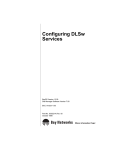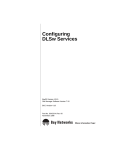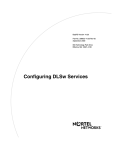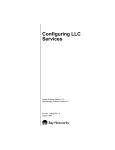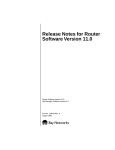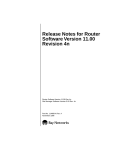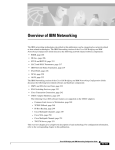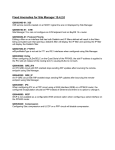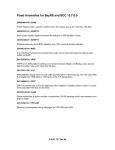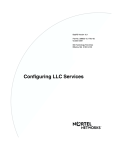Download Avaya Configuring DLSw Services User's Manual
Transcript
Configuring DLSw Services Router Software Version 11.0 Site Manager Software Version 5.0 Part No. 114063 Rev. A August 1996 4401 Great America Parkway Santa Clara, CA 95054 8 Federal Street Billerica, MA 01821 Copyright © 1988–1996 Bay Networks, Inc. All rights reserved. Printed in the USA. August 1996. The information in this document is subject to change without notice. The statements, configurations, technical data, and recommendations in this document are believed to be accurate and reliable, but are presented without express or implied warranty. Users must take full responsibility for their applications of any products specified in this document. The information in this document is proprietary to Bay Networks, Inc. The software described in this document is furnished under a license agreement and may only be used in accordance with the terms of that license. A summary of the Software License is included in this document. Restricted Rights Legend Use, duplication, or disclosure by the United States Government is subject to restrictions as set forth in subparagraph (c)(1)(ii) of the Rights in Technical Data and Computer Software clause at DFARS 252.227-7013. Notice for All Other Executive Agencies Notwithstanding any other license agreement that may pertain to, or accompany the delivery of, this computer software, the rights of the United States Government regarding its use, reproduction, and disclosure are as set forth in the Commercial Computer Software-Restricted Rights clause at FAR 52.227-19. Trademarks of Bay Networks, Inc. ACE, AFN, AN, BCN, BLN, BN, BNX, CN, FN, FRE, GAME, LN, Optivity, PPX, SynOptics, SynOptics Communications, Wellfleet and the Wellfleet logo are registered trademarks and ANH, ASN, Bay•SIS, BCNX, BLNX, EZ Install, EZ Internetwork, EZ LAN, PathMan, PhonePlus, Quick2Config, RouterMan, SPEX, Bay Networks, Bay Networks Press, the Bay Networks logo and the SynOptics logo are trademarks of Bay Networks, Inc. Third-Party Trademarks All other trademarks and registered trademarks are the property of their respective owners. Statement of Conditions In the interest of improving internal design, operational function, and/or reliability, Bay Networks, Inc. reserves the right to make changes to the products described in this document without notice. Bay Networks, Inc. does not assume any liability that may occur due to the use or application of the product(s) or circuit layout(s) described herein. Portions of the code in this software product are Copyright © 1988, Regents of the University of California. All rights reserved. Redistribution and use in source and binary forms of such portions are permitted, provided that the above copyright notice and this paragraph are duplicated in all such forms and that any documentation, advertising materials, and other materials related to such distribution and use acknowledge that such portions of the software were developed by the University of California, Berkeley. The name of the University may not be used to endorse or promote products derived from such portions of the software without specific prior written permission. SUCH PORTIONS OF THE SOFTWARE ARE PROVIDED “AS IS” AND WITHOUT ANY EXPRESS OR IMPLIED WARRANTIES, INCLUDING, WITHOUT LIMITATION, THE IMPLIED WARRANTIES OF MERCHANTABILITY AND FITNESS FOR A PARTICULAR PURPOSE. In addition, the program and information contained herein are licensed only pursuant to a license agreement that contains restrictions on use and disclosure (that may incorporate by reference certain limitations and notices imposed by third parties). ii 114063 Rev. A Bay Networks Software License Note: This is Bay Networks basic license document. In the absence of a software license agreement specifying varying terms, this license -- or the license included with the particular product -- shall govern licensee’s use of Bay Networks software. This Software License shall govern the licensing of all software provided to licensee by Bay Networks (“Software”). Bay Networks will provide licensee with Software in machine-readable form and related documentation (“Documentation”). The Software provided under this license is proprietary to Bay Networks and to third parties from whom Bay Networks has acquired license rights. Bay Networks will not grant any Software license whatsoever, either explicitly or implicitly, except by acceptance of an order for either Software or for a Bay Networks product (“Equipment”) that is packaged with Software. Each such license is subject to the following restrictions: 1. Upon delivery of the Software, Bay Networks grants to licensee a personal, nontransferable, nonexclusive license to use the Software with the Equipment with which or for which it was originally acquired, including use at any of licensee’s facilities to which the Equipment may be transferred, for the useful life of the Equipment unless earlier terminated by default or cancellation. Use of the Software shall be limited to such Equipment and to such facility. Software which is licensed for use on hardware not offered by Bay Networks is not subject to restricted use on any Equipment, however, unless otherwise specified on the Documentation, each licensed copy of such Software may only be installed on one hardware item at any time. 2. Licensee may use the Software with backup Equipment only if the Equipment with which or for which it was acquired is inoperative. 3. Licensee may make a single copy of the Software (but not firmware) for safekeeping (archives) or backup purposes. 4. Licensee may modify Software (but not firmware), or combine it with other software, subject to the provision that those portions of the resulting software which incorporate Software are subject to the restrictions of this license. Licensee shall not make the resulting software available for use by any third party. 5. Neither title nor ownership to Software passes to licensee. 6. Licensee shall not provide, or otherwise make available, any Software, in whole or in part, in any form, to any third party. Third parties do not include consultants, subcontractors, or agents of licensee who have licensee’s permission to use the Software at licensee’s facility, and who have agreed in writing to use the Software only in accordance with the restrictions of this license. 7. Third-party owners from whom Bay Networks has acquired license rights to software that is incorporated into Bay Networks products shall have the right to enforce the provisions of this license against licensee. 8. Licensee shall not remove or obscure any copyright, patent, trademark, trade secret, or similar intellectual property or restricted rights notice within or affixed to any Software and shall reproduce and affix such notice on any backup copy of Software or copies of software resulting from modification or combination performed by licensee as permitted by this license. 114063 Rev. A iii Bay Networks Software License (continued) 9. Licensee shall not reverse assemble, reverse compile, or in any way reverse engineer the Software. [Note: For licensees in the European Community, the Software Directive dated 14 May 1991 (as may be amended from time to time) shall apply for interoperability purposes. Licensee must notify Bay Networks in writing of any such intended examination of the Software and Bay Networks may provide review and assistance.] 10. Notwithstanding any foregoing terms to the contrary, if licensee licenses the Bay Networks product “Site Manager,” licensee may duplicate and install the Site Manager product as specified in the Documentation. This right is granted solely as necessary for use of Site Manager on hardware installed with licensee’s network. 11. This license will automatically terminate upon improper handling of Software, such as by disclosure, or Bay Networks may terminate this license by written notice to licensee if licensee fails to comply with any of the material provisions of this license and fails to cure such failure within thirty (30) days after the receipt of written notice from Bay Networks. Upon termination of this license, licensee shall discontinue all use of the Software and return the Software and Documentation, including all copies, to Bay Networks. 12. Licensee’s obligations under this license shall survive expiration or termination of this license. iv 114063 Rev. A Contents Configuring DLSw Services i About This Guide Audience .........................................................................................................................xvii Before You Begin ...........................................................................................................xviii Conventions ...................................................................................................................xviii Acronyms ........................................................................................................................ xix Ordering Bay Networks Publications ............................................................................... xx Technical Support and Online Services Bay Networks Customer Service ....................................................................................xxii Bay Networks Information Services ...............................................................................xxiii World Wide Web .....................................................................................................xxiii Customer Service FTP ............................................................................................xxiii Support Source CD .................................................................................................xxiv CompuServe ...........................................................................................................xxiv InfoFACTS ............................................................................................................... xxv How to Get Help ...................................................................................................... xxv Chapter 1 Data Link Switching Overview DLSw Networking Overview ...........................................................................................1-2 RFC1795 Support ..........................................................................................................1-3 Differences Between RFC 1795 and RFC 1434 ......................................................1-3 DLSw Single and Dual Switch-to-Switch Services .........................................................1-4 Single-Switch Services ............................................................................................1-6 FRAD Operation ................................................................................................1-7 SDLC-to-LLC2 Conversion ................................................................................1-7 Dual-Switch Services ...............................................................................................1-8 SDLC Support ..............................................................................................................1-10 114063 Rev. A v Integrated SDLC Conversion .................................................................................1-10 Primary SDLC Support ..........................................................................................1-13 Secondary SDLC Support .....................................................................................1-14 Secondary SDLC Limitations ...........................................................................1-16 Secondary SDLC Configuration ......................................................................1-16 Enhanced Synchronous Pass-Through .................................................................1-16 Frame Relay Support ....................................................................................................1-18 Boundary Network Node (RFC 1490) ....................................................................1-19 Boundary Access Node .........................................................................................1-20 DLSw Filtering ..............................................................................................................1-20 DLSw Prioritization .................................................................................................1-20 Protocol Prioritization .............................................................................................1-21 For More Information about DLSw ................................................................................1-21 Chapter 2 DLSw Implementation Notes DLSw and Other Subsystems ........................................................................................2-1 DLSw Session Setup ......................................................................................................2-2 Combining DLSw and SRB ............................................................................................2-3 Virtual Rings .............................................................................................................2-5 DLSw and SRB On a Circuit ....................................................................................2-6 DLSw and Bridging Services ..........................................................................................2-7 DLSw on an Ethernet/802.3 Circuit ..........................................................................2-7 DLSw with Translation Bridge .........................................................................................2-8 Using DLSw Independently of the Translation Bridge ..............................................2-9 Parallel Bridge and DLSw Paths ...................................................................................2-10 Multiple DLSw Peers on a LAN ....................................................................................2-11 Memory Requirements .................................................................................................2-12 TCP Considerations .....................................................................................................2-12 TCP Max Retransmission Timeout ........................................................................2-13 Flow Control .................................................................................................................2-13 LLC2 Flow Control .................................................................................................2-14 TCP Flow Control ...................................................................................................2-14 DLSw Packaging ....................................................................................................2-15 DLSw Prioritization .......................................................................................................2-15 Protocol Prioritization ....................................................................................................2-15 vi 114063 Rev. A Chapter 3 DLSw Configuration Overview Using Site Manager to Configure DLSw .........................................................................3-1 Adding Single-Switch DLSw Services ............................................................................3-4 Single-Switch Configuration Requirements ....................................................................3-5 DLSW Global Parameters ........................................................................................3-5 IP Virtual Ring ....................................................................................................3-5 Virtual Ring MTU ...............................................................................................3-5 Max Slot Sessions .............................................................................................3-5 DLSw SAP Table ......................................................................................................3-6 Adding Dual-Switch DLSw Services ...............................................................................3-8 Dual-Switch Configuration Requirements .......................................................................3-9 DLSw Global Parameters .........................................................................................3-9 TCP Window Size ..............................................................................................3-9 Keepalive Time ................................................................................................3-10 Reject Unconfigured Peers ..............................................................................3-10 DLSw Slot Table .....................................................................................................3-10 DLSw Peer IP Table ...............................................................................................3-13 Configured Peers .............................................................................................3-13 Simplifying the Peer IP Table ...........................................................................3-14 Configuring SDLC Lines and Devices ..........................................................................3-16 SDLC Line Parameters ..........................................................................................3-16 Local Devices .........................................................................................................3-17 Configuring DLSw over Frame Relay ...........................................................................3-18 Boundary Network Node (RFC 1490) ....................................................................3-18 Boundary Access Node (BAN) ...............................................................................3-19 Configuring Predefined MACs and Names ...................................................................3-19 Dynamically Learned Remote Systems .................................................................3-20 Statically Defined Remote Systems .......................................................................3-20 Configuring DLSw Packaging .......................................................................................3-21 Configuring DLSw Prioritization ....................................................................................3-21 Chapter 4 Starting DLSw Starting DLSw on an Interface ........................................................................................4-1 Starting DLSw the First Time .........................................................................................4-2 114063 Rev. A vii Setting the DLSw Global Parameters .............................................................................4-4 Specifying Source Route Bridge Encapsulation .............................................................4-5 Adding Source Routing Parameters .........................................................................4-6 Adding Slot IP Addresses ...............................................................................................4-6 Adding DLSw Peer IP Addresses .............................................................................4-8 Adding a Service Access Point (SAP) ..........................................................................4-10 Adding SDLC Line Parameters and Local Devices ......................................................4-12 Mapping Frame Relay Addresses .................................................................................4-29 Chapter 5 Editing DLSw Parameters Using the Parameter Descriptions ..................................................................................5-1 Accessing DLSw Parameters .........................................................................................5-2 Editing DLSw Global Parameters ...................................................................................5-3 DLSw Global Parameter Descriptions ......................................................................5-5 Enabling a DLSw Interface ...........................................................................................5-13 Enabling a DLSw Interface Using the Edit Circuits Function ..................................5-15 Editing DLSw Peer IP Table Parameters ......................................................................5-18 Adding a DLSw Peer IP Table Entry .......................................................................5-20 Editing a DLSw Peer IP Table Entry .......................................................................5-21 Deleting a DLSw Peer IP Table Entry .....................................................................5-21 Editing the DLSw Slot IP Table .....................................................................................5-22 Adding a DLSw Slot IP Table Entry ........................................................................5-24 Editing a DLSw Slot IP Table Entry ........................................................................5-25 Deleting a DLSw Slot IP Table Entry ......................................................................5-27 Editing DLSw SAP Table Parameters ...........................................................................5-28 Adding a DLSw SAP Table Entry ...........................................................................5-29 Editing a DLSw SAP Table Entry ...........................................................................5-31 Deleting a DLSw SAP Table Entry .........................................................................5-33 Editing DLSw Default NetBIOS Peer IP Table Parameters ...........................................5-34 Adding a DLSw Default NetBIOS Peer IP Table Entry ...........................................5-36 Editing a DLSw Default NetBIOS Peer IP Table Entry ...........................................5-38 Deleting a DLSw Default NetBIOS Peer IP Table Entry .........................................5-39 Editing DLSw Default MAC Peer IP Table Parameters .................................................5-40 Adding a DLSw Default MAC Peer IP Table Entry .................................................5-42 Editing a DLSw Default MAC Peer IP Table Entry ..................................................5-43 viii 114063 Rev. A Deleting a DLSw Default MAC Peer IP Table Entry ...............................................5-45 Editing DLSw Local Devices Parameters .....................................................................5-46 DLSw Local Devices Parameter Descriptions ........................................................5-49 Deleting a DLSw Local Device Entry .....................................................................5-59 Editing DLSw Traffic Filters and Protocol Prioritization .................................................5-59 Deleting DLSw from the Node ......................................................................................5-59 Chapter 6 Using DLSw Prioritization Protocol Prioritization Overview ......................................................................................6-1 Two Types of Protocol Prioritization .........................................................................6-2 DLSw Priority Queues ....................................................................................................6-3 Default and Peer-Specific DLSw Queues ................................................................6-3 The Enqueuing Process ...........................................................................................6-4 Nonordered Queues ..........................................................................................6-4 The Dequeuing Process ...........................................................................................6-4 The Dequeue List ..............................................................................................6-5 Weighted Dequeuing Algorithm .........................................................................6-5 Tuning DLSw Protocol Prioritization ...............................................................................6-7 DLSw Priority Queues and Congestion Control .......................................................6-7 Queue Depth ............................................................................................................6-7 Configuring Default Priority Queues ...............................................................................6-8 Enabling the Default Queues for Configured and Unconfigured Peers ....................6-9 Customizing the Default Queue Configuration .......................................................6-12 DLSw Protocol Prioritization Parameter Descriptions ......................................6-13 Configuring Peer-Specific Priority Queues ...................................................................6-16 Priority Queues for a Specific DLSw Peer ..............................................................6-16 Enabling or Disabling a Single Peer’s Priority Queues ...........................................6-20 Customizing Specific DLSw Peer Queues .............................................................6-21 Peer Queue Configuration Parameter Descriptions ...............................................6-22 Creating DLSw Priority Filters ......................................................................................6-23 Using the DLSw Peer Configuration Window .........................................................6-30 Sample Templates for DLSw Protocol Prioritization .....................................................6-31 114063 Rev. A ix Appendix A DLSw Default Settings Appendix B Criteria for DLSw Prioritization Predefined DLSw Criteria .............................................................................................. B-2 DLSw Reference Points ................................................................................................. B-2 Specifying MAC Address Ranges .................................................................................. B-4 Source Routing Bridge Source MAC Addresses ..................................................... B-4 Source Routing Bridge Functional MAC Addresses ............................................... B-5 Specifying Source and Destination SAP Code Ranges ................................................ B-5 Appendix C DLSw Troubleshooting Viewing the DLSw Log .................................................................................................. C-1 Enabling Extended Logging ........................................................................................... C-2 Using and Decoding the DLSw Log ............................................................................... C-3 Sample Log Entries ................................................................................................. C-4 Event Code 16 .................................................................................................. C-4 Event Code 17 .................................................................................................. C-5 Event Code 36 .................................................................................................. C-5 Event Code 45 .................................................................................................. C-5 Establishing DLSw/LLC Connections ............................................................................ C-6 Reviewing the Network Log ..................................................................................... C-8 Establishing DLSw/SDLC Connections ......................................................................... C-9 Reviewing the Network Connection Sequence ..................................................... C-11 Disconnecting from the Network .................................................................................. C-12 Troubleshooting DLSw ................................................................................................. C-13 Viewing Isolated Problems .................................................................................... C-13 Common DLSw Problems and Non-Problems ...................................................... C-15 Common DLSw Problems .............................................................................. C-15 Common DLSw Non-Problems ....................................................................... C-18 DLSw Troubleshooting Tables ............................................................................... C-19 Verifying the WAN Cabling ........................................................................................... C-27 Index x 114063 Rev. A Figures Figure 1-1. Figure 1-2. Figure 1-3. Figure 1-4. Figure 1-5. Figure 1-6. Figure 1-7. DLSw Single-Switch and Dual Switch-to-Switch Networks ......................1-5 Bay Networks Single-Switch Router ........................................................1-7 Bay Networks Adjacent Single-Switch Routers .......................................1-8 DLSw Dual-Switch Services for SNA Devices on LANs ..........................1-9 SDLC Conversion in a Single-Switch Configuration ..............................1-11 SDLC Conversion in a Dual Switch-to-Switch Configuration .................1-12 Primary SDLC Routers in (a) Single- and (b) Dual-Switch DLSw Networks .....................................................................................1-13 Figure 1-8. Secondary SDLC Routers in (a) Single- and (b) Dual-Switch DLSw Networks .....................................................................................1-15 Figure 1-9. Locally Acknowledged Synchronous Pass-through in (a) Single- and (b) Dual-Switch DLSw Networks 1-17 Figure 1-10. Sample Frame Relay Network ...............................................................1-18 Figure 2-1. DLSw-Capable Routers on an IP Backbone ............................................2-4 Figure 2-2. Sample DLSw and SRB Network .............................................................2-5 Figure 2-3. DLSw and Source Route Bridging on SRB Circuits .................................2-7 Figure 2-4. DLSw and Transparent Bridging on Ethernet/802.3 Circuits ...................2-8 Figure 2-5. Translation Bridge Services .....................................................................2-9 Figure 2-6. Independent DLSw/Translation Bridge Network ....................................2-10 Figure 2-7. DLSw Services in Parallel with a Source Routing Bridge ......................2-11 Figure 3-1. DLSw Configuration Sequence for Token Ring/802.5 or Other SRB Networks ................................................................................3-2 Figure 3-2. DLSw Configuration Sequence for Ethernet/802.3 or Frame Relay Network ..............................................................................3-3 Figure 3-3. DLSw Single-Switch Network Example ...................................................3-4 Figure 3-4. Sample Network with SAP Table Definitions ............................................3-7 Figure 3-5. DLSw-Dual Switch Network Example ......................................................3-8 Figure 3-6. Sample Network with Slot Table Definitions ...........................................3-12 Figure 3-7. Sample Network with Peer IP Table Definitions .....................................3-16 114063 Rev. A xi Figure 4-1. Figure 4-2. Figure 4-3. Figure 4-4. Figure 4-5. Figure 4-6. Figure 4-7. Figure 4-8. Figure 4-9. Figure 4-10. Figure 4-11. Figure 4-12. Figure 4-13. Figure 4-14. Figure 5-1. Figure 5-2. Figure 5-3. Figure 5-4. Figure 5-5. Figure 5-6. Figure 5-7. Figure 5-8. Figure 5-9. Figure 5-10. Figure 5-11. Figure 5-12. Figure 5-13. Figure 5-14. Figure 5-15. Figure 5-16. Figure 5-17. Figure 5-18. Figure 5-19. Figure 5-20. Figure 5-21. xii DLSw Global Parameters Window ...........................................................4-4 Source Route Encapsulation Dialog Box .................................................4-5 DLSw Slot Configuration Window ............................................................4-6 Add DLSw Slot Configuration Window .....................................................4-7 DLSw Peer Configuration Window ...........................................................4-8 Add DLSw Peer Configuration Window ...................................................4-9 DLSw SAP Configuration Window .........................................................4-10 Add DLSw SAP Configuration Window ..................................................4-11 SDLC Line Parameters Window ............................................................4-12 Select Protocols Window .......................................................................4-16 DLS Local Device Configuration Window ..............................................4-17 Local Device Configuration Window ......................................................4-18 LLC2 Frame Relay Mappings Window ...................................................4-29 LLC2 Frame Relay Mapping Add Window .............................................4-30 Configuration Manager Window ...............................................................5-3 Edit DLSw Global Parameters Window ....................................................5-4 DLSw Interface Configuration Window ..................................................5-14 Circuit List Window ................................................................................5-16 Edit Connector Window .........................................................................5-16 Circuit Definition Window .......................................................................5-17 Edit DLSw Interface Window ..................................................................5-17 Configured Peer in DLSw Peer Configuration Window ..........................5-19 IP Address in DLSw Peer Configuration Window ..................................5-20 Deleting a DLSw Peer IP Table Entry ....................................................5-22 DLSw Slot Configuration Window ..........................................................5-23 IP Address in DLSw Slot Configuration Window ....................................5-24 Saving an Edited DLSw Slot IP Address ...............................................5-26 Deleting a DLSw Slot Table Entry ..........................................................5-27 SAP Addresses in DLSw SAP Configuration Window ...........................5-29 DLSw SAP Parameter Window ..............................................................5-29 Saving the Edited SAP Window Setting .................................................5-32 Deleting a SAP Table Entry ....................................................................5-34 DLSw NetBIOS Peer Configuration Window ..........................................5-35 DLSw NetBIOS Configuration Window ..................................................5-36 Saving a DLSw Default NetBIOS Peer IP Table Entry ...........................5-38 114063 Rev. A Figure 5-22. Deleting a DLSw Default NetBIOS Peer IP Table Entry .........................5-40 Figure 5-23. DLSw MAC Peer Configuration Window ................................................5-41 Figure 5-24. MAC Addresses in the DLSw MAC Configuration Window ....................5-42 Figure 5-25. Figure 5-26. Figure 5-27. Figure 5-28. Figure 6-1. Figure 6-2. Figure 6-3. Figure 6-4. Figure 6-5. Figure 6-6. Figure 6-7. Figure 6-8. Figure 6-9. Figure 6-10. Figure 6-11. Figure 6-12. Figure 6-13. Figure 6-14. Figure 6-15. Figure 6-16. Figure 6-17. Figure 6-18. Figure 6-19. Figure 6-20. Figure 6-21. Figure 6-22. Figure 6-23. Figure C-1. Figure C-2. 114063 Rev. A Saving a DLSw Default MAC Peer IP Table Entry .................................5-44 Deleting a DLSw Default MAC Peer IP Table Entry ...............................5-45 DLS Local Device Configuration Window ..............................................5-47 DLS Local Device Configuration Add Window .......................................5-48 Weighted Bandwidth Allocation ...............................................................6-6 Selecting DLSw Protocol Prioritization ....................................................6-9 Global DLSw PP Parameters/Defaults Window .....................................6-10 Enabling Protocol Prioritization on DLSw Peers ....................................6-10 Enabling PP for Unconfigured Peers ......................................................6-11 Enabling Protocol Prioritization for All DLSw Peers ...............................6-11 Global DLSw PP Parameters/Defaults Window .....................................6-12 Selecting the Peer Queue Entries Window ............................................6-16 Peer Queue Configuration Window ........................................................6-17 Add/Edit/Delete Queues Window ...........................................................6-18 Add Queue Window ...............................................................................6-18 Configured Queues ................................................................................6-19 Peer Queue Configuration Window with Both Default and Peer-Specific Configurations ..................................................................6-20 Peer Queue Configuration Window ........................................................6-21 Selecting the DLS Priority/Outbound Filters Window .............................6-23 DLS Priority/Outbound Filters Window ..................................................6-24 Filter Template Management Window ....................................................6-25 Selecting a Predefined DLSw Outbound Filter Criterion ........................6-26 Selecting the DLSw Queue Action .........................................................6-27 Queue Number Window .........................................................................6-27 Create Filter Window .............................................................................6-28 DLS Priority/Outbound Filters Window with Configured FIlters .............6-29 DLSw Peer Configuration Window .........................................................6-30 Sample DLSw/LLC2 Network Connection Sequence ............................. C-7 Sample DLSw/SDLC Network Connection Sequence .......................... C-10 xiii Tables Table 4-1. Table 4-2. Table 5-1. Table 5-2. Table A-1. Table A-2. Table A-3. Table A-4. Table A-5. Table A-6. Table A-7. Table A-8. Table A-9. Table B-1. Table B-2. Table B-3. Table B-4. Table B-5. Table B-6. Table C-1. Table C-2. Table C-3. Table C-4. Table C-5. Table C-6. Table C-7. Table C-8. Table C-9. 114063 Rev. A DLSw Startup Screens and Required Parameters ..................................4-2 IDBLOCK Numbers for Switched PUs ...................................................4-21 Customizing the DLSw Support Protocols ...............................................5-2 IDBLOCK Numbers for Switched PUs ...................................................5-51 DLSw Global Parameters ........................................................................ A-1 DLSw Interface Parameters .................................................................... A-2 DLSw Peer IP Table Parameters ............................................................. A-2 DLSw Protocol Prioritization Parameters ................................................ A-2 DLSw Slot IP Table Parameters .............................................................. A-3 DLSw SAP Parameters ........................................................................... A-3 DLSw Default NetBIOS Peer IP Table Parameters ................................. A-3 DLSw Default MAC Peer IP Table Parameters ....................................... A-3 DLSw Local Devices Parameters ............................................................ A-4 Predefined Outbound Filter Criteria Based on DLSw Header ................ B-2 DLSw Reference Points for FID2 Frames ............................................... B-3 DLSw Reference Points for FID4 Frames ............................................... B-3 Format for Specifying Source-Routing MAC Addresses ......................... B-4 Functional MAC Addresses .................................................................... B-5 SAP Codes ............................................................................................. B-6 Extended Logging Commands for Subsystems ...................................... C-2 DLSw State Table ................................................................................... C-3 DLSw Event Table ................................................................................... C-4 Common DLSw Problems ..................................................................... C-15 DLSw Configuration Troubleshooting ................................................... C-20 DLSw Interface Troubleshooting .......................................................... C-20 TCP Troubleshooting ........................................................................... C-21 SNA Troubleshooting ........................................................................... C-23 NetBIOS Troubleshooting .................................................................... C-24 xv Table C-10. Table C-11. Table C-12. xvi LLC Troubleshooting ............................................................................ C-25 SDLC Troubleshooting ......................................................................... C-25 WAN Cable Reference for DLSw Routers ............................................. C-27 114063 Rev. A About This Guide This guide describes how to customize Bay Networks™ router software for Data Link Switching (DLSw) services. The guide provides • An overview of DLSw services on the router (Chapter 1) • Implementation notes that may affect how you configure DLSw services on the network (Chapter 2) • An overview of the configuration process for DLSw using the Configuration Manager software (Chapter 3) • Instructions for enabling DLSw on Bay Networks routers (Chapter 4) • Instructions for editing DLSw global and interface parameters, and for configuring DLSw Local Devices, Peer, Slot, and SAP tables (Chapter 5) • Information on prioritizing DLSw traffic, configuring priority queues for DLSw peers, and applying DLSw prioritization using outbound filters (Chapter 6) • A list of DLSw parameters and their default settings in the Configuration Manager (Appendix A) • A list of predefined criteria and reference points for user-defined criteria for DLSw prioritization (Appendix B) • Information on troubleshooting DLSw through the DLSw log file, identifying symptoms, isolating causes, and performing corrective actions (Appendix C) Audience Written for system and network managers, this guide describes how to configure the Bay Networks implementation of DLSw to suit your environment. 114063 Rev. A xvii Configuring DLSw Services Before You Begin Before using this guide, you must complete the following procedures: • Open a configuration file • Specify the router hardware, if this is a local-mode configuration file • Select the link- or net-module connector on which you are enabling DLSw See Configuring Routers for instructions. Conventions This section describes the conventions used in this guide. angle brackets (< >) Indicate that you choose the text to enter based on the description inside the brackets. Do not type the brackets when entering the command. Example: if command syntax is ping <ip_address>, you enter ping 192.32.10.12 bold text Indicates text that you need to enter, command names, and buttons in menu paths. Example: Enter wfsm & Example: Use the dinfo command. Example: ATM DXI > Interfaces > PVCs identifies the PVCs button in the window that appears when you select the Interfaces option from the ATM DXI menu. brackets ([ ]) Indicate optional elements. You can choose none, one, or all of the options. italic text Indicates variable values in command syntax descriptions, new terms, file and directory names, and book titles. quotation marks (“ ”) Indicate the title of a chapter or section within a book. screen text Indicates data that appears on the screen. Example: Set Bay Networks Trap Monitor Filters xviii 114063 Rev. A About This Guide separator ( > ) Separates menu and option names in instructions and internal pin-to-pin wire connections. Example: Protocols > DLSw identifies the DLSw option in the Protocols menu. Example: Pin 7 > 19 > 20 vertical line (|) Indicates that you enter only one of the parts of the command. The vertical line separates choices. Do not type the vertical line when entering the command. Example: If the command syntax is show at routes | nets, you enter either show at routes or show at nets, but not both. Acronyms 114063 Rev. A APPN Advanced Peer-to-Peer Networking BAN Boundary Access Node BNI Boundary Node Identifier BNN Boundary Network Node DLSw Data Link Switching FDDI Fiber Distributed Data Interface FEP front-end processor FRAD Frame Relay Access Device FIFO first-in first-out IP Internet Protocol LLC Logical Link Control MAC media access control MTU maximum transmission unit NCP network control program RH request header RIF routing information field RNR receiver not ready RR receiver ready PVC permanent virtual circuit xix Configuring DLSw Services SAP service access point SDLC Synchronous Data Link Control SNA Systems Network Architecture SRB source route bridge SSP Switch-to-Switch Protocol TH transmission header TCP/IP Transmission Control Protocol/Internet Protocol VTAM Virtual Telecommunications Access Method XID exchange identification Ordering Bay Networks Publications To purchase additional copies of this document or other Bay Networks publications, order by part number from the Bay Networks Press™ at the following telephone or fax numbers: • Telephone - U.S./Canada • Telephone - International • Fax 1-888-4BAYPRESS 1-510-490-4752 1-510-498-2609 You can also use these numbers to request a free catalog of Bay Networks Press product publications. xx 114063 Rev. A Technical Support and Online Services To ensure comprehensive network support to our customers and partners worldwide, Bay Networks Customer Service has Technical Response Centers in key locations around the globe: • • • • • Billerica, Massachusetts Santa Clara, California Sydney, Australia Tokyo, Japan Valbonne, France The Technical Response Centers are connected via a redundant Frame Relay Network to a Common Problem Resolution system, enabling them to transmit and share information, and to provide live, around-the-clock support 365 days a year. Bay Networks Information Services complement the Bay Networks Service program portfolio by giving customers and partners access to the most current technical and support information through a choice of access/retrieval means. These include the World Wide Web, CompuServe, Support Source CD, Customer Support FTP, and InfoFACTS document fax service. 114063 Rev. A xxi Configuring DLSw Services Bay Networks Customer Service If you purchased your Bay Networks product from a distributor or authorized reseller, contact that distributor’s or reseller’s technical support staff for assistance with installation, configuration, troubleshooting, or integration issues. Customers can also purchase direct support from Bay Networks through a variety of service programs. As part of our PhonePlus™ program, Bay Networks Service sets the industry standard, with 24-hour, 7-days-a-week telephone support available worldwide at no extra cost. Our complete range of contract and noncontract services also includes equipment staging and integration, installation support, on-site services, and replacement parts delivery -- within approximately 4 hours. To purchase any of the Bay Networks support programs, or if you have questions on program features, use the following numbers: Region Telephone Number Fax Number United States and Canada 1-800-2LANWAN; enter Express Routing Code (ERC) 290 when prompted (508) 670-8766 (508) 436-8880 (direct) Europe (33) 92-968-300 (33) 92-968-301 Asia/Pacific Region (612) 9927-8800 (612) 9927-8811 Latin America (407) 997-1713 (407) 997-1714 In addition, you can receive information on support programs from your local Bay Networks field sales office, or purchase Bay Networks support directly from your authorized partner. xxii 114063 Rev. A Technical Support and Online Services Bay Networks Information Services Bay Networks Information Services provide up-to-date support information as a first-line resource for network administration, expansion, and maintenance. This information is available from a variety of sources. World Wide Web The Bay Networks Customer Support Web Server offers a diverse library of technical documents, software agents, and other important technical information to Bay Networks customers and partners. A special benefit for contracted customers and resellers is the ability to access the Web Server to perform Case Management. This feature enables your support staff to interact directly with the network experts in our worldwide Technical Response Centers. A registered contact with a valid Site ID can • View a listing of support cases and determine the current status of any open case. Case history data includes severity designation, and telephone, e-mail, or other logs associated with the case. • Customize the listing of cases according to a variety of criteria, including date, severity, status, and case ID. • Log notes to existing open cases. • Create new cases for rapid, efficient handling of noncritical network situations. • Communicate directly via e-mail with the specific technical resources assigned to your case. The Bay Networks URL is http://www.baynetworks.com. Customer Service is a menu item on that home page. Customer Service FTP Accessible via URL ftp://support.baynetworks.com (134.177.3.26), this site combines and organizes support files and documentation from across the Bay Networks product suite, including switching products from our Centillion™ and Xylogics® business units. Central management and sponsorship of this FTP site lets you quickly locate information on any of your Bay Networks products. 114063 Rev. A xxiii Configuring DLSw Services Support Source CD This CD-ROM -- sent quarterly to all contracted customers -- is a complete Bay Networks Service troubleshooting knowledge database with an intelligent text search engine. The Support Source CD contains extracts from our problem-tracking database; information from the Bay Networks Forum on CompuServe; comprehensive technical documentation, such as Customer Support Bulletins, Release Notes, software patches and fixes; and complete information on all Bay Networks Service programs. You can run a single version on Macintosh Windows 3.1, Windows 95, Windows NT, DOS, or UNIX computing platforms. A Web links feature enables you to go directly from the CD to various Bay Networks Web pages. CompuServe For assistance with noncritical network support issues, Bay Networks Information Services maintain an active forum on CompuServe, a global bulletin-board system. This forum provides file services, technology conferences, and a message section to get assistance from other users. The message section is monitored by Bay Networks engineers, who provide assistance wherever possible. Customers and resellers holding Bay Networks service contracts also have access to special libraries for advanced levels of support documentation and software. To take advantage of CompuServe’s recently enhanced menu options, the Bay Networks Forum has been re-engineered to allow links to our Web sites and FTP sites. We recommend the use of CompuServe Information Manager software to access these Bay Networks Information Services resources. To open an account and receive a local dial-up number in the United States, call CompuServe at 1-800-524-3388. Outside of the United States, call 1-614-529-1349, or your nearest CompuServe office. Ask for Representative No. 591. When you’re on line with your CompuServe account, you can reach us with the command GO BAYNET. xxiv 114063 Rev. A Technical Support and Online Services InfoFACTS InfoFACTS is the Bay Networks free 24-hour fax-on-demand service. This automated system has libraries of technical and product documents designed to help you manage and troubleshoot your Bay Networks products. The system responds to a fax from the caller or to a third party within minutes of being accessed. To use InfoFACTS in the United States or Canada, call toll-free 1-800-786-3228. Outside of North America, toll calls can be made to 1-408-764-1002. In Europe, toll-free numbers are also available for contacting both InfoFACTS and CompuServe. Please check our Web page for the listing in your country. How to Get Help Use the following numbers to reach your Bay Networks Technical Response Center: 114063 Rev. A Technical Response Center Telephone Number Fax Number Billerica, MA 1-800-2LANWAN (508) 670-8765 Santa Clara, CA 1-800-2LANWAN (408) 764-1188 Valbonne, France (33) 92-968-968 (33) 92-966-998 Sydney, Australia (612) 9927-8800 (612) 9927-8811 Tokyo, Japan (81) 3-5402-0180 (81) 3-5402-0173 xxv Chapter 1 Data Link Switching Overview This chapter presents information about Data Link Switching (DLSw), as follows: • DLSw networking overview • RFC 1795 support • DLSw single- and dual-switch services • SDLC support • Frame Relay support • DLSw filtering You should review this chapter if you are responsible for configuring DLSw on one or more Bay Networks routers. If you are already familiar with DLSw concepts, you can go directly to Chapter 2, “DLSw Implementation Notes,” for more detailed information about DLSw on Bay Networks routers. 114063 Rev. A 1-1 Configuring DLSw Services DLSw Networking Overview DLSw provides a standards-based mechanism for reliably transporting connection-oriented SNA and NetBIOS data across a network. Originally defined in RFC 1434, and currently in RFC 1795, DLSw resolves the issues associated with transporting SNA and NetBIOS information across a multiprotocol backbone. Specifically, DLSw: • Prevents sessions from timing out due to slow network response time • Automatically reroutes traffic around failed links • Improves response time by reducing network overhead • Enables multiple locations to interconnect without requiring a network manager to reconfigure existing bridges Additionally, the Bay Networks DLSw implementation provides several benefits, including • Bay Networks symmetric multiprocessor architecture, providing a highly scalable and reliable implementation • Advanced flow control, ensuring that the router-based network delivers information as reliably as existing SNA networks • Integrated SDLC-to-LLC2 conversion, enabling the customer to reduce the cost of front-end processor (FEP) ports (for example, 3745), maintenance and software • RFC 1490 (LLC2 over Frame Relay) support, enabling a Bay Networks router to communicate across a Frame Relay network directly to a front-end processor or other device that supports this protocol • DLSw Prioritization, allowing preferred DLSw traffic to receive higher priority than other traffic The Bay Networks DLSw implementation is fully interoperable with the IBM 6611 Network Processor and other RFC 1434 and RFC 1795 DLSw implementations. 1-2 114063 Rev. A Data Link Switching Overview DLSw runs on all Bay Networks router platforms using local and wide area network facilities, including • LLC2 media, including Ethernet, Token Ring, and Frame Relay • Other media using source route bridge (SRB) formats, including FDDI, SMDS, Frame Relay, and Point-to-Point (PPP) protocols • SDLC links in point-to-point and multipoint configurations You can use DLSw services to support connections between SNA and NetBIOS systems on one type of network (such as Token Ring/802.5) and systems on different types of networks (such as Frame Relay). Note: In this manual, the term LAN refers to all SRB types of LANs and transparent-bridge Ethernet/802.3 LANs. SRB LANs include, but are not limited to, Token Ring/802.5, FDDI, Ethernet/802.3, SMDS, Frame Relay, and other synchronous media protocols. See Configuring Bridging Services for more information on the media that SRB supports. RFC1795 Support RFC 1795, called DLSw Version 1, is an implementation of DLSw developed by a consortium of vendors. RFC 1795 supersedes the original DLSw specification, RFC 1434. Starting with Version 11.0, Bay Networks DLSw routers support RFC 1795. These routers are fully compatible with Bay Networks routers that support the original RFC 1434 specification with Version 10.0 or earlier software. Differences Between RFC 1795 and RFC 1434 Based on RFC 1434, RFC 1795 describes features that were not originally published, as well as modifications to the standard. RFC 1795 includes 114063 Rev. A • Modified frame format for session setup, including a field for the largest frame size. • Directed broadcast CANUREACH and ICANREACH control frames. This feature reduces broadcasting over the network. • Capabilities exchange, allowing routers to exchange resource information about each other. Capabilities exchange flows operate in three categories: 1-3 Configuring DLSw Services -- Fixed information, such as an organization’s software version -- Customized information, where one router transfers the information to another router -- Negotiation, where routers negotiate the use of proprietary functions (and only if both routers support the functions under negotiation) • Rate-based pacing, a new standard for flow control between routers. Flow control allows a DLSw router to inform another router to slow down or stop sending data when the receiving buffer(s) fill up. Rate-based flow control uses a windowing mechanism that allows the routers to send more or fewer packets, based on the state of the last receive window. If the router successfully receives the last transmission, it informs the sending router to continue to send more packets. Flow control is essential for successful delivery of SNA and NetBIOS data. DLSw Single and Dual Switch-to-Switch Services Bay Networks routers that you configure to support DLSw services can operate in two modes: • A DLSw single-switch configuration involving a single local router with two (or more) interfaces configured for DLSw • A DLSw dual switch-to-switch configuration involving paired routers, each connected to an intervening TCP/IP network A Bay Networks router simultaneously supports both single- and dual-switch operation. Figure 1-1 illustrates DLSw single-switch and dual switch-to-switch networks. 1-4 114063 Rev. A Data Link Switching Overview DLSw Single Switch Network (Single router configured with two interfaces) Front-end processor Cluster Controller SDLC LLC2 Token Ring Bay Networks Router Front-end processor Ethernet DLSw Dual Switch-to-Switch Network (Dual routers configured with single interfaces to TCP/IP) Cluster Controller Token Ring LLC2 SDLC TCP/IP Network Bay Networks Router Ethernet Bay Networks Router Token Ring DSW0001A Figure 1-1. 114063 Rev. A DLSw Single-Switch and Dual Switch-to-Switch Networks 1-5 Configuring DLSw Services Single-Switch Services DLSw single-switch services enable the router to perform link level conversion, while providing services to ensure session integrity. Examples of single-switch conversions include • SDLC to Token Ring • SDLC to Frame Relay (RFC 1490) • Token Ring to Ethernet • Ethernet to Bridged SNA over Frame Relay Single-switch configurations provide services to attached devices and networks to ensure session availability, including • Local acknowledgment and termination of the LLC2 or SDLC session • 802.5 routing information field (RIF) caching • MAC address and NetBIOS name caching Figure 1-2 illustrates a sample network using a single Bay Networks router. The router can communicate with an IBM SNA processor, or other LAN gateway. 1-6 114063 Rev. A Data Link Switching Overview Cluster Controller Net BIOS Server SDLC LLC2 Token Ring SNA Processor Bay Networks Router Ethernet Frame Relay LLC 2 or SDLC LLC 2 Logical Connection DSW0002A Figure 1-2. Bay Networks Single-Switch Router There are two important types of single-switch conversion: • FRAD operation • SDLC-to-LLC2 conversion FRAD Operation Single-switch services enable a Bay Networks router to function as a Frame Relay Access Device (FRAD). SNA devices are typically connected over a LAN or SDLC connection to the router, providing local termination. The router first connects to the Frame Relay (or other wide area) network, and then to an SNA processor using the Boundary Network Node (BNN) or the Boundary Access Node (BAN). BNN is the RFC 1490 standard. Refer to the “Frame Relay Support” section of this chapter for more information on BNN and BAN. SDLC-to-LLC2 Conversion Using single-switch conversion enables the router to convert incoming SDLC traffic into the appropriate LAN format for forwarding to an attached Token Ring, Ethernet or FDDI network. The conversion does not require an intervening wide area network. 114063 Rev. A 1-7 Configuring DLSw Services Figure 1-3 illustrates a network using adjacent routers, each performing singleswitch conversion. Between single switch routers, the LLC2 protocol is used. Cluster Controller NetBIOS Server Token Ring LLC SDLC LLC2 SNA Processor Frame Relay Backbone Bay Networks Router Ethernet LLC2 Bay Networks Router Frame Relay (Only) LLC 2 Token Ring LLC 2 LLC 2 or SDLC Logical Connection DSW0003A Figure 1-3. Bay Networks Adjacent Single-Switch Routers Dual-Switch Services DLSw dual-switch services allows SNA and NetBIOS traffic to share a multiprotocol backbone. The DLSw standard specifies TCP/IP as the standard transport mechanism for SNA and NetBIOS across an internetwork. DLSw dual-switch services uses TCP/IP between routers, unlike adjacent singleswitch routers using LLC2. DLSw dual-switch services provide 1-8 • IP routing, permitting delivery over any available path • TCP services, providing reliable data delivery, reduced network overhead, and flow control mechanisms to manage traffic 114063 Rev. A Data Link Switching Overview DLSw dual-switch services are based on RFC 1795. This latest RFC defines the TCP/IP control protocol, Switch-to-Switch Protocol (SSP) used between DLSw devices. Packets from SRB, Ethernet, Frame Relay, or SDLC devices are carried to an attached Bay Networks DLSw node where the data is translated into SSP datagrams. The data is then routed over the multiprotocol backbone to a remote Bay Networks DLSw node using an IP routing protocol. When the SSP datagram reaches the remote Bay Networks DLSw node, it is translated into the appropriate frame and carried to its destination. Figure 1-4 shows how SNA devices use DLSw dual-switch services to communicate over TCP/IP. This differs from adjacent single-switch operation, which uses LLC2 on the backbone. Cluster Controller NetBIOS Server Token Ring SNA Processor LLC2 SDLC SSP TCP/IP Network Bay Networks Router Ethernet SSP Bay Networks Router Token Ring LLC 2 IP LLC 2 or SDLC Logical Connection DSW004A Figure 1-4. 114063 Rev. A DLSw Dual-Switch Services for SNA Devices on LANs 1-9 Configuring DLSw Services SDLC Support The Bay Networks integrated SDLC support merges the low-speed SDLC traffic of an SNA network with the high-speed, multiprotocol traffic of LANs into a single network backbone. SDLC operates in DLSw single switch routers, or in dual switch-to-switch networks, as illustrated in Figure 1-1. DLSw integrated SDLC supports devices configured as primary or secondary link stations to the router. A link station is a logical connection between adjacent nodes, where one node is a primary link station and the other node is a secondary link station. SDLC supports primary and secondary link stations. A primary link station does the following: • Controls a data link • Issues commands • Initiates error recovery procedures A secondary link station receives commands and responds to polls initiated by the primary SDLC link station. You can use integrated SDLC in a point-to-point or multipoint topology. Point-to-point connects one SDLC device to another. Multipoint connects several secondary SDLC devices to one primary SDLC device. You specify the topology when you configure SDLC on the synchronous circuit. For more information on the Bay Networks SDLC implementation, see Configuring SDLC Services. Integrated SDLC Conversion Integrated SDLC conversion enables existing SDLC traffic to share a backbone network with LAN traffic without an intervening TCP/IP network. Traffic enters the DLSw router as SDLC and goes out the router as LLC2 over Token Ring or Ethernet. The destination endstation can reside on the Token Ring or Ethernet directly connected to that DLSw router. SRB can forward the traffic through the network to a destination host or endstation. In this network, the local router performs the SDLC conversion, and forwards the traffic across the network to the host (Figure 1-5). 1-10 114063 Rev. A Data Link Switching Overview Host Client Host LAN Client LLC2 LAN LLC2 Router Router Modem Sharing Device SDLC Client LLC2 Network DSW0005A Figure 1-5. SDLC Conversion in a Single-Switch Configuration In Figure 1-5, the SDLC clients appear to both the network and the Token Ring LAN-attached host as if they were natively attached LAN devices. 114063 Rev. A 1-11 Configuring DLSw Services Figure 1-6 illustrates a DLSw dual switch-to-switch network with SDLC clients using DLSw services at the local router to communicate over TCP/IP with a remote host attached to a Token Ring LAN. Client Remote Host TCP/IP Network Client SDLC SDLC Modem Sharing Device Token Ring LAN Remote Router Local Router SDLC Client DSW0006A Figure 1-6. SDLC Conversion in a Dual Switch-to-Switch Configuration In this example, the local router performs the following operations: • Terminates the SDLC sessions • Converts the SDLC traffic to DLSw SSP format for TCP/IP routing • Forwards the traffic to the remote router The DLSw remote router does the following: • Converts the traffic to the appropriate format • Sends the traffic to the destination host In Figure 1-6, the SDLC clients appear to the network and to the Token Ring LAN-attached host as if they were natively attached LAN devices. In both single and dual switch-to-switch networks, you must map the addresses of the SDLC devices to Token Ring/802.5 addresses. To map the addresses, you configure the SDLC devices as local devices, enabling them to appear to the network as natively attached LAN devices. Chapter 5 describes how to configure local devices. 1-12 114063 Rev. A Data Link Switching Overview Primary SDLC Support A Bay Networks router configured as a primary device on an SDLC link can • Control the data link • Issue commands • Initiate error recovery procedures The primary link station addresses and sends command frames to any or all secondary link stations on the network. Each frame carries the individual or group address of the station or stations to which the frame is directed. A secondary link station receives commands and responds to primary link station polls. Figure 1-7 illustrates DLSw single-and dual-switch networks where Bay Networks routers perform as primary SDLC nodes. Cluster Controller NetBIOS Server Token Ring LLC SDLC LLC2 SNA Processor Frame Relay Backbone Bay Networks Router Bay Networks Router Frame Relay (Only) LLC 2 Ethernet LLC2 Token Ring LLC 2 LLC 2 or SDLC Logical Connection DSW0003A Figure 1-7. 114063 Rev. A Primary SDLC Routers in (a) Single- and (b) Dual-Switch DLSw Networks 1-13 Configuring DLSw Services Secondary SDLC Support A Bay Networks router acting as a secondary device on an SDLC link can • Support a single or multiple SDLC link communicating to an FEP or similar SNA device • Serve as a secondary PU 2.0/ 2.1 device on that link • Coexist with other secondary SDLC devices (PU 2.0 or PU 2.1) on the same SDLC link • Allow SNA devices attached to multiple remote routers to share a single SDLC link to the FEP • Attach to the FEP directly(using a null modem cabl) or via a leased line Figure 1-8 illustrates DLSw single- and dual-switch networks where Bay Networks routers serve as secondary SDLC nodes. 1-14 114063 Rev. A Data Link Switching Overview (a) Single switch DLSw network SDLC secondary routers 3174 3174 Host SDLC 3174 Front-end processer 3174 SDLC LLC2 (b) Dual switch DLSw network 3174 Host SDLC SDLC secondary router 3174 IP Backbone 3174 Front-end processer 3174 SDLC TCP/IP LLC2 DSW0024A Figure 1-8. 114063 Rev. A Secondary SDLC Routers in (a) Single- and (b) Dual-Switch DLSw Networks 1-15 Configuring DLSw Services Secondary SDLC Limitations Bay Networks routers configured as secondary SDLC link stations function as PU 2.0 devices only. Secondary SDLC Configuration You can configure DLSw interfaces and SDLC local devices to perform either primary or secondary operations using the DLSw Mode parameter. Refer to Chapter 4 for information on the DLSw Mode parameter. Enhanced Synchronous Pass-Through Using primary and secondary SDLC services, a network can transport existing SDLC traffic over a router-based topology that: • Enables existing SDLC traffic to use a high-speed multiprotocol backbone network • Simplifies the migration to a router-based network, by incorporating SDLC traffic into the multiprotocol backbone without converting the existing endstations • Locally acknowledges of the SDLC protocol at each side of the router-based network, eliminating polling and acknowledgment traffic from the network backbone • Allows high-speed links into the FEP, improving response time Figure 1-9 illustrates locally acknowledged synchronous pass-through using single and dual switch services. 1-16 114063 Rev. A Data Link Switching Overview (a) Single switch DLSw network Secondary operations Primary operations Host SDLC SDLC Front-end processer 3174 3174 3174 SDLC SDLC (b) Dual switch DLSw network SDLC secondary router Host SDLC primary routers (local acknowledgment) IP Backbone 3174 Front-end processer 3174 3174 SDLC TCP/IP SDLC DSW0025A Figure 1-9. 114063 Rev. A Locally Acknowledged Synchronous Pass-through in (a) Single- and (b) Dual-Switch DLSw Networks 1-17 Configuring DLSw Services Frame Relay Support Figure 1-10 illustrates the connection of a host through a Frame Relay network, in a configuration with multiprotocol traffic to other locations. Host Frame Relay Network Single-Switch DLSw DLSw Bay Networks Router TCP/IP Client Client Bay Networks Router Token Ring DSW0007A Figure 1-10. 1-18 Sample Frame Relay Network 114063 Rev. A Data Link Switching Overview Bay Networks provides two ways to communicate directly with an SNA processor (such as an IBM 3745 or AS/400) over Frame Relay: • Boundary Network Node (RFC 1490) • Boundary Access Node Boundary Network Node (RFC 1490) The Boundary Network Node (BNN) refers to RFC 1490, Routed SNA over Frame Relay. This implementation of LLC2 also complies with the Frame Relay Forum 3 (FRF.3), “Multiple Protocol Encapsulation over Frame Relay Implementation Agreements,” which defines how SNA traffic traverses a Frame Relay network. BNN allows native SNA traffic (originating from SDLC, LAN- or WAN-attached devices) to communicate over public or private Frame Relay networks directly with an SNA processor. Devices can communicate with intermediate routing nodes, or in a single-switch configuration function as a Frame Relay Access Device (FRAD). Since BNN does not carry the destination and source MAC addresses in the network packets, the BNN format carries the fewest number of bits per packet and yields low network overhead. Therefore, you must explicitly define the permanent virtual circuit (PVC) to carry the packet to its destination. You do this with the LLC2 Frame Relay Mapping Table. The mapping table consists of three fields: • DLCI • Remote (or Destination) MAC • Local MAC (or Source) MAC Each entry requires that you specify the Remote MAC, Local MAC, or both. A packet that matches this entry is then forwarded to the specified DLCI. Bay Networks routers select BNN when you configure the Frame Relay network without source route encapsulation. 114063 Rev. A 1-19 Configuring DLSw Services Boundary Access Node The Boundary Access Node (BAN) is an IBM router enhancement. BAN refers to the RFC 1490 specification for Bridged SNA over Frame Relay. The associated IBM NCP 7.3 enhancement is called the Boundary Node Identifier (BNI). Since BAN carries the destination and source MAC addresses in the network packets, this format carries more bits per packet and requires less configuration. Standard BAN uses the Source Route Bridge frame format with local termination. Bay Networks routers select BAN when you configure the Frame Relay network with source route encapsulation. DLSw Filtering Bay Networks provides two prioritization mechanisms that affect DLSw traffic: • DLSw prioritization • Protocol prioritization DLSw Prioritization DLSw prioritization allows you to prioritize traffic within DLSw based on predefined or user-defined fields. Examples of DLSw prioritization criteria include • Source and destination SAP. Use this field to assign NetBIOS traffic (SAP 0xF0) to a lower priority than SNA traffic. • Source and destination MAC address. Use this field to provide host bound traffic preference over other traffic. • Any field in the SNA Transmission Header (TH) and Response/Request Header (RH). Use this field to provide Class Of Service (COS) priority preference. You can also prioritize traffic based on any values within the headers and data packets. For detailed information about DLSw prioritization, refer to Chapter 6, “Using DLSw Prioritization.” 1-20 114063 Rev. A Data Link Switching Overview Protocol Prioritization You can use protocol prioritization to transmit DLSw traffic before other traffic on an individual synchronous line interface. You can prioritize specific types of DLSw traffic, such as: • Ethernet • Frame Relay • SDLC • Token Ring • Other SRB traffic Note: You can apply both circuit-level prioritization and TCP-level prioritization to DLSw traffic. Note that TCP-level prioritization alone does not give DLSw traffic precedence over other routing protocols. For information about circuit-level prioritization, refer to Configuring Traffic Filters and Protocol Prioritization. For More Information about DLSw The following publications provide more detailed technical information related to DLSw services: 114063 Rev. A • Dixon, Roy C., and Kushi, David M. Data Link Switching: Switch-to-Switch Protocol, RFC 1434, March 1993. • IBM Corporation. NetBIOS Frames Protocol, IBM Local Area Technical Reference, SC30-3383-03, December 1990. • International Standards Organization. ISO 8802-2/IEEE Std 802.2 International Standard, Information Processing Systems, Local Area Networks, Part 2: Logical Link Control, December 31, 1989. • International Standards Organization. ISO/IEC DIS 10038 DAM 2, MAC Bridging, Source Routing Supplement, December 1991. • Wellfleet Communications. Integrating SNA & Multiprotocol LAN Networks, A Complete Guide, March 1993. • Wells, L., and Bartky, A. Data Link Switching: Switch-to-Switch Protocol, RFC 1795, April 1995. 1-21 Chapter 2 DLSw Implementation Notes This chapter provides important information about the Bay Networks DLSw implementation. You should review this chapter if you are configuring DLSw on a network for the first time. It covers the following topics: • DLSw and other subsystems • DLSw session setup • Combining DLSw and SRB topologies • DLSw and bridging services • Parallel data paths • Multiple DLSw peers on a LAN • Memory requirements • TCP considerations • Flow control • Performance • Protocol prioritization DLSw and Other Subsystems A DLSw network configuration uses the services of other network subsystems. When you select DLSw on an interface, the software automatically selects these required subsystems. In some configurations, the software requires that you edit the parameters associated with these subsystems. Some parameters have default values that you can either accept or edit. To simplify the editing of additional parameters from multiple subsystems, the software combines these parameters with the DLSw configuration screens. 114063 Rev. A 2-1 Configuring DLSw Services Selecting DLSw may enable the following subsystems: • A data link control subsystem, either LLC2 (for LAN media and Frame Relay) or SDLC • SRB or Bridge subsystems • TCP and IP subsystems (dual-switch only), where DLSw uses TCP/IP to ensure reliable data delivery Additionally, when you enable DLSw for the first time on a Bay Networks router, the software automatically displays a set of DLSw screens. These screens display parameters that DLSw requires before it can successfully communicate on the network. These parameters include • DLSw global • SAP table • Slot table • Peer table DLSw Session Setup Before configuring DLSw, you should be familiar with how DLSw establishes sessions between network endpoints. To establish SNA or NetBIOS sessions between endpoints (devices), Bay Networks routers with DLSw enabled execute the following sequence of events: • Upon receiving a TEST (POLL) or similar frame from an attached endstation, the receiving slot performs the following: -- Converts the TEST (POLL) frame into an SSP CANUREACH command. -- Searches the appropriate cache to determine if the remote location is known. If the remote location is already in the cache, the CANUREACH is forwarded only to this remote location. If the remote location is not in the cache, DLSw forwards the CANUREACH to all remote routers specified in the DLSw Peer IP Table, if this table exists. -- Forwards the packet to all other slots defined in the DLSw Slot Table. • Upon receiving a CANUREACH frame, a DLSw slot: -- Forwards the frame to all other slots defined in this router’s DLSw Slot Table. 2-2 114063 Rev. A DLSw Implementation Notes -- Converts the CANUREACH frame back to a TEST (POLL) frame. -- Forwards the TEST (POLL) frame to all interfaces on this slot which have DLSw enabled. • If the destination device resides on an attached LAN, then this device responds by broadcasting a TEST (RESPONSE) message. Upon receiving this response, the remote router: -- Caches the MAC address (for SNA) or name (for NetBIOS) in the appropriate table on the router. -- Converts the TEST (RESPONSE) packet into a DLSw ICANREACH frame. -- Forwards the ICANREACH to the originating data link switch (router). • Upon receiving the ICANREACH, the originating router: -- Caches the MAC address or NetBIOS name and identity of the remote router in the appropriate table on the router. -- Converts the ICANREACH back to a TEST (RESPONSE) frame. -- Forwards the packet to the originating workstation. At completion, all routers and endstations can forward SNA and NetBIOS packets appropriately, creating a logical session between endpoints. Each slot on a Bay Networks router running DLSw functions as an independent data link switch. The network administrator controls the packets forwarded to DLSw by specifying the appropriate SAPs in the DLSw SAP Table. Combining DLSw and SRB A router running DLSw can communicate with a router running in an SRB configuration. Multiple SRB networks can be interconnected locally or across a TCP/IP backbone using DLSw (Figure 2-1). DLSw/SRB allows up to 13 total hops. This means that seven hops are allowed on each side of the DLSw network, with one hop reserved exclusively for DLSw. All other rules for configuring SRB networks using Bay Networks routers apply. For detailed information on SRB, refer to Configuring Bridging Services. 114063 Rev. A 2-3 Configuring DLSw Services R R B B R R B R R B TCP/IP Network R R B R Source routing segment DLSw-capable routers R B R R B B R R KEY R = Ring (SRB Segment) B = Bridge DSW0009A Figure 2-1. DLSw-Capable Routers on an IP Backbone For Frame Relay networks, you must configure the DLSw router for source route encapsulation to use SRB. When you enable DLSw on an interface that supports source route encapsulation, the software displays a dialog box that asks you if you want to use source route encapsulation. Select OK to configure the router to use the Bay Networks proprietary SRB over Ethernet or Frame Relay using the RFC 1490 Bridging Standard. Select Cancel to configure the router to use the RFC 1490 Routing Standard. For Token Ring networks, source route encapsulation is the default. Figure 2-2 illustrates a sample DLSw and SRB network. 2-4 114063 Rev. A DLSw Implementation Notes Local Termination at DLSw interfaces only S R B S R B Frame Relay (or other SRB networks) Front End Processer D L S w D L S w D L S w D L S w 3274 Router A LLC2 LLC2 DSW0026A Figure 2-2. Sample DLSw and SRB Network For mixed topologies (SRB and non-SRB LANs), an end-to-end connection path includes an SRB and a non-SRB LAN. In such cases, do not exceed the maximum number of SRB LAN and bridge elements allowed on the SRB LAN side of the connection path. For detailed information on SRB, refer to Configuring Bridging Services. Virtual Rings Just as each physical Token Ring in a source routing network has an associated ring ID, the DLSw network has a virtual ring ID. You enter this ring ID with the IP Virtual Ring parameter. The virtual ring also has an associated maximum transmission unit (MTU) size. The Virtual Ring MTU parameter specifies a maximum size for frames sent from local systems to systems on remote source routing networks. Use as a value for the MTU the smallest frame size supported on any remote source routing segment in your network. You can access and edit the IP Virtual Ring and Virtual Ring MTU parameters through the DLSw Global Parameters window. 114063 Rev. A 2-5 Configuring DLSw Services Note: Site Manager requires you to enter a value for the IP Virtual Ring parameter, even if your network includes only Ethernet/802.3 circuits configured for access to DLSw services. Count the IP virtual ring as one ring in each source routing segment attached to your TCP/IP network. You count the IP virtual ring first rather than last, to avoid configuring source routing segments that already contain more than eight ring elements. DLSw and SRB On a Circuit On an SRB circuit with DLSw services enabled (Figure 2-3), the following rules apply: • Upon receiving an explorer frame that contains a DLSw-specific destination SAP address, DLSw and SRB attempt concurrently to locate the requested program entity. -- DLSw searches the network for a route to the target system by forwarding the packet to all local DLSw interfaces and all known remote DLSw routers. -- SRB looks for a bridged path to the target system using standard source route bridge broadcasts. • 2-6 DLSw or SRB, whichever receives a response first, takes precedence. The slower subsystem ceases any further attempts to support a connection to the target program. 114063 Rev. A DLSw Implementation Notes Router Forward to DLSw SRB Packet Copy Forward to SRB DLS0028A Figure 2-3. DLSw and Source Route Bridging on SRB Circuits DLSw and Bridging Services This section presents the different types of bridging services that coexist on a circuit with DLSw, and explains any differences in TEST or explorer frame handling on these circuits. This information is useful when you examine traffic on LANs locally attached to the router. DLSw on an Ethernet/802.3 Circuit The router supports DLSw configured on an Ethernet/802.3 circuit. The DLSw software provides bridging services between Ethernet/802.3 LAN segments locally attached to the same router. The DLSw interface takes precedence over the transparent bridge interface whenever the destination SAP address identified in a TEST frame received from the local circuit already exists in the router’s DLSw configuration. In this case, only the DLSw interface: 114063 Rev. A • Captures the locally received TEST frame • Attempts to locate the destination SAP address specified in that frame 2-7 Configuring DLSw Services The transparent bridge interface on the same circuit with DLSw never sees TEST frames that contain destination SAP addresses intended for DLSw (Figure 2-4). However, SAP addresses intended for DLSw can pass from one local Ethernet interface to another over DLSw. Therefore, non-DLSw SAPs will be transparently bridged between transparent bridge interfaces while DLSw forwards SAPs between interfaces. You configure transparent bridge services independent of DLSw services on the router, as appropriate for the topology of your network. Router YES Bridge Packet Forward to DLSw SAP Defined to DLSw? NO Forward to Bridge DLS0029A Figure 2-4. DLSw and Transparent Bridging on Ethernet/802.3 Circuits DLSw with Translation Bridge The router supports DLSw and translation bridge services on an Ethernet/802.3 circuit (Figure 2-5). You configure translation bridge services independent of DLSw services on the router, as appropriate for the topology of your network. To an end-user system on an SRB circuit, the translation bridge looks like a source routing bridge. To an end-user system on an Ethernet/802.3 circuit, the translating bridge looks like a transparent bridge. 2-8 114063 Rev. A DLSw Implementation Notes . Bay Networks Router Translating Bridge Service Source Routing Bridge Token Ring Segment Transparent Bridge Ethernet/802.3 Segment DSW0018A Figure 2-5. Translation Bridge Services The translation bridge service: • Supports communication between systems on SRB and Ethernet/802.3 segments locally attached to the same router • Maps between SRB and Ethernet/802.3 framing requirements Using DLSw Independently of the Translation Bridge You can use DLSw independently of the translation bridge to allow an Ethernet-attached device to communicate with a device attached to an SRB network such as Token Ring. DLSw provides local termination, while the translation bridge provides the end-to-end connection. The translation bridge supports the bridge media, while DLSw supports the Ethernet networks. In (Figure 2-6), Router A uses DLSw to convert traffic between the locally attached Ethernet and Token Ring interfaces. Additionally, the Token Ring and Ethernet-attached devices can communicate with Ethernet devices attached to Router C using DLSw. 114063 Rev. A 2-9 Configuring DLSw Services Ethernet 1 Ethernet 2 DLSw converts Ethernet 1 traffic to Token Ring D L S w D L S w Router A D L S w I P Router B D L S w I P Router C Token Ring-attached devices communicate with devices on Ethernet 2 DSW0027A Figure 2-6. Independent DLSw/Translation Bridge Network Parallel Bridge and DLSw Paths If a valid bridging path already exists between two LANs, do not configure a parallel DLSw connection path between the same two LANs (Figure 2-7). Parallel data paths allow frames to traverse the LANs twice which, in turn, may confuse systems on the associated LAN segments. 2-10 114063 Rev. A DLSw Implementation Notes Token Ring/ 802.5 LAN Segment Frames Token Ring/ 802.5 LAN Segment Source Routing Bridge Router TCP/IP Network Router Frames DSW0015A Figure 2-7. DLSw Services in Parallel with a Source Routing Bridge Multiple DLSw Peers on a LAN You can configure two or more DLSw nodes on the same SRB LAN. With this configuration, each DLSw peer reaches a different set of remote NetBIOS and SNA systems. In this case: • Do not define a TCP connection between these Data Link Switches. • Assign the same virtual ring IDs to each peer. Taking these precautions prevents frames sent by one DLSw node from propagating through the other DLSw node on the same SRB LAN. Note: Do not configure multiple data link switches on an Ethernet/802.3 LAN. Ethernet/802.3 LANs do not support loop prevention through source routing. 114063 Rev. A 2-11 Configuring DLSw Services Memory Requirements DLSw provides buffering of LLC2 packets in single switch-mode, and additional buffering of TCP packets in dual-switch mode. Therefore, DLSw can use a significant amount of memory. To limit the memory consumption, Bay Networks provides several mechanisms, including • LLC2 Max Links parameter, allowing the network administrator to limit the number of LLC2 stations per interface. Refer to Configuring LLC Services. • DLSw Max Slot Sessions parameter, allowing the network administrator to limit the number of LLC2 stations per slot. See Chapter 5 for instructions on accessing and editing the Max Slot Sessions (DLSw global) parameter. • Technician Interface commands, allowing the user to limit the total memory used by DLSw. For more information on DLSw memory usage, contact Bay Networks Technical Response Center. TCP Considerations TCP timers allow you to configure DLSw to periodically give TCP data to transmit if a connection is inactive for a period of time. The mechanism by which TCP determines a lost connection (either a failed link with no rerouting possible, or the remote router is unavailable) is based on TCP attempts to deliver this data. If TCP does not receive an acknowledgment after a series of retries, it declares the connection down and informs DLSw. DLSw then manages the currently active sessions. There are two main configuration parameters associated with DLSw timers: • DLSw Keepalive Time • TCP Max Retransmission Timeout This section summarizes the Max Retransmission Timeout parameter. For more information, refer to Configuring Bridging Services. For information on the DLSw Keepalive Time parameter, refer to Chapter 3. 2-12 114063 Rev. A DLSw Implementation Notes TCP Max Retransmission Timeout The setting for the TCP Max Retransmission Timeout parameter determines the maximum time between successive retransmissions. TCP performs calculations that increase the time between data retransmissions to minimize network loading during peak periods when there is an increased risk of lost data. TCP starts a minimum retransmission time before increasing to the Max Retransmission Timeout setting with successive retransmissions. Decreasing the Max Retransmission Timeout decreases the notification time by reducing the time between intervals. This also slows network traffic in congested, connected networks. In large networks with many routers, quick notification of a failed router or link is necessary. However, when some routers use a low setting for the Max Retransmission Timeout parameter, other routers using the default setting may cause inconsistent results. This means that some of the routers time out and report the lost TCP connections quickly, while other routers using the default setting may take up to 20 minutes. The default setting for the Max Retransmission Timeout is 240000 ms (4 minutes), yielding a default time for learning of a lost TCP connection of approximately 20 minutes. Refer to Configuring IP Utilities for information on editing the Max Retransmission Timeout parameter setting. Flow Control DLSw uses the following two flow control mechanisms to provide reliable end-to-end delivery of packets: • LLC2 flow control • TCP flow control TCP and LLC2 continue to assert flow control until congestion clears on a given TCP connection. The default settings for system parameters relevant to LLC2 and TCP flow control are suitable for the majority of your DLSw service requirements. With RFC 1795, the router supports adaptive rate pacing. 114063 Rev. A 2-13 Configuring DLSw Services LLC2 Flow Control The LLC2 protocol interface provides a bidirectional window and a SAP credit allocation, that together manage flow control on individual LLC2 connections between the router and LAN-attached SNA or NetBIOS systems. The SAP window attempts to limit the number of outstanding frames queued for transmission to a remote endstation from a local endstation at this SAP address, as follows. 1. As the local endstation sends frames that the remote endstation has yet to acknowledge, a counter on the remote DLSw switch increments. 2. When this counter reaches half the value specified in the SAP Window parameter, the remote DLSw switch sends a flow control indication back to the local DLSw switch. 3. The local DLSw switch sends RNRs (Receiver Not Ready) to the local endstation to control the flow of the session. 4. As the remote endstation acknowledges frames, the counter on the remote DLSw switch decrements. 5. After the remote endstation acknowledges all outstanding frames, the remote DLSw switch sends an end-flow-control indication back to the local DLSw switch. 6. The local DLSw switch then sends RR (Receiver Ready) to the local endstation, thereby allowing it to send more frames. TCP Flow Control Each pair of TCP connections between DLSw peers carries data from many LLC2 sessions. When congestion occurs on the TCP/IP network between DLSw peers, TCP 2-14 • Reduces or closes its transmit window • Signals the local and remote LLC2 interfaces to assert flow control on any LLC2 connections associated with the congested TCP connections 114063 Rev. A DLSw Implementation Notes DLSw Packaging In DLSw dual-switch configurations, packaging allows multiple DLSw frames (consisting of user data and the DLSw SSP header) to be placed into a single TCP/IP frame. This provides two performance benefits: • Reduces the number of TCP/IP encapsulation program executions. This results in fewer router cycles when processing DLSw information. • Reduces the amount of TCP/IP overhead per DLSw frame. Instead of 52 bytes of overhead per information frame (32 for TCP, 20 for IP), a single TCP/IP package carries multiple frames. With DLSw packaging, a packet may be delayed for a short period while the router waits to see whether there are any more packets routed to the same destination peer. This delay may increase network latency. However, the performance benefits increase the number of packets that can be delivered across the network, increasing response time. DLSw packaging is important for networks with many LAN/WAN segments and for networks with slow WAN links. For information on configuring DLSw packaging parameters, refer to Chapter 5. DLSw Prioritization Bay Networks routers enable you to prioritize DLSw traffic by configuring priority queues for DLSw peers. You apply DLSw prioritization by using outbound filters. For information on DLSw prioritization, refer to Chapter 6. Protocol Prioritization You can use protocol prioritization to transmit DLSw traffic before other traffic on an individual synchronous line interface. You can create a filter, as follows: • Criteria = TCP source port • Range = 2065 - 2067 • Action = high queue This ensures that SNA and NetBIOS traffic receives preference on the network. For more information on how to access and configure traffic filters for DLSw services, refer to Configuring Traffic Filters and Protocol Prioritization. 114063 Rev. A 2-15 Chapter 3 DLSw Configuration Overview This chapter provides general information about configuring DLSw on Bay Networks routers, including • Using Site Manager to configure DLSw • Configuring single-switch DLSw • Configuring dual-switch DLSw • Configuring SDLC lines and devices • Configuring DLSw over Frame Relay • Configuring predefined MACs and names • Configuring DLSw packaging • Configuring DLSw prioritization Using Site Manager to Configure DLSw Figures 3-1 and 3-2 illustrate how you use Site Manager to configure and enable DLSw on a Bay Networks router. The figure you use depends on the specific type of interface on which you are configuring DLSw. Figure 3-1 illustrates the steps for configuring DLSw on Token Ring or other SRB networks. Figure 3-2 illustrates the steps for configuring DLSw on Ethernet/802.3 or Frame Relay networks. 114063 Rev. A 3-1 Configuring DLSw Services Begin Configuration Are you defining the first DLSw interface on the router? Yes No (subsequent DLSw interface) Select a circuit: Token Ring/802.5 or other (except Ethernet/802.3 or Frame Relay) Configure source routing global parameters* Configure source routing interface parameters Configure DLSw global parameters Define DLSw slots Define DLSw peers Define DLSw SAP addresses Site Manager automatically enables global TCP services if not already enabled. Site Manager automatically enables a DLSw interface on the selected circuit. (End of mandatory configuration steps) Key Configuration path for the first DLSw interface on the router Configuration path for the second and subsequent DLSw interface on the router * If you already configured source routing on your router, Site Manager does not prompt you to configure source routing global parameters during the DLSw configuration sequence. DSW0019A Figure 3-1. 3-2 DLSw Configuration Sequence for Token Ring/802.5 or Other SRB Networks 114063 Rev. A DLSw Configuration Overview Begin Configuration Are you defining the first DLSw interface on the router? Yes No (subsequent DLSw interface) Select a circuit: Ethernet/802.3 or Frame Relay Configure DLSw global parameters Configure source routing global parameters* Yes Configure source routing interface parameters No No Configure source routing interface parameters Yes Use source route encapsulation? Enter Frame Relay mapping information Define DLSw slots Define DLSw peers Define DLSw SAP addresses Site Manager automatically enables global TCP services if not already enabled. Site Manager automatically enables a DLSw interface on the selected circuit. (End of mandatory configuration steps) Key Configuration path for the first DLSw interface on the router Configuration path for the second and subsequent DLSw interface on the router * If you already configured source routing on your router, Site Manager does not prompt you to configure source routing global parameters during the DLSw configuration sequence. DSW0020A Figure 3-2. 114063 Rev. A DLSw Configuration Sequence for Ethernet/802.3 or Frame Relay Network 3-3 Configuring DLSw Services Adding Single-Switch DLSw Services When configuring a DLSw single-switch network, DLSw is enabled on each relevant interface. Using single-switch mode allows communication between • Devices attached to different local interfaces on the same router. For example, an SDLC-attached 3274 control unit can communicate with a local LAN-attached SNA server (Figure 3-3). • A local device and an SNA device directly attached to a Frame Relay network. An SNA device connected to Router B (Figure 3-3) can communicate with the AS/400 using either BNN or BAN protocols. • SNA and NetBIOS devices attached to different routers, each running DLSw. For example, a NetBIOS client attached to Router A (Figure 3-3) can communicate with the NetBIOS servers connected to Router B. The connection can cross multiple routers running DLSw. Since DLSw is running on the WAN interface, it operates as single-switch DLSw. Frame Relay Network NetBIOS Client Front-end processor SNA Server AS/400 D L S w NetBIOS Server D L S w D L S w Router B D L S w D L S w D L S w SDLC 3274 Router A PC DLS0031A Figure 3-3. 3-4 DLSw Single-Switch Network Example 114063 Rev. A DLSw Configuration Overview Single-Switch Configuration Requirements This section describes the objects you define when you configure single-switch DLSw services on the router, specifically: • DLSw global parameters • DLSw SAP Table entries DLSW Global Parameters In single-switch configurations, DLSw requires that you specify a valuesfor the IP Virtual Ring parameter. All other parameters that appear in the DLSw Global Parameters window are optional. However, you can edit the optional parameters, such as Max Slot Sessions and Keepalive Time. Refer to “Dual-Switch Configuration Requirements” in this chapter for detailed information on the Keepalive Time parameter. IP Virtual Ring The IP Virtual Ring parameter specifies a standard ring number (0x001 through 0xFFE) that SRB uses to identify traffic that is placed on the SRB LAN by DLSw. This ring number is the first entry in the packet’s routing information field (RIF). The ring number must be unique within the network. Generally, Bay Networks routers on the network should use the same value. For this parameter, Bay Networks recommends the value 0xFFD if this value is available. Virtual Ring MTU The Virtual Ring MTU parameter allows network administrators to limit the size of packets traversing the network. Based on the value that you specify, the router enters the appropriate maximum MTU into any SRB explorer packet that uses DLSw services. Max Slot Sessions DLSw provides buffering of LLC2 packets in single-switch mode. Therefore, DLSw can use a significant amount of memory. To limit the memory consumption, edit the DLSw Max Slot Sessions parameter to limit the number of LLC2 stations per slot. 114063 Rev. A 3-5 Configuring DLSw Services DLSw SAP Table Every data packet contains a one-byte destination SAP and source SAP. You can select whether DLSw affects packets based on SAPs that are defined to DLSw. Each router maintains an independent list of DLSw SAP addresses in a global DLSw SAP Table. Use the Configuration Manager to access and edit the DLSw SAP Table. Each DLSw SAP Table entry has a unique hexadecimal value. The default SAP Table includes SAPs 00, 04, 08, and 0C (hexadecimal). This is sufficient for most SNA applications. To support NetBIOS, add SAP F0 to the SAP Table. Figure 3-4 shows a sample network with three routers running DLSw. This network uses the following values in the SAP Tables: • Router A, the central site router, supports both SNA and NetBIOS traffic. SNA session traffic uses SAP 04, and NetBIOS traffic uses F0. Additionally, SNA requires SAP 00 for session initiation. These hexadecimal values (00, 04, F0) must exist in the SAP Table. • Router B, the remote site, supports NetBIOS traffic only. SAP F0 is the only required entry in the SAP Table. • Router C, a regional site, supports SNA traffic only. In this example, SNA requires SAPs 00 and 04 in the SAP Table. Note that SNA traffic can use other SAPs. Most SNA traffic uses SAP 04. 3-6 114063 Rev. A DLSw Configuration Overview Router A D L S w NetBIOS Server NetBIOS Client Slot 1 192.32.10.1 LAN Gateway D L S w Main Frame 192.32.20.1 Slot 2 Router B D L S w Slot 1 D L S w 192.32.30.2 192.32.30.1 Frame Relay Frame Relay PPP D L S w Slot 4 0xF0 Router C Frame Relay Slot 3 Slot 1 D L S w 192.32.40.1 192.32.40.2 Circuitless 192.32.100.1 Front-end Processor Router B SAP Table AS/400 192.32.20.2 D L S w Router A SAP Table 0x00 0x04 0xF0 D L S W Circuitless 192.32.200.1 SDLC Control Unit Router C SAP Table 0x00 0x04 DSW021A Figure 3-4. Sample Network with SAP Table Definitions Refer to Chapter 5 for more information about accessing and editing the DLSw SAP Table. 114063 Rev. A 3-7 Configuring DLSw Services Adding Dual-Switch DLSw Services When configuring DLSw dual-switch services, DLSw is enabled only on interfaces supporting LAN- or SDLC-attached devices. The links between routers are configured for IP routing. DLSw is not configured on these links. Figure 3-5 illustrates a DLSw dual switch network. In this network: • Dual-switch services is used between routers. Any SNA device attached to Router A can communicate with the AS/400 or FEP connected to Router B. • Single-switch conversion can be used between DLSw interfaces on Router A, as well as between the DLSw interfaces on Router B. This allows the AS/400 to communicate with the FEP. • The connection between Router A and Router B can be any medium that supports IP. Intermediate routers that are located between Router A and Router B must transport IP packets using IP routing. DLSw is not required by the intermediate node. Frame Relay Network Front-end processor AS/400 D L S w D L S w I P Router B I P D L S w D L S w 3174 Router A DLS0030A Figure 3-5. 3-8 DLSw-Dual Switch Network Example 114063 Rev. A DLSw Configuration Overview Dual-Switch Configuration Requirements This section describes the objects you define when you configure dual-switch DLSw services on the router, specifically • DLSw global parameters • DLSw Slot Table entries • DLSw Peer IP Table entries DLSw Global Parameters In dual-switch DLSw configurations, DLSw requires the same DLSw global parameters as those required by single-switch DLSw. However, you may want to edit those parameters that directly tune network performance, such as TCP Window Size, Keepalive Time, and Reject Unconfigured Peers. TCP Window Size The TCP Window Size parameter informs DLSw about how much data can be outstanding on a TCP connection. The size of the window affects performance, latency, flow control, and memory usage. A larger window causes less flow control to occur with a possible increase in latency. Editing the TCP Window Size parameter affects new TCP session establishment only. Existing sessions are unaffected. Generally, networks with slower line speeds require smaller window sizes, while networks with faster line speeds benefit from larger windows. The default value is acceptable for most networks. A TCP Window Size setting of 5000 octets may be appropriate for small networks. For high-speed networks, you should increase this value. 114063 Rev. A 3-9 Configuring DLSw Services Keepalive Time The DLSw Keepalive Time parameter ensures that the TCP connection to a remote router is active. You enable the parameter by specifying a nonzero value. The Keepalive Time setting determines when to send data into the TCP pipe. Since only one packet is sufficient to initiate the TCP retransmission procedure, short intervals (less than 30 seconds) will use additional memory, CPU cycles, and WAN resources unnecessarily. Low values (such as 1 second) do not significantly decrease notification time, but significantly affect memory, CPU, and WAN bandwidth utilization because each “keepalive” sends data into the TCP connection, awaiting acknowledgment by the remote router. In busy networks, the DLSw keepalive is not necessary. Frequent traffic for TCP transmission performs the same function as a keepalive setting. For example, frequent NetBIOS broadcast traffic functions as a TCP keepalive. Reject Unconfigured Peers The Reject Unconfigured Peers parameter allows you to limit the addition of new DLSw sessions. If you set the parameter to Reject, the router establishes sessions only with those routers that are defined in the DLSw Peer IP Table. If you set the parameter to Accept, the router allows new DLSw sessions with any router that requests a session. Generally, routers connected to devices that initiate SNA/NetBIOS sessions (usually routers located at remote sites in a hub configuration) must have a configured Peer IP Table, allowing a parameter setting of Reject. Routers that learn about remote locations and devices dynamically (such as central site routers) do not have a configured Peer IP Table. These routers should have a Reject Unconfigured Peers parameter setting of Accept. DLSw Slot Table Each slot on a Bay Networks router running DLSw acts as an independent data link switch. You identify each slot by assigning a unique IP address for the slot. This mapping is done in the DLSw Slot Table. Each entry in the table consists of a DLSw slot number plus the address of the IP interface that you allocate for that slot. 3-10 114063 Rev. A DLSw Configuration Overview The router uses this IP address to establish the TCP sessions between peers in a DLSw network. Generally, the IP address that you select is either the circuitless IP address or the IP address of any interface on this slot. However, it is acceptable to use the IP address of any interface on any slot. If a unique IP address is not available, you must perform one of the following tasks: • For configurations that do not have as many physical IP interfaces as DLSw slots, add IP addresses to one or more IP-capable interfaces. If required, a single interface can support multiple IP addresses. For example, you might want to do this in large SDLC configurations, because IP cannot be configured on SDLC interfaces. For more information on configuring multiple IP addresses, see Configuring IP Services. • For single-switch operation, enter any valid IP address that is available but not used in your network. This address should be on a unique IP subnet. Note: You can use the circuitless IP interface address for one (and only one) DLSw-capable slot. Using the circuitless IP interface allows TCP connections for DLSw services on that slot to be less dependent on the availability of specific physical circuits or data links. Bay Networks recommends that you set the Keepalive Time parameter to a nonzero value when using the circuitless IP address. (For more information on the circuitless IP interface, refer to Configuring IP Services.) Figure 3-6 shows a sample network with three routers running DLSw. Although many options exist for the Slot Table, this network uses the following values in the Slot Table: • Router A, the central site router, has three slots running DLSw, as follows: -- For Slot 1, the circuitless IP address is used in the Slot Table to represent this slot. This provides the highest availability for Token Ring devices. -- For Slot 3, the IP address of the directly attached Frame Relay interface represents this slot in the Slot Table. 114063 Rev. A 3-11 Configuring DLSw Services -- For Slot 4, note that an IP address cannot be assigned to an SDLC interface, and no IP address is assigned to the Frame Relay interface. Instead, the IP address of a Token Ring interface on Slot 1 is used in the Slot Table. It is acceptable to use any other IP address existing on this router to represent this slot. • Router B, a remote site connected to the central site using Frame Relay, is a single-slot router running single-switch DLSw. The IP address of the Frame Relay interface represents this slot in the Slot Table. • Router C, a regional site connected to the central site using multiple links, is a single-slot router running dual-switch DLSw. The circuitless IP address represents this slot in the Slot Table. Router A D L S w NetBIOS Server NetBIOS Client Slot 1 192.32.10.1 Main Frame 192.32.20.1 Slot 2 Router B D L S w LAN Gateway D L S w Slot 1 D L S w 192.32.30.2 192.32.30.1 Frame Relay Frame Relay Front-end Processor D L S w D L S w PPP AS/400 192.32.20.2 Frame Relay Slot 3 Slot 4 Router C Slot 1 D L S w 192.32.40.1 192.32.40.2 Circuitless 192.32.100.1 D L S w Circuitless 192.32.200.1 SDLC Control Unit Router B Slot Table Router A Slot Table Router C Slot Table 1 192.32.30.2 1 192.32.100.1 3 192.32.30.1 4 192.32.10.1 1 192.32.200.1 DSW0022A Figure 3-6. 3-12 Sample Network with Slot Table Definitions 114063 Rev. A DLSw Configuration Overview You enter slot information in the DLSw Slot IP Table during the initial configuration procedure. Refer to Chapter 5 for more information about accessing and editing the DLSw Slot IP Table. DLSw Peer IP Table Data link switches that connect to the same TCP/IP network are called DLSw peers on that network. On Bay Networks routers, each slot that you configure with DLSw services functions as an independent DLSw peer. Other vendors may offer RFC 1434/1795-compliant products that support either single or multiple DLSw peers internally. For example, each IBM 6611 processor in your network serves as a single DLSw peer that you must define on the router. TCP/IP sessions between DLSw peers can exchange information between devices attached to each peer. In each router, you can define a list of peers identifying remote routers with which a DLSw session can be initiated. These are called configured peers, and are defined in the DLSw Peer IP Table. You can establish DLSw peer configurations that include only Bay Networks routers or a mix of Bay Networks routers, and other RFC 1434- and RFC 1795-compliant devices. Configured Peers A configured peer is a remote data link switch, represented by an IP address, that is predefined in the local router. You define a configured peer by specifying its unique IP address in the Site Manager DLSw Peer IP Table. IP addresses in the local router’s Peer IP Table must also appear in the Slot Table of a remote router. A configured peer can receive broadcast frames directly from DLSw peers in a local router. The local router issues broadcast frames triggered by client demand for connection services. Responses to these broadcasts enable the local router to 114063 Rev. A • Identify DLSw peers that can reach the requested remote NetBIOS or SNA system • Manage (open, restart, and close) TCP connections to the DLSw peer that can reach the requested SNA or NetBIOS system 3-13 Configuring DLSw Services Once a router knows that a DLSw peer can reach a specific system, the router can address frames directly to that peer and avoid unnecessary broadcast traffic on the TCP/IP network. You typically define as configured peers: • One slot in each DLSw-capable remote Bay Networks router in your TCP/IP network to which broadcast traffic must be forwarded • Any other RFC 1434- or RFC 1795-compliant peer in your TCP/IP network You define each configured peer by specifying its unique IP address on the TCP/IP network Once you initialize DLSw services, the local router establishes two TCP connections (one for transmitting, one for receiving) between each local DLSw-capable slot and every configured peer in the TCP/IP network. Remote DLSw peers on the network follow the same procedure. DLSw uses TCP ports 2065 and 2067. Simplifying the Peer IP Table Bay Networks provides two mechanisms for reducing the number of required entries in the DLSw Peer IP Table. These are • Broadcast peers • Unconfigured peers Broadcast Peers It is not necessary to enter more than one peer per remote router into the Peer IP Table. The entry representing the remote router is the broadcast peer for that router. Only broadcast peers normally receive broadcast frames from another router. However, all DLSw peers on a remote Bay Networks router can both receive and respond to broadcast frames that the broadcast peer in that router forwards internally. 3-14 114063 Rev. A DLSw Configuration Overview Unconfigured Peers A Bay Networks router running DLSw can respond to requests from remote routers to initiate DLSw sessions, even if the local router’s Peer IP Table does not contain the remote peer definition. When DLSw establishes a session to a remote slot, DLSw dynamically adds the slot to the list of known peers. Any remote DLSw peer that the router learns dynamically is an unconfigured peer. A router’s Peer IP Table does not list the unconfigured peers. DLSw supports unconfigured peers only if you set the DLSw Reject Unconfigured Peers parameter is to Accept. When a local DLSw peer (Bay Networks or otherwise) receives a broadcast response from a non-broadcast peer on a Bay Networks router, the local peer opens a DLSw connection to the unconfigured peer. Figure 3-7 shows a sample network of three routers running DLSw. This network uses the following Peer IP Table entries: • Router A’s Peer IP Table has a single entry, as follows: -- The DLSw single switch communication with Router B does not require an entry in the Peer IP Table. -- The connection to Router C uses dual-switch DLSw. You must create an entry in the Peer IP Table so that Router A can forward DLSw broadcasts to Router C. Router A’s Peer IP Table contains the circuitless IP address of Router C (192.32.200.1), since this value is the only value in Router C’s Slot Table. • Router B communicates to Router A via a single-switch connection. You do not need a Peer IP Table for Router B. • Router C communicates with Router A using dual-switch mode. Router C’s Peer IP Table contains the circuitless IP address of Router A (192.32.100.1). However, you can use any IP address in Router A’s Slot Table instead of the circuitless IP address. When using dual-switch mode, you do not configure DLSw on the links between the routers. You must configure IP on these interfaces.When communicating using single-switch mode, you must configure DLSw on the connecting interfaces. Note that either link from Router A to Router C can transport DLSw traffic. Standard IP routing determines the link over whick these routers communicate. 114063 Rev. A 3-15 Configuring DLSw Services Router A D L S w NetBIOS Server NetBIOS Client Slot 1 192.32.10.1 LAN Gateway D L S w 192.32.20.1 Slot 2 Router B D L S w Main Frame Slot 1 D L S w 192.32.30.2 192.32.30.1 Frame Relay Frame Relay D L S w D L S w AS/400 192.32.20.2 Slot 4 Router C Frame Relay Slot 3 Slot 1 D L S w 192.32.40.1 192.32.40.2 Circuitless 192.32.100.1 Front-end Processor Router B Peer IP Table No Entries PPP Router A Peer IP Table 192.32.200.1 D L S W Circuitless 192.32.200.1 SDLC Control Unit Router C Peer IP Table 192.32.100.1 DSW0023A Figure 3-7. Sample Network with Peer IP Table Definitions Configuring SDLC Lines and Devices This section describes the objects that you define when you configure DLSw SDLC-attached devices on the router, specifically: • SDLC line parameters • DLSw Local Devices SDLC Line Parameters DLSw uses the SDLC Line Parameters to determine the characteristics of the link. You must set these parameters to allow the router to communicate with the SNA equipment. The major parameters are: 3-16 114063 Rev. A DLSw Configuration Overview • Clock Source • Internal Clock Speed • Sync Line Coding For information on configuring the SDLC line parameters, refer to Chapter 4. Local Devices DLSw uses Local Device entries to define SDLC-attached SNA physical units (PUs) to the router. NetBIOS does not support SDLC-attached devices. To take advantage of integrated SDLC services in DLSw, you must define the SDLC devices that you want to appear as natively attached to the LAN. When you define such devices, you map the devices to LAN MAC and SAP addresses. You can add Local Devices at the following times: • When you add SDLC to a synchronous circuit and add the DLSw protocol to that circuit. • When you edit a synchronous circuit that already has SDLC and DLSw on it. • When you edit DLSw interface parameters. In this case, the interface whose parameters you edit must already have at least one local device defined on it. Several Local Device parameters must match other entries in the router, or in the attached SDLC device. These include: • Link Address (hex) • PU Type • IDBLOCK and IDNUM • XID Format • Source (Host) MAC (hex) • Destination (Host) MAC (hex) • Source (Virtual) SAP (hex) and Destination (Host) SAP (hex) For information on these parameters, refer to Chapter 4. 114063 Rev. A 3-17 Configuring DLSw Services For each local device that you add, Site Manager creates a corresponding SDLC link station, which is how SDLC sees the local device. Site Manager assigns several default parameter values to the link station. For information on how to access and change the link station parameters, see Configuring SDLC Services. Once you add local devices, you can access and change the local device parameters, as described in Chapter 5. Configuring DLSw over Frame Relay When configuring DLSw over Frame Relay, IBM provides two types of Frame Relay support: • Boundary Network Node (BNN) -- RFC 1490 or Routed SNA) • Boundary Access Node (Bridged SNA) Bay Networks routers select BNN or BAN when you configure the DLSw/Frame Relay network. When configuring a Frame Relay interface for DLSw, a pop up screen appears with the request, “Use Source Route Encapsulation?” You can select • OK. This selects BNN frame format. • CANCEL. This option provides BAN support. Boundary Network Node (RFC 1490) Because the Boundary Network Node (BNN) format does not carry the destination MAC address, incoming LAN frames must be forwarded to a specific PVC for delivery to the host. This is done with the Frame Relay Mapping Table. This table has three fields: 3-18 • DLCI, which represents a Frame Relay PVC • Remote MAC, which is the Destination MAC address • Local MAC, which is a Source MAC address 114063 Rev. A DLSw Configuration Overview There is one Frame Relay Mapping table for each physical Frame Relay interface. Each entry must have a value specified for either the Local MAC or Remote MAC, or for both. Incoming LLC2 packets (such as LAN packets) are checked against the entries in this table. If a match occurs, the router forwards the frame only to the DLCI specified. If no entry is found, then the information is not forwarded out this interface as a BNN packet. See Configuring LLC Services for more information about the Frame Relay Mapping Table. Boundary Access Node (BAN) Boundary Access Node (BAN) frames use a standard RFC 1490 “Bridged 802.5 Over Frame Relay” format. Since this is a source-routed frame, you must enable SRB on this interface. SRB is automatically enabled when you select BAN, and you must configure SRB. Specifically: • If SRB has not been previously configured on the router, the SRB Global Parameters screen appears. • The SRB Interface Parameters screen appears for this interface. See Configuring Bridging Services for more information on configuring SRB. Configuring Predefined MACs and Names Bay Networks routers in your network learn about the locations of remote NetBIOS and SNA systems that are accessible through DLSw services in two ways: 114063 Rev. A • Through a dynamic process, where DLSw inspects incoming frames to learn the location of remote endstations. This is a DLSw default mechanism. • Through static definitions where the network administrator defines the location of NetBIOS and SNA systems attached to remote LANs. Static definitions are never required, but may be used to reduce the amount of broadcast messages traversing the network. 3-19 Configuring DLSw Services Dynamically Learned Remote Systems Bay Networks routers cache (dynamically learn) the MAC address and NetBIOS name of remote systems. Local Bay Networks routers receive frames that contain information about the DLSw peer IP address of each remote system that uses DLSw services. This information is learned from broadcast frames (TESTs, XIDs, and NetBIOS) generated by the remote endstations or applications. The router stores this information in separate NetBIOS and MAC caches. The router uses the learned IP address to locally specify the DLSw peer that can reach the desired endstation. The cache is not used for forwarding traffic during the first LLC2 session, but will be used in new sessions with that endstation. You can set a timer value that determines when NetBIOS or MAC cache entries in the router disappear. The timer parameters are NetBIOS Cache Age and MAC Cache Age. When the cached entry goes unused for the specified cache age time, or becomes unreachable to new queries, it is removed from the cache and subsequent frames are broadcast to all configured peers. The router refreshes a cache entry when DLSw services establish a connection to the NetBIOS or SNA system associated with that entry. (The router resets the appropriate Cache Age timer to its maximum wait interval.) Statically Defined Remote Systems To reduce DLSw broadcasts, you can define the IP addresses of DLSw peers that can reach remote systems or applications associated with specific NetBIOS names or MAC addresses. This information augments any information that the router’s MAC and NetBIOS caching mechanisms learn dynamically. Static entries can exist in two tables: • Default MAC Peer IP Table Each entry in this table contains a MAC address and the IP address of a DLSw peer that can forward packets to this MAC address. • Default NetBIOS Peer IP Table Each entry in this table contains the NetBIOS name and the IP address of the DLSw peer to which this NetBIOS device is connected. 3-20 114063 Rev. A DLSw Configuration Overview In the local router’s Default NetBIOS Peer IP Table, enter the IP address of the remote peer associated with any remote NetBIOS application that you need to reach through DLSw services. Each entry in this table associates the name of a NetBIOS client with the IP address of the DLSw peer that can reach that client. In the router’s Default MAC Peer IP Table, enter the peer IP address of the DLSw peer associated with any remote SNA system or application that you need to reach through DLSw services. Each entry in this table associates the MAC address for an SNA system with the IP address of the DLSw peer that can reach that system. Unlike dynamically learned entries, statically defined entries remain unless you delete them from the Default NetBIOS Peer IP Table or the Default MAC Peer IP Table. See Chapter 5 for more information on editing the Default NetBIOS Peer IP Table and the Default MAC Peer IP Table. Configuring DLSw Packaging Packaging allows multiple DLSw frames (consisting of user data and DLSw’s SSP header) to be placed into a single TCP/IP frame. Packaging enhances router performance and is important for networks with many LAN/WAN segments. DLSw packaging uses three tuning parameters, all located on the DLSw Global Parameters screen: • Maximum Package Size • Packaging Threshold • Packaging Timeout For detailed information on configuring the DLSw packaging parameters, refer to Chapter 5. Configuring DLSw Prioritization DLSw prioritization is an outbound filtering mechanism that allows you to assign preference to specific types of traffic supported by DLSw. DLSw Prioritization does not affect traffic as it is entering the router, but affects the sequence in which data leaves the router slot. 114063 Rev. A 3-21 Configuring DLSw Services DLSw prioritization uses the following parameters: • Bandwidth Allocation • Max Queue Buffers • Max Queue Window Size You can define these parameters in two places: • For configured peers, you define the parameters independently for each remote peer (each entry in the Peer Table). These are referred to as specific queues. • For unconfigured (learned) peers, the default values appear on the DLSw Global Parameters screen. Because these are the default queues, the displayed values are also the defaults for the configured peers For detailed information on accessing and configuring the DLSw prioritization parameters, refer to Chapter 6. 3-22 114063 Rev. A Chapter 4 Starting DLSw This chapter describes how to enable DLSw services. It assumes that you have read Configuring Routers and completed the following steps: 1. Opened a configuration file 2. Specified router hardware if this is a local-mode configuration file 3. Selected the connector on which you are enabling DLSw When you enable DLSw, you are required to specify some of the parameters; the Configuration Manager supplies default values for the others. If you want to edit the other parameters, see Chapter 5, “Editing DLSw Parameters.” Appendix A provides a quick reference to the default DLSw parameter settings. You may want to review these settings before editing your DLSw configuration. Starting DLSw on an Interface To start DLSw on an interface, begin at the Select Protocols window and select DLSw. The Select Protocols window appears after you select a connector on which you are configuring DLSw. The steps you take to enable DLSw services depend on whether you are starting DLSw for the first time or a subsequent time. 114063 Rev. A 4-1 Configuring DLSw Services Starting DLSw the First Time When you first start DLSw, you use Site Manager to edit parameters that DLSw requires before it can process network traffic. Depending on the type of network interface you are configuring, DLSw displays a series of screens. Table 4-1 lists each type of network interface, the Site Manager screens that appear for that interface, and the required parameters that you must specify before DLSw can start. Table 4-1. DLSw Startup Screens and Required Parameters Network Interface Site Manager Screen Required Parameters/Options Ethernet • DLSw Global Parameters IP Virtual Ring • Use Source Route Encapsulation? OK or CANCEL. If CANCEL, go to the DLSw Slot Configuration screen • Source Routing Global Parameters SR Bridge ID, SR Bridge Group LAN ID, SR Bridge Internal LAN ID • Edit SR Interface Source Routing Ring Number • DLSw Slot Configuration/Add For dual-switch only: Slot, IP Address • DLSw Peer Configuration/Add For dual-switch only; Peer IP Address • DLSw SAP Configuration Default values usually acceptable • Source Routing Global Parameters SR Bridge ID, SR Bridge Group LAN ID, SR Bridge Internal LAN ID • Edit SR Interface Source Routing Ring Number • DLSw Global Parameters IP Virtual Ring • DLSw Slot Configuration/Add For dual-switch only: Slot, IP Address • DLSw Peer Configuration/Add For dual-switch only; Peer IP Address • DLSw SAP Configuration Default values usually acceptable Token Ring (or other SRB) (continued) 4-2 114063 Rev. A Starting DLSw Table 4-1. DLSw Startup Screens and Required Parameters (continued) Network Interface Site Manager Screen Required Parameters/Options SDLC • SDLC Line Parameters All parameters required; Clock Source, Internal Clock Speed, Sync Line Coding, Cable Type, RTS Enable • DLSw Global Parameters IP Virtual Ring • DLSw Slot Configuration/Add For dual-switch only: Slot, IP Address • Local Device Configuration/Add All parameters required • DLSw Peer Configuration For dual-switch only; Peer IP Address • DLSw SAP Configuration Default values usually acceptable • DLSw Global Parameters IP Virtual Ring • Use Source Route Encapsulation? OK or CANCEL. If CANCEL, go to the LLC2 Frame Relay Mapping/Add window. If OK, go to the Source Routing Global Parameters • Source Routing Global Parameters SR Bridge ID, SR Bridge Group LAN ID, SR Bridge Internal LAN ID • Edit SR Interface Source Routing Ring Number • LLC2 Frame Relay Mapping Add DLCI, Remote MAC, Local MAC • DLSw Slot Configuration/Add For dual-switch only: Slot, IP Address • DLSw Peer Configuration For dual-switch only; Peer IP Address • DLSw SAP Configuration Default values usually acceptable Frame Relay (Routed SNA) 114063 Rev. A 4-3 Configuring DLSw Services Setting the DLSw Global Parameters After you select DLSw from the Select Protocols window, the DLSw Global Parameters window appears (Figure 4-1). To set the DLSw global parameters, follow these steps: 1. Edit the IP Virtual Ring parameter. 2. Click on OK. This enables the DLSw global parameters. Figure 4-1. 4-4 DLSw Global Parameters Window 114063 Rev. A Starting DLSw Parameter: Default: Range: Function: Instructions: MIB Object ID: IP Virtual Ring None 1 to 4095 Specifies a virtual ring number for the TCP/IP network cloud. Enter any valid ring number. The number should match the ring number chosen by other DLSw peers on the same network cloud. Make sure that the number is unique among any other ring IDs, group LAN IDs, or internal LAN IDs assigned in the network. 1.3.6.1.4.1.18.3.5.1.5.1.5 Note: The IP Virtual Ring and Virtual Ring MTU parameters that appear in the DLSw Global Parameters window are primarily for compatibility with SRB networks locally attached to the router. However, Site Manager requires you to enter a value for the IP Virtual Ring, even if you are configuring DLSw services on non-SRB segments locally attached to the same router. Specifying Source Route Bridge Encapsulation The Source Route Encapsulation dialog box (Figure 4-2) allows you to specify the type of encapsulation formats to be used on Ethernet/802.3 and Frame Relay interfaces running DLSw. Click on Cancel if you are configuring standard LLC2 over Ethernet, or if you are configuring Frame Relay using the RFC 1490 Routing Standard. Click on OK if you want to configure Bay Networks proprietary SRB over Ethernet or Frame Relay using the RFC 1490 Bridging Standard. Figure 4-2. 114063 Rev. A Source Route Encapsulation Dialog Box 4-5 Configuring DLSw Services Adding Source Routing Parameters When you add DLSw to a Token Ring circuit, you first set the source routing global parameters. If you have not yet enabled source routing on any circuit, the first window to appear is the Source Routing Global Parameters window. If you have enabled source routing on some other circuit, the first window to appear is the Source Routing Interface Parameters window. See Configuring Bridging Services for detailed information on configuring the necessary source routing parameters. Adding Slot IP Addresses The DLSw Slot Configuration window (Figure 4-3) displays a list of the slot IP addresses that you have added. Figure 4-3. DLSw Slot Configuration Window To add slot IP addresses: 1. Click on Add. The second DLSw Slot Configuration window appears (Figure 4-4). 4-6 114063 Rev. A Starting DLSw Figure 4-4. Add DLSw Slot Configuration Window Enter the appropriate slot value and its IP address. 2. Use the following parameter descriptions as a guide. Click on OK. 3. The DLSw Slot Configuration window reappears. Repeat the instructions in this section for each slot that you want to add. Click on Done. 4. Parameter: Default: Range: Function: Instructions: MIB Object ID: 114063 Rev. A Slot None 1 to 14 Specifies the slot number associated with the Token Ring or Ethernet interface over which DLSw is running. Enter a slot number that is valid for running DLSw, considering the router model and the slots that link modules can occupy. You should enter only slots running DLSw. 1.3.6.1.4.1.18.3.5.1.5.3.1.2 4-7 Configuring DLSw Services Parameter: IP Address Default: None Options: Any IP address specified in dotted decimal notation Function: Instructions: MIB Object ID: Specifies a unique IP address for each slot running DLSw on the router. The address cannot be reused on another slot. The IP address specifies where the TCP connection for DLSw terminates. Enter the appropriate IP address. If a circuitless IP address is configured, use that address for this parameter. 1.3.6.1.4.1.18.3.5.1.5.3.1.3 Adding DLSw Peer IP Addresses The DLSw Peer Configuration window (Figure 4-5) displays a list of the peer IP addresses that you have added. Figure 4-5. DLSw Peer Configuration Window To add DLSw peer IP addresses: 1. Click on Add. The second DLSw Peer Configuration window appears (Figure 4-6). 4-8 114063 Rev. A Starting DLSw Figure 4-6. Add DLSw Peer Configuration Window Enter the appropriate peer IP address. 2. Use the following parameter description as a guide. Click on OK. 3. This accepts the peer IP address and displays the first DLSw Peer Configuration window. Add additional peers by clicking on Add and repeating the procedure as many times as needed. Click on Done. 4. Parameter: Peer IP Address Default: None Options: Any valid, 32-bit IP address of the form: network.host (using dotted decimal notation) Function: Instructions: MIB Object ID: 114063 Rev. A Specifies the IP address of a remote DLSw peer. Once added to the DLSw peer table, this address defines a “configured peer” on the local router. Configured peers receive all DLSw-related broadcast frames for a given router or network processor. Enter the IP address at which the configured peer will receive all DLSw-related broadcast frames. 1.3.6.1.4.1.18.3.5.1.5.5.1.3 4-9 Configuring DLSw Services Adding a Service Access Point (SAP) The DLSw SAP Configuration window (Figure 4-7) displays SAP configuration information and lists the predefined SAP addresses. Figure 4-7. DLSw SAP Configuration Window To add SAP addresses: 1. Click on Add. The second DLSw SAP Configuration window appears (Figure 4-8). 4-10 114063 Rev. A Starting DLSw Figure 4-8. Add DLSw SAP Configuration Window Enter the appropriate SAP value. 2. Refer to the parameter description that follows as a guide. Click on OK. 3. The first DLSw SAP Configuration window reappears. Repeat the instructions in this section as needed. Click on Done. 4. The main Configuration Manager window appears. You have now completed your initial installation of DLSw. If you have not already configured the IP addresses of the slots and connection to the IP network, add them now. Parameter: SAP Default: None Options: An even-numbered SAP address (00, 04 to EC, F0) in hexadecimal format Function: Instructions: MIB Object ID: 114063 Rev. A Specifies the destination service access point address (SAP) associated with a communication subsystem on a remote device (for example, on a PC or host). Begin the address with 0x and specify the SAP address associated with a specific communication subsystem. The SAP entries for SNA are 0x04, 0x08, and 0x0C. The SAP entry for NetBIOS is 0xF0. 1.3.6.1.4.1.18.3.5.1.5.4.1.2 4-11 Configuring DLSw Services Adding SDLC Line Parameters and Local Devices To configure DLSw on synchronous interfaces (COM1, COM2, and so on) using the SDLC protocol: 1. Select SDLC from the WAN protocols window. The Configuration Manager displays the SDLC Line Parameters window (Figure 4-9). Figure 4-9. SDLC Line Parameters Window 2. 4-12 Edit the Clock Source, Internal Clock Speed, Sync Line Coding, Cable Type, and RTS Enable parameters, as follows: 114063 Rev. A Starting DLSw Parameter: Clock Source Default: Internal Options: External | Internal Function: Instructions: MIB Object ID: Identifies whether the router provides clocking to (INTERNAL) or receives clocking from (EXTERNAL) from the other device. The parameter specifies the origin of the synchronous timing signals. If you set this parameter to Internal, this router supplies the required timing signals. If you set this parameter to External, an external network device supplies the required timing signals. For direct connection to a control unit, such as an IBM 3174, set to Internal. For connection to a modem, set to External. For direct connection to an IBM 3745, either the router or the IBM 3745 can provide the clock source. If the IBM 3745 does not provide clocking, set to Internal. 1.3.6.1.4.1.18.3.4.5.1.13 Note: When connecting the router directly to an SNA endstation, the cables connecting these devices must connect the “transmit” pins of one device to the “receive” pins of the other. Typically, a DCE cable for the SNA equipment has a male interface and is connected to a Bay Networks Synchronous Passthrough cable with a female interface. Refer to Appendix C for more information on cables. 114063 Rev. A 4-13 Configuring DLSw Services Parameter: Default: Options: Function: Internal Clock Speed 19200 KB 1200 B| 2400 B | 4800 B | 7200 B | 9600 B | 19200 B | 32000 B | 38400 B | 56 KB | 64 KB | 125 KB | 230 KB| 420 KB | 625 KB | 833 KB | 1.25 MB | 2.5 MB | 5 MB Sets the clock speed of an internally supplied clock when Clock Source is set to Internal. Attached devices must be capable of operating at the specified speed. Some of the more common allowed speeds for IBM products are as follows: -- An IBM 3274 with an V.24/RS-232 interface supports up to 9600 bps. Some support speeds up to 19200 bps. -- An IBM 3274 with a V.35 interface supports up to 64 Kb/s. -- An IBM 3174 with a V.24/RS-232 interface supports up to 19200 bps. -- An IBM 3174 with a V.35 interface and running Licensed Internal Code-C supports up to 256 Kb/s. Instructions: Click on Values and set the clock speed for the internal clock to the desired data transmission rate across the synchronous line. This parameter is unavailable when Clock Source is set to External. MIB Object ID: 4-14 1.3.6.1.4.1.18.3.4.5.1.14 114063 Rev. A Starting DLSw Parameter: Sync Line Coding Default: NRZ Options: NRZ | NRZI | NRZI Mark Function: Sets the same line coding value for all devices attached to the same SDLC link. You can change the value of this parameter to match the line coding of a device at the other end of the line. This parameter is relevant only for the AN and ASN routers, and the Octal Sync module. Other Bay Networks router platforms use NRZ encoding. NRZ -- Indicates Non-Return to Zero encoding NRZI -- Indicates Non-Return to Zero Inverted encoding NRZI Mark -- Indicates Non-Return to Zero Inverted Mark encoding Instructions: MIB Object ID: Select NRZ or NRZI. NRZI Mark is not generally used for SDLC. 1.3.6.1.4.1.18.3.4.5.1.88 Note: NRZI line coding operates only with the Bay Networks AN®, ASN™, Octal Sync, and MCT1 with DS-OA. Parameter: Cable Type Default: RS232 Options: Null | RS232 | RS422 | V35 | X21 Function: Instructions: MIB Object ID: 114063 Rev. A Specifies the cable interface to the network. Click on Values and select the installed cable interface type. 1.3.6.1.4.1.18.3.4.5.1.83 4-15 Configuring DLSw Services Parameter: RTS Enable Default: Disable Options: Enable | Disable Function: Instructions: MIB Object ID: 3. Controls the toggling of the Request to Send (RTS) signal on the interface. Click on Values and select Enable or Disable. For manual dial modems (2-wire), set this parameter to Enabled. For leased modems (4-wire), set this parameter to Disabled. 1.3.6.1.4.1.18.3.4.5.1.16 Click on OK. The Select Protocols window appears (Figure 4-10). Figure 4-10. 4. Select Protocols Window Select DLSw and click on OK. The DLS Local Device Configuration window appears (Figure 4-11). 4-16 114063 Rev. A Starting DLSw Figure 4-11. 5. DLS Local Device Configuration Window Click on Add. The Local Device Configuration screen appears (Figure 4-12). To take advantage of integrated SDLC services in DLSw, you must define the SDLC devices that you want to appear as natively attached to the LAN. When you define such devices, you map the devices to LAN MAC and SAP addresses. 114063 Rev. A 4-17 Configuring DLSw Services Figure 4-12. Local Device Configuration Window Following are descriptions of the local device configuration parameters. 4-18 114063 Rev. A Starting DLSw Parameter: DLSw Mode Default: Primary Options: Primary | Secondary PP | Secondary MP Function: Specifies the type of link station you are configuring on this node. A primary link station controls a data link, issues commands, polls secondary stations, and initiates error recovery procedures. Only one link station on an SDLC line can be the primary station; all other stations on the line must be secondary. When configured as a primary SDLC link station, the router communicates with downstream PU 2.0 and PU 2.1 nodes. A secondary link station receives commands and responds to primary link station polls. When configured as a secondary SDLC link station, the router emulates a PU 2.0 device. Instructions: MIB Object ID: Parameter: Default: Range: Function: Instructions: MIB Object ID: Parameter: Click on Values and select Primary, Secondary Point-to-Point (PP), or Secondary Multipoint (MP). 1.3.6.1.4.1.18.3.5.1.5.2.1.8 Link Station Address (hex) None Any valid hexadecimal link station address from 0x01 to 0xFE Specifies the address of the link station. This parameter must match the polling address defined in the SDLC-attached device. Type 0x followed by the link station address. N/A Disable Default: Enable Options: Enable | Disable Function: Instructions: MIB Object ID: 114063 Rev. A Enables or disables the DLSw local device. Set to Disable if you want to temporarily disable the local device, rather than delete it. Set to Enable if you want to reinitialize the local device. 1.3.6.1.4.1.18.3.5.1.5.12.1.2 4-19 Configuring DLSw Services Parameter: Default: None Options: Any valid, 8-byte ASCII name Function: Instructions: MIB Object ID: Parameter: Specifies the name of the adjacent link station. This name uniquely identifies the station for statistics and Alert messages. Enter the 8-byte ASCII link station name. 1.3.6.1.4.1.18.3.5.1.7.5.1.32 PU Type Default: None Options: T2.0 | T2.1 Function: Instructions: MIB Object ID: Parameter: Specifies the type of the XID-sending node. This parameter is used with the IDBLOCK, IDNUM, and XID Format parameters to determine the station exchange identification (XID) value. The value must match the PU type of the SDLC-attached device. For some devices, this is a fixed value. For example, the IBM 3274 is a PU2.0, while the IBM 5494 is a PU 2.1. For other devices, it is explicitly defined. For example, the IBM 3174 can be configured as PU 2.0 or PU 2.1. Choose either T2.0 or T2.1. N/A IDBLOCK Default: None Options: Any 3-digit hexadecimal value Function: Instructions: MIB Object ID: 4-20 PU Name Specifies the block number, which must match the host’s IDBLOCK parameter value that identifies incoming connection requests. This parameter is used with the PU Type, IDNUM, and XID Format parameters to determine the station exchange identification (XID) value. Table 4-1 lists the IDBLOCK numbers. Obtain the configured value at the host (from VTAM or other host operating system) for this device. N/A 114063 Rev. A Starting DLSw Table 4-2. 114063 Rev. A IDBLOCK Numbers for Switched PUs Device IDBLOCK Num NPSI 003 3770 004 3650/3680 005 6100/3790 006 NTO, 3767 007 S/34 00E 3774 011 3x74 017 3276 018 8775 019 S/1 021 S/38 022 5520 031 5280 032 PC/SRJE 03D S/36 03E 4680 04D APPC/PC 050 AS/400 056 6150 05C OS/2 EE 05D WSP 05E PC/3270 061 RS/6000 071 Subarea FFF 4-21 Configuring DLSw Services Parameter: IDNUM Default: None Options: Any 5-digit hexadecimal value from 00000 to FFFFF (for T2.0 nodes) Function: Instructions: MIB Object ID: Specifies the ID number, which must match the host’s IDNUM parameter value that identifies incoming connection requests. This parameter is used with the PU Type, IDBLOCK, and XID Format parameters to determine the station exchange identification (XID) value. Obtain the configured value at the host (from VTAM or other host operating system) for this device. N/A Note: IDBLOCK and IDNUM (required for PU 2.0 devices only) must match the same values on the host. The 3-digit IDBLOCK and the 5-digit IDNUM may be defined on the host as a single 8-digit XID. 4-22 114063 Rev. A Starting DLSw Parameter: XID Format Default: None Options: FIXED | VARIABLE1 | VARIABLE2 Function: Instructions: Specifies the format of the XID I-field. This parameter is typically set to FIXED for PU 2.0 devices, and set to VARIABLE2 for PU 2.1 devices. Enter one of the following options: FIXED Fixed format; most often used for PU 2.0 devices VARIABLE1 Variable format (for T1/T2.0/T2.1 to T4/T5 node exchanges) VARIABLE2 Variable format; most often used for PU 2.1 devices (for T2.1 to T2.1/T4/T5 node exchanges) MIB Object ID: Parameter: N/A Source (Virtual) MAC (hex) Default: None Options: Any standard MSB Token Ring MAC address Function: Specifies the source MAC address of an emulated Token Ring endstation for this device. This parameter must be defined in the LAN gateway when using an IBM 3174 or compatible gateway. Other gateways typically do not define this value. Instructions: Enter the 12-digit hexadecimal source MAC address that you want to assign to the SDLC device. The address should be in MSB format, and it should be unique in the network (even among other source addresses on the router). MIB Object ID: 114063 Rev. A 1.3.6.1.4.1.18.3.5.1.5.12.1.6 4-23 Configuring DLSw Services Parameter: Default: Range: Function: Instructions: MIB Object ID: Parameter: 0x4 0x01 to 0xFE Specifies the source service access point (SAP) of an emulated Token Ring or Ethernet endstation for this device. This parameter must be entered into the SAP Table of the source and destination routers. The default (04) is included in the default SAP Table. Begin the address with 0x and enter a 1-digit or 2-digit hexadecimal source SAP address associated with this device. Typical values are multiples of 4. 1.3.6.1.4.1.18.3.5.1.5.12.1.7 Destination (Host) MAC (hex) Default: None Options: Any standard MSB Token Ring MAC address Function: Instructions: MIB Object ID: Parameter: Default: Range: Function: Instructions: MIB Object ID: 4-24 Source (Virtual) SAP (hex) Identifies (with the Destination SAP) the Token Ring or Ethernet host that the local device will reach via SDLC services. This parameter must match the MAC address of the LAN gateway, using MSB (Token Ring) format. Consult your host system manager for the host MAC address; then enter the 12-digit hexadecimal address. 1.3.6.1.4.1.18.3.5.1.5.12.1.8 Destination (Host) SAP (hex) 0x4 0x01 to 0xFE Identifies (with the Destination MAC) the Token Ring or Ethernet host that the local device will reach via SDLC services. This parameter must be entered into the SAP Table of the source and destination routers. The default (04) is included in the default SAP Table. Consult your host system manager for the host SAP address. Enter the 0x prefix followed by a 1-digit or 2-digit hexadecimal address. 1.3.6.1.4.1.18.3.5.1.5.12.1.9 114063 Rev. A Starting DLSw Parameter: Default: Range: Function: MAXOUT 7 1 to 127 Controls the maximum number of consecutive frames that an SDLC link station can send without acknowledgment. Instructions: Enter a value from 1 to 127. MIB Object ID: 1.3.6.1.4.1.18.3.5.1.7.5.1.10 Parameter: MAXDATA Default: 2057 Options: 265 | 521 | 1033 | 2057 Function: Specifies the maximum frame size that SDLC supports. This value includes the transmission header (TH), request neader (RH), and request unit (RU). Instructions: Enter a maximum frame size equal to or larger than the largest frame size that will be received. MIB Object ID: Parameter: Default: Range: 1.3.6.1.4.1.18.3.5.1.7.5.1.7 Canureach Timer 30 0 to 3600 Function: Specifies the time interval (in seconds) after which the router sends a CANUREACH message to the remote DLSw peer to establish a session. Instructions: Enter the number of seconds you want for the time interval. For example, enter 1 to transmit a CANUREACH message once per second, or enter 3600 to transmit the message once per hour. Enter 0 if you do not want to transmit a CANUREACH message. MIB Object ID: 114063 Rev. A 1.3.6.1.4.1.18.3.5.1.5.12.1.11 4-25 Configuring DLSw Services Parameter: Default: Range: Canureach Retries 4294967295 0 to 4294967295 Function: Specifies the number of times a CANUREACH message is initially sent to the remote DLSw peer to establish a session. Instructions: Enter the number of retries you want. Enter 0 if you do not want to transmit CANUREACH messages. Leave the default value 4294967295 to send an infinite number of CANUREACH messages for this connection. MIB Object ID: Parameter: Default: Range: Function: 1.3.6.1.4.1.18.3.5.1.5.12.1.12 Canureach Timer2 30 0 to 3600 Specifies the time interval (in seconds) after which the router sends a canureach message to the remote DLSw peer to establish a session. This parameter setting becomes active when the standard Canureach Timer and Canureach Retries parameter settings expire. Set the Canureach Timer2 and the Canureach Retries2 parameters in configurations where you want to switch to a longer interval if the initial connection does not occur within the standard Canureach Timer and Canureach Retries parameter settings. The slow poll timer would then use the Canureach Timer2 and Canureach Retries2 parameter settings. Instructions: MIB Object ID: 4-26 Enter the number of seconds that you want for the time interval. For example, enter 1 to transmit a CANUREACH message once per second, or enter 3600 to transmit the command once per hour. Enter 0 if you do not want to transmit a CANUREACH message. 1.3.6.1.4.1.18.3.5.1.5.12.1.17 114063 Rev. A Starting DLSw Parameter: Default: Range: Function: Canureach Retries2 0 0 to 4294967295 Specifies the number of times a CANUREACH message is sent to the remote DLSw peer to establish a session. This parameter setting becomes active when the standard Canureach Retries parameter setting expires. Set the Canureach Timer2 and the Canureach Retries2 parameters in configurations where you want to switch to a longer interval if the initial connection does not occur within the standard Canureach Timer and Canureach Retries parameter settings. Instructions: MIB Object ID: Parameter: Default: Range: Type the number of retries that you want. Enter 0 if you do not want to transmit CANUREACH messages. Type 4294967295 to send an infinite number of CANUREACH messages for this connection. 1.3.6.1.4.1.18.3.5.1.5.12.1.18 Link Station Timer 30 seconds 0 to 3600 Function: Sets the time interval (in seconds) after which the router sends a connect request to the local SDLC device to establish a session. Instructions: Enter the number of seconds you want for the time interval. For example, enter 1 to send a connect request once a second, or enter 3600 to send a connect request once an hour. Enter 0 if you do not want to send connect requests. MIB Object ID: 114063 Rev. A 1.3.6.1.4.1.18.3.5.1.5.12.1.13 4-27 Configuring DLSw Services Parameter: Default: Range: 4294967295 0 to 4294967295 Function: Specifies the maximum number of times that a connect request is sent to the local SDLC device to establish a session. Instructions: Enter the number of retries you want. Enter 0 if you do not want to send connect requests. Leave the default value 4294967295 to send an infinite number of connect requests for this connection. MIB Object ID: Parameter: Default: Range: 1.3.6.1.4.1.18.3.5.1.5.12.1.14 SDLC Receive Credit 10 0 to 200 Function: Specifies the maximum number of frames that SDLC can send to DLSw. This is a flow control parameter. Instructions: Enter the maximum number of frames you want SDLC to send to DLSw. For example, enter 1 if you want DLSw to accept 1 frame from SDLC before it updates the SDLC credit. Enter 0 if you want DLSw to receive an infinite number of frames from SDLC without updating the SDLC credit. MIB Object ID: Parameter: Default: Range: 1.3.6.1.4.1.18.3.5.1.5.12.1.15 SDLC Transmit Credit 10 0 to 200 Function: Specifies the maximum number of frames that DLSw can send to SDLC. Instructions: Enter the maximum number of frames you want DLSw to send to SDLC. For example, enter 1 if you want DLSw to send only one frame to SDLC until it receives a credit update from SDLC. Enter 0 if you want DLSw to send an infinite number of frames to SDLC without updating the SDLC credit. MIB Object ID: 4-28 Link Station Retries 1.3.6.1.4.1.18.3.5.1.5.12.1.16 114063 Rev. A Starting DLSw Mapping Frame Relay Addresses If you are configuring a Frame Relay circuit without SRB, the LLC2 Frame Relay Mappings window appears (Figure 4-13). Figure 4-13. LLC2 Frame Relay Mappings Window To map Frame Relay addresses: 1. Select Add. The LLC2 Frame Relay Mapping Add window appears (Figure 4-14). 114063 Rev. A 4-29 Configuring DLSw Services Figure 4-14. LLC2 Frame Relay Mapping Add Window 2. Specify the DLCI, Remote MAC, and Local MAC parameters, as follows. 3. Click on OK. The Configuration Manager returns to the LLC2 Frame Relay Mappings window, which now lists the selected circuit. For more information on mapping DLCIs to MAC addresses, refer to Configuring LLC Services. Parameter: Default: None Options: Standard Data Link Connection Identifier (DLCI) numbers in hexadecimal format Function: Instructions: MIB Object ID: 4-30 DLCI Provides the number of the virtual circuit to which the local or remote MAC address will be mapped. Enter a hexadecimal DLCI number assigned by your system administrator or Frame Relay provider. 1.3.6.1.4.1.18.3.5.1.6.9.1.3 114063 Rev. A Starting DLSw Parameter: Remote MAC Default: None Options: Standard MSB Token Ring MAC addresses Function: Instructions: MIB Object ID: Parameter: Provides the remote MAC address, mapping outgoing requests for this MAC address corresponding to the DLCI value. The remote MAC address must be unique, with only DLCI mapping for the specific MAC address. Enter the remote MAC address of the host. If you need to specify the real hardware address of the host, enter it as an octal string. 1.3.6.1.4.1.18.3.5.1.6.9.1.5 Local MAC Default: None Options: Standard MSB Token Ring MAC addresses Function: Instructions: MIB Object ID: 114063 Rev. A Provides the local MAC address, mapping incoming requests on this DLCI to that address. The Local MAC address must be unique, with only DLCI mapping for the specific MAC address. Enter the MAC address of the recipient. 1.3.6.1.4.1.18.3.5.1.6.9.1.4 4-31 Chapter 5 Editing DLSw Parameters This chapter describes how to edit DLSw global and interface parameters, as well as how to add, edit, and delete the following configuration objects: • Configured peers • Slots • Service access points (SAPs) • Default NetBIOS peers • Default MAC peers • Local devices This chapter also describes how to delete DLSw services from all circuits simultaneously. The Site Manager sequence for adding the first DLSw interface to your router configuration first requires you to define an initial set of DLSw configured peers, slots, and SAPs. Using the Parameter Descriptions Each DLSw parameter description provides information about default settings, valid parameter options, the parameter function, instructions for setting the parameter, and the Management Information Base (MIB) object ID. The Technician Interface allows you to modify parameters by issuing set and commit commands with the MIB object ID. This process is equivalent to modifying parameters using Site Manager. For more information about using the Technician Interface to access the MIB, see Using Technician Interface Software. 114063 Rev. A 5-1 Configuring DLSw Services Caution: The Technician Interface does not verify that the value you enter for a parameter is valid. Entering an invalid value can corrupt your configuration. You may be required to customize the LLC2, TCP/IP, SDLC, or SRB parameters as well, since these support DLSw services on the router. If so, refer to one of the guides listed in Table 5-1. Otherwise, you can access parameters of the DLSw support protocols from the Protocols menu of the Configuration Manager window or the Circuit Definition window. Table 5-1. Customizing the DLSw Support Protocols Protocol Refer To TCP Configuring IP Utilities IP Configuring IP Services SRB Configuring Bridging Services LLC2 Configuring LLC Services SDLC Configuring SDLC Services Accessing DLSw Parameters To access and edit DLSw parameters, begin at the Configuration Manager window and select Protocols > DLSw (Figure 5-1). 5-2 114063 Rev. A Editing DLSw Parameters Figure 5-1. Configuration Manager Window Editing DLSw Global Parameters To edit DLSw global parameters, begin at the Configuration Manager window (Figure 5-1) and then: 1. Select Protocols > DLSw > Global. The Edit DLSw Global Parameters window appears (Figure 5-2). 114063 Rev. A 5-3 Configuring DLSw Services Figure 5-2. Edit DLSw Global Parameters Window 2. Edit the parameters that you want to change. 3. Click on OK. This saves your changes and returns you to the Configuration Manager window. 5-4 114063 Rev. A Editing DLSw Parameters DLSw Global Parameter Descriptions This section describes the DLSw global parameters that you can customize from the Edit DLSw Global Parameters window. Parameter: Enable Default: Enable Options: Enable | Disable Function: Globally enables or disables the system software mechanisms that allow you to add DLSw interfaces to the node configuration. Disable -- Switches every DLSw interface enabled on the router to the disabled (inactive) state Enable -- Reinitializes every DLSw interface on the router, based on Instructions: • The current setting of the associated Enable parameter • The current state of the associated circuit Select Disable to switch every DLSw interface existing on the node to the inactive state. Select Enable to globally reinitialize all DLSw interfaces configured on the node. MIB Object ID: 114063 Rev. A 1.3.6.1.4.1.18.3.5.1.5.1.2 5-5 Configuring DLSw Services Parameter: Default: Range: TCP Window Size 8000 (octets) 5000 to 64000 (octets) Function: Specifies (in octets) the maximum amount of DLSw data that the local and remote TCP entities can send before requiring an acknowledgment, or can receive before acknowledging. The TCP Window Size parameter informs DLSw about how much data can be outstanding on a TCP connection. The size of the window affects performance, latency, flow control, and memory usage. A larger window causes less flow control to occur with a possible increase in latency. Editing the TCP Window Size parameter affects new TCP session establishment only. Existing sessions are unaffected. Instructions: Type in any valid number of octets. Generally, networks with slower line speeds require smaller window sizes, while networks with faster line speeds benefit from larger windows. The default value is acceptable for most networks. A TCP Window Size setting of 5000 octets may be appropriate for small networks. For high-speed networks, you should increase this value. If the TCP Window Size value for DLSw services is less than the global TCP Max Window value, DLSw uses its own TCP Window Size. If the TCP Window Size for DLSw services is greater than the global TCP Max Window size, Site Manager prompts you to increase the global TCP Max Window size to the TCP Window Size set for DLSw services. MIB Object ID: 1.3.6.1.4.1.18.3.5.1.5.1.4 Note: The default value is based on both NetBIOS and SNA traffic. SNA and NetBIOS can have frame sizes up to 4 KB, but the default virtual ring MTU limits the frame size on the network to 1500 bytes (unless changed). Keep the window as small as possible. This allows the most consistent response time when packets are not excessively queued in TCP. Selection of this parameter depends on the WAN speed and frame size distribution. 5-6 114063 Rev. A Editing DLSw Parameters Parameter: IP Virtual Ring Default: None Options: Any valid, unassigned ring number from 1 to 409510 (0x0001 to 0x0FFF) Function: Instructions: Specifies a standard ring number that SRB uses to identify traffic that is placed on the SRB LAN by DLSw. This ring number is the first entry in the packet’s routing information field (RIF). The ring number must be unique within the network. However, Bay Networks routers on the network can use the same value. The number must be • Unique among any other ring IDs, group LAN IDs, or internal LAN IDs assigned in the network • The same as the virtual ring number used by all other DLSw peers on the same TCP/IP network Entering a value for this mandatory parameter prepares the router for DLSw services on Token Ring/802.5 circuits. (Enter a value even if you are presently configuring DLSw services on Ethernet/802.3 circuits only.) We recommend the value 0xFFD if this value is available. MIB Object ID: 1.3.6.1.4.1.18.3.5.1.5.1.5 Note: The IP Virtual Ring and Virtual Ring MTU parameters that appear in the DLSw Global Parameters window are primarily for compatibility with SRB networks locally attached to the router. However, Site Manager requires you to enter a value for the IP Virtual Ring, even if you are configuring DLSw services on non-SRB segments locally attached to the same router. 114063 Rev. A 5-7 Configuring DLSw Services Parameter: Default: Range: Function: Instructions: MIB Object ID: Parameter: Max Slot Sessions 200 (sessions per slot) 1 to 10000 Specifies the maximum number of LLC2 sessions that a given slot in the router can support for DLSw requirements. Specifying more sessions per slot has the effect of dedicating more memory and processing resources to DLSw interfaces running on the router. If possible, estimate the maximum number of LLC2 sessions that each DLSw peer slot may need to support concurrently. Type a number that • Meets session support requirements for DLSw services provided on any slot of the router • Allows a balance between the number of sessions supported for DLSw services on a slot, and the amount of resources remaining for other protocols configured on the same slot 1.3.6.1.4.1.18.3.5.1.5.1.8 Virtual Ring MTU Default: 1500 (bytes) Options: Any number of bytes equal to or greater than 1 Function: Specifies an MTU size for frames sent from local, LAN-attached systems to systems on remote LANs. The smallest MTU size supported among all remote LANs in your configuration determines the maximum value of the Virtual Ring MTU parameter for the local router. The Virtual Ring MTU allows network administrators to limit the size of packets traversing the network. Based on the value that you specify, the router enters the appropriate maximum MTU into any SRB explorer packet that uses DLSw services. Instructions: Type any number of bytes equal to or greater than 1. Entering a new value or accepting the default value for this mandatory parameter helps to prepare endstations for the MTUs of remote LANs. MIB Object ID: 5-8 1.3.6.1.4.1.18.3.5.1.5.1.10 114063 Rev. A Editing DLSw Parameters Note: Ethernet networks support an MTU size of 1500 bytes, while Token Ring networks support much larger MTUs. When configuring DLSw for local Token Ring-to-Ethernet translation bridge topologies, the Virtual Ring MTU parameter should not exceed 1500. This sets the Token Ring MTU size so that Ethernet endstations can accept the Token Ring traffic. Note: The IP Virtual Ring and Virtual Ring MTU parameters that appear in the DLSw Global Parameters window are primarily for compatibility with SRB networks locally attached to the router. However, Site Manager requires you to enter a value for the IP Virtual Ring, even if you are configuring DLSw services on non-SRB segments locally attached to the same router. Parameter: MAC Cache Age Default: 300 (s) Options: Any number of seconds greater than 20 Function: Instructions: MIB Object ID: Parameter: Specifies the maximum number of seconds that inactive MAC addresses can exist in the MAC-to-DLSw Peer mapping cache. Enter an interval to limit the amount of memory that inactive MAC cache entries consume for DLSw services on the router. 1.3.6.1.4.1.18.3.5.1.5.1.11 NetBIOS Cache Age Default: 300 (s) Options: Any number of seconds greater than 20 Function: Instructions: MIB Object ID: 114063 Rev. A Specifies the maximum number of seconds that inactive NetBIOS names can exist in the NetBIOS-to-DLSw Peer mapping cache. Enter an interval to limit the amount of memory that inactive NetBIOS cache entries consume for DLSw services on the router. 1.3.6.1.4.1.18.3.5.1.5.1.12 5-9 Configuring DLSw Services Parameter: Reject Unconfigured Peers Default: Accept Options: Accept | Reject Function: Instructions: Specifies whether DLSw peers in this router should allow (Accept) or disallow (Reject) TCP sessions with other DLSw peers not defined in the DLSw Peer Table. Select Accept if you want to allow TCP sessions with Bay Networks or other DLSw peers not defined in the Peer Table. Select Reject if you want to disallow TCP sessions with Bay Networks or other DLSw peers not defined in the Peer Table. Disallowing TCP sessions prevents the router from learning the IP addresses of other peers in the network. MIB Object ID: 5-10 1.3.6.1.4.1.18.3.5.1.5.1.13 114063 Rev. A Editing DLSw Parameters Parameter: Default: Range: Function: Keepalive Time (sec) 60 (s) 0 to 2147483647 Specifies the time interval after which the router sends a DLSw keepalive message to inactive, established TCP connections to verify that the connection is still available. The keepalive time initiates standard TCP operation. TCP operation determines the status of the TCP connection by receiving acknowledgments for transmitted data. If TCP does not receive an acknowledgment for this data after a series of retransmission attempts, it assumes that either a link or remote router is down. TCP then reports this condition to DLSw. This process can take approximately 20 minutes with default configurations. To decrease the notification time for a lost link or a remote router, decrease the TCP Max Retransmission Timeout parameter value. (Refer to Configuring IP Utilities for information on the Max Retransmission Timeout parameter.) We recommend that the keepalive time interval setting be 30 seconds or greater. Since only one packet is sufficient to initiate the TCP retransmission procedure, short intervals will use additional memory and resources unnecessarily. Instructions: MIB Object ID: 114063 Rev. A Type the number of seconds that you want for the keepalive time interval, or type a 0 to disable the keepalive feature. 1.3.6.1.4.1.18.3.5.1.5.1.16 5-11 Configuring DLSw Services Parameter: Default: Range: Function: Instructions: MIB Object ID: 1532 bytes 0 to 2147483647 Specifies the maximum amount of information (in bytes) that can reside in one package when sending multiple DLSw frames in a single TCP frame for transmission over a wide area network. DLSw does not split SSP frames (SSP header and user data) among multiple packages. Specify a value smaller than the TCP Window Size parameter and less than or equal to the Virtual Ring MTU size for the network, minus the size of the TCP/IP and MAC headers. Specify 0 to disable packaging. 1.3.6.1.4.1.18.3.5.1.5.1.23 Parameter: Packaging Timeout Default: 10 milliseconds (ms) Range: Function: Instructions: MIB Object ID: 5-12 Maximum Package Size 0 to 2147483647 Specifies the time interval (in milliseconds) to delay a package before sending it to TCP. This value is based on the Packaging Threshold parameter. The value should not be greater than the time it takes to send the number of outstanding bytes before packaging begins. Type any positive integer in the range 0 to 2147483647. Values are in milliseconds. 1.3.6.1.4.1.18.3.5.1.5.1.24 114063 Rev. A Editing DLSw Parameters Parameter: Default: Packaging Threshold 20 percent of the TCP window size Range: 0 to 100 percent (0 indicates no delay) Function: Specifies the percentage of the DLSw TCP window that must be in use if DLSw is to delay sending a package (one that is currently being built). The default value (20 percent ) allows DLSw to send a package to TCP only if the TCP Window is currently using less than 3200 bytes (20 percent of the default TCP Window Size of 16,000 bytes). This mechanism ensures that small packages, such as acknowledgments, are not delayed. Instructions: Type a value in the range 0 to 100 percent. A value of 50 percent indicates that if 50 percent of the TCP window size is being used, DLSw issues the delay, as specified by the Packaging Timeout parameter. MIB Object ID: 1.3.6.1.4.1.18.3.5.1.5.1.25 Enabling a DLSw Interface You can use the Configuration Manager to enable or disable a DLSw interface on a specific circuit. To access the DLSw interface parameters from the Configuration Manager window (refer to Figure 5-1): 1. Select Protocols > DLSw > Interfaces. The DLSw Interface Configuration window appears (Figure 5-3). 114063 Rev. A 5-13 Configuring DLSw Services Figure 5-3. 2. DLSw Interface Configuration Window Select an interface from the list. The interfaces appear in the form <circuit_name>.llc2 3. Change the setting of the Enable parameter, if necessary. Refer to the parameter description that follows this procedure. 4. Click on Apply to save your change. 5. Click on Done. The Configuration Manager window reappears. Following is a description of the parameter in the DLSw Interface Configuration window. 5-14 114063 Rev. A Editing DLSw Parameters Parameter: Enable Default: Enable Options: Enable | Disable Function: Enables or disables Data Link Switching over this interface. Enable -- Initializes the DLSw interface that you added to a physical circuit. Also use the Enable setting to reinitialize an existing DLSw interface disabled earlier. The state of the interface depends on the up/down state of the associated circuit and slot. Disable -- Switches a DLSw interface from the enabled (up) state to the disabled (down) state. Instructions: Select Enable if you previously set this parameter to Disable and now want to reenable Data Link Switching over this interface. Select Disable only if you want to disable Data Link Switching over this interface. This cancels all active LLC2 sessions currently supported by the interface. MIB Object ID: 1.3.6.1.4.1.18.3.5.1.5.2.1.2 Enabling a DLSw Interface Using the Edit Circuits Function You can also access the Enable parameter of a DLSw interface through the Edit Circuits function. To do so, begin at the Configuration Manager window (refer to Figure 5-1), and do either of the following: 114063 Rev. A • Select Circuits > Edit Circuits to bring up the Circuit List window (Figure 5-4); then select a circuit and click on Edit. • Select a connector in the Configuration Manager window to invoke the Edit Connector window (Figure 5-5); then click on Edit Circuit. 5-15 Configuring DLSw Services Figure 5-4. Circuit List Window Figure 5-5. Edit Connector Window In either case, the Circuit Definition window appears (Figure 5-6). Follow these steps to enable or disable a DLSw interface. 5-16 114063 Rev. A Editing DLSw Parameters Figure 5-6. 1. Circuit Definition Window Select Protocols > DLSw > Interfaces. The Edit DLSw Interface window appears (Figure 5-7). Figure 5-7. 114063 Rev. A Edit DLSw Interface Window 5-17 Configuring DLSw Services 2. Click on Values and select Enable or Disable. 3. If you are editing an SDLC circuit, edit the Mode parameter by clicking on Values and selecting Primary or Secondary for the type of SDLC link station in this configuration. 4. Click on OK. This closes the Edit DLSw Interface window, and the Circuit Definition window reappears (Figure 5-6). 5. Select File > Exit. The result of Step 5 depends on how you originally accessed the DLSw Interface Enable parameter: • If you selected Circuits > Edit Circuits from the Configuration Manager window, the Circuit List window appears (refer to Figure 5-4). Clicking on Done in the Circuit List window completes the procedure and returns you to the Configuration Manager window. • If you selected a connector to invoke the Edit Connector window (refer to Figure 5-5), the Configuration Manager window appears, indicating that you completed the procedure. Editing DLSw Peer IP Table Parameters The DLSw Peer IP Table contains the list of all configured remote peers known to the local router. This section describes how to add, edit, and delete configured peers. (Refer to Chapter 3 for more information on configured and unconfigured peers.) To access the DLSw Peer IP Table, begin at the Configuration Manager window (refer to Figure 5-1) and select Protocols > DLSw > Peer IP Table. The DLSw Peer Configuration window appears, listing all DLSw configured peers known to the local router (Figure 5-8). 5-18 114063 Rev. A Editing DLSw Parameters Figure 5-8. Configured Peer in DLSw Peer Configuration Window Note: The DLSw protocol prioritization and traffic filtering functions are described in Chapter 6. Refer to this chapter for information on the Protocol Priority, Max Queue Buffers, and Max Queue Size parameters, as well as information on the protocol priority buttons in the DLSw Peer Configuration window. 114063 Rev. A 5-19 Configuring DLSw Services Adding a DLSw Peer IP Table Entry To add a new DLSw Peer IP Table entry, begin at the DLSw Peer Configuration window (refer to Figure 5-8) and then 1. Click on Add. The second DLSw Peer Configuration window appears (Figure 5-9). 2. Type a value for the Peer IP Address parameter. Note: Do not enter the IP address of any DLSw peer (slot) that resides in the local router. Enter one IP address for each remote peer router. Figure 5-9. 3. IP Address in DLSw Peer Configuration Window Click on OK. This saves the new entry. The DLSw Peer Configuration window reappears (refer to Figure 5-8) with the new entry in the list of existing peers. 4. Click on Done. The Configuration Manager window reappears. 5-20 114063 Rev. A Editing DLSw Parameters Parameter: Peer IP Address Default: None Options: Any valid, 32-bit IP address in the form network.host (using dotted decimal notation) Function: Instructions: MIB Object ID: Specifies the IP address of a remote DLSw peer. Adding this address to the DLSw IP Peer Table defines a configured peer to the local router. Configured peers receive all DLSw-related broadcast frames from the local router. Type the IP address at which the configured peer should receive all DLSw-related broadcast frames. 1.3.6.1.4.1.18.3.5.1.5.5.1.3 Editing a DLSw Peer IP Table Entry You cannot edit the Peer IP Address parameter associated with an existing DLSw Peer IP Table entry. To change the IP address of an entry, proceed as follows: 1. Delete the existing entry from the DLSw Peer IP Table. (See the following section, “Deleting a DLSw Peer IP Table Entry.”) 2. Using the appropriate IP address, add a new configured peer entry to the DLSw Peer IP Table. (See the preceding section, “Adding a DLSw Peer IP Table Entry.”) Deleting a DLSw Peer IP Table Entry To delete a DLSw Peer IP Table entry, start at the DLSw Peer Configuration window (Figure 5-10): 114063 Rev. A 1. Select the entry to delete. 2. Click on Delete. 5-21 Configuring DLSw Services Figure 5-10. Deleting a DLSw Peer IP Table Entry The system software deletes the entry, and the entry disappears from the list of configured peers. 3. Click on Done. The Configuration Manager window reappears. Editing the DLSw Slot IP Table The DLSw Slot Configuration Table contains a list of all DLSw-capable slots in your router. Each table entry establishes a slot in the router as a DLSw peer on your TCP/IP network. You identify a slot by its number in the router chassis, and a DLSw peer by its IP interface address on the TCP/IP network. DLSw Slot IP Table entries associate the number of a DLSw-capable slot with the IP network address of that peer slot. This section describes how to add, edit, and delete DLSw Slot IP Table entries. 5-22 114063 Rev. A Editing DLSw Parameters Note: Before you add any entries to the slot table, you must add/allocate one IP interface for each DLSw-capable slot in the router configuration. You need not configure the associated IP and DLSw interfaces on the same slot. You can also use the circuitless IP interface address for a DLSw-capable slot. Using the circuitless IP interface allows TCP connections for DLSw services on that slot to be less dependent on the availability of specific physical circuits or datalinks. (For more information on the nature and use of the circuitless IP interface, see Configuring IP Services.) To access the DLSw Slot IP Table, begin at the Configuration Manager window (refer to Figure 5-1) and select Protocols > DLSw > Slot IP Table. The DLSw Slot Configuration window appears, showing a list of all slots serving as DLSw peers on your TCP/IP network (Figure 5-11). Figure 5-11. 114063 Rev. A DLSw Slot Configuration Window 5-23 Configuring DLSw Services Adding a DLSw Slot IP Table Entry To add a new DLSw Slot IP Table entry, begin at the DLSw Slot Configuration window (Figure 5-11) and then 1. Click on Add. The DLSw Slot Configuration window appears as shown in Figure 5-12. Figure 5-12. IP Address in DLSw Slot Configuration Window 2. Type a value for the Slot parameter. 3. Type the IP address of an interface configured earlier on the router. Each DLSw-capable slot requires its own IP interface in the router configuration. Do not specify the same IP interface address for two or more different DLSw-capable slots in the same router configuration. 4. Click on OK to save your entry to the configuration file. The DLSw Slot Configuration window reappears (refer to Figure 5-11) with the new entry added to the list of existing DLSw-capable slots. Following are descriptions of the DLSw Slot IP Table parameters. 5-24 114063 Rev. A Editing DLSw Parameters Parameter: Default: Slot None Range: Function: Instructions: MIB Object ID: 1 to 14 Specifies the slot number that you want to associate with the IP interface address that you reserved for that slot. Type a slot number from 1 to 14, depending on • Type of node/chassis • Slots that link modules can occupy 1.3.6.1.4.1.18.3.5.1.5.3.1.2 Parameter: IP Address Default: None Options: Any valid, 32-bit IP address in the form network.host in dotted decimal notation Function: Specifies an IP address associated with a specific DLSw peer slot in the router. TCP uses this IP address for connections associated with that slot. Instructions: Type a valid IP address for the slot. The IP interface need not reside on the DLSw-capable slot. Do not enter a value for every active slot in the router; enter one IP address associated with one DLSw slot. MIB Object ID: 1.3.6.1.4.1.18.3.5.1.5.3.1.3 Editing a DLSw Slot IP Table Entry You can edit only the IP Address for TCP Connection parameter in an existing DLSw Slot IP Table entry. To edit the IP address associated with a particular slot, begin at the Configuration Manager window (refer to Figure 5-1): 1. Select Protocols > DLSw > Slot IP Table. The DLSw Slot Configuration window appears (Figure 5-13). 2. 114063 Rev. A Select the DLSw Slot IP Table entry. 5-25 Configuring DLSw Services 3. Click on the IP Address for TCP Connection parameter box, and enter a new IP address. 4. Click on Apply. This saves your changes to the router configuration file. Figure 5-13. 5. Saving an Edited DLSw Slot IP Address Click on Done. The Configuration Manager window reappears. Following is a description of the IP Address for TCP Connection parameter. 5-26 114063 Rev. A Editing DLSw Parameters Parameter: IP Address for TCP Connection Default: None Options: Any valid, 32-bit IP address in the form network.host in dotted decimal notation Function: Specifies an IP address associated with a specific DLSw peer (slot) in the router. TCP uses this IP address for connections associated with that slot. Instructions: Type a valid IP address for each slot. Do not enter a value for every active slot in the router, and enter only a single IP address associated with a single DLSw slot. MIB Object ID: 1.3.6.1.4.1.18.3.5.1.5.3.1.3 Deleting a DLSw Slot IP Table Entry To delete a DLSw Slot IP Table entry, start at the DLSw Slot Configuration window (Figure 5-14): Figure 5-14. 114063 Rev. A Deleting a DLSw Slot Table Entry 5-27 Configuring DLSw Services 1. Select the Slot IP Table entry. 2. Click on Delete. The system software deletes the entry you selected, and the entry disappears from the list of DLSw Slot IP Table entries in the DLSw Slot Configuration window. 3. Click on Done. You return to the Configuration Manager window. Editing DLSw SAP Table Parameters The DLSw SAP Table contains a list of the SAP addresses associated with communication subsystems on PCs, hosts, FEPs, cluster controllers, and other systems in your network. This section describes how to add, edit, and delete DLSw SAPs. Each SAP Table entry establishes a DLSw SAP address and a SAP window (flow control parameter) value for that SAP. (See Chapter 3 for more information on DLSw SAPs.) DLSw SAP Table entries appear in the DLSw SAP Configuration window. When you add DLSw to a router configuration, there are four predefined SAP entries: 00, 04, 08, and 0C (Figure 5-15). To access the DLSw SAP Configuration window, begin at the Configuration Manager window (refer to Figure 5-1) and select Protocols > DLSw > SAP Table. The DLSw SAP Configuration window appears (Figure 5-15), listing all SAP addresses that are accessible through DLSw services on the router. 5-28 114063 Rev. A Editing DLSw Parameters Figure 5-15. SAP Addresses in DLSw SAP Configuration Window Adding a DLSw SAP Table Entry To add a new SAP Table entry, begin at the DLSw SAP Configuration window: 1. Click on Add. The DLSw SAP Parameter window appears as shown in Figure 5-16. Figure 5-16. 114063 Rev. A DLSw SAP Parameter Window 5-29 Configuring DLSw Services Type the 0x prefix and then enter a hexadecimal value for the SAP parameter. 2. Valid SAP addresses include even values 00, 04 to EC, and F0. Click on OK. 3. This saves your entry to the router configuration file. The DLSw SAP Configuration window reappears (refer to Figure 5-15) with the new entry added to the list of existing DLSw SAPs. 4. Repeat Steps 1 through 3 for each SAP that you want to add. 5. Click on Done. The Configuration Manager window reappears. Following is a description of the SAP parameter. Parameter: SAP Default: None Options: An even-numbered SAP address (00, 04 to EC, F0) in hexadecimal format Function: Instructions: MIB Object ID: 5-30 Specifies the destination SAP address associated with a communication subsystem on a remote device (for example, on a PC or host). Begin the address with 0x and type the SAP address associated with a specific communication subsystem. For example, the SAP associated with NetBIOS is 0xF0. 1.3.6.1.4.1.18.3.5.1.5.4.1.2 114063 Rev. A Editing DLSw Parameters Editing a DLSw SAP Table Entry You can edit only the SAP Window (flow control) parameter associated with an existing DLSw SAP Table entry. Note: After you add an entry to the DLSw SAP Table, Site Manager disallows any attempt to edit the SAP address associated with that entry. To change the address of an existing DLSw SAP, you delete the entry in the DLSw SAP Configuration window, then add a new SAP with the new address. (Refer to the preceding section, “Adding a DLSw SAP Table Entry,” for information about how to add a new DLSw SAP.) To edit the SAP Window parameter associated with a particular DLSw SAP, begin at the Configuration Manager window (refer to Figure 5-1): 1. Select Protocols > DLSw > SAP Table. The DLSw SAP Configuration window appears (Figure 5-17). 2. Select the DLSw SAP Table entry to edit. 3. Click on the SAP Window parameter box and enter a new value. 4. Click on Apply. This saves your changes (Figure 5-17). 114063 Rev. A 5-31 Configuring DLSw Services Figure 5-17. 5. Saving the Edited SAP Window Setting Click on Done. You return to the Configuration Manager window. Following is a description of the SAP Window parameter. 5-32 114063 Rev. A Editing DLSw Parameters Parameter: Default: SAP Window 10 (frames) Range: 6 to 200 frames Function: Specifies the maximum number of unacknowledged LLC2 frames that the local endstation DLSw switch accepts for forwarding to the remote endstation. See the section “Flow Control” in Chapter 2 for more information. Instructions: Enter a SAP window size that is appropriate for your network configuration and requirements. Specifying a larger size dedicates more buffer space to a particular SAP, thereby improving performance on that SAP. Specifying a smaller window size reduces buffer size and decreases performance on that SAP. MIB Object ID: 1.3.6.1.4.1.18.3.5.1.5.4.1.3 . Note: The default value of 10 frames is based on the commonly used value of 7 frames plus additional frames to accommodate possible differences in timing between the router and the endstations. Deleting a DLSw SAP Table Entry To delete a SAP table entry begin at the Configuration Manager window (refer to Figure 5-1): 1. Select Protocols > DLSw > SAP Table. This displays the DLSw SAP Configuration window (Figure 5-18). 2. Select the SAP Table entry to delete. 3. Click on Delete. The system software deletes the entry you selected, and the entry disappears from the DLSw SAP Configuration window. 114063 Rev. A 5-33 Configuring DLSw Services Figure 5-18. 4. Deleting a SAP Table Entry Click on Done. This completes the deletion procedure and returns you to the Configuration Manager window. Editing DLSw Default NetBIOS Peer IP Table Parameters The Default NetBIOS Peer IP Table contains the list of all remote NetBIOS systems and applications that you can access via DLSw connection services on the local router. Each entry that you define in the Default NetBIOS Peer IP Table associates the name of a NetBIOS client or server with the IP address of the remote DLSw peer that can reach that client or server. You add, edit, and delete Default NetBIOS Peer IP Table entries in the DLSw NetBIOS Peer Configuration window. To access the DLSw NetBIOS Peer Configuration window, begin at the Configuration Manager window and select Protocols > DLSw > Default NetBIOS. The DLSw NetBIOS Peer Configuration window appears (Figure 5-19), showing a list of NetBIOS client and server names. 5-34 114063 Rev. A Editing DLSw Parameters Figure 5-19. DLSw NetBIOS Peer Configuration Window Clicking on a name in the list window causes the DLSw Peer IP address associated with that name to appear in the Default NetBIOS Peer IP Address parameter window (Figure 5-19). 114063 Rev. A 5-35 Configuring DLSw Services Adding a DLSw Default NetBIOS Peer IP Table Entry To add a new DLSw Default NetBIOS Peer IP Table entry, from the DLSw NetBIOS Peer Configuration window (refer to Figure 5-19): 1. Click on Add. The DLSw NetBIOS Configuration window appears (Figure 5-20). Figure 5-20. 2. DLSw NetBIOS Configuration Window Type the name of the remote NetBIOS client or server. This is the client or server that you want to reach via DLSw services. 3. Type the IP address of the remote DLSw peer. This is the IP address of the DLSw peer that can reach the NetBIOS client or server you identified with the NetBIOS Name parameter. 4. Click on OK. This saves your entry to the router configuration file. The DLSw NetBIOS Peer Configuration window reappears with the new entry in the list of existing NetBIOS peers (refer to Figure 5-19). Following are descriptions of the NetBIOS Name and NetBIOS Peer IP Address parameters. 5-36 114063 Rev. A Editing DLSw Parameters Parameter: NetBIOS Name Default: None Options: Any valid NetBIOS name Function: Instructions: Specifies the name of the remote NetBIOS client/server or application that you want to reach via DLSw services. Enter the name of the remote NetBIOS client or server station or application that you want to reach via DLSw services. MIB Object ID: 1.3.6.1.4.1.18.3.5.1.5.11.1.2 Parameter: NetBIOS Peer IP Address Default: None Options: Any valid, 32-bit IP address in the form network.host (using dotted decimal notation) Function: Instructions: MIB Object ID: 114063 Rev. A Specifies the IP address of the DLSw peer that can reach the remote NetBIOS client/server or application named in the same DLSw Default NetBIOS Peer IP Table entry. Enter the IP address of the DLSw peer that can reach the remote client or server station or application named in the same DLSw Default NetBIOS Peer IP Table entry. The router adds this IP address to the list of configured peers in the local DLSw Peer IP Table. 1.3.6.1.4.1.18.3.5.1.5.11.1.3 5-37 Configuring DLSw Services Editing a DLSw Default NetBIOS Peer IP Table Entry You can edit only the Default NetBIOS Peer IP Address parameter in a Default NetBIOS Peer IP Table entry. To edit the parameter, begin at the Configuration Manager window (refer to Figure 5-1): 1. Select Protocols > DLSw > Default NetBIOS. The DLSw NetBIOS Peer Configuration window appears (Figure 5-21). 2. Select the DLSw Default NetBIOS Peer IP Table entry to edit. 3. Click on the Default NetBIOS Peer IP Address parameter and enter a new address. 4. Click on Apply. This saves your change to the router configuration file. Figure 5-21. 5. Saving a DLSw Default NetBIOS Peer IP Table Entry Click on Done. You return to the Configuration Manager window. 5-38 114063 Rev. A Editing DLSw Parameters Following is a description of the Default NetBIOS Peer IP Address parameter. Parameter: Default NetBIOS Peer IP Address Default: None Options: Any valid, 32-bit IP address in the form network.host (using dotted decimal notation) Function: Instructions: MIB Object ID: Specifies the IP address of the remote DLSw peer that can reach the NetBIOS client/server system or application currently selected in the DLSw NetBIOS Peer Configuration window. Type the IP address of the DLSw peer that can reach the remote client/server or application currently selected in the DLSw NetBIOS Peer Configuration window. The router adds this IP address to the list of configured peers in the local DLSw Peer IP Table. 1.3.6.1.4.1.18.3.5.1.5.11.1.3 Deleting a DLSw Default NetBIOS Peer IP Table Entry To delete a DLSw Default NetBIOS Peer IP Table entry from the router configuration, start at the DLSw NetBIOS Peer Configuration window (Figure 5-22): 1. 114063 Rev. A Select the table entry to delete. 5-39 Configuring DLSw Services Figure 5-22. 2. Deleting a DLSw Default NetBIOS Peer IP Table Entry Click on Delete. The system deletes the entry you selected, and the entry disappears from the list. 3. Click on Done. You return to the Configuration Manager window. Editing DLSw Default MAC Peer IP Table Parameters The DLSw Default MAC Peer IP Table contains the list of all remote SNA systems and applications that you can access via DLSw connection services on the local router. Each entry you define in the DLSw Default MAC Peer IP Table contains the IP address of a remote DLSw peer that can reach a target SNA system or application. The target system or application has an associated Token Ring/802.5 MAC address, which you also specify in the DLSw Default MAC Peer IP Table entry. You add, edit, and delete DLSw Default MAC Peer IP Table entries in the DLSw MAC Peer Configuration window. 5-40 114063 Rev. A Editing DLSw Parameters To access the DLSw MAC Peer Configuration window, begin at the Configuration Manager window (refer to Figure 5-1) and select Protocols > DLSw > Default MAC. The DLSw MAC Peer Configuration window appears (Figure 5-23), showing a list of Token Ring/802.5 MAC addresses associated with frequently accessed, remote SNA systems and applications. Figure 5-23. DLSw MAC Peer Configuration Window Each entry in the list is associated with the IP address of the remote DLSw peer that can reach the target SNA system or application. The IP address of the currently selected table entry appears in the Default MAC Peer IP Address parameter box. 114063 Rev. A 5-41 Configuring DLSw Services Adding a DLSw Default MAC Peer IP Table Entry To add a new DLSw Default MAC Peer IP Table entry, begin at the DLSw MAC Peer Configuration window and: 1. Click on Add. The DLSw MAC Configuration window appears (Figure 5-24). Figure 5-24. 2. MAC Addresses in the DLSw MAC Configuration Window Type the Token Ring/802.5 MAC address. This is the address associated with the SNA system or application that you want to reach via DLSw services. 3. Type the IP address of the DLSw peer. This is the IP address of the DLSw peer that can reach the SNA system or application that you identified in the MAC Address parameter box. 4. Click on OK. This saves your entry to the configuration file. The DLSw MAC Peer Configuration window reappears with the new entry in the list of existing DLSw MAC peers (Figure 5-23). Following are descriptions of the MAC Address and MAC Peer IP Address parameters. 5-42 114063 Rev. A Editing DLSw Parameters Parameter: MAC Address Default: None Options: Any valid, 48-bit MAC address expressed in hexadecimal notation Function: Specifies the MAC address associated with the SNA system or application that you want to reach via DLSw services. Instructions: Type in hexadecimal format the MAC address associated with the remote SNA system or application that you want to reach via DLSw services. MIB Object ID: 1.3.6.1.4.1.18.3.5.1.5.10.1.2 Parameter: MAC Peer IP Address Default: None Options: Any valid, 32-bit IP address in the form network.host (using dotted decimal notation) Function: Instructions: MIB Object ID: Specifies the IP address of a remote DLSw peer that can reach the remote SNA system or application identified by the MAC address in the same Default MAC Peer IP Table entry. The router adds this IP address to the list of configured peers in the DLSw Peer IP Table. Type the IP address of the remote DLSw peer that can reach the remote SNA system or application identified by the MAC address in the same Default MAC Peer IP table entry. 1.3.6.1.4.1.18.3.5.1.5.10.1.3 Editing a DLSw Default MAC Peer IP Table Entry You can edit only the Default MAC Peer IP Address parameter in the Default MAC Peer IP Table. To edit the DLSw MAC Peer IP Address, begin at the Configuration Manager window (refer to Figure 5-1): 1. Select Protocols > DLSw > Default MAC. The DLSw MAC Peer Configuration window appears (Figure 5-25). 114063 Rev. A 2. Select the entry to edit. 3. Click on the Default MAC Peer IP Address parameter window and enter a new address. 5-43 Configuring DLSw Services 4. Click on Apply. This saves your change to the router configuration file. Figure 5-25. 5. Saving a DLSw Default MAC Peer IP Table Entry Click on Done. The Configuration Manager window reappears. Following is a description of the Default MAC Peer IP Address parameter. 5-44 114063 Rev. A Editing DLSw Parameters Parameter: Default MAC Peer IP Address Default: None Options: Any valid, 32-bit IP address in the form network.host (using dotted decimal notation) Function: Instructions: MIB Object ID: Specifies the IP address of a remote DLSw peer that can reach the SNA system or application identified by MAC address and currently selected in the DLSw MAC Peer Configuration window. The router adds this IP address to the list of configured peers in the DLSw Peer IP Table. Type the IP address of the remote DLSw peer that can reach the remote SNA system or application identified by MAC address and currently selected in the DLSw MAC Peer Configuration window. 1.3.6.1.4.1.18.3.5.1.5.10.1.3 Deleting a DLSw Default MAC Peer IP Table Entry To delete a DLSw Default MAC Peer IP Table entry from the router configuration, start at the DLSw MAC Peer Configuration window (Figure 5-26): 1. Select the entry to delete. 2. Click on Delete. Figure 5-26. 114063 Rev. A Deleting a DLSw Default MAC Peer IP Table Entry 5-45 Configuring DLSw Services The system software deletes the entry you select, and the entry disappears from the list. 3. Click on Done. The Configuration Manager window reappears. Editing DLSw Local Devices Parameters DLSw Local Devices parameters let you map SDLC devices to LAN MAC and SAP addresses. This section assumes that you have already added local devices. Chapter 3 describes the different ways that you can add local devices. You should read this section if you want to edit the local device configurations. To access DLSw Local Devices parameters, begin at the Configuration Manager window (refer to Figure 5-1): 1. Select Protocols > DLSw > Local Devices. The DLS Local Device Configuration window appears (Figure 5-27). 5-46 114063 Rev. A Editing DLSw Parameters Figure 5-27. 2. DLS Local Device Configuration Window Click on the local device whose parameters you want to change. Edit the parameters you want to change. For information, see the next section, “DLSw Local Devices Parameter Descriptions.” 114063 Rev. A 3. Click on Apply to save your changes. 4. Proceed as follows: • To edit the parameters of another local device, select that device and repeat Steps 2 and 3. • Select Link Details to display the SDLC Link Station Configuration window. Refer to Configuring SDLC Services for information on the parameters in this window. 5-47 Configuring DLSw Services • To add a local device, start at the Configuration Manager window and select the connector to which you are adding a local device. Select Edit Circuit, and then select Protocols > DLSw > Local Devices. The DLS Local Device Configuration window (Figure 5-28) appears with the Add button. Figure 5-28. • 5-48 DLS Local Device Configuration Add Window If you are finished working with the local device parameters, click on Done to return to the Configuration Manager window. 114063 Rev. A Editing DLSw Parameters DLSw Local Devices Parameter Descriptions This section describes the DLSw Local Devices parameters that you can customize from the DLS Local Device Configuration window. Parameter: Default: Range: Function: Instructions: MIB Object ID: Parameter: Link Station Address (hex) None Any valid hexadecimal link station address from 0x01 to 0xFE Specifies the address of the link station. This parameter must match the polling address defined in the SDLC-attached device. Type 0x followed by the link station address. N/A Disable Default: Enable Options: Enable | Disable Function: Instructions: MIB Object ID: 114063 Rev. A Enables or disables the DLSw local device. Set to Disable if you want to temporarily disable the local device, rather than delete it. Set to Enable if you want to reinitialize the local device. 1.3.6.1.4.1.18.3.5.1.5.12.1.2 5-49 Configuring DLSw Services Parameter: DLSw Mode Default: Primary Options: Primary | Secondary PP | Secondary MP Function: Specifies the type of link station that you are configuring on this node. A primary link station controls a data link, issues commands, polls secondary stations, and initiates error recovery procedures. Only one link station on an SDLC line can be the primary station; all other stations on the line must be secondary. When configured as a primary SDLC link station, the router communicates with downstream PU 2.0 and PU 2.1 nodes A secondary link station receives commands and responds to primary link station polls. When configured as a secondary SDLC link station, the router emulates a PU 2.0 device. Instructions: MIB Object ID: Parameter: 1.3.6.1.4.1.18.3.5.1.5.2.1.8 PU Name Default: None Options: Any valid, 8-byte ASCII name Function: Instructions: MIB Object ID: 5-50 Click on Values and select Primary, Secondary Point-to-Point (PP), or Secondary Multipoint (MP). Specifies the name of the adjacent link station. This name uniquely identifies the station for statistics and Alert messages. Type the 8-byte ASCII link station name. 1.3.6.1.4.1.18.3.5.1.7.5.1.32 114063 Rev. A Editing DLSw Parameters Parameter: PU Type Default: None Options: T2.0 | T2.1 Function: Instructions: MIB Object ID: Parameter: Specifies the type of the XID-sending node. This parameter is used with the IDBLOCK, IDNUM, and XID Format parameters to determine the station exchange identification (XID) value. Choose either T2.0 or T2.1. N/A IDBLOCK Default: None Options: Any 3-digit hexadecimal value Function: Instructions: MIB Object ID: Specifies the block number, which must match the host’s IDBLOCK parameter value that identifies incoming connection requests. This parameter is used with the PU Type, IDNUM, and XID Format parameters to determine the station exchange identification (XID) value. Table 5-2 lists the IDBLOCK numbers. Obtain the configured value at the host (from VTAM or other host operating system) for this device. N/A Table 5-2. IDBLOCK Numbers for Switched PUs Device IDBLOCK Number NPSI 003 3770 004 3650/3680 005 6100/3790 006 NTO, 3767 007 S/34 00E 3774 011 (continued) 114063 Rev. A 5-51 Configuring DLSw Services Table 5-2. Device IDBLOCK Number 3x74 017 3276 018 8775 019 S/1 021 S/38 022 5520 031 5280 032 PC/SRJE 03D S/36 03E 4680 04D APPC/PC 050 AS/400 056 6150 05C OS/2 EE 05D WSP 05E PC/3270 061 RS/6000 071 Subarea FFF Parameter: IDNUM Default: None Options: Any 5-digit hexadecimal value from 00000 to FFFFF (for T2.0 nodes) Function: Specifies the ID number, which must match the host’s IDNUM parameter value that identifies incoming connection requests. This parameter is used with the PU Type, IDBLOCK, and XID Format parameters to determine the station exchange identification (XID) value. Instructions: Obtain the configured value at the host (from VTAM or other host operating system) for this device. Type a 5-digit hexadecimal value from 00000 to FFFFF for T2.0 nodes. MIB Object ID: 5-52 IDBLOCK Numbers for Switched PUs (continued) N/A 114063 Rev. A Editing DLSw Parameters Parameter: XID Format Default: None Options: FIXED | VARIABLE1 | VARIABLE2 Function: Instructions: Specifies the format of the XID I-field. This parameter is typically set to FIXED for PU 2.0 devices, and set to VARIABLE2 for PU 2.1 devices. Click on Values and select one of the following options: FIXED Fixed format; most often used for PU 2.0 devices VARIABLE1 Variable format (for T1/T2.0/T2.1 to T4/T5 node exchanges) VARIABLE2 Variable format; most often used for PU 2.1 devices (for T2.1 to T2.1/T4/T5 node exchanges) MIB Object ID: Parameter: N/A Source (Virtual) MAC (hex) Default: None Options: Any standard MSB Token Ring MAC address Function: Specifies the source MAC address of an emulated Token Ring endstation for this device. Instructions: Type the 12-digit hexadecimal source MAC address that you want to assign to the SDLC device. The address should be in MSB format, and it should be unique in the network, even among other source addresses on the router. MIB Object ID: 114063 Rev. A 1.3.6.1.4.1.18.3.5.1.5.12.1.6 5-53 Configuring DLSw Services Parameter: Default: Range: Function: Instructions: MIB Object ID: Parameter: 0x4 0x01 to 0xFE Specifies the source service access point (SAP) of an emulated Token Ring or Ethernet endstation for this device. Begin the address with 0x and type a 1-digit or 2-digit hexadecimal source SAP address associated with this device. Typical values are multiples of 4. 1.3.6.1.4.1.18.3.5.1.5.12.1.7 Destination (Host) MAC (hex) Default: None Options: Any standard MSB Token Ring MAC address Function: Instructions: MIB Object ID: Parameter: Default: Range: Function: Instructions: MIB Object ID: 5-54 Source (Virtual) SAP (hex) Identifies (with the Destination SAP) the Token Ring or Ethernet host that the local device will reach via SDLC services. Consult your host system manager for the host MAC address; then type the 12-digit hexadecimal address. 1.3.6.1.4.1.18.3.5.1.5.12.1.8 Destination (Host) SAP (hex) 0x4 0x01 to 0xFE Identifies (with the Destination MAC) the Token Ring or Ethernet host that the local device will reach via SDLC services. Consult your host system manager for the host SAP address. Type 0x followed by a 1-digit or 2-digit hexadecimal address. 1.3.6.1.4.1.18.3.5.1.5.12.1.9 114063 Rev. A Editing DLSw Parameters Parameter: Default: Range: Function: MAXOUT 7 1 to 127 Controls the maximum number of consecutive frames that an SDLC link station can send without acknowledgment. Instructions: Type a value from 1 to 127. MIB Object ID: 1.3.6.1.4.1.18.3.5.1.7.5.1.10 Parameter: MAXDATA Default: 2057 Options: 265 | 521 | 1033 | 2057 Function: Instructions: MIB Object ID: Parameter: Default: Range: Specifies the maximum frame size that SDLC supports. This value includes the transmission header (TH) and request header (RH). Enter a maximum frame size that is equal to or larger than the largest frame size that will be received. 1.3.6.1.4.1.18.3.5.1.7.5.1.7 Canureach Timer 30 s 0 to 3600 Function: Specifies the time interval (in seconds) after which the router sends a CANUREACH message to the remote DLSw peer to establish a session. Instructions: Enter the number of seconds you want for the time interval. For example, type 1 to transmit a CANUREACH message once per second, or type 3600 to transmit the message once per hour. Type 0 if you do not want to transmit a CANUREACH message. MIB Object ID: 114063 Rev. A 1.3.6.1.4.1.18.3.5.1.5.12.1.11 5-55 Configuring DLSw Services Parameter: Default: Range: Canureach Retries 4294967295 0 to 4294967295 Function: Specifies the number of times a CANUREACH message is initially sent to the remote DLSw peer to establish a session. Instructions: Type the number of retries that you want. Type 0 if you do not want to transmit CANUREACH messages. Leave the default value 4294967295 to send an infinite number of CANUREACH messages for this connection. MIB Object ID: Parameter: Default: Range: Function: 1.3.6.1.4.1.18.3.5.1.5.12.1.12 Canureach Timer2 30 0 to 3600 seconds Specifies the time interval (in seconds) after which the router sends a canureach message to the remote DLSw peer to establish a session. This parameter setting becomes active when the standard Canureach Timer and Canureach Retries parameter settings expire. Set the Canureach Timer2 and the Canureach Retries2 parameters in configurations where you want to switch to a longer interval if the initial connection does not occur within the standard Canureach Timer and Canureach Retries parameter settings. The slow poll timer would then use the Canureach Timer2 and Canureach Retries2 parameter settings. Instructions: MIB Object ID: 5-56 Enter the number of seconds that you want for the time interval. For example, enter 1 to transmit a CANUREACH message once per second, or enter 3600 to transmit the command once per hour. Enter 0 if you do not want to transmit a CANUREACH message. 1.3.6.1.4.1.18.3.5.1.5.12.1.17 114063 Rev. A Editing DLSw Parameters Parameter: Default: Range: Function: Canureach Retries2 0 0 to 4294967295 Specifies the number of times a CANUREACH message is sent to the remote DLSw peer to establish a session. This parameter setting becomes active when the standard Canureach Retries parameter setting expires. Set the Canureach Timer2 and the Canureach Retries2 parameters in configurations where you want to switch to a longer interval if the initial connection does not occur within the standard Canureach Timer and Canureach Retries parameter settings. Instructions: MIB Object ID: Parameter: Default: Range: Type the number of retries that you want. Enter 0 if you do not want to transmit CANUREACH messages. Type 4294967295 to send an infinite number of CANUREACH messages for this connection. 1.3.6.1.4.1.18.3.5.1.5.12.1.18 Link Station Timer 30 s 0 to 3600 Function: Sets the time interval (in seconds) after which the router sends a connect request to the local SDLC device to establish a session. Instructions: Enter the number of seconds that you want for the time interval. For example, type 1 to send a connect request once a second, or type 3600 to send a connect request once an hour. Type 0 if you do not want to send connect requests. MIB Object ID: 114063 Rev. A 1.3.6.1.4.1.18.3.5.1.5.12.1.13 5-57 Configuring DLSw Services Parameter: Default: Range: Function: Instructions: MIB Object ID: Parameter: Default: Range: 4294967295 0 to 4294967295 Specifies the maximum number of times that a connect request is sent to the local SDLC device to establish a session. Enter the number of retries that you want. Type 0 if you do not want to send connect requests. Leave the default value 4294967295 to send an infinite number of connect requests for this connection. 1.3.6.1.4.1.18.3.5.1.5.12.1.14 SDLC Receive Credit 10 0 to 200 Function: Specifies the maximum number of frames that SDLC can send to DLSw. This is a flow control parameter. Instructions: Enter the maximum number of frames that you want SDLC to send to DLSw. For example, type 1 if you want DLSw to accept one frame from SDLC before it updates the SDLC credit. Type 0 if you want DLSw to receive an infinite number of frames from SDLC without updating the SDLC credit. MIB Object ID: Parameter: Default: Range: 1.3.6.1.4.1.18.3.5.1.5.12.1.15 SDLC Transmit Credit 10 0 to 200 Function: Specifies the maximum number of frames that DLSw can send to SDLC. Instructions: Enter the maximum number of frames that you want DLSw to send to SDLC. For example, type 1 if you want DLSw to send only one frame to SDLC until it receives credit update from SDLC. Type 0 if you want DLSw to send an infinite number of frames to SDLC without updating the SDLC credit. MIB Object ID: 5-58 Link Station Retries 1.3.6.1.4.1.18.3.5.1.5.12.1.16 114063 Rev. A Editing DLSw Parameters Deleting a DLSw Local Device Entry To delete a DLSw Local Device entry from the router configuration, start at the DLS Local Device Configuration window (refer to Figure 5-27): 1. Select the DLSw local device to delete. 2. Click on Delete. Editing DLSw Traffic Filters and Protocol Prioritization For information on how to access and configure traffic filters and protocol prioritization for DLSw services, refer to Chapter 6. Deleting DLSw from the Node You can delete DLSw from the node entirely. To delete DLSw, begin at the Configuration Manager window (refer to Figure 5-1): 1. Select Protocols > DLSw > Delete DLS. A confirmation window appears. 2. Click on OK. The Configuration Manager window appears. DLSw is no longer configured on the router. 114063 Rev. A 5-59 Chapter 6 Using DLSw Prioritization This chapter provides guidelines for implementing DLSw TCP-level prioritization. Following an overview of DLSw protocol prioritization, later sections describe how to use Configuration Manager to • Configure priority queues that apply to all configured or unconfigured DLSw peers (default queues) • Configure priority queues that apply to individual configured DLSw peers (peer-specific queues) • Create outbound traffic filters that process DLSw traffic into priority queues Note: The steps in this chapter assume that DLSw is already configured on an interface and that the Peer Table is complete. For information about configuring a circuit with DLSw and setting the slot, peer, and SAP parameters, refer to the earlier chapters in this manual. Protocol Prioritization Overview Outbound traffic filters act on packets that the router sends out a synchronous interface to a wide area network. Outbound traffic filter actions let you direct traffic into delivery queues of varying precedence. Applying a priority queue action to an outbound filter is called protocol prioritization. These outbound filters are often called priority filters. 114063 Rev. A 6-1 Configuring DLSw Services As a router operates, network traffic from a variety of sources converges at an interface. Without protocol prioritization, the router transmits packets in a first in first out (FIFO) order. Site Manager’s protocol prioritization features allow you to instruct the router to use a different transmit order for specified ranges of packets on an individual interface. With protocol prioritization, the router sorts traffic into queues according to priority filters that you configure. For most traffic, you configure priority filters on an outbound interface. If a queue is full or you have configured an outbound drop filter, the router discards (clips) the traffic. For DLSw traffic you can also create priority queues for DLSw peers; the router cannot clip DLSw traffic. The router holds the sorted packets in priority queues. It then uses a dequeuing allocation algorithm to drain the queues and transmit traffic. Priority queues do not affect traffic as it is entering the router, but rather affects the sequence in which data leaves an interface. For this reason, protocol prioritization is considered an outbound filter mechanism. Two Types of Protocol Prioritization There are two separate implementations of protocol priority queuing. For all synchronous protocols that support outbound traffic filters, Bay Networks supports a high, normal, and low priority queue at the circuit interface level. For inbound and outbound DLSw traffic, Bay Networks also supports one to ten queues at the TCP level for DLSw peers. Using existing protocol prioritization support, you can prioritize DLSw traffic before other protocols. DLSw protocol prioritization prioritizes specific types of DLSw traffic, such as: 6-2 • Ethernet • Frame Relay • SDLC • Token Ring • Other SRB traffic 114063 Rev. A Using DLSw Prioritization Note: You can apply both circuit-level prioritization and TCP-level prioritization to DLSw traffic. Note that TCP-level prioritization alone does not give DLSw traffic precedence over other routing protocols. For information about circuit-level prioritization, refer to Configuring Traffic Filters and Protocol Prioritization. DLSw Priority Queues This section describes how DLSw protocol prioritization works, and defines DLSw terms. Although similar to the existing circuit-level protocol prioritization, DLSw prioritization is not limited to synchronous interfaces and does not operate at the driver level. DLSw prioritization occurs before TCP sequences packets, where the Data Link Control (LLC2 or SDLC) and TCP function. The router sorts packets into priority queues as described later in “The Enqueuing Process.” The router then drains (dequeues) the priority queues to transmit packets according to a weighted allocation algorithm, described later in “The Dequeuing Process.” Based on the needs of your site, you can configure up to ten queues for each DLSw peer. You can create queues for traffic with specific MAC or SAP address ranges or, for SNA traffic, based on criteria in the SNA Transmission Header (FID2 and FID4). You determine whether a queue applies to all DLSw peers or to one or more specific configured peers. Default and Peer-Specific DLSw Queues To set the way the router handles priority queues for all DLSw traffic (including unconfigured peers), you use the default DLSw queue configuration. To customize the handling of queued traffic for a particular configured peer, you configure peer-specific priority queues that apply to that peer’s IP address only. The default priority queue configuration applies to all configured DLSw peers except those individual peers for which you configure a custom priority queue. Peer-specific queues they take precedence over the default queue. 114063 Rev. A 6-3 Configuring DLSw Services The Enqueuing Process The router enqueues packets that match a DLSw priority filter as follows: 1. Applies filter rules. 2. Stamps packets with a queue number. 3. Places packets in appropriate queues. The router holds packets in the assigned priority queue according to how you configure DLSw protocol prioritization. Based on the needs of your site, you can configure up to ten queues (Q0 to Q9) for each DLSw peer. For example, you could assign a separate queue for each filter criterion, for specific address ranges, or for particular DLSw peers. When you enable DLSw protocol prioritization, you distribute the available bandwidth for a configured DLSw peer among its priority queues. The combined bandwidth of each peer’s queues totals 100 percent. By default, there are two DLSw priority queues: Q0 receives 60 percent of the bandwidth and Q1 receives 40 percent. Nonordered Queues Although Site Manager numbers the DLSw priority queues, the queue number hierarchy does not determine priority. You configure both the number of queues for each DLSw peer and the percentage of bandwidth assigned to each queue. For example, you could assign 50 percent of available bandwidth to Q3 and 25 percent each to Q1 and Q0. The Dequeuing Process The algorithm for DLSw bandwidth allocation is called weighted dequeuing. With weighted dequeuing, packets at the front of the protocol prioritization queues enter a dequeue list and receive a weighted score. Packets with the lowest score are transmitted first. By distributing the selection of packets from all queues, weighted dequeuing is more stable than the algorithms used for circuit-level WAN protocol prioritization. 6-4 114063 Rev. A Using DLSw Prioritization One goal of weighted dequeuing is to send smaller packets ahead of large packets, without violating the bandwidth of each queue or depriving large packets. The algorithm accomplishes this by putting smaller packets ahead of larger packets by simultaneously considering how long the larger packets have been in the dequeue list. A large packet accumulates credit (lowering its weighted score) as each smaller packet gets ahead of it, and eventually the larger packet moves to the front of the dequeue list. The Dequeue List Three factors determine a packet’s weighted score: • Size of the packet • Percent of bandwidth allocated to the packet’s queue • Time spent in the dequeue list The dequeuing algorithm calculates a packet’s dequeue weight using the following formula: Size of packet Weight = - Time in dequeue list Bandwidth % Weighted Dequeuing Algorithm Weighted dequeuing works as follows: 1. Each priority queue enters its first (oldest) entry on a dequeue list. 2. The dequeue list orders the packets according to a weighted score. 3. TCP requests DLSw packets. 4. The router sends the requested number of packets or bytes to TCP from the top of the dequeue list, up to the configured queue limit. 5. TCP transmits the packets. 6. The sequence repeats at Step 1. Figure 6-1 illustrates weighted dequeuing. 114063 Rev. A 6-5 Configuring DLSw Services Figure 6-1. 6-6 Weighted Bandwidth Allocation 114063 Rev. A Using DLSw Prioritization Tuning DLSw Protocol Prioritization This section explains how congestion control and queue depth affect DLSw prioritization results for your network. The sections “Customizing the Default Queue Configuration” and “Customizing Specific DLSw Peer Queues,” later in this chapter, show how to use Configuration Manager to configure these values. DLSw Priority Queues and Congestion Control Because the router cannot clip DLSw traffic without breaking the DLSw session, DLSw protocol prioritization includes an internal congestion control feature to • Temporarily save overflow packets in memory until the appropriate priority queue can handle them • Notify DLSw to stop and start the flow of packets There must be sufficient memory available to congestion control to prevent clipping. The less the congestion, the better the queue performance. Queue Depth Using Site Manager parameters, you configure the maximum queue buffers and the percentage of bandwidth for each queue. Queue depth is the configurable number of packets that each DLSw priority queue can hold. The default value is 50 packets, regardless of packet size. When you set the queue depth, you assign buffers that hold the packet) to the DLSw queues. To determine whether there are enough buffers for the DLSw traffic flow on your network, examine the following two protocol prioritization statistics that the router keeps for each DLSw priority queue: • DLSw HiWater Packets Mark -- The greatest number of packets that have been in each queue. • DLSw Congestion Control Count -- The number of packets that the router has discarded from each queue. (The router discards packets from full priority queues.) Generally, if a queue’s Congestion Control Count is high, and its HiWater Packets Mark is close to or equal to its queue depth, you have not assigned enough buffers to that queue. 114063 Rev. A 6-7 Configuring DLSw Services Configuring Default Priority Queues You configure the default behavior of DLSw protocol prioritization using the Global DLSw PP Parameters/Defaults window. Use this window to enable, disable, or change the default configuration of priority queues for configured and unconfigured DLSw peers. This section shows how to • Enable the default priority queues for all configured DLSw peers • Enable the default priority queues for unconfigured peers • Customize the default priority queue configuration Note: The steps in this section assume that DLSw is already configured on an interface and that the Peer Table is complete. For information about configuring a circuit with DLSw and setting the slot, peer, and SAP parameters, refer to earlier chapters. 6-8 114063 Rev. A Using DLSw Prioritization Enabling the Default Queues for Configured and Unconfigured Peers Begin by displaying the DLSw Protocol Prioritization (PP) Global Parameters window. 1. Figure 6-2. From the Configuration Manager window, select Protocols > DLSw > Prot Prioritization (Outbound) > Global (see Figure 6-2). Selecting DLSw Protocol Prioritization The Global DLSw PP Parameters/Defaults window appears (Figure 6-3). Note: See the section “Using the DLSw Peer Configuration Window” near the end of this chapter for another way to access the Global DLSw PP Parameters/Defaults window. 114063 Rev. A 6-9 Configuring DLSw Services Figure 6-3. 2. Global DLSw PP Parameters/Defaults Window Select Protocol Priority (PP) and click on Values. The Protocol Priority (PP) Values Selection window appears (Figure 6-4). Figure 6-4. Enabling Protocol Prioritization on DLSw Peers 3. Select ENABLED. 4. Click on OK. The Global DLSw PP Parameters/Defaults window reappears (Figure 6-3). 6-10 114063 Rev. A Using DLSw Prioritization 5. To also use the default priority queue structure for all unconfigured peers, change the value of the PP for Unconfigured Peers box to ENABLED (Figure 6-5). Figure 6-5. 6. Enabling PP for Unconfigured Peers Click on OK. The Global DLSw PP Parameters/Defaults window reappears (refer to Figure 6-3). 7. Decide whether to use the default queue configuration or customize the queue to suit your network. 8. To use the default queue configuration, click on OK to exit. Site Manager asks you to confirm (Figure 6-6). Figure 6-6. 9. 114063 Rev. A Enabling Protocol Prioritization for All DLSw Peers To customize the default queue configuration, continue with the next section, “Customizing the Default Queue Configuration.” 6-11 Configuring DLSw Services Customizing the Default Queue Configuration Once you enable DLSw protocol prioritization, any DLSw peer uses default values that control how priority queues work. You can change these values according to your network traffic needs. Note: The default priority queue configuration applies to all configured DLSw peers except those configured with a custom priority queue configuration. Peer-specific queue configurations take precedence over the default DLSw priority queue configuration. Complete the following steps to edit the default DLSw protocol prioritization parameters: 1. From the Configuration Manager window, select Protocols > DLSw > Prot Prioritization (Outbound) > Global (refer to Figure 6-2). The Global DLSw PP Parameters/Defaults window appears (Figure 6-7). Figure 6-7. 2. 6-12 Global DLSw PP Parameters/Defaults Window Edit the parameters that you want to change, using the descriptions following this procedure as guidelines. 114063 Rev. A Using DLSw Prioritization Click on OK when you are finished editing parameters. 3. DLSw Protocol Prioritization Parameter Descriptions Use the following descriptions as guidelines when you configure parameters on the Global DLSw PP Parameters/Defaults window. Parameter: Protocol Priority (PP) Default: Disabled Options: Enabled | Disabled Function: Instructions: MIB Object ID: Toggles protocol prioritization on and off for configured DLSw peers. If you set this parameter to Disabled, all default priority queues will be disabled. Setting this parameter to Disable is useful if you want to temporarily disable protocol prioritization for configured peers. Set to Disable if you want to temporarily disable all protocol prioritization activity. Set to Enable if you previously disabled protocol prioritization and now want to reenable it. 1.3.6.1.4.1.18.3.5.1.5.1.17 Note: Once you enable a peer-specific priority queue using the Peer Queues window, you must use that window to disable that peer’s queues. You cannot disable queues that are already active from the Global DLSw PP Parameters/Defaults window. 114063 Rev. A 6-13 Configuring DLSw Services Parameter: Default: Disabled Options: Enabled | Disabled Function: Instructions: MIB Object ID: Parameter: Default: Range: Function: Instructions: MIB Object ID: Parameter: Default: Range: Function: Instructions: MIB Object ID: 6-14 PP for Unconfigured Peers Toggles protocol prioritization for unconfigured DLSw peers on and off. Setting this parameter to Disable disables all unconfigured priority queues. The Disable setting is useful if you want to temporarily disable protocol prioritization for unconfigured peers. Set to Disable if you want to temporarily disable all protocol prioritization activity. Set to Enable if you previously disabled protocol prioritization and now want to re-enable it. 1.3.6.1.4.1.18.3.5.1.5.1.20 Max Queue Buffers for Unconfig Peers 50 10 to 2147483647 packets Specifies the maximum number of packets in each default queue. Enter a number of packets to increase or decrease the default buffer size of 50 packets. 1.3.6.1.4.1.18.3.5.1.5.1.21 Max Queue Size for Unconfig Peers 16000 5000 to 2147483647 bytes Specifies the maximum size of each default queue. Enter a number of bytes to increase or decrease the default queue size of 16000 bytes. 1.3.6.1.4.1.18.3.5.1.5.1.22 114063 Rev. A Using DLSw Prioritization Parameter: Default: Range: Function: Instructions: Default Bandwidths 60, 40, 0, 0, 0, 0, 0, 0, 0, 0 Ten entries (one per queue) of a percentage between 0 and 100 Determines the number of default queues and allocates the bandwidth for each. Either accept the default of 60 percent in Q0 and 40 percent in Q1, or enter up to ten values (one for each queue). Separate each bandwidth percent with a comma. The bandwidth percentages must total 100 percent. On low speed lines running NetBIOS, you should allocate 20 percent of the total bandwidth due to endstation timing. For example, the following allots 10 percent of the bandwidth to each of ten queues: 10, 10, 10, 10, 10, 10, 10, 10, 10, 10 MIB Object ID: 114063 Rev. A 1.3.6.1.4.1.18.3.5.1.5.1.19 6-15 Configuring DLSw Services Configuring Peer-Specific Priority Queues You create the priority queue configuration for all configured and unconfigured DLSw peers using the Global DLSw PP Parameters/Default window (refer to Figure 6-7). You customize priority queues for particular configured DLSw peers using the Peer Queue Configuration window. Note: Peer-specific queue configurations take precedence over the default DLSw priority queue configuration. Priority Queues for a Specific DLSw Peer Begin by displaying the Peer Queue Configuration window. 1. Figure 6-8. 6-16 From the Configuration Manager window, select Protocols > DLSw > Prot Prioritization (Outbound) > Peer Queue Entries (Figure 6-8). Selecting the Peer Queue Entries Window 114063 Rev. A Using DLSw Prioritization The Peer Queue Configuration window appears (Figure 6-9). Note: See the later section “Using the DLSw Peer Configuration Window” for another way to access the Peer Queue Configuration window. Figure 6-9. Peer Queue Configuration Window The Peer Queue Configuration window summarizes the priority queue status for all DLSw peers. The scroll box lists each peer and indicates whether it uses the default or a specific queue configuration. (All of the DLSw peers in Figure 6-9 use the default queue configuration.) The parameter boxes at the bottom of the screen show protocol prioritization as currently Disabled or Enabled for the selected peer, and list that peer’s queue configuration information (queue buffers and size). 2. Select the individual peer address on which to configure priority queues. 3. Click on Queues in the Peer Queue Configuration window. The Add/Edit/Delete Queues window appears (Figure 6-10). 114063 Rev. A 6-17 Configuring DLSw Services Figure 6-10. 4. Add/Edit/Delete Queues Window Click on Add. The Add Queue window appears (Figure 6-11). Figure 6-11. 5. Add Queue Window Enter a queue number. The first queue must be Q0. You can number additional queues from 1 to 9. You do not need to number them in sequence, although doing so may help you keep track of the queues on a peer. 6-18 114063 Rev. A Using DLSw Prioritization 6. Enter a bandwidth. The bandwidth for Q0 must be greater than 0. You can assign any percentage between 0 and 99 to subsequent queues, as long as the combined bandwidth for all queues totals 100 percent. On low-speed lines running NetBIOS, you should allocate 20 percent of the total bandwidth due to endstation timing. 7. Click on OK. The Add/Edit/Delete Queues window reappears. 8. Continue to add queues until the total bandwidth is 100 percent. Repeat Steps 3 through 7 until the total bandwidth is 100 percent. Figure 6-12 shows a sample screen after adding queues. Figure 6-12. 9. Configured Queues Click on Done. The Peer Queue Configuration window reappears (Figure 6-13). Now two of the DLSw peers use peer-specific queues and two use the default queue configuration. 114063 Rev. A 6-19 Configuring DLSw Services Figure 6-13. Peer Queue Configuration Window with Both Default and Peer-Specific Configurations Enabling or Disabling a Single Peer’s Priority Queues You can enable or disable the queues that you configured for an individual DLSw peer using the Peer Queue window. Note: Once you enable priority queues using the Peer Queue Configuration window, you must use that window to disable that peer’s queues. You cannot disable queues that are already active from the Global DLSw PP Parameters/Default window. 1. From the Configuration Manager window, select Protocols > DLSw > Prot Prioritization (Outbound) > Peer Queue Entries (refer to Figure 6-8). The Peer Queue Configuration window appears (see Figure 6-13). 6-20 2. Select the peer from the scroll box. 3. Change the value of Protocol Priority to ENABLED or DISABLED. 114063 Rev. A Using DLSw Prioritization 4. Click on Apply. 5. Click on Done. Customizing Specific DLSw Peer Queues Once you create and enable peer-specific queues, the DLSw peer in question uses default values that dictate how the priority queues work. You can change these values according to your network traffic needs. 1. From the Configuration Manager window, select Protocols > DLSw > Prot Prioritization (Outbound) > Peer Queue Entries. The Peer Queue Configuration window appears (Figure 6-14). Figure 6-14. 114063 Rev. A Peer Queue Configuration Window 2. Edit the Peer Queue parameters that you want to change, using the following descriptions as guidelines. 3. Click on Apply. 4. Click on Done. 6-21 Configuring DLSw Services Peer Queue Configuration Parameter Descriptions Use the following descriptions as guidelines when you configure parameters on the Peer Queue Configuration window. Parameter: Default: Disabled Options: Enabled | Disabled Function: Instructions: MIB Object ID: Parameter: Default: Range: Toggles protocol prioritization on and off for this peer. If you set this parameter to Disabled, priority filters will be disabled on this peer. Setting this parameter to Disabled is useful if you want to temporarily disable protocol priority but leave the outbound filters in place. Set to Disabled if you want to temporarily disable all protocol prioritization activity on this peer. Set to Enabled if you previously disabled protocol prioritization on this peer and now want to reenable it. 1.3.6.1.4.1.18.3.5.1.5.5.1.5 Max Queue Buffers 50 10 to 2147483647 packets Function: Specifies the maximum number of packets in each of this peer’s queues. Instructions: Enter a number of packets to increase or decrease the default buffer size of 50 packets. MIB Object ID: 6-22 Protocol Priority 1.3.6.1.4.1.18.3.5.1.5.5.1.6 114063 Rev. A Using DLSw Prioritization Parameter: Default: 16000 Range: Function: Instructions: MIB Object ID: Max Queue Size 5000 to 2147483647 bytes Specifies the maximum size of each of this peer’s queues. Enter a number of bytes to increase or decrease the default queue size of 16000 bytes. 1.3.6.1.4.1.18.3.5.1.5.5.1.7 Creating DLSw Priority Filters Outbound traffic filters configured with the “queue” action (priority filters) determine which DLSw traffic is processed into priority queues. To configure the DLSw priority filters, begin by displaying the DLS Priority/Outbound Filters window. 1. Figure 6-15. 114063 Rev. A From the Configuration Manager window, select Protocols > DLSw > Prot Prioritization (Outbound) > PP Traffic Filters (Figure 6-15). Selecting the DLS Priority/Outbound Filters Window 6-23 Configuring DLSw Services The DLS Priority/Outbound Filters window appears (Figure 6-16). Note: See the later section “Using the DLSw Peer Configuration Window” for another way to access the DLS Priority/Outbound Filters window. Figure 6-16. DLS Priority/Outbound Filters Window This window shows any existing outbound traffic filters for DLSw peers, regardless of whether the filters are currently active on the peers. 2. Click on Template. The Filter Template Management window appears (Figure 6-17). If you are familiar with the Template Management window for WAN protocols, you create the templates for the DLSw priority filters window in the same way. See Configuring Traffic Filters and Protocol Prioritization for details about using the Priority/Outbound Filters window for WAN protocols. 6-24 114063 Rev. A Using DLSw Prioritization Figure 6-17. Filter Template Management Window The software includes sample templates for filtering NetBIOS and SNA traffic (NetBIOS_Queue1 and SNA_Queue0, shown in Figure 6-17). The sample templates place SNA traffic in Q0 and NetBIOS traffic in Q1. Unless you have customized the default queue configuration, Q0 (SNA) receives 60 percent of the bandwidth and Q1 (NetBIOS) receives 40 percent. Using the remaining steps in this section, you can create filters from these, or similar, templates. To use the sample templates, copy the file /usr/wf/template/template.flt to the directory from which you start Site Manager (your Site Manager working directory). If that directory already contains a template.flt file, rename the existing file or copy the contents of the template.flt file into your existing template.flt file. 3. Decide whether to create a new template or use an existing template. More often than not you can use an existing filter template to build a new one. 114063 Rev. A • If no existing template matches your needs, create a new filter template. • To create a template similar to an existing one, copy the existing template (to preserve the original template) to a new template with the same criteria and actions. Then, edit the new template. • To modify an existing template without preserving the original template, edit the existing template. Note that changing a template does not affect interfaces to which the template has already been applied. 6-25 Configuring DLSw Services 4. Click on Create to make a new template, or select an existing template and click on Edit. The Create DLS Template window or the Edit DLS Template window appears. Creating and editing templates involve the same steps; you use both windows exactly the same way. 5. Name the template. 6. Select a DLSw criterion (Figure 6-18). Figure 6-18. Selecting a Predefined DLSw Outbound Filter Criterion Refer to Appendix B for information about the DLSw outbound traffic filter criteria. 7. 6-26 Select Action > Add > Queue (Figure 6-19). 114063 Rev. A Using DLSw Prioritization Figure 6-19. Selecting the DLSw Queue Action The Queue Number window appears (Figure 6-20). Figure 6-20. 114063 Rev. A Queue Number Window 6-27 Configuring DLSw Services 8. Enter the queue number. DLSw will send traffic that meets this filter’s criteria and ranges to the queue number you specify here. 9. Click on OK. The Filter Template Management window reappears (refer to Figure 6-17). 10. Click on Done to return to the DLS Priority/Outbound Filters window (refer to Figure 6-16). 11. To apply the template, click on Create. The Create Filter window appears (Figure 6-21). Figure 6-21. Create Filter Window 12. Type a name for the filter in the Filter Name box. 13. Highlight All DLSw Peers to apply this template to all configured peers, or select an individual peer from the Interfaces scroll box. 6-28 114063 Rev. A Using DLSw Prioritization 14. Select the template that you want to apply from the Templates scroll box. 15. Click on OK. The DLS Priority/Outbound Filters window reappears, with the new filter displayed in the scroll box (Figure 6-22). 16. Repeat Steps 11 through 15 to apply other templates. Each entry in the filter scroll box lists the filter number, filter name, and IP address of the affected DLSw peer. Filters that apply to all DLSw peers appear with IP address 0.0.0.0. Site Manager numbers the filters for each peer interface chronologically. Figure 6-22. 114063 Rev. A DLS Priority/Outbound Filters Window with Configured FIlters 6-29 Configuring DLSw Services Using the DLSw Peer Configuration Window In addition to using the menu selections shown in this section, you can access the DLSw Protocol Prioritization windows directly from the DLSw Peer Configuration window (Figure 6-23). Figure 6-23. 6-30 DLSw Peer Configuration Window To Access This Window Click on This Button in the DLSw Peer Configuration Window Global DLSw PP Parameters/Defaults PP Global Peer Queue Configuration PP Queues DLS Priority/Outbound Filters PP Filters 114063 Rev. A Using DLSw Prioritization Sample Templates for DLSw Protocol Prioritization In addition to using the Configuration Manager screens described in this guide to configure traffic filter templates, you can also edit or copy a traffic filter template using a text editor. The Configuration Manager stores all templates for all protocols in the file /usr/wf/template/template.flt. Included with the software is a template.flt file that contains two sample DLSw protocol prioritization templates that you can use for differentiating SNA and NetBIOS traffic. To use the sample templates, copy /usr/wf/template/template.flt to the directory from which you start Site Manager (your Site Manager working directory). If that directory already contains a template.flt file, copy the contents of the latest file into your existing file. The sample templates place SNA traffic in the default queue (Q0) and NetBIOS traffic in Q1. Using the default queue configuration, Q0 receives 60 percent of bandwidth and NetBIOS receives 40 percent of bandwidth. The section “Creating DLSw Priority Filters” earlier in this chapter lists the steps for creating filters from these, or similar, templates. 114063 Rev. A 6-31 Appendix A DLSw Default Settings Tables A-1 through A-9 list the default settings for DLSw parameters. Use the Configuration Manager to edit the default settings. Table A-1. 114063 Rev. A DLSw Global Parameters Parameter Default Enable Enable TCP Window Size 8000 (octets) IP Virtual Ring None Max Slot Sessions 200 sessions per slot Virtual Ring MTU 1500 MAC Cache Age 300 s NetBIOS Cache Age 300 s Reject Unconfigured Peers Accept Keepalive Time (sec) 60 Maximum Package Size 1532 bytes Packaging Timeout 10 ms Packaging Threshold 20% of TCP window size A-1 Configuring DLSw Services Table A-2. Parameter Default Enable Enable DLSw Mode Primary Table A-3. DLSw Peer IP Table Parameters Parameter Default Peer IP Address None Table A-4. A-2 DLSw Interface Parameters DLSw Protocol Prioritization Parameters Parameter Default Protocol Priority Disabled PP for Unconfigured Peers Disabled Max Queue Buffers for Unconfig Peers 50 Max Queue Size for Unconfig Peers 16000 Default Bandwidths 60,40, 0,0,0,0,0,0,0,0 Max Queue Buffers 50 Max Queue Size 16000 Queue Number None Queue Bandwidth Percent 0 114063 Rev. A DLSw Default Settings Table A-5. Parameter Default IP Address for TCP Connection None Slot None IP Address None Table A-6. DLSw SAP Parameters Parameter Default SAP Window 10 frames SAP None Table A-7. DLSw Default NetBIOS Peer IP Table Parameters Parameter Default Default NetBIOS Peer IP Address None NetBIOS Name None NetBIOS Peer IP Address None Table A-8. 114063 Rev. A DLSw Slot IP Table Parameters DLSw Default MAC Peer IP Table Parameters Parameter Default Default MAC Peer IP Address None MAC Address None MAC Peer IP Address None A-3 Configuring DLSw Services Table A-9. A-4 DLSw Local Devices Parameters Parameter Default Disable Enable Link Station Address (hex) None DLSw Mode Primary PU Name None PU Type None IDBLOCK None IDNUM None XID Format None Source (Virtual) MAC (hex) None Source (Virtual) SAP (hex) None Destination (Host) MAC (hex) None Destination (Host) SAP (hex) 0x4 MAXOUT 7 MAXDATA 2057 Canureach Timer/Timer2 30 s Canureach Retries/Retries2 4294967295 Link Station Timer 30 s Link Station Retries 4294967295 SDLC Receive Credit 10 SDLC Transmit Credit 10 114063 Rev. A Appendix B Criteria for DLSw Prioritization This appendix includes both the DLSw predefined criteria that the Configuration Manager provides and the supported DLSw reference points for user-defined criteria for DLSw prioritization, described in Chapter 6. 114063 Rev. A B-1 Configuring DLSw Services Predefined DLSw Criteria You configure outbound filters for DLSw traffic based on the predefined criteria listed in Table B-1. Table B-1. Predefined Outbound Filter Criteria Based on DLSw Header Packet Type or Component Predefined Criteria Any MAC Source Address1 MAC Destination Address1 DSAP2 SSAP2 FID4 FID Type Network Priority Trans Priority Dest Subarea Address Origin Subarea Address Expedited Flow Indicator Destination Element Origin Element User-Defined FID2 FID Type EFI (Expedited Flow Indicator) Destination Element DAF (Destination Address Field) OAF (Origin Address Field) User-Defined 1 See the “Specifying MAC Address Ranges” section later in this appendix. the “Specifying Source and Destination SAP Code Ranges” section. 2 See DLSw Reference Points Tables B-2 and B-3 list the predefined DLSw reference points for outbound traffic filters based on the SNA transmission header. B-2 114063 Rev. A Criteria for DLSw Prioritization Table B-2. Criteria (FID2) Reference Point Offset (bits) Length (bits) Format Identifier (FID) SNA_START 0 4 Expedited Flow Indicator (EFI) SNA_START 7 1 Destination Address Field (DAF) SNA_START 16 8 Origin Address Field (OAF) SNA_START 24 8 Table B-3. 114063 Rev. A DLSw Reference Points for FID2 Frames DLSw Reference Points for FID4 Frames Criteria (FID4) Reference Point Offset (bits) Length (bits) Format Identifier (FID) SNA_START 0 4 Network Priority SNA_START 7 1 Transmission Priority Field (TPF) SNA_START 30 2 Destination Subarea Address Field (DSAF) SNA_START 64 32 Origin Subarea Address Field (OSAF) SNA_START 96 32 Expedited Flow Indicator (EFI) SNA_START 135 1 Destination Element Field (DEF) SNA_START 144 16 Origin Element Field (OEF) 160 16 SNA_START B-3 Configuring DLSw Services Specifying MAC Address Ranges When you create a filter that includes a source or destination MAC Address criterion, you specify the MAC Address range in either most significant bit (MSB) or canonical format. Table B-4 lists the address formats to use. Table B-4. Format for Specifying Source-Routing MAC Addresses Address Type Address Format PPP MSB PPP MSB Bay Networks Standard Frame Relay Canonical Bay Networks Proprietary PPP Canonical Token Ring MSB Ethernet Canonical When defining outbound traffic filters you can specify a MAC address in either MSB or canonical format, but the default is canonical. Source Routing Bridge Source MAC Addresses When specifying source MAC source routing addresses, set the MSB to one. For example (Token Ring packets): 1. The source MAC address to be filtered is 0x40000037450440. 2. Add the first bit set MAC address 0x800000000000. 3. Enter the filter criteria range as 0xC00037450440. Bit 0 (the 0x80 bit) of Byte 0 (the leftmost byte) indicates the presence of the routing information field (RIF). This bit is set to 1 if the RIF field is present and 0 if there is no RIF field. Keep this in mind if you use a sniffer to analyze packets for their source MAC address. For example, a sniffer would decode LAA with the first byte of 40 as 0x400031740001. If the RIF bit is set, the hexadecimal value of the packet is 0xC00031740001. B-4 114063 Rev. A Criteria for DLSw Prioritization Source Routing Bridge Functional MAC Addresses Functional MAC addresses are Destination MAC addresses that always conform to the following rules: • Byte 0 = 0xC0 • Byte 1 = 0x00 • The first half of byte 2 = 0x0 - 0x7 Table B-5 lists some common functional MAC addresses. Table B-5. Functional MAC Addresses Function Name MAC Address (MSB) Identifying Bit Ethernet Address Active Monitor 0xC000 0000 0001 Byte 5, bit 7 0x030000000080 Ring Parameter Server 0xC000 0000 0002 Byte 5, bit 6 0x030000000040 Ring Error Monitor 0xC000 0000 0008 Byte 5, bit 4 0x030000000010 Configuration Report Server 0xC000 0000 0010 Byte 5, bit 3 0x030000000008 NetBIOS 0xC000 0000 0080 Byte 5, bit 0 0x030000000001 Bridge 0xC000 0000 0100 Byte 4, bit 7 0x030000008000 LAN Manager 0xC000 0000 2000 Byte 4, bit 2 0x030000000400 User-Defined 0xC000 0008 0000 to Byte 3, bits 0-4; 0xC000 4000 0000 Byte 2, bits 1-7 0x030000100000 to 0x030002000000 Specifying Source and Destination SAP Code Ranges Table B-6 lists several SAP codes to use when specifying a range for source or destination SAP traffic filter criteria. 114063 Rev. A B-5 Configuring DLSw Services Table B-6. B-6 SAP Codes Description SAP Code XID or TEST 00 Individual Sublayer Mgmt 02 Group Sublayer Mgmt 03 SNA 04, 08, 0C IP 06 Proway Network Mgmt 0E Novell and SDLC Link Servers 10 CLNP ISO OSI 20, 34 BPDU 42 X.25 over 802.2 LLC2 7E XNS 80 Nestar 86 Active station list 8E ARP 98 SNAP Subnet Access Protocol AA Banyan VIP BC Novell IPX E0 CLNP ISO OSI EC IBM NetBIOS F0 LAN Manager F4, F5 Remote Program load F8 UB FA IBM RPL FC ISO Network Layer FE LLC broadcast FF 114063 Rev. A Appendix C DLSw Troubleshooting This appendix provides information on diagnosing and troubleshooting DLSw networks, specifically: • Viewing the DLSw log file • Enabling extended logging • Using and decoding the DLSw log file • Establishing DLSw/LLC connections • Establishing DLSw/SDLC connections • Disconnecting from the network • Troubleshooting DLSw • Verifying the WAN cabling This appendix is for network administrators who understand SNA and DLSw. Administrators should also be familiar with the DLSw subsystems SDLC, TCP, and LLC. DLSw operation involves the complex interaction of multiple subsystems. Viewing the DLSw Log You view the log file containing Bay Networks event and debug messages using the Bay Networks network management software (Site Manager), the Bay Networks command line interface (Technician Interface), or any compatible third-party network management software. 114063 Rev. A C-1 Configuring DLSw Services For information on viewing events and messages using Site Manager or a compatible third-party network management software, see Managing Routers and BNX Platforms. For a complete description of all warning, fault, trace, and informational messages, refer to Event Messages for Routers and BNX Platforms. For information on viewing events using the Technician Interface, see Using Technician Interface Software. Enabling Extended Logging Subsystems such as LLC and SDLC allow you to enable extended logging through the Management Information Base (MIB). Extended logging provides additional messages and information that can help you identify and troubleshoot a DLSw network problem. However, using extended logging causes the router to use more log space and memory, and affects CPU performance. You enable extended logging using the Bay Networks Technician Interface. Table C-1 lists each subsystem, the Technician Interface command that enables extended logging for that subsystem, and type(s) of messages or events that could appear in the log. Table C-1. Extended Logging Commands for Subsystems Subsystem How to Enable Items Logged DLS s wfDls.14.0 0xffffffff;commit* s wfDls.15.0 0x3;commit† DLSw protocol and data link control events leading to connection state changes LLC s wfLlcInterfaceEntry.2.cct 0cfff1;commit LLC inbound and outbound packets SDLC s wfSdlcPortAdminEntry.36.cct 0x1;commit SDLC messages *. Enabled by default. †. DLS, LLC, and SDLC extended logging set by Technician Interface only. With extended logging enabled, log messages describing the frame flows and state transitions appear during the critical phases of each connection being established. C-2 114063 Rev. A DLSw Troubleshooting Using and Decoding the DLSw Log This section provides general information about DLSw states and events, as described in RFC 1434 and RFC 1795. DLSw states and events appear as numbers within the text of logged messages. If a message contains the text “old state = 3, new state = 1,” the numbers 3 and 1 point to specific conditions in the DLSw state table. Similarly, a message containing the text “event= 3,” points to a specific condition in the DLSw event table. Table C-2 lists the DLSw state names and numbers. Table C-3 lists the DLSw events and numbers. Refer to these tables when decoding messages in the DLSw log. Table C-2. 114063 Rev. A DLSw State Table State Name State Number CONNECTED 1 CONNECT PENDING 2 CONTACT PENDING 3 CIRCUIT ESTABLISHED 4 CIRCUIT PENDING 5 CIRCUIT RESTART 6 HALT PENDING 7 DISCONNECTED 11 DISCONNECT PENDING 12 RESTART PENDING 13 RESOLVE PENDING 14 C-3 Configuring DLSw Services Table C-3. DLSw Event Table Event Event Number CANUREACH Received 3 ICANREACH Received 4 REACH_ACK Received 5 XIDFRAME Received 7 CONTACT Received 8 CONTACTED Received 9 INFOFRAME Received 10 HALT_DL Received 14 DL_HALTED Received 15 Sample Log Entries This section describes some common sample DLSw event entries that may appear in the log file. The Event Code in the Bay Networks log is an internal number that identifies the specific message. A description follows each message. Event Code 16 # 15: 04/25/95 22:43:01 DEBUG SLOT 1 DLS Event Code: 16 State change in connect_conf, conn = 30927f70, oldstate = 3, new state = 1 This message describes major state changes. connect_conf -- The routine processing the frame. It is probably a name corresponding to the type of event causing the state change. conn = 30927f70 -- The unique connection identifier. old state = 3, new state = 1 -- The actual state transition occurring. C-4 114063 Rev. A DLSw Troubleshooting Event Code 17 # 4: 04/25/95 22:43:00 DEBUG LLC test frame received SLOT 1 DLS Event Code: 17 This message indicates that DLS received a specific frame type (test). Event Code 36 38: 04/25/95 22:43:17 DEBUG SLOT 1 DLS Event Code: 36 Unexpected protocol action: state = 11, event = 10 conn = 30927f70 This messages shows that an illegal or unexpected event occurred. Although this does not always indicate a problem with the software, there could be a problem with the timer settings configured on each DLSw router. If the condition persists or causes improper operation, troubleshooting may be necessary. state = 11 -- DISCONNECTED event = 10 -- INFOFRAME Received conn = 30927f70 -- The unique connection identifier Event Code 45 # 10: 04/25/95 22:43:01 DEBUG SLOT 1 DLS Event Code: 45 SSP XID frame rcvd in LLC, conn, state, flag: 30927f70, 4, 201 This message describes the receipt of an input frame from either TCP or the DLC. SSP XID frame rcvd in LLC -- The type of frame received (XID) and where it was received (LLC, SDLC). conn (30927f70) -- The unique connection identifier for this DLSw circuit. It will correspond to the correlator described in the DLSw RFCs state (4), CIRCUIT ESTABLISHED, as listed in the DLSw state table (refer to Table C-2). flag (201) -- Bay Networks use only. 114063 Rev. A C-5 Configuring DLSw Services Establishing DLSw/LLC Connections Figure C-1 illustrates a sample dual-switch DLSw network and the network packet exchanges (transactions) that occur when two DLSw routers connect to each other. Connections generate debug event messages in the log file. These messages provide critical information that can help you troubleshoot or report network connection problems. Figure C-1 identifies each transaction with a message number. Use this number to point to the specific debug message that describes the network activity. C-6 114063 Rev. A DLSw Troubleshooting Ethernet Token Ring Host TCP/IP Router A Router B Terminal LLC PU 2.0 Router B Log File Message Number (Test (P)) #4 (CANUREACH) (Test (P)) #8 (Test (F)) (ICANREACH) (Test (F)) #9 (REACHACK) (NULL-XID(P)) (XIDFRAME-NULL) (NULL-XID(P)) #10 (NULL-XID(F)) (XIDFRAME-NULL) (NULL-XID(F)) #11 (NULL-T2(P)) (XIDFRAME-T2) (XID-T2(P)) #12 (SABME) (UA) (RNR) (CONTACT) (SABME) #13 (UA) (CONTACTED) #14 #15 (UA) (RR) (RR) DSW0032A Figure C-1. 114063 Rev. A Sample DLSw/LLC2 Network Connection Sequence C-7 Configuring DLSw Services Reviewing the Network Log This section describes the debug event messages that Router B logs when it establishes a connection with Router A (refer to Figure C-1). Each message begins with a number that you can use to reference the network activity shown in Figure C-1. The initial connection sequence begins when the Terminal sends a Test (P) packet to Router B. Router B sends a CANUREACH to Router A; Router A forwards a Test (P) frame is to the Host. # 4: 04/25/95 22:43:00 DEBUG LLC test frame received SLOT 1 DLS Event Code: 17 The Host computer returns a Test (F) frame, informing Router A that it is available. Router A then sends the ICANREACH frame to Router B. Router B sends a Test (F) frame to the Terminal. # 8: 04/25/95 22:43:00 DEBUG SLOT 1 DLS Event Code: 18 SSP ICANREACH in LLC frame received connection = 30927f70 Router B returns a REACHACK acknowledgement frame to Router A. The terminal then sends a NULL-XID(P) frame to Router B. Router B forwards an LLC XIDFRAME-NULL to Router A. Router A sends a NULL-XID(P) to the Host. # 9: 04/25/95 22:43:01 DEBUG LLC XID frame received SLOT 1 DLS Event Code: 17 The Host returns a NULL-XID (F) frame to Router A; Router A forwards an XIDFRAME-NULL packet to Router B. Router B sends a NULL-XID(F) to the Terminal. # 10: 04/25/95 22:43:01 DEBUG SLOT 1 DLS Event Code: 45 SSP XID frame rcvd in LLC, conn, state, flag: 30927f70, 4, 201 The Terminal sends a NULL-T2 (P) frame to Router B, Router B generates and sends an XIDFRAME-T2 to Router A. Router A sends an XID-T2 (P) to the Host. # 11: 04/25/95 22:43:01 DEBUG LLC XID frame received C-8 SLOT 1 DLS Event Code: 17 114063 Rev. A DLSw Troubleshooting The Host computer generates an SABME frame and sends it to Router A. Router A returns UA and receiver not ready (RNR) frames back to the Host. Router A then contacts Router B, and Router B sends the SABME contact frame to the Terminal. # 12: 04/25/95 22:43:01 DEBUG SLOT 1 DLS Event Code: 45 SSP contact frame rcvd in LLC, conn, state, flag: 30927f70, 4, 201 The Terminal returns an acknowledgement UA packet to Router B. Router B informs Router A that the contact is accepted. A state change occurs. # 13: 04/25/95 22:43:01 DEBUG SLOT 1 DLS Event Code: 16 State change in ssp_contact, conn = 30927f70, old state = 4, new state = 3 Router A sends an acknowledgement UA packet to the Host computer. # 14: 04/25/95 22:43:01 DEBUG LLC connect_conf frame received SLOT 1 DLS Event Code: 17 The DLSw circuit reaches the CONNECTED state. Router A and Router B return receiver ready (RR) packets to their clients. # 15: 04/25/95 22:43:01 DEBUG SLOT 1 DLS Event Code: 16 State change in connect_conf, conn = 30927f70, old state = 3, new state = 1 Establishing DLSw/SDLC Connections Figure C-2 illustrates a sample dual-switch DLSw/SLDC network and the network packet exchanges that occur during SDLC connection establishment. Connection establishment generates debug event messages in the log file. 114063 Rev. A C-9 Configuring DLSw Services Token Ring TCP/IP Router A Host Router B Log File Message Number(s) # 244 # 245 # 246 # 247 # 471 # 478 # 479 (Test (F)) # 480 Router B Terminal SDLC PU 2.0 (SDLC circuit active) (DLSw activates) (CANUREACH) (Test (P)) (ICANREACH) (REACHACK) (XIDFRAME-NULL) (NULL-XID(P)) # 481 (NULL-XID(F)) (XIDFRAME-NULL) (XIDFRAME-T2) (XID-T2(P)) # 482 # 483 # 484 (SABME) (UA) (RNR) (CONTACT) (SNRM) #485 (UA) (CONTACTED) #486 (RR) (RR) DSW0033A Figure C-2. C-10 Sample DLSw/SDLC Network Connection Sequence 114063 Rev. A DLSw Troubleshooting Reviewing the Network Connection Sequence This section describes the debug event messages that Router B (see Figure C-2) logs when it connects with Router A. Each message begins with a number that you can use to reference the network activity shown in Figure C-2. SDLC becomes active on the circuit and DLSw notifies SDLC that it is configured on the circuit. SDLC processes the DLSw notification and sends a message indicating successful registration. DLSw attempts to contact the Host with a CANUREACH frame. Router B sends the CANUREACH to Router A. Router A forwards Test (P) frame to the Host. # 244: 07/12/95 08:46:07 DEBUG SLOT 1 SDLC Event Code: 8 sdlc_proto_gate_init # 245: 07/12/95 08:46:08 DEBUG SLOT 1 DLS Event Code: 86 received CO_ISAP registration response from SDLC, nwif = 3171ad50 # 246: 07/12/95 08:46:08 DEBUG SLOT 1 SDLC Event Code: 11 DLC_IF_CONNECT_SEND_MSG # 247: 07/12/95 08:46:08 DEBUG SLOT 1 DLS Event Code: 60 received CONNECT response from SDLC port = 3171ad50, ls_ref = 3171e230 # 471: 07/12/95 08:48:08 DEBUG SLOT 1 DLS Event Code: SSP canureach frame received connection = 00000000 18 The Host computer returns a Test (F) frame, informing Router A that it is available. Router A then sends the ICANREACH frame to Router B. # 478: 07/12/95 08:48:08 DEBUG SLOT 1 DLS Event Code: 18 SSP ICANREACH new connection frame received connection = 31619ea0 479: 07/12/95 08:48:08 DEBUG SLOT 1 DLS Event Code: 18 SSP ICANREACH connection frame received connection = 31619ea0 # 480: 07/12/95 08:48:08 DEBUG SLOT 1 DLS Event Code: 18 SSP ICANREACH in SDLC frame received connection = 31619ea0 Router B returns a REACHACK acknowledgement frame to Router A. Router B forwards an XIDFRAME-NULL to Router A. Router A sends a NULL-XID(P) to the Host. The Host returns a NULL-XID (F) frame to Router A, which forwards an XIDFRAME-NULL packet to Router B. # 481: 07/12/95 08:48:08 DEBUG SLOT 1 DLS Event Code: 45 SSP XID frame rcvd in SDLC, conn, state, flag: 31619ea0, 4, 1 114063 Rev. A C-11 Configuring DLSw Services Router B generates and sends an XIDFRAME-T2 to Router A. Router A sends an XID-T2 (P) to the Host. The Host computer generates an SABME frame and sends it to Router A. Router A returns UA and RNR frames back to the Host. Router A then contacts Router B. Router B accepts the CONTACT frame, causing a state change. Router B sends the Set Mode indication SNRM frame to SDLC. # 482: 07/12/95 08:48:08 DEBUG SLOT 1 DLS Event Code: 45 SSP contact frame rcvd in SDLC, conn, state, flag: 31619ea0, 4, 1 # 483: 07/12/95 08:48:08 DEBUG SLOT 1 DLS Event Code: 16 State change in ssp_contact, conn = 31619ea0, old state = 4, new state = 3 # 484: 07/12/95 08:48:08 DEBUG SLOT 1 SDLC Event Code: 11 DLC_IF_SET_MODE_SEND_MSG SDLC acknowledges the Set Mode indication (UA). # 485: 07/12/95 08:48:08 DEBUG SLOT received SET_MODE response from SDLC port = 3171ad50, ls_ref = 3171e230 1 DLS Event Code: 73 The DLSw circuit reaches the CONNECTED state. Router A and Router B return receiver ready (RR) packets to their clients. # 486: 07/12/95 08:48:08 DEBUG SLOT 1 DLS Event Code: 16 State change in sdlc_connected, conn = 31619ea0, old state = 3, new tate = 1 Disconnecting from the Network The section provides some sample log messages that occur when you disconnect from a DLSw network. Included is a description of each event, followed by the actual log message(s). A local endstation disconnects and generates a DISCONNECT frame. The DISCONNECT frame causes a state change to DISCONECTED. The local router sends the DISCONNECT frame to the remote router. # 18: 04/25/95 22:43:09 DEBUG SLOT 1 DLS Event Code: 17 LLC DISC frame received # 19: 04/25/95 22:43:09 DEBUG SLOT 1 DLS Event Code: 16 State change in llc_disc_ind, conn = 30927f70, old state = 1, new state = 11 C-12 114063 Rev. A DLSw Troubleshooting The remote router issues a DL_HALTED frame and sends it to the local router. # 20: 04/25/95 22:43:09 DEBUG SLOT 1 DLS Event Code: 45 SSP dl_halted frame rcvd in LLC, conn, state, flag: 30927f70, b, 0 The local endstation is DISCONNECTED end to end. # 21: 04/25/95 22:43:09 DEBUG SLOT 1 DLS Event Code: 16 State change in ssp_dlhalted, conn = 30927f70, old state = 11, new state = 11 Troubleshooting DLSw This section provides general information on troubleshooting DLSw and the basic DLSw component subsystems. It covers the following topics: • Viewing isolated problems • Common DLSw problems and non-problems • DLSw troubleshooting tables covering symptoms, possible causes, and actions specific to the following categories: -- DLSw configurations -- DLSw interfaces -- TCP -- SNA -- LLC -- SDLC Viewing Isolated Problems This section assumes that you have isolated a problem to DLSw. Troubleshoot DLSw as follows: 1. Use the Events Manager or the Technician Interface to filter the log to display messages of all severity levels for DLSw. The Technician Interface command is log -fftwid -eDLS -s<slot_no.> 114063 Rev. A C-13 Configuring DLSw Services Example If you are filtering events from Slots 3 and 4, you enter log -fftwid -eDLS -s3 -s4 2. Make sure that the DLSw MTU size matches the synchronous line MTU size. Unnecessary packet fragmentation can occur when these settings do not match. 3. Use the Technician Interface or the Statistics Manager to inspect the global source-route bridge settings, such as the internal LAN ID, the group LAN ID, and the bridge ID. If you are using the Technician Interface, enter the following command: get wfBrSr.*.0 4. Use the Technician Interface or the Statistics Manager to inspect the global DLSw settings, such as the configured TCP window size and the total number of established DLSw sessions. If you are using the Technician Interface, enter the following command: get wfDls.*.0 Make sure that the virtual ring ID for the IP cloud is unique and is consistent among all sites. 5. Use the Technician Interface or the Statistics Manager to inspect the state of all of the DLSw interfaces currently configured, and the value of the instance field. If you are using the Technician Interface, enter the following command: get wfDlsInterfaceEntry.3.* 6. Use the Technician Interface or the Statistics Manager to inspect the state of all of the TCP connections. If you are using the Technician Interface, enter the following command: get wfTcpConnEntry.2.* Make sure all active TCP sessions are in an “established” state (represented by the value “5”). If the sessions are in an established state, the local and remote DLSw TCP slot/peer configuration is probably correct. C-14 114063 Rev. A DLSw Troubleshooting If the sessions are not in an established state, do the following: 7. a. Make sure all slots configured to run DLSw have a slot IP address assigned. b. Make sure that the slot IP address corresponds to the DLSw Peers setting at the remote site. Use the Technician Interface or the Statistics Manager to inspect the reception messages and connection state changes. Common DLSw Problems and Non-Problems This section describes common problems and non-problems associated with DLSw. Common DLSw Problems Table C-4 describes common problems with DLSw, LLC, and SDLC, and lists causes and actions. Table C-4. Common DLSw Problems Problem Possible Cause Action/Solution DLSw/TCP connections do not come up. Improper DLS Slot Table Each slot running DLSw configuration; no IP address requires a unique IP configured on slot address assigned to each DLSw slot. DLSw/TCP connections partially come up. No peer configured Add a peer and its IP address to the Peer Table. DLSw connections do not come up. DLS configured on wrong slot Configure DLS on an LLC or SDLC interface. Single switch sessions not establishing. Both interfaces not configured Configure two interfaces for single-switch operation. (continued) 114063 Rev. A C-15 Configuring DLSw Services Table C-4. Common DLSw Problems (continued) Problem Possible Cause Action/Solution Frame rejects cause session failures. 1. Endstation MAXIN parameter smaller than wfLlcInterfaceTw 1. Verify the configuration of the endstation and check the configured LLC window sizes. 2. MTU received is too large 2. Increase the wfLlcInterfaceMaxMtu for configuration variable to larger than the possible data size. 3. T1 timer too short for long 3. Increase the wfLlcinterfaceTAckWait WAN delays setting to avoid timeouts. C-16 The router is sending RNRs. Mismatch of SDLC link station interface MAXOUT parameter Edit the MAXOUT parameter setting. The DLS interface configured for SDLC does not come up. Improper cabling Install correct cable(s). Refer to the “Verifying the WAN Cabling” section later in this appendix. An IBM AS/400 cannot connect to another AS/400. Using SAP 0 for SSAP on test frames Configure SAP 0 in the DLSw SAP configuration. 114063 Rev. A DLSw Troubleshooting Table C-4. Common DLSw Problems (continued) Problem Possible Cause Action/Solution File transfers with large packets are slow. 1. DLSw uses more CPU than SRB. 1. Edit DLSw packaging parameters; use protocol prioritization and prioritize SNA traffic over other protocols. 2. The TCP window size is too small, causing RNRs at source. 2. TCP flow control is limiting performance; increase the TCP Window Size parameter setting. 3. The TCP window size is too large, causing latency problems. 3. Critical data is being buffered by TCP; decrease the TCP Window Size parameter setting and check performance. 4. IP WAN frames are fragmented. 4. Set Virtual Ring MTU parameter to less than the WAN maximum transfer unit. 5. TCP is transmitting too many frames 5. Decrease the TCP Window Size parameter setting and check performance. The Response time is slower than normal 114063 Rev. A The TCP window size is too Decrease the TCP Window large Size parameter setting and check performance. C-17 Configuring DLSw Services Common DLSw Non-Problems The DLSw log often contains debug event messages that report conditions about proper network activity. These debug messages are not errors and should not be treated or reported for further action. The DLSw non-problems include • Unexpected protocol action • TCP open error 29 • DLSw peers not reachable due to lack of a route • Traffic going over SRB instead of DLSw path • Resetting dynamic window algorithm • Expecting SNRM prior to DLSw connection to host Unexpected protocol action An unexpected protocol action occurred multiple times. This condition indicates that frames are being transmitted between two DLSw routers while an LLC Disconnect Pending frame is processing. This condition clears itself and the DLSw disconnect sequence finishes normally. The following sample log entries show this condition: # 36: 04/25/95 22:43:17 DEBUG SLOT 1 DLS Event Code: 16 State change in llc_disc_ind, conn = 30927f70, old state = 1, new state = 11 # 38: 04/25/95 22:43:17 DEBUG SLOT 1 DLS Event Code: 36 Unexpected protocol action: state = 11, event = 10 conn = 30927f70 # 39: 04/25/95 22:43:17 DEBUG SLOT 1 DLS Event Code: The previous event on slot 1 repeated 7 time(s). [Code 36] 0 # 40: 04/25/95 22:43:17 DEBUG SLOT 1 DLS Event Code: 45 SSP dl_halted frame rcvd in LLC, conn, state, flag: 30927f70, b, 0 TCP open error 29 The DLSw peer connections through TCP cannot be activated until the source (local) IP interface becomes active. For example, Token Ring networks that take longer to initialize may cause this error in the log. The TCP sessions establish when the IP interface activates. For example: C-18 114063 Rev. A DLSw Troubleshooting # 36: 04/25/95 22:43:17 INFO SLOT 1 TCP Event Code: 7 TCP Error: 29 Opening 192.200.1.25,2065 - 192.200.4.40,2067 TCB: 0x3042cf0 DLSw peers not reachable due to lack of a route IP needs to route the TCP connect request to the remote peer through the standard routing mechanisms. If IP cannot reach the destination address, the TCP peer connection cannot establish. Traffic going over SRB instead of DLSw path Performance is below normal and data traverses the network over SRB instead of the expected DLSw path. This could be caused by DLSw configured on the IP/WAN interface on the router instead of the destination port where the DLSw traffic is to terminate. Resetting dynamic window algorithm Proper LLC flow control operation is indicated by messages stating that the dynamic window algorithm is resetting. Expecting SNRM prior to DLSw connection to host Refer to Configuring SDLC Services and check the Pre-Activation Contact Frame parameter setting. DLSw Troubleshooting Tables Tables C-5 through C-11 provide the following troubleshooting information: 114063 Rev. A • DLSw configuration • DLSw interface • TCP • SNA • LLC • SDLC C-19 Configuring DLSw Services Table C-5. DLSw Configuration Troubleshooting Problem Possible Cause Action/Solution The log file contains no DLSw, SDLC, LLC, TCP messages. 1. Specific router slot not active for DLSw configuration 1. Check the hardware configuration to see if DLSw is configured on the slot. 2. Image missing components Broadcasts are not seen on Peer not configured for the desired LAN segments. destination router Table C-6. 2. Make sure that the router software image contains DLS.exe, LLC.exe, NBASE.exe, and SDLC.exe. Configure at least one peer that must receive broadcasts. DLSw Interface Troubleshooting Problem Possible Cause The DLSw interface state is 1. Physical interface not up DOWN. The DLC interface is DOWN. Action/Solution 1. Check connections; make sure that the physical interface is up. 2. DLC interface not up 2. Check the DLC configuration and delete interface if necessary; notify Bay Networks. Physical interface not up Check connections; make sure that the physical interface is up. (continued) C-20 114063 Rev. A DLSw Troubleshooting Table C-6. DLSw Interface Troubleshooting (continued) Problem Possible Cause Action/Solution 1. Check and correct the The DLSw interface is 1. DLSw interface DOWN; LLC interface is UP. configured on a different slot configuration to ensure that DLSw is configured on the than physical interface same slot as the physical interface. Ethernet interfaces drop sessions from Token Ring interfaces. 2.DLSw interface different than corresponding LLC wfLlcInterfaceEntry.wfLlcIn terfaceLlc2Cc 2. Correct the configuration; DLSw must be configured on the slot where DLC termination occurs. 3. Potential LLC problem if not notifying DLSw that it is present 3. Delete LLC interface; contact Bay Networks. Frames sent to Ethernet are Set the DLSw Virtual Ring larger than 1500 bytes MTU parameter on any routers with Token Ring to 1518 or less Ethernet sessions establish Loops formed by dual router Two DLSw routers with difficulty. Ethernet connections connected to an Ethernet segment must have filters to avoid loops. Table C-7. TCP Troubleshooting Problem Possible Cause Action/Solution DLSw/TCP connections do not come up. Improper DLS Slot Table Each slot running DLSw configuration; no IP address requires a unique IP configured on slot address assigned to each DLSw slot. (continued) 114063 Rev. A C-21 Configuring DLSw Services Table C-7. TCP Troubleshooting (continued) Problem Possible Cause Action/Solution DLSw/TCP connections partially come up. 1. No peer configured 1. Add a peer and its IP address to the Peer Table. 2. Peer is not reachable 2. Check to see if IP routing is enabled and the peer is configured or known to DLSw. TCP connections come up, but traffic is not passed. DLSw Sot Table configuration does not match DLC interface location Correct the configuration by creating a DLS slot entry for every slot that has a DLC interface. TCP has excessive retransmissions. 1. TCP window is too large 1. Edit the TCP Window Size parameter and specify a smaller value. 2.TCP is filling WAN buffers 2. Configure protocol prioritization and allocate and causing dropped adequate queue depth. frames TCP sessions do not come down when the IP path is lost. C-22 TCP Keepalive Time parameter set to 0 Edit the Keepalive Time parameter and specify a value in the range 0 to 2147483647 seconds. Refer to the Keepalive Time parameter for more information. 114063 Rev. A DLSw Troubleshooting Table C-8. SNA Troubleshooting Problem Possible Cause Action/Solution SNA stations cannot connect over DLSw. 1. Host is unavailable or IP cannot reach it 1. Verify the status of the host and attempt to ping the target router. 2. XID is incorrect 2. Obtain correct XID values. 3. Destination MAC address incorrect; if LLC media is Ethernet, the address needs to be in non-canonical format 3. Verify that the Destination MAC address is correct; if the LLC media is Ethernet, then flip the address format. 4. First experience with new 4. Obtain flows and traces and contact Bay Networks. device SNA stations fail in heavy network traffic. 114063 Rev. A 1. Other traffic is taking too much time on the WAN 1. Use protocol prioritization to provide more bandwidth to SNA. 2. DLC initiated termination of session 2.Depending on the configuration, refer to the LLC or the SDLC Troubleshooting table. C-23 Configuring DLSw Services Table C-9. NetBIOS Troubleshooting Problem Possible Cause Action/Solution NetBIOS stations cannot connect over DLSw. 1. NetBIOS SAP not configured 1. Configure SAP 0xF0 in the DLSw SAP TAble. 2. Excessive broadcast traffic on WAN 2. Use traffic filters, caches, or network design to limit unnecessary NetBIOS traffic; use protocol prioritization to provide more DLSw bandwidth on the WAN. 1. PC session level timeout short 1. Set the OS/2 IBMLAN.INI file parameter SRVHEURISTICS to 9. NetBIOS stations cannot keep sessions alive during data transfer. 2. WAN connectivity is lost 2.Use traffic filters, caches, or not rerouting fast enough or network design to limit unnecessary NetBIOS traffic; use protocol prioritization to provide more DLSw bandwidth on the WAN. C-24 114063 Rev. A DLSw Troubleshooting Table C-10. LLC Troubleshooting Problem Possible Cause Action/Solution Frame rejects cause session failures. 1. End station MAXIN parameter smaller than wfLlcInterfaceTw 1. Verify the configuration of the endstation and check the configured LLC window sizes. 2. MTU received is too large 2. Increase the wfLlcInterfaceMaxMtu for configuration variable to larger than the possible data size. 3. T1 timer too short for long 3. Increase the wfLlcinterfaceTAckWait WAN delays setting to avoid timeouts. Table C-11. SDLC Troubleshooting Problem Possible Cause Action/Solution DLSw configured for SDLC does not come up 1. Incorrect configuration 1. Check the configuration to ensure that SDLC is configured and connected. 2. DLSw connection not establishing 2. Make sure that the router software image contains DLS.exe, LLC.exe, NBASE.exe, and SDLC.exe. 3. Improper cabling 3. Verify that you are using the correct cables; refer to “Verifying the WAN Cabling” section in this appendix. (continued) 114063 Rev. A C-25 Configuring DLSw Services Table C-11. SDLC Troubleshooting (continued) Problem Possible Cause SDLC does not connect to the host computer. 1. SDLC interface not active 1. Check the configuration to ensure SDLC interface and connectivity. 2. SDLC local devices not configured properly 2.Check the DLSw local device configuration. 3. Source or destination MAC address incorrect; if LLC media is Ethernet, the address needs to be in non-canonical format 3. Verify that the MAC address is correct; if the LLC media is Ethernet, then flip the address format. 4. XID is incorrect 4. Obtain correct XID values. 5. SDLC device configured for NRZI 5. Check the SDLC device and set the Sync Line Coding parameter. The SDLC connection is up 1. Idle timeout too short for and down. some configurations 2.SDLC device configured for half/full duplex C-26 Action/Solution 1. Increase the SDLC Idle Line Timer parameter. (wfSdlcPortAdminIdleTimer) 2. For physical line half duplex, set the RTS Enable parameter to Enable or set wfSyncRtsEnable to 1; for data link full duplex, set the Primary Full Duplex parameter to False or set wfSdlcPortAdminPriFdplx to 2. 114063 Rev. A DLSw Troubleshooting Verifying the WAN Cabling Table C-12 lists the specific WAN cables that ensure reliable DLSw connectivity over an SLDC connection. The table includes • The Bay Networks cable part number • Pin description and connector type • Supported routers • Modem or no modem configuration Table C-12. 114063 Rev. A WAN Cable Reference for DLSw Routers Cable Number Description Bay Networks Router Modem Used 7215 15-pin to Male V.35 BLN/BCN Yes 7218 15-pin to Male RS232 BLN/BCN No 7219 15-pin to Male V.35 BLN/BCN No 7220 44-pin to Male V.35 AN/ASN Yes 7255 15-pin to Male RS232 BLN/BCN Yes 7826 44-pin to Male RS232 AN/ASN Yes 7833 44-pin to Male RS232 AN/ASN No 7834 44-pin to Male V.35 AN/ASN No 7941 15-pin to Female RS232 BLN No 7942 15-pin to Female V.35 BLN No 7943 44-pin to Female RS232 AN/ASN No 7944 44-pin to Female V.35 AN/ASN No C-27 Index A actions, traffic filter DLSw prioritization, 6-27 adding DLSw default MAC peer IP entries, 5-42 DLSw default NetBIOS peer IP entries, 5-36 DLSw local devices, 3-17 DLSw peer IP entries, 5-20 DLSw SAP entries, 5-29 DLSw slot entries, 5-24 address learning capabilities, 3-20 MAC, 3-20 peer IP, 3-14, 3-20, 3-21, 5-21, 5-25 B Bay Networks CompuServe forum, xxiv Customer Service FTP, xxiii home page on World Wide Web, xxiii InfoFACTS service, xxv publications, ordering, xx support programs, xxii Support Source CD, xxiv Technical Response Center, xxi, xxv technical support, xxi Boundary Access Node (BAN), 1-20 Boundary Network Node (BNN), 1-19 bridge ID, C-14 bridging services translation bridge, 2-8 translation bridge on an SRB circuit, 2-6 transparent bridge, 2-7 to 2-8 114063 Rev. A broadcast peers, 3-14 C Cable Type parameter, 4-15 Canureach Retries parameter, 4-26, 5-56 Canureach Retries2 parameter, 4-27, 5-57 Canureach Timer parameter, 4-25, 5-55 Canureach Timer2 parameter, 4-26, 5-56 circuitless IP, used as a DLSw peer IP address, 5-23 Clock Source parameter, 4-13 CompuServe, Bay Networks forum on, xxiv configuration overview, 3-1 configured peers, 5-1 congestion control, DLSw prioritization, 6-7 criteria DLSw prioritization, 6-26 Customer Service FTP, xxiii customer support. See getting help D Default MAC Peer IP Address parameter, 5-45 Default NetBIOS Peer IP Address parameter, 5-39 Default Queue Bandwidths parameter, 6-15 defaults, DLSw parameters, A-1 Index-1 Configuring DLSw Services deleting DLSw default MAC peer IP entries, 5-45 DLSw default NetBIOS peer IP entries, 5-39 DLSW from a node, 5-59 DLSw local device entries, 5-59 DLSw peer IP entries, 5-21 DLSw SAP entries, 5-33 DLSw slot entries, 5-27 dequeuing algorithms, weighted dequeuing, 6-5 DLSw prioritization, 6-4 Destination (Host) MAC (hex) parameter, 4-24, 5-54 Destination (Host) SAP (hex) parameter, 4-24, 5-54 Disable parameter, 4-19, 5-49 DLCI parameter, 4-30 DLSw accessing parameters, 5-2 and other subsystems, 2-1 bridging services source routing, 2-7 translation bridge, 2-8 translation bridge on an SRB circuit, 2-6 transparent bridge, 2-7 to 2-8 communication over TCP/IP, 1-8 to 1-9 configuration objects for dual-switch operation, 3-9 to 3-16 for SDLC operation, 3-16 to 3-18 for single-switch operation, 3-5 to 3-7 configuration overview, 3-1 to 3-18 Default NetBIOS Peer IP Table parameters, 5-34 to 5-40 defaults, A-1 to A-4 enabling, 4-1 interface parameters, 5-13 to 5-18 Local Devices parameters, 4-18 to 4-28, 5-46 to 5-58 media support for, 1-3 networking overview, 1-2 to 1-3 Peer IP Table parameters, 5-18 to 5-22 Index-2 peers defined, 3-13 defining in a TCP/IP network, 3-13 to 3-15 multiple, 2-11 unconfigured, 3-15 priority queues, 6-3 protocol prioritization, 1-20 related publications, 1-21 remote NetBIOS/SNA systems, 3-19 to 3-21 SAP table parameters, 5-28 to 5-34 SAPs, defined, 3-6 SDLC media support, 1-3 single- and dual-switch services, 1-4 to 1-5 Slot IP Table parameters, 5-22 to 5-28 DLSw Default MAC Peer IP Table Parameters MAC Peer IP Address, 5-43 DLSw Default MAC Peer IP Table parameters Default MAC Peer IP Address, 5-45 MAC Address, 5-43 DLSw default NetBIOS peer IP parameters NetBIOS Name, 5-37 NetBIOS Peer IP Address, 5-37 DLSw Default NetBIOS Peer IP Table parameters Default NetBIOS Peer IP Address, 5-39 DLSw global parameters Enable, 5-5 IP Virtual Ring, 5-7 Keepalive Timer, 5-11 Max Cache Age, 5-9 Max Slot Sessions, 5-8 Maximum Package Size, 5-12 NetBIOS Cache Age, 5-9 Packaging Threshold, 5-13 Packaging Timeout, 5-12 Reject Unconfigured Peers, 5-10 TCP Window Size, 5-6 Virtual Ring MTU, 5-8 DLSw interface parameters Enable, 5-15 114063 Rev. A Index DLSw local devices parameters Canureach Retries, 4-26, 5-56 Canureach Retries2, 4-27, 5-57 Canureach Timer, 4-25, 5-55 Canureach Timer2, 4-26, 5-56 Destination (Host) MAC (hex), 4-24, 5-54 Destination (Host) SAP (hex), 4-24, 5-54 Disable, 4-19, 5-49 DLSw Mode, 4-19 Link Station Address (hex), 5-49 Link Station Retries, 4-28, 5-58 Link Station Timer, 4-27, 5-57 MAXDATA, 4-25, 5-55 MAXOUT, 4-25, 5-55 PU IDBLOCK, 4-20, 5-51 PU IDNUM, 4-22, 5-52 PU Name parameter, 4-20, 5-50 PU Type, 4-20, 5-51 SDLC Receive Credit, 4-28, 5-58 SDLC Transmit Credit, 4-28, 5-58 Source (Virtual) MAC (hex), 4-23, 5-53 Source (Virtual) SAP (hex), 4-24, 5-54 XID Format, 4-23, 5-53 DLSw Mode parameter, 4-19, 5-50 DLSw packaging, 2-15 configuring, 5-12 DLSw parameters, using descriptions for, 5-1 DLSw Peer IP Table parameters Peer IP Address, 5-21 DLSw prioritization Default Queue Bandwidths parameter, 6-15 Max Queue Buffers for Unconfig Peers parameter, 6-14 Max Queue Buffers parameter, 6-22 Max Queue Size for Unconfig Peers parameter, 6-14 Maz Queue Size parameter, 6-23 PP for Unconfigured Peers parameter, 6-14 Protocol Priority parameter, 6-13, 6-22 DLSw SAP Table parameters SAP, 5-30 SAP Window, 5-33 114063 Rev. A DLSw Slot IP Table parameters IP Address, 5-25 IP Address for TCP Connection, 5-27 Slot, 5-25 dual-switch SDLC conversion, 1-12 dual-switch services, 1-4 to 1-5 E Edit Circuits function, editing DLSw interface parameters with, 5-15 to 5-18 editing DLSw Default MAC Peer IP Table parameters, 5-40 to 5-46 DLSw Default NetBIOS Peer IP Table parameters, 5-34 to 5-40 DLSw global parameters, 5-3 to 5-13 DLSw interface parameters, 5-13 to 5-18 DLSw local devices parameters, 5-46 to 5-58 DLSw Peer IP Table parameters, 5-18 to 5-22 DLSw SAP Table parameters, 5-28 to 5-34 DLSw Slot IP Table parameters, 5-22 to 5-28 template.flt file, 6-31 Enable global parameter, 5-5 interface parameter, 5-15 enabling DLSw services, 4-1 to 4-28 Ethernet/802.3, multiple DLSw peers serving a LAN, 2-11 explorer frames, 2-6 F flow control, 2-14 configuration parameters for, 4-28, 5-31, 5-58 LLC, 2-14 TCP, 2-14 Frame Relay, 1-18 to 1-20 mapping addresses, 4-29 Index-3 Configuring DLSw Services G getting help from a Bay Networks Technical Response Center, xxv from the Support Source CD, xxiv through CompuServe, xxiv through Customer Service FTP, xxiii through InfoFACTS service, xxv through World Wide Web, xxiii global source-route bridge settings, C-14 group LAN ID, C-14 LLC flow control, 2-14 LLC2 media support, 1-3 local acknowledgment, 1-16 local devices adding, 3-17, 4-17 editing parameters for, 5-46 Local MAC parameter, 4-31 log DLSw filter, C-13 M Keepalive Timer parameter, 5-11 MAC Address parameter, 5-43 MAC Cache Age parameter, 5-9 MAC Peer IP Address parameter, 5-43 Max Queue Buffers for Unconfig Peers parameter, 6-14 Max Queue Buffers parameter, 6-22 Max Queue Size for Unconfig Peers parameter, 6-14 Max Queue Size parameter, 6-23 Max Slot Sessions parameter, 2-12, 3-5, 5-8 MAXDATA parameter, 4-25, 5-55 Maximum Package Size parameter, 5-12 MAXOUT parameter, 4-25, 5-55 memory requirements, 2-12 multiple DLSw peers, 2-11 L N LAN ID, C-14 learning capabilities, 3-19 Link Station Address (hex) parameter, 4-19, 5-49 Link Station Retries parameter, 4-28, 5-58 Link Station Timer parameter, 4-27, 5-57 link stations roles, 1-10 negotiable link stations, 1-10 NetBIOS Cache Age parameter, 5-9 NetBIOS Name parameter, 5-37 NetBIOS Peer IP Address parameter, 5-37 NetBIOS, sample template, 6-25, 6-31 I IBM 6611 Network Processor, 1-2 IDBLOCK parameter, 4-20, 5-51 IDNUM parameter, 4-22, 5-52 InfoFACTS service, xxv Internal Clock Speed parameter, 4-14 internal LAN ID, C-14 IP Address for TCP Connection parameter, 5-27 IP Address parameter, 4-8, 5-25 IP Virtual Ring parameter, 4-5, 5-7, 5-9 IP, using the circuitless IP address, 5-23 K Index-4 114063 Rev. A Index P packaging, 2-15 configuring, 5-12 Packaging Threshold parameter, 5-13 Packaging Timeout parameter, 5-12 parallel data paths avoiding, 2-10 in SRB topology, 2-11 in transparent bridge topology, 2-10 peer IP address, 3-13 Peer IP Address parameter, 4-9, 5-21 peer, DLSw configuring queues, 6-16 defined, 3-13 enabling protocol prioritization, 6-11 peers configured, 5-1 defined, 3-13 learning mechanism, 3-20 multiple, 2-11 performance considerations DLSw packaging, 2-15 PP for Unconfigured Peers parameter, 6-14 primary link stations, 1-10 Primary SDLC operations, 1-13 prioritization, 1-20, 5-59 advantages of, 6-2 clipped packets, 6-7 Default Queue Bandwidths parameter, 6-15 defined, 6-1 described, 6-2 DLSw, 6-1 to 6-31 accessing, 6-9, 6-30 adding queues, 6-18, 6-27 creating filters, 6-28 dequeuing, 6-4 DLSw priority/outbound filters, 6-24 filter template management, 6-25 global DLSw PP parameters/defaults, 6-10 how it works, 6-3 114063 Rev. A peer queue configuration, 6-17 selecting an action, 6-27 selecting criteria, 6-26 Max Queue Buffers for Unconfig Peers parameter, 6-14 Max Queue Buffers parameter, 6-22 Max Queue Size for Unconfig Peers parameter, 6-14 PP for Unconfigured Peers parameter, 6-14 Protocol Priority parameter, 6-13, 6-22 queue depth, 6-7 tuning, 6-7 priority queues. See queues, priority protocol prioritization, overview, 1-21 Protocol Priority parameter, 6-13, 6-22 PU Name parameter, 4-20, 5-50 PU Type parameter, 4-20, 5-51 Q queue depth, DLSw protocol prioritization, 6-7 queues, priority about, 6-2 DLSw, 6-3 configuring, 6-23 configuring default, 6-12 configuring peer-specific, 6-16 enabling and disabling, 6-20 DLSw enqueuing, 6-4 R Reject Unconfigured Peers parameter, 5-10 Remote MAC parameter, 4-31 RFC 1490 Frame Relay standard, 1-19 RFC 1795 support, 1-3 to 1-4 RTS Enable parameter, 4-16 Index-5 Configuring DLSw Services S SAP address in a TEST frame, 2-7 in an explorer frame, 2-6 SAP parameter, 4-11, 5-30 SAP Window parameter, 5-33 SAP window, purpose of, 2-14 SAPs, defined, 3-6 SDLC conversion, 1-10 to 1-12 enabling DLSw over, 4-12 to 4-16 supported interfaces, 1-10 topologies, 1-10 SDLC line parameters, 4-12 SDLC Receive Credit parameter, 4-28, 5-58 SDLC Transmit Credit parameter, 4-28, 5-58 secondary link stations, 1-10 secondary SDLC configuring, 1-16 limitations, 1-16 operations, 1-14 single-switch SDLC conversion, 1-10 to 1-12 single-switch services, 1-4 to 1-5 Slot parameter, 4-7, 5-25 SNA, sample template, 6-25, 6-31 Source (Virtual) MAC (hex) parameter, 4-23, 5-53 Source (Virtual) SAP (hex) parameter, 4-24, 5-54 Source route bridge topology considerations, 2-3 to 2-6 Support Source CD, xxiv Sync Line Coding parameter, 4-15 Synchronous parameters Cable Type, 4-15 Clock Source, 4-13 Internal Clock Speed, 4-14 RTS Enable, 4-16 Sync Line Coding, 4-15 Index-6 synchronous passthrough with primary and secondary SDLC, 1-16 T TCP connection state, C-14 TCP Window Size parameter, 5-6 TCP/IP, DLSw communications over, 1-8 to 1-9 Technician Interface, 5-1 template.flt file editing, 6-31 sample, 6-25, 6-31 templates changing after applying to a filter, 6-25 sample, 6-25 TEST frames, 2-7 Token Ring-to-Ethernet topology considerations, 5-9 traffic filter criteria, B-1 to B-6 traffic filters, 5-59 DLSw and outbound, 1-20 outbound adding queues, 6-27 creating DLSw templates, 6-25 creating filters, 6-28 DLSw interfaces, 6-23 DLSw priority/outbound filters, 6-24 filter template management, 6-25 media and protocols supported, 6-1 translation bridge support, 2-8 transparent bridge support, 2-7 U unconfigured peers, 3-15 V virtual ring ID, C-14 Virtual Ring MTU parameter, 2-5, 4-5, 5-7, 5-8, 5-9 114063 Rev. A Index W weighted dequeuing algorithm, 6-5 wfDlsInterfaceEntry, C-14 wfTcpConnEntry, C-14 window size, SAP, 5-33 World Wide Web, Bay Networks home page on, xxiii X XID Format parameter, 4-23, 5-53 114063 Rev. A Index-7