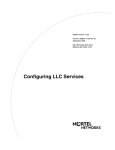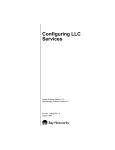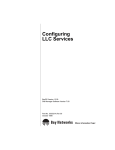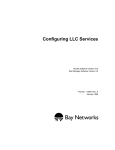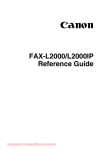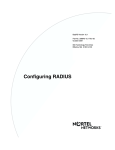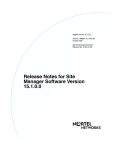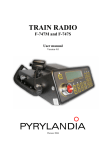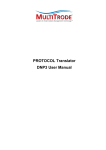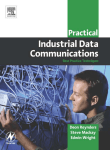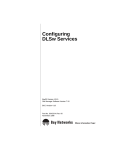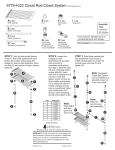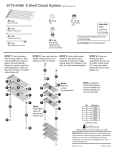Download Avaya Configuring LLC Services User's Manual
Transcript
BayRS Version 15.1
Part No. 308635-15.1 Rev 00
October 2001
600 Technology Park Drive
Billerica, MA 01821-4130
Configuring LLC Services
Copyright © 2001 Nortel Networks
All rights reserved. October 2001.
The information in this document is subject to change without notice. The statements, configurations, technical data,
and recommendations in this document are believed to be accurate and reliable, but are presented without express or
implied warranty. Users must take full responsibility for their applications of any products specified in this document.
The information in this document is proprietary to Nortel Networks Inc.
The software described in this document is furnished under a license agreement and may only be used in accordance
with the terms of that license. The software license agreement is included in this document.
Trademarks
Nortel Networks, the Nortel Networks logo, the Globemark, and Unified Networks are trademarks of
Nortel Networks.
Adobe and Acrobat Reader are trademarks of Adobe Systems Incorporated.
Advanced Peer-to-Peer Networking, APPN, IBM and NetView are trademarks of International Business Machines
Corporation.
The asterisk after a name denotes a trademarked item.
Restricted Rights Legend
Use, duplication, or disclosure by the United States Government is subject to restrictions as set forth in subparagraph
(c)(1)(ii) of the Rights in Technical Data and Computer Software clause at DFARS 252.227-7013.
Notwithstanding any other license agreement that may pertain to, or accompany the delivery of, this computer
software, the rights of the United States Government regarding its use, reproduction, and disclosure are as set forth in
the Commercial Computer Software-Restricted Rights clause at FAR 52.227-19.
Statement of Conditions
In the interest of improving internal design, operational function, and/or reliability, Nortel Networks Inc. reserves the
right to make changes to the products described in this document without notice.
Nortel Networks Inc. does not assume any liability that may occur due to the use or application of the product(s) or
circuit layout(s) described herein.
Portions of the code in this software product may be Copyright © 1988, Regents of the University of California. All
rights reserved. Redistribution and use in source and binary forms of such portions are permitted, provided that the
above copyright notice and this paragraph are duplicated in all such forms and that any documentation, advertising
materials, and other materials related to such distribution and use acknowledge that such portions of the software were
developed by the University of California, Berkeley. The name of the University may not be used to endorse or
promote products derived from such portions of the software without specific prior written permission.
SUCH PORTIONS OF THE SOFTWARE ARE PROVIDED “AS IS” AND WITHOUT ANY EXPRESS OR
IMPLIED WARRANTIES, INCLUDING, WITHOUT LIMITATION, THE IMPLIED WARRANTIES OF
MERCHANTABILITY AND FITNESS FOR A PARTICULAR PURPOSE.
In addition, the program and information contained herein are licensed only pursuant to a license agreement that
contains restrictions on use and disclosure (that may incorporate by reference certain limitations and notices imposed
by third parties).
ii
308635-15.1 Rev 00
Nortel Networks Inc. Software License Agreement
This Software License Agreement (“License Agreement”) is between you, the end-user (“Customer”) and Nortel
Networks Corporation and its subsidiaries and affiliates (“Nortel Networks”). PLEASE READ THE FOLLOWING
CAREFULLY. YOU MUST ACCEPT THESE LICENSE TERMS IN ORDER TO DOWNLOAD AND/OR USE
THE SOFTWARE. USE OF THE SOFTWARE CONSTITUTES YOUR ACCEPTANCE OF THIS LICENSE
AGREEMENT. If you do not accept these terms and conditions, return the Software, unused and in the original
shipping container, within 30 days of purchase to obtain a credit for the full purchase price.
“Software” is owned or licensed by Nortel Networks, its parent or one of its subsidiaries or affiliates, and is
copyrighted and licensed, not sold. Software consists of machine-readable instructions, its components, data,
audio-visual content (such as images, text, recordings or pictures) and related licensed materials including all whole or
partial copies. Nortel Networks grants you a license to use the Software only in the country where you acquired the
Software. You obtain no rights other than those granted to you under this License Agreement. You are responsible for
the selection of the Software and for the installation of, use of, and results obtained from the Software.
1. Licensed Use of Software. Nortel Networks grants Customer a nonexclusive license to use a copy of the
Software on only one machine at any one time or to the extent of the activation or authorized usage level, whichever is
applicable. To the extent Software is furnished for use with designated hardware or Customer furnished equipment
(“CFE”), Customer is granted a nonexclusive license to use Software only on such hardware or CFE, as applicable.
Software contains trade secrets and Customer agrees to treat Software as confidential information using the same care
and discretion Customer uses with its own similar information that it does not wish to disclose, publish or disseminate.
Customer will ensure that anyone who uses the Software does so only in compliance with the terms of this Agreement.
Customer shall not a) use, copy, modify, transfer or distribute the Software except as expressly authorized; b) reverse
assemble, reverse compile, reverse engineer or otherwise translate the Software; c) create derivative works or
modifications unless expressly authorized; or d) sublicense, rent or lease the Software. Licensors of intellectual
property to Nortel Networks are beneficiaries of this provision. Upon termination or breach of the license by
Customer or in the event designated hardware or CFE is no longer in use, Customer will promptly return the Software
to Nortel Networks or certify its destruction. Nortel Networks may audit by remote polling or other reasonable means
to determine Customer’s Software activation or usage levels. If suppliers of third party software included in Software
require Nortel Networks to include additional or different terms, Customer agrees to abide by such terms provided by
Nortel Networks with respect to such third party software.
2. Warranty. Except as may be otherwise expressly agreed to in writing between Nortel Networks and Customer,
Software is provided “AS IS” without any warranties (conditions) of any kind. NORTEL NETWORKS DISCLAIMS
ALL WARRANTIES (CONDITIONS) FOR THE SOFTWARE, EITHER EXPRESS OR IMPLIED, INCLUDING,
BUT NOT LIMITED TO THE IMPLIED WARRANTIES OF MERCHANTABILITY AND FITNESS FOR A
PARTICULAR PURPOSE AND ANY WARRANTY OF NON-INFRINGEMENT. Nortel Networks is not obligated
to provide support of any kind for the Software. Some jurisdictions do not allow exclusion of implied warranties, and,
in such event, the above exclusions may not apply.
3. Limitation of Remedies. IN NO EVENT SHALL NORTEL NETWORKS OR ITS AGENTS OR SUPPLIERS
BE LIABLE FOR ANY OF THE FOLLOWING: a) DAMAGES BASED ON ANY THIRD PARTY CLAIM; b)
LOSS OF, OR DAMAGE TO, CUSTOMER’S RECORDS, FILES OR DATA; OR c) DIRECT, INDIRECT,
SPECIAL, INCIDENTAL, PUNITIVE, OR CONSEQUENTIAL DAMAGES (INCLUDING LOST PROFITS OR
SAVINGS), WHETHER IN CONTRACT, TORT OR OTHERWISE (INCLUDING NEGLIGENCE) ARISING OUT
OF YOUR USE OF THE SOFTWARE, EVEN IF NORTEL NETWORKS, ITS AGENTS OR SUPPLIERS HAVE
BEEN ADVISED OF THEIR POSSIBILITY. The forgoing limitations of remedies also apply to any developer and/or
supplier of the Software. Such developer and/or supplier is an intended beneficiary of this Section. Some jurisdictions
do not allow these limitations or exclusions and, in such event, they may not apply.
308635-15.1 Rev 00
iii
4.
iv
General
a.
If Customer is the United States Government, the following paragraph shall apply: All Nortel Networks
Software available under this License Agreement is commercial computer software and commercial
computer software documentation and, in the event Software is licensed for or on behalf of the United States
Government, the respective rights to the software and software documentation are governed by Nortel
Networks standard commercial license in accordance with U.S. Federal Regulations at 48 C.F.R. Sections
12.212 (for non-DoD entities) and 48 C.F.R. 227.7202 (for DoD entities).
b.
Customer may terminate the license at any time. Nortel Networks may terminate the license if Customer
fails to comply with the terms and conditions of this license. In either event, upon termination, Customer
must either return the Software to Nortel Networks or certify its destruction.
c.
Customer is responsible for payment of any taxes, including personal property taxes, resulting from
Customer’s use of the Software. Customer agrees to comply with all applicable laws including all applicable
export and import laws and regulations.
d.
Neither party may bring an action, regardless of form, more than two years after the cause of the action
arose.
e.
The terms and conditions of this License Agreement form the complete and exclusive agreement between
Customer and Nortel Networks.
f.
This License Agreement is governed by the laws of the country in which Customer acquires the Software. If
the Software is acquired in the United States, then this License Agreement is governed by the laws of the
state of New York.
308635-15.1 Rev 00
Contents
Preface
Before You Begin .............................................................................................................xiii
Text Conventions .............................................................................................................xiv
Acronyms ......................................................................................................................... xv
Hard-Copy Technical Manuals ........................................................................................xvii
How to Get Help .............................................................................................................xvii
Chapter 1
Logical Link Control Overview
Using LLC2 with SNA and NetBIOS ...............................................................................1-2
Supported Connections ..................................................................................................1-2
Frame Relay Support .....................................................................................................1-3
Boundary Network Node ..........................................................................................1-5
PVC Support .....................................................................................................1-5
SVC Support .....................................................................................................1-5
Boundary Access Node ...........................................................................................1-6
LLC 8802/802.2 Standards .............................................................................................1-6
LLC Service Classes ......................................................................................................1-7
LLC1 (Connectionless Service) ...............................................................................1-8
LLC2 (Connection-Oriented Service) .......................................................................1-8
LLC Operation Types ......................................................................................................1-9
Type 1 Operations ....................................................................................................1-9
Type 2 Operations ....................................................................................................1-9
LLC Functionality ..........................................................................................................1-10
LLC Protocol Data Unit Formats ...................................................................................1-11
Destination SAP (DSAP) ........................................................................................1-11
Source SAP (SSAP) ...............................................................................................1-12
SAP Addressing Scheme .......................................................................................1-12
308635-15.1 Rev 00
v
Control Field ...........................................................................................................1-14
Control Field Formats .............................................................................................1-16
Information Field ....................................................................................................1-20
Chapter 2
LLC2 Routed over Frame Relay
Compatibility with RFC 1490 ..........................................................................................2-1
Compatibility with IBM NCP 7.1 and Later .....................................................................2-2
FRAD-like Functionality ..................................................................................................2-4
Mapping DLCIs to MAC Addresses ................................................................................2-4
Router Mapping Examples .............................................................................................2-5
Virtual MAC Address to Frame Relay DLCI .............................................................2-6
Frame Relay DLCI to Virtual MAC Address .............................................................2-7
Physical MAC Address to Frame Relay DLCI ..........................................................2-8
Frame Relay DLCI to Physical MAC Address ..........................................................2-9
Frame Relay DLCI to Frame Relay DLCI ...............................................................2-10
LLC2 over Frame Relay: Routed versus Bridged .........................................................2-12
Chapter 3
Starting LLC Services
Starting Configuration Tools ...........................................................................................3-2
LLC2 Configuration Hierarchy ........................................................................................3-2
Starting LLC2 on a LAN Interface ...................................................................................3-4
Configuring LLC2 on an Ethernet Interface .......................................................3-4
Configuring LLC2 on a Token Ring Interface .....................................................3-5
Configuring LLC2 on an FDDI Interface ............................................................3-6
Starting LLC2 over ATM LANE .......................................................................................3-8
Starting DLSw and LLC2 over Frame Relay .................................................................3-10
Starting DLSw and LLC2 over Frame Relay BAN ..................................................3-10
Starting DLSw and LLC2 over Frame Relay BNN ..................................................3-13
Starting DLSw and LLC2 on a Frame Relay BNN PVC Interface ....................3-13
Starting DLSw and LLC2 on a Frame Relay BNN SVC Interface ....................3-17
Starting APPN and LLC2 over Frame Relay .................................................................3-21
vi
308635-15.1 Rev 00
Chapter 4
Customizing LLC Services
Disabling and Reenabling LLC2 on the Router ..............................................................4-1
Customizing an LLC2 Interface ......................................................................................4-2
Disabling and Reenabling an LLC2 Interface ...........................................................4-3
Configuring the Window Size ...................................................................................4-4
Specifying the Maximum Number of Received Information PDUs ....................4-4
Specifying the Maximum Number of Outstanding Information PDUs ................4-5
Specifying the Unnumbered Information and Information PDU Sizes .....................4-6
Configuring Timers ...................................................................................................4-7
Specifying the Maximum Number of PDU Retries After Timeout .............................4-9
Setting the Maximum Number of LLC2 Interface Connections ..............................4-10
Fine-Tuning LLC2 Interface Parameters .................................................................4-12
Customizing LLC2 over Frame Relay ...........................................................................4-13
Configuring the Frame Relay Virtual MAC Address Mask .....................................4-13
Enabling Frame Relay MAC Address Translation to a Virtual SAP ........................4-14
Editing Frame Relay PVC Mappings ......................................................................4-16
Editing Frame Relay SVC Mappings ......................................................................4-17
Configuring the LLC Virtual Ring Number for APPN with SRB ....................................4-20
Configuring LLC2 Inbound Traffic Filters ......................................................................4-21
Deleting LLC2 from an Interface ...................................................................................4-21
Deleting LLC2 from the Router .....................................................................................4-22
Appendix A
Site Manager Parameters
Accessing LLC Parameters ........................................................................................... A-2
Add LLC2 Frame Relay SVC Mapping Parameters ....................................................... A-2
LLC2 Frame Relay SVC Mapping Parameters .............................................................. A-5
Add LLC2 Frame Relay PVC Mapping Parameters ....................................................... A-6
LLC2 Frame Relay PVC Mapping Parameters .............................................................. A-8
LLC2 Global Parameters ............................................................................................... A-9
LLC2 Interface Parameters .......................................................................................... A-10
308635-15.1 Rev 00
vii
Appendix B
Monitoring LLC Using the BCC show Commands
Online Help for show Commands .................................................................................. B-2
show llc2 all ................................................................................................................... B-3
show llc2 dlci ................................................................................................................. B-5
show llc2 fr-svc .............................................................................................................. B-6
show llc2 interfaces ....................................................................................................... B-7
show llc2 links ................................................................................................................ B-8
show llc2 summary ........................................................................................................ B-8
Index
viii
308635-15.1 Rev 00
Figures
Figure 1-1.
Sample Frame Relay Network .................................................................1-4
Figure 1-2.
LLC Sublayer in the IEEE 802.x and OSI Models ....................................1-7
Figure 1-3.
LLC PDU Structure ................................................................................1-11
Figure 1-4.
DSAP Address Field ..............................................................................1-11
Figure 1-5.
SSAP Address Field ..............................................................................1-12
Figure 1-6.
SAPs for LLC Clients .............................................................................1-13
Figure 1-7.
LLC PDU Control Field Format ..............................................................1-15
Figure 2-1.
Sample Frame Relay Network Using LLC2 .............................................2-3
Figure 2-2.
Virtual MAC to Frame Relay Topology .....................................................2-6
Figure 2-3.
Frame Relay to Virtual MAC Topology .....................................................2-7
Figure 2-4.
Physical MAC to Frame Relay Topology ..................................................2-8
Figure 2-5.
Frame Relay to Physical MAC Topology ................................................2-10
Figure 2-6.
Frame Relay to Frame Relay Topology ..................................................2-11
Figure 2-7.
RFC 1490 Bridging and Routing Standards for SNA .............................2-12
Figure 3-1.
LLC2 Configuration Hierarchy...................................................................3-2
Figure A-1.
LLC2 Frame Relay SVC Mapping Add Window ...................................... A-3
Figure A-2.
LLC2 Frame Relay SVC Mappings Window ........................................... A-6
Figure A-3.
LLC2 Frame Relay PVC Mapping Add Window ...................................... A-7
Figure A-4.
LLC2 Frame Relay PVC Mappings Window ........................................... A-9
Figure A-5.
Edit LLC2 Global Parameters Window .................................................... A-9
Figure A-6.
LLC2 Interface Configuration Window .................................................. A-11
308635-15.1 Rev 00
ix
Tables
Table 1-1.
LLC Command PDUs ............................................................................1-10
Table 1-2.
PDU Format and Function .....................................................................1-16
Table 1-3.
Control Field Bits and Functions ............................................................1-16
Table 1-4.
Command and Response PDU Names and Definitions ........................1-17
Table 4-1.
BCC Fine-Tuning Parameters for LLC2 Interfaces .................................4-12
308635-15.1 Rev 00
xi
Preface
This guide describes Logical Link Control (LLC) services and what you do to
start and customize LLC services on a Nortel Networks* router. By customizing
your router for LLC services, you open your network to LAN Network Manager
(LNM) servers, data link switching (DLSw) services, and Advanced Peer-to-Peer
Networking (APPN).
You can use the Bay Command Console (BCC) or Site Manager to configure LLC
on a router. In this guide, you will find instructions for using both the BCC and
Site Manager.
Before You Begin
Before using this guide, you must complete the following procedures. For a new
router:
•
Install the router (see the installation guide that came with your router).
•
Connect the router to the network and create a pilot configuration file (see
Quick-Starting Routers, Configuring Remote Access for AN and Passport
ARN Routers, or Connecting ASN Routers to a Network).
Make sure that you are running the latest version of Nortel Networks BayRS and
Site Manager software. For information about upgrading BayRS and Site
Manager, see the upgrading guide for your version of BayRS.
308635-15.1 Rev 00
xiii
Configuring LLC Services
Text Conventions
This guide uses the following text conventions:
angle brackets (< >)
Indicate that you choose the text to enter based on the
description inside the brackets. Do not type the
brackets when entering the command.
Example: If the command syntax is:
ping <ip_address>, you enter:
ping 192.32.10.12
bold text
Indicates command names and options and text that
you need to enter.
Example: Enter show ip {alerts | routes}.
Example: Use the dinfo command.
braces ({})
Indicate required elements in syntax descriptions
where there is more than one option. You must choose
only one of the options. Do not type the braces when
entering the command.
Example: If the command syntax is:
show ip {alerts | routes}, you must enter either:
show ip alerts or show ip routes, but not both.
italic text
Indicates new terms, book titles, and variables in
command syntax descriptions. Where a variable is two
or more words, the words are connected by an
underscore.
Example: If the command syntax is:
show at <valid_route>
valid_route is one variable and you substitute one value
for it.
screen text
Indicates system output, for example, prompts and
system messages.
Example: Set Trap Monitor Filters
xiv
308635-15.1 Rev 00
Preface
separator ( > )
Shows menu paths.
Example: Protocols > IP identifies the IP option on the
Protocols menu.
vertical line ( | )
Separates choices for command keywords and
arguments. Enter only one of the choices. Do not type
the vertical line when entering the command.
Example: If the command syntax is:
show ip {alerts | routes}, you enter either:
show ip alerts or show ip routes, but not both.
Acronyms
This guide uses the following acronyms:
ANSI
American National Standards Institute
APPN
Advanced Peer-to-Peer Networking
ATM
asynchronous transfer mode
BAN
Boundary Access Node
BNI
Boundary Node Identifier
BNN
Boundary Network Node
DLCI
data link connection identifier
DLSw
data link switching
DM
disconnected mode
DNA
data network address
DSAP
destination service access point
DSPU
downstream physical unit
FDDI
Fiber Distributed Data Interface
FEP
front-end processor
FR
frame relay
FRAD
Frame Relay Access Device
FRMR
frame reject
308635-15.1 Rev 00
xv
Configuring LLC Services
xvi
IEEE
Institute of Electrical and Electronic Engineers
IP
Internet Protocol
ISO
International Organization for Standardization
ITU-T
International Telecommunication UnionTelecommunication Standardization sector [formerly
CCITT]
LAN
local area network
LANE
LAN emulation
LEC
LAN emulation client
LLC
Logical Link Control
LNM
LAN Network Manager
LSAP
link service access point
LSDU
link service data unit
MAC
media access control
MSB
most significant byte
NCP
Network Communications Program
NetBIOS
Network Basic Input/Output System
OSI
Open Systems Interconnection
PDU
protocol data unit
PPP
Point-to-Point Protocol
PVC
permanent virtual circuit
RFC
Request for Comments
RNR
receiver not ready
RR
receiver ready
SABME
set asynchronous balanced mode extended
SAP
service access point
SDLC
Synchronous Data Link Control
SNA
Systems Network Architecture
SR
source routing
SRB
source route bridging
308635-15.1 Rev 00
Preface
SSAP
source service access point
SVC
switched virtual circuit
UA
unnumbered acknowledgment
UI
unnumbered information
WAN
wide area network
XID
exchange identification
Hard-Copy Technical Manuals
You can print selected technical manuals and release notes free, directly from the
Internet. Go to the www.nortelnetworks.com/documentation URL. Find the
product for which you need documentation. Then locate the specific category and
model or version for your hardware or software product. Use Adobe* Acrobat
Reader* to open the manuals and release notes, search for the sections you need,
and print them on most standard printers. Go to Adobe Systems at the
www.adobe.com URL to download a free copy of the Adobe Acrobat Reader.
You can purchase selected documentation sets, CDs, and technical publications
through the Internet at the www1.fatbrain.com/documentation/nortel/ URL.
How to Get Help
If you purchased a service contract for your Nortel Networks product from a
distributor or authorized reseller, contact the technical support staff for that
distributor or reseller for assistance.
If you purchased a Nortel Networks service program, contact one of the following
Nortel Networks Technical Solutions Centers:
Technical Solutions Center
Telephone
Europe, Middle East, and Africa
(33) (4) 92-966-968
North America
(800) 4NORTEL or (800) 466-7835
Asia Pacific
(61) (2) 9927-8800
China
(800) 810-5000
308635-15.1 Rev 00
xvii
Configuring LLC Services
Additional information about the Nortel Networks Technical Solutions Centers is
available from the www.nortelnetworks.com/help/contact/global URL.
An Express Routing Code (ERC) is available for many Nortel Networks products
and services. When you use an ERC, your call is routed to a technical support
person who specializes in supporting that product or service. To locate an ERC for
your product or service, go to the http://www130.nortelnetworks.com/cgi-bin/
eserv/common/essContactUs.jsp URL.
xviii
308635-15.1 Rev 00
Chapter 1
Logical Link Control Overview
LLC is a standard protocol within the ITU-T (formerly CCITT) 8802.2 and IEEE
802.x family of LAN standards. Connection-oriented protocols, including IBM*
Systems Network Architecture (SNA) and NetBIOS, use LLC services.
Connection-oriented protocols do not have a network layer address (such as an IP
subnet) to route information. Instead, before any information transfer occurs, a
device on the network sends a “broadcast” or “explorer” frame to locate the
session partner. From this broadcast, the network establishes a path for the data
transfer.
LLC2 traffic is generally sensitive to excessive network delays, causing problems
with SNA and NetBIOS sessions. Data link switching (DLSw) and Advanced
Peer-to-Peer Networking* (APPN*) resolve these problems by locally terminating
the LLC2 session at the router and by providing a local acknowledgment to
SNA/NetBIOS workstations. The LLC2 subsystem provides these services.
The Nortel Networks implementation of the LLC protocol consists of LLC
Class 1 (LLC1), a connectionless service, and LLC Class 2 (LLC2), a
connection-oriented service. The subsystems that require LLC2 services are as
follows:
•
DLSw
•
APPN
•
LAN Network Manager (LNM)
Most other protocols use LLC1, or connectionless, delivery services.
308635-15.1 Rev 00
1-1
Configuring LLC Services
In general, there is no need to change the LLC2 default settings. You can,
however, tune the network by changing these default settings. In Site Manager,
you should not add LLC2 to an interface without also adding the DLSw, APPN, or
LNM protocol.
Using LLC2 with SNA and NetBIOS
SNA requires a connection-oriented data link layer for end-to-end packet
sequencing and error control. Over wide area networks (WANs), the Synchronous
Data Link Control (SDLC) protocol has traditionally met this need. However, in a
LAN environment, front-end processors (FEPs), controllers, and NetBIOS
client/server stations commonly use an LLC2 layer for this purpose. To support
communication among these devices, you can add LLC2 interfaces to a router
configuration.
SNA devices and NetBIOS PCs use LLC when they establish sessions through a
LAN topology. SNA and NetBIOS need LLC2 connection-oriented circuits to
provide higher-layer sequencing and error control in bridged LAN environments.
LLC2 works much like SDLC for packet sequencing and acknowledgment.
Unlike SDLC, it does not impose unbalanced, primary/secondary relationships
between communicating nodes. Any LLC station can initiate a peer-to-peer
conversation with any other LLC station.
Supported Connections
You configure LLC2 on any interface requiring local termination, including:
•
APPN interfaces
•
DLSw interfaces
-- When you connect over an IP backbone in dual-switch DLSw
configurations, the interface attached to the IP backbone does not use
LLC2.
-- When you connect over an LLC2 backbone in DLSw single-switch
configurations, the interface attached to the backbone uses LLC2.
•
1-2
Token ring interfaces running LNM
308635-15.1 Rev 00
Logical Link Control Overview
You can enable LLC2 on any LAN or WAN interface that supports APPN, DLSw,
and LNM, including:
•
LAN interfaces
-- Token ring
-- Ethernet
-- Other LAN media supporting source route bridging (SRB), including
Fiber Distributed Data Interface (FDDI)
•
WAN interfaces
-- Frame relay Boundary Network Node (BNN) and Boundary Access Node
(BAN) interfaces
-- Any other WAN media supporting source route bridging traffic, including
Point-to-Point Protocol (PPP)
Frame Relay Support
Figure 1-1 illustrates the connection of a host through a frame relay network in a
configuration with multiprotocol traffic to other locations.
308635-15.1 Rev 00
1-3
Configuring LLC Services
Host
Frame relay
network
Single-switch
DLSw
DLSw
Nortel Networks
router
Token ring
Client
Client
TCP/IP
Nortel Networks
router
Token ring
LLC0015A
Figure 1-1.
Sample Frame Relay Network
Nortel Networks provides two ways to communicate directly with an SNA
processor (such as an IBM 3745 or AS/400) over frame relay:
1-4
•
Boundary Network Node (BNN)
•
Boundary Access Node (BAN)
308635-15.1 Rev 00
Logical Link Control Overview
Boundary Network Node
The Boundary Network Node refers to the RFC 1490 specification for routed
SNA over frame relay. This implementation of LLC2 also complies with the
Frame Relay Forum “Frame Relay Multiprotocol Encapsulation Implementation
Agreement” (FRF.3.2), which defines how SNA traffic traverses a frame relay
network.
BNN allows native SNA traffic (originating from SDLC LAN- or WAN-attached
devices) to communicate over public or private frame relay networks directly with
an SNA processor. Devices can communicate with intermediate routing nodes or,
in a single-switch configuration, function as a Frame Relay Access Device
(FRAD).
Because BNN does not carry the destination and source MAC addresses in the
network packets, the BNN format carries the fewest number of bits per packet and
yields low network overhead. Therefore, you must explicitly define a permanent
virtual circuit (PVC) or a switched virtual circuit (SVC) to carry a packet to its
destination.
PVC Support
To configure PVCs for LLC2, you create the LLC2 frame relay mapping table.
The mapping table consists of three fields:
•
DLCI: frame relay PVC
•
Remote MAC: destination MAC address
•
Local MAC: source MAC address
For each entry in the table, you must specify the remote MAC, the local MAC, or
both. A packet that matches this entry is then forwarded to the specified data link
connection identifier (DLCI).
SVC Support
The use of a switched virtual circuit (SVC) is very similar to the BNN PVC over
frame relay implementation. However, rather than requiring PVCs to always be
available, you use an SVC to connect only when there is data to transfer.
308635-15.1 Rev 00
1-5
Configuring LLC Services
The following features are supported with the BNN SVC implementation:
•
Providing a connection only after a client requests a session (for example,
through sending a test poll).
•
Disconnecting when an SVC is not in use.
•
Mapping remote and local MAC addresses to E.164 or X.121 addresses.
•
Directing multiple client connection requests to a single destination MAC
address over a single SVC by modifying the source (local) service access
point (SAP). SAPs are created at the receiving side, and source MAC
addresses are automatically created.
Boundary Access Node
The Boundary Access Node (BAN) is an IBM router enhancement. BAN refers to
the RFC 1490 specification for bridged SNA over frame relay. The associated
IBM NCP 7.3 enhancement is called the Boundary Node Identifier (BNI).
Because BAN carries the destination and source MAC addresses in the network
packets, this format carries more bits per packet than BNN and requires less
configuration.
Standard BAN uses the source route bridging frame format with local termination.
Nortel Networks routers select BAN when you configure the frame relay network
with source route encapsulation.
LLC 8802/802.2 Standards
The LLC protocols comply with the ITU-T 8802.2 standard and operate within
the IEEE Project 802.x protocol stack. Figure 1-2 compares LLC’s location in the
802.x protocol stack to its equivalent position in the
ISO/OSI model.
1-6
308635-15.1 Rev 00
Logical Link Control Overview
ISO/OSI model
Application
Presentation
Session
Transport
IEEE 802 model
Network
802.1
802.2 (LLC)
Data link
MAC
Physical
Physical
LLC0002A
Figure 1-2.
LLC Sublayer in the IEEE 802.x and OSI Models
You can add an IEEE 802.2-compliant LLC interface to any physical circuit
attached directly to an 8802.x/802.x LAN segment. Each interface services
higher-level clients (networking protocols and applications) and is serviced by
lower-level protocols (MAC and physical layers) operating within the router.
LLC Service Classes
The 802.2/LLC recommendations support three service classes:
•
Connectionless unacknowledged (Class 1 or LLC1)
•
Connection-oriented (Class 2 or LLC2)
•
Connectionless acknowledged (Class 3 or LLC3)
Note: The Nortel Networks implementation of LLC does not support the
LLC3 service class.
308635-15.1 Rev 00
1-7
Configuring LLC Services
LLC1 (Connectionless Service)
LLC1 is a datagram service that sends and receives LLC frames called link
service data units (LSDUs) without requiring acknowledgment from the peer to
assure delivery.
LLC1 supports all forms of communication (point-to-point, multipoint/multicast,
and broadcast).
LLC1 service is appropriate for protocols that provide addressing, routing,
recovery, and sequencing services at a higher layer.
LLC2 (Connection-Oriented Service)
LLC2 secures point-to-point virtual circuit connections between link service
access points (LSAPs) by acting as follows:
•
Responds to a higher-level protocol’s request to open a connection through
the data link layer
•
Notifies a higher-level protocol that a connection through the data link layer
has been established successfully
•
Enables a higher-level protocol to govern LSDU activity by:
-- Sending or receiving LSDUs over an established data link layer
connection
-- Sequencing LSDUs sent over a data link layer connection
-- Controlling the flow of LSDUs over a data link layer connection
LLC2 also performs the following services:
•
Responds to a request from a higher-level protocol to reset a connection to its
initially connected state
•
Responds to a request from a higher-level protocol to close an established
connection
•
Notifies a higher-level protocol that a connection previously established has
been closed successfully
Because the connection occurs in the data link layer rather than in higher layers,
LLC2 performs frame sequencing, flow control, and error recovery services for
the data link layer.
1-8
308635-15.1 Rev 00
Logical Link Control Overview
LLC Operation Types
LLC supports two operation types:
•
Unnumbered, unacknowledged (type 1)
•
Numbered, acknowledged (type 2)
LLC1 supports only type 1 operations; LLC2 supports both type 1 and type 2
operations.
Type 1 Operations
Type 1 operations have the following characteristics:
•
LLCs exchange protocol data units (PDUs) without establishing a data link
connection.
•
The peer does not acknowledge the PDUs it receives.
•
There are no mechanisms for PDU sequencing, flow control, or error
recovery, because higher-level protocols perform these services.
Type 2 Operations
Type 2 operations have the following characteristics:
•
The LLC and its peer must establish a data link layer, virtual
circuit/connection prior to any exchange of data.
•
The source and destination are peer LLCs in an asynchronous, balanced data
link connection.
•
The source and destination LLCs control traffic by means of a numbering
scheme for the sequential transfer of PDUs. The PDUs for each virtual
circuit/connection have independent sequence-numbering schemes.
•
The destination LLC acknowledges data PDUs that the source LLC sends by
informing the source LLC of the next sequence number expected.
308635-15.1 Rev 00
1-9
Configuring LLC Services
LLC Functionality
The LLC protocols generate and interpret command packets or frames called
protocol data units (PDUs). The LLC sublayer, which can support multiple logical
links concurrently, uses the following types of PDUs:
•
Initiates and terminates control signal interchange with XID, TEST, SABME,
and DISC PDUs.
•
Organizes data flow with UI, I, and UA PDUs. The level of organization
differs between type 1 and type 2 operations.
•
Interprets command PDUs that it receives and generates appropriate response
PDUs, which differ between type 1 and type 2 operations and between LLC1
and LLC2 service.
•
Manages error control and recovery with the REJ, RR, RNR, and FRMR
PDUs.
Table 1-1 lists type 1 and type 2 command PDUs and their counterpart response
PDUs.
Table 1-1.
Operation
Type
Command
Response
Type 1
Unnumbered information (UI)
No response
Exchange identification (XID)
Exchange identification (XID)
Test (TEST)
Test (TEST)
Information (I)
Information (I)
Receiver ready (RR)
Receiver ready (RR)
Receiver not ready (RNR)
Receiver not ready (RNR)
Reject (REJ)
Reject (REJ)
Set asynchronous balanced mode
extended (SABME)
Unnumbered acknowledgment
(UA)
Disconnect (DISC)
Disconnected mode (DM)
No command
Frame reject (FRMR)
Type 2
1-10
LLC Command PDUs
308635-15.1 Rev 00
Logical Link Control Overview
Type 1 operations do not include definition of an acknowledgment PDU.
Type 2 operations do not include a command PDU counterpart for the FRMR
response PDU.
LLC Protocol Data Unit Formats
The LLC PDU contains fields for addressing, control, and data, as shown in
Figure 1-3. This section describes each field of the LLC PDU.
DSAP
SSAP
Control
Information field
8 bits
8 bits
8 or 16 bits
Variable; 8 bits each packet
Figure 1-3.
LLC PDU Structure
Destination SAP (DSAP)
The DSAP address field identifies one or more service access points (SAPs) for
which the LLC PDU is intended. The DSAP field contains 7 bits of actual address
and 1 address designation bit to indicate an individual (I) destination address or a
group (G) destination address, as shown in Figure 1-4.
Address designation bit
D D D D D D D
I/G
LLC0003A
Figure 1-4.
DSAP Address Field
A value of 0 for the address designation bit indicates that the PDU is destined for
an individual SAP.
A value of 1 for the address designation bit indicates that the PDU is destined for
a group-level SAP.
308635-15.1 Rev 00
1-11
Configuring LLC Services
Source SAP (SSAP)
The SSAP address field identifies the specific service access point that
initiated the PDU. The SSAP field contains 7 bits of actual address and 1
command/response identifier bit to indicate that the LLC PDU is a command (C)
PDU or a response (R) PDU, as shown in Figure 1-5.
Command/response
identifier bit
S S S S S S S
C/R
LLC0004A
Figure 1-5.
SSAP Address Field
A value of 0 for the command/response identifier bit indicates that the PDU is a
command PDU.
A value of 1 for the command/response identifier bit indicates that the PDU is a
response PDU.
SAP Addressing Scheme
All 802.2/LLC protocols provide a SAP addressing scheme that lets multiple
applications and protocol entities in a single machine share a MAC address.
Popular network protocols such as LAN Network Manager, NetBIOS, and SNA
all have published SAP addresses, but any application can use a SAP to send or
receive data via the LLC sublayer. The LLC SAP function sorts frames coming up
from the MAC layer and directs them to the appropriate application or protocol
software entity.
Figure 1-6 illustrates some SAPs published for NetBIOS and SNA. The “xx” in
the last column denotes all other published and unpublished SAPs.
1-12
308635-15.1 Rev 00
Logical Link Control Overview
Applications
NetBIOS
SNA
path control
LAN
network managemt
(For LAN
attached devices)
SAP
F0
(Other)
(Used by DLSw
and APPN)
SAP
04
SAP
F4
SAP
xx
LLC
MAC
LLC0005A
Figure 1-6.
SAPs for LLC Clients
SAP addresses are as follows:
•
Individual — Designates a single SAP. The individual address is usable as
both an SSAP and a DSAP. The individual SAP has an address designation bit
value of 0.
•
Group — Designates a group of DSAPs. The group DSAP has an address
designation bit value of 1.
•
Global — Designates a group consisting of all DSAPs that the underlying
MAC SAP addresses actively service. The global DSAP has a value of all 1s.
•
Null — Designates the SAP of the underlying MAC sublayer and does not
identify any SAP to either the network layer or to an associated layer
management function. The null address is usable as both an SSAP and a
DSAP. The null SAP has a value of all 0s.
308635-15.1 Rev 00
1-13
Configuring LLC Services
Control Field
The control field consists of one or two octets that designate command and
response functions. It also contains sequence numbers when required.
The format of the control field of the LLC PDU defines the type of operation
(type 1 versus type 2):
•
Information (an I format PDU)
•
Supervisory (an S format PDU)
•
Unnumbered (a U format PDU)
Figure 1-7 shows the three control field formats.
1-14
308635-15.1 Rev 00
Logical Link Control Overview
8
7
6
I format PDU
information transfer
commands/responses
5
Bit
4
3
2
N(S)
1
8-2
1
0
N(R)
P/F
N(R)
P/F
S format PDU
supervisory
commands/responses
X
X
X
X
S
S
0
1
U format PDU
unnumbered
commands/responses
M
M
M
P/F
M
M
1
1
Key
N(S)
N(R)
S
M
X
P/F
Send sequence number
Receive sequence number
Supervisory function bit
Modifier function bit
Reserved and set to zero
Poll/final bit
LLC0006A
Figure 1-7.
LLC PDU Control Field Format
308635-15.1 Rev 00
1-15
Configuring LLC Services
Control Field Formats
Table 1-2 further defines the purpose of the three PDU types, where the specific
format in the PDU control field determines the type.
Table 1-2.
PDU Format and Function
Format
Function
Information
transfer
format (I)
The I format PDU performs a numbered information transfer in type
2 operation. Except for the UI, TEST, FRMR, and XID command/
response PDUs, the I format PDU is the only LLC PDU that can
contain an information field. (See “Information Field” on page 1-20
for more details.)
Supervisory
format (S)
The S format PDU performs data link supervisory control functions in
type 2 operation, such as acknowledging I format PDUs, requesting
retransmission of I format PDUs, and requesting temporary
suspension of I format PDU transmission.
Unnumbered
format (U)
The U format PDU is available for type 1 or type 2 operations, and
provides additional data link control functions and unsequenced
information transfer.
Table 1-3 further defines the purpose of parameter bits in the PDU control field.
Table 1-3.
1-16
Control Field Bits and Functions
Bit
Function
Send sequence number
(N [S]) bit
Only I PDUs contain N(S), which is the sequence number of
the PDU being transmitted.
Receive sequence
number (N [R]) bit
I PDUs contain N(R), which is the sequence number of the
PDU an LLC expects to receive next on the specified data
link connection.
Poll/final (P/F) bit
The P/F bit solicits (polls) a response from the addressed
LLC. The final (F) bit indicates the response PDU sent as a
result of a soliciting (poll) command.
308635-15.1 Rev 00
Logical Link Control Overview
Table 1-4 further defines the purpose of each command and response PDU.
Table 1-4.
Command and Response PDU Names and Definitions
Command/
Response PDU
Control Field
Value
Definition
Unnumbered
information (UI)
0x13
or
0x03
The UI command PDU transports information to one or more
LLCs. Because this is a type 1 operation, there is no
corresponding response/reply PDU.
Exchange
identification (XID)
0xBF
or
0xAF
The XID command PDU conveys the following information to the
destination LLC:
•
•
Types of LLC services that the source LLC supports
Receive window size that the source LLC supports per data
link connection (per virtual circuit)
The XID response PDU identifies the responding LLC and conveys
to the source LLC:
•
•
Test (TEST)
0xF3
or
0xE3
Types of LLC services that the destination LLC supports
Receive window size that the destination LLC supports per
data link connection (per virtual circuit)
The TEST command PDU causes the destination LLC to respond
with the TEST response PDU; it performs a loopback test of the
LLC-to-LLC transmission paths.
The TEST command PDU also initiates the establishment of an
LLC1 logical link across a network to another LLC entity.
The TEST response PDU confirms the establishment of an LLC1
link.
(continued)
308635-15.1 Rev 00
1-17
Configuring LLC Services
Table 1-4.
Command and Response PDU Names and Definitions (continued)
Command/
Response PDU
Control Field
Value
Information (I)
6xxx0
or
xx even
Definition
The I command PDU indicates to the destination LLC:
•
•
Sequence number for each I command PDU
I PDU sequence number that the destination LLC expects next
The I command PDU also serves as an I response PDU by
indicating to the destination LLC that the source LLC received
I PDUs up to a designated number from that destination LLC.
Receiver ready
(RR)
01xx
The RR command PDU indicates that the source LLC is ready to
receive an I PDU. The sending LLC then considers I PDUs sent
prior to the RR condition as acknowledged.
Receiver not ready
(RNR)
05xx
The RNR command PDU notifies the destination LLC that the
originating LLC is busy and temporarily unable to receive I PDUs.
RNRs, combined with RRs, control flow between source and
destination LLC interfaces.
Reject
(REJ)
09xx
The REJ command PDU conveys a request to the peer LLC to
retransmit I PDUs, starting with the I PDU that the REJ command
designates.
Set asynchronous
balanced mode
extended (SABME)
7F
or
6F
The SABME command PDU establishes an LLC2 connection to
the destination LLC. The connection operates in asynchronous
balanced mode.
If the destination LLC receives from its network layer a data link
connect request, the destination LLC responds to the SABME
PDU with a UA PDU. If the destination LLC receives from its
network layer a data link disconnect request, it does not send a UA
PDU.
(continued)
1-18
308635-15.1 Rev 00
Logical Link Control Overview
Table 1-4.
Command and Response PDU Names and Definitions (continued)
Command/
Response PDU
Control Field
Value
Disconnect (DISC)
53
or
43
Definition
The DISC response PDU closes an open connection by initiating a
SABME command. The DISC PDU informs the destination LLC
that the source LLC is suspending the data link connection, and
the destination LLC should assume the disconnected mode.
Prior to acting on the DISC command, the destination LLC must
confirm the acceptance of the DISC command PDU by sending a
UA response PDU. I PDUs sent previously but not acknowledged
remain unacknowledged.
Unnumbered
acknowledgment
(UA)
73
or
63
The UA response PDU acknowledges the receipt and acceptance
of a SABME or DISC command PDU relating to a specific data link
connection to be opened or closed, as appropriate for the type of
command PDU it received.
Disconnected mode
(DM)
1F
or
0F
The DM response PDU indicates that the LLC sending the
response is logically disconnected from the data link connection.
Frame reject
(FRMR)
97
or
87
The FRMR command PDU reports to the sending LLC that an
uncorrectable condition was detected in a received frame. The
FRMR PDU includes an information field that indicates the reason
for the PDU rejection.
The LLC receiving the FRMR PDU responds as follows:
•
•
308635-15.1 Rev 00
Initiates the appropriate mode setting
Initiates corrective action by reinitializing transmission in both
directions on the data link connection, using the SABME and
DISC command PDUs, as appropriate
1-19
Configuring LLC Services
Information Field
The contents of the information field depend on the type of PDU it appears in, as
follows:
•
The information field of an I format PDU contains only user data.
•
The information field of a UI command/response PDU also contains only user
data.
•
The information field of a TEST command/response PDU is optional and
contains a test pattern used for LLC loopback testing.
•
The information field of an XID command/response PDU contains:
-- An 8-bit XID format identifier field
-- A 16-bit parameter field encoded to identify the LLC services supported,
plus the maximum receive window size
•
1-20
The information field of an FRMR PDU contains the reason for PDU
rejection by an LLC. For more details on the FRMR PDU, refer to
ISO 8802/IEEE Std 802.2 1989.
308635-15.1 Rev 00
Chapter 2
LLC2 Routed over Frame Relay
LLC2 (connection-oriented service) in a Nortel Networks router supports frame
relay with both data link switching (DLSw) and Advanced Peer-to-Peer
Networking (APPN), based on RFC 1490.
This chapter includes the following topics:
Topic
Page
Compatibility with RFC 1490
2-1
Compatibility with IBM NCP 7.1 and Later
2-2
FRAD-like Functionality
2-4
Mapping DLCIs to MAC Addresses
2-4
Router Mapping Examples
2-5
LLC2 over Frame Relay: Routed versus Bridged
2-12
Compatibility with RFC 1490
RFC 1490 describes an encapsulation method for carrying internetworking traffic
over a frame relay backbone. The description covers both bridging and routing
standards.
The Nortel Networks router implementation of LLC exceeds RFC 1490 (SNA
encapsulation in frame relay only) by complying with the Frame Relay Forum
“Frame Relay Multiprotocol Encapsulation Implementation Agreement”
(FRF.3.2). The latter description not only defines how routed SNA traffic
traverses a frame relay network, but also adds RFC 1490 support for frame relay
to DLSw and APPN.
308635-15.1 Rev 00
2-1
Configuring LLC Services
This feature allows native SNA traffic originating from SDLC-, token ring-, or
Ethernet-attached devices to communicate over public or private frame relay
networks directly with IBM 3745 or 3746 communications controllers. It operates
on all Nortel Networks routers that include a frame relay interface. Devices can
communicate with intermediate routing nodes or in a single-switch configuration
similar to a standalone Frame Relay Access Device (FRAD).
Compatibility with IBM NCP 7.1 and Later
LLC2 routed over a frame relay (BNN) network is fully compatible with IBM
NCP 7.1 and later, and with existing or new IBM equipment. The service has
passed IBM interoperability testing. You can use it without upgrading your
LAN-based downstream physical units (DSPUs) or network type, such as APPN
or IP.
DSPUs attached to the router retain full visibility for IBM NetView* management.
The router passes through all NetView commands for the DSPUs and any alerts
generated by the DSPUs.
You can configure a network without a router at the host, if the communications
controller is directly attached to a frame relay network. Some terminals can also
connect directly to the frame relay network without a router. Frame relay
networks eliminate the expense of leased lines. Additional savings accrue because
one port on a communications controller can support hundreds of data link
connection identifiers (DLCIs).
Nortel Networks interoperates with NCP 7.1 and later with software only,
eliminating the need for any new hardware or upgrades to existing SNA terminals
or router equipment.
Figure 2-1 illustrates the connection of an SNA host through a frame relay
network in a configuration with multiprotocol traffic to other locations. In
addition to APPN, token ring, and IP traffic, LLC can also route SDLC and
Ethernet traffic.
2-2
308635-15.1 Rev 00
LLC2 Routed over Frame Relay
SNA host
IBM communications
controller with NCP
(No router required)
Frame relay
network
Nortel Networks router
with DLSw or APPN
Token ring
APPN
IP
LLC007A
Figure 2-1.
308635-15.1 Rev 00
Sample Frame Relay Network Using LLC2
2-3
Configuring LLC Services
FRAD-like Functionality
Token ring, Ethernet, and SDLC end stations communicate with a frame
relay-attached host via Frame Relay Access Devices (FRADs). The Nortel
Networks router with DLSw operating in single-switch mode has FRAD-like
capability, supporting token ring, Ethernet, and SDLC end stations. The router
performs the following actions:
•
Terminates the data link control level sessions
•
Strips the link-level header off the SNA packet
•
Puts an RFC 1490 LLC header on the SNA packet
•
Sends packets into the frame relay network
Mapping DLCIs to MAC Addresses
The frame relay network provides a number of permanent virtual circuits (PVCs)
that connect devices attached to the same frame relay network. Each virtual circuit
is uniquely identified at each frame relay interface by a DLCI. The frame relay
interface allows either group or direct (single) assignment of DLCIs. Group
assignment allows many DLCIs per circuit; direct assignment allows only one.
The system administrator or frame relay provider assigns DLCIs. To communicate
with an IBM host, you must associate the MAC address of your DSPU with a
DLCI. You can accomplish this task in one of two ways:
•
Create a virtual MAC address, formed by preceding the DLCI address, such
as 100 (decimal), with a unique mask, such as 0x400000FF, to make a valid
MAC address, for example, 400000FF0064. (Decimal 100 is 64
hexadecimal.)
When the router receives an LLC frame from the DLSw network with a
destination MAC (dmac) starting with the virtual MAC mask, it can
automatically translate it into a DLCI, so no mapping table is needed at the
frame relay interface.
2-4
308635-15.1 Rev 00
LLC2 Routed over Frame Relay
•
Use the end station’s physical or locally configured MAC address. In this
case, be aware that if you change your hardware or end station configuration,
you must reconfigure the DLCI mapping table.
When the router receives an LLC frame from the DLSw network with a dmac
that does not start with the virtual MAC mask, the mapping table at the frame
relay interface translates the dmac into a DLCI.
SDLC single switched over LLC does not require address mapping if a virtual
MAC address is used to access the host. But you still must define DLCIs.
In general, you configure only the remote MAC address in the mapping table,
setting it equal to the remote host MAC address. (A host may be an IBM
mainframe.)
You must configure the local MAC address in the mapping table only if the frame
relay interface receives connection requests. Usually only local (workstation)
nodes will request a connection, so you configure only the remote MAC address.
Router Mapping Examples
Some sample network configurations with associated mapping tables follow,
including:
•
Virtual MAC to frame relay
•
Frame relay to virtual MAC
•
Physical MAC to frame relay
•
Frame relay to physical MAC
•
Frame relay to frame relay
Although these network configurations illustrate topologies with two routers, the
same principles apply to DLSw operating in single-switch mode. Instead of
configuring a single interface on each router, you configure two interfaces on a
single router.
308635-15.1 Rev 00
2-5
Configuring LLC Services
Virtual MAC Address to Frame Relay DLCI
Figure 2-2 illustrates a sample virtual MAC address to frame relay DLCI
mapping. In this network, the PC makes connection requests to hosts 1 and 2. The
workstation administrator has control over the PC configuration and has
configured the remote host addresses as virtual MAC addresses corresponding to
the DLCIs assigned to the hosts.
Configuring the PC in this way simplifies the router configuration, because a
mapping table is not necessary in the frame relay-attached router B. The
connection request received at router A will have a source MAC address equal to
the PC MAC address and a destination MAC address equal to remote host 1 or 2.
Configuration at PC:
Remote host 1: 400000FF0064 (64 hex = 100 decimal)
Remote host 2: 400000FF0065 (65 hex = 101 decimal)
PC MAC: 400000000003
DLCI 100
Host 1
PC
Token ring
Frame relay
Host 2
DLCI 101
DLSw
Router B
Router A
Connection request
Source MAC (smac) = PC MAC
Destination MAC (dmac) = remote host 1 or 2
LLC0008A
Figure 2-2.
2-6
Virtual MAC to Frame Relay Topology
308635-15.1 Rev 00
LLC2 Routed over Frame Relay
Frame Relay DLCI to Virtual MAC Address
Figure 2-3 illustrates a sample frame relay DLCI to virtual MAC address
mapping. In this network, hosts 1 and 2 can make connection requests to the PC.
The workstation administrator has control over the PC configuration and has
configured the remote host addresses as virtual MAC addresses corresponding to
the DLCIs assigned to the hosts.
At router B, a mapping table maps the DLCIs for hosts 1 and 2 to the PC MAC
address. Router B first creates a connection request with the source MAC
addresses equal to the virtual MAC address corresponding to the DLCIs for
hosts 1 and 2. Router B then creates a connection request with the destination
MAC equal to the local MAC address from the mapping table.
Router B always sets the source MAC address equal to the virtual MAC address,
even when a remote MAC address is configured in the mapping table.
Configuration at PC:
Remote host 1: 400000FF0064 (64 hex = 100 decimal)
Remote host 2: 400000FF0065 (65 hex = 101 decimal)
PC MAC: 400000000003
DLCI 100
PC
Token ring
Host 1
Frame relay
Host 2
DLCI 101
DLSw
Router B
Router A
Connection request
Mapping Table for Router B
DLCI
Source MAC (smac) = virtual
Destination MAC (dmac) = 400000000003
Remote MAC
100
101
Local MAC
400000000003
400000000003
LLC0009A
Figure 2-3.
308635-15.1 Rev 00
Frame Relay to Virtual MAC Topology
2-7
Configuring LLC Services
Physical MAC Address to Frame Relay DLCI
Figure 2-4 illustrates a sample physical MAC address to frame relay DLCI
mapping. In this network, the PC makes connection requests to hosts 1 and 2. The
workstation administrator does not have control over the PC configuration and
must use a configuration with real, physical MAC addresses for the remote hosts.
At router B, a mapping table maps hosts 1 and 2 to the DLCIs assigned to the
hosts. The connection request received at router A will have the source MAC
address of the PC MAC and a destination MAC address of remote host 1 or 2.
Configuration at PC:
Remote host 1: 400000000001
Remote host 2: 400000000002
PC MAC: 400000000003
DLCI 100
Host 1
PC
Token ring
Frame relay
Host 2
DLCI 101
DLSw
Router B
Router A
Connection request
Mapping Table for Router B
Remote MAC
Source MAC (smac) = PC MAC
Destination MAC (dmac) = remote host 1 or 2
400000000001
400000000002
Local MAC
DLCI
100
101
LLC0010A
Figure 2-4.
2-8
Physical MAC to Frame Relay Topology
308635-15.1 Rev 00
LLC2 Routed over Frame Relay
Frame Relay DLCI to Physical MAC Address
Figure 2-5 illustrates a sample frame relay DLCI to physical MAC mapping. In
this network, hosts 1 and 2 can make connection requests to the PC. The
workstation administrator does not have control over the PC configuration and
must use a configuration with real, physical MAC addresses for the remote hosts.
Router B requires a mapping table to map the DLCIs for hosts 1 and 2 to the PC
MAC address. Router B creates a connection request with the source MAC
address equal to the virtual MAC address corresponding to the host 1 and 2
DLCIs. Router B also creates a connection request with the destination MAC
address equal to the local MAC address from the mapping table.
Router B always sets the source MAC address equal to the virtual MAC address,
even when a remote MAC address is configured in the mapping table.
Note: This mapping does not work with applications that check the source
MAC address against configured remote host addresses.
308635-15.1 Rev 00
2-9
Configuring LLC Services
Configuration at PC:
Remote host 1: 400000000001
Remote host 2: 400000000002
PC MAC: 400000000003
DLCI 100
PC
Token ring
Host 1
Frame relay
Host 2
DLCI 101
DLSw
Router B
Router A
Connection request
Mapping Table for Router B
Remote MAC
Source MAC (smac) = virtual
Destination MAC (dmac) = 400000000003
Local MAC
DLCI
400000000003
400000000003
100
101
LLC0011A
Figure 2-5.
Frame Relay to Physical MAC Topology
Frame Relay DLCI to Frame Relay DLCI
Figure 2-6 illustrates a sample frame relay DLCI to frame relay DLCI mapping. In
this network, the PC makes connection requests to both hosts 1 and 2. The
workstation administrator has configured the PC with remote hosts 1 and 2 equal
to the assigned DLCIs. Router A requires a mapping table to map the remote host
1 and 2 DLCIs to a virtual MAC address corresponding to the host 1 or 2 DLCI.
Router A creates a connection request with the source MAC address equal to the
virtual MAC address corresponding to the remote host 1 or 2 DLCI. Router B
creates a connection request with the destination MAC address equal to the local
MAC address from the mapping table.
2-10
308635-15.1 Rev 00
LLC2 Routed over Frame Relay
Router A always sets the source MAC address equal to the virtual MAC address,
even if there is a remote MAC address configured in the mapping table.
Remote host 1 = DLCI 102
Remote host 2 = DLCI 103
DLCI 100
(100 decimal =
64 hex)
PC
Token ring
Host 1
Frame relay
Host 2
DLCI 101
Frame relay
Router B
Router A
Mapping Table for Router A
DLCI
Remote
(101 decimal =
65 hex)
Connection request
Local MAC
102
400000FF0064
103
400000FF0065
No mapping
Source MAC (smac) = virtual
Destination MAC (dmac) = 400000FF0064
or 400000FF0065
LLC0012A
Figure 2-6.
308635-15.1 Rev 00
Frame Relay to Frame Relay Topology
2-11
Configuring LLC Services
LLC2 over Frame Relay: Routed versus Bridged
Figure 2-7 illustrates (a) SNA over frame relay with source route bridging and (b)
SNA over frame relay in native mode, including routing through SDLC and
Ethernet. The frame relay link can be part of an alternate route to the token ring or
other link. Dotted lines indicate the path of LLC, which passes through bridging
but terminates at the router for more flexible routing.
RFC 1490 bridging standard
RFC 1490 routing standard
SNA mainframe
SNA mainframe
IBM 3745
communications
controller
running NCP
Frame relay
network
Token ring
Frame relay
network
IBM 3745/6
communications
controller
running NCP 7.1
or higher
Nortel Networks router
with single-switch DLSw
operating as FRAD
Router (removes
FR headers)
Ethernet
SDLC
Router (encapsulates
data in FR headers)
To remote sites
LLC
Token ring
Token ring
LLC
SR over FR
End station
End station
(a)
(b)
LLC0013A
Figure 2-7.
2-12
RFC 1490 Bridging and Routing Standards for SNA
308635-15.1 Rev 00
Chapter 3
Starting LLC Services
This chapter describes how to create a basic LLC configuration by specifying
values for required parameters only and accepting default values for all other
parameters.
When you start LLC2 over frame relay with APPN and DLSw, you must specify
the frame relay mapping parameters; the Configuration Manager sets default
values for all other parameters.
Topic
Page
Starting Configuration Tools
3-2
LLC2 Configuration Hierarchy
3-2
Starting LLC2 on a LAN Interface
3-4
Starting LLC2 over ATM LANE
3-8
Starting DLSw and LLC2 over Frame Relay
3-10
Starting APPN and LLC2 over Frame Relay
3-21
For background information about LLC, see Chapter 1, “Logical Link Control
Overview” and Chapter 2, “LLC2 Routed over Frame Relay.” After you create an
initial configuration, you can customize LLC parameters as described in
Chapter 4, “Customizing LLC Services.”
308635-15.1 Rev 00
3-1
Configuring LLC Services
Starting Configuration Tools
Before you configure LLC services, refer to the following user guides for
instructions on how to start and use the Nortel Networks configuration tool of
your choice.
Configuration Tool
User Guide
Bay Command Console (BCC)
Using the Bay Command Console (BCC)
Site Manager
Configuring and Managing Routers with Site Manager
These guides also describe generically how to create and modify a device
configuration.
LLC2 Configuration Hierarchy
Figure 3-1 shows the hierarchy of LLC objects and the relationship between
objects. The atm, frame relay, ethernet, token ring, and fddi objects are the
interfaces on which you can configure LLC.
box
llc2
ethernet
llc2
dlsw
token-ring
srb
llc2
dlsw
fddi
srb
llc2
dlsw
LLC0016A
Figure 3-1.
3-2
LLC2 Configuration Hierarchy (continued next page)
308635-15.1 Rev 00
Starting LLC Services
llc2
atm
dlsw
lec-service
srb
llc2
dlsw
srb
llc2
dlsw
service
llc2
mct1
logical-line
dlsw
frame-relay
srb
llc2
dlsw
default-service
llc2
srb
llc2
dlsw
dlsw
service
llc2
hssi
dlsw
frame-relay
srb
llc2
dlsw
default-service
llc2
srb
dlsw
llc2
dlsw
service
llc2
serial
dlsw
frame-relay
srb
llc2
dlsw
default-service
llc2
dlsw
LLC0017A
Figure 3-1. LLC2 Configuration Hierarchy (continued)
308635-15.1 Rev 00
3-3
Configuring LLC Services
Starting LLC2 on a LAN Interface
When you configure an LLC2 interface on an 802.x LAN physical
(LAN-attachment) circuit, you supply information required by the MAC and LLC
sublayers.
You can use the BCC or Site Manager to start LLC2 on a LAN interface using
default values for all parameters.
Using the BCC
The following sections describe how to use the BCC to configure LLC2 on
Ethernet, token ring, and FDDI interfaces. When you add LLC2 to one interface,
LLC2 is automatically configured on the router.
Configuring LLC2 on an Ethernet Interface
To configure LLC2 on an Ethernet interface with default values:
1.
In configuration mode, navigate to the box# or stack# prompt.
2.
Configure an Ethernet interface. For example, enter:
box# ethernet slot 2 connector 1
ethernet/2/1#
3.
Add LLC2 to the interface.
ethernet/2/1# llc2
llc2/ethernet/2/1#
4.
Display the default settings for LLC2 interface parameters:
llc2/ethernet/2/1# info
ack-xmt-timer 1
busy-timer 60
dup-addr-check disabled
dynamic-window enabled
encapsulation default
fr-virtual-mask <not_set>
high-water-reset normal
idle-timer 120
local-response-acktimer 10
max-info-size 5128
max-links 255
max-retries 2
max-saps 255
max-ui-size 5128
n2 10
n3 1
poll-cycle-timer 30
3-4
308635-15.1 Rev 00
Starting LLC Services
receive-window 7
reject-timer 1
srb-ring-id 0x0
state enabled
transmit-window 7
ui-ackwait-timer 30
llc2/ethernet/2/1#
Configuring LLC2 on a Token Ring Interface
To configure LLC2 on a token ring interface with default values:
1.
In configuration mode, navigate to the box# or stack# prompt.
2.
If source route bridging is not yet configured on the router, you must
configure it globally before you can add LLC2 to a token ring interface.
For example, the following command enables source routing services on the
router, with a bridge ID value of 0x10 and a LAN ID value of 0x100:
box# srb bridge-id 0x10 internal-lan-id 0x100
srb#
Note: For complete information about how to configure source route bridging,
see Configuring Bridging Services.
3.
Navigate to the box# or stack# prompt and configure a token ring
interface. For example, enter:
srb# box
box# token-ring slot 3 connector 1
token-ring/3/1#
4.
Add source route bridging (SRB) to the interface. For example, enter:
token-ring/3/1# srb interface-ring-id 0x1
srb/token-ring/3/1#
5.
Add LLC2 to the interface.
srb/token-ring/3/1# llc2
llc2/token-ring/3/1#
308635-15.1 Rev 00
3-5
Configuring LLC Services
Configuring LLC2 on an FDDI Interface
To configure LLC2 on an FDDI interface with default values:
1.
In configuration mode, navigate to the box# or stack# prompt.
2.
If source route bridging is not yet configured on the router, you must
configure it globally before you can add LLC2 to an FDDI interface.
For example, the following command enables source routing services on the
router, with a bridge ID value of 0x10 and a LAN ID value of 0x100:
stack# srb bridge-id 0x10 internal-lan-id 0x100
srb#
Note: For complete information about how to configure source route bridging,
see Configuring Bridging Services.
3.
Navigate to the box# or stack# prompt and configure an FDDI interface.
For example, enter:
stack# fddi slot 4 connector 1
fddi/4/1#
4.
Add SRB to the interface. For example, enter:
fddi/4/1# srb interface-ring-id 0x1
srb/fddi/4/1#
5.
Add LLC2 to the interface.
srb/fddi/4/1# llc2
llc2/fddi/4/1#
3-6
308635-15.1 Rev 00
Starting LLC Services
Using Site Manager
In Site Manager, you should not add LLC2 to an interface without also adding the
DLSw, APPN, or LNM protocol. To start LLC2 on a LAN interface, complete the
following tasks:
Site Manager Procedure
You do this
System responds
1. In the Configuration Manager window,
click on the Ethernet, token ring, or FDDI
connector on which you want to enable
LLC2 services.
The Add Circuit window opens.
2. Click on OK to accept the default circuit
name.
The Select Protocols window opens.
3. In the Select Protocols window, choose
DLSw, APPN, or LNM Servers and click
on OK.
Depending on the protocol that you
selected (DLSw, APPN, or LNM), a
configuration window opens.
When you select one of these items, LLC2
is selected automatically. On FDDI and
token ring interfaces, source routing is
also selected automatically.
4. Enter the required information in the
configuration windows.
Click on Help or see the configuration
guide for DLSw, APPN, source route
bridging, or LNM.
308635-15.1 Rev 00
3-7
Configuring LLC Services
Starting LLC2 over ATM LANE
The following sections describe how to configure LLC2 and DLSw over ATM
LAN emulation (LANE) using the BCC or Site Manager.
Using the BCC
To configure LLC2 and DLSw on an ATM LANE interface with default settings:
1.
In configuration mode, navigate to the box# or stack# prompt.
2.
Configure an ATM interface.
box# atm 3/1
atm/3/1#
3.
Enable signaling on the ATM interface.
atm/3/1# signaling
signaling/3/1#
4.
Return to the ATM interface prompt.
signaling/3/1# back
atm/3/1#
5.
Create a LAN emulation client (LEC) service record for the interface.
For example, to create a service record with the name service1, enter:
atm/3/1# lec-service service1
lec-service/service1#
6.
Add LLC2 to the LEC service record.
lec-service/service1# llc2
llc2/service1#
7.
Add DLSw to the service record.
llc2/service1# dlsw
dlsw/service1#
For complete information about configuring DLSw, see Configuring DLSw
Services.
3-8
308635-15.1 Rev 00
Starting LLC Services
Using Site Manager
To enable LLC2 and DLSw over ATM LANE, complete the following tasks:
Site Manager Procedure
You do this
System responds
1. In the Configuration Manager window,
click on the ATM connector on which you
are enabling LLC2 and DLSw services.
The Add Circuit window opens.
2. Click on OK to accept the default circuit
name.
The Select Connection Type window
opens.
3. Click on ATM.
The Initial ATM Signaling Config window
opens.
4. Click on OK.
The Edit ATM Connector window opens.
5. Click on Service Attributes.
The ATM Service Records List window
opens.
6. Click on Add.
The ATM Service Record Parameters
window opens.
7. Click on OK.
The Select Protocols window opens.
8. In the Select Protocols window, choose
DLSw. When you choose DLSw, LLC2 is
selected automatically.
The DLSw Basic Global Parameters
window opens.
9. Set the following parameters:
• DLSw RFC Version
• DLSw Virtual Ring ID (hex)
• DLSw Peer IP Address (dual-switch
networks only)
Click on Help or see Configuring DLSw
Services for parameter descriptions.
10. Click on OK.
The DLSw Basic Interface Parameters
window opens.
11. Set the DLSw Slot IP Address
parameter.
Click on Help or see Configuring DLSw
Services for parameter descriptions.
12. Click on OK.
You return to the ATM Service Records
List window.
13. Click on Done until you return to the
Configuration Manager window.
308635-15.1 Rev 00
3-9
Configuring LLC Services
Starting DLSw and LLC2 over Frame Relay
For the configuration of DLSw over frame relay, IBM provides two types of
frame relay support:
•
Boundary Access Node (BAN)—bridged format
•
Boundary Network Node (BNN)—RFC 1490 or Routed SNA
When you configure a frame relay interface for DLSw using Site Manager, a
message prompts you to select BAN PVC, BNN PVC, or BNN SVC.
Starting DLSw and LLC2 over Frame Relay BAN
BAN frames use a standard RFC 1490 Bridged 802.5 over frame relay format.
Because this frame is source routed, you must enable SRB on a frame relay BAN
interface.
The following sections describe how to configure DLSw and LLC2 over frame
relay BAN using the BCC or Site Manager.
Note: If you configure two token ring interfaces or a token ring interface and a
frame relay BAN interface on a DLSw single switch, the traffic between the
two interfaces uses SRB, not DLSw.
Using the BCC
To configure DLSw and LLC2 on a frame relay BAN interface, you first
configure SRB and DLSw global attributes. Then you configure frame relay, SRB,
LLC2, and DLSw on that interface.
For example, to configure DLSw and LLC2 on a frame relay BAN interface over
a serial line with default settings:
1.
In configuration mode, navigate to the box# or stack# prompt.
2.
Configure DLSw global attributes.
box# dlsw
dlsw#
3.
3-10
Specify a slot for the IP interface and the IP address to use for TCP
connections based on this slot.
308635-15.1 Rev 00
Starting LLC Services
For example, to configure slot 3 with an IP address of 1.1.1.3, enter:
dlsw# slot-ip 3 ip-addr 1.1.1.3
slot-ip/3#
4.
Return to the box# or stack# prompt.
slot-ip/3# box
box#
5.
If source route bridging is not yet configured on the router, you must
configure it globally before you can add DLSw and LLC2 to a frame
relay BAN interface.
For example, the following command enables source routing services on the
router, with a bridge ID value of 0x10 and a LAN ID value of 0x100:
box# srb bridge-id 0x10 internal-lan-id 0x100
srb#
Note: For complete information about how to configure source route bridging,
see Configuring Bridging Services.
6.
Return to the box# or stack# prompt.
srb# box
box#
7.
Add a serial interface on which you want to configure frame relay, SRB,
LLC2, and DLSw.
box# serial 3/1
serial/3/1#
8.
Configure frame relay on the serial interface.
serial/3/1# frame-relay
frame-relay/3/1#
9.
Configure a service name for the frame relay interface.
frame-relay/3/1# service service1
service/service1#
10. Configure SRB on the frame relay service.
service/service1# srb interface-ring-id 0x30
srb/service1#
308635-15.1 Rev 00
3-11
Configuring LLC Services
11. Add LLC2 to the frame relay service.
srb/service1# llc2
llc2/service1#
12. Configure DLSw on the serial interface.
llc2/service1# dlsw
dlsw/service1#
For complete information about configuring DLSw, see Configuring DLSw
Services.
Using Site Manager
To enable DLSw and LLC2 over frame relay BAN, complete the following tasks:
Site Manager Procedure
You do this
System responds
1. In the Configuration Manager window,
click on the synchronous connector on
which you are enabling DLSw services.
The Add Circuit window opens.
2. Click on OK to accept the default circuit
name.
The WAN Protocols window opens.
3. Choose Frame Relay and click on OK.
The Select Protocols window opens.
4. Choose DLSw.
When you choose DLSw, you
automatically choose LLC2.
5. Click on OK.
The Frame Relay/SNA Connection
window opens.
6. Click on BAN PVC.
The DLSw Basic Global Parameters
window opens.
7. Set the following parameters:
• DLSw RFC Version
• SR Internal LAN ID
• DLSw Virtual Ring ID (hex)
• DLSw Peer IP Address (dual-switch
networks only)
Click on Help or see Configuring DLSw
Services for parameter descriptions.
(continued)
3-12
308635-15.1 Rev 00
Starting LLC Services
Site Manager Procedure (continued)
You do this
System responds
8. Click on OK.
The DLSw Basic Interface Parameters
window opens.
9. Set the following parameters:
• SR Interface Ring ID
• DLSw Slot IP Address
Click on Help or see Configuring DLSw
Services for parameter descriptions.
10. Click on OK.
You return to the Configuration Manager
window.
Starting DLSw and LLC2 over Frame Relay BNN
Because the BNN format does not carry the destination MAC address, incoming
LAN frames are delivered to the host in one of two ways:
•
Using permanent virtual circuits (PVCs)
•
Using switched virtual circuits (SVCs)
Starting DLSw and LLC2 on a Frame Relay BNN PVC Interface
If you use PVCs to connect two devices over the network, the router retrieves the
destination MAC address from a frame relay mapping table. The table has these
fields:
•
DLCI—Represents a frame relay PVC
•
Remote MAC—Represents the destination MAC address
•
Local MAC—Represents a source MAC address
Each physical frame relay interface has one frame relay PVC mapping table. Each
table entry must have a value specified for the local MAC address, the remote
MAC address, or both.
Incoming LLC2 packets (such as LAN packets) are checked against the entries in
this table. If a match occurs, the router forwards the frame only to the DLCI
specified. If no entry is found, then the information is not forwarded out this
interface as a BNN packet.
308635-15.1 Rev 00
3-13
Configuring LLC Services
Using the BCC
To configure DLSw and LLC2 on a frame relay BNN interface using PVCs, you
first configure DLSw global attributes. Then, you configure frame relay, LLC2,
and DLSw on that interface.
For example, to configure DLSw and LLC2 on a frame relay BNN PVC interface
over a serial line with default settings:
1.
In configuration mode, navigate to the box# or stack# prompt.
2.
Configure DLSw global attributes.
box# dlsw
dlsw#
3.
Specify a slot for the IP interface and the IP address to use for TCP
connections based on this slot.
For example, to configure slot 3 with an IP address of 1.1.1.3, enter:
dlsw# slot-ip 3 ip-addr 1.1.1.3
slot-ip/3#
4.
Return to the box# or stack# prompt.
slot-ip/3# box
box#
5.
Add a serial interface on which you want to configure frame relay, LLC2,
and DLSw.
box# serial 3/1
serial/3/1#
6.
Configure frame relay on the serial interface.
serial/3/1# frame-relay
frame-relay/3/1#
7.
Configure a service name on the frame relay interface.
frame-relay/3/1# service service1
service/service1#
8.
Add LLC2 to the frame relay service.
service/service1# llc2
llc2/service1#
3-14
308635-15.1 Rev 00
Starting LLC Services
9.
Configure the frame relay DLCI to which you are mapping the local or
remote MAC address. For example, enter:
llc2/service1# dlci 101
dlci/101#
10. Configure a remote MAC address, a local MAC address, or both.
•
If you configure a MAC address for a local end station, incoming requests
on this DLCI are mapped to the specified local MAC address.
•
If you configure a MAC address for a remote MAC address, outgoing
requests specifying this MAC address are mapped to the DLCI.
For example, to specify both a local and remote MAC address, enter:
dlci/101# local-mac 111111111111 remote-mac 222222222222
dlci/101#
11. Return to the llc2 prompt.
dlci/101# back
llc2/service1#
12. Configure DLSw on the serial interface.
llc2/service1# dlsw
dlsw/service1#
For complete information about configuring DLSw, see Configuring DLSw
Services.
Using Site Manager
To enable DLSw and LLC2 over a frame relay BNN interface using PVCs,
complete the following tasks:
Site Manager Procedure
You do this
System responds
1. In the Configuration Manager window,
click on the synchronous connector on
which you are enabling DLSw services.
The Add Circuit window opens.
2. Click on OK to accept the default circuit
name.
The WAN Protocols window opens.
3. Choose Frame Relay and click on OK.
The Select Protocols window opens.
(continued)
308635-15.1 Rev 00
3-15
Configuring LLC Services
Site Manager Procedure (continued)
You do this
System responds
4. Choose DLSw.
When you choose DLSw, you
automatically choose LLC2.
5. Click on OK.
The Frame Relay/SNA Connection
window opens.
6. Click on BNN PVC.
The DLSw Basic Global Parameters
window opens.
7. Set the following parameters:
• DLSw RFC Version
• DLSw Virtual Ring ID (hex)
• DLSw Peer IP Address (dual-switch
networks only)
Click on Help or see Configuring DLSw
Services for parameter descriptions.
8. Click on OK.
The DLSw Basic Interface Parameters
window opens.
9. Set the DLSw Slot IP Address
parameter.
Click on Help or see Configuring DLSw
Services for parameter descriptions.
10. Click on OK.
The LLC2 Frame Relay PVC Mappings
window opens.
11. Click on Add.
The LLC2 Frame Relay PVC Mapping
Add window opens.
12. Set the following parameters:
• DLCI
• Remote MAC
• Local MAC
Click on Help or see the parameter
descriptions beginning on page A-7.
3-16
13. Click on OK.
You return to the LLC2 Frame Relay PVC
Mappings window.
14. Click on Done.
You return to the Configuration Manager
window.
308635-15.1 Rev 00
Starting LLC Services
Starting DLSw and LLC2 on a Frame Relay BNN SVC Interface
If you use SVCs to connect two devices over the network, you do not configure
virtual circuits. An SVC is created only when there is data to transfer. For SVCs,
the frame relay switch assigns the DLCI number on a per-call basis.
The destination MAC address is mapped to a data network address X.121 or
E.164 number (address, subaddress, numbering plan, and type of number). You
configure the numbering plan numbers (for example, X.121 or E.164). Each
record contains one mapping and mapping type (either local or remote).
Remote Mapping
Use remote mapping to map a remote MAC address to a remote data network
address (DNA) for outgoing calls. If you configure only remote mappings, the
router can initiate an SVC setup, but it cannot accept incoming calls. The router
accepts incoming calls from any MAC address to the destination MAC address
configured in the mapping and establishes the SVC.
Local Mapping
Local mapping maps the called DNA in the incoming setup message to the local
MAC address. The router accepts the local DNA from the frame relay SVC
configured in the mapping and establishes the SVC. The local DNA from the
frame relay SVC configuration serves as the source DNA. If you configure only
local mappings, the router can accept incoming calls, but it cannot initiate calls.
Using the BCC
To configure DLSw and LLC2 on a frame relay BNN interface using SVCs, you
first configure DLSw global attributes. Then, you configure frame relay, LLC2,
and DLSw on that interface.
For example, to configure DLSw and LLC2 on a frame relay BNN SVC interface
over a serial line with default settings:
1.
In configuration mode, navigate to the box# or stack# prompt.
2.
Configure DLSw global attributes.
box# dlsw
dlsw#
308635-15.1 Rev 00
3-17
Configuring LLC Services
3.
Specify a slot for the IP interface and the IP address to use for TCP
connections based on this slot. For example, to configure slot 3 with an IP
address of 1.1.1.3, enter:
dlsw# slot-ip 3 ip-addr 1.1.1.3
slot-ip/3#
4.
Return to the box# or stack# prompt.
slot-ip/3# box
box#
5.
Specify a serial interface on which you want to configure frame relay,
LLC2, and DLSw.
box# serial 3/1
serial/3/1#
6.
Configure frame relay on the serial interface.
serial/3/1# frame-relay
frame-relay/3/1#
7.
Configure a service name for the frame relay interface.
frame-relay/3/1# service service1
service/service1#
8.
Configure an SVC on the frame relay service.
service/service1# svc-options svc-name svc1
svc-options/svc1#
9.
Add LLC2 to the frame relay service.
svc-options/svc1# llc2
llc2/service1#
10. Configure the local or remote MAC address of the end station to be
mapped to the SVC.
llc2/service1# fr-svc 111111111111
fr-svc/111111111111#
11. Configure the WAN address that will accept an incoming call (if the
mapping is local) or initiate the call (if the mapping is remote).
For example, to configure a phone number that will map to the SVC, enter the
following command:
fr-svc/111111111111# x121-addr 9195551212
fr-svc/111111111111#
3-18
308635-15.1 Rev 00
Starting LLC Services
12. By default, the SVC mapping type is set to local. If you want to map the
SVC to a remote MAC address, enter the following command:
fr-svc/111111111111# mapping-type remote
fr-svc/111111111111#
For information about editing other parameters for LLC2 frame relay SVCs,
see “Editing Frame Relay SVC Mappings” on page 4-17.
13. Return to the llc2 prompt.
fr-svc/111111111111# back
llc2/service1#
14. Configure DLSw on the serial interface.
llc2/service1# dlsw
dlsw/service1
For complete information about configuring DLSw, see Configuring DLSw
Services.
Using Site Manager
To enable DLSw and LLC2 over frame relay BNN using SVCs, complete the
following tasks:
Site Manager Procedure
You do this
System responds
1. In the Configuration Manager window,
click on the synchronous connector on
which you are enabling DLSw services.
The Add Circuit window opens.
2. Click on OK to accept the default circuit
name.
The WAN Protocols window opens.
3. Choose Frame Relay and click on OK.
The Select Protocols window opens.
4. Choose DLSw.
When you choose DLSw, you
automatically choose LLC2.
5. Click on OK.
The Frame Relay/SNA Connection
window opens.
6. Click on BNN SVC.
The DLSw Basic Global Parameters
window opens.
(continued)
308635-15.1 Rev 00
3-19
Configuring LLC Services
Site Manager Procedure (continued)
You do this
System responds
7. Set the following parameters:
• DLSw RFC Version
• DLSw Virtual Ring ID (hex)
• DLSw Peer IP Address (dual-switch
networks only)
Click on Help or see Configuring DLSw
Services for parameter descriptions.
8. Click on OK.
The DLSw Basic Interface Parameters
window opens.
9. Set the DLSw Slot IP Address
parameter.
Click on Help or see Configuring DLSw
Services for parameter descriptions.
10. Click on OK.
The LLC2 Frame Relay SVC Mappings
window opens.
11. Click on Add.
The LLC2 Frame Relay SVC Mapping
Add window opens.
12. Set the following parameters:
• MAC Address
• Mapping Type
• X121 Addr
• Sub Addr
• Numbering Plan
• Type of Number
Click on Help or see the parameter
descriptions beginning on page A-2.
3-20
13. Click on OK.
You return to the LLC2 Frame Relay SVC
Mappings window.
14. Click on Done.
You return to the Configuration Manager
window.
308635-15.1 Rev 00
Starting LLC Services
Starting APPN and LLC2 over Frame Relay
To start APPN and LLC2 over frame relay, complete the following steps:
Site Manager Procedure
You do this
System responds
1. In the Configuration Manager window,
click on the synchronous connector on
which you are enabling APPN.
The Add Circuit window opens.
2. Click on OK to accept the default circuit
name.
The WAN Protocols window opens.
3. Choose Frame Relay and click on OK.
The Select Protocols window opens.
4. Choose APPN.
When you choose APPN, you
automatically choose LLC2.
5. Click on OK.
A window opens asking whether you
want to use source route encapsulation.
6. Click on No to select native (routed) frame The APPN Local Node Name
relay for LLC2.
Configuration window opens.
7. Set the Local Node Name
(NETID.NAME) parameter.
Click on Help or see Configuring APPN
Services for a parameter description.
8. Click on OK.
The APPN/FR Configuration window
opens.
9. Set the following parameters:
• DLCI Address
• SAP (hex)
Click on Help or see Configuring APPN
Services for parameter descriptions.
10. Click on OK.
308635-15.1 Rev 00
You return to the Configuration Manager
window.
3-21
Chapter 4
Customizing LLC Services
When you start LLC on the router as described in Chapter 3, “Starting LLC
Services,” default values are in effect for all parameters. Depending on the
requirements of your network, you may want to change some of these values. This
chapter includes the following information:
Topic
Page
Disabling and Reenabling LLC2 on the Router
4-1
Customizing an LLC2 Interface
4-2
Customizing LLC2 over Frame Relay
4-13
Configuring the LLC Virtual Ring Number for APPN with SRB
4-20
Configuring LLC2 Inbound Traffic Filters
4-21
Deleting LLC2 from an Interface
4-21
Deleting LLC2 from the Router
4-22
Disabling and Reenabling LLC2 on the Router
When you configure LLC2, LLC2 is automatically enabled on the router. If you
disable LLC2, it is no longer available on the router.
Using the BCC
To disable LLC2 on the router, navigate to the global LLC2 prompt and enter:
disable
To reenable LLC2, navigate to the global LLC2 prompt and enter:
enable
308635-15.1 Rev 00
4-1
Configuring LLC Services
For example, the following command sequence disables and reenables LLC2 on
the router:
box# llc2
llc2# disable
llc2# info
state disabled
llc2# enable
llc2# info
state enabled
llc2#
Using Site Manager
To disable or reenable LLC2 on the router, complete the following tasks:
Site Manager Procedure
You do this
System responds
1. In the Configuration Manager window,
choose Protocols.
The Protocols menu opens.
2. Choose LLC2.
The LLC2 menu opens.
3. Choose Global.
The Edit LLC2 Global Parameters
window opens.
4. Set the Enable parameter. Click on Help
or see the parameter description on page
A-10.
5. Click on OK.
You return to the Configuration Manager
window.
Customizing an LLC2 Interface
You customize LLC2 interface parameters for specific clients such as DLSw and
LAN Network Manager (LNM). You can configure these and other LLC2 clients
on the same physical circuits and, therefore, they can share the same LLC
interfaces. In such cases, you can devise a profile of LLC2 parameter settings that
satisfy the combined recommendations of the LLC2 clients.
4-2
308635-15.1 Rev 00
Customizing LLC Services
Disabling and Reenabling an LLC2 Interface
The following sections describe how to disable and enable LLC2 on an interface
using the BCC or Site Manager.
Using the BCC
To disable or reenable LLC2 on an interface, navigate to the LLC2 interface
prompt (for example, box; ethernet 2/1; llc2) and enter the following command:
{disable | enable}
For example, the following command sequence disables LLC2 on an Ethernet
interface:
ethernet/2/1# llc2
llc2/ethernet/2/1# disable
llc2/ethernet/2/1#
Using Site Manager
To disable or reenable LLC2 on a router interface, complete the following tasks:
Site Manager Procedure
You do this
System responds
1. In the Configuration Manager window,
choose Protocols.
The Protocols menu opens.
2. Choose LLC2.
The LLC2 menu opens.
3. Choose Interfaces.
The LLC2 Interface Configuration window
opens.
4. Select the interface that you want to
disable or enable.
5. Set the Enable parameter. Click on Help
or see the parameter description on page
A-11.
6. Click on Apply.
7. Click on Done.
308635-15.1 Rev 00
You return to the Configuration Manager
window.
4-3
Configuring LLC Services
Configuring the Window Size
In LLC, a window controls how many frames a link station sends before receiving
an acknowledgment. The window size depends on which modulo your network’s
implementation of LLC uses. Modulo 8 operation allows a maximum window
size of 7; Modulo 128 operation allows a maximum window size of 127.
For example, with a window size of 7, a link station can transmit frames 0 through
6 before requiring acknowledgment from the receiving station. The sending
station will not send more frames until it receives an acknowledgment.
Specifying the Maximum Number of Received Information PDUs
The following sections describe how to specify the maximum number of
unacknowledged information PDUs that LLC can receive using the BCC or Site
Manager.
Using the BCC
To specify the maximum number of unacknowledged information PDUs that LLC
can receive, navigate to the LLC2 interface prompt (for example, box;
ethernet 2/1; llc2) and enter:
receive-window <PDUs>
PDUs is the maximum number of unacknowledged information PDUs that LLC
can receive. You can enter a value from 1 through 127.
For example, the following command changes the maximum number of
unacknowledged information PDUs to 10:
llc2/ethernet/2/1# receive-window 10
llc2/ethernet/2/1#
4-4
308635-15.1 Rev 00
Customizing LLC Services
Using Site Manager
To specify the maximum number of unacknowledged information PDUs that LLC
can receive, complete the following tasks:
Site Manager Procedure
You do this
System responds
1. In the Configuration Manager window,
choose Protocols.
The Protocols menu opens.
2. Choose LLC2.
The LLC2 menu opens.
3. Choose Interfaces.
The LLC2 Interface Configuration window
opens.
4. Click on the interface that you want to
customize.
5. Set the Receive Window parameter. Click
on Help or see the parameter description
on page A-13.
6. Click on Apply.
7. Click on Done.
You return to the Configuration Manager
window.
Specifying the Maximum Number of Outstanding Information PDUs
The following sections describe how to specify the maximum number of
information PDUs that can be outstanding at any given time using the BCC or Site
Manager.
Using the BCC
To specify the maximum number of information PDUs that can be outstanding
(sent) at any given time, navigate to the LLC2 interface prompt (for example,
box; ethernet 2/1; llc2) and enter:
transmit-window <PDUs>
PDUs is the maximum number of information PDUs that can be outstanding at
any given time. The value serves as a default send window size when no other size
has been set by an XID information-exchange procedure. You can enter a value
from 1 through 127.
308635-15.1 Rev 00
4-5
Configuring LLC Services
For example, the following command changes the maximum number of
outstanding information PDUs to 10:
llc2/ethernet/2/1# transmit-window 10
Using Site Manager
To specify the maximum number of information PDUs that can be outstanding at
any given time, complete the following tasks:
Site Manager Procedure
You do this
System responds
1. In the Configuration Manager window,
choose Protocols.
The Protocols menu opens.
2. Choose LLC2.
The LLC2 menu opens.
3. Choose Interfaces.
The LLC2 Interface Configuration window
opens.
4. Click on the interface that you want to
customize.
5. Set the Send Window parameter. Click on
Help or see the parameter description on
page A-14.
6. Click on Apply.
7. Click on Done.
You return to the Configuration Manager
window.
Specifying the Unnumbered Information and Information PDU Sizes
The following sections describe how to specify the UI and I PDU sizes using the
BCC or Site Manager.
Using the BCC
To specify the UI and I PDU sizes, navigate to the LLC2 interface prompt (for
example, box; ethernet 2/1; llc2) and enter the following commands:
max-ui-size <ui_size> max-info-size <info_size>
ui_size is the maximum size, in octets, of an unnumbered information PDU this
LLC2 interface sends or receives. You can enter a value from 1 through 5128.
4-6
308635-15.1 Rev 00
Customizing LLC Services
info_size is the maximum size, in octets, of an information PDU that this LLC2
interface sends or receives. You can enter a value from 1 through 5128.
For example, the following command changes the maximum size of the UI PDUs
and I PDUs to 4000 and 3000, respectively:
llc2/ethernet/2/1# max-ui-size 4000 max-info-size 3000
Using Site Manager
To specify the UI PDU and I PDU size, complete the following tasks:
Site Manager Procedure
You do this
System responds
1. In the Configuration Manager window,
choose Protocols.
The Protocols menu opens.
2. Choose LLC2.
The LLC2 menu opens.
3. Choose Interfaces.
The LLC2 Interface Configuration window
opens.
4. Click on the interface that you want to
customize.
5. Set the following parameters:
• Max Octets in UI
• Max Octets in I
Click on Help or see the parameter
descriptions beginning on page A-12.
6. Click on Apply.
7. Click on Done.
You return to the Configuration Manager
window.
Configuring Timers
Four timers control how many seconds the local LLC waits to receive the
following data:
•
Acknowledgment for an outstanding PDU
•
Reply to a frame-reject response PDU
•
Indication from a remote LLC that it is ready to receive PDUs
•
PDU soliciting the status of the remote LLC
308635-15.1 Rev 00
4-7
Configuring LLC Services
Using the BCC
To configure LLC2 timers, navigate to the LLC2 interface prompt (for example,
box; ethernet 2/1; llc2) and enter one or more of the following commands:
ack-xmt-timer <seconds> reject-timer <seconds> busy-timer <seconds>
poll-cycle-timer <seconds>
For ack-xmt-timer, seconds is 1 through 15; for reject-timer and poll-cycle-timer,
seconds is 1 through 30; for busy-timer, seconds is 1 through 60.
For example, the following command changes the values for the ack-xmt-timer
and reject-timer parameters to 5, and the values for the busy-timer and the
poll-cycle-timer parameters to 25:
llc2/ethernet/2/1# ack-xmt-timer 5 reject-timer 5 busy-timer 25
poll-cycle-timer 25
Using Site Manager
To configure LLC2 timers, complete the following tasks:
Site Manager Procedure
You do this
System responds
1. In the Configuration Manager window,
choose Protocols.
The Protocols menu opens.
2. Choose LLC2.
The LLC2 menu opens.
3. Choose Interfaces.
The LLC2 Interface Configuration window
opens.
4. Click on the interface that you want to
customize.
5. Set the following parameters:
• Ack Timer for Xmt
• Reject Timer
• Busy Timer
• Inactivity Timer
Click on Help or see the parameter
descriptions beginning on page A-15.
6. Click on Apply.
7. Click on Done.
4-8
You return to the Configuration Manager
window.
308635-15.1 Rev 00
Customizing LLC Services
Specifying the Maximum Number of PDU Retries After Timeout
The following sections describe how to specify the maximum number of times
that a PDU can be sent following expiration of a transmit acknowledgment or
reject timer. You can complete these tasks using the BCC or Site Manager.
Using the BCC
To specify the maximum number of times that a PDU can be sent following
expiration of the transmit acknowledgment timer or the reject timer, navigate to
the LLC2 interface prompt (for example, box; ethernet 2/1; llc2) and enter:
n2 <number_of_retransmissions>
number_of_retransmissions is the maximum number of times that a PDU can be
sent following expiration of the ack-xmt-timer or the reject-timer. You can enter a
value from 1 through 10.
For example, the following command changes the maximum number of PDU
retries to 5:
llc2/ethernet/2/1# n2 5
llc2/ethernet/2/1#
Using Site Manager
To specify the maximum number of times that a PDU can be sent following the
expiration of the Ack Timer for Xmt or the Reject Timer, complete the following
tasks:
Site Manager Procedure
You do this
System responds
1. In the Configuration Manager window,
choose Protocols.
The Protocols menu opens.
2. Choose LLC2.
The LLC2 menu opens.
3. Choose Interfaces.
The LLC2 Interface Configuration window
opens.
4. Click on the interface that you want to
customize.
(continued)
308635-15.1 Rev 00
4-9
Configuring LLC Services
Site Manager Procedure (continued)
You do this
System responds
5. Set the Max Retry After TimeOut
parameter. Click on Help or see the
parameter description on page A-14.
6. Click on Apply.
7. Click on Done.
You return to the Configuration Manager
window.
Setting the Maximum Number of LLC2 Interface Connections
The following sections describe how to set the maximum number of LLC2
interface connections using the BCC or Site Manager.
Using the BCC
To specify the maximum number of logically independent, end-to-end
connections that the local LLC2 interface can allocate, navigate to the LLC2
interface prompt (for example, box; ethernet 2/1; llc2) and enter:
max-links <max_links>
max_links is the number of end-to-end connections, from 4 through 5000.
For example, the following command changes the number of end-to-end
connections to 1000:
llc2/ethernet/2/1# max-links 1000
llc2/ethernet/2/1#
4-10
308635-15.1 Rev 00
Customizing LLC Services
Using Site Manager
To specify the maximum number of logically independent, end-to-end
connections that the local LLC2 interface can allocate, complete the following
tasks:
Site Manager Procedure
You do this
System responds
1. In the Configuration Manager window,
choose Protocols.
The Protocols menu opens.
2. Choose LLC2.
The LLC2 menu opens.
3. Choose Interfaces.
The LLC2 Interface Configuration window
opens.
4. Click on the interface that you want to
customize.
5. Set the Max Links parameter. Click on
Help or see the parameter description on
page A-17.
6. Click on Apply.
7. Click on Done.
308635-15.1 Rev 00
You return to the Configuration Manager
window.
4-11
Configuring LLC Services
Fine-Tuning LLC2 Interface Parameters
Using the BCC, you can further fine-tune the LLC2 configuration of an interface.
Table 4-1 describes these parameters. In general, you can accept the default values
for these parameters.
Table 4-1.
BCC Fine-Tuning Parameters for LLC2 Interfaces
Parameter
Values
Function
dup-addr-check
enabled or
disabled (default)
Enables or disables a flag to force checking for duplicate
addresses
dynamic-window
enabled (default)
or disabled
Enables or disables the dynamic window
encapsulation
default, tring,
csmacd, srb, fr
Indicates the encapsulation method that LLC uses. When you
configure LLC2 over frame relay, the default value is “fr”; for other
interfaces, it is “default.”
high-water-reset
normal (default)
or reset
Setting this parameter to “reset” sets HiWaterLinks to
CurrentLinks
idle-timer
integer 1 through
120 (default 120)
Specifies the idle time in seconds
local-responseacktimer
integer 1 through
10 (default 10)
Specifies the local response timer for remote transmit window
rotation response in seconds
max-retries
integer 1
or 2 (default)
Specifies the maximum number of times that an XID or TEST
command PDU is sent after the response timer runs out
max-saps
integer 4 through
255 (default 255)
Specifies the maximum number of SAPs per LLC service
n3
integer 1 (default)
or 2
Specifies the maximum number of information PDUs that this
LLC2 interface can receive before sending a local
acknowledgment to the transmitter
ui-ackwait-timer
integer 1 through
30 (default 30)
Specifies the amount of time in seconds that LLC waits to receive
an acknowledgment to a sent unnumbered XID or TEST
command PDU
For example, the following command changes the maximum number of SAPs
allowed on the LLC2 interface to 100:
llc2/ethernet/2/1# max-saps 100
4-12
308635-15.1 Rev 00
Customizing LLC Services
Customizing LLC2 over Frame Relay
The following section describes how to customize LLC2 over frame relay using
the BCC or Site Manager.
Configuring the Frame Relay Virtual MAC Address Mask
The frame relay virtual MAC address mask specifies the upper 2 to 4 bytes of a
virtual destination MAC address. The lower remaining bytes specify the DLCI to
be used.
Using the BCC
To configure the frame relay virtual MAC address mask, navigate to the LLC2
interface prompt (for example, box; serial/3/1; frame-relay; service/service1;
llc2) and enter:
fr-virtual-mask <mask>
mask specifies the upper 2 to 4 bytes of a virtual destination MAC address. The
lower remaining bytes specify the DLCI to be used. Select a mask that is unique
within your network. The mask should be the upper 2 to 4 bytes of a standard
MSB token ring MAC address.
For example, to set a mask of 0x400000FF, enter:
llc2/service1# fr-virtual-mask 0x400000FF
llc2/service1#
308635-15.1 Rev 00
4-13
Configuring LLC Services
Using Site Manager
To configure the frame relay virtual MAC address mask, complete the following
tasks:
Site Manager Procedure
You do this
System responds
1. In the Configuration Manager window,
choose Protocols.
The Protocols menu opens.
2. Choose LLC2.
The LLC2 menu opens.
3. Choose Interfaces.
The LLC2 Interface Configuration window
opens.
4. Click on the interface that you want to
customize.
5. Set the Frame Relay Virtual MAC
Address Mask parameter. Click on Help
or see the parameter description on page
A-18.
6. Click on Apply.
7. Click on Done.
You return to the Configuration Manager
window.
Enabling Frame Relay MAC Address Translation to a Virtual SAP
If you configure frame relay BNN SVC and DLSw on an interface, you can
enable the translation of multiple source MAC addresses and SAPs that are
addressed to the same destination MAC to one virtual SAP. When you enable this
feature, multiple clients with different source MAC addresses can use the same
frame relay SVC configured on this interface to send information to a specific
destination MAC address. By default, this feature is disabled.
To direct multiple client connection requests to a single destination MAC address
over a single SVC, frame relay maps the source MAC and source SAP to a unique
virtual SAP. Each SVC can support up to 63 connections (SAPs). If this maximum
number of SAPs is reached, a new SVC is created. At the receiving side, the
virtual SAPs are converted, and the source MAC address is automatically created.
4-14
308635-15.1 Rev 00
Customizing LLC Services
Using the BCC
To direct multiple client connection requests for a single destination MAC address
to a single SVC configured on this interface, navigate to the LLC2 interface
prompt (for example, box; serial/3/1; frame-relay; service/service1; llc2) and
enter:
fr-sap-translation {enabled | disabled}
For example, the following command enables translation of multiple source MAC
addresses and SAPs to a virtual SAP:
llc2/service1# fr-sap-translation enabled
llc2/service1#
Using Site Manager
To enable or disable translation of multiple source MAC addresses and SAPs to a
virtual SAP, complete the following tasks:
Site Manager Procedure
You do this
System responds
1. In the Configuration Manager window,
choose Protocols.
The Protocols menu opens.
2. Choose LLC2.
The LLC2 menu opens.
3. Choose Interfaces.
The LLC2 Interface Configuration window
opens.
4. Click on the interface that you want to
customize.
5. Set the FR Sap Translation parameter.
Click on Help or see the parameter
description on page A-19.
6. Click on Apply.
7. Click on Done.
308635-15.1 Rev 00
You return to the Configuration Manager
window.
4-15
Configuring LLC Services
Editing Frame Relay PVC Mappings
After you create a DLCI for the frame relay BNN PVC implementation, you can
change the remote and local addresses associated with the DLCI. However, you
cannot change the DLCI number itself; you must delete the existing DLCI and
create a new one.
For instructions on creating a DLCI for use with frame relay BNN PVC, see
“Starting DLSw and LLC2 on a Frame Relay BNN PVC Interface” on page 3-13.
Using the BCC
To edit frame relay PVC mappings that you previously configured, navigate to the
LLC2 DLCI prompt (for example, box; serial/3/1; frame-relay;
service/service1; llc2; dlci/101) and enter:
local-mac <local_mac> remote-mac <remote_mac>
local_mac is a standard MSB token ring MAC address that maps incoming
requests on this DLCI to that address. The local MAC address must be unique,
with only DLCI mapping for a specific MAC address.
remote_mac is a standard MSB token ring MAC address that maps outgoing
requests to the DLCI. The remote MAC address must be unique, with only DLCI
mapping for a specific MAC address.
For example, the following command changes the local and remote MAC
addresses associated with DLCI 101 to 111111111111 and 222222222222:
dlci/101# local-mac 111111111111 remote-mac 222222222222
dlci/101#
4-16
308635-15.1 Rev 00
Customizing LLC Services
Using Site Manager
To edit and delete frame relay PVC mappings that you previously configured,
complete the following tasks:
Site Manager Procedure
You do this
System responds
1. In the Configuration Manager window,
choose Protocols.
The Protocols menu opens.
2. Choose LLC2.
The LLC2 menu opens.
3. Choose Frame Relay PVC Mapping.
The LLC2 Frame Relay PVC Mappings
window opens.
4. Click on the DLCI that you want to edit.
5. Set one or both of the following
parameters:
• Remote MAC
• Local MAC
Click on Help or see the parameter
descriptions beginning on page A-8.
6. Click on Apply and then click on Done.
You return to the Configuration Manager
window.
Editing Frame Relay SVC Mappings
After you create an SVC for the frame relay BNN SVC implementation, you can
change the parameters associated with the SVC. However, you cannot change the
MAC address associated with the SVC; you must delete the SVC and create a new
one for the new MAC address.
For instructions on creating an SVC for use with frame relay BNN SVC, see
“Starting DLSw and LLC2 on a Frame Relay BNN SVC Interface” on page 3-17.
308635-15.1 Rev 00
4-17
Configuring LLC Services
Using the BCC
To edit frame relay SVC mappings for LLC2, navigate to the LLC2 SVC prompt
(for example, box; serial/3/1; frame-relay; service/service1; llc2;
fr-svc/111111111111) and set one or more of the following parameters:
mapping-type {local | remote}
Specifies whether this is a remote or local mapping. The default value is local.
sub-addr <sub_addr>
sub_addr specifies the outbound calling or called party subaddress, which is also
the inbound calling or called party subaddress.
svc-plan {e164 | x121}
Specifies whether this SVC uses the E.164 or X.121 number plan for addresses.
You can enter e164 or x121 (the default value).
type-of-number {international | unknown}
Specifies the type of number that the remote or local caller uses. You can enter
international (the default value) or unknown.
x121-addr <x121_addr>
x121_addr specifies a WAN address that is registered with frame relay to accept
an incoming call if the mapping is local, or to establish an SVC to the configured
number if the mapping is remote.
For example, the following command sequence changes the mapping type from
local to remote and configures a number used to initiate the call and establish an
SVC with the remote MAC address:
fr-svc/123456789012# mapping-type remote
fr-svc/123456789012# x121-addr 9785551212
fr-svc/123456789012#
4-18
308635-15.1 Rev 00
Customizing LLC Services
Using Site Manager
To edit and delete frame relay SVC mappings, complete the following tasks:
Site Manager Procedure
You do this
System responds
1. In the Configuration Manager window,
choose Protocols.
The Protocols menu opens.
2. Choose LLC2.
The LLC2 menu opens.
3. Choose Frame Relay SVC Mapping.
The LLC2 Frame Relay SVC Mappings
window opens.
4. Click on the SVC for the MAC address that
you want to edit.
5. Set one or more of the following
parameters:
• Mapping Type
• X121 Addr
• Sub Addr
• Numbering Plan
• Type of Number
Click on Help or see the parameter
descriptions beginning on page A-4.
6. Click on Apply.
7. Click on Done.
308635-15.1 Rev 00
You return to the Configuration Manager
window.
4-19
Configuring LLC Services
Configuring the LLC Virtual Ring Number for APPN with SRB
If an LLC interface is configured for APPN with source route bridging, you may
need to specify the virtual ring number for LLC to use. The ring number must be
unique in the SRB network.
Using the BCC
To specify a ring number for LLC to use if you configure APPN with source route
bridging, navigate to the LLC2 interface prompt (for example, box; ethernet 2/1;
llc2) and enter:
srb-ring-id <ring_ID>
ring_ID is the ring number, from 0x1 through 0xfff.
For example, the following command sets the ring number for this LLC2 interface
to 0x10:
llc2/ethernet/2/1# srb-ring-id 0x10
llc2/ethernet/2/1#
Using Site Manager
To specify a ring number for LLC to use if you configure APPN with source route
bridging, complete the following tasks:
Site Manager Procedure
You do this
System responds
1. In the Configuration Manager window,
choose Protocols.
The Protocols menu opens.
2. Choose LLC2.
The LLC2 menu opens.
3. Choose Interfaces.
The LLC2 Interface Configuration window
opens.
4. Click on the interface that you want to
customize.
5. Set the Virtual Ring Number (hex)
parameter. Click on Help or see the
parameter description on page A-18.
(continued)
4-20
308635-15.1 Rev 00
Customizing LLC Services
Site Manager Procedure (continued)
You do this
System responds
6. Click on Apply.
7. Click on Done.
You return to the Configuration Manager
window.
Configuring LLC2 Inbound Traffic Filters
For descriptive and procedural information about inbound traffic filters for LLC
and any other protocols that support this capability, refer to Configuring Traffic
Filters and Protocol Prioritization.
Deleting LLC2 from an Interface
The following sections describe how to remove LLC2 from an interface using the
BCC or Site Manager.
Using the BCC
To delete LLC2 from a router interface, navigate to the LLC2 interface prompt
(for example, box; ethernet 2/1; llc2) and enter:
delete
For example, the following command removes LLC2 from a router interface:
llc2/ethernet/2/1# delete
ethernet/2/1#
308635-15.1 Rev 00
4-21
Configuring LLC Services
Using Site Manager
To delete an LLC2 interface from its associated physical circuit, complete the
following tasks:
Site Manager Procedure
You do this
System responds
1. In the Configuration Manager window,
choose Protocols.
The Protocols menu opens.
2. Choose LLC2.
The LLC2 menu opens.
3. Choose Interfaces.
The LLC2 Interface Configuration window
opens.
4. Select the LLC2 interface that you want to
delete.
5. Click on Delete.
Site Manager deletes the LLC2 entry that
you selected.
6. Click on Done.
You return to the Configuration Manager
window.
Deleting LLC2 from the Router
The following sections describe how to remove LLC2 from a router entirely using
the BCC or Site Manager.
Using the BCC
To delete LLC2 services from the router entirely, navigate to the LLC2 global
prompt and enter:
delete
For example, the following command removes LLC2 from the router:
llc2# delete
box#
4-22
308635-15.1 Rev 00
Customizing LLC Services
Using Site Manager
To delete LLC2 from a router entirely:
Site Manager Procedure
You do this
System responds
1. In the Configuration Manager window,
choose Protocols.
The Protocols menu opens.
2. Choose LLC2.
The LLC2 menu opens.
3. Choose Delete LLC2.
A confirmation window opens.
4. Click on OK.
You return to the Configuration Manager
window.
308635-15.1 Rev 00
4-23
Appendix A
Site Manager Parameters
This appendix contains the Site Manager parameter descriptions for LLC services.
You can display the same information using Site Manager online Help.
This appendix contains the following information:
Topic
Page
Accessing LLC Parameters
A-2
Add LLC2 Frame Relay SVC Mapping Parameters
A-2
LLC2 Frame Relay SVC Mapping Parameters
A-5
Add LLC2 Frame Relay PVC Mapping Parameters
A-6
LLC2 Frame Relay PVC Mapping Parameters
A-8
LLC2 Global Parameters
A-9
LLC2 Interface Parameters
A-10
For each parameter, this appendix provides the following information:
•
Parameter name
•
Configuration Manager menu path
•
Default setting
•
Valid parameter options
•
Parameter function
•
Instructions for setting the parameter
•
Management information base (MIB) object ID
308635-15.1 Rev 00
A-1
Configuring LLC Services
The Technician Interface allows you to modify parameters by issuing set and
commit commands with the MIB object ID. This process is equivalent to
modifying parameters using Site Manager. For more information about using the
Technician Interface to access the MIB, see Using Technician Interface Software.
Caution: The Technician Interface does not verify that the value you enter for
a parameter is valid. Entering an invalid value can corrupt your configuration.
Accessing LLC Parameters
After you enable LLC services on one or more interfaces, you can access and edit
LLC parameters. To display LLC parameter windows, begin at the Configuration
Manager window and select Protocols > LLC2. The LLC2 menu opens.
You can access and edit the parameters for a specific LLC2 interface by clicking
on the circuit and choosing Edit Circuit from the Edit Connector window. If you
are editing a frame relay interface, click on Services. Then open the Protocols
menu and choose Edit LLC2 to display the LLC2 menu.
Add LLC2 Frame Relay SVC Mapping Parameters
The LLC2 Frame Relay SVC Mapping Add window (Figure A-1) contains the
following parameters:
A-2
•
MAC Address—address of the end station to be mapped
•
Mapping Type—specifies whether this is a remote or local mapping
•
X121 Addr—address that is registered with frame relay to accept an incoming
call if the mapping is local, or to establish an SVC to the configured number if
the mapping is remote
•
Sub Addr—outbound or inbound calling or called party subaddress
•
Numbering Plan—specifies whether this SVC uses the E.164 or X.121
number plan for address
•
Type of Number—specifies the type of number the remote or local caller uses
308635-15.1 Rev 00
Site Manager Parameters
Figure A-1.
LLC2 Frame Relay SVC Mapping Add Window
Parameter: MAC Address
Path: Configuration Manager > Edit Circuit > Services > Protocols > Edit LLC2 >
Frame Relay SVC Mapping > Add
Default: None
Options: Standard MSB token ring MAC address
Function: Specifies the local or remote MAC address of the end station to be mapped.
Instructions: Enter the MAC address that you want to use.
MIB Object ID: 1.3.6.1.4.1.18.3.5.1.6.10.1.3
308635-15.1 Rev 00
A-3
Configuring LLC Services
Parameter: Mapping Type
Path:
Default:
Options:
Function:
Instructions:
MIB Object ID:
Configuration Manager > Protocols > LLC2 > Frame Relay SVC Mapping
Local
Local | Remote
Specifies whether this is a remote or local mapping.
Accept the default, Local, or choose Remote.
1.3.6.1.4.1.18.3.5.1.6.10.1.4
Parameter: X121 Addr
Path:
Default:
Options:
Function:
Configuration Manager > Protocols > LLC2 > Frame Relay SVC Mapping
None
Any display string
Specifies a WAN address (for example, X.121 or E.164) that is registered with
frame relay to accept an incoming call if the mapping is local, or to establish an
SVC (initiate the call) to the configured number if the mapping is remote.
Instructions: Enter the X.121 or E.164 address that you want.
MIB Object ID: 1.3.6.1.4.1.18.3.5.1.6.10.1.5
Parameter: Sub Addr
Path:
Default:
Options:
Function:
Configuration Manager > Protocols > LLC2 > Frame Relay SVC Mapping
None
Any display string
Specifies the outbound calling or called party subaddress, which is also the
inbound calling or called party subaddress.
Instructions: Enter the number.
MIB Object ID: 1.3.6.1.4.1.18.3.5.1.6.10.1.6
A-4
308635-15.1 Rev 00
Site Manager Parameters
Parameter: Numbering Plan
Path:
Default:
Options:
Function:
Instructions:
MIB Object ID:
Configuration Manager > Protocols > LLC2 > Frame Relay SVC Mapping
X.121
E.164 | X.121
Specifies whether this SVC uses the E.164 or X.121 number plan for addresses.
Choose the numbering plan that applies to your network.
1.3.6.1.4.1.18.3.5.1.6.10.1.7
Parameter: Type of Number
Path:
Default:
Options:
Function:
Instructions:
Configuration Manager > Protocols > LLC2 > Frame Relay SVC Mapping
International
Unknown | International
Specifies the type of number that the remote or local caller uses.
To allow the caller to use an international type, accept the default, International.
Otherwise, choose Unknown.
MIB Object ID: 1.3.6.1.4.1.18.3.5.1.6.10.1.8
LLC2 Frame Relay SVC Mapping Parameters
The LLC2 Frame Relay SVC Mappings window (Figure A-2) allows you to edit
and delete frame relay SVC mappings that you previously configured.
308635-15.1 Rev 00
A-5
Configuring LLC Services
Figure A-2.
LLC2 Frame Relay SVC Mappings Window
Add LLC2 Frame Relay PVC Mapping Parameters
The LLC2 Frame Relay PVC Mapping Add window (Figure A-3) contains the
following parameters:
A-6
•
DLCI—number of the virtual circuit to which you map the local or remote
MAC address
•
Remote MAC—address that maps outgoing requests to the DLCI value
•
Local MAC—address that maps incoming requests on this DLCI to this
address
308635-15.1 Rev 00
Site Manager Parameters
Figure A-3.
LLC2 Frame Relay PVC Mapping Add Window
Parameter: DLCI
Path: Configuration Manager > Edit Circuit > Services > Protocols > Edit LLC2 >
Frame Relay PVC Mapping > Add
Default: None
Options: Standard data link connection identifier number
Function: Provides the number of the virtual circuit to which you are mapping the local or
remote MAC address.
Instructions: Enter a decimal DLCI number assigned by your system administrator or frame
relay provider.
MIB Object ID: 1.3.6.1.4.1.18.3.5.1.6.9.1.3
308635-15.1 Rev 00
A-7
Configuring LLC Services
Parameter: Remote MAC
Path:
Default:
Options:
Function:
Configuration Manager > Protocols > LLC2 > Frame Relay PVC Mapping
None
Standard MSB token ring MAC addresses
Provides the remote MAC address, mapping outgoing requests to the DLCI
value. The remote MAC address must be unique, with only DLCI mapping for a
specific MAC address.
Instructions: If you need to specify the real hardware address of the host, enter it as an octal
string.
MIB Object ID: 1.3.6.1.4.1.18.3.5.1.6.9.1.5
Parameter: Local MAC
Path:
Default:
Options:
Function:
Configuration Manager > Protocols > LLC2 > Frame Relay PVC Mapping
None
Standard MSB token ring MAC addresses
Provides the local MAC address, mapping incoming requests on this DLCI to
that address. The local MAC address must be unique, with only DLCI mapping
for a specific MAC address.
Instructions: If the incoming connections are valid, enter the MAC address of the recipient.
MIB Object ID: 1.3.6.1.4.1.18.3.5.1.6.9.1.4
LLC2 Frame Relay PVC Mapping Parameters
The LLC2 Frame Relay PVC Mappings window (Figure A-4) allows you to edit
and delete frame relay mappings that you previously configured.
A-8
308635-15.1 Rev 00
Site Manager Parameters
Figure A-4.
LLC2 Frame Relay PVC Mappings Window
LLC2 Global Parameters
The Edit LLC2 Global Parameters window (Figure A-5) lets you enable or disable
LLC2 on the router.
Figure A-5.
308635-15.1 Rev 00
Edit LLC2 Global Parameters Window
A-9
Configuring LLC Services
Parameter: Enable
Path:
Default:
Options:
Function:
Configuration Manager > Protocols > LLC2 > Global
Enable
Enable | Disable
Globally enables or disables the system software mechanisms that, in turn,
allow (or do not allow) users to add an LLC2 interface to a physical circuit. You
can configure only one LLC2 interface per physical circuit. Other significant
actions that the system software performs when you choose a setting for the
LLC Enable parameter include:
Disable—Forces every LLC2 interface on this node into the inoperative (down)
state.
Enable—Reinitializes every LLC2 interface on this node, with each interface
maintaining the most recent setting of its own interface Enable parameter. The
actual operating state of each interface further depends on the current (up/down)
state of the associated physical circuit.
Instructions: Select Disable to force every LLC2 interface existing on this node into the
inoperative (down) state.
Select Enable only when an existing LLC2 interface is in the Disabled state.
MIB Object ID: 1.3.6.1.4.1.18.3.5.1.6.1.2
LLC2 Interface Parameters
The LLC2 Interface Configuration window (Figure A-6) lets you customize LLC2
interface parameters for specific clients such as DLSw and LAN Network
Manager. These and other LLC2 clients can be configured on the same physical
circuits and, therefore, share the same LLC interfaces. In such cases, you can
determine a compromise profile of LLC2 parameter settings that satisfy the
combined recommendations of the LLC2 clients.
Note: The Edit LLC2 Interface window has the same parameters as the LLC
Interface Configuration window. The Edit LLC2 Interface window shows only
the circuit that you highlighted in the Circuit Definition window. Refer to
Configuring and Managing Routers with Site Manager for information about
editing circuits.
A-10
308635-15.1 Rev 00
Site Manager Parameters
Figure A-6.
LLC2 Interface Configuration Window
Parameter: Enable
Path:
Default:
Options:
Function:
Instructions:
Configuration Manager > Protocols > LLC2 > Interfaces
Enable
Enable | Disable
Enables or disables the LLC2 interface added previously to this physical circuit.
Select Enable if you disabled this LLC2 interface previously and now want to
reenable the interface on its associated physical circuit.
Select Disable if you want to disable this LLC2 interface on its associated
physical circuit.
MIB Object ID: 1.3.6.1.4.1.18.3.5.1.6.2.1.2
308635-15.1 Rev 00
A-11
Configuring LLC Services
Parameter: Max Octets in UI
Path:
Default:
Options:
Function:
Configuration Manager > Protocols > LLC2 > Interfaces
5128 (octets)
1 to 5128
Specifies, in octets, the maximum size of an unnumbered information (UI) PDU
that this LLC2 interface sends or receives.
Instructions: Enter a valid value from 1 octet (8 bits) to 5128 octets. Choose a value that is
appropriate for the applications that LLC2 supports.
The LLC sublayer imposes no restrictions. However, all MAC sublayers must
be capable of accommodating UI PDUs with information fields up to 128 octets
in length.
MIB Object ID: 1.3.6.1.4.1.18.3.5.1.6.2.1.6
Parameter: Max Octets in I
Path:
Default:
Options:
Function:
Configuration Manager > Protocols > LLC2 > Interfaces
5128 (octets)
1 to 5128
Specifies, in octets, the size of an information (I) PDU that this LLC2 interface
sends or receives.
Instructions: Enter any valid value from 1 octet (8 bits) to 5128 octets. Choose a value that is
appropriate for the applications that LLC2 supports.
Refer to the various MAC descriptions to determine the precise value that you
should specify for the given medium. All MACs must be capable of
accommodating I format PDUs with information fields up to 5128 octets in
length.
MIB Object ID: 1.3.6.1.4.1.18.3.5.1.6.2.1.9
A-12
308635-15.1 Rev 00
Site Manager Parameters
Parameter: Receive Window
Path:
Default:
Options:
Function:
Configuration Manager > Protocols > LLC2 > Interfaces
7 (PDUs)
1 to 127
Specifies the maximum number of unacknowledged information PDUs that
LLC can receive. LLC drops frames it receives outside this window and
recovers them via timers.
Instructions: Enter any valid value from 1 through 127 LLC PDUs.
For sessions that do not negotiate XIDs (SNA PU 2.0 and NetBIOS), set the
router receive window to the largest end station’s send window. If the receive
window is too small, the router discards frames it receives outside this window.
Timers recover these frames, and dropping these frames degrades performance.
On a mainframe’s front-end processor, the Max Out parameter in the NCP
controls the front-end’s transmit window. Therefore, if the Max Out parameter
in the NCP is set to 127, you should set the router Receive Window parameter to
127.
For sessions that negotiate XIDs (SNA PU 2.1), the receive window is set
dynamically during connection establishment. The router uses the value
specified here as an upper limit and negotiates downward.
Choose a value that is appropriate for the applications that LLC2 supports.
MIB Object ID: 1.3.6.1.4.1.18.3.5.1.6.2.1.22
308635-15.1 Rev 00
A-13
Configuring LLC Services
Parameter: Send Window
Path:
Default:
Options:
Function:
Configuration Manager > Protocols > LLC2 > Interfaces
7 (PDUs)
1 to 127
Specifies the maximum number of information PDUs that can be outstanding
(sent or transmitted) at any given time. This value serves as a default send
window size when no other size has been set by an XID information-exchange
procedure.
Instructions: Enter any valid value from 1 through 127 LLC PDUs.
For sessions that do not negotiate XIDs (SNA PU 2.0 and NetBIOS), set the
router send window to the minimum end station’s receive window. If the send
window is too large, end stations discard frames that they receive outside their
receive window. Timers recover these frames, and dropping these frames
degrades performance.
For sessions that negotiate XIDs (SNA PU 2.1), the send window is set
dynamically during connection establishment. The router uses the value
specified here as an upper limit and negotiates downward.
Choose a value that is appropriate for the requirements of the applications that
LLC2 supports.
MIB Object ID: 1.3.6.1.4.1.18.3.5.1.6.2.1.23
Parameter: Max Retry After TimeOut
Path:
Default:
Options:
Function:
Configuration Manager > Protocols > LLC2 > Interfaces
10 (retransmissions)
1 to 10
Specifies the maximum number of times that a PDU can be sent following
expiration of the acknowledgment timer, the inactivity timer, or the reject timer.
Instructions: Enter a valid value, from 1 through 10 retransmissions. Choose a value that is
appropriate for the applications that LLC2 supports.
MIB Object ID: 1.3.6.1.4.1.18.3.5.1.6.2.1.11
A-14
308635-15.1 Rev 00
Site Manager Parameters
Parameter: Ack Timer for Xmt
Path:
Default:
Options:
Function:
Configuration Manager > Protocols > LLC2 > Interfaces
1 (s)
1 to 15
Specifies the amount of time, in seconds, that the local LLC waits to receive:
• An acknowledgment for one or more outstanding I PDUs sent during the
timer window
• A response PDU for an unnumbered command PDU sent during the timer
window
• A response PDU with the F bit set
Instructions: Enter a valid value from 1 through 15.
The default value (1 second) works in most environments, but may be too small
if the LLC connection is over frame relay, a source route network with multiple
hops, or if the end station responds slowly to I frames.
Choose a value that is appropriate for the applications that LLC2 supports.
If you increase the value of the Ack Timer for Xmt parameter, then you should
consider decreasing the value of the Inactivity Timer parameter.
MIB Object ID: 1.3.6.1.4.1.18.3.5.1.6.2.1.13
308635-15.1 Rev 00
A-15
Configuring LLC Services
Parameter: Reject Timer
Path:
Default:
Options:
Function:
Configuration Manager > Protocols > LLC2 > Interfaces
1 (s)
1 to 30
Specifies the amount of time, in seconds, that the local LLC waits to receive a
reply to a REJ PDU (frame reject response PDU).
If the reject timer expires and no reply has been received for the REJ PDU sent
by the local LLC, the local reject timer restarts, and LLC retransmits the REJ
PDU. (The total number of times that a specific REJ PDU can be retransmitted
depends on the setting of the Max Retry After TimeOut parameter.)
Instructions: Enter any valid value, from 1 through 30.
The default value (1 second) works in most environments, but may be too small
if the LLC connection is over frame relay, a source route network with multiple
hops, or if the end station responds slowly to I frames.
Choose a value that is appropriate for the applications that LLC2 supports.
MIB Object ID: 1.3.6.1.4.1.18.3.5.1.6.2.1.14
Parameter: Busy Timer
Path:
Default:
Options:
Function:
Configuration Manager > Protocols > LLC2 > Interfaces
60 (s)
1 to 60
Specifies the amount of time, in seconds, that the local LLC waits for an
indication from a remote LLC that it is ready to receive PDUs from the local
LLC. (The busy condition at the remote LLC has been cleared.)
If the remote busy timer expires and no indication has been received that the
remote busy condition has been cleared, the remote busy timer restarts and LLC
waits again, either for the remote busy cleared indication or for expiration of the
remote busy timer interval.
Instructions: Enter any valid value from 1 through 60. Choose a value that is appropriate for
the applications that LLC2 supports.
MIB Object ID: 1.3.6.1.4.1.18.3.5.1.6.2.1.15
A-16
308635-15.1 Rev 00
Site Manager Parameters
Parameter: Inactivity Timer
Path:
Default:
Options:
Function:
Configuration Manager > Protocols > LLC2 > Interfaces
30 (s)
1 to 30
Specifies the amount of time, in seconds, that the local LLC waits to receive a
PDU soliciting the status of the remote LLC.
If the inactivity timer expires, the local LLC sends an S format PDU with the
P bit set to solicit the status of the remote LLC. It initiates the acknowledgment
timer to handle retries.
Instructions: Enter any valid value from 1 through 30.
This timer detects when an end station no longer responds. The router uses the
following formulas to recognize a nonresponsive LLC end station:
Inactivity Timer + (Ack Timer for Xmt * Max Retry After TimeOut)
Defaults: 30 + (1 * 10) = 40 seconds
If you increase the Ack Timer for Xmt parameter value, then you should
consider decreasing the Inactivity Timer parameter value.
MIB Object ID: 1.3.6.1.4.1.18.3.5.1.6.2.1.18
Parameter: Max Links
Path:
Default:
Options:
Function:
Configuration Manager > Protocols > LLC2 > Interfaces
255 (logical connections)
4 to 5000
Specifies the maximum number of logically independent, end-to-end
connections that the local LLC2 interface can allocate.
Instructions: Enter any valid number of end-to-end connections, from 4 through 5000.
Choose an appropriate value for the aggregate performance requirements of all
the applications that this LLC2 interface supports. Be aware that higher settings
reduce the amount of available memory.
MIB Object ID: 1.3.6.1.4.1.18.3.5.1.6.2.1.20
308635-15.1 Rev 00
A-17
Configuring LLC Services
Parameter: Frame Relay Virtual MAC Address Mask
Path:
Default:
Options:
Function:
Configuration Manager > Protocols > LLC2 > Interfaces
0x400000FF
Octal string
Specifies the upper 2 to 4 bytes of a virtual destination MAC address. The lower
remaining bytes specify the DLCI to be used.
Instructions: Select a mask that is unique within your network. The mask should be the upper
2 to 4 bytes of a standard MSB token ring MAC address.
MIB Object ID: 1.3.6.1.4.1.18.3.5.1.6.2.1.26
Parameter: Virtual Ring Number (hex)
Path:
Default:
Options:
Function:
Configuration Manager > Protocols > LLC2 > Interfaces
0x0
0x0 to 0xfff
Indicates a ring number for LLC to use if you configure APPN with source
route bridging. The ring number must be unique in the SRB network.
Instructions: Select a hexadecimal number from 0x1 through 0xfff that is unique in your SRB
network.
MIB Object ID: 1.3.6.1.4.1.18.3.5.1.6.2.1.25
A-18
308635-15.1 Rev 00
Site Manager Parameters
Parameter: FR Sap Translation
Path:
Default:
Options:
Function:
Configuration Manager > Protocols > LLC2 > Interfaces
Disable
Enable | Disable
Enables or disables the translation of multiple source MAC addresses and SAPs
that are addressed to the same destination MAC to one virtual SAP. If you
configured frame relay BNN and DLSw on this interface and you enable this
parameter, multiple clients with different source MAC addresses can use the
same frame relay SVC to send information to a specific destination MAC
address.
To direct multiple client connection requests to a single destination MAC
address over a single SVC, frame relay maps the source MAC and source SAP
to a unique virtual SAP. Each SVC can support up to 63 connections (SAPs). If
this maximum number of SAPs is reached, a new SVC is created. At the
receiving side, the virtual SAPs are converted, and the source MAC address is
automatically created.
Instructions: Select Enable if you configured frame relay BNN SVC service and DLSw on
this LLC2 interface, and you want to direct multiple client connection requests
for a single destination MAC address to a single SVC configured on this
interface.
Otherwise, accept the default, Disable.
MIB Object ID: 1.3.6.1.4.1.18.3.5.1.6.2.1.31
308635-15.1 Rev 00
A-19
Appendix B
Monitoring LLC Using the BCC show Commands
To display configuration and statistical data about LLC2 from the management
information base (MIB), use the BCC show llc2 command.
This appendix includes descriptions of the following show commands:
Command
Page
show llc2 all
B-3
show llc2 dlci
B-5
show llc2 fr-svc
B-6
show llc2 interfaces
B-7
show llc2 links
B-8
show llc2 summary
B-8
308635-15.1 Rev 00
B-1
Configuring LLC Services
Online Help for show Commands
To display a list of command options, enter show llc2 ? at any BCC prompt. To
learn more about any show llc2 command option and its syntax, use the question
mark (?) command as follows:
Example
bcc> show llc2 ?
all
dlci
fr-svc
interfaces
links
summary
bcc> show llc2 interfaces ?
show llc2 interfaces [-enabled <arg>] [-interface <arg>]
bcc> show llc2 interfaces -interface S21
show llc2 interfaces -interface S21
Oct 12, 2001 04:26:51 [EDT]
LLC2 Interfaces
-----------------------------------------------------------------Max
Receive
Transmit
Name
State
Links
Window
Window
Encapsulation
----- --------------------------------------S21
down
255
7
7
fr
bcc>
B-2
308635-15.1 Rev 00
Monitoring LLC Using the BCC show Commands
show llc2 all
The show llc2 all command shows all the information that you can display using
the other show llc2 commands. The output includes the following information:
LLC2 Interfaces
Name
Circuit name assigned to the interface.
State
State of the LLC service: up, down, init (initializing),
disabled, or absent.
Max Links
Maximum number of end-to-end connections per
LLC service.
Receive Window
Maximum number of unacknowledged information
PDUs that LLC can receive.
Transmit Window
Maximum number of information PDUs that can be
outstanding at any given time.
Encapsulation
The encapsulation technique that should be used by
LLC: default, fr, token-ring, csmacd, or
source-routing.
DLCI Mapping Table
Name
Name of the frame relay service record on which the
DLCI is configured. If the DLCI is configured on the
default service record, the circuit name is displayed.
Dlci Num
Configured DLCI number to which you are mapping
the local or remote MAC address.
Local MAC
MAC address of the local end station to be mapped
to this DLCI. Incoming requests on this DLCI will be
mapped to the specified local MAC address.
Remote MAC
MAC address of the remote end station to be
mapped to this DLCI. Outgoing requests specifying
this MAC address will be mapped to the DLCI.
LLC2 Connections Table
Circuit Name
Circuit name assigned to the interface.
Dest MAC
MAC address of the remote station.
Src MAC
MAC address of the local station.
Dsap
One or more destination SAPs for which the LLC
PDU is intended.
Ssap
Specific source SAP that initiated the PDU.
(continued)
308635-15.1 Rev 00
B-3
Configuring LLC Services
LLC2 FR SVC Mapping Table
B-4
Name
Name of the frame relay service record on which the
SVC is configured. If the SVC is configured on the
default service record, the circuit name is displayed.
MAC Address
Address of the local or remote end station to be
mapped to this SVC.
Mapping Type
Specifies whether this is a remote or local mapping.
Plan
Specifies whether this SVC uses the E.164 or X.121
number plan for address.
X121 Address
WAN address registered with frame relay to accept
an incoming call if the mapping is local, or to
establish an SVC to the configured number if the
mapping is remote.
Sub Address
Outbound or inbound calling or called party
subaddress.
Type of Number
Specifies the type of number that the remote or local
caller uses: international or unknown.
308635-15.1 Rev 00
Monitoring LLC Using the BCC show Commands
show llc2 dlci
The show llc2 dlci command displays information about the DLCIs configured
for LLC2 on frame relay interfaces.
This command allows for the following command filters (flags) and arguments:
-dlci <dlci_number>
Displays information for the specified DLCI only.
-interface <circuit_name>
Displays information for the specified frame relay
service record or interface only.
The output includes the following information:
Name
Name of the frame relay service record on which the
DLCI is configured. If the DLCI is configured on the
default service record, the circuit name is displayed.
Dlci Num
Configured DLCI number to which you are mapping
the local or remote MAC address.
Local MAC
MAC address of the local end station to be mapped
to this DLCI. Incoming requests on this DLCI will be
mapped to the specified local MAC address.
Remote MAC
MAC address of the remote end station to be
mapped to this DLCI. Outgoing requests specifying
this MAC address will be mapped to the DLCI.
308635-15.1 Rev 00
B-5
Configuring LLC Services
show llc2 fr-svc
The show llc2 fr-svc command displays information about the SVCs configured
for LLC2 on frame relay interfaces.
This command allows for the following command filters (flags) and arguments:
-mac-address <mac_address>
Displays information for the specified MAC address
only.
-interface <circuit_name>
Displays information for the specified frame relay
service record or interface only.
The output includes the following information:
B-6
Name
Name of the frame relay service record on which the
SVC is configured. If the SVC is configured on the
default service record, the circuit name is displayed.
MAC Address
Address of the local or remote end station to be
mapped to this SVC.
Mapping Type
Specifies whether this is a remote or local mapping.
Plan
Specifies whether this SVC uses the E.164 or X.121
number plan for address.
X121 Address
WAN address registered with frame relay to accept
an incoming call if the mapping is local, or to
establish an SVC to the configured number if the
mapping is remote.
Sub Address
Outbound or inbound calling or called party
subaddress.
Type of Number
Specifies the type of number that the remote or local
caller uses: international or unknown.
308635-15.1 Rev 00
Monitoring LLC Using the BCC show Commands
show llc2 interfaces
The show llc2 interfaces command displays information about LLC2 interfaces,
including the current operational status and interface type.
This command allows for the following command filters (flags) and arguments:
-enabled [enabled | disabled]
Displays information for enabled or disabled
interfaces only.
-interface <circuit_name>
Displays information for the specified interface only.
The output includes the following information:
Name
Circuit name assigned to the interface.
State
State of the LLC service: up, down, init (initializing),
disabled, or absent.
Max Links
Maximum number of end-to-end connections per
LLC service.
Receive Window
Maximum number of unacknowledged information
PDUs that LLC can receive.
Transmit Window
Maximum number of information PDUs that can be
outstanding at any given time.
Encapsulation
Encapsulation technique that LLC should use:
default, fr, token-ring, csmacd, source-routing.
308635-15.1 Rev 00
B-7
Configuring LLC Services
show llc2 links
The show llc2 links command displays general information about connections on
the router.
This command allows for the following command filter (flag) and argument:
-interface <circuit_name>
Displays information about connections for the
specified interface only.
The output includes the following information:
Name
Circuit name assigned to the interface.
Dest MAC
MAC address of the remote station.
Src MAC
MAC address of the local station.
Dsap
One or more destination SAPs for which the LLC
PDU is intended.
Ssap
Specific source SAP that initiated the PDU.
show llc2 summary
The show llc2 summary command displays general information about LLC2
interfaces, including current operational status and the maximum number of links
configured. This command also shows whether global LLC2 is enabled.
This command allows for the following command filter (flag) and argument:
-interface <circuit_name>
Displays information about connections for the
specified interface only.
The output includes the following information:
B-8
Name
Circuit name assigned to the interface.
State
State of the LLC service: up, down, init (initializing),
disabled, or absent.
Max Links
Maximum number of end-to-end connections per
LLC service.
308635-15.1 Rev 00
Index
A
Ack Timer for Xmt parameter, A-15
acronyms, xv
address mapping, 2-4 to 2-11
address mask, A-18
addresses, real and virtual, 2-4
configuring parameters in PDU control field, 1-14 to
1-16
control field formats
information (I), 1-14 to 1-16
supervisory (S), 1-14 to 1-16
unnumbered (U), 1-14 to 1-16
ATM LANE
configuring using BCC, 3-8
configuring using Site Manager, 3-9
control field parameters
poll/final bit, 1-15, 1-16
receive sequence number bit, 1-15, 1-16
send sequence number bit, 1-15, 1-16
B
conventions, text, xiv
customer support, xvii
BCC show llc2 command, B-1
Boundary Access Node (BAN), 1-6
Boundary Network Node (BNN), 1-5
PVC support, 1-5
SVC support, 1-5
Busy Timer parameter, A-16
C
classes of service, 1-7 to 1-9
connection oriented (class 2), 1-8 to 1-9
connectionless (class 1), 1-8
command PDUs
disconnect (DISC), 1-19
exchange identification (XID), 1-17
frame reject (FRMR), 1-19
information (I), 1-18
receiver not ready (RNR), 1-18
receiver ready (RR), 1-18
reject (REJ), 1-18
set asynchronous balanced mode extended
(SABME), 1-18
test (TEST), 1-17
unnumbered information (UI), 1-17
308635-15.1 Rev 00
D
deleting LLC2
from a single interface
using BCC, 4-22
using Site Manager, 4-22
from all interfaces
using BCC, 4-22
using Site Manager, 4-22
disabling LLC2 services
using BCC, 4-1
using Site Manager, 4-2
DLCI parameter, A-7
DLCIs, mapping to MACs, 2-4 to 2-11
DLSw and LLC2 over Frame Relay BAN
configuring using BCC, 3-10, 3-11
configuring using Site Manager, 3-12, 3-13
DLSw and LLC2 over Frame Relay BNN
and local mapping, 3-17
and remote mapping, 3-17
configuring using BCC and PVCs, 3-13 to 3-15
configuring using BCC and SVCs, 3-17, 3-18
Index-1
DLSw and LLC2 over Frame Relay BNN (continued)
configuring using Site Manager and PVCs, 3-15,
3-16
configuring using Site Manager and SVCs, 3-19
with PVCs, 3-13
with SVCs, 3-17
E
Virtual Ring Number, A-18
L
LLC2
show llc2 commands, B-1
LLC2 Configuration Hierarchy, 3-2
LLC2 Frame Relay PVC Mapping Add window, A-7
Edit LLC2 Global Parameters window, A-9
LLC2 Frame Relay PVC Mappings window, A-9
Enable (global) parameter, A-10
LLC2 Frame Relay SVC Mapping Add window, A-3
Enable (interface) parameter, A-11
LLC2 Frame Relay SVC Mappings window, A-6
LLC2 Interface Configuration window, A-11
F
FRAD (frame relay access device)
use of in LLC2, 2-2, 2-4
frame relay, 1-3 to 1-6
frame relay mappings, editing, 4-17, 4-19
frame relay to frame relay addressing, 2-10
frame relay to physical MAC addressing, 2-9
frame relay to virtual MAC addressing, 2-7
Frame Relay Virtual MAC Address Mask parameter,
A-18
I
IBM NCP compatibility, 2-2
Inactivity Timer parameter, A-17
inbound traffic filters, editing, 4-21
information field formats, 1-20
interface parameters
Ack Timer for Xmt, A-15
Busy Timer, A-16
Enable (interface), A-11
Frame Relay Virtual MAC Address Mask, A-18
Inactivity Timer, A-17
Max Links, A-17
Max Octets in I, A-12
Max Octets in UI, A-12
Max Retry After TimeOut, A-14
Receive Window, A-13
Reject Timer, A-16
Send Window, A-14
Index-2
LLC2 on a router, starting, 3-4
LLC2 over ATM Lane, starting, 3-8
Local MAC parameter, A-8
Logical Link Control (LLC)
and SNA protocols, 1-2
classes of service in, 1-7 to 1-9
functionality of, 1-10
overview of, 1-1
protocols requiring, 1-1
Site Manager parameter descriptions, A-1
types of operations in, 1-9
M
MAC Address parameter, A-3
MAC addresses, real and virtual, 2-4
mapping DLCIs to MAC addresses, 2-4 to 2-11
Mapping Type parameter, A-4
mask for frame relay MAC address, A-18
Max Links parameter, A-17
Max Octets in I parameter, A-12
Max Octets in UI parameter, A-12
Max Retry After TimeOut parameter, A-14
N
NCP compatibility, 2-2
Numbering Plan parameter, A-5
308635-15.1 Rev 00
O
operation types
numbered, acknowledged (type 2), 1-9
unnumbered, unacknowledged (type 1), 1-9
overview of LLC services supported, 1-1
P
parameters
Ack Timer for Xmt, A-15
Busy Timer, A-16
descriptions, A-1
DLCI, A-7
Enable (global), A-10
Enable (interface), A-11
Frame Relay Virtual MAC Address Mask, A-18
Inactivity Timer, A-17
Local MAC, A-8
MAC Address, A-3
Mapping Type, A-4
Max Links, A-17
Max Octets in I, A-12
Max Octets in UI, A-12
Max Retry After TimeOut, A-14
Numbering Plan, A-5
Receive Window, A-13
Reject Timer, A-16
Remote MAC, A-8
Send Window, A-14
Sub Addr, A-4
Type of Number, A-5
Virtual Ring Number, A-18
X121 Addr, A-4
Remote MAC parameter, A-8
response PDUs
disconnected mode (DM), 1-19
exchange identification (XID), 1-17
information (I), 1-18
receiver ready (RR), 1-18
test (TEST), 1-17
RFC 1490 frame relay standard, 1-5, 2-1
router
omitting with mainframe and DSPUs, 2-2
used as FRAD, 2-2, 2-4
S
SAP addressing scheme
global, 1-13
group, 1-13
individual, 1-13
null, 1-13
source SAP (SSAP) field in, 1-12
Send Window parameter, A-14
show llc2 commands, B-1
source SAP (SSAP) field, 1-12
Starting APPN and LLC2 over frame relay, 3-21
Starting LLC2 over ATM LANE, 3-8
starting LLC2 services
and APPN over frame relay, 3-21
using Site Manager, 3-7
Sub Addr parameter, A-4
support, Nortel Networks, xvii
publications
hard copy, xvii
supported media
Ethernet, 1-2
FDDI, 1-2
native frame relay, 1-2
source route bridging, 1-2
synchronous, 1-2
token ring, 1-2
PVC support, 1-5
SVC support, 1-5, 1-6
R
T
Receive Window parameter, A-13
technical publications, xvii
Reject Timer parameter, A-16
technical support, xvii
PDU formats, SAP addressing scheme for, 1-11 to 1-13
physical MAC to frame relay addressing, 2-8
product support, xvii
Technician Interface, A-2
308635-15.1 Rev 00
Index-3
text conventions, xiv
Type of Number parameter, A-5
types of operations, numbered and unnumbered, 1-9
V
virtual MAC address mask, A-18
virtual MAC to frame relay mapping, 2-6
Virtual Ring Number parameter, A-18
X
X121 Addr parameter, A-4
Index-4
308635-15.1 Rev 00