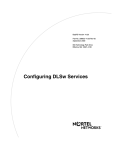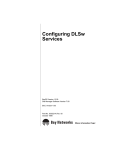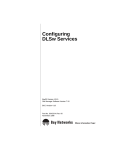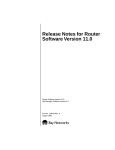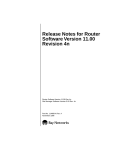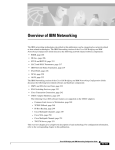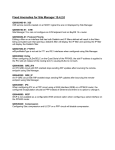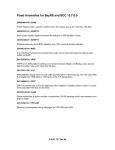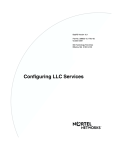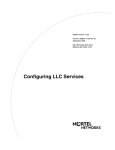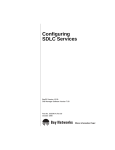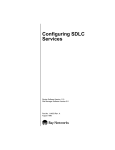Download Avaya Configuring DLSw Services User's Manual
Transcript
BayRS Version 14.00
Part No. 308622-14.00 Rev 00
September 1999
4401 Great America Parkway
Santa Clara, CA 95054
Configuring DLSw Services
Copyright © 1999 Nortel Networks
All rights reserved. Printed in the USA. September 1999.
The information in this document is subject to change without notice. The statements, configurations, technical data,
and recommendations in this document are believed to be accurate and reliable, but are presented without express or
implied warranty. Users must take full responsibility for their applications of any products specified in this document.
The information in this document is proprietary to Nortel Networks NA Inc.
The software described in this document is furnished under a license agreement and may only be used in accordance
with the terms of that license. A summary of the Software License is included in this document.
Trademarks
NORTEL NETWORKS is a trademark of Nortel Networks.
Bay Networks, AN, BCN, and BLN are registered trademarks and Advanced Remote Node, ASN, BayRS, and BCC
are trademarks of Nortel Networks.
All other trademarks and registered trademarks are the property of their respective owners.
Restricted Rights Legend
Use, duplication, or disclosure by the United States Government is subject to restrictions as set forth in subparagraph
(c)(1)(ii) of the Rights in Technical Data and Computer Software clause at DFARS 252.227-7013.
Notwithstanding any other license agreement that may pertain to, or accompany the delivery of, this computer
software, the rights of the United States Government regarding its use, reproduction, and disclosure are as set forth in
the Commercial Computer Software-Restricted Rights clause at FAR 52.227-19.
Statement of Conditions
In the interest of improving internal design, operational function, and/or reliability, Nortel Networks NA Inc. reserves
the right to make changes to the products described in this document without notice.
Nortel Networks NA Inc. does not assume any liability that may occur due to the use or application of the product(s)
or circuit layout(s) described herein.
Portions of the code in this software product may be Copyright © 1988, Regents of the University of California. All
rights reserved. Redistribution and use in source and binary forms of such portions are permitted, provided that the
above copyright notice and this paragraph are duplicated in all such forms and that any documentation, advertising
materials, and other materials related to such distribution and use acknowledge that such portions of the software were
developed by the University of California, Berkeley. The name of the University may not be used to endorse or
promote products derived from such portions of the software without specific prior written permission.
SUCH PORTIONS OF THE SOFTWARE ARE PROVIDED “AS IS” AND WITHOUT ANY EXPRESS OR
IMPLIED WARRANTIES, INCLUDING, WITHOUT LIMITATION, THE IMPLIED WARRANTIES OF
MERCHANTABILITY AND FITNESS FOR A PARTICULAR PURPOSE.
In addition, the program and information contained herein are licensed only pursuant to a license agreement that
contains restrictions on use and disclosure (that may incorporate by reference certain limitations and notices imposed
by third parties).
ii
308622-14.00 Rev 00
Nortel Networks NA Inc. Software License Agreement
NOTICE: Please carefully read this license agreement before copying or using the accompanying software or
installing the hardware unit with pre-enabled software (each of which is referred to as “Software” in this Agreement).
BY COPYING OR USING THE SOFTWARE, YOU ACCEPT ALL OF THE TERMS AND CONDITIONS OF
THIS LICENSE AGREEMENT. THE TERMS EXPRESSED IN THIS AGREEMENT ARE THE ONLY TERMS
UNDER WHICH NORTEL NETWORKS WILL PERMIT YOU TO USE THE SOFTWARE. If you do not accept
these terms and conditions, return the product, unused and in the original shipping container, within 30 days of
purchase to obtain a credit for the full purchase price.
1. License Grant. Nortel Networks NA Inc. (“Nortel Networks”) grants the end user of the Software (“Licensee”) a
personal, nonexclusive, nontransferable license: a) to use the Software either on a single computer or, if applicable, on
a single authorized device identified by host ID, for which it was originally acquired; b) to copy the Software solely
for backup purposes in support of authorized use of the Software; and c) to use and copy the associated user manual
solely in support of authorized use of the Software by Licensee. This license applies to the Software only and does not
extend to Nortel Networks Agent software or other Nortel Networks software products. Nortel Networks Agent
software or other Nortel Networks software products are licensed for use under the terms of the applicable Nortel
Networks NA Inc. Software License Agreement that accompanies such software and upon payment by the end user of
the applicable license fees for such software.
2. Restrictions on use; reservation of rights. The Software and user manuals are protected under copyright laws.
Nortel Networks and/or its licensors retain all title and ownership in both the Software and user manuals, including
any revisions made by Nortel Networks or its licensors. The copyright notice must be reproduced and included with
any copy of any portion of the Software or user manuals. Licensee may not modify, translate, decompile, disassemble,
use for any competitive analysis, reverse engineer, distribute, or create derivative works from the Software or user
manuals or any copy, in whole or in part. Except as expressly provided in this Agreement, Licensee may not copy or
transfer the Software or user manuals, in whole or in part. The Software and user manuals embody Nortel Networks’
and its licensors’ confidential and proprietary intellectual property. Licensee shall not sublicense, assign, or otherwise
disclose to any third party the Software, or any information about the operation, design, performance, or
implementation of the Software and user manuals that is confidential to Nortel Networks and its licensors; however,
Licensee may grant permission to its consultants, subcontractors, and agents to use the Software at Licensee’s facility,
provided they have agreed to use the Software only in accordance with the terms of this license.
3. Limited warranty. Nortel Networks warrants each item of Software, as delivered by Nortel Networks and properly
installed and operated on Nortel Networks hardware or other equipment it is originally licensed for, to function
substantially as described in its accompanying user manual during its warranty period, which begins on the date
Software is first shipped to Licensee. If any item of Software fails to so function during its warranty period, as the sole
remedy Nortel Networks will at its discretion provide a suitable fix, patch, or workaround for the problem that may be
included in a future Software release. Nortel Networks further warrants to Licensee that the media on which the
Software is provided will be free from defects in materials and workmanship under normal use for a period of 90 days
from the date Software is first shipped to Licensee. Nortel Networks will replace defective media at no charge if it is
returned to Nortel Networks during the warranty period along with proof of the date of shipment. This warranty does
not apply if the media has been damaged as a result of accident, misuse, or abuse. The Licensee assumes all
responsibility for selection of the Software to achieve Licensee’s intended results and for the installation, use, and
results obtained from the Software. Nortel Networks does not warrant a) that the functions contained in the software
will meet the Licensee’s requirements, b) that the Software will operate in the hardware or software combinations that
the Licensee may select, c) that the operation of the Software will be uninterrupted or error free, or d) that all defects
in the operation of the Software will be corrected. Nortel Networks is not obligated to remedy any Software defect that
cannot be reproduced with the latest Software release. These warranties do not apply to the Software if it has been (i)
altered, except by Nortel Networks or in accordance with its instructions; (ii) used in conjunction with another
vendor’s product, resulting in the defect; or (iii) damaged by improper environment, abuse, misuse, accident, or
negligence. THE FOREGOING WARRANTIES AND LIMITATIONS ARE EXCLUSIVE REMEDIES AND ARE
IN LIEU OF ALL OTHER WARRANTIES EXPRESS OR IMPLIED, INCLUDING WITHOUT LIMITATION ANY
WARRANTY OF MERCHANTABILITY OR FITNESS FOR A PARTICULAR PURPOSE. Licensee is responsible
308622-14.00 Rev 00
iii
for the security of its own data and information and for maintaining adequate procedures apart from the Software to
reconstruct lost or altered files, data, or programs.
4. Limitation of liability. IN NO EVENT WILL NORTEL NETWORKS OR ITS LICENSORS BE LIABLE FOR
ANY COST OF SUBSTITUTE PROCUREMENT; SPECIAL, INDIRECT, INCIDENTAL, OR CONSEQUENTIAL
DAMAGES; OR ANY DAMAGES RESULTING FROM INACCURATE OR LOST DATA OR LOSS OF USE OR
PROFITS ARISING OUT OF OR IN CONNECTION WITH THE PERFORMANCE OF THE SOFTWARE, EVEN
IF NORTEL NETWORKS HAS BEEN ADVISED OF THE POSSIBILITY OF SUCH DAMAGES. IN NO EVENT
SHALL THE LIABILITY OF NORTEL NETWORKS RELATING TO THE SOFTWARE OR THIS AGREEMENT
EXCEED THE PRICE PAID TO NORTEL NETWORKS FOR THE SOFTWARE LICENSE.
5. Government Licensees. This provision applies to all Software and documentation acquired directly or indirectly by
or on behalf of the United States Government. The Software and documentation are commercial products, licensed on
the open market at market prices, and were developed entirely at private expense and without the use of any U.S.
Government funds. The license to the U.S. Government is granted only with restricted rights, and use, duplication, or
disclosure by the U.S. Government is subject to the restrictions set forth in subparagraph (c)(1) of the Commercial
Computer Software––Restricted Rights clause of FAR 52.227-19 and the limitations set out in this license for civilian
agencies, and subparagraph (c)(1)(ii) of the Rights in Technical Data and Computer Software clause of DFARS
252.227-7013, for agencies of the Department of Defense or their successors, whichever is applicable.
6. Use of Software in the European Community. This provision applies to all Software acquired for use within the
European Community. If Licensee uses the Software within a country in the European Community, the Software
Directive enacted by the Council of European Communities Directive dated 14 May, 1991, will apply to the
examination of the Software to facilitate interoperability. Licensee agrees to notify Nortel Networks of any such
intended examination of the Software and may procure support and assistance from Nortel Networks.
7. Term and termination. This license is effective until terminated; however, all of the restrictions with respect to
Nortel Networks’ copyright in the Software and user manuals will cease being effective at the date of expiration of the
Nortel Networks copyright; those restrictions relating to use and disclosure of Nortel Networks’ confidential
information shall continue in effect. Licensee may terminate this license at any time. The license will automatically
terminate if Licensee fails to comply with any of the terms and conditions of the license. Upon termination for any
reason, Licensee will immediately destroy or return to Nortel Networks the Software, user manuals, and all copies.
Nortel Networks is not liable to Licensee for damages in any form solely by reason of the termination of this license.
8. Export and Re-export. Licensee agrees not to export, directly or indirectly, the Software or related technical data
or information without first obtaining any required export licenses or other governmental approvals. Without limiting
the foregoing, Licensee, on behalf of itself and its subsidiaries and affiliates, agrees that it will not, without first
obtaining all export licenses and approvals required by the U.S. Government: (i) export, re-export, transfer, or divert
any such Software or technical data, or any direct product thereof, to any country to which such exports or re-exports
are restricted or embargoed under United States export control laws and regulations, or to any national or resident of
such restricted or embargoed countries; or (ii) provide the Software or related technical data or information to any
military end user or for any military end use, including the design, development, or production of any chemical,
nuclear, or biological weapons.
9. General. If any provision of this Agreement is held to be invalid or unenforceable by a court of competent
jurisdiction, the remainder of the provisions of this Agreement shall remain in full force and effect. This Agreement
will be governed by the laws of the state of California.
Should you have any questions concerning this Agreement, contact Nortel Networks, 4401 Great America Parkway,
P.O. Box 58185, Santa Clara, California 95054-8185.
LICENSEE ACKNOWLEDGES THAT LICENSEE HAS READ THIS AGREEMENT, UNDERSTANDS IT, AND
AGREES TO BE BOUND BY ITS TERMS AND CONDITIONS. LICENSEE FURTHER AGREES THAT THIS
AGREEMENT IS THE ENTIRE AND EXCLUSIVE AGREEMENT BETWEEN NORTEL NETWORKS AND
LICENSEE, WHICH SUPERSEDES ALL PRIOR ORAL AND WRITTEN AGREEMENTS AND
COMMUNICATIONS BETWEEN THE PARTIES PERTAINING TO THE SUBJECT MATTER OF THIS
AGREEMENT. NO DIFFERENT OR ADDITIONAL TERMS WILL BE ENFORCEABLE AGAINST NORTEL
NETWORKS UNLESS NORTEL NETWORKS GIVES ITS EXPRESS WRITTEN CONSENT, INCLUDING AN
EXPRESS WAIVER OF THE TERMS OF THIS AGREEMENT.
iv
308622-14.00 Rev 00
Contents
Preface
Before You Begin .............................................................................................................xix
Text Conventions ............................................................................................................. xx
Acronyms .........................................................................................................................xxi
Related Publications ...................................................................................................... xxiii
How to Get Help ............................................................................................................xxiv
Chapter 1
Data Link Switching Overview
DLSw Networking Overview ...........................................................................................1-2
Nortel Networks DLSw Implementation ...................................................................1-2
Nortel Networks Interoperability ...............................................................................1-3
RFC 1795 Support .........................................................................................................1-3
Differences Between RFC 1795 and RFC 1434 ......................................................1-4
DLSw Version 2 Unicast UDP Support ...........................................................................1-4
UDP Explorer Frames ..............................................................................................1-5
TCP, UDP, and Unknown Peer Types .......................................................................1-6
Single TCP/IP Connection .......................................................................................1-6
RFC 2166 Multicast Support ..........................................................................................1-6
Differences Between RFC 2166 and RFC 1795 ......................................................1-7
Configuring IP Multicast Protocols on the Router ....................................................1-7
Assigning an IP Multicast Group Address to a Slot ..................................................1-8
Sample Connection Using DLSw and IP Multicasting ..............................................1-9
DLSw Single-Switch and Dual-Switch Services ...........................................................1-11
Single-Switch Services ..........................................................................................1-13
FRAD Operation ..............................................................................................1-14
SDLC-to-LLC2 Conversion ..............................................................................1-15
QLLC-to-LLC2 Conversion ..............................................................................1-15
Dual-Switch Services .............................................................................................1-16
308622-14.00 Rev 00
v
SNA PU Descriptions ...................................................................................................1-17
PU 1.0 Support ......................................................................................................1-18
PU 2.0 Support ......................................................................................................1-18
PU 2.1 Support ......................................................................................................1-18
PU 4 Support .........................................................................................................1-18
PU 5 Support .........................................................................................................1-20
OSA-2 ATM Adapter Support for SNA Connectivity .....................................................1-20
Sample Configurations Using OSA-2 ATM Adapter ......................................................1-21
LLC Support .................................................................................................................1-22
SDLC Support ..............................................................................................................1-23
Primary SDLC Support ..........................................................................................1-24
Secondary SDLC Support .....................................................................................1-25
Combining Primary and Secondary SDLC ............................................................1-27
Negotiable SDLC Support ......................................................................................1-27
Frame Relay Support ...................................................................................................1-28
Boundary Network Node (RFC 1490) ....................................................................1-29
Boundary Access Node (RFC 1490) ......................................................................1-30
MAC Address Translation .............................................................................................1-30
BAN2 Termination .........................................................................................................1-33
QLLC Support ..............................................................................................................1-34
DLSw/APPN Boundary Function ..................................................................................1-35
DLSw/APPN Network Configurations ....................................................................1-35
DLSw/APPN Components .....................................................................................1-36
RFC 2205 RSVP Support .............................................................................................1-39
Configuring DLSw RSVP Parameters ....................................................................1-39
Starting RSVP ........................................................................................................1-40
Specifying DLSw Traffic .........................................................................................1-42
DLSw Backup Peer Support .........................................................................................1-42
DLSw Filtering ..............................................................................................................1-43
DLSw Prioritization .................................................................................................1-43
Protocol Prioritization .............................................................................................1-44
Chapter 2
DLSw Implementation Notes
DLSw and Other Subsystems ........................................................................................2-2
Combining DLSw and SRB ............................................................................................2-2
vi
308622-14.00 Rev 00
Virtual Rings .............................................................................................................2-4
DLSw and SRB on a Circuit .....................................................................................2-5
DLSw and Bridging Services ..........................................................................................2-6
DLSw on an Ethernet/802.3 Circuit ..........................................................................2-6
DLSw with Translation Bridge ..................................................................................2-7
Using DLSw Independently of the Translation Bridge ..............................................2-8
Parallel Bridge and DLSw Paths .....................................................................................2-9
Multiple DLSw Peers on a LAN ....................................................................................2-10
Memory Requirements .................................................................................................2-10
TCP Considerations .....................................................................................................2-11
Flow Control .................................................................................................................2-12
LLC2 Flow Control .................................................................................................2-12
TCP Flow Control ...................................................................................................2-13
DLSw Flow Control ................................................................................................2-13
DLSw Packaging ..........................................................................................................2-13
DLSw Prioritization .......................................................................................................2-14
Protocol Prioritization Overview .............................................................................2-14
Types of Protocol Prioritization ...............................................................................2-15
DLSw Priority Queues ............................................................................................2-15
Default and Peer-Specific DLSw Queues ........................................................2-16
The Enqueuing Process ..................................................................................2-16
Nonordered Queues ........................................................................................2-17
The Dequeuing Process ..................................................................................2-17
Tuning DLSw Protocol Prioritization .......................................................................2-20
DLSw Priority Queues and Congestion Control ..............................................2-20
Queue Depth ...................................................................................................2-20
Backup Peers ................................................................................................................2-21
Chapter 3
Starting DLSw Services
Starting Configuration Tools ...........................................................................................3-2
DLSw Configuration Hierarchy .......................................................................................3-2
Starting DLSw Globally ..................................................................................................3-3
Starting DLSw over Ethernet ..........................................................................................3-4
Starting DLSw over Token Ring ......................................................................................3-6
Starting DLSw over FDDI ...............................................................................................3-8
308622-14.00 Rev 00
vii
Starting DLSw over SDLC ............................................................................................3-10
Starting DLSw over Frame Relay .................................................................................3-15
Starting DLSw over Frame Relay BAN ..................................................................3-15
Starting DLSw over Frame Relay BNN ..................................................................3-17
Starting DLSw over QLLC ............................................................................................3-19
Starting DLSw over ATM LANE ....................................................................................3-20
Deleting DLSw from an Interface ..................................................................................3-22
Deleting DLSw from a Router .......................................................................................3-22
Chapter 4
Customizing DLSw Services
Adding Single-Switch DLSw Services ............................................................................4-2
DLSw SAP Table ......................................................................................................4-4
Adding a DLSw SAP Table Entry .......................................................................4-6
Editing a DLSw SAP Table Entry .......................................................................4-7
Adding Dual-Switch DLSw Services ...............................................................................4-8
DLSw Slot Table .....................................................................................................4-12
Adding a DLSw Slot IP Table Entry .................................................................4-15
Editing a DLSw Slot IP Table Entry ..................................................................4-16
DLSw Peer IP Table ...............................................................................................4-17
Configured Peers .............................................................................................4-17
Peer Types .......................................................................................................4-18
Backup Peers ...................................................................................................4-19
Simplifying the Peer IP Table ...........................................................................4-19
Multicast IP Entries (RFC 2166) ......................................................................4-21
Adding a DLSw Peer IP Table Entry ................................................................4-22
Editing a DLSw Peer IP Table Entry ................................................................4-23
Configuring DLSw Local Devices for SDLC ..................................................................4-25
Editing a Local Device ............................................................................................4-29
Configuring Predefined MACs and Names ...................................................................4-33
Dynamically Learned Remote Systems .................................................................4-33
Setting the NetBIOS and MAC Cache Age Timers ..........................................4-34
Statically Defined Remote Systems .......................................................................4-35
Adding a DLSw Default NetBIOS Peer IP Table Entry .....................................4-36
Editing a DLSw Default NetBIOS Peer IP Table Entry .....................................4-37
Adding a DLSw Default MAC Peer IP Table Entry ...........................................4-38
viii
308622-14.00 Rev 00
Editing a DLSw Default MAC Peer IP Table Entry ...........................................4-39
Configuring DLSw Packaging .......................................................................................4-41
Configuring the DLSw/APPN Boundary Function ........................................................4-43
Disabling and Reenabling the Boundary Function .................................................4-46
Configuring DLSw for IP Multicasting ...........................................................................4-47
Adding IP Multicasting to a Router Running DLSw ................................................4-47
Adding IP Multicasting to Slots in a DLSw Router Running IP Multicast ...............4-50
Editing IP Multicasting Parameters ........................................................................4-51
Configuring DLSw Backup Peers .................................................................................4-52
Configuring Peers for an RFC (Multicast) Peer ......................................................4-52
Configuring Peers for an RFC 1434, 1795, or V2.0 Peer .......................................4-54
Enabling RSVP for DLSw .............................................................................................4-57
Configuring DLSw RSVP Peers .............................................................................4-58
Editing DLSw RSVP Global Parameters ................................................................4-58
Specifying SRB or TB for DLSw over ATM Token Ring LANE ......................................4-59
Configuring MAC Address Translation ..........................................................................4-59
Configuring BAN-2 Termination ....................................................................................4-63
Configuring DLSw Prioritization ....................................................................................4-64
Configuring Default Priority Queues ......................................................................4-64
Enabling the Default Queues for Configured and Unconfigured Peers ............4-65
Customizing the Default Queue Configuration ................................................4-65
Configuring Peer-Specific Priority Queues .............................................................4-66
Priority Queues for a Specific DLSw Peer .......................................................4-67
Enabling or Disabling a Single Peer’s Priority Queues ....................................4-68
Customizing Specific DLSw Peer Queues .......................................................4-68
Creating DLSw Priority Filters ................................................................................4-69
Appendix A
Site Manager Parameters
Using the Parameter Descriptions ................................................................................. A-2
DLSw Basic Global Parameters .................................................................................... A-3
DLSw Basic Interface Parameters ................................................................................. A-8
DLSw Advanced Global Parameters ........................................................................... A-10
DLSw Advanced Interface Configuration Parameters .................................................. A-26
Adding Local Device Configuration Parameters .......................................................... A-28
Local Device Configuration Parameters ...................................................................... A-42
308622-14.00 Rev 00
ix
Adding DLSw Peer IP Table Entry Parameters ............................................................ A-44
DLSw Peer IP Table Entry Parameters ........................................................................ A-45
DLSw Peer RSVP Parameters .................................................................................... A-51
Adding DLSw Slot IP Table Entry Parameters ............................................................. A-57
DLSw Slot IP Table Entry Parameter ........................................................................... A-59
Adding DLSw SAP Table Entry Parameters ................................................................ A-60
DLSw SAP Table Entry Parameter .............................................................................. A-61
Adding DLSw Default NetBIOS Peer IP Table Entry Parameters ................................ A-62
DLSw Default NetBIOS Peer IP Table Entry Parameter .............................................. A-64
Adding DLSw MAC Peer IP Table Entry Parameters ................................................... A-65
Default MAC Peer IP Table Entry Parameter ............................................................... A-67
VCCT Slot Parameter .................................................................................................. A-69
VCCT Circuit Configuration Parameter ........................................................................ A-70
Enabling VCCT Global Parameter ............................................................................... A-71
Enabling VCCT Interface Parameter ........................................................................... A-72
Adding DLSw Multicast Parameters ............................................................................ A-73
DLSw Multicast and Backup Peer Parameters ............................................................ A-74
DLSw RSVP Global Parameters ................................................................................. A-79
Adding MAC Address Translation Parameters ............................................................. A-84
DLSw MAC Address Translation Table ........................................................................ A-85
Global DLSw Protocol Priority Parameters .................................................................. A-86
Peer Queue Configuration Parameters ........................................................................ A-90
Adding Queue Parameters .......................................................................................... A-92
DLS Priority Filters Parameters ................................................................................... A-93
Appendix B
Criteria for DLSw Prioritization
Predefined DLSw Criteria .............................................................................................. B-2
DLSw Reference Points ................................................................................................. B-3
Specifying MAC Address Ranges .................................................................................. B-4
Source Routing Bridge Source MAC Addresses ..................................................... B-4
Source Routing Bridge Functional MAC Addresses ............................................... B-5
Specifying Source and Destination SAP Code Ranges ................................................ B-6
x
308622-14.00 Rev 00
Appendix C
Troubleshooting DLSw Networks
Viewing the DLSw Log .................................................................................................. C-1
Enabling Extended Logging ........................................................................................... C-2
Using and Decoding the DLSw Log ............................................................................... C-3
Sample Log Entries ................................................................................................. C-6
Event Code 16 .................................................................................................. C-6
Event Code 17 .................................................................................................. C-6
Event Code 36 .................................................................................................. C-6
Event Code 45 .................................................................................................. C-7
DLSw Session Setup ..................................................................................................... C-7
Establishing DLSw/LLC Connections ............................................................................ C-8
Reviewing the Network Log ......................................................................................... C-10
Establishing DLSw/SDLC Connections ....................................................................... C-11
Reviewing the Network Connection Sequence ............................................................ C-13
Disconnecting from the Network .................................................................................. C-14
Troubleshooting DLSw ................................................................................................. C-15
Viewing Isolated Problems .................................................................................... C-15
Common DLSw Problems and Nonproblems ........................................................ C-17
Common DLSw Problems .............................................................................. C-17
Common DLSw Nonproblems ........................................................................ C-20
DLSw Troubleshooting Tables ............................................................................... C-22
Verifying the WAN Cabling ........................................................................................... C-30
Flowcharts ................................................................................................................... C-32
Appendix D
Monitoring DLSw Using the BCC show Commands
show dlsw all .................................................................................................................. D-2
show dlsw connections .................................................................................................. D-2
show dlsw global ............................................................................................................ D-3
show dlsw interfaces ...................................................................................................... D-6
show dlsw local-devices ................................................................................................. D-7
show dlsw mac-peers .................................................................................................... D-8
show dlsw multicast-ip ................................................................................................... D-9
show dlsw netbios-peers ............................................................................................. D-10
show dlsw peers .......................................................................................................... D-11
308622-14.00 Rev 00
xi
show dlsw saps ............................................................................................................ D-12
show dlsw slots ............................................................................................................ D-13
show dlsw summary .................................................................................................... D-13
Index
xii
308622-14.00 Rev 00
Figures
Figure 1-1.
Addressing a Message to an IP Multicast Group .....................................1-8
Figure 1-2.
Receiving a Message Addressed to a Multicast Group ...........................1-9
Figure 1-3.
Multicast DLSw ......................................................................................1-10
Figure 1-4.
DLSw Networks: (a) Single-Switch and (b) Dual Switch-to-Switch ........1-12
Figure 1-5.
Nortel Networks Single-Switch Router ...................................................1-14
Figure 1-6.
Nortel Networks Adjacent Single-Switch Routers ..................................1-15
Figure 1-7.
DLSw Dual-Switch Services for SNA Devices on LANs ........................1-17
Figure 1-8.
Routers Connecting IBM 3745 Devices .................................................1-19
Figure 1-9.
SRB over ATM Token Ring LANE ..........................................................1-21
Figure 1-10. DLSw Over ATM Ethernet LANE ...........................................................1-21
Figure 1-11. DLSw Dual Switch over ATM LANE Token Ring Using TCP/IP .............1-22
Figure 1-12. Primary SDLC Routers in Single-Switch DLSw Networks .....................1-25
Figure 1-13. Secondary SDLC Routers in (a) Single-Switch and
(b) Dual-Switch DLSw Networks ............................................................1-26
Figure 1-14. Combining Primary and Secondary SDLC ............................................1-27
Figure 1-15. Sample Frame Relay Network ...............................................................1-28
Figure 1-16. Sample Network Using MAC Address Translation .................................1-32
Figure 1-17. Sample Network Using BAN2 Termination ............................................1-34
Figure 1-18. Enterprise APPN Network .....................................................................1-35
Figure 1-19. Boundary Function Virtual Circuit ..........................................................1-36
Figure 1-20. End-to-End Connection Using a DLSw/APPN Router
and a DLSw Router ................................................................................1-37
Figure 1-21. End-to-End Connection Using Two DLSw/APPN Routers .....................1-38
Figure 1-22. Initiating DLSw Reservations .................................................................1-41
Figure 2-1.
DLSw-Capable Routers on an IP Backbone ............................................2-3
Figure 2-2.
Sample DLSw and SRB Network .............................................................2-4
Figure 2-3.
DLSw and Source Route Bridging on SRB Circuits .................................2-6
Figure 2-4.
DLSw and Transparent Bridging on Ethernet/802.3 Circuits ....................2-7
Figure 2-5.
Translation Bridge Services .....................................................................2-8
308622-14.00 Rev 00
xiii
Figure 2-6.
Independent DLSw/Translation Bridge Network ......................................2-9
Figure 2-7.
DLSw Services in Parallel with a Source Routing Bridge ......................2-10
Figure 2-8.
Weighted Dequeuing .............................................................................2-19
Figure 3-1.
DLSw Configuration Hierarchy .................................................................3-3
Figure 4-1.
DLSw Single-Switch Network Example ...................................................4-2
Figure 4-2.
Sample Network with SAP Table Definitions ............................................4-5
Figure 4-3.
DLSw Dual-Switch Network Example ......................................................4-9
Figure 4-4.
Sample Network with Slot Table Definitions ...........................................4-14
Figure 4-5.
Sample Network with Peer IP Table Definitions .....................................4-21
Figure A-1.
DLSw Basic Global Parameters Window ................................................ A-4
Figure A-2.
DLSw Basic Global Parameters Window (for SRB) ................................ A-7
Figure A-3.
DLSw Basic Interface Parameters Window ............................................. A-8
Figure A-4.
DLSw Basic Interface Parameters (for SRB) .......................................... A-9
Figure A-5.
Edit DLSw Global Parameters Window ................................................. A-11
Figure A-6.
DLSw Interface Configuration Window ................................................. A-26
Figure A-7.
Local Device Configuration Window ..................................................... A-29
Figure A-8.
DLS Local Device Configuration Window ............................................. A-43
Figure A-9.
Add DLSw Peer Configuration Window ................................................ A-44
Figure A-10. DLSw Peer Configuration Window ........................................................ A-45
Figure A-11. Edit DLSw Peer RSVP Parameters Window ......................................... A-51
Figure A-12. Add DLSw Slot Configuration Window .................................................. A-58
Figure A-13. DLSw Slot Configuration Window ......................................................... A-59
Figure A-14. DLSw SAP Parameter Window ............................................................. A-60
Figure A-15. DLSw SAP Configuration Window ........................................................ A-61
Figure A-16. DLSw NetBIOS Configuration Window ................................................. A-63
Figure A-17. DLSw NetBIOS Peer Configuration Window ......................................... A-64
Figure A-18. DLSw MAC Configuration Window ....................................................... A-66
Figure A-19. DLSw MAC Peer Configuration Window ............................................... A-68
Figure A-20. VCCT Slot Configuration Window ......................................................... A-69
Figure A-21. VCCT Cct Configuration Window .......................................................... A-70
Figure A-22. Edit VCCT Global Parameters Window ................................................ A-71
Figure A-23. VCCT Circuits Window ......................................................................... A-72
Figure A-24. Add DLSw Multicast Configuration Window .......................................... A-73
Figure A-25. DLSw Multicast Configuration Window ................................................. A-75
Figure A-26. Edit DLSw RSVP Global Parameters Window ...................................... A-79
xiv
308622-14.00 Rev 00
Figure A-27. DLSw MAC Address Translation Window ............................................. A-84
Figure A-28. DLSw MAC Address Translation Table Window .................................... A-85
Figure A-29. Global DLSw PP Parameters/Defaults Window .................................... A-86
Figure A-30. Peer Queue Configuration Window ....................................................... A-90
Figure A-31. Add Queue Window .............................................................................. A-92
Figure A-32. DLS Priority/Outbound Filters Window ................................................. A-94
Figure C-1.
Sample DLSw/LLC2 Network Connection Sequence (RFC 1434) ......... C-9
Figure C-2.
Sample DLSw/SDLC Network Connection Sequence .......................... C-12
Figure C-3.
Data Flow for Routers Running RFC 1434 (PU 2.0 over LLC) .............. C-32
Figure C-4.
Data Flow for Routers Running RFC 1434 (PU 2.1 over LLC) .............. C-33
Figure C-5.
Data Flow for Routers Running RFC 1795 ........................................... C-34
Figure C-6.
Data Flow for Routers Running DLSw Version 2.0 ............................... C-35
Figure C-7.
Data Flow for Routers Running DLSw Version 2.0 and RFC 1795
(Peer on RFC 1795 Router) .................................................................. C-36
Figure C-8.
Data Flow for Routers Running DLSw Version 2.0 and RFC 1795
(Peer on Version 2.0 Router) ................................................................ C-37
Figure C-9.
Exchange Between Two Routers Running DLSw Version 2.0
(UDP or Unknown Peer on One Router) ............................................... C-38
Figure C-10. Exchange Between a Router Running DLSw Version 2.0
and One Running RFC 1795 (Peer on RFC 1795 Router) ................... C-39
Figure C-11. Exchange Between Two Routers Running DLSw Version 2.0
(Unknown Peer in Fallback Mode on One Router) ................................ C-40
Figure C-12. Exchange Between Two Routers Running DLSw Version 2.0
(TCP Peer Configured as Remote Router in Fallback Mode
on One Router) ..................................................................................... C-41
Figure C-13. Primary to Secondary SDLC Data Flow Using Single-Switch
SNA/Frame Relay ................................................................................. C-42
Figure C-14. Primary SDLC to LLC2 Data Flow Using Single-Switch
SNA/Frame Relay ................................................................................. C-43
308622-14.00 Rev 00
xv
Tables
Table A-1.
Customizing the DLSw Support Protocols .............................................. A-3
Table A-2.
IDBLOCK Numbers for Switched PUs .................................................. A-33
Table B-1.
Predefined Outbound Filter Criteria Based on DLSw Header ................ B-2
Table B-2.
DLSw Reference Points for FID2 Frames ............................................... B-3
Table B-3.
DLSw Reference Points for FID4 Frames ............................................... B-3
Table B-4.
Format for Specifying Source Routing MAC Addresses ......................... B-4
Table B-5.
Functional MAC Addresses .................................................................... B-5
Table B-6.
SAP Codes ............................................................................................. B-6
Table C-1.
Extended Logging Commands for Subsystems ...................................... C-2
Table C-2.
Log Messages ......................................................................................... C-3
Table C-3.
DLSw State Table .................................................................................... C-4
Table C-4.
DLSw Event Table ................................................................................... C-5
Table C-5.
Common DLSw Problems ..................................................................... C-17
Table C-6.
DLSw Configuration Troubleshooting .................................................... C-22
Table C-7.
DLSw Interface Troubleshooting ........................................................... C-23
Table C-8.
TCP Troubleshooting ............................................................................. C-24
Table C-9.
SNA Troubleshooting ............................................................................ C-25
Table C-10.
NetBIOS Troubleshooting ...................................................................... C-26
Table C-11.
LLC Troubleshooting ............................................................................. C-27
Table C-12.
SDLC Troubleshooting .......................................................................... C-27
Table C-13.
BLN® and BCN® Synchronous Interface Cables ................................. C-30
Table C-14.
AN®, ARN™, ASN™, and EASF Synchronous Interface Cables ......... C-30
Table C-15.
Octal Sync Interface Cables .................................................................. C-31
Table C-16.
Male No-Modem Cables ....................................................................... C-31
308622-14.00 Rev 00
xvii
Preface
This guide describes data link switching (DLSw) and what you do to start and
customize DLSw services on a Nortel Networks router.
You can use the Bay Command Console (BCC™) or Site Manager to configure
DLSw on a router. In this guide, you will find instructions for using both the BCC
and Site Manager.
Before You Begin
Before using this guide, you must complete the following procedures. For a new
router:
•
Install the router (see the installation guide that came with your router).
•
Connect the router to the network and create a pilot configuration file (see
Quick-Starting Routers, Configuring BayStack Remote Access, or Connecting
ASN Routers to a Network).
Make sure that you are running the latest version of Nortel Networks BayRS™ and
Site Manager software. For information about upgrading BayRS and Site
Manager, see the upgrading guide for your version of BayRS.
308622-14.00 Rev 00
xix
Configuring DLSw Services
Text Conventions
This guide uses the following text conventions:
angle brackets (< >)
Indicate that you choose the text to enter based on the
description inside the brackets. Do not type the
brackets when entering the command.
Example: If the command syntax is:
ping <ip_address>, you enter:
ping 192.32.10.12
bold text
Indicates command names and options and text that
you need to enter.
Example: Enter show ip {alerts | routes}.
Example: Use the dinfo command.
italic text
Indicates file and directory names, new terms, book
titles, and variables in command syntax descriptions.
Where a variable is two or more words, the words are
connected by an underscore.
Example: If the command syntax is:
show at <valid_route>
valid_route is one variable and you substitute one value
for it.
screen text
Indicates system output, for example, prompts and
system messages.
Example: Set Trap Monitor Filters
separator ( > )
Shows menu paths.
Example: Protocols > IP identifies the IP option on the
Protocols menu.
xx
308622-14.00 Rev 00
Preface
Acronyms
This guide uses the following acronyms:
APPN
Advanced Peer-to-Peer Networking
ATM
asynchronous transfer mode
BAN
Boundary Access Node
BF
boundary function
BNI
boundary node identifier
BNN
Boundary Network Node
CCITT
Consultative Committee on International Telegraph and
Telephone
COS
class of service
DLSw
data link switching
DLCI
data link connection identifier
DLUR
dependent logical unit requestor
DLUS
dependent logical unit server
DVMRP
Distance Vector Multicast Routing Protocol
FDDI
Fiber Distributed Data Interface
FEP
front-end-processor
FID
format identifier
FRAD
Frame Relay Access Device
FIFO
first in first out
HPR
high performance routing
IEEE
Institute of Electrical and Electronics Engineers
IGMP
Internet Gateway Management Protocol
IP
Internet Protocol
ITU-T
International Telecommunication
Union-Telecommunications sector (formerly CCITT)
LAN
local area network
LANE
LAN emulation
308622-14.00 Rev 00
xxi
Configuring DLSw Services
xxii
LEC
LAN emulation client
LLC
Logical Link Control
MAC
media access control
MIB
management information base
MOSPF
Multicast Open Shortest Path First
MSB
most significant bit
MTU
maximum transmission unit
NCP
network control program
NetBIOS
Network Basic Input-Output System
OSA
Open System Adapter
PPP
Point-to-Point Protocol
PU
physical unit
QLLC
Qualified Logical Link Control
RFC
Request for Comments
R/RH
response/request header
RIF
routing information field
RNR
receiver not ready
RR
receiver ready
RSVP
Resource Reservation Protocol
RU
request unit
PVC
permanent virtual circuit
SAP
service access point
SDLC
Synchronous Data Link Control
SMDS
switched multimegabit data service
SNA
Systems Network Architecture
SRB
source route bridging
SSP
Switch-to-Switch Protocol
SVC
switched virtual circuit
TCP/IP
Transmission Control Protocol/Internet Protocol
308622-14.00 Rev 00
Preface
TH
transmission header
UDP
User Datagram Protocol
VCCT
virtual circuit
VTAM
virtual telecommunications access method
WAN
wide area network
XID
exchange identification
Related Publications
For more information about using DLSw, refer to the following publications:
•
Dixon, Roy C., and David M. Kushi. Data Link Switching: Switch-to-Switch
Protocol, RFC 1434, March 1993.
•
IBM Corporation. NetBIOS Frames Protocol, IBM Local Area Technical
Reference, SC30-3383-03, December 1990.
•
International Standards Organization. ISO 8802-2/IEEE Std 802.2
International Standard, Information Processing Systems, Local Area
Networks, Part 2: Logical Link Control, December 31, 1989.
•
International Standards Organization. ISO/IEC DIS 10038 DAM 2, MAC
Bridging, Source Routing Supplement, December 1991.
•
Wells, L., and A. Bartky. Data Link Switching: Switch-to-Switch Protocol,
RFC 1795, April 1995.
•
Bryant, D., and P. Brittain. DLSw v2.0 Enhancements, RFC 2166, June 1997.
•
Synchronous Data Link Control Concepts, GA27-3093-04, IBM Corp. 1979,
1992.
•
Bay Networks. Configuring SDLC Services, 117371-B Rev. 00, April 1999.
•
Braden, R., L. Zhang, S. Berson, S. Herzog, and S. Jamin. Resource
ReSerVation Protocol (RSVP), RFC 2205, September 1997.
308622-14.00 Rev 00
xxiii
Configuring DLSw Services
You can print selected technical manuals and release notes free, directly from the
Internet. Go to support.baynetworks.com/library/tpubs/. Find the product for
which you need documentation. Then locate the specific category and model or
version for your hardware or software product. Using Adobe Acrobat Reader, you
can open the manuals and release notes, search for the sections you need, and print
them on most standard printers. You can download Acrobat Reader free from the
Adobe Systems Web site, www.adobe.com.
You can purchase selected documentation sets, CDs, and technical publications
through the collateral catalog. The catalog is located on the World Wide Web at
support.baynetworks.com/catalog.html and is divided into sections arranged
alphabetically:
•
The “CD ROMs” section lists available CDs.
•
The “Guides/Books” section lists books on technical topics.
•
The “Technical Manuals” section lists available printed documentation sets.
How to Get Help
If you purchased a service contract for your Nortel Networks product from a
distributor or authorized reseller, contact the technical support staff for that
distributor or reseller for assistance.
If you purchased a Nortel Networks service program, contact one of the following
Nortel Networks Technical Solutions Centers:
xxiv
Technical Solutions Center
Telephone Number
Billerica, MA
800-2LANWAN (800-252-6926)
Santa Clara, CA
800-2LANWAN (800-252-6926)
Valbonne, France
33-4-92-96-69-68
Sydney, Australia
61-2-9927-8800
Tokyo, Japan
81-3-5402-7041
308622-14.00 Rev 00
Chapter 1
Data Link Switching Overview
This chapter includes the following information about data link switching (DLSw)
services:
Topic
Page
DLSw Networking Overview
1-2
RFC 1795 Support
1-3
DLSw Version 2 Unicast UDP Support
1-4
RFC 2166 Multicast Support
1-6
DLSw Single-Switch and Dual-Switch Services
1-11
SNA PU Descriptions
1-17
OSA-2 ATM Adapter Support for SNA Connectivity
1-20
LLC Support
1-22
SDLC Support
1-23
Frame Relay Support
1-28
MAC Address Translation
1-30
BAN2 Termination
1-33
QLLC Support
1-34
DLSw/APPN Boundary Function
1-35
RFC 2205 RSVP Support
1-39
DLSw Backup Peer Support
1-42
DLSw Filtering
1-43
308622-14.00 Rev 00
1-1
Configuring DLSw Services
You should review this chapter if you are responsible for configuring DLSw on
one or more Nortel Networks routers. If you are already familiar with DLSw
concepts, you can go directly to Chapter 2, “DLSw Implementation Notes,” for
more detailed information about DLSw on Nortel Networks routers.
DLSw Networking Overview
DLSw provides a standards-based mechanism for reliably transporting
connection-oriented Systems Network Architecture (SNA) and NetBIOS data
across a network. Originally defined in RFC 1434, currently defined in RFC 1795,
then enhanced in DLSw Version 2 and RFC 2166, DLSw resolves the issues
associated with transporting SNA and NetBIOS information across a
multiprotocol backbone.
Specifically, DLSw:
•
Prevents sessions from timing out due to slow network response time
•
Automatically reroutes traffic around failed links
•
Improves response time by reducing network overhead
•
Enables multiple locations to interconnect without requiring a network
manager to reconfigure existing bridges
Nortel Networks DLSw Implementation
The Nortel Networks DLSw implementation adds several benefits, including:
1-2
•
Symmetric multiprocessor architecture, providing a highly scalable and
reliable implementation
•
Advanced flow control, ensuring that the router-based network delivers
information as reliably as existing SNA networks
•
Integrated SDLC-to-LLC2 conversion, enabling you to reduce the cost of
front-end processor (FEP) ports (for example, 3745), maintenance, and
software
•
RFC 1490 (LLC2 over frame relay) support, enabling a Nortel Networks
router to communicate across a frame relay network directly to a front-end
processor or other device that supports this protocol
•
DLSw prioritization, allowing preferred DLSw traffic to receive higher
priority than other traffic
308622-14.00 Rev 00
Data Link Switching Overview
Nortel Networks Interoperability
The Nortel Networks DLSw implementation is fully interoperable with RFC
1434, RFC 1795, and RFC 2166 DLSw implementations.
DLSw runs on all Nortel Networks router platforms using local and wide area
network facilities, including:
•
LLC2 media, including Ethernet, token ring, frame relay, and asynchronous
transfer mode (ATM) LAN emulation (LANE)
•
Other media using source route bridging (SRB) formats, including Fiber
Distributed Data Interface (FDDI), switched multimegabit data service
(SMDS), frame relay, Point-to-Point (PPP), and ATM (RFC 1483)
•
Synchronous Data Link Control (SDLC) links in point-to-point and
multipoint configurations
•
X.25 links using the Qualified Logical Link Control (QLLC) protocol
You can use DLSw services to support connections between SNA and NetBIOS
systems on one type of network (such as token ring/802.5) and systems on
different types of networks (such as token ring/802.5 and frame relay).
Note: In this guide, the term local area network (LAN) refers to all SRB types
of LANs and transparent bridge Ethernet/802.3 LANs. SRB LANs include, but
are not limited to, token ring/802.5, FDDI, Ethernet/802.3, SMDS, frame
relay, and other synchronous media protocols. For more information on the
media that SRB supports, see Configuring Bridging Services.
RFC 1795 Support
RFC 1795, called DLSw Version 1, an implementation developed by a consortium
of vendors, supersedes the original DLSw specification RFC 1434. Starting with
Version 11.0, Nortel Networks DLSw routers support RFC 1795 and are fully
compatible with Nortel Networks routers that support RFC 1434 with Version
10.0 or earlier.
308622-14.00 Rev 00
1-3
Configuring DLSw Services
Differences Between RFC 1795 and RFC 1434
Based on RFC 1434, RFC 1795 describes new features as well as modifications to
the standard, including:
•
Modified frame format for session setup, including a field for the largest
frame size.
•
Directed broadcast CANUREACH and ICANREACH control frames. This
feature reduces broadcasting over the network.
•
Capabilities exchange, allowing routers to exchange resource information
about each other. Capabilities exchange flows operate in three categories:
-- Fixed information, such as an organization’s software version
-- Customized information, where one router transfers the information to
another router
-- Negotiation, where routers negotiate the use of proprietary functions (and
only if both routers support the functions under negotiation)
•
Rate-based pacing, a new standard for flow control between routers. Flow
control allows a DLSw router to inform another router to slow down or stop
sending data when the receiving buffer(s) fill up. Rate-based flow control uses
a windowing mechanism that allows the routers to send more or fewer
packets, based on the state of the last receive window. If the router
successfully receives the last transmission, it informs the sending router to
continue to send more packets. Flow control is essential for successful
delivery of SNA and NetBIOS data.
DLSw Version 2 Unicast UDP Support
DLSw Version 2 and RFC 2166 are usually interchangeable terms. The Nortel
Networks implementation of DLSw Version 2, however, offers only unicast User
Datagram Protocol (UDP) support, while the RFC 2166 implementation provides
full multicast support.
1-4
308622-14.00 Rev 00
Data Link Switching Overview
Beginning with BayRS Version 11.02, unicast UDP support allows you to do the
following:
•
Use unicast UDP to send the initial session establishment request
(CanuReach) instead of using TCP as in RFC 1434 and RFC 1795.
•
Configure peer type (TCP, UDP, and Unknown).
•
Configure dual unidirectional or single bidirectional TCP connections.
The DLSw RFC Version parameter allows you to set up your configuration for
DLSw Version 2. A router that you configure for DLSw Version 2 can also
communicate with routers running RFC 1434 and RFC 1795 implementations.
UDP Explorer Frames
If a TCP/IP session is not active, the local router can send UDP explorer frames
across the network to locate the destination media access control (MAC) address.
When the local router finds the destination MAC address, the destination router
returns a UDP response. The local router, together with the router returning the
UDP response, establish a TCP/IP session. Using UDP explorer frames allows the
sending router to “explore” the network before opening a TCP session, enabling
routers to support a larger network.
TCP/IP sessions between routers establish themselves across the network when a
router locates a destination MAC address. When established, a TCP/IP session
remains active between the routers until there are no remaining SNA/NetBIOS
sessions, or until a TCP connection is idle over a configured time period.
If the local router cannot find the destination MAC address (no UDP response),
the local router establishes TCP sessions with all entries in the peer table using
either RFC 1795 or RFC 1434 protocol standards if the destination MAC is an
unknown peer type.
You can configure DLSw to use UDP explorer frames to establish TCP/IP
sessions with DLSw peers by setting the Transport Type parameter, described in
Appendix A, “Site Manager Parameters.”
308622-14.00 Rev 00
1-5
Configuring DLSw Services
TCP, UDP, and Unknown Peer Types
With DLSw Version 2 unicast, you can configure DLSw peers as type TCP, UDP,
or unknown. If the peer type is unknown, the local router sends UDP explorer
frames to establish a connection. If the local router does not receive a UDP
response after a number of attempts, it tries to fall back to earlier DLSw RFCs to
establish the connection.
If the peer type is TCP, a TCP connection is established when you start the local
router. If the peer type is UDP, a TCP connection occurs only after the UDP
explorer frames are correctly exchanged.
For information about the Transport Type and SNA Fallback Attempts parameters,
refer to Appendix A, “Site Manager Parameters.”
Single TCP/IP Connection
To transport data, DLSw Version 2 uses a single full-duplex TCP session, instead
of two half-duplex sessions, thereby reducing the amount of time and memory
used to make the TCP connection.
RFC 2166 Multicast Support
In addition to IP unicast broadcast services, DLSw provides IP multicast support.
The capability to send and receive both IP multicast and unicast traffic makes the
Nortel Networks implementation of DLSw fully compliant with RFC 2166.
RFC 2166 is an implementation of DLSw developed by the APPN Implementors
Workshop, a consortium of vendors.
RFC 2166 improves scalability by allowing you to do the following:
•
Send the initial session establishment request (CanuReach) using multicast IP.
•
Use only single bidirectional TCP connections.
•
Establish (and disconnect) TCP connections on demand and as needed.
For diagnostic purposes, RFC 2166 also provides reason codes with the
HALT_DL and HALT_DL_NOACK SSP messages.
1-6
308622-14.00 Rev 00
Data Link Switching Overview
Differences Between RFC 2166 and RFC 1795
Comparing RFC 2166 with earlier DLSw RFCs 1434 and 1795 shows how RFC
2166 reduces the amount of broadcast traffic on the network:
•
Under RFCs 1434 and 1795, to establish a network connection, an end station
(an SNA or NetBIOS application) first sends a DLSw SSP CanuReach (or
NETBIOS_NQ) message to all routers that are part of the DLSw network. In a
large network with many end stations, these connection attempts result in a
large number of packets traveling on the network. Also, under RFCs 1434 and
1795, TCP connections must be constantly maintained between all
participating routers within the DLSw network.
•
Under RFC 2166, network connections are established only when needed and
maintained only as long the end stations require. In addition, end stations use
multicast IP to send the initial CanuReach (or NetBIOS) messages, thus
reducing the amount of traffic on the network.
By default, DLSw operates in RFC 1434 mode. You can use either the Site
Manager parameter DLSw RFC Version or the BCC command rfc-type to
configure DLSw in RFC 2166 multicast mode. For instructions, see “Configuring
DLSw for IP Multicasting” on page 4-47.
Configuring IP Multicast Protocols on the Router
A router configured for DLSw with IP multicasting support must also be running:
•
IP (Internet Protocol)
•
IGMP (Internet Gateway Management Protocol)
•
DVMRP (Distance Vector Multicast Routing Protocol), MOSPF (Multicast
Open Shortest Path First), or both
You must configure IP on at least one slot on the router and assign an IP address to
each DLSw slot as described in Chapter 3, “Starting DLSw Services.”
For complete information about IP multicasting and instructions for configuring
IGMP, DVMRP, and MOSPF on the router, see Configuring IP Multicasting and
Multimedia Services.
308622-14.00 Rev 00
1-7
Configuring DLSw Services
Assigning an IP Multicast Group Address to a Slot
In an IP multicasting network, a sender -- or source -- of IP multicast datagrams
addresses each datagram to a group of receivers. An IP multicast group address is
a Class D address (the high-order bits are set to 1110) from 224.0.0.0 to
239.255.255.255.
Note: Do not use addresses 224.0.0.0 through 224.0.0.255; these addresses are
used for control purposes only.
On a router configured for DLSw multicasting, each DLSw slot is associated with
an IP multicast group address. The router in Figure 1-1, for example, is running
DLSw on slot 3. The network administrator has assigned the group address
224.0.10.0 to slot 3.
TestP
CANUREACH_ex
Router
Slot
Protocol
2
IP
DVMRP
3
DLSw
Sender
Multicast
IP network
IP multicast group address 224.0.10.0
DLS0039A
Figure 1-1.
Addressing a Message to an IP Multicast Group
When DLSw receives a TestP message, the following steps occur:
1. DLSw converts the TestP message into a CANUREACH_ex message.
2. DLSw uses the IP multicast group address associated with slot 3 (224.0.10.0)
as the destination address of the CANUREACH message.
3. DLSw passes the message to IP running on slot 2.
1-8
308622-14.00 Rev 00
Data Link Switching Overview
4. IP sends the message to the IP multicast network.
When the router receives a CANUREACH_ex message on a slot configured with
IP, the reverse sequence occurs (Figure 1-2):
1. The router receives a CANUREACH_ex message.
2. IP determines that the CANUREACH_ex message is addressed to multicast
group 224.0.10.0.
3. IP forwards the message to DLSw on slot 3.
4. DLSw converts the CANUREACH_ex message to a TestP message and sends
it out a DLSw interface to the receiver.
TestP
CANUREACH_ex
Router
Receiver
Slot
Protocol
2
IP
DVMRP
3
DLSw
Multicast
IP network
IP multicast group address 224.0.10.0
DLS0040A
Figure 1-2.
Receiving a Message Addressed to a Multicast Group
You can use Site Manager to specify an IP multicast group address and associate it
with a DLSw slot or slots. For instructions, see “Configuring DLSw for IP
Multicasting” on page 4-47.
Sample Connection Using DLSw and IP Multicasting
Figure 1-3 shows a pair of routers running DLSw in RFC 2166 mode. On router
A, IP and DVMRP are running on slot 2, and DLSw is running on slot 3. On
router B, DLSw is running on slot 2, and IP and DVMRP are running on slot 3.
308622-14.00 Rev 00
1-9
Configuring DLSw Services
Router A connects to end station 1 through a DLSw interface on slot 3. Router A
has an IP interface on slot 2 to the IP multicast network. Routers B and C are
configured identically. Both connect to hosts through a DLSw interface on slot 2.
Both have an interface to the IP network on slot 3.
On router A, the network administrator has assigned IP multicast group address
224.0.10.0 to DLSw slot 3. On router B, the network administrator has assigned
group address 224.0.10.0 to DLSw slot 2.
Router B
IP multicast group address 224.0.10.0
Router A
Slot
Protocol
2
IP
DVMRP
3
DLSw
End station 1
Multicast
IP network
IP multicast group address 224.0.10.0
Protocol
Slot
DLSw
2
IP
DVMRP
3
Host 1
Router C
Protocol
Slot
DLSw
2
IP
DVMRP
3
Host 2
IP multicast group address 224.0.10.0
1. TestP
2. CANUREACH_ex
3. TestP
6. TestF
5. ICANREACH_ex
4. TestF
DLS0041A
Figure 1-3.
1-10
Multicast DLSw
308622-14.00 Rev 00
Data Link Switching Overview
When end station 1 generates an SNA TestP message, the following steps occur:
1. Router A receives the TestP message on slot 3.
2. Router A multicasts a CANUREACH_ex message on slot 2, using the group
address 224.0.10.0.
3. Routers B and C receive the CANUREACH_ex message and forward the
message to slot 3, configured with the IP multicast group address.
4. Router B sends a TestP message on slot 3 to host 1.
5. Router C sends a TestP message on slot 3 to host 2.
6. Host 1 responds to the TestP message by sending a TestF message.
7. Router B receives the TestF message on slot 3.
8. Router B sends an ICANREACH_ex message on slot 2. (Router B sends this
message in an IP unicast datagram.)
9. Router A receives the ICANREACH_ex unicast message on slot 2 and
forwards it to DLSw slot 3.
10. Router A sends a TestF message to end station 1.
DLSw Single-Switch and Dual-Switch Services
Nortel Networks routers that you configure to support DLSw services can operate
in two modes:
•
A DLSw single-switch configuration involving a single local router with two
(or more) interfaces configured for DLSw
•
A DLSw dual switch-to-switch configuration involving paired routers, each
connected to an intervening TCP/IP network
A Nortel Networks router simultaneously supports both single- and dual-switch
operation. Figure 1-4 illustrates DLSw single-switch and dual switch-to-switch
networks.
308622-14.00 Rev 00
1-11
Configuring DLSw Services
(a) DLSw single-switch network
(single router configured with two interfaces)
Front-end
processor
Cluster controller
SDLC or QLLC
LLC2
Token ring
Bay Networks router
Front-end
processor
Ethernet
(b) DLSw dual switch-to-switch network
(dual routers configured with single interfaces to TCP/IP)
Cluster controller
Token ring
LLC2
SDLC or QLLC
TCP/IP
network
Bay Networks router
Ethernet
Bay Networks router
Token ring
DLS0001A
Figure 1-4.
1-12
DLSw Networks: (a) Single-Switch and (b) Dual Switch-to-Switch
308622-14.00 Rev 00
Data Link Switching Overview
Single-Switch Services
DLSw single-switch services enable the router to perform link level conversion,
while providing services to ensure session integrity. Examples of single-switch
conversions include:
•
SDLC to token ring
•
SDLC to frame relay (RFC 1490)
•
Token ring to Ethernet
•
Ethernet to Bridged SNA over frame relay
•
QLLC to token ring
Single-switch configurations provide services to attached devices and networks to
ensure session availability, including:
•
Local acknowledgment and termination of the LLC2, SDLC, or QLLC
session
•
802.5 routing information field (RIF) caching
•
MAC address and NetBIOS name caching
Figure 1-5 illustrates a sample network using a single Nortel Networks router. The
router can communicate with an IBM SNA processor, or other LAN gateway.
Note: If you configure either two token ring interfaces or ATM token ring
LANE, or a token ring interface and a frame relay Boundary Access Node
(BAN) interface on a DLSw single switch, the traffic between the two
interfaces uses SRB, not DLSw. However, if you enable BAN2 termination for
the router (see Chapter 4 for instructions), the traffic between the interfaces
uses DLSw.
308622-14.00 Rev 00
1-13
Configuring DLSw Services
Cluster controller
NetBIOS
server
SDLC
LLC2
Token ring
SNA
processor
Bay Networks router
Ethernet
LLC2 or SDLC
LLC 2
Logical connection
DLS0002A
Figure 1-5.
Nortel Networks Single-Switch Router
Single-switch services support any media-to-media conversion (for example,
SDLC-to-QLLC). The following types of single-switch conversion are described
in detail:
•
FRAD operation
•
SDLC-to-LLC2 conversion
•
QLLC-to-LLC2 conversion.
FRAD Operation
Single-switch services enable a Nortel Networks router to function as a Frame
Relay Access Device (FRAD). SNA devices are typically connected over a LAN
or SDLC connection to the router, providing local termination. The router first
connects to the frame relay (or other wide area) network, and then to an SNA
processor using the Boundary Network Node (BNN) or the Boundary Access
Node (BAN). BNN is the RFC 1490 standard. For more information on BNN and
BAN, see “Frame Relay Support” on page 1-28.
1-14
308622-14.00 Rev 00
Data Link Switching Overview
SDLC-to-LLC2 Conversion
Using single-switch conversion enables the router to convert incoming SDLC
traffic into the appropriate format for forwarding to an attached LAN or frame
relay network. The conversion does not require an intervening WAN.
Figure 1-6 illustrates a network using adjacent routers, each performing singleswitch conversion. Between single-switch routers, the LLC2 protocol is used.
Cluster controller
NetBIOS
server
Token ring
LLC2
SDLC
LLC2
SNA
processor
Frame relay
backbone
Bay Networks router
Ethernet
LLC2
Bay Networks router
Frame relay
(only)
Token ring
Logical connection
DLS0003A
Figure 1-6.
Nortel Networks Adjacent Single-Switch Routers
QLLC-to-LLC2 Conversion
Using single-switch conversion enables the router to convert incoming QLLC
traffic (received over an X.25 network) into the appropriate format for forwarding
to an attached LAN or frame relay network. The conversion does not require an
intervening wide area network (WAN).
308622-14.00 Rev 00
1-15
Configuring DLSw Services
Dual-Switch Services
DLSw dual-switch services allow SNA and NetBIOS traffic to share a
multiprotocol backbone. The DLSw standard specifies TCP/IP as the standard
transport mechanism for SNA and NetBIOS across an internetwork.
DLSw dual-switch services uses TCP/IP between routers, unlike adjacent singleswitch routers using LLC2. DLSw dual-switch services provide:
•
IP routing, permitting delivery over any available path
•
TCP services, providing reliable data delivery, reduced network overhead, and
flow control mechanisms to manage traffic
Packets are carried to an attached Nortel Networks DLSw node where the data is
translated into SSP datagrams. The data is then routed over the multiprotocol
backbone to a remote Nortel Networks DLSw node using an IP routing protocol.
When the SSP datagram reaches the remote Nortel Networks DLSw node, it is
translated into the appropriate frame and carried to its destination.
Figure 1-7 shows how SNA devices use DLSw dual-switch services to
communicate over TCP/IP. This differs from adjacent single-switch operation,
which uses LLC2 on the backbone.
1-16
308622-14.00 Rev 00
Data Link Switching Overview
Cluster controller
NetBIOS
server
Token ring
SNA
processor
LLC2
SDLC
SSP
TCP/IP
network
Bay Networks router
Ethernet
SSP
Bay Networks router
Token ring
LLC2
IP
LLC2 or SDLC
Logical connection
DLS0004A
Figure 1-7.
DLSw Dual-Switch Services for SNA Devices on LANs
SNA PU Descriptions
An SNA physical unit (PU) is a component of the network (or node) that manages
and monitors the resources (such as attached links and adjacent link stations)
associated with the node.
Several types of PUs exist. PU 1.0, 2.0, or 2.1 devices require boundary-function
assistance from an adjacent subarea node. PU 4 and 5 devices are subarea nodes.
They use network addresses for routing and maintain routing tables that reflect the
configuration of the network.
308622-14.00 Rev 00
1-17
Configuring DLSw Services
PU 1.0 Support
PU 1.0 devices include IBM 5251, 5294, 5394, and 5494 control unit emulations.
These devices are typically seen working with AS/400s. They do not support
connections on any LAN media. They use the SDLC protocol to communicate.
PU 2.0 Support
PU 2.0 devices include IBM 3174 and 3274 control units. Many PC client
software packages emulate this PU type.
PU 2.1 Support
PU 2.1 devices include IBM 3174 and 3274 control units. These devices may be
seen as Advanced Peer-to-Peer Networking (APPN) low-entry networking nodes.
PU 4 Support
PU 4 devices include IBM 3720, 3725 and 3745 front-end processors (FEPs).
These FEPs provide enhanced SNA services not provided by routers. The router
allows connection of the FEPs using SDLC or LLC. LAN-to-LAN,
SDLC-to-SDLC, LAN-to-SDLC, and SDLC-to-LAN connections are supported.
The FEPs communicate using format identifier 4 (FID4) data flows. FID4 is the
SNA protocol format used between two adjacent subarea nodes. It is supported by
single-switch and dual-switch operation of DLSw.
When the router is configured as a primary or secondary SDLC link station, the
router supports connection to PU 4 nodes in multipoint configurations. When the
router is configured as a negotiable SDLC link station, the router supports
connection to PU 4 devices in point-to-point configurations. See “SDLC Support”
on page 1-23 for descriptions of primary, secondary, and negotiable link stations.
To configure the router for PU 4 connectivity, you use either the Site Manager
DLSw Mode and PU Type parameters or the BCC commands mode and pu-type.
For instructions, see “Editing a Local Device” on page 4-1.
1-18
308622-14.00 Rev 00
Data Link Switching Overview
Note: The following operations are not supported for PU 4 links: Downline
Load of the NCP and Dump.
Figure 1-8 shows two DLSw routers. Each router connects two IBM 3745
devices: one using SDLC, and the other using token ring. The routers are
connected to each other using TCP/IP.
IBM 3745
IBM 3745
Token
ring
Token
ring
Router
SDLC
IBM 3745
TCP/IP
network
Router
SDLC
IBM 3745
DLS0042A
Figure 1-8.
308622-14.00 Rev 00
Routers Connecting IBM 3745 Devices
1-19
Configuring DLSw Services
PU 5 Support
PU 5 is the mainframe and is fully supported as the end point in a connection to
other PU types. A mainframe with an integrated communications adapter or an
Open Systems adapter is a PU type 5. PU 2.0, PU 2.1, and PU 4 devices
downstream from a PU 5 are supported across DLSw using either FID2 or FID4
data flows only.
OSA-2 ATM Adapter Support for SNA Connectivity
The Open Systems Adapter 2 (OSA-2) supports token ring, Ethernet, and ATM.
The Nortel Networks router will operate using any of these media. This section
describes only the OSA-2 ATM interface.
You use the OSA-2 to establish SNA sessions over ATM between clients and IBM
hosts.
When you set up your SNA network to use OSA-2 over ATM, you:
•
Configure and store several parameters in the IBM Host Configuration
Dataset file (for instructions, see the documentation that came with your IBM
host).
•
Load the IBM host configuration onto the OSA-2 adapter (for instructions,
see the documentation that came with your IBM host).
Before you load the host configuration onto the OSA-2 adapter, you need to
know the channel path ID (CHPID) for the ATM module, the unit addresses
for the ATM module, and the XCA node name. The name should be different
for the token ring and Ethernet emulations, if you are configuring both.
•
Configure the ATM switch (for instructions, see the documentation that came
with your switch).
•
Configure your routers with ATM, LLC2, DLSw, and SRB (optional).
The current implementation for OSA-2 for SNA subarea supports only a LAN
emulation service for ATM (either Ethernet or token ring LANE). Any station on
the network participating in the LAN contains the LAN emulation client (LEC).
The OSA-2 ATM feature is a LEC for the 9672 S/390 server.
1-20
308622-14.00 Rev 00
Data Link Switching Overview
The OSA-2 ATM can provide up to two ATM LAN emulation clients (token ring
or Ethernet) for its dual physical port attachment. Each logical port must be
configured to support a specific mode (TCP/IP and/or SNA).
Sample Configurations Using OSA-2 ATM Adapter
In Figure 1-9, router A is configured with SRB and LLC from the client side (PC)
and with SRB and ATM token ring LANE from the host side. The OSA-2 adapter
on the host (IBM S/390) is configured with ATM token ring LANE.
Note: If the ATM LANE is token ring, you do not need to configure DLSw on
the router. All data traffic goes over SRB for the configuration in Figure 1-9.
PC
Router A
ATM switch
Host
Token ring
DLSw and
ATM token ring
LANE
SRB/LLC
OSA-2 adapter
configured with
ATM Ethernet LANE
DLS0058A
Figure 1-9.
SRB over ATM Token Ring LANE
In Figure 1-10, router A is configured with SRB and LLC from the client side
(PC) and with DLSw and ATM Ethernet LANE from the host side. The OSA-2
adapter on the host (IBM S/390) is configured with ATM Ethernet LANE.
PC
Router A
ATM switch
Host
Token ring
SRB/LLC
DLSw and
ATM Ethernet
LANE
OSA-2 adapter
configured with
ATM Ethernet LANE
DLS0059A
Figure 1-10.
308622-14.00 Rev 00
DLSw Over ATM Ethernet LANE
1-21
Configuring DLSw Services
In Figure 1-11, router A is configured with DLSw, SRB, and LLC on the client
side (PC) and with TCP/IP/PPP over a synchronous line on the host side. Router B
is configured with TCP/IP/PPP over a synchronous line from the client side, and
with DLSw, SRB, and ATM token ring LANE from the host side (IBM S/390).
Both routers are configured for DLSw dual switch. The routers are connected to
the OSA-2 adapter on the IBM host using an ATM switch. The adapter is
configured with ATM token ring LANE.
PC
Router B
Router A
Token ring
DLSw/SRB/LLC
ATM switch
Host
TCP/IP
TCP/IP/PPP
TCP/IP/PPP
DLSw and
ATM token ring
LANE
OSA-2 adapter
configured with
ATM token ring
LANE
DLS0060A
Figure 1-11.
DLSw Dual Switch over ATM LANE Token Ring Using TCP/IP
LLC Support
Logical Link Control (LLC) is a standard protocol within the CCITT (now ITU-T)
8802.2 and IEEE 802.x family of LAN standards. Connection-oriented protocols,
including IBM SNA and NetBIOS, use LLC services. Connection-oriented
protocols do not have a network layer address (such as an IP subnet) to route
information. Instead, before any information transfer occurs, a device on the
network sends a “broadcast” or “explorer” frame to locate the session partner.
From this broadcast, the network establishes a path for the data transfer.
SNA needs a connection-oriented data link layer for end-to-end packet sequencing
and error control. Over wide area networks, SDLC has traditionally met this need.
However, in a LAN environment, FEPs, controllers, and NetBIOS client/server
stations commonly use an LLC2 layer for this purpose. To support communication
among these devices, you can add LLC2 interfaces to a router configuration when
configuring DLSw.
LLC is supported on the router with PU 2.0, 2.1, and 4.0 devices.
For more information on the Nortel Networks LLC implementation, see
Configuring LLC Services.
1-22
308622-14.00 Rev 00
Data Link Switching Overview
SDLC Support
Integrated SDLC support merges SDLC traffic with the multiprotocol traffic of
LANs into a single network backbone. SDLC operates in DLSw single-switch
routers, or in dual switch-to-switch networks, as illustrated in Figure 1-4 on
page 1-12.
Integrated SDLC conversion enables existing SDLC traffic to share a backbone
network with LAN traffic without an intervening TCP/IP network. Traffic enters
the DLSw router as SDLC and goes out the router as LLC2 over token ring or
Ethernet. The destination end station can reside on the token ring or Ethernet
network directly connected to that DLSw router. SRB can forward the traffic
through the network to a destination host or end station. In this network, the local
router performs the SDLC conversion, and forwards the traffic across the network
to the host (Figure 1-12).
DLSw integrated SDLC supports devices configured as primary or secondary link
stations to the router, as described in “Primary SDLC Support” on page 1-24 and
“Secondary SDLC Support” on page 1-25, respectively. A link station is a logical
connection between adjacent nodes, where one node is a primary link station and
the other node is a secondary link station.
Negotiable support is available for PU 4 to PU 4 point-to-point links, as described
in “Negotiable SDLC Support” on page 1-27.
When configured as an SDLC primary device, the router polls downstream cluster
controllers, such as the IBM 3174 and the IBM 5394. When configured as a
secondary device, the router responds to polls from the primary device.
You can use integrated SDLC in a point-to-point or multipoint topology.
Point-to-point connects one SDLC device to another. Multipoint connects several
secondary SDLC devices to one primary SDLC device. You specify the topology
when you configure SDLC on the synchronous circuit.
For more information on the Nortel Networks SDLC implementation, see
Configuring SDLC Services.
308622-14.00 Rev 00
1-23
Configuring DLSw Services
Primary SDLC Support
A Nortel Networks router configured as a primary device on an SDLC link can:
•
Control the data link
•
Issue commands
•
Initiate error recovery procedures
The primary link station addresses and sends command frames to any or all
secondary link stations on the network. Each frame carries the individual or group
address of the station or stations to which the frame is directed. A secondary link
station receives commands and responds to primary link station polls.
In both single and dual switch-to-switch networks, you must map the addresses of
the SDLC devices to token ring/802.5 addresses. To map the addresses, you
configure the SDLC devices as local devices, enabling them to appear to the
network as natively attached LAN devices. Chapter 4, “Customizing DLSw
Services,” describes how to configure local devices.
Figure 1-12 illustrates DLSw single-switch networks where Nortel Networks
routers function as primary SDLC nodes.
1-24
308622-14.00 Rev 00
Data Link Switching Overview
Cluster controller
NetBIOS
server
Token ring
LLC2
SDLC
LLC2
SNA
processor
Frame relay
backbone
Bay Networks router
Ethernet
LLC2
Bay Networks router
Frame relay
(only)
Token ring
Logical connection
DLS0003A
Figure 1-12.
Primary SDLC Routers in Single-Switch DLSw Networks
Secondary SDLC Support
A Nortel Networks router acting as a secondary device on an SDLC link can:
•
Support a single or multiple SDLC link communicating to an FEP or other
SNA host
•
Allow SNA devices attached to multiple remote routers to share a single
SDLC link to the FEP
•
Attach to the FEP directly (using a null modem cable) or using a leased line
Figure 1-13 illustrates DLSw single- and dual-switch networks where Nortel
Networks routers serve as secondary SDLC nodes.
308622-14.00 Rev 00
1-25
Configuring DLSw Services
SDLC secondary
routers
3174
3174
Host
SDLC
3174
Front-end
processer
3174
SDLC
LLC2
(a) Single-switch DLSw network
3174
Host
SDLC
SDLC secondary
router
3174
IP
backbone
3174
Front-end
processer
3174
SDLC
TCP/IP or LLC2
LLC2
(b) Dual-switch DLSw network
DLS0024A
Figure 1-13. Secondary SDLC Routers in (a) Single-Switch and (b) Dual-Switch DLSw
Networks
1-26
308622-14.00 Rev 00
Data Link Switching Overview
Combining Primary and Secondary SDLC
Using primary and secondary SDLC services, a network can transport existing
SDLC traffic over a router-based topology that:
•
Enables existing SDLC traffic to use a high-speed multiprotocol backbone
network
•
Simplifies the migration to a router-based network, by incorporating SDLC
traffic into the multiprotocol backbone without converting the existing end
stations
•
Locally acknowledges the SDLC protocol at each side of the router-based
network, eliminating polling and acknowledgment traffic from the network
backbone
•
Allows high-speed links into the SNA host, improving response time
Figure 1-14 illustrates primary and secondary SDLC using single- and
dual-switch services.
SDLC
secondary
Host
Backbone
Front-end
processer
Bay Networks
router
Bay Networks
router
SDLC
primary
3174
SDLC
secondary
5394
AS/400
DLS0025A
Figure 1-14. Combining Primary and Secondary SDLC
Negotiable SDLC Support
A Nortel Networks router acting as a negotiable device on an SDLC link
exchanges XID3 packets with another link station to negotiate which one will be
primary and which secondary. Link characteristics and the subarea PU name are
also exchanged. Negotiable SDLC support is limited to PU 4 communications.
308622-14.00 Rev 00
1-27
Configuring DLSw Services
Frame Relay Support
Figure 1-15 illustrates the connection of a host through a frame relay network, in a
configuration with multiprotocol traffic to other locations.
Host
Frame relay
network
Single-switch
DLSw
DLSw
Bay Networks
router
TCP/IP
Client
Client
Bay Networks
router
Token ring
DLS0007A
Figure 1-15.
1-28
Sample Frame Relay Network
308622-14.00 Rev 00
Data Link Switching Overview
Nortel Networks provides two ways to communicate directly with an SNA
processor (such as an IBM 3745 or AS/400) over frame relay:
•
Boundary Network Node (BNN)
•
Boundary Access Node (BAN)
Boundary Network Node (RFC 1490)
BNN refers to RFC 1490, Routed SNA over Frame Relay. This implementation of
LLC2 also complies with the frame relay Forum 3 (FRF.3), “Multiple Protocol
Encapsulation over Frame Relay Implementation Agreements,” which defines
how SNA traffic traverses a frame relay network.
BNN allows native SNA traffic (originating from SDLC, LAN- or WAN-attached
devices) to communicate directly over public or private frame relay networks with
an SNA processor. Devices can communicate with intermediate routing nodes, or
in a single-switch configuration function as a FRAD.
Since BNN does not carry the destination and source MAC addresses in the
network packets, the BNN format carries the fewest number of bits per packet and
yields low network overhead. Therefore, you must explicitly define the PVC to
carry the packet to its destination. You do this with the LLC2 frame relay mapping
table. The mapping table consists of three fields:
•
DLCI, which represents a frame relay PVC
•
Remote MAC, which is the destination MAC address
•
Local MAC, which is the source MAC address
Each entry requires that you specify the Remote MAC, Local MAC, or both. A
packet that matches this entry is then forwarded to the specified data link
connection identifier (DLCI).
308622-14.00 Rev 00
1-29
Configuring DLSw Services
Boundary Access Node (RFC 1490)
BAN is an IBM router enhancement. BAN refers to the RFC 1490 specification
for Bridged SNA over frame relay. The associated IBM NCP 7.3 enhancement is
called the boundary node identifier (BNI).
Since BAN carries the destination and source MAC addresses in the network
packets, this format carries more bits per packet and requires less configuration.
Standard BAN uses the SRB frame format. Nortel Networks routers select BAN
source route encapsulation when you configure the frame relay network.
MAC Address Translation
MAC address translation allows you to redirect SNA and NetBIOS traffic to a
different host destination address than configured in your PC. The redirection
process takes place on all LLC interfaces, including token ring, Ethernet, and
frame relay Boundary Access Node (BAN) interfaces for outgoing connections.
The router continues to support MAC addresses that are not translated.
MAC address translation is useful if two or more companiecompany A is taken
over by company B, and company B wants company A to use their IBM
mainframe, the company A users have to configure their PCs with the new
destination mainframe MAC address. With MAC address translation, the router
redirects traffic destined for the original destination MAC address to the new
destination MAC address.
If MAC address translation is enabled when a router receives an LLC frame, the
router checks whether the destination MAC address in the frame is in the MAC
Address Translation table. If the address is in the table, the router checks whether
the address is configured for translation. If the address is configured for
translation, the router replaces the original destination MAC address with the
target destination MAC address that it finds in the table. The DLSw connection
uses the new target destination address throughout the session and all the way to
the new destination host.
When the router receives a session response from the host, DLSw replaces the
source MAC address with the original one before it transmits the frame to LLC.
1-30
308622-14.00 Rev 00
Data Link Switching Overview
You can add and delete a translated MAC address. Any changes to the MAC
Address Translation table affect only new connections. The existing connections
stay up until they are terminated.
Figure 1-16 shows a sample network using MAC address translation to redirect
traffic to two IBM mainframes via 3745 front-end processors. In this network,
frame relay BAN is configured on all router interfaces. Router A has the following
information configured in its MAC Address Translation table:
Original Destination MAC
Address Configured in the PC
Translated Destination MAC
Address
(PC 1) 400010000000
(Mainframe 1) 4FFF00000000
(PC 2) 400020000000
(Mainframe 2) 4FF200000001
(PC 3) 400105020000
(Mainframe 1) 4FFF00000000
(PC 4) 400105030000
(Mainframe 1) 4FFF00000000
The original and translated destination MAC addresses in the tables tell the routers
that traffic from PC1, PC3, and PC4 will be redirected to the host with the MAC
address 4FFF00000000 and that traffic from PC2 will be redirected to the host
with the MAC address 4FF200000001.
308622-14.00 Rev 00
1-31
Configuring DLSw Services
Mainframe 2
Mainframe 1
3745
Token ring
3745
3745
3745
Frame relay
Router A
Token ring
PC 4
PC 1
PC 3
PC 2
DLS0061A
Figure 1-16.
1-32
Sample Network Using MAC Address Translation
308622-14.00 Rev 00
Data Link Switching Overview
BAN2 Termination
BAN2 termination allows you to locally terminate at the router source route
bridging (SRB) and LLC-2 frames destined for a token ring or frame relay
network. The router then forwards the traffic to the destination network using
DLSw. (Previously, you could forward traffic only between token ring and/or
frame relay networks using SRB.)
While you typically use BAN2 termination with frame relay networks, you can
also use it to locally terminate any SRB-to-SRB connection. Therefore, you can
locally terminate token ring-to-token ring, token ring-to-frame relay BAN, and
frame relay BAN-to-frame relay BAN interfaces in a single-switch DLSw router.
Figure 1-17 shows a network using BAN2 termination to forward LLC traffic
from a token ring to a frame relay network using DLSw. In this network, frame
relay BAN is configured on the router interfaces (BAN allows the exchange of
LLC traffic across the network). The traffic, SNA data, includes destination and
source MAC addresses. If the data contains an SRB header, the RIF field is also
carried across the network.
When the router receives the LLC traffic, it terminates it. At the same time, the
router establishes a new LLC connection to carry the traffic over the frame relay
network. If the router receives bridged traffic, it terminates the SRB RIF and
creates a new one, thereby allowing for a larger bridged network.
308622-14.00 Rev 00
1-33
Configuring DLSw Services
Mainframe
3745
3745
3745
DLSw sends
LLC traffic from
token ring to
frame relay
network
Frame relay
Router
with BAN2
termination
enabled
Token ring
PC 4
PC 1
PC 3
PC 2
DLS0063A
Figure 1-17.
Sample Network Using BAN2 Termination
QLLC Support
QLLC provides reliable transport for SNA devices connected over an X.25
network using switched virtual circuits (SVCs). This support enables
QLLC-attached devices to connect to a non-X.25 backbone, and allows
non-QLLC devices to connect to an X.25 network. Both single- and dual-switch
DLSw networks can operate over X.25 links using QLLC.
For detailed information about configuring QLLC prior to adding DLSw singleand dual-switch services, see Configuring X.25 Services.
1-34
308622-14.00 Rev 00
Data Link Switching Overview
DLSw/APPN Boundary Function
The DLSw/APPN boundary function (BF) allows DLSw to provide remote
communications through an IP backbone and provide access over this backbone
from enterprise-level applications using an APPN network.
The DLSw/APPN boundary function is implemented within a central APPN
network node. The BF accepts traditional PU 2.0 or PU 2.1 traffic supported by
DLSw and routes it over APPN to the appropriate partner, typically a
mainframe-based application.
DLSw/APPN Network Configurations
The DLSw/APPN boundary function can reside wherever your APPN backbone
network is located.
In Figure 1-18, for example, the DLSw/APPN boundary function resides in a
regional location. This enterprise-wide network has an APPN backbone. The
regional location connects to the backbone through an IP network.
DLSw
APPN
PU 2.1
APPN
PU 2.1
VTAM host
DLSw/
APPN
PU 2.0
IP
PU 2.1
VTAM host
PU 2.1
PU 2.0
APPN
PU 2.0
VTAM host
PU 2.1
DLS0035A
Figure 1-18.
Enterprise APPN Network
308622-14.00 Rev 00
1-35
Configuring DLSw Services
DLSw/APPN Components
APPN and DLSw pass messages back and forth by means of a virtual circuit
(VCCT) at the data link level. Figure 1-19 shows the relationship between APPN,
DLSw, and the VCCT through which they exchange messages.
VCCT
APPN
DLSw
External link 2
External link 1
Key
VCCT=virtual circuit
DLS0036A
Figure 1-19.
Boundary Function Virtual Circuit
APPN and DLSw send and receive messages on external links 1 and 2 and pass
messages to each other through the virtual circuit.
The DLSw/APPN boundary function allows DLSw to provide remote
communications via an IP backbone and provide access over this backbone from
enterprise-level applications using an APPN network.
1-36
308622-14.00 Rev 00
Data Link Switching Overview
In Figure 1-20, router 1 is running the DLSw/APPN boundary function. Router 2
is running DLSw only. The path between the host on router 1 and the PU 2.0
device on router 2 shows all the components involved in a communication
between the two devices. (The dependent logical unit requestor [DLUR], a
component within APPN, is required because the 3174 system is configured as PU
2.0.)
IP network
DLSw/APPN
router 1
DLSw
router 2
DLUR
TCP/IP
TCP/IP
DLSw
APPN
LLC2
VCCT
SDLC
TR
DLSw
LLC2
TR
Host
3174 PU 2.0
Key
DLUR=dependent logical unit requestor
DLS0037A
Figure 1-20.
308622-14.00 Rev 00
End-to-End Connection Using a DLSw/APPN Router and a
DLSw Router
1-37
Configuring DLSw Services
In Figure 1-21, routers 1 and 2 are running the DLSw/APPN boundary function.
The path between the PU 2.1 device on router 1 and a similar device on router 2
shows all the components involved in a communication between the two devices.
IP network
DLSw/APPN
router 1
DLSw/APPN
router 2
TCP/IP
TCP/IP
APPN
LLC2
VCCT
TR
DLSw
APPN
SDLC
LLC2
DLSw
VCCT
SDLC
TRTR
PU 2.1
PU 2.1
DLS0055A
Figure 1-21.
1-38
End-to-End Connection Using Two DLSw/APPN Routers
308622-14.00 Rev 00
Data Link Switching Overview
RFC 2205 RSVP Support
To ensure timely delivery of SNA traffic over an IP backbone, RSVP (Resource
Reservation Protocol) allows you to reserve bandwidth specifically for use by
DLSw. The RSVP function is only available for DLSw Version 2.0 (unicast) and
RFC 2166 (multicast) connections; it does not support RFC 1434 or 1795
connections.
DLSw traffic can be unidirectional, meaning that most of the data flows one way,
and the bandwidth for the frames going in opposite directions does not need to be
reserved. RSVP allows you to have both unidirectional and bidirectional
(interactive session) DLSw traffic.
Configuring DLSw RSVP Parameters
To configure RSVP, you define a sending and a receiving router. The same router
can be both a sender and a receiver. The sending router specifies incoming
bandwidth reservation; the receiving router, outgoing bandwidth reservation. For
both the sending and receiving routers, you specify the following parameters:
•
DLSw RSVP Support
•
RSVP Mode
•
Outgoing and Incoming Bandwidth
•
Outgoing and Incoming Burst Size
You can specify global RSVP parameters, which provide the default values for all
peers, and per-peer configuration parameters.
RSVP lets you reserve more or less bandwidth during offpeak hours to allow more
customization of the network. You do this by specifying a nonpeak start and end
time, the days of the week on which you want the offpeak hours to occur, and the
amount of nonpeak outgoing and incoming bandwidth.You can also specify
bandwidth and burst size for backup peers.
For instructions on configuring RSVP, see Chapter 4, “Customizing DLSw
Services.”
308622-14.00 Rev 00
1-39
Configuring DLSw Services
Starting RSVP
To start an RSVP session, you must first establish a TCP connection between the
sending and receiving routers. The routers then perform a capabilities exchange. If
both routers have DLSw RSVP enabled, the sending router begins sending RSVP
Path messages to the remote end. These messages allow the receiving router to
issue a request to reserve bandwidth. The receiving router then supplies the
necessary bandwidth parameters to the sender and issues the request to reserve
bandwidth. Reservations are established when the RSVP reservation request
(Resv) messages sent by the receiver reach the sender.
During the capability exchange, both the receiving and sending routers send
bandwidth information and configuration settings to peer routers so that an
unconfigured peer can determine whether it is a sender, a receiver, or both.
The per-peer configuration takes precedence over global configuration. If a
conflict arises over how much bandwidth to reserve, the maximum amount
applies. If either the sender or the receiver fails to send its reservation information,
no reservation occurs; the TCP connection holds and DLSw continues to deliver
data.
If an error or change occurs in the reservation, RSVP notifies both the sender and
the receiver.
Figure 1-22 illustrates the initiation of RSVP for two routers. Router A is
configured with RSVP; router B does not have a peer configured. The term Capex
refers to capabilities exchange.
1-40
308622-14.00 Rev 00
Data Link Switching Overview
Router A
Version 2.0
with peer configured
RSVP receiver
End
station
Token ring
IP
network
Router B
Version 2.0
RSVP enabled
Host
Token ring
Single TCP connection
CapexMsg with
vendor-specific
RSVP
Capex positive
response
CapexMsg with
vendor-specific
RSVP
Capex positive
response
RSVP Path
messages
RSVP Resv
messages
DLS0056A
Figure 1-22.
Initiating DLSw Reservations
308622-14.00 Rev 00
1-41
Configuring DLSw Services
Specifying DLSw Traffic
You identify DLSw traffic by applying outbound filters to forwarded packets.
Although traffic prioritization and RSVP bandwidth reservation are different
features, you can combine them to achieve the amount of DLSw flow you want.
First, you configure RSVP to reserve bandwidth. Then, if you want to give a larger
share of the bandwidth to a certain type of DLSw flow, you can use traffic filtering
to configure that flow’s queue with a larger percentage. To exclude a flow (by not
reserving bandwidth for it), configure its prioritization queue with 0 percent
bandwidth. Packets of such a flow are only sent when there is no congestion.
DLSw Backup Peer Support
If a TCP connection to the primary peer cannot be established, DLSw establishes
a TCP connection to a backup peer, if one is configured. DLSw first checks to
make sure a backup peer IP address is configured, and then initiates a new TCP
connection to the backup peer. The TCP connection to the backup peer remains as
long as it is needed or until the maximum connection time has expired, in which
case the TCP connection breaks. DLSw will break a backup peer connection if no
established DLSw connections exist or if the DLSw connections are idle (that is,
no data has passed).
If a TCP connection with the primary peer is established, but then the primary
peer goes down, DLSw attempts to start another SNA session by sending a
message to the primary peer. If the connection fails, DLSw checks whether a
backup peer is configured, and then initiates a new TCP connection to the backup
peer.
You can configure backup peers for the following DLSw versions: RFC 1434,
RFC 1795, DLSw Version 2.0 (unicast), or RFC 2166 (multicast). If you are using
Site Manager, you select a version using the DLSw RFC Version parameter from
the DLSw Basic Global Parameters window. If you are using the BCC, you set the
rfc-type parameter. For instructions on setting these parameters, see Chapter 3,
“Starting DLSw Services.”
For instructions on configuring a backup peer for RFC 2166 (multicast), as well as
for the other DLSw versions, see Chapter 4, “Customizing DLSw Services.”
1-42
308622-14.00 Rev 00
Data Link Switching Overview
DLSw Filtering
Nortel Networks provides two prioritization mechanisms that affect DLSw traffic:
•
DLSw prioritization
•
Protocol prioritization
DLSw Prioritization
DLSw prioritization allows you to prioritize traffic within DLSw based on
predefined or user-defined fields. Examples of DLSw prioritization criteria
include:
•
Source and destination service access point (SAP). Use this field to assign
NetBIOS traffic (SAP 0xF0) to a lower priority than SNA traffic.
•
Source and destination MAC address. Use this field to provide host-bound
traffic preference over other traffic.
•
Any field in the SNA transmission header (TH) and response/request header
(R/RH). Use this field to provide class of service (COS) priority preference.
You can also prioritize traffic based on any values within the headers and data
packets.
For information on implementing DLSw prioritization on a Bay Networks router,
see Chapter 2, “DLSw Implementation Notes.” For instructions on configuring
DLSw prioritization, see Chapter 4, “Customizing DLSw Services.”
308622-14.00 Rev 00
1-43
Configuring DLSw Services
Protocol Prioritization
You can use protocol prioritization to transmit DLSw traffic ahead of other traffic
on an individual synchronous line interface. You can prioritize specific types of
DLSw traffic, such as:
•
Ethernet
•
Frame relay
•
SDLC
•
Token ring
•
Other SRB traffic
Note: You can apply both circuit-level and TCP-level prioritization to DLSw
traffic. Note that TCP-level prioritization alone does not give DLSw traffic
precedence over other routing protocols. For information about circuit-level
prioritization, see Configuring Traffic Filters and Protocol Prioritization.
1-44
308622-14.00 Rev 00
Chapter 2
DLSw Implementation Notes
This chapter provides important information about the Nortel Networks DLSw
implementation. If you are configuring DLSw on a network for the first time, you
should review this chapter. It covers the following topics:
Topic
Page
DLSw and Other Subsystems
2-2
Combining DLSw and SRB
2-2
DLSw and Bridging Services
2-6
Parallel Bridge and DLSw Paths
2-9
Multiple DLSw Peers on a LAN
2-10
Memory Requirements
2-10
TCP Considerations
2-11
Flow Control
2-12
DLSw Packaging
2-13
DLSw Prioritization
2-14
Backup Peers
2-21
308622-14.00 Rev 00
2-1
Configuring DLSw Services
DLSw and Other Subsystems
A DLSw network configuration uses the services of other network subsystems.
When you select DLSw on an interface, the router software automatically selects
the required subsystems. In some configurations, the software requires that you
edit the parameters associated with these subsystems. Some parameters have
default values that you can either accept or edit. To simplify the editing of
additional parameters from multiple subsystems, the software combines these
parameters with the DLSw configuration screens.
Selecting DLSw may enable the following subsystems:
•
A data link control subsystem, such as LLC2 (for LAN media and frame
relay), SDLC, QLLC, or APPN boundary function
•
SRB or bridge subsystems
•
TCP and IP subsystems (dual-switch only), where DLSw uses TCP/IP to
ensure reliable data delivery
Also, when you enable DLSw for the first time on a Nortel Networks router, the
software automatically displays a set of DLSw screens. These screens display
parameters that DLSw requires before it can successfully communicate on the
network. These parameters include:
•
DLSw global
•
DLSw interface
•
Slot table
Combining DLSw and SRB
A router running DLSw can communicate with a router running in an SRB
configuration. Multiple SRB networks can be interconnected locally or across a
TCP/IP backbone using DLSw (Figure 2-1).
DLSw with SRB allows up to 13 total hops. This means that 6 hops are allowed on
each side of the DLSw network, plus 1 hop reserved exclusively for DLSw. All
other rules for configuring SRB networks using Nortel Networks routers apply.
For detailed information on SRB, see Configuring Bridging Services.
2-2
308622-14.00 Rev 00
DLSw Implementation Notes
R
R
B
B
R
R
B
Note: No more than 6 rings and 5 bridges
are allowed in sequence external to the
router.
R
B
R
TCP/IP
network
R
R
B
R
Source routing segment
DLSw-capable
routers
R
B
R
R
B
B
R
R
Key
R = Ring (SRB segment)
B = Bridge
DLS0009A
Figure 2-1.
DLSw-Capable Routers on an IP Backbone
For frame relay networks to use SRB, you must configure the DLSw router for
BAN to use source route encapsulation. Figure 2-2 illustrates a sample DLSw and
SRB network.
308622-14.00 Rev 00
2-3
Configuring DLSw Services
Local termination at
DLSw interfaces only
S
R
B
S
R
B
Frame relay
(or other SRB
network)
Front-end
processer
D
L
S
w
D
L
S
w
D
L
S
w
D
L
S
w
3274
Router A
LLC2
LLC2
DLS0026A
Figure 2-2.
Sample DLSw and SRB Network
For mixed topologies, an end-to-end connection path includes an SRB and a
non-SRB LAN. In such cases, do not exceed the maximum number of SRB LAN
and bridge elements allowed on the SRB LAN side of the connection path. For
detailed information on SRB, see Configuring Bridging Services.
Virtual Rings
Just as each physical token ring in a source routing network has an associated ring
ID, the DLSw network has a virtual ring ID. You enter this ring ID with the IP
Virtual Ring parameter.
The virtual ring also has an associated MTU size. The Virtual Ring MTU
parameter specifies a maximum size for frames sent from local systems to systems
on remote source routing networks. Use as a value for the MTU the smallest
frame size supported on any remote source routing segment in your network.
You can access and edit the Site Manager parameters DLSw IP Virtual Ring and
Virtual Ring MTU through the DLSw Global Parameters window, and the BCC
parameters virtual-ring and virtual-ring-mtu from the dlsw global prompt.
2-4
308622-14.00 Rev 00
DLSw Implementation Notes
Note: Site Manager requires you to enter a value for the DLSw IP Virtual Ring
parameter, even if your network includes only Ethernet/802.3 circuits
configured for access to DLSw services.
Count the IP virtual ring as one ring in each source routing segment attached to
your TCP/IP network. You count the IP virtual ring first rather than last, to avoid
configuring source routing segments that already contain more than 8 ring
elements.
For more information on the DLSw IP Virtual Ring and Virtual Ring MTU
parameters, see Appendix A, “Site Manager Parameters.”
DLSw and SRB on a Circuit
On an SRB circuit with DLSw services enabled (Figure 2-3), the following rules
apply:
•
Upon receiving an explorer frame that contains a DLSw-specific destination
SAP address, DLSw and SRB attempt concurrently to locate the requested
program entity:
-- DLSw searches the network for a route to the target system by forwarding
the packet to all local DLSw interfaces and all known remote DLSw
routers.
-- SRB looks for a bridged path to the target system using standard source
route bridge broadcasts.
•
DLSw or SRB, whichever receives a response first, takes precedence. The
slower subsystem ceases any further attempts to support a connection to the
target program.
Note: It is possible to configure SRB traffic filters to drop traffic from the
SRB path while permitting connection over DLSw.
308622-14.00 Rev 00
2-5
Configuring DLSw Services
Router
Forward to DLSw
SRB packet
Copy
Forward to SRB
DLS0028A
Figure 2-3.
DLSw and Source Route Bridging on SRB Circuits
DLSw and Bridging Services
This section presents the different types of bridging services that coexist on a
circuit with DLSw, and explains any differences in TEST or explorer frame
handling on these circuits. This information is useful when you examine traffic on
LANs locally attached to the router.
DLSw on an Ethernet/802.3 Circuit
The router supports DLSw configured on an Ethernet/802.3 circuit. The DLSw
software provides bridging services between Ethernet/802.3 LAN segments
locally attached to the same router.
The DLSw interface takes precedence over the transparent bridge interface
whenever the destination SAP address identified in a TEST frame received from
the local circuit already exists in the router’s DLSw configuration. In this case,
only the DLSw interface:
2-6
•
Captures the locally received TEST frame
•
Attempts to locate the destination SAP address specified in that frame
308622-14.00 Rev 00
DLSw Implementation Notes
The transparent bridge interface on the same circuit with DLSw never sees TEST
frames that contain destination SAP addresses intended for DLSw (Figure 2-4).
However, SAP addresses intended for DLSw can pass from one local Ethernet
interface to another over DLSw. Therefore, non-DLSw SAPs will be transparently
bridged between transparent bridge interfaces, while DLSw forwards SAPs
between interfaces.
You configure transparent bridge services independently of DLSw services on the
router, as appropriate for the topology of your network.
Router
YES
Bridge packet
Forward to DLSw
SAP
defined
to
DLSw?
NO
Forward to bridge
DLS0029A
Figure 2-4.
DLSw and Transparent Bridging on Ethernet/802.3 Circuits
DLSw with Translation Bridge
The router supports DLSw and translation bridge services on an Ethernet/802.3
circuit (Figure 2-5). You configure translation bridge services independently of
DLSw services on the router, as appropriate for the topology of your network.
To an end-user system on an SRB circuit, the translation bridge looks like a source
routing bridge. To an end-user system on an Ethernet/802.3 circuit, the translating
bridge looks like a transparent bridge.
308622-14.00 Rev 00
2-7
Configuring DLSw Services
.
Bay Networks router
Translating bridge service
Source routing
bridge
Token ring segment
Transparent
bridge
Ethernet/802.3 segment
DLS0018A
Figure 2-5.
Translation Bridge Services
The translation bridge service:
•
Supports communication between systems on SRB and Ethernet/802.3
segments locally attached to the same router
•
Maps between SRB and Ethernet/802.3 framing requirements
Using DLSw Independently of the Translation Bridge
You can use DLSw independently of the translation bridge to allow an
Ethernet-attached device to communicate with a device attached to an SRB
network such as token ring. DLSw provides local termination, while the
translation bridge provides the end-to-end connection. The translation bridge
supports the bridge media, while DLSw supports the Ethernet networks.
Note: If you enable BAN2 termination (see Chapter 4 for instructions), DLSw
locally terminates SRB and LLC2 frames at the router. The router then
forwards the traffic to the token ring network using DLSw.
In Figure 2-6, router A uses DLSw to convert traffic between the locally attached
Ethernet and token ring interfaces. The token ring and Ethernet-attached devices
also use DLSw to communicate with Ethernet devices attached to router C.
2-8
308622-14.00 Rev 00
DLSw Implementation Notes
Ethernet 1
Ethernet 2
DLSw converts Ethernet 1 traffic
to Token ring
D
L
S
w
D
L
S
w
Router A
D
L
S
w
I
P
Router B
D
L
S
w
I
P
Router C
Token ring-attached
devices communicate with
devices on Ethernet 2
DLS0027A
Figure 2-6.
Independent DLSw/Translation Bridge Network
Parallel Bridge and DLSw Paths
If a valid bridging path already exists between two LANs, do not configure a
parallel DLSw connection path between the same two LANs (Figure 2-7). Parallel
data paths allow frames to traverse the LANs twice which, in turn, may confuse
systems on the associated LAN segments.
If a parallel path is required for migration purposes, traffic filters must be used to
prevent explorers carried by DLSw from being carried in parallel over the SRB
network.
308622-14.00 Rev 00
2-9
Configuring DLSw Services
Token ring/ 802.5
LAN segment
Frames
Token ring/ 802.5
LAN segment
Source routing bridge
Router
TCP/IP
network
Router
Frames
DLS0015A
Figure 2-7.
DLSw Services in Parallel with a Source Routing Bridge
Multiple DLSw Peers on a LAN
You can configure two or more DLSw nodes on the same SRB LAN. With this
configuration, each DLSw peer reaches a different set of remote NetBIOS and
SNA systems. In this case:
•
Do not define a TCP connection between these data link switches.
•
Assign the same virtual ring IDs to each peer.
Taking these precautions prevents frames sent by one DLSw node from
propagating through the other DLSw node on the same SRB LAN.
Note: Do not configure multiple data link switches on an Ethernet/802.3
LAN. DLSw over Ethernet/802.3 LANs does not provide loop prevention.
Memory Requirements
DLSw provides buffering of LLC2 packets in single-switch mode, and additional
buffering of TCP packets in dual-switch mode. Therefore, DLSw can use a
significant amount of memory.
2-10
308622-14.00 Rev 00
DLSw Implementation Notes
To limit the memory consumption, Nortel Networks provides several mechanisms,
including:
•
LLC2 Max Links parameter, allowing the network administrator to limit the
number of LLC2 stations per interface. See Configuring LLC Services.
•
DLSw Max Slot Sessions parameter, allowing the network administrator to
limit the number of LLC2 stations per slot. For instructions on accessing and
editing the Max Slot Sessions (DLSw global) parameter, see Appendix A,
“Site Manager Parameters.”
•
Using DLSw Version 2.0 or RFC 2166, bidirectional TCP connections can be
used, reducing the amount of memory used for TCP connections.
•
Using either the Site Manager Statistics Manager or the BCC show commands
show dlsw slots and show llc2 interfaces to view the attributes
wfDlsSlotHiWaterSessions and wfLlcInterfaceHiWaterLinks. These attributes
allow you to obtain the highest number of sessions on a slot or an interface
that were ever active.
For more information about DLSw memory usage, contact the Nortel Networks
Technical Support Center.
TCP Considerations
TCP timers allow you to configure DLSw to periodically give TCP data to
transmit if a connection is inactive for a period of time. TCP determines a lost
connection (either a failed link with no rerouting possible or an unavailable
remote router) based on TCP attempts to deliver this data. If TCP does not receive
an acknowledgment after a series of retries, it declares the connection down and
informs DLSw. DLSw then manages the currently active sessions.
There are four main configuration parameters associated with TCP timers:
•
KeepAlive Time
•
KeepAlive Retry Timer
•
KeepAlive Retries
•
TCP Inact Time
For information about the parameters, refer to Appendix A, “Site Manager
Parameters.”
308622-14.00 Rev 00
2-11
Configuring DLSw Services
Flow Control
DLSw uses the following flow control mechanisms to provide reliable end-to-end
delivery of packets:
•
LLC2 flow control
•
TCP flow control
•
DLSw RFC 1434 fixed and RFC 1795 adaptive pacing
LLC2 and TCP continue to assert flow control until congestion clears on a given
TCP connection.
The default settings for system parameters relevant to LLC2 and TCP flow control
are suitable for the majority of your DLSw service requirements.
LLC2 Flow Control
The LLC2 protocol interface provides a bidirectional window and a SAP credit
allocation, that together manage flow control on individual LLC2 connections
between the router and LAN-attached SNA or NetBIOS systems.
The SAP window attempts to limit the number of outstanding frames queued for
transmission to a remote end station from a local end station at this SAP address,
as follows:
1. As the local end station sends frames that the remote end station has yet to
acknowledge, a counter on the remote DLSw switch increments.
2. When this counter reaches half the value specified in the SAP Window
parameter, the remote DLSw switch sends a flow control indication back to
the local DLSw switch. This step is actually part of DLSw RFC 1434 fixed
flow control.
3. The local DLSw switch sends RNR (receiver not ready) messages to the local
end station to control the flow of the session.
4. As the remote end station acknowledges frames, the counter on the remote
DLSw switch decrements.
5. After the remote end station acknowledges all outstanding frames, the remote
DLSw switch sends an end-flow-control indication back to the local DLSw
switch.
2-12
308622-14.00 Rev 00
DLSw Implementation Notes
6. The local DLSw switch then sends an RR (receiver ready) message to the
local end station, thereby allowing it to send more frames.
TCP Flow Control
Each pair of TCP connections between DLSw peers carries data from many LLC2
sessions. When congestion occurs on the TCP/IP network between DLSw peers,
TCP:
•
Reduces or closes its transmit window
•
Signals the local and remote LLC2 interfaces to assert flow control on any
LLC2 connections associated with the congested TCP connections
DLSw Flow Control
A counter on the remote DLSw switch increments as the local end station sends
frames that the remote end station has yet to acknowledge. When the counter
reaches half the value specified in the SAP Window parameter, the remote DLSw
switch sends a flow control indication back to the local DLSw switch. For RFC
1434, the flow control indication is an Enter Busy SSP message.
DLSw Packaging
In DLSw dual-switch configurations, packaging allows multiple DLSw frames
(consisting of user data and the DLSw SSP header) to be placed into a single
TCP/IP frame. This provides two performance benefits:
•
Reduces the number of TCP/IP encapsulation program executions. This
results in fewer router cycles when processing DLSw information.
•
Reduces the amount of TCP/IP overhead per DLSw frame. Instead of 52 bytes
of overhead per information frame (32 for TCP, 20 for IP), a single TCP/IP
package carries multiple frames.
With DLSw packaging, a packet may be delayed for a short period while the
router waits to see whether there are any more packets routed to the same
destination peer. This delay can increase network latency. However, the
performance benefits increase the number of packets that can be delivered across
the network, increasing response time. DLSw packaging is important for networks
with many LAN/WAN segments and for networks with slow WAN links.
308622-14.00 Rev 00
2-13
Configuring DLSw Services
For detailed information on configuring DLSw packaging parameters, refer to
Appendix A, “Site Manager Parameters.”
DLSw Prioritization
Nortel Networks routers enable you to prioritize DLSw traffic by configuring
priority queues for DLSw peers. You apply DLSw prioritization by using
outbound filters.
This section provides guidelines for implementing DLSw TCP-level
prioritization.
Protocol Prioritization Overview
Outbound traffic filters act on packets that the router sends on a synchronous
interface to a WAN. Outbound traffic filter actions let you direct traffic into
delivery queues of varying precedence. Applying a priority queue action to an
outbound filter is called protocol prioritization. These outbound filters are often
called priority filters.
As a router operates, network traffic from a variety of sources converges at an
interface. Without protocol prioritization, the router transmits packets in a first in
first out (FIFO) order. Site Manager’s protocol prioritization features allow you to
instruct the router to use a different transmit order for specified ranges of packets
on an individual interface.
With protocol prioritization, the router sorts traffic into queues according to
priority filters that you configure. For most traffic, you configure priority filters on
an outbound interface. If a queue is full or you have configured an outbound drop
filter, the router discards (clips) the traffic. For DLSw traffic, you can also create
priority queues for DLSw peers; the router cannot clip DLSw traffic.
The router holds the sorted packets in priority queues. It then uses a dequeuing
allocation algorithm to drain the queues and transmit traffic.
Priority queues do not affect traffic as it is entering the router, but rather affect the
sequence in which data leaves an interface. For this reason, protocol prioritization
is considered an outbound filter mechanism.
2-14
308622-14.00 Rev 00
DLSw Implementation Notes
Types of Protocol Prioritization
There are two separate implementations of protocol priority queuing. For all
synchronous protocols that support outbound traffic filters, Nortel Networks
supports a high, normal, and low priority queue at the circuit interface level. For
inbound and outbound DLSw traffic, Nortel Networks also supports 1 to 10
queues at the TCP level for DLSw peers.
Using existing protocol prioritization support, you can prioritize DLSw traffic
before other protocols. DLSw protocol prioritization gives preference to specific
types of DLSw traffic, such as:
•
Ethernet
•
Frame relay
•
SDLC
•
Token ring
•
Other SRB traffic
Note: You can apply both circuit-level and TCP-level prioritization to DLSw
traffic. Note that TCP-level prioritization alone does not give DLSw traffic
precedence over other routing protocols. For information about circuit-level
prioritization, see Configuring Traffic Filters and Protocol Prioritization.
DLSw Priority Queues
This section describes how DLSw protocol prioritization works, and defines
DLSw terms.
Although similar to the existing circuit-level protocol prioritization, DLSw
prioritization is not limited to synchronous interfaces and does not operate at the
driver level. DLSw prioritization occurs before TCP sequences packets, where the
data link control (LLC2 or SDLC) and TCP function.
The router sorts packets into priority queues as described in “The Enqueuing
Process” on page 2-16. The router then drains (dequeues) the priority queues to
transmit packets according to a weighted allocation algorithm, as described in
“The Dequeuing Process” on page 2-17.
308622-14.00 Rev 00
2-15
Configuring DLSw Services
Based on the needs of your site, you can configure up to 10 queues for each DLSw
peer. You can create queues for traffic with specific MAC or SAP address ranges
or, for SNA traffic, from criteria in the SNA transmission header (FID2 and
FID4). You determine whether a queue applies to all DLSw peers or to one or
more specific configured peers.
Default and Peer-Specific DLSw Queues
To set the way the router handles priority queues for all DLSw traffic (including
unconfigured peers), you use the default DLSw queue configuration. To customize
the handling of queued traffic for a particular configured peer, you configure
peer-specific priority queues that apply to that peer’s IP address only.
The default priority queue configuration applies to all configured DLSw peers
except those individual peers for which you configure a custom priority queue.
Peer-specific queues take precedence over the default queue.
The Enqueuing Process
The router enqueues packets that match a DLSw priority filter as follows:
1. Applies filter rules
2. Stamps packets with a queue number
3. Places packets in appropriate queues
The router holds packets in the assigned priority queue according to how you
configure DLSw protocol prioritization.
Based on the needs of your site, you can configure up to 10 queues (Q0 to Q9) for
each DLSw peer. For example, you can assign a separate queue for each filter
criterion, for specific address ranges, or for particular DLSw peers.
When you enable DLSw protocol prioritization, you distribute the available
bandwidth for a configured DLSw peer among its priority queues. The combined
bandwidth of each peer’s queues totals 100 percent.
By default, there are two DLSw priority queues: Q0 receives 60 percent of the
bandwidth and Q1 receives 40 percent.
2-16
308622-14.00 Rev 00
DLSw Implementation Notes
Nonordered Queues
Although Site Manager numbers the DLSw priority queues, the queue number
hierarchy does not determine priority. You configure both the number of queues
for each DLSw peer and the percentage of bandwidth assigned to each queue. For
example, you can assign 50 percent of available bandwidth to Q3 and 25 percent
each to Q1 and Q0.
The Dequeuing Process
The algorithm for DLSw bandwidth allocation is called weighted dequeuing. With
weighted dequeuing, packets at the front of the protocol prioritization queues
enter a dequeue list and receive a weighted score. Packets with the lowest score
are transmitted first.
By distributing the selection of packets from all queues, weighted dequeuing is
more stable than the algorithms used for circuit-level WAN protocol prioritization.
One goal of weighted dequeuing is to send small packets ahead of large packets,
without violating the bandwidth of each queue or depriving large packets. The
algorithm accomplishes this by putting smaller packets ahead of larger packets by
simultaneously considering how long the larger packets have been in the dequeue
list. A large packet accumulates credit (lowering its weighted score) as each
smaller packet gets ahead of it, and eventually the larger packet moves to the front
of the dequeue list.
The Dequeue List
Three factors determine a packet’s weighted score:
•
Size of the packet
•
Percent of bandwidth allocated to the packet’s queue
•
Time spent in the dequeue list
The dequeuing algorithm calculates a packet’s dequeue weight using the
following formula:
Size of packet
Weight =
- Time in dequeue list
Bandwidth %
308622-14.00 Rev 00
2-17
Configuring DLSw Services
Weighted Dequeuing Algorithm
Weighted dequeuing works as follows:
1. Each priority queue enters its first (oldest) entry on a dequeue list.
2. The dequeue list orders the packets according to a weighted score.
3. TCP requests DLSw packets.
4. The router sends the requested number of packets or bytes to TCP from the
top of the dequeue list, up to the configured queue limit.
5. TCP transmits the packets.
6. The sequence repeats at step 1.
Figure 2-8 illustrates weighted dequeuing.
2-18
308622-14.00 Rev 00
DLSw Implementation Notes
TCP requests
packets from a
DLSw peer.
Wait for
DLSw packets.
NO
Are
there packets
in the dequeue list?
NO
Are
there packets
in any of the DLSw
peer's queues?
YES
Forward packets
with the lowest
weighted score
to TCP.
Was the
TCP request
satisfied?
NO
YES
Divide the size
of each packet
by its queue's
configured % of
bandwidth.
Subtract the
packet's time in
the queue to
produce a
weighted score.
YES
Move the first
(oldest) packet
from each queue
for this peer to
the dequeue list.
DLS0062A
Figure 2-8.
308622-14.00 Rev 00
Weighted Dequeuing
2-19
Configuring DLSw Services
Tuning DLSw Protocol Prioritization
This section explains how congestion control and queue depth affect DLSw
prioritization results for your network. “Customizing the Default Queue
Configuration” on page 4-65 and “Customizing Specific DLSw Peer Queues” on
page 4-68 show how to use the Configuration Manager to configure these values.
DLSw Priority Queues and Congestion Control
Because the router cannot clip DLSw traffic without breaking the DLSw session,
DLSw protocol prioritization includes an internal congestion control feature to:
•
Temporarily save overflow packets in memory until the appropriate priority
queue can handle them
•
Notify DLSw to stop and start the flow of packets
There must be sufficient memory available for congestion control to prevent
clipping. The less the congestion, the better the queue performance.
Queue Depth
Queue depth is the configurable number of packets that each DLSw priority queue
can hold. The default value is 50 packets, regardless of packet size. When you set
the queue depth, you assign buffers that hold the packets in the DLSw queues.
Using Site Manager parameters, you configure the maximum queue buffers and
the percentage of bandwidth for each queue.
To determine whether there are enough buffers for the DLSw traffic flow on your
network, examine the following protocol prioritization statistics that the router
keeps for each DLSw priority queue:
•
DLSw HiWater Packets Mark -- The greatest number of packets that have
been in each queue.
•
DLSw Congestion Control Count -- The number of packets that the router has
discarded from each queue. The router discards packets from full priority
queues.
Generally, if a queue’s HiWater Packets Mark is close to or equal to its queue
depth, and its Congestion Control Count is high, you have not assigned enough
buffers to that queue.
2-20
308622-14.00 Rev 00
DLSw Implementation Notes
Backup Peers
You use the backup peer feature if you cannot establish a TCP connection to the
primary peer. The TCP connection to the backup peer lasts as long as needed or
until the connection time expires and the connection ends. DLSw will break a
backup connection if no primary connections are in effect or if they are idle (that
is, if no data has passed).
You can configure backup peers for the following DLSw versions: RFC 1434,
RFC 1795, DLSw Version 2.0 (unicast), or RFC 2166 (multicast). You select a
version using the DLSw RFC Version parameter from the DLSw Basic Global
Parameters window. For instructions on using this parameter, see Appendix A,
“Site Manager Parameters.”
If you are using Site Manager to configure backup peers, you select Yes at the
Backup Config parameter in the DLSw Multicast Configuration window or the
DLSw Peer Configuration window. If you are using the BCC, set the backup-peer
parameter to yes. Now, you can edit the rest of the backup peer parameters.
You use the Backup Peer Type parameter to specify a TCP connection for the
backup peer. The valid values are:
•
RFC 1795 -- Send the request for connection over TCP only.
•
V2.0 (Unicast - TCP) -- Send the request for connection over TCP only.
•
V2.0 (Unicast - Unknown) -- Send the request for connection over UDP; the
backup peer can fall back to RFC 1795 mode.
•
V2.0 (Unicast - UDP) -- Send the request for connection over UDP, one TCP
connection is expected; the backup peer cannot fall back to RFC 1795 mode.
•
RFC 2166 (Multicast) -- Send the request for connection to the multicast
address configured in the Backup IP Address field.
The Backup Peer Type cannot exceed the global DLS RFC type on the router. For
example, if the DLSw global RFC type for the router is RFC 2166 (multicast), the
backup peer can be any of the available values. If the RFC type is V2.0 unicast,
the backup peer cannot be multicast. If the RFC type is RFC 1795, the backup
peer cannot be multicast, V2.0 UDP, V2.0 Unknown, or V2.0 TCP.
For instructions on configuring a backup peer for RFC 2166 (multicast) and the
other DLSw versions, see Chapter 4, “Customizing DLSw Services.”
308622-14.00 Rev 00
2-21
Chapter 3
Starting DLSw Services
This chapter describes how to create basic DLSw configurations by specifying
parameter values where required and accepting default values for all other
parameters.
Topic
Page
Starting Configuration Tools
3-2
DLSw Configuration Hierarchy
3-2
Starting DLSw Globally
3-3
Starting DLSw over Ethernet
3-4
Starting DLSw over Token Ring
3-6
Starting DLSw over FDDI
3-8
Starting DLSw over SDLC
3-10
Starting DLSw over Frame Relay
3-15
Starting DLSw over QLLC
3-19
Starting DLSw over ATM LANE
3-20
Deleting DLSw from a Router
3-22
308622-14.00 Rev 00
3-1
Configuring DLSw Services
Starting Configuration Tools
Before configuring DLSw services, refer to the following user guides for
instructions on how to start and use the Nortel Networks configuration tool of
your choice.
Configuration Tool
User Guide
Bay Command Console (BCC)
Using the Bay Command Console (BCC)
Site Manager
Configuring and Managing Routers
with Site Manager
These guides also describe generically how to create or modify a device
configuration.
DLSw Configuration Hierarchy
Figure 3-1 shows the hierarchy of DLSw objects and the relationship between
objects. The ethernet, token-ring, fddi, and serial objects are interfaces on which
you can configure DLSw using the BCC.
3-2
308622-14.00 Rev 00
Starting DLSw Services
box
dlsw
peer
slot-ip
sap
netbios-peer
multicast-ip
mac-peer
token-ring
srb
llc2
dlsw
fddi
srb
llc2
dlsw
llc2
dlsw
ethernet
serial
sdlc
dlsw
local-device
DLS0057A
Figure 3-1.
DLSw Configuration Hierarchy
Starting DLSw Globally
To configure DLSw on the router with default settings, navigate in configuration
mode to the top-level box prompt:
1.
Configure DLSw.
box# dlsw
2.
Specify a slot for the IP interface and the IP address to use for TCP
connections based on this slot. For example, to configure slot 4 with an IP
address of 1.1.1.4, enter:
dlsw# slot-ip 4 ip-addr 1.1.1.4
slot-ip/4#
308622-14.00 Rev 00
3-3
Configuring DLSw Services
3.
Return to the dlsw prompt:
slot-ip/4# dlsw
4.
Display DLSw default settings:
dlsw# info
Starting DLSw over Ethernet
Using the BCC
To configure DLSw on an Ethernet interface, you first configure DLSw global
attributes. Then, you configure LLC2 and DLSw on that interface.
For example, to configure DLSw on an Ethernet interface with default settings,
navigate in configuration mode to the top-level box prompt:
1.
Configure DLSw global attributes.
box# dlsw
dlsw#
2.
Specify a slot for the IP interface and the IP address to use for TCP
connections based on this slot. For example, to configure slot 3 with an IP
address of 1.1.1.3, enter:
dlsw# slot-ip 3 ip-addr 1.1.1.3
slot-ip/3#
3.
Return to the box-level prompt.
slot-ip/3# box
box#
4.
Specify an Ethernet interface on which you want to configure LLC2 and
DLSw.
box# ethernet 3/2
5.
Configure LLC2 on the Ethernet interface.
ethernet/3/2# llc2
6.
Configure DLSw on the Ethernet interface.
llc2/ethernet3/2# dlsw
7.
Display DLSw default settings.
dlsw/ethernet/3/2# info
3-4
308622-14.00 Rev 00
Starting DLSw Services
Using Site Manager
To enable DLSw over Ethernet, complete the following tasks:
Site Manager Procedure
You do this
System responds
1. In the Configuration Manager window,
select the Ethernet connector on which
you are enabling DLSw services.
The Add Circuit window opens.
2. Click on OK.
The Select Protocols window opens.
3. Choose DLSw.
When you choose DLSw, you
automatically choose LLC2.
The DLSw Basic Global Parameters
window opens.
4. Set the following parameters:
• DLSw RFC Version
• DLSw Virtual Ring ID (hex)
• DLSw Peer IP Address (for
dual-switch networks only)
Click on Help or see the parameter
descriptions beginning on page A-4.
5. Click on OK.
The DLSw Basic Interface window opens.
6. Set DLSw Slot IP Address. Click on Help
or see the parameter description on page
A-8.
7. Click on OK.
308622-14.00 Rev 00
The Configuration Manager window
opens.
3-5
Configuring DLSw Services
Starting DLSw over Token Ring
The following sections describe how to start DLSw over token ring using the BCC
or Site Manager.
Using the BCC
To configure DLSw on a token ring interface, you first configure SRB and DLSw
global attributes. Then, you configure LLC2, SRB, and DLSw on that interface.
For example, to configure DLSw on an token ring interface with default settings,
navigate in configuration mode to the top-level box prompt:
1.
Configure DLSw global attributes.
box# dlsw
dlsw#
2.
Specify the slot for the IP interface and the IP address to use for TCP
connections based on this slot. For example, to configure slot 3 with an IP
address of 1.1.1.3, enter:
dlsw# slot-ip 3 ip-addr 1.1.1.3
slot-ip/3#
3.
Return to the box-level prompt.
slot-ip/3# box
box#
4.
Configure SRB global attributes.
box# srb internal-lan-id 0x10 bridge-id 0x20
srb#
5.
Return to the box-level prompt.
srb# box
6.
Specify the token ring interface on which you want to configure LLC2,
SRB, and DLSw.
box# token-ring 2/1
7.
Configure SRB on the token ring interface.
token-ring/2/1# srb interface-ring-id 0x30
srb/token-ring/2/1#
8.
Configure LLC2 on the token ring interface.
srb/token-ring/2/1# llc2
3-6
308622-14.00 Rev 00
Starting DLSw Services
llc2/token-ring/2/1#
9.
Configure DLSw on the token ring interface.
llc2/token-ring/2/1# dlsw
dlsw/token-ring/2/1#
10. Display DLSw default settings.
dlsw/token-ring/2/1# info
Using Site Manager
To enable DLSw over token ring, complete the following tasks:
Site Manager Procedure
You do this
System responds
1. In the Configuration Manager window,
select the token ring connector on which
you are enabling DLSw services.
The Add Circuit window opens.
2. Click on OK.
The Select Protocols window opens.
3. Choose DLSw.
When you choose DLSw, you
automatically choose LLC2.
The DLSw Basic Global Parameters
window opens.
4. Set the following parameters:
• SR Internal LAN ID
• DLSw RFC Version
• DLSw Virtual Ring ID (hex)
• DLSw Peer IP Address (for
dual-switch networks only)
Click on Help or see the parameter
descriptions beginning on page A-4.
Note: For a description of SR Internal
LAN ID, see Configuring Bridging
Services.
5. Click on OK.
The DLSw Basic Interface window opens.
(continued)
308622-14.00 Rev 00
3-7
Configuring DLSw Services
Site Manager Procedure (continued)
You do this
System responds
6. Set SR Interface Ring ID and DLSw Slot
IP Address. Click on Help or see the
parameter descriptions beginning on page
A-8.
Note: For a description of SR Interface
Ring ID, see Configuring Bridging
Services.
7. Click on OK.
The Configuration Manager window
opens.
Starting DLSw over FDDI
The following sections describe how to configure DLSw over FDDI using the
BCC or Site Manager.
Using the BCC
To configure DLSw on an FDDI interface, you first configure SRB and DLSw
global attributes. Then, you configure LLC2, SRB, and DLSw on that interface.
For example, to configure DLSw on an FDDI interface with default settings,
navigate in configuration mode to the top-level box prompt:
1.
Configure DLSw global attributes.
box# dlsw
dlsw#
2.
Specify a slot for the IP interface and the IP address to use for TCP
connections based on this slot. For example, to configure slot 3 with an IP
address of 1.1.1.3, enter:
dlsw# slot-ip 3 ip-addr 1.1.1.3
slot-ip/3#
3.
Return to the box-level prompt.
slot-ip/3# box
box#
3-8
308622-14.00 Rev 00
Starting DLSw Services
4.
Configure SRB global attributes.
box# srb internal-lan-id 0x10 bridge-id 0x20
srb#
5.
Return to the box-level prompt.
srb# box
6.
Specify an FDDI interface on which you want to configure LLC2, SRB,
and DLSw.
box# fddi 3/1
fddi/3/1#
7.
Configure SRB on the FDDI interface.
fddi/3/1# srb interface-ring-id 0x30
srb/fddi/3/1#
8.
Configure LLC2 on the FDDI interface.
srb/fddi/3/1# llc2
llc2/fddi/3/1#
9.
Configure DLSw on the FDDI interface.
llc2/fddi/3/1# dlsw
dlsw/fddi/3/1#
10. Display DLSw default settings.
dlsw/fddi/3/1# info
Using Site Manager
To enable DLSw over FDDI, complete the following tasks:
Site Manager Procedure
You do this
System responds
1. In the Configuration Manager window,
select the FDDI connector on which you
are enabling DLSw services.
The Add Circuit window opens.
2. Click on OK.
The Select Protocols window opens.
3. Choose DLSw.
When you choose DLSw, you
automatically choose LLC2.
The DLSw Basic Global Parameters
window opens.
(continued)
308622-14.00 Rev 00
3-9
Configuring DLSw Services
Site Manager Procedure (continued)
You do this
System responds
4. Set the following parameters:
• SR Internal LAN ID
• DLSw RFC Version
• DLSw Virtual Ring ID (hex)
• DLSw Peer IP Address (for
dual-switch networks only)
Click on Help or see the parameter
descriptions beginning on page A-4.
Note: For a description of SR Internal
LAN ID, see Configuring Bridging
Services.
5. Click on OK.
The DLSw Basic Interface window opens.
6. Set SR Interface Ring ID and DLSw Slot
IP Address. Click on Help or see the
parameter descriptions beginning on page
A-8.
Note: For a description of SR Interface
Ring ID, see Configuring Bridging
Services.
7. Click on OK.
The Configuration Manager window
opens.
Starting DLSw over SDLC
The following sections describe how to configure DLSw over SDLC using the
BCC or Site Manager.
Using the BCC
To configure DLSw over SDLC, you first configure SDLC and DLSw global
attributes. Then, you configure SDLC, DLSw, and local devices on a serial
interface.
3-10
308622-14.00 Rev 00
Starting DLSw Services
For example, to configure SDLC and DLSw on a serial interface with default
settings, navigate in configuration mode to the top-level box prompt:
1.
Configure SDLC global attributes.
box# sdlc
sdlc#
2.
Return to the box-level prompt.
sdlc# box
box#
3.
Configure DLSw global attributes.
box# dlsw
dlsw#
4.
Specify a slot for the IP interface and the IP address to use for TCP
connections based on this slot. For example, to configure slot 5 with an IP
address of 1.1.1.5, enter:
dlsw# slot-ip 5 ip-addr 1.1.1.5
slot-ip/5#
5.
Return to the box-level prompt.
slot-ip/5# box
box#
6.
Specify a serial interface on which you want to configure SDLC, DLSw,
and local devices.
box# serial 5/2
serial/5/2#
7.
Configure SDLC on the serial interface.
serial/5/2# sdlc
sdlc/serial/5/2#
8.
Configure DLSw on the serial interface.
sdlc/serial/5/2# dlsw
dlsw/serial/5/2#
9.
Configure a local device on the serial interface.
dlsw/serial/5/2# local-device c1 source-mac 400031740001
destination-mac 400037450001 pu-name example1 pu-type 2.0
xid-format fixed idblock 017 idnum a008e
local-device/2#
308622-14.00 Rev 00
3-11
Configuring DLSw Services
Using Site Manager
DLSw uses the SDLC line parameters to determine the characteristics of the link.
You must set these parameters to allow the router to communicate with the SNA
equipment. The major parameters are:
•
Clock Source
•
Internal Clock Speed
•
Sync Line Coding
DLSw uses local device entries to define SDLC-attached SNA physical units to
the router. NetBIOS does not support SDLC-attached devices.
To take advantage of integrated SDLC services in DLSw, you must define the
SDLC devices that you want to appear as natively attached to the LAN. When you
define such devices, you map the devices to LAN MAC and SAP addresses.
You can add local devices at the following times:
•
When you add SDLC to a synchronous circuit and add the DLSw protocol to
that circuit.
•
When you edit a synchronous circuit that already has SDLC and DLSw on it.
•
When you edit DLSw interface parameters. In this case, the interface whose
parameters you edit must already have at least one local device defined on it.
Several local device parameters must match other entries in the router, or in the
attached SDLC device, including:
3-12
•
Link Station Address (hex)
•
PU Type
•
IDBLOCK
•
IDNUM
•
XID Format
•
Source (Virtual) MAC (hex)
•
Destination (Host) MAC (hex)
•
Source (Virtual) SAP (hex)
•
Destination (Host) SAP (hex)
308622-14.00 Rev 00
Starting DLSw Services
For information about these parameters, see Appendix A, “Site Manager
Parameters.”
For each local device that you add, Site Manager creates a corresponding SDLC
link station, which is how SDLC sees the local device. Site Manager assigns
several default parameter values to the link station. For information about how to
access and change the link station parameters, see Configuring SDLC Services.
Once you add local devices, you can access and change the local device
parameters, as described in Chapter 4, “Customizing DLSw Services.”
To enable DLSw over SDLC, complete the following tasks:
Site Manager Procedure
You do this
System responds
1. In the Configuration Manager window,
select the synchronous connector on
which you are enabling DLSw services.
The Add Circuit window opens.
2. Click on OK.
The WAN Protocols window opens.
3. Choose SDLC.
4. Click on OK.
The SDLC Line Parameters window
opens.
5. Click on OK.
The Select Protocols window opens.
6. Choose DLSw.
When you choose DLSw, you
automatically choose LLC2.
7. Click on OK.
The DLSw Basic Global Parameters
window opens.
8. Set the following parameters:
• DLSw RFC Version
• DLSw Virtual Ring ID (hex)
• DLSw Peer IP Address (dual-switch
networks only)
Click on Help or see the parameter
descriptions beginning on page A-4.
9. Click on OK.
The DLSw Basic Interface window opens.
10. Set DLSw Slot IP Address. Click on Help
or see the parameter description on page
A-8.
308622-14.00 Rev 00
3-13
Configuring DLSw Services
Site Manager Procedure (continued)
You do this
System responds
11. Click on OK.
The DLS Local Device Configuration
window opens.
12. Click on Add.
The Local Device Configuration window
opens.
13. Set the following parameters:
• Link Station Address (hex)
• PU Name
• Source (Virtual) MAC (hex)
• Source (Virtual) SAP (hex)
• Destination Host MAC (hex)
• Destination Host SAP (hex)
Click on Help or see the parameter
descriptions beginning on page A-30.
3-14
14. Click on OK.
The DLS Local Device Configuration
window opens.
15. Click on Done.
The Configuration Manager window
opens.
308622-14.00 Rev 00
Starting DLSw Services
Starting DLSw over Frame Relay
To configure DLSw over frame relay, IBM provides two types of frame relay
support:
•
Boundary Access Node (Bridged Format)
•
Boundary Network Node (BNN) -- RFC 1490 or Routed SNA
Nortel Networks routers select BNN or BAN when you configure the DLSw/
frame relay network. When configuring a frame relay interface for DLSw, a
message prompts you to select either BNN or BAN.
Starting DLSw over Frame Relay BAN
BAN frames use a standard RFC 1490 Bridged 802.5 over frame relay format.
Since this is a source-routed frame, you must enable SRB on this interface. When
you select BAN, SRB is automatically enabled and you must configure it.
Specifically:
•
If SRB has not been previously configured on the router, the SRB Global
Parameters screen appears.
•
The SRB Interface Parameters screen appears.
For more information about configuring SRB, see Configuring Bridging Services.
Note: If you configure two token ring interfaces or a token ring interface and a
frame relay BAN interface on a DLSw single switch, the traffic between the
two interfaces uses SRB, not DLSw. However, if you enable BAN2
termination for the router (see Chapter 4 for instructions), the traffic between
the interfaces uses DLSw.
308622-14.00 Rev 00
3-15
Configuring DLSw Services
To enable DLSw over frame relay BAN, complete the following tasks:
Site Manager Procedure
You do this
System responds
1. In the Configuration Manager window,
select the synchronous connector on
which you are enabling DLSw services.
The Add Circuit window opens.
2. Click on OK.
The WAN Protocols window opens.
3. Choose Frame Relay.
4. Click on OK.
The Select Protocols window opens.
5. Choose DLSw.
When you choose DLSw, you
automatically choose LLC2.
6. Click on OK.
The Frame Relay/SNA Connection
window opens.
7. Click on BAN.
The DLSw Basic Global Parameters
window opens.
8. Set the following parameters:
• SR Internal LAN ID
• DLSw RFC Version
• DLSw Virtual Ring ID (hex)
• DLSw Peer IP Address (dual-switch
networks only)
Click on Help or see the parameter
descriptions beginning on page A-4.
Note: For a description of SR Internal
LAN ID, see Configuring Bridging
Services.
9. Click on OK.
The DLSw Basic Interface window opens.
10. Set SR Interface Ring ID and DLSw Slot
IP Address. Click on Help or see the
parameter descriptions beginning on page
A-8.
Note: For a description of SR Interface
Ring ID, see Configuring Bridging
Services.
11. Click on OK.
3-16
The Configuration Manager window
opens.
308622-14.00 Rev 00
Starting DLSw Services
Starting DLSw over Frame Relay BNN
Because the BNN format does not carry the destination MAC address, incoming
LAN frames must be forwarded to a specific permanent virtual circuit (PVC) for
delivery to the host. The router uses a frame relay mapping table to get the
destination MAC address. The table has these fields:
•
DLCI, which represents a frame relay PVC
•
Remote MAC, which is the destination MAC address
•
Local MAC, which is a source MAC address
There is one frame relay mapping table for each physical frame relay interface.
Each entry must have a value specified for the Local MAC, Remote MAC, or
both. Incoming LLC2 packets (such as LAN packets) are checked against the
entries in this table. If a match occurs, the router forwards the frame only to the
DLCI specified. If no entry is found, then the information is not forwarded out this
interface as a BNN packet.
For more information about the frame relay mapping table, see Configuring LLC
Services.
308622-14.00 Rev 00
3-17
Configuring DLSw Services
To enable DLSw over frame relay BNN, complete the following tasks:
Site Manager Procedure
You do this
System responds
1. In the Configuration Manager window,
select the synchronous connector on
which you are enabling DLSw services.
The Add Circuit window opens.
2. Click on OK.
The WAN Protocols window opens.
3. Choose Frame Relay.
4. Click on OK.
The Select Protocols window opens.
5. Choose DLSw.
When you choose DLSw, you
automatically choose LLC2.
6. Click on OK.
The Frame Relay/SNA Connection
window opens.
7. Click on BNN.
The DLSw Basic Global Parameters
window opens.
8. Set the following parameters:
• DLSw RFC Version
• DLSw Virtual Ring ID (hex)
• DLSw Peer IP Address (dual-switch
networks only)
Click on Help or see the parameter
descriptions beginning on page A-4.
9. Click on OK.
The DLSw Basic Interface window opens.
10. Set DLSw Slot IP Address. Click on Help
or see the parameter description on page
A-8.
11. Click on OK.
The LLC2 Frame Relay Mappings
window opens.
12. Click on Add.
The LLC2 Frame Relay Mapping Add
window opens.
13. Set the following parameters:
• DLCI
• Remote MAC
• Local MAC
Refer to Configuring LLC Services for
descriptions of the parameters.
(continued)
3-18
308622-14.00 Rev 00
Starting DLSw Services
Site Manager Procedure (continued)
You do this
System responds
14. Click on OK.
The LLC2 Frame Relay Mappings
window opens.
15. Click on Done.
The Configuration Manager window
opens.
Starting DLSw over QLLC
To configure an X.25 network interface circuit for QLLC:
1.
Add an entry to the QLLC mapping table (refer to Configuring X.25
Services for instructions).
2.
Configure the QLLC mapping parameters (refer to Configuring X.25
Services for instructions).
3.
Configure DLSw over X.25 circuits.
To enable DLSw over QLLC, complete the following tasks:
Site Manager Procedure
You do this
System responds
1. In the Configuration Manager window,
select the X.25 circuit on which you are
enabling DLSw services.
The Edit Connector window opens.
2. Click on Edit Circuit.
The Circuit Definition window opens.
3. Choose X.25.
The X.25 menu opens.
4. Choose Services.
The X.25 Service Configuration window
opens.
5. Choose Protocols.
6. Choose Add/Delete.
7. Choose DLSw.
8. Click on OK.
The DLSw Basic Global Parameters
window opens.
(continued)
308622-14.00 Rev 00
3-19
Configuring DLSw Services
Site Manager Procedure (continued)
You do this
System responds
9. Set the following parameters:
• DLSw RFC Version.
• DLSw Virtual Ring ID (hex)
• DLSw Peer IP Address (dual-switch
networks only)
Click on Help or see the parameter
descriptions beginning on page A-4.
10. Click on OK.
The DLSw Basic Interface window opens.
11. Set DLSw Slot IP Address. Click on Help
or see the parameter description on page
A-8.
12. Click on Done.
The Configuration Manager window
opens.
Starting DLSw over ATM LANE
To enable DLSw over ATM LANE, complete the following tasks:
Site Manager Procedure
You do this
System responds
1. In the Configuration Manager window,
select the ATM connector on which you
are enabling DLSw services.
The Add Circuit window opens.
2. Click on OK.
The Select Connection Type window
opens.
3. Click on ATM.
The Initial ATM Signaling Config window
opens.
4. Click on OK.
The Edit ATM Connector window opens.
5. Click on Service Attributes.
The ATM Service Records List window
opens.
6. Click on Add.
The ATM Service Record Parameters
window opens.
(continued)
3-20
308622-14.00 Rev 00
Starting DLSw Services
Site Manager Procedure (continued)
You do this
System responds
7. Edit the parameters you want. See
Appendix A in Configuring ATM and MPLS
Services for parameter descriptions.
8. Click on OK.
The Select Protocols window opens.
9. Choose DLSw.
When you choose DLSw, you
automatically choose LLC2.
The DLSw Basic Global Parameters
window opens.
10. Set the following parameters:
• DLSw RFC Version
• DLSw Virtual Ring ID (hex)
• DLSw Peer IP Address (for
dual-switch networks only)
Click on Help or see the parameter
descriptions beginning on page A-4.
11. Click on OK.
The DLSw Basic Interface window opens.
12. Do one of the following:
• If you selected Unspecified or
IEEE8023 for the emulated LAN type,
set the DLSw Slot IP Address
parameter.
• If you selected IEEE8025 for the
emulated LAN type, set the DLSw Slot
IP Address and ATM Bridging Mode
parameters.
Click on Help or see the parameter
descriptions beginning on page A-8.
13. Click on OK.
The ATM Service Record Parameter
window opens.
14. Click on Done.
The ATM Service Records List window
opens.
15. Click on Done.
The Edit ATM Connector window opens.
16. Click on Done.
The Select Connection Type window
opens.
17. Click on Done.
The Configuration Manager window
opens.
308622-14.00 Rev 00
3-21
Configuring DLSw Services
Deleting DLSw from an Interface
To delete DLSw from an interface, navigate to the dlsw interface prompt and
enter:
delete
For example, to remove DLSw from a token ring interface:
1.
Navigate to the interface from which you want to remove DLSw.
box# token-ring 3/1
token-ring/3/1# srb
srb/token-ring/3/1# llc2
llc2/token-ring/3/1# dlsw
dlsw/token-ring/3/1#
2.
Enter the delete command.
dlsw/token-ring/3/1# delete
Deleting DLSw from a Router
Using the BCC
To delete DLSw services from the router, navigate to the dlsw prompt and enter:
delete
For example, the following command removes DLSw from the router:
dlsw# delete
box#
3-22
308622-14.00 Rev 00
Starting DLSw Services
Using Site Manager
To delete DLSw from a router entirely:
Site Manager Procedure
You do this
System responds
1. In the Configuration Manager window,
choose Protocols.
The Protocols menu opens.
2. Choose DLSw.
The DLSw menu opens.
3. Choose Delete DLS.
A confirmation window opens.
4. Click on Yes.
The Configuration Manager window
opens.
308622-14.00 Rev 00
3-23
Customizing DLSw Services
Chapter 4
Customizing DLSw Services
This chapter includes the following information:
Topic
Page
Adding Single-Switch DLSw Services
4-2
Adding Dual-Switch DLSw Services
4-8
Configuring DLSw Local Devices for SDLC
4-25
Configuring Predefined MACs and Names
4-33
Configuring DLSw Packaging
4-41
Configuring the DLSw/APPN Boundary Function
4-43
Configuring DLSw for IP Multicasting
4-47
Configuring DLSw Backup Peers
4-52
Enabling RSVP for DLSw
4-57
Specifying SRB or TB for DLSw over ATM Token Ring LANE
4-59
Configuring MAC Address Translation
4-59
Configuring BAN-2 Termination
4-63
Configuring DLSw Prioritization
4-64
For a description of all Site Manager parameters for DLSw, see Appendix A, “Site
Manager Parameters.”
You can configure DLSw over LLC and source route bridging. For instructions on
configuring LLC, see Configuring LLC Services. For instructions on configuring
source route bridging, see Configuring Bridging Services.
308622-14.00 Rev 00
4-1
Configuring DLSw Services
Adding Single-Switch DLSw Services
When configuring a DLSw single-switch network, DLSw is enabled on each
relevant interface. Using single-switch mode allows communication between:
•
Devices attached to different local interfaces on the same router. For example,
an SDLC-attached 3274 control unit can communicate with a local
LAN-attached SNA server (Figure 4-1).
•
A local device and an SNA device directly attached to a frame relay network.
An SNA device connected to router B (Figure 4-1) can communicate with the
AS/400 using either BNN or BAN protocols.
•
SNA and NetBIOS devices attached to different routers, each running DLSw.
For example, a NetBIOS client attached to router A can communicate with the
NetBIOS server connected to router B (Figure 4-1). The connection can cross
multiple routers running DLSw. Since DLSw is running on the WAN
interface, the router operates as single-switch DLSw.
Frame relay network
NetBIOS client
Front-end processor
SNA server
AS/400
D
L
S
w
D
L
S
w
IP
Router B
NetBIOS server
D
L
IP S
w
D
L
S
w
SDLC
3274
Router A
PC
DLS0031A
Figure 4-1.
4-2
DLSw Single-Switch Network Example
308622-14.00 Rev 00
Customizing DLSw Services
To configure single-switch DLSw services on the router, you define:
•
DLSw basic global parameters
•
DLSw advanced global parameters (optional--Site Manager only)
•
DLSw SAP table entries (optional)
Using the BCC
To configure single-switch DLSw services, navigate to the dlsw global prompt
(for example, box; dlsw) and enter:
virtual-ring <ring_id> rfc-type <rfc_type> virtual-ring-mtu <mtu>
max-slot-sessions <max_slot>
ring_id is the standard ring number that SRB uses to identify traffic that DLSw
places on the SRB LAN. The values are 0x001 to 0xFFF.
rfc_type is the RFC implementation to run on the router. The values are rfc1434,
rfc1795, v20unicast, or rfc2166. The default is rfc1434.
mtu is the MTU size for frames sent from local, LAN-attached systems to systems
on remote LANS. The value is any number of bytes equal to or greater than 1. The
default is 1500.
max_slot is the maximum number of LLC2 sessions that a given slot in the router
can support for DLSw requirements. The default is 200.
For example, the following commands specify a virtual ring ID of 0x001, rfc type
1434, virtual ring mtu of 100, and maximum number of slot sessions of 1000:
dlsw# virtual-ring 0x001 rfc-type rfc1434 virtual-ring-mtu 100
max-slot-sessions 1000
Using Site Manager
To configure single-switch DLSw services, complete the following tasks:
Site Manager Procedure
You do this
System responds
1. In the Configuration Manager window,
choose Protocols.
The Protocols menu opens.
(continued)
308622-14.00 Rev 00
4-3
Configuring DLSw Services
Site Manager Procedure (continued)
You do this
System responds
2. Choose DLSw.
The DLSw menu opens.
3. Choose Basic Global.
The DLSw Basic Global Parameter
window opens.
4. Set the following parameters:
• DLSw RFC Version
• DLSw Virtual Ring ID (hex)
• DLSw NetBIOS Support
Click on Help or see the parameter
descriptions beginning on page A-4.
5. Click on OK.
The Configuration Manager window
opens.
6. Choose Protocols.
The Protocols menu opens.
7. Choose DLSw.
The DLSw menu opens.
8. Choose Advanced.
The Edit DLSw Global Parameters
window opens.
9. Set the following parameters:
• Max Slot Sessions
• Virtual Ring MTU
Click on Help or see the parameter
descriptions beginning on page A-15.
10. Click on OK.
The Configuration Manager window
opens.
DLSw SAP Table
Every data packet contains a 1-byte destination SAP and source SAP. You can
select whether DLSw affects packets based on SAPs that are defined to DLSw.
Each router maintains an independent list of DLSw SAP addresses in a global
DLSw SAP table.
Each DLSw SAP table entry has a unique hexadecimal value. The default SAP
table includes SAPs 00, 04, 08, and 0C (hexadecimal), which is sufficient for most
SNA applications. To support NetBIOS, edit the DLSw NetBIOS Support
parameter and specify Yes to add SAP F0 to the table.
Figure 4-2 shows a sample network with three routers running DLSw. This
network uses the following values in the SAP tables:
4-4
308622-14.00 Rev 00
Customizing DLSw Services
•
Router A, the central site router, supports both SNA and NetBIOS traffic.
SNA session traffic uses SAP 04, and NetBIOS traffic uses F0. Additionally,
SNA requires SAP 00 for session initiation. These hexadecimal values
(00, 04, F0) must exist in the SAP table.
•
Router B, the remote site, supports NetBIOS traffic only. SAP F0 is the only
required entry in the SAP table. By default, the SAPs 0x04, 0x08, and 0x0C
appear in the table.
•
Router C, a regional site, supports SNA traffic only. In this example, SNA
requires SAPs 00 and 04 in the SAP table.
Note that SNA traffic can use other SAPs. Most SNA traffic uses SAP 04.
Router A
D
L
S
w
NetBIOS
server
NetBIOS
client
Slot 1
192.32.10.1
Mainframe
192.32.20.1
Slot 2
Router B
D
L
S
w
LAN
gateway
D
L
S
w
Slot 1
D
L
S
w
192.32.30.2
192.32.30.1
Frame relay
Frame relay
D
L
S
w
D
L
S
w
PPP
AS/400
192.32.20.2
Frame relay
Slot 3
Slot 4
Slot 1
D
L
S
w
192.32.40.1
192.32.40.2
Circuitless
192.32.100.1
Front-end
processor
Router B
SAP Table
Router A
SAP Table
0x00
0x04
0x08
0x0C
0xF0
0x00
0x04
0x08
0x0C
0xF0
Router C
D
L
S
w
Circuitless
192.32.200.1
SDLC
control unit
Router C
SAP Table
0x00
0x04
0x08
0x0C
DLS0021A
Figure 4-2.
Sample Network with SAP Table Definitions
308622-14.00 Rev 00
4-5
Configuring DLSw Services
Adding a DLSw SAP Table Entry
The following sections describe how to add a DLSw SAP table entry using the
BCC or Site Manager.
Using the BCC
To add a new SAP table entry, navigate to the dlsw global prompt (for example,
box; dlsw) and enter:
sap <sap_addr>
sap_addr is the destination SAP address associated with a communication
subsystem on a remote device (for example, on a PC or host). The values are even
SAP addresses (00 to F0) in hexadecimal format.
For example, the following command adds a SAP address of 0x04 to the SAP
table:
dlsw# sap 0x04
Using Site Manager
To add a new SAP table entry, complete the following tasks:
Site Manager Procedure
You do this
System responds
1. In the Configuration Manager window,
choose Protocols.
The Protocols menu opens.
2. Choose DLSw.
The DLSw menu opens.
3. Choose SAP Table.
The DLSw SAP Configuration window
opens.
4. Click on Add.
The DLSw Sap Parameter window opens.
5. Set the SAP parameter. Click on Help or
see the parameter description on page
A-61.
4-6
6. Click on OK.
The DLSw SAP Configuration window
opens.
7. Click on Done.
The Configuration Manager window
opens.
308622-14.00 Rev 00
Customizing DLSw Services
Editing a DLSw SAP Table Entry
The following sections describe how to edit a DLSw SAP table entry using the
BCC or Site Manager.
Using the BCC
To edit the SAP window size, navigate to the sap prompt (for example, box; dlsw;
sap/4) and enter:
credit <window_size>
window_size is the maximum number of unacknowledged LLC2 frames that the
local end station DLSw switch accepts for forwarding to the remote end station.
The values are 6 to 200. The default is 10.
For example, the following command changes the sap window size to 100:
sap/4# credit 100
Using Site Manager
You can edit only the SAP Window (flow control) parameter associated with an
existing DLSw SAP table entry.
Note: After you add an entry to the DLSw SAP table, Site Manager disallows
any attempt to edit the SAP address associated with that entry. To change the
address of an existing DLSw SAP, you must delete the entry in the DLSw SAP
Configuration window, and then add a new SAP with the new address. For
information about how to add a new DLSw SAP, see the preceding section,
“Adding a DLSw SAP Table Entry.”
308622-14.00 Rev 00
4-7
Configuring DLSw Services
To edit the SAP Window parameter associated with a particular DLSw SAP,
complete the following tasks:
Site Manager Procedure
You do this
System responds
1. In the Configuration Manager window,
choose Protocols.
The Protocols menu opens.
2. Choose DLSw.
The DLSw menu opens.
3. Choose SAP Table.
The DLSw SAP Configuration window
opens.
4. Click on the SAP address you want to edit.
5. Edit the SAP Window parameter. Click on
Help or see the parameter description on
page A-62.
6. Click on Apply.
7. Click on Done.
The Configuration Manager window
opens.
Adding Dual-Switch DLSw Services
When configuring DLSw dual-switch services, DLSw is enabled only on
interfaces supporting LAN-, SDLC-, QLLC-, frame relay- (BAN/BNN), ATM-, or
APPN Boundary-attached devices. The links between routers are configured for
IP routing. DLSw is not configured on these links.
Figure 4-3 illustrates a DLSw dual-switch network. In this network:
•
Dual-switch services are used between routers. Any SNA device attached to
router A can communicate with the AS/400 or FEP connected to router B.
•
Single-switch conversion can be used between DLSw interfaces on router A,
as well as between the DLSw interfaces on router B. This allows the AS/400
to communicate with the FEP.
•
The connection between routers A and B can be any medium that supports IP.
Intermediate routers that are located between routers A and B must transport IP
packets using IP routing. DLSw is not required by the intermediate node.
4-8
308622-14.00 Rev 00
Customizing DLSw Services
Frame relay network
Front-end processor
AS/400
D
L
S
w
D
L
S
w
I
P
Router B
I
P
D
L
S
w
D
L
S
w
3174
Router A
DLS0030A
Figure 4-3.
DLSw Dual-Switch Network Example
To configure dual-switch DLSw services on the router, you define:
•
DLSw global and interface parameters
•
DLSw advanced global and advanced interface parameters (Site Manager
only)
•
DLSw slot table entries
•
DLSw peer IP table entries
Using the BCC
To configure dual-switch DLSw services, navigate to the dlsw global prompt (for
example, box; dlsw) and complete the following steps:
1.
Specify a slot for the IP interface and an IP address to use for TCP
connections based on this slot.
dlsw# slot-ip <slot> ip-addr <ip_addr>
slot-ip/4#
slot is the slot number for the IP interface address you reserved for that slot.
ip_addr is an IP address for a DLSw peer slot in the router. TCP uses this IP
address for connections associated with that slot.
308622-14.00 Rev 00
4-9
Configuring DLSw Services
2.
Return to the dlsw prompt:
slot-ip/4# dlsw
3.
Enter the following commands:
dlsw# virtual-ring <ring_id> rfc-type <rfc_type> virtual-ring-mtu <mtu>
max-slot-sessions <max_slot> tcp-window-size <tcp_win_size>
wan-keepalive-time <keepalive_time> unconfigured-peers
<unconfig_peers> mac-age-time <mac_age_time> tcp-inactivity time
<tcp_inact_time>
ring_id is the standard ring number that SRB uses to identify traffic that DLSw
places on the SRB LAN. The values are 0x001 to 0xFFF.
rfc_type is the RFC implementation to run on the router. The values are
rfc1434, rfc1795, v20unicast, or rfc2166. The default is rfc1434.
mtu is the MTU size for frames sent from local, LAN-attached systems to
systems on remote LANS. The value is any number of bytes equal to or
greater than 1. The default is 1500.
max_slot is the maximum number of LLC2 sessions that a slot in the router
can support for DLSw requirements. The values are 1 to 10000. The default is
200.
tcp_win_size is the maximum amount of DLSw data that the local and remote
TCP entities can send before requiring an acknowledgment, or can receive
before acknowledging. The values are 5000 to 64000. The default is 8000.
keepalive_time specifies how often the router sends a signal to the peer router
to check that the peer router is working correctly and can receive messages.
The values are 0 to 2,147,483,647 seconds. The default is 60 seconds.
unconfig_peers specifies whether DLSw peers in this router should accept or
reject TCP sessions with other DLSw peers not defined in the DLSw peer
table. The values are reject and accept. The default is accept.
mac_age_time is the maximum number of seconds that inactive MAC
addresses can exist in the MAC-to-DLSw mapping cache. The values are 0 to
2,147,483,647 seconds. The default is 300. Enter 0 to disable MAC caching.
tcp_inact_time is the period of inactivity to elapse before terminating a TCP
connection. The values are 0 to 2147483647 seconds. The default is 300.
4-10
308622-14.00 Rev 00
Customizing DLSw Services
For example, the following commands specify a virtual ring ID of 0x001, rfc type
1434, virtual ring mtu of 100, maximum number of slot sessions of 1000, tcp
window size of 10000, keepalive time of 300 seconds, reject unconfigured peers,
mac cache age of 600, and a tcp inactivity time of 600 seconds.
dlsw# virtual-ring 0x001 rfc-type rfc1434 virtual-ring-mtu 100
max-slot-sessions 1000 tcp-window-size 10000 wan-keepalive-time 300
unconfigured-peers reject mac-age-time 600 tcp-inactivity time 600
Using Site Manager
To configure dual-switch DLSw services, complete the following tasks:
Site Manager Procedure
You do this
System responds
1. In the Configuration Manager window,
choose Protocols.
The Protocols menu opens.
2. Choose DLSw.
The DLSw menu opens.
3. Choose Basic Global.
The DLSw Basic Global Parameter
window opens.
4. Set the following parameters:
• DLSw RFC Version
• DLSw Virtual Ring ID (hex)
• DLSw NetBIOS Support
• DLSw Peer IP Address (optional)
Click on Help or see the parameter
descriptions beginning on page A-4.
5. Click on OK.
The Configuration Manager window
opens.
6. Choose Protocols.
The Protocols menu opens.
7. Choose DLSw.
The DLSw menu opens.
8. Choose Basic Interface.
The DLSw Basic Interface Parameters
window opens.
9. Set the DLSw Slot IP Address parameter.
Click on Help or see the parameter
description on page A-8.
10. Click on OK.
The Configuration Manager window
opens.
11. Choose Protocols.
The Protocols window opens.
(continued)
308622-14.00 Rev 00
4-11
Configuring DLSw Services
Site Manager Procedure (continued)
You do this
System responds
12. Choose DLSw.
The DLSw menu opens.
13. Choose Advanced.
The Edit DLSw Global Parameters
window opens.
14. Set the following parameters:
• TCP Window Size
• KeepAlive Time (sec)
• Reject Unconfigured Peers
• MAC Cache Age
• TCP Inact Time (sec)
Click on Help or see the parameter
descriptions beginning on page A-13.
15. Click on OK.
The Configuration Manager window
opens.
DLSw Slot Table
Each slot on a Nortel Networks router running DLSw acts as an independent data
link switch. You identify each slot by assigning a unique IP address for the slot.
This mapping is done in the DLSw slot table. Each entry in the table consists of a
DLSw slot number plus the address of the IP interface that you allocate for that
slot.
The router uses this IP address to establish the TCP sessions between peers in a
DLSw network. Generally, the IP address that you select is either the circuitless IP
address or the IP address of any interface on this slot. However, it is acceptable to
use the IP address of any interface on any slot.
Before you can add any entries to the slot table, you must add or allocate one IP
interface for each DLSw-capable slot in the router configuration. You need not
configure the associated IP and DLSw interfaces on the same slot.
For configurations that do not have as many physical IP interfaces as DLSw slots,
add IP addresses to one or more IP-capable interfaces. If required, a single
interface can support multiple IP addresses, for example, in large SDLC
configurations, because IP cannot be configured on SDLC interfaces. For more
information on configuring multiple IP addresses, see Configuring IP, ARP, RIP,
and OSPF Services.
4-12
308622-14.00 Rev 00
Customizing DLSw Services
Note: You can use the circuitless IP interface address for one (and only one)
DLSw-capable slot. Using the circuitless IP interface allows TCP connections
for DLSw services on that slot to be less dependent on the availability of
specific physical circuits or data links. We recommend that you set the
Keepalive Time parameter to a nonzero value when using the circuitless IP
address. For more information about the circuitless IP interface, refer to
Configuring IP, ARP, RIP, and OSPF Services.
Note: If you configure RFC 2166, you must specify the IP interface address
that is multicast capable for the DLSw slot table.
Figure 4-4 shows a sample network with three routers running DLSw. Although
many options exist for the slot table, this network uses the following values:
•
Router A, the central site router, has three slots running DLSw, as follows:
-- Slot 1: represented by the circuitless IP address. This provides the highest
availability for token ring devices.
-- Slot 3: represented by the IP address of the directly attached frame relay
interface.
-- Slot 4: represented by an IP address of a token ring interface on slot 1.
It is acceptable to use any other IP address existing on this router to
represent this slot.
•
Router B, a remote site connected to the central site using frame relay, is a
single-slot router running single-switch DLSw. The IP address of the frame
relay interface represents this slot in the slot table.
•
Router C, a regional site connected to the central site using multiple links, is a
single-slot router running dual-switch DLSw. The circuitless IP address
represents this slot in the slot table.
308622-14.00 Rev 00
4-13
Configuring DLSw Services
Router A
D
L
S
w
NetBIOS
server
NetBIOS
client
Slot 1
192.32.10.1
Mainframe
192.32.20.1
Slot 2
Router B
D
L
S
w
LAN
gateway
D
L
S
w
Slot 1
D
L
S
w
192.32.30.2
192.32.30.1
Frame relay
Frame relay
Front-end
processor
D
L
S
w
D
L
S
w
PPP
AS/400
192.32.20.2
Frame relay
Slot 3
Slot 4
Router C
Slot 1
D
L
S
w
192.32.40.1
192.32.40.2
Circuitless
192.32.100.1
D
L
S
w
Circuitless
192.32.200.1
SDLC
control unit
Router B
Slot Table
Router A
Slot Table
Router C
Slot Table
1 192.32.30.2
1 192.32.100.1
3 192.32.30.1
4 192.32.10.1
1 192.32.200.1
DLS0022A
Figure 4-4.
4-14
Sample Network with Slot Table Definitions
308622-14.00 Rev 00
Customizing DLSw Services
Adding a DLSw Slot IP Table Entry
The following sections describe how to add a DLSw slot IP table entry using the
BCC or Site Manager.
Using the BCC
To add a new DLSw slot IP table entry, navigate to the dlsw global prompt (for
example, box; dlsw) and enter:
slot-ip <slot> ip-addr <ip_addr>
slot is the slot number for the IP interface address that you reserved for that slot.
ip_addr is an IP address for a DLSw peer slot in the router. TCP uses this IP
address for connections associated with that slot.
For example, to specify slot 3 with an IP address of 1.1.1.4, enter:
dlsw# slot-ip 3 ip-addr 1.1.1.4
Using Site Manager
To add a new DLSw slot IP table entry, complete the following tasks:
Site Manager Procedure
You do this
System responds
1. In the Configuration Manager window,
choose Protocols.
The Protocols menu opens.
2. Choose DLSw.
The DLSw menu opens.
3. Choose Slot IP Table.
The DLSw Slot Configuration window
opens.
4. Click on Add.
A second DLSw Slot Configuration
window opens.
5. Set the following parameters:
• Slot
• IP Address
Click on Help or see the parameter
descriptions beginning on page A-58.
(continued)
308622-14.00 Rev 00
4-15
Configuring DLSw Services
Site Manager Procedure (continued)
You do this
System responds
6. Click on OK.
The first DLSw Slot Configuration window
opens.
7. Click on Done.
The Configuration Manager window
opens.
Editing a DLSw Slot IP Table Entry
The following sections describe how to edit a DLSw slot IP table entry using the
BCC or Site Manager.
Using the BCC
To change the IP address for a slot, navigate to the dlsw global prompt (for
example, box; dlsw) and enter:
slot-ip <slot> ip-addr <ip_addr>
slot is the slot number that you want to associate with the IP interface address that
you reserved for that slot.
ip_addr is an IP address associated with a specific DLSw peer slot in the router.
TCP uses this IP address for connections associated with that slot.
For example, to specify slot 3 with an IP address of 1.1.1.7, enter:
dlsw# slot-ip 3 ip-addr 1.1.1.7
Using Site Manager
You can edit only the IP Address for TCP Connection parameter in an existing
DLSw slot IP table entry.
4-16
308622-14.00 Rev 00
Customizing DLSw Services
To edit the IP address associated with a particular slot, complete the following
tasks:
Site Manager Procedure
You do this
System responds
1. In the Configuration Manager window,
choose Protocols.
The Protocols menu opens.
2. Choose DLSw.
The DLSw menu opens.
3. Choose Slot IP Table.
The DLSw Slot Configuration window
opens.
4. Click on the slot you want to edit.
5. Edit the IP Address for TCP Connection
parameter. Click on Help or see the
parameter description on page A-60.
6. Click on Apply.
7. Click on Done.
The Configuration Manager window
opens.
DLSw Peer IP Table
TCP/IP sessions exchange information between devices attached to each router.
Data link switches that connect to the same TCP/IP network are called DLSw
peers. Each DLSw peer is represented by an IP address.
On Nortel Networks routers, each slot that you configure with DLSw services
functions as an independent DLSw peer. Other vendors may offer
RFC 1434/1795-compliant products that support either single or multiple DLSw
peers internally. For example, each IBM 6611 processor in your network serves as
a single DLSw peer that you must define on the router.
In each router, you can define a list of peers identifying remote routers with which
a DLSw session can be initiated. These are called configured peers, and are
defined in the DLSw peer IP table.
Configured Peers
A configured peer is a remote data link switch, represented by an IP address, that
is predefined in the local router. You define a configured peer by specifying its
unique IP address in the Site Manager DLSw peer IP table.
308622-14.00 Rev 00
4-17
Configuring DLSw Services
IP addresses in the local router’s peer IP table must also appear in the slot table of
a remote router.
A configured peer can receive broadcast frames directly from DLSw peers in a
local router.
The local router issues broadcast frames triggered by client demand for
connection services. Responses to these broadcasts enable the local router to:
•
Identify DLSw peers that can reach the requested remote NetBIOS or SNA
system
•
Manage (open, restart, and close) TCP connections to the DLSw peer that can
reach the requested SNA or NetBIOS system
Once a router knows that a DLSw peer can reach a specific system, the router can
address frames directly to that peer and avoid unnecessary broadcast traffic on the
TCP/IP network.
You typically define as configured peers:
•
One slot in each DLSw-capable remote Nortel Networks router in your TCP/
IP network to which broadcast traffic must be forwarded
•
Any other peer in your TCP/IP network that complies with RFC 1434,
RFC 1795, or DLSw Version 2.0
You define each configured peer by specifying its unique IP address on the
TCP/IP network.
With RFCs 1434 and 1795, once you initialize DLSw services, the local router
establishes two TCP connections (one for transmitting, one for receiving) between
each local DLSw-capable slot and every configured peer in the TCP/IP network.
Remote DLSw peers on the network follow the same procedure. DLSw uses TCP
ports 2065 and 2067.
Peer Types
For DLSw Version 2.0, you can define a specific transport type to a DLSw peer,
specifically:
4-18
•
TCP
•
UDP
•
Unknown
308622-14.00 Rev 00
Customizing DLSw Services
Peers that you define as TCP or UDP will cause the local router to use TCP or
UDP explorer frames respectively and exclusively to establish connections with
the peer router. A peer that you define as Unknown causes the local router to use
UDP explorer frames to locate the destination MAC address of the peer before
establishing the TCP connection. If the TCP connection cannot be made, or if
there is no UDP response, DLSw performs fallback attempts to earlier RFC
protocols to establish the connection. If all connection attempts fail regardless of
the RFC used, a connection can be made to a configured DLSw backup peer,
described in the next section.
For information about configuring peer types and fallback attempts, see the
Transport Type and SNA Fallback Attempts parameters in Appendix A, “Site
Manager Parameters.” If you are using the BCC, set the backup-type and
transport-type parameters.
Backup Peers
A backup peer receives all DLSw-related broadcast frames for a given router or
network processor if the primary peer router is unavailable or cannot be reached
over a TCP connection. When you specify the backup IP address, DLSw places
the entry in the backup peer IP table. The backup peer IP table parameters allow
you to manage a router that you want to use when the local router cannot connect
to a primary DLSw peer.
Simplifying the Peer IP Table
Nortel Networks provides the following mechanisms for reducing the number of
required entries in the DLSw peer IP table:
•
Broadcast peers
•
Unconfigured peers
Broadcast Peers
It is not necessary to enter more than one peer per remote router into the peer IP
table. The entry representing the remote router is the broadcast peer for that
router. Only broadcast peers normally receive broadcast frames from another
router. However, all DLSw peers on a remote Nortel Networks router can both
receive and respond to broadcast frames that the broadcast peer in that router
forwards internally.
308622-14.00 Rev 00
4-19
Configuring DLSw Services
Unconfigured Peers
A Nortel Networks router running DLSw can respond to requests from remote
routers to initiate DLSw sessions, even if the local router’s peer IP table does not
contain the remote peer definition. When DLSw establishes a session to a remote
slot, DLSw dynamically adds the slot to the list of known peers. Any remote
DLSw peer that the router learns dynamically is an unconfigured peer. A router’s
peer IP table does not list the unconfigured peers.
DLSw supports unconfigured peers only if you set the Site Manager parameter
DLSw Reject Unconfigured Peers or the BCC parameter unconfigured-peers to
Accept.
When a local DLSw peer (Nortel Networks or otherwise) receives a broadcast
response from a nonbroadcast peer on a Nortel Networks router, the local peer
opens a DLSw connection to the unconfigured peer.
Figure 4-5 shows a sample network of three routers running DLSw. This network
uses the following peer IP table entries:
•
Router A’s peer IP table has a single entry, as follows:
-- The DLSw single-switch communication with router B does not require
an entry in the peer IP table.
-- The connection to router C uses dual-switch DLSw. You must create an
entry in the peer IP table so that router A can forward DLSw broadcasts to
router C. Router A’s peer IP table contains the circuitless IP address of
router C (192.32.200.1), since this value is the only value in router C’s
slot table.
4-20
•
Router B communicates to router A via a single-switch connection. You do
not need a peer IP table for router B.
•
Router C communicates with router A using dual-switch mode. Router C’s
peer IP table contains the circuitless IP address of router A (192.32.100.1).
However, you can use any IP address in router A’s slot table instead of the
circuitless IP address.
308622-14.00 Rev 00
Customizing DLSw Services
Router A
D
L
S
w
NetBIOS
server
NetBIOS
client
Slot 1
192.32.10.1
Mainframe
192.32.20.1
Slot 2
Router B
D
L
S
w
LAN
gateway
D
L
S
w
Slot 1
D
L
S
w
192.32.30.2
192.32.30.1
Frame relay
Frame relay
Front-end
processor
Router B
Peer IP Table
No Entries
D
L
S
w
D
L
S
w
PPP
AS/400
192.32.20.2
Frame relay
Slot 3
Slot 4
Router C
Slot 1
D
L
S
w
192.32.40.1
192.32.40.2
Circuitless
192.32.100.1
Router A
Peer IP Table
192.32.200.1
D
L
S
w
Circuitless
192.32.200.1
SDLC
control unit
Router C
Peer IP Table
192.32.100.1
DLS0023A
Figure 4-5.
Sample Network with Peer IP Table Definitions
When using dual-switch mode, you do not configure DLSw on the links between
the routers. You must configure IP on these interfaces. When communicating
using single-switch mode, you must configure DLSw on the connecting
interfaces.
Note that either link from router A to router C can transport DLSw traffic.
Standard IP routing determines the link over which these routers communicate.
Multicast IP Entries (RFC 2166)
When you configure a multicast IP entry, you do not need to configure DLSw peer
entries because configuring a multicast IP entry allows for TCP connections to be
established.
308622-14.00 Rev 00
4-21
Configuring DLSw Services
Adding a DLSw Peer IP Table Entry
The following sections describe how to add a DLSw peer IP table entry using the
BCC or Site Manager.
Using the BCC
To add a new DLSw peer IP table entry, navigate to the dlsw global prompt (for
example, box; dlsw) and enter:
peer <peer_ip_addr>
peer_ip_addr is the IP address of a remote DLSw peer. Adding this address to the
DLSw IP peer table defines a configured peer to the local router. The ranges are
0.0.0.0 through 223.255.255.255 and 240.0.0.0 to 255.255.255.255.
For example, to add a peer with the IP address 5.5.5.5, enter:
dlsw# peer 5.5.5.5
peer/5.5.5.5#
Using Site Manager
To add a new DLSw peer IP table entry, complete the following tasks:
Site Manager Procedure
You do this
System responds
1. In the Configuration Manager window,
choose Protocols.
The Protocols menu opens.
2. Choose DLSw.
The DLSw menu opens.
3. Choose Peer IP Table.
The DLSw Peer Configuration window
opens.
4. Click on Add.
A second DLSw Peer Configuration
window opens.
5. Set the Peer IP Address parameter.
Click on Help or see the parameter
description on page A-44.
4-22
6. Click on OK.
The first DLSw Peer Configuration
window opens.
7. Click on Done.
The Configuration Manager window
opens.
308622-14.00 Rev 00
Customizing DLSw Services
Editing a DLSw Peer IP Table Entry
The following sections describe how to edit a DLSw peer IP table entry using the
BCC or Site Manager.
Using the BCC
To edit configured peers, navigate to the peer prompt (for example, box; dlsw;
peer/5.5.5.5) and change one or more of the following parameters:
backup-end-time <bu_end_time>
bu_end_time is the end time when a configured backup peer is available. The
values are 1 to 2400; the default is 1.
backup-hold-down <bu_hold_time>
bu_hold_time is the time to wait (in seconds) after the primary peer is declared
unreachable before the local router initiates a TCP connection to the backup peer.
The values are 0 to 21474836478; the default is 120.
backup-ip-addr <bu_ip_addr>
bu_ip_addr is the IP address of a backup DLSw peer.
backup-max-uptime <bu_max_uptime>
bu_max_uptime is the maximum time (in seconds) that the backup peer can
remain connected to the local DLSw peer. The values are 0 to 999999. The default
is 0.
backup-peer <bu_peer>
bu_peer indicates whether to configure a backup peer for the primary peer. The
values are yes and no. The default is no. A backup peer can only be configured for
an RFC 1434 or RFC 1795 peer.
backup-start-time <bu_start_time>
bu_start_time is the start time when a configured backup peer is available. While
the backup peer is available, the local router can establish a TCP connection with
it if the primary peer is unreachable. The values are 0 to 2400 in hhmm format; the
default is 1.
308622-14.00 Rev 00
4-23
Configuring DLSw Services
backup-type <bu_type>
bu_type is the DLSw backup peer type. Values are multicast, v20udp
v20unknonw, v20tcp, tcp1795. The default is v20unknown.
peer-interoperability <peer_interoperability>
peer_interoperability allows interoperability with other vendor’s routers. The
values are enabled and disabled; the default is enabled.
peer-ip-addr <peer_ip_addr>
peer_ip_addr is the IP address of the DLSw peer.
transport-type <transport_type>
transport_type is the transport capability of the remote peer: tcp, udp, or
unknown. The local router attempts to use this configured transport option when
establishing a TCP connection with the remote peer. This parameter is only valid
when rfc-type is set to V2.0. The values are tcp, udp, or unknown; the default is
unknown.
For example, to change peer-interoperability from enabled to disabled, complete
the following steps:
1.
Check the current value of the peer-interoperability parameter.
peer/5.5.5.5# peer-interoperability
peer-interoperability enabled
2.
Change the value to disabled.
peer/5.5.5.5# peer-interoperability disabled
peer/5.5.5.5#
4-24
308622-14.00 Rev 00
Customizing DLSw Services
Using Site Manager
To edit configured peers, complete the following tasks:
Site Manager Procedure
You do this
System responds
1. In the Configuration Manager window,
choose Protocols.
The Protocols menu opens.
2. Choose DLSw.
The DLSw menu opens.
3. Choose Peer IP Table.
The DLSw Peer Configuration window
opens.
4. Click on the remote peer you want to edit.
5. Edit the parameters you want to change.
Click on Help or see the parameter
descriptions beginning on page A-46.
6. Click on Apply.
7. Click on Done.
The Configuration Manager window
opens.
Configuring DLSw Local Devices for SDLC
The DLSw Local Devices parameters let you map SDLC devices to LAN MAC
and SAP addresses.
Using the BCC
To configure a local device, navigate to the dlsw interface prompt (for example,
box; serial 5/2; sdlc; dlsw) and enter:
local-device <link_station _address> source-mac <source_mac>
destination-mac <dest_mac> pu-name <name>
Note: To configure local devices, you must have SDLC configured on this
interface. Configuring a local device creates a corresponding link station.
link_station _address is the address of the link station. This value must match the
polling address defined in the SDLC-attached device. The value can be any
hexadecimal link station address from 0x01 to 0xFE.
308622-14.00 Rev 00
4-25
Configuring DLSw Services
source_mac is the source MAC address of an emulated token ring end station for
this device. The option is any standard 12-digit hexadecimal most significant bit
(MSB) token ring MAC address.
dest_mac is the token ring or Ethernet host that the local device will reach using
SDLC services. The option is any 12-digit hexadecimal address MSB token ring
MAC address.
name is the name of the adjacent link station. The values are any 8-byte ASCII
name.
For example, to configure a local device with a link station address of 0x01, a
source MAC address of 123456789012, a destination MAC address of
222222222222, and the name boston, enter:
dlsw/serial/5/2# local-device 0x01 source-mac 123456789012
destination-mac 222222222222 pu-name boston
local-device/2#
4-26
308622-14.00 Rev 00
Customizing DLSw Services
Using Site Manager
To configure a local device, complete the following tasks:
Site Manager Procedure
You do this
System responds
1. In the Configuration Manager window,
choose the connector on which you want
to configure an SDLC device.
The Edit Connector window opens.
2. Click on Edit Circuit.
The Circuit Definition window opens.
3. From the Circuit Definition menu bar,
choose Protocols.
The Protocols menu opens.
4. Choose DLSw.
The DLSw menu opens.
5. Choose Local Devices.
The DLSw Local Device Configuration
window opens.
6. Click on Add.
The Local Device Configuration window
opens
7. Edit the following parameters:
•
•
•
DLSw Mode
Link Station Address (hex)
PU Name
Click on Help or see the parameter
descriptions beginning on page A-30.
8. Edit the following parameters for the PU
type you want to configure:
•
•
•
•
For PU 1.0, set PU Type to T1.0 and
set XID Format to Variable 1.
For PU 2.0, set PU Type to T2.0, set
IDBLOCK and IDNUM, and set XID
Format to Fixed. *
For PU 2.1, set PU Type to T2.1 and
set XID Format to Variable 2.
For PU 4, set PU Type to T4.
Click on Help or see the parameter
descriptions beginning on page A-31.
(continued)
308622-14.00 Rev 00
4-27
Configuring DLSw Services
Site Manager Procedure (continued)
You do this
System responds
9. Edit the following parameters for the
device:
•
•
•
•
Source (Virtual) MAC (hex)
Source (Virtual) SAP (hex)
Destination (Host) MAC (hex)
Destination (Host) SAP (hex)
Click on Help or see the parameter
descriptions beginning on page A-35.
10. Click on OK.
The DLS Local Device Configuration
window opens.
11. Click on Apply to save your changes.
12. Choose one of the following tasks:
•
•
•
Choose Link Details to display the
SDLC Link Station Configuration
window. Refer to Configuring SDLC
Services for information about the
parameters in this window.
Edit a local device. Go to the next
section, “Editing a Local Device.”
Click on Done.
The Configuration Manager window
opens.
* IDBLOCK and IDNUM are not required when a) host attachment and client attachment are both
SDLC and b) when host attachment is a “Local Major Node,” such as 3174 DSPU or ESM 5745
DSPU.
4-28
308622-14.00 Rev 00
Customizing DLSw Services
Editing a Local Device
The following sections describe how to edit a local device using the BCC or Site
Manager.
Using the BCC
To edit a local device, navigate to the local device prompt (for example, box;
serial 5/2; sdlc; dlsw; local-device) and change one or more of the following
parameters:
activation-sequence <activation_sequence>
activation_sequence is the order in which you want SDLC PU2.0 fixed format
primary devices activated. The values are localdevicefirst and peerfirst. The
default is localdevicefirst.
canureach-retries <canureach_retries>
canureach_retries specifies the number of times a CANUREACH message is
initially sent to the remote DLSw peer to establish a session. The values are 0 to
4294967295. The default is 4294967295.
canureach-retries-2 <canureach_retries_2>
canureach_retries_2 is the number of times a CANUREACH message is sent to
the remote DLSw peer to establish a session. This parameter becomes active when
the standard canureach-retries expires. The values are 0 to 4294967295. The
default is 4294967295.
canureach-timer <canureach_timer>
canureach_timer specifies the time interval (in seconds) after which the router
sends a CANUREACH message to the remote DLSw peer to establish a session.
The values are 0 to 3600. The default is 30.
308622-14.00 Rev 00
4-29
Configuring DLSw Services
canureach-timer-2 <canureach_timer_2>
canureach_timer_2 specifies the time interval (in seconds) after which the router
sends a CANUREACH message to the remote DLSw peer to establish a session.
This parameter becomes active when the canureach-timer setting expires. The
values are 0 to 3600. The default is 30.
destination-mac <dest_mac>
dest_mac is the token ring or Ethernet host that the local device will reach using
SDLC services. The value is any standard 12-digit hexadecimal MSB token ring
MAC address.
destination-sap <dest_sap>
dest_sap is the token ring or Ethernet host that the local device will reach using
SDLC services. The values are 0x01 to 0xFE. The default is 0x4.
idblock <idblock>
idblock is the block number, which must match the host’s IDBLOCK value that
identifies incoming connection requests. This parameter is used with the pu-type,
idnum, and xid-format parameters to determine the station exchange identification
(XID) value. The block number is any 3-digit hexadecimal value.
idnum <idnum>
idnum is the ID number, which must match the host’s IDNUM value that identifies
incoming connection requests. This parameter is used with the pu-type, idblock,
and xid-format parameters to determine the station XID value. The ID number is
any 5-digit hexadecimal value from 00000 to FFFFF.
link-station-address <link_station_addr>
link_station_addr is the address of the link station. This value must match the
polling address defined in the SDLC-attached device. The value is any
hexadecimal link station address from 0x01 to 0xFE.
link-station-retries <link_station_retries>
link_station_retries is the maximum number of times that a connect request is sent
to the local SDLC device to establish a session. The values are 0 to 4294967295.
The default is 4294967295.
4-30
308622-14.00 Rev 00
Customizing DLSw Services
link-station-timer <link_station_timer>
link_station_timer sets the time interval (in seconds) after which the router sends a
connect request to the local SDLC device to establish a session. The values are 0
to 3600. The default is 30 seconds.
mode <mode>
mode is the type of link station you are configuring on this node. The values are
primary, secondarypp (point-to-point), secondarymp (multipoint) and negotiable.
The default is primary.
pu-name <pu_name>
pu_name is the name of the adjacent link station. The value is any 8-byte ASCII
name.
pu-type <pu_type>
pu_type is the type of XID-sending node. The values are T1.0, T2.0, T2.1, T4.
rx-credit <rx_credit>
rx_credit is the maximum number of frames that SDLC can send to DLSw. This
parameter is for flow control. The values are 0 to 200. The default is 10.
source-mac <source_mac>
source_mac is the source MAC address of an emulated token ring end station for
this device. The value is any standard 12-digit hexadecimal MSB token ring MAC
address.
source-sap <source_sap>
source_sap is the source service access point (SAP) of an emulated token ring or
Ethernet end station for this device. The values are 0x01 to 0xFE. The default is
0x04.
state <state>
state indicates whether the DLSw local device is enabled or disabled. The values
are disable or enable. The default is enable.
308622-14.00 Rev 00
4-31
Configuring DLSw Services
tx-credit <tx_credit>
tx_credit is the maximum number of frames that DLSw can send to the SDLC.
The values are 0 to 200. The default is 10.
xid-format <xid_format>
xid_format is the format of the XID I-field. The values are variable1, fixed, or
variable2. The default is fixed.
xid-pass-thru <xid_pass_thru>
xid_pass_thru specifies whether XID is to be passed to the SDLC when the host is
connected to a token ring LAN or other media supporting switched major nodes,
and the remote device is SDLC. The values are enable and disable. The default is
disable. This parameter is used for PU 2.1 circuits.
Using Site Manager
To edit a local device, complete the following tasks:
Site Manager Procedure
You do this
System responds
1. In the Configuration Manager window,
choose Protocols.
The Protocols menu opens.
2. Choose DLSw.
The DLSw menu opens.
3. Choose Local Devices.
The DLSw Local Device Configuration
window opens.
4. Click on the local device whose
parameters you want to change.
5. Edit the parameters you want to change.
Click on Help or see the parameter
descriptions beginning on page A-30.
6. Click on Apply to save your changes.
7. Click on Done.
4-32
308622-14.00 Rev 00
Customizing DLSw Services
Configuring Predefined MACs and Names
Nortel Networks routers in your network learn about the locations of remote
NetBIOS and SNA systems that are accessible through DLSw services in two
ways:
•
Through a dynamic process, where DLSw inspects incoming frames to learn
the location of remote end stations. This is a DLSw default mechanism.
•
Through static definitions where the network administrator defines the
location of NetBIOS and SNA systems attached to remote LANs. Static
definitions are never required, but may be used to reduce the amount of
broadcast messages traversing the network.
Dynamically Learned Remote Systems
Nortel Networks routers cache (dynamically learn) the MAC address and
NetBIOS name of remote systems.
Local Nortel Networks routers receive frames that contain information about the
DLSw peer IP address of each remote system that uses DLSw services. This
information is learned from broadcast frames (TESTs, XIDs, and NetBIOS)
generated by the remote end stations or applications. The router stores this
information in separate NetBIOS and MAC caches.
The router uses the learned IP address to locally specify the DLSw peer that can
reach the desired end station. The cache is not used for forwarding traffic during
the first LLC2 session, but will be used in new sessions with that end station.
You can set a timer value that determines when NetBIOS or MAC cache entries
are removed from the router. The timer parameters are NetBIOS Cache Age and
MAC Cache Age. When the cached entry goes unused for the specified cache age
time, or becomes unreachable to new queries, it is removed from the cache and
subsequent frames are broadcast to all configured peers.
The router refreshes a cache entry when DLSw services establish a connection to
the NetBIOS or SNA system associated with that entry. The router resets the
appropriate Cache Age timer to its maximum wait interval.
308622-14.00 Rev 00
4-33
Configuring DLSw Services
Setting the NetBIOS and MAC Cache Age Timers
The following sections describe how to set the NetBIOS and MAC Cache Age
Timers using the BCC or Site Manager.
Using the BCC
To set the NetBIOS Cache Age or MAC Cache Age timers, navigate to the dlsw
global prompt (for example, box; dlsw) and enter:
dlsw# netbios-age-time <netbios_age_time> mac-age-time <mac_age_time>
netbios_age_time is the maximum number of seconds that inactive NetBIOS
names can exist in the NetBIOS-to-DLSw peer mapping cache. The value is any
number of seconds greater than 20. The default is 300.
mac_age_time is the maximum number of seconds that inactive MAC addresses
can exist in the MAC-to-DLSw mapping cache. The values are 0 to 2,147,483,647
seconds. The default is 300. Enter 0 to disable MAC caching.
Using Site Manager
To set the NetBIOS Cache Age or MAC Cache Age timers, complete the
following tasks:
Site Manager Procedure
You do this
System responds
1. In the Configuration Manager window,
choose Protocols.
The Protocols menu opens.
2. Choose DLSw.
The DLSw menu opens.
3. Choose Advanced.
The Edit DLSw Global Parameters
window opens.
4. Set the following parameters:
• MAC Cache Age
• NetBIOS Cache Age
Click on Help or see the parameter
descriptions beginning on page A-17.
5. Click on OK.
4-34
The Configuration Manager window
opens.
308622-14.00 Rev 00
Customizing DLSw Services
Statically Defined Remote Systems
To reduce DLSw broadcasts, you can statically define the IP addresses of DLSw
peers that can reach remote systems or applications associated with specific
NetBIOS names or MAC addresses. These addresses augment any information
that the router’s MAC and NetBIOS caching mechanisms learn dynamically.
Static entries can exist in two tables:
•
Default NetBIOS peer IP table -- Contains the list of all remote NetBIOS
systems and applications that you can access by DLSw connection services on
the local router. Each entry contains the NetBIOS name and the IP address of
the DLSw peer to which this NetBIOS device is connected.
•
Default MAC peer IP table -- Contains the list of all remote SNA systems and
applications that you can access by DLSw connection services on the local
router. Each entry contains a MAC address and the IP address of a DLSw peer
that can forward packets to this MAC address.
In the local router’s default NetBIOS peer IP table, enter the IP address of the
remote peer associated with any remote NetBIOS application that you need to
reach through DLSw services. Each entry in this table associates the name of a
NetBIOS client or server with the IP address of the remote DLSw peer that can
reach that client or server.
In the router’s default MAC peer IP table, enter the peer IP address of the DLSw
peer associated with any remote SNA system or application that you need to reach
through DLSw services. Each entry in this table associates the MAC address for
an SNA system with the IP address of the DLSw peer that can reach that system.
Unlike dynamically learned entries, statically defined entries remain until you
delete them from the default NetBIOS peer IP table or the default MAC peer IP
table.
308622-14.00 Rev 00
4-35
Configuring DLSw Services
Adding a DLSw Default NetBIOS Peer IP Table Entry
The following sections describe how to add a DLSw default NetBIOS peer IP
table entry using the BCC or Site Manager.
Using the BCC
To add a new DLSw default NetBIOS peer IP table entry, navigate to the dlsw
global prompt (for example, box; dlsw) and enter:
netbios-peer <netbios_name> peer-ip-addr <peer_ip_addr>
netbios_name is the name of the remote NetBIOS client/server or application that
you want to reach via DLSw services.
peer_ip_addr is the IP address of the DLSw peer that can reach the remote
NetBIOS client/server or application named in the same DLSw default NetBIOS
peer IP table entry. The value is any 32-bit IP address in the form network.host
(using dotted-decimal notation).
For example, to specify a NetBIOS peer with the name boston and an IP address
of 3.3.3.3, enter:
dlsw# netbios-peer boston peer-ip-addr 3.3.3.3
netbios-peer/boston#
Using Site Manager
To add a new DLSw default NetBIOS peer IP table entry, complete the following
tasks:
Site Manager Procedure
You do this
System responds
1. In the Configuration Manager window,
choose Protocols.
The Protocols menu opens.
2. Choose DLSw.
The DLSw menu opens.
3. Choose Default NetBIOS.
The DLSw NetBIOS Peer Configuration
window opens.
4. Click on Add.
The DLSw NetBIOS Configuration
window opens.
(continued)
4-36
308622-14.00 Rev 00
Customizing DLSw Services
Site Manager Procedure (continued)
You do this
System responds
5. Set the following parameters:
• NetBIOS Name
• NetBIOS Peer IP Address
Click on Help or see the parameter
descriptions beginning on page A-63.
6. Click on OK.
The DLSw NetBIOS Peer Configuration
window opens.
7. Click on Done.
The Configuration Manager window
opens.
Editing a DLSw Default NetBIOS Peer IP Table Entry
The following sections describe how to edit a DLSw default NetBIOS peer IP
table entry using the BCC or Site Manager.
Using the BCC
To change the IP address for a NetBIOS peer, navigate to the netbios-peer prompt
(for example, box; dlsw; netbios-peer <name>) and enter:
peer-ip-addr <peer_ip_addr>
peer_ip_addr is the IP address of the DLSw peer that can reach the remote
NetBIOS client/server or application named in the same DLSw default NetBIOS
peer IP table entry. The value is any 32-bit IP address in the form network.host
(using dotted-decimal notation).
For example, to change the IP address to 1.2.3.4, enter:
netbios-peer/boston# peer-ip-addr 1.2.3.4
netbios-peer/boston#
308622-14.00 Rev 00
4-37
Configuring DLSw Services
Using Site Manager
You can edit only the Default NetBIOS Peer IP Address parameter in a default
NetBIOS peer IP table entry. To edit the parameter, complete the following tasks:
Site Manager Procedure
You do this
System responds
1. In the Configuration Manager window,
choose Protocols.
The Protocols menu opens.
2. Choose DLSw.
The DLSw menu opens.
3. Choose Default NetBIOS.
The DLSw NetBIOS Peer Configuration
window opens.
4. Click on the default NetBIOS peer that you
want to edit.
5. Edit the Default NetBIOS Peer IP
Address parameter. Click on Help or see
the parameter description on page A-65.
6. Click on Apply.
7. Click on Done.
The Configuration Manager window
opens.
Adding a DLSw Default MAC Peer IP Table Entry
The following sections describe how to add a DLSw default MAC peer IP table
entry using the BCC or Site Manager.
Using the BCC
To add a new DLSw default MAC peer IP table entry, navigate to the dlsw global
prompt (for example, box; dlsw) and enter:
mac-peer <mac_addr> peer-ip-addr <peer_ip_addr>
mac_addr is the MAC address associated with the remote SNA system or
application that you want to reach via DLSw services. The value is any 48-bit
MAC address expressed in hexadecimal notation.
peer_ip_addr is the IP address of a remote DLSw peer that can reach the remote
SNA system or application identified by the MAC address in the same default
MAC peer IP table entry. The value is any 32-bit IP address in the form
network.host (using dotted-decimal notation).
4-38
308622-14.00 Rev 00
Customizing DLSw Services
For example, to specify a MAC peer with the address 123456789012 and an IP
address of 1.2.3.4, enter:
dlsw# mac-peer 123456789012 peer-ip-addr 1.2.3.4
mac-peer/123456789012#
Using Site Manager
To add a new DLSw default MAC peer IP table entry, complete the following
tasks:
Site Manager Procedure
You do this
System responds
1. In the Configuration Manager window,
choose Protocols.
The Protocols menu opens.
2. Choose DLSw.
The DLSw menu opens.
3. Choose Default MAC.
The DLSw MAC Peer Configuration
window opens.
4. Click on Add.
The DLSw MAC Configuration window
opens.
5. Set the following parameters:
• MAC Address
• MAC Peer IP Address
Click on Help or see the parameter
descriptions beginning on page A-66.
6. Click on OK.
The DLSw MAC Peer Configuration
window opens.
7. Click on Done.
The Configuration Manager window
opens.
Editing a DLSw Default MAC Peer IP Table Entry
The following sections describe how to edit a DLSw default MAC peer IP table
entry using the BCC or Site Manager.
Using the BCC
To change the IP address for a default MAC peer, navigate to the mac-peer prompt
(for example, box; dlsw; mac-peer <mac_addr>) and enter:
peer-ip-addr <peer_ip_addr>
308622-14.00 Rev 00
4-39
Configuring DLSw Services
peer_ip_addr is the IP address of a remote DLSw peer that can reach the remote
SNA system or application identified by the MAC address in the same default
MAC peer IP table entry. The value is any 32-bit IP address in the form
network.host (using dotted-decimal notation).
For example, to change the IP address to 2.2.2.2, enter:
mac-peer/123456789012# peer-ip-addr 2.2.2.2
mac-peer/123456789012#
Using Site Manager
You can edit only the Default MAC Peer IP Address parameter in a default MAC
peer IP table entry. To edit the parameter, complete the following tasks:
Site Manager Procedure
You do this
System responds
1. In the Configuration Manager window,
choose Protocols.
The Protocols menu opens.
2. Choose DLSw.
The DLSw menu opens.
3. Choose Default MAC.
The DLSw MAC Peer Configuration
window opens.
4. Click on the default MAC peer that you
want to edit.
5. Edit the Default MAC Peer IP Address
parameter. Click on Help or see the
parameter description on page A-68.
6. Click on Apply.
7. Click on Done.
4-40
The Configuration Manager window
opens.
308622-14.00 Rev 00
Customizing DLSw Services
Configuring DLSw Packaging
Packaging allows multiple DLSw frames (consisting of user data and DLSw’s
SSP header) to be placed into a single TCP/IP frame. Packaging enhances router
performance and is important for networks with many LAN/WAN segments.
Using the BCC
To configure DLSw packaging, navigate to the dlsw global prompt (for example,
box; dlsw) and enter:
package-max-size <package_max_size> package-threshold
<package_threshold> package-timeout <package_timeout>
package_max_size is the maximum amount of information (in bytes) that can
reside in one package when sending multiple DLSw frames in a single TCP frame
for transmission over a WAN. The values are 0 to 2147483647. The default is
1532.
package_threshold is the percentage of the DLSw TCP window that must be in
use if DLSw is to delay sending a package (one that is currently being built). The
values are 0 to 100. The default is 20 percent.
package_timeout is the time interval (in milliseconds) to delay a package before
sending it to TCP. The values are 0 to 2147483647. The default is 10.
For example, to configure a DLSw package with a maximum size of 1000 bytes, a
threshold of 50 percent, and a timeout of 100, enter:
dlsw# package-max-size 1000 package-threshold 50 package-timeout 100
dlsw#
308622-14.00 Rev 00
4-41
Configuring DLSw Services
Using Site Manager
To configure DLSw packaging, complete the following tasks:
Site Manager Procedure
You do this
System responds
1. In the Configuration Manager window,
choose Protocols.
The Protocols menu opens.
2. Choose DLSw.
The DLSw menu opens.
3. Choose Advanced.
The Edit DLSw Global Parameters
window opens.
4. Set the following parameters:
• Maximum Package Size
• Packaging Timeout (msec)
• Packaging Threshold
Click on Help or see the parameter
descriptions beginning on page A-18.
5. Click on OK.
4-42
The Configuration Manager window
opens.
308622-14.00 Rev 00
Customizing DLSw Services
Configuring the DLSw/APPN Boundary Function
Instructions for configuring the DLSw/APPN boundary function are covered
under the following topics:
Topic
Page
Step 1: Configuring DLSw and APPN
4-43
Step 2: Creating a Virtual Circuit and Adding a DLSw Interface
4-44
Step 3: Obtaining the Virtual Circuit Number
4-45
Step 4: Adding an APPN Interface to an Existing Virtual Circuit
4-46
Disabling and Reenabling the Boundary Function
4-46
Step 1: Configuring DLSw and APPN
Before you can configure the DLSw boundary function, DLSw and APPN must
be running on the same slot on the router. Using Site Manager:
1.
Configure DLSw on a slot.
For instructions, see Chapter 3, “Starting DLSw Services.”
2.
Configure APPN on the same slot as DLSw.
Set the Max Send BTU Size and Max Receive BTU Size APPN advanced port
parameters. Set these parameters according to the size supported by the end
device. If you enable high-performance routing (HPR) support, set these
parameters to 768 or greater.
If you use DLUR, you must supply information for the following APPN
advanced global parameters:
•
Default dependent logical unit server (DLUS) Name
•
Default Backup DLUS Name
Also, the DLSw/APPN boundary function requires a setting of Enable for the
Implicit DLUR parameter. When you configure the DLSw/APPN boundary
function, Site Manager automatically sets the Implicit DLUR parameter to
Enable. Make sure that this parameter is properly set.
For information on configuring APPN, see Configuring APPN Services.
308622-14.00 Rev 00
4-43
Configuring DLSw Services
Step 2: Creating a Virtual Circuit and Adding a DLSw Interface
To create a virtual circuit and add a DLSw interface to the circuit, complete the
following tasks:
Site Manager Procedure
You do this
System responds
1. In the Configuration Manager window,
choose Protocols.
The Protocols menu opens.
2. Choose DLSw.
The DLSw menu opens.
3. Choose Boundary Function.
The Boundary Function window opens.
4. Click on Add VCCT.
The message Do you want to
create a new Virtual Circuit or
use an existing one? appears.
5. Click on Yes to create a new virtual circuit The VCCT Slot Configuration window
and add a DLSw interface to the virtual
opens.
circuit.
6. Specify a slot for the virtual circuit you are
creating. Click on Help or see the Slot
Number parameter description on page
A-69. The slot you choose for the virtual
circuit must be the same slot on which
DLSw and APPN are running.
7. Click on OK.
4-44
The Configuration Manager window
opens.
308622-14.00 Rev 00
Customizing DLSw Services
Step 3: Obtaining the Virtual Circuit Number
Site Manager assigns a circuit number to each virtual circuit you create. When
you add an APPN interface to the virtual circuit you are using to support the
boundary function, you must specify the circuit number assigned to the VCCT. To
obtain this information, complete the following tasks:
Site Manager Procedure
You do this
System responds
1. In the Configuration Manager window,
choose Protocols.
The Protocols menu opens.
2. Choose Global Protocols.
The Global Protocols window opens.
3. Choose VCCT.
The VCCT menu opens.
4. Click on Interfaces.
The VCCT circuits window opens, listing
all the virtual circuits on the router. Each
entry specifies the slot and circuit number
of the virtual circuit.
5. Make a note of the circuit number of the
VCCT you have created.
6. Click on Done.
308622-14.00 Rev 00
The Configuration Manager window
opens.
4-45
Configuring DLSw Services
Step 4: Adding an APPN Interface to an Existing Virtual Circuit
To add an APPN interface to an existing virtual circuit, complete the following
tasks:
Site Manager Procedure
You do this
System responds
1. In the Configuration Manager window,
choose Protocols.
The Protocols menu opens.
2. Choose APPN.
The APPN menu opens.
3. Choose Boundary Function.
The Boundary Function window opens.
4. Click on Add VCCT.
The message Do you want to
create a new Virtual Circuit or
use an existing one? appears.
5. Click on Cancel to use an existing virtual
circuit.
The VCCT CCT Configuration window
opens.
6. Enter the slot and circuit number of the
virtual circuit to which you want to add an
APPN interface.
7. Click on Done.
The APPN Configuration window opens.
8. Enter a MAC address and a SAP for the
interface, as described in Configuring
APPN Services.
9. Click on Done.
The message Would you like to
configure Adjacent Link
Stations on this port? appears.
10. Click on Cancel.
The Configuration Manager window
opens.
Disabling and Reenabling the Boundary Function
By default, the DLSw/APPN boundary is enabled on the router. You can use the
following Site Manager procedure to disable and reenable it.
4-46
308622-14.00 Rev 00
Customizing DLSw Services
Site Manager Path
You do this
System responds
1. In the Configuration Manager window,
choose Protocols.
The Protocols menu opens.
2. Choose DLSw.
The DLSw menu opens.
3. Choose Boundary Function.
The Boundary Function menu opens.
4. Choose Global.
The Edit VCCT Global Parameters
window opens.
5. Set the Enable parameter. Click on Help
or see the parameter description on page
A-72.
6. Click on OK.
The Configuration Manager window
opens.
Configuring DLSw for IP Multicasting
To configure DLSw for IP multicasting, you must:
•
Configure DLSw to run in RFC 2166 multicast mode. To do this in Site
Manager, set the DLSw RFC Version parameter from the DLSw Basic Global
Parameters window to RFC 2166. To do this using the BCC, enter rfc-type
rfc2166 at the dlsw global prompt.
•
Enable IGMP. See Configuring IP Multicasting and Multimedia Services for
instructions.
•
Supply an IP multicast group address and assign the address to a DLSw slot.
Adding IP Multicasting to a Router Running DLSw
The following sections describe how to add IP multicasting to a router running
DLSw using the BCC or Site Manager.
Using the BCC
Before you can configure IP multicasting, you must have DLSw, SRB, and LLC2
configured globally on the router.
308622-14.00 Rev 00
4-47
Configuring DLSw Services
To add DLSw IP multicasting support to a router, navigate to the dlsw global
prompt (for example, box; dlsw) and complete the following tasks:
1.
Specify RFC 2166 as the RFC version.
dlsw# rfc-type rfc2166
2.
Configure multicast IP. For example, to configure multicast IP with an IP
address of 239.255.255.255 and a slot mask of 2 3 4 5, enter:
dlsw# multicast-ip 239.255.255.255 slot mask {2 3 4 5}
3.
Configure an IP interface. For example, to configure an IP interface with
an address of 2.2.2.1/255.0.0.0, enter the following commands:
box# ethernet 2/1
ethernet/2/1# ip 2.2.2.1/255.0.0.0
ip 2.2.2.2/255.0.0.0# rip
ip 2.2.2.2/255.0.0.0# igmp
ip 2.2.2.2/255.0.0.0# dvmrp
4.
Configure DLSw on an interface. For example:
box# token-ring 3/1
token-ring/3/1# srb int 0x3
srb/token-ring/3/1# llc2
llc2/token-ring/3/1# dlsw
Note: IGMP is now loaded on the slot where DLSw is configured. If you want
to make changes to global IGMP parameters, you must navigate to global
IGMP (for example, box; ip; igmp).
4-48
308622-14.00 Rev 00
Customizing DLSw Services
Using Site Manager
To add DLSw IP multicasting support to a router that is already running DLSw,
complete the following tasks:
Site Manager Procedure
You do this
System responds
1. In the Configuration Manager window,
choose Protocols.
The Protocols menu opens.
2. Choose DLSw.
The DLSw menu opens.
3. Choose Basic Global.
The DLSw Basic Global Parameter
window opens.
4. Click on the DLSw RFC Version
parameter. Click on the Values button.
(Click on Help or see the parameter
description on page A-4.)
The Values window opens.
5. Click on RFC2166 (Multicast). Click on
OK.
The Initial IGMP Global Configuration
window opens (if IGMP is not configured).
6. Set IGMP global parameters (or accept
the defaults) and click on Save.
The DLSw Multicast Configuration
window opens.
7. Click on Add.
A second DLSw Multicast Configuration
window opens.
8. Set the following parameters:
• Multicast IP Address
• Slot
Click on Help or see the parameter
descriptions beginning on page A-74.
9. Click on OK.
The first DLSw Multicast Configuration
window reopens.
10. Edit the parameters you want. Click on
Help or see the parameter descriptions
beginning on page A-75.
11. Click on Done.
308622-14.00 Rev 00
The Configuration Manager window
opens.
4-49
Configuring DLSw Services
Adding IP Multicasting to Slots in a DLSw Router Running IP Multicast
To add IP multicasting to slots in a DLSw router that is already running IP
multicasting, complete the following tasks:
Site Manager Procedure
You do this
System responds
1. In the Configuration Manager window,
choose Protocols.
The Protocols menu opens.
2. Choose DLSw.
The DLSw menu opens.
3. Choose Multicast IP Table.
The Multicast IP Table menu opens.
4. Choose Multicast IP Table.
The DLSw Multicast Configuration
window opens.
5. Click on Add.
A second DLSw Multicast Configuration
window opens.
6. Set the following parameters:
• Multicast IP Address
• Slot
Click on Help or see the parameter
descriptions beginning on page A-74.
7. Click on OK.
The first DLSw Multicast Configuration
window reopens.
8. Edit the parameters you want. Click on
Help or see the parameter descriptions
beginning on page A-75.
9. Click on Done.
4-50
The Configuration Manager window
opens.
308622-14.00 Rev 00
Customizing DLSw Services
Editing IP Multicasting Parameters
The following sections describe how to edit IP multicasting parameters using the
BCC or Site Manager.
Using the BCC
To edit the multicasting parameters, navigate to the multicast-ip prompt (box;
dlsw; multicast-ip <ip_addr>) and enter one or more of the following parameters:
ip-addr <ip_addr>
ip_addr is the multicast IP address for this entry. The value is any IP address
specified in dotted-decimal notation. The range is 224.0.1.0 through
239.255.255.255.
slot-mask <slot_mask>
slot_mask is the slot or slots that you want to receive and transmit multicast data.
The values are all or none. The default is all.
For example, to change the IP address, enter:
multicast-ip/239.255.255.255# ip-addr 224.0.1.0
multicast-ip/224.0.1.0#
Using Site Manager
To edit the multicasting parameters for a selected slot, complete the following
tasks:
Site Manager Procedure
You do this
System responds
1. In the Configuration Manager window,
choose Protocols.
The Protocols menu opens.
2. Choose DLSw.
The DLSw menu opens.
3. Choose Multicast IP Table.
The Multicast IP Table menu opens.
4. Choose Multicast IP Table.
The DLSw Multicast Configuration
window opens.
5. Click on an IP multicast entry.
(continued)
308622-14.00 Rev 00
4-51
Configuring DLSw Services
Site Manager Procedure (continued)
You do this
System responds
6. Edit the parameters you want. Click on
Help or see the parameter descriptions
beginning on page A-75.
7. Click on Done.
The Configuration Manager window
opens.
Configuring DLSw Backup Peers
When you configure a primary peer, you can also configure a peer to back up the
primary peer connection. The backup peer feature includes a backup peer IP
address, a maximum backup connection time, a holddown wait time before
considering the primary connection is unavailable and starting the backup
connection, and a time interval to ensure that no backup connection starts during a
specified start and end time.
Configuring Peers for an RFC (Multicast) Peer
The following sections describe how to configure peers for an RFC multicast peer
using the BCC or Site Manager.
Using the BCC
To configure DLSw backup peers for an RFC 2166 (multicast) peer, navigate to
the multicast-ip prompt (box; dlsw; multicast-ip <ip_addr>) and enter:
backup-peer yes
To edit the backup peer, enter one or more of the following parameters:
backup-end-time <bu_end_time>
bu_end_time is the end time when a configured backup peer is available. The
values are 0 to 2400. The default is 2400.
4-52
308622-14.00 Rev 00
Customizing DLSw Services
backup-hold-time <bu_hold_time>
bu_hold_time is the time to wait (in seconds) after the primary peer is declared
unreachable before the local router initiates a TCP connection to the backup peer.
The values are 0 to 2147483647. The default is 120.
backup-ip-addr <bu_ip_addr>
bu_ip_addr is the IP address of a backup DLSw peer. The value is any 32-bit IP
address of the form network.host (using dotted-decimal notation).
backup-max-uptime <bu_max_uptime>
bu_max_uptime is the maximum time (in seconds) that the backup peer can
remain connected to the local DLSw peer. The values are 0 to 999999; the default
is 0.
backup-peer <bu_peer>
bu_peer indicates whether a backup peer is to be configured for the primary peer.
The values are yes or no; the default is no.
backup-start-time <bu_start_time>
bu_start_time is the start time when a configured backup peer is available. The
values are 0 to 2400. The default is 1.
backup-type <bu_type>
bu_type specifies the type of this DLSw backup peer. The values are multicast,
v20udp, v20unknown, v20tcp, or tcp1795. The default is v20unknown.
For example, to change the backup type to multicast, enter:
multicast-ip/239.255.255.255# backup-type multicast
308622-14.00 Rev 00
4-53
Configuring DLSw Services
Using Site Manager
Note: This procedure assumes that you have already configured IP
multicasting using the procedure in “Configuring DLSw for IP Multicasting.”
To configure DLSw backup peers for an RFC 2166 (multicast) peer, complete the
following steps:
Site Manager Procedure
You do this
System responds
1. In the Configuration Manager window,
choose Protocols.
The Protocols menu opens.
2. Choose DLSw.
The DLSw menu opens.
3. Choose Multicast IP Table.
The DLSw Multicast Configuration
window opens.
4. Click on an IP multicast entry.
5. Edit the following parameters:
• Backup Config
• Backup IP Address
• Backup Peer Type
• Backup Max Up Time (sec)
• Backup Hold Down Time (sec)
• Backup Start Time (hhmm)
• Backup End Time (hhmm)
Click on Help or see the parameter
descriptions beginning on page A-76.
6. Click on Apply to save your changes.
7. Click on Done.
The Configuration Manager window
opens.
Configuring Peers for an RFC 1434, 1795, or V2.0 Peer
The following sections describe how to configure peers for an RFC 1434, 1795, or
V2.0 peer using the BCC or Site Manager.
4-54
308622-14.00 Rev 00
Customizing DLSw Services
Using the BCC
To configure DLSw backup peers for an RFC 1434, 1795, or DLSw V2.0 peer,
navigate to the peer prompt (for example, box; dlsw; peer/5.5.5.5) and enter:
backup peer yes
To edit the backup peer, enter one or more of the following parameters:
backup-end-time <bu_end_time>
bu_end_time is the end time when a configured backup peer is available. The
values are 1 to 2400. The default is 1.
backup-hold-down <bu_hold_time>
bu_hold_time is the time to wait (in seconds) after the primary peer is declared
unreachable before the local router initiates a TCP connection to the backup peer.
The values are 0 to 21474836478. The default is 120.
backup-ip-addr <bu_ip_addr>
bu_ip_addr is the IP address of a backup DLSw peer.
backup-max-uptime <bu_max_uptime>
bu_max_uptime is the maximum time (in seconds) that the backup peer can
remain connected to the local DLSw peer. The values are 0 to 999999. The default
is 0.
backup-peer <bu_peer>
bu_peer indicates whether to configure a backup peer for the primary peer. The
values are yes and no. The default is no. A backup peer can only be configured for
an RFC 1434 or RFC 1795 peer.
backup-start-time <bu_start_time>
bu_start_time is the start time when a configured backup peer is available. During
this time period, the local router can establish a TCP connection with this backup
peer if the primary peer is unreachable. The values are 0 to 2400 in hhmm format.
The default is 1.
backup-type <bu_type>
bu_type is the DLSw backup peer type. Values are multicast, v20udp,
v20unknown, v20tcp, tcp1795. The default is v20unknown.
308622-14.00 Rev 00
4-55
Configuring DLSw Services
peer-interoperability <peer_interoperability>
peer_interoperability allows Nortel Networks routers to operate with other
vendors’ routers. The values are enabled and disabled. The default is enabled.
peer-ip-addr <peer_ip_addr>
peer_ip_addr is the IP address of the DLSw peer.
transport-type <transport_type>
transport_type is the transport capability of the remote peer: TCP, UDP, or
Unknown. The local router attempts to use this configured transport option when
establishing a TCP connection with the remote peer. This parameter is only valid
when rfc-type is set to V2.0. The values are tcp, udp, or unknown. The default is
unknown.
For example, to change peer-interoperability from enabled to disabled, complete
the following steps:
1.
Check the current value of the peer-interoperability parameter.
peer/5.5.5.5# peer-interoperability
peer-interoperability enabled
2.
Change the value to disabled
peer/5.5.5.5# peer-interoperability disabled
peer/5.5.5.5#
Using Site Manager
To configure DLSw backup peers for an RFC 1434, 1795, or DLSw V2.0 peer,
complete the following steps:
Site Manager Procedure
You do this
System responds
1. In the Configuration Manager window,
choose Protocols.
The Protocols menu opens.
2. Choose DLSw.
The DLSw menu opens.
3. Choose Peer IP Table.
The DLSw Peer Configuration window
opens.
(continued)
4-56
308622-14.00 Rev 00
Customizing DLSw Services
Site Manager Procedure (continued)
You do this
System responds
4. Click on the remote peer you want to edit.
5. Edit the following parameters:
• Backup Config
• Backup IP Address
• Backup Peer Type
• Backup Max Up Time (sec)
• Backup Hold Down Time (sec)
• Backup Start Time (hhmm)
• Backup End Time (hhmm)
Click on Help or see the parameter
descriptions beginning on page A-48.
6. Click on Apply.
7. Click on Done.
The Configuration Manager window
opens.
Enabling RSVP for DLSw
To enable DLSw RSVP support, complete the following tasks:
Site Manager Procedure
You do this
System responds
1. In the Configuration Manager window,
choose Protocols.
The Protocols menu opens.
2. Choose DLSw.
The DLSw menu opens.
3. Choose Basic Global.
The DLSw Basic Global Parameter
window opens.
4. Set the DLSw RFC Version parameter to
either V2.0-Unicast or RFC2166-Multicast.
5. Set the DLSw RSVP Support parameter
to Enabled. Click on Help or see the
parameter description on page A-6.
The DLSw RSVP Global Parameters
window opens.
6. Edit the parameters you want to change.
Click on Help or see the parameter
descriptions beginning on page A-80.
7. Click on OK.
308622-14.00 Rev 00
The Configuration Manager window
opens.
4-57
Configuring DLSw Services
Configuring DLSw RSVP Peers
To configure RSVP parameters for DLSw peers, complete the following tasks:
Site Manager Procedure
You do this
System responds
1. In the Configuration Manager window,
choose Protocols.
The Protocols menu opens.
2. Choose DLSw.
The DLSw menu opens.
3. Choose Peer IP Table.
The DLSw Peer Configuration window
opens.
4. Click on DLSw RSVP.
The Edit DLSw Peer RSVP Parameters
window opens.
5. Edit the parameters you want to change.
Click on Help or see the parameter
descriptions beginning on page A-52.
6. Click on OK.
The Configuration Manager window
opens.
Editing DLSw RSVP Global Parameters
To edit DLSw RSVP Global parameters, complete the following tasks:
Site Manager Procedure
You do this
System responds
1. In the Configuration Manager window,
choose Protocols.
The Protocols menu opens.
2. Choose DLSw.
The DLSw menu opens.
3. Choose DLSw RSVP Global.
The Edit DLSw RSVP Global Parameters
window opens.
4. Edit the parameters you want to change.
Click on Help or see the parameter
descriptions beginning on page A-80.
5. Click on OK.
4-58
The Configuration Manager window
opens.
308622-14.00 Rev 00
Customizing DLSw Services
Specifying SRB or TB for DLSw over ATM Token Ring LANE
When you configure DLSw over an ATM token ring LANE interface, Site
Manager uses the Atm Bridging Mode parameter to allow you to specify whether
you want source route bridging or transparent bridging. To set this parameter,
complete the following tasks:
Site Manager Procedure
You do this
System responds
1. In the Configuration Manager window,
choose Protocols.
The Protocols menu opens.
2. Choose DLSw.
The DLSw menu opens.
3. Choose Basic Interface.
The DLSw Basic Interface Parameters
window opens.
4. Set the Atm Bridging Mode parameter.
Click on Help or see the parameter
description on page A-9.
5. Click on OK.
The Configuration Manager window
opens.
Configuring MAC Address Translation
The following sections describe how to configure MAC address translation using
the BCC or Site Manager.
Using the BCC
To enable MAC address translation, navigate to the global dlsw prompt (for
example, box; dlsw) and enter:
mac-addr-translation enabled
For example, to enable MAC address translation, enter:
dlsw# mac-addr-translation enabled
dlsw#
308622-14.00 Rev 00
4-59
Configuring DLSw Services
To specify the original destination MAC address and the address to which you
want it translated, navigate to the global dlsw prompt (for example, box; dlsw)
and enter:
mac-translation original-mac-addr <orig_addr> translated-mac-addr
<trans_addr>
orig_addr is the originally configured MAC address of the destination station.
trans_addr is the translated MAC address of the destination station.
For example, to translate the original MAC address from 111111111111 to
222222222222, enter:
dlsw# mac-translation original-mac-addr 111111111111
translated-mac-addr 222222222222
mac-translation/111111111111#
To change the translated destination MAC address, navigate to the mac address
translation prompt (for example, box; dlsw; mac-translation <orig_addr>) and
enter:
translated-mac-addr <trans_addr>
For example, to change the translated destination MAC address from
222222222222 to 444444444444, enter:
mac-translation/111111111111# translated-mac-addr 444444444444
mac-translation/111111111111#
Note: You cannot change the original destination MAC address.
4-60
308622-14.00 Rev 00
Customizing DLSw Services
Using Site Manager
To enable MAC address translation, complete the following steps:
Site Manager Procedure
You do this
System responds
1. In the Configuration Manager window,
choose Protocols.
The Protocols menu opens.
2. Choose DLSw.
The DLSw menu opens.
3. Choose Advanced.
The Advanced menu opens.
4. Choose Global.
The Edit DLSw Global Parameters
window opens.
5. Set the MAC Address Translation
Support parameter to Enabled. Click on
Help or see the parameter description on
page A-25.
6. Click on OK.
The Configuration Manager window
opens.
To specify the original destination MAC address and the address to which you
want it translated, complete the following steps:
Site Manager Procedure
You do this
System responds
1. In the Configuration Manager window,
choose Protocols.
The Protocols menu opens.
2. Choose DLSw.
The DLSw menu opens.
3. Choose MAC Address Translation Table. The DLSw MAC Address Translation
Table window opens.
4. Click on Add.
The DLSw MAC Address Translation
window opens.
(continued)
308622-14.00 Rev 00
4-61
Configuring DLSw Services
Site Manager Procedure (continued)
You do this
System responds
5. Edit the following parameters:
• Original Destination MAC Address
• Translated Destination MAC
Address
Click on Help or see the parameter
descriptions beginning on page A-84.
6. Click on OK.
The DLSw MAC Address Translation
Table window opens.
7. Click on Done.
The Configuration Manager window
opens.
To change the translated destination MAC address, complete the following steps:
Site Manager Procedure
You do this
System responds
1. In the Configuration Manager window,
choose Protocols.
The Protocols menu opens.
2. Choose DLSw.
The DLSw menu opens.
3. Choose MAC Address Translation Table. The DLSw MAC Address Translation
Table window opens.
4. Click on the original destination MAC
address whose translated destination
MAC address you want to change.
5. Edit the Translated Destination MAC
Address parameter. Click on Help or see
the parameter description on page A-84.
6. Click on Apply.
7. Click on Done.
The Configuration Manager window
opens.
Note: You cannot change the original destination MAC address.
4-62
308622-14.00 Rev 00
Customizing DLSw Services
Configuring BAN-2 Termination
The following sections describe how to configure BAN-2 termination using the
BCC or Site Manager.
Using the BCC
To enable BAN-2 termination, navigate to the global dlsw prompt (for example,
box; dlsw) and enter:
ban2-termination enabled
For example, to enable BAN-2 termination, enter:
dlsw# ban2-termination enabled
dlsw#
Using Site Manager
To enable BAN-2 termination, complete the following steps:
Site Manager Procedure
You do this
System responds
1. In the Configuration Manager window,
choose Protocols.
The Protocols menu opens.
2. Choose DLSw.
The DLSw menu opens.
3. Choose Advanced.
The Advanced menu opens.
4. Choose Global.
The Edit DLSw Global Parameters
window opens.
5. Set the Ban2 Termination Support
parameter to Enabled. Click on Help or
see the parameter description on
page A-25.
6. Click on OK.
308622-14.00 Rev 00
The Configuration Manager window
opens.
4-63
Configuring DLSw Services
Configuring DLSw Prioritization
DLSw prioritization is an outbound filtering mechanism that allows you to assign
preference to specific types of traffic supported by DLSw. DLSw prioritization
does not affect traffic as it enters the router, but affects the sequence in which data
leaves the router slot.
In addition to using the menu selections shown in the following sections, you can
access the DLSw Protocol Prioritization windows directly from the DLSw Peer
Configuration window.
To access the Global DLSw PP Parameters window, click on PP Global in the
DLSw Peer Configuration window.
To access the Peer Queue Configuration window, click on PP Queues in the DLSw
Peer Configuration window.
To access the DLS Priority/Outbound window, click on PP Filters in the DLSw
Peer Configuration window.
Note: This section assumes that DLSw is already configured on an interface
and that the peer table is complete. For information about configuring a circuit
with DLSw and setting the slot, peer, and SAP parameters, refer to earlier
sections.
Configuring Default Priority Queues
You configure the default behavior of DLSw protocol prioritization using the
Global DLSw PP Parameters/Defaults window. Instructions for configuring the
default priority queues are covered under the following topics:
4-64
Topic
Page
Enabling the Default Queues for Configured and Unconfigured Peers
4-65
Customizing the Default Queue Configuration
4-65
308622-14.00 Rev 00
Customizing DLSw Services
Enabling the Default Queues for Configured and Unconfigured Peers
To enable the default queues for configured and unconfigured peers, complete the
following tasks:
Site Manager Procedure
You do this
System responds
1. In the Configuration Manager window,
choose Protocols.
The Protocols menu opens.
2. Choose DLSw.
The DLSw menu opens.
3. Choose Prot Prioritization (Outbound).
4. Choose Global.
The Global DLSw PP Parameters/
Defaults window opens.
5. Set the Protocol Priority (PP) parameter
to Enabled. Click on Help or see the
parameter description on page A-87.
If you want to use the default priority
queue structure for all unconfigured peers,
set the PP for Unconfigured Peers
parameter to Enabled. Click on Help or
see the parameter description on page
A-87.
6. Click on OK.
The message Enable All DLSw
Peers? is displayed.
7. Click on OK.
The Configuration Manager window
opens.
Customizing the Default Queue Configuration
When you enable DLSw protocol prioritization, every DLSw peer uses default
values that control how priority queues work. You can change these values
according to your network traffic needs.
Note: The default priority queue configuration applies to all configured DLSw
peers except those configured with a custom priority queue. Peer-specific
queue configurations take precedence over the default DLSw priority queue
configuration.
308622-14.00 Rev 00
4-65
Configuring DLSw Services
To customize the default queue configuration, complete the following tasks:
Site Manager Procedure
You do this
System responds
1. In the Configuration Manager window,
choose Protocols.
The Protocols menu opens.
2. Choose DLSw.
The DLSw menu opens.
3. Choose Prot Prioritization (Outbound).
4. Choose Global.
The Global DLSw PP Parameters/
Defaults window opens.
5. Edit the parameters that you want to
change. Click on Help or see the
parameter descriptions beginning on page
A-87.
6. Click on OK.
The Configuration Manager window
opens.
Configuring Peer-Specific Priority Queues
You create the priority queue configuration for all configured and unconfigured
DLSw peers using the Global DLSw PP Parameters/Defaults window.
You customize priority queues for particular configured DLSw peers using the
Peer Queue Configuration window.
Note: Peer-specific queue configurations take precedence over the default
DLSw priority queue configuration.
4-66
308622-14.00 Rev 00
Customizing DLSw Services
Priority Queues for a Specific DLSw Peer
To configure priority queues for a specific DLSw peer, complete the following
tasks:
Site Manager Procedure
You do this
System responds
1. In the Configuration Manager window,
choose Protocols.
The Protocols menu opens.
2. Choose DLSw.
The DLSw menu opens.
3. Choose Prot Prioritization (Outbound).
4. Choose Peer Queue Entries.
The Peer Queue Configuration window
opens.
5. Click on the individual peer address on
which to configure priority queues.
6. Click on Queues.
The Add/Edit/Delete Queues window
opens.
7. Click on Add.
The Add Queue window opens.
8. Set the following parameters:
• Queue Number
• Queue Bandwidth Percent
Click on Help or see the parameter
descriptions beginning on page A-92.
9. Click on OK.
The Add/Edit/Delete Queues window
opens.
10. Click on Done.
The Peer Queue Configuration window
opens.
308622-14.00 Rev 00
4-67
Configuring DLSw Services
Enabling or Disabling a Single Peer’s Priority Queues
To enable or disable the queues that you configured for an individual DLSw peer,
complete the following tasks:
Note: When you enable priority queues using the Peer Queue Configuration
window, you must use that window to disable that peer’s queues. You cannot
disable queues that are already active from the Global DLSw PP Parameters/
Defaults window.
Site Manager Procedure
You do this
System responds
1. In the Configuration Manager window,
choose Protocols.
The Protocols menu opens.
2. Choose DLSw.
The DLSw menu opens.
3. Choose Prot Prioritization (Outbound).
4. Choose Peer Queue Entries.
The Peer Queue Configuration window
opens.
5. Click on the individual peer address.
6. Set the Protocol Priority parameter to
Enabled or Disabled. Click on Help or
see the parameter description on page
A-91.
7. Click on Apply.
8. Click on Done.
The Peer Queue Configuration window
opens.
Customizing Specific DLSw Peer Queues
When you create and enable peer-specific queues, the DLSw peer in question uses
default values that dictate how the priority queues work. You can change these
values according to your network traffic needs.
4-68
308622-14.00 Rev 00
Customizing DLSw Services
To customize a specific DLSw peer queue, complete the following tasks:
Site Manager Procedure
You do this
System responds
1. In the Configuration Manager window,
choose Protocols.
The Protocols menu opens.
2. Choose DLSw.
The DLSw menu opens.
3. Choose Prot Prioritization (Outbound).
4. Choose Peer Queue Entries.
The Peer Queue Configuration window
opens.
5. Click on the individual peer address.
6. Edit the parameters you want to change.
Click on Help or see the parameter
descriptions beginning on page A-91.
7. Click on Apply.
8. Click on Done.
The Peer Queue Configuration window
opens.
Creating DLSw Priority Filters
Outbound traffic filters configured with the “queue” action (priority filters)
determine which DLSw traffic is processed into priority queues.
In addition to using the Configuration Manager windows described in this manual
to configure traffic filter templates, you can also edit or copy a traffic filter
template using a text editor. The Configuration Manager stores all templates for
all protocols in the file /usr/wf/template/template.flt on UNIX or /wf/config/
template.flt on the PC.
Included with the software is a template.flt file that contains two sample DLSw
protocol prioritization templates that you can use for differentiating SNA and
NetBIOS traffic (NetBIOS_Queue1 and SNA_Queue0). To use the sample
templates, copy /usr/wf/template/template.flt to the directory from which you start
Site Manager (your Site Manager working directory). If that directory already
contains a template.flt file, rename the existing file or copy the contents of the
latest file into your existing file.
308622-14.00 Rev 00
4-69
Configuring DLSw Services
The sample templates place SNA traffic in the default queue (Q0) and NetBIOS
traffic in Q1. Using the default queue configuration, Q0 receives 60 percent of the
bandwidth and NetBIOS receives 40 percent of the bandwidth.
To create DLSw priority filters, complete the following tasks:
Site Manager Procedure
You do this
System responds
1. In the Configuration Manager window,
choose Protocols.
The Protocols menu opens.
2. Choose DLSw.
The DLSw menu opens.
3. Choose Prot Prioritization (Outbound).
4. Choose PP Traffic Filters.
The DLS Priority/Outbound Filters
window opens.
5. Click on Template.
The Filter Template Management window
opens.
For instructions on using this window to
create templates, see Configuring Traffic
Filters and Protocol Prioritization.
6. Click on Create to make a new template,
or choose an existing template and click
on Edit.
The Create DLS Template window or the
Edit DLS Template window opens,
depending on whether you chose Create
or Edit.
7. Using the Filter Name field, name the
template.
8. Choose a DLSw criterion. See
Appendix B, “Criteria for DLSw
Prioritization” for more information.
9. Choose Action.
10. Choose Add.
11. Choose Queue.
The Queue Number window opens.
12. Set the Queue Number parameter. Click
on Help or see the parameter description
on page A-92.
DLSw will send traffic that meets this
filter’s criteria and ranges to the queue
number you specify.
(continued)
4-70
308622-14.00 Rev 00
Customizing DLSw Services
Site Manager Procedure (continued)
You do this
System responds
13. Click on OK.
The Filter Template Management window
opens.
14. Click on Done or, to apply the template,
click on Create.
The DLS Priority/Outbound Filters
window opens.
15. To apply the template, click on Create.
The Create Filter window opens.
16. In the Create Filter window, type a name
for the filter in the Filter Name box.
17. Click on All DLSw Peers to apply this
template to all configured peers, or choose
an individual peer from the Interfaces
scroll box.
18. Choose the template that you want to
apply from the Templates scroll box.
19. Click on OK.
The DLS Priority/Outbound Filters
window opens.
20. To apply other templates, repeat steps 15
to 19.
308622-14.00 Rev 00
4-71
Appendix A
Site Manager Parameters
This appendix describes the DLSw service parameters in the order listed in the
Site Manager windows. The parameters are organized as follows:
Topic
Page
DLSw Basic Global Parameters
A-3
DLSw Basic Interface Parameters
A-8
DLSw Advanced Global Parameters
A-10
DLSw Advanced Interface Configuration Parameters
A-26
Adding Local Device Configuration Parameters
A-28
Local Device Configuration Parameters
A-42
Adding DLSw Peer IP Table Entry Parameters
A-44
DLSw Peer IP Table Entry Parameters
A-45
DLSw Peer RSVP Parameters
A-51
Adding DLSw Slot IP Table Entry Parameters
A-57
DLSw Slot IP Table Entry Parameter
A-59
Adding DLSw SAP Table Entry Parameters
A-60
DLSw SAP Table Entry Parameter
A-61
Adding DLSw Default NetBIOS Peer IP Table Entry Parameters
A-62
DLSw Default NetBIOS Peer IP Table Entry Parameter
A-64
Adding DLSw MAC Peer IP Table Entry Parameters
A-65
Default MAC Peer IP Table Entry Parameter
A-67
VCCT Slot Parameter
A-69
Enabling VCCT Global Parameter
A-71
(continued)
308622-14.00 Rev 00
A-1
Configuring DLSw Services
Topic
Page
Enabling VCCT Interface Parameter
A-72
Adding DLSw Multicast Parameters
A-73
DLSw Multicast and Backup Peer Parameters
A-74
DLSw RSVP Global Parameters
A-79
Global DLSw Protocol Priority Parameters
A-86
Adding MAC Address Translation Parameters
A-84
DLSw MAC Address Translation Table
A-85
Peer Queue Configuration Parameters
A-90
Adding Queue Parameters
A-92
DLS Priority Filters Parameters
A-93
Using the Parameter Descriptions
Each DLSw parameter description provides information about default settings,
valid parameter options, the parameter function, instructions for setting the
parameter, and the management information base (MIB) object ID.
The Technician Interface allows you to modify parameters by issuing set and
commit commands with the MIB object ID. This process is equivalent to
modifying parameters using Site Manager. For more information about using the
Technician Interface to access the MIB, see Using Technician Interface Software.
Caution: The Technician Interface does not verify that the value you enter for
a parameter is valid. Entering an invalid value can corrupt your configuration.
A-2
308622-14.00 Rev 00
Site Manager Parameters
You may be required to customize the LLC2, TCP/IP, SDLC, or SRB parameters
as well, since they support DLSw services on the router. If so, refer to one of the
guides listed in Table A-1. Otherwise, you can access parameters of the DLSw
support protocols from the Protocols menu of the Configuration Manager window
or the Circuit Definition window.
Table A-1.
Customizing the DLSw Support Protocols
Protocol
Refer to This Nortel Networks Guide
TCP
Configuring IP Utilities
IP
Configuring IP, ARP, RARP, RIP, and OSPF Services
SRB
Configuring Bridging Services
LLC2
Configuring LLC Services
SDLC
Configuring SDLC Services
Multicast DVMRP
Configuring IP Multicasting and Multimedia Services
MOSPF
Configuring IP Multicasting and Multimedia Services
DLSw Basic Global Parameters
The DLSw Basic Global Parameters window (Figure A-1) contains the
parameters that let you:
•
Select the RFC version (DLSw RFC Version, page page A-4)
•
Specify the DLSw ring number (DLSw Virtual Ring ID, page page A-5)
•
Allow TCP sessions with DLSw peers (DLSw Reject Unconfigured Peers,
page page A-5)
•
Enable NetBIOS support (DLSw NetBIOS Support, page page A-6)
•
Enable DLSw RSVP support (DLSw RSVP support, page A-6)
•
Specify the DLSw peer address (DLSw Peer IP Address, page page A-6)
308622-14.00 Rev 00
A-3
Configuring DLSw Services
Figure A-1.
DLSw Basic Global Parameters Window
Parameter: DLSw RFC Version
Path:
Default:
Options:
Function:
Configuration Manager > Protocols > DLSw > Basic Global
RFC1434
RFC1434 | RFC1795 | V2.0-Unicast | RFC2166-Multicast
Selects the RFC implementation to run on the router: RFC 1434, RFC 1795,
DLSw Version 2.0, or RFC 2166.
Instructions: Click on Values and select RFC 1434, RFC 1795, V2.0, or RFC 2166. See
Chapter 1, “Data Link Switching Overview” for detailed information on these
RFCs.
MIB Object ID: 1.3.6.1.4.1.18.3.5.1.5.1.28
A-4
308622-14.00 Rev 00
Site Manager Parameters
Parameter: DLSw Virtual Ring ID (hex)
Path: Configuration Manager > Protocols > DLSw > Basic Global
Default: None
Options: Any valid, unassigned ring number from 1 to 4095 (0x001 to 0xFFF) in
hexadecimal format
Function: Specifies a standard ring number that SRB uses to identify traffic that is placed
on the SRB LAN by DLSw. This ring number is the first entry in the packet’s
routing information field (RIF).
Instructions: The ring number must be unique within the network. However, all Nortel
Networks routers on the network can use the same value. The number must be:
• Unique among any other ring IDs, group LAN IDs, or internal LAN IDs
assigned in the network
• The same as the virtual ring number used by all other DLSw peers on the
same TCP/IP network
Entering a hexadecimal value for this mandatory parameter prepares the router
for DLSw services on token ring/802.5 circuits. Enter a value even if you are
presently configuring DLSw services on Ethernet/802.3 circuits only. Nortel
Networks recommends the value 0xB13, if this value is available.
MIB Object ID: 1.3.6.1.4.1.18.3.5.1.5.1.5
Parameter: DLSw Reject Unconfigured Peers
Path:
Default:
Options:
Function:
Configuration Manager > Protocols > DLSw > Basic Global
Accept
Accept | Reject
Specifies whether DLSw peers in this router should allow (Accept) or disallow
(Reject) TCP sessions with other DLSw peers not defined in the DLSw peer
table.
Instructions: Select Accept if you want to allow TCP sessions with Nortel Networks or other
DLSw peers not defined in the peer table.
Select Reject if you want to disallow TCP sessions with Nortel Networks or
other DLSw peers not defined in the peer table. Disallowing TCP sessions
prevents the router from learning the IP addresses of other peers in the network.
MIB Object ID: 1.3.6.1.4.1.18.3.5.1.5.1.13
308622-14.00 Rev 00
A-5
Configuring DLSw Services
Parameter: DLSw NetBIOS Support
Path:
Default:
Options:
Function:
Configuration Manager > Protocols > DLSw > Basic Global
No
Yes | No
Specifies whether this router supports NetBIOS traffic and adds the NetBIOS
service access point (SAP) entry 0xF0 to the SAP table.
Instructions: Click on Values and select Yes or No. If you specify Yes, the software
automatically adds the SAP 0xF0 to the SAP table.
MIB Object ID: N/A
Parameter: DLSw RSVP Support
Path:
Default:
Options:
Function:
Instructions:
Configuration Manager > Protocols > DLSw > Basic Global
Disabled
Disabled | Enabled
Specifies whether DLSw on this router can use RSVP.
To use this parameter, set the DLSw RFC Version parameter to either
V2.0-Unicast or RFC2166-Multicast. Then, click on Values and select Enabled
or Disabled.
MIB Object ID: 1.3.6.1.4.1.18.3.5.1.5.1.37
Parameter: DLSw Peer IP Address (add only)
Path: Configuration Manager > Protocols > DLSw > Basic Global
Default: 0.0.0.0
Options: Any valid, 32-bit IP unicast address of the form network.host (using
dotted-decimal notation). The valid ranges are 0.0.0.0 through 223.255.255.255
and 240.0.0.0 through 255.255.255.255.
Function: Specifies the IP address of a remote DLSw peer. Once added to the DLSw peer
table, this address defines a “configured peer” on the local router. Configured
peers receive all DLSw-related broadcast frames for a given router or network
processor.
Instructions: Enter the IP address at which the configured peer will receive all DLSw-related
broadcast frames.
MIB Object ID: 1.3.6.1.4.1.18.3.5.1.5.5.1.3
A-6
308622-14.00 Rev 00
Site Manager Parameters
For DLSw running over token ring (or other SRB network) or frame relay BAN
(Bridged SNA, RFC 1490, or LLC over SRB), the DLSw Basic Global Parameters
window (Figure A-2) contains source routing parameters that let you:
•
Identify the source routing bridge (SR Bridge ID)
•
Specify the source routing bridge’s internal LAN ID (SR Internal LAN ID)
For instructions on configuring the source routing parameters, see Configuring
Bridging Services.
Figure A-2.
DLSw Basic Global Parameters Window (for SRB)
308622-14.00 Rev 00
A-7
Configuring DLSw Services
DLSw Basic Interface Parameters
The DLSw Basic Interface Parameters window (Figure A-3) lets you specify
the DLSw slot IP address (DLSw Slot IP Address).
Figure A-3.
DLSw Basic Interface Parameters Window
Parameter: DLSw Slot IP Address
Path:
Default:
Options:
Function:
Configuration Manager > Protocols > DLSw > Basic Interface
0.0.0.0
Any IP address specified in dotted-decimal notation
Specifies a unique IP address for each slot running DLSw on the router. The
address cannot be reused on another slot. The IP address specifies where the
TCP connection for DLSw terminates.
Instructions: Enter the appropriate IP address. If a circuitless IP address is configured, use
that address for this parameter. For RFC 2166, the slot IP address must be
multicast capable.
MIB Object ID: 1.3.6.1.4.1.18.3.5.1.5.3.1.3
A-8
308622-14.00 Rev 00
Site Manager Parameters
Parameter: Atm Bridging Mode
Path:
Default:
Options:
Function:
Configuration Manager > Protocols > DLSw > Basic Interface
SRB
SRB | TB
You use this parameter only if you have ATM token ring LANE configured and
enabled. This parameter allows DLSw to communicate with a C100 device
configured in SRB mode.
Instructions: Select TB (transparent bridging) or accept the default, SRB (source route
bridging).
MIB Object ID: N/A
For DLSw running over token ring or frame relay BAN, the DLSw Basic Interface
Parameters window (Figure A-4) contains a source routing parameter that lets you
identify the ring number of a source routing circuit (SR Interface Ring ID). For
instructions on configuring this parameter, see Configuring Bridging Services.
Figure A-4.
308622-14.00 Rev 00
DLSw Basic Interface Parameters (for SRB)
A-9
Configuring DLSw Services
DLSw Advanced Global Parameters
The Edit DLSw Global Parameters window (Figure A-5) includes the basic global
parameters that you used when you first configured DLSw on the interface. It also
contains parameters that let you tune the DLSw network. For example, you can:
A-10
•
Specify the TCP window size (TCP Window Size, page page A-13)
•
Specify the maximum number of LLC2 sessions (Max Slot Sessions, page
page A-15)
•
Broadcast CANUREACH frames (Multislot Broadcasts, page page A-20)
•
Set the maximum number of fallback attempts (SNA Fallback Attempts, page
page A-23)
•
Terminate a TCP connection after a period of inactivity (TCP Inact Time,
page page A-24)
308622-14.00 Rev 00
Site Manager Parameters
Figure A-5.
Edit DLSw Global Parameters Window
308622-14.00 Rev 00
A-11
Configuring DLSw Services
Parameter: Enable
Path:
Default:
Options:
Function:
Configuration Manager > Protocols > DLSw > Advanced > Global
Enable
Enable | Disable
Globally enables or disables the system software mechanisms that allow you to
add DLSw interfaces to the node configuration:
• Disable -- Switches every DLSw interface enabled on the router to the
disabled (inactive) state
• Enable -- Reinitializes every DLSw interface on the router, based on the
current setting of the associated Enable parameter and the current state of the
associated circuit
Instructions: Select Disable to switch every DLSw interface existing on the node to the
inactive state.
Select Enable to globally reinitialize all DLSw interfaces configured on the
node.
MIB Object ID: 1.3.6.1.4.1.18.3.5.1.5.1.2
A-12
308622-14.00 Rev 00
Site Manager Parameters
Parameter: TCP Window Size
Path:
Default:
Options:
Function:
Configuration Manager > Protocols > DLSw > Advanced > Global
8000
5000 to 64000 (octets)
Specifies (in octets) the maximum amount of DLSw data that the local and
remote TCP entities can send before requiring an acknowledgment, or can
receive before acknowledging. The TCP Window Size parameter informs
DLSw about how much data can be outstanding on a TCP connection. The size
of the window affects performance, latency, flow control, and memory usage. A
larger window causes less flow control to occur with a possible increase in
latency. Editing the TCP Window Size parameter affects new TCP session
establishment only. Existing sessions are unaffected.
Instructions: Type any valid number of octets. Generally, networks with slower line speeds
require smaller window sizes, while networks with faster line speeds benefit
from larger windows. The default value is acceptable for most networks. A TCP
Window Size setting of 5000 octets may be appropriate for low-speed lines (or
networks running over low-speed lines). For high-speed lines, you may want to
increase this value, or use the default value.
The default value is based on both NetBIOS and SNA traffic. SNA and
NetBIOS can have frame sizes up to 4 KB, but the default virtual ring maximum
transmission unit (MTU) limits the frame size on the network to 1500 bytes
(unless changed). Keep the window as small as possible. This allows the most
consistent response time when packets are not excessively queued in TCP.
Selection of this parameter depends on the WAN speed and frame size
distribution.
MIB Object ID: 1.3.6.1.4.1.18.3.5.1.5.1.4
Note: Changing the value of this parameter effects scaling and the number of
peers that the router can handle. If you have any questions about what the
value should be, contact the Nortel Networks Technical Solutions Center.
308622-14.00 Rev 00
A-13
Configuring DLSw Services
Parameter: DLSw IP Virtual Ring (hex)
Path: Configuration Manager > Protocols > DLSw > Advanced > Global
Default: None
Options: Any valid, unassigned ring number from 1 to 4095 (0x001 to 0xFFF) in
hexadecimal format
Function: Specifies a standard ring number that SRB uses to identify traffic that is placed
on the SRB LAN by DLSw. This ring number is the first entry in the packet’s
RIF.
Instructions: The ring number must be unique within the network. However, all Nortel
Networks routers on the network can use the same value. The number must be:
• Unique among any other ring IDs, group LAN IDs, or internal LAN IDs
assigned in the network
• The same as the virtual ring number used by all other DLSw peers on the
same TCP/IP network
Entering a hexadecimal value for this mandatory parameter prepares the router
for DLSw services on token ring/802.5 circuits. Enter a value even if you are
presently configuring DLSw services on Ethernet/802.3 circuits only. Nortel
Networks recommends the value 0xB13, if this value is available.
MIB Object ID: 1.3.6.1.4.1.18.3.5.1.5.1.5
Note: The DLSw IP Virtual Ring and Virtual Ring MTU parameters that
appear in the Edit DLSw Global Parameters window are primarily for
compatibility with SRB networks locally attached to the router. However, Site
Manager requires you to enter a value for the DLSw IP Virtual Ring, even if
you are configuring DLSw services on non-SRB segments locally attached to
the same router.
A-14
308622-14.00 Rev 00
Site Manager Parameters
Parameter: Max Slot Sessions
Path:
Default:
Options:
Function:
Configuration Manager > Protocols > DLSw > Advanced > Global
200
1 to 10000
Specifies the maximum number of LLC2 sessions that a given slot in the router
can support for DLSw requirements. Specifying more sessions per slot has the
effect of dedicating more memory and processing resources to DLSw interfaces
running on the router.
Instructions: If possible, estimate the maximum number of LLC2 sessions that each DLSw
peer slot may need to support concurrently. Enter a number that:
• Meets session support requirements for DLSw services provided on any slot
of the router
• Allows a balance between the number of sessions supported for DLSw
services on a slot, and the amount of resources remaining for other protocols
configured on the same slot. Use Statistics Manager to view
wfDlsSlotHiWaterSessions and wfLlcInterfaceHiWaterLinks, allowing you to
obtain the highest number of active sessions on a slot or an interface.
MIB Object ID: 1.3.6.1.4.1.18.3.5.1.5.1.8
308622-14.00 Rev 00
A-15
Configuring DLSw Services
Parameter: Virtual Ring MTU
Path:
Default:
Options:
Function:
Configuration Manager > Protocols > DLSw > Advanced > Global
1500
1 to 16383 bytes
Specifies an MTU size for frames sent from local, LAN-attached systems to
systems on remote LANs. The smallest MTU size supported among all remote
LANs in your configuration determines the maximum value of the Virtual Ring
MTU parameter for the local router.
The Virtual Ring MTU allows network administrators to limit the size of
packets traversing the network. Based on the value that you specify, the router
enters the appropriate maximum MTU into any SRB explorer packet that uses
DLSw services.
Instructions: Type any number of bytes equal to or greater than 1.
Note that Ethernet networks support an MTU size of 1500 bytes, while token
ring networks support much larger MTUs. When configuring DLSw for local
token ring-to-Ethernet translation bridge topologies, the Virtual Ring MTU
parameter should not exceed 1500. This sets the token ring MTU size so that
Ethernet end stations can accept the token ring traffic.
Entering a new value or accepting the default value for this mandatory
parameter helps to prepare end stations for the MTUs of remote LANs.
MIB Object ID: 1.3.6.1.4.1.18.3.5.1.5.1.10
Note: The DLSw IP Virtual Ring and Virtual Ring MTU parameters that
appear in the Edit DLSw Global Parameters window are primarily for
compatibility with SRB networks locally attached to the router. However, Site
Manager requires you to enter a value for the DLSw IP Virtual Ring, even if
you are configuring DLSw services on non-SRB segments locally attached to
the same router.
A-16
308622-14.00 Rev 00
Site Manager Parameters
Parameter: MAC Cache Age (secs)
Path:
Default:
Options:
Function:
Configuration Manager > Protocols > DLSw > Advanced > Global
300
0 to 4294967295 seconds (s)
Specifies the maximum number of seconds that inactive MAC addresses can
exist in the MAC-to-DLSw mapping cache.
Instructions: Enter a value to limit the amount of memory that inactive MAC cache entries
consume for DLSw services on the router. Enter 0 to disable MAC caching.
MIB Object ID: 1.3.6.1.4.1.18.3.5.1.5.1.11
Parameter: NetBIOS Cache Age (secs)
Path:
Default:
Options:
Function:
Configuration Manager > Protocols > DLSw > Advanced > Global
300
21 to 4294967295 s
Specifies the maximum number of seconds that inactive NetBIOS names can
exist in the NetBIOS-to-DLSw peer mapping cache.
Instructions: Enter an interval to limit the amount of memory that inactive NetBIOS cache
entries consume for DLSw services on the router.
MIB Object ID: 1.3.6.1.4.1.18.3.5.1.5.1.12
Parameter: Reject Unconfigured Peers
Path:
Default:
Options:
Function:
Configuration Manager > Protocols > DLSw > Advanced > Global
Accept
Accept | Reject
Specifies whether DLSw peers in this router should allow (Accept) or disallow
(Reject) TCP sessions with other DLSw peers not defined in the DLSw peer
table.
Instructions: Select Accept if you want to allow TCP sessions with Nortel Networks or other
DLSw peers not defined in the peer table.
Select Reject if you want to disallow TCP sessions with Nortel Networks or
other DLSw peers not defined in the peer table. Disallowing TCP sessions
prevents the router from learning the IP addresses of other peers in the network.
MIB Object ID: 1.3.6.1.4.1.18.3.5.1.5.1.13
308622-14.00 Rev 00
A-17
Configuring DLSw Services
Parameter: DLSw RFC Version
Path:
Default:
Options:
Function:
Configuration Manager > Protocols > DLSw > Advanced > Global
RFC1434
RFC1434 | RFC1795 | V2.0 (Unicast) | RFC2166 (Multicast)
Selects the RFC implementation to run on the router: RFC 1434, RFC 1795,
DLSw Version 2.0, or RFC 2166.
Instructions: Click on Values and select RFC 1434, RFC 1795, V2.0, or RFC 2166. See
Chapter 1, “Data Link Switching Overview” for detailed information on these
RFCs.
MIB Object ID: 1.3.6.1.4.1.18.3.5.1.5.1.28
Parameter: Maximum Package Size
Path:
Default:
Options:
Function:
Configuration Manager > Protocols > DLSw > Advanced > Global
1532
0 to 2147483647 (bytes)
Specifies the maximum amount of information (in bytes) that can reside in one
package when sending multiple DLSw frames in a single TCP frame for
transmission over a wide area network. DLSw does not split switch-to-switch
protocol (SSP) frames (SSP header and user data) among multiple packages.
Instructions: Specify a value smaller than the TCP Window Size parameter and less than or
equal to the Virtual Ring MTU size for the network, minus the size of the TCP/
IP and MAC headers. Specify 0 to disable packaging.
MIB Object ID: 1.3.6.1.4.1.18.3.5.1.5.1.23
A-18
308622-14.00 Rev 00
Site Manager Parameters
Parameter: Packaging Timeout (msec)
Path:
Default:
Options:
Function:
Configuration Manager > Protocols > DLSw > Advanced > Global
10
0 to 2147483647 milliseconds (ms)
Specifies the time interval (in milliseconds) to delay a package before sending it
to TCP. This value is based on the Packaging Threshold parameter. The value
should not be greater than the time it takes to send the number of outstanding
bytes before packaging begins.
Instructions: Type any positive integer in the range 0 to 2147483647.
MIB Object ID: 1.3.6.1.4.1.18.3.5.1.5.1.24
Parameter: Packaging Threshold
Path:
Default:
Options:
Function:
Configuration Manager > Protocols > DLSw > Advanced > Global
20
0 to 100 percent
Specifies the percentage of the DLSw TCP window that must be in use if DLSw
is to delay sending a package (one that is currently being built). The default
value (20 percent) allows DLSw to send a package to TCP only if the TCP
Window is currently using less than 3200 bytes (20 percent of the default TCP
Window Size of 16,000 bytes). This mechanism ensures that small packages,
such as acknowledgments, are not delayed.
Instructions: Type a value in the range 0 to 100 percent. A value of 50 percent indicates that if
50 percent of the TCP window size is being used, DLSw issues the delay, as
specified by the Packaging Timeout parameter.
MIB Object ID: 1.3.6.1.4.1.18.3.5.1.5.1.25
308622-14.00 Rev 00
A-19
Configuring DLSw Services
Parameter: Multislot Broadcasts
Path:
Default:
Options:
Function:
Configuration Manager > Protocols > DLSw > Advanced > Global
Enable
Enable | Disable
Broadcasts received CANUREACH frames over all DLSw slots, or to the
specific DLSw slots on which the frames are received.
By default, when the router receives CANUREACH frames over a DLSw port,
the software first converts the frames to SNA format before broadcasting the
frames across all configured DLSw slots. If you disable this feature, the router
will broadcast the frames only over the DLSw slots on which the frames are
received.
Instructions: Click on Values and select Enable or Disable.
MIB Object ID: 1.3.6.1.4.1.18.3.5.1.5.1.26
Note: Because a DLSw slot can have multiple ports (or interfaces), the
Multislot Broadcasts parameter setting affects all DLSw ports on the slot on
which CANUREACH frames are received.
Parameter: Initial Pacing Window
Path:
Default:
Options:
Function:
Configuration Manager > Protocols > DLSw > Advanced > Global
5
5 to 100
Specifies the initial number of received data frames that the local DLSw router
permits during an established connection with another DLSw router running
RFC 1795 or DLSw Version 2 or RFC 2166. The two DLSw routers advertise
their initial pacing value to each other over capabilities exchange messages.
Instructions: Enter a value in the range 5 to 100. Depending on the amount of network traffic
during the session, the router may increase or decrease the pacing window size.
An increase in the window size means that the router is granting permission to
receive more data frames from the sending DLSw router. A decrease in the
window size means that the router is reducing the number of data frames that it
will accept from the sending DLSw router.
MIB Object ID: 1.3.6.1.4.1.18.3.5.1.5.1.27
A-20
308622-14.00 Rev 00
Site Manager Parameters
Parameter: NetBIOS Session Alive Filter
Path:
Default:
Options:
Function:
Configuration Manager > Protocols > DLSw > Advanced > Global
Enable
Enable | Disable
Enables or disables the NetBIOS session alive frame transmissions.
Continuously sending session alive frames can cause lines to remain active
unnecessarily, possibly increasing the usage cost of the line.
Instructions: Click on Values and select Enable or Disable. Select Enable to start the
NetBIOS session alive filter, stopping session alive frame transmissions. Select
Disable to cancel the filter and continue session alive frame transmissions every
30 seconds.
MIB Object ID: 1.3.6.1.4.1.18.3.5.1.5.1.29
Parameter: KeepAlive Time (sec)
Path:
Default:
Options:
Function:
Configuration Manager > Protocols > DLSw > Advanced > Global
60
0 to 2147483647 s
The TCP KeepAlive Time parameter specifies how often the router sends a
signal to the peer router to check that the peer router is working correctly and
can receive messages. You enable the parameter by specifying a nonzero value.
When a keepalive packet goes unacknowledged by the remote peer,
retransmission begins at the local peer router. You should tune the keepalive
interval based on the total time it takes to send and receive acknowledgment
from the remote peer.
Since keepalive packets are sent only on idle lines, increasing the keepalive
interval may decrease the cost of an idle network. In busy networks, the
keepalive interval is not necessary. Frequent traffic for TCP transmission
performs the same function as a keepalive setting.
Instructions: Enter a value appropriate for the network in the range 0 to 2147483647 seconds.
We recommend that you set this parameter to the same value on the peer router
to maintain synchronization. The default is 60 seconds.
Type the number of seconds that you want for the keepalive time interval, or
type 0 to disable the keepalive feature.
MIB Object ID: 1.3.6.1.4.1.18.3.5.1.5.1.16
308622-14.00 Rev 00
A-21
Configuring DLSw Services
Parameter: KeepAlive Retry Timer (sec)
Path:
Default:
Options:
Function:
Configuration Manager > Protocols > DLSw > Advanced > Global
60
0 to 600 s
The KeepAlive Retry Timer parameter specifies the maximum time (in seconds)
between successive retransmissions of keepalive packets. If an acknowledgment
is not received by the local peer router within the TCP keepalive retry timeout,
the local peer router retransmits the keepalive packet. The router continues to
retransmit keepalive packets at every TCP keepalive retry timeout until it
receives an acknowledgment from the remote peer, or until TCP reaches the
keepalive retries setting.
Instructions: Enter a value in the range 0 to 600 seconds.
MIB Object ID: 1.3.6.1.4.1.18.3.5.1.5.1.30
Parameter: KeepAlive Retries
Path:
Default:
Options:
Function:
Configuration Manager > Protocols > DLSw > Advanced > Global
4
0 to 99
TCP determines a lost connection (either a failed link with no rerouting
possible, or the remote router is unavailable) when TCP attempts to deliver data.
If TCP does not receive an acknowledgment to transmitted keepalive packets
after a series of retries, it declares the connection inoperable and informs DLSw.
The TCP KeepAlive Retries is the number of times TCP attempts to establish or
maintain a connection.
Instructions: Enter a value in the range 0 to 99.
MIB Object ID: 1.3.6.1.4.1.18.3.5.1.5.1.31
A-22
308622-14.00 Rev 00
Site Manager Parameters
Parameter: SNA Fallback Attempts
Path:
Default:
Options:
Function:
Configuration Manager > Protocols > DLSw > Advanced > Global
5
0 to 2147483647
Specifies the maximum number of attempts the local router should make when
establishing a connection with a remote DLSw peer before reverting to earlier
DLSw RFCs. The SNA Fallback Attempts parameter operates with DLSw
Version 2 peers that you configured with the Transport Type parameter set to
Unknown.
An “unknown” peer operates in DLSw Version 2.0 mode. Unless a TCP
connection already exists, the local peer will use UDP explorer frames to locate
the remote peer MAC address prior to establishing the connection. The remote
UDP peer can revert to RFC1795 protocols only if it receives a TCP connection
from the local peer along with a capabilities exchange message.
Instructions: Enter the number of attempts in the range 0 to 2147483647. Enter 0 to specify
that only one connection attempt should be made before reverting to an earlier
RFC.
MIB Object ID: 1.3.6.1.4.1.18.3.5.1.5.1.32
Parameter: NetBIOS Fallback Time (sec)
Path:
Default:
Options:
Function:
Configuration Manager > Protocols > DLSw > Advanced > Global
180
0 to 2147483647 s
Specifies the period of time before a peer router (with a Transport Type of
Unknown) reverts to RFC 1795 protocols when a NetBIOS name query from
the router goes unacknowledged. The NetBIOS Fallback Time parameter
operates with DLSw Version 2 and RFC 2166.
Instructions: Enter a time in the range 0 to 2147483647 seconds.
MIB Object ID: 1.3.6.1.4.1.18.3.5.1.5.1.33
308622-14.00 Rev 00
A-23
Configuring DLSw Services
Parameter: TCP Inact Time (sec)
Path:
Default:
Options:
Function:
Configuration Manager > Protocols > DLSw > Advanced > Global
300
0 to 2147483647 s
Specifies the period of inactivity to elapse before terminating a TCP connection.
Inactivity results after a prior session has terminated, or if no data has been
transferred. The TCP Inact Time parameter functions with DLSw Version 2 and
with configured DLSw backup peers.
This parameter operates with the TCP Inact Method parameter.
Instructions: Enter a time in the range 0 to 2147483647 seconds.
MIB Object ID: 1.3.6.1.4.1.18.3.5.1.5.1.34
Parameter: TCP Inact Method
Path:
Default:
Options:
Function:
Configuration Manager > Protocols > DLSw > Advanced > Global
Circuits
Never | Circuits | Data
Specifies the type of connection that will cause a TCP connection to terminate
when the TCP inactivity time expires. Inactivity results when there is no active
DLSw circuit between the local router and a remote peer, or if no data has been
transferred between the peers. The TCP Inact Method parameter functions with
DLSw Version 2, RFC 2166, or configured DLSw backup peers.
This parameter operates with the TCP Inact Time parameter.
Instructions: Click on Values and select Never, Circuits, or Data:
• Select Never to keep the TCP connection active when the inactivity time
expires.
• Select Circuits to disable the TCP connection when a session does not exist
between the peers when the inactivity timer expires.
• Select Data to disable the TCP connection if no data has been transferred
between the peers when the inactivity timer expires.
MIB Object ID: 1.3.6.1.4.1.18.3.5.1.5.1.35
A-24
308622-14.00 Rev 00
Site Manager Parameters
Parameter: Multislot Cache Update
Path:
Default:
Options:
Function:
Configuration Manager > Protocols > DLSw > Advanced > Global
Enabled
Enabled | Disabled
Allows broadcast messages inbound from the DLC to be sent to all active DLSw
slots, thereby preventing peers from establishing connections to multiple local
DLSw slots. This parameter allows you to control the number of TCP
connections and the amount of broadcast traffic on the network.
Instructions: Accept the default, Enabled, or choose Disabled.
MIB Object ID: 1.3.6.1.4.1.18.3.5.1.5.1.49
Parameter: MAC Address Translation Support
Path:
Default:
Options:
Function:
Instructions:
Configuration Manager > Protocols > DLSw > Advanced > Global
Disabled
Enabled | Disabled
Enables or disables MAC address translation.
Accept the default, Disabled, or choose Enabled. Choosing Enabled activates
the MAC Address Translation Table option from the DLSw menu. This option
lets you specify an original destination MAC address and the destination
address to which you want to translate it.
MIB Object ID: 1.3.6.1.4.1.18.3.5.1.5.1.50
Parameter: Ban2 Termination Support
Path:
Default:
Options:
Function:
Configuration Manager > Protocols > DLSw > Advanced > Global
Disabled
Enabled | Disabled
Enables or disables BAN2 termination. BAN2 termination allows you to locally
terminate at the router SRB and LLC-2 frames destined for a token ring or
frame relay network. The router then forwards the traffic to the destination
network using DLSw.
Instructions: Accept the default, Disabled, or choose Enabled.
MIB Object ID: 1.3.6.1.4.1.18.3.5.1.5.1.51
308622-14.00 Rev 00
A-25
Configuring DLSw Services
DLSw Advanced Interface Configuration Parameters
The DLSw Interface Configuration window (Figure A-6) contains two parameters
that let you enable or disable a DLSw interface for a specific circuit.
Figure A-6.
A-26
DLSw Interface Configuration Window
308622-14.00 Rev 00
Site Manager Parameters
Parameter: Enable
Path:
Default:
Options:
Function:
Configuration Manager > Protocols > DLSw > Advanced > Interfaces
Enable
Enable | Disable
Enables or disables data link switching over this interface.
• Enable -- Initializes the DLSw interface that you added to a physical circuit.
Also use the Enable setting to reinitialize an existing DLSw interface disabled
earlier. The state of the interface depends on the up/down state of the
associated circuit and slot.
• Disable -- Switches a DLSw interface from the enabled (up) state to the
disabled (down) state.
Instructions: Select Enable if you previously set this parameter to Disable and now want to
reenable data link switching over this interface.
Select Disable only if you want to disable data link switching over this interface.
This cancels all active LLC2 sessions currently supported by the interface.
MIB Object ID: 1.3.6.1.4.1.18.3.5.1.5.2.1.2
308622-14.00 Rev 00
A-27
Configuring DLSw Services
Parameter: DLSw Mode
Path:
Default:
Options:
Function:
Configuration Manager > Protocols > DLSw > Advanced > Interfaces
Primary
Primary | Secondary PP | Secondary MP | Negotiable
Specifies the type of link station you are configuring on this node.
A primary link station controls a data link, issues commands, polls secondary
stations, and initiates error recovery procedures. Only one link station on an
SDLC line can be the primary station; all other stations on the line must be
secondary. When configured as a primary SDLC link station, the router
communicates with downstream PU 2.0, PU 2.1, and PU 4 nodes (multipoint
configurations only).
A secondary link station receives commands and responds to primary link
station polls. When configured as a secondary SDLC link station, the router
emulates a PU 2.0 or PU 4 node (multipoint configurations only).
When configured as a negotiable SDLC link station, the router supports
connections to PU 4 devices only.
Instructions: Click on Values and select Primary, Secondary PP (point-to-point), Secondary
MP (multipoint), or Negotiable.
MIB Object ID: 1.3.6.1.4.1.18.3.5.1.5.2.1.8
Adding Local Device Configuration Parameters
The Local Device Configuration window (Figure A-7) contains parameters that let
you define the SDLC devices that you want to appear as natively attached to the
LAN. When you define such devices, you map the devices to LAN MAC and SAP
addresses.
A-28
308622-14.00 Rev 00
Site Manager Parameters
Figure A-7.
Local Device Configuration Window
308622-14.00 Rev 00
A-29
Configuring DLSw Services
Parameter: DLSw Mode
Path:
Default:
Options:
Function:
Configuration Manager > Protocols > DLSw > Local Devices > Add
Primary
Primary | Secondary PP | Secondary MP | Negotiable
Specifies the type of link station you are configuring on this node.
A primary link station controls a data link, issues commands, polls secondary
stations, and initiates error recovery procedures. Only one link station on an
SDLC line can be the primary station; all other stations on the line must be
secondary. When configured as a primary SDLC link station, the router
communicates with downstream PU 2.0, PU 2.1, and PU 4 nodes (multipoint
configurations only).
A secondary link station receives commands and responds to primary link
station polls. When configured as a secondary SDLC link station, the router
emulates a PU 2.0 or PU 4 node (multipoint configurations only).
When configured as a negotiable SDLC link station, the router supports
connections to PU 4 devices only.
Instructions: Click on Values and select Primary, Secondary PP (point-to-point), Secondary
MP (multipoint), or Negotiable.
MIB Object ID: 1.3.6.1.4.1.18.3.5.1.5.2.1.8
Parameter: Link Station Address (hex)
Path:
Default:
Options:
Function:
Configuration Manager > Protocols > DLSw > Local Devices > Add
None
Any valid hexadecimal link station address from 0x01 to 0xFE
Specifies the address of the link station. This parameter must match the polling
address defined in the SDLC-attached device.
Instructions: Type 0x followed by the link station address.
MIB Object ID: N/A
A-30
308622-14.00 Rev 00
Site Manager Parameters
Parameter: PU Name
Path:
Default:
Options:
Function:
Configuration Manager > Protocols > DLSw > Local Devices > Add
None
Any valid, 8-byte ASCII name
Specifies the name of the adjacent link station. This name uniquely identifies
the station for statistics and alert messages.
Instructions: Enter the 8-byte ASCII link station name.
MIB Object ID: 1.3.6.1.4.1.18.3.5.1.7.5.1.32
Parameter: PU Type
Path:
Default:
Options:
Function:
Configuration Manager > Protocols > DLSw > Local Devices > Add
None
T1.0 | T2.0 | T2.1 | T4
Specifies the type of the XID-sending node. This parameter is used with the
IDBLOCK, IDNUM, and XID Format parameters to determine the station
exchange identification (XID) value. The value must match the PU type of the
SDLC-attached device. For some devices, this is a fixed value.
For example:
• IBM 5394 -- PU 1.0 or PU 2.1 (if the RPQ 8Q0775 patch has been applied to
the device)
• IBM 3274 -- PU 2.0
• IBM 5494 -- PU 2.1.
• IBM 3745, IBM 3720, and IBM 3725 -- PU 4 (if this station is going to be
used for PU 4 to PU 4 communication)
For other devices, the PU type is explicitly defined. For example, the IBM 3174
can be configured as PU 2.0 or PU 2.1.
Instructions: Choose T1.0, T2.0, T2.1, or T4.
MIB Object ID: N/A
308622-14.00 Rev 00
A-31
Configuring DLSw Services
Parameter: IDBLOCK
Path:
Default:
Options:
Function:
Configuration Manager > Protocols > DLSw > Local Devices > Add
None
Any 3-digit hexadecimal value
Specifies the block number, which must match the host’s IDBLOCK parameter
value that identifies incoming connection requests. This parameter is used with
the PU Type, IDNUM, and XID Format parameters to determine the station
exchange identification (XID) value. Table A-2 lists the IDBLOCK numbers.
Instructions: Obtain the configured value at the host (from VTAM or other host operating
system) for this device.
MIB Object ID: N/A
Note: The IDBLOCK and IDNUM parameters are not required on PU 1.0, PU
2.1, or PU 4 nodes, when both the host and client attachments are SDLC, or
when the host attachment is a Local Major Node, such as 3174 DSPU or ESM
5745 DSPU.
A-32
308622-14.00 Rev 00
Site Manager Parameters
Table A-2.
IDBLOCK Numbers for Switched PUs
Device
IDBLOCK Number
NPSI
003
3770
004
3650/3680
005
6100/3790
006
NTO, 3767
007
S/34
00E
3774
011
3x74
017
3276
018
8775
019
S/1
021
S/38
022
5520
031
5280
032
PC/SRJE
03D
S/36
03E
4680
04D
APPC/PC
050
AS/400
056
6150
05C
OS/2 EE
05D
WSP
05E
PC/3270
061
RS/6000
071
Subarea
FFF
308622-14.00 Rev 00
A-33
Configuring DLSw Services
Parameter: IDNUM
Path:
Default:
Options:
Function:
Configuration Manager > Protocols > DLSw > Local Devices > Add
None
Any 5-digit hexadecimal value from 00000 to FFFFF (for T1.0 or T2.0 nodes)
Specifies the ID number, which must match the host’s IDNUM parameter value
that identifies incoming connection requests. This parameter is used with the PU
Type, IDBLOCK, and XID Format parameters to determine the station XID
value.
Instructions: Obtain the configured value at the host (from VTAM or other host operating
system) for this device. Type a 5-digit hexadecimal value from 00000 to FFFFF
for T1.0 or T2.0 nodes.
MIB Object ID: N/A
Note: The IDBLOCK and IDNUM parameters are not required on PU 1.0, PU
2.1, or PU 4 nodes, when both the host and client attachments are SDLC, or
when the host attachment is a Local Major Node, such as 3174 DSPU or ESM
5745 DSPU.
IDBLOCK and IDNUM (required for PU 2.0 devices only) must match the
same values on the host. The 3-digit block number and the 5-digit ID number
may be defined on the host as a single 8-digit XID.
A-34
308622-14.00 Rev 00
Site Manager Parameters
Parameter: XID Format
Path:
Default:
Options:
Function:
Configuration Manager > Protocols > DLSw > Local Devices > Add
None
FIXED | VARIABLE1 (2.0 or 2.1) | VARIABLE2 (2.1 only)
Specifies the format of the XID I-field. This parameter is typically set to FIXED
for PU 2.0 devices, VARIABLE1 for PU 1.0 devices, and VARIABLE2 for PU
2.1 devices.
Instructions: Enter one of the following options:
• FIXED -- Fixed format; used most for PU 2.0 devices
• VARIABLE1 -- Variable format (for T1.0/T2.0/T2.1 to T4/T5 node
exchanges); used most for PU 1.0 devices
• VARIABLE2 -- Variable format; used most for PU 2.1 devices (for T2.1 to
T2.1/T4/T5 node exchanges)
MIB Object ID: N/A
Parameter: Source (Virtual) MAC (hex)
Path:
Default:
Options:
Function:
Configuration Manager > Protocols > DLSw > Local Devices > Add
None
Any standard MSB token ring MAC address
Specifies the source MAC address of an emulated token ring end station for this
device. This parameter must be defined in the LAN gateway when using an IBM
3174 or compatible gateway. Other gateways typically do not define this value.
Instructions: Enter the 12-digit hexadecimal source MAC address that you want to assign to
the SDLC device. The address should be in most significant bit (MSB) format,
and it should be unique in the network (even among other source addresses on
the router).
MIB Object ID: 1.3.6.1.4.1.18.3.5.1.5.12.1.6
308622-14.00 Rev 00
A-35
Configuring DLSw Services
Parameter: Source (Virtual) SAP (hex)
Path:
Default:
Options:
Function:
Configuration Manager > Protocols > DLSw > Local Devices > Add
0x4
0x01 to 0xFE
Specifies the source service access point (SAP) of an emulated token ring or
Ethernet end station for this device. This parameter must be entered into the
SAP table of the source and destination routers. The default (04) is included in
the default SAP table.
Instructions: Begin the address with 0x and enter a one-digit or two-digit hexadecimal source
SAP address associated with this device. Typical values are multiples of 4.
MIB Object ID: 1.3.6.1.4.1.18.3.5.1.5.12.1.7
Parameter: Destination MAC (hex)
Path:
Default:
Options:
Function:
Configuration Manager > Protocols > DLSw > Local Devices > Add
None
Any standard MSB token ring MAC address
Identifies (with the Destination SAP) the token ring or Ethernet host that the
local device will reach using SDLC services. This parameter must match the
MAC address of the LAN gateway, using MSB (token ring) format.
Instructions: Consult your host system manager for the host MAC address; then enter the
12-digit hexadecimal address.
MIB Object ID: 1.3.6.1.4.1.18.3.5.1.5.12.1.8
A-36
308622-14.00 Rev 00
Site Manager Parameters
Parameter: Destination SAP (hex)
Path:
Default:
Options:
Function:
Configuration Manager > Protocols > DLSw > Local Devices > Add
0x4
0x01 to 0xFE
Identifies (with the Destination MAC) the token ring or Ethernet host that the
local device will reach using SDLC services. This parameter must be entered
into the SAP table of the source and destination routers. The default (04) is
included in the default SAP table.
Instructions: Consult your host system manager for the host SAP address. Enter the 0x prefix
followed by a one-digit or two-digit hexadecimal address.
MIB Object ID: 1.3.6.1.4.1.18.3.5.1.5.12.1.9
Parameter: MAXOUT
Path:
Default:
Options:
Function:
Configuration Manager > Protocols > DLSw > Local Devices > Add
7
1 to 127
Controls the maximum number of consecutive frames that an SDLC link station
can send without acknowledgment.
Instructions: Enter a value from 1 to 127. For SDLC modulo 128, set this parameter to 127.
MIB Object ID: 1.3.6.1.4.1.18.3.5.1.7.5.1.10
Parameter: MAXDATA
Path:
Default:
Options:
Function:
Configuration Manager > Protocols > DLSw > Local Devices > Add
2057
265 | 521 | 1033 | 2057 | 4105
Specifies the maximum frame size that SDLC supports. This value includes the
transmission header (TH), request header (RH), and request unit (RU).
Instructions: Enter a maximum frame size equal to or larger than the largest frame size that
will be received.
MIB Object ID: 1.3.6.1.4.1.18.3.5.1.7.5.1.7
308622-14.00 Rev 00
A-37
Configuring DLSw Services
Parameter: Canureach Timer
Path:
Default:
Options:
Function:
Configuration Manager > Protocols > DLSw > Local Devices > Add
30
0 to 3600 s
Specifies the time interval (in seconds) after which the router sends a
CANUREACH message to the remote DLSw peer to establish a session.
Instructions: Enter the number of seconds you want for the time interval. For example, enter
1 to transmit a CANUREACH message once per second, or enter 3600 to
transmit the message once per hour. Enter 0 if you do not want to transmit a
CANUREACH message.
MIB Object ID: 1.3.6.1.4.1.18.3.5.1.5.12.1.11
Parameter: Canureach Retries
Path:
Default:
Options:
Function:
Configuration Manager > Protocols > DLSw > Local Devices > Add
4294967295
0 to 4294967295
Specifies the number of times a CANUREACH message is initially sent to the
remote DLSw peer to establish a session.
Instructions: Enter the number of retries you want. Enter 0 if you do not want to transmit
CANUREACH messages. Leave the default value 4294967295 to send an
infinite number of CANUREACH messages for this connection.
MIB Object ID: 1.3.6.1.4.1.18.3.5.1.5.12.1.12
A-38
308622-14.00 Rev 00
Site Manager Parameters
Parameter: Canureach Timer2
Path:
Default:
Options:
Function:
Configuration Manager > Protocols > DLSw > Local Devices > Add
30
0 to 3600 s
Specifies the time interval (in seconds) after which the router sends a
CANUREACH message to the remote DLSw peer to establish a session. This
parameter setting becomes active when the Canureach Timer and Canureach
Retries settings expire.
Set the Canureach Timer2 and the Canureach Retries2 parameters in
configurations where you want to switch to a longer interval, if the initial
connection does not occur within the Canureach Timer and Canureach Retries
settings. The slow poll timer would then use the Canureach Timer2 and
Canureach Retries2 settings.
Instructions: Enter the number of seconds that you want for the time interval. For example,
enter 1 to transmit a CANUREACH message once per second, or enter 3600 to
transmit the command once per hour. Enter 0 if you do not want to transmit a
CANUREACH message.
MIB Object ID: 1.3.6.1.4.1.18.3.5.1.5.12.1.17
Parameter: Canureach Retries2
Path:
Default:
Options:
Function:
Configuration Manager > Protocols > DLSw > Local Devices > Add
0
0 to 4294967295
Specifies the number of times a CANUREACH message is sent to the remote
DLSw peer to establish a session. This parameter setting becomes active when
the standard Canureach Retries parameter setting expires.
Set the Canureach Timer2 and the Canureach Retries2 parameters in
configurations where you want to switch to a longer interval, if the initial
connection does not occur within the standard Canureach Timer and Canureach
Retries settings.
Instructions: Type the number of retries that you want. Enter 0 if you do not want to transmit
CANUREACH messages. Type 4294967295 to send an infinite number of
CANUREACH messages for this connection.
MIB Object ID: 1.3.6.1.4.1.18.3.5.1.5.12.1.18
308622-14.00 Rev 00
A-39
Configuring DLSw Services
Parameter: Link Station Timer
Path:
Default:
Options:
Function:
Configuration Manager > Protocols > DLSw > Local Devices > Add
30
0 to 3600 s
Sets the time interval (in seconds) after which the router sends a connect request
to the local SDLC device to establish a session.
Instructions: Enter the number of seconds you want for the time interval. For example, enter
1 to send a connect request once a second, or enter 3600 to send a connect
request once an hour. Enter 0 if you do not want to send connect requests.
MIB Object ID: 1.3.6.1.4.1.18.3.5.1.5.12.1.13
Parameter: Link Station Retries
Path:
Default:
Options:
Function:
Configuration Manager > Protocols > DLSw > Local Devices > Add
10
0 to 4294967295
Specifies the maximum number of times that a connect request is sent to the
local SDLC device to establish a session.
Instructions: Enter the number of retries you want. Enter 0 if you do not want to send connect
requests. Type 4294967295 to send an infinite number of connect requests for
this connection.
MIB Object ID: 1.3.6.1.4.1.18.3.5.1.5.12.1.14
Parameter: SDLC Receive Credit
Path:
Default:
Options:
Function:
Configuration Manager > Protocols > DLSw > Local Devices > Add
10
0 to 200
Specifies the maximum number of frames that the SDLC can send to DLSw.
This parameter is for flow control.
Instructions: Enter the maximum number of frames you want the SDLC to send to DLSw.
For example, enter 1 if you want DLSw to accept one frame from the SDLC
before it updates the SDLC credit. Enter 0 if you want DLSw to receive an
infinite number of frames from the SDLC without updating the SDLC credit.
MIB Object ID: 1.3.6.1.4.1.18.3.5.1.5.12.1.15
A-40
308622-14.00 Rev 00
Site Manager Parameters
Parameter: SDLC Transmit Credit
Path:
Default:
Options:
Function:
Instructions:
Configuration Manager > Protocols > DLSw > Local Devices > Add
10
0 to 200
Specifies the maximum number of frames that DLSw can send to the SDLC.
Enter the maximum number of frames you want DLSw to send to the SDLC.
For example, enter 1 if you want DLSw to send only one frame to the SDLC
until it receives a credit update from the SDLC. Enter 0 if you want DLSw to
send an infinite number of frames to the SDLC without updating the SDLC
credit.
MIB Object ID: 1.3.6.1.4.1.18.3.5.1.5.12.1.16
Parameter: Enable XID PassThru
Path:
Default:
Options:
Function:
Configuration Manager > Protocols > DLSw > Local Devices > Add
Disable
Enable | Disable
Specifies whether XID is to be passed to the SDLC when the host is connected
to a token ring LAN or other media supporting Switched Major Nodes and the
remote device is SDLC. This parameter is used for PU 2.1 circuits.
Instructions: Accept the default, Disable, or change to Enable.
MIB Object ID: 1.3.6.1.4.1.18.3.5.1.5.12.1.19
308622-14.00 Rev 00
A-41
Configuring DLSw Services
Parameter: Device Activation Seq
Path:
Default:
Options:
Function:
Configuration Manager > Protocols > DLSw > Local Devices > Add
Local Device First
Local Device First | Peer First
Specifies the sequence of activation for SDLC PU2.0 fixed format primary
devices. Local Device First specifies that DLS establishes a connection with the
SDLC end station first. Once the local device responds successfully, DLS then
starts up the SSP connection to the peer. Peer First specifies that DLS starts the
SSP connection first, and contacts the SDLC end station only after receiving a
contact message from the peer.
Instructions: Accept the default, Local Device First, or change to Peer First.
MIB Object ID: 1.3.6.1.4.1.18.3.5.1.5.12.1.12
Local Device Configuration Parameters
The DLS Local Device Configuration window (Figure A-8) allows you to edit the
parameters for a selected SDLC device.
A-42
308622-14.00 Rev 00
Site Manager Parameters
Figure A-8.
DLS Local Device Configuration Window
Parameter: Disable
Path:
Default:
Options:
Function:
Instructions:
Configuration Manager > Protocols > DLSw > Local Devices
Enable
Enable | Disable
Enables or disables the DLSw local device.
Set to Disable if you want to temporarily disable the local device, rather than
delete it. Set to Enable if you want to reinitialize the local device.
MIB Object ID: 1.3.6.1.4.1.18.3.5.1.5.12.1.2
For the rest of the parameter descriptions, see the preceding section, “Adding
Local Device Configuration Parameters.”
308622-14.00 Rev 00
A-43
Configuring DLSw Services
Adding DLSw Peer IP Table Entry Parameters
The DLSw Peer Configuration window (Figure A-9) contains parameters that let
you add remote peers to the DLSw peer IP table. The DLSw peer IP table contains
the list of all configured remote peers known to the local router.
Figure A-9.
Add DLSw Peer Configuration Window
Parameter: Peer IP Address
Path: Configuration Manager > Protocols > DLSw > Peer IP Table > Add
Default: None
Options: Any valid, 32-bit IP unicast address in the form network.host (using dotteddecimal notation). The valid ranges are 0.0.0.0 through 223.255.255.255 and
240.0.0.0 through 255.255.255.255.
Function: Specifies the IP address of a remote DLSw peer. Adding this address to the
DLSw peer IP table defines a configured peer to the local router. Configured
peers receive all DLSw-related broadcast frames from the local router.
Instructions: Type the IP address where the configured peer should receive all DLSw-related
broadcast frames.
MIB Object ID: 1.3.6.1.4.1.18.3.5.1.5.5.1.3
A-44
308622-14.00 Rev 00
Site Manager Parameters
DLSw Peer IP Table Entry Parameters
The DLSw Peer Configuration window (Figure A-10) contains several parameters
that let you customize remote peers that you have already configured.
Figure A-10.
308622-14.00 Rev 00
DLSw Peer Configuration Window
A-45
Configuring DLSw Services
Parameter: Protocol Priority
Path:
Default:
Options:
Function:
Configuration Manager > Protocols > DLSw > Peer IP Table
Disabled
Enabled | Disabled
Toggles protocol prioritization on and off for this peer. If you set this parameter
to Disabled, priority filters will be disabled on this peer. Setting this parameter
to Disabled is useful if you want to temporarily disable protocol priority but
leave the outbound filters in place.
Instructions: Set to Disabled if you want to temporarily disable all protocol prioritization
activity on this peer. Set to Enabled if you previously disabled protocol
prioritization on this peer and now want to reenable it.
MIB Object ID: 1.3.6.1.4.1.18.3.5.1.5.5.1.5
Parameter: Max Queue Buffers
Path:
Default:
Options:
Function:
Instructions:
Configuration Manager > Protocols > DLSw > Peer IP Table
50
10 to 2147483647
Specifies the maximum number of packets in each of this peer’s queues.
Enter a number of packets to increase or decrease the default buffer size of 50
packets.
MIB Object ID: 1.3.6.1.4.1.18.3.5.1.5.5.1.6
Parameter: Max Queue Size
Path:
Default:
Options:
Function:
Instructions:
Configuration Manager > Protocols > DLSw > Peer IP Table
16000
5000 to 2147483647
Specifies the maximum size of each of this peer’s queues.
Enter a number of bytes to increase or decrease the default queue size of 16000
bytes.
MIB Object ID: 1.3.6.1.4.1.18.3.5.1.5.5.1.7
A-46
308622-14.00 Rev 00
Site Manager Parameters
Parameter: Transport Type
Path:
Default:
Options:
Function:
Configuration Manager > Protocols > DLSw > Peer IP Table
Unknown
TCP | UDP | Unknown
Specifies the transport capabilities at the remote peer: TCP (Transmission
Control Protocol), UDP (User Datagram Protocol), or Unknown. The local
router attempts to use this configured transport option when establishing a TCP
connection with the remote peer. The Transport Type parameter is available only
when the DLSw RFC Version parameter is set to V2.0.
A remote peer configured with the transport type TCP operates in RFC 1795
mode. A remote peer configured with the transport type UDP operates in DLSw
Version 2.0 mode only. When set to UDP, the router does not make any attempts
to revert to RFC 1795.
An “unknown” peer operates in DLSw Version 2.0 mode. Unless a TCP
connection already exists, the local peer uses UDP explorer frames to locate the
remote peer MAC address prior to establishing the connection.
The “unknown” peer can revert to RFC 1795 if there is no response to the UDP
explorer frames.
Instructions: Click on Values and select TCP, UDP, or Unknown. If you select Unknown, use
the SNA Fallback Attempts parameter to set the number of connection attempts
using UDP explorer frames before reverting to earlier RFCs.
MIB Object ID: 1.3.6.1.4.1.18.3.5.1.5.5.1.10
Parameter: Peer Interoperability
Path:
Default:
Options:
Function:
Instructions:
MIB Object ID:
Configuration Manager > Protocols > DLSw > Peer IP Table
Enabled
Enabled | Disabled
Allows Nortel Networks routers to operate with other vendors’ routers.
Select the default, Enabled, or choose Disabled.
1.3.6.1.4.1.18.3.5.1.5.5.1.17
308622-14.00 Rev 00
A-47
Configuring DLSw Services
Parameter: Backup Config
Path:
Default:
Options:
Function:
Instructions:
MIB Object ID:
Configuration Manager > Protocols > DLSw > Peer IP Table
No
Yes | No
Enables the parameters that allow you to configure a backup peer.
Click on Values and select Yes or No.
1.3.6.1.4.1.18.3.5.1.5.5.1.11
Parameter: Backup IP Address
Path: Configuration Manager > Protocols > DLSw > Peer IP Table
Default: 0.0.0.0
Options: Any valid, 32-bit IP address of the form network.host (using dotted-decimal
notation)
Function: Specifies the IP address of a backup DLSw peer and adds the peer to the DLSw
backup peer IP table. A backup peer receives all DLSw-related broadcast frames
for a given router or network processor if the primary peer router is unavailable
or cannot be reached over a TCP connection.
Instructions: Enter the IP address of the backup peer.
MIB Object ID: 1.3.6.1.4.1.18.3.5.1.5.5.1.12
Parameter: Backup Peer Type
Path: Configuration Manager > Protocols > DLSw > Peer IP Table
Default: V20 (Unicast - Unknown)
Options: RFC1795 | V20 (Unicast - TCP) | V20 (Unicast - Unknown) | V20 (Unicast UDP) | RFC2166 (Multicast)
Function: Specifies the type of DLSw backup peer.
Instructions: Accept the default, V20 (Unicast - Unknown), or select a different option.
MIB Object ID: 1.3.6.1.4.1.18.3.5.1.5.5.1.18
A-48
308622-14.00 Rev 00
Site Manager Parameters
Parameter: Backup Max Up Time
Path:
Default:
Options:
Function:
Configuration Manager > Protocols > DLSw > Peer IP Table
0
0 to 999999 s
Specifies the maximum time (in seconds) that the backup peer can remain
connected to the local DLSw peer. When the maximum time is reached, the
software terminates the TCP connection if there are no active TCP sessions
between the routers. The software overrides the Backup Max Up Time
parameter setting only if there is an active (non-idle) TCP connection with data
transferring between the routers.
Instructions: Type a value in the range 0 to 999999. Specify 0 to disable the Backup Max Up
Time parameter.
MIB Object ID: 1.3.6.1.4.1.18.3.5.1.5.5.1.13
Parameter: Backup Hold Down Time (sec)
Path:
Default:
Options:
Function:
Configuration Manager > Protocols > DLSw > Peer IP Table
120
0 to 2147483647 s
Specifies the time to wait (in seconds) after the primary peer is declared
unreachable before the local router initiates a TCP connection to the backup
peer. The holddown time ensures that the primary peer has enough time to
respond to a TCP connection request before the local router initiates a TCP
connection to the backup peer.
Instructions: Type a value in the range 0 to 2147483647.
MIB Object ID: 1.3.6.1.4.1.18.3.5.1.5.5.1.14
308622-14.00 Rev 00
A-49
Configuring DLSw Services
Parameter: Backup Start Time (hhmm)
Path:
Default:
Options:
Function:
Configuration Manager > Protocols > DLSw > Peer IP Table
1
0 to 2400
Specifies the start time when a configured backup peer is available. During this
time period, the local router can establish a TCP connection with this backup
peer if the primary peer is unreachable.
Instructions: Type the start time in hhmm format, where hh is hours and mm is minutes, using
a 24-hour clock. For example, typing 0820 specifies 8:20 a.m., and 2400
specifies 12:00 midnight. Type 0 to disable the Backup Start Time parameter.
MIB Object ID: 1.3.6.1.4.1.18.3.5.1.5.5.1.15
Parameter: Backup End Time (hhmm)
Path:
Default:
Options:
Function:
Configuration Manager > Protocols > DLSw > Peer IP Table
1
1 to 2400
Specifies the end time when a configured backup peer is available. During this
time period, the local router can establish a TCP connection with this backup
peer if the primary peer is unreachable.
Instructions: Type the end time in hhmm format, where hh is hours and mm is minutes, using
a 24-hour clock. For example, typing 0820 specifies 8:20 a.m., and 2400
specifies 12:00 midnight. The Backup End Time parameter is disabled if the
Backup Start Time is set to 0.
MIB Object ID: 1.3.6.1.4.1.18.3.5.1.5.5.1.16
A-50
308622-14.00 Rev 00
Site Manager Parameters
DLSw Peer RSVP Parameters
The Edit DLSw Peer RSVP Parameters window (Figure A-11) contains
parameters that let you specify RSVP values for an individual peer.
Figure A-11.
308622-14.00 Rev 00
Edit DLSw Peer RSVP Parameters Window
A-51
Configuring DLSw Services
Parameter: RSVP Mode
Path:
Default:
Options:
Function:
Configuration Manager > Protocols > DLSw > Peer IP Table > DLSw RSVP
USE-GLOBAL
USE-PEER, USE-GLOBAL, NO-RSVP-FOR-PEER
Specifies whether you want the selected peer to use RSVP. If you select:
• USE-PEER, you can modify the parameters for the selected peer
• USE-GLOBAL, the peer uses the values that you specified in the DLSw
RSVP Global Parameters window
• NO-RSVP-FOR-PEER, the peer does not use RSVP.
Instructions: Accept the default, USE-GLOBAL, or click on Values and choose a different
option.
MIB Object ID: 1.3.6.1.4.1.18.3.5.1.5.5.1.19
Parameter: RSVP Slots
Path:
Default:
Options:
Function:
Instructions:
Configuration Manager > Protocols > DLSw > Peer IP Table > DLSw RSVP
All slots on the router
Depends on the number of slots in the router
Specifies the slots that can make RSVP reservations for this peer.
Click on the Values button. Select the slots that you want to make RSVP
reservations. For example, if you select slots 2 and 3 in a BLN, then the value in
the RSVP Slots field appears as 01100.
MIB Object ID: 1.3.6.1.4.1.18.3.5.1.5.5.1.20
Parameter: Outgoing Bandwidth
Path:
Default:
Options:
Function:
Configuration Manager > Protocols > DLSw > Peer IP Table > DLSw RSVP
0
0 to 2147483647 bits per second (b/s)
Specifies the bandwidth amount (b/s) for the outgoing DLSw traffic to use in
RSVP reservations for this peer.
Instructions: Type a value in the range 1 to 2147483647, or accept the default, 0.
MIB Object ID: 1.3.6.1.4.1.18.3.5.1.5.5.1.21
A-52
308622-14.00 Rev 00
Site Manager Parameters
Parameter: Outgoing Burst Size
Path:
Default:
Options:
Function:
Configuration Manager > Protocols > DLSw > Peer IP Table > DLSw RSVP
0
0 to 2147483647 bytes
Specifies the burst size amount (in bytes) for the outgoing DLSw traffic to use in
RSVP reservations for this peer.
Instructions: Type a value in the range 1 to 2147483647, or accept the default, 0.
MIB Object ID: 1.3.6.1.4.1.18.3.5.1.5.5.1.22
Parameter: Incoming Bandwidth
Path:
Default:
Options:
Function:
Configuration Manager > Protocols > DLSw > Peer IP Table > DLSw RSVP
0
0 to 2147483647 b/s
Specifies the bandwidth amount (b/s) for the incoming DLSw traffic to use in
RSVP reservations for this peer.
Instructions: Type a value in the range 1 to 2147483647, or accept the default, 0.
MIB Object ID: 1.3.6.1.4.1.18.3.5.1.5.5.1.23
Parameter: Incoming Burst Size
Path:
Default:
Options:
Function:
Configuration Manager > Protocols > DLSw > Peer IP Table > DLSw RSVP
0
0 to 2147483647 bytes
Specifies the burst size amount (in bytes) for the incoming DLSw traffic to use
in RSVP reservations for this peer.
Instructions: Type a value in the range 1 to 2147483647, or accept the default, 0.
MIB Object ID: 1.3.6.1.4.1.18.3.5.1.5.5.1.24
308622-14.00 Rev 00
A-53
Configuring DLSw Services
Parameter: Non-Peak Outgoing Bandwidth
Path:
Default:
Options:
Function:
Configuration Manager > Protocols > DLSw > Peer IP Table > DLSw RSVP
0
0 to 2147483647 b/s
Specifies the bandwidth amount (b/s) for the outgoing DLSw traffic to use in
RSVP reservations for this peer during non-peak hours.
Instructions: Type a value in the range 1 to 2147483647, or accept the default, 0.
MIB Object ID: 1.3.6.1.4.1.18.3.5.1.5.5.1.25
Parameter: Non-Peak Outgoing Burst Size
Path:
Default:
Options:
Function:
Configuration Manager > Protocols > DLSw > Peer IP Table > DLSw RSVP
0
0 to 2147483647 bytes
Specifies the burst size amount (in bytes) for the outgoing DLSw traffic to use in
RSVP reservations for this peer during non-peak hours.
Instructions: Type a value in the range 1 to 2147483647, or accept the default, 0.
MIB Object ID: 1.3.6.1.4.1.18.3.5.1.5.5.1.26
Parameter: Non-Peak Incoming Bandwidth
Path:
Default:
Options:
Function:
Configuration Manager > Protocols > DLSw > Peer IP Table > DLSw RSVP
0
0 to 2147483647 b/s
Specifies the bandwidth amount (b/s) for the incoming DLSw traffic to use in
RSVP reservations for this peer during non-peak hours.
Instructions: Type a value in the range 1 to 2147483647, or accept the default, 0.
MIB Object ID: 1.3.6.1.4.1.18.3.5.1.5.5.1.27
A-54
308622-14.00 Rev 00
Site Manager Parameters
Parameter: Non-Peak Incoming Burst Size
Path:
Default:
Options:
Function:
Configuration Manager > Protocols > DLSw > Peer IP Table > DLSw RSVP
0
0 to 2147483647 bytes
Specifies the burst size amount (in bytes) for the incoming DLSw traffic to use
in RSVP reservations for this peer during non-peak hours.
Instructions: Type a value in the range 1 to 2147483647, or accept the default, 0.
MIB Object ID: 1.3.6.1.4.1.18.3.5.1.5.5.1.28
Parameter: Non-Peak Start Time
Path:
Default:
Options:
Function:
Instructions:
Configuration Manager > Protocols > DLSw > Peer IP Table > DLSw RSVP
0
0 to 2400
Specifies the start time of the non-peak hours.
Type the start time in hhmm format, where hh is hours and mm is minutes, using
the 24-hour clock. For example, typing 0820 specifies 8:20 a.m., and 2400
specifies 12:00 midnight. The Non-Peak Start Time parameter is disabled if the
Non-Peak Starting Days parameter is set to all 0s.
MIB Object ID: 1.3.6.1.4.1.18.3.5.1.5.5.1.29
Parameter: Non-Peak End Time
Path:
Default:
Options:
Function:
Instructions:
Configuration Manager > Protocols > DLSw > Peer IP Table > DLSw RSVP
0
0 to 2400
Specifies the end time of the non-peak hours.
Type the end time in hhmm format, where hh is hours and mm is minutes, using
the 24-hour clock. For example, typing 0820 specifies 8:20 a.m., and 2400
specifies 12:00 midnight. The Non-Peak End Time parameter is disabled if the
Non-Peak Starting Days parameter is set to all 0s.
MIB Object ID: 1.3.6.1.4.1.18.3.5.1.5.5.1.30
308622-14.00 Rev 00
A-55
Configuring DLSw Services
Note: If the Non-Peak Start Time value is greater than the Non-Peak End
Time value, the router assumes that the Non-Peak End Time value is after
midnight. For example, if you set the start time to 1700 and the end time to
0800, the end time occurs on the following day.
Parameter: Non-Peak Starting Days
Path: Configuration Manager > Protocols > DLSw > Peer IP Table > DLSw RSVP
Default: None (0000000)
Options: SUNDAY, MONDAY, TUESDAY, WEDNESDAY, THURSDAY, FRIDAY,
SATURDAY
Function: Specifies the days you want RSVP to use the values set for the Non-Peak Start
and End Time and Non-Peak Bandwidth and Burst Size parameters.
Instructions: Click on the Values button. Select the days you want RSVP to be active. For
example, if you select SUNDAY and MONDAY, then the value in the Non-Peak
Starting Days field appears as 1100000. To disable this parameter and the
Non-Peak Start and End Time parameters, enter all 0s.
MIB Object ID: 1.3.6.1.4.1.18.3.5.1.5.5.1.31
Parameter: Backup Outgoing Bandwidth
Path:
Default:
Options:
Function:
Configuration Manager > Protocols > DLSw > Peer IP Table > DLSw RSVP
0
0 to 2147483647 b/s
Specifies the bandwidth amount (b/s) for the outgoing DLSw traffic to use in
RSVP reservations for the backup peer.
Instructions: Type a value in the range 1 to 2147483647, or accept the default, 0.
MIB Object ID: 1.3.6.1.4.1.18.3.5.1.5.5.1.32
A-56
308622-14.00 Rev 00
Site Manager Parameters
Parameter: Backup Outgoing Burst Size
Path:
Default:
Options:
Function:
Configuration Manager > Protocols > DLSw > Peer IP Table > DLSw RSVP
0
0 to 2147483647 bytes
Specifies the burst size amount (in bytes) for the outgoing DLSw traffic to use in
RSVP reservations for the backup peer.
Instructions: Type a value in the range 1 to 2147483647, or accept the default, 0.
MIB Object ID: 1.3.6.1.4.1.18.3.5.1.5.5.1.33
Parameter: Backup Incoming Bandwidth
Path:
Default:
Options:
Function:
Configuration Manager > Protocols > DLSw > Peer IP Table > DLSw RSVP
0
0 to 2147483647 b/s
Specifies the bandwidth amount (b/s) for the incoming DLSw traffic to use in
RSVP reservations for the backup peer.
Instructions: Type a value in the range 1 to 2147483647, or accept the default, 0.
MIB Object ID: 1.3.6.1.4.1.18.3.5.1.5.5.1.34
Parameter: Backup Incoming Burst Size
Path:
Default:
Options:
Function:
Configuration Manager > Protocols > DLSw > Peer IP Table > DLSw RSVP
0
0 to 2147483647 bytes
Specifies the burst size amount (in bytes) for the incoming DLSw traffic to use
in RSVP reservations for the backup peer.
Instructions: Type a value in the range 1 to 2147483647, or accept the default, 0.
MIB Object ID: 1.3.6.1.4.1.18.3.5.1.5.5.1.35
Adding DLSw Slot IP Table Entry Parameters
The DLSw Slot Configuration window (Figure A-12) contains the parameters that
let you configure DLSw slot IP table entries. The DLSw slot IP table contains a
list of all DLSw-capable slots in your router. Each table entry establishes a slot in
the router as a DLSw peer on your TCP/IP network.
308622-14.00 Rev 00
A-57
Configuring DLSw Services
Figure A-12.
Add DLSw Slot Configuration Window
Parameter: Slot
Path:
Default:
Options:
Function:
Configuration Manager > Protocols > DLSw > Slot IP Table > Add
None
1 to 14
Specifies the slot number that you want to associate with the IP interface
address that you reserved for that slot.
Instructions: Type a slot number from 1 to 14, depending on the:
• Type of node/chassis
• Slots that link modules can occupy
MIB Object ID: 1.3.6.1.4.1.18.3.5.1.5.3.1.2
A-58
308622-14.00 Rev 00
Site Manager Parameters
Parameter: IP Address
Path:
Default:
Options:
Function:
Configuration Manager > Protocols > DLSw > Slot IP Table > Add
None
Any valid, 32-bit IP address in the form network.host in dotted-decimal notation
Specifies an IP address associated with a specific DLSw peer slot in the router.
TCP uses this IP address for connections associated with that slot.
Instructions: Type a valid IP address for the slot. The IP interface need not reside on the
DLSw-capable slot. Do not enter a value for every active slot in the router; enter
one IP address associated with one DLSw slot.
MIB Object ID: 1.3.6.1.4.1.18.3.5.1.5.3.1.3
DLSw Slot IP Table Entry Parameter
The DLSw Slot Configuration window (Figure A-13) contains a parameter that
lets you change the IP address associated with a specific DLSw peer.
Figure A-13.
308622-14.00 Rev 00
DLSw Slot Configuration Window
A-59
Configuring DLSw Services
Parameter: IP Address for TCP Connection
Path:
Default:
Options:
Function:
Configuration Manager > Protocols > DLSw > Slot IP Table
None
Any valid, 32-bit IP address in the form network.host in dotted-decimal notation
Specifies an IP address associated with a specific DLSw peer (slot) in the router.
TCP uses this IP address for connections associated with that slot.
Instructions: Type a valid IP address for each slot. Do not enter a value for every active slot in
the router; enter only a single IP address associated with a single DLSw slot.
MIB Object ID: 1.3.6.1.4.1.18.3.5.1.5.3.1.3
Adding DLSw SAP Table Entry Parameters
The DLSw SAP Parameter window (Figure A-14) allows you to enter SAP table
entries. The DLSw SAP table contains a list of the SAP addresses associated with
communication subsystems on PCs, hosts, FEPs, cluster controllers, and other
systems in your network.
Figure A-14.
A-60
DLSw SAP Parameter Window
308622-14.00 Rev 00
Site Manager Parameters
Parameter: SAP
Path:
Default:
Options:
Function:
Configuration Manager > Protocols > DLSw > SAP Table > Add
None
A valid even SAP address (00 to FE) in hexadecimal format
Specifies the destination SAP address associated with a communication
subsystem on a remote device (for example, a PC or host).
Instructions: Begin the address with 0x and type the SAP address associated with a specific
communication subsystem. For example, the SAP associated with NetBIOS is
0xF0.
MIB Object ID: 1.3.6.1.4.1.18.3.5.1.5.4.1.2
DLSw SAP Table Entry Parameter
The DLSw SAP Configuration window (Figure A-15) allows you to change the
SAP window setting for an existing SAP table entry.
Figure A-15.
308622-14.00 Rev 00
DLSw SAP Configuration Window
A-61
Configuring DLSw Services
Parameter: SAP Window
Path:
Default:
Options:
Function:
Configuration Manager > Protocols > DLSw > SAP Table
10
6 to 200
Specifies the maximum number of unacknowledged LLC2 frames that the local
end station DLSw switch accepts for forwarding to the remote end station. For
more information, see the section “Flow Control” on page page 2-12.
Instructions: Enter a SAP window size that is appropriate for your network configuration and
requirements. Specifying a larger size dedicates more buffer space to a
particular SAP, thereby improving performance on that SAP. Specifying a
smaller window size reduces buffer size and decreases performance on that
SAP.
MIB Object ID: 1.3.6.1.4.1.18.3.5.1.5.4.1.3
Note: The default value of 10 frames is based on the commonly used value of
7, plus additional frames to accommodate possible differences in timing
between the router and the end stations. With large numbers of PUs, you may
need to increase this value.
Adding DLSw Default NetBIOS Peer IP Table Entry
Parameters
The DLSw NetBIOS Configuration window (Figure A-16) contains parameters
that allow you to add entries to the DLSw default NetBIOS peer IP table. This
table lists all remote NetBIOS systems and applications that you can access via
DLSw connection services on the local router. Each entry that you define in the
default NetBIOS peer IP table associates the name of a NetBIOS client or server
with the IP address of the remote DLSw peer that can reach that client or server.
A-62
308622-14.00 Rev 00
Site Manager Parameters
Figure A-16.
DLSw NetBIOS Configuration Window
Parameter: NetBIOS Name
Path:
Default:
Options:
Function:
Configuration Manager > Protocols > DLSw > Default NetBIOS > Add
None
Any valid NetBIOS name
Specifies the name of the remote NetBIOS client/server or application that you
want to reach via DLSw services.
Instructions: Enter the name of the remote NetBIOS client or server station or application
that you want to reach via DLSw services.
MIB Object ID: 1.3.6.1.4.1.18.3.5.1.5.11.1.2
308622-14.00 Rev 00
A-63
Configuring DLSw Services
Parameter: NetBIOS Peer IP Address
Path: Configuration Manager > Protocols > DLSw > Default NetBIOS > Add
Default: None
Options: Any valid, 32-bit IP address in the form network.host (using dotted-decimal
notation)
Function: Specifies the IP address of the DLSw peer that can reach the remote NetBIOS
client/server or application named in the same DLSw default NetBIOS peer IP
table entry.
Instructions: Enter the IP address of the DLSw peer that can reach the remote client or server
station or application named in the same DLSw default NetBIOS peer IP table
entry. The router adds this IP address to the list of configured peers in the local
DLSw peer IP table.
MIB Object ID: 1.3.6.1.4.1.18.3.5.1.5.11.1.3
DLSw Default NetBIOS Peer IP Table Entry Parameter
The DLSw NetBIOS Peer Configuration window (Figure A-17) contains a
parameter that lets you change the default NetBIOS peer that you associated with
a NetBIOS client or server.
Figure A-17.
A-64
DLSw NetBIOS Peer Configuration Window
308622-14.00 Rev 00
Site Manager Parameters
Parameter: Default NetBIOS Peer IP Address
Path: Configuration Manager > Protocols > DLSw > Default NetBIOS
Default: None
Options: Any valid, 32-bit IP address in the form network.host (using dotted-decimal
notation)
Function: Specifies the IP address of the remote DLSw peer that can reach the NetBIOS
client/server system or application currently selected in the DLSw NetBIOS
Peer Configuration window.
Instructions: Type the IP address of the DLSw peer that can reach the remote client/server or
application currently selected in the DLSw NetBIOS Peer Configuration
window. The router adds this IP address to the list of configured peers in the
local DLSw peer IP table.
MIB Object ID: 1.3.6.1.4.1.18.3.5.1.5.11.1.3
Adding DLSw MAC Peer IP Table Entry Parameters
The DLSw MAC Configuration window (Figure A-18) contains parameters that
allow you to add entries to the DLSw default MAC peer IP table. The DLSw
default MAC peer IP table contains the list of all remote SNA systems and
applications that you can access via DLSw connection services on the local router.
Each entry you define in the DLSw default MAC peer IP table contains the IP
address of a remote DLSw peer that can reach a target SNA system or application.
The target system or application has an associated token ring/802.5 MAC address,
which you also specify in the DLSw default MAC peer IP table entry.
308622-14.00 Rev 00
A-65
Configuring DLSw Services
Figure A-18.
DLSw MAC Configuration Window
Parameter: MAC Address
Path:
Default:
Options:
Function:
Configuration Manager > Protocols > DLSw > Default MAC > Add
None
Any valid, 48-bit MAC address expressed in hexadecimal notation
Specifies the MAC address associated with the SNA system or application that
you want to reach via DLSw services.
Instructions: Type in hexadecimal format the MAC address associated with the remote SNA
system or application that you want to reach via DLSw services.
MIB Object ID: 1.3.6.1.4.1.18.3.5.1.5.10.1.2
A-66
308622-14.00 Rev 00
Site Manager Parameters
Parameter: MAC Peer IP Address
Path: Configuration Manager > Protocols > DLSw > Default MAC > Add
Default: None
Options: Any valid, 32-bit IP address in the form network.host (using dotted-decimal
notation)
Function: Specifies the IP address of a remote DLSw peer that can reach the remote SNA
system or application identified by the MAC address in the same default MAC
peer IP table entry. The router adds this IP address to the list of configured peers
in the DLSw peer IP table.
Instructions: Type the IP address of the remote DLSw peer that can reach the remote SNA
system or application identified by the MAC address in the same default MAC
peer IP table entry.
MIB Object ID: 1.3.6.1.4.1.18.3.5.1.5.10.1.3
Default MAC Peer IP Table Entry Parameter
The DLSw MAC Peer Configuration window (Figure A-19) contains a parameter
that allows you to change the remote DLSw peer that can reach a target SNA
system or application.
308622-14.00 Rev 00
A-67
Configuring DLSw Services
Figure A-19.
DLSw MAC Peer Configuration Window
Parameter: Default MAC Peer IP Address
Path: Configuration Manager > Protocols > DLSw > Default MAC
Default: None
Options: Any valid, 32-bit IP address in the form network.host (using dotted-decimal
notation)
Function: Specifies the IP address of a remote DLSw peer that can reach the SNA system
or application identified by the MAC address and currently selected in the
DLSw MAC Peer Configuration window. The router adds this IP address to the
list of configured peers in the DLSw peer IP table.
Instructions: Type the IP address of the remote DLSw peer that can reach the remote SNA
system or application identified by the MAC address and currently selected in
the DLSw MAC Peer Configuration window.
MIB Object ID: 1.3.6.1.4.1.18.3.5.1.5.10.1.3
A-68
308622-14.00 Rev 00
Site Manager Parameters
VCCT Slot Parameter
The VCCT Slot Configuration window (Figure A-20) contains the Slot Number
parameter, which allows you to specify the slot for the virtual circuit you created.
The slot you choose for the virtual circuit must be the same slot on which DLSw
and APPN are running.
Figure A-20.
VCCT Slot Configuration Window
Parameter: Slot Number
Path:
Default:
Options:
Function:
Configuration Manager > DLSw > Boundary Function > Add VCCT > Yes
None
1 to 14
Allows you to specify the slot for the virtual circuit you created. The slot you
choose for the virtual circuit must be the same slot on which DLSw and APPN
are running.
Instructions: Type a slot number from 1 to 14, depending on the:
• Type of node/chassis
• Slots that link modules can occupy
MIB Object ID: N/A
308622-14.00 Rev 00
A-69
Configuring DLSw Services
VCCT Circuit Configuration Parameter
The VCCT Cct Configuration window (Figure A-21) contains the Circuit Number
and the Slot Number parameters, which allow you to choose an existing virtual
circuit and specify the slot for that virtual circuit. The slot you choose for the
virtual circuit must be the same slot on which DLSw and APPN are running.
Figure A-21.
VCCT Cct Configuration Window
Parameter: Circuit Number
Path:
Default:
Options:
Function:
Instructions:
MIB Object ID:
A-70
Configuration Manager > DLSw > Boundary Function > Add VCCT > No
None
1 to 1024
Allows you to specify an existing virtual circuit.
Type a number from 1 to 1024.
N/A
308622-14.00 Rev 00
Site Manager Parameters
Parameter: Slot Number
Path:
Default:
Options:
Function:
Configuration Manager > DLSw > Boundary Function > Add VCCT > No
None
1 to 14
Allows you to specify the slot for the virtual circuit you created. The slot you
choose for the virtual circuit must be the same slot on which DLSw and APPN
are running.
Instructions: Type a slot number from 1 to 14, depending on the:
• Type of node/chassis
• Slots that link modules can occupy
MIB Object ID: N/A
Enabling VCCT Global Parameter
The Edit VCCT Global Parameters window (Figure A-22) contains the Enable
parameter, which allows you to enable or disable all virtual circuits.
Figure A-22.
308622-14.00 Rev 00
Edit VCCT Global Parameters Window
A-71
Configuring DLSw Services
Parameter: Enable
Path:
Default:
Options:
Function:
Instructions:
MIB Object ID:
Configuration Manager > DLSw > Boundary Function > Global
Enable
Enable | Disable
Allows you to enable or disable all virtual circuits on the router.
Accept the default, Enable, or select Disable.
1.3.6.1.4.1.18.3.5.24.1.2
Enabling VCCT Interface Parameter
The VCCT circuits window (Figure A-23) contains the Enable parameter, which
allows you to enable or disable a selected virtual circuit.
Figure A-23.
A-72
VCCT Circuits Window
308622-14.00 Rev 00
Site Manager Parameters
Parameter: Enable
Path:
Default:
Options:
Function:
Instructions:
MIB Object ID:
Configuration Manager > DLSw > Boundary Function > Interfaces
Enable
Enable | Disable
Allows you to enable or disable a selected virtual circuit on the router.
Accept the default, Enable, or select Disable.
1.3.6.1.4.1.18.3.5.24.2.1.2
Adding DLSw Multicast Parameters
The DLSw Multicast Configuration window (Figure A-24) contains parameters
that allow you to add IP multicasting to a specified slot.
Figure A-24.
308622-14.00 Rev 00
Add DLSw Multicast Configuration Window
A-73
Configuring DLSw Services
Parameter: Multicast IP Address
Path: Configuration Manager > DLSw > Multicast IP Table > Multicast IP Table >
Add
Default: 224.0.10.0
Options: Any valid IP address specified in dotted-decimal notation. The valid range is
224.0.1.0 through 239.255.255.255.
Function: Specifies the multicast IP address of this entry.
Instructions: Enter the appropriate IP address.
MIB Object ID: 1.3.6.1.4.1.18.3.5.1.5.15.1.3
Parameter: Slot
Path: Configuration Manager > DLSw > Multicast IP Table > Multicast IP Table >
Add
Default: Depends on the number of slots in the router. For a BLN, the default is 00000.
Options: Depends on the number of slots in the router
Function: Specifies the slots that you want to receive and transmit multicast data.
Instructions: Click on the Values button. Select the slots that you want to receive and transmit
multicast data. For example, if you select slots 2 and 3 in a BLN, then the value
in the Slot field appears as 01100.
MIB Object ID: 1.3.6.1.4.1.18.3.5.1.5.15.1.4
DLSw Multicast and Backup Peer Parameters
The DLSw Multicast Configuration window (Figure A-25) contains parameters
that allow you to add or remove slots that you want to receive and transmit
multicast data and configure DLSw backup peers for an RFC 2166 multicast peer.
A-74
308622-14.00 Rev 00
Site Manager Parameters
Figure A-25.
DLSw Multicast Configuration Window
Parameter: Multicast IP Slots
Path:
Default:
Options:
Function:
Instructions:
Configuration Manager > DLSw > Multicast IP Table > Multicast IP Table
The value or values you selected for the Slot parameter
Depends on the number of slots in the router
Specifies the slots that you want to receive and transmit multicast data.
Accept the value you entered at the Slot parameter on the second DLSw
Multicast Configuration window, or click on the Values button and select
different slots.
MIB Object ID: 1.3.6.1.4.1.18.3.5.1.5.15.1.4
308622-14.00 Rev 00
A-75
Configuring DLSw Services
Parameter: Backup Config
Path:
Default:
Options:
Function:
Instructions:
MIB Object ID:
Configuration Manager > DLSw > Multicast IP Table > Multicast IP Table
No
Yes | No
Enables the parameters that allow you to configure a backup peer.
Accept the default, No, or click on the Values button and select Yes.
1.3.6.1.4.1.18.3.5.1.5.15.1.5
Parameter: Backup IP Address
Path: Configuration Manager > DLSw > Multicast IP Table > Multicast IP Table
Default: 0.0.0.0
Options: Any valid, 32-bit IP address in the form network.host (using dotted-decimal
notation)
Function: Specifies the IP address of a backup DLSw peer and adds the peer to the DLSw
backup peer IP table. A backup peer receives all DLSw-related broadcast frames
for a given router or network processor if the primary peer router is unavailable
or cannot be reached over a TCP connection.
Instructions: Enter the IP address of the backup peer.
MIB Object ID: 1.3.6.1.4.1.18.3.5.1.5.15.1.6
Parameter: Backup Peer Type
Path: Configuration Manager > DLSw > Multicast IP Table > Multicast IP Table
Default: V20 (Unicast-Unknown)
Options: RFC 1795 | V20 (Unicast-TCP) | V20 (Unicast-Unknown) |
V20 (Unicast-UDP) | RFC 2166 (Multicast)
Function: Specifies the type of this DLSw backup peer.
Instructions: Accept the default, V20 (Unicast-Unknown) or click on the Values button and
specify a different type.
MIB Object ID: 1.3.6.1.4.1.18.3.5.1.5.15.1.11
A-76
308622-14.00 Rev 00
Site Manager Parameters
Parameter: Backup Max Up Time (sec)
Path:
Default:
Options:
Function:
Configuration Manager > DLSw > Multicast IP Table > Multicast IP Table
0
0 to 999999 s
Specifies the maximum time (in seconds) that the backup peer can remain
connected to the local DLSw peer. When the maximum time is reached, the
software terminates the TCP connection if there are no active TCP sessions
between the routers. The software overrides the Backup Max Up Time
parameter setting only if there is an active (non-idle) TCP connection with data
transferring between the routers.
Instructions: Type a value in the range 0 to 999999. Specify 0 to disable the Backup Max Up
Time parameter.
MIB Object ID: 1.3.6.1.4.1.18.3.5.1.5.15.1.7
Parameter: Backup Hold Down Time (sec)
Path:
Default:
Options:
Function:
Configuration Manager > DLSw > Multicast IP Table > Multicast IP Table
120
0 to 2147483647 s
Specifies the time to wait (in seconds) after the primary peer is declared
unreachable before the local router initiates a TCP connection to the backup
peer. The hold down time ensures that the primary peer has enough time to
respond to a TCP connection request before the local router initiates a TCP
connection to the backup peer.
Instructions: Accept the default, 120, or click on the Values button and specify a different
value.
MIB Object ID: 1.3.6.1.4.1.18.3.5.1.5.15.1.8
308622-14.00 Rev 00
A-77
Configuring DLSw Services
Parameter: Backup Start Time (hhmm)
Path:
Default:
Options:
Function:
Configuration Manager > DLSw > Multicast IP Table > Multicast IP Table
1
0 to 2400
Specifies the start time when a configured backup peer is available. During this
time period, the local router can establish a TCP connection with this backup
peer if the primary peer is unreachable.
Instructions: Type the start time in hhmm format, where hh is hours and mm is minutes, using
the 24-hour clock. For example, typing 0820 specifies 8:20 a.m., and 2400
specifies 12:00 midnight. Type 0 to disable the Backup Start Time parameter.
MIB Object ID: 1.3.6.1.4.1.18.3.5.1.5.15.1.9
Parameter: Backup End Time (hhmm)
Path:
Default:
Options:
Function:
Configuration Manager > DLSw > Multicast IP Table > Multicast IP Table
2400
1 to 2400
Specifies the end time when a configured backup peer is available. During this
time period, the local router can establish a TCP connection with this backup
peer if the primary peer is unreachable.
Instructions: Type the end time in hhmm format, where hh is hours and mm is minutes, using
the 24-hour clock. For example, typing 0820 specifies 8:20 a.m., and 2400
specifies 12:00 midnight. The Backup End Time parameter is disabled if the
Backup Start Time is set to 0.
MIB Object ID: 1.3.6.1.4.1.18.3.5.1.5.15.1.10
A-78
308622-14.00 Rev 00
Site Manager Parameters
DLSw RSVP Global Parameters
The Edit DLSw RSVP Global Parameters window (Figure A-26) contains
parameters that let you specify default RSVP values for all peers.
Figure A-26.
308622-14.00 Rev 00
Edit DLSw RSVP Global Parameters Window
A-79
Configuring DLSw Services
Parameter: Outgoing Bandwidth
Path:
Default:
Options:
Function:
Configuration Manager > Protocols > DLSw > DLSw RSVP Global
0
0 to 2147483647 b/s
Specifies the bandwidth amount (b/s) for the outgoing DLSw traffic to use in
RSVP reservations for unconfigured peers or peers that will use global
parameters.
Instructions: Type a value in the range 1 to 2147483647, or accept the default, 0.
MIB Object ID: 1.3.6.1.4.1.18.3.5.1.5.1.38
Parameter: Outgoing Burst Size
Path:
Default:
Options:
Function:
Configuration Manager > Protocols > DLSw > DLSw RSVP Global
0
0 to 2147483647 bytes
Specifies the burst size amount (in bytes) for the outgoing DLSw traffic to use in
RSVP reservations for unconfigured peers or peers that will use global
parameters.
Instructions: Type a value in the range 1 to 2147483647, or accept the default, 0.
MIB Object ID: 1.3.6.1.4.1.18.3.5.1.5.1.39
Parameter: Incoming Bandwidth
Path:
Default:
Options:
Function:
Configuration Manager > Protocols > DLSw > DLSw RSVP Global
0
0 to 2147483647 b/s
Specifies the bandwidth amount (b/s) for the incoming DLSw traffic to use in
RSVP reservations for unconfigured peers or peers that will use global
parameters.
Instructions: Type a value in the range 1 to 2147483647, or accept the default, 0.
MIB Object ID: 1.3.6.1.4.1.18.3.5.1.5.1.40
A-80
308622-14.00 Rev 00
Site Manager Parameters
Parameter: Incoming Burst Size
Path:
Default:
Options:
Function:
Configuration Manager > Protocols > DLSw > DLSw RSVP Global
0
0 to 2147483647 bytes
Specifies the burst size amount (in bytes) for the incoming DLSw traffic to use
in RSVP reservations for unconfigured peers or peers that will use global
parameters.
Instructions: Type a value in the range 1 to 2147483647, or accept the default, 0.
MIB Object ID: 1.3.6.1.4.1.18.3.5.1.5.1.41
Parameter: Non-Peak Outgoing Bandwidth
Path:
Default:
Options:
Function:
Configuration Manager > Protocols > DLSw > DLSw RSVP Global
0
0 to 2147483647 b/s
Specifies the bandwidth amount (b/s) for the outgoing DLSw traffic to use in
RSVP reservations for unconfigured peers or peers that will use global
parameters during non-peak hours.
Instructions: Type a value in the range 1 to 2147483647, or accept the default, 0.
MIB Object ID: 1.3.6.1.4.1.18.3.5.1.5.1.42
Parameter: Non-Peak Outgoing Burst Size
Path:
Default:
Options:
Function:
Configuration Manager > Protocols > DLSw > DLSw RSVP Global
0
0 to 2147483647 bytes
Specifies the burst size amount (in bytes) for the outgoing DLSw traffic to use in
RSVP reservations for unconfigured peers or peers that will use global
parameters during non-peak hours.
Instructions: Type a value in the range 1 to 2147483647, or accept the default, 0.
MIB Object ID: 1.3.6.1.4.1.18.3.5.1.5.1.43
308622-14.00 Rev 00
A-81
Configuring DLSw Services
Parameter: Non-Peak Incoming Bandwidth
Path:
Default:
Options:
Function:
Configuration Manager > Protocols > DLSw > DLSw RSVP Global
0
0 to 2147483647 b/s
Specifies the bandwidth amount (b/s) for the incoming DLSw traffic to use in
RSVP reservations for unconfigured peers or peers that will use global
parameters during non-peak hours.
Instructions: Type a value in the range 1 to 2147483647, or accept the default, 0.
MIB Object ID: 1.3.6.1.4.1.18.3.5.1.5.1.44
Parameter: Non-Peak Incoming Burst Size
Path:
Default:
Options:
Function:
Configuration Manager > Protocols > DLSw > DLSw RSVP Global
0
0 to 2147483647 bytes
Specifies the burst size amount (in bytes) for the incoming DLSw traffic to use
in RSVP reservations for unconfigured peers or peers that will use global
parameters during non-peak hours.
Instructions: Type a value in the range 1 to 2147483647, or accept the default, 0.
MIB Object ID: 1.3.6.1.4.1.18.3.5.1.5.1.45
Parameter: Non-Peak Start Time
Path:
Default:
Options:
Function:
Instructions:
Configuration Manager > Protocols > DLSw > DLSw RSVP Global
0
0 to 2400
Specifies the start time of the non-peak hours.
Type the start time in hhmm format, where hh is hours and mm is minutes, using
the 24-hour clock. For example, typing 0820 specifies 8:20 a.m., and 2400
specifies 12:00 midnight. The Non-Peak Start Time parameter is disabled if the
Non-Peak Starting Days parameter is set to all 0s.
MIB Object ID: 1.3.6.1.4.1.18.3.5.1.5.1.46
A-82
308622-14.00 Rev 00
Site Manager Parameters
Parameter: Non-Peak End Time
Path:
Default:
Options:
Function:
Instructions:
Configuration Manager > Protocols > DLSw > DLSw RSVP Global
0
0 to 2400
Specifies the end time of the non-peak hours.
Type the end time in hhmm format, where hh is hours and mm is minutes, using
the 24-hour clock. For example, typing 0820 specifies 8:20 a.m., and 2400
specifies 12:00 midnight. The Non-Peak End Time parameter is disabled if the
Non-Peak Starting Days parameter is set to all 0s.
MIB Object ID: 1.3.6.1.4.1.18.3.5.1.5.1.47
Note: If the Non-Peak Start Time value is greater than the Non-Peak End
Time value, the router assumes that the Non-Peak End Time value is after
midnight. For example, if you set the start time to 1700 and the end time to
0800, the end time occurs on the following day.
Parameter: Non-Peak Starting Days
Path: Configuration Manager > Protocols > DLSw > DLSw RSVP Global
Default: None (0000000)
Options: SUNDAY, MONDAY, TUESDAY, WEDNESDAY, THURSDAY, FRIDAY,
SATURDAY
Function: Specifies the days you want RSVP to use the values set for the Non-Peak Start
and End Time and Non-Peak Bandwidth and Burst Size parameters.
Instructions: Click on the Values button. Select the days you want RSVP to be active. For
example, if you select SUNDAY and MONDAY, then the value in the Non-Peak
Starting Days field appears as 1100000. To disable this parameter and the
Non-Peak Start and End Time parameters, enter all 0s.
MIB Object ID: 1.3.6.1.4.1.18.3.5.1.5.1.48
308622-14.00 Rev 00
A-83
Configuring DLSw Services
Adding MAC Address Translation Parameters
The DLSw MAC Address Translation window (Figure A-27) allows you to
specify the original destination MAC address and the translated destination MAC
address.
Figure A-27.
DLSw MAC Address Translation Window
Parameter: Original Destination MAC Address
Path: Configuration Manager > Protocols > DLSw > MAC Address Translation Table
> Add
Default: None
Options: Standard MSB Token Ring MAC addresses
Function: Specifies the originally configured MAC address of the destination station.
Instructions: Enter the MAC address of the destination station.
MIB Object ID: 1.3.6.1.4.1.18.3.5.1.5.16.1.2
A-84
308622-14.00 Rev 00
Site Manager Parameters
Parameter: Translated Destination MAC Address
Path: Configuration Manager > Protocols > DLSw > MAC Address Translation Table
> Add
Default: None
Options: Standard MSB Token Ring MAC addresses
Function: Specifies the translated MAC address of the destination station.
Instructions: Enter the MAC address to which you want the original MAC address translated.
MIB Object ID: 1.3.6.1.4.1.18.3.5.1.5.16.1.3
DLSw MAC Address Translation Table
The DLSw MAC Address Translation Table window (Figure A-28) allows you to
edit the translated destination MAC address for the original MAC address you
select.
Figure A-28.
308622-14.00 Rev 00
DLSw MAC Address Translation Table Window
A-85
Configuring DLSw Services
Parameter: Translated Destination MAC Address
Path:
Default:
Options:
Function:
Instructions:
MIB Object ID:
Configuration Manager > Protocols > DLSw > MAC Address Translation Table
None
Standard MSB Token Ring MAC addresses
Specifies the translated MAC address of the destination station.
Enter the MAC address to which you want the original MAC address translated.
1.3.6.1.4.1.18.3.5.1.5.16.1.3
Global DLSw Protocol Priority Parameters
The Global DLSw PP Parameters/Defaults window (Figure A-29) contains
parameters that let you enable default queues for configured and unconfigured
peers, and customize the values that control how priority queues work.
Figure A-29.
A-86
Global DLSw PP Parameters/Defaults Window
308622-14.00 Rev 00
Site Manager Parameters
Parameter: Protocol Priority (PP)
Path: Configuration Manager > Protocols > DLSw > Prot Prioritization (Outbound) >
Global
Default: Disabled
Options: Enabled | Disabled
Function: Toggles protocol prioritization on and off for configured DLSw peers. The
default (Disabled) disables all default priority queues. Accepting the default is
useful if you want to temporarily disable protocol prioritization for configured
peers.
Instructions: Set to Enabled to turn protocol prioritization on. Accept the default, Disabled, if
you want to temporarily disable all protocol prioritization activity.
MIB Object ID: 1.3.6.1.4.1.18.3.5.1.5.1.17
Note: Once you enable a peer-specific priority queue using the Peer Queue
Configuration window (Figure A-30 on page A-90), you must use that window
to disable that peer’s queues. You cannot disable queues that are already active
from the Global DLSw PP Parameters/Defaults window.
Parameter: PP for Unconfigured Peers
Path: Configuration Manager > Protocols > DLSw > Prot Prioritization (Outbound) >
Global
Default: Disabled
Options: Enabled | Disabled
Function: Toggles protocol prioritization for unconfigured DLSw peers on and off. The
default (Disabled) disables all unconfigured priority queues. Accepting the
default is useful if you want to temporarily disable protocol prioritization for
unconfigured peers.
Instructions: Set to Enabled to turn protocol prioritization on. Accept the default, Disabled, if
you want to temporarily disable all protocol prioritization activity.
MIB Object ID: 1.3.6.1.4.1.18.3.5.1.5.1.20
308622-14.00 Rev 00
A-87
Configuring DLSw Services
Parameter: Max Queue Buffers for Unconfig Peers
Path: Configuration Manager > Protocols > DLSw > Prot Prioritization (Outbound) >
Global
Default: 50
Options: 10 to 2147483647 bytes
Function: Specifies the maximum number of packets in each default queue.
Instructions: Enter a number of packets to increase or decrease the default buffer size of 50
packets.
MIB Object ID: 1.3.6.1.4.1.18.3.5.1.5.1.21
Parameter: Max Queue Size for Unconfig Peers
Path: Configuration Manager > Protocols > DLSw > Prot Prioritization (Outbound) >
Global
Default: 16000
Options: 5000 to 2147483647 bytes
Function: Specifies the maximum size (in bytes) of each default queue.
Instructions: Enter a number of bytes to increase or decrease the default queue size of 16000
bytes.
MIB Object ID: 1.3.6.1.4.1.18.3.5.1.5.1.22
A-88
308622-14.00 Rev 00
Site Manager Parameters
Parameter: Default Bandwidths
Path: Configuration Manager > Protocols > DLSw > Prot Prioritization (Outbound) >
Global
Default: 60, 40, 0, 0, 0, 0, 0, 0, 0, 0
Options: Ten entries (one per queue) of a percentage between 0 and 100
Function: Determines the number of default queues and allocates the bandwidth for each.
Instructions: Either accept the default of 60 percent in Q0 and 40 percent in Q1, or enter up to
10 values (one for each queue). Separate each bandwidth percent with a comma.
The bandwidth percentages must total 100 percent.
On low-speed lines running NetBIOS, you should allocate 20 percent of the
total bandwidth due to end-station timing.
For example, the following allots 10 percent of the bandwidth to each of 10
queues:
10, 10, 10, 10, 10, 10, 10, 10, 10, 10
MIB Object ID: 1.3.6.1.4.1.18.3.5.1.5.1.19
308622-14.00 Rev 00
A-89
Configuring DLSw Services
Peer Queue Configuration Parameters
The Peer Queue Configuration window (Figure A-30) summarizes the priority
queue status for all DLSw peers. The scroll box lists each peer and indicates
whether it uses the default or a specific queue configuration. (All of the DLSw
peers in Figure A-30 use the default queue configuration.)
The parameters in this window let you specify protocol prioritization (Disabled or
Enabled) and queue information (queue buffers and size) for the selected peer.
Figure A-30.
A-90
Peer Queue Configuration Window
308622-14.00 Rev 00
Site Manager Parameters
Parameter: Protocol Priority
Path: Configuration Manager > Protocols > DLSw > Prot Prioritization (Outbound) >
Peer Queue Entries
Default: Disabled
Options: Enabled | Disabled
Function: Toggles protocol prioritization on and off for this peer. The default disables all
priority filters on this peer. Accepting the default is useful if you want to
temporarily disable protocol priority but leave the outbound filters in place.
Instructions: Set to Enabled if you want to turn protocol prioritization on. Accept the default,
Disabled, if you want to temporarily disable all protocol prioritization activity
on this peer.
MIB Object ID: 1.3.6.1.4.1.18.3.5.1.5.5.1.5
Parameter: Max Queue Buffers
Path: Configuration Manager > Protocols > DLSw > Prot Prioritization (Outbound) >
Peer Queue Entries
Default: 50
Options: 10 to 2147483647
Function: Specifies the maximum number of packets in each of this peer’s queues.
Instructions: Enter a number of packets to increase or decrease the default buffer size of 50
packets.
MIB Object ID: 1.3.6.1.4.1.18.3.5.1.5.5.1.6
Parameter: Max Queue Size
Path: Configuration Manager > Protocols > DLSw > Prot Prioritization (Outbound) >
Peer Queue Entries
Default: 16000
Options: 5000 to 2147483647 bytes
Function: Specifies the maximum size of each of this peer’s queues.
Instructions: Enter a number of bytes to increase or decrease the default queue size of 16000
bytes.
MIB Object ID: 1.3.6.1.4.1.18.3.5.1.5.5.1.7
308622-14.00 Rev 00
A-91
Configuring DLSw Services
Adding Queue Parameters
The Add Queue window (Figure A-31) contains two parameters that let you
specify a queue number and a queue bandwidth for a configured DLSw peer.
Figure A-31.
Add Queue Window
Parameter: Queue Number
Path: Configuration Manager > Protocols > DLSw > Prot Prioritization (Outbound) >
Peer Queue Entries > Queues > Add
Default: 0
Options: 0 to 9
Function: Specifies the protocol priority queue number for a configured DLSw peer.
Instructions: The first queue must be queue 0. You can number additional queues from 1 to 9.
You do not need to number them in sequence, although doing so may help you
keep track of the queues on a peer.
MIB Object ID: N/A
A-92
308622-14.00 Rev 00
Site Manager Parameters
Parameter: Queue Bandwidth Percent
Path: Configuration Manager > Protocols > DLSw > Prot Prioritization (Outbound) >
Peer Queue Entries > Queues > Add
Default: 10
Options: 0 to 100
Function: Specifies a bandwidth percentage that you allocate to a protocol priority queue
for a configured DLSw peer.
Instructions: The bandwidth for queue number zero must be greater than 0. You can assign
any percentage between 0 and 99 to subsequent queues, as long as the combined
bandwidth for all queues totals 100 percent.
On low speeds running NetBIOS, you should allocate 20 percent of the total
bandwidth due to end-station timing.
MIB Object ID: N/A
DLS Priority Filters Parameters
The DLS Priority/Outbound Filters window (Figure A-32) shows the existing
outbound traffic filters for DLSw peers, regardless of whether the filters are
currently active on the peers. Each entry in the filter scroll box lists the filter
number, filter name, and IP address of the affected DLSw peer. Filters that apply
to all DLSw peers appear with IP address 0.0.0.0. Site Manager numbers the
filters for each peer interface chronologically. The parameters in this window let
you configure and name outbound traffic filters.
308622-14.00 Rev 00
A-93
Configuring DLSw Services
Figure A-32.
DLS Priority/Outbound Filters Window
Parameter: Filter Enable
Path: Configuration Manager > Protocols > DLSw > Prot Prioritization (Outbound) >
PP Traffic Filters
Default: None
Options: Enable | Disable
Function: Indicates whether traffic filter is enabled or disabled.
Instructions: Select Enable to enable the traffic filter. Select Disable to disable the traffic
filter.
MIB Object ID: N/A
A-94
308622-14.00 Rev 00
Site Manager Parameters
Parameter: Filter Name
Path: Configuration Manager > Protocols > DLSw > Prot Prioritization (Outbound) >
PP Traffic Filters
Default: None
Options: 1 to 30 alphanumeric characters
Function: Indicates the filter to which you want to apply a template for a specific interface.
Instructions: Enter the name you want for the filter. The name can be 1 to 30 alphanumeric
characters, inclusive.
MIB Object ID: N/A
308622-14.00 Rev 00
A-95
Appendix B
Criteria for DLSw Prioritization
This appendix includes both the DLSw predefined criteria that Site Manager’s
Configuration Manager provides and the supported DLSw reference points for
user-defined criteria for DLSw prioritization, described in Chapter 4,
“Customizing DLSw Services.”
Topic
Page
Predefined DLSw Criteria
B-2
DLSw Reference Points
B-3
Specifying MAC Address Ranges
B-4
Specifying Source and Destination SAP Code Ranges
B-6
308622-14.00 Rev 00
B-1
Configuring DLSw Services
Predefined DLSw Criteria
You configure outbound filters for DLSw traffic from predefined criteria based on
the DLSw header (Table B-1).
Table B-1.
Predefined Outbound Filter Criteria Based on DLSw Header
Packet Type or Component Predefined Criteria
Any
MAC Source Address*
MAC Destination Address*
DSAP†
SSAP†
FID4
FID Type
Network Priority
Trans Priority
Dest Subarea Address
Origin Subarea Address
Expedited Flow Indicator
Destination Element
Origin Element
User-Defined
FID2
FID Type
EFI (Expedited Flow Indicator)
Destination Element
DAF (Destination Address Field)
OAF (Origin Address Field)
User-Defined
*
See “Specifying MAC Address Ranges” on page B-4.
† See
B-2
“Specifying Source and Destination SAP Code Ranges” on page B-6.
308622-14.00 Rev 00
Criteria for DLSw Prioritization
DLSw Reference Points
Tables B-2 and B-3 list the predefined DLSw reference points for outbound traffic
filters based on the SNA transmission header.
Table B-2.
DLSw Reference Points for FID2 Frames
Criteria (FID2)
Reference Point
Offset (bits)
Length (bits)
Format Identifier (FID)
SNA_START
0
4
Expedited Flow Indicator (EFI)
SNA_START
7
1
Destination Address Field (DAF) SNA_START
16
8
Origin Address Field (OAF)
24
8
Table B-3.
SNA_START
DLSw Reference Points for FID4 Frames
Criteria (FID4)
Reference Point
Offset (bits)
Length (bits)
Format Identifier (FID)
SNA_START
0
4
Network Priority (NP)
SNA_START
7
1
Transmission Priority Field
(TPF)
SNA_START
30
2
Destination Subarea Address
Field (DSAF)
SNA_START
64
32
Origin Subarea Address Field
(OSAF)
SNA_START
96
32
Expedited Flow Indicator (EFI)
SNA_START
135
1
Destination Element Field (DEF) SNA_START
144
16
Origin Element Field (OEF)
160
16
308622-14.00 Rev 00
SNA_START
B-3
Configuring DLSw Services
Specifying MAC Address Ranges
When you create a filter that includes a source or destination MAC address
criterion, you specify the MAC address range in either most significant bit (MSB)
or canonical format. Table B-4 lists the address formats to use.
Table B-4.
Format for Specifying Source Routing MAC Addresses
Address Type
Address Format
PPP
MSB
Nortel Networks Standard Frame Relay
Canonical
Nortel Networks Proprietary Frame Relay Canonical
Token Ring
MSB
Ethernet
Canonical
When defining outbound traffic filters, you can specify a MAC address in either
MSB or canonical format, but the default is canonical.
Source Routing Bridge Source MAC Addresses
When specifying source routing MAC addresses, set the MSB to one.
For example, on token ring packets, the source MAC address to be filtered is
0x40000037450440. Then:
1.
Add the first bit set MAC address 0x800000000000.
2. Enter the filter criteria range as 0xC00037450440.
Bit 0 (the 0x80 bit) of byte 0 (the left-most byte) indicates the presence of the
routing information field (RIF). This bit is set to 1 if the RIF field is present and to
0 if there is no RIF field. Keep this in mind if you use a sniffer to analyze packets
for their source MAC address. For example, a sniffer would decode the locally
administered address (LAA) with the first byte of 40 as 0x400031740001. If the
RIF bit is set, the hexadecimal value of the packet is 0xC00031740001.
B-4
308622-14.00 Rev 00
Criteria for DLSw Prioritization
Source Routing Bridge Functional MAC Addresses
Functional MAC addresses are destination MAC addresses that always conform to
the following rules:
•
Byte 0 = 0xC0
•
Byte 1 = 0x00
•
The first half of byte 2 = 0x0 to 0x7
Table B-5 lists some common functional MAC addresses.
Table B-5.
Functional MAC Addresses
Function Name
MAC Address (MSB) Identifying Bit
Ethernet Address
Active Monitor
0xC000 0000 0001
Byte 5, bit 7
0x030000000080
Ring Parameter
Server
0xC000 0000 0002
Byte 5, bit 6
0x030000000040
Ring Error
Monitor
0xC000 0000 0008
Byte 5, bit 4
0x030000000010
Configuration
Report Server
0xC000 0000 0010
Byte 5, bit 3
0x030000000008
NetBIOS
0xC000 0000 0080
Byte 5, bit 0
0x030000000001
Bridge
0xC000 0000 0100
Byte 4, bit 7
0x030000008000
LAN Manager
0xC000 0000 2000
Byte 4, bit 2
0x030000000400
User-Defined
0xC000 0008 0000 to Byte 3, bits 0 - 4;
0xC000 4000 0000
Byte 2, bits 1 - 7
308622-14.00 Rev 00
0x030000100000 to
0x030002000000
B-5
Configuring DLSw Services
Specifying Source and Destination SAP Code Ranges
Table B-6 lists several SAP codes to use when specifying a range for source or
destination SAP traffic filter criteria.
Table B-6.
B-6
SAP Codes
Description
SAP Code
XID or TEST
00
Individual Sublayer Mgmt
02
Group Sublayer Mgmt
03
SNA
04, 08, 0C
IP
06
Proway Network Mgmt
0E
Novell and SDLC Link Servers
10
CLNP ISO OSI
20, 34
BPDU
42
X.25 over 802.2 LLC2
7E
XNS
80
Nestar
86
Active station list
8E
ARP
98
SNAP Subnet Access Protocol
AA
Banyan VIP
BC
Novell IPX
E0
CLNP ISO OSI
EC
IBM NetBIOS
F0
LAN Manager
F4, F5
Remote Program load
F8
UB
FA
IBM RPL
FC
ISO Network Layer
FE
LLC broadcast
FF
308622-14.00 Rev 00
Appendix C
Troubleshooting DLSw Networks
This appendix provides the following information about diagnosing and
troubleshooting DLSw networks:
Topic
Page
Viewing the DLSw Log
C-1
Enabling Extended Logging
C-2
Using and Decoding the DLSw Log
C-3
DLSw Session Setup
C-7
Establishing DLSw/LLC Connections
C-8
Establishing DLSw/SDLC Connections
C-11
Disconnecting from the Network
C-14
Troubleshooting DLSw
C-15
Verifying the WAN Cabling
C-30
Flowcharts
C-32
This appendix is for network administrators who understand SNA and DLSw.
Because DLSw operation involves the complex interaction of multiple
subsystems, administrators should also be familiar with SDLC, TCP, and LLC.
Viewing the DLSw Log
You view the log file containing Nortel Networks event and debug messages using
the Nortel Networks network management software (Site Manager), the Nortel
Networks command line interface (Technician Interface), the Bay Command
Console (BCC), or any compatible third-party network management software.
308622-14.00 Rev 00
C-1
Configuring DLSw Services
For information about viewing events and messages using Site Manager or a
compatible third-party network management software, see Configuring and
Managing Routers with Site Manager.
For a complete description of all warning, fault, trace, and informational
messages, refer to Event Messages for Routers.
For information on viewing events using the Technician Interface, see Using
Technician Interface Software.
Enabling Extended Logging
Subsystems such as LLC and SDLC allow you to enable extended logging
through the MIB. Extended logging provides additional messages and information
that can help you identify and troubleshoot a DLSw network problem. However,
using extended logging causes the router to use more log space and memory, and
affects CPU performance. You enable extended logging using the Nortel
Networks Technician Interface.
Table C-1 lists each subsystem, the Technician Interface command that enables
extended logging for that subsystem, and type(s) of messages or events that could
appear in the log.
Table C-1.
Extended Logging Commands for Subsystems
Subsystem
How to Enable
Items Logged
DLS
s wfDls.14.0 0xffffffff;commit*
s wfDls.15.0 0x3;commit†
DLSw protocol and data
link control events
leading to connection
state changes
LLC
s wfLlcInterfaceEntry.2.cct 0xff1;commit
LLC inbound and
outbound packets
SDLC
s wfSdlcPortAdminEntry.36.cct 0x1;commit
SDLC messages
* Enabled by default.
† DLS, LLC, and SDLC extended logging set by Technician Interface only.
With extended logging enabled, log messages describing the frame flows and state
transitions appear during the critical phases of each connection being established.
C-2
308622-14.00 Rev 00
Troubleshooting DLSw Networks
Table C-2 shows more detailed information about the enabling bits shown
in Table C-1.
Table C-2.
Log Messages
Debug Flag Description
BCC Value
Enabling
Bits
Enable Value (in
Hex)
General Control and SSP Events
general
1 and 2
0x00000003
SDLC Events
sdlc-events-1
3
0x00000004
1795 Peer and Capx/1434 Flow
Control
rfc1795
4
0x00000008
SDLC Events
sdlc-events-2
5
0x00000010
V2.0 Peer and Capx Events
V2.0-events
6
0x00000020
Backup Peer Events
backup-peer
7
0x00000040
Test Table Lookup Results
test-tbl-lookup
29
0x10000000
SDLC and XID Information
sdlc info
31
0x40000000
SDLC LS Reference and DLS/
TCP Protocol Priority
sdlc ls ref
32
0x80000000
DLS RFC 2166 Events
multicast
8
0x00000100
QLLC and VCCT Events
qllc-vcct
9
0x00000200
No Bits
none
0
0x0
All Debug Flags
all
all bits
0xffffffff
Using and Decoding the DLSw Log
This section provides general information about DLSw states and events, as
described in RFC 1434 and RFC 1795. DLSw states and events appear as numbers
within the text of logged messages.
If a message contains the text “old state = 3, new state = 1,” the numbers 3 and 1
point to specific conditions in the DLSw state table. Similarly, a message
containing the text “event= 3,” points to a specific condition in the DLSw event
table.
308622-14.00 Rev 00
C-3
Configuring DLSw Services
Table C-3 lists the DLSw state names and numbers. Table C-4 lists the DLSw
events and numbers. Refer to these tables when decoding messages in the DLSw
log.
Table C-3.
C-4
DLSw State Table
State Name
State Number
CONNECTED
1
CONNECT PENDING
2
CONTACT PENDING
3
CIRCUIT ESTABLISHED
4
CIRCUIT PENDING
5
CIRCUIT RESTART
6
HALT PENDING
7
DISCONNECTED
11
DISCONNECT PENDING
12
RESTART PENDING
13
RESOLVE PENDING
14
CIRCUIT START
15
HALT PENDING NO ACK
16
308622-14.00 Rev 00
Troubleshooting DLSw Networks
Table C-4.
DLSw Event Table
Event
Event Number
(in decimal format)
CANUREACH Received
3
ICANREACH Received
4
REACH_ACK Received
5
XIDFRAME Received
7
CONTACT Received
8
CONTACTED Received
9
INFOFRAME Received
10
HALT_DL Received
14
DL_HALTED Received
15
RESTART_DL Received
16
DL_RESTARTED Received
17
NETBIOS_NQ/NETBIOS_NQ_ex/
NETBIOS_NQ_cs Received
18
NETBIOS_NR/NETBIOS_NR_ex/
NETBIOS_NR_cs Received
19
DATAFRAME Received
20
HALT_DL_NOACK Received
25
NETBIOS_ANQ Received
26
NETBIOS_ANR Received
27
KEEPALIVE Received
29
CAP_EXCHANGE Received
32
IFCM Received
33
TEST_CIRCUIT_REQ Received
122
TEST_CIRCUIT_RSP Received
123
308622-14.00 Rev 00
C-5
Configuring DLSw Services
Sample Log Entries
This section describes some common sample DLSw event entries that may appear
in the log file. The event code in the Nortel Networks log is an internal number
that identifies the specific message. A description follows each message.
Event Code 16
# 15: 04/25/95 22:43:01 DEBUG
SLOT 1 DLS Event Code: 16
State change in connect_conf, conn = 30927f70, oldstate = 4, new
state = 3
This message describes major state changes:
connect_conf -- The routine processing the frame. It is probably a name
corresponding to the type of event causing the state change.
conn = 30927f70 -- The unique connection identifier.
old state = 4, new state = 3 -- The actual state transition occurring.
Event Code 17
#
4: 04/25/95 22:43:00 DEBUG
LLC test frame received
SLOT
1 DLS Event Code:
17
This message indicates that DLS received a specific frame type (test).
Event Code 36
38: 04/25/95 22:43:17 DEBUG
SLOT 1 DLS Event Code: 36
Unexpected protocol action: state = 11, event = 10 conn = 30927f70
These messages show that an illegal or unexpected event occurred. Although this
does not always indicate a problem with the software, there could be a problem
with the timer settings configured on each DLSw router. If the condition persists
or causes improper operation, troubleshooting may be necessary.
state = 11 -- DISCONNECTED
event = 10 -- INFOFRAME Received
conn = 30927f70 -- The unique connection identifier
C-6
308622-14.00 Rev 00
Troubleshooting DLSw Networks
Event Code 45
# 10: 04/25/95 22:43:01 DEBUG
SLOT 1 DLS Event Code: 45
SSP XID frame rcvd in LLC, conn, state, flag: 30927f70, 4, 201
This message describes the receipt of an input frame from either TCP or the DLC:
SSP XID frame rcvd in LLC -- The type of frame received (XID) and where it was
received (LLC, SDLC).
conn (30927f70) -- The unique connection identifier for this DLSw circuit. It will
correspond to the correlator described in the DLSw RFCs state (4), CIRCUIT
ESTABLISHED, as listed in the DLSw state table (see Table C-3).
flag (201) -- Nortel Networks use only.
DLSw Session Setup
Before configuring DLSw, you should be familiar with how DLSw establishes
sessions between network end points. To establish SNA or NetBIOS sessions
between end points (devices), Nortel Networks routers with DLSw enabled
execute the following sequence of events:
•
Upon receiving a TEST (POLL) or similar frame from an attached end
station, the receiving slot performs the following:
-- Converts the TEST (POLL) frame into an SSP CANUREACH command.
-- Searches the appropriate cache to determine if the remote location is
known. If the remote location is already in the cache, the CANUREACH
is forwarded only to this remote location. If the remote location is not in
the cache, DLSw forwards the CANUREACH to all remote routers
specified in the DLSw peer IP table, if this table exists.
-- Forwards the packet to all other slots defined in the DLSw slot table.
•
Upon receiving a CANUREACH frame, a DLSw slot:
-- Forwards the frame to all other slots defined in this router’s DLSw slot
table.
-- Converts the CANUREACH frame back to a TEST (POLL) frame.
-- Forwards the TEST (POLL) frame to all interfaces on this slot which have
DLSw enabled.
308622-14.00 Rev 00
C-7
Configuring DLSw Services
•
If the destination device resides on an attached LAN, then this device
responds by broadcasting a TEST (RESPONSE) message. Upon receiving
this response, the remote router:
-- Caches the MAC address (for SNA) or name (for NetBIOS) in the
appropriate table on the router.
-- Converts the TEST (RESPONSE) packet into a DLSw ICANREACH
frame.
-- Forwards the ICANREACH to the originating data link switch (router).
•
Upon receiving the ICANREACH, the originating router:
-- Caches the MAC address or NetBIOS name and identity of the remote
router in the appropriate table on the router.
-- Converts the ICANREACH back to a TEST (RESPONSE) frame.
-- Forwards the packet to the originating workstation.
At completion, all routers and end stations can forward SNA and NetBIOS
packets appropriately, creating a logical session between end points.
Each slot on a Nortel Networks router running DLSw functions as an independent
data link switch. The network administrator controls the packets forwarded to
DLSw by specifying the appropriate SAPs in the DLSw SAP table.
Establishing DLSw/LLC Connections
Figure C-1 illustrates a sample dual-switch DLSw network and the network
packet exchanges (transactions) that occur when two DLSw routers connect to
each other. Connections generate debug event messages in the log file. These
messages provide critical information that can help you troubleshoot or report
network connection problems.
Figure C-1 identifies each transaction with a message number. Use this number to
point to the specific debug message that describes the network activity.
C-8
308622-14.00 Rev 00
Troubleshooting DLSw Networks
Ethernet
Token ring
TCP/IP
Router A
Host
Router B
Terminal
LLC PU 2.0
Router B log file
message number
(Test (P))
#4
(CANUREACH)
(Test (P))
#8
(Test (F))
(ICANREACH)
(Test (F))
#9
(REACHACK)
(NULL-XID(P))
(XIDFRAME-NULL)
(NULL-XID(P))
#10
(NULL-XID(F))
(XIDFRAME-NULL)
(NULL-XID(F))
#11
(NULL-T2(P))
(XIDFRAME-T2)
(XID-T2(P))
#12
(SABME)
(UA)
(RNR)
(CONTACT)
(SABME)
#13
(UA)
(CONTACTED)
#14
(UA)
#15
(RR)
(RR)
DLS0032A
Figure C-1.
Sample DLSw/LLC2 Network Connection Sequence (RFC 1434)
308622-14.00 Rev 00
C-9
Configuring DLSw Services
Reviewing the Network Log
This section describes the debug event messages that Router B logs when it
establishes a connection with router A (see Figure C-1 on page C-9). Each
message begins with a number that you can use to reference the network activity
shown in Figure C-1.
The initial connection sequence begins when the terminal sends a Test (P) packet
to router B. Router B sends a CANUREACH to router A; router A forwards a Test
(P) frame to the host.
# 4: 04/25/95 22:43:00 DEBUG
LLC test frame received
SLOT
1 DLS Event Code:
17
The host computer returns a Test (F) frame, informing router A that it is available.
Router A then sends the ICANREACH frame to router B. Router B sends a Test
(F) frame to the terminal.
# 8: 04/25/95 22:43:00 DEBUG
SLOT 1 DLS Event Code: 18
SSP ICANREACH in LLC frame received connection = 30927f70
Router B returns a REACHACK acknowledgment frame to router A. The terminal
then sends a NULL-XID(P) frame to router B. Router B forwards an LLC
XIDFRAME-NULL to router A. Router A sends a NULL-XID(P) to the host.
# 9: 04/25/95 22:43:01 DEBUG
LLC XID frame received
SLOT
1 DLS Event Code:
17
The host returns a NULL-XID (F) frame to router A; router A forwards an
XIDFRAME-NULL packet to router B. Router B sends a NULL-XID(F) to the
terminal.
# 10: 04/25/95 22:43:01 DEBUG
SLOT 1 DLS Event Code: 45
SSP XID frame rcvd in LLC, conn, state, flag: 30927f70, 4, 201
The terminal sends a NULL-T2 (P) frame to router B, and router B generates and
sends an XIDFRAME-T2 to router A. Router A sends an XID-T2 (P) to the host.
# 11: 04/25/95 22:43:01 DEBUG
LLC XID frame received
C-10
SLOT
1 DLS Event Code:
17
308622-14.00 Rev 00
Troubleshooting DLSw Networks
The host computer generates an SABME frame and sends it to router A. Router A
returns UA and receiver not ready (RNR) frames back to the host. Router A then
contacts router B, and router B sends the SABME contact frame to the terminal.
# 12: 04/25/95 22:43:01 DEBUG
SLOT 1 DLS Event Code: 45
SSP contact frame rcvd in LLC, conn, state, flag: 30927f70, 4, 201
The terminal returns an acknowledgment UA packet to router B. Router B informs
router A that the contact is accepted. A state change occurs.
# 13: 04/25/95 22:43:01 DEBUG
SLOT 1 DLS Event Code: 16
State change in ssp_contact, conn = 30927f70, old state = 4, new
state = 3
Router A sends an acknowledgment UA packet to the host computer.
# 14: 04/25/95 22:43:01 DEBUG
LLC connect_conf frame received
SLOT
1 DLS Event Code:
17
The DLSw circuit reaches the CONNECTED state. Router A and router B return
receiver ready (RR) packets to their clients.
# 15: 04/25/95 22:43:01 DEBUG
SLOT 1 DLS Event Code: 16
State change in connect_conf, conn = 30927f70, old state = 3, new
state = 1
Establishing DLSw/SDLC Connections
Figure C-2 illustrates a sample dual-switch DLSw/SDLC network and the
network packet exchanges that occur during SDLC connection establishment.
Connection establishment generates debug event messages in the log file.
308622-14.00 Rev 00
C-11
Configuring DLSw Services
Token ring
TCP/IP
Router A
Host
Router B log file
message number(s)
# 244
# 245
# 246
# 247
# 471
# 478
# 479 (Test (F))
# 480
Router B
Terminal
SDLC PU 2.0
(SDLC circuit active)
(DLSw activates)
(CANUREACH)
(Test (P))
(ICANREACH)
(REACHACK)
(XIDFRAME-NULL)
(NULL-XID(P))
# 481
(NULL-XID(F))
(XIDFRAME-NULL)
(XIDFRAME-T2)
(XID-T2(P))
# 482
# 483
# 484
(SABME)
(UA)
(RNR)
(CONTACT)
(SNRM)
#485
(UA)
(CONTACTED)
#486
(RR)
(RR)
DLS0033A
Figure C-2.
C-12
Sample DLSw/SDLC Network Connection Sequence
308622-14.00 Rev 00
Troubleshooting DLSw Networks
Reviewing the Network Connection Sequence
This section describes the debug event messages that router B (see Figure C-2 on
page C-12) logs when it connects with router A. Each message begins with a
number that you can use to reference the network activity shown in Figure C-2.
SDLC becomes active on the circuit and DLSw notifies SDLC that it is configured
on the circuit. SDLC processes the DLSw notification and sends a message
indicating successful registration. DLSw attempts to contact the host with a
CANUREACH frame. Router B sends the CANUREACH to router A. Router A
forwards Test (P) frame to the host.
# 244: 07/12/95 08:46:07 DEBUG
SLOT 1 SDLC Event Code:
8
sdlc_proto_gate_init
# 245: 07/12/95 08:46:08 DEBUG
SLOT 1 DLS Event Code: 86
received CO_ISAP registration response from SDLC, nwif = 3171ad50
# 246: 07/12/95 08:46:08 DEBUG
SLOT 1 SDLC Event Code: 11
DLC_IF_CONNECT_SEND_MSG
# 247: 07/12/95 08:46:08 DEBUG
SLOT 1 DLS Event Code: 60
received CONNECT response from SDLC port = 3171ad50, ls_ref =
3171e230
# 471: 07/12/95 08:48:08 DEBUG
SLOT 1 DLS Event Code: 18
SSP canureach frame received connection = 00000000
The host computer returns a Test (F) frame, informing router A that it is available.
Router A then sends the ICANREACH frame to router B.
# 478: 07/12/95 08:48:08 DEBUG
SLOT 1 DLS Event Code: 18
SSP ICANREACH new connection frame received connection = 31619ea0
479: 07/12/95 08:48:08 DEBUG
SLOT 1 DLS Event Code: 18
SSP ICANREACH connection frame received connection = 31619ea0
# 480: 07/12/95 08:48:08 DEBUG
SLOT 1 DLS Event Code: 18
SSP ICANREACH in SDLC frame received connection = 31619ea0
Router B returns a REACHACK acknowledgment frame to router A. Router B
forwards an XIDFRAME-NULL to router A. Router A sends a NULL-XID(P) to
the host.
The host returns a NULL-XID (F) frame to router A, which forwards an
XIDFRAME-NULL packet to router B.
# 481: 07/12/95 08:48:08 DEBUG
SLOT 1 DLS Event Code: 45
SSP XID frame rcvd in SDLC, conn, state, flag: 31619ea0, 4, 1
308622-14.00 Rev 00
C-13
Configuring DLSw Services
Router B generates and sends an XIDFRAME-T2 to router A. Router A sends an
XID-T2 (P) to the host.
The host computer generates an SABME frame and sends it to router A. Router A
returns UA and RNR frames back to the host. Router A then contacts router B.
Router B accepts the CONTACT frame, causing a state change. Router B sends
the Set Mode indication SNRM frame to SDLC.
# 482: 07/12/95 08:48:08 DEBUG
SLOT 1 DLS Event Code: 45
SSP contact frame rcvd in SDLC, conn, state, flag: 31619ea0, 4, 1
# 483: 07/12/95 08:48:08 DEBUG
SLOT 1 DLS Event Code: 16
State change in ssp_contact, conn = 31619ea0, old state = 4, new
state = 3
# 484: 07/12/95 08:48:08 DEBUG
SLOT 1 SDLC Event Code: 11
DLC_IF_SET_MODE_SEND_MSG
SDLC acknowledges the Set Mode indication (UA).
# 485: 07/12/95 08:48:08 DEBUG
SLOT
received SET_MODE response from SDLC
port = 3171ad50, ls_ref = 3171e230
1 DLS Event Code:
73
The DLSw circuit reaches the CONNECTED state. Router A and router B return
receiver ready (RR) packets to their clients.
# 486: 07/12/95 08:48:08 DEBUG
SLOT 1 DLS Event Code: 16
State change in sdlc_connected, conn = 31619ea0, old state = 3, new
tate = 1
Disconnecting from the Network
This section provides some sample log messages that can occur when you
disconnect from a DLSw network. Included is a description of each event,
followed by the actual log message(s).
A local end station disconnects and generates a DISCONNECT frame. The
DISCONNECT frame causes a state change to DISCONNECTED. The local
router sends the DISCONNECT frame to the remote router.
# 18: 04/25/95 22:43:09 DEBUG
SLOT 1 DLS Event Code: 17
LLC DISC frame received
# 19: 04/25/95 22:43:09 DEBUG
SLOT 1 DLS Event Code: 16
State change in llc_disc_ind, conn = 30927f70, old state = 1, new
state = 11
C-14
308622-14.00 Rev 00
Troubleshooting DLSw Networks
The remote router issues a DL_HALTED frame and sends it to the local router.
# 20: 04/25/95 22:43:09 DEBUG
SLOT 1 DLS Event Code: 45
SSP dl_halted frame rcvd in LLC, conn, state, flag: 30927f70, b, 0
The local end station is DISCONNECTED end to end.
# 21: 04/25/95 22:43:09 DEBUG
SLOT 1 DLS Event Code: 16
State change in ssp_dlhalted, conn = 30927f70, old state = 11, new
state = 11
Troubleshooting DLSw
This section provides general information on troubleshooting DLSw and the basic
DLSw component subsystems. It covers the following topics:
•
Viewing Isolated Problems
•
Common DLSw Problems and Nonproblems
•
DLSw Troubleshooting Tables, covering symptoms, possible causes, and
actions specific for the following categories:
-- DLSw configurations
-- DLSw interfaces
-- TCP
-- SNA
-- NetBIOS
-- LLC
-- SDLC
Viewing Isolated Problems
This section assumes that you have isolated a problem to DLSw. Troubleshoot
DLSw as follows:
1.
Use the Events Manager or the Technician Interface to filter the log to
display messages of all severity levels for DLSw.
If you use the Technician Interface, enter:
log -fftwid -eDLS -s<slot_no.>
308622-14.00 Rev 00
C-15
Configuring DLSw Services
For example, if you are filtering events from slots 3 and 4, enter:
log -fftwid -eDLS -s3 -s4
2.
Make sure that the DLSw MTU size matches the synchronous line MTU
size.
Unnecessary packet fragmentation can occur when these settings do not
match.
3.
Use the Technician Interface or the Statistics Manager to inspect the
global SRB settings, such as the internal LAN ID, the group LAN ID, and
the bridge ID. If you are using the Technician Interface, enter:
get wfBrSr.*.0
4.
Use the Technician Interface or the Statistics Manager to inspect the
global DLSw settings, such as the configured TCP window size and the
total number of established DLSw sessions. If you are using the
Technician Interface, enter:
get wfDls.*.0
Make sure that the virtual ring ID for the IP cloud is unique and is consistent
among all sites.
5.
Use the Technician Interface or the Statistics Manager to inspect the state
of all of the DLSw interfaces currently configured, and the value of the
instance field. If you are using the Technician Interface, enter:
get wfDlsInterfaceEntry.3.*
6.
Use the Technician Interface or the Statistics Manager to inspect the state
of all of the TCP connections. If you are using the Technician Interface,
enter:
get wfTcpConnEntry.2.*
Make sure that all active TCP sessions are in an “established” state
(represented by the value 5).
If the sessions are in an established state, the local and remote DLSw TCP
slot/peer configuration is probably correct.
C-16
308622-14.00 Rev 00
Troubleshooting DLSw Networks
If the sessions are not in an established state, do the following:
7.
•
Make sure all slots configured to run DLSw have a slot IP address
assigned.
•
Make sure that the slot IP address corresponds to the DLSw Peers setting
at the remote site.
Use the Technician Interface or the Statistics Manager to inspect the
reception messages and connection state changes.
Common DLSw Problems and Nonproblems
This section describes common problems and “nonproblems” (or behaviors)
associated with DLSw.
Common DLSw Problems
Table C-4 describes common problems with DLSw, LLC, and SDLC, and lists
causes and actions.
Table C-5.
Common DLSw Problems
Problem
Possible Cause
Action/Solution
DLSw/TCP connections do
not come up.
Improper DLS Slot Table
Each slot running DLSw
configuration; no IP address requires a unique IP
configured on slot.
address assigned to each
DLSw slot.
DLSw/TCP connections
partially come up.
No peer configured.
Add a peer and its IP
address to the peer table.
DLSw connections do not
come up.
DLS configured on wrong
slot.
Configure DLS on an LLC or
SDLC interface.
Single-switch sessions do
not establish.
Both interfaces not
configured.
Configure two interfaces for
single-switch operation.
(continued)
308622-14.00 Rev 00
C-17
Configuring DLSw Services
Table C-5.
Common DLSw Problems (continued)
Problem
Possible Cause
Action/Solution
Frame rejects cause
session failures.
End station MAXIN
parameter smaller than
wfLlcInterfaceTw.
Verify the configuration of
the end station and check
the configured LLC window
sizes.
MTU received is too large
for configuration.
Increase the
wfLlcInterfaceMaxMtu
variable to larger than the
possible data size.
T1 timer too short for long
WAN delays.
Increase the
wfLlcinterfaceTackWait
setting to avoid timeouts.
The router is sending RNRs. Mismatch of SDLC link
station interface MAXOUT
parameter.
Edit the MAXOUT
parameter setting.
The DLS interface
configured for SDLC does
not come up.
Improper cabling.
Install correct cable(s). See
“Verifying the WAN Cabling”
on page C-30.
An IBM AS/400 cannot
connect to another AS/400.
Using SAP 0 for SSAP on
test frames.
Configure SAP 0 in the
DLSw SAP configuration.
(continued)
C-18
308622-14.00 Rev 00
Troubleshooting DLSw Networks
Table C-5.
Common DLSw Problems (continued)
Problem
Possible Cause
File transfers with large
packets are slow.
DLSw uses more CPU than Edit DLSw packaging
SRB.
parameters; use protocol
prioritization and prioritize
SNA traffic over other
protocols.
Action/Solution
The TCP window size is too TCP flow control is limiting
small, causing RNRs at the performance; increase the
source.
TCP Window Size
parameter setting.
The TCP window size is too Critical data is being
large, causing latency
buffered by TCP; decrease
problems.
the TCP Window Size
parameter setting and check
performance.
IP WAN frames are
fragmented.
Set the Virtual Ring MTU
parameter to less than the
WAN maximum transfer
unit.
TCP is transmitting too
many frames.
Decrease the TCP Window
Size parameter setting and
check performance.
The response time is slower The TCP window size is too Decrease the TCP Window
than normal.
large.
Size parameter setting and
check performance.
308622-14.00 Rev 00
C-19
Configuring DLSw Services
Common DLSw Nonproblems
The DLSw log often contains debug event messages that report conditions about
proper network activity. These debug messages are not errors and should not be
treated or reported for further action. The DLSw nonproblems include:
•
Unexpected protocol action
•
TCP open error 29
•
DLSw peers not reachable due to lack of a route
•
Traffic going over SRB instead of DLSw path
•
Resetting dynamic window algorithm
•
Expecting SNRM prior to DLSw connection to host
•
Slow performance due to pacing
Unexpected Protocol Action
An unexpected protocol action occurred multiple times. This condition indicates
that frames are being transmitted between two DLSw routers while an LLC
Disconnect Pending frame is processing. This condition clears itself and the
DLSw disconnect sequence finishes normally. The following sample log entries
show this condition:
# 36: 04/25/95 22:43:17 DEBUG
SLOT 1 DLS Event Code: 16
State change in llc_disc_ind, conn = 30927f70, old state = 1,
new state = 11
# 38: 04/25/95 22:43:17 DEBUG
SLOT 1 DLS Event Code: 36
Unexpected protocol action: state = 11, event = 10 conn = 30927f70
# 39: 04/25/95 22:43:17 DEBUG
SLOT 1 DLS Event Code:
The previous event on slot 1 repeated 7 time(s). [Code 36]
0
# 40: 04/25/95 22:43:17 DEBUG
SLOT 1 DLS Event Code: 45
SSP dl_halted frame rcvd in LLC, conn, state, flag: 30927f70, b,
0
C-20
308622-14.00 Rev 00
Troubleshooting DLSw Networks
TCP Open Error 29
The DLSw peer connections through TCP cannot be activated until the source
(local) IP interface becomes active. For example, token ring networks that take
longer to initialize may cause this error in the log. The TCP sessions establish
when the IP interface activates. For example:
# 36: 04/25/95 22:43:17 INFO
SLOT 1 TCP Event Code: 7
TCP Error: 29 Opening 192.200.1.25,2065 - 192.200.4.40,2067 TCB:
0x3042cf0
DLSw Peers Not Reachable Due to Lack of a Route
IP needs to route the TCP connect request to the remote peer through the standard
routing mechanisms. If IP cannot reach the destination address, the TCP peer
connection cannot occur.
Traffic Going over SRB Instead of DLSw Path
Performance is below normal and data traverses the network over SRB instead of
the expected DLSw path. This could be caused by DLSw configured on the
IP/WAN interface on the router instead of the destination port where the DLSw
traffic is to terminate.
Resetting Dynamic Window Algorithm
Proper LLC flow control operation is indicated by messages stating that the
dynamic window algorithm is resetting.
Expecting SNRM Prior to DLSw Connection to Host
See Configuring SDLC Services and check the Pre-Activation Contact Frame
parameter setting.
Slow Performance Due to Pacing
If you experience slow performance and following the steps in Table C-5 does not
help, check the host pacing parameters. These parameters should be set to 0 for
optimum performance over high-latency links.
308622-14.00 Rev 00
C-21
Configuring DLSw Services
DLSw Troubleshooting Tables
Tables C-6 to C-12 provide the following troubleshooting information for DLSw:
•
DLSw configuration
•
DLSw interface
•
TCP
•
SNA
•
NetBIOS
•
LLC
•
SDLC
Table C-6.
DLSw Configuration Troubleshooting
Problem
Possible Cause
Action/Solution
The log file contains no
DLSw, SDLC, LLC, or TCP
messages.
Specific router slot not
active for DLSw
configuration.
Check the hardware
configuration to see if DLSw
is configured on the slot.
Image missing components. Make sure that the router
software image contains
DLS.exe, LLC.exe,
NBASE.exe, and SDLC.exe.
Broadcasts are not seen on Peer not configured for
the desired LAN segments. destination router.
C-22
Configure at least one peer
that must receive
broadcasts.
308622-14.00 Rev 00
Troubleshooting DLSw Networks
Table C-7.
DLSw Interface Troubleshooting
Problem
Possible Cause
Action/Solution
The DLSw interface state is
down.
Physical interface not up.
Check the connections;
make sure that the physical
interface is up.
DLC interface not up.
Check the DLC
configuration and delete the
interface, if necessary;
notify Nortel Networks.
The DLC interface is down.
Physical interface not up.
Check the connections;
make sure that the physical
interface is up.
The DLSw interface is
down; the LLC interface is
up.
DLSw interface configured
on a different slot than
physical interface.
Check and correct the
configuration to ensure that
DLSw is configured on the
same slot as the physical
interface.
DLSw interface different
than corresponding LLC
wfLlcInterfaceEntry.wfLlcIn
terfaceLlc2Cc.
Correct the configuration;
DLSw must be configured
on the slot where DLC
termination occurs.
Potential LLC problem if not Delete the LLC interface;
notifying DLSw that it is
contact Nortel Networks.
present.
Ethernet interfaces drop
sessions from token ring
interfaces.
Frames sent to Ethernet are Set the DLSw Virtual Ring
larger than 1500 bytes.
MTU parameter to 1518 or
less on any routers with
token ring.
Ethernet sessions establish Loops formed by dual router Two DLSw routers
with difficulty.
Ethernet connections.
connected to an Ethernet
segment must have filters to
avoid loops.
308622-14.00 Rev 00
C-23
Configuring DLSw Services
Table C-8.
TCP Troubleshooting
Problem
Possible Cause
DLSw/TCP connections do
not come up.
Improper DLS slot table
Each slot running DLSw
configuration; no IP address requires a unique IP
configured on slot.
address assigned to each
DLSw slot.
DLSw/TCP connections
partially come up.
No peer configured.
Add a peer and its IP
address to the peer table.
Peer is not reachable.
Check to see if IP routing
is enabled and the peer is
configured or known to
DLSw.
TCP connections come up,
but traffic is not passed.
DLSw slot table
configuration does not
match DLC interface
location.
Correct the configuration by
creating a DLS slot entry for
every slot that has a DLC
interface.
TCP has excessive
retransmissions.
TCP window is too large.
Edit the TCP Window Size
parameter and specify a
smaller value.
TCP is filling WAN buffers
and causing dropped
frames.
Configure protocol
prioritization and allocate
adequate queue depth.
TCP Keepalive Time
parameter set to 0.
Edit the KeepAlive Time
parameter and specify a
value in the range 0 to
2147483647 seconds. Refer
to the KeepAlive Time
parameter on page A-21 for
more information.
TCP sessions do not come
down when the IP path is
lost.
C-24
Action/Solution
308622-14.00 Rev 00
Troubleshooting DLSw Networks
Table C-9.
SNA Troubleshooting
Problem
Possible Cause
Action/Solution
SNA stations cannot
connect over DLSw.
Host is unavailable or IP
cannot reach it.
Verify the status of the host
and attempt to ping the
target router.
XID is incorrect.
Obtain correct XID values.
Destination MAC address
incorrect; if LLC media is
Ethernet, the address needs
to be in noncanonical
format.
Verify that the destination
MAC address is correct; if
the LLC media is Ethernet,
then flip the address format.
First experience with new
device.
Obtain flows and traces and
contact Nortel Networks.
Other traffic is taking too
much time on the WAN.
Use protocol prioritization to
provide more bandwidth to
SNA.
DLC initiated termination of
session.
Depending on the
configuration, see the LLC
or the SDLC
Troubleshooting table.
SNA stations fail in heavy
network traffic.
308622-14.00 Rev 00
C-25
Configuring DLSw Services
Table C-10.
NetBIOS Troubleshooting
Problem
Possible Cause
Action/Solution
NetBIOS stations cannot
connect over DLSw.
NetBIOS SAP not
configured.
Configure SAP 0xF0 in the
DLSw SAP TAble.
Excessive broadcast traffic
on WAN.
Use traffic filters, caches, or
network design to limit
unnecessary NetBIOS
traffic; use protocol
prioritization to provide
more DLSw bandwidth on
the WAN.
PC session level timeout
short.
Set the OS/2 IBMLAN.INI
file parameter
SRVHEURISTICS to 9.
WAN connectivity is lost or
not rerouting fast enough.
Use traffic filters, caches, or
network design to limit
unnecessary NetBIOS
traffic; use protocol
prioritization to provide
more DLSw bandwidth on
the WAN.
NetBIOS stations cannot
keep sessions alive during
data transfer.
C-26
308622-14.00 Rev 00
Troubleshooting DLSw Networks
Table C-11.
LLC Troubleshooting
Problem
Possible Cause
Action/Solution
Frame rejects cause
session failures.
End station MAXIN
parameter smaller than
wfLlcInterfaceTw.
Verify the configuration of
the end station and check
the configured LLC window
sizes.
MTU received is too large
for configuration.
Increase the
wfLlcInterfaceMaxMtu
variable to larger than the
possible data size.
T1 timer too short for long
WAN delays.
Increase the variable
wfLlcinterfaceTackWait
setting to avoid timeouts.
Table C-12.
SDLC Troubleshooting
Problem
Possible Cause
Action/Solution
DLSw configured for SDLC
does not come up.
Incorrect configuration.
Check the configuration to
ensure that SDLC is
configured and connected.
DLSw connection not
establishing.
Make sure that the router
software image contains
DLS.exe, LLC.exe,
NBASE.exe, and SDLC.exe.
Improper cabling.
Verify that you are using the
correct cables; see “Verifying
the WAN Cabling” on
page C-30.
(continued)
308622-14.00 Rev 00
C-27
Configuring DLSw Services
Table C-12.
C-28
SDLC Troubleshooting (continued)
Problem
Possible Cause
Action/Solution
SDLC does not connect to
the host computer.
SDLC interface not active.
Check the configuration to
ensure that there is an SDLC
connection.
SDLC local devices not
configured properly.
Check the DLSw local device
configuration.
Source or destination MAC
address incorrect; if LLC
media is Ethernet, the
address needs to be in
noncanonical format.
Verify that the MAC address
is correct; if the LLC media is
Ethernet, then flip the
address format.
XID is incorrect.
Obtain correct XID values.
SDLC device configured for
NRZI.
Check the SDLC device and
set the Sync Line Coding
parameter. Note: NRZI is not
supported on dual or quad
sync interfaces.
308622-14.00 Rev 00
Troubleshooting DLSw Networks
Table C-12.
SDLC Troubleshooting (continued)
Problem
Possible Cause
Action/Solution
The SDLC connection is up
and down.
Idle timeout too short for
some configurations.
Increase the SDLC Idle Line
Timer parameter
(wfSdlcPortAdminIdleTimer).
SDLC device configured for
half/full duplex.
For a half-duplex physical
line, set the RTS Enable
parameter to Enable or set
wfSyncRtsEnable to 1; for a
full-duplex data link, set the
Primary Full Duplex
parameter to Falsefull duplex
or set the variable
wfSdlcPortAdminPriFdplx to
2.
RTS signalling is disabled
on the router interface
connected to the AS/400
low-speed controller.
Enable RTS on the router’s
line interface connected to
the AS/400.
Flag streaming is not
enabled for the AS/400
high-speed controller.
Set wfSyncForceIFTF to 4
(applicable for AN, ASN,
ARN, System 5000 serial
modules, and the BN octal
sync module.
If a PU device fails on an
AS/400 multidrop circuit, all
PU devices will fail.
If you use flag streaming, you
do not need to enable RTS.
308622-14.00 Rev 00
C-29
Configuring DLSw Services
Verifying the WAN Cabling
Tables C-13 to C-16 list the specific WAN cables that ensure reliable DLSw
connectivity over an SLDC connection. Each table includes:
•
Nortel Networks cable part number
•
Pin description and connector type
•
Modem or no modem configuration
Table C-13.
Nortel Networks
Cable
Description
Modem/
No Modem
7215
15-pin to male V.35
Modem
7255
15-pin to male RS-232
Modem
7221
15-pin to male X.21
Modem
7941
15-pin to female RS-232
No modem
7942
15-pin to female V.35
No modem
AA0018003
44-pin to male X.21
No modem
Table C-14.
C-30
BLN® and BCN® Synchronous Interface Cables
AN®, ARN™, ASN™, and EASF Synchronous Interface Cables
Nortel Networks
Cable
Description
Modem/
No Modem
7220
44-pin to male V.35
Modem
7224
44-pin to male X.21
Modem
7826
44-pin to male RS-232
Modem
7943
44-pin to female RS-232
No modem
7944
44-pin to female V.35
No modem
AA0018004
15-pin to female X.21
No modem
308622-14.00 Rev 00
Troubleshooting DLSw Networks
Table C-15.
Octal Sync Interface Cables
Nortel Networks
Cable
Description
Modem/
No Modem
7932
50-pin to male V.35
Modem
7934
50-pin to male RS-232
Modem
7936
50-pin to male X.21
Modem
7945
50-pin to female RS-232
No modem
7946
50-pin to female V.35
No modem
AA0018005
50-pin to female X.21
No modem
Table C-16.
Male No-Modem Cables
Nortel Networks
Cable
Description
Router
7218
15-pin to male RS-232
BLN/BCN
7219
15-pin to male V.35
BLN/BCN
7833
44-pin to male RS-232
AN/ASN
7834
44-pin to male V.35
AN/ASN
308622-14.00 Rev 00
C-31
Configuring DLSw Services
Flowcharts
Figure C-3 shows the data flow between two Nortel Networks routers running
RFC 1434 (for PU 2.0 over LLC).
End
station
Router
RFC 1434
Token ring
IP
network
Router
RFC 1434
Host
Token ring
Dual TCP connection
establishment
TestP
CANUREACH
ICANREACH
TestF
Null-XIDP
Null-XIDF
XID-T2
SABME
UA
TestP
TestF
REACHACK
XIDFRAME
XIDFRAME
XIDFRAME-T2
CONTACT
CONTACTED
Null-XIDP
Null-XIDF
XID-T2
SABME
UA
RNR
RR
RR
DLS0043A
Figure C-3.
C-32
Data Flow for Routers Running RFC 1434 (PU 2.0 over LLC)
308622-14.00 Rev 00
Troubleshooting DLSw Networks
Figure C-4 shows the data flow between two Nortel Networks routers running
RFC 1434 (for PU 2.1 over LLC).
End
station
Router
RFC 1434
Token ring
IP
network
Router
RFC 1434
Host
Token ring
Dual TCP connection
establishment
TestP
TestF
Null-XIDP
CANUREACH
ICANREACH
XIDFRAME
TestP
TestF
Null-XIDP
XIDFRAME
Null-XIDF
XID-T2.1 (req)
XIDFRAME
XID-T2.1 (req)
XID-T2.1 (rsp)
XIDFRAME
XID-T2.1 (rsp)
Null-XIDF
SABME
UA
CONTACT
CONTACTED
SABME
UA
RNR
RR
RR
DLS0044A
Figure C-4.
Data Flow for Routers Running RFC 1434 (PU 2.1 over LLC)
308622-14.00 Rev 00
C-33
Configuring DLSw Services
Figure C-5 shows the data flow between two Nortel Networks routers running
RFC 1795.
End
station
Router
RFC 1795
Token ring
IP
network
Router
RFC 1795
Host
Token ring
Dual TCP
connection
establishment
Capabilities
exchange*
TestP
TestF
XIDP
* See Figures C-9 to
C-12 for more details.
CANUREACH_ex
ICANREACH_ex
CANUREACH_cs
ICANREACH_cs
TestP
TestF
TestP
TestF
REACHACK
XIDFRAME
XIDF
XIDFRAME
XIDP
XIDF
Remaining data flows are the same as in RFC 1434.
DLS0045A
Figure C-5.
C-34
Data Flow for Routers Running RFC 1795
308622-14.00 Rev 00
Troubleshooting DLSw Networks
Figure C-6 shows the data flow between two Nortel Networks routers running
DLSw Version 2.0.
End
station
Router
Version 2.0
Token ring
IP
network
TestP
CANUREACH_ex
(via UDP)
TestF
XIDP
Router
Version 2.0
Host
Token ring
TestP
ICANREACH_ex
(via UDP)
TestF
Single
TCP connection
establishment
Capabilities
exchange*
* See Figures C-9 to
C-12 for more details.
CANUREACH_cs
(via TCP)
TestP
ICANREACH_cs
(via TCP)
TestF
REACHACK
XIDFRAME
XIDP
XIDF
XIDF
XIDFRAME
Remaining data flows are the same as in RFC 1795.
DLS0046A
Figure C-6.
Data Flow for Routers Running DLSw Version 2.0
308622-14.00 Rev 00
C-35
Configuring DLSw Services
Figure C-7 shows the data flow between two Nortel Networks routers running
DLSw Version 2.0 and RFC 1795. A peer is configured on the router running
RFC 1795.
End
station
Router
Version 2.0
Token ring
IP
network
Router
RFC 1795
with peer configured
Host
Token ring
Dual TCP
connection
establishment
Capabilities
exchange*
TestP
TestF
XIDP
* See Figures C-9 to
C-12 for more details.
CANUREACH_ex
(via TCP)
ICANREACH_ex
(via TCP)
CANUREACH_cs
(via TCP)
ICANREACH_cs
(via TCP)
TestP
TestF
TestP
TestF
REACHACK
XIDFRAME
XIDF
XIDFRAME
XIDP
XIDF
Remaining data flows are the same as in RFC1795.
DLS0047A
Figure C-7.
C-36
Data Flow for Routers Running DLSw Version 2.0 and RFC 1795 (Peer on
RFC 1795 Router)
308622-14.00 Rev 00
Troubleshooting DLSw Networks
Figure C-8 shows the data flow between a Nortel Networks router running
DLSw Version 2.0 and one running RFC 1795. A peer is configured on the router
running Version 2.0.
Router
Version 2.0
with peer configured
End
station
Router
RFC 1795
Token ring
IP
network
TestP
CANUREACH_ex
(via UDP)
Repeated until
fallback attempt
TestF
XIDP
Token ring
(no response)
Dual
TCP connection
establishment
Capabilities
exchange*
TestP
Host
* See Figures C-9 to
C-12 for more details.
CANUREACH_ex
(via TCP)
TestP
ICANREACH_ex
(via TCP)
TestF
CANUREACH_cs
(via TCP)
TestP
ICANREACH_cs
(via TCP)
TestF
REACHACK
XIDFRAME
XIDP
XIDF
XIDF
XIDFRAME
Remaining data flows are the same as in RFC 1795.
DLS0048A
Figure C-8.
Data Flow for Routers Running DLSw Version 2.0 and RFC 1795 (Peer on
Version 2.0 Router)
308622-14.00 Rev 00
C-37
Configuring DLSw Services
Figure C-9 shows a capabilities exchange between two Nortel Networks routers
running DLSw Version 2.0. A UDP or Unknown peer is configured on one of the
routers.
Router
Version 2.0
with peer configured
End
station
IP
network
Token ring
Router
Version 2.0
Host
Token ring
Single TCP connection
CapexMsg with:
version = 2
tcp conn = 1
vendor specific
= 000045
Capex positive
response
CapexMsg with:
version = 2
tcp conn = 1
vendor specific
= 000045
Capex positive response
See data flows.
DLS0049A
Figure C-9.
C-38
Exchange Between Two Routers Running DLSw Version 2.0 (UDP or
Unknown Peer on One Router)
308622-14.00 Rev 00
Troubleshooting DLSw Networks
Figure C-10 shows a capabilities exchange between a Nortel Networks router
running RFC 1795 and one running Version 2.0. A peer is configured on the router
running RFC 1795.
Router
RFC1795
with peer configured
End
station
IP
network
Token ring
Router
Version 2.0
Host
Token ring
Dual TCP connection
CapexMsg with:
version = 1
tcp conn = 2
Capex positive
response
CapexMsg with:
version = 1
tcp conn = 2
vendor specific
= 000045
Capex positive response
See data flows.
DLS0050A
Figure C-10.
Exchange Between a Router Running DLSw Version 2.0 and One Running
RFC 1795 (Peer on RFC 1795 Router)
308622-14.00 Rev 00
C-39
Configuring DLSw Services
Figure C-11 shows a capabilities exchange between two Nortel Networks routers
running DLSw Version 2.0. A peer is configured as Unknown and in fallback
mode on one of the routers.
Router
Version 2.0
with peer configured
End
station
IP
network
Token ring
Router
Version 2.0
Host
Token ring
Dual TCP connection
CapexMsg with:
version = 1
tcp conn = 2
vendor specific
= 000045
Capex positive
response
CapexMsg with:
version = 2
tcp conn = 1
vendor specific
= 000045
TCP CONNECTION
CLOSED
DLS0051A
Figure C-11.
C-40
Exchange Between Two Routers Running DLSw Version 2.0 (Unknown Peer
in Fallback Mode on One Router)
308622-14.00 Rev 00
Troubleshooting DLSw Networks
Figure C-12 shows a capabilities exchange between two Nortel Networks routers
running DLSw Version 2.0. A peer is configured as TCP and Remote router in
fallback mode on one of the routers.
Router
Version 2.0
with peer configured
End
station
IP
network
Token ring
Router
Version 2.0
Host
Token ring
Dual TCP connection
CapexMsg with:
version = 2
tcp conn = 1
vendor specific
= 000045
Capex positive
response
CapexMsg with:
version = 1
tcp conn = 2
vendor specific
= 000045
Capex positive response
See data flows.
DLS0052A
Figure C-12.
Exchange Between Two Routers Running DLSw Version 2.0 (TCP Peer
Configured as Remote Router in Fallback Mode on One Router)
Figure C-13 shows a primary SDLC to secondary SDLC PU 2.0 data flow
between two Nortel Networks routers using DLSw single switch connected via
SNA/frame relay RFC 1490. Figure C-14 shows a primary SDLC to LLC2 PU 2.0
data flow between Nortel Networks routers using DLSw single switch connected
via SNA/Frame Relay RFC 1490.
308622-14.00 Rev 00
C-41
Configuring DLSw Services
Router
Single-switch DLSw
SDLC to Frame relay
Host
SDLC
Frame relay
network
Router
Single-switch DLSw
SDLC to Frame relay
CO_ISAP_REG
(req)
CO_ISAP_REG
(req)
CO_ISAP_REG
(rsp)
CO_ISAP_REG
(rsp)
End
station
SDLC
CONNECT_SEND
(req)
(See note 2.)
CONNECT_SEND
(rsp)
(See note 1.)
Set_Mode_Send
(req)
Set_Mode_Send
(rsp)
CANUREACH
ICANREACH
TEST Cmd
TEST Rsp
REACHACK
XIDFRAME (null)
SNRM
(See note 3.)
XIDFRAME (T2.0)
CONTACT
CONTACTED
RR/RR
I-FRAMES
ICANREACH
UA
RR/RR
RR/RR
REACHACK
XID-null(req) XIDFRAME (null)
RR/RR
XIDFRAME (null)
RR/RR
Set_Mode_Rev
XIDFRAME (null)
UA
CANUREACH
SNRM
Set_Mode_Send
(rsp)
Connect_Rcv
(Req)
Connect_Rcv
(Rsp)
INFOFRAMES
XID-null(rsp)
XID T2.0
SABME
XIDFRAME (T2.0)
CONTACT
RR/RR
UA
RNR
RR
RNR
RR/RR
RR
CONTACTED
RR/RR
I-FRAMES
INFOFRAMES
I-FRAMES
Notes:
1. If enabled. Preactivation frames are sent here.
2. All events in italics are internal to the router.
3. The Host may send SNRM several times prior to the one shown here.
This is the first time that the router will accept it.
DLS0053A
Figure C-13.
C-42
Primary to Secondary SDLC Data Flow Using Single-Switch SNA/Frame
Relay
308622-14.00 Rev 00
Troubleshooting DLSw Networks
Router
Single-switch DLSw
SDLC to Frame relay
Host
Token ring
Frame relay
network
Router
Single-switch DLSw
SDLC to Frame relay
End
station
SDLC
REG_Req
CO_ISAP_REG
(req)
REG_Rsp
CO_ISAP_REG
(rsp)
CONNECT_SEND
(req)
(See note 2.)
CONNECT_SEND
(rsp)
(See note 1.)
SNRM
UA
CANUREACH
CANUREACH
TEST Cmd
ICANREACH
TEST Rsp
TEST Cmd
ICANREACH
TEST Rsp
REACHACK
XID-null(rsp) XIDFRAME (null)
XID-null(rsp)
XID T2.0
XIDFRAME (null)
XIDFRAME (T2.0)
CONTACT
SABME
REACHACK
XID-null(req) XIDFRAME (null)
XID-null(rsp)
XIDFRAME (null)
XID T2.0
XIDFRAME (T2.0)
UA
UA
RNR
CONTACT
SABME
CONTACTED
RNR
Set_Mode_Send
(req)
RR
RR
RNR
RR
RR
RR/RR
I-FRAMES
RR/RR
INFOFRAMES
I-FRAMES
Set_Mode_Send
(rsp)
CONTACTED
INFOFRAMES
RR/RR
I-FRAMES
Notes:
1. If enabled. Preactivation frames are sent here.
2. All events in italics are internal to the router.
DLS0054A
Figure C-14.
Primary SDLC to LLC2 Data Flow Using Single-Switch SNA/Frame Relay
308622-14.00 Rev 00
C-43
Appendix D
Monitoring DLSw Using the BCC show Commands
This appendix describes how to use the BCC show commands to obtain DLSw
data from the management information base (MIB). The type and amount of data
displayed depend on the specific DLSw information you want to view. This
appendix includes descriptions of the following show commands:
Command
Page
show dlsw all
D-2
show dlsw connections
D-2
show dlsw global
D-3
show dlsw interfaces
D-6
show dlsw local-devices
D-7
show dlsw mac-peers
D-8
show dlsw multicast-ip
D-9
show dlsw netbios-peers
D-10
show dlsw peers
D-11
show dlsw saps
D-12
show dlsw slots
D-13
show dlsw summary
D-13
308622-14.00 Rev 00
D-1
Configuring DLSw Services
show dlsw all
The show dlsw all command shows all information that you can display using the
show dlsw global, show dlsw interfaces, show dlsw mac-peers, show dlsw
multicast-ip, show dlsw netbios-peers, show dlsw peers, show dlsw saps,
show dlsw slots, and show dlsw local-devices commands.
This command does not use command filters or arguments.
See the following sections for information included in the output.
show dlsw connections
The show dlsw connections command shows a list of DLSw connections.
This command allows the following command filters and arguments:
D-2
-circuit <circuit-name>
Shows the DLSw connection that matches the
specified circuit.
-dest-mac <mac-addr>
Shows DLSw connections that match the specified
destination MAC address.
-src-mac <mac-addr>
Shows DLSw connections that match the specified
source MAC address.
-remote-ip <ip-addr>
Shows DLSw connections that match the specified
remote IP address.
-local-ip <ip-addr>
Shows DLSw connections that match the specified
local IP address.
308622-14.00 Rev 00
Monitoring DLSw Using the BCC show Commands
The output for show dlsw connections includes the following information:
Circuits
Circuit name assigned to the interface.
Status
State of the connection: connected, disconnected.
Destination MAC/Source MAC
Destination and source MAC addresses.
Remote IP/local IP
Remote IP and local IP addresses.
DSAP/SSAP
Destination SAP address and Source SAP address.
TX/RX IFrames
Information frames
TX/RX RNRs
Receiver Not Ready PDUs. Notifies the destination
LLC that the originating LLC is busy.
IDBLK/IDNUM
Block number and ID number. Numbers must match
the host’s IDBLOCK and IDNUM values.
show dlsw global
The show dlsw global command displays the values for the DLSw global
parameters.
This command supports the following subcommand options:
basic
Shows basic global information about DLSw.
advanced
Shows advanced global information about DLSw.
This command does not use command filters or arguments.
308622-14.00 Rev 00
D-3
Configuring DLSw Services
The output for show dlsw global basic includes the following information:
State
State of the DLSw service: up, down, init (initializing),
disabled, or absent.
Virtual Ring ID
The standard ring number that SRB uses to identify
traffic that is placed on the SRB LAN by DLSw.
RFC Type
The RFC implementation to run on the router.
Unconfigured Peers
Accept or reject TCP sessions with Nortel Networks
or other DLSw peers not defined in the peer table.
The output for show dlsw global advanced includes the following information:
D-4
State
State of the DLSw service: up, down, init (initializing),
disabled, or absent.
Total Circuits
Total number of circuits on the router running DLSw.
Virtual Ring ID
The standard ring number that SRB uses to identify
traffic that DLSw places on the SRB LAN.
Virtual Ring MTU
MTU size for frames sent from local LAN-attached
systems to systems on remote LANs.
Internal LAN ID
Source routing internal LAN ID.
Bridge ID
Source routing base bridge number.
TCP Window Size
The size, in bytes, of the windows used for the DLSw
TCP connections.
Maximum Slot Sessions
The maximum number of LLC2 sessions to support
per slot.
MAC Age Time
The time, in seconds, before inactive MAC addresses
are aged out of the cache.
NetBIOS Age Time
The time, in seconds, before inactive NetBIOS
names are aged out of the cache.
RFC Type
The RFC implementation to run on the router:
rfc1434, rfc1795, v20unicast, rfc2166.
Unconfigured Peers
Accept or reject TCP sessions with Nortel Networks
or other DLSw peers not defined in the peer table.
Debug Level 1
Whether all or no debug level 1 messages will be
logged: all or none.
308622-14.00 Rev 00
Monitoring DLSw Using the BCC show Commands
Debug Level 2
Whether all, no, or specific debug level 2 messages
will be logged. Specific messages are for
subfunctional elements (for example, general-info-1,
backup-peer-events).
TCP Inactivity Time
The time, in seconds, before terminating an inactive
TCP connection.
TCP Inactivity Method
The type of connection that will cause a TCP
connection to terminate when the TCP inactivity time
expires: circuits, data, never.
WAN Keepalive Time
Frequency, in seconds, with which the router sends a
signal to the peer router to check that the peer router
is working correctly and can receive messages.
Package Maximum Size
The maximum size of frame to send over the WAN.
Package Timeout
The time interval, in milliseconds, to delay a package
before sending it to TCP.
Package Threshold
The percentage of the DLSw TCP window that must
be in use if DLSw is to delay sending a package.
Multislot Broadcasts
Whether broadcasting of received CANUREACH
frames over DLSw slots is enabled or disabled.
Initial Pacing Window
The initial number of received data frames that the
local DLSw router permits during an established
connection with another DLSw router running RFC
1795, DLSw Version 2, or RFC 2166.
NetBIOS Alive Filter
Whether the NetBIOS session alive frame
transmissions are enabled or disabled.
Keepalive Retry Timer
The maximum time, in seconds, between successive
retransmissions of keepalive packets.
Keepalive Retries
Number of times TCP attempts to establish or
maintain a connection.
SNA Fallback Attempts
The maximum number of attempts the local router
should make when establishing a connection with a
remote DLSw peer before reverting to earlier DLSw
RFCs.
NetBIOS Fallback Time
The period of time before a peer router with a
Transport Type of Unknown reverts to RFC 1795
protocols when a NetBIOS name query from the
router goes unacknowledged.
Multislot DLC Broadcasts
Whether broadcast messages inbound from the DLC
should be sent to all active DLSw slots.
308622-14.00 Rev 00
D-5
Configuring DLSw Services
show dlsw interfaces
The show dlsw interfaces command displays general information about DLSw
interfaces, including the current operational status and interface type.
This command allows the following command filters and arguments:
-circuit <circuit-name>
Shows interface information for the specified circuit
name only.
-enabled
Shows interface information for enabled circuits.
-disabled
Shows interface information for disabled circuits.
The output includes the following information:
D-6
Circuit Name
Circuit name assigned to the interface.
State
State of the DLSw service: up, down, init (initializing),
disabled, or absent.
Bridge ID
Bridge’s bridge ID, which identifies the Nortel
Networks source routing bridges in the network.
LAN ID
Bridge’s internal LAN ID, which is unique among all
other internal LAN IDs, group LAN IDs, and ring IDs
in the network.
DLC Type
Data link connection type. For example, LLC SRB,
LLC Encaps, or SDLC.
308622-14.00 Rev 00
Monitoring DLSw Using the BCC show Commands
show dlsw local-devices
The show dlsw local-devices command shows a list of configured local devices
with general information.
The command allows the following command filter and argument:
-circuit <circuit-name>
Shows local device information for the specified
circuit name only.
The output includes the following information:
Circuit Name
Circuit name assigned to the interface.
Addr
Address of the link station.
State
State of the DLSw service: up, down, init (initializing),
disabled, or absent.
Destination MAC/Source MAC
Destination and source MAC addresses.
DSAP/SSAP
Destination SAP address and Source SAP address.
PU-Type
Type of XID-sending node: T1.0, T2.0, T2.1, T4
ID-Block
Block number. Number must match the host’s
IDBLOCK value.
ID-Num
ID number. Number must match the host’s IDNUM
value.
308622-14.00 Rev 00
D-7
Configuring DLSw Services
show dlsw mac-peers
The show dlsw mac-peers command displays a list of configured MAC peers.
This command allows the following command filters and arguments:
-address <mac-addr>
Shows the MAC peer information for the specified
MAC address.
-peer <ip-addr>
Shows the MAC peer information for the specified
peer IP address.
The output includes the following information:
D-8
Destination MAC Address
The MAC address associated with the SNA system
or application that you reach via DLSw services.
Remote IP Address
The IP address of a remote DLSw peer that can
reach the remote SNA system or application.
308622-14.00 Rev 00
Monitoring DLSw Using the BCC show Commands
show dlsw multicast-ip
The show dlsw multicast-ip command shows a list of configured multicast IP
addresses.
This command supports the following subcommand option:
backup
Shows a list of configured backup peers.
The show dlsw multicast-ip backup command allows the following command
filter and argument:
-ip-addr <ip-addr>
Shows a specific backup peer based on the given IP
address.
The show dlsw multicast-ip command allows the following command filter and
argument:
-ip-addr <ip-addr>
Shows the multicast-IP information for the specified
multicast IP address.
The output for show dlsw multicast-ip includes the following information:
IP Address
The multicast IP address for an entry.
State
State of multicasting: active or inactive.
Backup Peer
IP address of a backup DLSw peer.
Slots
The slots to receive and transmit multicast data.
308622-14.00 Rev 00
D-9
Configuring DLSw Services
The output for show dlsw multicast-ip backup includes the following
information:
IP Address
The multicast IP address for an entry.
Up Time
The maximum time a backup peer can remain
connected to the local DLSw peer.
Hold Down Time
The time to wait (in seconds) after the primary peer
is declared unreachable before the local router
initiates a TCP connection to the backup peer.
Primary Peer
IP address of the primary peer.
Backup Type
The type of DLSw backup peer: multicast, v20udp,
v20unknown, v20tcp, tcp1795.
show dlsw netbios-peers
The show dlsw netbios-peers command displays a list of configured NetBIOS
peers.
This command allows the following command filters and arguments:
-name <netbios-name>
Shows the NetBIOS peer information for the
specified NetBIOS name.
-peer <peer-ip-addr>
Shows the NetBIOS peer information for the
specified peer IP address.
The output includes the following information:
D-10
Remote Station Name
The name of the remote NetBIOS client/server or
application to reach via DLSw services.
Remote IP Address
The IP address of the DLSw peer that can reach the
remote NetBIOS client/server or application.
308622-14.00 Rev 00
Monitoring DLSw Using the BCC show Commands
show dlsw peers
The show dlsw peers command shows a list of configured remote peers and their
states.
This command supports the following subcommand option:
backup
Shows a list of configured backup peers.
The show dlsw peers backup command allows the following command filter
and argument:
-ip-addr <ip-addr>
Shows a specific backup peer based on the given IP
address.
The show dlsw peers command allows the following command filters and
argument:
-peer <peer-ip-addr>
Shows the peer information for the specified peer IP
address.
-down
Shows a list of configured peers whose state is
down.
The output for show dlsw peers includes the following information:
IP Address
The IP address of a remote DLSw peer.
State
State of the remote DLSw peer: Up or Down.
Peer Type Capability
Type of peer: RFC 1434, RFC 1795, Unknown, V2.0
Unicast, RFC 2166, Local.
Transport Type
Transport capability at the remote peer: TCP, UDP, or
Unknown.
Backup Peer
The IP address of the backup peer.
308622-14.00 Rev 00
D-11
Configuring DLSw Services
The output for show dlsw peers backup includes the following:
IP Address
The IP address of a remote DLSw peer.
Up Time
The maximum time a backup peer can remain
connected to the local DLSw peer.
Hold Down Time
The time to wait (in seconds) after the primary peer
is declared unreachable before the local router
initiates a TCP connection to the backup peer.
Primary Peer
IP address of the primary peer.
Backup Type
The type of DLSw backup peer: multicast, v20udp,
v20unknown, v20tcp, tcp1795.
show dlsw saps
The show dlsw saps command shows a list of configured SAPs.
This command does not use command filters or arguments.
The output includes the following information:
D-12
SAP
The destination SAP address associated with a
communication subsystem on a remote device.
Credit
The maximum number of unacknowledged LLC2
frames that the local end-station DLSw switch
accepts for forwarding to the remote end station.
308622-14.00 Rev 00
Monitoring DLSw Using the BCC show Commands
show dlsw slots
The show dlsw slots command shows the list of slots that are running DLSw and
general information about those slots.
This command does not use command filters or arguments.
The output includes the following information:
Slot
Number of the slot on the router running DLSw.
Slot IP Address
IP address of the slot.
Current Memory (KB)
Current amount of memory on the slot.
Current Num Sessions
Current number of DLSw sessions running on the
slot.
Highest Num Sessions
Highest number of DLSw sessions that can be run
on the slot.
show dlsw summary
The show dlsw summary command displays general information about DLSw
interfaces, including status, interface/circuit information, and states.
This command does not use command filters or arguments.
The output includes the following information:
DLSw State
The state of global DLSw: up or down
Total Circuits
Total number of circuits on the router running DLSw.
Circuits
List of circuits running DLSw.
State
State of the DLSw service on that interface: up,
down, init (initializing), disabled, or absent.
308622-14.00 Rev 00
D-13
Index
A
translation bridge, 2-7
translation bridge on an SRB circuit, 2-5
transparent bridge, 2-6
address
learning capabilities, 4-33, 4-35
MAC, 4-33
peer IP, 4-18, 4-35, A-59, A-60
broadcast peers, 4-19
B
C
Backup Config parameter, A-48, A-76
Canureach Retries parameter, A-38
Backup End Time (hhmm) parameter, A-78
Canureach Retries2 parameter, A-39
Backup End Time parameter, A-50
Canureach Timer parameter, A-38
Backup Hold Down Time (sec) parameter, A-77
Canureach Timer2 parameter, A-39
Backup Hold Down Time parameter, A-49
Circuit Number parameter, A-70
Backup Incoming Bandwidth parameter, A-57
configuration objects for SDLC operation, 4-25
Backup Incoming Burst Size parameters, A-57
congestion control, DLSw prioritization, 2-20
Backup IP Address parameter, A-48, A-76
conventions, text, xx
Backup Max Up Time parameter, A-49, A-77
customer support, xxiv
Backup Outgoing Bandwidth parameter, A-56
Backup Outgoing Burst Size parameter, A-57
D
Backup Peer Type parameter, A-76
Default Bandwidths parameter, A-89
backup peers, 1-42, 4-19
Default MAC Peer IP Address parameter, A-68
Backup Start Time (hhmm) parameter, A-78
default MAC peer IP entries
adding, A-65
Backup Start Time parameter, A-50
BAN, 1-30
BAN2 termination
Ban2 Termination Support parameter, A-25
configuring, 4-63
description of, 1-33
Ban2 Termination Support parameter, A-25
BNN, 1-29
boundary function, DLSw/APPN, 1-35
bridging services
source routing, 2-6
308622-14.00 Rev 00
default MAC peer IP table parameters
Default MAC Peer IP Address, A-68
MAC Address, A-66
MAC Peer IP Address, A-67
Default NetBIOS Peer IP Address parameter, A-65
default NetBIOS peer IP entries
adding, A-62
default NetBIOS peer IP parameters
NetBIOS Name, A-63
NetBIOS Peer IP Address, A-64, A-65
Index-1
dequeuing
algorithms, weighted dequeuing, 2-17
DLSw prioritization, 2-17
Destination (Host) MAC (hex) parameter, A-36
Destination (Host) SAP (hex) parameter, A-37
Device Activation Seq parameter, A-42
DLSw
bridging services, transparent bridge, 2-6
communication over TCP/IP, 1-16
media support for, 1-3
networking overview, 1-2
peers, defining in a TCP/IP network, 4-17
protocol prioritization, 1-44
SDLC media support, 1-3
single- and dual-switch services, 1-11
DLSw IP Virtual Ring parameter, A-14
DLSw Mode parameter, A-28, A-30
DLSw NetBIOS Support parameter, A-6
DLSw packaging, 2-13
DLSw Peer IP Address (add only) parameter, A-6
DLSw Reject Unconfigured Peers, A-5
DLSw RFC Version parameter, A-4, A-18
DLSw RSVP Support parameter, A-6
DLSw Slot IP Address parameter, A-8
DLSw Virtual Ring ID (hex) parameter, A-5
dual-switch services, 1-11
E
G
global parameters
Ban2 Termination Support, A-25
DLSw IP Virtual Ring, A-14
DLSw RFC Version, A-18
DLSw Virtual Ring ID, A-5
Enable, A-12
Initial Pacing Window, A-20
KeepAlive Retries, A-22
KeepAlive Retry Timer, A-22
KeepAlive Time, A-21
MAC Address Translation Support, A-25
MAC Cache Age, A-17
Maximum Package Size, A-18
Multilslot Broadcasts, A-20
NetBIOS Fallback Time, A-23
NetBIOS Session Alive Filter, A-21
Packaging Threshold, A-19
Packaging Timeout, A-19
Reject Unconfigured Peers, A-17
SNA Fallback Attempts, A-23
TCP Inact Method, A-24
TCP Inact Time, A-24
TCP Window Size, A-13
Virtual Ring MTU, A-16
I
IDBLOCK parameter, A-32
IDNUM parameter, A-34
Incoming Bandwidth parameter, A-53, A-80
Enable parameter, A-27, A-72
Incoming Burst Size parameter, A-53, A-81
Enable XID PassThru parameter, A-41
Initial Pacing Window parameter, A-20
Ethernet/802.3, multiple DLSw peers serving a LAN,
2-10
interface parameters
Enable, A-27
IP Address parameter, A-8, A-59, A-60
F
flow control
configuration parameters for, 4-7, A-40
LLC, 2-12
TCP, 2-13
frame relay support, 1-28
Index-2
IP multicast parameters
Backup Config, A-76
Backup End Time (hhmm), A-78
Backup Hold Down Time (sec), A-77
Backup IP Address, A-76
Backup Max Up Time, A-77
Backup Peer Type, A-76
Backup Start Time (hhmm), A-78
308622-14.00 Rev 00
Multicast IP Address, A-74
Slot, A-74
Source (Virtual) SAP (hex), A-36
XID Format, A-35
K
M
KeepAlive Retries parameter, A-22
MAC Address parameter, A-66
KeepAlive Retry Timer parameter, A-22
Link Station Address (hex) parameter, A-30
MAC address translation
configuring, 4-59
description of, 1-30
parameters
MAC Address Translation Support, A-25
Original Destination MAC Address, A-84
Translated Destination MAC Address, A-85,
A-86
Link Station Retries parameter, A-40
MAC Address Translation Support parameter, A-25
link station roles, 1-23
MAC Cache Age parameter, A-17
Link Station Timer parameter, A-40
MAC Peer IP Address parameter, A-67
LLC conversion, 1-22
LLC flow control, 2-12
Max Queue Buffers for Unconfig Peers parameter,
A-88
LLC2 media support, 1-3
Max Queue Buffers parameter, A-46, A-91
local acknowledgment, 1-27
Max Queue Size for Unconfig Peers parameter, A-88
local devices
adding, 3-12
Max Queue Size parameter, A-46, A-91
local devices parameters
Canureach Retries, A-38
Canureach Retries2, A-39
Canureach Timer, A-38
Canureach Timer2, A-39
Destination (Host) MAC (hex), A-36
Destination (Host) SAP (hex), A-37
Device Activation Seq, A-42
DLSw Mode, A-28, A-30
Enable XID PassThru, A-41
Link Station Retries, A-40
Link Station Timer, A-40
MAXDATA, A-37
MAXOUT, A-37
PU IDBLOCK, A-32
PU IDNUM, A-34
PU Name parameter, A-31
PU Type, A-31
SDLC Receive Credit, A-40
SDLC Transmit Credit, A-41
Source (Virtual) MAC (hex), A-35
MAXDATA parameter, A-37
KeepAlive Time parameter, A-21
L
learning capabilities, 4-33
Max Slot Sessions parameter, 2-11, A-15
Maximum Package Size parameter, A-18
MAXOUT parameter, A-37
memory requirements, 2-10
Multicast IP Address parameter, A-74, A-75
Multicast IP Slots parameter, A-75
multiple DLSw peers, 2-10
Multislot Broadcasts parameter, A-20
N
NetBIOS Cache Age parameter, A-17
NetBIOS Fallback Time parameter, A-23
NetBIOS Name parameter, A-63
NetBIOS Peer IP Address parameter, A-64
NetBIOS Session Alive Filter parameter, A-21
NetBIOS, sample template, 4-69
Non-Peak End Time parameter, A-55, A-83
308622-14.00 Rev 00
Index-3
Non-Peak Incoming Bandwidth parameter, A-54, A-82
Max Queue Size parameter, A-46, A-91
Protocol Priority parameter, A-46, A-91
queue depth, 2-20
Non-Peak Incoming Burst Size parameter, A-55
RSVP global parameters
Non-Peak Incoming Burst Size, A-82
priority queues. See queues, priority
Non-Peak Outgoing Bandwidth parameter, A-54, A-81
product support, xxiv
Non-Peak Outgoing Burst Size parameter, A-54
RSVP globla parameters
Non-Peak Outgiong Burst Size, A-81
protocol prioritization
advantages of, 2-14
clipped packets, 2-20
Default Queue Bandwidths parameter, A-89
definition of, 2-14
description of, 2-14
DLSw
dequeuing, 2-17
Max Queue Buffers for Unconfig Peers parameter,
A-88
Max Queue Buffers parameter, A-46, A-91
Max Queue Size for Unconfig Peers parameter,
A-88
PP for Unconfigured Peers parameter, A-87
Protocol Priority parameter, A-87
queue depth, 2-20
tuning, 2-20
Non-Peak Start Time parameter, A-55, A-82
Non-Peak Starting Days parameter, A-56, A-83
O
Original Destination MAC Address parameter, A-84
OSA-2 ATM adapter support, 1-20
Outgoing Bandwidth parameter, A-52, A-80
Outgoing Burst Size parameter, A-53, A-80
P
packaging
configuring, A-18
multiple DLSw frames, 2-13
protocol prioritization, overview, 1-44
Protocol Priority parameter, A-46, A-87, A-91
Packaging Threshold parameter, A-19
PU 1.0, 1-18
Packaging Timeout parameter, A-19
PU 2.0, 1-18
parallel data paths
in SRB topology, 2-10
using, 2-9
PU 2.1, 1-18
peer IP address, 4-17
PU Name parameter, A-31
Peer IP Address parameter, A-6, A-44
PU Type parameter, A-31
peer types
TCP, 4-18
UDP, 4-18
Unknown, 4-18
publications
hard copy, xxiv
related, xxiii
peers
learning mechanism, 4-33
multiple, 2-10
Q
performance and DLSw packaging, 2-13
queue depth, DLSw protocol prioritization, 2-20
PP for Unconfigured Peers parameter, A-87
Queue Number parameter, A-92
primary link stations, 1-23
queues, overview, 2-14
PU 4, 1-18
PU 5, 1-20
Queue Bandwidth Percent parameter, A-93
primary SDLC operations, 1-24
prioritization
Index-4
308622-14.00 Rev 00
queues, priority
configuring default, 4-65
enqueuing, 2-16
R
S
SAP address
in a TEST frame, 2-6
in an explorer frame, 2-5
SAP parameter, A-61
Reject Unconfigured Peers parameter, A-17
RFC 1490 frame relay standard, 1-29
SAP Table parameters
SAP, A-61
SAP Window, A-62
RFC 1795 support, 1-3
SAP Window parameter, A-62
RFC 2166 multicast support, 1-6
SAP window, purpose of, 2-12
RSVP global parameters
DLSw RSVP Support, A-6
Incoming Bandwidth, A-80
Incoming Burst Size, A-81
Non-Peak End Time, A-83
Non-Peak Incoming Bandwidth, A-82
Non-Peak Outgoing Bandwidth, A-81
Non-Peak Start Time, A-82
Non-Peak Starting Days, A-83
Outgoing Bandwidth, A-80
Outgoing Burst Size, A-80
SAPs, 4-4
remote NetBIOS/SNA systems, 4-33
RSVP Mode parameter, A-52
RSVP peer parameters
Backup Incoming Bandwidth, A-57
Backup Incoming Burst Size, A-57
Backup Outgoing Bandwidth, A-56
Backup Outgoing Burst Size, A-57
Incoming Bandwidth, A-53
Incoming Burst Size, A-53
Non-Peak End Time, A-55
Non-Peak Incoming Bandwidth, A-54
Non-Peak Incoming Burst Size, A-55
Non-Peak Outgoing Bandwidth, A-54
Non-Peak Outgoing Burst Size, A-54
Non-Peak Start Time, A-55
Non-Peak Starting Days, A-56
Outgoing Bandwidth, A-52
Outgoing Burst Size, A-53
RSVP Mode, A-52
RSVP Slots, A-52
RSVP Slots parameter, A-52
SDLC
conversion, 1-23
topologies, 1-23
SDLC Receive Credit parameter, A-40
SDLC Transmit Credit parameter, A-41
secondary link stations, 1-23
secondary SDLC
operations, 1-25
show commands, D-1
single-switch SDLC conversion, 1-23
single-switch services, 1-11
Slot IP Table parameters
IP Address, A-59, A-60
Slot, A-58
Slot Number parameter, A-69, A-71
Slot parameter, A-58, A-74
SNA Fallback Attempts parameter, A-23
SNA, sample template, 4-69, 4-70
Source (Virtual) MAC (hex) parameter, A-35
Source (Virtual) SAP (hex) parameter, A-36
SR Bridge ID parameter, A-7
SR Interface Ring ID parameter, A-9
SR Internal LAN ID parameter, A-7
SRB and DLSw, 2-2
subsystems and DLSw, 2-2
support, Nortel Networks, xxiv
synchronous pass-through, 1-27
308622-14.00 Rev 00
Index-5
T
TCP Inact Method parameter, A-24
TCP Inact Time parameter, A-24
TCP Window Size parameter, A-13
TCP/IP, DLSw communications over, 1-16
technical publications, xxiv
technical support, xxiv
Technician Interface, A-2
template.flt file
editing, 4-69
sample, 4-69
TEST frames, 2-6
text conventions, xx
Token ring-to-Ethernet topology considerations, A-16
traffic filters
DLSw and outbound, 1-43
outbound
DLSw priority/outbound filters, A-94
media and protocols supported, 2-14
Translated Destination MAC Address parameter, A-85,
A-86
translation bridge support, 2-7
transparent bridge support, 2-6
Transport Type parameter, A-47
U
UDP explorer frames, 1-5, 4-19
unconfigured peers, 4-20
V
Virtual Ring MTU parameter, 2-4, A-16
W
weighted dequeuing algorithm, 2-18
window size, SAP, A-62
X
XID Format parameter, A-35
Index-6
308622-14.00 Rev 00