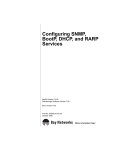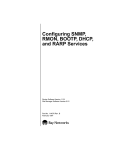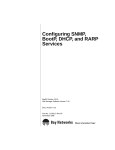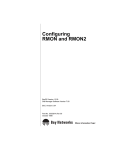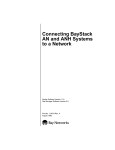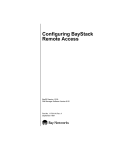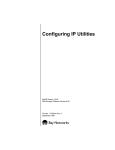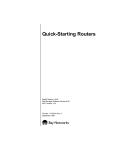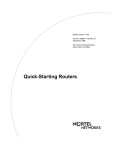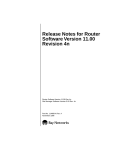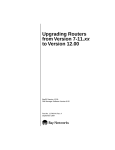Download Avaya Configuring SNMP, RMON, BOOTP, DHCP, and RARP Services User's Manual
Transcript
Configuring SNMP,
RMON, BootP, DHCP,
and RARP Services
BayRS Version 12.00
Site Manager Software Version 6.00
Part No. 117362-A Rev. A
September 1997
4401 Great America Parkway
Santa Clara, CA 95054
8 Federal Street
Billerica, MA 01821
Copyright © 1997 Bay Networks, Inc.
All rights reserved. Printed in the USA. September 1997.
The information in this document is subject to change without notice. The statements, configurations, technical data,
and recommendations in this document are believed to be accurate and reliable, but are presented without express or
implied warranty. Users must take full responsibility for their applications of any products specified in this document.
The information in this document is proprietary to Bay Networks, Inc.
The software described in this document is furnished under a license agreement and may only be used in accordance
with the terms of that license. A summary of the Software License is included in this document.
Trademarks
AN, BN, BNX, GAME, Optivity, and Bay Networks are registered trademarks and ANH, ARN, ASN, BayStack,
BayStream, EZ Install, Bay Networks Press, and the Bay Networks logo are trademarks of Bay Networks, Inc.
All other trademarks and registered trademarks are the property of their respective owners.
Restricted Rights Legend
Use, duplication, or disclosure by the United States Government is subject to restrictions as set forth in subparagraph
(c)(1)(ii) of the Rights in Technical Data and Computer Software clause at DFARS 252.227-7013.
Notwithstanding any other license agreement that may pertain to, or accompany the delivery of, this computer
software, the rights of the United States Government regarding its use, reproduction, and disclosure are as set forth in
the Commercial Computer Software-Restricted Rights clause at FAR 52.227-19.
Statement of Conditions
In the interest of improving internal design, operational function, and/or reliability, Bay Networks, Inc. reserves the
right to make changes to the products described in this document without notice.
Bay Networks, Inc. does not assume any liability that may occur due to the use or application of the product(s) or
circuit layout(s) described herein.
Portions of the code in this software product are Copyright © 1988, Regents of the University of California. All rights
reserved. Redistribution and use in source and binary forms of such portions are permitted, provided that the above
copyright notice and this paragraph are duplicated in all such forms and that any documentation, advertising materials,
and other materials related to such distribution and use acknowledge that such portions of the software were
developed by the University of California, Berkeley. The name of the University may not be used to endorse or
promote products derived from such portions of the software without specific prior written permission.
SUCH PORTIONS OF THE SOFTWARE ARE PROVIDED “AS IS” AND WITHOUT ANY EXPRESS OR
IMPLIED WARRANTIES, INCLUDING, WITHOUT LIMITATION, THE IMPLIED WARRANTIES OF
MERCHANTABILITY AND FITNESS FOR A PARTICULAR PURPOSE.
In addition, the program and information contained herein are licensed only pursuant to a license agreement that
contains restrictions on use and disclosure (that may incorporate by reference certain limitations and notices imposed
by third parties).
ii
117362-A Rev. A
Bay Networks, Inc. Software License Agreement
NOTICE: Please carefully read this license agreement before copying or using the accompanying software or
installing the hardware unit with pre-enabled software (each of which is referred to as “Software” in this Agreement).
BY COPYING OR USING THE SOFTWARE, YOU ACCEPT ALL OF THE TERMS AND CONDITIONS OF THIS
LICENSE AGREEMENT. THE TERMS EXPRESSED IN THIS AGREEMENT ARE THE ONLY TERMS UNDER
WHICH BAY NETWORKS WILL PERMIT YOU TO USE THE SOFTWARE. If you do not accept these terms and
conditions, return the product, unused and in the original shipping container, within 30 days of purchase to obtain a
credit for the full purchase price
1. License Grant. Bay Networks, Inc. (“Bay Networks”) grants the end user of the Software (“Licensee”) a personal,
nonexclusive, nontransferable license: a) to use the Software either on a single computer or, if applicable, on a single
authorized device identified by host ID, for which it was originally acquired; b) to copy the Software solely for backup
purposes in support of authorized use of the Software; and c) to use and copy the associated user manual solely in
support of authorized use of the Software by Licensee. This license applies to the Software only and does not extend
to Bay Networks Agent software or other Bay Networks software products. Bay Networks Agent software or other
Bay Networks software products are licensed for use under the terms of the applicable Bay Networks, Inc. Software
License Agreement that accompanies such software and upon payment by the end user of the applicable license fees
for such software.
2. Restrictions on use; reservation of rights. The Software and user manuals are protected under copyright laws.
Bay Networks and/or its licensors retain all title and ownership in both the Software and user manuals, including any
revisions made by Bay Networks or its licensors. The copyright notice must be reproduced and included with any
copy of any portion of the Software or user manuals. Licensee may not modify, translate, decompile, disassemble, use
for any competitive analysis, reverse engineer, distribute, or create derivative works from the Software or user
manuals or any copy, in whole or in part. Except as expressly provided in this Agreement, Licensee may not copy or
transfer the Software or user manuals, in whole or in part. The Software and user manuals embody Bay Networks’ and
its licensors’ confidential and proprietary intellectual property. Licensee shall not sublicense, assign, or otherwise
disclose to any third party the Software, or any information about the operation, design, performance, or
implementation of the Software and user manuals that is confidential to Bay Networks and its licensors; however,
Licensee may grant permission to its consultants, subcontractors, and agents to use the Software at Licensee’s facility,
provided they have agreed to use the Software only in accordance with the terms of this license.
3. Limited warranty. Bay Networks warrants each item of Software, as delivered by Bay Networks and properly
installed and operated on Bay Networks hardware or other equipment it is originally licensed for, to function
substantially as described in its accompanying user manual during its warranty period, which begins on the date
Software is first shipped to Licensee. If any item of Software fails to so function during its warranty period, as the sole
remedy Bay Networks will at its discretion provide a suitable fix, patch, or workaround for the problem that may be
included in a future Software release. Bay Networks further warrants to Licensee that the media on which the
Software is provided will be free from defects in materials and workmanship under normal use for a period of 90 days
from the date Software is first shipped to Licensee. Bay Networks will replace defective media at no charge if it is
returned to Bay Networks during the warranty period along with proof of the date of shipment. This warranty does not
apply if the media has been damaged as a result of accident, misuse, or abuse. The Licensee assumes all responsibility
for selection of the Software to achieve Licensee’s intended results and for the installation, use, and results obtained
from the Software. Bay Networks does not warrant a) that the functions contained in the software will meet the
Licensee’s requirements, b) that the Software will operate in the hardware or software combinations that the Licensee
may select, c) that the operation of the Software will be uninterrupted or error free, or d) that all defects in the
operation of the Software will be corrected. Bay Networks is not obligated to remedy any Software defect that cannot
be reproduced with the latest Software release. These warranties do not apply to the Software if it has been (i) altered,
except by Bay Networks or in accordance with its instructions; (ii) used in conjunction with another vendor’s product,
resulting in the defect; or (iii) damaged by improper environment, abuse, misuse, accident, or negligence. THE
FOREGOING WARRANTIES AND LIMITATIONS ARE EXCLUSIVE REMEDIES AND ARE IN LIEU OF ALL
OTHER WARRANTIES EXPRESS OR IMPLIED, INCLUDING WITHOUT LIMITATION ANY WARRANTY OF
MERCHANTABILITY OR FITNESS FOR A PARTICULAR PURPOSE. Licensee is responsible for the security of
117362-A Rev. A
iii
its own data and information and for maintaining adequate procedures apart from the Software to reconstruct lost or
altered files, data, or programs.
4. Limitation of liability. IN NO EVENT WILL BAY NETWORKS OR ITS LICENSORS BE LIABLE FOR ANY
COST OF SUBSTITUTE PROCUREMENT; SPECIAL, INDIRECT, INCIDENTAL, OR CONSEQUENTIAL
DAMAGES; OR ANY DAMAGES RESULTING FROM INACCURATE OR LOST DATA OR LOSS OF USE OR
PROFITS ARISING OUT OF OR IN CONNECTION WITH THE PERFORMANCE OF THE SOFTWARE, EVEN
IF BAY NETWORKS HAS BEEN ADVISED OF THE POSSIBILITY OF SUCH DAMAGES. IN NO EVENT
SHALL THE LIABILITY OF BAY NETWORKS RELATING TO THE SOFTWARE OR THIS AGREEMENT
EXCEED THE PRICE PAID TO BAY NETWORKS FOR THE SOFTWARE LICENSE.
5. Government Licensees. This provision applies to all Software and documentation acquired directly or indirectly
by or on behalf of the United States Government. The Software and documentation are commercial products, licensed
on the open market at market prices, and were developed entirely at private expense and without the use of any U.S.
Government funds. The license to the U.S. Government is granted only with restricted rights, and use, duplication, or
disclosure by the U.S. Government is subject to the restrictions set forth in subparagraph (c)(1) of the Commercial
Computer Software––Restricted Rights clause of FAR 52.227-19 and the limitations set out in this license for civilian
agencies, and subparagraph (c)(1)(ii) of the Rights in Technical Data and Computer Software clause of DFARS
252.227-7013, for agencies of the Department of Defense or their successors, whichever is applicable.
6. Use of Software in the European Community. This provision applies to all Software acquired for use within the
European Community. If Licensee uses the Software within a country in the European Community, the Software
Directive enacted by the Council of European Communities Directive dated 14 May, 1991, will apply to the
examination of the Software to facilitate interoperability. Licensee agrees to notify Bay Networks of any such
intended examination of the Software and may procure support and assistance from Bay Networks.
7. Term and termination. This license is effective until terminated; however, all of the restrictions with respect to
Bay Networks’ copyright in the Software and user manuals will cease being effective at the date of expiration of the
Bay Networks copyright; those restrictions relating to use and disclosure of Bay Networks’ confidential information
shall continue in effect. Licensee may terminate this license at any time. The license will automatically terminate if
Licensee fails to comply with any of the terms and conditions of the license. Upon termination for any reason,
Licensee will immediately destroy or return to Bay Networks the Software, user manuals, and all copies. Bay
Networks is not liable to Licensee for damages in any form solely by reason of the termination of this license.
8. Export and Re-export. Licensee agrees not to export, directly or indirectly, the Software or related technical data
or information without first obtaining any required export licenses or other governmental approvals. Without limiting
the foregoing, Licensee, on behalf of itself and its subsidiaries and affiliates, agrees that it will not, without first
obtaining all export licenses and approvals required by the U.S. Government: (i) export, re-export, transfer, or divert
any such Software or technical data, or any direct product thereof, to any country to which such exports or re-exports
are restricted or embargoed under United States export control laws and regulations, or to any national or resident of
such restricted or embargoed countries; or (ii) provide the Software or related technical data or information to any
military end user or for any military end use, including the design, development, or production of any chemical,
nuclear, or biological weapons.
9. General. If any provision of this Agreement is held to be invalid or unenforceable by a court of competent
jurisdiction, the remainder of the provisions of this Agreement shall remain in full force and effect. This Agreement
will be governed by the laws of the state of California.
Should you have any questions concerning this Agreement, contact Bay Networks, Inc., 4401 Great America Parkway,
P.O. Box 58185, Santa Clara, California 95054-8185.
LICENSEE ACKNOWLEDGES THAT LICENSEE HAS READ THIS AGREEMENT, UNDERSTANDS IT, AND
AGREES TO BE BOUND BY ITS TERMS AND CONDITIONS. LICENSEE FURTHER AGREES THAT THIS
AGREEMENT IS THE ENTIRE AND EXCLUSIVE AGREEMENT BETWEEN BAY NETWORKS AND
LICENSEE, WHICH SUPERSEDES ALL PRIOR ORAL AND WRITTEN AGREEMENTS AND
COMMUNICATIONS BETWEEN THE PARTIES PERTAINING TO THE SUBJECT MATTER OF THIS
AGREEMENT. NO DIFFERENT OR ADDITIONAL TERMS WILL BE ENFORCEABLE AGAINST BAY
NETWORKS UNLESS BAY NETWORKS GIVES ITS EXPRESS WRITTEN CONSENT, INCLUDING AN
EXPRESS WAIVER OF THE TERMS OF THIS AGREEMENT.
iv
117362-A Rev. A
Contents
About This Guide
Before You Begin ........................................................................................................... xviii
Conventions ................................................................................................................... xviii
Acronyms .........................................................................................................................xix
Ordering Bay Networks Publications ............................................................................... xx
Bay Networks Customer Service ..................................................................................... xx
How to Get Help ..............................................................................................................xxi
Chapter 1
Starting SNMP, RMON, BootP,
DHCP, and RARP Services
Starting Configuration Tools ...........................................................................................1-2
Configuring IP for Global Protocols ................................................................................1-3
Using Site Manager ..................................................................................................1-3
Using the BCC .........................................................................................................1-3
Step 1: Configuring a Physical Interface ............................................................1-4
Step 2: Configuring an IP Interface ....................................................................1-4
Starting SNMP Services .................................................................................................1-5
Using the BCC .........................................................................................................1-5
Using Site Manager ..................................................................................................1-5
Customizing SNMP Services ...................................................................................1-6
Starting RMON ...............................................................................................................1-6
Enabling the Ethernet DCM .....................................................................................1-7
Customizing the Ethernet DCM ...............................................................................1-8
Starting BootP Services .................................................................................................1-9
Enabling BootP on an Interface ...............................................................................1-9
Customizing BootP .................................................................................................1-10
Starting DHCP Services ...............................................................................................1-10
Enabling DHCP on an Interface .............................................................................1-11
117362-A Rev. A
v
Customizing DHCP ................................................................................................1-11
Starting RARP Services ...............................................................................................1-12
Enabling RARP on an Interface .............................................................................1-12
Customizing RARP ................................................................................................1-13
Chapter 2
SNMP, RMON, BootP,
DHCP, and RARP Concepts
SNMP Overview .............................................................................................................2-1
SNMP Messages .....................................................................................................2-2
SNMP Communities .................................................................................................2-3
SNMP Implementation Notes .........................................................................................2-4
Internet Protocol .......................................................................................................2-4
Events and Traps ......................................................................................................2-4
Protocol Entities .................................................................................................2-5
Severity Levels ...................................................................................................2-5
SNMP Trap Format ............................................................................................2-6
Thresholds ...............................................................................................................2-7
Threshold Example ..................................................................................................2-7
Event Message Format ......................................................................................2-8
State of a Threshold ..........................................................................................2-9
Memory Considerations .....................................................................................2-9
RMON Overview .............................................................................................................2-9
How RMON Works .................................................................................................2-10
RMON Architecture ................................................................................................2-11
RMON MIB Groups ................................................................................................2-12
RMON MIB Group Controls and Functions ............................................................2-13
Statistics Group ...............................................................................................2-13
History Group ..................................................................................................2-13
Host Group ......................................................................................................2-14
HostTopN Group ..............................................................................................2-14
Matrix Group ....................................................................................................2-14
Filter Group ......................................................................................................2-14
Capture Group .................................................................................................2-15
Alarm Group ....................................................................................................2-15
Event Group .....................................................................................................2-16
vi
117362-A Rev. A
RMON Interoperability Issues .......................................................................................2-17
Hardware and Software Compatibility ....................................................................2-18
RMON Applications ................................................................................................2-19
RMON Memory Use ...............................................................................................2-20
Interoperability Issues and Memory Use for RMON Groups ..................................2-20
Statistics Group ...............................................................................................2-21
History Group ..................................................................................................2-21
Host Group ......................................................................................................2-22
HostTopN Group ..............................................................................................2-23
Matrix Group ....................................................................................................2-23
Filter and Capture Groups ...............................................................................2-24
Alarm and Event Groups .................................................................................2-25
BootP Relay Agent Overview .......................................................................................2-26
DHCP Overview ...........................................................................................................2-30
Acquiring a New IP Address and New Configuration Parameters .........................2-31
Acquiring the Same IP Address Again ...................................................................2-35
RARP Overview ............................................................................................................2-36
Chapter 3
Customizing SNMP
Summary of SNMP Configuration Tasks
Using the BCC and Site Manager ..................................................................................3-2
Customizing SNMP Global Parameters ..........................................................................3-3
Disabling and Reenabling SNMP .............................................................................3-3
Enabling and Disabling SNMP Lock Mechanism .....................................................3-4
Specifying a Lock Address .......................................................................................3-6
Specifying a Lock Timeout Value .............................................................................3-6
Enabling and Disabling Authentication Failure Traps ...............................................3-7
Specifying the Type of Service for the SNMP Packet ...............................................3-9
Adding SNMP Communities ...........................................................................................3-9
Specifying an SNMP Community Name ..................................................................3-9
Specifying Community Access Privileges ..............................................................3-10
Deleting an SNMP Community ..............................................................................3-12
Configuring SNMP Community Managers ....................................................................3-13
Adding a Manager ..................................................................................................3-13
Configuring a Manager to Receive Traps ...............................................................3-14
117362-A Rev. A
vii
Specifying the Trap Port ...................................................................................3-15
Specifying a Trap Type .....................................................................................3-16
Deleting a Manager ................................................................................................3-17
Configuring Traps on the Router ...................................................................................3-19
Specifying a Trap Entity ..........................................................................................3-19
Specifying the Severity Level for Traps ...................................................................3-21
Disabling a Trap Entity ............................................................................................3-22
Configuring Trap Exceptions ..................................................................................3-23
Deleting Trap Exceptions ........................................................................................3-25
Configuring Thresholds .................................................................................................3-26
Disabling and Reenabling Thresholds ....................................................................3-27
Setting the Threshold Polling Interval .....................................................................3-27
Adding a Threshold ................................................................................................3-28
Enabling and Disabling Thresholds for a Variable ..................................................3-29
Specifying a Value for the Threshold Level ............................................................3-30
Specifying the Severity Level for Event Messages .................................................3-30
Specifying Threshold Units ....................................................................................3-31
Determining When to Record Threshold Events ....................................................3-32
Specifying Maximum Successive Alarms ...............................................................3-33
Specifying Polling Intervals for Held Variables .......................................................3-34
Specifying a Threshold Object Name .....................................................................3-35
Chapter 4
Customizing a DCM for RMON
Ethernet DCM and RMON Summary .............................................................................4-1
Modifying the DCM Configuration ...................................................................................4-2
Specifying the DCM Boot Image Name ...................................................................4-3
Specifying the Boot Option .......................................................................................4-4
Saving the Boot Image File ......................................................................................4-5
Specifying the Configuration Mode ..........................................................................4-5
Saving the Configuration Information .......................................................................4-6
Specifying the Maximum Number of RMON Hosts ..................................................4-7
Disabling the RMON Host Control Table ..................................................................4-8
Disabling the RMON Default Matrix Table ................................................................4-9
Rebooting the Ethernet DCM .................................................................................4-10
Deleting the Ethernet DCM Software Subsystem ..................................................4-11
viii
117362-A Rev. A
Managing a DCM Using the Technician Interface .........................................................4-12
Viewing and Analyzing Statistics Using Optivity ...........................................................4-12
Using Optivity Analysis with RMON .......................................................................4-12
Using Optivity LAN with RMON ..............................................................................4-15
Threshold Manager Tool ..................................................................................4-15
Fault Correlator Tool ........................................................................................4-15
Chapter 5
Customizing BootP
Customizing BootP Relay Agent Parameters .................................................................5-2
Disabling and Reenabling BootP .............................................................................5-2
Specifying Maximum Number of Hops from Client to Server ...................................5-2
Specifying a Minimum Timeout Value ......................................................................5-3
Specifying the Relay Mode for Packet Forwarding ...................................................5-4
Setting Up the Routing Path Between the
BootP Server and the Routers ........................................................................................5-5
Enabling BootP on Router Interfaces .......................................................................5-5
Specifying Interfaces to Receive and Relay
BOOTREQUEST Packets ........................................................................................5-7
Creating a BootP Relay Agent Forwarding Table .....................................................5-8
Specifying the IP Interface Input/Output Address Pair ......................................5-8
Deleting an IP Interface Input/Output Address Pair ...........................................5-9
Disabling BootP Route Forwarding ..................................................................5-10
Configuring an AN to Use EZ-Install over a Frame Relay PVC ....................................5-11
Creating a BootP Client Interface Table .................................................................5-11
Specifying the Client IP Address .....................................................................5-11
Specifying the DLCI Number ...........................................................................5-12
Specifying Servers for BootP Services .........................................................................5-13
Configuring BootP Preferred Servers .....................................................................5-13
Specifying the Relay Agent IP Address ...........................................................5-14
Specifying the Target Server IP Address .........................................................5-14
Specifying the Target Server’s Host Name ......................................................5-15
Disabling the Forwarding Route ......................................................................5-16
Filtering BootP and DHCP Packets .................................................................5-17
Deleting the BootP Relay Agent from an IP Interface ...................................................5-18
Deleting BootP Globally ................................................................................................5-18
117362-A Rev. A
ix
Chapter 6
Customizing DHCP
Customizing DHCP Parameters .....................................................................................6-1
Specifying Interfaces to Receive and Relay DHCP Packets ....................................6-2
Specifying Servers for DHCP Services ....................................................................6-3
Deleting DHCP from an IP Interface ...............................................................................6-3
Deleting DHCP Globally .................................................................................................6-4
Chapter 7
Customizing RARP
Customizing RARP Parameters .....................................................................................7-1
Disabling and Reenabling RARP Interfaces ...................................................................7-2
Defining the RARP Mapping Table .................................................................................7-2
Specifying the Client’s MAC Address .......................................................................7-3
Specifying the Client’s IP Address ...........................................................................7-4
Disabling RARP Globally ................................................................................................7-5
Deleting RARP Globally .................................................................................................7-5
Appendix A
SNMP, DCM, BootP, DHCP, and RARP
Parameter Descriptions
SNMP Global Parameters ............................................................................................. A-3
SNMP Community Parameters ...................................................................................... A-5
SNMP Manager Parameters .......................................................................................... A-6
SNMP Trap Interface Parameters .................................................................................. A-7
SNMP Threshold Global Parameters ............................................................................. A-8
SNMP Threshold Interface Parameters ......................................................................... A-9
DCM Global Parameters .............................................................................................. A-15
BootP and DHCP Parameters ..................................................................................... A-20
BootP Relay Agent Interface Parameters .............................................................. A-20
BootP Address Parameters ................................................................................... A-22
BootP Client Interface Address Parameters .......................................................... A-24
BootP Preferred Server Configuration Parameters ............................................... A-25
RARP Interface Parameters ........................................................................................ A-27
RARP Address Parameters ......................................................................................... A-27
x
117362-A Rev. A
Appendix B
Default Parameter Settings
SNMP Parameters ......................................................................................................... B-1
DCM Global Parameters ................................................................................................ B-3
BootP and DHCP Parameters ....................................................................................... B-4
RARP Parameters ......................................................................................................... B-5
Index
117362-A Rev. A
xi
Figures
Figure 2-1.
Figure 2-2.
Figure 2-3.
Figure 2-4.
Figure 2-5.
Figure 2-6.
Figure 2-7.
Role of SNMP ..........................................................................................2-3
Sample RMON Configuration ................................................................2-11
Bay Networks RMON Architecture .........................................................2-12
BootP Client and Server on the Same Physical Network ......................2-26
BootP Client and Server on Different Physical Networks ......................2-27
BOOTREQUEST and BOOTREPLY Fields ............................................2-28
Identifying DHCP Servers ......................................................................2-32
Figure 2-8.
Figure 2-9.
Figure 2-10.
Figure 5-1.
Fields in a DHCP Packet ........................................................................2-33
Requesting and Receiving IP Information ..............................................2-34
RARP Server Supplying an IP Address .................................................2-36
Enabling BootP in a Sample Network ......................................................5-6
117362-A Rev. A
xiii
Tables
Table 2-1.
Table 2-2.
Table 2-3.
Table 2-4.
Table 2-5.
Table 2-6.
Table 2-7.
Severity Levels .........................................................................................2-5
Example of Threshold and Severity Settings ...........................................2-8
AN/ANH Requirements for RMON .........................................................2-18
ARN Requirements for RMON ...............................................................2-18
DRAM and RMON Memory Size ...........................................................2-20
Maximum Number of Hosts ...................................................................2-22
Default Size for Capture Buffer ..............................................................2-24
Table 3-1.
Table 3-2.
Table 4-1.
Table B-1.
Table B-2.
Table B-3.
Table B-4.
Table B-5.
Table B-6.
Table B-7.
Table B-8.
Table B-9.
Table B-10.
Table B-11.
Table B-12.
Table B-13.
SNMP Configuration Tasks ......................................................................3-2
Trap Types Transmitted by the SNMP Agent ..........................................3-16
Optivity Analysis RMON-Based Tools ....................................................4-13
SNMP Global Parameters ....................................................................... B-1
SNMP Community Parameters ............................................................... B-1
SNMP Manager Parameters ................................................................... B-2
SNMP Trap Interface Parameters ........................................................... B-2
SNMP Threshold Global Parameters ...................................................... B-2
SNMP Threshold Interface Parameters .................................................. B-2
DCM Global Parameters ......................................................................... B-3
BootP Relay Agent Interface Parameters ............................................... B-4
BootP Address Parameters .................................................................... B-4
BootP Client Interface Address Parameters ........................................... B-4
BootP Preferred Server Configuration Parameters ................................. B-5
RARP Interface Parameters .................................................................... B-5
RARP Address Parameters .................................................................... B-5
117362-A Rev. A
xv
About This Guide
If you are responsible for configuring Simple Network Management Protocol
(SNMP), remote monitoring (RMON), Bootstrap Protocol (BootP), Dynamic
Host Configuration Protocol (DHCP), and Reverse Address Resolution Protocol
(RARP) on Bay Networks® routers or BayStream™ platforms, you need to read
this guide.
You can now use the Bay Command Console (BCC™) to configure SNMP
services on a router; you must use Site Manager to configure RMON, BootP,
DHCP, and RARP services. In this guide, you will find instructions for using both
the BCC and Site Manager.
If you want to
Go to
Start SNMP, RMON, BootP, DHCP, or RARP on a router and get them Chapter 1
running with default settings for parameters
Learn about the SNMP, RMON, BootP, DHCP, or RARP protocols and Chapter 2
special aspects of the Bay Networks implementation of these
protocols
Change default settings for SNMP parameters
Chapter 3
Configure and manage the data collection module (DCM) for RMON
Chapter 4
Change the default settings for BootP
Chapter 5
Change the default settings for DHCP
Chapter 6
Change the default settings for RARP
Chapter 7
Obtain information about Site Manager parameters (this is the same
information you obtain using Site Manager online Help)
Appendix A
Quickly obtain the default setting for an SNMP, DCM, BootP, DHCP, or Appendix B
RARP parameter
117362-A Rev. A
xvii
Configuring SNMP, RMON, BootP, DHCP, and RARP Services
Before You Begin
Before using this guide with a new router, you must complete the following
procedures:
•
Install the router (refer to the installation manual that came with your router).
•
Connect the router to the network and create a pilot configuration file (see
Quick-Starting Routers, Configuring BayStack Remote Access, or Connecting
ASN Routers to a Network).
Make sure that you are running the latest version of Bay Networks Site Manager
and router software. For instructions, see Upgrading Routers from Version
7–11.xx to Version 12.00.
Conventions
angle brackets (< >)
Indicate that you choose the text to enter based on the
description inside the brackets. Do not type the
brackets when entering the command.
Example: if command syntax is
<volume_number:filename>, you enter 1:dcm_image
bold text
Indicates text that you need to enter, command names,
and buttons in menu paths.
Example: Enter 1:dcm_image
Example: Use the commit command.
Example: Protocols > IP > SNMP > Trap
Configuration > Exceptions > Add identifies the Add
button in the Traps Exceptions Lists window.
xviii
italic text
Indicates variable values in command syntax
descriptions, new terms, file and directory names, and
book titles.
quotation marks (“ ”)
Indicate the title of a chapter or section within a book.
separator ( > )
Separates menu and option names in instructions.
Example: Protocols > IP > SNMP identifies the SNMP
option in the IP menu.
117362-A Rev. A
About This Guide
Acronyms
117362-A Rev. A
ASN.1
abstract syntax notation
BCC
Bay Command Console
BootP
Bootstrap Protocol
CMIP
Common Management Information Protocol
DCM
data collection module
DCMMW
data collection module middleware
DHCP
Dynamic Host Configuration Protocol
DLCI
Data Link Control Interface
DRAM
dynamic random access memory
FDDI
Fiber Distributed Data Interface
IP
Internet Protocol
LRU
least recently used
MAC
media access control
MIB
management information base
NVRAM
nonvolatile random-access memory
PDU
Protocol Data Unit
PVC
permanent virtual circuit
RARP
Reverse Address Resolution Protocol
RIP
Routing Information Protocol
RMON
remote monitoring
SNMP
Simple Network Management Protocol
TFTP
Trivial File Transfer Protocol
UDP
User Datagram Protocol
WAN
wide area network
xix
Configuring SNMP, RMON, BootP, DHCP, and RARP Services
Ordering Bay Networks Publications
To purchase additional copies of this document or other Bay Networks
publications, order by part number from Bay Networks Press™ at the following
numbers:
•
Phone--U.S./Canada: 888-422-9773
•
Phone--International: 510-490-4752
•
FAX--U.S./Canada and International: 510-498-2609
The Bay Networks Press catalog is available on the World Wide Web at
support.baynetworks.com/Library/GenMisc. Bay Networks publications are
available on the World Wide Web at support.baynetworks.com/Library/tpubs.
Bay Networks Customer Service
You can purchase a support contract from your Bay Networks distributor or
authorized reseller, or directly from Bay Networks Services. For information
about, or to purchase a Bay Networks service contract, either call your local Bay
Networks field sales office or one of the following numbers:
Region
Telephone number
Fax number
United States and
Canada
800-2LANWAN; then enter Express
Routing Code (ERC) 290, when prompted,
to purchase or renew a service contract
978-916-3514
978-916-8880 (direct)
Europe
33-4-92-96-69-66
33-4-92-96-69-96
Asia/Pacific
61-2-9927-8888
61-2-9927-8899
Latin America
561-988-7661
561-988-7550
Information about customer service is also available on the World Wide Web at
support.baynetworks.com.
xx
117362-A Rev. A
About This Guide
How to Get Help
If you purchased a service contract for your Bay Networks product from a
distributor or authorized reseller, contact the technical support staff for that
distributor or reseller for assistance.
If you purchased a Bay Networks service program, call one of the following Bay
Networks Technical Solutions Centers:
117362-A Rev. A
Technical Solutions Center
Telephone number
Fax number
Billerica, MA
800-2LANWAN
978-916-3514
Santa Clara, CA
800-2LANWAN
408-495-1188
Valbonne, France
33-4-92-96-69-68
33-4-92-96-69-98
Sydney, Australia
61-2-9927-8800
61-2-9927-8811
Tokyo, Japan
81-3-5402-0180
81-3-5402-0173
xxi
Chapter 1
Starting SNMP, RMON, BootP,
DHCP, and RARP Services
Topic
Page
Starting Configuration Tools
1-2
Configuring IP for Global Protocols
1-3
Starting SNMP Services
1-5
Starting RMON
1-6
Starting BootP Services
1-9
Starting DHCP Services
1-10
Starting RARP Services
1-12
This chapter describes how to create a basic SNMP, BootP, DHCP, and RARP
configuration by specifying values for required parameters only, and accepting
default values for all other parameters of these services. It also describes how to
start RMON (remote monitoring) for data collection by enabling the Ethernet data
collection module (DCM) with a default configuration.
For detailed background information about these protocols and how they work,
see Chapter 2. For information on how to customize these protocols by changing
their default values, see Chapters 3 to 7. For information about changing the
default settings, see Appendix A.
117362-A Rev. A
1-1
Configuring SNMP, RMON, BootP, DHCP, and RARP Services
The following table describes the sequence of tasks required to complete basic
configuration.
Topic
Page
Starting Configuration Tools
1-2
Configuring IP for Global Protocols
1-3
Starting SNMP Services
1-5
Starting RMON
1-6
Starting BootP Services
1-9
Starting DHCP Services
1-10
Starting RARP Services
1-12
Starting Configuration Tools
Before configuring SNMP, RMON, BootP, DHCP, and RARP services, refer to
the following user guides for instructions on how to start and use the Bay
Networks configuration tool of your choice.
Configuration Tool
User Guide
Bay Command Console (BCC)
Using the Bay Command Console
(AN/BN Routers)
Site Manager
Configuring and Managing Routers
with Site Manager
Quick2Config
Configuring Your Router Using the
Quick2Config Tool
NETarchitect
Getting Started with Optivity Network Management
System 8.0
Configuring and Maintaining Networks
with the NETarchitect System
These guides also describe generically how to create or modify a device
configuration.
1-2
117362-A Rev. A
Starting SNMP, RMON, BootP, DHCP, and RARP Services
Configuring IP for Global Protocols
SNMP, BootP, DHCP, and RARP services all use the Internet Protocol (IP) for
message transport. Before you configure SNMP, BootP, DHCP, and RARP
services using the BCC or Site Manager, you must first start IP on the router.
Using Site Manager
Before you can select a protocol to run on the router, you must configure a circuit
that the protocol can use as an interface to an attached network. For information
and instructions, see Configuring WAN Line Services and Configuring Ethernet,
FDDI, and Token Ring Services.
When you have successfully configured the circuit, the Select Protocols window
opens. Proceed as follows:
Site Manager Procedure
You do this
System responds
1. In the Select Protocols window, select IP.
Then click on OK.
The IP Configuration window opens.
2. Set the following parameters:
• IP Address
• Subnet Mask
• Transmit Bcast Addr
• UnNumbered Assoc Address
Click on Help or refer to Configuring IP
Services for parameter descriptions.
3. Click on OK.
You return to the Configuration Manager
window.
Using the BCC
To start IP on the router:
1. Configure a physical interface on an available slot/connector.
2. Configure an IP interface on the physical interface.
117362-A Rev. A
1-3
Configuring SNMP, RMON, BootP, DHCP, and RARP Services
Step 1: Configuring a Physical Interface
To configure a physical interface on a slot and connector, navigate to the top-level
box prompt and enter:
interface_type slot slot_number connector connector_number
interface_type is the name of a link module on the router.
slot_number is the number of the slot on which the link module is located.
connector_number is the number of a connector on the link module.
For example, the following command configures an Ethernet interface on slot 2,
connector 2.
box# ethernet slot 2 connector 2
ethernet/2/2#
Step 2: Configuring an IP Interface
To configure an IP interface on a physical interface, navigate to the prompt for the
physical interface and enter:
ip address address mask mask
address and mask are a valid IP address and its associated mask, expressed in
either dotted-decimal notation or in bit notation.
For example, the following command configures IP interface 2.2.2.2/255.0.0.0 on
an Ethernet physical interface on slot 2, connector 2.
ethernet/2/2# ip address 2.2.2.2 mask 255.0.0.0
ip/2.2.2.2/255.0.0.0#
An IP interface is now configured on the Ethernet interface with default values for
all interface parameters. When you configure an IP interface, the BCC also
configures IP globally on the router with default values for all IP global
parameters.
You can customize IP by modifying IP global and interface parameters as
described in Configuring IP Services.
1-4
117362-A Rev. A
Starting SNMP, RMON, BootP, DHCP, and RARP Services
Starting SNMP Services
You can use the BCC command line interface or the Site Manager graphical user
interface to start SNMP on the router, using default values for all parameters.
Before you begin, verify that you have configured IP on an interface, as described
in “Configuring IP for Global Protocols,” on page 1-3.
Using the BCC
To configure SNMP on the router with default settings, begin in configuration
mode at the box-level prompt:
1.
Configure SNMP.
box# snmp
2.
Display SNMP default settings.
snmp# info
on box
state enabled
lock enabled
lock-address 0.0.0.0
lock-timeout 2
authentication-traps enabled
type-of-service reliability
scope-delimiter 0x40
Using Site Manager
You can easily start SNMP services using default values for all parameters. If you
decide to change some or all of the default values, refer to the instructions in
Chapter 3, “Customizing SNMP.” For a list of SNMP parameters, see Appendix
B.
Before you can start SNMP services, you must verify that you have configured IP
on an interface, as described in “Configuring IP for Global Protocols,” on
page 1-2.
117362-A Rev. A
1-5
Configuring SNMP, RMON, BootP, DHCP, and RARP Services
To start SNMP, perform the tasks in the following table:
Site Manager Procedure
You do this
System responds
1. From the Configuration Manager window,
choose Protocols.
The Protocols menu opens.
2. Choose IP.
The IP Global Protocols menu opens.
3. Choose SNMP.
The SNMP menu opens.
4. Choose Global.
The Edit SNMP Global Protocols
Parameter window opens.
5. Accept all default parameter values and
click on OK.
You return to the Configuration Manager
window.
SNMP is now fully operational.
Customizing SNMP Services
The instructions in this chapter show you how to start SNMP using the default
values and settings. For information about modifying SNMP default settings, refer
to Chapter 3.
Starting RMON
You must use Site Manager to start RMON. The BCC is not supported.
Before you can use RMON, you must:
1.
Install an Ethernet DCM module in each router from which you want to
collect RMON statistics. The Ethernet DCM physically connects to the
BayStack router base modules and to the ARN Ethernet expansion modules.
See Installing an N11 Data Collection Module (DCM) in a BayStack AN or
Installing an N11 Data Collection Module (DCM) in an 8-Port ANH for
detailed instructions on physically installing the Ethernet DCM hardware in a
BayStack routers.
2.
1-6
Install the latest Ethernet DCM software image in the Ethernet DCM’s flash
memory to ensure that the Ethernet DCM runs properly on your router.
117362-A Rev. A
Starting SNMP, RMON, BootP, DHCP, and RARP Services
To run RMON on a Version 11.0 or later Bay Networks router, the router must
be running a Version 1.4 or later DCM image. If the router has an earlier
version of DCM, the RMON Summary application returns an error message
telling you that the router does not support RMON. For information about
upgrading your router and the DCM image, refer to Upgrading Routers from
Version 7-11.xx to Version 12.00. The upgrade guide also describes how to
determine the version of DCM you are currently running.
3.
Configure an Ethernet interface for each LAN segment you want to monitor.
4.
Install and configure on your network management station an RMON network
management application, such as Optivity® LAN or Optivity Analysis, to view
and analyze statistics generated by the Ethernet DCM.
Enabling the Ethernet DCM
The quickest way to begin using RMON is to enable a newly installed data
collection module (DCM). The DCM runs the RMON agent software that gathers
statistics for Ethernet remote monitoring support. You enable the Ethernet DCM
by creating the data collection module middleware (DCMMW) software
configuration using the default configuration parameter values. For information
about modifying the default configuration parameters, see Chapter 4,
“Customizing a DCM for RMON.”
To enable the Ethernet DCM from the Configuration Manager window, complete
the tasks in the following table.
Site Manager Procedure
You do this
System responds
1. In the Configuration Manager window,
choose Platform.
The Platform menu opens.
2. Choose DCM 11.0 and later.
The DCM 11.0 and Later menu opens.
(continued)
117362-A Rev. A
1-7
Configuring SNMP, RMON, BootP, DHCP, and RARP Services
Site Manager Procedure (continued)
You do this
System responds
3. Choose Create Base Module DCM.
The Edit Base Module DCM Parameters
window opens.
For the ARN only, you can enable a DCM
on both an Ethernet base module and an
Ethernet expansion module. To create the
DCMMW on an ARN expansion module
with an installed DCM, choose Create
Expansion Module DCM.
4. Click on OK to accept the default
configuration parameters.
If you chose Create Expansion Module
DCM for an ARN, the Edit Expansion
Module DCM Parameters window opens;
the parameters are identical to those in
the Edit Base Module DCM Parameters
window.
You return to the Configuration Manager
window.
Once the Ethernet DCM is enabled and collecting statistics, you can use
Optivity LAN software or a third-party RMON network management application
to view and analyze statistics.
Customizing the Ethernet DCM
For information about customizing the DCMMW configuration parameters, refer
to “Modifying the DCM Configuration” in Chapter 4.
1-8
117362-A Rev. A
Starting SNMP, RMON, BootP, DHCP, and RARP Services
Starting BootP Services
You must use Site Manager to start BootP. The BCC is not supported.
Before you can run BootP services, you must enable IP on the router. You can,
however, enable IP and BootP on the router simultaneously. If you want to add
BootP to a circuit on which you have already configured IP, refer to Configuring
and Managing Routers with Site Manager for more information about adding a
protocol.
When you enable BootP, you are required to configure only a few parameters. The
Configuration Manager supplies values for the remaining parameters.
Enabling BootP on an Interface
When you select either a link- or net-module connector, or when you finish
configuring a WAN circuit, the Select Protocols window opens.
Note: The Select Protocols window displays only those protocols that the
circuit type supports.
To enable BootP on an interface, complete the tasks in the following table.
Site Manager Procedure
You do this
System responds
1. In the Configuration Manager window,
The Select Protocols window opens.
select the link- or net-module connector on
which you are enabling BootP services.
2. Choose BOOTP.
The BOOTP menu opens.
When you choose BOOTP, you
automatically choose IP.
3. Click on OK.
The IP Configuration window opens.
(continued)
117362-A Rev. A
1-9
Configuring SNMP, RMON, BootP, DHCP, and RARP Services
Site Manager Procedure (continued)
You do this
System responds
4. Specify an IP address for this interface.
There is no default for the IP address. You
must supply an address or enter 0.0.0.0 to
indicate that this is an unnumbered
interface. For information about
unnumbered interfaces, see Configuring
IP Services.
5. Edit or accept default values for the
remaining IP interface parameters:
• To accept the default values, click on
OK.
• To edit IP interface parameters, click
on Details. See Configuring IP
Services for information about editing
IP interface parameters.
Customizing BootP
For information about customizing BootP parameters, see Chapter 5,
“Customizing BootP.”
Starting DHCP Services
Before you can enable DHCP services, you must enable IP and BootP on the
router. You can, however, enable IP, BootP, and DHCP on the router
simultaneously. If you want to add BootP and DHCP to a circuit on which you
have already configured IP, see Configuring and Managing Routers with Site
Manager for information about adding a protocol.
When you enable BootP and DHCP, you are required to configure only a few
parameters. The Configuration Manager supplies default values for the remaining
parameters.
1-10
117362-A Rev. A
Starting SNMP, RMON, BootP, DHCP, and RARP Services
Enabling DHCP on an Interface
When you select either a link- or net-module connector, or when you finish
configuring a WAN circuit, the Select Protocols window opens.
Note: The Select Protocols window displays only those protocols that the
circuit type supports.
To enable DHCP on an interface, complete the tasks in the following table.
Site Manager Procedure
You do this
See This Section
1. Enable BootP on the interface.
“Enabling BootP on an Interface” on page
1-9 for instructions.
2. Access the BootP Relay Agent Interface
Table window.
“Customizing BootP Relay Agent
Parameters” on page 5-2 for instructions.
3. Set the Pass Through Mode parameter to “Specifying the Relay Mode for Packet
DHCP, or to BootP and DHCP. This action Forwarding” on page 5-4 for instructions.
allows you to select either DHCP, or BootP
and DHCP, for the Pass Through Mode
parameter in other windows.
4. Click on Apply.
5. Edit the other parameters in this window.
“Customizing BootP Relay Agent
Parameters” on page 5-2 for guidelines.
Customizing DHCP
For information about modifying DHCP parameters, refer to Chapter 6.
117362-A Rev. A
1-11
Configuring SNMP, RMON, BootP, DHCP, and RARP Services
Starting RARP Services
Before you can enable RARP services, you must enable IP on the router. You can,
however, enable IP and RARP services on the router simultaneously. If you want
to add RARP to a circuit on which you have already configured IP, see
Configuring and Managing Routers with Site Manager for information about
adding a protocol.
When you enable RARP services, you are required to configure only a few
parameters. The Configuration Manager supplies default values for the remaining
parameters.
Enabling RARP on an Interface
When you select either a link- or net-module connector, or when you finish
configuring a WAN circuit, the Select Protocols window opens.
Note: The Select Protocols window displays only those protocols that the
circuit type supports.
To enable RARP on an interface, complete the tasks in the following table.
Site Manager Procedure
You do this
System responds
1. In the Configuration Manager window,
The Select Protocols window opens.
select the link- or net-module connector on
which you are enabling RARP services.
2. Choose Reverse ARP.
When you choose Reverse ARP, you
automatically choose IP.
3. Click on OK.
The IP Configuration window opens.
(continued)
1-12
117362-A Rev. A
Starting SNMP, RMON, BootP, DHCP, and RARP Services
Site Manager Procedure (continued)
You do this
System responds
4. Specify an IP address for this interface.
There is no default for the IP address. You
must supply an address or enter 0.0.0.0 to
indicate that this is an unnumbered
interface. For information about
unnumbered interfaces, see Configuring
IP Services.
5. Edit or accept default values for the
remaining IP interface parameters.
• To accept the default values, click on
OK.
• To edit IP interface parameters, click
on Details. See Configuring IP
Services for information about editing
IP interface parameters.
Customizing RARP
For information about modifying RARP parameters, refer to Chapter 7.
117362-A Rev. A
1-13
Chapter 2
SNMP, RMON, BootP,
DHCP, and RARP Concepts
Topic
Page
SNMP Overview
2-1
SNMP Implementation Notes
2-4
RMON Overview
2-9
RMON Interoperability Issues
2-17
BootP Relay Agent Overview
2-26
DHCP Overview
2-30
RARP Overview
2-36
This chapter describes the concepts behind SNMP, RMON, BootP, DHCP, and
RARP services and how we implement them in Bay Networks routers. You can
use this information to decide how to customize SNMP, RMON, BootP, DHCP,
and RARP parameters for your system.
SNMP Overview
SNMP is a simple request/response protocol that communicates management
information between two types of SNMP software entities: SNMP applications
(also called SNMP managers) and SNMP agents.
117362-A Rev. A
2-1
Configuring SNMP, RMON, BootP, DHCP, and RARP Services
SNMP applications contain manager software that runs on a network management
station (also known as an SNMP client), such as a PC or a workstation. The
manager software implements the protocols used to exchange data with SNMP
agents. SNMP applications issue queries to gather information about the status,
configuration, and performance of external network devices, called network
elements in SNMP terminology. Network elements contain an agent and perform
the network management function that the network management stations request.
The Bay Networks Site Manager software is an example of a network
management station, and the Bay Networks Backbone Node (BN®) router is an
example of a network element.
The SNMP agent is a software entity that responds to information and action
request messages (SNMP Set and Get requests) sent by a network management
station (your Site Manager workstation). The messages exchanged between
manager and router SNMP agents in turn enable you to access and manage objects
in an active or inactive (stored) MIB on a particular router.
The agents also send unsolicited reports (called traps) back to the network
management station when certain network activity occurs. An example of a trap is
an overload condition as defined by the packet load’s crossing some threshold.
You use the management station to configure, monitor, and receive trap messages
from other network devices configured as SNMP agents. The management station
can get and set objects in the agents and can receive traps from the agents. The
management station, therefore, has the capability to “manage” a number of
agents.
SNMP Messages
SNMP managers and network elements communicate with each other by
sending SNMP messages (Figure 2-1). The management station issues three types
of SNMP messages to retrieve single or multiple object variables:
•
GetRequest messages
•
GetNextRequest messages
•
SetRequest messages
The agent acknowledges all three types of messages in the form of a Get Response
message, which is passed to the management application. In addition, an agent
may issue a trap to the network management station to identify the occurrence of a
condition, such as a threshold that exceeds a predefined value.
2-2
117362-A Rev. A
SNMP, RMON, BootP, DHCP, and RARP Concepts
SNMP management station
SNMP agent
Managed resources
SNMP manager
Trap
GetResponse
SetRequest
GetNextRequest
GetRequest
SNMP managed objects
Application
manages objects
Trap
GetResponse
SetRequest
GetNextRequest
GetRequest
Management application
SNMP agent
SNMP messages
UDP
UDP
IP
IP
Network-dependent protocols
Network-dependent protocols
Network or
internetwork
SNM00012A
Figure 2-1.
Role of SNMP
SNMP Communities
For security reasons, the SNMP agent validates each request from an SNMP
manager before responding to the request, by verifying that the manager belongs
to a valid SNMP community.
117362-A Rev. A
2-3
Configuring SNMP, RMON, BootP, DHCP, and RARP Services
An SNMP community is a logical relationship between an SNMP agent and one
or more SNMP managers. You define communities locally at the agent. The agent
establishes one community for each desired combination of authentication and
access control characteristics. You assign each community a unique name (within
the agent), and all members of a community have the same access privileges,
either read-only or read-write:
•
Read-only: members can view configuration and performance information.
•
Read-write: members can view configuration and performance information,
and also change the configuration.
By defining a community, an agent limits access to its MIB, to a selected set of
management stations. By using more than one community, the agent can provide
different levels of MIB access to different management stations.
All SNMP message exchanges consist of a community name and a data field,
which contains the SNMP operation and its associated operands. You can
configure the SNMP agent to receive requests and send responses only from
managers that are members of a known community.
If the agent knows the community name in the SNMP message and knows that the
manager generating the request is a member of that community, it considers the
message to be authentic and gives it the access allowed for members of that
community. Thus, the SNMP community prevents unauthorized managers from
viewing or changing the configuration of a router.
SNMP Implementation Notes
This section contains information about features specific to the Bay Networks
implementation of SNMP.
Internet Protocol
SNMP uses the User Datagram Protocol (UDP) to transport its messages. You
must enable the Internet Protocol (IP) to use UDP and SNMP.
Events and Traps
An event is a change in the operating status of a router. The router stores the event
as a single entry in a memory-resident log.
2-4
117362-A Rev. A
SNMP, RMON, BootP, DHCP, and RARP Concepts
An event log message provides a brief description of an event, along with the
event code associated with that event.
A trap is an event that the router transmits to the network management station.
SNMP allows you to configure which event log messages the agent sends to the
network management station as traps. You select these traps based on slot,
protocol entity, and severity level. You can also specify up to 50 exceptions, which
are traps that the agent always sends, or never sends, regardless of slot and
regardless of how you configure the trap parameters. See “Configuring Traps on
the Router” on page 3-19 for information about how to specify which traps the
agent sends.
Protocol Entities
Events are always associated with a particular protocol entity. An entity is the
software that generates a message. Entities include Bay Networks software
dedicated to the operation of a software service, such as Trivial File Transfer
Protocol (TFTP) and IP, and the GAME® operating system.
Both events and entities are assigned entity codes. Together, this pair uniquely
identifies a Bay Networks router platform event. See Event Messages for Routers
for a complete list of entities (both their abbreviations and full names) and
associated entity codes.
Severity Levels
Event and trap messages are always associated with one of five severity levels.
Table 2-1 describes the severity levels and gives the code that corresponds to each
one. This guide does not cover Debug messages, because they are for Bay
Networks internal use only.
Table 2-1.
Severity Levels
Severity
Description
Code
Information
Indicates routine events that usually require no action.
2
Warning
Indicates that a service acted in an unexpected manner.
4
Fault
Indicates a major service disruption, usually caused by a
configuration, network, or hardware problem. The entities
involved keep restarting until the problem is resolved.
8
(continued)
117362-A Rev. A
2-5
Configuring SNMP, RMON, BootP, DHCP, and RARP Services
Table 2-1.
Severity Levels
Severity
Description
Code
Trace
Indicates information about each packet that traversed the
network. Bay Networks recommends viewing this type of trap
message only when diagnosing network problems.
10
Debug
Indicates information that Bay Networks Customer Support
uses. These messages are not documented.
1
See Event Messages for Routers for detailed information about entities and
severity levels.
SNMP Trap Format
Some third party network management applications, such as NetExpert,
OpenView, and SunNet, allow you to trigger a desired operation when a specific
SNMP trap is received. This section describes the SNMP trap format.
The router platform transmits a Bay Networks event log trap as a 32-bit value as
follows:
•
Octets 1 and 2 (the most significant 16 bits) of the specific trap ID contain
values of 1 and 0, respectively, to identify a Bay Networks event log trap.
•
Octet 3 of the specific trap ID contains a code that identifies the software
entity that generated the trap.
•
Octet 4 of the specific ID contains the event code that, in conjunction with the
entity code, uniquely identifies the event.
Each 32-bit value is accompanied by three variable bindings that convey the event
string that describes the trap condition, the slot that hosts the entity that generated
the trap, and the trap severity (see Table 2-1).
See Event Messages for Routers for detailed information about the SNMP trap
format.
2-6
117362-A Rev. A
SNMP, RMON, BootP, DHCP, and RARP Concepts
Thresholds
SNMP uses a management information base (MIB) to manage the router. The
MIB includes an extensive collection of statistics (MIB variables) that track the
router’s performance and provide early warnings of abnormal operating
conditions.
With the Site Manager threshold feature, you can configure the agent to
automatically notify you when specific statistics (or instances of the variable)
reach certain levels.
You can set a threshold for any integer, counter, gauge, or time-tick variable in the
MIB. Using the threshold parameters, you:
•
Select the polling interval, which specifies how often the agent checks the
statistic to see if its value has reached the threshold.
•
Set three threshold values (high, medium, and low).
•
Specify the threshold action as Lessthan or Greaterthan.
For information about setting thresholds, see “Configuring Thresholds” on
page 3-26.
When the statistic reaches the threshold, the agent generates an event. You specify
the severity level at which you want the manager to log the event. Table 2-1 shows
the available severity levels and their suggested meanings. Depending on how you
configure the SNMP trap parameters (see “Configuring Traps on the Router” on
page 3-19), the agent may also send the threshold exception as an SNMP trap.
The Site Manager threshold feature is functionally similar to the RMON Alarm
and Event facility, except for some minor differences. The Site Manager threshold
feature provides three-tiered thresholds and defines a user-definable hysteresis
mechanism. The RMON Alarm and Event facility provides a two-tiered
proprietary thresholds system.
Threshold Example
Suppose you want SNMP to warn you if the number of high-priority (Priority
Level 1) packets queued for transmission is approaching the maximum number
supported by an interface. This maximum value is specified by the
wfCctOptsCngcCfgQp1Threshold MIB object. Using the threshold parameters,
you set a threshold for wfCctOptsCngcCfgQp1Threshold equal to 205.
117362-A Rev. A
2-7
Configuring SNMP, RMON, BootP, DHCP, and RARP Services
You also set the polling interval to 20 seconds to indicate that, every 20 seconds,
the agent should check variables for which you have configured thresholds. You
set the threshold action to Greaterthan and set the threshold levels and severity of
events to the values shown in Table 2-2.
Table 2-2.
Threshold
Level
Depth of
Priority 1
transmit queue
Example of Threshold and Severity Settings
Low
Medium
High
102
(40% of capacity)
153
(60% of capacity)
205
(80% of capacity)
INFO
WARNING
Severity of event INFO
When you add this threshold to the MIB, the agent polls the variable
wfCctOptsCngcCfgQp1Threshold every 20 seconds and responds as follows:
•
If its value is greater than 102, but less than or equal to 153, the manager logs
an informational event indicating that the queue depth exceeded the low
threshold.
•
If its value is greater than 153 but less than or equal to 205, the manager logs
an informational event indicating that the queue depth exceeded the medium
threshold.
•
If its value is greater than 205, the manager logs a warning event indicating
that the queue depth exceeded the high threshold.
Event Message Format
By default, the threshold event messages include the MIB object identifier (OID)
of the variable that exceeded the threshold, the value of the variable, and the
threshold level exceeded.
For example, if the wfCctOptsCngcCfgQp1Threshold variable has a value of 120,
the agent generates an event message similar to the following:
#1:08/27/96 10:53:20.802 INFO SLOT 2 STA CODE: 6
Object 1.3.6.1.4.1.18.3.5.1.4.10.1.24 with value = 120 units/ hour is
> low threshold.
2-8
117362-A Rev. A
SNMP, RMON, BootP, DHCP, and RARP Concepts
You can, however, identify objects more easily by configuring the software to
report the object name rather than the OID in the event message. To configure the
software to report the object name in the event message, use the Threshold Label
parameter (see page A-15 in Appendix A).
For example, if you set the Threshold Label parameter to
wfCctOptsCngcCfgQp1Threshold, the agent generates an event message similar
to the following:
#1:08/27/96 10:53:20.802 INFO SLOT 2 STA CODE: 6
Object wfCctOptsCngcCfgQp1Threshold with value = 120 units/ hour is
> low threshold.
State of a Threshold
If the collision rate stays above a threshold for an extended period of time, the
agent continues to generate a new event every 5 seconds. You can specify the
maximum number of event messages you want the agent to generate before it
changes the threshold’s state to held.
When the threshold is in a held state, the agent does not generate new events
unless the statistic exceeds the threshold at a different level. If the statistic does
not exceed any threshold for a specified number of polling periods, the agent no
longer considers the threshold held.
Memory Considerations
Polling statistics to determine whether they have reached a threshold and
reporting events when variables exceed thresholds require router processing
capacity. When you set many thresholds and use shorter polling intervals, the
router performance will probably decline.
RMON Overview
RMON is a standard MIB that defines current and historical MAC-layer statistics
and control objects, allowing you to capture real-time information across the
entire network. The RMON standard is an SNMP MIB definition described in
RFC 1757 (formerly 1271) for Ethernet.
117362-A Rev. A
2-9
Configuring SNMP, RMON, BootP, DHCP, and RARP Services
The RMON MIB provides a standard method to monitor the basic operations of
the Ethernet, providing interoperability between SNMP management stations and
monitoring agents. RMON also provides a powerful alarm and event mechanism
for setting thresholds and for notifying you of changes in network behavior.
You can use RMON to analyze and monitor network traffic data within remote
LAN segments from a central location. This allows you to detect, isolate,
diagnose, and report potential and actual network problems before they escalate to
crisis situations. For example, the Ethernet DCM can identify the hosts on a
network that generate the most traffic or errors.
RMON allows you to set up automatic histories, which the RMON agent collects
over a period of time, providing trending data on such basic statistics as
utilization, collisions, and so forth. Using a network management application such
as Optivity LAN or Optivity Analysis, you can retrieve histories to understand
network usage patterns. Because RMON automates this data collection and
provides better data to the planning process, the process is easier and the outcome
more accurate.
How RMON Works
A typical RMON configuration consists of a central network management station
and a remote monitoring device, called an RMON agent. The network
management station can be a Windows-based or UNIX-based workstation or PC
running a network management application, such as Optivity Analysis. From the
management station, you can issue SNMP commands requesting information
from the RMON agent. The RMON agent sends the requested information to the
management station, which then processes and displays this information on its
console.
The RMON agent is software that resides on a DCM within a Bay Networks
BayStack AN®, ANH™, or ARN router on a remote network. As packets travel
across the network, the RMON agent continuously collects and analyzes Ethernet
data in real time on a remote LAN segment and stores the data locally in the
Ethernet DCM according to the RMON MIB specification, defined in RFC 1757.
You can have multiple RMON agents running in different segments of the
network, usually one per subnet (Figure 2-2).
2-10
117362-A Rev. A
SNMP, RMON, BootP, DHCP, and RARP Concepts
2.0
Optivity or
third-party
RMON
management
software
1.5
1.0
0.5
1.0
0.8
0.6
0.4
0.2
0.0
Network
management
station
RMON
data
collection
module
(DCM)
Workstation
Router
Ethernet LAN
segment
WAN
Workstation
Router
Ethernet LAN
segment
RMON
data
collection
module
(DCM)
SNM0011A
Figure 2-2.
Sample RMON Configuration
RMON Architecture
The Bay Networks implementation of RMON consists of the BayStack™ router
base modules and ARN Ethernet expansion modules, a data collection module
(DCM), data collection module middleware (DCMMW), and the DCM flash
memory module (Figure 2-3).
117362-A Rev. A
2-11
Configuring SNMP, RMON, BootP, DHCP, and RARP Services
DCMMW
Agent
RMON
agent
DCM
Flash memory
DCM
Base module
SNM0010A
Figure 2-3.
Bay Networks RMON Architecture
The Ethernet DCM physically connects to the BayStack router base modules and
the ARN Ethernet expansion modules. The Ethernet DCM contains a flash
memory module for its own boot image and configuration files. The Ethernet
DCM runs the RMON agent software that:
•
Gathers statistics by monitoring packets on an Ethernet segment
•
Stores the information according to the RMON MIB specification, in
compliance with RFC 1757
To communicate with the RMON agent software on the Ethernet DCM, the router
uses a software subsystem, the DCMMW. This software subsystem enables and
configures an installed Ethernet DCM, and allows you to modify the Ethernet
DCM configuration, boot the Ethernet DCM, and disable the Ethernet DCM using
Site Manager. You can use an SNMP-based network management application that
supports RMON to view RMON statistics.
RMON MIB Groups
The Ethernet DCM board supports a set of RMON MIB groups. RFC 1757
defines the function and organization of these groups. Bay Networks implements
the following groups in its RMON agent for the router:
•
•
•
•
2-12
Statistics
History
Host
HostTopN
117362-A Rev. A
SNMP, RMON, BootP, DHCP, and RARP Concepts
•
•
•
Matrix
Filter
Capture
The router base module supports the following groups:
•
•
Alarm
Event
RMON MIB Group Controls and Functions
Several of the RMON groups in the MIB contain control and data tables. Control
tables contain control parameters that specify which statistics you want to access
and collect. You can view and change many entries in a control table. Data tables
contain statistics the agent collects; usually you can only view entries in these
tables.
The following sections describe the function of each group and the tables that
each group defines. Refer to RFC 1757 for the following information:
•
•
•
•
A list of all the parameters that appear in a control table
The read/write status of a control parameter
The default values for control parameters with read/write status
A list of all the objects that appear in a data table
Statistics Group
The statistics group records data that the Ethernet DCM measures on network
interfaces. The Ethernet DCM creates one entry for each Ethernet interface it
monitors and places the entry in the EtherStatsTable. The EtherStatsTable also
contains control parameters for this group.
History Group
The history group contains a control and data collection function. The control
function manages the periodic statistical sampling of data from networks and
specifies control parameters, such as the frequency of data sampling, in the
historyControlTable.
117362-A Rev. A
2-13
Configuring SNMP, RMON, BootP, DHCP, and RARP Services
The history function records periodic statistical samples from Ethernet networks,
for example, interval start time and number of packets. This function places the
statistical samples in the etherHistoryTable.
Host Group
The host group identifies hosts on the network by recording the source and
destination MAC addresses in good packets, and places the information in the
hostTable. This group also records the time it discovered a host on the network in
the hostTimeTable. The hostControlTable specifies control parameters such as
which monitoring operations the Ethernet DCM performs, and contains some
information about the monitoring process.
HostTopN Group
The HostTopN group ranks hosts according to a statistic type. For example, you
might want to rank the hosts by the number of errors they generate. Control
parameters for this group appear in the hostTopNControlTable, and data this
group generates appears in the hostTopNTable. To use the HostTopN group, you
must set up the host group.
Matrix Group
The matrix group stores statistics for an interchange between hosts at different
addresses. This group’s control parameters, such as number of hosts, appear in the
matrixControlTable. When the matrix group receives information from a good
packet, it places data in both the matrixSDTable and the matrixDSTable.
Filter Group
The filter group specifies the types of packets the Ethernet DCM can capture.
Filter control parameters, such as the minimum length of those packets, appear in
the filterTable. Associated with each filter is a channel (a specific path along
which data flows). Control parameters in the channelTable define how and where
the filtered packets flow.
2-14
117362-A Rev. A
SNMP, RMON, BootP, DHCP, and RARP Concepts
Capture Group
The capture group enables the capture of packets that satisfy the filter group
control parameters for a particular channel. Control parameters in the
bufferControlTable specify how to transfer data from the channelTable to the
captureBufferTable. For example, you can specify the maximum number of octets
from each packet that the group can store in the captureBufferTable. To use the
capture group, you must set up the filter group.
Alarm Group
The alarm group allows you to set an alarm threshold and a sampling interval to
enable the RMON agent to generate alarms on any network segment it monitors.
Alarm thresholds can be based on absolute or delta values, so that you can be
notified of rapid spikes or drops in a monitored value.
Each alarm is linked to an event in the event group. An event defines an action that
triggers when the alarm threshold is exceeded.
The alarm group periodically takes statistical samples from variables in the
Ethernet DCM and compares them to previously configured thresholds. The
Alarm Table stores configuration entries that define a variable, a polling period,
and threshold parameters. If the RMON agent determines that a sample crosses
the threshold values, it generates an event. The RMON agent monitors any
variables that resolve to an ASN.1 primitive type of integer (integer, counter,
gauge, or TimeTick) in this way.
You can specify rising or falling thresholds, indicating network faults such as slow
throughput or other network-related performance problems. You specify rising
thresholds when you want notice that an alarm has risen above the threshold you
specified. You specify falling thresholds when you want notice that the network is
behaving normally again. For example, you might specify a falling threshold of 30
collisions per second to indicate a return to acceptable behavior.
When you configure an alarm condition, you must define the following values:
117362-A Rev. A
•
The monitoring interval over which data is sampled
•
The variable to be sampled
•
Rising and falling thresholds to detect when network trouble starts and ends
•
The event that takes place when a rising threshold is crossed
•
The event that takes place when a falling threshold is crossed
2-15
Configuring SNMP, RMON, BootP, DHCP, and RARP Services
You can specify thresholds for numeric variables, such as integer, counter, gauge,
or TimeTick.
Event Group
The event group allows for the generation of an SNMP trap, the generation of a
log entry, or both, for any event you choose. An event can occur when the sample
variable exceeds the alarm threshold or a channel match event generated on an
Ethernet DCM. Traps can be delivered by the RMON agent to multiple
management stations. For information on setting trap destinations, see Chapter 3.
You can set up events to either record the monitoring information or to notify the
network management station. The event group includes an event table and a log
table. The event table defines the notification that takes place when an event is
triggered. One form of notification is to write an entry in the log table.
Each entry in the event table identifies an event that can be triggered and indicates
an action, such as writing a log entry to the log table or sending an SNMP trap to
the network management station. The event can trigger any of the following
actions:
•
The system sends an SNMP trap to the network management station.
•
The management station is notified immediately. The management station
determines how to react to the SNMP trap.
•
The system logs the event in the log table in the agent system.
•
The management station can retrieve the information stored in the log table
for further analysis. For example, the information collected can be used to
select proper threshold values.
•
The system sends an SNMP trap and logs the event in the log table.
The log table is a read-only data table for the network management station. It
records each event that needs to be logged. It provides the event number, an index
that distinguishes occurrences of the same event, the time at which the event
occurred, and the event description. You are not required to configure the log
table.
2-16
117362-A Rev. A
SNMP, RMON, BootP, DHCP, and RARP Concepts
Event Trap Considerations
To allow RMON to generate trap events, you must set up the SNMP managers
table with the SNMP community names (for example, Public) that you are using
with the network management application (for example, Optivity LAN or Optivity
Analysis) and with the hosts on which you are running applications. If you fail to
make these changes, the router will be unable to send trap events to the network
management station. See Chapter 3 for instructions on how to set up an SNMP
managers table.
When you set up the SNMP managers table, you can either use the SNMP
community names that the network management application uses, and modify the
trap receiving tables on the router to use these names; or you can configure the
router to use specific SNMP community names, and modify the network
management software to use these names.
When configuring SNMP community managers, you must assign each manager a
specific IP address; you cannot specify a wildcard for the community manager
address. Also, you must configure community managers to receive all traps, not
just generic traps. You do this by changing the Trap Types parameter in the SNMP
Manager window from “Generic” (the default) to “All.” For more information
about changing communities and community manager parameters, see Chapter 3.
RMON Interoperability Issues
Read the following sections to learn about the issues you should consider when
using RMON network management applications with the Ethernet DCM.
•
•
•
•
Hardware and Software Compatibility
RMON Applications
RMON Memory Use
Interoperability Issues and Memory Use for RMON Groups
These sections assume that you have a good understanding of each RMON group,
and does not refer to the low-level details of the MIB, such as RMON MIB
objects. See “RMON MIB Group Controls and Functions,” on page 2-13 and RFC
1757 for information about each RMON group.
117362-A Rev. A
2-17
Configuring SNMP, RMON, BootP, DHCP, and RARP Services
Hardware and Software Compatibility
Table 2-3 lists the minimum and recommended versions of software required for
RMON operation on BayStack AN® and ANH™ routers.
Table 2-3.
AN/ANH Requirements for RMON
Minimum Version
Recommended Version
BayRS Version 9.0
BayRS Version 11.0 (an.exe v11.0) or later
DCM Agent Software Version 1.4
DCM Agent Software Version 1.4.2 (in11_142.obj)
Table 2-4 lists the minimum versions of software required for RMON operation
on BayStack ARN™ routers.
Table 2-4.
ARN Requirements for RMON
Software/Hardware
Minimum Version
DCM hardware
Revision D or later
Boot PROM
Version 1.17 (arnboot.exe v1.17) or later
Diagnostic PROM
Version 1.30 (arndiag.exe v1.30) or later
BayRS
Version 11.02 (arn.exe v11.02) or later
DCM agent software
Version 1.4.1 (in11_141.obj) or
Version 1.4.2 (in11_142.obj)
Caution: Enabling a DCM with DCM agent software Version 1.4 or earlier could
disable the ARN.
For information about upgrading BayRS or the DCM agent software, see
Upgrading Routers from Version 7-11.xx to Version 12.00. The upgrading manual
also describes how to determine the version of DCM hardware and software you
are currently using.
2-18
117362-A Rev. A
SNMP, RMON, BootP, DHCP, and RARP Concepts
Bay Networks provides RMON network management support for BayStack
routers in the following components of the Optivity Enterprise software suite:
•
Optivity Analysis Version 7.0 or later
•
Optivity Planning Version 7.0 or later
•
Optivity Design and Analysis™ Version 6.1 (AN/ANH only)
RMON Applications
Some network management applications automatically set up their own
configurations for an RMON group, without checking to see if the RMON agent
already has a default configuration. In addition, when you terminate those
applications, they may not remove the configurations they set up for the RMON
agent. These features can result in the RMON agent using excessive amounts of
memory and processing power.
Example
When you enable an Ethernet DCM, the RMON agent automatically creates a
history configuration. Suppose you then start a third-party RMON history
application that creates its own history configuration for the agent. The RMON
agent stores the data in two places, wasting memory.
In addition, when you terminate the third-party RMON application, it does not
remove its history configuration, using memory and processing power
indefinitely.
You can release these resources only by using another application, such as the
SNMP tool or network management station, or by resetting the Ethernet DCM. If
you use too many resources for an RMON task, the DCM can run out of memory
for other RMON tasks and perform more slowly.
117362-A Rev. A
2-19
Configuring SNMP, RMON, BootP, DHCP, and RARP Services
RMON Memory Use
The total amount of available RMON memory depends on the dynamic random
access memory (DRAM) in the Ethernet DCM (Table 2-5).
Table 2-5.
DRAM and RMON Memory Size
Installed DRAM (MB)
Available RMON
Memory in Bytes
2
162,578
4
2,077,330
8
5,222,034
16
12,561,042
If the RMON memory pool is full or if the RMON agent reaches an
implementation limit, the agent responds to an SNMP set command on an
RMON control table entry with an SNMP GEN-ERROR.
The following sections describe how much memory you need to
•
Configure an RMON group (for example, to configure the matrix group or to
configure the filter and capture groups)
•
Store the data for an RMON group (for example, to store the packets on
Ethernet DCM captures)
In the following sections, the word configuration means the set of control tables
for a group. For example, a matrix configuration includes only the
matrixControlTable. Note that you can create more than one configuration for
some RMON groups. For example, you can create more than one history
configuration, allowing you to specify different intervals for sampling statistics.
Interoperability Issues and Memory Use for RMON Groups
You should understand the following issues about each RMON group’s memory
requirements and ability to operate with third-party RMON network management
applications.
2-20
117362-A Rev. A
SNMP, RMON, BootP, DHCP, and RARP Concepts
Statistics Group
When you enable the Ethernet DCM, the RMON agent automatically creates a
statistics configuration that records data for each network interface. Through your
RMON network management application, you can create as many statistics
configurations as memory permits, up to the RMON limit of 65,535
configurations.
If you create multiple configurations, it is possible to collect the same set of
statistics for the same interface in multiple data tables. The absolute values of
those statistics may vary from table to table, since the baseline of each statistics
counter occurs when you create a configuration. You may prefer, however, to use
only one statistics configuration, to conserve memory for other RMON groups.
You need 200 bytes of memory for each statistics configuration.
History Group
When you enable the Ethernet DCM, the RMON agent automatically creates a
history configuration that collects history data at two intervals. The first
configuration provides short-term history by sampling statistics every 30 seconds
and holding up to 50 samples (in RMON terms, “buckets”). The second
configuration provides long-term history by sampling statistics every 30 minutes
and holding up to 50 buckets.
Through your RMON network management application, you can create as many
history configurations as memory permits, up to the RMON limit of 65,535
configurations.You can also set the number of buckets a particular history
configuration uses to as many as available memory allows. If you request more
buckets than memory allows, the agent allocates enough buckets to fill available
memory.
You need 504 bytes of memory for each history configuration (252 bytes each for
the short-term and long-term history configurations).
The history data requires 52 bytes of memory per bucket. You calculate the total
memory (in bytes) you need to store the data as follows:
number of buckets * 52 * 2 history configurations
This calculation shows that you need approximately 5.1 KB for the default setting
of 50 buckets.
117362-A Rev. A
2-21
Configuring SNMP, RMON, BootP, DHCP, and RARP Services
Host Group
When you enable the Ethernet DCM, the default setting (Disabled) for the RMON
Default Host parameter will not create a host configuration. To create a host
configuration, set the RMON Default Host parameter to Enable before you enable
the Ethernet DCM. For instructions on how to enable the Ethernet DCM, see
Chapter 1.
Some RMON network management applications expect the Ethernet DCM to set
up a host configuration, while others set up their own configurations.
Note: The RMON agent allows you to create only one host configuration. Be
sure to set the RMON Default Host parameter according to the expectations of
the RMON network management application.
The host configuration requires 148 bytes. The host data requires 105 bytes of
memory per host address the Ethernet DCM detects on a segment.
You specify the maximum number of host addresses that appear in the host
configuration by setting the RMON Max Host parameter when you enable an
Ethernet DCM. If there is not enough memory for the number of hosts you
request, the RMON agent sets the RMON Max Host parameter to the highest
possible value. The number of addresses can range from 100 to 8,128 hosts,
depending on the Ethernet DCM memory configuration. Table 2-6 shows
recommended values for this parameter.
Table 2-6.
Maximum Number of Hosts
Installed DRAM (MB)
Maximum Hosts
2–4
2,048
5–8
4,096
9–16
8,128
You calculate the total memory (in bytes) you need for the host data as follows:
105 * value of the RMON Max Host parameter
2-22
117362-A Rev. A
SNMP, RMON, BootP, DHCP, and RARP Concepts
HostTopN Group
To save memory and increase performance, there is no default configuration for
the HostTopN group. You must create HostTopN configurations through your
RMON network management application. You can create as many HostTopN
configurations as memory permits, up to the RMON limit of 65,535
configurations.
Note: Before you create a HostTopN configuration, you must create a host
configuration.
Each HostTopN configuration requires 164 bytes. The HostTopN data requires 10
bytes of memory per host address the Ethernet DCM detects on a segment.
You calculate the total memory (in bytes) you need for the HostTopN data as
follows:
10 * value of the RMON Max Host parameter
See “Host Group,” on pages 2-22 to 2-23, for information about setting the
RMON Max Host parameter.
Matrix Group
When you enable the Ethernet DCM, the default setting (Disabled) will not set up
the RMON Default Matrix parameter on the Ethernet DCM. To create a matrix
configuration, set the RMON Default Matrix parameter to Enable before you
enable the Ethernet DCM (see Configuring BayStack Remote Access for details).
Some RMON network management applications expect the DCM to set up a
matrix configuration, while others set up their own configurations.
Note: The RMON agent allows you to create only one matrix configuration.
Be sure to set the RMON Default Matrix parameter according to the
expectations of the RMON network management application.
The matrix configuration requires 212 bytes. The matrix data requires
approximately 178 bytes of memory per source/destination pair the Ethernet
DCM detects on a segment.
117362-A Rev. A
2-23
Configuring SNMP, RMON, BootP, DHCP, and RARP Services
Filter and Capture Groups
Caution: The memory you need for a filter/capture configuration and for
storing captured packets can easily exhaust all the available memory on an
Ethernet DCM, particularly if the filters are not selective.
You must create filter and capture configurations through your RMON network
management application. You can create as many filters and capture buffers as
memory permits, up to the RMON limit of 65,535 configurations.
Memory requirements vary greatly according to the size and number of the filters
and the size of the capture buffer. In most cases, you need 3 to 5 KB of memory
for the filter and capture configuration.
The size of the capture buffer determines the amount of memory you need for the
data. You can request the largest buffer size available by specifying a buffer size of
-1 through your RMON network management application. When you specify -1
for the capture buffer size, the agent attempts to allocate a default buffer,
depending on the DRAM in the Ethernet DCM (Table 2-7).
Table 2-7.
Default Size for Capture Buffer
Installed DRAM (MB)
Default Size (KB)
2
32
4
64
8
256
16
512
You can also request a larger buffer size up to 15 MB. In any case, if there is not
enough memory currently available to satisfy the request, the agent will provide a
buffer that uses all available memory.
You can determine the maximum number of packets that an agent can capture in a
buffer as follows:
buffer size/(packet slice size + 20 bytes)
2-24
117362-A Rev. A
SNMP, RMON, BootP, DHCP, and RARP Concepts
Example
You specify a buffer size of 32 KB and a packet slice size of 1 KB. After checking
the available memory, the RMON agent allocates the buffer size you requested.
The buffer can hold a maximum of 32,768 / (1024 + 20), or 31 packets.
Note: The RMON agent allocates the full amount of memory you specify for
the packet slice size to each packet, even if the packet size is smaller than this
amount. For this reason, Bay Networks recommends that you set the packet
slice size to the smallest size possible. The maximum packet size is 2 KB.
Alarm and Event Groups
When you enable the Ethernet DCM, the router does not create default alarm or
event entries. We recommend that you create alarm and event entries using a
network management application.
You can create as many alarm or event entries as memory permits, up to the
RMON limit of 65,535 entries. The memory limitation for alarm and event groups
is based on the memory resources allocated on the router base module rather than
the Ethernet DCM memory resources. The RMON alarm and event groups are
maintained by the router base module. All other RMON groups are supported on
the Ethernet DCM.
Each alarm entry requires 232 bytes. Each event entry requires 542 bytes.
The log table can accommodate up to 65,535 entries. Each entry in the log table
requires 267 bytes. You cannot delete log entry rows. Therefore, as events are
triggered and the event type specifies logging, the log table increases in size.
Although there is no way to delete a specific log entry, all log entries in the log
table corresponding to a single event entry are deleted when the event entry is
deleted.
117362-A Rev. A
2-25
Configuring SNMP, RMON, BootP, DHCP, and RARP Services
BootP Relay Agent Overview
BootP is built on the client-server model and allows a diskless client to boot
remotely from a server on the same network or on a different physical network.
The client broadcasts a request to boot from a remote server. When a suitable
server receives the BOOTREQUEST packet, it responds to the client by issuing a
BOOTREPLY packet, which includes the client’s IP address, the address of the
gateway, and the address of a server. The server then transmits the boot file to the
client via a transfer protocol, such as Trivial File Transfer Protocol (TFTP).
Figure 2-4 illustrates how BootP works when the client and the server are on the
same network. The client transmits a BOOTREQUEST packet to the IP broadcast
address (255.255.255.255). The server sends a BOOTREPLY packet to the client.
Depending on the server’s implementation, the server addresses the packet to
either the broadcast or the client’s IP address.
Client broadcasts a request
to boot from a remote server
(BOOTREQUEST).
Server sends acknowledgment
to the client (BOOTREPLY).
Client
Server
SNM0002A
Figure 2-4.
BootP Client and Server on the Same Physical Network
If, however, the client and the server are on different physical networks, a BootP
relay agent (also known as a BootP gateway) must forward BootP packets to their
correct destinations. When you configure a Bay Networks router for BootP
services, the router acts as a BootP relay agent. Figure 2-5 illustrates how BootP
works when the client and the server are on different physical networks.
2-26
117362-A Rev. A
SNMP, RMON, BootP, DHCP, and RARP Concepts
Server
Client
Figure 2-5.
1. Client broadcasts
a request to boot from a
remote server
(BOOTREQUEST).
2. BOOTP relay
agent transmits
BOOTREQUEST
packet to servers
on other networks.
4. BOOTP relay
agent transmits
BOOTREPLY
packet to client.
3.
Router (BOOTP
relay agent)
Server transmits
BOOTREPLY
packet to BOOTP
relay agent.
BootP Client and Server on Different Physical Networks
The client transmits a BOOTREQUEST packet to the IP broadcast address
(255.255.255.255). The router receives the BOOTREQUEST packet at an
interface that you configured to receive BOOTREQUEST packets (an input
interface). If the BOOTREQUEST packet has an address other than
255.255.255.255, the router drops the packet.
Figure 2-6 shows the fields in the BOOTREQUEST and BOOTREPLY packets.
117362-A Rev. A
2-27
Configuring SNMP, RMON, BootP, DHCP, and RARP Services
Operation (1) *
Hardware type (1)
Hardware address
length (1)
Hops (1)
Transaction ID (4)
Flags (2)
Seconds (2)
Client IP address (4)
Your IP address (4)
Server IP address (4)
Gateway IP address (16)
Client hardware address (16)
Server name (64)
File name (128)
Vendor-specific area (64)
*
The number in parentheses indicates the number of octets in each field.
SNM0001A
Figure 2-6.
BOOTREQUEST and BOOTREPLY Fields
The packet relay process uses these fields as follows:
1. When a router interface receives a BOOTREQUEST packet, the router
examines the seconds and hops fields in the packet and compares these values
to BootP parameters you configured on that interface.
The seconds field contains the minimum number of seconds that the router
waits before forwarding a BOOTREQUEST packet. If the value in the
seconds field of the packet is less than the value of the Timeout Secs.
parameter you configured on the interface, the router drops the packet.
The hops field contains the maximum number of hops that a packet can take
between the source and destination devices. If the packet has traversed more
hops than the value of the hops parameter you specified for that interface, the
router drops the packet.
2-28
117362-A Rev. A
SNMP, RMON, BootP, DHCP, and RARP Concepts
2. If the router accepts the packet, it alters the packet by:
•
Incrementing the hops field by 1
•
Writing the IP address of the input interface to the gateway IP address
field
3. The router then determines which networks should receive this packet and
broadcasts it to other networks through a forwarding route that you specify
when you configure the router for BootP services.
If the BootP packet has to travel to a network through another router, you
must specify the forwarding route using one of the following methods:
•
Configure the second router for BootP services.
In this case, the second router inspects the packet in the same way as the
first router, and increments the hops field by 1. The second router will not,
however, replace the address in the gateway IP address field, because
servers will reply to the first router that received the BOOTREQUEST
packet.
•
Configure the first router to forward the BOOTREQUEST packet to a
specific server.
In this case, the router will unicast the BOOTREQUEST packet to the
server through normal IP services.
4. Servers on other networks receive the BOOTREQUEST packet and respond
with a BOOTREPLY packet. Those servers transmit the BOOTREPLY
packets through normal IP services to the address of the first interface that
received the BOOTREQUEST packet. That address appears in the gateway IP
address field in the BOOTREQUEST packet.
5. When the router that first received the BOOTREQUEST packet receives the
BOOTREPLY packet, it examines the gateway IP address field to check that
the value in this field is the same as the IP destination address that the server
used for the packet. If the addresses differ, the router discards the
BOOTREPLY packet.
6. If the router accepts the packet, it examines the flags field and forwards the
packet to the client as follows:
•
117362-A Rev. A
If the flags field contains the value 1, the client does not know its own IP
address. The router broadcasts the BOOTREPLY packets to the IP
broadcast address (255.255.255.255).
2-29
Configuring SNMP, RMON, BootP, DHCP, and RARP Services
•
If the flags field contains the value 0, the client knows its own IP address,
which appears in the client IP address field of the BOOTREPLY packet.
The router sends the BOOTREPLY packet to that IP address and the
link-layer address that appears in the client hardware address field.
DHCP Overview
DHCP is an extension of BootP and is also built on the client-server model.
DHCP provides a method for dynamically assigning IP addresses and
configuration parameters to other IP hosts or clients in an IP network. DHCP is
specifically designed for servers in large network environments and complex
TCP/IP software configurations.
DHCP allows a host to automatically allocate reusable IP addresses and additional
configuration parameters for client operation, and allows the client-server host to
configure parameters not directly related to the IP protocol. This feature allows
the host to exchange packets with any other host on the network.
DHCP enables clients to obtain an IP address for a fixed length of time (a lease
period) from remote servers (DHCP servers). Groups of hosts that do not need
permanent IP addresses can lease an address from a limited pool of addresses. The
lease period can range from 1 minute to 99 years. When the lease period expires,
the server can assign the IP address to another client on the network. DHCP also
enables clients to acquire the IP configuration parameters they need to
communicate on a network.
The DHCP packet format is based on a BootP packet. As a result, DHCP uses the
BootP relay agent to forward DHCP packets. This scheme provides
interoperability between the existing BootP clients and DHCP servers. The BootP
relay agent uses the same criteria and methods for forwarding both DHCP and
BootP packets. See “BootP Relay Agent Overview,” on page 2-26, for information
about the packet relay process.
2-30
117362-A Rev. A
SNMP, RMON, BootP, DHCP, and RARP Concepts
Although BootP and DHCP use the same UDP port numbers (67 and 68), they
differ in the following ways:
•
DHCP defines a mechanism for clients to obtain their IP network address for a
fixed period of time (lease), allowing for reassignment of expired IP network
addresses to different clients.
•
DHCP provides a mechanism for clients to acquire all of the IP configuration
parameters needed to communicate on a network.
•
DHCP packet length is longer than for BootP.
The additional packet length allows a DHCP server to provide the client with
all the IP configuration parameters that it needs to operate.
•
DHCP is a more complicated protocol than BootP.
DHCP has seven message types; BootP uses only two.
Acquiring a New IP Address and New Configuration Parameters
DHCP acquires an IP address and other configuration parameters for clients. This
process involves the following stages:
•
•
•
•
117362-A Rev. A
Identifying DHCP servers
Requesting IP information
Receiving IP information
Accepting IP information
2-31
Configuring SNMP, RMON, BootP, DHCP, and RARP Services
Figure 2-7 shows the first stage of the process.
.
Server
1. Client broadcasts
a DHCPDISCOVER
packet.
2. BOOTP relay agent
transmits the
DHCPDISCOVER
packet to servers
on other networks.
4. BOOTP relay
agent transmits
DHCPOFFER
packets to client.
3.
Client
Router (BOOTP
relay agent)
Servers transmit
DHCPOFFER
packets to BOOTP
relay agent.
SNM0005A
Figure 2-7.
2-32
Identifying DHCP Servers
117362-A Rev. A
SNMP, RMON, BootP, DHCP, and RARP Concepts
To identify DHCP servers, the client broadcasts a DHCPDISCOVER packet.
Figure 2-8 shows the fields in a DHCP packet. The packet relay process uses these
fields as follows:
1. A BootP relay agent receives the packet and, if it accepts the packet, transmits
it to DHCP servers on other networks.
Operation (1) *
Hardware type (1)
Hardware address
length (1)
Hops (1)
Transaction ID (4)
Flags (2)
Seconds (2)
Client IP address (4)
Your IP address (4)
Server IP address (4)
Gateway IP address (16)
Client hardware address (16)
Server name (64)
File name (128)
Options (312)
* The number in parentheses indicates the number of octets in each field.
SNM0004A
Figure 2-8.
Fields in a DHCP Packet
2. DHCP servers may respond with a DHCPOFFER packet that includes an
available IP address in the your IP address field.
When a DHCP server offers an IP address, that address is temporarily
unavailable to other clients. If the client does not accept or reject the address
within a certain period of time, the server reclaims it. The address is then
available for other clients.
3. The BootP relay agent receives the DHCPOFFER packet and examines the
packet. If the BootP relay agent accepts the packet, it forwards it to the client.
4. If a client does not receive a DHCPOFFER packet within a specified amount
of time after broadcasting a DHCPDISCOVER packet, it sends the packet
again. The client will rebroadcast the packet up to 10 times.
117362-A Rev. A
2-33
Configuring SNMP, RMON, BootP, DHCP, and RARP Services
The client may receive DHCPOFFER packets from several potential servers.
If you configure the client to wait for multiple responses, it compares
configuration parameters in the DHCPOFFER packets to decide which server
to target.
Figure 2-9 shows the second and third stages of the process.
Server
1. Client broadcasts
a DHCPREQUEST
packet.
2. BOOTP relay agent
transmits DHCPREQUEST
packet to all servers
that supplied a
DHCPOFFER packet.
4. BOOTP relay agent
transmits DHCPACK
or DHCPNAK
packet to client.
3. Target server transmits
DHCPACK or DHCPNAK
packet to BOOTP relay
agent.
Client
Router (BOOTP
relay agent)
SNM0006A
Figure 2-9.
Requesting and Receiving IP Information
5. When the client has chosen a target server, it broadcasts a DHCPREQUEST
packet. The DHCPREQUEST packet contains the address of the target server
in the server IP address field.
2-34
117362-A Rev. A
SNMP, RMON, BootP, DHCP, and RARP Concepts
6. The router receives the packet and forwards it to all servers.
7. Those servers examine the packet, and if their IP addresses differ from the
value in the server IP address field, they reclaim the IP addresses they
supplied in the DHCPOFFER packets. These addresses are now available for
other clients.
8. The target server recognizes its IP address in the server IP address field, and
responds to the DHCPREQUEST packet as follows:
•
If the target server can supply the requested configuration parameters, it
sends a DHCPACK packet to the client through the BootP relay agent.
The client examines the configuration parameters in the DHCPACK
packet and records the duration of the lease period. If the client detects a
problem with the configuration parameters, it sends a DHCPDECLINE
packet to the server and issues a new DHCPDISCOVER packet.
Otherwise, the client accepts the configuration parameters.
•
If the target server cannot supply the requested configuration parameters,
it sends a DHCPNAK packet to the client through the BootP relay agent.
When the client receives the DHCPNAK packet, it broadcasts a new
DHCPDISCOVER packet and the process begins again.
A client may choose to relinquish its IP address before the lease period
expires by sending a DHCPRELEASE packet to the server. This packet
contains the relinquished IP address in the client IP address field and the
client’s MAC address in the client hardware address field.
Acquiring the Same IP Address Again
A client may want to reuse an IP address that a server allocated earlier by DHCP.
In this case, the interchange between client and server omits some of the steps
described in the previous section, and proceeds as follows:
1. The client starts the interchange by broadcasting a DHCPREQUEST packet
that contains its previous IP address in the client IP address field.
2. The BootP relay agent forwards the packet to DHCP servers on other
networks.
3. DHCP servers examine the client’s configuration parameters in the options
field of the DHCPREQUEST packet.
117362-A Rev. A
2-35
Configuring SNMP, RMON, BootP, DHCP, and RARP Services
4. The server that originally supplied the configuration parameters recognizes
them and responds with a DHCPACK packet.
5. When a client receives a DHCPACK packet, it accepts or declines the
parameters, as it would when receiving a new IP address.
If a client’s request is invalid (for example, if the client has moved to a new
network), servers respond with a DHCPNAK packet. If a client receives only
DHCPNAK packets, it must request a new IP address by broadcasting a
DHCPDISCOVER packet.
RARP Overview
You can use a Bay Networks router as a Reverse Address Resolution Protocol
(RARP) server that assigns IP addresses to its clients on the local area network.
When you configure a router to use RARP services, it acts as a RARP server. A
RARP server supplies clients on the same physical or logical LAN with IP
addresses (Figure 2-10).
RARP request: What is my IP address?
RARP response: 192.32.2.23
Router (RARP server)
Server
SNM0007A
Figure 2-10.
2-36
RARP Server Supplying an IP Address
117362-A Rev. A
SNMP, RMON, BootP, DHCP, and RARP Concepts
To use RARP services, you must set up a MAC address-to-IP address mapping
table. This table lists the MAC addresses of clients and the corresponding IP
addresses that the RARP server assigns to those clients. When a client needs to
acquire an IP address, the following interchange takes place:
1. The client broadcasts a RARP request specifying its MAC address.
2. Upon receiving a RARP request, the router refers to its MAC address-to-IP
address mapping table, then sends the client a response packet containing the
corresponding IP address.
3. The client examines the response packet to learn its IP address.
You can configure RARP support on Ethernet and token ring interfaces, and on
the Fiber Distributed Data Interface (FDDI).
117362-A Rev. A
2-37
Chapter 3
Customizing SNMP
Topic
Page
Summary of SNMP Configuration Tasks Using the BCC and Site Manager
3-2
Customizing SNMP Global Parameters
3-3
Adding SNMP Communities
3-9
Configuring SNMP Community Managers
3-13
Configuring Traps on the Router
3-19
Configuring Thresholds
3-26
This chapter describes how to customize SNMP services. It assumes you have
configured an IP interface using the default parameters, as described in Chapter 1,
and that you understand the SNMP concepts in Chapter 2.
117362-A Rev. A
3-1
Configuring SNMP, RMON, BootP, DHCP, and RARP Services
Summary of SNMP Configuration Tasks
Using the BCC and Site Manager
Table 3-1 summarizes SNMP configuration tasks and indicates whether you can
use the BCC or Site Manager to perform each task.
Table 3-1.
SNMP Configuration Tasks
Task
BCC
Site Manager
Disabling and Reenabling SNMP
✓
✓
Enabling and Disabling SNMP Lock Mechanism
✓
✓
Specifying a Lock Address
✓
✓
Specifying a Lock Timeout Value
✓
✓
Enabling and Disabling Authentication Failure Traps
✓
✓
Specifying the type of service for SNMP packets
✓
Specifying an SNMP Community Name
✓
✓
Specifying Community Access Privileges
✓
✓
Deleting an SNMP Community
✓
✓
Adding a Manager
✓
✓
Configuring a Manager to Receive Traps
✓
✓
Deleting a Manager
✓
✓
Specifying a Trap Entity
✓
✓
Specifying the Severity Level for Traps
✓
✓
Disabling a Trap Entity
✓
✓
Configuring Trap Exceptions
✓
✓
Deleting Trap Exceptions
✓
✓
Disabling and Reenabling Thresholds
✓
Setting the Threshold Polling Interval
✓
Adding a Threshold
✓
Enabling and Disabling Thresholds for a Variable
✓
Specifying a Value for the Threshold Level
✓
Specifying the Severity Level for Event Messages
✓
Specifying Threshold Units
✓
(continued)
3-2
117362-A Rev. A
Customizing SNMP
Table 3-1.
SNMP Configuration Tasks (continued)
Determining When to Record Threshold Events
✓
Specifying Maximum Successive Alarms
✓
Specifying Polling Intervals for Held Variables
✓
Specifying a Threshold Object Name
✓
Customizing SNMP Global Parameters
You can enable SNMP services most easily by accepting all the default parameter
values. However, you may want to change these values, depending on your
network requirements. This chapter describes choices you can make to use SNMP
most effectively on your network.
Disabling and Reenabling SNMP
When you enable IP on an interface, SNMP access is automatically enabled
through that interface, and default values are in effect for all SNMP parameters
(see Appendix B for parameter defaults).
Using the BCC
To disable SNMP, navigate to the SNMP prompt and enter:
disable
For example, the following command disables SNMP:
snmp# disable
To reenable SNMP, navigate to the SNMP prompt and enter:
enable
For example, the following command line reenables SNMP and displays its
default values:
snmp# enable
snmp# info
on box
state enabled
lock enabled
lock-address 0.0.0.0
117362-A Rev. A
3-3
Configuring SNMP, RMON, BootP, DHCP, and RARP Services
lock-timeout 2
authentication-traps enabled
type-of-service reliability
scope-delimiter 0x40 (=> This function is not available)
snmp#
Using Site Manager
To disable and reenable SNMP, complete the tasks in the following table.
Site Manager Procedure
You do this
System responds
1. In the Configuration Manager window,
choose Protocols.
The Protocols menu opens.
2. Choose IP.
The IP menu opens.
3. Choose SNMP.
The SNMP menu opens.
4. Choose Global.
The Edit SNMP Global Parameters
window opens.
5. Set the Enable parameter.
Click on Help or see the parameter
description on page A-3.
6. Click on OK.
You return to the Configuration Manager
window.
Caution: When you disable the SNMP agent in dynamic mode, you
immediately prohibit Site Manager from communicating with the router and
will disconnect your Site Manager session.
Enabling and Disabling SNMP Lock Mechanism
The SNMP locking mechanism prohibits the SNMP agent from responding to
multiple network management stations issuing simultaneous SNMP set
commands to the router.
3-4
117362-A Rev. A
Customizing SNMP
The SNMP locking mechanism is enabled by default. This means that the SNMP
agent identifies the station from which it receives the next SNMP set command
and, for a time equal to the value of the Lock TimeOut parameter, responds only
to SNMP set commands from that station. If the agent receives an SNMP set
command from another network management station during this time, it issues an
SNMP genErr GetResponse PDU, which that station logs as an SNMP Set Error
message.
To allow the SNMP agent to respond to simultaneous SNMP set commands from
multiple network management stations, set the SNMP locking mechanism to
Disable.
Using the BCC
To disable the mechanism, navigate to the SNMP prompt and enter:
lock disabled
To reenable the lock mechanism, navigate to the SNMP prompt and enter:
lock enabled
Using Site Manager
To enable and disable the SNMP lock mechanism, complete the tasks in the
following table.
Site Manager Procedure
You do this
System responds
1. In the Configuration Manager window,
choose Protocols.
The Protocols menu opens.
2. Choose IP.
The IP menu opens.
3. Choose SNMP.
The SNMP menu opens.
4. Choose Global.
The Edit SNMP Global Parameters
window opens.
5. Set the Use Lock parameter.
Click on Help or see the parameter
description on page A-3.
6. Click on OK.
117362-A Rev. A
You return to the Configuration Manager
window.
3-5
Configuring SNMP, RMON, BootP, DHCP, and RARP Services
Specifying a Lock Address
The default lock address is 0.0.0.0. To specify a lock address, navigate to the
SNMP prompt and enter:
lock-address address
address is an IP address in dotted-decimal notation.
Note: There is no Site Manager command for specifying a lock address.
Specifying a Lock Timeout Value
If the SNMP locking mechanism is enabled, you can customize the lock timeout
period. The lock timeout period is the maximum number of minutes the SNMP
agent allows an idle network management station to hold a lock on it. During this
time, the SNMP agent locks out SNMP set commands from other network
management stations. The lock timer is reset each time the locking manager issues
an SNMP set command.
By default, the SNMP agent allows an idle network management station to hold a
lock on it for 2 minutes. To change the default lock timeout period, specify a value
from 1 to 60 minutes.
Using the BCC
To specify the number of seconds, navigate to the SNMP prompt and enter:
lock-timeout integer
integer is the number of seconds.
3-6
117362-A Rev. A
Customizing SNMP
Using Site Manager
To specify a lock timeout value, complete the tasks in the following table.
Site Manager Procedure
You do this
System responds
1. In the Configuration Manager window,
choose Protocols.
The Protocols menu opens.
2. Choose IP.
The IP menu opens.
3. Choose SNMP.
The SNMP menu opens.
4. Choose Global.
The Edit SNMP Global Parameters
window opens.
5. Set the Lock Time Out parameter.
Click on Help or see the parameter
description on page A-4.
6. Click on OK.
You return to the Configuration Manager
window.
Enabling and Disabling Authentication Failure Traps
The router generates an authentication failure trap when it receives an SNMP
message from an SNMP manager falsely claiming to be in a particular community
or specifying an unknown community.
When you enable the authentications failure trap feature on the router, you must
configure an SNMP community manager to receive the trap. (See “Configuring
SNMP Community Managers” on page 3-13.)
You can prohibit the router from generating authentication failure traps by
disabling the authentication failure trap feature.
117362-A Rev. A
3-7
Configuring SNMP, RMON, BootP, DHCP, and RARP Services
Using the BCC
By default, SNMP sends an authentication failure trap for sets from a false
manager or community. To disable authentication traps, navigate to the SNMP
prompt and enter:
authentication-traps disabled
For example, the following command line causes SNMP to send authentication
failure traps from a false manager or community.
snmp# authentication-traps disabled
snmp#
To reenable authentication failure traps, navigate to the SNMP prompt and enter:
authentication-traps enabled
For example, the following command line prohibits SNMP from generating
authentication failure traps from a false manager or community.
snmp# authentication-traps enabled
snmp#
Using Site Manager
To enable or disable authentication failure traps, complete the tasks in the
following table.
Site Manager Procedure
You do this
System responds
1. In the Configuration Manager window,
choose Protocols.
The Protocols menu opens.
2. Choose IP.
The IP menu opens.
3. Choose SNMP.
The SNMP menu opens.
4. Choose Global.
The Edit SNMP Global Parameters
window opens.
5. Set the Authentication Failure Traps
parameter. Click on Help or see the
parameter description on page A-4.
6. Click on OK.
3-8
You return to the Configuration Manager
window.
117362-A Rev. A
Customizing SNMP
Specifying the Type of Service for the SNMP Packet
Site Manager does not support this function.
You can specify the type of service in which SNMP packets will be generated by
setting the type of service to either reliability or normal. For SNMP, high
reliability type of services is important.
By default, the type of services is set to reliability. To specify the type of service,
navigate to the SNMP prompt and enter:
type-of-service reliability | normal
For example, the following command line causes SNMP to generate packets with
a type of service of reliability.
snmp# type-of-service reliability
snmp#
Adding SNMP Communities
An SNMP community is a logical relationship between an SNMP agent and one
or more SNMP managers. The community has a name, and all members of a
community have the same access privileges: either read-only (members can view
configuration and performance information) or read-write (members can view
configuration performance information, and also change the configuration).
This section describes how to add and delete the SNMP communities to which the
SNMP agent responds or sends traps.
Specifying an SNMP Community Name
You can add SNMP communities by specifying the name of the community. The
community name must consists of up to 63 characters, including embedded
spaces.
Using the BCC
To create a community name, navigate to the SNMP prompt and enter:
community name
117362-A Rev. A
3-9
Configuring SNMP, RMON, BootP, DHCP, and RARP Services
name is any string of printable ASCII characters, up to 63 characters in length,
including embedded spaces.
For example, the following command line creates a community named “Router1”
and displays its default values.
snmp# community Router1
community/Router1# info
on snmp
label router1
access read-only
scope-type {} (=> This function is not available)
Using Site Manager
To specify the name of a community, complete the tasks in the following table.
Site Manager Procedure
You do this
System responds
1. In the Configuration Manager window,
choose Protocols.
The Protocols menu opens.
2. Choose IP.
The IP menu opens.
3. Choose SNMP.
The SNMP menu opens.
4. Choose Communities.
The SNMP Community List window
opens.
5. Choose Community.
The Community menu opens.
6. Choose Add Community.
The SNMP Community window opens.
7. Set the Community Name parameter.
Click on Help or see the parameter
description on page A-5.
8. Click on OK.
You return to the Configuration Manager
window.
Specifying Community Access Privileges
After you specify the name of the community, you must assign access privileges
to all members of the community. You can specify one of two types of access
privileges to each community that you define: read-only or read-write.
3-10
117362-A Rev. A
Customizing SNMP
By default, the router grants read-only access privileges to all members of an
SNMP community. Read-only access allows members of a community to view
configuration and performance information. Set this parameter to Read-Write to
allow members of a community to view configuration and performance
information, and also change the configuration of a router.
Using the BCC
By default, the community has read-only access. To obtain read/write access,
navigate to the community-specific prompt and enter:
access readwrite
For example, the following command line allows read-write access to the
community “Router1.”
community/router1# access read-write
community/router1#
Using Site Manager
To specify the access privilege for a community, complete the tasks in the
following table.
Site Manager Procedure
You do this
System responds
1. In the Configuration Manager window,
choose Protocols.
The Protocols menu opens.
2. Choose IP.
The IP menu opens.
3. Choose SNMP.
The SNMP menu opens.
4. Choose Communities.
The SNMP Community List window
opens.
5. Choose Community.
The Community menu opens.
6. Choose Add Community.
The SNMP Community window opens.
7. Set the Access parameter.
Click on Help or see the parameter
description on page A-5.
8. Click on OK.
117362-A Rev. A
You return to the Configuration Manager
window.
3-11
Configuring SNMP, RMON, BootP, DHCP, and RARP Services
Deleting an SNMP Community
You can delete an SNMP community to which the the agent responds or sends
traps.
Using the BCC
To delete an SNMP community, navigate to the community-specific prompt and
enter:
delete
For example, the following command line deletes the community “Router1”.
community/router1# delete
snmp#
Using Site Manager
To delete an SNMP community, complete the tasks in the following table.
Site Manager Procedure
You do this
System responds
1. In the Configuration Manager window,
choose Protocols.
The Protocols menu opens.
2. Choose IP.
The IP menu opens.
3. Choose SNMP.
The SNMP menu opens.
4. Choose Communities.
The SNMP Community List window
opens.
5. Select the community you want to delete.
The Delete Community window opens.
6. Verify that the correct community name
appears on the window. Click on Cancel if
you do not want to delete the selected
community.
7. Click on Delete.
3-12
Configuration Manager removes the
community from the list.
117362-A Rev. A
Customizing SNMP
Configuring SNMP Community Managers
This section describes how to add and delete SNMP community members
(managers). It also describes how to configure managers to receive traps from the
SNMP agent.
Adding a Manager
After you have added a community name on the router and assigned access
privileges to it, you can add specific community members (called managers). You
can add more than one manager to a community.
By default, the IP address 0.0.0.0 is a manager in the public community.
Note: When you add the first IP interface, Site Manager automatically creates
a read-write public community with a wildcard manager (0.0.0.0). For security
reasons, we recommend that you replace the public community and wildcard
manager with a unique community specifying a limited list of managers.
Using the BCC
To add a manager to a community, navigate to the community prompt and enter:
manager address ip_address
For example, the following command line creates a manager with an IP address of
2.2.2.4 and assigns it to the community Router1.
community/router1# manager address 2.2.2.4
manager/router1/2.2.2.4#
117362-A Rev. A
3-13
Configuring SNMP, RMON, BootP, DHCP, and RARP Services
Using Site Manager
To add a manager to a particular community, complete the tasks in the following
table.
Site Manager Procedure
You do this
System responds
1. In the Configuration Manager window,
choose Protocols.
The Protocols menu opens.
2. Choose IP.
The IP menu opens.
3. Choose SNMP.
The SNMP menu opens.
4. Choose Communities.
The SNMP Community List window
opens.
5. Choose Community.
The Community menu opens.
6. Choose Managers.
The SNMP Manager List window for that
community opens.
7. Choose Manager.
The Manager menu opens.
8. Choose Add Manager.
The Add SNMP Manager window opens.
9. Enter the IP address of the SNMP
manager you want to add.
10. Click on OK.
Configuration Manager adds the
manager to the community.
Configuring a Manager to Receive Traps
After you add a manager to a community, you can configure the manager to
receive traps by specifying its UDP port number and the types of traps the agent
transmits to that manager.
When you configure a manager to receive specific traps or all traps (see
Table 3-2), the router sends this manager all enabled event traps. There is no MIB
correspondence between a specific SNMP manager and a trap entity. Rather, all
SNMP managers that you configure to receive specific traps receive all traps you
have configured.
3-14
117362-A Rev. A
Customizing SNMP
Specifying the Trap Port
By default, the standard port number on the managing station to which the SNMP
agent transmits traps is 162. To use a different UDP port number, specify a value
from 1 to 9999. Do not specify a port that another application uses.
Using the BCC
To specify the port number on the managing station on which the SNMP agent
transmits traps, navigate to the manager-specific prompt and enter:
trap-port integer
integer is a number from 1 to 9999.
For example, the following command line causes the SNMP agent to transmit
traps to manager 2.2.2.2 on port number 150.
manager/router1/2.2.2.2# trap-port 150
manager/router1/2.2.2.2#
Using Site Manager
To specify the port number on the managing station on which the SNMP agent
transmits traps, complete the tasks in the following table.
Site Manager Procedure
You do this
System responds
1. In the Configuration Manager window,
choose Protocols.
The Protocols menu opens.
2. Choose IP.
The IP menu opens.
3. Choose SNMP.
The SNMP menu opens.
4. Choose Communities.
The SNMP Community List window
opens.
5. Choose Community.
The Community menu opens.
6. Choose Managers.
The SNMP Manager List window for that
community opens.
7. Select the manager you want to edit.
8. Choose Manager.
The Manager menu opens.
(continued)
117362-A Rev. A
3-15
Configuring SNMP, RMON, BootP, DHCP, and RARP Services
Site Manager Procedure (continued)
You do this
System responds
9. Choose Edit Manager.
The SNMP Manager window opens.
10. Set the Trap Port parameter.
Click on Help or see the parameter
description on page A-6.
11. Click on OK.
You return to the Configuration Manager
window.
Specifying a Trap Type
You can specify one of four types of traps that the SNMP agent can transmit to the
manager: Generic, Specific, All, or None.
Table 3-2 describes these four trap options.
Table 3-2.
Trap Types Transmitted by the SNMP Agent
Trap Type
Description
Generic
This is the default trap type. It transmits the well-defined SNMP traps
(cold-start, warm-start, and authentication failure traps) to the manager.
The well-defined, cold-start, and warm-start traps are automatically active
in the SNMP agent; however, you must enable the Authentication Failure
Traps attribute for the agent to transmit such traps to a specified manager.
Specific
Allows you to configure the agent software to transmit all enabled log
event traps to a specified manager.
All
Allows you to transmit cold-start and warm-start traps, and all enabled log
event traps, to a specified manager.
None
Prohibits the SNMP agent from transmitting traps to a specified manager.
Using the BCC
By default, the SNMP agent transmits Generic traps to the manager. To specify a
different type of trap, navigate to the manager-specific prompt and enter:
traps trap_type
trap_type is either Generic, Specific, All, or None.
3-16
117362-A Rev. A
Customizing SNMP
For example, the following command sequence causes the SNMP agent to
transmit Specific traps to manager 2.2.2.2.
manager/router1/2.2.2.2# traps specific
manager/router1/2.2.2.2#
Using Site Manager
To specify a trap type, complete the tasks in the following table.
Site Manager Procedure
You do this
System responds
1. In the Configuration Manager window,
choose Protocols.
The Protocols menu opens.
2. Choose IP.
The IP menu opens.
3. Choose SNMP.
The SNMP menu opens.
4. Choose Communities.
The SNMP Community List window
opens.
5. Choose Community.
The Community menu opens.
6. Choose Managers.
The SNMP Manager List window for that
community opens.
7. Select the manager you want to edit.
8. Choose Manager.
The Manager menu opens.
9. Choose Edit Manager.
The SNMP Manager window opens.
10. Set the Trap Types parameter.
Click on Help or see the parameter
description on page A-6.
11. Click on OK.
You return to the Configuration Manager
window.
Deleting a Manager
You can delete a manager from its associated community by deleting the
manager’s IP address from the list of SNMP managers.
117362-A Rev. A
3-17
Configuring SNMP, RMON, BootP, DHCP, and RARP Services
Using the BCC
To delete a manager, navigate to the manager-specific prompt and enter:
delete
For example, the following command line causes the SNMP agent to delete the
manager 2.2.2.2 from the community router1.
manager/router1/2.2.2.2# delete
community/router1#
Using Site Manager
To delete a manager, complete the tasks in the following table.
Site Manager Procedure
You do this
System responds
1. In the Configuration Manager window,
choose Protocols.
The Protocols menu opens.
2. Choose IP.
The IP menu opens.
3. Choose SNMP.
The SNMP menu opens.
4. Choose Communities.
The SNMP Community List window
opens.
5. Select the community from which you
want to delete the manager.
6. Choose Community.
The Community menu opens.
7. Choose Managers.
The SNMP Manager List window for that
community opens.
8. Select the manager you want to delete.
9. Choose Manager.
The Manager menu opens.
10. Choose Delete Manager.
The Delete SNMP Manager window
opens.
11. Make sure that the correct manager IP
address appears.
12. Click on Delete.
3-18
Configuration Manager removes the
manager from the community.
117362-A Rev. A
Customizing SNMP
Configuring Traps on the Router
A trap is an event that the router transmits to some external network device, such
as a network management station. You can specify which log events the SNMP
agent sends to the network management station as traps, based on the following:
•
Slot number: the number of the slot on which the trap will be received
•
Entity number: the code assigned to the entity issuing the event that uniquely
identifies a router event
•
Severity level: indicates whether the trap is a fault, warning, information,
trace, or debug message
A router never broadcasts traps on the network. Rather, it sends traps to specific IP
addresses, which you configure on the router as managers of a community. Traps
are always sent to specific managers.
Specifying a Trap Entity
A trap entity is associated with a log event. An entity is the software that generates
a message. Entities include Bay Networks software dedicated to the operation of a
software service, such as TFTP and IP. Each entity contains a specific code that
corresponds to the event you want to configure.
The entity code, together with the event code, uniquely identifies the event you
want to configure as a trap. For a complete list of entities (both their abbreviations
and full names) and associated entity codes, refer to Event Messages for Routers.
After you specify the number of the slot on which the trap will be received, you
specify the entity name for which you want to configure traps.
Using the BCC
To specify a trap entity, based on slot and protocol entity, enter the following
command at the SNMP prompt:
trap-entity entity entity_number slot slot_number
entity_number is the code assigned to the entity issuing the event that uniquely
identifies an event.
slot_number is the number of the slot on which the trap will be received.
117362-A Rev. A
3-19
Configuring SNMP, RMON, BootP, DHCP, and RARP Services
For example, the following command line causes the SNMP agent to send to a
network management station a trap for the IP protocol (entity 2) on slot 2.
snmp# trap-entity entity 2 slot 2
trap-entity/2/2#
Using Site Manager
To specify a trap entity, complete the tasks in the following table.
Site Manager Procedure
You do this
System responds
1. In the Configuration Manager window,
choose Protocols.
The Protocols menu opens.
2. Choose IP.
The IP menu opens.
3. Choose SNMP.
The SNMP menu opens.
4. Choose Trap Configuration.
The Trap Configuration menu opens.
5. Choose Interfaces.
The Trap Configuration window opens.
6. Select the slot for which you want to
configure traps by clicking on the bar in the
Slot box.
7. Select an entity for which you want to
configure traps. If you want to configure
traps for all entities running on a slot,
choose All Entities from the top of the
column.
The entity names appear in the Available
Entities column, a comprehensive list of
all protocols available, regardless of the
platform or software you are using.
8. Click on Update.
The entity name moves to the Current
Entities column, indicating that you want
to receive traps for this entity at the
severity level you specified.
(To move an entity from the column,
select the entity name and then click on
Remove.)
9. Repeat steps 6 through 8 for other slots
you want to configure.
10. Click on Save.
3-20
You return to the Configuration Manager
window.
117362-A Rev. A
Customizing SNMP
Specifying the Severity Level for Traps
Trap messages are always associated with one of five severity levels: information,
warning, fault, trace, or debug. The severity level defines the type of trap that the
SNMP agent sends to the network management station for the slot number and
entity type you specified. For a description of the severity levels, see Event
Messages for Routers.
Using the BCC
By default, the attribute for all levels is set to off.
To turn on fault-level messages, enter:
fault-log on
To turn on warning-level messages, enter:
warning-log on
To turn on information-level messages, enter:
information-log on
To turn on trace-level messages, enter:
trace-log on
To turn on debug-level messages, enter:
debug-log on
Using Site Manager
To specify a trap entity and the severity level at which you want to receive the
trap, complete the tasks in the following table.
Site Manager Procedure
You do this
System responds
1. In the Configuration Manager window,
choose Protocols.
The Protocols menu opens.
2. Choose IP.
The IP menu opens.
(continued)
117362-A Rev. A
3-21
Configuring SNMP, RMON, BootP, DHCP, and RARP Services
Site Manager Procedure (continued)
You do this
System responds
3. Choose SNMP.
The SNMP menu opens.
4. Choose Trap Configuration.
The Trap Configuration menu opens.
5. Choose Interfaces.
The Trap Configuration window opens.
6. Select the slot for which you want to
configure traps by clicking on the bar in the
slot box.
7. Select the severity level at which you want
to receive traps by clicking on the Events
box at the bottom of the window. Refer to
Chapter 2 for a definition of severity levels.
8. Click on Update.
The entity name moves to the Current
Entities column, indicating that you want
to receive traps for this entity at the
severity level you specified.
(To move an entity from the column,
select the entity name and then click on
Remove.)
9. Repeat steps 6 through 8 for other slots
you want to configure.
10. Click on Save.
You return to the Configuration Manager
window.
Disabling a Trap Entity
You can prevent the SMNP agent from sending a specific trap entity to a network
management station regardless of slot by disabling the trap entity.
Using the BCC
Trap entities are enabled by default. To prevent the SMNP agent from sending a
specific trap entity to a network management station regardless of slot, enter the
following command at the trap entity-specific prompt:
disable
3-22
117362-A Rev. A
Customizing SNMP
For example, the following command prevents the SNMP manager from sending
traps for entity 2 on slot 2.
trap-entity/2/2# disable
trap-entity/2/2#
Using Site Manager
To disable a trap entity, complete the tasks in the following table.
Site Manager Procedure
You do this
System responds
1. In the Configuration Manager window,
choose Protocols.
The Protocols menu opens.
2. Choose IP.
The IP menu opens.
3. Choose SNMP.
The SNMP menu opens.
4. Choose Trap Configuration.
The Trap Configuration menu opens.
5. In the Current Entities column, select the
entity name that you want to delete.
The entity name that you selected is
highlighted.
6. Click on Remove.
The entity name is removed from the
Current Entities column.
7. Click on Save.
Site Manager saves the changes that you
made.
Configuring Trap Exceptions
You can configure up to 50 trap exceptions, which specify that the SNMP agent
always sends or never sends traps to the network management station, regardless
of the trap configuration settings and regardless of the slot you specified.
You configure a trap exception by specifying the following:
•
Entity code for the event for which you want to configure an exception
•
Code number of the event for which you want to configure an exception
•
Whether the SNMP agent always sends or never sends a trap to the network
management station
See Event Messages for Routers for entity codes.
117362-A Rev. A
3-23
Configuring SNMP, RMON, BootP, DHCP, and RARP Services
Using the BCC
To specify a trap exception based on protocol entity and entity code, enter the
following command at the SNMP prompt:
trap-event entity entity_number event entity_code
entity_number is the value assigned to the entity issuing the message.
entity_code is a numerical value assigned to the message.
For example, the following command causes the SNMP agent to send a network
management station a trap for IP protocol (entity 2) generating messages for
interfaces that transition to the down state.
snmp# trap-event entity 2 event 3
trap-event/2/3# info
on snmp
state enabled
entity 2
event 3
snmp#
Using Site Manager
To configure a trap exception, complete the tasks in the following table.
Site Manager Procedure
You do this
System responds
1. In the Configuration Manager window,
choose Protocols.
The Protocols menu opens.
2. Choose IP.
The IP menu open.
3. Choose SNMP.
The SNMP menu opens.
4. Choose Trap Configuration.
The Trap Configuration menu opens.
5. Choose Exceptions.
The Trap Exceptions List window opens.
6. Click on Add.
The Add Trap window opens.
(continued)
3-24
117362-A Rev. A
Customizing SNMP
Site Manager Procedure (continued)
You do this
System responds
7. Set the following parameters:
• Entity Code
• Event Code
• Always/Never Trap
Click on Help or see the parameter
descriptions beginning on page A-7.
8. Click on OK.
You return to the Configuration Manager
window.
Deleting Trap Exceptions
You can delete a trap exception by specifying the entity number and the event
code for the trap event.
Using the BCC
To delete a trap exception, navigate to the SNMP prompt and enter:
trap-event entity entity_number event event_code
entity_number is the code assigned to the entity issuing the event that uniquely
identifies an event.
event_code is a unique code assigned to the event.
Together, the entity number and event code uniquely identify a router event.
For example, the following command causes the SNMP agent to delete a trap for
IP protocol (entity 2) whose event code is 3.
snmp# trap-event entity 2 event 3
trap-event/2/3#
117362-A Rev. A
3-25
Configuring SNMP, RMON, BootP, DHCP, and RARP Services
Using Site Manager
To delete a trap exception, complete the tasks in the following table.
Site Manager Procedure
You do this
System responds
1. In the Configuration Manager window,
choose Protocols.
The Protocols menu opens.
2. Choose IP.
The IP menu opens.
3. Choose SNMP.
The SNMP menu opens.
4. Choose Trap Configuration.
The Trap Configuration menu opens.
5. Choose Exceptions.
The Trap Exceptions List window opens.
6. Select the trap for which you want to
delete the exception.
7. Click on Delete.
You return to the Configuration Manager
window.
Configuring Thresholds
You cannot configure thresholds using the BCC.
You can configure thresholds for any integer, counter, gauge, or time-tick variable
in the MIB. See Chapter 2 for more information about using thresholds.
To configure a threshold, you must have a good understanding of the MIB and be
able to identify the instances of MIB objects to which you want to apply a
threshold. For complete information about identifying a MIB object or an instance
identifier, see the statistics section of Configuring and Managing Routers with Site
Manager.
3-26
117362-A Rev. A
Customizing SNMP
Disabling and Reenabling Thresholds
By default, the thresholds feature is enabled on all interfaces on which IP is
configured.
To disable and reenable thresholds, complete the tasks in the following table.
Site Manager Procedure
You do this
System responds
1. In the Configuration Manager window,
choose Protocols.
The Protocols menu opens.
2. Choose Global Protocols.
The Global Protocols menu opens.
3. Choose Thresholds.
The Thresholds menu opens.
4. Choose Global.
The Edit Thresholds Global Parameters
window opens.
5. Set the Enable/Disable parameter.
Click on Help or see the parameter
description on page A-8.
6. Click on OK.
You return to the Configuration Manager
window.
Setting the Threshold Polling Interval
The threshold polling interval sets the time interval at which the agent polls the
variable to determine whether that variable has reached a threshold. You must set a
minimum polling interval of 5 seconds; there is no maximum value. The default
polling interval is 60 seconds.
When setting a polling interval, remember that the more often the agent polls the
variable, the more memory it needs to manage the thresholds for this statistic.
117362-A Rev. A
3-27
Configuring SNMP, RMON, BootP, DHCP, and RARP Services
To set the threshold polling interval, complete the tasks in the following table.
Site Manager Procedure
You do this
System responds
1. In the Configuration Manager window,
choose Protocols.
The Protocols menu opens.
2. Choose Global Protocols.
The Global Protocols menu opens.
3. Choose Thresholds.
The Thresholds menu opens.
4. Choose Global.
The Edit Thresholds Global Parameters
window opens.
5. Set the Polling Interval parameter.
Click on Help or see the parameter
description on page A-9.
6. Click on OK.
You return to the Configuration Manager
window.
Adding a Threshold
To add a threshold, complete the tasks in the following table.
Site Manager Procedure
You do this
System responds
1. In the Configuration Manager window,
choose Protocols.
The Protocols menu opens.
2. Choose Global Protocols.
The Global Protocols menu opens.
3. Choose Thresholds.
The Thresholds menu opens.
4. Choose Global.
The Edit Thresholds Global Parameters
window opens.
5. Click on Add.
The Threshold Configuration window
opens, displaying a list of all MIB objects
the agent supports.
6. Select the object to which you want to
apply a threshold.
The object appears in the Object field.
7. Enter the instance identifier in the Instance
field.
(continued)
3-28
117362-A Rev. A
Customizing SNMP
Site Manager Procedure (continued)
You do this
System responds
8. Click on Save.
The Threshold Interface Lists window
opens again.
9. Click on Apply.
10. Repeat steps 5 through 9 to add other
thresholds.
11. Click on Done when you have finished
adding thresholds.
You return to the Configuration Manager
window.
Enabling and Disabling Thresholds for a Variable
You can decide whether to turn the threshold for a specific variable on or off by
specifying the Threshold Enable parameter.
To tell the agent to apply the threshold to a variable, specify Enable. To tell the
agent to ignore the threshold for a variable, specify Disable.
To enable or disable thresholds for a variable, complete the tasks in the following
table.
Site Manager Procedure
You do this
System responds
1. In the Configuration Manager window,
choose Protocols.
The Protocols menu opens.
2. Choose Global Protocols.
The Global Protocols menu opens.
3. Choose Thresholds.
The Thresholds menu opens.
4. Choose Thresholds.
The Thresholds Interface Lists window
opens.
5. Set the Threshold Enable parameter.
Click on Help or see the parameter
description on page A-9.
6. Click on Done.
117362-A Rev. A
You return to the Configuration Manager
window.
3-29
Configuring SNMP, RMON, BootP, DHCP, and RARP Services
Specifying a Value for the Threshold Level
You can specify an integer value that determines the level (low, medium, or high)
at which you want the agent to generate a threshold exception event for a variable.
To specify a value for the threshold level, complete the tasks in the following
table.
Site Manager Procedure
You do this
System responds
1. In the Configuration Manager window,
choose Protocols.
The Protocols menu opens.
2. Choose Global Protocols.
The Global Protocols menu opens.
3. Choose Thresholds.
The Thresholds menu opens.
4. Choose Thresholds.
The Thresholds Interface Lists window
opens.
5. Set the following parameters:
• Threshold Low Value
• Threshold Medium Value
• Threshold High Value
Click on Help or see the parameter
descriptions beginning on page A-10.
6. Click on Done.
You return to the Configuration Manager
window.
Specifying the Severity Level for Event Messages
You can specify the severity level of the event message that the agent generates
when a variable exceeds either a low, medium, or high threshold level.
You can specify one of three severity levels:
3-30
•
Information: allows low, medium, or high threshold exceptions to generate
routine events that require no action.
•
Warning: allows low, medium, or high threshold exceptions to generate events
that indicate an unexpected situation occurred.
•
Debug: allows low, medium, or high threshold exceptions to generate events
you use to solve network problems.
117362-A Rev. A
Customizing SNMP
To specify the severity level for event messages, complete the tasks in the
following table.
Site Manager Procedure
You do this
System responds
1. In the Configuration Manager window,
choose Protocols.
The Protocols menu opens.
2. Choose Global Protocols.
The Global Protocols menu opens.
3. Choose Thresholds.
The Thresholds menu opens.
4. Choose Thresholds.
The Thresholds Interface Lists window
opens.
5. Set the following parameters:
• Threshold Low Event Level
• Threshold Medium Event Level
• Threshold High Event Level
Click on Help or see the parameter
descriptions beginning on page A-10.
6. Click on Done.
You return to the Configuration Manager
window.
Specifying Threshold Units
You can specify the units used to determine whether a variable has exceeded a
threshold.
117362-A Rev. A
•
To generate a threshold event when the variable’s rate of change per second
reaches one of the three thresholds, set the Threshold Units parameter to
Persecond.
•
To generate a threshold event when the value of the variable reaches one of
the three thresholds, set the Threshold Units parameter to Absolute.
3-31
Configuring SNMP, RMON, BootP, DHCP, and RARP Services
To specify threshold units, complete the tasks in the following table.
Site Manager Procedure
You do this
System responds
1. In the Configuration Manager window,
choose Protocols.
The Protocols menu opens.
2. Choose Global Protocols.
The Global Protocols menu opens.
3. Choose Thresholds.
The Thresholds menu opens.
4. Choose Thresholds.
The Thresholds Interface Lists window
opens.
5. Set the Threshold Units parameter.
Click on Help or see the parameter
description on page A-13.
6. Click on Done.
You return to the Configuration Manager
window.
Determining When to Record Threshold Events
You can determine when the agent generates a threshold event by setting the
Threshold Action parameter.
By default, the agent generates a threshold event when the value of the variable
you specify is greater than the threshold you specify. If you want the agent to
generate threshold events when the value of the variable is less than the threshold
you specify, set the Threshold Action parameter to Lessthan.
3-32
117362-A Rev. A
Customizing SNMP
To determine when to record threshold events, complete the tasks in the following
table.
Site Manager Procedure
You do this
System responds
1. In the Configuration Manager window,
choose Protocols.
The Protocols menu opens.
2. Choose Global Protocols.
The Global Protocols menu opens.
3. Choose Thresholds.
The Thresholds menu opens.
4. Choose Thresholds.
The Thresholds Interface Lists window
opens.
5. Set the Threshold Action parameter.
Click on Help or see the parameter
description on page A-13.
6. Click on Done.
You return to the Configuration Manager
window.
Specifying Maximum Successive Alarms
A maximum successive alarm represents two or more polling periods when the
agent generates an alarm as a result of an exception at the same threshold level.
You can specify an integer to determine the maximum number of successive
alarms that the agent generates for a variable. When the agent exceeds the
maximum number of alarms, it marks the threshold as held. The agent generates
no more alarms until the variable either crosses the threshold at a different level or
crosses no threshold for the number of polling intervals equal to the value of the
Threshold HoldDown Intervals parameter.
117362-A Rev. A
3-33
Configuring SNMP, RMON, BootP, DHCP, and RARP Services
To specify the maximum number of successive alarms, complete the tasks in the
following table.
Site Manager Procedure
You do this
System responds
1. In the Configuration Manager window,
choose Protocols.
The Protocols menu opens.
2. Choose Global Protocols.
The Global Protocols menu opens.
3. Choose Thresholds.
The Thresholds menu opens.
4. Choose Thresholds.
The Thresholds Interface Lists window
opens.
5. Set the Threshold Max Successive
Alarms parameter. Click on Help or see
the parameter description on page A-14.
6. Click on Done.
You return to the Configuration Manager
window.
Specifying Polling Intervals for Held Variables
You can specify an integer value to determine the number of exception-free
polling intervals through which a variable in a held state must pass before the
variable is no longer considered held. The lower the number you specify, the more
likely the agent is to generate repetitive event messages for a variable that is
intermittently exceeding thresholds.
To specify the number of exception-free polling intervals through which a variable
in a held state must pass before the variable is no longer considered held,
complete the tasks in the following table.
Site Manager Procedure
You do this
System responds
1. In the Configuration Manager window,
choose Protocols.
The Protocols menu opens.
2. Choose Global Protocols.
The Global Protocols menu opens.
3. Choose Thresholds.
The Thresholds menu opens.
(continued)
3-34
117362-A Rev. A
Customizing SNMP
Site Manager Procedure (continued)
You do this
System responds
4. Choose Thresholds.
The Thresholds Interface Lists window
opens.
5. Set the Threshold HoldDown Intervals
parameter. Click on Help or see the
parameter description on page A-14.
6. Click on Done.
You return to the Configuration Manager
window.
Specifying a Threshold Object Name
By default, the ASN.1 object identifier is the object name that appears in the
Threshold Label parameter field. You can replace the ASN.1 object identifier by
specifying a name for the object in string format. The string you enter appears in
the log file, making it easier to identify the object that is the subject of the trap.
To specify a threshold object name, complete the tasks in the following table.
Site Manager Procedure
You do this
System responds
1. In the Configuration Manager window,
choose Protocols.
The Protocols menu opens.
2. Choose Global Protocols.
The Global Protocols menu opens.
3. Choose Thresholds.
The Thresholds menu opens.
4. Choose Thresholds.
The Thresholds Interface Lists window
opens.
5. Set the Threshold Label parameter.
Click on Help or see the parameter
description on page A-15.
6. Click on Done.
117362-A Rev. A
You return to the Configuration Manager
window.
3-35
Chapter 4
Customizing a DCM for RMON
Topic
Page
Ethernet DCM and RMON Summary
4-1
Modifying the DCM Configuration
4-2
Managing a DCM Using the Technician Interface
4-12
Viewing and Analyzing Statistics Using Optivity
4-12
This chapter describes how to customize an Ethernet data collection module
(DCM) as a remote monitoring (RMON) device. It also describes how to modify
the DCM configuration by changing DCMMW configuration parameters.
Refer to Chapter 2 for RMON concepts and the issues you should consider when
using an Ethernet DCM for RMON. Refer to Appendix B for DCMMW
parameter defaults.
Ethernet DCM and RMON Summary
The Ethernet DCM physically connects to BayStack router modules and to the
ARN Ethernet expansion modules. It contains a flash memory SIMM for its own
boot image and configuration files. The Ethernet DCM runs RMON agent
software that:
117362-A Rev. A
•
Gathers statistics by monitoring packets on an Ethernet segment
•
Stores the information according to the RMON MIB specification, in
compliance with RFC 1757
4-1
Configuring SNMP, RMON, BootP, DHCP, and RARP Services
To communicate with the RMON agent software on the DCM, the router requires
a software subsystem, called DCM middleware (DCMMW). This software
subsystem enables and configures an installed DCM.
Using Site Manager or the Technician Interface, you configure the DCMMW to:
•
Enable the Ethernet DCM with a default configuration (refer to Chapter 1).
•
Modify the Ethernet DCM configuration.
•
Boot the Ethernet DCM.
•
Disable the DCM.
Modifying the DCM Configuration
You can modify the DCM configuration on an installed Ethernet DCM by
changing the DCMMW configuration parameters.
Before you can change DCMMW configuration parameters for an installed
Ethernet DCM, you must temporarily disable the Ethernet DCM from collecting
data. When you finish changing the DCMMW configuration parameters, you must
reenable the Ethernet DCM for these changes to take effect.
To modify the DCM configuration, complete the tasks in the following table.
Site Manager Procedure
You do this
System responds
1. In the Configuration Manager window,
choose Platform.
The Platform menu opens.
2. Choose DCM 11.0 and later.
The DCM 11.0 and Later menu opens.
3. Choose Global ...
The Global menu opens.
4. Choose the following options:
• Base Module DCM
• Expansion Module DCM
If you choose Base Module DCM, the
Edit Base Module DCM Parameters
window opens.
If you chose Expansion Module DCM for
an ARN, the Edit Expansion Module
DCM Parameters window opens, with
parameters identical to those in the Edit
Base Module DCM Parameters window.
(continued)
4-2
117362-A Rev. A
Customizing a DCM for RMON
Site Manager Procedure (continued)
You do this
System responds
5. Set the Enable/Disable parameter.
Click on Help or see the parameter
description on page A-15.
6. Click on OK.
You return to the Configuration Manager
window.
Specifying the DCM Boot Image Name
By default, the DCM uses the boot image in its own flash memory for booting. If
the Boot Option parameter is set to Download, you must specify a boot image
from the BayStack router’s flash memory. The boot image name cannot exceed
255 characters.
To specify the DCM boot image, enter the volume and file name for the image you
want the DCM to boot, using the following format:
<volume_number:filename>
For example:
1:dcm_image
To specify the DCM boot image name, complete the tasks in the following table.
Site Manager Procedure
You do this
System responds
1. In the Configuration Manager window,
choose Platform.
The Platform menu opens.
2. Choose DCM 11.0 and later.
The DCM 11.0 and Later menu opens.
3. Choose Global ...
The Global menu opens.
4. Choose Base Module DCM or
Expansion Module DCM.
The Edit Base Module DCM window
opens or the Edit Expansion Module
DCM Parameters window opens.
(continued)
117362-A Rev. A
4-3
Configuring SNMP, RMON, BootP, DHCP, and RARP Services
Site Manager Procedure (continued)
You do this
System responds
5. Set the Image Name parameter.
Click on Help or see the parameter
description on page A-16.
6. Click on OK.
You return to the Configuration Manager
window.
Specifying the Boot Option
By default, the DCM uses the image file in DCM local flash memory as the DCM
boot image. If you want the DCM to use an image file on the BayStack router’s
flash memory as the DCM boot image, set the Boot Option parameter to
Download. When the DCM boots in Download mode, the DCMMW software
moves a copy of the image to DCM shared memory. You specify the downloaded
image with the Image Name parameter.
If you want the DCM to use the image file in DCM local flash memory as the
DCM boot image, remember to set the Boot Option parameter back to Local.
To specify the boot option, complete the tasks in the following table.
Site Manager Procedure
You do this
System responds
1. In the Configuration Manager window,
choose Platform.
The Platform menu opens.
2. Choose DCM 11.0 and later.
The DCM 11.0 and Later menu opens.
3. Choose Global ...
The Global menu opens.
4. Choose Base Module DCM or
Expansion Module DCM.
The Edit Base Module DCM window or
the Edit Expansion Module DCM
Parameters window opens.
6. Set the Boot Option parameter.
Click on Help or see the parameter
description on page A-16.
7. Click on OK.
4-4
You return to the Configuration Manager
window.
117362-A Rev. A
Customizing a DCM for RMON
Saving the Boot Image File
By default, the DCM saves the boot image file to its local flash memory (writing
over the existing saved image). If you do not want to save the DCM boot image
file (the image remains in DRAM until the next time the DCM boots), set the
Image Save Mode parameter to No Save.
To save the boot image file, complete the tasks in the following table.
Site Manager Procedure
You do this
System responds
1. In the Configuration Manager window,
choose Platform.
The Platform menu opens.
2. Choose DCM 11.0 and later.
The DCM 11.0 and Later menu opens.
3. Choose Global ...
The Global menu opens.
4. Choose Base Module DCM or
Expansion Module DCM.
The Edit Base Module DCM window
opens or the Edit Expansion Module
DCM Parameters window opens.
5. Set the Image Save Mode parameter.
Click on Help or see the parameter
description on page A-17.
6. Click on OK.
You return to the Configuration Manager
window.
Specifying the Configuration Mode
The configuration mode allows you to specify whether to use configuration
information in the DCM flash memory or in the DCM’s shared memory space
(DRAM).
To use the default configuration information in the DCM local flash memory, set
the Configuration Mode parameter to Local. To use the configuration information
in the DCM DRAM, written by DCMMW from the BayStack router’s file system,
set the Configuration Mode parameter to Shared Memory.
117362-A Rev. A
4-5
Configuring SNMP, RMON, BootP, DHCP, and RARP Services
To specify the configuration mode, complete the tasks in the following table.
Site Manager Procedure
You do this
System responds
1. In the Configuration Manager window,
choose Platform.
The Platform menu opens.
2. Choose DCM 11.0 and later.
The DCM 11.0 and Later menu opens.
3. Choose Global ...
The Global menu opens.
4. Choose Base Module DCM or
Expansion Module DCM.
The Edit Base Module DCM Parameters
window opens or the Edit Expansion
Module DCM Parameters window opens.
5. Set the Configuration Mode parameter.
Click on Help or see the parameter
description on page A-17.
6. Click on OK.
You return to the Configuration Manager
window.
Saving the Configuration Information
You can specify whether or not to save the configuration information in DRAM to
the DCM flash memory.
To save the configuration information in DRAM to the DCM flash memory
(writing over the existing configuration file), set the Save Configuration Info
parameter to Save. To avoid overwriting the DCM configuration file, set the Save
Configuration Info parameter to No Save.
To save the configuration information, complete the tasks in the following table.
Site Manager Procedure
You do this
System responds
1. In the Configuration Manager window,
choose Platform.
The Platform menu opens.
2. Choose DCM 11.0 and later.
The DCM 11.0 and Later menu opens.
3. Choose Global ...
The Global menu opens.
(continued)
4-6
117362-A Rev. A
Customizing a DCM for RMON
Site Manager Procedure (continued)
You do this
System responds
4. Choose Base Module DCM or
Expansion Module DCM.
The Edit Base Module DCM Parameters
window opens or the Edit Expansion
Module DCM Parameters window opens.
5. Set the Save Configuration Info
parameter.
Click on Help or see the parameter
description on page A-18.
6. Click on OK.
You return to the Configuration Manager
window.
Specifying the Maximum Number of RMON Hosts
You can specify the maximum number of host addresses to be collected in each
entry of the RMON host control table. The maximum limit depends on the amount
of flash memory available in the DCM. When the host control table reaches the
maximum value, the DCM deletes entries based on an LRU (least recently used)
algorithm.
The RMON Max Host parameter relates to the RMON host group.
To verify the number of hosts configured, check the MIB object
wfDCMmsRMONHost using the Site Manager Statistics tool.
To specify the maximum number of RMON hosts, complete the tasks in the
following table.
Site Manager Procedure
You do this
System responds
1. In the Configuration Manager window,
choose Platform.
The Platform menu opens.
2. Choose DCM 11.0 and later.
The DCM 11.0 and Later menu opens.
3. Choose Global ...
The Global menu opens.
4. Choose Base Module DCM or
Expansion Module DCM.
The Edit Base Module DCM Parameters
window opens or the Edit Expansion
Module DCM Parameters window opens.
(continued)
117362-A Rev. A
4-7
Configuring SNMP, RMON, BootP, DHCP, and RARP Services
Site Manager Procedure (continued)
You do this
System responds
5. Set the RMON Max Host parameter.
Click on Help or see the parameter
description on page A-18.
6. Click on OK.
You return to the Configuration Manager
window.
Disabling the RMON Host Control Table
By default, the RMON Default Host parameter is enabled, which causes the router
to create the RMON host control table each time you boot the Ethernet DCM.
Some RMON network management applications expect the Ethernet DCM to set
up a host configuration. Others enable and disable their own configurations during
normal operations.
You can disable default creation of the RMON host control table at boot time by
setting the RMON Default Host parameter to Disable. To re-create the RMON
host control table at the next (and every subsequent) reboot, set the RMON
Default Host parameter to Enable.
Note that the DCM allows only one instance of the host control table.
To disable the RMON host control table, complete the tasks in the following
table.
Site Manager Procedure
You do this
System responds
1. In the Configuration Manager window,
choose Platform.
The Platform menu opens.
2. Choose DCM 11.0 and later.
The DCM 11.0 and Later menu opens.
3. Choose Global ...
The Global menu opens or the Edit
Expansion Module DCM Parameters
window opens.
4. Choose Base Module DCM or
Expansion Module DCM.
The Edit Base Module DCM Parameters
window opens.
(continued)
4-8
117362-A Rev. A
Customizing a DCM for RMON
Site Manager Procedure (continued)
You do this
System responds
5. Set the RMON Default Host parameter.
Click on Help or see the parameter
description on page A-19.
6. Click on OK.
You return to the Configuration Manager
window.
Disabling the RMON Default Matrix Table
Be default, the RMON Default Matrix parameter is enabled, which causes the
router to create the RMON matrix control table each time you boot the Ethernet
DCM. Some RMON network management applications expect the Ethernet DCM
to set up a matrix configuration. Others enable and disable their own
configurations during normal operations.
You can disable default creation of the RMON matrix control table at boot time by
setting the RMON Default Matrix parameter to Disable. To re-create the RMON
matrix control table at the next (and every subsequent) reboot, set the RMON
Default Matrix parameter to Enable.
Note that the DCM allows only one instance of the matrix control table.
To disable the RMON default matrix table, complete the tasks in the following
table.
Site Manager Procedure
You do this
System responds
1. In the Configuration Manager window,
choose Platform.
The Platform menu opens.
2. Choose DCM 11.0 and later.
The DCM 11.0 and Later menu opens.
3. Choose Global ...
The Global menu opens.
4. Choose Base Module DCM or
Expansion Module DCM.
The Edit Base Module DCM Parameters
window opens or the Edit Expansion
Module DCM Parameters window opens.
(continued)
117362-A Rev. A
4-9
Configuring SNMP, RMON, BootP, DHCP, and RARP Services
Site Manager Procedure (continued)
You do this
System responds
5. Set the RMON Default Matrix parameter.
Click on Help or see the parameter
description on page A-19.
6. Click on OK.
You return to the Configuration Manager
window.
Rebooting the Ethernet DCM
After you finish modifying the DCM configuration parameters, you must reboot
the Ethernet DCM for these changes to take effect. You do this by reenabling the
Ethernet DCM if it is in a disabled state.
To reboot the Ethernet DCM, complete the tasks in the following table.
Site Manager Procedure
You do this
System responds
1. In the Configuration Manager window,
choose Platform.
The Platform menu opens.
2. Choose DCM 11.0 and later.
The DCM 11.0 and Later menu opens.
3. Choose Global ...
The Global menu opens.
4. Choose Base Module DCM or
Expansion Module DCM.
The Edit Base Module DCM Parameters
window opens or the Edit Expansion
Module DCM Parameters window opens.
5. Set the Enable/Disable parameter.
Click on Help or see the parameter
description on page A-15.
6. Click on OK.
4-10
You return to the Configuration Manager
window.
117362-A Rev. A
Customizing a DCM for RMON
Deleting the Ethernet DCM Software Subsystem
The router requires the DCMMW software to communicate with the Ethernet
DCM. Deleting DCMMW deactivates the Ethernet DCM.
Note: Always try disabling the Ethernet DCM by setting the
Enable/Disable parameter to Disable before you delete the DCMMW
software.
To completely deactivate the Ethernet DCM, complete the tasks in the following
table.
Site Manager Procedure
You do this
System responds
1. In the Configuration Manager window,
choose Platform.
The Platform menu opens.
2. Choose DCM 11.0 and later.
The DCM 11.0 and Later menu opens.
3. Choose Delete DCM.
The Delete DCM menu opens.
4. Choose one of the following options:
• Base Module DCM only
• Expansion Module DCM only
• All DCMs
Site Manager displays a confirmation
prompt.
5. Click on OK.
Base Module DCM only removes the
DCMMW from the base module on the
current platform.
Expansion Module DCM only removes
the DCMMW from the ARN Ethernet
expansion module.
All DCMs removes the DCMMW from all
modules on the current platform.
The deletion completely deactivates the
DCM(s).
After deleting the Ethernet DCM configuration, you can reactivate the Ethernet
DCM by selecting Platform > DCM 11.0 and later > Create Base Module DCM to
re-create the DCMMW record.
117362-A Rev. A
4-11
Configuring SNMP, RMON, BootP, DHCP, and RARP Services
Managing a DCM Using the Technician Interface
You can use the Technician Interface commands to:
•
Download a new Ethernet DCM software image.
Refer to Upgrading Routers from Version 7-11.xx to Version 12.00 for
information about using the dcmload script.
•
Display or modify DCMMW configuration parameters.
See Using Technician Interface Scripts for information about accessing the
DCM MIB using set, get, and commit commands with the MIB object ID.
Caution: The Technician Interface does not verify that the value you enter for
a parameter is valid. Entering an invalid value can corrupt your configuration.
•
Enable, disable, and reboot the Ethernet DCM.
Refer to Using Technician Interface Scripts for information about using the
enable/disable dcmmw scripts.
Caution: Avoid running scripts that continually issue Technician Interface
commands while you are running another RMON network management
application. This combination can cause the SNMP agent to fill the system
buffers with RMON data, causing a system restart.
Viewing and Analyzing Statistics Using Optivity
Once you have enabled the DCM on a BayStack router and the DCM is collecting
Ethernet statistics, you can use Optivity Analysis and Optivity LAN software to
view, analyze, and monitor network statistics.
Using Optivity Analysis with RMON
Optivity Analysis is a set of graphical network management applications based on
RMON. These Optivity applications offer powerful RMON-based tools that work
together to keep your network working optimally.
4-12
117362-A Rev. A
Customizing a DCM for RMON
Each RMON tool is a complete application. After the tool requests and receives
information from the network management station, it processes the information
and displays a graphical summary of network traffic. Each tool is configurable, so
you can obtain exactly the type of information you need for a variety of purposes.
In Optivity Analysis, RMON tools represent an intelligent implementation of the
RMON MIB groups. Table 4-1 summarizes the RMON-based tools and lists the
corresponding RMON MIB groups that they use to collect and present traffic
statistics.
Table 4-1.
Optivity Analysis RMON-Based Tools
Tool Name
Purpose
Possible Uses
Special Features
RMON
MIB Group
Segment
Statistics
Display and record
information from the
RMON statistics group.
This information
includes raw packet
counts and bandwidth
utilization.
Plan bandwidth-intensive
tasks.
Ability to view
multiple sessions
Ethernet
Statistics
Baseline individual
segment traffic
characteristics.
Automatic utilization
calculation based
on available
bandwidth
History collection
Host Statistics
Determine which hosts
Display traffic
summaries for each host are generating specific
on a selected segment. types of traffic.
Filter for viewing
TopN hosts
Host Table
and
Host TopN
Link packet capture
Provide a Host TopN
filter that allows you to
concentrate on only the
most active hosts on the
network.
Host Matrix
Isolate sources of
Present statistics on
conversations between broadcasts, errors, and so
host pairs on a selected forth.
segment.
Locate work groups for
segmentation.
Sparse matrix
display
Matrix
Quick view of
graphic coding of
information
Level 3 support for
conversations by
protocol
(continued)
117362-A Rev. A
4-13
Configuring SNMP, RMON, BootP, DHCP, and RARP Services
Table 4-1.
Optivity Analysis RMON-Based Tools (continued)
Tool Name
Purpose
Possible Uses
Special Features
Filter/Capture
Define channels and
filters.
Capture packets for
analysis of a specific
problem or to provide
selective traffic statistics.
Flexible channel
and filter editors
Activate channels for
captures.
RMON
MIB Group
Filter and
Packet
Capture
Real-time display of
counters
Automatic capture
activation from other
tools
DecodeMan
Decode and display
captured packet
content.
Troubleshoot problems by
pinpointing the source.
Filter and
Packet
Capture
Full seven-layer
decode
Quick search index
Quick configuration
of RMON probes for
standalone
operation
Alarm Editor
Alarm Monitor
View thresholds for
segment.
Modify individual
normative models.
Run Learning Tool
locally.
Run Learning Tool with
local configuration for
specific segment.
Continually monitor all
segments.
Proactive maintenance
Editing of individual
thresholds and
hysteresis values
interactively
Ancillary to
Alarm and
Events
Monitors all
segments at once
Alarms and
Events
Quick filter by
segment or alarm
type
Link to Filter/Capture
and DecodeMan
Learning Tool
Automatically “learn”
normal network
behavior on all
segments.
Create normative model
comprising threshold
values for all segments
Learns automatically Ancillary to
Alarms and
Events
Flexible sample
Builds model
statistically
4-14
117362-A Rev. A
Customizing a DCM for RMON
For detailed information about how to install, configure and customize the
RMON-based tools for use with RMON, see Using Optivity Analysis 7.0.
Using Optivity LAN with RMON
Optivity LAN offers two tools you can use to monitor network statistics collected
by the Ethernet DCM: Threshold Manager and Fault Correlator. These tools allow
you to set thresholds on integer-based RMON objects and display trap
information when the threshold is exceeded.
Threshold Manager Tool
After you establish a level of performance that you consider normal for your
network, you can set up your system to generate responses whenever your
network performance becomes abnormal.
As well as generating fault information, you can set thresholds that initiate alarms
whenever specified unfavorable network conditions occur. Whenever a threshold
is met or exceeded, the specified event occurs and the alarm is triggered. The
Optivity application allows you to set thresholds specific to a slot or port.
With Threshold Manager, you can perform the following network management
tasks:
•
Display thresholds.
•
Add, delete, and modify thresholds.
•
Define custom thresholds on any MIB object (RMON only).
•
Save and load thresholds to and from a file.
•
Save thresholds to nonvolatile random-access memory (NVRAM) (RMON
only).
For detailed information about installing the Threshold Manager tool, see
Using Optivity Analysis 7.0.
Fault Correlator Tool
After you set alarm thresholds on RMON variables using the Threshold Manager,
you can use the Fault Correlator tool to decode the traps that are sent to the
network management station.
117362-A Rev. A
4-15
Configuring SNMP, RMON, BootP, DHCP, and RARP Services
The Fault Correlator generates fault reports and calculates the current state of
network objects and devices. It generates fault reports by reducing network faults
and traps into network problems. Optivity automatically stores this information in
the Optivity fault database.
When you boot the management station, the system starts Fault Correlator. Fault
Correlator automatically assigns a health status to all network devices and builds
an internal model of the network using information from the SuperAgent’s
domain database and incoming traps.
When a network device or other application receives a trap, the Fault Correlator
uses the network model to determine which devices are related to the event. It
determines the severity of the event by comparing the trap to the predefined fault
and state rules.
For detailed information about using the Fault Correlator tool, refer to Using
Optivity Network Management System 8.0 LAN Applications.
4-16
117362-A Rev. A
Chapter 5
Customizing BootP
Topic
Page
Customizing BootP Relay Agent Parameters
5-2
Setting Up the Routing Path Between the BootP Server and the Routers
5-5
Specifying Interfaces to Receive and Relay BOOTREQUEST Packets
5-7
Configuring an AN to Use EZ-Install over a Frame Relay PVC
5-11
Specifying Servers for BootP Services
5-13
Deleting the BootP Relay Agent from an IP Interface
5-18
Deleting BootP Globally
5-18
This chapter describes how to customize BootP services. It assumes you have
configured an IP interface and enabled BootP on this interface using the default
parameters, as described in Chapter 1, and that you understand the BootP
concepts in Chapter 2.
You can enable BootP services most easily by accepting all the default
configuration parameter values. However, you may want to change these values,
depending on your network requirements. This chapter describes choices you can
make to use BootP most effectively on your network.
117362-A Rev. A
5-1
Configuring SNMP, RMON, BootP, DHCP, and RARP Services
Customizing BootP Relay Agent Parameters
After you have configured all the IP interfaces for BootP services, you can
configure BootP relay agent parameters for all of these IP interfaces. The BootP
relay agent is responsible for transmitting BOOTREQUEST packets to servers on
the network and for transmitting BOOTREPLY packets to clients.
Disabling and Reenabling BootP
When you enable IP on an interface, BootP is automatically enabled on that
interface and default values are in effect for all BootP parameters (refer to
Appendix B for parameter defaults).
To disable or reenable BootP, complete the tasks in the following table.
Site Manager Procedure
You do this
System responds
1. In the Configuration Manager window,
choose Protocols.
The Protocols menu opens.
2. Choose IP.
The IP menu opens.
3. Choose BOOTP.
The BOOTP menu opens.
4. Choose Relay Agent Interface Table.
The BOOTP Relay Agent Interface Table
window opens. This window lists all the IP
interfaces that you have configured for
BOOTP services on the router.
5. Set the Enable/Disable parameter.
Click on Help or see the parameter
description on page A-20.
6. Click on Apply.
7. Click on Done.
You return to the Configuration Manager
window.
Specifying Maximum Number of Hops from Client to Server
A hop is the logical distance between a source device and a destination device.
Source-device combinations can include a BootP relay agent and a BootP server, a
client and a BootP relay agent, or two BootP relay agents.
5-2
117362-A Rev. A
Customizing BootP
By default, the maximum number of hops a packet can take from the source
device to the destination device (client to server) is 4. If the value in the hops field
of a BOOTREQUEST packet is greater than the value specified for the max-hops
parameter, the router drops the packet.
To specify the maximum number of hops from client to server, complete the tasks
in the following table.
Site Manager Procedure
You do this
System responds
1. In the Configuration Manager window,
choose Protocols.
The Protocols menu opens.
2. Choose IP.
The IP menu opens.
3. Choose BOOTP.
The BOOTP menu opens.
4. Choose Relay Agent Interface Table.
The BOOTP Relay Agent Interface Table
window opens. This window lists all the IP
interfaces that you have configured for
BOOTP services on the router.
5. Set the Hops parameter.
Click on Help or see the parameter
description on page A-20.
6. Click on Apply.
7. Click on Done.
You return to the Configuration Manager
window.
Specifying a Minimum Timeout Value
By default, the router immediately forwards BOOTREQUEST packets to the
destination address in the BootP relay forwarding table. You can determine the
amount of time (in seconds) that the router waits before forwarding a
BOOTREQUEST packet out an interface by assigning a value to the Timeout
Secs. parameter. If the value in the seconds field of a BOOTREQUEST packet is
less than the value you specified for the Timeout Secs. parameter you configured
on the interface, the router drops the packet.
The default value is 0 seconds. To change the default, specify a value from 1 to
65535 seconds.
117362-A Rev. A
5-3
Configuring SNMP, RMON, BootP, DHCP, and RARP Services
To specify a minimum timeout value, complete the tasks in the following table.
Site Manager Procedure
You do this
System responds
1. In the Configuration Manager window,
choose Protocols.
The Protocols menu opens.
2. Choose IP.
The IP menu opens.
3. Choose BOOTP.
The BOOTP menu opens.
4. Choose Relay Agent Interface Table.
The BOOTP Relay Agent Interface Table
window opens. This window lists all the IP
interfaces that you have configured for
BOOTP services on the router.
5. Set the Timeout Secs. parameter.
Click on Help or see the parameter
description on page A-21.
6. Click on Apply.
7. Click on Done.
You return to the Configuration Manager
window.
Specifying the Relay Mode for Packet Forwarding
BootP and DHCP use the BootP relay agent to forward packets. You can allow the
BootP relay agent to forward BootP , DHCP packets, or both by specifying the
Pass Through Mode parameter. The default setting is BootP, which allows the
interface to transmit only BootP packets. Be sure to change the setting if you want
to transmit DHCP packets.
To set the relay mode on a BootP interface, complete the tasks in the following
table.
Site Manager Procedure
You do this
System responds
1. In the Configuration Manager window,
choose Protocols.
The Protocols menu opens.
2. Choose IP.
The IP menu opens.
(continued)
5-4
117362-A Rev. A
Customizing BootP
Site Manager Procedure (continued)
You do this
System responds
3. Choose BOOTP.
The BOOTP menu opens.
4. Choose Relay Agent Interface Table.
The BOOTP Relay Agent Interface Table
window opens. This window lists all the IP
interfaces that you have configured for
BOOTP services on the router.
5. Set the Pass Through Mode parameter.
Click on Help or see the parameter
description on page A-21.
6. Click on Apply.
7. Click on Done.
You return to the Configuration Manager
window.
Setting Up the Routing Path Between the
BootP Server and the Routers
You must define the routing path between the BootP server and the routers to
ensure the successful transmission of BOOTREQUEST packets from one end of
the network to the other. You define this routing path by
•
Enabling BootP forwarding on upstream routers
•
Specifying interfaces to receive and relay BOOTREQUEST packets
•
Creating a BootP relay agent forwarding table for each router in the path
Enabling BootP on Router Interfaces
Before you enable BootP on router interfaces, make sure that the router is in
forwarding mode. Setting the router to forwarding mode allows the BootP relay
agent to route (forward) all BOOTREQUEST packets and to process both
broadcast packets and all packets explicitly addressed to it. For instructions on
configuring the router in forwarding mode, refer to Configuring IP Services.
You must enable BootP (also called BootP pass-through or gateway) on all
interfaces in the paths between the routers and the BootP server. For example, you
would enable BootP on the interfaces indicated in Figure 5-1.
117362-A Rev. A
5-5
Configuring SNMP, RMON, BootP, DHCP, and RARP Services
Booting routers
Enable BOOTP on
these interfaces
BOOTP server
Corporate backbone
NPA0007A
Figure 5-1.
5-6
Enabling BootP in a Sample Network
117362-A Rev. A
Customizing BootP
To enable BootP on an interface, complete the tasks in the following table.
Site Manager Procedure
You do this
System responds
1. In the Configuration Manager window,
click on the connector.
The Edit Connector window opens.
2. Choose Edit Circuit.
The Circuit Definition window opens.
3. Choose Protocols.
The Protocols menu opens.
4. Choose Add.
The Select Protocols window opens.
5. Choose BOOTP.
6. Click on OK.
7. Choose File.
8. Choose Exit.
You return to the Configuration Manager
window.
Specifying Interfaces to Receive and Relay
BOOTREQUEST Packets
You can specify a forwarding route for BOOTREQUEST packets by defining a
relationship between an interface you want to receive BOOTREQUEST packets
and another to transmit BOOTREQUEST packets. When you define this type of
relationship, the interface pair appears in the BootP relay agent forwarding table.
Depending on the configuration of your network, you can specify:
117362-A Rev. A
•
One input IP interface to forward packets to multiple output IP interfaces
•
Multiple input interfaces to forward to multiple output interfaces
•
Multiple input interfaces to forward to one output interface
5-7
Configuring SNMP, RMON, BootP, DHCP, and RARP Services
Creating a BootP Relay Agent Forwarding Table
You must create a BootP relay agent forwarding table for every transient router
passing BootP traffic between a router and the BootP server.
The BootP relay agent forwarding table consists of IP interfaces that you
configure to receive the incoming BootP request packets and to forward the
outgoing BootP request packets. The BootP relay agent forwards BootP request
packets based on the IP addresses of the interfaces in this table. You can add
multiple pairs of incoming and outgoing interfaces to support connections to
multiple routers in your network. For more information about configuring a
forwarding table, refer to Configuring IP Services.
Specifying the IP Interface Input/Output Address Pair
You create the BootP relay agent forwarding table by specifying the IP interface
addresses (input and output) of the pair that you want to receive and forward
BOOTREQUEST packets. If you enter an IP address that you have not configured
on the router, the notation ??? appears before the IP address (example: ???
111.111.111.111). When you configure the IP address on the router, Site Manager
replaces ??? with the appropriate address.
Do not specify an unnumbered interface for the input or output IP interface
address parameters. If you want to use an unnumbered interface to transmit
BOOTREQUEST or DHCP packets to the servers, you must set up a preferred
server in the BootP Relay Agent Interface Table window (see “Configuring BootP
Preferred Servers,” on page 5-13).
To specify the IP interface input/output address pair, complete the tasks in the
following table.
Site Manager Procedure
You do this
System responds
1. In the Configuration Manager window,
choose Protocols.
The Protocols menu opens.
2. Choose IP.
The IP menu opens.
3. Choose BOOTP.
The BOOTP menu opens.
(continued)
5-8
117362-A Rev. A
Customizing BootP
Site Manager Procedure (continued)
You do this
System responds
4. Choose Relay Agent Interface Table.
The BOOTP Relay Agent Interface Table
window opens. This window lists all the IP
interfaces that you have configured for
BOOTP services on the router.
5. Click on Forward I/F.
The BOOTP Relay Agent Forwarding
Table window opens.
6. Click on Add.
The BOOTP Addresses window opens.
7. Set the following parameters:
• Input IP Address
• Output IP Address
Click on Help or see the parameter
descriptions beginning on page A-22.
8. Click on OK.
The BOOTP Relay Agent Forwarding
Table opens.
9. Click on Done.
You return to the Configuration Manager
window.
Deleting an IP Interface Input/Output Address Pair
To delete an input/output address pair from the BootP relay agent forwarding
table, complete the tasks in the following table.
Site Manager Procedure
You do this
System responds
1. In the Configuration Manager window,
choose Protocols.
The Protocols menu opens.
2. Choose IP.
The IP menu opens.
3. Choose BOOTP.
The BOOTP menu opens.
4. Choose Relay Agent Interface Table.
The BOOTP Relay Agent Interface Table
window opens.
5. Click on Forward I/F.
The BOOTP Relay Agent Forwarding
Table window opens.
6. Select the address pair you want to delete.
(continued)
117362-A Rev. A
5-9
Configuring SNMP, RMON, BootP, DHCP, and RARP Services
Site Manager Procedure (continued)
You do this
System responds
7. Click on Delete.
The BOOTP Relay Agent Forwarding
Table window no longer displays the
address pair.
8. Click on Done.
You return to the Configuration Manager
window.
Disabling BootP Route Forwarding
By default, the route (interface) through which the router forwards BootP or
DHCP packets to servers on the network is enabled. You can disable BootP or
DHCP packet forwarding through this route by setting the Enable/Disable
parameter to Disable.
To disable BootP router forwarding, complete the tasks in the following table.
Site Manager Procedure
You do this
System responds
1. In the Configuration Manager window,
choose Protocols.
The Protocols menu opens.
2. Choose IP.
The IP menu opens.
3. Choose BOOTP.
The BOOTP menu opens.
4. Choose Relay Agent Interface Table.
The BOOTP Relay Agent Interface Table
window opens. This window lists all the IP
interfaces that you have configured for
BOOTP services on the router.
5. Click on Forward I/F.
The BOOTP Relay Agent Forwarding
Table window opens.
6. Select the address pair you want.
7. Set the Enable/Disable parameter.
Click on Help or see the parameter
description on page A-23.
8. Click on Apply.
9. Click on Done.
5-10
You return to the Configuration Manager
window.
117362-A Rev. A
Customizing BootP
Configuring an AN to Use EZ-Install over a Frame Relay PVC
If you intend to configure an AN router to use EZ-Install over a frame relay PVC
in group access mode, you must create a BootP client interface table. You do not
need to create this table if you configured the frame relay PVC to operate in direct
access mode.
The BootP client interface table allows you to specify and pair the IP address of a
remote AN router with the DLCI of its frame relay group access PVC.
The upstream router is a booting router’s next-hop router. By default, the booting
router’s synchronous interfaces automatically try to get IP addresses from the
upstream router. This is the EZ-Install process.
If a router using EZ-Install gets its address from the upstream router, and the
upstream router’s interface to that router is a frame relay group access PVC, you
must connect to the upstream router and create a BootP client interface table (in
addition to a BootP relay agent forwarding table).
For information about configuring an AN to use EZ-Install, refer to Installing and
Operating BayStack AN and ANH Systems. For information about DLCIs and
frame relay, refer to Configuring Frame Relay Services.
Creating a BootP Client Interface Table
You create a BootP client interface table by specifying the client IP address and
the frame relay PVC DLCI number.
Specifying the Client IP Address
You must specify the IP address of the remote AN router that will boot using
EZ-Install over a frame relay group access PVC connection to the router.
117362-A Rev. A
5-11
Configuring SNMP, RMON, BootP, DHCP, and RARP Services
To specify a client IP address, complete the tasks in the following table.
Site Manager Procedure
You do this
System responds
1. In the Configuration Manager window,
choose Protocols.
The Protocols menu opens.
2. Choose IP.
The IP menu opens.
3. Choose BOOTP.
The BOOTP menu opens.
4. Choose Relay Agent Interface Table.
The BOOTP Relay Agent Interface Table
window opens.
5. Click on Client I/F.
The BOOTP Client Interface window
opens.
6. Click on Add.
The BOOTP Client Interface Address
window opens.
7. Set the IP Address parameter.
Click on Help or see the parameter
description on page A-24.
8. Click on OK.
9. Click on Done.
You return to the Configuration Manager
window.
Specifying the DLCI Number
You must specify in decimal format the frame relay PVC identification number
whose destination is the remote AN that will boot using EZ-Install. Use the DLCI
number assigned by your frame relay service provider. The frame relay network
uses the DLCI number to direct data flow.
5-12
117362-A Rev. A
Customizing BootP
To specify the DLCI number, complete the tasks in the following table.
Site Manager Procedure
You do this
System responds
1. In the Configuration Manager window,
choose Protocols.
The Protocols menu opens.
2. Choose IP.
The IP menu opens.
3. Choose BOOTP.
The BOOTP menu opens.
4. Choose Relay Agent Interface Table.
The BOOTP Relay Agent Interface Table
window opens.
5. Click on Client I/F.
The BOOTP Client Interface window
opens.
6. Click on Add.
The BOOTP Client Interface Address
window opens.
7. Set the DLCI Number parameter.
Click on Help or see the parameter
description on page A-24.
8. Click on OK.
9. Click on Done.
You return to the Configuration Manager
window.
Specifying Servers for BootP Services
You can specify a forwarding route for BOOTREQUEST packets by defining a
relationship between an input interface and a BootP server. By defining such a
relationship, you can:
•
Improve the efficiency of BOOTREQUEST packet relay.
•
Transmit BOOTREQUEST packets through unnumbered output interfaces.
Configuring BootP Preferred Servers
You can configure a BootP preferred server by specifying the IP address of the
relay agent on the router and the IP address of the target server. The router can
then unicast a BOOTREQUEST packet through normal IP services to that server.
117362-A Rev. A
5-13
Configuring SNMP, RMON, BootP, DHCP, and RARP Services
Specifying the Relay Agent IP Address
You must specify the IP address of a numbered network interface that you want to
receive BOOTREQUEST or DHCP packets from clients. You can then configure
this IP address on the router, if you have not already done so.
Do not specify an unnumbered interface for this parameter.
To specify the relay agent IP address, complete the tasks in the following table.
Site Manager Procedure
You do this
System responds
1. In the Configuration Manager window,
choose Protocols.
The Protocols menu opens.
2. Choose IP.
The IP menu opens.
3. Choose BOOTP.
The BOOTP menu opens.
4. Choose Relay Agent Interface Table.
The BOOTP Relay Agent Interface Table
window opens.
5. Click on Pref Serv.
The BOOTP Relay Agent Preferred
Server Table opens.
6. Click on Add.
The BOOTP Preferred Server
Configuration window opens.
7. Set the Relay Agent IP Address
parameter. Click on Help or see the
parameter description on page A-25.
8. Click on OK.
9. Click on Done.
You return to the Configuration Manager
window.
Specifying the Target Server IP Address
After you specify the relay agent IP address, you must specify the IP address of
the server that should receive the BOOTREQUEST or DHCP packet from the
relay agent.
5-14
117362-A Rev. A
Customizing BootP
To specify the target server IP address, complete the tasks in the following table.
Site Manager Procedure
You do this
System responds
1. In the Configuration Manager window,
choose Protocols.
The Protocols menu opens.
2. Choose IP.
The IP menu opens.
3. Choose BOOTP.
The BOOTP menu opens.
4. Choose Relay Agent Interface Table.
The BOOTP Relay Agent Interface Table
window opens.
5. Click on Pref Serv.
The BOOTP Relay Agent Preferred
Server Table opens.
6. Click on Add.
The BOOTP Preferred Server
Configuration window opens.
7. Set the Target Server IP Address
parameter. Click on Help or see the
parameter description on page A-25.
8. Click on OK.
9. Click on Done.
You return to the Configuration Manager
window.
Specifying the Target Server’s Host Name
If you want to keep track of the names of BootP and DHCP servers, specify the
target server’s host name. The host name cannot exceed 63 ASCII characters,
including embedded spaces.
To specify the target server’s host name, complete the tasks in the following table.
Site Manager Procedure
You do this
System responds
1. In the Configuration Manager window,
choose Protocols.
The Protocols menu opens.
2. Choose IP.
The IP menu opens.
3. Choose BOOTP.
The BOOTP menu opens.
(continued)
117362-A Rev. A
5-15
Configuring SNMP, RMON, BootP, DHCP, and RARP Services
Site Manager Procedure (continued)
You do this
System responds
4. Choose Relay Agent Interface Table.
The BOOTP Relay Agent Interface Table
window opens.
5. Click on Pref Serv.
The BOOTP Relay Agent Preferred
Server Table opens.
6. Set the Target Name parameter.
Click on Help or see the parameter
description on page A-26.
7. Click on Apply.
8. Click on Done.
You return to the Configuration Manager
window.
After you specify the IP address and host name of the target server, the BootP
Relay Agent Preferred Server Table window shows the address pair you added and
default values for the Enable/Disable and Pass Through Mode parameters.
Disabling the Forwarding Route
By default, BootP and DHCP forwarding is enabled for the route that you
configured. You can disable BootP or DHCP forwarding on this route, if you
choose, by setting the Disable/Enable parameter to Disable.
To disable the forwarding router, complete the tasks in the following table.
Site Manager Procedure
You do this
System responds
1. In the Configuration Manager window,
choose Protocols.
The Protocols menu opens.
2. Choose IP.
The IP menu opens.
3. Choose BOOTP.
The BOOTP menu opens.
4. Choose Relay Agent Interface Table.
The BOOTP Relay Agent Interface Table
window opens.
5. Click on Pref Serv.
The BOOTP Relay Agent Preferred
Server Table opens.
(continued)
5-16
117362-A Rev. A
Customizing BootP
Site Manager Procedure (continued)
You do this
System responds
6. Set the Enable/Disable parameter.
Click on Help or see the parameter
description on page A-26.
7. Click on Apply.
8. Click on Done.
You return to the Configuration Manager
window.
Filtering BootP and DHCP Packets
You can control whether an interface transmits BootP packets, DHCP packets, or
both to a server by configuring filters for these specific packets. You configure this
type of filter by setting the Pass Through Mode parameter in Site Manager. The
default setting is BootP and allows the interface to transmit only BootP packets.
Be sure to change the setting if you want to transmit DHCP messages.
To filter BootP and DHCP packets, complete the tasks in the following table.
Site Manager Procedure
You do this
System responds
1. In the Configuration Manager window,
choose Protocols.
The Protocols menu opens.
2. Choose IP.
The IP menu opens.
3. Choose BOOTP.
The BOOTP menu opens.
4. Choose Relay Agent Interface Table.
The BOOTP Relay Agent Interface Table
window opens.
5. Click on Pref Serv.
The BOOTP Relay Agent Preferred
Server Table opens.
6. Set the Pass Through Mode parameter.
Click on Help or see the parameter
description on page A-26.
7. Click on Apply.
8. Click on Done.
117362-A Rev. A
You return to the Configuration Manager
window.
5-17
Configuring SNMP, RMON, BootP, DHCP, and RARP Services
Deleting the BootP Relay Agent from an IP Interface
To delete a BootP relay agent from an IP interface, complete the tasks in the
following table.
Site Manager Procedure
You do this
System responds
1. In the Configuration Manager window,
choose Protocols.
The Protocols menu opens.
2. Choose IP.
The IP menu opens.
3. Choose BOOTP.
The BOOTP menu opens.
4. Choose Relay Agent Interface Table.
The BOOTP Relay Agent Interface Table
window opens.
5. Click on the interface from which you want
to delete BootP.
6. Click on Delete.
The Configuration Manager deletes the
BootP relay agent and all forwarding table
entries that you specified from the
selected interface.
7. Click on Done.
You return to the Configuration Manager
window.
Deleting BootP Globally
To globally delete BootP from all interfaces on a router, complete the tasks in the
following table.
Site Manager Procedure
5-18
You do this
System responds
1. In the Configuration Manager window,
choose Protocols.
The Protocols menu opens.
2. Choose IP.
The IP menu opens.
3. Choose BOOTP.
The BOOTP menu opens.
4. Choose Delete.
The Delete menu opens.
5. Click on Delete.
Configuration Manager deletes BootP
from all interfaces on the router.
117362-A Rev. A
Chapter 6
Customizing DHCP
Topic
Page
Customizing DHCP Parameters
6-1
Deleting DHCP from an IP Interface
6-3
Deleting DHCP Globally
6-4
This chapter describes how to customize DHCP services. It assumes you have
configured an IP interface using the default parameters and enabled DHCP, as
described in Chapter 1, and that you understand the DHCP concepts in Chapter 2.
When you enable DHCP, all default parameter values are automatically enabled
on that interface (refer to Appendix B for default parameters). You may want to
change these default values, depending on your network requirements. This
chapter describes choices you can make to use DHCP most effectively on your
network.
Customizing DHCP Parameters
After you have enabled DHCP services on a router (see Chapter 1), you can
customize the router software for your specific requirements. Use the remaining
sections in this chapter as a guide.
117362-A Rev. A
6-1
Configuring SNMP, RMON, BootP, DHCP, and RARP Services
Specifying Interfaces to Receive and Relay DHCP Packets
You must specify a forwarding route for DHCP packets by defining a relationship
between an interface you configure to receive DHCP packets and an interface you
want to transmit DHCP packets. When you define this type of relationship, the
interface pair appears in the BootP relay agent forwarding table. See “Specifying
Interfaces to Receive and Relay BOOTREQUEST Packets” on page 5-7 for
instructions.
To allow DCHP operation, be sure to set the Pass Through Mode parameter in the
BOOTP Relay Agent Forwarding Table window to DHCP, or to BOOTP and
DHCP.
To specify interfaces to receive and relay DHCP packets, complete the tasks in the
following table.
Site Manager Procedure
You do this
System responds
1. In the Configuration Manager window,
choose Protocols.
The Protocols menu opens.
2. Choose IP.
The IP menu opens.
3. Choose BOOTP.
The BOOTP menu opens.
4. Choose Relay Agent Interface Table.
The BOOTP Relay Agent Interface Table
window opens. This window lists all the IP
interfaces that you have configured for
BOOTP services on the router.
5. Click on Forward I/F.
The BOOTP Relay Agent Forwarding
Table window opens.
6. Select the address pair you want.
7. Set the Pass Through Mode parameter.
Click on Help or see the parameter
description on page A-26.
8. Click on Apply.
9. Click on Done.
6-2
You return to the Configuration Manager
window.
117362-A Rev. A
Customizing DHCP
Specifying Servers for DHCP Services
You can improve the efficiency of the packet forwarding process or transmit
DHCP packets through unnumbered interfaces by specifying servers for DHCP
services. See “Specifying Servers for BootP Services” on page 5-13 for
instructions.
To allow DHCP operation, be sure to set the Pass Through Mode parameter in the
BOOTP Relay Agent Preferred Server Table window to DHCP, or to BOOTP and
DHCP.
To specify servers for DHCP servers, complete the tasks in the following table.
Site Manager Procedure
You do this
System responds
1. In the Configuration Manager window,
choose Protocols.
The Protocols menu opens.
2. Choose IP.
The IP menu opens.
3. Choose BOOTP.
The BOOTP menu opens.
4. Choose Relay Agent Interface Table.
The BOOTP Relay Agent Interface Table
window opens.
5. Click on Pref Serv.
The BOOTP Relay Agent Preferred
Server Table opens.
6. Set the Pass Through Mode parameter.
Click on Help or see the parameter
description on page A-26.
7. Click on Apply.
8. Click on Done.
You return to the Configuration Manager
window.
Deleting DHCP from an IP Interface
To delete DHCP from an IP interface, while maintaining BootP on that interface,
set the Pass Through Mode parameter in the BOOTP Relay Agent Interface Table
window to BOOTP.
117362-A Rev. A
6-3
Configuring SNMP, RMON, BootP, DHCP, and RARP Services
To delete DHCP from an IP interface, complete the tasks in the following table.
Site Manager Procedure
You do this
System responds
1. In the Configuration Manager window,
choose Protocols.
The Protocols menu opens.
2. Choose IP.
The IP menu opens.
3. Choose BOOTP.
The BOOTP menu opens.
4. Choose Relay Agent Interface Table.
The BOOTP Relay Agent Interface Table
window opens. This window lists all the IP
interfaces that you have configured for
BOOTP services on the router.
5. Click on Forward I/F.
The BOOTP Relay Agent Forwarding
Table window opens.
6. Select the address pair you want.
7. Set the Pass Through Mode parameter.
Click on Help or see the parameter
description on page A-26.
8. Click on Apply.
9. Click on Done.
You return to the Configuration Manager
window.
To delete both DHCP and BootP from an IP interface, delete the BootP relay
agent on that interface. Refer to “Deleting the BootP Relay Agent from an IP
Interface” on page 5-18 for instructions.
Deleting DHCP Globally
To delete DHCP globally, you must delete BootP globally. See “Deleting BootP
Globally” on page 5-18 for instructions.
6-4
117362-A Rev. A
Chapter 7
Customizing RARP
Topic
Page
Customizing RARP Parameters
7-1
Disabling and Reenabling RARP Interfaces
7-2
Defining the RARP Mapping Table
7-2
Disabling RARP Globally
7-5
Deleting RARP Globally
7-5
This chapter describes how to customize RARP services. It assumes you have
configured an IP interface using the default parameters and enabled RARP
services, as described in Chapter 1, and that you understand the RARP concepts in
Chapter 2.
You can enable RARP services most easily by accepting all the default parameter
values. However, you may want to change these values, depending on your
network requirements. This chapter describes the choices you can make to use
RARP most effectively on your network.
Customizing RARP Parameters
After you have enabled RARP services on your router (see Chapter 1), you can
customize the router software for your specific requirements. Use the remaining
sections in this chapter as a guide.
117362-A Rev. A
7-1
Configuring SNMP, RMON, BootP, DHCP, and RARP Services
Disabling and Reenabling RARP Interfaces
You can disable or reenable individual RARP interfaces by selecting them from a
list of interfaces in the RARP Interface Table.
To disable and reenable RARP interfaces, complete the tasks in the following
table.
Site Manager Procedure
You do this
System responds
1. In the Configuration Manager window,
choose Protocols.
The Protocols menu opens.
2. Choose IP.
The IP menu opens.
3. Choose Reverse ARP.
The Reverse ARP menu opens.
4. Choose Interface Table.
The RARP Interface Table window opens.
5. Set the Enable/Disable parameter. Click
on Help or see the parameter description
on page A-27.
6. Click on Apply.
7. Click on Done.
You return to the Configuration Manager
window.
Defining the RARP Mapping Table
The RARP mapping table lists the clients on the network that use the router’s
RARP services. You define the router’s MAC address-to-IP address RARP
mapping table by specifying the MAC addresses of clients and the corresponding
IP addresses that the RARP server assigns to those clients.
7-2
117362-A Rev. A
Customizing RARP
Specifying the Client’s MAC Address
You must specify the MAC address of a client that will use the RARP services of
this router. The client will include the MAC address you specify here in RARP
broadcasts to the router.
To specify the client’s MAC address, complete the tasks in the following table.
Site Manager Procedure
You do this
System responds
1. In the Configuration Manager window,
choose Protocols.
The Protocols menu opens.
2. Choose IP.
The IP menu opens.
3. Choose Reverse ARP.
The Reverse ARP menu opens.
4. Choose Map Table.
The RARP Map Table window opens.
5. Click on Add.
The RARP Addresses window opens.
6. Set the MAC Address parameter. Click on
Help or see the parameter description on
page A-27.
7. Click on OK.
117362-A Rev. A
You return to the Configuration Manager
window.
7-3
Configuring SNMP, RMON, BootP, DHCP, and RARP Services
Specifying the Client’s IP Address
You must specify the IP address corresponding to the value of the MAC Address
parameter you specify. Do not accept the default value.
When the router receives a RARP request from the client, it assigns this IP
address to the client and includes it in a response packet.
To specify the client’s IP address, complete the tasks in the following table.
Site Manager Procedure
You do this
System responds
1. In the Configuration Manager window,
choose Protocols.
The Protocols menu opens.
2. Choose IP.
The IP menu opens.
3. Choose Reverse ARP.
The Reverse ARP menu opens.
4. Choose Map Table.
The RARP Map Table window opens.
5. Click on Add.
The RARP Addresses window opens.
6. Set the IP Address parameter. Click on
Help or see the parameter description on
page A-28.
7. Click on OK.
7-4
You return to the Configuration Manager
window.
117362-A Rev. A
Customizing RARP
Disabling RARP Globally
To globally disable RARP from all router interfaces on which it is configured,
complete the tasks in the following table.
Site Manager Procedure
You do this
System responds
1. In the Configuration Manager window,
choose Protocols.
The Protocols menu opens.
2. Choose IP.
The IP menu opens.
3. Choose Reverse ARP.
The Reverse ARP menu opens.
4. Choose Globals.
The Edit RARP Global Parameters
window opens.
5. Set the Enable/Disable parameter to
Disable.
6. Click on OK.
The Configuration Manager disables
RARP on all router interfaces and returns
you to the Configuration Manager
window.
Deleting RARP Globally
To globally delete RARP from all router interfaces on which it is configured,
complete the tasks in the following table.
Site Manager Procedure
117362-A Rev. A
You do this
System responds
1. In the Configuration Manager window,
choose Protocols.
The Protocols menu opens.
2. Choose IP.
The IP menu opens.
3. Choose Reverse ARP.
The Reverse ARP menu opens.
4. Choose Delete RARP.
A confirmation window opens.
5. Click on OK.
The Configuration Manager deletes
RARP from all router interfaces and
returns you to the Configuration Manager
window.
7-5
Appendix A
SNMP, DCM, BootP, DHCP, and RARP
Parameter Descriptions
This appendix contains reference information about customizing the parameters
for the SNMP, DCM, BootP, DHCP, and RARP interfaces you configure on the
router.
117362-A Rev. A
Topic
Page
SNMP Global Parameters
A-3
SNMP Community Parameters
A-5
SNMP Manager Parameters
A-6
SNMP Trap Interface Parameters
A-7
SNMP Threshold Global Parameters
A-8
SNMP Threshold Interface Parameters
A-9
DCM Global Parameters
A-15
BootP Relay Agent Interface Parameters
A-20
BootP Address Parameters
A-22
BootP Client Interface Address Parameters
A-24
BootP Preferred Server Configuration Parameters
A-25
DHCP Parameters
A-20
RARP Interface Parameters
A-27
RARP Address Parameters
A-27
A-1
Configuring SNMP, RMON, BootP, DHCP, and RARP Services
For each parameter, this appendix provides the following information:
•
Parameter name
•
Configuration Manager menu path
•
Default setting
•
Valid parameter options
•
Parameter function
•
Instructions for setting the parameter
•
Management information base (MIB) object ID
The Technician Interface allows you to modify parameters by issuing set and
commit commands with the MIB object ID. This process is equivalent to
modifying parameters using Site Manager. For more information about using the
Technician Interface to access the MIB, refer to Using Technician Interface
Software.
Caution: The Technician Interface does not verify the validity of your
parameter values. Entering an invalid value can corrupt your configuration.
A-2
117362-A Rev. A
SNMP, DCM, BootP, DHCP, and RARP Parameter Descriptions
SNMP Global Parameters
Use the following guidelines to configure SNMP global parameters in the
Configuration Manager window.
Parameter: Enable
Path:
Default:
Options:
Function:
Instructions:
Configuration Manager > Protocols > IP > SNMP > Global
Enable
Enable | Disable
Specifies the state of the SNMP agent on all interfaces that support IP.
Select Enable to enable the SNMP agent; select Disable to disable the SNMP
agent.
MIB Object ID: 1.3.6.1.4.1.18.3.5.3.5.1.1
Parameter: Use Lock
Path:
Default:
Options:
Function:
Configuration Manager > Protocols > IP > SNMP > Global
Enable
Enable | Disable
Specifies whether the agent responds to multiple network management stations
issuing simultaneous SNMP set commands to the router. When you set this
parameter to Enable, the agent identifies the station from which it receives the
next SNMP set command and, for a time equal to the value of the Lock Time
Out parameter, responds only to SNMP set commands from that station. If the
agent receives an SNMP set command from another network management
station during this time, it issues an SNMP genErr GetResponse PDU, which
that station logs as an SNMP set error message.
Instructions: Select Enable to prohibit the agent from responding to simultaneous SNMP
commands from multiple network management stations.
MIB Object ID: 1.3.6.1.4.1.18.3.5.3.5.1.2
117362-A Rev. A
A-3
Configuring SNMP, RMON, BootP, DHCP, and RARP Services
Parameter: Lock Time Out
Path:
Default:
Options:
Function:
Configuration Manager > Protocols > IP > SNMP > Global
2
1 to 60 minutes
Specifies the maximum number of minutes the agent allows an idle network
management station to hold a lock on it. During this time, the agent locks out
SNMP set commands from other network management stations. The lock timer
is reset each time the locking manager issues an SNMP set command.
Instructions: Enter the number of minutes only if you set the Use Lock parameter to Enable.
MIB Object ID: 1.3.6.1.4.1.18.3.5.3.5.1.4
Parameter: Authentication Failure Traps
Path:
Default:
Options:
Function:
Configuration Manager > Protocols > IP > SNMP > Global
Enable
Enable | Disable
Specifies whether the router attempts to generate an authentication failure trap
when it receives an SNMP message from an SNMP manager falsely claiming to
be in a particular community or specifying an unknown community.
Instructions: Select Enable to enable the router to generate authentication failure traps. If you
select Enable, you must configure an SNMP manager to receive the trap. You
configure a trap in the Trap Configuration window.
Select Disable to prohibit the router from generating authentication failure
traps.
MIB Object ID: 1.3.6.1.4.1.18.3.5.3.5.1.3.5
A-4
117362-A Rev. A
SNMP, DCM, BootP, DHCP, and RARP Parameter Descriptions
SNMP Community Parameters
Use the following guidelines to configure SNMP community parameters in the
SNMP Community window.
Parameter: Community Name
Path: Configuration Manager > Protocols > IP > SNMP > Communities >
Community > Add Community | Edit Community
Default: None
Options: Any string of printable ASCII characters, up to 63 characters in length,
including embedded spaces
Function: Specifies the name of the SNMP community.
Instructions: Enter the SNMP community name.
MIB Object ID: 1.3.6.1.4.1.18.3.5.3.5.2.1.3
Parameter: Access
Path: Configuration Manager > Protocols > IP > SNMP > Communities >
Community > Add Community | Edit Community
Default: Read Only
Options: Read Only | Read-Write
Function: Specifies the access privileges that the router grants to all members of this
SNMP community.
Instructions: Select Read Only to allow members of this community to only view
configuration and performance information about this router.
Select Read-Write to allow members of this community to not only view
configuration and performance information about this router but also change the
router’s configuration.
MIB Object ID: 1.3.6.1.4.1.18.3.5.3.5.2.1.4
117362-A Rev. A
A-5
Configuring SNMP, RMON, BootP, DHCP, and RARP Services
SNMP Manager Parameters
Use the following guidelines to configure SNMP manager parameters in the
SNMP Manager window.
Parameter: Trap Port
Path: Configuration Manager > Protocols > IP > SNMP > Communities >
Community > Managers > Manager > Add Manager | Edit Manager
Default: 162
Options: 1 to 9999
Function: Specifies the number of the port on the management station to which the agent
sends traps.
Instructions: The standard port number for trap messages is 162; however, you may enter a
different port number. Be sure not to specify a port that another application uses.
MIB Object ID: 1.3.6.1.4.1.18.3.5.3.5.3.1.5
Parameter: Trap Types
Path: Configuration Manager > Protocols > IP > SNMP > Communities >
Community > Managers > Manager > Add Manager | Edit Manager
Default: Generic
Options: None | Generic | Specific | All
Function: Specifies the type of trap the agent sends to this manager.
Instructions: Select None to prohibit the agent from sending traps to this manager.
Select Generic to configure the agent to send the well-defined SNMP traps
(cold-start, warm-start, and authentication failure traps) to the manager. The
well-defined cold-start and warm-start traps are automatically active in the
SNMP agent; however, you must enable the Authentication Failure Traps global
parameter for the agent to send such traps to this manager.
Select Specific to configure the agent software to send all enabled log event
traps to this manager.
Select All to send cold-start traps, warm-start traps, and all enabled log event
traps to this manager.
MIB Object ID: 1.3.6.1.4.1.18.3.5.3.5.3.1.6
A-6
117362-A Rev. A
SNMP, DCM, BootP, DHCP, and RARP Parameter Descriptions
SNMP Trap Interface Parameters
Use the following guidelines to configure SNMP trap interface parameters in the
Add Trap window.
Parameter: Entity Code
Path: Configuration Manager > Protocols > IP > SNMP > Trap Configuration >
Exceptions > Add
Default: None
Options: Any valid entity code
Function: Specifies the entity code for the event for which you want to configure an
exception.
Instructions: Enter the entity code for the event for which you want to configure an exception.
See Event Messages for Routers for entity codes.
MIB Object ID: 1.3.6.1.4.1.18.3.5.3.5.6.1.3
Parameter: Event Code
Path: Configuration Manager > Protocols > IP > SNMP > Trap Configuration >
Exceptions > Add
Default: None
Options: Any valid event code number
Function: Specifies the code number for the event for which you want to configure an
exception.
Instructions: Enter the event code number for the event for which you want to configure an
exception. See Event Messages for Routers for event code numbers.
MIB Object ID: 1.3.6.1.4.1.18.3.5.3.5.6.1.4
117362-A Rev. A
A-7
Configuring SNMP, RMON, BootP, DHCP, and RARP Services
Parameter: Always/Never Trap
Path: Configuration Manager > Protocols > IP > SNMP > Trap Configuration >
Exceptions > Add
Default: None
Options: Always | Never
Function: Specifies whether the SNMP agent always sends or never sends this trap to the
network management station. The instructions you specify in this field override
the settings in the Trap Configuration window, and affect traps sent from every
slot in the router.
Instructions: Select Always or Never.
MIB Object ID: 1.3.6.1.4.1.18.3.5.3.5.6.1.2
SNMP Threshold Global Parameters
Use the following guidelines to configure SNMP threshold global parameters in
the Edit Thresholds Global Parameters window.
Parameter: Enable/Disable
Path:
Default:
Options:
Function:
Instructions:
MIB Object ID:
A-8
Configuration Manager > Protocols > Global Protocols > Thresholds > Global
Enable
Enable | Disable
Enables or disables the threshold feature on a router.
Select Enable to enable thresholds. Select Disable to disable thresholds.
1.3.6.1.4.1.18.3.3.2.6.1.1
117362-A Rev. A
SNMP, DCM, BootP, DHCP, and RARP Parameter Descriptions
Parameter: Polling Interval
Path:
Default:
Options:
Function:
Configuration Manager > Protocols > Global Protocols > Thresholds > Global
60
5 seconds minimum; no maximum value
Sets the time interval at which the agent polls the variable to determine whether
that variable has reached the threshold.
Instructions: Specify the number of seconds for the polling interval. Remember that the more
often the agent polls the variable, the more memory it needs to manage the
thresholds for this statistic.
MIB Object ID: 1.3.6.1.4.1.18.3.3.2.6.1.2
SNMP Threshold Interface Parameters
Use the following guidelines to configure SNMP threshold interface parameters in
the Thresholds Interface Lists window.
Parameter: Threshold Enable
Path: Configuration Manager > Protocols > Global Protocols > Thresholds >
Thresholds
Default: Enable
Options: Enable | Disable
Function: Turns the threshold for this variable on and off.
Instructions: Select Enable if you want the agent to apply the threshold to this variable.
Select Disable if you want the agent to ignore the threshold for this variable.
MIB Object ID: 1.3.6.1.4.1.18.3.3.2.6.2.1.2
117362-A Rev. A
A-9
Configuring SNMP, RMON, BootP, DHCP, and RARP Services
Parameter: Threshold Low Value
Path: Configuration Manager > Protocols > Global Protocols > Thresholds >
Thresholds
Default: 0
Options: Any integer value
Function: Sets the value of the low threshold for this variable.
Instructions: Specify the level at which you want the agent to generate a low-threshold
exception event.
MIB Object ID: 1.3.6.1.4.1.18.3.3.2.6.2.1.5
Parameter: Threshold Low Event Level
Path: Configuration Manager > Protocols > Global Protocols > Thresholds >
Thresholds
Default: Info
Options: Info | Warning | Debug
Function: Specifies the severity level of the event message the agent generates when a
variable exceeds the low threshold.
Instructions: Select Info if you want low-threshold exceptions to generate routine events that
require no action.
Select Warning if you want low-threshold exceptions to generate events that
indicate an unexpected situation occurred.
Select Debug if you want low-threshold exceptions to generate events you use
to solve network problems.
MIB Object ID: 1.3.6.1.4.1.18.3.3.2.6.2.1.6
A-10
117362-A Rev. A
SNMP, DCM, BootP, DHCP, and RARP Parameter Descriptions
Parameter: Threshold Medium Value
Path: Configuration Manager > Protocols > Global Protocols > Thresholds >
Thresholds
Default: 0
Options: Any integer value
Function: Sets the value of the medium threshold for this variable.
Instructions: Specify the level at which you want the agent to generate a medium-threshold
exception event.
MIB Object ID: 1.3.6.1.4.1.18.3.3.2.6.2.1.7
Parameter: Threshold Medium Event Level
Path: Configuration Manager > Protocols > Global Protocols > Thresholds >
Thresholds
Default: Info
Options: Info | Warning | Debug
Function: Specifies the severity level of the event message the agent generates when a
variable exceeds the medium threshold.
Instructions: Select Info if you want medium-threshold exceptions to generate routine events
that require no action.
Select Warning if you want medium-threshold exceptions to generate events that
indicate an unexpected situation occurred.
Select Debug if you want medium-threshold exceptions to generate events you
use to solve network problems.
MIB Object ID: 1.3.6.1.4.1.18.3.3.2.6.2.1.8
117362-A Rev. A
A-11
Configuring SNMP, RMON, BootP, DHCP, and RARP Services
Parameter: Threshold High Value
Path: Configuration Manager > Protocols > Global Protocols > Thresholds >
Thresholds
Default: 0
Options: Any integer value
Function: Sets the value of the high threshold for this variable.
Instructions: Specify the level at which you want the agent to generate a high-threshold
exception event.
MIB Object ID: 1.3.6.1.4.1.18.3.3.2.6.2.1.9
Parameter: Threshold High Event Level
Path: Configuration Manager > Protocols > Global Protocols > Thresholds >
Thresholds
Default: Info
Options: Info | Warning | Debug
Function: Specifies the severity level of the event message the agent generates when a
variable exceeds the high threshold.
Instructions: Select Info if you want high-threshold exceptions to generate routine events that
require no action.
Select Warning if you want high-threshold exceptions to generate events that
indicate an unexpected situation occurred.
Select Debug if you want high-threshold exceptions to generate events you use
to solve network problems.
MIB Object ID: 1.3.6.1.4.1.18.3.3.2.6.2.1.10
A-12
117362-A Rev. A
SNMP, DCM, BootP, DHCP, and RARP Parameter Descriptions
Parameter: Threshold Units
Path: Configuration Manager > Protocols > Global Protocols > Thresholds >
Thresholds
Default: Persecond
Options: Persecond | Absolute
Function: Specifies the units used to determine whether a variable has exceeded a
threshold.
Instructions: Select Persecond if you want the agent to generate a threshold event when the
variable’s rate of change per second reaches one of the three thresholds.
Select Absolute if you want the agent to generate a threshold event when the
value of the variable reaches one of the three thresholds.
MIB Object ID: 1.3.6.1.4.1.18.3.3.2.6.2.1.12
Parameter: Threshold Action
Path: Configuration Manager > Protocols > Global Protocols > Thresholds >
Thresholds
Default: Greaterthan
Options: Greaterthan | Lessthan
Function: Specifies when the agent generates a threshold event.
Instructions: Select Greaterthan if you want to record threshold events when the value of the
variable is greater than the threshold specified.
Select Lessthan if you want to record threshold events when the value of the
variable is less than the threshold specified.
MIB Object ID: 1.3.6.1.4.1.18.3.3.2.6.2.1.13
117362-A Rev. A
A-13
Configuring SNMP, RMON, BootP, DHCP, and RARP Services
Parameter: Threshold Max Successive Alarms
Path: Configuration Manager > Protocols > Global Protocols > Thresholds >
Thresholds
Default: 5
Options: Any integer value
Function: Specifies the maximum number of successive alarms that the agent generates
for this variable. A successive alarm represents two or more polling periods
when the agent generates an alarm as a result of an exception at the same
threshold level.
Instructions: Specify the maximum number of successive alarms. When the agent exceeds the
maximum number of alarms, it marks the threshold as held. The agent generates
no more alarms until the variable either crosses the threshold at a different level
or crosses no threshold for the number of polling intervals equal to the value of
the Threshold HoldDown Intervals parameter.
MIB Object ID: 1.3.6.1.4.1.18.3.3.2.6.2.1.14
Parameter: Threshold HoldDown Intervals
Path: Configuration Manager > Protocols > Global Protocols > Thresholds >
Thresholds
Default: 1
Options: Any integer value
Function: Specifies the number of exception-free polling intervals through which a
variable in a held state must pass before the variable is no longer considered
held.
Instructions: Specify the number of exception-free polling intervals. The lower the number
you select, the more likely the agent is to generate repetitive event messages for
a variable that is intermittently exceeding thresholds.
MIB Object ID: 1.3.6.1.4.1.18.3.3.2.6.2.1.15
A-14
117362-A Rev. A
SNMP, DCM, BootP, DHCP, and RARP Parameter Descriptions
Parameter: Threshold Label
Path: Configuration Manager > Protocols > Global Protocols > Thresholds >
Thresholds
Default: ASN.1 OID
Options: ASN.1 OID | String identifier
Function: Specifies a name for the MIB object in string format to replace the ASN.1 object
identifier. The string you enter appears in the log file, making it easier to identify
the object that is the subject of the trap.
Instructions: Type a name for the MIB object, or leave this field empty to use the ASN.1
object identifier.
MIB Object ID: 1.3.6.1.4.1.18.3.3.2.6.2.1.22
DCM Global Parameters
Use the following guidelines to configure DCM global parameters in the Edit
Base Module DCM Parameters window.
Parameter: Enable/Disable
Path: Configuration Manager > Platform > DCM 11.0 and later > Global ... > Base
Module DCM
Default: Enable
Options: Enable | Disable
Function: Enables or disables DCMMW (the DCM software subsystem), and therefore the
DCM.
Instructions: To enable the DCM, select Enable. To disable the DCM, select Disable. Use this
parameter to reboot the DCM by disabling, then reenabling, DCMMW.
MIB Object ID: 1.3.6.1.4.1.18.3.3.2.16.2.1.3
117362-A Rev. A
A-15
Configuring SNMP, RMON, BootP, DHCP, and RARP Services
Parameter: Boot Option
Path: Configuration Manager > Platform > DCM 11.0 and later > Global ... > Base
Module DCM
Default: Local
Options: Local | Download
Function: Specifies whether the DCM uses the image in its own flash memory SIMM for
booting, or a boot image copied from the BayStack router’s flash memory card
to DCM shared memory (DRAM).
Instructions: Select Local to specify the image file in DCM local flash memory as the DCM
boot image. Select Download to specify an image file on the BayStack router’s
flash memory as the DCM boot image. When the DCM boots in Download
mode, DCMMW software moves a copy of the image to DCM shared memory.
You specify the downloaded image using the Image Name parameter.
MIB Object ID: 1.3.6.1.4.1.18.3.3.2.16.2.1.8
Parameter: Image Name
Path: Configuration Manager > Platform > DCM 11.0 and later > Global ... > Base
Module DCM
Default: None, but you must specify an image name when the Boot Option parameter is
set to Download
Options: An ASCII text string, no more than 255 characters
Function: Specifies an image file on the BayStack router’s flash memory card. The image
name must be a fully qualified file name, including both the volume and file
name.
Instructions: Enter the volume and file name for the image that you want the DCM to boot,
using the format <volume_number:filename>: for example, 1:dcm_image.
MIB Object ID: 1.3.6.1.4.1.18.3.3.2.16.2.1.7
A-16
117362-A Rev. A
SNMP, DCM, BootP, DHCP, and RARP Parameter Descriptions
Parameter: Image Save Mode
Path: Configuration Manager > Platform > DCM 11.0 and later > Global... > Base
Module DCM
Default: Save
Options: Save | No Save
Function: Specifies whether the DCM saves the active image in its local flash memory
SIMM or keeps the image in shared DRAM only.
Instructions: To save the DCM boot image file to the DCM local flash memory (writing over
the existing saved image), select Save. Select the No Save option if you do not
want to save the DCM boot image file. (The image remains in DRAM until the
next time the DCM boots.)
MIB Object ID: 1.3.6.1.4.1.18.3.3.2.16.2.1.9
Parameter: Configuration Mode
Path: Configuration Manager > Platform > DCM 11.0 and later > Global... > Base
Module DCM
Default: Local
Options: Local | Shared Memory
Function: Specifies whether to use configuration information in the DCM flash memory or
in the DCM shared memory space (DRAM) or the configuration information
saved on the DCM’s flash memory SIMM..
Instructions: Select Local to use the default configuration information in the DCM local flash
memory. Select Shared Memory to use the configuration information from the
BayStack router’s flash memory, stored in DCM DRAM.
MIB Object ID: 1.3.6.1.4.1.18.3.3.2.16.2.1.10
117362-A Rev. A
A-17
Configuring SNMP, RMON, BootP, DHCP, and RARP Services
Parameter: Save Configuration Info
Path: Configuration Manager > Platform > DCM 11.0 and later > Global... > Base
Module DCM
Default: Save
Options: Save | No Save
Function: Specifies whether or not to save the configuration information in DRAM to the
DCM flash memory.
Instructions: Select Save to save the configuration information in DRAM to the DCM flash
memory (writing over the existing configuration file). Select No Save to avoid
overwriting the DCM configuration file.
MIB Object ID: 1.3.6.1.4.1.18.3.3.2.16.2.1.11
Parameter: RMON Max Host
Path: Configuration Manager > Platform > DCM 11.0 and later > Global... > Base
Module DCM
Default: 500
Options: 100 to 8128
Function: Relates to the RMON host group. Indicates the maximum number of host
addresses to be collected in each entry of the RMON host control table. The
maximum limit depends on the amount of flash memory available in the DCM.
When the host control table reaches the maximum value, the DCM deletes
entries based on an LRU (least recently used) algorithm.
Instructions: Recommended values, based on DCM memory configurations, are
-- 2 to 4 MB: 2048
-- 3 MB: 4096
-- 16 MB: 8128
To verify the number of hosts configured, check the MIB object
wfDCMmwRMONHost using the Site Manager Statistics tool.
MIB Object ID: 1.3.6.1.4.1.18.3.3.2.16.2.1.12
A-18
117362-A Rev. A
SNMP, DCM, BootP, DHCP, and RARP Parameter Descriptions
Parameter: RMON Default Host
Path: Configuration Manager > Platform > DCM 11.0 and later > Global... > Base
Module DCM
Default: Enable
Options: Enable | Disable
Function: Specifies whether or not to create the RMON host control table at every boot.
Some RMON network management applications expect the DCM to set up a
host configuration. Others enable and disable their own configurations during
normal operations.
Note that the DCM allows only one instance of the host control table.
Instructions: Select Enable to create the RMON host control table at the next (and every
subsequent) reboot. Select Disable to disable default creation of the RMON host
control table at boot time.
MIB Object ID: 1.3.6.1.4.1.18.3.3.2.16.2.1.13
Parameter: RMON Default Matrix
Path: Configuration Manager > Platform > DCM 11.0 and later > Global... > Base
Module DCM
Default: Enable
Options: Enable | Disable
Function: Relates to the RMON matrix group. Specifies whether or not to create the
RMON matrix control table at every boot. Some RMON network management
applications expect the DCM to set up a matrix configuration. Others enable and
disable their own configurations during normal operations.
Instructions: Select Enable to create the RMON matrix control table at the next (and every
subsequent) reboot. Select Disable to disable default creation of the RMON
matrix control table at boot time.
MIB Object ID: 1.3.6.1.4.1.18.3.3.2.16.2.1.14
117362-A Rev. A
A-19
Configuring SNMP, RMON, BootP, DHCP, and RARP Services
BootP and DHCP Parameters
Use the following guidelines to configure BootP and DHCP parameters in the
BOOTP Relay Agent Interface Table window.
BootP Relay Agent Interface Parameters
Parameter: Enable/Disable
Path: Configuration Manager > Protocols > IP > BOOTP > Relay Agent Interface
Table
Default: Enable
Options: Enable | Disable
Function: Specifies whether BootP is active on the network interface.
Instructions: Select Enable to enable BootP on the network interface; select Disable to
disable BootP on the network interface.
MIB Object ID: 1.3.6.1.4.1.18.3.5.3.8.3.1.1.2
Parameter: Hops
Path: Configuration Manager > Protocols > IP > BOOTP > Relay Agent Interface
Table
Default: 4
Options: 1 to 16 hops
Function: Specifies the maximum number of hops from the client to the server. A hop is
the logical distance between two devices. If the value in the hops field of a
BOOTREQUEST packet is greater than the number you specify for this
parameter, the router drops the packet.
Instructions: Accept the default of 4 hops or specify a number from 1 to 16.
MIB Object ID: 1.3.6.1.4.1.18.3.5.3.8.3.1.1.5
A-20
117362-A Rev. A
SNMP, DCM, BootP, DHCP, and RARP Parameter Descriptions
Parameter: Timeout Secs.
Path: Configuration Manager > Protocols > IP > BOOTP > Relay Agent Interface
Table
Default: 0
Options: 0 to 65535 seconds
Function: Specifies the minimum number of seconds that the router waits before
forwarding a BOOTREQUEST packet. If the value in the seconds field of a
BOOTREQUEST packet is less than the value you specify for this parameter,
the router drops the packet.
Instructions: Accept the default, 0, or specify a number from 1 to 65535.
MIB Object ID: 1.3.6.1.4.1.18.3.5.3.8.3.1.1.6
Parameter: Pass Through Mode
Path: Configuration Manager > Protocols > IP > BOOTP > Relay Agent Interface
Table
Default: BOOTP
Options: BOOTP | DHCP | BOOTP and DHCP
Function: Specifies whether the interface relays BootP, DHCP, or both BootP and DHCP
requests.
Instructions: Select BOOTP to relay BootP requests; select DHCP to relay DHCP requests;
select BOOTP and DHCP to relay both kinds of requests.
MIB Object ID: 1.3.6.1.4.1.18.3.5.3.8.3.1.1.16
117362-A Rev. A
A-21
Configuring SNMP, RMON, BootP, DHCP, and RARP Services
BootP Address Parameters
Use the following guidelines to configure BootP and DHCP parameters in the
BOOTP Addresses window.
Parameter: Input IP Address
Path: Configuration Manager > Protocols > IP > BOOTP > Relay Agent Interface
Table > Forward I/F > Add
Default: None
Options: Any valid IP address
Function: Specifies the IP interface that receives BOOTREQUEST packets from clients.
Instructions: Enter the IP address of a numbered network interface that you want to receive
BOOTREQUEST or DHCP packets from clients, then configure this IP address
on the router, if you have not already done so.
MIB Object ID: 1.3.6.1.4.1.18.3.5.3.8.3.2.1.3
Parameter: Output IP Address
Path: Configuration Manager > Protocols > IP > BOOTP > Relay Agent Interface
Table > Forward I/F > Add
Default: None
Options: Any valid IP address
Function: Specifies the IP interface that forwards BOOTREQUEST packets to an external
network.
Instructions: Enter the IP address of a numbered network interface that you want to send
BOOTREQUEST or DHCP packets to servers, and then configure this IP
address on the router, if you have not already done so.
Do not specify an unnumbered interface for this parameter. If you want to use
an unnumbered interface to send BOOTREQUEST or DHCP packets to servers,
you must set up a preferred server from the BOOTP Relay Agent Interface Table
window.
MIB Object ID: 1.3.6.1.4.1.18.3.5.3.8.3.2.1.4
A-22
117362-A Rev. A
SNMP, DCM, BootP, DHCP, and RARP Parameter Descriptions
Parameter: Enable/Disable
Path: Configuration Manager > Protocols > IP > BOOTP > Relay Agent Interface
Table > Forward I/F > Add
Default: Enable
Options: Enable | Disable
Function: Specifies whether this forwarding route is active.
Instructions: Select Enable to allow BootP or DHCP forwarding through this route; select
Disable to prevent BootP or DHCP forwarding through this route.
MIB Object ID: 1.3.6.1.4.1.18.3.5.3.8.3.2.1.2
Parameter: Pass Through Mode
Path: Configuration Manager > Protocols > IP > BOOTP > Relay Agent Interface
Table > Forward I/F > Add
Default: BOOTP
Options: BOOTP | DHCP | BOOTP and DHCP
Function: Specifies whether the interface relays BootP, DHCP, or both BootP and DHCP
requests.
Instructions: Select BOOTP to relay BootP requests; select DHCP to relay DHCP requests;
select BOOTP and DHCP to relay both kinds of requests.
MIB Object ID: 1.3.6.1.4.1.18.3.5.3.8.3.2.1.5
117362-A Rev. A
A-23
Configuring SNMP, RMON, BootP, DHCP, and RARP Services
BootP Client Interface Address Parameters
Use the following guidelines to configure BootP and DHCP parameters in the
BOOTP Client Interface window.
Parameter: IP Address
Path: Configuration Manager > Protocols > IP > BOOTP > Relay Agent Interface
Table > Client I/F > Add
Default: None
Options: Any valid IP address
Function: Specifies the IP address of the remote AN that will boot using EZ-Install over a
frame relay group access PVC connection to the router.
Instructions: Enter the IP address of the remote AN.
MIB Object ID: 1.3.6.1.4.1.18.3.5.3.8.1.1.1.3
Parameter: DLCI Number
Path: Configuration Manager > Protocols > IP > BOOTP > Relay Agent Interface
Table > Client I/F > Add
Default: None
Options: 16 to 1007
Function: Specifies the frame relay PVC identification number whose destination is the
remote AN that will boot using EZ-Install. The frame relay network uses the
DLCI number to direct data flow.
Instructions: Enter the DLCI number, in decimal format, for the group access PVC to the
remote AN. Use the DLCI number assigned by your frame relay service
provider.
MIB Object ID: 1.3.6.1.4.1.18.3.5.3.8.1.1.1.2
A-24
117362-A Rev. A
SNMP, DCM, BootP, DHCP, and RARP Parameter Descriptions
BootP Preferred Server Configuration Parameters
Use the following guidelines to configure BootP and DHCP preferred server
configuration parameters.
Parameter: Relay Agent IP Address
Path: Configuration Manager > Protocols > IP > BOOTP > Relay Agent Interface
Table > Pref Serv > Add
Default: None
Options: Any valid IP address
Function: Specifies the IP interface that receives BOOTREQUEST packets from clients.
Instructions: Enter the IP address of a numbered network interface that you want to receive
BOOTREQUEST or DHCP packets from clients, and then configure this IP
address on the router, if you have not already done so.
Do not specify an unnumbered interface for this parameter.
MIB Object ID: 1.3.6.1.4.1.18.3.5.3.8.3.3.1.3
Parameter: Target Server IP Address
Path: Configuration Manager > Protocols > IP > BOOTP > Relay Agent Interface
Table > Pref Serv > Add
Default: None
Options: Any valid IP address
Function: Specifies the address of a server that should receive BOOTREQUEST or DHCP
packets.
Instructions: Enter the IP address of the server that should receive the BOOTREQUEST or
DHCP packets.
MIB Object ID: 1.3.6.1.4.1.18.3.5.3.8.3.3.1.4
117362-A Rev. A
A-25
Configuring SNMP, RMON, BootP, DHCP, and RARP Services
Parameter: Enable/Disable
Path: Configuration Manager > Protocols > IP > BOOTP > Relay Agent Interface
Table > Pref Serv > Add
Default: Enable
Options: Enable | Disable
Function: Specifies whether the forwarding route is active.
Instructions: Select Enable to allow BootP or DHCP forwarding through this route; select
Disable to prevent BootP or DHCP forwarding through this route.
MIB Object ID: 1.3.6.1.4.1.18.3.5.3.8.3.3.1.2
Parameter: Target Name
Path: Configuration Manager > Protocols > IP > BOOTP > Relay Agent Interface
Table > Pref Serv > Add
Default: None
Options: Any string of printable ASCII characters, up to 63 characters in length,
including embedded spaces
Function: Specifies the target server’s host name.
Instructions: If you want to keep track of the names of BootP or DHCP servers, enter the
target server’s host name.
MIB Object ID: 1.3.6.1.4.1.18.3.5.3.8.3.3.1.5
Parameter: Pass Through Mode
Path: Configuration Manager > Protocols > IP > BOOTP > Relay Agent Interface
Table > Pref Serv > Add
Default: BOOTP
Options: BOOTP | DHCP | BOOTP and DHCP
Function: Specifies whether the interface relays BootP, DHCP, or both BootP and DHCP
requests.
Instructions: Select BOOTP to relay BootP requests; select DHCP to relay DHCP requests;
select BOOTP and DHCP to relay both kinds of requests.
MIB Object ID: 1.3.6.1.4.1.18.3.5.3.8.3.3.1.6
A-26
117362-A Rev. A
SNMP, DCM, BootP, DHCP, and RARP Parameter Descriptions
RARP Interface Parameters
Use the following guidelines to configure RARP interface parameters in the
RARP Interface Table window.
Parameter: Enable/Disable
Path:
Default:
Options:
Function:
Instructions:
Configuration Manager > Protocols > IP > Reverse ARP > Interface Table
Enable
Enable | Disable
Reenable or disable the RARP interface you selected from the list of interfaces.
Select Enable to reenable a disabled interface. Select Disable to disable an
interface.
MIB Object ID: 1.3.6.1.4.1.18.3.5.3.9.3.1.2
RARP Address Parameters
Use the following guidelines to configure RARP address parameters in the RARP
Addresses window.
Parameter: MAC Address
Path:
Default:
Options:
Function:
Configuration Manager > Protocols > IP > Reverse ARP > Map Table > Add
None
Any valid MAC address
Specifies the MAC address of a client that will use the RARP services of this
router.
Instructions: Enter the MAC address of a client.
MIB Object ID: 1.3.6.1.4.1.18.3.5.3.9.2.1.2
117362-A Rev. A
A-27
Configuring SNMP, RMON, BootP, DHCP, and RARP Services
Parameter: IP Address
Path:
Default:
Options:
Function:
Configuration Manager > Protocols > IP > Reverse ARP > Map Table > Add
0.0.0.0
Any valid IP address
Specifies the corresponding IP address for the client with the MAC address you
specified using the MAC Address parameter.
When the router receives a RARP request from the client, the router assigns this
IP address to the client and includes it in a response packet.
Instructions: Enter the IP address corresponding to the value of the MAC Address parameter.
Do not accept the default value.
MIB Object ID: 1.3.6.1.4.1.18.3.5.3.9.2.1.3
A-28
117362-A Rev. A
Appendix B
Default Parameter Settings
SNMP Parameters
Table B-1 to Table B-6 list the Site Manager default parameter settings for SNMP.
Table B-1.
Parameter
Default
Enable
Enable
Use Lock
Enable
Lock Time Out
2 minutes
Authentication Failure Traps
Enable
Table B-2.
117362-A Rev. A
SNMP Global Parameters
SNMP Community Parameters
Parameter
Default
Community Name
None
Access
Read Only
B-1
Configuring SNMP, RMON, BootP, DHCP, and RARP Services
Table B-3.
SNMP Manager Parameters
Parameter
Default
Trap Port
162
Trap Types
Generic
Table B-4.
SNMP Trap Interface Parameters
Parameter
Default
Entity Code
None
Event Code
None
Always/Never Trap
None
Table B-5.
SNMP Threshold Global Parameters
Parameter
Default
Enable/Disable
Enable
Polling Interval
60 seconds
Table B-6.
SNMP Threshold Interface Parameters
Parameter
Default
Threshold Enable
Enable
Threshold Low Value
0
Threshold Low Event Level
Info
Threshold Medium Value
0
Threshold Medium Event Level
Info
(continued)
B-2
117362-A Rev. A
Default Parameter Settings
Table B-6.
SNMP Threshold Interface Parameters (continued)
Parameter
Default
Threshold High Value
0
Threshold High Event Level
Info
Threshold Units
Persecond
Threshold Action
Greaterthan
Threshold Max Successive Alarms
5
Threshold HoldDown Intervals
1
Threshold Label
ASN.1 OID
DCM Global Parameters
Table B-7 lists the Site Manager default parameter settings for the DCM.
117362-A Rev. A
Table B-7.
DCM Global Parameters
Parameter
Default
Enable/Disable
Enable
Boot Option
Local
Image Name
None
Image Save Mode
Save
Configuration Mode
Local
Save Configuration Info
Save
RMON Max Host
500
RMON Default Host
Enable
RMON Default Matrix
Enable
B-3
Configuring SNMP, RMON, BootP, DHCP, and RARP Services
BootP and DHCP Parameters
Tables B-8 to B-11 list the Site Manager default parameter settings for BootP and
DHCP.
Table B-8.
BootP Relay Agent Interface Parameters
Parameter
Default
Enable/Disable
Enable
Hops
4
Timeout Secs.
0 seconds
Pass Through Mode
BOOTP
Table B-9.
Parameter
Default
Input IP Address
None
Output IP Address
None
Enable/Disable
Enable
Pass Through Mode
BOOTP
Table B-10.
B-4
BootP Address Parameters
BootP Client Interface Address Parameters
Parameter
Default
IP Address
None
DLCI Number
None
117362-A Rev. A
Default Parameter Settings
Table B-11.
BootP Preferred Server Configuration Parameters
Parameter
Default
Relay Agent IP Address
None
Target Server IP Address
None
Enable/Disable
Enable
Target Name
None
Pass Through Mode
BOOTP
RARP Parameters
Tables B-12 and B-13 list the Site Manager default parameter settings for RARP.
Table B-12.
Parameter
Default
Enable/Disable
Enable
Table B-13.
117362-A Rev. A
RARP Interface Parameters
RARP Address Parameters
Parameter
Default
MAC Address
None
IP Address
0.0.0.0
B-5
Index
A
adding a manager, 3-12
B
Bay Networks Press, xx
BootP
client interfaces table, creating, 5-11
configuring preferred servers, 5-13
customizing, 1-9
customizing relay agent parameters, 5-2 to 5-5
deleting IP interface input and output address
pair, 5-9
disabling, 5-2
enabling, 5-2
enabling on an interface, 1-8
enabling on router interfaces, 5-5
filtering packets, 5-17
overview, 2-26
packet, 2-26 to 2-29
relay agent, 2-26, 2-33, 5-7
relay agent forwarding table, 5-7
route forwarding, 5-10
setting up routing paths between BootP server
and router, 5-5
specifying
maximum number of hops, 5-2
minimum seconds, 5-2
relay mode, 5-4
specifying IP interface input/output address
pair, 5-8
BootP parameters
defaults, B-4 to B-5
117362-A Rev. A
C
capture group, 2-15, 2-24
communities
access privileges, 2-4
names, 2-4
configuring
DHCP parameters, 6-1 to 6-4
SNMP community parameters, 3-8
trap exceptions, 3-23
traps, 3-19 to 3-25
configuring threshold polling interval, 3-26
customer support
programs, xx
Technical Solutions Centers, xxi
customizing
BootP relay agent parameters, 5-2 to 5-5
DCM parameters, 4-2 to 4-10
DHCP parameters, 6-1 to 6-3
RARP, 1-12
RARP parameters, 7-1 to 7-5
SNMP global parameters, 3-3 to 3-8
D
data collection module middleware (DCMMW),
2-11
Index-1
DCM
boot image, 4-3
customizing parameters, 4-2 to 4-10
defaults
for BootP and DHCP parameters, B-4 to B-5
for RARP parameters, B-5
for SNMP parameters, B-1
DHCP
customizing, 1-10
customizing parameters, 6-1 to 6-3
deleting from an IP interface, 6-3
deleting globally, 6-4
enabling on an interface, 1-10
overview of protocol, 2-30
packet, 2-33 to 2-35
parameters, B-4 to B-5
servers, 2-30
starting, 1-9
Dynamic Host Configuration Protocol. See
DHCP
E
editing
DHCP parameters, 6-1 to 6-4
RARP parameters, 7-1 to 7-5
Ethernet statistics group, 2-13
format, 2-8
protocol entities, 2-5
severity levels, 2-5
exceptions
deleting, 3-25
F
filter group, 2-14, 2-24
H
history group, 2-13, 2-21
host group, 2-14, 2-22
HostTopN group, 2-14, 2-23
Index-2
I
implementation notes, for SNMP, 2-4 to 2-9
interoperability issues for RMON, 2-19 to 2-25
IP
address
acquiring through DHCP services, 2-30 to
2-36
acquiring through RARP services, 2-36
customizing, 1-5
starting, 1-2
IP Address parameter, IP configuration, 1-3
M
managers, for SNMP
deleting, 3-17
matrix group, 2-14, 2-23
memory use
for configuring thresholds, 2-9
for RMON, 2-20 to 2-25
N
name, 3-12
O
Optivity software
RMON, 2-19
P
packet
BootP, 2-26 to 2-29
DHCP, 2-33 to 2-35
parameters
BootP parameters, A-20
RARP parameters, A-27
SNMP parameters, A-3
publications, ordering, xx
117362-A Rev. A
R
RARP
customizing, 1-12
defining the mapping table for, 7-2
deleting globally, 7-5
disabling globally, 7-5
disabling interfaces, 7-2
enabling on an IP interface, 1-11
overview, 2-36
reenabling interfaces, 7-2
Request for Comments 1757, 2-10, 2-13
Reverse Address Resolution Protocol. See RARP
RMON
agent, 2-10
architecture, 2-11
BayStack AN and ANH base module, 2-11
DCM, 2-11
DCMMW, 2-11
configuring, 2-9
control parameters, 2-13
control tables, 2-13
data tables, 2-13
groups, 2-10 to 2-15
interoperability issues, 2-19 to 2-25
memory use, 2-20 to 2-25
overview, 2-9
starting, 1-6
using Optivity Analysis, 2-9
using Optivity LAN, 2-9
S
Simple Network Management Protocol.
See SNMP
SNMP
adding a community, 3-9
adding a manager, 3-13
adding a threshold, 3-27
agents, 2-1
applications, 2-1
community, 2-4
community managers, 3-12
117362-A Rev. A
configuring a manager to receive traps, 3-14
configuring trap exceptions, 3-23
customizing global parameters, 3-3 to 3-8
deleting a community, 3-12
deleting a manager, 3-17
deleting trap exceptions, 3-25
determining when to record threshold events,
3-31
disabling a trap entity, 3-22
disabling and reenabling, 3-3
disabling thresholds, 3-26
enabling authentication failure traps, 3-7
enabling SNMP lock mechanism, 3-4
enabling thresholds for a variable, 3-28
events, 2-4
implementation notes, 2-4 to 2-9
messages
GetNextRequest, 2-2
GetRequest, 2-2
network elements, 2-2
network management station, 2-2
overview, 2-1
security, 2-3
setting the threshold polling level, 3-26
specifying a lock address, 3-6
specifying a lock timeout value, 3-6
specifying a threshold object name, 3-34
specifying a trap entity, 3-19
specifying a trap type, 3-20
specifying a value for the threshold level, 3-29
specifying an SNMP community name, 3-9
specifying community access privileges, 3-11
specifying polling intervals for help variables,
3-33
specifying the severity level for event
messages, 3-29
specifying threshold units, 3-30
traps, 2-2, 2-5
SNMP messages, 2-2
SNMP parameters
defaults, B-1
threshold interface
Threshold Action, A-13
Index-3
Threshold High Event Level, A-12
Threshold High Value, A-12
Threshold Label, A-15
Threshold Low Event Level, A-10
Threshold Low Value, A-10
Threshold Max Successive Alarms, A-14
Threshold Medium Event Level, A-11
Threshold Medium Value, A-11
Threshold Units, A-13
SNMP thresholds
configuring, 3-25
software, configuration
Optivity, 2-19
RMON, 2-19
starting
BootP services, 1-8
DHCP, 1-9
IP, 1-2
RARP services, 1-11
statistics group, 2-21
Subnet Mask parameter, IP configuration, 1-3
defining state of, 2-9
definition, 2-7
disabling, 3-26
enabling, 3-26
memory considerations, 2-9
severity levels, 2-8
Transmit Bcast Addr parameter, IP configuration,
1-3
trap messages, 2-5
format, 2-6
severity levels, 2-5
traps, 2-2
configuring, 3-19 to 3-25
exceptions, 3-23
U
UnNumbered Assoc Address parameter, IP
configuration, 1-3
unnumbered interfaces, using for BootP and
DHCP services, 5-13
T
Technical Solutions Centers, xxi
Threshold Action parameter, A-13
Threshold High Event Level parameter, A-12
Threshold High Value parameter, A-12
Threshold Label parameter, 2-9, A-15
Threshold Low Event Level parameter, A-10
Threshold Low Value parameter, A-10
Threshold Max Successive Alarms parameter,
A-14
Threshold Medium Event Level parameter, A-11
Threshold Medium Value parameter, A-11
threshold polling interval, 3-26
Threshold Units parameter, A-13
thresholds
adding, 3-27
configuring, A-8 to A-15
Index-4
117362-A Rev. A