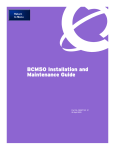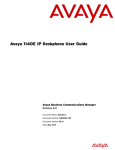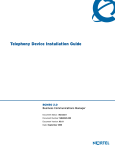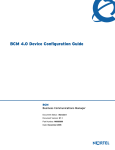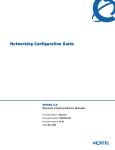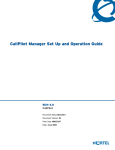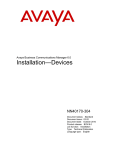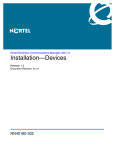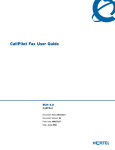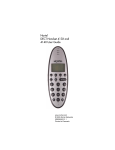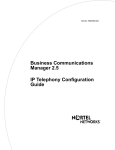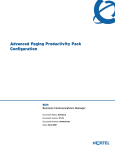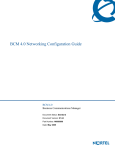Download Avaya BCM 4.0 - Telephony Device Installation Guide
Transcript
BCM 4.0 Telephony Device Installation Guide
BCM
Business Communications Manager
Document Status: Standard
Document Version: 01.30
Part Number: N0060609
Date: May 2009
Copyright © 2006–2009 Nortel Networks, All Rights Reserved.
LEGAL NOTICE
The information in this document is subject to change without notice. The statements, configurations, technical data, and
recommendations in this document are believed to be accurate and reliable, but are presented without express or implied
warranty. Users must take full responsibility for their applications of any products specified in this document. The
information in this document is proprietary to Nortel Networks.
Trademarks
Nortel, the Nortel logo, and the Globemark are trademarks of Nortel Networks.
Microsoft, MS, MS-DOS, Windows, and Windows NT are registered trademarks of Microsoft Corporation.
All other trademarks and registered trademarks are the property of their respective owners.
3
Task List
New in this release . . . . . . . . . . . . . . . . . . . . . . . . . . . . . . . . . . . . . . . . . . . . . 9
Getting started with BCM . . . . . . . . . . . . . . . . . . . . . . . . . . . . . . . . . . . . . . . 11
Device description . . . . . . . . . . . . . . . . . . . . . . . . . . . . . . . . . . . . . . . . . . . . 19
Installing an analog station media bay module (ASM) . . . . . . . . . . . . . . . 25
To configure the MBM ...................................................................................................27
Installing the analog terminal adapter . . . . . . . . . . . . . . . . . . . . . . . . . . . . 29
To connect the ATA2.....................................................................................................31
To mount the ATA2 on a wall ........................................................................................31
To measure the insertion loss from the CO to the analog device..................................32
To measure the insertion loss from the analog device to the CO..................................33
Using an analog telephone . . . . . . . . . . . . . . . . . . . . . . . . . . . . . . . . . . . . . 35
To make external calls...................................................................................................35
To make internal calls....................................................................................................35
To answer calls..............................................................................................................36
To make or answer a second call..................................................................................36
To answer a second call while on another call ..............................................................36
To hold a call and make a second call ..........................................................................36
To cancel MWI...............................................................................................................37
To reply to internal messages .......................................................................................37
To reply to external messages ......................................................................................37
ISDN overview . . . . . . . . . . . . . . . . . . . . . . . . . . . . . . . . . . . . . . . . . . . . . . . . 43
Telephone button icons . . . . . . . . . . . . . . . . . . . . . . . . . . . . . . . . . . . . . . . . 55
IP telephone overview . . . . . . . . . . . . . . . . . . . . . . . . . . . . . . . . . . . . . . . . . 65
Registering Nortel 20XX and 11XX IP telephones . . . . . . . . . . . . . . . . . . . 73
To access the local configuration menu on an IP telephone .........................................75
To deregister a IP telephone from the IP record ...........................................................80
Relocating telephones . . . . . . . . . . . . . . . . . . . . . . . . . . . . . . . . . . . . . . . . . 81
To enable Set relocation and relocate digital telephones..............................................81
To keep an IP telephone active after it is disconnected ................................................82
To move an IP telephone without changing the DN ......................................................82
To move a Nortel IP telephone and change the DN ......................................................82
ASM8, ASM8+, and GASM wiring chart and switch settings . . . . . . . . . . 85
DSM16 and DSM32 wiring charts and switch settings . . . . . . . . . . . . . . . 87
DTM wiring chart and switch settings . . . . . . . . . . . . . . . . . . . . . . . . . . . . . 89
BCM 4.0 Telephony Device Installation Guide
4
Task List
BRIM wiring chart and switch settings . . . . . . . . . . . . . . . . . . . . . . . . . . . . 91
N0060609
5
Contents
New in this release. . . . . . . . . . . . . . . . . . . . . . . . . . . . . . . . . . . . . . . . . . . . . . 9
Navigation . . . . . . . . . . . . . . . . . . . . . . . . . . . . . . . . . . . . . . . . . . . . . . . . . . . . . . . . . . . 9
Features . . . . . . . . . . . . . . . . . . . . . . . . . . . . . . . . . . . . . . . . . . . . . . . . . . . . . . . . . . . . 9
Other Changes . . . . . . . . . . . . . . . . . . . . . . . . . . . . . . . . . . . . . . . . . . . . . . . . . . . . . . . 9
Chapter 1
Getting started with BCM . . . . . . . . . . . . . . . . . . . . . . . . . . . . . . . . . . . . . . . 11
About this guide . . . . . . . . . . . . . . . . . . . . . . . . . . . . . . . . . . . . . . . . . . . . . . . . . . . . . . 11
Purpose . . . . . . . . . . . . . . . . . . . . . . . . . . . . . . . . . . . . . . . . . . . . . . . . . . . . . . . . . 11
Audience . . . . . . . . . . . . . . . . . . . . . . . . . . . . . . . . . . . . . . . . . . . . . . . . . . . . . . . . 11
Organization . . . . . . . . . . . . . . . . . . . . . . . . . . . . . . . . . . . . . . . . . . . . . . . . . . . . . 12
About BCM . . . . . . . . . . . . . . . . . . . . . . . . . . . . . . . . . . . . . . . . . . . . . . . . . . . . . . . . . 12
BCM key hardware elements . . . . . . . . . . . . . . . . . . . . . . . . . . . . . . . . . . . . . . . . 12
Symbols and conventions used in this guide . . . . . . . . . . . . . . . . . . . . . . . . . . . . . . . . 13
Related publications . . . . . . . . . . . . . . . . . . . . . . . . . . . . . . . . . . . . . . . . . . . . . . . . . . 15
How to get Help . . . . . . . . . . . . . . . . . . . . . . . . . . . . . . . . . . . . . . . . . . . . . . . . . . . . . . 17
Getting Help from the Nortel Web site . . . . . . . . . . . . . . . . . . . . . . . . . . . . . . . . . 17
Getting Help over the phone from a Nortel Solutions Center . . . . . . . . . . . . . . . . 17
Getting Help through a Nortel distributor or reseller . . . . . . . . . . . . . . . . . . . . . . . 17
Chapter 2
Device description . . . . . . . . . . . . . . . . . . . . . . . . . . . . . . . . . . . . . . . . . . . . . 19
Analog devices . . . . . . . . . . . . . . . . . . . . . . . . . . . . . . . . . . . . . . . . . . . . . . . . . . . . . . 19
Digital devices . . . . . . . . . . . . . . . . . . . . . . . . . . . . . . . . . . . . . . . . . . . . . . . . . . . . . . . 19
Wireless devices . . . . . . . . . . . . . . . . . . . . . . . . . . . . . . . . . . . . . . . . . . . . . . . . . . . . . 20
IP devices . . . . . . . . . . . . . . . . . . . . . . . . . . . . . . . . . . . . . . . . . . . . . . . . . . . . . . . . . . 20
ISDN devices . . . . . . . . . . . . . . . . . . . . . . . . . . . . . . . . . . . . . . . . . . . . . . . . . . . . . . . . 21
Chapter 3
Installing an analog station media bay module (ASM) . . . . . . . . . . . . . . . . 25
Installing an MBM . . . . . . . . . . . . . . . . . . . . . . . . . . . . . . . . . . . . . . . . . . . . . . . . . . . . 26
Configuring the media bay module . . . . . . . . . . . . . . . . . . . . . . . . . . . . . . . . . . . . . . . 26
Wiring the ASM . . . . . . . . . . . . . . . . . . . . . . . . . . . . . . . . . . . . . . . . . . . . . . . . . . . . . . 27
Installing analog devices . . . . . . . . . . . . . . . . . . . . . . . . . . . . . . . . . . . . . . . . . . . . . . . 27
Chapter 4
Installing the analog terminal adapter . . . . . . . . . . . . . . . . . . . . . . . . . . . . . 29
Configuration overview . . . . . . . . . . . . . . . . . . . . . . . . . . . . . . . . . . . . . . . . . . . . . . . . 29
Analog telephone . . . . . . . . . . . . . . . . . . . . . . . . . . . . . . . . . . . . . . . . . . . . . . . . . 29
BCM 4.0 Telephony Device Installation Guide
6
Contents
Analog data device . . . . . . . . . . . . . . . . . . . . . . . . . . . . . . . . . . . . . . . . . . . . . . . . 30
Installing the ATA2 . . . . . . . . . . . . . . . . . . . . . . . . . . . . . . . . . . . . . . . . . . . . . . . . . . . 30
Connecting the ATA2 . . . . . . . . . . . . . . . . . . . . . . . . . . . . . . . . . . . . . . . . . . . . . . 30
Mounting the ATA2 . . . . . . . . . . . . . . . . . . . . . . . . . . . . . . . . . . . . . . . . . . . . . . . . 31
Test insertion loss measurement . . . . . . . . . . . . . . . . . . . . . . . . . . . . . . . . . . . . . 32
Configuring the ATA2 . . . . . . . . . . . . . . . . . . . . . . . . . . . . . . . . . . . . . . . . . . . . . . . . . 33
Chapter 5
Using an analog telephone . . . . . . . . . . . . . . . . . . . . . . . . . . . . . . . . . . . . . . 35
Making and answering calls . . . . . . . . . . . . . . . . . . . . . . . . . . . . . . . . . . . . . . . . . . . . 35
Call Display Information . . . . . . . . . . . . . . . . . . . . . . . . . . . . . . . . . . . . . . . . . . . . . . . . 36
Message Waiting Indication (MWI) . . . . . . . . . . . . . . . . . . . . . . . . . . . . . . . . . . . . . . . 36
Replying to messages . . . . . . . . . . . . . . . . . . . . . . . . . . . . . . . . . . . . . . . . . . . . . . 37
Feature list . . . . . . . . . . . . . . . . . . . . . . . . . . . . . . . . . . . . . . . . . . . . . . . . . . . . . . . . . . 38
Other documents . . . . . . . . . . . . . . . . . . . . . . . . . . . . . . . . . . . . . . . . . . . . . . . . . . . . . 41
Chapter 6
ISDN overview . . . . . . . . . . . . . . . . . . . . . . . . . . . . . . . . . . . . . . . . . . . . . . . . 43
Welcome to ISDN . . . . . . . . . . . . . . . . . . . . . . . . . . . . . . . . . . . . . . . . . . . . . . . . . . . . 43
Analog versus ISDN . . . . . . . . . . . . . . . . . . . . . . . . . . . . . . . . . . . . . . . . . . . . . . . 43
Types of ISDN service . . . . . . . . . . . . . . . . . . . . . . . . . . . . . . . . . . . . . . . . . . . . . 44
ISDN layers . . . . . . . . . . . . . . . . . . . . . . . . . . . . . . . . . . . . . . . . . . . . . . . . . . . . . . 44
ISDN bearer capability . . . . . . . . . . . . . . . . . . . . . . . . . . . . . . . . . . . . . . . . . . . . . 45
Services and features for ISDN BRI and PRI . . . . . . . . . . . . . . . . . . . . . . . . . . . . . . . 45
PRI services and features . . . . . . . . . . . . . . . . . . . . . . . . . . . . . . . . . . . . . . . . . . . 45
BRI services and features . . . . . . . . . . . . . . . . . . . . . . . . . . . . . . . . . . . . . . . . . . . 46
Service provider features . . . . . . . . . . . . . . . . . . . . . . . . . . . . . . . . . . . . . . . . . . . 46
Network name display . . . . . . . . . . . . . . . . . . . . . . . . . . . . . . . . . . . . . . . . . . . . . . 47
Name and number blocking (ONN) . . . . . . . . . . . . . . . . . . . . . . . . . . . . . . . . . . . . 47
Call by Call Service Selection for PRI . . . . . . . . . . . . . . . . . . . . . . . . . . . . . . . . . . 47
Emergency 911 dialing . . . . . . . . . . . . . . . . . . . . . . . . . . . . . . . . . . . . . . . . . . . . . 48
2-way DID . . . . . . . . . . . . . . . . . . . . . . . . . . . . . . . . . . . . . . . . . . . . . . . . . . . . . . . 49
Dialing plan and PRI . . . . . . . . . . . . . . . . . . . . . . . . . . . . . . . . . . . . . . . . . . . . . . . 49
ISDN hardware . . . . . . . . . . . . . . . . . . . . . . . . . . . . . . . . . . . . . . . . . . . . . . . . . . . . . . 49
PRI hardware . . . . . . . . . . . . . . . . . . . . . . . . . . . . . . . . . . . . . . . . . . . . . . . . . . . . 49
BRI hardware . . . . . . . . . . . . . . . . . . . . . . . . . . . . . . . . . . . . . . . . . . . . . . . . . . . . 50
S Reference Point . . . . . . . . . . . . . . . . . . . . . . . . . . . . . . . . . . . . . . . . . . . . . . . . . 50
T Reference Points . . . . . . . . . . . . . . . . . . . . . . . . . . . . . . . . . . . . . . . . . . . . . . . . 50
Clock source for ISDN . . . . . . . . . . . . . . . . . . . . . . . . . . . . . . . . . . . . . . . . . . . . . . 51
ISDN BRI NT1 equipment . . . . . . . . . . . . . . . . . . . . . . . . . . . . . . . . . . . . . . . . . . . 51
ISDN standards compatibility . . . . . . . . . . . . . . . . . . . . . . . . . . . . . . . . . . . . . . . . . . . 52
Planning your ISDN network . . . . . . . . . . . . . . . . . . . . . . . . . . . . . . . . . . . . . . . . . . . . 52
N0060609
Contents
7
Ordering ISDN PRI . . . . . . . . . . . . . . . . . . . . . . . . . . . . . . . . . . . . . . . . . . . . . . . . . . . 52
Ordering ISDN BRI . . . . . . . . . . . . . . . . . . . . . . . . . . . . . . . . . . . . . . . . . . . . . . . . . . . 52
Supported ISDN protocols . . . . . . . . . . . . . . . . . . . . . . . . . . . . . . . . . . . . . . . . . . . . . . 54
Chapter 7
Telephone button icons. . . . . . . . . . . . . . . . . . . . . . . . . . . . . . . . . . . . . . . . . 55
Telephone features . . . . . . . . . . . . . . . . . . . . . . . . . . . . . . . . . . . . . . . . . . . . . . . . . . . 56
Call Display Services . . . . . . . . . . . . . . . . . . . . . . . . . . . . . . . . . . . . . . . . . . . . . . . . . . 62
ETSI feature . . . . . . . . . . . . . . . . . . . . . . . . . . . . . . . . . . . . . . . . . . . . . . . . . . . . . . . . 63
Chapter 8
IP telephone overview . . . . . . . . . . . . . . . . . . . . . . . . . . . . . . . . . . . . . . . . . . 65
IP telephones and VoIP trunks . . . . . . . . . . . . . . . . . . . . . . . . . . . . . . . . . . . . . . . . . . 66
Creating the IP telephony network . . . . . . . . . . . . . . . . . . . . . . . . . . . . . . . . . . . . . . . 67
Networking with BCM . . . . . . . . . . . . . . . . . . . . . . . . . . . . . . . . . . . . . . . . . . . . . . 68
Key IP telephony concepts . . . . . . . . . . . . . . . . . . . . . . . . . . . . . . . . . . . . . . . . . . . . . 70
Chapter 9
Registering Nortel 20XX and 11XX IP telephones. . . . . . . . . . . . . . . . . . . . 73
Determining the registration process . . . . . . . . . . . . . . . . . . . . . . . . . . . . . . . . . . . . . . 73
Registering the telephone to the system . . . . . . . . . . . . . . . . . . . . . . . . . . . . . . . . 74
Configuring telephone settings . . . . . . . . . . . . . . . . . . . . . . . . . . . . . . . . . . . . . . . 74
Troubleshooting IP telephones . . . . . . . . . . . . . . . . . . . . . . . . . . . . . . . . . . . . . . . 78
Operation issues . . . . . . . . . . . . . . . . . . . . . . . . . . . . . . . . . . . . . . . . . . . . . . . . . . 79
Deregistering IP telephones . . . . . . . . . . . . . . . . . . . . . . . . . . . . . . . . . . . . . . . . . . . . 79
Chapter 10
Relocating telephones. . . . . . . . . . . . . . . . . . . . . . . . . . . . . . . . . . . . . . . . . . 81
Moving digital telephones . . . . . . . . . . . . . . . . . . . . . . . . . . . . . . . . . . . . . . . . . . . . . . 81
Keeping an IP telephone active . . . . . . . . . . . . . . . . . . . . . . . . . . . . . . . . . . . . . . . . . . 82
Moving IP telephones . . . . . . . . . . . . . . . . . . . . . . . . . . . . . . . . . . . . . . . . . . . . . . . . . 82
User card list . . . . . . . . . . . . . . . . . . . . . . . . . . . . . . . . . . . . . . . . . . . . . . . . . . . . . . . . 83
Appendix A
ASM8, ASM8+, and GASM wiring chart and switch settings . . . . . . . . . . . 85
Appendix B
DSM16 and DSM32 wiring charts and switch settings . . . . . . . . . . . . . . . . 87
Appendix C
DTM wiring chart and switch settings . . . . . . . . . . . . . . . . . . . . . . . . . . . . . 89
Appendix D
BCM 4.0 Telephony Device Installation Guide
8
Contents
BRIM wiring chart and switch settings . . . . . . . . . . . . . . . . . . . . . . . . . . . . 91
Index . . . . . . . . . . . . . . . . . . . . . . . . . . . . . . . . . . . . . . . . . . . . . . . . . . . . . . . . 93
N0060609
New in this release
9
New in this release
The following section details what is new in Business Communications Manager Telephony
Device Installation Guide (N0060609) for release 4.0.
Navigation
•
•
“Features” on page 9
“Other Changes” on page 9
Features
This release contains no new features.
Other Changes
See the following sections for information about changes that are not feature-related:
Revision history
April 2009
Standard 1.2. This document is up-issued to update technical content in the
section Determining the registration process.
May 2009
Standard 01.03. This document is up-issued to add IP phone 1110.
BCM 4.0 Telephony Device Installation Guide
10
New in this release
N0060609
11
Chapter 1
Getting started with BCM
Refer to the following topics for general BCM information:
•
•
•
•
“About BCM”
“Symbols and conventions used in this guide” on page 13
“Related publications” on page 15
“How to get Help” on page 17
About this guide
The BCM 4.0 Telephony Device Installation Guide describes how to configure, and maintain
analog, digital, IP, and ISDN devices running on the Business Communications Manager 4.0
(BCM) software.
Purpose
The concepts, operations, and tasks described in this guide relate to the installation and
configuration of devices used with the BCM system. This guide provides task-based information
on how to configure devices for use with the BCM.
Use Element Manager, Startup Profile, and Telset Administration to configure various BCM
parameters.
In brief, the information in this guide explains:
—
—
—
—
—
installation and configuration of components
registration and relocation of telephones and devices
programming loops, configuring digital telephones
managing system-wide call appearance (SWCA) keys
setting up central answering positions (CAP)
Audience
The BCM 4.0 Telephony Device Installation Guide is directed to installers responsible for
installing, configuring, and maintaining BCM systems.
To use this guide, you must:
•
•
•
be an authorized BCM installer/administrator within your organization
know basic Nortel BCM terminology
be knowledgeable about telephony and IP networking technology
BCM 4.0 Telephony Device Installation Guide
12
Chapter 1 Getting started with BCM
Organization
This guide is organized for easy access to information that explains the concepts, operations, and
procedures associated with the BCM system.
About BCM
The BCM system provides private network and telephony management capability to small and
medium-sized businesses.
The BCM system:
•
•
integrates voice and data capabilities, VoIP gateway functions, and QoS data-routing features
into a single telephony system
enables you to create and provide telephony applications for use in a business environment
BCM key hardware elements
BCM includes the following key elements:
•
•
•
•
•
•
BCM200 main unit
BCM400 main unit
BCM1000 main unit
BCM expansion unit (compatible with BCM400 main unit)
BCM400 expansion gateway
media bay modules (MBM):
— 4x16
— ASM8, ASM8+
— BRIM
— CTM4, CTM8
— DDIM
— DSM16+, DSM32+
— DTM
— FEM
— GASM
— GATM4, GATM8
BCM features
BCM 4.0 supports the complete range of IP telephony features offered by existing BCM products.
Note: You enable the following features by entering the appropriate keycodes (no
additional hardware is required)
N0060609
Chapter 1 Getting started with BCM
13
BCM applications
BCM 4.0 supports many applications provided on the existing BCM platforms.
Note: You enable the following features by entering the appropriate keycodes (no
additional hardware is required)
•
•
•
•
•
•
•
•
•
Voice Messaging for standard voice mail and auto-attendant features
Unified Messaging providing integrated voice mail management between voice mail and
common e-mail applications
Fax Suite providing support for attached analog fax devices
Voice Networking features
LAN CTE (computer telephony engine)
VEWAN (Voice Enabled WAN)
IVR (Integrated Voice Response)
IP Music
Intelligent Contact Center
Symbols and conventions used in this guide
These symbols are used to highlight critical information for the BCM system:
Caution: Alerts you to conditions where you can damage the equipment.
Danger: Alerts you to conditions where you can get an electrical shock.
Warning: Alerts you to conditions where you can cause the system to fail or work
improperly.
Note: Alerts you to important information.
Tip: Alerts you to additional information that can help you perform a task.
BCM 4.0 Telephony Device Installation Guide
14
Chapter 1 Getting started with BCM
!
Security Note: Indicates a point of system security where a default should be
changed, or where the administrator needs to make a decision about the level of
security required for the system.
Warning: Alerts you to ground yourself with an antistatic grounding strap
before performing the maintenance procedure.
Warning: Alerts you to remove the BCM main unit and expansion unit power
cords from the ac outlet before performing any maintenance procedure.
The following conventions and symbols are used to represent the Business Series Terminal display
and dialpad.
Convention
Example
Used for
Word in a special font (shown in
the top line of the display)
Pswd:
Command line prompts on display telephones.
Underlined word in capital letters
(shown in the bottom line of a
two-line display telephone)
PLAY
Display option. Available on two line display
telephones. Press the button directly below the
option on the display to proceed.
Dialpad buttons
Buttons you press on the dialpad to select a
particular option.
The following text conventions are used in this guide to indicate the information described:
Convention
Description
bold Courier
text
Indicates command names and options and text that you must enter.
Example: Use the info command.
Example: Enter show ip {alerts|routes}.
italic text
Indicates book titles.
plain Courier
text
Indicates command syntax and system output (for example, prompts
and system messages).
Example: Set Trap Monitor Filters
FEATURE
HOLD
RELEASE
Indicates that you press the button with the coordinating icon on
whichever set you are using.
N0060609
Chapter 1 Getting started with BCM
15
Related publications
This section provides a list of additional documents referred to in this guide. There are two types
of publications: Technical Documents and User Guides.
Technical Documents
BCM 4.0 System Overview (N0060607)
System Installation
BCM 4.0 for BCM1000 Installation and Maintenance Guide Addendum (N0060603)
BCM200/400 BCM 4.0 Installation and Maintenance Guide (N0060612)
System Programming
BCM 4.0 Administration Guide (N0060598)
BCM 4.0 Device Configuration Guide (N0060600)
BCM 4.0 Networking Configuration Guide (N0060606)
BCM 4.0 Telset Administration Guide (N0060610)
Telephones and Peripherals
BST Doorphone Installation and Configuration Guide (P1013654)
T24 KIM Installation Card (P0603481)
IP Key Expansion Module (KEM) User Guide
Digital Mobility
DECT Deployment and Demonstration Tool
Digital Mobility System Installation and Configuration Guide (N0000623)
T7406 Cordless Handset Installation Guide (P0606142)
2G4 Deployment and Demonstration Tool (N0027187)
IP Telephony
i2050 Software Phone Installation Guide (N0022555)
WLAN IP Telephony Installation and Configuration Guide (N0060634)
Call Pilot
BCM 4.0 Unified Messaging Configuration Guide (N0060611)
CallPilot Fax Set Up and Operation Guide (P0606017)
BCM 4.0 Telephony Device Installation Guide
16
Chapter 1 Getting started with BCM
CallPilot Manager Set Up and Operation Guide (N0027247)
CallPilot Message Networking Set Up and Operation Guide (N0027249)
CallPilot Programming Record (N0027404)
CallPilot Reference Guide (N0060617)
CallPilot Telephone Administration Guide (N0060618)
User Guides
Telephones and Peripherals
BCM 4.0 Telephone Features User Guide (N0060608)
BST Doorphone User Guide (P0605668)
Central Answering Position (CAP) User Guide (P0603480)
Hospitality Features Card (N0027326)
System-wide Call Appearance (SWCA) Features Card (N0027186)
T7000 Telephone User Card (P0912061)
T7100 Telephone User Card (P0609621)
T7208 Telephone User Card (P0609622)
T7316 Telephone User Card (P0935248)
T7316E Telephone User Card (P0609623)
Digital Mobility
DECT 413X/414X Handset User Guide (N0028550)
Digital Mobility Phone 7420 User Guide (N0000635)
Digital Mobility Phone 7430/7440 User Guide (N0028550)
T7406 Cordless Telephone User Card (P0942259)
IP Telephony
IP Audio Conference Phone 2033 User Guide (N0060623)
IP Phone 2001 User Guide (N0027313)
IP Phone 2002 User Guide (N0027300)
IP Phone 2004 User Guide (N0027284)
IP Phone 2007 User Guide (N0064498)
IP Phone 1120E User Guide (NN-10300-062)
N0060609
Chapter 1 Getting started with BCM
17
IP Phone 1140E User Guide (NN-10300-064)
BCM WLAN 2210/2211/2212 Handset User Guide (N0009103)
How to get Help
This section explains how to get help for Nortel products and services.
Getting Help from the Nortel Web site
The best source of support for Nortel products is the Nortel Support Web site:
http://www.nortel.com/support
This site enables customers to:
•
•
•
•
•
download software and related tools
download technical documents, release notes, and product bulletins
sign up for automatic notification of new software and documentation
search the Support Web site and Nortel Knowledge Base
open and manage technical support cases
Getting Help over the phone from a Nortel Solutions Center
If you have a Nortel support contract and cannot find the information you require on the
Nortel Support Web site, you can get help over the phone from a Nortel Solutions Center.
In North America, call 1-800-4NORTEL (1-800-466-7835).
Outside North America, go to the Web site below and look up the phone number that applies
in your region:
http://www.nortel.com/callus
When you speak to the phone agent, you can reference an Express Routing Code (ERC) to more
quickly route your call to the appropriate support specialist. To locate the ERC for your product or
service, go to:
http://www.nortel.com/erc
Getting Help through a Nortel distributor or reseller
If you purchased a service contract for your Nortel product from a distributor or authorized
reseller, you can contact the technical support staff for that distributor or reseller.
BCM 4.0 Telephony Device Installation Guide
18
Chapter 1 Getting started with BCM
N0060609
19
Chapter 2
Device description
This chapter describes the telephony devices (telephones) that BCM supports.
Analog devices
BCM 4.0 supports analog telephones (single-line telephones), cordless telephones, fax machines,
answering machines, and modems (with a maximum speed of 28.8 kbit/s). You must install an
analog station media bay module (ASM8, ASM8+, and GASM) for analog devices (see Installing
an analog station media bay module (ASM)). To connect a standard analog voice device or data
communication device to the BCM system through a digital station module, you must install an
ATA2 (see Installing an analog station media bay module (ASM)).
Digital devices
BCM 4.0 supports the following digital devices:
•
•
•
•
T7000(International only): four memory buttons, without display or indicators
T7100: one-line display, one memory button without indicator
T7208: one-line display, eight memory buttons with indicators
T7316: two-line display, three display buttons, 16 memory buttons with indicators, eight
memory buttons without indicators.
The T7316 supports separate mute key and a headset key under the dial pad.
•
•
T7316E: two-line display, three display buttons, 16 memory buttons with indicators, eight
memory buttons without indicators; handsfree, mute, and headset buttons (located under the
dial pad)
T7406 cordless telephone system: six memory buttons with indicators and a two-line display
with three display buttons.
The T7406 provides cordless mobility in a small office environment. Each base station
supports three telephones. Function is based on the 7316 telephone. The base station connects
to a digital station media bay module on the system.
•
•
Key Indicator Module (KIM): 24 memory buttons with indicators
BST Doorphone: used as an intercom to control access to your building. Press the Call button
on the BST Doorphone to call one or more telephones, or to send a distinctive chime to
telephones in an assigned page zone. Place an internal call from any telephone on the system
to the BST Doorphone to set up a two-way voice call. Install a Door Opening Controller to
permit the activation of locks on doors or gates.
BCM 4.0 Telephony Device Installation Guide
20
Chapter 2 Device description
Wireless devices
BCM 4.0 supports the following wireless devices:
•
•
•
•
•
•
Dect 413x series handsets: three display softkeys, four-line handset display, text messaging
Dect 414x series handsets: three display softkeys, four-line handset display, loudspeaker
capability, text messaging
Digital Mobility Phone 7420: three display softkeys, four-line handset display
Digital Mobility Phone 7430: three display softkeys, four-line handset display, text
messaging
Digital Mobility Phone 7440: three display softkeys, four-line handset display, loudspeaker
capability, text messaging
WLAN Handsets 2210/2211/2212: Voice over IP (VoIP) technology, Push-to-Talk (enables
two-way communication with another BCM user)
The handsets communicate with the BCM system and with the WLAN IP Telephony Manager
2245. Just like wired telephones, the wireless handsets receive calls directly, receive
transferred calls, transfer calls to other extensions, and make outside and long-distance calls
(subject to corporate restrictions). The handsets interoperates with other IP Line and IP Trunk
features and devices, such as IP Peer, and the IP Phone 20xx and IP Softphone 2050 series of
IP Phones.
IP devices
BCM 4.0 supports the following IP devices:
•
•
•
•
•
•
•
N0060609
IP Phone 2001: connects through an IP link to the BCM system. The IP Phone 2001 has a
single-line text display with a row of display keys on the second display line. The IP Phone
2001 can be used to call through any type of BCM line.
IP Phone 2002: connects through an IP link to the BCM system. The IP Phone 2002 has a
two-line text display with a row of display keys on the third display line, and four memory
keys with indicators. The IP Phone 2002 can be used to call through any type of BCM line.
IP Phone 2004: connects through an IP link to the BCM system. The IP Phone 2004 has a
six-line text display with a row of display keys on the eighth display line, and six memory
keys with indicators. The IP Phone 2004 can be used to call through any type of BCM line.
IP Phone 2007: connects to a LAN through an Ethernet connection. The IP Phone 2007
supports call processing features, and can work with an External Application Server to display
web-based and interactive applications on the large, color LCD touch screen.
IP Softphone 2050: provides Voice over IP (VoIP) services using a telephony server and your
company’s local area network (LAN).
IP Audio Conference Phone 2033: provides audio conferencing. The keypad provides many
of the set features of the basic Business Series telephones without display or memory buttons.
The audio conference phone comes with three microphones. Installation instructions are
provided with the audio conference phone.
IP Phone 1110: has a graphical, high-resolution LCD display, backlit, with adjustable
contrast. It has three user-defined feature keys and four soft keys.
Chapter 2 Device description
21
The IP Phone 1110 brings voice and data to the desktop by connecting directly to a local area
network (LAN) though an Ethernet connection.
•
IP Phone 1120/1120E: has a graphical, high-resolution LCD display, backlit, with adjustable
contrast. It also has four user-defined feature keys and four soft keys.
The IP Phone 1120 brings voice and data to the desktop by connecting directly to a local area
network (LAN) though an Ethernet connection.
•
IP Phone 1140/1140E: has a graphical, high-resolution LCD display, backlit, with adjustable
contrast. It also has six user defined feature keys and four soft keys .
The IP Phone 1140 brings voice and data to the desktop by connecting directly to a LAN
through an Ethernet connection.
•
IP Key Expansion Module (KEM): 24 programmable keys (with labels) for IP Phone 2002
or 2004 models; maximum of four IP KEMs for one phone.
ISDN devices
Refer to ISDN overview for information on ISDN devices (hardware).
Table 1 is a matrix of telephony devices and the BCM releases with which they are compatible.
Table 1 also shows what media bay module (MBM) is needed to support each device.
Table 1 Telephony devices release compatibility matrix (Sheet 1 of 2)
Device
BCM 3.5
BCM 3.6
BCM 3.7
BCM 4.0
BCM50 1.0 BCM50 2.0 MBM
T7000 (EU only)
X
X
X
X
X
X
DSM
T7100
X
X
X
X
X
X
DSM
T7208
X
X
X
X
X
X
DSM
T7316
X
X
X
X
X
X
DSM
T7316E
X
X
X
X
X
X
DSM
T7406 (North America only)
X
X
X
X
X
X
DSM
T 24 KIM
X
X
X
X
X
X
DSM
BST Doorphone
X
X
X
X
X
DSM
Dect 413x
X
X
X
DSM
Dect 414x
X
X
X
DSM
X
DSM
Digital Mobility Phone 7420
Digital Mobility Phone 7430
X
X
DSM
Digital Mobility Phone 7440
X
X
DSM
IP Phone 2001
X
X
X
X
X
IP Phone 2002
X
X
X
X
X
X
IP Phone 2004
X
X
X
X
X
X
X
X
X
X
X
IP Phone 2007
IP Phone 1110
BCM 4.0 Telephony Device Installation Guide
22
Chapter 2 Device description
Table 1 Telephony devices release compatibility matrix (Sheet 2 of 2)
Device
BCM 3.5
BCM 3.6
BCM 3.7
BCM 4.0
BCM50 1.0 BCM50 2.0 MBM
IP Phone 1120E
X
X
IP Phone 1140E
X
X
IP Softphone 2050
X
X
X
X
X
X
IP Audio Conference Phone
2033
X
X
IP KEM
X
X
WLAN 2210 Handset
X
X
X
WLAN 2211 Handset
X
X
X
X
X
WLAN 2212 Handset
Table 2 shows the types of lines supported by different MBMs and the number of lines those
MBMs support.
Table 2 MBM trunk requirements
Type of lines
Type of MBM
Number of lines per MBM
T1 digital
digital trunk MBM (DTM)
24
PRI digital lines (NA)
DTM
23
E1 digital lines
DTM
30
PRI digital lines (EMEA)
DTM
30
Analog lines
caller ID trunk module 4 (CTM4) 4
(North American systems only)
Analog lines
CTM8 (North American systems 8
only)
Analog lines
global analog trunk module 4
(GATM4)
4
Analog lines
GATM8
8
Analog lines
4x16 combination MBM (North
American systems only)
4 (also requires a full DS30 channel for the DNs)
Analog lines
ADID 4
4
Analog lines
ADID 8
8
BRI ISDN lines
BRIM S/T
4 ISDN loops (to a maximum of 8 lines)
Integrated BRI lines
BRIM S/T
2 ports (replace 4 analog lines on the RJ-21
telephony connector)
Table 3 MBM station requirements (Sheet 1 of 2)
Type of extension
Type of MBM
Number of extensions per MBM
Digital extensions
DSM16/DSM16+
16
Digital extensions
DSM32/DSM32+
32
N0060609
Chapter 2 Device description
23
Table 3 MBM station requirements (Sheet 2 of 2)
Type of extension
Type of MBM
Number of extensions per MBM
Digital extensions
4x16
16
Analog extensions
ASM8
8
Analog extensions
GASM8
8
Cordless handsets (DECT) (selected DSM
profiles only)
32
Digital extensions are for digital or IP telephones. You do not need to include IP telephones when you calculate the
number of required DSM MBMs.
BCM 4.0 Telephony Device Installation Guide
24
Chapter 2 Device description
N0060609
25
Chapter 3
Installing an analog station media bay module (ASM)
The analog station media bay modules (ASM8, ASM8+, and GASM) can connect to a maximum
of eight analog telecommunication devices. These devices are standard analog telephones,
cordless telephones, fax machines, answering machines, or modems. The maximum speed for a
modem connection is 28.8 kbit/s.
The ASM8 is available in North America only; the ASM8+ and GASM8 are available in North
America, the United Kingdom, Australia, and Poland.
In addition to ASM8 features, the ASM8+ and GASM offer the following features:
•
•
•
•
•
•
•
Visual Message Waiting Indicator (VMWI) — LED indicates to the end user that a message is
waiting.
Disconnect supervision (Open Switch Interval [OSI] as per EIA/TIA 464) — indicates to the
attached device, in an established communication, that the connected device should release the
call (see disconnect supervision note).
Caller ID — provides the name, phone number, and other information about the caller to the
end user at the start of the call.
Firmware downloading capability — allows the system to upgrade the ASM8+ and GASM
firmware at customer sites.
Enhanced ringing capability — ASM8+ and GASM provide a ringing voltage of 2 REN/65 V
rms per port.
Calling line identification (CLID)
The GASM8 is designated as an ONS (on-premise station) port.
Disconnect supervision note: When disconnect happens from the central office,
the ASM8+ provides an open switch interval (OSI) to the off-hook station of 850
ms (TIA/EIA 464 section 5.4.10.2.4; minimum is 600 ms) as a disconnect signal.
If the station remains on-hook after the disconnect signal, the ASM8+ disconnects
the station equipment from the network without returning a tone to it (TIA/EIA
464 section 5.4.10.2.5[1]). After the station equipment goes on-hook, the ASM8+
station interface is restored to on-hook (idle).
It is important to ensure that the device, application, or interface card connected to
an ASM8+ station interface conform to these on-hook and off-hook conditions.
The ASM8, ASM8+, and GASM each have one RJ-21 connector on the faceplate. Figure 26
shows the GASM.
BCM 4.0 Telephony Device Installation Guide
26
Chapter 3 Installing an analog station media bay module (ASM)
Figure 1 GASM faceplate LEDs and connectors
The ringer equivalency number (REN) per port for ASM8 is 1; the REN for ASM8+ and GASM
is 2.
Note: The termination of the analog interface can consist of any combination of devices,
subject only to the requirement that the sum of the RENs of all the devices does not exceed
the REN of the interface to which the device is connected.
Refer to the following for information on installing and configuring an ASM:
•
•
•
•
“Installing an MBM”
“Configuring the media bay module” on page 66
“Wiring the ASM” on page 67
“Installing analog devices” on page 68
For more detailed information on installing the BCM system and related components, refer to
BCM200/400 4.0 Installation and Maintenance Guide (N0060612).
Installing an MBM
MBMs are installed in BCM main units and expansion units, depending on your system
requirements.
The primary tasks to install an MBM are:
•
•
•
•
Selecting MBMs for your system
Assigning DS30 resources
Setting MBM dip switches
Installing an MBM
For more detailed information on installing an MBM, refer to BCM200/400 4.0 Installation and
Maintenance Guide (N0060612).
Configuring the media bay module
For information on installing a media bay module (MBM) and setting the dip switches, refer to the
BCM200/400 4.0 Installation and Maintenance Guide (N0060612).
N0060609
Chapter 3 Installing an analog station media bay module (ASM)
27
To configure the MBM
1
Open Element Manager and connect to your BCM system.
2
Click Configuration > Resources > Telephony Resources.
The Telephony Resources panel appears (see Figure 27).
3
In the Modules table, select the location of the MBM that you want to configure.
4
Double-click the Programmed type field to display the drop-down list.
5
Select the type of MBM that you installed in that location.
6
Click Enable.
7
Repeat steps 4 to 7 to enable each MBM in your system.
You can set other parameters for the MBMs depending on the type of MBM you installed.
Figure 2 Telephony Resources panel
Wiring the ASM
An experienced installer can wire the ASM for your system using the wiring chart, for more
information refer to the “ASM8, ASM8+, and GASM wiring chart and switch settings” on page
85.
Installing analog devices
After the ASM is correctly wired, you can connect your analog devices.
Documentation describing installation and features of your analog devices is supplied with each
piece of equipment.
BCM 4.0 Telephony Device Installation Guide
28
Chapter 3 Installing an analog station media bay module (ASM)
N0060609
29
Chapter 4
Installing the analog terminal adapter
The following provides installation instructions for the analog terminal adapter 2 (ATA2) or ATA.
The ATA2 connects a standard analog voice device or data communication device to the BCM
system through a digital station module. Examples of analog voice devices are analog telephones
and answering machines. Examples of analog data communication devices are modems and fax
machines.
The ATA2 is designated as either an ONS (on-premise station) or an OPS (off-premise station)
port.
Refer to the following topics for information on installing an ATA2:
•
•
•
“Configuration overview”
“Installing the ATA2” on page 30
“Configuring the ATA2” on page 33
Configuration overview
The following describes environment configurations for connecting analog and data devices to the
main unit using an ATA2:
•
•
“Analog telephone”
“Analog data device” on page 30
Analog telephone
Figure 3 on page 29 shows an installation overview for connecting an analog device through an
ATA2 to the main unit.
Figure 3 Analog telephone installation overview
ATA 2 power cord
Analog telephone
BCM main unit
Central
Office
ATA 2
Line loop resistance:
135 ohms maximum
Terminal loop resistance:
1300 ohms maximum
BCM 4.0 Telephony Device Installation Guide
30
Chapter 4 Installing the analog terminal adapter
Analog data device
The ATA2 connects a standard analog data device, such as a fax or modem, to the BCM system.
Figure 4 shows an installation overview for connecting a data communication device through an
ATA2 to the BCM system.
Figure 4 Data communication device installation overview
ATA 2 power cord
Data communication
device
BCM main unit
Central
Office
ATA 2
Terminal loop resistance:
200 ohms maximum
Line loop resistance:
135 ohms maximum
Installing the ATA2
The following provides information on installing the ATA2:
•
•
•
“Connecting the ATA2”
“Mounting the ATA2” on page 31
“Test insertion loss measurement” on page 32
Connecting the ATA2
After the correct environment has been set up, connect the BCM system and the analog device to
the ATA2 and then connect the power (see Figure 5).
Figure 5 ATA2 top view
~
24 V
0.006 A
= jack
Line
Terminal jack
Power supply connector receptacle
Figure 6 shows the pin-outs for the connection cables.
N0060609
Chapter 4 Installing the analog terminal adapter
31
Figure 6 ATA2 pin-outs
Terminal jack
Line jack
TCM*
TCM*
Ring (B-Lead)
Tip (A-Lead)
* The TCM input is not polarity sensitive.
To connect the ATA2
1
Connect one end of a line cord to the ATA2 terminal jack.
2
Connect the other end to your telephone, modem, or fax machine.
3
Connect one end of a line cord to the ATA2 line jack.
4
Connect the other end to an available station port on the BCM main unit or expansion unit.
5
For a 120 V or 230 V system, plug the DIN connector of the power supply cord into the power
supply connector receptacle. Plug the adapter into a standard AC outlet.
Caution: In North America, the ATA2 must be powered from a Class 2 power source that
is UL- and CSA-approved.
In Europe, the ATA2 must be powered from a Class II power source that is CE marked.
Mounting the ATA2
After the ATA2 is correctly connected, you can mount the unit on a wall, as described in this
section.
To mount the ATA2 on a wall
1
When using 0.5 mm wire (24 AWG), select a location within 800 m (2600 ft.) of the BCM
main unit.
2
Allow 12.5 cm (5 in.) clearance for the line jack, terminal jack, and power supply connector.
3
Screw two 4-mm (#8) screws into the wall, 130 mm (5 1/4 in.) away from each other. Leave
6 mm (1/4 in.) of the two screws showing.
4
Align the slots at the back of the ATA2 unit over the screws. Push the unit against the wall.
The line jack, terminal jack, and power supply connector must be at the top of the ATA2 (see
Figure 7).
BCM 4.0 Telephony Device Installation Guide
32
Chapter 4 Installing the analog terminal adapter
Figure 7 ATA2 back view
Mounting keyhole slots
Test insertion loss measurement
The maximum loss for ATA2 to Central Office (CO) configuration must not exceed 10 dB (see
Figure 8 on page 32).
Figure 8 Insertion loss from the CO to the analog telephone
ATA 2
BCM main unit
Analog telephone
Central Office
cable loss
Cable loss
BCM to ATA 2
ATA 2 to BCM
10 dB Max
Longitudinal balance to ground
50 dB
60 to 4,000 Hz
With IEEE 455-1976 test
Overload level
3 dB
Measure the total insertion loss between the CO and analog device by using standard dial-up test
lines with a transmission test set (for example, Hewlett-Packard 4935A Transmission Test Set).
To measure the insertion loss from the CO to the analog device
1
Establish a connection to the 1 mW, 1 kHz, CO service line with an analog telephone attached
to the ATA2.
2
Ensure that the analog port terminates correctly in 600 ohms:
•
N0060609
Replace the analog telephone with the test set.
Chapter 4 Installing the analog terminal adapter
•
33
Use RECEIVE/600 OHM/HOLD mode on the test set.
3
Ensure that the test set connects in parallel to the service line before removing the analog
telephone or the line drops.
4
Remove the single-line telephone.
5
Measure the 1 kHz tone at the far end of the analog port, which is where the analog loop ends
and where the analog device connects.
Note: The tone must be greater than - 10 dB (for example, - 9 dB is acceptable).
To measure the insertion loss from the analog device to the CO
1
Establish a connection to a silent termination on the CO service line with an analog telephone
attached to the ATA2.
2
Make sure the analog port terminates correctly in 600 ohms:
•
•
Replace the analog telephone with the test set.
Use TRANSMIT/600 OHM/HOLD mode on the test set.
3
Make sure the test set connects in parallel to the service line before removing the analog
telephone or the line drops.
4
Remove the analog telephone.
5
Introduce a 1 kHz tone into the analog line at - 10 dBm, and measure the level at the CO
exchange.
Note: The difference in levels is the transmit loss and must be less than 10 dB
(for example, 9 dB is acceptable).
Configuring the ATA2
Configure the ATA2 using Element Manager or Telset Administration. For detailed configuration
information, refer to the BCM 4.0 Device Configuration Guide (N0060600).
BCM 4.0 Telephony Device Installation Guide
34
Chapter 4 Installing the analog terminal adapter
N0060609
35
Chapter 5
Using an analog telephone
The following explains how to make, and answer, calls and how to access features on analog
telephones. Features described in this guide are for analog telephones with a LINK or FLASH
button.
Note: Analog telephones in Europe or Australia have a RECALL button instead
of a LINK or FLASH button.
If your telephone does not have a LINK, FLASH, or RECALL button, you must use the Hook
Switch (located under the handset). The Hook Switch must be pressed for approximately one half
of one second.
If your telephone does not have a
or
, enter the number
To indicate a
button, you must use dialpad numbers. To indicate a
enter the number
Making and answering calls
Refer to the following procedures to make and answer calls:
•
•
•
•
•
•
“To make external calls”
“To make internal calls”
“To answer calls” on page 36
“To make or answer a second call” on page 36
“To answer a second call while on another call” on page 36
“To hold a call and make a second call” on page 36
To make external calls
1
Lift the handset.
2
Dial the external code (or line pool code) to access an external line.
3
Dial the telephone number.
Contact your system administrator to confirm what external code or line pool code to use on your
telephone.
To make internal calls
1
Lift the handset.
2
Dial the extension number.
Contact your system administrator for a list of extension numbers.
BCM 4.0 Telephony Device Installation Guide
36
Chapter 5 Using an analog telephone
To answer calls
Lift the handset to answer a call when your telephone rings.
To make or answer a second call
You can have two calls active at the same time. Use LINK
to switch between calls.
To answer a second call while on another call
Press LINK
to answer the second call. The first call is automatically placed on hold.
To hold a call and make a second call
Press LINK
to place the first call on hold. Dial the telephone number of the second call.
Call Display Information
Depending on the system hardware/software configuration, Call Display information (CLID) for
incoming external calls can be viewed on analog display telephones. Your system administrator
must enable the CLID feature for your telephone in system programming.
The name and number of an external caller appears on the telephone display after the first ring
(second ring if this is an analog line).
Note: Not all analog display telephones are capable of showing name and
number information.
Contact your system administrator for more information on Call Display capabilities for your
telephone.
Message Waiting Indication (MWI)
Depending on the system hardware/software configuration, visual or audible signalling for
Message Waiting Indication (MWI) is available for analog telephones.
There are two MWI types: Stutter Dial Tone and Lamp Indication. Your system administrator
determines which MWI type is assigned to your telephone in system programming:
•
•
N0060609
Stutter Dial Tone
Lift the handset. You hear a stuttered dial tone when you have a message waiting.
Lamp Indication
The indictor lamp on your telephone lights when you have a message waiting. The lamp
indication supported on the GASI ports are low voltage, and do not meet the typical CO
voltage requirements.
Chapter 5 Using an analog telephone
37
To cancel MWI
Press LINK
or reply (listen) to your new messages. Since MWI is only active when you
have a new message, after you have replied (listened) to your message, it is no longer a new
message, and MWI is canceled.
Replying to messages
You can receive internal and external messages.
•
•
Internal messages are sent from a designated direct-dial telephone or an internal voice
message center on your system.
External messages are sent from a remote voice message center outside your system.
Contact your system administrator to confirm your mailbox privileges on an internal or remote
voice message center.
To reply to internal messages
1
Press LINK
to be automatically connected to the internal message sender.
If you have more than one message waiting, you are connected to the sender of the first
received message.
2
Dial the extension for the internal voice message center. Enter your mailbox number and
password and press
. Follow the voice prompts to access your messages. Contact your
system administrator for the extension number of the internal voice message center.
3
For more information on internal voice messaging features, refer to “Voice Messaging Internal” on page 40.
4
Dial the single-digit access code for the designated direct-dial telephone to retrieve your
messages. Contact your system administrator for the single-digit access code.
To reply to external messages
Place a call to the remote voice message center to retrieve your messages.
Contact your system administrator for the telephone number of the remote voice message center.
BCM 4.0 Telephony Device Installation Guide
38
Chapter 5 Using an analog telephone
Feature list
Table 4 lists available telephone features.
Table 4 Telephone features and descriptions (Sheet 1 of 3)
Feature
Description
Call Forward
LINK
Cancel: LINK
Directs your calls to another telephone connected to your system. Press LINK
by the extension number of the telephone that is to receive the forwarded calls.
Call Park
LINK
Parks the call on hold and allows it to be retrieved from any other telephone within the system.
When the call park is successful, you hear a confirmation tone, and the call is parked on the
highest numbered park code in the system. If call park is unsuccessful, you hear an error tone,
and remain connected with the call.
To retrieve a parked call: Lift the handset, and dial the retrieval code.
Contact your system administrator for a list of park codes.
For analog devices, Call Park is activated on the last Call Park port (for example, X25).
Call Pickup,
directed
LINK
and the extension number of the ringing telephone.
Allows you to answer any ringing telephone in your system.
Call Pickup,
group
LINK
Allows you to answer any ringing telephone within your pickup group.
Call Queuing
LINK
Allows you to answer the next call. If more than one call is waiting, priority is given to incoming
external calls over callback, camped, or transferred calls.
Camp-on
LINK
and the extension number
Allows you to reroute a call to another telephone even if all the telephones’ lines are busy.
N0060609
followed
Chapter 5 Using an analog telephone
39
Table 4 Telephone features and descriptions (Sheet 2 of 3)
Feature
Description
LINK
Allows you to establish a three-way conference among yourself, one external call, and one
internal call, or yourself and two internal calls. Line pool access allows you to establish a
conference with yourself and two external calls.
To establish a conference:
Make or answer the first call.
Press LINK
. The first call is automatically placed on hold.
Make or answer the second call.
Press LINK
to complete the conference.
If the second call is busy, replace the handset, and LINK
to return to the first call.
Conference
To put a conference on hold:
Press LINK
.The other two callers can still talk to each other.
To return to the conference call: Press LINK
again.
To split a conference:
Press LINK
. This allows you to place one caller on hold, and to consult with the other
caller.
Press LINK
to alternate between callers.
To reestablish the conference: Press LINK
.
To disconnect one party:
Press LINK
This allows you to place one caller on hold.
Press LINK
to alternate between callers.
To end a call: Finish your conversion then replace the handset.
To retrieve the held call: Press LINK
.
Hold Call Exclusive
LINK
Allows you to place an active call on hold, and prevents the held call from being picked up from
other telephones.
Hold Call - Public
LINK
Allows you to place an active call on hold, and allows the held call to be picked up from other
telephones.
Last Number
Redial
LINK
Automatically dials the last external telephone number you dialed.
Contact your system administrator for a list of page zones.
Internal page:
LINK
and zone (0 to 6)
Make a page announcement to all telephones, or to a specific group of telephones, through the
telephone speakers. Zone 0 pages all zones.
Page
External page:
LINK
Make a page announcement through an external loudspeaker system.
Internal and external page:
LINK
and zone (0 to 6)
Make a page announcement through both your telephone speakers and an external
loudspeaker system. Zone 0 pages all zones.
BCM 4.0 Telephony Device Installation Guide
40
Chapter 5 Using an analog telephone
Table 4 Telephone features and descriptions (Sheet 3 of 3)
Feature
Description
Privacy Control
LINK
Prevents another telephone that shares your line from joining your current call, or permits
another telephone that shares your line to join your active call.
Ring Again
LINK
Cancel: LINK
Allows you to monitor a busy or unanswered telephone, or a busy line pool within your system.
When the telephone or line pool becomes available, you are alerted with one short ring from
your telephone.
Saved Number
Redial
LINK
Allows you to save an external number to redial later. Enter LINK
, while you are on a
call, to save the external number.
To automatically redial the saved number: Lift the handset and press LINK
.
Send Message
LINK
Cancel: LINK
Allows you to send a message to another telephone within your system.
LINK
Allows you to send a call to another telephone within your system. To transfer a call, you must
have an available internal line.
Transferring a call:
Make or answer a call.
Press LINK
Dial the extension number of the telephone to receive the transfer call.
Replace the handset to complete the transfer.
Transfer
Transfer using announce:
Make or answer a call.
Press LINK
Dial the extension number of the telephone to which you want to transfer the call.
Announce the call to the receiving party.
Replace the handset to complete the transfer.
Transfer using conference:
Make or answer a call.
Press LINK
The call is put on hold temporarily.
Make a second call.
Press LINK
Replace the handset to complete the transfer.
Trunk Answer
LINK
Allows you to pick up a ringing external call on a line placed into a Ringing Service schedule.
Voice Call
LINK
and the extension number
Allows you to make a voice announcement, or begin a conversation, through the speaker on a
digital telephone, without making the other telephone ring.
LINK
and follow the voice prompts.
Allows you to open your mailbox to listen to your messages.
and follow the voice prompts
Voice Messaging - LINK
Internal
Allows you to record and send a message directly to a mailbox, without calling the extension.
LINK
Allows you to forward calls directly to your mailbox.
N0060609
Chapter 5 Using an analog telephone
41
Other documents
Refer to the BCM 4.0 Telephone Features User Guide (N0027160) for a complete list of features
available for all types of telephones on your system.
Note: You press the FEATURE button on digital telephones to access features.
You press LINK
, FLASH
or RECALL
buttons on analog telephones
to access features.
BCM 4.0 Telephony Device Installation Guide
42
Chapter 5 Using an analog telephone
N0060609
43
Chapter 6
ISDN overview
The following provides some general information about using ISDN lines on your BCM system.
Detailed information about ISDN is widely available through the internet. Your service provider
can also provide you with specific information to help you understand what suits your
requirements.
Refer to the following topics for information:
•
•
•
•
•
•
“Welcome to ISDN”
“Services and features for ISDN BRI and PRI” on page 45
“ISDN hardware” on page 49
“ISDN standards compatibility” on page 52
“Planning your ISDN network” on page 52
“Supported ISDN protocols” on page 54
Welcome to ISDN
Integrated Services Digital Network (ISDN) technology provides a fast, accurate and reliable
means of sending and receiving voice, data, images, text, and other information through the
telecom network.
ISDN uses existing analog telephone wires and multiplex it into separate digital channels which
increases bandwidth.
ISDN uses a single transport to carry multiple information types. What once required separate
networks for voice, data, images, or video conferencing is now combined onto one common
high-speed transport.
Refer to the following topics:
•
•
•
“Types of ISDN service” on page 44
“ISDN layers” on page 44
“ISDN bearer capability” on page 45
Analog versus ISDN
ISDN offers significantly higher bandwidth and speed than analog transmission because of its
end-to-end digital connectivity on all transmission circuits. Being digital allows ISDN lines to
provide better quality signaling than analog POTS lines, and ISDN out-of band data channel
signaling offers faster call set up and tear down.
While an analog line carries only a single transmission at a time, an ISDN line can carry one or
more voice, data, fax, and video transmissions simultaneously.
BCM 4.0 Telephony Device Installation Guide
44
Chapter 6 ISDN overview
An analog modem operating at 14.4K takes about 4.5 minutes to transfer a 1MB data file and a
28.8K modem takes about half that time. Using one channel of an ISDN line, the transfer time is
reduced to only 1 minute and if two ISDN channels are used, transfer time is just 30 seconds.
When transmitting data, the connect time for an average ISDN call is about three seconds per call,
compared to about 21 seconds for the average analog modem call.
Types of ISDN service
Two types of ISDN services (lines) are available: Basic Rate Interface (BRI) and Primary Rate
Interface (PRI). Each line is made up of separate channels known as B and D channels which
transmit information simultaneously.
•
•
BRI is known as 2B+D because it consists of two B-channels and one D-channel.
PRI is known as 23B+D(in North America) or as 30B+D (in Europe). In North America,
23B+D consists of 23 B-channels and one D-channel (T1 carrier). In Europe, 30B+D consists
of 30 B-channels and one D-channel (E1 carrier).
B-channels: B-channels are the bearer channel and are used to carry voice or data information and
have speeds of 64 kbps. Since each ISDN link (BRI or PRI) has more than one B-channel, a user
can perform more than one transmission at the same time, using a single ISDN link.
D-channels: The standard signaling protocol is transmitted over a dedicated data channel called
the D-channel. The D-channel carries call setup and feature activation information to the
destination and has speeds of 16 kbps (BRI) and 64 kbps PRI. Data information consists of control
and signal information and for BRI only, packet-switched data such as credit card verification.
ISDN layers
ISDN layers refer to the standards established to guide the manufacturers of ISDN equipment and
are based on the OSI (Open Systems Interconnection) model. The layers include both physical
connections, such as wiring, and logical connections, which are programmed in computer
software.
When equipment is designed to the ISDN standard for one of the layers, it works with equipment
for the layers above and below it. There are three layers at work in ISDN for BCM. To support
ISDN service, all three layers must be working properly.
•
•
N0060609
Layer 1: A physical connection that supports fundamental signaling passed between the ISDN
network (your service provider) and the BCM system. When the LED on a BRI S/T Media
Bay Module configured as BRI is lit, your layer 1 is functioning.
Layer 2: A logical connection between the central office or the far end and the BCM system.
BCM has one or two of these connections for each BRI link, and one for each PRI link.
Without Layer 2, call processing is not possible.
Chapter 6 ISDN overview
•
45
Layer 3: Also a logical connection between the ISDN network (your service provider) and the
BCM system. For BRI lines, layer 3 is where call processing and service profile identifier
(SPID) information is exchanged. This controls which central office services are available to
the connection. For example, a network connection can be programmed to carry data calls.
Note: Throughout this chapter, references are made to Service profile
identifiers (SPIDs). SPIDs are a part of the BRI National ISDN standard.
SPIDs are not used in the ETSI BRI standard or on PRI.
The three layers mentioned above is important when you are installing, maintaining, and
troubleshooting an ISDN system.
ISDN bearer capability
Bearer capability describes the transmission standard used by the BRI or PRI line so that it can
work within a larger ISDN hardware and software network.
The bearer capability for BRI and PRI is voice/speech, 3.1 kHz audio (fax), and data (unrestricted
64 kbps, restricted 64 kbps, or 56 kbps).
Services and features for ISDN BRI and PRI
As part of an ISDN digital network, your system supports enhanced capabilities and features,
including:
•
•
•
•
•
•
•
faster call set up and tear down
high quality voice transmission
dial-up Internet and local area network (LAN) access
video transmission
network name display
name and number blocking (PRI, BRI and analog)
access to public protocols
Refer to the following for additional information on features and services:
•
•
•
•
•
•
“Network name display” on page 47
“Name and number blocking (ONN)” on page 47
“Call by Call Service Selection for PRI” on page 47
“Emergency 911 dialing” on page 48
“2-way DID” on page 49
“Dialing plan and PRI” on page 49
PRI services and features
The services and features provided over PRI lines include:
BCM 4.0 Telephony Device Installation Guide
46
Chapter 6 ISDN overview
•
•
•
Call-by-call service selection (NI protocol)
Emergency 911 dialing, internal extension number transmission
access to Meridian 1 private networking (SL-1 protocol)
BRI services and features
The services and features provided over BRI lines include:
•
•
data transmission at speeds up to 128 kbps per loop (depending on the bandwidth supported by
your service provider)
shared digital lines for voice and data ISDN terminal equipment
BCM Basic Rate Interface (BRI) also support D-channel packet service between a network and
terminal connection. This allows you to add applications such as point-of-sale terminals (POSTA)
without additional network connections. Connecting a POSTA allows transaction terminals
(devices where you swipe credit or debit cards) to transmit information using the D channel of the
BRI line, while the B channels of the BRI line remain available for voice and data calls. A special
adapter links transaction equipment, such as cash registers, credit card verification rigs, and
point-of-sale terminals, to the X.25 network, which is a data communications network designed to
transmit information in the form of small data packets.
To support the D-packet service, your ISDN network and financial institution must be equipped
with a D-packet handler. To convert the protocol used by the transaction equipment to the X.25
protocol, your ISDN network must also be equipped with an integrated X.25 PAD which works
with the following versions of X.25: Datapac 32011, CCITT, T3POS, ITT and API. The ISDN
service package you order must include D-packet service (for example, Package P in the United
States; Microlink™ with D-channel in Canada).
Your service provider supplies a Terminal Endpoint Identifier (TEI) and DN to support D-packet
service. The TEI is a number between 00 and 63 (in Canada, the default range is 21-63). Your
service provider may also supply you with a DN to program your D-packet device. The DN for
D-packet service becomes part of the dialing string used by the D-packet to call the packet handler.
Service provider features
BCM supports the following ISDN services and features offered by ISDN service providers:
•
•
•
•
D-channel packet service (BRI only) to support devices such as transaction terminals.
Transaction terminals are used to swipe credit or debit cards and transmit the information to a
financial institution in data packets.
Calling number identification (appears on both BCM sets and ISDN terminal equipment with
the capability to show the information).
Multi-Line hunt or DN hunting which switches a call to another ISDN line if the line usually
used by the Network DN is busy. (BRI only)
Subaddressing of terminal equipment (TE) on the same BRI loop. However, terminal
equipment which supports sub-addressing is not commonly available in North America. (BRI
only)
Transmission of B-channel packet data using nailed up trunks is not supported by BCM.
N0060609
Chapter 6 ISDN overview
47
Contact your ISDN service provider for more information about these services and features. For
more information about ordering ISDN service in North America, see “Ordering ISDN PRI” on
page 52 and “Ordering ISDN BRI” on page 52.
The terminal equipment (TE) connected to the BCM system can use some feature codes supported
by the ISDN service provider.
Network name display
This feature allows ISDN to deliver the Name information of the users to those who are involved
in a call that is on a public or private network.
Your BCM system displays the name of an incoming call when it is available from the service
provider. If the Calling Party Name has the status of private it may be displayed as Private
name if that is how the service provider has indicated that it should be displayed. If the Calling
Party Name is unavailable it may be displayed as Unknown name.
Your system might display the name of the called party on an outgoing call, if it is provided by
your service provider. Your system sends the Business Name concatenated with the set name on
an outgoing call but only after the Business Name has been programmed.
The available features include:
•
•
•
•
•
Receiving Connected Name
Receiving Calling Name
Receiving Redirected Name
Sending Connected Name
Sending Calling Party Name
Consult your customer service representative to determine which of these features is compatible
with your service provider.
Name and number blocking (ONN)
(North America only)
When activated FEATURE 819 allows you to block the outgoing name and/or number on a
per-call basis. Name and number blocking can be used with a BCM set.
Consult your customer service representative to determine whether or not this feature is
compatible with your provider.
Call by Call Service Selection for PRI
(North America only)
PRI lines can be dynamically allocated to different service types with the Call by Call feature. PRI
lines do not have to be pre-allocated to a given service type. Outgoing calls are routed through a
dedicated PRI Pool and the calls can be routed based on various schedules.
The service types that may be available, depending on your service provider are described below:
BCM 4.0 Telephony Device Installation Guide
48
Chapter 6 ISDN overview
•
•
•
•
•
•
Public: Public service calls connect your BCM set with a Central Office (CO). DID and DOD
calls are supported.
Private: Private service calls connect your BCM set with a Virtual Private Network. DID and
DOD calls are supported. A private dialing plan may be used.
TIE: TIE services are private incoming and outgoing services that connect Private Branch
Exchanges (PBX) such as BCM.
FX (Foreign Exchange): FX service calls logically connect your BCM telephone to a remote
CO. It provides the equivalent of local service at the distant exchange.
OUTWATS: OUTWATS is for outgoing calls. This allows you to originate calls to telephones
in a specific geographical area called a zone or band. Typically a flat monthly fee is charged
for this service.
Inwats: Inwats is a type of long distance service which allows you to receive calls originating
within specified areas without a charge to the caller. A toll-free number is assigned to allow for
reversed billing.
Consult your customer service representative to determine whether or not this feature is
compatible with your provider.
Emergency 911 dialing
(North America only)
The ISDN PRI feature is capable of transmitting the telephone number and internal extension
number of a calling station dialing 911 to the Public Switched Telephone Network (PSTN). State
and local requirements for support of Emergency 911 dialing service by Customer Premises
Equipment vary. Consult your local telecommunications service provider regarding compliance
with applicable laws and regulations. For most installations the following configuration rules
should be followed, unless local regulations require a modification.
•
•
•
•
•
•
All PSTN connections must be over PRI.
In order for all sets to be reached from a Public Safety Answering Position (PSAP), the system
must be configured for DID access to all sets. In order to reduce confusion, the dial digits for
each set should be configured to correspond to the set extension number.
The OLI digits for each set should be identical to the DID dialed digits for the set.
The routing table should route 911 to a PRI line pool.
If attendant notification is required, the routing table must be set up for all 911 calls to use a
dedicated line which has an appearance on the attendant console.
The actual digit string 911 is not hard-coded into the system. More than one emergency
number can be supported.
If transmission of internal extension numbers is not required or desired, then it is recommended
that the person in charge of the system maintain a site map or location directory that allows
emergency personnel to rapidly locate a BCM set given its DID number. This list should be kept
up to date and readily available.
IP telephony note: Ensure that you do not apply a 911 route to an IP telephone that is off the
premises where the PSAP is connected to the system.
N0060609
Chapter 6 ISDN overview
49
2-way DID
With PRI the same lines can be used for receiving direct inward dialing (DID) and for making
direct outward dialing (DOD) calls.
The dialing plan configured by your customer service representative determines how calls are
routed. Consult your customer service representative to determine whether or not this feature is
compatible with your service provider.
Dialing plan and PRI
The Dialing Plan supports PRI connectivity to public and private networks. The dialing plan is a
collection of features responsible for processing and routing incoming and outgoing calls. All PRI
calls must go through a dialing plan.
Notes about the dialing plan:
•
•
•
allows incoming calls to be routed to sets based on service type and digits received
provides the ability to map user-dialed digits to a service type on a Call by Call basis
allows long distance carrier selection through user-dialed Carrier Access Codes
Consult your customer service representative to determine how your dialing plan is configured.
ISDN hardware
To support connections to an ISDN network and ISDN terminal equipment, your BCM must be
equipped with a BRI S/T Media Bay Module (BRIM) or a Digital Trunk Media Bay Module
(DTM) card configured for PRI.
The following describes the hardware:
•
•
“PRI hardware”
“BRI hardware”
PRI hardware
The Digital Trunk Media Bay Module (DTM) is configured for PRI. In most PRI network
configurations, you need one DTM configured as PRI to act as the primary clock reference. The
only time when you may not have a DTM designated as the PRI primary clock reference is in a
network where your BCM system is connected back-to-back with another switch using a PRI link.
If the other switch is loop-timed to your BCM system, your DTM (PRI) can be designated as a
timing master.
If your BCM has more than one DTM configured as PRI, you must assign the first DTM as the
primary reference, the second DTM as the secondary reference.
If the system has a BRI module, it should be set as the timing master when a DTM in the same
network is defined as the primary reference.
BCM 4.0 Telephony Device Installation Guide
50
Chapter 6 ISDN overview
BRI hardware
The loops on the BRI module can be programmed to support either network or terminal
connections. This allows you to customize your arrangement of lines, voice terminals, data
terminals and other ISDN equipment. This section describes some basic hardware configurations
for network and terminal connections for each loop type.
A BRI module provides four loops. Each loop can be individually programmed as:
•
•
an S reference point connection (S loop) to ISDN terminal equipment (TE), or
a T or S reference point connection (T loop or S loop) to an ISDN network using an
external NT1
S Reference Point
The S reference point connection provides either a point-to-point or point-to-multipoint digital
connection between BCM and ISDN terminal equipment (TE) that uses an S interface. Refer to
Figure 9.
S loops support up to seven ISDN DNs, which identify TE to the BCM system.
Figure 9 S reference point
ISDN TE
(with terminating resistors)
point-to-point
Insp
ect FOR
WARD
Callers
MXP
s
ISDN TE
BCM
Insp
ect FOR
WARD
Callers
MXP
s
ISDN TE
(with terminating resistors)
Insp
ect FOR
WARD
Callers
MXP
ISDN TE
T Reference Points
The T reference point connections provide a point-to-point digital connection between the ISDN
network and BCM. Refer to Figure 10.
A T loop provides lines that can be shared by all BCM telephones, peripherals and applications,
and ISDN TE.
N0060609
Chapter 6 ISDN overview
51
Figure 10 T reference point
ISDN
network
connection
T
BCM
A T loop can be used in combination with an S loop to provide D-packet service for a point-of-sale
terminal adapter (POSTA) or other D-packet device. D-packet service is a 16 kbps data
transmission service that uses the D-channel of an ISDN line. The T and S loops must be on the
same physical module.
Clock source for ISDN
Systems with ISDN interfaces need to synchronize clocking with the ISDN network and any ISDN
terminal equipment connected to the network. Systems synchronize clocking to the first
functionally available network connection. If there are excessive errors on the reference network
connection, the next available network connection is used for clock synchronization. The clock
synchronization process generates alarm codes and event messages. Clock synchronization is
supported by the DTM, BRI module, and FEM.
The BCM derives timing from the network using T reference points (loops). Terminal equipment
on S reference points (loops) derive timing from the BCM system.
When you configure the network connections to the BCM, you should take into account the
system preferences for selecting loops for synchronization:
•
•
•
lower numbered loops have preference over higher numbered loops
the loop preference order is: 201, 202, 203, 204 etc.
the system skips S and analog loops, when selecting a network connection for synchronization
Systems with only S loops act as timing masters for the attached terminal equipment (TE), and are
not synchronized to the network. ISDN TE without access to a network connection (BRI lines) has
limited or no functionality.
If your system has both a BRI S/T configured as BRI, and a DTM configured as PRI, it is
recommended that you use PRI as the primary clock source. See “PRI hardware” on page 49.
ISDN BRI NT1 equipment
The NT1 (network termination type 1) connects an S interface (four-wire) to a U interface
(two-wire). In most cases, it connects loops from a BRI module to the network connection, which
uses the U interface.
The NT1 converts and reformats data so it can be transmitted to and from the S or T connection. In
addition, it manages the maintenance messages travelling between the network and the NT1, and
between the NT1 and the BCM system.
BCM 4.0 Telephony Device Installation Guide
52
Chapter 6 ISDN overview
The NT1 from Nortel is packaged two ways:
•
•
a stand alone package which contains one NT1 card (NTBX80XX) and a power supply
(NTBX81XX)
a modular package which contains up to 12 NT1 cards (NTBX83XX) and a power supply
(NTBX86AA)
ISDN standards compatibility
In North America, BCM ISDN equipment supports National ISDN standards for basic call and
calling line identification services. BCM BRI is compliant with National ISDN-1 and PRI is
compliant with National ISDN-2.
BCM does not support EKTS (Electronic Key Telephone System) on PRI.
In Europe, BCM supports ETSI Euro and ETSI QSIG standards, and PRI SL-1 protocol.
Planning your ISDN network
For ISDN BRI service, your service provider supplies service profile identifiers (SPIDs), network
directory numbers (Network DNs), terminal endpoint identifiers (TEIs), and other information as
required to program your BCM, TE and other ISDN equipment.
BCM does not support any package with EKTS or CACH. EKTS is a package of features provided
by the service provider and may include features such as Call Forwarding, Link, Three-Way
Calling, and Calling Party Identification.
Ordering ISDN PRI
This section provides information about how to order ISDN PRI service for your BCM.
Ordering ISDN PRI service in Canada
Ordering ISDN PRI service in the Canada/United States from your service provider. Set the BCM
equipment to the PRI protocol indicated by your service provider.
Ordering ISDN PRI service outside of Canada and the United States
Outside of Canada and the United States order Euro ISDN PRI and/or BRI service from your
service provider. Set the BCM equipment to the Euro ISDN protocol.
Ordering ISDN BRI
The following provides information about how to order ISDN BRI service for your BCM.
N0060609
Chapter 6 ISDN overview
53
Ordering ISDN BRI service in Canada
In Canada, order Microlink™ service, the trade name for standard BRI service. You can order
either regular Microlink™ service, which includes the CLID feature, or Centrex Microlink™,
which includes access to additional ISDN network features, including Call Forwarding.
When ordering Microlink™ service, it must be ordered with EKTS turned off. If you will be using
a point-of-sale terminal adapter (POSTA), ask for D-packet service to be enabled.
Ordering ISDN BRI service in the United States
In the United States, regardless of the CO (Central Office) type, order National ISDN BRI-NI-2
with EKTS (Electronic Key Telephone System) turned off. Use the following packages as a
guideline for ordering your National ISDN BRI-NI-2. However, we recommend using packages
M or P with the BCM system. Contact your service provider for more information about the
capability packages it offers. Bellcore/National ISDN Users Forum (NIUF ISDN packages
supported by BCM (for ordering in U.S.).
Capability
Feature set
Optional features
Point-ofVoice Data
sale
M
Alternate
voice/circuit-switched data
on both B-channels
--
CLID
--
X
X
P
Alternate
voice/circuit-switched data
on both B-channels
D-channel packet
flexible calling for voice (not additional call offering (not
supported by BCM)
supported by BCM)
Basic D-Channel Packet
calling line identification
X
X
X
If you want to transmit both voice and data, and support D-channel packet service, order
package P. However, BCM does not support the flexible calling for voice and additional call
offering features that are included in package P.
Multi-Line Hunt may be ordered with your package. When a telephone number (the Network DN)
in the group of numbers assigned by your service providers is busy, the Multi-Line Hunt feature
connects the call to another telephone number in the group. BCM supports the feature only on
point-to-point, network connections (T loop). Check with your service provider for more
information about Multi-Line Hunt.
Any of the ISDN packages will allow you to use sub-addressing, but your ISDN TE must be
equipped to use sub-addressing for the feature to work.
Ordering ISDN BRI service outside Canada or the United States
Outside of Canada or the United States order Euro ISDN PRI and/or BRI service from your service
provider. Set the BCM equipment to the Euro ISDN protocol.
BCM 4.0 Telephony Device Installation Guide
54
Chapter 6 ISDN overview
Supported ISDN protocols
The switch used by your service provider must be running the appropriate protocol software and
the correct version of that software to support ISDN PRI and BRI. Each protocol is different and
supports different services. Contact your service provider to make sure that your ISDN connection
has the protocol you require.
N0060609
Chapter 7 Telephone button icons
55
Chapter 7
Telephone button icons
The digital phone Feature button is a small globe icon. The legacy digital phone Feature button
reads Feature or Fx. The IP telephones display Feature above the far left display key, when feature
selection is available.
The appearance of FEATURE indicates pressing the Feature key before entering a feature code.
The table below shows which buttons to use on the different types of Nortel telephones to use the
features. Refer to each user card for specific details about each type of telephone.
Button Function
Business Series
Terminals (T-series)
Legacy telephones (M-series)
Feature
IP telephones
Display key
,
Hold
,
Release
Answer call
Telephones with line buttons:
Press active line button or Intercom key and lift handset.
Telephones with no buttons: Lift handset.
The following labels are used to indicate each type of configuration button:
•
•
•
FEATURE indicates pressing the Feature key.
HOLD indicates pressing the Hold key.
RLS indicates pressing the Release key.
Note: Your telephone may not have access to all the features listed in
this guide, either because your telephone does not support the feature, or
because the feature has not been enabled at your telephone. Your system
administrator can provide details.
BCM 4.0 Telephony Device Installation Guide
56
Chapter 7 Telephone button icons
Telephone features
Table 5 Telephone features (Sheet 1 of 7)
Feature
Description
Background Music
FEATURE 86
Cancel: FEATURE #86
Listen to music (provided by an external source or an IP source connected to the system)
through your telephone speaker when you are not on a call.
Button Inquiry
FEATURE *0
Check what is programmed on any button. Use when labeling buttons.
Call Duration Timer
FEATURE 77
Briefly display the approximate length of your current or most recent call.
Call Forward
FEATURE 4
Cancel: FEATURE #4
Send your calls to another telephone in your system.
Call Park
FEATURE 74
Put a call on hold so that it can be picked up from any telephone in your system. The display
shows a three-digit retrieval code.
To retrieve a parked call: press an intercom button and dial the retrieval code. On model 7000,
7100, and 2001 telephones, lift the handset and dial the retrieval code.
Call Pickup,
directed
FEATURE 76 and the telephone number.
Answer any ringing telephone.
Call Pickup, group
FEATURE 75
Answer a call that is ringing at another telephone in your pickup group. The external call that
has been ringing longest is answered first.
Call Queuing
FEATURE 801
Answer the next call. If more than one call is waiting, priority is given to incoming external
calls over callback, camped, or transferred calls.
Camp-on
FEATURE 82 and the extension number of the receiving telephone
Re-route a call to another telephone even if all lines on that telephone are busy.
Class of Service
Password
FEATURE 68 plus CoS password
Change the dialing filters on a line or telephone, or gain external access to your system.
Dialing filters determine which numbers you can dial.
The CoS password is provided by your system administrator to change your class of service.
Conference
FEATURE 3
Establish a conference call between yourself and two other parties.
1.
2.
3.
4.
5.
Place or answer the first call.
Put the first call on hold.
Place or answer the second call.
After the second call is connected, press FEATURE 3.
Press the line or intercom button of the first held call (not required on model 7000, 7100, or
2001 telephones).
6. Press RLS to end the conference call.
N0060609
Chapter 7 Telephone button icons
57
Table 5 Telephone features (Sheet 2 of 7)
Feature
Description
To remove yourself from a conference permanently (unsupervised conference):
Press FEATURE 70.
The other two callers remain connected. (Some external lines do not support this feature.)
To put a conference on hold:
Press HOLD. The other two callers can continue to talk to each other.
To split a conference:
Press the line or intercom button of one caller to consult privately while the other caller is on
hold.
To re-establish the conference: Press FEATURE 3.
To disconnect one party:
1. Press the line or intercom button for the caller you want to disconnect.
2. Press RLS.
3. Press the line or intercom button for the remaining caller to resume your conversation.
To independently hold two calls:
1. Press the line or intercom button of the first caller.
2. Press HOLD. The second caller is put on hold automatically.
To re-establish the conference:
1. Retrieve one call from hold.
2. Press FEATURE 3.
3. Retrieve the second call from hold.
To send Hookswitch or DTMF during a conference call
Either system telephone engaged in a three-way conference call over a Network CLID or DS
trunk can issue a hookswitch or DTMF dialing request without leaving the conference, if the
feature is enabled.
Note: This feature is not available for IP telephones.
– To hear DTMF tones on both telephones during dial, activate Long Tones
(FEATURE 808).
– To conference in someone through the trunk, use Link (FEATURE 71)
Contrast
adjustment
FEATURE *7 plus a number from 1 to 9 to adjust the display contrast.
Press HOLD to set your choice.
Dialing modes
FEATURE *82
Choose one of three methods of dialing:
1. Press FEATURE *82.
2. Press # to select the mode.
3. Press HOLD to store the mode.
Standard Dial: Select a line, then dial the number. (Standard Dial is always available, even
when another dialing mode is selected.)
Automatic Dial: Dial the number without choosing a line button first. Your prime line is
automatically selected for the call.
Pre-Dial: Dial the number, then press a line button to place the call. Edit the number by
pressing the volume bar before placing the call.
BCM 4.0 Telephony Device Installation Guide
58
Chapter 7 Telephone button icons
Table 5 Telephone features (Sheet 3 of 7)
Feature
Description
Do Not Disturb
FEATURE 85
Cancel: FEATURE #85
When you are not on a call, prevent all incoming calls, except priority calls, from ringing at
your telephone. When you are on a call, block an incoming priority call.
Group
Listening
FEATURE 802
Cancel: FEATURE #802
Use both the handset and speaker while you are on a call. To avoid electronic feedback, keep
the handset away from the speaker during the call, and press RLS to hang up. Note: Most of
the portable handsets do not have speakers, and cannot use this feature.
Handsfree
Handsfree/mute or Handsfree button
Press the key to transfer a call from the handset/headset to the telephone speaker. If you lift
the handset, return it to the cradle.
Note: Handsfree speaker volume returns to the default volume set at the telephone at the end
of each call.
Hold
Press HOLD
Temporarily suspend a call.
To retrieve a held call, press the line button for the held call.
(Press HOLD on model 7000, 7100, and 2001 telephones to toggle between two calls.)
Hold Exclusive
FEATURE 79 or FEATURE/HOLD
Temporarily suspend a call and prevent other telephones from picking it up.
Hold - Auto
FEATURE 73
Cancel: FEATURE #73
Set your telephone to automatically put a call on Hold when you answer a second call, or stop
your telephone from doing so. Default is selected (feature is on).
Note: Telephones which have system-wide call appearance buttons (SWCA) must have this
feature active (selected).
Language choice
FEATURE *501: Select Primary Language for the telephone display.
FEATURE *502: Select Alternate Language for the telephone display.
FEATURE *503: Select Alternate Language 2 for the telephone display.
FEATURE *504: Select Alternate Language 3 for the telephone display.
Last Number Redial FEATURE 5
Automatically redial the last external telephone number that you dialed.
Line pools
FEATURE 64
With a line pool, telephones can share several lines for placing calls.
1. Press FEATURE 64 or an intercom button.
2. Enter a line pool access code. (See your system administrator for a list.)
Line
redirection
FEATURE 84
Cancel: FEATURE #84
Send calls arriving on an external line to another telephone outside your system. (Some
external lines do not support this feature. See your system administrator.) This feature is not
available on model 7000, 7100, or 2001 telephones.
Link
FEATURE 71
Generate a Link signal to access a PBX or other host exchange.
Long tones
FEATURE 808
Generate a tone for as long as you hold down a button. This is used to communicate with
devices such as fax or answering machines. Long tones are in effect only for your current call.
N0060609
Chapter 7 Telephone button icons
59
Table 5 Telephone features (Sheet 4 of 7)
Feature
Description
Messages
FEATURE 1
Cancel: FEATURE #1
Send a message to another telephone within your system.
To view and reply to your messages:
1. Press FEATURE 65.
2. Press * and # to view your message list.
3. Press 0 to call the person who left you the message.
To erase a message:
Press HOLD while viewing a message.
Moving line buttons FEATURE *81
Change the position of your line or hunt group buttons.
1. Press FEATURE *81.
2. Press the line button that you want to move.
3. Press the button to which you want to move the line.
4. Press RLS. The two buttons are exchanged.
5. Update the button label strip on your telephone.
Line buttons cannot be exchanged with intercom, answer DN or handsfree buttons.
Mute
Handsfree/mute or Mute button
Press this button when you do not want the caller to hear anything from your side of a
handsfree call. The display light beside the button blinks when the call is muted. The mute
button on the T-series and i-series telephones mutes all types of calls.
Page announcement note: A call retrieved from hold after a page announcement does not
necessarily remain muted.
Name and number
block
FEATURE 819
Block either the outgoing name, or number, or both for a specific call.
Page
FEATURE 60 and code (1 to 3) and zone (0 to 6)
Make a page announcement through either the internal (code 1) or external (code 2)
speakers, or both (code 3). Zone 0 pages all zones.
Page announcements are programmed to timeout after a pre-selected amount of time.
Internal page
FEATURE 61 and zone (0 to 6)
Make a page announcement to all, or to a specific group of telephones, through the telephone
speakers. Zone 0 pages all zones.
External page
FEATURE 62
Make a page announcement through an external loudspeaker system.
Internal and external page
FEATURE 63 and zone (0 to 6)
Make a page announcement through both your telephone speakers and an external
loudspeaker system. Zone 0 pages all zones.
BCM 4.0 Telephony Device Installation Guide
60
Chapter 7 Telephone button icons
Table 5 Telephone features (Sheet 5 of 7)
Feature
Description
Incoming page during active call:
The system can be set to either:
• Put an active call on hold, and broadcast the incoming page.
• Archive the page until you release the call.
This feature is set by your system administrator.
Note: Business Series Terminals: A call on mute when the page comes in, does not remain
muted when it is released from hold after the page.
Pause
FEATURE 78
Program in an external autodial sequence to insert a 1.5-second delay.
For pulse dialing: * also inserts a 1.5-second delay.
Note: This feature is not supported on ISDN trunks.
Priority call
FEATURE 69
Interrupt a person who is on a call.
A person on another call can press FEATURE 85 (Do Not Disturb) to block priority calls.
Privacy
FEATURE 83
Change the privacy setting for an external line. If a line normally has privacy, this permits
another telephone that shares the line to join your call by selecting the line while you are
using it. If a line normally has privacy disabled, this prevents another telephone that shares
the line from joining your call by selecting the line while you are using it. The privacy setting is
re-established once you end your call or when you enter the Privacy feature code again.
Ring again
FEATURE 2
Cancel: FEATURE #2
Monitor a busy or unanswered telephone, or a busy line pool within your system. Ring Again
signals you to call back when the telephone or line pool becomes available.
Ring type
FEATURE *6
Select a distinctive ring to help differentiate between your telephone and others nearby.
1. Press FEATURE *6.
2. Enter the ring type number (1 to 4).
3. Press HOLD.
Ring volume
FEATURE *80
Make your telephone ring so that you can adjust the volume. You also can adjust the volume
any time your telephone rings.
Run/stop
FEATURE *9
Store more than one autodial number or external carrier feature code on one memory button
by inserting a break point between numbers or codes. The first press of the button dials the
first number or code; the next press dials the next number or code. You can program up to
four numbers or codes separated by break points.
Saved number
redial
FEATURE 67
Save a number to redial later. Enter the code while you are on a call that you have dialed to
save the number. Enter the code when you are not on a call to redial the saved number.
Service schedules
FEATURE 870
Display the modes that have been turned on at a designated control set.
N0060609
Chapter 7 Telephone button icons
61
Table 5 Telephone features (Sheet 6 of 7)
Feature
Description
Ringing
services
FEATURE 871
Cancel: FEATURE #871
Turn on one of six schedules for alternative ringing/call answering arrangements from a
designated control telephone.
Restriction
services
FEATURE 872
Cancel: FEATURE #872
Turn on one of six services for restrictions on particular lines or telephones from a designated
control telephone. You are required to enter a password.
Routing services
FEATURE 873
Cancel: FEATURE #873
Turn on one of six services for routing on particular lines or telephones from a designated
control telephone. You must enter a password.
Speed dial - using
FEATURE 0
Dial an external telephone number using a two or three-digit code. There are two types of
speed dial codes: system (01-70 or 001 to 255) and
personal (71 to 94). System speed dial codes can be used from any display telephone in the
system. They are assigned by your system administrator.
Personal speed dial codes are used exclusively at your telephone.
To make a call using a speed dial code:
1. Press FEATURE 0.
2. Enter the two- or three-digit code for the number.
Speed dial programming
To program personal speed dial numbers:
1. Press FEATURE *4.
2. Enter a two-digit code from 71 to 94.
3. Specify the external line by pressing a line button, a line pool button, or the intercom button.
If you do not specify the external line, the system automatically chooses a line for the call.
4. Dial the telephone number you want to program (up to 24 digits).
5. Press HOLD.
6. Record the code and number you have just programmed.
Note: You cannot program personal speed dial numbers while someone else is programming
your system.
Static time
and date
FEATURE 806
Cancel: FEATURE #806
Change the first line of the display to the current time and date.
SWCA keys
FEATURE *521 to FEATURE *536 programmed to buttons with indicators
If you are part of a call group, you may have a number of line buttons that are labelled as
SWCA. How you use these buttons depends on how the System Administrator set up the
system. (Refer to the SWCA user card for detailed instructions.)
FEATURE *520 Find first available SWCA key assigned to this telephone.
FEATURE *537 Find the oldest parked SWCA call on this telephone.
FEATURE *538 Find the newest parked SWCA call on this telephone.
Time
FEATURE 803
Briefly display the time and date while you are on a call.
BCM 4.0 Telephony Device Installation Guide
62
Chapter 7 Telephone button icons
Table 5 Telephone features (Sheet 7 of 7)
Feature
Description
Transfer
FEATURE 70
Send a call to another telephone within your system, or to an external telephone. You may not
be able to transfer a call on an external line to an external telephone, depending on the
capabilities of the lines.
Make or answer a call.
1. Press FEATURE 70.
2. Call the person to whom you want to transfer the call.
3. Stay on the line if you wish to speak to the person first.
4. Press RLS to complete the transfer.
If an external call is transferred to a busy internal or network extension, or is not answered
after a few rings, the call automatically rings you back.
Trunk answer
FEATURE 800
Answer an external call that is ringing on a line that has been placed into a Ringing Service
schedule, from any telephone in your system. This feature does not work for a private line.
Voice call
FEATURE 66
Make a voice announcement or begin a conversation through the speaker of another
telephone without first making the other telephone ring.
Voice call
deny
FEATURE 88
Cancel: FEATURE #88
Prevent your telephone from receiving voice calls.
Do Not Disturb (FEATURE 85) also prevents your telephone from receiving voice calls.
Wait for
dial tone
FEATURE 804
Program in an external autodial number to cause the system to wait to receive dial tone from
another system before proceeding with the dialing sequence.
Call Display Services
The following features are available only if you subscribe to Call Display services from your local telephone
company.
Table 6 Call Display Services (Sheet 1 of 2)
Service
Description
Autobumping
FEATURE 815
Cancel: FEATURE #815
Enable the system to delete automatically the oldest log item from a full Call Log, so that a new
log item can be stored.
Call information
FEATURE 811
Display the name, number, or line name of a ringing or held call. Press # to move through the
information displays.
N0060609
Chapter 7 Telephone button icons
63
Table 6 Call Display Services (Sheet 2 of 2)
Service
Description
Call log view
FEATURE 812
Call Log displays use the following special characters:
• underline: identifies a new item
• handset icon: identifies answered calls
• globe icon: identifies long distance calls
• forward slash: identifies that the information has been shortened
To view your Call Log:
1. Press FEATURE 812.
2. Press * to view old items.
Press # to view new items.
Press 0 to return to the last viewed item.
3. Press # and * to move through your items.
4. Press the volume bar to view more information on an item.
Call log erase entry
To erase a Call Log entry:
Call log return call
To return a call from your Call Log:
Call log - options
FEATURE *84
Select the type of calls that automatically are stored in your Call Log. Press # to see the next
setting. Press HOLD to select the displayed setting.
Call log password
FEATURE *85
Program a four-digit password for your Call Log. To reset a forgotten password, see your system
administrator.
Logit
FEATURE 813
Store caller information for your current call in your Call Log.
1. Press HOLD while viewing an item.
1. Display the desired number on your telephone.
2. Edit the number, if required. You can add numbers for long distance dialing or line pool access
or remove numbers using the volume bar.
3. Press a line button.
4. Lift the handset.
ETSI feature
Table 7 ETSI feature
Feature
Description
MCID
(ETSI feature)
FEATURE 897 must be entered 30 seconds after the caller hangs up, and before you hang up.
Record caller information for the last external call at the central office that assigned the line. This
feature works only if the incoming calls enter over ETSI ISDN lines, and the feature is activated in
programming. Check with your system administrator.
ETSI is the European standard. The North American equivalent is ANSI.
BCM 4.0 Telephony Device Installation Guide
64
Chapter 7 Telephone button icons
N0060609
65
Chapter 8
IP telephone overview
IP telephony provides the flexibility, affordability, and expandability of the Internet to the world of
voice communications.
This section includes an overview of the components that make up the BCM IP telephony and
Voice over IP (VoIP) features:
•
“IP telephones and VoIP trunks” on page 66
•
“Creating the IP telephony network” on page 67
•
“Key IP telephony concepts” on page 70
BCM with VoIP provides several critical advantages:
•
Cost Savings. IP networks can be significantly less expensive to operate and maintain than
traditional networks. The simplified network infrastructure of an Internet Telephony solution
cuts costs by connecting IP telephones over your LAN and eliminates the need for dual
cabling. Internet Telephony can also eliminate toll charges on site-to-site calls by using your
existing IP network. By using the extra bandwidth on your IP network for IP Telephony, you
leverage the untapped capabilities of your data infrastructure to maximize the return on your
current network investment.
•
Cost flexibility. The three models of IP telephones offer three levels of functionality, that
allow you to choose an IP telephone that fits your budget and/or your service requirements.
•
Portability and flexibility. Employees can be more productive because they are no longer
confined by geographic location. IP telephones work anywhere on the network, even over a
remote connection. With Nortel wireless e-mobility solutions, your phone, laptop, or scanner
can work anywhere on the network where a an 802.11b access point is installed. Network
deployments and reconfigurations are simplified, and service can be extended to remote sites
and home offices over cost-effective IP links. As well, IP telephone functionality can be
transferred between IP telephones using the Hot desking feature. All your telephone features
and setup can travel with you between offices.
•
Simplicity and consistency. A common approach to service deployment allows further
cost-savings from the use of common management tools, resource directories, flow-through
provisioning, and a consistent approach to network security. As well, customers can centrally
manage a host of multimedia services and business-building applications via a Web-based
browser. The ability to network existing PBXs using IP can bring new benefits to your
business. For example, the ability to consolidate voice mail onto a single system, or to fewer
systems, makes it easier for voice mail users to network.
BCM 4.0 Telephony Device Installation Guide
66
Chapter 8 IP telephone overview
•
Compatibility. Internet telephony is supported over a wide variety of transport technologies.
A user can gain access to just about any business system through an analog line, Digital
Subscriber Line (DSL), a LAN, frame relay, asynchronous transfer mode, SONET, or wireless
connection.
•
Scalability. A future-proof, flexible, and safe solution, combined with high reliability, allows
your company to focus on customer needs, not network problems. Nortel internet telephony
solutions offer hybrid environments that leverage existing investments in Meridian and Norstar
systems.
•
Increased customer satisfaction. Breakthrough e-business applications help deliver the
top-flight customer service that leads to success. By providing your customers with rapid
access to sales and support personnel via telephone, the Web, and e-mail, your business can
provide better customer service than ever before.
IP telephones and VoIP trunks
This section describes two similar applications for IP telephony on the BCM system: IP telephones
and VoIP trunks. These applications can be used separately or together as a network voice/data
solution.
Refer to the information under the following headings:
•
IP telephones
•
“VoIP trunks” on page 67
IP telephones
IP telephones offer the functionality of regular telephones, but do not require a hardwire
connection to the BCM. Instead, they must be plugged into an IP network which is connected to
the through the integrated interface (LAN card) on the BCM.
Calls made from IP telephones through the BCM can pass over VoIP trunks or across Public
Switched Telephone Network (PSTN) lines.
Nortel provides two types of IP telephones. The IP telephones are wired to the IP network using
Ethernet, in the case of the i-series IP telephones, or are accessed through your desktop or laptop
computer, as in the case of the Nortel i2050 Software Phone.
N0060609
Chapter 8 IP telephone overview
67
VoIP trunks
VoIP trunks allow voice signals to travel across IP networks. A gateway within the BCM converts
the voice signal into IP packets, which are then transmitted through the IP network to a gateway on
the remote system. The device at the other end reassembles the packets into a voice signal. H.323
trunks support private networking between BCMs. H.323 trunks can support connections to a
number of different types of equipment, including the Meridian 1 (running IPT), Succession
1000/M, DMS100 switches, and SL100 switches, and trunk applications.
Creating the IP telephony network
The following explains the components of the BCM system and the devices it interoperates to
create a network.
The information under the following headings describes the various components of the system:
•
“M1-IPT” on page 69
•
“Telephones” on page 69
•
“Gatekeepers on the network” on page 69
•
“IP network” on page 70
•
“Public Switched Telephone Network” on page 70
The following figure shows components of a BCM network configuration.
In this example, two BCM systems are connected both through a PSTN connection and through an
IP network connection. The IP network connection uses VoIP trunks. If the PSTN connections use
dedicated ISDN lines, the two systems have backup private networks to each other. Both BCM
systems use VoIP trunks through a common IP network to connect to the Meridian (M1-IPT)
system.
BCM 4.0 Telephony Device Installation Guide
68
Chapter 8 IP telephone overview
Figure 11 Network diagram
BCM
A
Router
LAN A
PSTN
Access Point
IP telephone A
Digital telephone A
(H.323 device A)
I2050 telephone A
Router
WAN
LAN B
Gatekeeper
BCM B
M1+IPT
H.323 Device B
IP telephone A
IP telephone B
Networking with BCM
The BCM is a key building block in creating your communications network. It interoperates with
many devices, including the Meridian 1 system and H.323 devices. The BCM system can be
connected to devices through multiple IP networks, as well as through the PSTN. Multiple BCM
systems also can be linked together on a network of VoIP trunks and/or dedicated physical lines.
The BCM can be connected to a LAN through a the integrated interface LAN card, and to a PSTN
through trunk media bay modules, as shown for BCM A in the diagram. Through these networks,
the system accesses other systems and network equipment connected to the network.
N0060609
Chapter 8 IP telephone overview
69
M1-IPT
The Meridian 1 Internet Telephony Path (M1-IPT) allows Meridian 1 systems to communicate
with the BCM via H.323 trunks. Telephones on the M1, such as Meridian telephone A, can initiate
and receive calls with the other telephones on the system across IP networks.
To provide fallback at times when IP traffic cannot pass, you can also connect the Meridian to the
BCMs through ISDN PRI SL-1 lines, which provide the same MCDN capability that you can
achieve through the H.323 VoIP trunks with MCDN active.
A BCM connected to an M1-IPT using the MCDN protocol can provide access to a central voice
mail and call attendant systems, which can streamline multi-office telephony administration.
Telephones
The BCM can communicate using digital telephones (Model 7000, 7100, 7208, 7316,
7316E/7316E+KIMs, 7406 (cordless telephone), Norstar M-series telephones, ISDN telephones,
analog telephones, and IP telephones and applications. With this much flexibility, the BCM can
provide the type of service you require to be most productive in your business.
While analog and digital telephones cannot be connected to the BCM system with an IP
connection, they can make and receive calls to and from other systems through VoIP trunks. Calls
received through the VoIP trunks to system telephones are received through the integrated
interface (LAN card) or the IP network and are translated within the BCM to voice channels.
The IP telephones connect to the BCM across an IP network through either a LAN or a WAN.
From the BCM connection, they can then use standard lines or VoIP trunks to communicate to
other telephones on other public or private networks. The BCM also supports H.323 (version 4)
and H.323 third-party devices through this type of connection.
Gatekeepers on the network
A gatekeeper tracks IP addresses of specified devices, and provides routing and (optionally)
authorization for making and accepting calls for these devices. A gatekeeper is not required as part
of the network to which your BCM system is attached, but gatekeepers can be useful on networks
with a large number of devices. Referring to Figure 11, for example: Digital telephone A wants to
call IP telephone B, which is attached to BCM B, over a network that is under the control of a
gatekeeper. Digital telephone A sends a request to the gatekeeper. The gatekeeper, depending on
how it is programmed, provides Digital telephone A with the information it needs to contact BCM
B over the network. BCM B then passes the call to IP telephone B.
The BCM does not contain a gatekeeper application. If you want to put a gatekeeper on your
network, it must be put on a separate gatekeeper server. The BCM is compatible with CS1000
(CSE1K) gatekeepers.
Warning: Meridian 1 IPT does not support the RadVision gatekeeper.
BCM 4.0 Telephony Device Installation Guide
70
Chapter 8 IP telephone overview
IP network
In the network shown in Figure 11, several LANs and a WAN are shown. When planning your
network, be sure to consider all requirements for a data network. Your network administrator
should be able to advise you about the network setup and how the BCM fits into the network.
WAN
A Wide Area Network (WAN) is a communications network that covers a wide geographic area,
such as state or country. For BCM, a WAN is any IP network connected to a WAN card on the
BCM system. This may also be a direct connection to another BCM system.
If you want to deploy IP telephones that will be connected to a LAN outside of the LAN that the
BCM is installed on, you must ensure the BCM is able to communicate across the WAN interface
at that location.
LAN
A Local Area Network (LAN) is a communications network that serves users within a confined
geographical area. For BCM, a LAN is any IP network connected to the integrated interface (a
LAN card) on the BCM system. Often, the LAN can include a router that forms a connection to the
Internet. A BCM can have up to two LAN connections.
Public Switched Telephone Network
The Public Switched Telephone Network (PSTN) can play an important role in IP telephony
communications. In many installations, the PSTN forms a fallback route. If a call across a VoIP
trunk does not have adequate voice quality, the call can be routed across PSTN lines instead, either
on public lines or on a dedicated ISDN connection between the two systems (private network).
The BCM also serves as a gateway to the PSTN for all voice traffic on the system.
Key IP telephony concepts
In traditional telephony, the voice path between two telephones is circuit switched. This means
that the analog or digital connection between the two telephones is dedicated to the call. The voice
quality is usually excellent, since there is no other signal to interfere.
In IP telephony, each IP telephone encodes the speech at the handset microphone into small data
packets called frames. The system sends the frames across the IP network to the other telephone,
where the frames are decoded and played at the handset receiver. If some of the frames get lost
while in transit, or are delayed too long, the receiving telephone experiences poor voice quality.
On a properly-configured network, voice quality should be consistent for all IP calls.
The information under the following headings describes some of the components that determine
voice quality for IP telephones and trunks:
•
“Codecs” on page 71
•
“Jitter buffer” on page 71
N0060609
Chapter 8 IP telephone overview
•
71
“QoS routing” on page 72
Codecs
The algorithm used to compress and decompress voice is embedded in a software entity called a
codec (COde-DECode).
Two popular Codecs are G.711 and G.729. The G.711 Codec samples voice at 64 kilobits per
second (kbps) while G.729 samples at a far lower rate of 8 kbps.
Voice quality is better when using a G.711 Codec, but more network bandwidth is used to
exchange the voice frames between the telephones.
If you experience poor voice quality, and suspect it is due to heavy network traffic, you can get
better voice quality by configuring the IP telephone to use a G.729 Codec.
Note: You can only change the codec on a configured IP telephone if it is online
to the BCM, or if Keep DN Alive is enabled for an offline telephone.
The BCM supports these codecs:
•
G.729
•
G.723
•
G.729 with VAD (Voice Activity Detection)
•
G.723 with VAD
•
G.711-uLaw
•
G.711-aLaw
Jitter buffer
Voice frames are transmitted at a fixed rate, because the time interval between frames is constant.
If the frames arrive at the other end at the same rate, voice quality is perceived as good. In many
cases, however, some frames can arrive slightly faster or slower than the other frames. This is
called jitter, and degrades the perceived voice quality. To minimize this problem, configure the IP
telephone with a jitter buffer for arriving frames.
Note: You can only change the jitter buffer on a configured IP telephone if it is
online to the BCM, or if Keep DN Alive is enabled for an offline telephone.
This is how the jitter buffer works:
Assume a jitter buffer setting of five frames.
BCM 4.0 Telephony Device Installation Guide
72
Chapter 8 IP telephone overview
•
The IP telephone firmware places the first five arriving frames in the jitter buffer.
•
When frame six arrives, the IP telephone firmware places it in the buffer, and sends frame one
to the handset speaker.
•
When frame seven arrives, the IP telephone buffers it, and sends frame two to the handset
speaker.
The net effect of using a jitter buffer is that the arriving packets are delayed slightly in order to
ensure a constant rate of arriving frames at the handset speaker.
This delaying of packets can provide somewhat of a communications challenge, as speech is
delayed by the number of frames in the buffer. For one-sided conversations, there are no issues.
However, for two-sided conversations, where one party tries to interrupt the other speaking party,
it can be annoying. In this second situation, by the time the voice of the interrupter reaches the
interruptee, the interruptee has spoken (2*jitter size) frames past the intended point of interruption.
In cases where very large jitter sizes are used, some users revert to saying OVER when they wish
the other party to speak.
Possible jitter buffer settings, and corresponding voice packet latency (delay) for the BCM system
IP telephones are:
•
None
•
Small (G.711/G.729: 0.05 seconds)
•
Medium (G.711/G.729: 0.09 seconds)
•
Large (G.711/G.729: 0.15 seconds)
QoS routing
To minimize voice jitter over low bandwidth connections, the BCM programming assigns specific
DiffServ Marking in the IPv4 header of the data packets sent from IP telephones and from IP
trunks.
The DiffServ Code point (DSCP) is contained in the second byte of the IPv4 header. DSCP is used
by the router to determine how the packets will be separated for Per Hop Behavior (PHB). The
DSCP is contained within the DiffServ field, which was known as the ToS field in older versions.
The BCM assigns Expedited Forwarding (EF) PHB for voice media packets. On the BCM, these
assignments cannot be adjusted.
N0060609
73
Chapter 9
Registering Nortel 20XX and 11XX IP telephones
Nortel IP telephones must register with the system to be able to use the call features and system
features.
Note: To use system resources efficiently, deregister DNs of IP sets that are not being
used.
Determining the registration process
Registering IP telephones to the system is a two-stage process.
Note: Ensure that you have loaded the appropriate keycodes to activate
the Nortel IP telephones on your BCM system.
1
Set up the system programming to receive registration under Configuration > Telephony
Resources > IP & Application Sets
On the IP Terminal Global Settings panel:
a
Select the Enable registration check box.
b
If you want the installers to use a single password to configure and register the telephone,
select the Enable global registration password check box, and then enter a numeric
password in the Global password field.
c
If you want the system to automatically assign DN records to the telephones, select the
Auto-assign DNs check box.
Note: To automatically configure IP Phones with DNs assigned:
1) Select the Enable registration check box.
2) Select the Enable global registration password check box.
3) Leave Global password field blank.
4) Select the Auto-assign DNs check box.
Once the IP Phones are operational, clear the Enable
registration check box.
!
Security Note: Turn Enable registration and Auto-assign DNs off when the
telephones are registered. Nortel cautions that leaving your IP registration open and
unprotected by a password can pose a security risk.
BCM 4.0 Telephony Device Installation Guide
74
Chapter 9 Registering Nortel 20XX and 11XX IP telephones
2
Configure each telephone (“Configuring telephone settings” on page 74).
How you configure the telephones depends on whether DHCP is active on the system.
— If DHCP (Distributed Host Control Protocol) service on the system is active or the
Customer DHCP server has been configured to hand out the specific system network
details, the IP telephone automatically attempts to find the server.
After you register the telephone to the system, as described in “Registering the telephone
to the system” on page 74, the telephone assumes the parameters it receives from the
system, which are described in “Configuring telephone settings” on page 74).
— If DHCP is not configured to provide system information, or if you are not using DHCP on
your network, you must configure your telephone parameters before the telephone can
register to the system. In this case, follow the directions in “Configuring telephone
settings” on page 74, and then follow any of the prompts that appear, as described in
“Registering the telephone to the system” on page 74.
— If an external DHCP server is not present, the DHCP server on the main unit supplies IP
configuration information for all IP devices (PCs and IP Phones). It also supplies specific
connection information to the IP Phones.
Registering the telephone to the system
When you first connect the telephone to the IP connection, you receive one of the following:
•
•
•
•
If the telephone is not yet registered, and when a password is entered in the Terminal
Registration screen, the telephone prompts you for that password.
If Auto Assign DN is not selected, the telephone prompts you for a DN. Refer to “Configuring
telephones: IP telephones” in the BCM 4.0 Device Configuration Guide (N0060600).
If you are prompted for a password, enter the password and press OK.
If you are prompted for a DN, enter the DN you want assigned to this telephone and press OK.
When the telephone registers, it downloads the information from the system IP Telephony record
to the telephone configuration record. This can include a new firmware download, which occurs
automatically. If new firmware downloads, the telephone display indicates the event.
Note: If the telephone displays a prompt that indicates it cannot find the server, follow
the instructions in “Configuring telephone settings” on page 74 to enter the specific
network path. “Troubleshooting IP telephones” on page 78 describes other possible
prompt messages.
Configuring telephone settings
If you are not automatically registered to the system, you can configure the telephone settings to
enable you to access a system on the network. You also must perform these steps if your
IP telephone is not connected to the same LAN to which the system is connected.
N0060609
Chapter 9 Registering Nortel 20XX and 11XX IP telephones
75
To access the local configuration menu on an IP telephone
2001/2002/2004 phones
1
Restart the telephone by disconnecting the power, then reconnecting the power.
After about four seconds, the top light flashes and NORTEL NETWORKS appears on the screen.
2
When the greeting appears, immediately, and quickly press the four display buttons one at a
time, from left to right. See Figure 12. These buttons are located directly under the display.
2033 phone
1
Restart the telephone by disconnecting the power, then reconnecting the power.
After about four seconds, the top light flashes and NORTEL NETWORKS appears on the screen.
2
When the greeting appears, immediately, and quickly press the three display buttons one at a
time, from left to right. See Figure 12. These buttons are located directly under the display.
2007 phone
1
Restart the telephone by disconnecting the power, then reconnecting the power.
After about four seconds, NORTEL appears on the screen.
2
When the greeting appears, immediately, and quickly press 007* on the dialpad.
Using the dialpad
1
Tap the tool icon. See Figure 12.
2
When prompted for a password, using the dialpad enter COLOR*SET (26567*738).
1120E/1140E phones
1
Restart the telephone by disconnecting the power, then reconnecting the power.
After about four seconds, the top light flashes and NORTEL NETWORKS appears on the screen.
2
When the greeting appears, immediately, and quickly press the four display buttons one at a
time, from left to right. See Figure 12. These buttons are located directly under the display.
Using the dialpad
1
Press the Services key twice, quickly. See Figure 12.
2
Use the navigation keys to find the service to modify.
3
Press Select.
BCM 4.0 Telephony Device Installation Guide
76
Chapter 9 Registering Nortel 20XX and 11XX IP telephones
Figure 12 IP Phones
Display
buttons
Services key
2033
2001/2002/2004
Tool icon
Services key
1120E/1140E
2007
Press the button sequence within 1.5 seconds; otherwise the telephone does not enter configuration
mode.
•
•
4
If Manual Cfg DHCP(0 no, 1 yes) appears on the screen, you successfully accessed the
configuration mode.
If any other message appears, disconnect, then reconnect the power, and try to access the
configuration mode again.
Enter the network parameters, as prompted.
As each parameter prompt appears, use the keypad to define values.
Use the * key to enter the period in the IP addresses.
Press OK to move forward.
Table 8 describes the values for each display parameter.
Table 8 IP telephone server configurations (Sheet 1 of 3)
Field
Value
Description
DHCP
0 or 1
Enter 0 if your network is not using a DHCP server to dispense
IP addresses. (Partial DHCP)
Enter 1 if your network does use a DHCP server.
If you choose to use a DHCP server rather than allocating static
IP addresses for the IP telephones, skip the remainder of this section.
N0060609
Chapter 9 Registering Nortel 20XX and 11XX IP telephones
77
Table 8 IP telephone server configurations (Sheet 2 of 3)
Field
Value
Description
SET IP
<IP address>
The set IP must be a valid and unused IP address on the network to
which the telephone is connected.
NETMASK
<subnet mask
address>
This is the subnet mask. This setting is critical for locating the system to
which you want to connect.
DEF GW
<IP address>
Default Gateway on the network (for example, the nearest router to the
telephone. The router for IP address W.X.Y.Z is usually at W.X.Y.1).
If there are no routers between the telephone and the system network
adaptor to which it is connected, (for example, a direct HUB
connection), then enter the Published IP address of the BCM as the
DEF GW.
If the IP telephone is not connected directly to the Published IP address
network adapter, set the DEF GW to the IP address of the network
adaptor to which the telephone is connected.
Emulation Key
Mapping
0 or 1
0 = Handset
1= Handsfree
Default setting is 1 (handsfree) and should not be changed.
Note: This setting applies to the 2033 model only.
Full = 0
Partial = 1
If you indicate DHCP for the telephone, but you want to enter static
IP addresses, choose 1 (Partial).
If you choose 0 (Full), the DHCP server assigns IP addresses that are
not static.
<IP address>
This is the Published IP address of the first system to which you want to
register the telephone.
S1 PORT
Default: *7000
This is the port the telephone uses to access this system.
S1 ACTION
Default: 1
S1 RETRY COUNT
<digits between 0
and 255>
Set this to the number of times you want the telephone to retry the
connection to the system.
S2 IP
<IP address>
This is the Published IP address of the second system to which you
want to register the telephone. It can be the same as the S1 setting.
S2 PORT
Default: *7000
This is the port the telephone uses to access this system.
S2 ACTION
Default: 1
S2 RETRY COUNT
<digits between 0
and 255>
Set this to the number of times you want the telephone to retry the
connection to the system.
VLAN
0: No VLAN
1: Manual VLAN
2: Automatically
discover VLAN
using DHCP
Choose 0: NO VLAN if there is no VLAN on the network.
If you do not have DHCP on the network, or if DHCP is supplied by a
remote server, select number 1 and enter the VLAN ID*.
If you have the system DHCP active on your system, select number 2 if
you want DHCP to find the VLAN assignment automatically.
*VLAN is a network routing feature provided by specific types of
switches. To find out if VLAN has been deployed on your system, check
with your network administrator. If VLAN is deployed, the system
administrator responsible for the switch can provide the VLAN IDs for
your system.
If DHCP = 0
If DHCP = 1
Manual Cfg?
DHCP:
If DHCP = 0 or Partial
S1 IP
BCM 4.0 Telephony Device Installation Guide
78
Chapter 9 Registering Nortel 20XX and 11XX IP telephones
Table 8 IP telephone server configurations (Sheet 3 of 3)
Field
Value
Description
Cfg XAS?
0: No (default)
1: Yes
If you want to enable connection to a Net6 service provider server,
choose 1. You are then prompted for an IP address for the server.
* Firewall note: Ensure that the firewall filters are set up to allow IP traffic into and out of the system,
in addition to port 7000 (UDP) for signalling, ports 7001 (UDP) and 7002 (UDP) are used for NAT
traversal and firmware updates respectively.
After you have entered all the configuration information, the telephone attempts to connect to the
system. The message Locating Server appears on the display. If the connection is successful,
the message changes to Connecting to Server after about 15 seconds. Initialization can take
several minutes. Do not disturb the telephone during this time.
When the telephone connects to the server and is ready to use, the display shows the time and date.
As well, the six keys at the top of the display are labelled.
If you experience problems with IP telephone registration, refer to the section: “Troubleshooting
IP telephones” on page 78.
Notes:
•
•
If the DN record is not configured yet, as is the case with auto-assigned DNs, you can only
place local calls until other lines are assigned in the DN record.
If the telephone has not been registered before, you receive a New Set message. Enter the
information, as prompted. Refer to “Registering the telephone to the system” on page 74.
Troubleshooting IP telephones
If the system is not properly configured, several messages can appear.
Table 9 IP telephony display messages
Message
Description/Solution
SERVER: NO PORTS LEFT
The system has run out of ports. This message remains on the display until a
port becomes available and the telephone is powered down and then up. To
obtain more ports, you can install additional VoIP keycodes.
Invalid Server Address
The S1 is incorrectly configured with the IP address of a system network
adapter other than the published IP address.
IP Address conflict
The telephone detected that a device on the network is currently using the
IP address allocated to the telephone.
Registration Disabled
The Registration on the system is set to OFF.
SERVER UNREACHABLE.
RESTARTING . . .
Check that you have entered the correct Netmask and gateway IP addresses.
If the settings are correct, contact your system administrator.
NEW SET
The telephone has not been connected to the system before, and must be
registered.
N0060609
Chapter 9 Registering Nortel 20XX and 11XX IP telephones
79
Programming note: To display the configuration information for a telephone connected to the
system:
•
If the telephone is engaged, press the
key, followed by the
key.
Operation issues
Table 10 provides solutions to potential problems.
Table 10 IP telephone troubleshooting
Problem
Suggested solution or cause
If an IP telephone does not display the text Connecting to server
within two minutes after power up, the telephone did not establish
communications with the system. Double-check the IP configuration of the
telephone and the IP connectivity to the system (cables, hubs, and so on).
Telephone does not connect to
system
Firewall settings: make sure port 7000 (UDP) is open for direct signalling and
port 7001 (UDP) is open if NAT traversal is involved.
Slow connection between the
handset and the system
If the connection between the IP client and the system is slow (ISDN, dialup
modem), change the preferred CODEC for the telephone from G.711 to G.729.
See Table 8.
One-way or no speech paths
Signaling between the IP telephones and the system uses the system port
7000 (UDP) or port 7001 (UDP) if NAT traversal is involved. However, voice
packets are exchanged using the default RTP ports 28000 through 28255 at
the BCM, and ports 51000 through 51200 at the IP telephones. If these ports
are blocked by the firewall or NAT, you will experience one-way or no-way
speech paths.
Change the contrast level
When an IP telephone is connected for the first time, the contrast level is set to
the default setting of 1. Use FEATURE *7 and the UP or DOWN key to adjust
the contrast.
Block individual IP sets from
dialing outside the system.
If you want to block one or more IP telephones from calling outside the system,
use Restriction filters, and assign them to the telephones you want to block.
Restriction filters are set up under Configuration > Telephony > Call
Security > Restriction Filters.
Firmware update fails
Ensure firewalls do not block IP port 7002 (UDP).
Deregistering IP telephones
You can deregister selected IP telephones from the system, and force the telephone to go through
the registration process again.
Note: To use system resources efficiently, deregister DNs of IP sets that are not being
used.
BCM 4.0 Telephony Device Installation Guide
80
Chapter 9 Registering Nortel 20XX and 11XX IP telephones
Warning: After this feature is activated, all active calls are dropped.
To deregister a IP telephone from the IP record
1
You can access the deregister button from two locations:
•
•
Configuration > Resources > Telephony Resources > IP & Applications Sets > IP
Terminal Details tab
Telephony > Sets > Active Sets > IP Terminal Details tab
2
Select the IP telephone that you want to deregister.
3
Click Deregister DN.
4
Reregister the telephone, as described in “Determining the registration process” on page 73.
Warning: After this feature is activated, all active calls are dropped.
Next step
See IP-specific features: “Global VoIP features” in the BCM 4.0 Device Configuration
Guide (N0060600).
See Nortel IP telephones user cards.
N0060609
81
Chapter 10
Relocating telephones
The following explains how you can physically move a telephone within the system so that the
telephone programming follows the telephone to the new location.
•
•
•
“Moving digital telephones” on page 81
“Moving IP telephones” on page 82
“User card list” on page 83 provides a list of the user cards that provide information about
using individual types of telephones, and the features they can access.
Moving digital telephones
To move a digital telephone to a new location within the system so that the programmed settings
are retained, set relocation (automatic telephone relocation) must be enabled in system
programming. Set relocation saves the internal numbers, autodial settings, and personal speed dial
codes within the telephone when the telephone is unplugged.
Note: The set relocation feature applies to the digital telephones and analog telephones,
only. IP telephones always retain their programming. Refer to “Moving IP telephones” on
page 82.
Tips (if set relocation is enabled)
Relocate existing telephones before new telephones are installed on the jacks. This allows
the moved telephones to retain their programming.
Plugging a new telephone into a jack from which another telephone was removed, before
the original telephone is reconnected to another jack, results in the programming
transferring to the new telephone. In this case, when the original telephone is plugged into
another jack, it receives default programming, or the programming specifically entered for
the DN record that corresponds to the new jack.
When changing a telephone internal number (DN record), wait one minute for automatic
telephone relocation to complete its cycle. When you relocate a telephone, the telephone
must remain installed and connected in the new location for at least three minutes for the
programming relocation to be complete. Moving the telephone again before the
three-minute period is up can result in loss of programming.
To enable Set relocation and relocate digital telephones
1
In the Element Manager, click the keys located beside Configuration > Telephony > Global
Settings > Feature Settings.
2
Select the Set relocation check box.
BCM 4.0 Telephony Device Installation Guide
82
Chapter 10 Relocating telephones
3
Move the telephone: Unplug the telephone, and plug it in again at another location. It can take
up to 45 seconds for the system to recognize the telephone.
•
Clear the Set relocation check box after you complete all required moves.
Keeping an IP telephone active
In some circumstances, you may want to have your IP telephone stay active after it is physically
disconnected. For example, when your i2050 software phone is turned off, you may still want
callers to go to your voicemail. To keep your IP telephone active and retain DN-specific features,
activate the Keep DN alive feature.
To keep an IP telephone active after it is disconnected
1
In the Element Manager, go to Configuration > Telephony > Sets > Active Sets.
2
Click the Capabilities and Preferences tab, and IP Terminal details.
3
Select the Keep DN alive check box.
Note: Clearing the check box allows the DN record to become inactive
if the IP telephone is disconnected.
Moving IP telephones
IP telephones retain their DN when they are moved to a new location on the same subnet. The
following instructions apply to Nortel IP telephones.
To move an IP telephone without changing the DN
1
Disconnect the power from the IP telephone or 3-port switch.
2
Disconnect the network connection.
3
At the new location, reconnect the network cable and the power connection.
4
If the new location is on a different subnet, you must make the appropriate changes to the
telephone IP addressing. However, do not change the S1 IP address or the S2 IP address.
Disconnect the power from the IP telephone or 3-port switch.
Note: If your network is using partial DHCP, reconfiguration is not required at
this step.
To move a Nortel IP telephone and change the DN
1
Deregister the DN.
2
Disconnect the network connection and the power connection from the telephone.
N0060609
Chapter 10 Relocating telephones
3
83
Reinstall the telephone at the new location, and reconfigure the telephone.
User card list
The following is a list of feature and device user guides that can be found on your system CD:
•
•
•
•
•
•
•
•
•
IP Phone 2001 User Guide (N0027313)
IP Phone 2002 User Guide (N0027300)
IP Phone 2004 User Guide (N0027284)
IP Phone 2007 User Guide (N0064498)
IP Phone 1120E User Guide (NN-10300-062)
IP Phone 1140E User Guide (NN-10300-064)
IP Audio Conference Phone 2033 User Guide (N0060623)
i2050 Software Phone Installation Guide has on-line user help
Telephone Feature User Guide
BCM 4.0 Telephony Device Installation Guide
84
Chapter 10 Relocating telephones
N0060609
Appendix A ASM8, ASM8+, and GASM wiring chart and switch settings
85
Appendix A
ASM8, ASM8+, and GASM wiring chart and switch
settings
Analog telephony devices, such as single-line telephones, modems, and fax machines, are
connected to the analog station module (ASM) through the RJ-21 connector on the front of the
media bay module (MBM) (see Figure 13).
Figure 13 ASM RJ-21 connector
GASM
RJ-21 pin-out
RJ-21 connector
The following table lists the wiring details for the RJ-21 connector on the ASM.
Table 11 ASM RJ-21 connector wiring (Sheet 1 of 2)
Set
Pin
Connection
Wire color
1
26
Tip
White-Blue
1
Ring
Blue-White
27
Tip
White-Orange
2
Ring
Orange-White
28
Tip
White-Green
3
Ring
Green-White
29
Tip
White-Brown
4
Ring
Brown-White
30
Tip
White-Slate
5
Ring
Slate-White
31
Tip
Red-Blue
6
Ring
Blue-Red
32
Tip
Red-Orange
7
Ring
Orange-Red
33
Tip
Red-Green
8
Ring
Green-Red
2
3
4
5
6
7
8
BCM 4.0 Telephony Device Installation Guide
86
Appendix A ASM8, ASM8+, and GASM wiring chart and switch settings
Table 11 ASM RJ-21 connector wiring (Sheet 2 of 2)
N0060609
Set
Pin
Connection
Wire color
—
34
No connection
Red-Brown
9
No connection
Brown-Red
.
.
.
.
.
.
.
.
.
.
.
.
—
50
No connection
Violet-Slate
25
No connection
Slate-Violet
Appendix B DSM16 and DSM32 wiring charts and switch settings
87
Appendix B
DSM16 and DSM32 wiring charts and switch settings
Digital telephones, such as the Business Series Telephones, are connected to a digital station
module (DSM16 or DSM32) through the RJ-21 connectors on the front of the media bay modules
(MBM). The DSM16 has a single RJ-21 connector and the DSM32 has two RJ-21 connectors (see
Figure 14).
Figure 14 DSM16 and DSM32 RJ-21 connectors
DSM16
DSM32
RJ-21 connector
RJ-21 connectors
RJ-21 pin-out
The following table lists the wiring details for the RJ-21 connectors on the DSM16 and the
DSM32.
Table 12 DSM16 and DSM32 RJ-21 connector wiring (Sheet 1 of 2)
Set
1
2
3
4
5
Pin
Connection
Wire color
26
Tip
White-Blue
1
Ring
Blue-White
27
Tip
White-Orange
2
Ring
Orange-White
28
Tip
White-Green
3
Ring
Green-White
29
Tip
White-Brown
4
Ring
Brown-White
30
Tip
White-Slate
5
Ring
Slate-White
BCM 4.0 Telephony Device Installation Guide
88
Appendix B DSM16 and DSM32 wiring charts and switch settings
Table 12 DSM16 and DSM32 RJ-21 connector wiring (Sheet 2 of 2)
Set
6
7
8
9
10
11
12
13
14
15
16
—
.
.
.
—
Pin
Connection
Wire color
31
Tip
Red-Blue
6
Ring
Blue-Red
32
Tip
Red-Orange
7
Ring
Orange-Red
33
Tip
Red-Green
8
Ring
Green-Red
34
Tip
Red-Brown
9
Ring
Brown-Red
35
Tip
Red-Slate
10
Ring
Slate-Red
36
Tip
Black-Blue
11
Ring
Blue-Black
37
Tip
Black-Orange
12
Ring
Orange-Black
38
Tip
Black-Green
13
Ring
Green-Black
39
Tip
Black-Brown
14
Ring
Brown-Black
40
Tip
Black-Slate
15
Ring
Slate-Black
41
Tip
Yellow-Blue
16
Ring
Blue-Yellow
42
No connection
Yellow-Orange
17
No connection
Orange-Yellow
.
.
.
.
.
.
.
.
.
50
No connection
Violet-Slate
25
No connection
Slate-Violet
N0060609
Appendix C DTM wiring chart and switch settings
89
Appendix C
DTM wiring chart and switch settings
The digital telephone line is connected to the digital trunk module (DTM) through the RJ-48C jack
on the front of the media bay module (MBM) (see Figure 15).
Figure 15 DTM RJ-48C port
DTM
12345678
Bantam jack
RJ-48C jack
RJ-48C pin-out
Table 13 lists the wiring details for the RJ-48C port.
Table 13 DTM RJ-48C port wiring
Pin
Signal
1
Receive Ring
2
Receive Tip
3
Receive Shield
4
Transmit Ring
5
Transmit Tip
6
Transmit Shield
7
No connection
8
No connection
BCM 4.0 Telephony Device Installation Guide
90
Appendix C DTM wiring chart and switch settings
N0060609
Appendix D BRIM wiring chart and switch settings
91
Appendix D
BRIM wiring chart and switch settings
The digital BRI ISDN lines are connected to the BRIM through the RJ-45 jacks on the front of the
media bay module (MBM) (see Figure 16). You can connect up to four BRI ISDN lines to the
BRIM.
Figure 16, and Table 14 apply to S-Loop and T-Loop connections. S-Loop connections are used to
connect S-Loop devices, such as video phones, terminal adapters, and group 3 fax machines. The
T-Loop connections are used to connect to the CO/PSTN.
Warning: For a U-Loop connection, the BRIM must be connected only to an NT1
provided by the service provider. The NT1 must provide a Telecommunication Network
Voltage (TNV) to Safety Extra Low Voltage (SELV) barrier.
Figure 16 BRIM RJ-45 ports
BRIM
12345678
RJ-45 pin-out
RJ-45 jacks
Table 14 lists the wiring details for the RJ-45 ports.
Table 14 BRIM RJ-45 port wiring
Pin
Signal
Signal on system side
1
No connection
No connection
2
No connection
No connection
3
+ Receive (+Rx)
+Tx
4
+ Transmit (+Tx)
+Rx
5
- Transmit (-Tx)
-Rx
6
- Receive (-Rx)
-Tx
7
No connection
No connection
8
No connection
No connection
BCM 4.0 Telephony Device Installation Guide
92
Appendix D BRIM wiring chart and switch settings
N0060609
93
Index
Numerics
See also ISDN
2-way DID, PRI 49
BRIM
wiring chart 91
3-port switch
relocating IP telephones 82
7208
(North America only) 19
Business Communications Manager
overview 12
C
7316
7406, compatible handset 19
call-by-call services
PRI 47
7406 telephone overview 19
clock source
ISDN 51
A
active calls, deregistering disruption 79
analog device
installing 27
analog port termination 33
analog station module (ASM)
installing 25
analog telephone
using 35
codecs
defined 71
configuring
DN record 78
IP server parameters 76
review information 79
connecting
to server 78
answering calls 35
contrast
level, IP telephones 79
ASM
default DN 85
wiring 27
wiring chart 85
conventions, guide 13
button options 13
buttons 13
command line 13
ATA2
data communication 30
data transmission requirements 30
insertion loss measurement 32
maximum loss 32
mounting on wall 31
power source 31
copyright 2
audio conference unit overview 20
B
D-channels
described 44
B-channel
described 44
default
gateway, IP telephones 77
BCM4.0
overview 12
deregister, IP telephones 79
block IP telephone dialout 79
BRI (Basic Rate Interface)
clock source 51
module 50
services and features 45
cordless
7406 19
D
data devices, using ATA 2 30
data transmission requirements, ATA2 30
DHCP (Dynamic Host Configuration Protocol)
IP telephones 76
VLAN on IP telephones 77
dialing plan
PRI 49
Display 13
BCM 4.0 Telephony Device Installation Guide
94
Index
display keys, configuration 75
insertion loss 33
display network name 47
insertion loss measurement 32
DN
auto-assign IP telephones 78
hunting. See multi-line hunt 46
installation
configuration display keys 75
IP telephone server parameters 76
restart to configure 75
DNs
default on ASM 85
default on DSM16 87
default on DSM32 87
DSM16
default DNs 87
wiring chart 87
DSM32
default DNs 87
wiring chart 87
DTM (Digital Trunk Module)
wiring chart 89
DTM (digital trunk module)
clock source 51
ISDN hardware 49
E
emergency
911 dialing, PRI 48
F
feature list 38
features
ONN (819) 47
FEM (fiber expansion module)
clock source 51
FX (foreign exchange) 48
G
gatekeeper
defined 69
gateway
IP telephones 77
I
i2001
server parameters 76
i2002
server parameters 76
i2004
server parameters 76
i2050
Software Phone, server parameters 76
N0060609
Integrated Services Digital Network. See ISDN
international components 19
invalid server address 78
INWATS
PRI 48
IP address
conflict 78
IP telephones
block single telephone 79
codecs, viewing 78
contrast level 79
defined 66
deregistering 79
display keys for configuration 75
invalid server address 78
new telephone 78
no ports left 78
published IP address 77
register prompt 78
registration disabled 78
relocating 82
restart to configure 75
review configuration information 79
router IP 77
server parameters 76
set IP, viewing 78
slow connection 79
speech paths 79
troubleshooting 78, 79
VLAN settings 77
IP telephony
benefits 65
concepts 70
introduction 65
networks 67
IPT, M1 protocol 69
ISDN (Integrated Services Digital Network)
911 dialing 48
B and D-channels 44
bearer capability 45
BRI card 50, 51
call-by-call services for PRI 47
capabilities 43
Index
capability packages 53
clock source 51
clocking 51
compared to analog 43
data transmission speed 46
dialing plan 49
hardware 49
layers 44
network
name display 47
synchronization 51
ordering 52
ordering service 53
planning service order 44
PRI 2-way DID 49
S interface 50
S reference point 50
services and features 45, 46
standards 52
supported protocols 54
T reference point 50
terminal equipment configuration 50
type of services, BRI
ISDN 44
J
jitter buffer
defined 71
L
locating server 78
M
M1-IPT
defined 69
making calls 35
maximum loss, ATA2 32
MBM
configuring 26
default DNs 85
wiring chart 85, 87, 89, 91
MCDN (Meridian Customer Defined Networking)
M1-IPT 69
media bay modules
clock source support 51
memory button
7000 19
7100 19
7208 19
7316 19
95
moving
IP telephones 82
telephones 81
multi-line hunt 46, 53
N
N1
call-by-call services 47
name
blocking, ONN 47
network displaying 47
National ISDN standards 52
Netmask
IP telephones 76
network name display 47
no connection, IP telephones 79
no speech path, IP telephones 79
North American components 19
NT1 (network termination type 1) 51
O
one-line display
7100 19
7208 19
one-way speech path, IP telephones 79
ONN
defined (819) 47
Outwats
PRI 48
P
PRI
911 dialing 48
hardware 49
ISDN 44
services and features 45
using M1-IPT 69
private services call 48
prompts, IP telephones, configuration 78
protocol
ISDN supported 54
public service calls 48
published IP address
IP telephones 77
Q
QoS
defined 72
BCM 4.0 Telephony Device Installation Guide
96
Index
R
termination, analog port 33
register
IP telephones 78
Tie services 48
Registration Disabled 78
troubleshooting
IP telephones 78
regulatory information 2
related publications 15
relocating
IP telephones 82
relocating telephones 81
router
IP telephones 77
S
S interface 50
S or T reference point 50
S reference point 50
trademarks 2
trunks
VoIP 66
two-line display
7316 19
V
VLAN 77
IP telephone 77
VoIP trunks
defined 66
W
S1 Action 77
wire color 85, 87
S1 IP 77
wiring chart
ASM 85
BRIM 91
DSM16 87
DSM32 87
DTM 89
S1 Port 77
S1 RETRY Count 77
S2 Action 77
S2 IP 77
S2 Port 77
S2 RETRY Count 77
SERVER NO PORTS LEFT 78
server parameters 76
Set IP 76
set relocation 81
SL-1
M1-IPT 69
slow connection, IP telephones 79
Symbols 13
synchronize clock source 51
T
T reference point 50
TE (see ISDN terminal equipment) 50
telephones
7000 19
7100 19
7208 19
7316 19
7406 19
audio conference unit (ACU) 20
relocating 81
N0060609