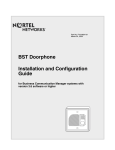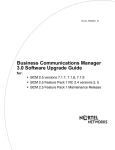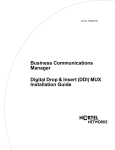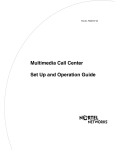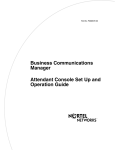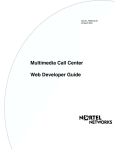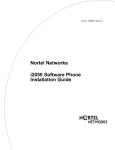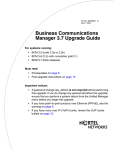Download Avaya Analog Devices Configuration Guide
Transcript
Part No. P1013653 02 March 24, 2004 Business Communications Manager Analog Devices Configuration Guide for systems with version 3.6 software or higher 2 Copyright © 2004 Nortel Networks All rights reserved March 2004. The information in this document is subject to change without notice. The statements, configurations, technical data, and recommendations in this document are believed to be accurate and reliable, but are presented without express or implied warranty. Users must take full responsibility for their applications of any products specified in this document. The information in this document is proprietary to Nortel Networks NA Inc. Trademarks NORTEL NETWORKS is a trademark of Nortel Networks. Microsoft, MS, MS-DOS, Windows, and Windows NT are registered trademarks of Microsoft Corporation. Symbol, Spectrum24, and NetVision are registered trademarks of Symbol Technologies, Inc. All other trademarks and registered trademarks are the property of their respective owners. P1013653 02 Contents 3 Contents Preface . . . . . . . . . . . . . . . . . . . . . . . . . . . . . . . . . . . . . . . . . . . . . . . . . . . . . . . 5 Before you begin . . . . . . . . . . . . . . . . . . . . . . . . . . . . . . . . . . . . . . . . . . . . . . . . . . . . . . 5 Acronyms used in this guide . . . . . . . . . . . . . . . . . . . . . . . . . . . . . . . . . . . . . . . . . . . . . 5 How to get help . . . . . . . . . . . . . . . . . . . . . . . . . . . . . . . . . . . . . . . . . . . . . . . . . . . . . . . 6 Chapter 1 Introduction . . . . . . . . . . . . . . . . . . . . . . . . . . . . . . . . . . . . . . . . . . . . . . . . . . . 7 Chapter 2 Configuring an analog device DN record. . . . . . . . . . . . . . . . . . . . . . . . . . . . 9 General heading . . . . . . . . . . . . . . . . . . . . . . . . . . . . . . . . . . . . . . . . . . . . . . . . . . . 9 Line access . . . . . . . . . . . . . . . . . . . . . . . . . . . . . . . . . . . . . . . . . . . . . . . . . . . . . . 10 To assign lines . . . . . . . . . . . . . . . . . . . . . . . . . . . . . . . . . . . . . . . . . . . . . . . . 11 To assign line pools . . . . . . . . . . . . . . . . . . . . . . . . . . . . . . . . . . . . . . . . . . . . 11 To assign a prime line . . . . . . . . . . . . . . . . . . . . . . . . . . . . . . . . . . . . . . . . . . . 12 Defining device capabilities . . . . . . . . . . . . . . . . . . . . . . . . . . . . . . . . . . . . . . . . . . 12 Assigning an external Hotline . . . . . . . . . . . . . . . . . . . . . . . . . . . . . . . . . . . . . . . . 14 Determining analog device settings . . . . . . . . . . . . . . . . . . . . . . . . . . . . . . . . . . . 15 Reviewing Set restrictions . . . . . . . . . . . . . . . . . . . . . . . . . . . . . . . . . . . . . . . . . . . 16 Analog Devices Configuration Guide 4 Contents P1013653 02 5 Preface This guide explains how to program analog devices on a Business Communications Manager system. New hardware and features described in this guide requires that your Business Communications Manager system is running release 3.6 or higher. This chapter includes the following general information: • Before you begin • Acronyms used in this guide • How to get help Before you begin This guide is intended for the system administrator who manages the overall telephony operations of the system. This guide assumes the following: • The Business Communications Manager is installed and initialized, and all hardware appears to be working. • External lines and wiring for analog devices are connected to the appropriate media bay modules on the system. • There is an existing plan outlining the analog telephony requirements for your system. • The system administrator knows how to log on to Unified Manager and use the Unified Manager interface. Acronyms used in this guide This guide uses the following acronyms: ASM ATA2 CLID DSM MWI Analog Station Module Analog Terminal Adaptor Calling Line Identification Digital Station Module Message Waiting Indication Analog Devices Configuration Guide 6 Preface How to get help USA and Canada Authorized Distributors - ITAS Technical Support Telephone: 1-800-4NORTEL (1-800-466-7835) If you already have a PIN Code, you can enter Express Routing Code (ERC) 196#. If you do not yet have a PIN Code, or for general questions and first line support, you can enter ERC 338#. Website: http://www.nortelnetworks.com/support Presales Support (CSAN) Telephone: 1-800-4NORTEL (1-800-466-7835) Use Express Routing Code (ERC) 1063# EMEA (Europe, Middle East, Africa) Technical Support - CTAS Telephone: * European Freephone European Alternative/ United Kingdom Africa Israel 00800 800 89009 +44 (0)870-907-9009 +27-11-808-4000 800-945-9779 * Note: Calls are not free from all countries in Europe, Middle East or Africa Fax: 44-191-555-7980 email: [email protected] CALA (Caribbean & Latin America) Technical Support - CTAS Telephone: 1-954-858-7777 email: [email protected] APAC (Asia Pacific) Technical Support - CTAS Telephone: +61 388664627 Fax: +61 388664644 email: [email protected] P1013653 02 7 Chapter 1 Introduction Analog device DNs are programmed in the same way as digital telephone DNs. However, programming settings will vary, depending on the type of analog device and how it is connected to the Business Communications Manager system. There are two types of analog devices: voice and data communications. Refer to the following table for examples of voice and data communication devices. Table 1 Analog devices Voice devices Data communication devices • standard analog telephones • fax machines • analog telephones with a display • modems • answering machines • credit card verifiers (POS terminals in UK) The following hardware components are used to connect analog devices to the Business Communications Manager system. • Analog Station Modules (ASM8+ and ASM8) Each ASM connects up to eight analog devices on the Business Communications Manager system. • Analog Terminal Adapter (ATA2) The ATA2 unit connects one analog device to the Business Communications Manager system through a port on a Digital Station Module (DSM). Refer to the following table to review feature availability based on the analog device type and if it is connected to an Analog Station Module (ASM8+ or ASM8) or to an Analog Terminal Adaptor (ATA2). Table 2 Feature matrix for analog devices ASM8+ ASM8 ATA2 Telephone Fax or modem Telephone Fax or modem Telephone Fax or modem Tone indication Lamp indication Yes Yes N/A N/A Yes N/A N/A N/A Yes N/A N/A N/A Call Display (CLID) Yes** Yes** N/A N/A N/A N/A Disconnect Supervision Yes** Yes** N/A N/A N/A N/A Message Waiting Indication (MWI) ** CLID and Disconnect Supervision are only available on ASM8+ modules using the North American profile. Analog Devices Configuration Guide 8 Chapter 1 Introduction The following table shows a detailed view of DN Record headings in Unified Manager. Table Legend † o Required programming settings for basic operations of an analog device. Optional programming settings for digital telephones and analog devices. Programming settings not relevant to analog devices. Table 3 DN Record headings General Capabilities continued ATA settings † Name † Paging † ATA answer timer o Control set † D-Dial † ATA tones o Priority call † ATA use Call log passwords Line Access † Prime line Auto hold o Aux. ringer † Msg indicate † ATA Dvc † Intercom keys Allow redirect OLI number Redirect ring User Preferences Keep DN alive Button programming Line Assignment † (Line 001) † Receive short tones † Appearance type SM Supervisor † Caller ID set Auto hold for incoming page † Vmsg set † Line pool access Answer DNs Capabilities † Disconnect Supervision User speed dial Restrictions Set restrictions Call Forward o Set lock o Fwd no answer o Allow last number o Fwd delay o Allow saved number o Fwd on busy † Allow link Hotline o Schedules † Handsfree o Internal o Line/set restrictions † HF answerback † External Telco features DND on Busy † Pickup grp o Intrusion † Page zone Chapter Two in this guide provides detailed information on how to configure analog devices for basic operations Note: For more information on optional programming settings, refer to the Business Communications Manager Programming Operations Guide. P1013653 02 9 Chapter 2 Configuring an analog device DN record This chapter reviews the basic programming settings for analog devices on the Business Communications Manager system. The following table shows a detailed view of the basic programming settings. Table 4 Basic programming settings General Capabilities Name ATA settings Handsfree ATA answer timer HF answerback ATA tones Line Access Pickup grp ATA use Prime line Page zone Msg indicate Intercom keys Paging ATA Dvc D-Dial Disconnect Supervision Line Assignment (Line 001) Receive short tones Appearance type Caller ID set Set restrictions Hotline Vmsg set Allow link External Line pool access General heading The General heading allows you to assign a name to the analog device and to view the physical port number assigned to the DN. 1 From Unified Manager, click on the keys beside Services, Telephony Services, System DNs, and Active set DNs. Figure 1 Active set DN screen example 2 Click on the key beside Set DNs. Analog Devices Configuration Guide 10 Chapter 2 Configuring an analog device DN record 3 Click on the DN record (DN XXXX) for an analog device. 4 Click on the General heading. Figure 2 General screen example 5 Use the table below to assign a name to the analog device. Table 5 General record fields Attribute Values Description Name <up to seven This setting shows the DN number for the analog device. alphanumeric characters> Use this setting to provide a more specific description of the device, such as the last name of the user or the device location. Model Other This is a read-only setting when the analog device is installed on the system. Other represents analog devices. Device port <port number> This read-only setting shows the port number for the DN. Note: For a detailed explanation on all general record fields, refer to the Business Communications Manager Programming Operations Guide. Line access Line access settings allows you to assign lines or line pools to an analog device. After lines and line pools are assigned, you can choose a prime line for the analog device. The prime line is the line that is automatically selected when a call is made from an analog device. Figure 3 Line access screen example Read these notes for more information about assigning lines and line pools. • You can assign any number of lines to an analog device. Only two lines can be answered at any one time on an analog telephone and one line at a time on a fax machine. P1013653 02 Chapter 2 Configuring an analog device DN record 11 • You can assign any number of line pools to an analog device. If all lines in the pool are taken, the user receives a busy signal. To assign lines 1 Click on the key beside the Line access heading in the DN record. 2 Click on the Line assignment heading. 3 Click the Add button. 4 Type a line number in the Line box. 5 Click the Save button. 6 On the navigation tree, click the Line nnn you just created. 7 Use the following table to define the line for the analog device. Table 6 Line assignment fields Attribute Values Description Appearance type Ring only, Appear & Ring, Appear only Analog devices default to Ring Only. Caller ID set Y or N This setting only appears for analog lines that provide CLID. This setting is for analog display telephones connected to an ASM 8+ module using the North American profile. Choose Y to enable an analog display telephone to receive call display information. Note: Not all analog display telephones are equipped to receive CLID. Choose N to disable the analog telephone from receiving call display information. Use this setting if the telephone does not have a display, or if you do not want to provide call information to the user. Disabling this function can reduce system resource requirements. Limitation: Only 30 telephones can have this field enabled for any given line. Vmsg set N or Y Choose Y to enable an external voice message system to send Message Waiting Indication (MWI) to the analog telephone. Analog telephones attached to an ASM or ATA2 device can only receive stutter dial tone indication, if the telephone is set up to receive MWI. Analog telephones connected to an ASM8+ can receive either lamp or stutter dial tone indication, if the telephone is set up to receive MWI. Refer to “Msg Indicate” on page 16 for more information on how to enable MWI for an analog telephone. To assign line pools 1 Click on the Line pool access heading in the DN record. 2 Click the Add button. Analog Devices Configuration Guide 12 Chapter 2 Configuring an analog device DN record 3 Enter a line pool identifier. <- Pool A to O>. 4 Click the Save button. The line pool identifier appears under the Line pool access heading. To assign a prime line 1 Click on the Line access heading in the DN record. Figure 4 Line access screen example 2 Use the table below to select a prime line. The prime line is the line that is automatically selected when a call is made from an analog device. Table 7 Prime line field Attribute Values Description Prime line None, Pool (A to O), I/C (intercom), Line: <line number> Set this value to I/C or Pool for an analog telephone. Set this value to Line or Pool for modems or fax machines. When you assign a line pool as a prime line, the system searches automatically for an idle line in the pool. Notes: Analog device users must dial an external access code to dial out of the system even when the prime line is assigned as an external line. An external access code is not required when the external Hotline feature is used, refer to “Assigning an external Hotline” on page 14 for more information. For a detailed explanation on all line access settings and the external access code, refer to the Business Communications Manager Programming Operations Guide. Defining device capabilities The Capabilities headings control how the system interacts with individual analog devices, and how the analog device receive calls. 1 Click on the Capabilities heading in the DN record. Figure 5 Capabilities screen example P1013653 02 Chapter 2 Configuring an analog device DN record 2 13 Seven capabilities fields must be reviewed for analog device compatibility and are shown with a red asterisk in Figure 6. Figure 6 Capabilities fields screen example * * * * * * * 3 Use the information in the following table to configure seven specific capabilities fields (if required) for an analog device. Table 8 Capabilities fields Attribute Values Description Handsfree Auto Standard None Set this value to None for analog devices. HF answerback Y or N Set this value to N for analog devices. Pickup group None 1 to 9 This setting is for analog telephones. Assigns an analog telephone to a pickup group. This is a group where all telephones ring until one is answered. For more information on Call Park pick up groups, refer to the Business Communications Manager Telephony Features Handbook. Analog Devices Configuration Guide 14 Chapter 2 Configuring an analog device DN record Table 8 Capabilities fields (Continued) Attribute Values Description Page zone Page Zone (1 to 6) None This setting is for analog telephones. Assigns an analog telephone to a page zone. A zone is any group of telephones that you want to group together for paging regardless of their location. You can assign one of six zones to each telephone. Paging Y or N This setting is for analog telephones. Defines whether paging announcements can be make from the analog telephone. Set this value to N for modems and fax machines. Direct dial Set 1 to Set 5 This setting is for analog telephones. None Assigns a designated direct dial telephone for the analog telephone. This allows the analog telephone user to dial a single digit access code when calling the direct dial telephone. If the analog telephone is set up to receive MWI, the user can receive and reply to messages sent from the direct dial telephone. Refer to “Msg Indicate” on page 16 for more information on how to enable MWI for an analog telephone. For more information on direct dial telephones, refer to the Business Communications Manager Programming Operations Guide. Receive short tones N or Y Set this value to Y for analog devices Note: For a detailed explanation on all capabilities fields, refer to the Business Communications Manager Programming Operations Guide. Assigning an external Hotline The external Hotline feature provides automatic access to an line when an analog device goes off-hook. 1 Click on the Hotline heading in the DN record. 2 Scroll down the Hotline type list and select External. Figure 7 External Hotline screen example P1013653 02 Chapter 2 Configuring an analog device DN record 3 15 Use the information in the following table to configure an external hotline setting. Table 9 Hotline values Attribute Values Description External External # Facility Value: Use line nnn Use prime line Pool code Use routing table Use this setting for modems credit card verifiers and fax machines. Enter pause (F78) for the external number. The pause feature inserts a 1.5-second delay before the data device starts dialing. Enter the line you want the call to use. Use line nnn: Refer to line assignment for this analog device. Use prime line: Refer to the General record for this analog device. Pool code: Refer to the line pool assignment for this analog device. Note: For a detailed explanation on all Hotline settings, refer to the Business Communications Manager Programming Operations Guide. Determining analog device settings ATA settings allow you to define general settings for analog devices. Note: This heading only appears when an analog device is connected to the system. Figure 8 ATA settings example 4 Click on the ATA settings heading in the DN record. 5 Use the information in the following table to configure ATA settings. Table 10 ATA settings Attribute Values Description ATA answer timer 3, 5, 7, 10 Select the length of delay between the last digit you dial and when the analog device is ready to receive DTMF tone. Keep the answer timer delay short for modems and fax machines. Recommendation: Set this value to 3 for analog devices in the UK. Analog Devices Configuration Guide 16 Chapter 2 Configuring an analog device DN record Table 10 ATA settings (Continued) Attribute Values Description ATA use On site Off site Select the location of the analog device. The Off site value is supported on analog devices connected to an ASM 8+ module. Msg Indicate None Tone Lamp Tone sends a Stutter Dial Tone through the telephone receiver when a message is waiting. Lamp turns on an indicator light on the telephone when a message is waiting. The Lamp indication feature is only available for analog devices connected to an ASM 8+ module. ATA Dvc Modem Telephon Default: Modem Analog devices can have connectivity issues over BRI/PRI lines. To alleviate this, you can specify the type of device attached to the line. Modem supports 3.1 Khz audio; which requires a higher quality of service on the ISDN trunks. Modems and fax machines require this for reliable information transfer. If the trunks cannot provide the higher level of service, the call will fail. Telephon supports speech paths, which require less quality on the trunk; if used for fax and/or modem, information transfer would be unreliable. Disconnect Supervision Off On Default: Off This setting is only available for analog devices connected to an ASM 8+ module using the North American profile. Set this value to On if you have an analog device that does not automatically disconnect when the far end hangs up. This enables the system to disconnect the line from the analog device once it receives the disconnect signal from the far end. Reviewing Set restrictions 1 Click on the key beside the Restrictions heading in the DN record. 2 Click on the Set restrictions heading. Figure 9 Set restriction example 3 Ensure that the Allow Link set restriction is set to Y (Yes) for the analog device. Note: For a detailed explanation on all Set restriction settings, refer to the Business Communications Manager Programming Operations Guide. P1013653 02