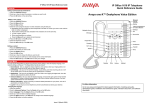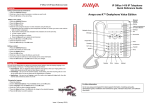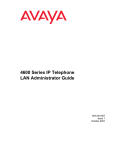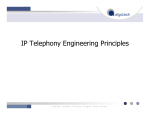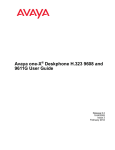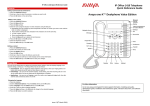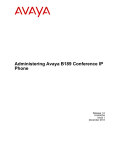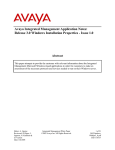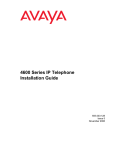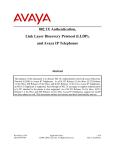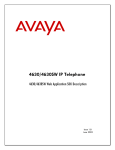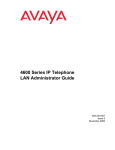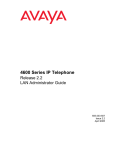Download Avaya 4600 Series IP Telephones Application Note
Transcript
Avaya Solution & Interoperability Test Lab Application Notes for Configuring SIP IP Telephony Using Avaya 4600 Series IP Telephones, Avaya one-X™ Desktop Edition, and Cisco SIP Proxy Server – Issue 1.0 Abstract These Application Notes describe the configuration steps required to configure Avaya 4600 Series IP Telephones and Avaya one-X™ Desktop Edition with the Cisco SIP Proxy Server. The Cisco SIP Proxy Server supports the standard SIP features and some supplementary SIP features. The Avaya 4600 Series IP Telephones and Avaya one-X™ Desktop Edition also support the standard SIP features and some supplementary SIP features. The Avaya one-X™ Desktop Edition also supports presence and instant messaging. Testing was conducted at the Avaya Solution and Interoperability Test Lab. JHB; Reviewed: PV 6/21/2006 Solution & Interoperability Test Lab Application Notes ©2006 Avaya Inc. All Rights Reserved. 1 of 40 CiscoSPS-AVAppN.doc 1. Introduction These Application Notes describe the configuration steps for using Avaya 4600 Series IP Telephones and Avaya one-X™ Desktop Edition1 with the Cisco SIP Proxy Server. Only those configuration steps pertinent to interoperability of the Cisco and Avaya equipment are covered. General administration information can be found in the product documentation as well as the specific references listed in Section 9. The configuration used is shown in Figure 1. All components are physically connected to a single Avaya C363T-PWR Converged Stackable Switch and are administered as a single subnet. A PC provides HTTP/HTTPS, DHCP, and TFTP server support. The Avaya one-X™ Desktop Edition clients run on separate PCs running Microsoft Windows XP Professional operating system. The main difference among the four Avaya 4600 Series IP Telephones (4602SW, 4610SW, 4620SW, & 4621SW), for SIP functionality, is the number of line appearances supported by each phone (two line appearances for the 4602SW and five for the 4610SW, 4620SW, and 4621SW). The other major differences are that the 4610SW, 4620SW, and 4621SW telephones provide call log and speed dial applications and a variety of options to view and/or modify the current settings for the phone. The 4602SW does not support these applications and options. Avaya one-X™ Desktop Edition supports up to ten line appearances and provides a Windowsbased graphical user interface for access to call log, speed dials, and settings. The configuration steps described in these Application Notes apply to all four models of the Avaya 4600 Series IP Telephones and to Avaya one-X™ Desktop Edition. Table 1 profiles the network management capabilities of the phones. 1 “Avaya one-X™ Desktop Edition” is the new brand for “Avaya SIP Softphone”. Therefore, that name is used in these Application Notes to document the product. However, the version of the product that was used for testing still has internal references to “Avaya SIP Softphone” or “SIP Softphone”. JHB; Reviewed: PV 6/21/2006 Solution & Interoperability Test Lab Application Notes ©2006 Avaya Inc. All Rights Reserved. 2 of 40 CiscoSPS-AVAppN.doc Figure 1: Network Configuration Diagram Avaya 4600 Series IP Telephones Administration mechanisms File transfer server Configuration files TFTP, HTTP, HTTPS Avaya one-X™ Desktop Edition Manual, Configuration files DHCP, HTTP Table 1: Network Management Capabilities of Avaya 4600 Series IP Telephones & Avaya one-X™ Desktop Edition JHB; Reviewed: PV 6/21/2006 Solution & Interoperability Test Lab Application Notes ©2006 Avaya Inc. All Rights Reserved. 3 of 40 CiscoSPS-AVAppN.doc 2. Equipment and Software Validated The following equipment and software were used for the sample configuration provided: Equipment Avaya C363T-PWR Converged Stackable Switch Avaya 4602SW, 4610SW, 4620SW, 4621SW IP Telephones Avaya one-X™ Desktop Edition Avaya SIP Enablement Services (SES) for WebLM Cisco SIP Proxy Server (CSPS) Cisco 3745 Router Cisco 5350 Voice Gateway Windows PCs for Avaya one-X™ Desktop Edition Windows Server PC for DHCP, HTTP/HTTPS, TFTP Microsoft Internet Explorer web browser Microsoft Internet Information Services (IIS) PumpKIN TFTP Server Software 4.5.14 2.2.2 2.1 (Load 43) 3.1 2.2.1.1 12.2(8r)T2 IOS 12.4(7) Microsoft Windows XP 2002 SP2 Microsoft Windows 2000 Server SP4 6.0.2900.2180.xpsp_sp2_gdr.050301-1519 5.0 2.00 Table 2: Equipment and Version 3. Supported SIP Features In addition to standard calling capabilities (i.e., make a call, answer a call, drop a call), the Internet Engineering Task Force (IETF) has defined a supplementary set of calling features, often referred to as the SIPPING-19 [4]. This reference provides a useful framework to describe product capabilities and compare features supported by various equipment vendors. Table 3 provides a summary of SIP features supported on the Avaya 4600 Series IP Telephones and Avaya one-X™ Desktop Edition when connected to the Cisco SIP Proxy Server. Section 5 and Section 6 of these Application Notes describes the steps for configuring the Avaya clients and Cisco server to support the SIP features. NOTE: The features that were tested for these Applications Notes are listed as “Yes” in the “Supported” column in Table 3. “Yes” denotes that the feature is implemented by the Cisco server and by the Avaya phone device. “N/A” denotes that this feature is implemented by the Cisco server but is not implemented by the Avaya phone device. “No” denotes that this feature is not implemented by the Cisco server. JHB; Reviewed: PV 6/21/2006 Solution & Interoperability Test Lab Application Notes ©2006 Avaya Inc. All Rights Reserved. 4 of 40 CiscoSPS-AVAppN.doc Feature 1. 2. 3. 4. 5. Supplementary Features Yes Yes Yes Yes Cisco SIP proxy server does not include voice mail. No No Yes Yes Yes Yes Call Hold Consultation Hold Music On Hold Unattended Transfer Attended Transfer 6. Transfer – Instant Messaging No No Call Forward Unconditional – via the server 7. Call Forward Unconditional – via the phone Call Forward Busy – via the server 8. Call Forward Busy – via the phone Yes Yes Yes N/A Yes Yes Yes N/A Call Forward No Answer – via the server Yes Yes Call Forward No Answer – via the phone Yes N/A Yes Yes Yes Yes No No No No No No No Yes No No No No No No No No Yes No N/A Yes 9. Comments Avaya one-X™ Desktop Edition # Avaya 4600 Series IP Telephones Supported 10. 3-way conference – 3rd party added by user 3-way conference – 3rd party calls and is 11. joined by user 12. Single Line Extension (forking) 13. Find-me 14. Incoming Call Screening 15. Outgoing Call Screening 16. Call Park 17. Call Pick-up Automatic Redial – via the server 18. Automatic Redial – via the phone Click to Dial – via the server 19. Click to Dial – via the phone 20. Message Waiting Indicator (MWI) Other Features No No 21. Presence Tracking N/A Yes 22. Instant Messaging N/A Yes 23. DTMF support Yes Yes Not applicable for Avaya 4600 Series IP Telephones; not supported by Avaya one-X™ Desktop Edition Not supported by the Avaya 4602SW or Avaya oneX™ Desktop Edition Not supported by the Avaya 4602SW or Avaya oneX™ Desktop Edition Not supported by the Avaya 4602SW or Avaya oneX™ Desktop Edition Not supported by Cisco SIP proxy server2 Not supported by the Avaya 4600 Series IP Telephones Cisco SIP proxy server does not include voice mail. Not supported by the Avaya 4600 Series IP Telephones Not supported by the Avaya 4600 Series IP Telephones Table 3: SIP Feature Support with Cisco SIP Proxy Server 2 The Cisco proxy server supports serial and parallel forking but not the full feature set needed to support Single Line Extension. JHB; Reviewed: PV 6/21/2006 Solution & Interoperability Test Lab Application Notes ©2006 Avaya Inc. All Rights Reserved. 5 of 40 CiscoSPS-AVAppN.doc 3.1.1. Call Forwarding In addition to the call forwarding features provided by the Cisco server, the Avaya 4600 Series IP Telephones, except for the 4602SW, support local call forwarding. (Avaya one-X™ Desktop Edition does not support local call forwarding.) These features can be enabled via the 46xxsettings.txt configuration file (see Section 5). 3.1.2. Message Waiting Indicator (MWI) This feature was not tested as there is no voice mail system in the configuration listed in Figure 1. 3.1.3. Click to Dial While there is a click to dial application supported with Avaya one-X™ Desktop Edition, this implementation uses a direct link from Microsoft Internet Explorer (using an Internet Explorer Browser Helper Object) to Avaya one-X™ Desktop Edition (see Section 6.4 for the configuration of this feature). This implementation is not the same as the Click to Dial feature defined for SIP. 3.1.4. DTMF For these Application Notes, SIP DTMF signaling (defined in RFC 2833) is tested via interaction with an external voice mail system. The ability for a voice mail subscriber to log into the system and to invoke other features of the system is dependent on the reception of DTMF. Calls were made via the Cisco voice gateway to the PSTN and out to an external voice mail system, as shown in Figure 1. 3.1.5. Presence Tracking and Instant Messaging SIP Presence and Instant Messaging (IETF RFC 3856, RFC 2779, and SIMPLE [SIP for Instant Messaging and Presence Leveraging Extensions]) are supported by Avaya one-X™ Desktop Edition but not by the Avaya 4600 Series IP Telephones. JHB; Reviewed: PV 6/21/2006 Solution & Interoperability Test Lab Application Notes ©2006 Avaya Inc. All Rights Reserved. 6 of 40 CiscoSPS-AVAppN.doc 4. Configure the Cisco SIP Proxy Server The following steps describe configuration of the Cisco SIP Proxy Server for use with the Avaya 4600 Series IP Telephones and Avaya one-X™ Desktop Edition. Other standard administration functions are covered in Reference [5]. The installation of the server and the GUI-based provisioning system is covered in Reference [6]. 4.1. Administer the Cisco Proxy Server Steps Description 1. The Cisco SIP proxy server is configured using a GUI-based provisioning system that can be installed on Microsoft Windows, Red Hat Linux, or Sun Solaris. The Microsoft Windows version was used for these Application Notes. However, as this is a Java application, the functionality is the same on all operating systems. Start the Cisco program by double clicking on the shortcut placed on the Windows desktop. Log into the system using the default account cspsuser and enter the appropriate password for this account. (The Host address and Port fields are only visible upon clicking on the more>>> button. These fields contain the information that was entered on installation of the provisioning system.) Click the Ok button to continue. JHB; Reviewed: PV 6/21/2006 Solution & Interoperability Test Lab Application Notes ©2006 Avaya Inc. All Rights Reserved. 7 of 40 CiscoSPS-AVAppN.doc Steps Description 2. The Cisco SIP Proxy Server provisioning interface will be displayed. Click on the Farm/Proxies link on the left side of the page. JHB; Reviewed: PV 6/21/2006 Solution & Interoperability Test Lab Application Notes ©2006 Avaya Inc. All Rights Reserved. 8 of 40 CiscoSPS-AVAppN.doc Steps Description 3. The Edit existing Farm page will be displayed. Click on the SIP Server Core tab at the top of the page. Fill in the required fields (indicated by *). In the screen below, the Proxy Domain is set to sipsp.com. The values indicated below and/or the system defaults can be used for the remaining fields. Make certain that the Route Header Transport Type is set to UDP as this is what is supported by the Avaya 4600 Series IP Telephones. Click on the Authentication tab at the top of the page. JHB; Reviewed: PV 6/21/2006 Solution & Interoperability Test Lab Application Notes ©2006 Avaya Inc. All Rights Reserved. 9 of 40 CiscoSPS-AVAppN.doc Steps Description 4. The Authentication tab in the Edit existing Farm page is displayed. Select On from the pull down list for the Authentication field. Enter CISCO in the Realm field. The values indicated below and/or the system defaults can be used for the remaining fields. Click on the Call Forward tab at the top of the page. JHB; Reviewed: PV 6/21/2006 Solution & Interoperability Test Lab Application Notes ©2006 Avaya Inc. All Rights Reserved. 10 of 40 CiscoSPS-AVAppN.doc Steps Description 5. The Call Forward tab in the Edit existing Farm page is displayed. Select On from the pull down list for the Unconditional, the No Answer, and the Busy fields. In addition, change the value in the No Answer Timer (ms) field to decrease or increase time to wait before forwarding takes place when the phone is not answered. The values indicated below and/or the system defaults can be used for the remaining fields. Click the Submit button to save the changes. JHB; Reviewed: PV 6/21/2006 Solution & Interoperability Test Lab Application Notes ©2006 Avaya Inc. All Rights Reserved. 11 of 40 CiscoSPS-AVAppN.doc Steps 6. The Data written dialogue is displayed. Description The configuration changes need to be saved to the database and the server must be restarted with the new values. Click on the Go to Proxy Control screen button to go to restart the server. 7. The Cisco SIP Proxy Server page is displayed with the Proxy Control shown. Click on the Graceful restart button to restart the server. JHB; Reviewed: PV 6/21/2006 Solution & Interoperability Test Lab Application Notes ©2006 Avaya Inc. All Rights Reserved. 12 of 40 CiscoSPS-AVAppN.doc Steps Description 8. The Please confirm … dialogue is displayed. Click on the Yes button to confirm that the server should be restarted. 9. The Cisco SIP Proxy Server page is displayed with the Proxy Control shown. The message in this page will indicate that the server was gracefully restarted. The basic server administration is complete. Continue to the next section to administer users, otherwise know as subscribers on the Cisco system. Click on Subscribers. JHB; Reviewed: PV 6/21/2006 Solution & Interoperability Test Lab Application Notes ©2006 Avaya Inc. All Rights Reserved. 13 of 40 CiscoSPS-AVAppN.doc 4.2. Administer Users (Subscribers) on the Cisco Proxy Server The following steps describe administration of the Cisco SIP proxy server for use with Avaya SIP clients. Steps Description 1. The Cisco SIP Proxy Server provisioning interface is displayed. Click on Add to administer new subscribers. JHB; Reviewed: PV 6/21/2006 Solution & Interoperability Test Lab Application Notes ©2006 Avaya Inc. All Rights Reserved. 14 of 40 CiscoSPS-AVAppN.doc Steps Description 2. The Add new Subscribers page is displayed. Fill in the following fields: User and Domain: Enter an numeric extension, e.g., “50000” Password: Enter a password, e.g., “123456” Confirm Password: Re-enter the password First Name: Enter a first name, e.g., “Avaya” Last Name: Enter a last name, e.g., “4602SW” Optionally, configure the call forwarding feature for this subscriber. “Call Forwarding No Answer” (CFNA Destination URL) and “Call Forwarding on Busy” (CFB Destination URL) can be configured at the same time. Configure “Call Forwarding Unconditional” (CFUNC Destination URL) only when ready to test that feature. Remove the CFUNC configuration to test the other call forwarding features and/or to receive calls at this station. The call forwarding fields must be filled with a URL. For example, to forward to extension 50010, enter sip:[email protected]. Click on Submit to save the changes to the database. JHB; Reviewed: PV 6/21/2006 Solution & Interoperability Test Lab Application Notes ©2006 Avaya Inc. All Rights Reserved. 15 of 40 CiscoSPS-AVAppN.doc 5. Configure the Avaya 4600 IP Telephones The SIP software should be installed in the Avaya 4600 Series IP Telephones using the procedures described in Reference [1]. The SIP specific software can be downloaded from the Avaya Support Center site (http://www.avaya.com/support). Download the 46xxSIP*.zip file (where * is the date) and install the files per the instructions in Reference [1]. Any Avaya 4600 Series IP Telephone that has the H.323 software loaded must be optioned to install the SIP software by modifying the SIG value to SIP (press <MUTE>-S-I-G on the telephone keypad) and restarting the telephone. The installation of the telephone software and the configuration of the telephone require the use of a DHCP server, a TFTP server, and an HTTP/HTTPS server. These Application Notes will not provide the details of the administration of Avaya 4600 Series IP Telephones (see Reference [1]). These Application Notes will provide details of the specific SIP related configuration items. Steps Description 1. Locate the 46xxsettings.txt file to administer the SIP specific settings for the Avaya 4600 Series IP Telephones. This file is stored on the PC that provides TFTP and HTTP/HTTPS services to the telephones. The location of this file depends on the software that is used to provide these services. For these Application Notes, the file is stored on the Inetpub\wwwrooot folder on the Windows server PC. The 46xxsettings.txt file is a text file that can be edited with Windows Notepad, Windows WordPad, or other text editor. Refer to Figure 2 and Table 4 in the following steps for information on the edits that are required. JHB; Reviewed: PV 6/21/2006 Solution & Interoperability Test Lab Application Notes ©2006 Avaya Inc. All Rights Reserved. 16 of 40 CiscoSPS-AVAppN.doc Steps Description 2. An excerpt of the 46xxsettings.txt file with the SIP specific parameters is shown in Figure 2. A description of the important parameters is in Table 4. Edit these parameters to configure the SIP settings for the Avaya 4600 Series IP Telephones. NOTE: Lines that start with “##” are comments. ###################### SIP-Specific Settings ###################### ## Use the following setting to configure SIP-specific parameters ## ## Examples: ## SET CALLFWDSTAT "3" ## SET CALLFWDDELAY "5" ## SET CALLFWDADDR "[email protected]" ## SET COVERAGEADDR "[email protected]" ## SET DIALPLAN "[23]xxxx|91xxxxxxxxxx|9[2-9]xxxxxxxxx" ## SET DIALWAIT "5" ## SET MUSICSRVR "" ## SET MWISRVR "192.168.0.7" ## SET PHNNUMOFSA "3" ## SET REGISTERWAIT "3600" ## SET SIPDOMAIN "avaya.com" ## SET SIPPROXYSRVR "192.168.0.8" ## SET SIPPORT "5060" ## SET SIPREGISTRAR "192.168.0.9" ## SET SPEAKERSTAT "2" ## SET RTCPMON "192.168.0.10" ## SET RTCPMONPORT "5005" SET DIALPLAN ## SET SIPDOMAIN SET SIPPROXYSRVR SET SIPREGISTRAR SET CALLFWDSTAT SET CALLFWDADDR "5xxxx" "sipsp.com" "10.2.2.50" "10.2.2.50" "7" "[email protected]" Figure 2: Excerpt from Sample Avaya 4600 Series IP Telephone 46xxsettings.txt File JHB; Reviewed: PV 6/21/2006 Solution & Interoperability Test Lab Application Notes ©2006 Avaya Inc. All Rights Reserved. 17 of 40 CiscoSPS-AVAppN.doc Steps Description Table 4 shows the SIP specific parameters that can be configured. 3. The parameters that are critical to configure are DIALPLAN, SIPDOMAIN, SIPROXYSRVR, and SIPREGISTRAR. In addition, for testing local call forwarding, also configure CALLFWDSTAT and CALLFWDADDR. CALLFWDSTAT: This parameter defines which call forwarding buttons are configured on the phone. In this example, all three buttons (unconditional call forward [Call Forward], call forward on busy [CFwrd-Busy], and call forward on no answer [CFrwd-DA] are configured on the phone. On the phones, except the 4602SW, the buttons Call Forward, CFwrd-Busy, and CFrwd-DA will appear. CALLFWDADDR: This parameter defines the address to which calls will be forwarded when one of the call forwarding features are invoked. NOTE: The user can change this value using the interface on the phone. DIALPLAN: This parameter defines the dial plan used by the phone. In this example, “5xxxx” defines that extensions will start with the number 5 and will have a length of 5 digits. The server will automatically dial the number once the 5th digit is entered. SIPDOMAIN: This parameter should be commented out (place “##” at the beginning of the line3 SIPROXYSRVR: This parameter is for the IP address of the proxy. SIPREGISTRAR: This parameter takes the same value as the proxy server (SIPROXYSRVR). NOTE: The PHNUMOFSA and SPEAKERSTAT default values do not apply to the 4602SW. The 4602SW telephone has a maximum of two (2) line appearances and the speakerphone works as a monitor or oneway speaker. The CALLFWDSTAT and CALLFWDADDR values also do not apply to the 4602SW. SIP Setting Call Forwarding Status Call Forwarding Delay Call Forwarding Address Forwarding Coverage Address Dial Plan Dial Wait Music On Hold Server Message Waiting Server No of Line Appearances Registration Expiration Timer SIP Domain SIP Proxy Server SIP Proxy Server Port SIP Registrar Speakerphone Status RTCP Monitor RTCP Monitor Port Parameter Name CALLFWDSTAT CALLFWDDELAY CALLFWDADDR COVERAGEADDR DIALPLAN DIALWAIT MUSICSRVR MWISRVR PHNNUMOFSA REGISTERWAIT SIPDOMAIN SIPPROXYSRVR SIPPORT SIPREGISTRAR SPEAKERSTAT RTCPMON RTCPMON Example Value 7 5 (Default) [email protected] NULL [“”] (Default) “5xxxx” 5 (Default) NULL [“”] (Default) NULL [“”] (Default) 3 (Default) 3600 (Default) Comment out this parameter “10.2.2.50” 5060 (Default) “10.2.2.50” 2 (Default) NULL [“”] (Default) 5005 (Default) Table 4: Avaya 4600 Series IP Telephones SIP Parameters 3 Normally, it is recommended to define the SIPDOMAIN parameter with a domain name, for example, “sipsp.com”. However, testing showed that call attempts failed when the parameter was defined. When the SIPDOMAIN parameter was not defined, call attempts succeeded. No problems were observed with any of the features when this parameter was not defined. JHB; Reviewed: PV 6/21/2006 Solution & Interoperability Test Lab Application Notes ©2006 Avaya Inc. All Rights Reserved. 18 of 40 CiscoSPS-AVAppN.doc Steps Description 4. Connect the Avaya 4600 Series IP Telephone and reboot the phone. If DHCP, TFTP, and HTTP/HTTPS support have been properly configured, the phone will download the software and configuration files and prompt the user to for the extension and password: Ext.= #=OK New= Enter the extension followed by the # key. For example, 50000#. Password= #=OK Enter the password followed by the # key. For example, 123456#. On successful registration, the telephone’s display will display something similar to the following: 9:50pm 4/2/06 50000 5. The first line displays the date and the second line displays the extension number. Repeat step #4 for each of the Avaya 4600 Series IP Telephones. JHB; Reviewed: PV 6/21/2006 Solution & Interoperability Test Lab Application Notes ©2006 Avaya Inc. All Rights Reserved. 19 of 40 CiscoSPS-AVAppN.doc 6. Configure the Avaya one-X™ Desktop Edition Software The Avaya one-X™ Desktop Edition R2.1 software is available on the Avaya Support Center site (http://www.avaya.com/support). The installation and usage instructions for Avaya one-X™ Desktop Edition are documented in Reference [2]. The Avaya one-X™ Desktop Edition can be configured manually using the graphical user interface. As an option, there are some configurations items that can be configured via the 46xxsettings.txt file. The steps for this configuration are documented in Reference [3] and further described in these Application Notes. The configuration of Avaya one-X™ Desktop Edition via the 46xxsettings.txt file requires the use of a DHCP server and an HTTP server. Avaya one-X™ Desktop Edition uses the same DHCP and HTTP mechanism used by the Avaya 4600 Series IP Telephones (see Section 5). These Application Notes will document only the steps to configure the DHCP server to support Avaya one-X™ Desktop Edition and the modifications to the 46xxsettings.txt file in support of Avaya one-X™ Desktop Edition. NOTE: Using a DHCP and HTTP server to configure Avaya one-X™ Desktop Edition is optional. The information can be entered manually using the Avaya one-X™ Desktop Edition configuration wizard. 6.1. WebLM License Server Avaya one-X™ Desktop Edition must connect to a WebLM license server and acquire a license from the license server. Without this license, Avaya one-X™ Desktop Edition will not support the full set of SIP features. The IP address of the license server is one of the options that can be gathered from the 46xxsettings.txt file. The license server IP address can also be entered manually. The WebLM server software can be installed on several operating systems (including Microsoft Windows and Linux). The WebLM software for these operating systems is available on the Avaya Support Center site (http://www.avaya.com/support). The installation of the WebLM software is described in Reference [3] but is not covered in these Application Notes. WebLM is also installed as part of Avaya SIP Enablement Services. As these Application Notes describe testing the Avaya phones on a third party server, it is not expected that an SES would be part of the configuration. However, for simplicity, Avaya one-X™ Desktop Edition acquires its license by connecting to the WebLM server installed on an SES server (see Figure 1). 6.2. Configure the DHCP Server for Avaya one-X™ Desktop Edition (OPTIONAL) The DHCP server that supports the Avaya 4600 Series IP Telephones can also be used to support Avaya one-X™ Desktop Edition as documented in Reference [1]. The DHCP server used in this testing is provided with Microsoft Windows 2000 Server. The examples shown in these Applications Notes are specific to this DHCP server implementation but also apply to other DHCP servers. JHB; Reviewed: PV 6/21/2006 Solution & Interoperability Test Lab Application Notes ©2006 Avaya Inc. All Rights Reserved. 20 of 40 CiscoSPS-AVAppN.doc Steps Description 1. Edit the DHCP option configured for the Avaya 4600 Series IP Telephones. Start the DHCP server client from the Windows Control Panel (Start Æ Settings Æ Control Panel). Click on Administrative Tools. Click on DHCP. 2. Select Scope Options on the Scope created for the Avaya 4600 Series IP Telephones. In this example, select the scope for the 10.2.2.x subnet. Select the scope option that was created for the Avaya 4600 Series IP Telephones on the right hand side of the DHCP window. In this example, select the scope option 176 46xxOptions. From the menu, select Action Æ Properties. JHB; Reviewed: PV 6/21/2006 Solution & Interoperability Test Lab Application Notes ©2006 Avaya Inc. All Rights Reserved. 21 of 40 CiscoSPS-AVAppN.doc Steps Description 3. The Scope Options dialogue is displayed. The value for the 176 46xxOptions option needs to be modified. The default string used by Avaya one-X™ Desktop Edition is in the form of: HTTPSRVR=nnn.nnn.nnn.nnn HTTPSRVR is the IP address of the server that holds the configuration script for Avaya one-X™ Desktop Edition. For this example, the option is set to the following. The TFTPSRV parameter is also set for the Avaya 4600 Series IP Telephones: TFTPSRVR=10.2.2.102,HTTPSRVR=10.2.2.102 Click the OK button to save the change. 4. Refresh the DHCP server to use the updated scope options. To refresh the options, select the scope option (176 46xxOptions). Then from the menu, select Action Æ Refresh. JHB; Reviewed: PV 6/21/2006 Solution & Interoperability Test Lab Application Notes ©2006 Avaya Inc. All Rights Reserved. 22 of 40 CiscoSPS-AVAppN.doc 6.3. Configure 46xxsettings.txt for Avaya one-X™ Desktop Edition (OPTIONAL) Assuming that the DHCP server has been configured to support Avaya one-X™ Desktop Edition (see Section 6.2), the 46xxsettings.txt configuration file must be modified to provide the Avaya one-X™ Desktop Edition configuration information. Steps Description 1. Locate the 46xxsettings.txt file to administer the SIP specific settings for Avaya one-X™ Desktop Edition. This file is stored on the PC that provides HTTP services to Avaya one-X™ Desktop Edition. The location of this file depends on the software that is used to provide these services. For these Application Notes, the file is stored on the Inetpub\wwwrooot folder on the Windows server PC. This is a text file and can be edited with Windows Notepad, Windows WordPad, or other text editor. Refer to Figure 3 and Table 5 in the following steps for information on the edits that are required. 2. An excerpt of the 46xxsettings.txt file with the SIP specific parameters is shown in Figure 3. A description of the important parameters is in Table 5. Edit these parameters to configure the SIP settings for Avaya one-X™ Desktop Edition. NOTE: Lines that start with “##” are comments. ########################################################## ## Avaya one-X™ Desktop Edition Variables ########################################################## ## ## Examples: ## SET SIPPROXYSRVR 192.168.0.10 ## SET WEBLMSRVR 192.168.0.11 ## SET SP_DIRSRVR ldap-east.post.avaya.com ## SET SP_DIRSRVRPORT 389 ## SET SP_DIRTOPDN ou=People,o=avaya.com ## SET SP_AC 212 ## SET LOCAL_CALL_PREFIX AC ## SET SIPPROXYSRVR ## SET PHNCC ## SET PHNDPLENGTH ## SET PHNIC ## SET PHNLD ## SET PHNLDLENGTH ## SET PHNOL SET SIPPROXYSRVR 10.2.2.50 SET WEBLMSRVR 10.2.2.70 Figure 3: Excerpt from Sample Avaya one-X™ Desktop Edition 46xxsettings.txt File JHB; Reviewed: PV 6/21/2006 Solution & Interoperability Test Lab Application Notes ©2006 Avaya Inc. All Rights Reserved. 23 of 40 CiscoSPS-AVAppN.doc Steps Description 3. Table 5 shows the SIP specific parameters that can be configured. The parameters that are critical to configure are SIPPROXYSRVR and WEBLMSRVR. SIPPROXYSRVR: Enter the IP address of the Cisco proxy server. WEBLMSRVR: Enter the address of the WebLM server. SIP Setting SIP Proxy Server WebLM Server LDAP Directory Server LDAP Directory Server Port LDAP Directory Topmost Distinguished Name Area Code Local Call Prefix Country Code Dial Plan Length International Access Code Long Distance Access Code National Telephone Length Outside Line Access Code Parameter Name SIPPROXYSRVR WEBLMSRVR SP_DIRSRVR SP_DIRSRVRPORT Example Value “10.2.2.50” “10.2.2.70” 5 (Default) NULL [“”] (Default) SP_DIRTOPDN NULL [“”] (Default) SP_AC LOCAL_CALL_PREFIX PHNCC PHNDPLENGTH PHNIC PHNLD PHNLDLENGTH PHNOL NULL [“”] (Default) “DIAL_AS_IS” (Default) 1 (Default) NULL [“”] (Default) 011 (Default) 1 (Default) 10 (Default) 9 (Default) Table 5: Avaya 4600 Series IP Telephones SIP Parameters JHB; Reviewed: PV 6/21/2006 Solution & Interoperability Test Lab Application Notes ©2006 Avaya Inc. All Rights Reserved. 24 of 40 CiscoSPS-AVAppN.doc 6.4. Configure Avaya one-X™ Desktop Edition After Avaya one-X™ Desktop Edition is installed, it must be configured. Steps Description 1. Start Avaya one-X™ Desktop Edition via the menu Start Æ Programs Æ Avaya SIP Softphone Æ Avaya SIP Softphone.4 The first time the program is executed, the Configuration Wizard will be displayed. Edit the 46xxsettings.txt file to administer the Avaya one-X™ Desktop Edition specific settings. The main Avaya one-X™ Desktop Edition dialogue and the Configuration dialogue are displayed. Click the Next button to continue. 4 While the name of the product has changed to “Avaya one-X™ Desktop Edition”, the software used for testing still refers to “Avaya SIP Softphone”. This includes the installation folder and Windows program group. JHB; Reviewed: PV 6/21/2006 Solution & Interoperability Test Lab Application Notes ©2006 Avaya Inc. All Rights Reserved. 25 of 40 CiscoSPS-AVAppN.doc Steps 2. The Account dialogue is displayed. Description Enter the name for the Avaya one-X™ Desktop Edition station. This name will be used for caller identification. Enter the user name that will be used to authenticate with the SIP registrar. NOTE: It is recommended to use a domain name instead of an IP address for the user name. For this example, the name is [email protected] instead of [email protected]. Choose the appropriate option for the password. Click the Next button to continue. 3. The SIP Server/License Server dialogue is displayed. If the DHCP server was configured properly in Section 6.2 and the 46xxsettings.txt file has the proper information as described in Section 6.3, Avaya one-X™ Desktop Edition will get the IP address of the proxy server and the license server. Click the Next button to continue. JHB; Reviewed: PV 6/21/2006 Solution & Interoperability Test Lab Application Notes ©2006 Avaya Inc. All Rights Reserved. 26 of 40 CiscoSPS-AVAppN.doc Steps Description 4. An updated SIP Server/License Server dialogue is displayed. If the information was not gathered from the DHCP & HTTP servers, the fields would be blank and have to be entered them manually. Click the Next button to continue. 5. The Profile dialogue is displayed. For this example, Lab was entered for the Profile Name. Any name can be used. Select Local Area Network for the Connection Type. The other options are Cable, xDSL, or IDSN and Modem (28800 bps or faster). Click the Next button to continue. JHB; Reviewed: PV 6/21/2006 Solution & Interoperability Test Lab Application Notes ©2006 Avaya Inc. All Rights Reserved. 27 of 40 CiscoSPS-AVAppN.doc Steps Description 6. The Dialing Rules dialogue is displayed. If DHCP and HTTP are configured and appropriate values were entered in the 46xxsettings.txt file, those values are populated in this dialogue. Click the Next button to continue. 7. The Voicemail Integration dialogue is displayed. Voice mail is not covered in these Application Notes. Click the Next button to continue. JHB; Reviewed: PV 6/21/2006 Solution & Interoperability Test Lab Application Notes ©2006 Avaya Inc. All Rights Reserved. 28 of 40 CiscoSPS-AVAppN.doc Steps Description 8. The Audio Wizard dialogue is displayed. Click the Next button to continue. JHB; Reviewed: PV 6/21/2006 Solution & Interoperability Test Lab Application Notes ©2006 Avaya Inc. All Rights Reserved. 29 of 40 CiscoSPS-AVAppN.doc Steps Description 9. The Audio Wizard: Select Sound Device dialogue is displayed. The recommendation is to use a USB headset with Avaya one-X™ Desktop Edition. A list of recommended headsets is available on the Avaya Support Center (http://www.avaya.com/support). Depending on how many sound devices are installed or connected to the PC (e.g., built-in sound device, USB headset), there may be one or more audio output (speaker) and audio input (microphone) devices available. Select a sound device from the pull-down list to be used for the audio output. Select a microphone from the pull-down list to be used for the audio input. Click the Next button to continue. JHB; Reviewed: PV 6/21/2006 Solution & Interoperability Test Lab Application Notes ©2006 Avaya Inc. All Rights Reserved. 30 of 40 CiscoSPS-AVAppN.doc Steps Description 10. The Audio Wizard: Test Speaker dialogue is displayed. Click the Test button and adjust the volume with the slider. The Test button changes to a Stop button. Click the Stop button once the proper volume for playback is achieved. Click the Next button to continue. 11. The Audio Wizard: Tune Microphone dialogue is displayed. Talk into the microphone and adjust the volume with the slider. Click the Next button to continue. JHB; Reviewed: PV 6/21/2006 Solution & Interoperability Test Lab Application Notes ©2006 Avaya Inc. All Rights Reserved. 31 of 40 CiscoSPS-AVAppN.doc Steps Description 12. The Audio Wizard: Test Background Noise dialogue is displayed. Click on the Test button. Do not talk during this test. Click the Next button to continue. 13. The Congratulations dialogue is displayed. The configuration is complete. Click the Finish button to continue. JHB; Reviewed: PV 6/21/2006 Solution & Interoperability Test Lab Application Notes ©2006 Avaya Inc. All Rights Reserved. 32 of 40 CiscoSPS-AVAppN.doc Steps Description 14. The Avaya one-X™ Desktop Edition dialogue is displayed again, with its configuration information populated. Before Avaya one-X™ Desktop Edition can be used with the Cisco proxy server, it must be optioned to use UDP to communicate with the server. Click the Settings button. JHB; Reviewed: PV 6/21/2006 Solution & Interoperability Test Lab Application Notes ©2006 Avaya Inc. All Rights Reserved. 33 of 40 CiscoSPS-AVAppN.doc Steps Description 15. The Settings: Account dialogue is displayed. Click on Advanced. JHB; Reviewed: PV 6/21/2006 Solution & Interoperability Test Lab Application Notes ©2006 Avaya Inc. All Rights Reserved. 34 of 40 CiscoSPS-AVAppN.doc Steps Description 16. The Settings: Advanced Options dialogue is displayed. Select Use UDP for the Communications Protocol. JHB; Reviewed: PV 6/21/2006 Solution & Interoperability Test Lab Application Notes ©2006 Avaya Inc. All Rights Reserved. 35 of 40 CiscoSPS-AVAppN.doc Steps Description 17. Avaya one-X™ Desktop Edition must be configured to support Click to Dial using Microsoft Internet Explorer. Click Desktop Int. from the Settings dialogue. Enable the option Enable dialing from Internet Explorer. Click the Save button to continue. JHB; Reviewed: PV 6/21/2006 Solution & Interoperability Test Lab Application Notes ©2006 Avaya Inc. All Rights Reserved. 36 of 40 CiscoSPS-AVAppN.doc Steps Description 18. A warning message is displayed indicating that Avaya one-X™ Desktop Edition must be restarted before the changes can take place. Click the OK button. 19. Click on the Avaya logo on the Avaya one-X™ Desktop Edition dialogue and a pop-up menu is displayed. Alternatively, right-click on the far right of the Dashboard to bring up the pop-up menu. Click Exit to exit Avaya one-X™ Desktop Edition. JHB; Reviewed: PV 6/21/2006 Solution & Interoperability Test Lab Application Notes ©2006 Avaya Inc. All Rights Reserved. 37 of 40 CiscoSPS-AVAppN.doc 7. Verification Steps All features shown in Table 3 that have a “Yes” in the Supported column were tested. Two problems were found. 1. When the SIPDOMAIN parameter was defined in the 46xxsettings.txt file, calls attempts from the Avaya 4600 Series IP Telephones failed. The Cisco server replies that the destination could not be found. However, calls to the Avaya 4600 Series IP Telephones succeeded. For the testing documented in these Application Notes, the SIPDOMAIN parameter was not defined (commented out). With this change, call attempts from the Avaya 4600 Series IP Telephones succeeded. 2. Avaya one-X™ Desktop Edition subscribes to a presence-list event that is supported by the Avaya SIP Enablement Services 3.1. Through this presence-list event, the Avaya client, Avaya one-X™ Desktop Edition, knows which other clients should be tracked and which other clients should be blocked from tracking its presence state. The Avaya client can be optioned to block one or more clients from tracking its presence state (Settings Æ Presence Æ Presence Control). The Cisco SIP proxy server does not support the presence-list event. Therefore, when the Avaya client was optioned to block others from tracking its presence, the other clients were still able to track its presence. The following steps can be used to verify and/or troubleshoot installations in the field. • Avaya 4600 Series IP Telephones 1. If there are problems with calls attempts, verify that the SIPDOMAIN parameter is NOT defined in the 46xxsettings.txt configuration file. 2. If there are problems with receiving calls, verify that call forwarding has not been locally configured and enabled. This may impact receiving calls depending on which forwarding feature is enabled. This configuration is done in the 46xxsettings.txt configuration file (CALLFWDADDR and COVERAGEADDR parameters). However, the call forwarding features can be disabled at the telephone. • Avaya one-X™ Desktop Edition 1. Verify that the Username field for Avaya one-X™ Desktop Edition is in the format of userID@domain-name instead of userID@IP-address (e.g., [email protected] instead of [email protected]). If an IP address is used, this may affect the ability to complete transfers. 2. Verify that Avaya one-X™ Desktop Edition has been configured for UDP (Settings Æ Advanced Æ Communications Protocol). Otherwise, it will not register with the server. 3. Verify that Avaya one-X™ Desktop Edition is able to connect to a WebLM license server and acquire a license. Otherwise, only basic telephony (make & receive calls) will work. From the local PC, open a Command Prompt window and ping the license server. From the license server, verify that there are available SIP Softphone licenses installed. JHB; Reviewed: PV 6/21/2006 Solution & Interoperability Test Lab Application Notes ©2006 Avaya Inc. All Rights Reserved. 38 of 40 CiscoSPS-AVAppN.doc 4. Verify that the Dialing Rules are properly configured (Settings Æ Dialing Rules). When improperly configured, external calls may be dialed incorrectly. From the same dialogue (Settings Æ Dialing Rules), enable the Display confirmation window before dialing a number to view the number that will be dialed before it is actually dialed. • Cisco SIP Proxy Server 1. If there are problems with receiving calls, verify that call forwarding has not been configured and enabled on the server. This may impact receiving calls depending on which forwarding feature is configured. From the Cisco SIP Proxy click Subscribers and double-click on the appropriate subscriber to see if forwarding is configured. 8. Conclusion These Application Notes have described the administration steps required to use Avaya 4600 Series IP Telephones and Avaya one-X™ Desktop Edition with the Cisco SIP Proxy Server. Both standard and supplementary features were tested for the Avaya 4600 Series IP Telephones and Avaya one-X™ Desktop Edition and presence tracking & instant messaging were tested for Avaya one-X™ Desktop Edition. 9. Additional References The following are additional references. [1] [2] [3] [4] [5] [6] 4600 Series IP Telephone R2.3 LAN Administrator Guide, Issue 2.3, Doc ID 555-233507, April 2006, available at http://www.avaya.com/support. Avaya one-X™ Desktop Edition R2.1 Getting Started Guide, February 2006. Avaya one-X™ Desktop Edition Overview, April 2006, available at http://www.avaya.com/support. Avaya one-X™ Desktop Edition Administration, April 2006, available at http://www.avaya.com/support. Session Initiation Protocol Service Examples - draft-ietf-sipping-service-examples-10, SIPPING Working Group, Internet-Draft, Mach 5, 2006 (expires September 6, 2006), available at http://tools.ietf.org/wg/sipping/draft-ietf-sipping-service-examples/draftietf-sipping-service-examples-10.txt. Cisco SIP Proxy Server Version 2.2 Administrator Guide, Version 2.2, available at http://www.cisco.com/en/US/support/. Cisco SIP Proxy Server Version 2.2 Installation Guide, Version 2.2, available at http://www.cisco.com/en/US/support/. JHB; Reviewed: PV 6/21/2006 Solution & Interoperability Test Lab Application Notes ©2006 Avaya Inc. All Rights Reserved. 39 of 40 CiscoSPS-AVAppN.doc ©2006 Avaya Inc. All Rights Reserved. Avaya and the Avaya Logo are trademarks of Avaya Inc. All trademarks identified by ® and ™ are registered trademarks or trademarks, respectively, of Avaya Inc. All other trademarks are the property of their respective owners. The information provided in these Application Notes is subject to change without notice. The configurations, technical data, and recommendations provided in these Application Notes are believed to be accurate and dependable, but are presented without express or implied warranty. Users are responsible for their application of any products specified in these Application Notes. Please e-mail any questions or comments pertaining to these Application Notes along with the full title name and filename, located in the lower right corner, directly to the Avaya Solution & Interoperability Test Lab at [email protected] JHB; Reviewed: PV 6/21/2006 Solution & Interoperability Test Lab Application Notes ©2006 Avaya Inc. All Rights Reserved. 40 of 40 CiscoSPS-AVAppN.doc