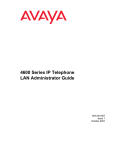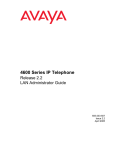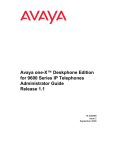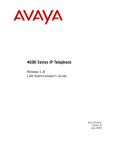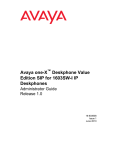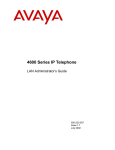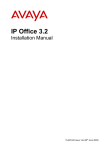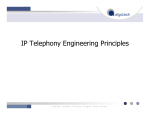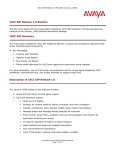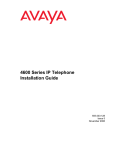Download Avaya 4600 Series IP Telephone Administrator's Guide
Transcript
4600 Series IP Telephone
LAN Administrator Guide
555-233-507
Issue 5
November 2006
© 2006 Avaya Inc.
All Rights Reserved.
Notice
While reasonable efforts were made to ensure that the information in this
document was complete and accurate at the time of printing, Avaya Inc. can
assume no liability for any errors. Changes and corrections to the information
in this document may be incorporated in future releases.
For full legal page information, please see the complete document,
Avaya Legal Page for Hardware Documentation, Document number
03-600759.
To locate this document on our Web site, simply go to
http://www.avaya.com/support and search for the document number in
the search box.
Documentation disclaimer
Avaya Inc. is not responsible for any modifications, additions, or deletions to
the original published version of this documentation unless such modifications,
additions, or deletions were performed by Avaya. Customer and/or End User
agree to indemnify and hold harmless Avaya, Avaya's agents, servants and
employees against all claims, lawsuits, demands and judgments arising out of,
or in connection with, subsequent modifications, additions or deletions to this
documentation to the extent made by the Customer or End User.
Link disclaimer
Avaya Inc. is not responsible for the contents or reliability of any linked Web
sites referenced elsewhere within this documentation, and Avaya does not
necessarily endorse the products, services, or information described or offered
within them. We cannot guarantee that these links will work all of the time and
we have no control over the availability of the linked pages.
Warranty
Avaya Inc. provides a limited warranty on this product. Refer to your sales
agreement to establish the terms of the limited warranty. In addition, Avaya’s
standard warranty language, as well as information regarding support for this
product, while under warranty, is available through the following Web site:
http://www.avaya.com/support
Copyright
Except where expressly stated otherwise, the Product is protected by copyright
and other laws respecting proprietary rights. Unauthorized reproduction,
transfer, and or use can be a criminal, as well as a civil, offense under the
applicable law.
Avaya support
Avaya provides a telephone number for you to use to report problems or to ask
questions about your product. The support telephone number
is 1-800-242-2121 in the United States. For additional support telephone
numbers, see the Avaya Web site:
http://www.avaya.com/support
Software License
USE OR INSTALLATION OF THE PRODUCT INDICATES THE END USER’S
ACCEPTANCE OF THE TERMS SET FORTH HEREIN AND THE GENERAL
LICENSE TERMS AVAILABLE ON THE AVAYA WEBSITE AT
http://support.avaya.com/LicenseInfo/ (“GENERAL LICENSE TERMS”). IF
YOU DO NOT WISH TO BE BOUND BY THESE TERMS, YOU MUST
RETURN THE PRODUCT(S) TO THE POINT OF PURCHASE WITHIN TEN
(10) DAYS OF DELIVERY FOR A REFUND OR CREDIT.
Avaya grants End User a license within the scope of the license types
described below. The applicable number of licenses and units of capacity for
which the license is granted will be one (1), unless a different number of
licenses or units of capacity is specified in the Documentation or other
materials available to End User. “Designated Processor” means a single
stand-alone computing device. “Server” means a Designated Processor that
hosts a software application to be accessed by multiple users. “Software”
means the computer programs in object code, originally licensed by Avaya and
ultimately utilized by End User, whether as stand-alone Products or
pre-installed on Hardware. “Hardware” means the standard hardware
Products, originally sold by Avaya and ultimately utilized by End User.
License Type(s):
Designated System(s) License (DS). End User may install and use each copy
of the Software on only one Designated Processor, unless a different number
of Designated Processors is indicated in the Documentation or other materials
available to End User. Avaya may require the Designated Processor(s) to be
identified by type, serial number, feature key, location or other specific
designation, or to be provided by End User to Avaya through electronic means
established by Avaya specifically for this purpose.
Third-party Components
Certain software programs or portions thereof included in the Product may
contain software distributed under third party agreements (“Third Party
Components”), which may contain terms that expand or limit rights to use
certain portions of the Product (“Third Party Terms”). Information identifying
Third Party Components and the Third Party Terms that apply to them is
available on Avaya’s Web site at:
http://support.avaya.com/ThirdPartyLicense/
Interference
Using a cell, mobile, or GSM telephone, or a two-way radio in close proximity to
an Avaya IP Telephone might cause interference.
Security
See http://support.avaya.com/security to locate and/or report known
vulnerabilities in Avaya products. See http://support.avaya.com to locate the
latest software patches and upgrades. For information about secure
configuration of equipment and mitigation of toll fraud threats, see the Avaya
Toll Fraud and Security Handbook at http://support.avaya.com.
Contents
Chapter 1: Introduction . . . . . . . . . . . . . . . . . . . . . . . . . . .
9
About This Guide . . . . . . . . . . . . . . . . . . . . . . . . . . . . . . . . . . .
Intended Audience. . . . . . . . . . . . . . . . . . . . . . . . . . . . . . . . .
9
10
Document Organization . . . . . . .
Change History . . . . . . . . .
What’s New in Issue 5 . . . . . .
Terms Used in This Guide. . . .
Conventions Used in This Guide
Symbolic Conventions . . .
Typographic Conventions. .
.
.
.
.
.
.
.
11
12
13
14
17
17
17
Online Documentation. . . . . . . . . . . . . . . . . . . . . . . . . . . . . . . . .
17
Related Documents . . . . . . . . .
IETF Documents . . . . . . . . .
ITU Documents. . . . . . . . . .
ISO/IEC, ANSI/IEEE Documents
.
.
.
.
18
22
24
25
Customer Support . . . . . . . . . . . . . . . . . . . . . . . . . . . . . . . . . . .
25
Chapter 2: Overview of Voice over IP (VoIP) and Network Protocols . .
27
Introduction . . . . . . . . . . . . . . . . . . . . . . . . . . . . . . . . . . . . . .
27
Overview of Voice over IP (VoIP) . . . .
Data and Voice Network Similarities
Delay and Jitter . . . . . . . . . . .
Tandem Coding . . . . . . . . . . .
Voice Coding Standards . . . . . .
Telephony Protocols . . . . . . . .
DHCP . . . . . . . . . . . . . . . . .
TFTP . . . . . . . . . . . . . . . . .
HTTP . . . . . . . . . . . . . . . . .
DNS . . . . . . . . . . . . . . . . . .
NAT . . . . . . . . . . . . . . . . . .
QoS . . . . . . . . . . . . . . . . . .
.
.
.
.
.
.
.
.
.
.
.
.
27
27
28
29
29
29
29
30
30
30
31
31
SNMP . . . . . . . . . . . . . . . . . . . . . . . . . . . . . . . . . . . . . . . . . .
32
Network Assessment . . . . . . . . . . . . . . . . . . . . . . . . . . . . . . . . .
32
4600 Series IP Telephones . . . . . . .
Software . . . . . . . . . . . . . . .
DHCP and File Servers . . . . . . .
H.323 . . . . . . . . . . . . . . . . .
Registration and Authentication
33
34
34
35
35
.
.
.
.
.
.
.
.
.
.
.
.
.
.
.
.
.
.
.
.
.
.
.
.
.
.
.
.
.
.
.
.
.
.
.
.
.
.
.
.
.
.
.
.
.
.
.
.
.
.
.
.
.
.
.
.
.
.
.
.
.
.
.
.
.
.
.
.
.
.
.
.
.
.
.
.
.
.
.
.
.
.
.
.
.
.
.
.
.
.
.
.
.
.
.
.
.
.
.
.
.
.
.
.
.
.
.
.
.
.
.
.
.
.
.
.
.
.
.
.
.
.
.
.
.
.
.
.
.
.
.
.
.
.
.
.
.
.
.
.
.
.
.
.
.
.
.
.
.
.
.
.
.
.
.
.
.
.
.
.
.
.
.
.
.
.
.
.
.
.
.
.
.
.
.
.
.
.
.
.
.
.
.
.
.
.
.
.
.
.
.
.
.
.
.
.
.
.
.
.
.
.
.
.
.
.
.
.
.
.
.
.
.
.
.
.
.
.
.
.
.
.
.
.
.
.
.
.
.
.
.
.
.
.
.
.
.
.
.
.
.
.
.
.
.
.
.
.
.
.
.
.
.
.
.
.
.
.
.
.
.
.
.
.
.
.
.
.
.
.
.
.
.
.
.
.
.
.
.
.
.
.
.
.
.
.
.
.
.
.
.
.
.
.
.
.
.
.
.
.
.
.
.
.
.
.
.
.
.
.
.
.
.
.
.
.
.
.
.
.
.
.
.
.
.
.
.
.
.
.
.
.
.
.
.
.
.
.
.
.
.
.
.
.
.
.
.
.
.
.
.
.
.
.
.
.
.
.
.
.
.
.
.
.
.
.
.
.
.
.
.
.
.
.
.
.
.
.
.
.
.
.
.
.
.
.
.
.
.
.
.
.
.
.
.
.
.
.
.
.
.
.
.
.
.
.
.
.
.
.
.
.
.
.
.
.
.
.
.
.
.
.
.
.
.
.
.
.
.
.
.
.
.
.
.
.
.
.
.
.
.
.
.
.
.
.
.
.
.
.
.
.
.
.
.
.
.
.
.
.
.
.
.
.
.
.
.
.
.
.
.
.
.
.
.
.
.
.
.
.
.
.
.
.
.
.
.
.
.
.
.
.
.
.
.
.
.
.
.
.
.
.
.
.
.
.
.
.
.
.
.
.
.
.
.
.
.
.
.
.
.
.
.
.
.
.
.
.
.
.
.
.
.
.
.
.
.
.
.
.
.
.
.
.
.
.
.
.
.
.
.
.
.
.
.
.
.
.
.
.
.
.
.
.
.
.
.
.
.
.
.
.
.
.
.
.
.
.
.
.
.
.
.
.
.
.
.
.
.
.
.
.
.
.
.
.
.
.
.
.
.
.
.
.
.
.
.
.
.
.
.
.
.
.
.
.
.
.
.
.
.
.
.
.
.
.
.
.
.
.
.
.
.
.
.
.
.
.
.
.
.
.
.
Issue 5 November 2006
3
Contents
SIP . . . . . . . . . . . . . . . . . . . . . . . . . . . . . . . . . . . . . . . . .
Registration and Authentication . . . . . . . . . . . . . . . . . . . . . . .
WAN Considerations . . . . . . . . . . . . . . . . . . . . . . . . . . . . . . .
Initialization Process . . . . . . . . . . . .
Step 1: Telephone to Network . . . . .
Step 2: DHCP Server to Telephone . . .
Step 3: Telephone and File Server . . .
Step 4: Telephone and the Call Server .
.
.
.
.
.
.
.
.
.
.
.
.
.
.
.
36
36
36
36
37
TCP/UDP Port Utilization . . . . . . . . . . . . . . . . . . . . . . . . . . . . . . .
38
Suggestions for Installation and Configuration . . .
Reliability and Performance. . . . . . . . . . . .
IP Address Lists and Station Number Portability
Security. . . . . . . . . . . . . . . . . . . . . . .
.
.
.
.
42
42
43
44
Chapter 3: Requirements . . . . . . . . . . . . . . . . . . . . . . . . . .
47
Introduction . . . . . . . . . . . . . . . . . . . . . . . . . . . . . . . . . . . . . .
47
Hardware Requirements. . . . . . . . . . . . . . . . . . . . . . . . . . . . . . . .
Additional Hardware Requirements . . . . . . . . . . . . . . . . . . . . . . .
47
49
Software Requirements . . . . . . . . . . . . . . . . . . . . . . . . . . . . . . . .
50
Chapter 4: Server Administration . . . . . . . . . . . . . . . . . . . . .
51
Introduction . . . . . . . . . . . . . . . . . . . . . . . . . . . . . . . . . . . . . .
51
Parameter Data Precedence . . . . . . . . . . . . . . . . . . . . . . . . . . . . .
54
Administering H.323 and SIP IP Telephones on the Same Network . . . . . . . .
54
Administering 4600 Series IP Telephones on Avaya Media Servers (H.323 Only).
DEFINITY Releases 9, 9.5, 10, and Avaya
Communication Manager Software Release 1.1+ . . . . . . . . . . . . . . .
DEFINITY Release 8.4 . . . . . . . . . . . . . . . . . . . . . . . . . . . . . . .
55
DHCP and File Servers . . . . . . . . . . . . . . . . . . . . . . . . . . . . . . . .
56
Software Checklist. . . . . . . . . . . . . . . . . . . . . . . . . . . . . . . . . . .
56
Required Network Information . . . . . . . . . . . . . . . . . . . . . . . . . . . .
56
DHCP . . . . . . . . . . . . . . . . . . . . . . . . . . .
Choosing a DHCP Configuration . . . . . . . . . .
DHCP Software Alternatives . . . . . . . . . . . .
DHCP Generic Setup . . . . . . . . . . . . . . . .
Windows NT 4.0 DHCP Server . . . . . . . . . . .
Verifying the Installation of the DHCP Server .
Initial Configuration . . . . . . . . . . . . . . .
Creating a DHCP Scope for the IP Telephones
58
58
58
59
63
63
63
64
4 4600 Series IP Telephone LAN Administrator Guide
.
.
.
.
.
.
.
.
.
.
.
.
.
.
.
.
.
.
.
.
.
.
.
.
.
.
.
.
.
.
.
.
.
.
.
.
.
.
.
.
.
.
.
.
.
.
.
.
.
.
.
.
.
.
.
.
.
.
.
.
.
.
.
.
.
.
.
.
.
.
.
.
.
.
.
.
.
.
.
.
.
.
.
.
.
.
.
.
.
.
.
.
.
.
.
.
.
.
.
.
.
.
.
.
.
.
.
.
.
.
.
.
.
.
.
.
.
.
.
.
.
.
.
.
.
.
.
.
.
.
.
.
.
.
.
.
.
.
.
.
.
.
.
.
.
.
.
.
.
.
.
.
.
.
.
.
.
.
.
.
.
.
.
.
.
.
.
.
.
.
.
.
.
.
.
.
.
.
.
.
.
.
.
.
.
.
.
.
.
.
.
.
.
.
.
.
.
.
.
.
.
.
.
.
.
.
.
.
.
.
.
.
.
.
.
.
.
.
.
.
.
.
.
.
.
.
.
.
.
.
.
.
.
.
.
.
.
.
.
.
.
.
.
.
.
.
.
.
.
.
35
35
35
.
.
.
.
.
.
.
.
.
.
.
.
.
.
.
.
.
.
.
.
55
55
Contents
Editing Custom Options . . . . . . . . . . . .
Adding the DHCP Option . . . . . . . . . . .
Activating the Leases . . . . . . . . . . . . .
Verifying Your Configuration . . . . . . . . .
Windows 2000 DHCP Server . . . . . . . . . . .
Verifying the Installation of the DHCP Server
Adding DHCP Options . . . . . . . . . . . . .
Activating the New Scope . . . . . . . . . . .
.
.
.
.
.
.
.
.
.
.
.
.
.
.
.
.
.
.
.
.
.
.
.
.
.
.
.
.
.
.
.
.
.
.
.
.
.
.
.
.
.
.
.
.
.
.
.
.
.
.
.
.
.
.
.
.
.
.
.
.
.
.
.
.
.
.
.
.
.
.
.
.
.
.
.
.
.
.
.
.
.
.
.
.
.
.
.
.
.
.
.
.
.
.
.
.
.
.
.
.
.
.
.
.
.
.
.
.
.
.
.
.
.
.
.
.
.
.
.
.
.
.
.
.
.
.
.
.
65
66
66
66
67
67
70
71
.
.
.
.
.
.
.
.
.
.
.
.
.
.
.
.
.
.
.
.
.
.
.
.
.
.
.
.
.
.
.
.
.
.
.
.
.
.
.
.
.
.
.
.
.
.
.
.
.
.
.
.
.
.
.
.
.
.
.
.
.
.
.
.
71
72
72
72
HTTP . . . . . . . . . . . . . . . . . . . . . . . . . . . . . . . . . . . . . . . . . .
HTTP Generic Setup . . . . . . . . . . . . . . . . . . . . . . . . . . . . . . . .
73
73
4600 Series IP Telephone Scripts and Application Files . . . . .
Choosing the Right Application File and Upgrade Script File
Contents of the Upgrade Script . . . . . . . . . . . . . . . . .
Contents of the Settings File . . . . . . . . . . . . . . . . . .
.
.
.
.
74
76
78
78
The GROUP System Value . . . . . . . . . . . . . . . . . . . . . . . . . . . . . .
79
QoS . . . . . . . . . . . . . . . . . . . . . . . . . . . . . . . . . . .
IEEE 802.1D and 802.1Q . . . . . . . . . . . . . . . . . . . . . .
DIFFSERV . . . . . . . . . . . . . . . . . . . . . . . . . . . . .
UDP Port Selection (H.323 Only) . . . . . . . . . . . . . . . . .
Network Audio Quality Display on 4600 Series IP Telephones .
RSVP and RTCP . . . . . . . . . . . . . . . . . . . . . . . . . .
.
.
.
.
.
.
80
81
82
83
83
85
Internal Audio Parameters . . . . . . . . . . . . . . . . . . . . . . . . . . . . . .
85
VLAN Considerations
VLAN Tagging . .
VLAN Detection .
VLAN Separation.
.
.
.
.
86
86
87
88
Unnamed Registration. . . . . . . . . . . . . . . . . . . . . . . . . . . . . . . . .
89
IEEE 802.1X . . . . . . . . . . . . . . . . . . . . . . . . . . . . . . . . . . . . . .
802.1X Pass-Through and Proxy Logoff . . . . . . . . . . . . . . . . . . . . .
802.1X Supplicant Operation . . . . . . . . . . . . . . . . . . . . . . . . . . .
90
90
91
Link Layer Discovery Protocol (LLDP) . . . . . . . . . . . . . . . . . . . . . . . .
92
TFTP (H.323 Only) . . . . . . . . . . . .
TFTP Generic Setup . . . . . . . . .
TFTP Server on S8300 Media Server
Avaya File Server Application . . .
.
.
.
.
.
.
.
.
.
.
.
.
.
.
.
.
.
.
.
.
.
.
.
.
.
.
.
.
.
.
.
.
.
.
.
.
.
.
.
.
.
.
.
.
.
.
.
.
.
.
.
.
.
.
.
.
.
.
.
.
.
.
.
.
.
.
.
.
.
.
.
.
.
.
.
.
.
.
.
.
.
.
.
.
.
.
.
.
.
.
.
.
.
.
.
.
.
.
.
.
.
.
.
.
.
.
.
.
Administering Options for the 4600 Series IP Telephones
DNS Addressing . . . . . . . . . . . . . . . . . . . . .
Customizing the Site-Specific Option Number (SSON)
Entering Options Using the Telephone Dialpad . . . .
.
.
.
.
.
.
.
.
.
.
.
.
.
.
.
.
.
.
.
.
.
.
.
.
.
.
.
.
.
.
.
.
.
.
.
.
.
.
.
.
.
.
.
.
.
.
.
.
.
.
.
.
.
.
.
.
.
.
.
.
.
.
.
.
.
.
.
.
.
.
.
.
.
.
.
.
.
.
.
.
.
.
.
.
.
.
.
.
.
.
.
.
.
.
.
.
.
.
.
.
.
.
.
.
.
.
.
.
.
.
.
.
.
.
.
.
.
.
.
.
.
.
.
.
.
.
.
.
.
.
.
.
.
.
.
.
.
.
.
.
.
.
.
.
.
.
.
.
.
.
.
.
.
.
.
.
.
.
.
.
.
.
.
.
.
.
.
.
.
.
.
.
.
.
96
107
108
108
Issue 5 November 2006
5
Contents
Enhanced Local Dialing . . . . . . . . . . . . . . . . . . . . . . . . . . . . . . . .
108
Setting the Date and Time on SIP IP Telephones . . . . . . . . . . . . . . . . . .
110
Setting the Dial Plan on SIP IP Telephones . . . . . . . . . . . . . . . . . . . . .
110
Customizing the 4630/4630SW IP Telephone . . . . . . . . . . . . . . . . . . . .
4630/4630SW Backup/Restore . . . . . . . . . . . . . . . . . . . . . . . . . .
Call Log Archive . . . . . . . . . . . . . . . . . . . . . . . . . . . . . . . . . .
111
114
115
Customizing 4610SW, 4620/4620SW, 4621SW, 4622SW,
and 4625SW IP Telephones . . . . . . . . . . . . . . . . . . . . . . . . . . . . .
The Application Status Flag (APPSTAT) . . . . . . . . . . . . . . . . . . . . .
116
119
Backup/Restore for 4610SW, 4620/4620SW, 4621SW,
4622SW and 4625SW IP Telephones . . . . . . . . . . . . . . . . . . . . . . . .
121
Chapter 5: Troubleshooting Guidelines . . . . . . . . . . . . . . . . . .
123
Introduction . . . . . . . . . . . . . . . . . . . . . . . . . . . . . . . . . . . . . .
123
Error Conditions . . . . . . . . . . . . . . . . . . . . . . . . . . . . . . . . . . . .
123
The Clear Administrative Option . . . . . . . . . . . . . . . . . . . . . . . . . . .
130
The Reset Administrative Option . . . . . . . . . . . . . . . . . . . . . . . . . . .
Reset System Values . . . . . . . . . . . . . . . . . . . . . . . . . . . . . . .
132
132
Restart the Telephone . . . . . . . . . . . . . . . . . . . . . . . . . . . . . . . . .
134
The View Administration Option . . . . . . . . . . . . . . . . . . . . . . . . . . .
135
Error Messages . . . . . . . . . . . . . . . . . . . . . . . . . . . . . . . . . . . .
138
Troubleshooting the 4601 IP Telephone . . . . . . . . . . . . . . . . . . . . . . .
145
Appendix A: Avaya - 46xx IP Telephone MIB . . . . . . . . . . . . . . .
149
Downloading the Avaya - 46xx IP Telephone MIB . . . . . . . . . . . . . . . . . .
149
Appendix B: Creating Web Sites for the
4630/4630SW IP Telephone . . . . . . . . . . . . . . . . . . . . . . . . .
151
Introduction . . . . . . . . . . . . . . . . . . . . . . . . . . . . . . . . . . . . . .
151
General Background. . . . . . . . . . . . . . . . . . . . . . . . . . . . . . . . . .
152
Browser Features and Behavior .
Document Skeleton . . . . . .
Content-Based Style. . . . . .
Logical Style . . . . . . . . . .
Physical Style . . . . . . . . .
Physical Spacing and Layout .
Lists and Tables . . . . . . . .
Lists. . . . . . . . . . . . .
Tables. . . . . . . . . . . .
152
153
153
154
155
155
156
156
156
.
.
.
.
.
.
.
.
.
.
.
.
.
.
.
.
.
.
.
.
.
.
.
.
.
.
.
.
.
.
.
.
.
.
.
.
.
.
.
.
.
.
.
.
.
.
.
.
.
.
.
.
.
.
.
.
.
.
.
.
.
.
.
6 4600 Series IP Telephone LAN Administrator Guide
.
.
.
.
.
.
.
.
.
.
.
.
.
.
.
.
.
.
.
.
.
.
.
.
.
.
.
.
.
.
.
.
.
.
.
.
.
.
.
.
.
.
.
.
.
.
.
.
.
.
.
.
.
.
.
.
.
.
.
.
.
.
.
.
.
.
.
.
.
.
.
.
.
.
.
.
.
.
.
.
.
.
.
.
.
.
.
.
.
.
.
.
.
.
.
.
.
.
.
.
.
.
.
.
.
.
.
.
.
.
.
.
.
.
.
.
.
.
.
.
.
.
.
.
.
.
.
.
.
.
.
.
.
.
.
.
.
.
.
.
.
.
.
.
.
.
.
.
.
.
.
.
.
.
.
.
.
.
.
.
.
.
.
.
.
.
.
.
.
.
.
Contents
Images . . . . . .
Links . . . . . . .
Frames . . . . . .
Forms . . . . . . .
Character Entities
Colors. . . . . . .
Fonts . . . . . . .
Cookies . . . . . .
.
.
.
.
.
.
.
.
.
.
.
.
.
.
.
.
.
.
.
.
.
.
.
.
.
.
.
.
.
.
.
.
.
.
.
.
.
.
.
.
.
.
.
.
.
.
.
.
.
.
.
.
.
.
.
.
.
.
.
.
.
.
.
.
.
.
.
.
.
.
.
.
.
.
.
.
.
.
.
.
.
.
.
.
.
.
.
.
.
.
.
.
.
.
.
.
.
.
.
.
.
.
.
.
.
.
.
.
.
.
.
.
.
.
.
.
.
.
.
.
.
.
.
.
.
.
.
.
.
.
.
.
.
.
.
.
.
.
.
.
.
.
.
.
.
.
.
.
.
.
.
.
.
.
.
.
.
.
.
.
.
.
.
.
.
.
.
.
.
.
.
.
.
.
.
.
.
.
.
.
.
.
.
.
.
.
.
.
.
.
.
.
.
.
.
.
.
.
.
.
.
.
.
.
.
.
.
.
.
.
.
.
.
.
.
.
.
.
.
.
.
.
.
.
.
.
.
.
.
.
.
.
157
157
158
158
159
160
160
160
Design Guidelines . . . . . . .
Fixed-Width Objects . . . .
Images . . . . . . . . . . .
Frames . . . . . . . . . . .
Fonts . . . . . . . . . . . .
Maintaining Context . . . .
User Interaction . . . . . .
Click-to-Dial Functionality.
.
.
.
.
.
.
.
.
.
.
.
.
.
.
.
.
.
.
.
.
.
.
.
.
.
.
.
.
.
.
.
.
.
.
.
.
.
.
.
.
.
.
.
.
.
.
.
.
.
.
.
.
.
.
.
.
.
.
.
.
.
.
.
.
.
.
.
.
.
.
.
.
.
.
.
.
.
.
.
.
.
.
.
.
.
.
.
.
.
.
.
.
.
.
.
.
.
.
.
.
.
.
.
.
.
.
.
.
.
.
.
.
.
.
.
.
.
.
.
.
.
.
.
.
.
.
.
.
.
.
.
.
.
.
.
.
.
.
.
.
.
.
.
.
.
.
.
.
.
.
.
.
.
.
.
.
.
.
.
.
.
.
.
.
.
.
.
.
.
.
.
.
.
.
.
.
.
.
.
.
.
.
.
.
.
.
.
.
.
.
.
.
.
.
.
.
.
.
.
.
.
.
.
.
.
.
.
.
.
.
.
.
.
.
.
.
.
.
.
.
.
.
.
.
161
161
161
162
162
163
163
164
Appendix C: Creating Web Sites for Other 4600
Series IP Telephones . . . . . . . . . . . . . . . . . . . . . . . . . . . .
167
Introduction . . . . . . . . . . . . . . . . . . . . . . . . . . . . . . . . . . . . . .
167
Appendix D: Administering Thin Client Directories. . . . . . . . . . . .
169
Introduction . . . . . . . . . . . . . . . . . . . . . . . . . . . . . . . . . . . . . .
169
Appendix E: The Push Feature . . . . . . . . . . . . . . . . . . . . . . .
171
Introduction . . . . . . . . . . . . . . . . . . . . . . . . . . . . . . . . . . . . . .
171
Push Content. . . . . . . . . . . . . . . . . . . . . . . . . . . . . . . . . . . . . .
171
Push Priorities . . . . . . . . . . . . . . . . . . . . . . . . . . . . . . . . . . . . .
172
For More Information on Push . . . . . . . . . . . . . . . . . . . . . . . . . . . .
172
Appendix F: Sample Upgrade Script File . . . . . . . . . . . . . . . . .
173
Introduction . . . . . . . . . . . . . . . . . . . . . . . . . . . . . . . . . . . . . .
173
Index
.
.
.
.
.
.
.
.
.
.
.
.
.
.
.
.
.
.
.
.
.
.
.
.
.
.
.
.
.
.
.
.
. . . . . . . . . . . . . . . . . . . . . . . . . . . . . . . . . .
185
Issue 5 November 2006
7
Contents
8 4600 Series IP Telephone LAN Administrator Guide
Chapter 1: Introduction
About This Guide
This guide provides a description of Voice over IP and describes how to administer the DHCP,
TFTP, and HTTP servers. It also covers how to troubleshoot operational problems with the 4600
Series IP Telephones and the servers.
The 4600 Series IP Telephone product line supports two signaling protocols - the Session
Initiation Protocol (SIP) and the H.323 protocol. The chart below shows the 4600 Series IP
Telephone models and the protocol(s) they support.
IP Telephone Model
H323 Protocol Supported?
SIP Protocol Supported?
4601
Yes
No
4601+
Yes
No
4602
Yes
Yes
4602SW
Yes
Yes
4602SW+
Yes
Yes
4606
Yes
No
4610SW
Yes
Yes
4612
Yes
No
4620
Yes
No
4620SW
Yes
Yes
4621SW
Yes
Yes
4622SW
Yes
No
4624
Yes
No
4625SW
Yes
No
4630
Yes
No
4630SW
Yes
No
4690
Yes
No
Issue 5 November 2006
9
Introduction
Sets that support both protocols, for example, the 4610SW, do not support each protocol
simultaneously. Instead, a given telephone must be loaded with software that supports one
protocol or the other.
Telephones with H.323 software work only with Avaya Communication Manager call servers.
Telephones with SIP software are supported only in Avaya server environments.
Note:
Unless otherwise indicated, any reference to “the DEFINITY® server” in this
document also refers to the Avaya Communication Manager media servers.
Note:
Administration of the 4602/4602SW SIP Telephones with Release 1.x software is
not covered in this guide. See the 4602 SIP Telephone Administrator's Guide
(Document Number 16-300037) for information on administering these 4602/
4602SW SIP Telephones.
Intended Audience
This document is intended for personnel who administer:
●
DHCP, TFTP, HTTP, SIP Registration and/or other servers to support the 4600 Series SIP
IP and IP Telephones, and
●
Local Area Networks.
! CAUTION:
CAUTION:
Avaya does not support many of the products mentioned in this document. Take
care to ensure that there is adequate technical support available for these types
of servers:
-
TFTP servers,
HTTP servers,
DHCP servers,
SIP Registration servers,
FTP servers,
LDAP servers, and
Web servers.
Note: If the servers are not functioning correctly, the 4600 Series IP Telephones may
not operate correctly.
10 4600 Series IP Telephone LAN Administrator Guide
Document Organization
Document Organization
The guide contains the following sections:
Chapter 1: Introduction
Provides an overview of the 4600 Series IP
Telephone LAN Administrator document.
Chapter 2: Overview of Voice over IP (VoIP)
and Network Protocols
Describes VoIP and factors influencing its
performance that must be considered
when implementing this feature.
Chapter 3: Requirements
Describes the hardware and software
requirements for Avaya’s VoIP offering.
Chapter 4: Server Administration
Describes DHCP, TFTP, and HTTP
administration for the 4600 Series IP and
SIP IP Telephones.
Chapter 5: Troubleshooting Guidelines
Describes messages that might occur
during the operation of the 4600 Series IP
Telephones.
Appendix A: Avaya - 46xx IP Telephone MIB
Provides a link to the MIB specification for
the 46xx IP Telephones:
4601, 4601+, 4602/4602SW/4602SW+,
4606, 4610SW, 4612, 4620/4620SW,
4621SW, 4622SW, 4624, 4625SW, and
4630/4630SW.
Appendix B: Creating Web Sites for the
4630/4630SW IP Telephone
Provides information on creating and
customizing Web sites for viewing on the
4630/4630SW IP Telephone. Also
describes the current capabilities and
limitations of the 4630/4630SW’s Web
Browser.
Appendix C: Creating Web Sites for Other
4600 Series IP Telephones
Provides information on creating and
customizing Web sites for viewing on the
4610SW, 4620/4620SW, 4621SW,
4622SW, and 4625SW IP Telephones.
Appendix D: Administering Thin Client
Directories
Provides information on administering an
LDAP directory for the 4610SW, 4620/
4620SW, 4621SW, 4622SW, and 4625SW
IP Telephones.
Appendix E: The Push Feature
Provides information about the Push
feature available as of Release 2.1.
Appendix F: Sample Upgrade Script File
Provides a detailed example of a 46xx
upgrade script file.
Issue 5 November 2006
11
Introduction
Change History
Issue 1.0
This document was issued for the first time in November 2000.
Issue 1.1
This version of the document, revised and issued in April 2001, supports through
DEFINITY® Release 9.
Issue 1.5
This version of the document was revised in June, 2001 to support DEFINITY®
Release 9.5.
Issue 1.6
This version of the document was revised to support DEFINITY® Release 10
and the 4630 IP Telephone.
Issue 1.7
This version of the document was revised in July, 2002 to support Avaya
Communication Manager Release 1.1 and the 4602 and 4620 IP Telephones.
Issue 1.8
This version of this document was revised in June, 2003 to support Avaya
Communication Manager Releases 1.2 and 1.3. This version also supported the
4602SW and 4630SW IP Telephones.
Issue 2.0
This version of this document was revised in December, 2003 to add support for
Avaya Communication Manager Release 2.0. This version also supported the
4610SW and 4620SW IP Telephones, and the 4690 IP Conference Telephone.
Issue 2.1
This version of this document was revised in July, 2004 to add support for Avaya
Communication Manager Release 2.1. This version also added support for the
TFTP server on the Avaya S8300 Media Server, and support for the 4601 IP
Telephone.
Issue 2.2
This version of this document was revised and issued in April, 2005. This
version supports through Avaya Communication Manager Release 2.2. This
version also introduces the 4621SW, 4622SW, and 4625SW IP Telephones.
Issue 2.2.1
This version of this document was revised and issued in August, 2005. This
version introduced the SIP IP Telephones. This version also distinguishes
between functionality that is H.323-specific and functionality that is SIP-specific.
Issue 2.3
This version of this document was revised and issued in November, 2005 to
provide support through Avaya Communication Manager Release 3.0.
Issue 3
This version of this document was revised and issued in April, 2006 to support
Software Release 2.4. This version provides VLAN separation parameters, an
unnamed registration parameter, and audio customization parameters.
Issue 4
This version of this document was revised and issued in August, 2006. This
version supports Avaya Communication Manager 3.1 and Software Release 2.6.
New features for 802.1X authentication, Link Layer Discovery Protocol (LLDP),
and power conservation are introduced.
Issue 5
This is the current version of this document, revised and issued in November,
2006 to support Software Release 2.7. This version introduces additional
Unicode languages, support for dialpad-activated Web links, the capability to
turn off the display backlight, several new system parameters, and two new local
procedures. This issue also introduces new telephone models 4601+ and
4602SW+, which replace the 4601 and 4602/4602SW, respectively. What’s New
in Issue 5 describes Release 2.7 in more detail.
12 4600 Series IP Telephone LAN Administrator Guide
Document Organization
What’s New in Issue 5
New material in this issue to support Release 2.7 software includes:
●
4625SW IP Telephones now support all the applications and functionality that 4620SW IP
Telephones have supported since Software Release 2.1. Differences are that the 4625 has
a color 1/4-VGA display, has a slightly different stand, and does not have an infrared (IR)
interface.
●
Support for the following Unicode languages on the 4625SW IP Telephone:
- Simplified Chinese,
- Korean,
- Russian, and
- Hebrew.
●
User selection of color schemes on 4625SW IP Telephones.
●
New system parameters BAKLIGHTOFF, FTPDIR, FTPSRVR, FTPUSERSTAT,
HEADSYS, QKLOGINSTAT, UNNAMEDSTAT, WMLIDLETIME, and WMLIDLEURI.
See Table 10 for information.
●
Two local administrative procedures, described in detail in the 4600 Series IP Telephone
Installation Guide (Document Number 555-233-128):
- Mute C O N T # - to allow users to adjust telephone display contrast, and
- Mute O F F # - to immediately turn off the display backlight.
●
Support for the 4601+ and 4602SW+ IP Telephones, which replace the 4601, 4602, and
4602SW IP Telephones, respectively. Release 2.7 does not support the 4601, 4602, and
4602SW IP Telephones.
●
The 4610SW, 4620SW, 4621SW, 4622SW IP Telephones now support the Korean
language.
●
Appendix F: Sample Upgrade Script File was added to replace an older sample previously
in Chapter 4.
Issue 5 November 2006
13
Introduction
Terms Used in This Guide
802.1D
802.1Q
802.1Q defines a layer 2 frame structure that supports VLAN identification and a QoS
mechanism usually referred to as 802.1D.
802.1X
Authentication method for a protocol requiring a network device to authenticate with a
back-end Authentication Server before gaining network access. Applicable 4600
Series IP telephones support IEEE 802.1X as a Supplicant with the EAP-MD5
authentication method.
ARP
Address Resolution Protocol, used, for example, to verify that the IP Address
provided by the DHCP server is not in use by another IP telephone.
CELP
Code-excited linear-predictive. Voice compression requiring only 16 kbps of
bandwidth.
CLAN
Control LAN, type of Gatekeeper circuit pack.
CNA
Converged Network Analyzer, an Avaya product to test and analyze network
performance.
DHCP
Dynamic Host Configuration Protocol, an IETF protocol used to automate IP Address
allocation and management.
DiffServ
Differentiated Services, an IP-based QoS mechanism.
DNS
Domain Name System, an IETF standard for ASCII strings to represent IP
Addresses.
EAP
Extensible Application Protocol.
Gatekeeper
H.323 application that performs essential control, administrative, and managerial
functions in the media server. Sometimes called CLAN in Avaya documents.
H.323
A TCP/IP-based protocol for VoIP signaling.
HTTP
Hypertext Transfer Protocol, used to request and transmit pages on the World Wide
Web.
HTTPS
A secure version of HTTP.
IETF
Internet Engineering Task Force, the organization that produces standards for
communications on the internet.
LAN
Local Area Network.
LDAP
Lightweight Directory Access Protocol, an IETF standard for database organization
and query exchange.
1 of 3
14 4600 Series IP Telephone LAN Administrator Guide
Document Organization
LLDP
Link Layer Discovery Protocol. All IP telephones with an Ethernet interface support
the transmission and reception of LLDP frames on the Ethernet line interface in
accordance with IEEE standard 802.1AB.
MAC
Media Access Control, ID of an endpoint.
Media
Channel
Encryption
Encryption of the audio information exchanged between the IP telephone and the call
server or far end telephone.
NAPT
Network Address Port Translation.
NAT
Network Address Translation.
OPS
Off-PBX Station.
PAE
Port Access Entity. The protocol entity associated with a port. The PAE supports the
protocol functionality associated with the authenticator, supplicant, or both.
PHP
Hypertext Preprocessor, software used to assist in the format and display of Web
pages.
PoE
Power over Ethernet.
PSTN
Public Switched Telephone Network, the network used for traditional telephony.
QoS
Quality of Service, used to refer to several mechanisms intended to improve audio
quality over packet-based networks.
Registration
Server
A SIP server that accepts REGISTER requests. The Registration Server places the
information received in the requests into the location service for the domain the
server handles.
RSVP
Resource ReSerVation Protocol, used by hosts to request resource reservations
throughout a network.
RTCP
RTP Control Protocol, monitors quality of the RTP services and can provide real-time
information to users of an RTP service.
RTP
Real-time Transport Protocol. Provides end-to-end services for real-time data such
as voice over IP.
SDP
Session Description Protocol. A well-defined format for conveying sufficient
information to discover and participate in a multimedia session.
Signaling
Channel
Encryption
Encryption of the signaling protocol exchanged between the IP telephone and the call
server. Signaling channel encryption provides additional security to the security
provided by media channel encryption.
2 of 3
Issue 5 November 2006
15
Introduction
SIP
Session Initiation Protocol. An IETF standard protocol for IP communication. SIP
enables IP telephony gateways, client endpoints, PBXs, and other communication
systems or devices to communicate with each other. SIP mainly addresses the call
setup and tear down mechanisms of sessions and is independent of the transmission
of media streams between the caller and the party called. SIP is an alternative to
H.323 for VoIP signaling.
SNMP
Simple Network Management Protocol. The Internet standard protocol, defined in
STD 15, RFC 1157, developed to manage nodes on an IP network.
SNTP
Simple Network Time Protocol. An adaptation of the Network Time Protocol used to
synchronize computer clocks in the internet.
Supplicant
An entity at one end of a point-to-point LAN segment that is being authenticated by
an authenticator at the other end.
TCP/IP
Transmission Control Protocol/Internet Protocol, a network-layer protocol used on
LANs and internets.
TFTP
Trivial File Transfer Protocol, used to provide downloading of upgrade scripts and
application files to the IP telephones.
TLS
Transport Layer Security, an enhancement of Secure Sockets Layer (SSL). TLS is
compatible with SSL 3.0 and allows for privacy and data integrity between two
communicating applications.
TLV
Type-Length-Value elements transmitted and received as part of Link Layer
Discovery Protocol (LLDP).
UDP
User Datagram Protocol, a connectionless transport-layer protocol.
Unnamed
Registration
Registration with Avaya Communication Manager by an IP telephone with no
extension. Unnamed registration is typically used to limit outgoing calling.
VLAN
Virtual LAN.
VoIP
Voice over IP, a class of technology for sending audio data and signaling over LANs.
WML
Wireless Markup Language, used by the 4620 Web Browser to communicate with
WML servers.
3 of 3
16 4600 Series IP Telephone LAN Administrator Guide
Online Documentation
Conventions Used in This Guide
This guide uses the following textual, symbolic, and typographic conventions to help you
interpret information.
Symbolic Conventions
Note:
Note:
This symbol precedes additional information about a topic. This information is not
required to run your system.
! CAUTION:
This symbol emphasizes possible harm to software, possible loss of data, or
possible service interruptions.
CAUTION:
Typographic Conventions
This guide uses the following typographic conventions:
command
Words printed in this type are commands that you enter into your
system.
message
Words printed in this type are system messages.
device
Words printed in this type indicate parameters associated with a
command for which you must substitute the appropriate value. For
example, when entering the mount command, device must be
replaced with the name of the drive that contains the installation disk.
Administrative
Words printed in bold type are menu or screen titles and labels. Words
printed in bold type can also be items on menus and screens that you
select or enter to perform a task, i.e., fields, buttons, or icons. Bold
type also provides general emphasis for words or concepts.
italics
Italic type indicates a document that contains additional information
about a topic.
Online Documentation
The online documentation for the 4600 Series IP Telephones is located at the following URL:
http://www.avaya.com/support
Issue 5 November 2006
17
Introduction
Related Documents
●
DEFINITY® ECS (Enterprise Communication Server) Documentation Release 8.4
This CD contains documentation that describes, among other things, how to administer a
DEFINITY ECS switch with Release 8.4 software. This document is provided with the
DEFINITY Release 8.4 product.
●
DEFINITY® ECS (Enterprise Communication Server) Documentation Release 9
This CD contains documentation that describes, among other things, how to administer a
DEFINITY ECS switch with Release 9 software. This document is provided with the
DEFINITY Release 9 product.
●
DEFINITY® ECS (Enterprise Communication Server) Documentation Release 10
This CD contains documentation that describes, among other things, how to administer a
DEFINITY ECS switch with Release 10 software. This document is provided with the
DEFINITY Release 10 product.
●
Avaya Communication Manager Software Documentation Release 1.1
This document describes how to administer a switch with Avaya Communication
Manager software. This document is provided with the Avaya Communication Manager
Release 1.1 product.
●
Avaya Communication Manager Software Documentation Release 1.2
This document describes how to administer a switch with Avaya Communication
Manager software. This document is provided with the Avaya Communication Manager
Release 1.2 product.
●
Avaya Communication Manager Documentation Release 1.3
This document describes how to administer a switch with Avaya Communication
Manager software. This document is provided with the Avaya Communication Manager
Release 1.3 product.
●
Avaya Communication Manager Documentation Release 2.0
This document describes how to administer a switch with Avaya Communication
Manager software. This document is provided with the Avaya Communication Manager
Release 2.0 product.
●
Avaya Communication Manager Documentation Release 2.1
This document describes how to administer a switch with Avaya Communication
Manager software. This document is provided with the Avaya Communication Manager
Release 2.1 product.
18 4600 Series IP Telephone LAN Administrator Guide
Related Documents
●
Avaya Communication Manager Documentation Release 2.2
This document describes how to administer a switch with Avaya Communication
Manager software. This document is provided with the Avaya Communication Manager
Release 2.2 product.
●
Avaya Communication Manager Documentation Release 3.0
This document describes how to administer a switch with Avaya Communication
Manager software. This document is provided with the Avaya Communication Manager
Release 3.0 product.
●
Avaya Communication Manager Documentation Release 3.1
This document describes how to administer a switch with Avaya Communication
Manager software. This document is provided with the Avaya Communication Manager
Release 3.1 product.
The following documents are available on the Web site listed under Online Documentation:
●
Avaya IP Telephone SNMP Security White Paper, Issue 0.1
This document has extensive information about SNMP and related Release 2.6 changes.
●
Administration for Network Connectivity for Avaya Communication Manager Software
(555-233-504)
This document describes how to administer Avaya Communication Manager software to
implement Voice over IP (VoIP) applications for TCP/IP for DCS signaling, H.323 trunks,
and private networks.
●
Administrator Guide for Avaya Communication Manager (03-300509)
This document provides an overall reference for planning, operating, and administering
your Avaya Communication Manager solution.
●
Installation and Upgrades for Avaya G700 Media Gateway and Avaya S8300 Media
Server (555-234-100)
This document describes procedures for installing, upgrading, and performing initial
configuration tasks for the Avaya G700 Media Gateway and the Avaya S8300 Media
Server.
●
Downloading Avaya 46xx IP Telephone Software Using Avaya Media Servers
This White Paper provides information on using HTTP/HTTPS or TFTP file transfer
protocols to transfer Avaya 46xx IP telephone software from Avaya Media Servers to
Avaya 46xx IP telephones.
●
SIP Support in Release 3.0 of Avaya Communication Manager running on the Avaya
S8300, S8500, and 8710 Media Server (555-245-206)
This document describes requirements and introduces procedures for administering SIP
(Session Initiation Protocol) with Avaya Communication Manager Release 3.0.
Issue 5 November 2006
19
Introduction
●
Converged Communications Server Release 3.0 Installation and Administration
(555-245-705)
This document describes procedures for installing and administering the Converged
Communication Server, used by Session Initiation Protocol (SIP) IP Telephones.
●
Avaya Extension to Cellular and Off-PBX Station (OPS) Installation and Administration
Guide (210-100-500)
This document describes the installation, administration, maintenance, and
troubleshooting tasks necessary to install and set up Avaya Extension to Cellular and
Off-PBX Stations.
●
Avaya IP Telephone File Server Application Reference Guide (16-601433)
This document describes how to install and implement the File Server Application for IP
Telephones.
●
4600 Series IP Telephones Safety Instructions (555-233-779)
This document contains important user safety instructions for the 4600 Series IP
Telephones.
●
30A Switched Hub Set Up Quick Reference, Issue 2, July 2002 (555-236-700)
This document contains important safety and installation information for the 30A
Switched Hub.
●
4600 Series IP Telephone Installation Guide (555-233-128)
This document describes how to install 4600 Series IP Telephones. It also provides
troubleshooting guidelines for the 4600 Series IP Telephones.
●
4600 Series IP Telephones Application Programmer Interface (API) Guide (16-300256)
This document provides information on developing Web applications for 4610SW, 4620/
4620SW, 4621SW, 4622SW, and 4625SW IP Telephones. This document also covers
Push feature administration.
●
4601 IP Telephone User Guide (16-300043)
This document provides detailed information about using the 4601 and 4601+ IP
Telephone.
●
4602/4602SW IP Telephone User Guide (555-233-780)
This document provides detailed information about using the 4602/4602SW/4602SW+ IP
Telephone.
●
4602/4602SW SIP IP Telephone User Guide (16-300470)
This document provides detailed information about using the 4602/4602SW SIP IP
Telephone.
●
4606 IP Telephone User Guide (555-233-775)
This document provides detailed information about using the 4606 IP Telephone.
20 4600 Series IP Telephone LAN Administrator Guide
Related Documents
●
4610SW IP Telephone User Guide (555-233-784)
This document provides detailed information about using the 4610SW IP Telephone.
●
4610SW SIP IP Telephone User Guide (16-300472))
This document provides detailed information about using the 4610SW SIP IP Telephone.
●
4612 IP Telephone User Guide (555-233-777)
This document provides detailed information about using the 4612 IP Telephone.
●
4620/4620SW/4621SW IP Telephone User Guide (555-233-781)
This document provides detailed information about using the 4620/4620SW and
4621SW IP Telephones.
●
4620SW/4621SW SIP IP Telephone User Guide (16-300474)
This document provides detailed information about using the 4620SW and 4621SW SIP
IP Telephones.
●
4622SW IP Telephone User Guide (16-300297)
This document provides detailed information about using the 4622SW IP Telephone.
●
4624 IP Telephone User Guide (555-233-776)
This document provides detailed information about using the 4624 IP Telephone.
●
4625SW IP Telephone User Guide (16-300298)
This document provides detailed information about using the 4625SW IP Telephone.
●
4630/4630SW IP Telephone User Guide (555-233-764)
This document provides detailed information about using the 4630/4630SW IP
Telephone.
●
Avaya 4690 IP Conference Telephone User Guide (555-233-787)
This document provides detailed information about using the 4690 IP Conference
Telephone.
●
4601/4602/4602SW IP Telephone Stand Instructions (555-233-147)
This document provides information on how to desk- or wall-mount a
4601 or 4602/4602SW IP Telephone and a 4602/4602SW SIP IP Telephone.
●
4610SW IP Telephone Stand Instructions (555-233-165)
This document provides information on how to desk- or wall-mount a
4610SW IP or SIP IP Telephone.
●
4620/4620SW/4621SW/4622SW/4625SW IP Telephone Stand Instructions (16-300299)
This document provides information on how to mount a 4620/4620SW/4621SW/
4622SW/4625SW IP or 4620SW/4621SW SIP IP Telephone on a wall.
Issue 5 November 2006
21
Introduction
IETF Documents
The following documents provide standards relevant to IP Telephony and are available
for free from the IETF Web site: http://www.ietf.org/rfc.html.
●
Requirements for Internet Hosts - Communication Layers, October 1989, by R. Braden
(STD 3: RFC 1122)
●
Requirements for Internet Hosts - Application and Support, October 1989, by R. Braden
(STD 3: RFC 1123)
●
Internet Protocol (IP), September 1981, by Information Sciences Institute (STD 5: RFC
791), as amended by Internet Standard Subnetting Procedure, August 1985, by J. Mogul
and J. Postel (STD 5: RFC 950)
●
Broadcasting Internet Datagrams, October 1984, by J. Mogul (STD 5: RFC 919)
●
Broadcasting Internet Datagrams in the Presence of Subnets, October 1984, by J. Mogul
(STD 5: RFC 922)
●
User Datagram Protocol (UDP), August 28, 1980, by J. Postel (STD 6: RFC 768)
●
Transmission Control Protocol (TCP), September 1981, by Information Sciences Institute
(STD 7: RFC 793)
●
Domain Names - Concepts and Facilities (DNS), November, 1987, by P. Mockapetris
(STD 13: RFC 1034)
●
Domain Names - Implementation and Specification (DNS), November 1987, by P.
Mockapetris (STD 13: RFC 1035)
●
The TFTP Protocol (Revision 2), (TFTP), July 1992, by K. Sollins, (STD 33: RFC 1350:) as
updated by TFTP Option Extension, May 1998, by G. Malkin and A. Harkin (RFC 2347)
●
An Ethernet Address Resolution Protocol (ARP), November 1982, by David C. Plummer
(STD 37: RFC 826)
●
Dynamic Host Configuration Protocol (DHCP), March 1997, by R. Droms (RFC 2131)
●
DHCP Options and BOOTP Vendor Extensions, March 1997, by S. Alexander and R.
Droms (RFC 2132)
●
RTP: A Transport Protocol for Real-Time Applications (RTP/RTCP), January 1996, by H.
Schulzrinne, S. Casner, R. Frederick, V. Jacobson (RFC 1889)
●
Definition of the Differentiated Services Field (DS Field) in the IPv4 and IPv6 Headers,
(DIFFSRV), December 1998, by K. Nichols, S. Blake, F. Baker and D. Black (RFC 2474)
●
Introduction to version 2 of the Internet-standard Network Management Framework
(SNMPv2), April 1993, by J. Case, K. McCloghrie, M. Rose, and S. Waldbusser (RFC
1441)
●
Management Information Base for Network Management of TCP/IP Internets: MIB-II,
March 1991, edited by K. McCloghrie and M. Rose (RFC 1213)
22 4600 Series IP Telephone LAN Administrator Guide
Related Documents
●
SNMPv2 Management Information Base for the Internet Protocol using SMIv2, November
1996, edited by K. McCloghrie (RFC 2011)
●
Structure of Management Information Version 2 (SMIv2), April 1999, edited by K.
McCloghrie, D. Perkins, and J. Schoenwaelder (RFC 2578)
●
Resource ReSerVation Protocol VI, September 1997, by R. Braden, L. Zhang, S. Berson,
S. Herzog, and S. Jamin (RFC 2205)
●
Lightweight Directory Access Protocol, March 1995, by M. Wahl, T. Howes, and S. Kille
(RFC 1777)
●
Lightweight Directory Access Protocol (v3), December 1997, by M. Wahl, T. Howes, and S.
Kille (RFC 2251)
●
Lightweight Directory Access Protocol (v3): Attribute Syntax Definitions, December 1997,
by M. Wahl, Coulbeck, T. Howes, and S. Kitte (RFC 2252)
●
Lightweight Directory Access Protocol (v3): UTF-8 String Representation of Distinguished
Names, December 1997, by M. Wahl, S. Kille, and T. Howes (RFC 2253)
●
The TLS Protocol Version 1.0, January 1999, by T. Dierks and C. Allen (RFC 2246)
●
SDP: Session Description Protocol, April 1998, by M. Handley and V. Jacobsen (RFC
2327)
●
RTP Payload for DTMF Digits, Telephony Tones and Telephony Signals, May 2000, by H.
Schulzrinne and S. Petrack (RFC 2833)
●
SIP: Session Initiation Protocol, June 2002, by J. Rosenberg et. al. (RFC 3261)
●
Session Initiation Protocol (SIP): Locating SIP Servers, June 2002, by J. Rosenberg and
H. Schulzrinne (RFC 3263)
●
Session Initiation Protocol (SIP) - Specific Event Notification, June 2002, by A.B. Roach
(RFC 3265)
●
The Session Initiation Protocol (SIP) Refer Method, April 2003, by R. Sparks (RFC 3515)
●
A Message Summary and Message Waiting Indication Event Package for the Session
Initiation Protocol (SIP), August 2004, by R. Mahy (RFC 3842)
Issue 5 November 2006
23
Introduction
ITU Documents
The following documents are available for a fee from the ITU Web site: http://www.itu.int.
●
Recommendation G.711, Pulse Code Modulation (PCM) of Voice Frequencies,
November 1988
●
Recommendations G.726: 40, 32, 24, 16 kbit/s Adaptive Differential Pulse Code
Modulation (ADPCM), December 1990
●
G.726 Appendix II, Digital test sequences for the verification of the G.726 40, 32, 24 and 16
kbit/s ADPCM, March 1991
●
G.726 Appendix III, comparison of ADPCM algorithms, May 1994
●
G.726 Annex A, Extensions of Recommendation G.726 for use with uniform-quantized
input and output, November 1994
●
G.726 Annex B, Packet format capability identifier and capability parameters for H.245
signaling, July 2003
●
Recommendation G.729, Coding of speech at 8 kbit/s using Conjugate-Structure
Algebraic-Code-Excited Linear-Prediction (CS-ACELP), March 1996
●
Annex A to Recommendation G.729: Reduced complexity 8 kbit/s CS-ACELP speech
codec, November 1996
●
Annex B to Recommendation G.729: A silence compression scheme for G.729 optimized
for terminals conforming to Recommendation V.70, November 1996
●
Recommendation H.225.0, Call signalling protocols and media stream packetization for
packet-based multimedia communications systems, February 1998
●
Recommendation H.245, Control protocol for multimedia communication, February 1998
●
Recommendation H.323, Packet-based multimedia communications systems, February
1998
24 4600 Series IP Telephone LAN Administrator Guide
Customer Support
ISO/IEC, ANSI/IEEE Documents
The following documents are available free from the ISO/IEC standards Web site:
http://www.standards.ieee.org/getieee802/portfolio.html.
●
International Standard ISO/IEC 8802-2:1998 ANSI/IEEE Std 802.2, 1998 Edition,
Information technology - Telecommunications and information exchange between systems
- Local and metropolitan area networks- Specific requirements- Part 2: Logical Link
Control
●
ISO/IEC 15802-3: 1998 ANSI/IEEE Std 802.1D, 1998 Edition, Information technologyTelecommunications and information exchange between systems- Local and metropolitan
area networks- Common specifications- Part 3: Media Access Control (MAC) Bridges
●
IEEE Std 802.1Q-1998, IEEE Standards for Local and Metropolitan Area Networks: Virtual
Bridged Local Area Networks
●
IEEE Std 802.3af-2003, IEEE Standard for Information technology - Telecommunications
and information exchange between systems- Local and metropolitan area networksSpecific requirements- Part 3: Carrier Sense Multiple Access with Collision Detection
(CSMA/CD) Access Method and Physical Layer Specifications- Amendment: Data
Terminal Equipment (DTE) Power via Media Dependent Interface (MDI)
●
IEEE Std. 802.1X-2004, IEEE Standard for Local and Metropolitan Area Networks Port-Based Network Access Control
●
IEEE Std. 802.1AB-2005, IEEE Standard for Local and Metropolitan Area Networks:
Station and Media Access Control Connectivity Discovery
●
For more information about 802.1AB, see: http://www.standards.ieee.org/getieee802/
download/802.1AB-2005.pdf.
●
For more information about 802.1X, see: http://www.standards.ieee.org/getieee802/
download/802.1X-2004.pdf.
Customer Support
Call the Avaya support number provided to you by your Avaya representative or Avaya reseller
for 4600 Series IP Telephone support.
Information about Avaya products can be obtained at the following URL:
http://www.avaya.com/support
Issue 5 November 2006
25
Introduction
26 4600 Series IP Telephone LAN Administrator Guide
Chapter 2: Overview of Voice over IP (VoIP) and
Network Protocols
Introduction
This chapter describes the differences between data and voice networks, and the factors that
influence the performance of VoIP. The installation and administration of 4600 Series IP
Telephones on Avaya Media Servers, and the installation and configuration of DHCP and TFTP
are addressed.
Overview of Voice over IP (VoIP)
The 4600 Series IP Telephones allow enterprises to use Voice over IP (VoIP). VoIP uses
packet-switched networks over the Public Switched Telephone Network (PSTN) instead of
telephony. However, using data networks to transmit voice packets poses a problem. Data
networks were not designed for the specific qualities required by voice traffic.
Data and Voice Network Similarities
Data and voice networks share similar functions because of the nature of networking.
●
Signaling: establishes a connection between two endpoints.
In a voice network, signaling helps identify who the calling party is trying to call and
where the called party is on the network. Traditional telephony uses terminals with fixed
addresses. Traditional telephony establishes a fixed connection for the communication
session between two such terminals, allocating fixed bandwidth resources for the
duration of the call.
IP communications constitute a connectionless network, having neither fixed addresses
nor fixed connections.
Issue 5 November 2006
27
Overview of Voice over IP (VoIP) and Network Protocols
●
Addressing: a unique address that must identify each terminal on a network.
In a voice network, the unique address is a permanent attribute, based on any
combination of:
- international numbering plans,
- national numbering plans,
- local telephone company practices,
- internal customer-specific codes.
In IP communications, dial plans track extension numbers assigned to terminals. No
fixed connection path is needed.
●
Routing: related to addressing and allows connections to be established between
endpoints.
Although these functions are common to data and voice networks, the implementations differ.
Delay and Jitter
Data traffic is usually short and comes in bursts. Data networks like the Internet are designed to
manage these bursts of traffic from many sources on a first-come, first-served basis. Data
packets are sent to multiple destinations, often without any attempt to keep them in a particular
order.
Voice networks are designed for continuous transmission during a call. The traffic is not bursty,
and the conversation uses a specific amount of bandwidth between the two ends during the call.
Several features of data networks are unsuitable for voice telephony:
●
Data network design delivers data at the destination, but not necessarily within a certain
time, producing delay (latency). In data networks, delay tends to be variable. For voice
messages, variable delay results in jitter, an audible choppiness in conversations.
●
Variable routing also can result in loss of timing synchronization, so packets are not
received at the destination in the proper order.
●
Data networks have a strong emphasis on error correction, resulting in repeated
transmissions.
Data network concepts include prioritization of traffic types to provide some form of greater
traffic reliability, for example, for interactive transactions. However, data requirements tend to
not be as strict as most voice requirements.
The 4600 Series IP Telephones include a dynamic jitter buffer. This feature automatically
smooths jitter to improve audio quality.
28 4600 Series IP Telephone LAN Administrator Guide
Overview of Voice over IP (VoIP)
Tandem Coding
Tandem coding, also called transcoding, refers to converting a voice signal from analog to
digital and back again. When calls are routed over multiple IP facilities, they can be subject to
multiple transcodings. The multiple conversions between analog and digital coding result in a
deterioration in the voice quality. Avoid tandem coding wherever possible in any compressed
voice system, for example, by minimizing analog trunking on the PBX.
Voice Coding Standards
There are several voice coding standards. Avaya 4600 Series IP Telephones offer these
options:
●
●
●
G.711, which describes the 64 kbps PCM voice coding technique. G.711-encoded voice is
already in the correct format for digital voice delivery in the public telephone network or
through PBXs.
G.726 ADPCM at 32Kbps.
G.729A and G.729B, both of which describe adaptive code-excited, linear-predictive
(CELP) compression that allows voice to be coded into 8 kbps streams.
Telephony Protocols
There are two major protocols used for Voice over IP (VoIP) signaling - Session Initiation
Protocol (SIP) and H.323. The two protocols provide connection control and call progress
signaling, but in very different ways. These protocols can be used simultaneously over the same
network, but in general, no endpoint supports both protocols at the same time. Neither protocol
is necessarily superior, but each offers some unique advantages. SIP telephones, for example,
do not require centralized call servers, and can route telephone calls when a URL identifies the
destination. H.323 telephones leverage the call server’s presence into the potential availability
of hundreds of telephone-related features that a standalone SIP telephone cannot provide.
DHCP
Dynamic Host Configuration Protocol (DHCP) allows a server to assign IP Addresses and other
parameters to devices like the 4600 Series IP Telephones on an as-needed basis. DHCP
eliminates the need to configure each end station with a static IP Address. The DHCP
application also passes information to the 4600 Series IP Telephone. The DHCP application
identifies the PBX and the file server’s IP Addresses. The application also identifies the paths to
the upgrade script and the application file on the file server.
For further information, see DHCP and File Servers on page 56 and DHCP on page 58.
Issue 5 November 2006
29
Overview of Voice over IP (VoIP) and Network Protocols
TFTP
The Avaya 4600 IP Telephones can get useful application information from the TFTP server.
The telephones also can upgrade themselves using files stored on the TFTP server. After
downloading software, the Avaya 4600 Series IP Telephones can operate without a file server.
However, some functionality can be lost if the file server is not available for a telephone reset.
For further information, see:
●
DHCP and File Servers on page 56,
●
TFTP (H.323 Only) on page 71, and
●
Table 1: File Servers and Compatible Telephone Software.
HTTP
HTTP is potentially a more secure alternative to TFTP, particularly when Transport Layer
Security (TLS) is used to create HTTPS (Secure HTTP). You can store the same application
software, script file, and settings file on an HTTP server as you can on the TFTP server. With
proper administration, the telephone seeks out and uses that material appropriately. However,
not all 4600 Series IP Telephones support HTTP, as indicated in Table 1.
Table 1: File Servers and Compatible Telephone Software
File Server
IP Telephone Models
IP Telephone Software
Release Number
HTTP, HTTPS, or TFTP
4601+, 4602SW+, 4625SW
R2.7
4601, 4602, 4602SW, 4610SW,
4620, 4620SW, 4621SW, 4622SW
R2.2+
4606, 4612, 4624, 4625SW, 4630,
4630SW, 4690
All releases
TFTP
As with TFTP, some functionality might be lost by a reset if the HTTP server is not available.
For more information, see DHCP and File Servers on page 56 and HTTP on page 73.
DNS
The Domain Name System (DNS) is a distributed Internet directory service. DNS is used mostly
to translate between domain names and IP Addresses. Release 1.5 and later Avaya IP
Telephones can use DNS to resolve names into IP Addresses. In DHCP, TFTP, and HTTP files,
DNS names can be used wherever IP Addresses were available as long as a valid DNS server
is identified first. See DNS Addressing on page 107.
30 4600 Series IP Telephone LAN Administrator Guide
Overview of Voice over IP (VoIP)
NAT
A Network Address Translation (NAT) is an application that can be administered between your
network and the Internet. The NAT translates network layer IP Addresses so your local intranet
IP Addresses can duplicate global, Internet addresses. A detailed discussion of NAT is beyond
the scope of this document. Note that NAT use can lead to problems that affect the consistency
of addressing throughout your network. In Release 1.6 and earlier releases of the 4600 Series
IP Telephones, NAT is not recommended for networks handling IP-based telephony traffic. As
of Release 1.7, all 4600 Series H.323 IP Telephones support NAT interworking. Therefore, no
problems exist with NAT and these H.323 IP telephones. Note that support for NAT does not
imply support for Network Address Port Translation (NAPT). Specifically, the H.323 IP
telephones do not support communication to the PBX through any NAPT device. SIP IP
telephones do not support NAT.
NAT requires specific administration on the media server. The capability to have a direct Avaya
IP Telephone-to-Avaya IP Telephone call with NAT, also called “NAT shuffling,” requires Avaya
Communication Manager Release 1.3 software. See the Administration for Network
Connectivity document listed in Related Documents on page 18.
QoS
Quality of Service (QoS) is a term covering several initiatives to maximize the voice quality
heard at both ends of a call that originates or terminates on an IP-based telephone. These
initiatives include various prioritization schemes to offer voice packets a larger or prioritized
share of network resources. These schemes include standards such as:
●
IEEE’s 802.1D and 802.1Q,
●
the Internet Engineering Task Force’s (IETF’s) “Differentiated Services,”
●
RTP Control Protocol (RTCP),
●
Resource ReSerVation Protocol (RSVP), and
●
port-based priority schemes such as UDP port selection.
Documentation for your LAN equipment details the extent to which your network can support
any or all of these initiatives. See Server Administration on page 51, for some implications of
QoS for the 4600 Series IP Telephones.
As of Release 1.7, the 4620, 4630, and 4630SW IP Telephones provided network audio quality
information to the end user. This network audio quality information might be useful to the LAN
Administrator. As of Release 1.8, all 4600 Series IP Telephones provide some level of detail
about network audio quality. For specific information, see Network Audio Quality Display on
4600 Series IP Telephones on page 83.
Issue 5 November 2006
31
Overview of Voice over IP (VoIP) and Network Protocols
SNMP
Simple Network Management Protocol (SNMP) is a family of standards-based protocols and
procedures to allow vendor-independent data network management. Using a simple set of
protocol commands, an SNMP-compliant device stores information in standard format in one or
more Management Information Bases (MIBs). Usually, devices support the standards-specific
MIB termed MIB-II. In addition, devices can define one or more “custom MIBs” that contain
information about the device’s specifics.
As of Release 1.1, the 4600 Series IP Telephones are fully compatible with SNMPv2c, a later
version of SNMP, and with Structure of Management Information Version 2 (SMIv2). The
telephones respond correctly to queries from entities that comply with earlier versions of SNMP,
such as SNMPv1. “Fully compatible” means that the telephones respond to queries directed
either at the MIB-II or the Custom MIB. The 4600 Series IP Telephone Custom MIB is read-only.
Read-only means that the values therein cannot be changed externally by means of network
management tools.
You can restrict which IP Addresses the telephone accepts SNMP queries from. You can also
customize your community string with system values SNMPADD and SNMPSTRING,
respectively, as indicated in Chapter 4: Server Administration, Table 10: 4600 Series IP
Telephone Customizable System Parameters.
!
Important:
Important:
SNMP has been enabled by default since Release 1.1. However, as of Release
2.6, the SNMP default changed to Null (Off). To activate SNMP, you must set
SNMPSTRING to a non-null value by means of either the 46xxsettings file or
DHCP Option 176 (SSON). If you use static programming, you cannot enable
SNMP as of Release 2.6.
To find more information about SNMP and MIBs, see the IETF references listed in Related
Documents on page 18. The Avaya Custom MIB for the 4600 Series IP Telephones is available
for download in *.txt format on the Avaya support Web site. This Custom MIB is common to both
H.323 and SIP IP telephones. Objects that are not relevant to a given telephone have Null data.
Network Assessment
The current technology allows optimum network configurations to deliver VoIP with perceived
voice quality close to that of the Public Switched Telephone Network (PSTN). Not all networks
can take advantage of packet voice transmissions. Some data networks have insufficient
residual capacity for even compressed voice traffic. In addition, the usual approach to
developing data networks by integrating products from many vendors requires testing the
components for Voice over IP traffic compatibility.
32 4600 Series IP Telephone LAN Administrator Guide
4600 Series IP Telephones
Avaya assumes that your organization has performed a network assessment with or without
Avaya’s assistance before attempting to install Voice over IP. The network assessment provides
a high degree of confidence that the existing data network has the capacity to carry voice
packet traffic. The network assessment assures that the existing data network is compatible
with the required technology.
A network assessment should include:
●
A network audit to review existing equipment and evaluate its capabilities, including its
ability to meet planned voice and data needs.
●
A determination of network objectives, including the dominant traffic type, selection of
technologies, and setting voice quality objectives.
The assessment should leave you confident that the implemented network will have the
capacity for the foreseen data and voice traffic, and can support H.323, SIP, DHCP, TFTP,
HTTP, and jitter buffers in all applications.
It is important to distinguish between compliance with the minimal VoIP standards and QoS
support, the latter being a requirement to run VoIP on your configuration.
4600 Series IP Telephones
The 4600 Series IP Telephones support either of two signaling protocol families - H.323 and
Session Initiation Protocol (SIP).
The H.323 standard, developed by ITU-T, provides for real time audio, video, and data
communications transmission over a packet network. An H.323 telephone protocol stack
comprises several protocols:
●
H.225 for registration, admission, status (RAS), and call signaling,
●
H.245 for control signaling,
●
Real Time Transfer Protocol (RTP), and
●
Real Time Control Protocol (RTCP).
SIP was developed by the IETF. Like H.323, SIP provides for real time audio, video, and data
communications transmission over a packet network. SIP uses various messages, or methods,
to provide:
●
Registration (REGISTER),
●
Call signaling (INVITE, BYE)
●
Control signaling (SUBSCRIBE, NOTIFY)
SIP also supports RTP and RCTP using the Session Description Protocol.
A telephone is loaded with either H.323 or SIP software as part of its initial script file
administration and initialization.
Issue 5 November 2006
33
Overview of Voice over IP (VoIP) and Network Protocols
Software
As shipped from the factory, the 4600 Series IP Telephones may not contain the latest software.
When the telephone is first plugged in, a software download from a TFTP or HTTP server starts
to give the telephone its proper functionality.
For downloads of H.323 software upgrades, the PBX provides the capability for a remote restart
of the 4600 Series IP Telephone. As a consequence of restarting, the telephone automatically
restarts reboot procedures. If new software is available on the server, the telephone downloads
it as part of the reboot process.
A 4602, 4602SW, 4602SW+, 4610SW, 4620SW, 4621SW, or 4625SW IP Telephone can
support either H.323 or SIP software, but not both at the same time. All telephones come from
the factory with H.323 software by default. You can convert a telephone from H.323 to SIP, or
from SIP to H.323 by administering your server and settings file. For more information, see
“Converting Software on Avaya 4600 Series IP Telephones” in the 4600 Series IP Telephone
Installation Guide (Document Number 555-233-128).
DHCP and File Servers
The DHCP server provides the following information to the 4600 Series IP Telephone:
●
IP Address of the 4600 Series IP Telephone
●
IP Address of the Gatekeeper board on the Avaya Media Server, applicable only to H.323
IP telephones
●
IP Address of the TFTP server if applicable, otherwise the HTTP server
●
The subnet mask
●
IP Address of the router
●
DNS Server IP Address
Administer the LAN so each IP telephone can access a DHCP server containing the IP
Addresses and subnet mask listed.
The IP telephone cannot function without an IP Address. The failure of a DHCP server at boot
time leaves all the affected voice terminals unusable. A user can manually assign an IP Address
to an IP telephone. This can cause a problem when the DHCP server finally returns because
the telephone never looks for a DHCP server unless the static IP data is unassigned manually.
In addition, manual entry of IP data is an error-prone process. Avaya therefore strongly
recommends that a DHCP server be available when the IP telephone reboots. If a DHCP
server is not available at remote sites during WAN failures, the IP telephone is not available
after a reboot.
34 4600 Series IP Telephone LAN Administrator Guide
4600 Series IP Telephones
A minimum of two DHCP servers are recommended for reliability. Avaya strongly
recommends that a DHCP server be available at remote sites if WAN failures isolate IP
telephones from the central site DHCP server(s).
The file server provides the 4600 Series IP Telephone with a script file and, if appropriate, new
or updated application software. See Step 3: Telephone and File Server on page 36 under
Initialization Process. In addition, you can edit an associated settings file to customize
telephone parameters for your specific environment. See Administering Options for the 4600
Series IP Telephones on page 96.
H.323
Registration and Authentication
The Avaya Media Server supports using the extension and password to register and
authenticate 4600 Series IP Telephones. For further information, see Related Documents on
page 18.
SIP
Registration and Authentication
A 4600 Series SIP IP Telephone requires an off-PBX station (OPS) extension on the Avaya
Communication Manager and a login and password on the Registration Server to register and
authenticate it. Registration is described in the Initialization process, in Step 4: Telephone and
the Call Server on page 37. For further information, see the Converged Communication Server
Release 3.0 Installation and Administration Guide (555-245-705), available on the Avaya
support Web site, http://www.avaya.com/support.
WAN Considerations
QoS is harder on a WAN than a LAN. A LAN assumes no bandwidth concerns. A WAN
assumes a finite amount of bandwidth. Therefore, QoS considerations are more significant
when the IP telephony environment includes a WAN. In addition, there are administrative and
hardware compatibility issues unique to WANs. WAN administration is beyond the scope of this
document.
Issue 5 November 2006
35
Overview of Voice over IP (VoIP) and Network Protocols
Initialization Process
These steps offer a high-level description of the information exchanged when the telephone
initializes and registers. This description assumes that all equipment is properly administered
ahead of time. This description can help you understand how the 4600 Series IP Telephones
relate to the routers and servers in your network.
Step 1: Telephone to Network
The telephone is appropriately installed and powered. After a short initialization process, the
telephone identifies the LAN speed. If applicable to your network and telephone model, 802.1X
Supplicant authentication occurs at this time, where an 802.1X ID and password have to be
submitted to proceed. Then the telephone sends a DHCP message out into the network,
identifying itself and requesting further information. Depending on your network structure, the
message goes directly to the DHCP server or a network router receives the message and relays
it to the appropriate DHCP server.
Step 2: DHCP Server to Telephone
The DHCP file server provides information to the telephone, as described in DHCP and File
Servers on page 56. Among other data passed to the telephone is the IP Address of the TFTP
or HTTP server, which is crucial for the next step.
Step 3: Telephone and File Server
Many 4600 Series IP Telephones can download script files, application files, and settings files
from either a TFTP, HTTP, or HTTPS server. For specific telephone/server compatibility, see
Table 1. If you have a mixture of telephones, you can use either:
●
TFTP servers only.
●
Both TFTP and HTTP servers, with TFTP running telephones with older releases and
HTTP for telephones capable of using HTTP.
You need TFTP servers for upgrades if you have a release prior to R2.2 on a telephone.
Currently, only Avaya servers support 4600 Series IP Telephone file transfers using HTTPS.
The reason is 4600 Series IP Telephones only establish encrypted TLS connections with
servers that use Avaya-signed digital certificates.
A telephone that supports HTTP will attempt to access the HTTP server (if administered), and, if
successful, will not attempt to access the TFTP server (if administered).
36 4600 Series IP Telephone LAN Administrator Guide
Initialization Process
The script files, application files, and settings files discussed in this section are identical for
HTTP and TFTP servers. The general downloading process for those files is essentially the
same. One exception is that when you use an HTTPS server, a TLS server is contacted first.
Therefore, we use the generic term “file server” here to mean both “TFTP server” and “HTTP
server.”
The telephone queries the file server, which transmits a script file to the telephone. This script
file, at a minimum, tells the telephone which application file the telephone must use. The
application file is the software that has the telephony functionality, and can be easily updated for
future enhancements.
The telephone uses the script file to determine if it has the proper application file. A newly
installed telephone may have no application file, and therefore would not have the proper one. A
previously installed telephone might not have the proper application file. If the telephone
determines the application file indicated in the script file is missing, the telephone requests a
download of the proper application file from the file server. The file server then downloads the
file and conducts some checks to ensure that the file was downloaded properly. If the telephone
determines it already has the proper file, the telephone proceeds to the next step without
downloading the application file again.
After checking and loading the application file, the 4600 Series IP Telephone, if appropriate,
uses the script file to look for a settings file. The settings file can contain options you have
administered for any or all of the 4600 Series IP Telephones in your network. For more
information about this settings file, see Administering Options for the 4600 Series IP
Telephones on page 96.
Step 4: Telephone and the Call Server
The call server referred to in this step differs depending on whether the telephone is H.323 or
SIP. For H.323 IP telephones, the call server is the Avaya Media Server. For SIP IP telephones,
the call server is the Registration Server.
In this step, the telephone and the call server exchange a series of messages, which cause the
display on the telephone to prompt the user. For a new installation and for full service, the user
must enter the telephone’s extension and the call server password. For a restart of an existing
installation, this information is already stored on the telephone, but the user may have to
confirm the information. The telephone and the call server exchange more messaging, with the
expected result being that the telephone is appropriately registered.
An exception to the requirement to enter an extension and password is for H.323 IP telephones
running R2.3 and later software. These telephones support a feature called Unnamed
Registration. Unnamed Registration allows a telephone to register with the Avaya Media Server
without an extension, assuming the Avaya Media Server also supports this feature. To invoke
Unnamed Registration, take no action—just let the Extension... prompt display for 60 seconds
without making an entry. The telephone will automatically attempt to register by means of
Issue 5 November 2006
37
Overview of Voice over IP (VoIP) and Network Protocols
Unnamed Registration. A telephone registered with Unnamed Registration has the following
characteristics:
●
only one call appearance,
●
no administrable features,
●
can make only outgoing calls, subject to call server Class of Restriction/Class of Service
limitations, and
●
can be converted to normal “named” registration by entering a valid extension and
password.
More details about the installation process are available in the 4600 Series IP Telephone
Installation Guide and in Chapter 3: Requirements of this document.
TCP/UDP Port Utilization
Like most network equipment, the 4600 Series IP Telephones use a variety of protocols,
particularly TCP and UDP, to communicate with other equipment in that network—numerous
different types of servers, routers, other telephones, etc. Part of this communication identifies
which TCP and/or UDP ports each piece of equipment uses to support each protocol and each
task within the protocol.
Depending on your network, you might need to know what ports or ranges are used in the 4600
Series IP Telephones’ operation. Knowing these ports or ranges allows you to appropriately
administer your networking infrastructure. In this case, you will find the following material useful.
In Figure 1, Figure 2, and Figure 3:
●
The box on the left always represents the 4600 Series IP Telephone.
●
Depending on the diagram, the boxes on the right refer to various pieces of network
equipment with which the telephone can (or will) communicate.
●
Open-headed arrows (for example,
initialization.
●
Closed-headed arrows (for example,
direction(s) of data transfer.
●
The text the arrows point to identifies the port or ports that the 4600 Series IP Telephones
support for the specific situation. Brackets identify ranges when more than one port
applies. In addition, the text indicates any additional qualifications or clarifications. In many
cases, the ports used are the ones called for by IETF or other standards bodies.
●
Many of the diagrams’ explanations refer to system parameters or options settings,
for example, IRSTAT or DIRSRVR. See Administering Options for the 4600 Series IP
Telephones in Chapter 4: Server Administration for more information on parameters and
settings.
38 4600 Series IP Telephone LAN Administrator Guide
) represent the direction(s) of socket
) represent the
TCP/UDP Port Utilization
Figure 1: Signaling, Audio and Management Diagram
Signaling, Audio and Management
4600 Series IP Telephone
Port: 49300
Port: [1500–6500]
randomly selected
H.323 RAS (UDP/IP)
H.323 Signaling (TCP/IP)
Port: audio port + 1
(only active during a call
if RTCP is enabled)
Port: audio port +1 (only
active during a call if RTCP
is enabled)
Port: 1720
SIP (UDP/IP)
SIP Registrar/Proxy
Port: 5060
RTP Audio (UDP/IP)
Media Gateway or
another IP endpoint
Port selected from the
audio port range
administered for the
network region
Port: 5060
Port: [2048–3028]
randomly selected;
range may be changed via
Gatekeeper administration;
always an even number
H.323 Gatekeeper
Port: 1719
RTCP (UDP/IP)
Port: audio port + 1
RTCP
Port: audio port + 2
(only active during a call
if RTCP monitoring
is enabled)
RTCP (UDP/IP)
Port:161
Note: SNMP is disabled by
default.
SNMP (UDP/IP)
RTCP Monitor
Port: as specified by
Communication
Manager
Voice Monitoring
Manager
Port depends on Voice
Monitoring Manager
administration
SNMP MIB Viewer
Port depends on
MIB viewer admin
Issue 5 November 2006
39
Overview of Voice over IP (VoIP) and Network Protocols
Figure 2: Initialization and Address Resolution Diagram
Initialization and Address Resolution
4600 Series IP Telephone
Port: 68
Port: [1024 - 5000]
Operating System
–selected
Port: [1024 - 5000]
Operating System –
selected
Port: [1024 - 5000]
Operating System
–selected (a new port
is used for each file
requested)
Port: [1024 - 5000]
Operating System
–selected
DHCP (UDP/IP)
DHCP Server
Port: 67
HTTPS (TCP/IP)
HTTPS Server
Port:411
(4601, 4601+, 4602, 4602SW,
4602SW+, 4610SW, 4620, 4620SW,
4621SW, 4622SW, & 4625SW)
HTTP (TCP/IP)
HTTP Server
Port: 80 (81 on CM)
(4601, 4601+, 4602, 4602SW,
4602SW+, 4610SW, 4620, 4620SW,
4621SW, 4622SW, & 4625SW)
TFTP Read Request (UDP/IP)
TFTP Data, ACKs & Errors (UDP/IP)
DNS (UDP/IP)
40 4600 Series IP Telephone LAN Administrator Guide
TFTP Server
Port: 69
Port: Operating
System - selected (a
new port is used for
each file transferred)
DNS Server
Port: 53
TCP/UDP Port Utilization
Figure 3: Applications Diagram
Applications
4600 Series IP Telephone
Port: [1024 – 5000]
Operating System –
selected (only active if
DIRSRVR is non-null)
Port: [1024 – 5000]
Operating System –
selected (only active if
WEBHOME (4630),
VMLHOME (4630) or
WMLHOME (4620) is
non-null
LDAP (TCP/IP)
(4630 only)
HTTP (TCP/IP)
(4610SW, 4620, 4620SW,
4621SW, 4622SW, 4625SW,
and 4630 only)
HTTP over SSL (TCP/IP)
Directory Server
Port: 389, or as set by
DIRLDAPPORT
Web or Proxy Server
Port: Usually 80 for Web
servers and 8000 for
proxy servers, but URLs
may specify other ports
as well
Port: 443
(4630 only)
Port: 21
(only active if user enters
FTP server IP Address)
Port: 20
(only active during
a backup or restore)
Port: [49714 - 49721]
49721 unless changed
via CTIUDPPORT
(only active if
CTISTAT is 1,
phone is fully registered,
and signaling-channel
encryption is not being
used)
Port: 49722
(only active if CTISTAT is 1,
phone is fully registered,
and signaling-channel
encryption is not being
used)
FTP control (TCP/IP)
FTP Server
Port:21
(4610SW, 4620, 4620SW,
4621SW, 4622SW, 4625SW,
and 4630 only)
FTP data (TCP/IP)
Port: 20
(4610SW, 4620, 4620SW,
4621SW, 4622SW, 4625SW,
and 4630 only)
CTI Discovery (UDP/IP))
(CTI is not supported by the
4601, 4601+, or 4602)
CTI Data (TCP/IP)
(CTI is not supported by the
4601, 4601+, or 4602)
IP Softphone
Port: [50000 – 51000]
OS-selected
Port: [1024 – 5000]
randomly selected
Issue 5 November 2006
41
Overview of Voice over IP (VoIP) and Network Protocols
Applications, continued
4600 Series IP Telephone
Port: 5000
(only active if
IRSTAT is 1)
Port: [1024 - 5000]
Operating System selected (only active if
SMTPSRVR is non-null
and if IRSTAT is 1)
IrOBEX (UDP/IP)
(IR Object Relay is only
supported by the 4620 and
4620SW)
SMTP (TCP/IP)
Another 4600 Series
IP Telephone
Port: 5000
Mail Server
Port: 25
(IR Object Relay is only
supported by the 4620 and
4620SW)
Suggestions for Installation and Configuration
Reliability and Performance
There is a cost/performance trade-off associated with Voice over IP. Greater reliability and
improved performance can be obtained through server redundancy and components with
higher bandwidth capabilities.
The reliability and performance of the traditional PBX systems are very high to date. Much of
the LAN is outside the PBX’s control. However, consider the points in the next paragraph to
enhance the reliability and performance of the IP telephone network.
All 4600 Series IP Telephones support the tools “ping” and “traceroute.” These are standard
LAN/WAN tools to identify:
●
whether two points on a network can communicate with each other, and
●
what path a sample communication takes as it traverses the network from one point to the
other.
All 4600 Series IP Telephones respond appropriately to a ping or a traceroute message sent
from the DEFINITY® or MultiVantage™ switch or any other source on your network. These
telephones will not, in general, initiate a ping or traceroute. Release 1.6 of the 4600 Series IP
Telephones supporting H.323 introduced “remote ping” and “remote traceroute” support. The
42 4600 Series IP Telephone LAN Administrator Guide
Suggestions for Installation and Configuration
switch can instruct such a 4600 Series IP Telephone to initiate a ping or a traceroute to a
specified IP Address. The telephone carries out that instruction and sends a message to the
switch indicating the results. See your DEFINITY® or MultiVantage™ Administration
documentation for more details.
As of Release 1.8, if applicable, 4600 Series IP Telephones test whether the network Ethernet
switch port supports IEEE 802.1D/q tagged frames by ARPing the router with a tagged frame.
See VLAN Considerations on page 86. If your LAN environment includes Virtual LANs (VLANs),
your router must respond to ARPs for VLAN tagging to work properly.
IP Address Lists and Station Number Portability
Release 1.5 of the 4600 Series IP Telephones provided the capability to specify IP Address lists
in either dotted decimal or DNS format. Release 1.5 allowed key network elements to have
multiple IP Addresses, rather than being restricted to just one address for each element. You
can specify up to 127 total characters in each list of the following devices:
●
router/gateways,
●
DHCP/TFTP/HTTP servers, and
●
the media server.
Upon startup or a reboot, the 4600 Telephone attempts to establish communication with these
various network elements in turn. The telephone starts with the first address on the respective
list. If the communication is denied or times out, the telephone proceeds to the next address on
the appropriate list and tries that one. The telephone does not report failure unless all the
addresses on a given list fail.
Obviously, this capability significantly improves the reliability of IP telephony. Multiple IP
Addresses maximize the telephone’s likelihood to communicate with backup equipment if the
primary equipment is not operating or is not accessible. For example, alternate communication
would be needed during a limited network outage.
However, this capability also has the advantage of making station number portability easier.
Assume a situation where the company has multiple locations in London and New York, all
sharing a corporate IP network. Users want to take their telephones from their offices in London
and bring them to New York. When users start up their telephones in the new location, the local
DHCP server will generally route them to the local call server. In this case the call server for
H.323 is the Avaya Media Server and the call server for SIP is the Registration Server. But the
local call server denies service because it knows nothing about these new users. With proper
administration of the local DHCP server, the telephone knows to try a second call server IP
Address, this one in London. The user can then be automatically registered with the London call
server.
Chapter 4: Server Administration contains details on administration of DHCP servers for lists of
alternate media servers, router/gateways, and TFTP servers. For specific information, see DNS
Addressing on page 107.
Issue 5 November 2006
43
Overview of Voice over IP (VoIP) and Network Protocols
Security
In VoIP, physical wire is replaced with an IP connection. The connection is more mobile.
Unauthorized relocation of the IP telephone allows unauthorized users to send and receive calls
as the valid owner. For further details on toll fraud, see the DEFINITY® or Avaya
Communication Manager documents mentioned in Related Documents on page 18.
Any equipment on a data network, including a 4600 Series IP Telephone, can be the target of a
Denial of Service attack. Usually, such an attack consists of flooding the network with so many
messages that the equipment either:
●
spends so much time processing the messages that legitimate tasks are not processed, or
●
the equipment overloads and fails.
The 4600 Series IP Telephones cannot guarantee resistance to all Denial of Service attacks.
However, each Release has increasing checks and protections to resist such attacks while
maintaining appropriate service to legitimate users.
All 4600 Series IP Telephones that have WML Web applications and run R2.2 or greater
software support Transport Layer Security (TLS). This standard allows the telephone to
establish a secure connection to a HTTPS server, in which the telephone’s upgrade and
settings file can reside. This setup adds security over the TFTP alternative.
You also have a variety of optional capabilities to restrict or remove how crucial network
information is displayed or used. These capabilities are covered in more detail in
Chapter 4: Server Administration, and include:
●
As of Release 2.7, the 4602SW+ and 4625SW IP Telephones support IEEE 802.1X as a
Supplicant with the EAP-MD5 authentication method. The functionality is identical to other
4600 Series SW IP Telephones supporting this feature.
●
As of Release 2.6, SNMP is disabled by default. You must enable SNMP through DHCP or
the 46xxsettings file.
●
As of Release 2.6, the 4610SW, 4620SW, 4621SW, and 4622SW IP Telephones support
IEEE 802.1X as a Supplicant with the EAP-MD5 authentication method. The modes
supported are as follows:
- Unicast Supplicant operation only with PAE multicast pass-through, with and without
proxy Logoff, and
- Unicast or multicast Supplicant operation without PAE multicast pass-through or proxy
Logoff.
Note:
Note:
The 4601 and 4601+ IP Telephones do not support 802.1X as a Supplicant.
44 4600 Series IP Telephone LAN Administrator Guide
Suggestions for Installation and Configuration
●
As of Release 2.3, 4600 Series H.323 IP Telephones support signaling channel encryption
while registering, and when registered, with appropriately administered Avaya Media
Servers.
●
As of Release 2.0, a 4600 Series IP Telephone’s response to SNMP queries is restricted to
only IP Addresses on a list you specify.
●
As of Release 2.0, an SNMP community string is specified for all SNMP messages sent by
the telephone.
●
As of Release 1.8, dialpad access to Local Administration Procedures, such as specifying
IP Addresses, is restricted by a password.
●
Dialpad access to most Local Administration Procedures was removed.
●
The end user’s ability to use a telephone Options application to view network data is
restricted.
Issue 5 November 2006
45
Overview of Voice over IP (VoIP) and Network Protocols
46 4600 Series IP Telephone LAN Administrator Guide
Chapter 3: Requirements
Introduction
The 4600 Series IP Telephones use Internet Protocol (IP) technology with Ethernet line
interfaces. The IP telephones supplement the existing Avaya IP Solutions platform. This feature
provides the user with the capability to natively administer and maintain new 4600 Series IP
Telephones.
The 4600 Series IP Telephones provide support for DHCP, TFTP, and HTTP over IPv4/UDP,
which enhance the administration and servicing of the phones. These phones use DHCP to
obtain dynamic IP Addresses and TFTP or HTTP to download new versions of software for the
phones.
Using either a built-in hub or a switched port, the 4600 Series IP Telephones offer one desktop
connection for both the telephone set and the PC.
Note:
Note:
In all cases, references to “Avaya Communication Manager” or “CM” apply only
to 4600 Series IP Telephones supporting H.323.
Hardware Requirements
Before plugging in the 4600 Series IP Telephone, verify that all the hardware requirements are
met. Failure to do so prevents the telephone from working and might have a negative impact on
your network.
The following hardware is required for 4600 Series IP Telephones supporting H.323 to work
properly.
Note:
Note:
The recommended configuration is the latest PBX software and the latest IP
telephone firmware. In the event your site does not have the latest PBX software,
follow the recommendations in the table immediately following.
Issue 5 November 2006
47
Requirements
Media Server
Release (H.323 only)
Avaya IP
Telephone
IP Telephone
Release
Avaya Communication
Manager 3.1
4601+, 4602+,
and 4625SW
R2.7
Avaya Communication
Manager 3.0
All telephones
except 4601,
4602, 4602SW,
and 4625SW
R2.6
Avaya Communication
Manager 1.3+
All telephones
R1.8+
Use the latest release.
Avaya Communication
Manager 1.1,
All telephones
except 4630
R1.8+
Use the latest release.
4630
R1.74
Upgrade to Avaya
Communication Manager
Release 1.3 or later before
installing R1.8 on 4630
Telephones.
R10
4606,
4612,
4624
R1.8+
The 4602 and 4620 are not
supported.
R9.5
4606,
4612,
4624
R1.8+
The 4620, 4602, and 4630 are
not supported.
R1.5 is the minimum 4600 IP
Telephone vintage.
R9
4612,
4624
R1.1
R1.1 is the only supported
4600 IP Telephone vintage.
R8.4
4612,
4624
R1.0
R1.0 is the only supported
4600 IP Telephone vintage.
Notes
Avaya Communication
Manager 1.2
R10, Avaya
Communication
Manager 1.1,
Avaya Communication
Manager 1.2
4600 Series IP Telephones supporting SIP need Avaya Converged Communications Server
(CCS) Release 3.0, which includes SIP Enablement Services (SES), to work properly. Avaya
Communication Manager is considered a “feature server” behind SES that provides Off-PBX
Station (OPS) features.
48 4600 Series IP Telephone LAN Administrator Guide
Hardware Requirements
Additional Hardware Requirements
●
Ensure that the appropriate circuit pack(s) are administered on your media server. See the
media server’s hardware guide for more detail.
!
Important:
Important:
IP telephone firmware Release 2.3 or greater requires TN799C V3 or greater
Control-LAN (C-LAN) circuit pack(s). For more information, see the
Communication Manager Software and Firmware Compatibility Matrix on the
Avaya support Web site
http://www.avaya.com/support.
●
A Category 5e LAN. If the telephones are to be powered from the LAN, the power supply
must be designed to the IEEE 802.3af-2003 standard for LAN powering.
●
Electrical power provided to each telephone by one of the following two sources:
- A Telephone Power Module, also called the DC power jack. You must order this module
separately, except for the 4630 and the 4690 phones. The 4630 comes with its own
power brick and the 4690 has its own power interface module. The 4630SW does not
come with a power brick. For the 4630SW, you must order the power brick separately if
LAN powering will not be used for that particular telephone model.
- IEEE 802.3af-2003, if the LAN supports this powering scheme. Note that the 4630 and
4690 cannot be powered this way, but the 4630SW can be powered this way.
●
Verify that the 4600 Series IP Telephone package includes the following components:
- 1 telephone set.
- 1 telephone handset. Note that the 4622SW and the 4690 telephones do not come with
handsets.
- 1 H4DU 4-conductor coiled handset cord that is 9 feet long when extended, plugged into
the telephone and the handset. The handset cord for the 4601 and 4601+ is 6 feet long.
Not applicable for the 4622SW and 4690 IP Conference Telephones.
- 1 Category 5 modular line cord for the connection from the IP telephone to the Ethernet
wall jack.
- 4600 Series IP Telephone Safety Instructions (555-233-779).
- Power Interface Module for the 4690 IP Conference Telephone only.
- Power Brick for 4630 IP Telephones only.
- Stylus for 4630/4630SW IP Telephones only.
●
Note:
You might need a Category 5e modular line cord for the connection from the 4600 Series
IP Telephone to the PC.
Note:
See the 4600 Series IP Telephone Installation Guide.
Issue 5 November 2006
49
Requirements
Software Requirements
The following software is required for 4600 Series IP Telephones to work properly:
●
The DHCP server and application must be installed and properly administered, as
described in DHCP on page 58.
! CAUTION:
A DHCP server is not mandatory, but static addressing is necessary when a
DHCP server is unavailable. Because of difficulties associated with static
addressing, we very strongly recommend that a DHCP server be installed and
that static addressing be avoided.
CAUTION:
●
The TFTP and/or HTTP file server and application must be properly administered, as
described in TFTP (H.323 Only) on page 71 and HTTP on page 73.
! CAUTION:
A file server does not need to be available for the Avaya IP Telephones to
operate. The Avaya IP Telephones obtain important information from the script
files on the file server and depend on the application file for software upgrades. If
the file server is not available when the Avaya IP Telephones reset, the
telephones will register with the media server and operate. Some features may
not be available, and restoring those features requires resetting the Avaya IP
Telephone(s) when the file server is available.
CAUTION:
●
For 4630 and 4630SW IP Telephone environments, if users are to have access to LDAP
directories or corporate Web sites, the appropriate servers must be in place. The 4630/
4630SW Telephones must be appropriately administered in accordance with Server
Administration on page 51.
! CAUTION:
4630 IP Telephone Release 1.72 introduced significant software architecture
changes. Thus, unlike most 4600 Series IP Telephones software releases, 4630
IP Telephone Release 1.72 and later cannot be downgraded to a release earlier
than 1.72. Attempting to do so renders the 4630 (and 4630SW, if Release 1.8 or
greater) set inoperable. In addition, if you are upgrading a 4630 from a release
prior to Release 1.61, you must first upgrade to Release 1.61. Then you must
upgrade to the newer Release. You cannot upgrade directly from a pre-1.61
Release to a post-1.61 Release for the 4630.
CAUTION:
●
Note:
For 4610SW/4620/4620SW/4621SW/4622SW/4625SW IP Telephone environments, if
users are to have access to LDAP directories or corporate WML Web sites, the
appropriate servers must be in place. You must download the LDAP Directory Application
software from the Avaya support Web site. You must appropriately administer the
telephones in accordance with Server Administration on page 51.
Note:
Ensure that all required parameters are configured correctly. For Avaya Media
Server information, see your administration documentation. For the DHCP and
file servers, see Chapter 4: Server Administration.
50 4600 Series IP Telephone LAN Administrator Guide
Chapter 4: Server Administration
Introduction
When a 4600 Series IP Telephone is plugged in and powered, it automatically negotiates with
its associated LAN to determine the Ethernet speed. From that point on, the telephone’s actions
depend largely on network administration prior to telephone installation, and on any actions the
installer takes. This chapter details the parameters and other data the telephone needs to
operate, and the alternatives to deliver that information to the telephone, where appropriate.
Recommendations and specifications for alternatives to certain parameters are also provided.
The parameters under which the telephone needs to operate are summarized as follows:
●
Telephone Administration on the call server. The call server for H.323 is the Avaya Media
Server, while the call server for SIP is the Registration Server.
●
IP Address management for the telephone.
●
Tagging Control and VLAN administration for the telephone, if appropriate.
●
Quality of Service (QoS) administration for the telephone, if appropriate.
●
Site-specific Option Number (SSON) setting of DHCP servers, if appropriate.
●
Protocol administration, for example, Simple Network Management Control (SNMP) and
Link Layer Discovery Protocol (LLDP).
●
Interface administration for the telephone, if appropriate.
●
Application-specific telephone administration, if appropriate. For example, Directory- or
Web-specific information required for these optional applications.
The delivery mechanisms are:
●
Maintaining the information on the call server.
●
Manually entering the information using the telephone dialpad.
●
Administering the DHCP server.
●
Editing the settings file on the applicable TFTP or HTTP file server.
These parameters can be administered in a variety of ways, as indicated in Table 2. Note that
not all parameters can be administered on all delivery mechanisms.
Issue 5 November 2006
51
Server Administration
Table 2: Administration Alternatives and Options for 4600 Series IP
Telephones
Parameter(s)
Administrative
Mechanisms
Telephone
Administration
Avaya call server (applies
only to H.323)
IP Addresses
DHCP
(strongly recommended)
Manual administration at
the telephone
LLDP
Tagging and
VLAN
DHCP
Settings file
(strongly recommended)
Quality of
Service
Manual administration at
the telephone
Avaya call server (applies
only to H.323)
DHCP
Settings file
(strongly recommended)
Interface
Manual administration at
the telephone
DHCP
Settings file
(strongly recommended)
Manual administration at
the telephone
52 4600 Series IP Telephone LAN Administrator Guide
For More Information See:
Administering 4600 Series IP Telephones on
Avaya Media Servers (H.323 Only) on page 55
and Related Documents on page 18.
DHCP and File Servers on page 56, and
especially DHCP on page 58.
“Static Addressing Installation” in Chapter 3 of
the 4600 IP Telephone Installation Guide.
See Link Layer Discovery Protocol (LLDP) on
page 92.
DHCP and File Servers on page 56, and
Administering Options for the 4600 Series IP
Telephones on page 96. Also see VLAN
Considerations on page 86 for background
information.
DHCP and File Servers on page 56 and
Administering Options for the 4600 Series IP
Telephones on page 96.
“Static Addressing Installation” in Chapter 3 of
the 4600 IP Telephone Installation Guide.
Administering 4600 Series IP Telephones on
Avaya Media Servers (H.323 Only) on page 55
and Related Documents on page 18.
DHCP and File Servers on page 56, and
Administering Options for the 4600 Series IP
Telephones on page 96.
DHCP and File Servers on page 56, and
Administering Options for the 4600 Series IP
Telephones on page 96.
See “QoS Option Setting” in Chapter 3 of the
4600 IP Telephone Installation Guide.
DHCP and File Servers on page 56, and
Administering Options for the 4600 Series IP
Telephones on page 96.
DHCP and File Servers on page 56, and
Administering Options for the 4600 Series IP
Telephones on page 96.
See “Secondary Ethernet (Hub) Interface
Enable/Disable” in Chapter 3 of the 4600 IP
Telephone Installation Guide.
1 of 2
Introduction
Table 2: Administration Alternatives and Options for 4600 Series IP
Telephones (continued)
Parameter(s)
Administrative
Mechanisms
SSON
DHCP
Settings file
(strongly recommended)
Manual administration at
the telephone
802.1X
DHCP
Settings file
Manual administration at
the telephone
SNMP
DHCP
Settings file
Application specific
parameters
DHCP
Settings file
(strongly recommended)
LLDP
For More Information See:
Customizing the Site-Specific Option Number
(SSON) on page 108. DHCP and File
Servers on page 56, and especially DHCP on
page 58.
Customizing the Site-Specific Option Number
(SSON) on page 108. DHCP and File
Servers on page 56, and especially TFTP
Generic Setup on page 72 and HTTP Generic
Setup on page 73.
“Site-Specific Option Number Setting” in
Chapter 3 of the 4600 IP Telephone Installation
Guide.
IEEE 802.1X on page 90.
IEEE 802.1X on page 90.
“802.1X Supplicant Authentication” and “Set the
802.1X Operational Mode” in the 4600 Series IP
Telephone Installation Guide.
DHCP on page 58.
4600 Series IP Telephone Scripts and
Application Files on page 74 and 4600 Series IP
Telephone Customizable System
Parameters on page 96.
DHCP and File Servers on page 56, and
especially DHCP on page 58.
Also, Customizing the 4630/4630SW IP
Telephone on page 111 and Customizing
4610SW, 4620/4620SW, 4621SW, 4622SW,
and 4625SW IP Telephones on page 116.
DHCP and File Servers on page 56, especially
TFTP (H.323 Only) on page 71. Also,
Customizing the 4630/4630SW IP Telephone on
page 111 and Customizing 4610SW, 4620/
4620SW, 4621SW, 4622SW, and 4625SW IP
Telephones on page 116.
Link Layer Discovery Protocol (LLDP) on
page 92.
2 of 2
General information about administering DHCP servers is covered in DHCP and File
Servers on page 56, and more specifically, DHCP on page 58. General information about
administering TFTP servers is covered in DHCP and File Servers, and more specifically, TFTP
(H.323 Only) on page 71. General information about administering HTTP servers is covered in
DHCP and File Servers, and more specifically, HTTP. Once you are familiar with that material,
you can administer telephone options as described in Administering Options for the 4600 Series
IP Telephones on page 96.
Issue 5 November 2006
53
Server Administration
Parameter Data Precedence
If a given parameter is administered in multiple places, the last server to provide the parameter
has precedence. The precedence, from lowest to highest, is:
●
LLDP
●
manual administration, with the two exceptions described for the system parameter
STATIC on page 106.
●
DHCP,
●
TFTP/HTTP,
●
the call server (meaning the Avaya Media Server for H.323, and the Registration Server
for SIP), and finally,
●
FTP backup files (if administered and if permitted).
Settings the IP telephone receives from backup files or the media server overwrite any previous
settings including manual settings. The only exception to this sequence is in the case of VLAN
IDs. In the case of VLAN IDs, LLDP settings of VLAN IDs are the absolute authority. Then the
usual sequence applies through TFTP or HTTP as appropriate. If the VLAN ID is not zero, any
VLAN ID from the media server is ignored.
Administering H.323 and SIP IP Telephones on the Same
Network
Both H.323- and SIP-based telephones can run on the same LAN or VLAN without difficulty.
You can even mix H.323 phones and SIP phones having the same model, for example, the
4620SW. However, any given telephone supports only one signaling protocol at a time. You
must therefore ensure that the proper application files (the software that runs in the telephone)
are sent to the appropriate telephones. For information on downloading the software to the
telephones, see Choosing the Right Application File and Upgrade Script File later in this
chapter.
In general, H.323 and SIP telephones use the same administration mechanisms, with the
exception that H.323 phones get some telephony administration from the Avaya call server. If
you intend to mix H.323 and SIP telephones on the same network, you can use common
information in either DHCP or in a common script file for those settings common to both types of
sets. Because settings not applicable to a given telephone set are ignored, you can send
SIP-specific settings to an H.323 telephone and H.323 settings to a SIP telephone without
creating problems.
54 4600 Series IP Telephone LAN Administrator Guide
Administering 4600 Series IP Telephones on Avaya Media Servers (H.323 Only)
Administering 4600 Series IP Telephones on Avaya Media
Servers (H.323 Only)
DEFINITY Releases 9, 9.5, 10, and Avaya
Communication Manager Software Release 1.1+
DEFINITY® Releases 9 and 9.5 provide support for the 4606, 4612, and 4624 IP Telephones.
DEFINITY® Release 10 adds support for the 4630 and 4630SW IP Telephones. Avaya
Communication Manager Software Release 1.1 adds support for the 4602/4602SW and
4620/4620SW IP Telephones. Avaya Communication Manager 3.1 supports the 4601+ and
4602SW+ IP Telephones. Administration of a 4612 and 4624 IP Telephone is identical to a 6424
IP softphone. The 4610SW and 4690 are not natively supported, but can be aliased as 4620 IP
Telephones. See Related Documents on page 18, particularly the Administration for Network
Connectivity and the Administrator Guides. Follow these guidelines:
●
On the Customer Options form, verify that the IP Stations field is set to “y” (Yes). If it is
not, contact your Avaya sales representative.
●
The IP Softphone field does not have to be set to “y” (Yes).
DEFINITY Release 8.4
Note:
DEFINITY® Release 8.4 is very old. We do not recommend using this release.
Note:
DEFINITY® Release 8.4 supports the 4612 and 4624 IP Telephones. The 4612 and 4624 IP
Telephones are aliased as 6424 Telephones, administered as IP Softphones. The
administrative forms for the 6424 IP Softphone are used for the two IP telephones. See Related
Documents on page 18, particularly the Administration for Network Connectivity and the
Administrator Guides. Follow these guidelines:
●
Alias the IP telephone as a 6424D+ DCP set, with the IP Softphone field set to “y” (Yes).
●
Administer a Media Complex Ext for the audio channel.
Issue 5 November 2006
55
Server Administration
DHCP and File Servers
Dynamic Host Configuration Protocol (DHCP) provides a means by which configuration
parameters can be automatically assigned to clients on a TCP/IP network. DHCP minimizes a
4600 Series IP Telephone network’s maintenance by removing the need to individually assign
and maintain IP Addresses and other parameters for each IP telephone on the network.
Software Checklist
Ensure that you have purchased and/or own licenses to install and use any or all of the DHCP,
TFTP, and HTTP server software.
Note:
Note:
It is possible to install the DHCP, TFTP, and HTTP server software on the same
machine.
! CAUTION:
CAUTION:
The circuitry in the 4600 Series IP Telephones reserves IP Addresses of the form
192.168.2.x for internal communications. The telephone(s) will not properly use
addresses you specify if they are of that form.
Required Network Information
DHCP is the control point where an enterprise controls its IP telephones. Before administering
DHCP and TFTP, HTTP, and TLS, as applicable, complete the information in Table 3: Required
Network Information Before Installation - Per DHCP Server on page 57. Completing the preinstallation steps ensures that you have the necessary information regarding your network. If
you have more than one Gateway, TFTP/HTTP/TLS server, subnet mask, and Gatekeeper in
your configuration, you need to complete Table 3 for each DHCP server.
Release 1.5 of the 4600 Series Telephones supported specifying a list of IP Addresses for a
gateway/router, TFTP server, and Avaya Media Server Gatekeeper(s). We explain this
specification in Overview of Voice over IP (VoIP) on page 27. Each list can contain up to 255
total ASCII characters, with IP Addresses separated by commas with no intervening spaces.
Note that depending on the specific DHCP application, only 127 characters might be supported.
56 4600 Series IP Telephone LAN Administrator Guide
Required Network Information
When specifying IP Addresses for the file server or media server, use either dotted decimal
format (“xxx.xxx.xxx.xxx”) or DNS names. If you use DNS, note that the system value DOMAIN
is appended to the IP Addresses you specify. If DOMAIN is null, the DNS names must be fully
qualified, in accordance with IETF RFCs 1034 and 1035. For more specific information about
DNS, see DHCP Generic Setup on page 59 and DNS Addressing on page 107.
Table 3: Required Network Information Before Installation - Per DHCP Server
1. Gateway (router) IP Address(es)
2. TFTP server IP Address(es)
H.323 only, if applicable.
3. Subnet mask
4. Avaya Media Server
Gatekeeper IP Address(es)
H.323 only.
5. Avaya Media Server Gatekeep
er port
H.323 only. Although this can be a value
between 0 and 65535, the default value is
1719. Do not change the default value unless
that value conflicts with an existing port
assignment.
6. TFTP server file path
H.323 only, if applicable.
7. Telephone IP Address range
From:
To:
8. DNS server address(es)
If applicable.
9. HTTP server address(es)
If applicable.
10. HTTPS/TLS server
address(es)
If applicable.
The file server file path is the “root” directory the server uses for all transfers. This is the default
directory all files will be uploaded to or downloaded from. In configurations where the upgrade
script and application files are in the default directory, do not use item 6 in Table 3: Required
Network Information Before Installation - Per DHCP Server on page 57.
Issue 5 November 2006
57
Server Administration
DHCP
This section provides basic information on DHCP servers and generic information on DHCP
server administration.
Choosing a DHCP Configuration
A discussion on how to best set up your network to work with the 4600 Series IP Telephones is
beyond the scope of this document. See Network Assessment on page 32. This document
concentrates on the simplest case of the single LAN segment. Information provided here can be
extrapolated for more complex LAN configurations.
! CAUTION:
Before you start, it is important that you understand your current network
configuration. An improper installation can cause network failures or reduce the
reliability and performance of your network.
CAUTION:
DHCP Software Alternatives
Three DHCP software alternatives are common to Windows operating systems:
●
Windows NT® 4.0 DHCP Server
●
Windows 2000® DHCP Server
●
Windows 2003® DHCP Server
Any other DHCP application might work. It is the customer’s responsibility to install and
configure the DHCP server correctly. This document is limited to describing a generic
administration that works with the 4600 Series IP Telephones.
58 4600 Series IP Telephone LAN Administrator Guide
DHCP
DHCP Generic Setup
This document is limited to describing a generic administration that works with the 4600 Series
IP Telephones. Three DHCP software alternatives are common to Windows operating systems:
●
Windows NT® 4.0 DHCP Server
●
Windows 2003® DHCP Server
●
Windows 2000® DHCP Server
Any other DHCP application might work. It is the responsibility of the customer to install and
configure the DHCP server correctly.
DHCP server setup involves:
1. Installing the DHCP server software according to vendor instructions.
2. Configuring the DHCP server with:
●
IP Addresses available for the 4600 Series IP Telephones.
●
The following DHCP options:
- Option 1 - Subnet mask.
As described in Table 3, item 3.
- Option 3 - Gateway (router) IP Address(es).
As described in Table 3, item 1. If using more than one address, the total list can
contain up to 255 total ASCII characters. You must separate IP Addresses with
commas with no intervening spaces.
- Option 6 - DNS server(s) address list.
If using more than one address, the total list can contain up to 127 total ASCII
characters. You must separate IP Addresses with commas with no intervening spaces.
At least one address in Option 6 must be a valid, non zero, dotted decimal address.
Otherwise, DNS will fail.
- Option 15 - DNS Domain Name.
This string contains the domain name to be used when DNS names in system
parameters are resolved into IP Addresses. This domain name is appended to the
DNS name before the 4600 IP Telephone attempts to resolve the DNS address.
Option 15 is necessary if you want to use a DNS name for the TFTP server.
Otherwise, you can specify a DOMAIN as part of customizing TFTP as indicated in
DNS Addressing on page 107.
- Option 51 - DHCP lease time.
Optional. Avaya recommends a lease time of six weeks or greater. Expired leases
cause Avaya IP Telephones to reboot.Avaya recommends providing enough leases so
an IP Address for an IP telephone does not change if it is briefly taken offline.
Issue 5 November 2006
59
Server Administration
Note:
Note:
The DHCP standard states that when a DHCP lease expires, the device should
immediately cease using its assigned IP Address. If the network has problems
and the only DHCP server is centralized, the server is not accessible to the given
telephone. In this case the telephone is not usable until the server can be
reached.
Avaya recommends that, once assigned an IP Address, the telephone continues
using that address after the DHCP lease expires, until a conflict with another
device is detected. As Table 10: 4600 Series IP Telephone Customizable
System Parameters indicates, the system parameter DHCPSTD allows an
administrator to specify that the telephone will either:
- Comply with the DHCP standard by setting DHCPSTD to “1”, or
- Continue to use its IP Address after the DHCP lease expires by setting DHCPSTD
to “0.”
The latter case is the default. If the default is invoked, after the DHCP lease expires
the telephone sends an ARP Request for its own IP Address every five seconds.
The request continues either forever, or until the telephone receives an ARP Reply.
After receiving an ARP Reply, the telephone displays an error message, sets its IP
Address to 0.0.0.0, and attempts to contact the DHCP server again.
- Option 52 - Overload Option, if desired.
If this option is received in a message, the telephone interprets the sname and file
fields in accordance with RFC 2132, Section 9.3.
- Option 58 - DHCP lease renew time, if desired.
If not received or if this value is greater than that for Option 51, the default value of T1
(renewal timer) is used as per RFC 2131, Section 4.5.
- Option 59 - DHCP lease rebind time, if desired.
If not received or if this value is greater than that for Option 51, the default value of T2
(rebinding timer) is used as per RFC 2131, Section 4.5.
- Option 66 - TFTP Server Name.
Applicable to H.323 only.
Note:
Note:
Microsoft DHCP servers support only dotted-decimal format for file server
addresses, not symbolic names. Option 66 need not be used if the TFTP server
is identified in the Site Specific Option Number string (Option 176), or if HTTP is
to be used exclusively instead of TFTP. However, to simplify configuration, Avaya
recommends that you use Option 66 if you are using TFTP. If you use both
Option 66 and Option 176 to identify TFTP servers, the value(s) in Option 176
overrides the value(s) in Option 66.
60 4600 Series IP Telephone LAN Administrator Guide
DHCP
- A 4600 Series IP Telephone-specific DHCP option specifying information such as:
TFTP server and Avaya Media Server Gatekeeper IP Addresses, or SIP-specific
parameters, such as SIPPROXYSRVR, as defined in 4600 Series IP Telephone
Customizable System Parameters. Use the Site-Specific Option Number (SSON) at
#176. You can set this option value, for example, to either of the following strings:
MCIPADD=xxx.xxx.xxx.xxx,MCPORT=yyyy,TFTPDIR=<path>,TFTPSRVR=
zzz.zzz.zzz.zzz
OR
MCIPADD={list of DNS names}, MCPORT=yyyy, TFTPDIR=<path>, TFTPSRVR= {list
of DNS names}
As of Release 2.4, also use Option 176 to identify the VLAN IDs used for the Ethernet
line interface and the secondary Ethernet interface for VLAN separation. In this
instance, if your voice VLAN ID is xxx and your data VLAN ID is yyy, at a minimum,
add the following string to Option 176:
L2Q=1,L2QVLAN=xxx,PHY2VLAN=yyy
The following is the recommended format for VLAN separation on dynamically
programmed IP telephones. In this example,
L2Q=1,L2QVLAN=xxx,VLANSEP=1,PHY2VLAN=yyy,PHY2PRIO=z
To enable VLAN separation, also set related parameters in the 46xxsettings.txt file, as
described in 4600 Series IP Telephone Scripts and Application Files on page 74.
Note:
Note:
The total length of the DHCP packet cannot exceed 576 bytes.
List the TFTPDIR value before the TFTPSRVR value, if the latter is specified in
the SSON.
Some DHCP applications limit the length of Option 176 to 247 characters.
You can have SIP-specific, H.323-specific, or common system parameters in the
same SSON Option. All such parameters are downloaded to all IP telephones,
but only the relevant parameters for a given telephone are acted upon.
The 4600 Series IP Telephones do not support Regular Expression Matching, and therefore, do
not use wildcards. See Administering Options for the 4600 Series IP Telephones on page 96.
In configurations where the upgrade script and application files are in the default directory, do
not use the TFTPDIR=<path>.
You do not have to use Option 176. If you do not use this option, you must ensure that the key
information, especially TFTPSRVR, MCIPADD, and MCPORT, is administered appropriately
elsewhere. For example, when you specify the DNS server in Option 6, and the Domain Name
in Option 15, you can use the configured names “AvayaTFTPServer” and “AvayaCallServer” for
TFTPSRVR and MCIPADD, respectively. Upgrading from IP telephone Releases prior to R1.60
requires Option 176 to be minimally administered with MCIPADD.
Issue 5 November 2006
61
Server Administration
Administer DHCP servers to deliver only the options specified in this document. Administering
additional, unexpected options might have unexpected consequences, including possibly
causing the IP telephone to ignore the DHCP server.
The media server name and TFTP server name must each be no more than 32 characters in
length.
Note:
Note:
Examples of good DNS administration include:
- Option 6: “aaa.aaa.aaa.aaa”
- Option 15: “dnsexample.yourco.com”
- Option 66: “tftpserver.yourco.com,zzz.zzz.zzz.zzz”
- Option 176: “MCIPADD=xxx.xxx.xxx.xxx”
Depending on the DHCP application you choose, be aware that the application most
likely will not immediately recycle expired DHCP leases. An expired lease might
remain reserved for the original client for a day or more. For example, Windows NT®
DHCP reserves expired leases for about one day. This reservation period protects a
client’s lease for a short time. If the client and the DHCP server are in two different
time zones, the computers’ clocks are not in synch, or the client is not on the network
when the lease expires, there is time to correct the situation.
The following example shows the implication of having a reservation period: Assume
two IP Addresses, therefore two possible DHCP leases. Assume three IP telephones,
two of which are using the two available IP Addresses. When the lease of the first two
telephones expires, the third telephone cannot get a lease until the reservation period
expires. Even if you remove the other two telephones from the network, the third
telephone remains without a lease until the reservation period expires.
In Table 4, the 4600 Series IP Telephone sets the system values to the DHCPACK message
field values shown.
Table 4: DHCPACK Setting of System Values
System Value
Set to
IPADD
The yiaddr field.
NETMASK
Option #1 (if received).
GIPADD
The first four octets of Option #3 (if received).
TFTPSRVR
The first four octets of the siaddr field.
The rest of this section describes some common DHCP servers.
62 4600 Series IP Telephone LAN Administrator Guide
DHCP
Windows NT 4.0 DHCP Server
This section contains details on how to verify and configure the DHCP server included in the
Windows NT® 4.0 server operating system.
Use Verifying the Installation of the DHCP Server to verify whether the DHCP server is installed.
If it is not, install the DHCP server. If it is installed, go to the section Initial Configuration on
page 63 and the subsequent sections.
Verifying the Installation of the DHCP Server
Use the following procedure to verify whether the DHCP server is installed.
1. Select Start-->Settings-->Control Panel.
2. Double-click the Network icon.
3. Verify that Microsoft DHCP Server is listed as one of the Network Services on the
Services tab.
4. If it is listed, go to the following section, Initial Configuration. If it is not listed, then install
the DHCP server.
Initial Configuration
The Windows NT® 4.0 DHCP server configuration involves setting up a scope for the IP
telephone. A DHCP scope is essentially a grouping of IP devices, in this case IP telephones,
running the DHCP client service in a subnet. The scope defines parameters for each subnet.
Each scope has the following properties:
●
●
●
A unique subnet mask used to determine the subnet related to a given IP Address.
A scope name assigned by the administrator when the scope is created.
Lease duration values to be assigned to DHCP clients with dynamic addresses.
In addition, the DHCP server can assign configuration parameters to a client, and these can be
specified for each DHCP scope.
Setting up the Windows NT® 4.0 DHCP server requires the following steps:
1. Creating a DHCP scope for the IP telephones.
2. Editing custom options.
3. Adding the DHCP options.
4. Activating the new scope.
5. Verifying your configuration.
Each step is detailed in the next five sub-sections.
Issue 5 November 2006
63
Server Administration
Creating a DHCP Scope for the IP Telephones
Use the following procedure to create a DHCP scope for the IP telephones.
1. Select Start-->Programs-->Admin Tools-->DHCP Manager.
2. Expand Local Machine in the DHCP Servers window by double clicking it until the + sign
changes to a - sign.
3. Select Scope-->Create.
4. Define the range of IP Addresses used by the IP telephones listed in Table 3: Required
Network Information Before Installation - Per DHCP Server.
The Start Address is the first IP Address to be used for the IP telephones.
The End Address is the last IP Address to be used for the IP telephones.
Set the Subnet Mask to the value recorded in Table 3: Required Network Information
Before Installation - Per DHCP Server.
To exclude any IP Addresses you do not want assigned to IP telephones within the Start
and End Addresses range:
a. In the Exclusion Range Start Address field, enter the first IP Address in the range that
you want to exclude.
b. In the Exclusion Range End Address field, enter the last IP Address in the range that
you want to exclude.
c. Click the Add button.
d. Repeat steps a. through c. for each IP Address range to be excluded.
Example:
Suppose the range of IP Addresses available for your IP telephone network are:
●
135.254.76.7 to 135.254.76.80
●
135.254.76.90 to 135.254.76.200
●
135.254.76.225 to 135.254.76.230
Your start address and end address are 135.254.76.7 and 135.254.76.230
respectively.
Exclude the ranges 135.254.76.81 to 135.254.76.89 and 135.254.76.201 to
135.254.76.224.
Note:
Note:
We recommend that you provision the 4600 Series IP Telephones with
sequential IP Addresses.
We recommend not mixing 4600 Series IP Telephones and PCs in the
same scope.
64 4600 Series IP Telephone LAN Administrator Guide
DHCP
5. Under Lease Duration, select the Limited To option and set the lease duration to the
maximum.
6. Enter a sensible name for the Name field, such as “DEFINITY IP Telephones.”
7. Click OK.
A dialog box prompts you: Activate the new scope now?
8. Click No.
Note:
Note:
Activate the scope only after setting all options.
Editing Custom Options
Use the following procedure to edit custom options.
1. Highlight the newly created scope.
2. Select DHCP Options-->Defaults in the menu.
3. Click the New button.
4. In the Add Option Type dialog box, enter an appropriate custom option name, for example,
“46XXOPTION.”
5. Change the Data Type Byte value to String.
6. Enter 176 in the Identifier field.
7. Click the OK button.
The DHCP Options menu displays.
8. Select the Option Name for 176 and set the value string.
9. Click the OK button.
10. For the Option Name field, select 003 Router from the drop-down list.
11. Click Edit Array.
12. Enter the Gateway IP Address recorded in Table 3: Required Network Information Before
Installation - Per DHCP Server for the New IP Address field.
13. Select Add and then OK.
Issue 5 November 2006
65
Server Administration
Adding the DHCP Option
Use the following procedure to add the DHCP option.
1. Highlight the scope you just created.
2. Select Scope under DHCP Options.
3. Select the 176 option that you created from the Unused Options list.
4. Click the Add button.
5. Select option 003 from the Unused Options list.
6. Click the Add button.
7. Click the OK button.
8. Select the Global parameter under DHCP Options.
9. Select the 176 option that you created from the Unused Options list.
10. Click the Add button.
11. Click the OK button.
Activating the Leases
Use the following procedure to activate the leases.
1. Click Activate under the Scope menu.
The light-bulb icon for the scope lights.
Verifying Your Configuration
This section describes how to verify that the 46XXOPTIONs are correctly configured for the
Windows NT® 4.0 DHCP server.
Verify the Default Option, 176 46XXOPTION
Use the following procedure to verify the default option.
1. Select Start-->Programs-->Admin Tools-->DHCP Manager.
2. Expand Local Machine in the DHCP servers window by double clicking until the + sign
changes to a - sign.
3. In the DHCP servers frame, click the scope for the IP telephone.
4. Select Defaults from the DHCP_Options menu.
5. In the Option Name pull-down list, select 176 46XXOPTION.
6. Verify that the Value String box contains the correct string from DHCP Software
Alternatives on page 58.
If not, update the string and click the OK button twice.
66 4600 Series IP Telephone LAN Administrator Guide
DHCP
Verify the Scope Option, 176 46XXOPTION
Use the following procedure to verify the scope option:
1. Select Scope under DHCP OPTIONS.
2. In the Active Options: scroll list, click 176 46XXOPTION.
3. Click the Value button.
4. Verify that the Value String box contains the correct string from DHCP Generic Setup on
page 59.
If not, update the string and click the OK button.
Verify the Global Option, 176 46XXOPTION
Use the following procedure to verify the global option:
1. Select Global under DHCP OPTIONS.
2. In the Active Options: scroll list, click 176 46XXOPTION.
3. Click the Value button.
4. Verify that the Value String box contains the correct value from DHCP Generic Setup on
page 59. If not, update the string and click the OK button.
Windows 2000 DHCP Server
This section describes the configuration of the DHCP server in Windows 2000®.
Verifying the Installation of the DHCP Server
Use the following procedure to verify whether the DHCP server is installed.
1. Select Start-->Program-->Administrative Tools-->Computer Management.
2. Under Services and Applications in the Computer Management tree, find DHCP.
3. If DHCP is not installed, install the DHCP server. Otherwise, proceed directly to
Creating and Configuring a DHCP Scope for instructions on server configuration.
Issue 5 November 2006
67
Server Administration
Creating and Configuring a DHCP Scope
Use the following procedure to create and configure a DHCP scope.
1. Select Start-->Programs-->Administrative Tools-->DHCP.
2. In the console tree, click the DHCP server to which you want to add the DHCP scope for the
IP telephones. This is usually the name of your DHCP server machine.
3. Select Action-->New Scope from the menu.
Windows displays the New Scope Wizard to guide you through rest of the setup.
4. Click the Next button.
The Scope Name dialog box displays.
5. In the Name field, enter a name for the scope such as “DEFINITY IP Telephones,” then
enter a brief comment in the Description field.
6. When you finish Steps 1 - 5, click the Next button.
The IP Address Range dialog box displays.
7. Define the range of IP Addresses used by the IP telephones listed in Table 3: Required
Network Information Before Installation - Per DHCP Server. The Start IP Address is the
first IP Address available to the IP telephones. The End IP Address is the last IP Address
available to the IP telephones.
Note:
Note:
We recommend not mixing 4600 Series IP Telephones and PCs in the
same scope.
8. Define the subnet mask in one of two ways:
●
The number of bits of an IP Address to use for the network/subnet IDs.
●
The subnet mask IP Address.
Enter only one of these values. When you finish, click the Next button.
The Add Exclusions dialog box displays.
9. Exclude any IP Addresses in the range specified in the previous step that you do not want
assigned to an IP telephone.
a. In the Start Address field under Exclusion Range, enter the first IP Address in the
range you want to exclude.
b. In the End Address field under Exclusion Range, enter the last IP Address in the
range you want to exclude.
c. Click the Add button.
d. Repeat steps a. through c. for each IP Address range that you want to exclude.
68 4600 Series IP Telephone LAN Administrator Guide
DHCP
Note:
You can add additional exclusion ranges later by right clicking the Address Pool
under the newly created scope and selecting the New Exclusion Range option.
Note:
Example:
Suppose the ranges of IP Addresses available for your IP telephone network are:
●
●
●
135.254.76.7 to 135.254.76.80
135.254.76.90 to 135.254.76.200
135.254.76.225 to 135.254.76.230
The Start IP Address and End IP Address you enter in the IP Address Range dialog box
are 135.254.76.7 and 135.254.76.230 respectively.
In the Add Exclusions dialog box, exclude the following ranges:
●
●
135.254.76.81 to 135.254.76.89
135.254.76.201 to 135.254.76.224
Click the Next button after you enter all the exclusions.
The Lease Duration dialog box displays.
10. For all telephones that obtain their IP Addresses from the server, enter 30 days in the
Lease Duration field. This is the duration after which a device’s IP Address expires and
which the device needs to renew.
11. Click the Next button.
The Configure DHCP Options dialog box displays.
12. Click the No, I will activate this scope later button.
The Router (Default Gateway) dialog box displays.
13. For each router or default gateway, enter the IP Address and click the Add button.
When you are done, click the Next button.
The Completing the New Scope Wizard dialog box displays.
14. Click the Finish button.
The new scope appears under your server in the DHCP tree. The scope is not yet active
and will not assign IP Addresses.
15. Highlight the newly created scope and select Action-->Properties from the menu.
16. Under Lease duration for DHCP clients, select 2 weeks (minimum) and click the OK
button.
! CAUTION:
CAUTION:
IP Address leases are kept active for varying periods of time. To avoid having
calls terminated suddenly, ensure that the lease duration is not too short, for
example, not set to less than two weeks. A lease duration of two to four weeks is
reasonable.
Issue 5 November 2006
69
Server Administration
Adding DHCP Options
Use the following procedure to add DHCP options to the scope you created in the previous
procedure.
1. On the DHCP window, right-click the Scope Options folder under the scope you created in
the last procedure.
A drop-down menu displays.
2. Click the Configure Options... option.
The Scope Options dialog box displays.
3. In the General tab page, under the Available Options, check the 066’Boot Server Host
Name’ Options checkbox.
The String Value dialog box displays.
4. Enter the TFTP Server address(es) in the String Value. Use the same TFTPSRVR value
format as discussed in TFTP Generic Setup on page 72. For example, if you had a TFTP
server at IP Address “zzz.zzz.zzz.zzz” and a second TFTP server at address
“tftpserver.yourco.com,” in the string value enter:
“zzz.zzz.zzz.zzz,tftpserver.yourco.com”
5. In the left pane of the DHCP, right click the DHCP Server name, then click
Set Predefined Options....
6. Under Predefined Options and Values, click Add.
7. In the Option Type Name field, enter any appropriate name, for example,
“Avaya IP Telephones.”
8. Change the Data Type to String.
9. In the Code field, enter 176, then click the OK button twice.
The Predefined Options and Values dialog box closes, leaving the DHCP
dialog box enabled.
10. Expand the newly created scope to reveal its Scope Options.
11. Click Scope Options and select Action-->Configure Options from the menu.
12. In the General tab page, under the Available Options, check the Option 176 checkbox.
13. In the Data Entry box, enter the DHCP IP telephone option string as described in
DHCP Generic Setup on page 59.
Note:
Note:
You can enter the text string directly on the right side of the Data Entry box under
the ASCII label.
70 4600 Series IP Telephone LAN Administrator Guide
TFTP (H.323 Only)
14. From the list in Available Options, check option 003 Router.
15. Enter the gateway (router) IP Address from the IP Address field of Table 3: Required
Network Information Before Installation - Per DHCP Server.
16. Click the Add button.
17. Click the OK button.
Activating the New Scope
Use the following procedure to activate the new scope.
1. In the DHCP console tree, click the IP Telephone Scope you just created.
2. From the Action menu, select Activate.
The small red down arrow over the scope icon disappears, indicating that the scope was
activated.
TFTP (H.323 Only)
This section describes how to set up a TFTP server for downloading software updates to the
4600 Series IP Telephones.
! CAUTION:
CAUTION:
Note:
The files defined by the TFTP server configuration have to be accessible from all
IP telephones. Ensure that the filenames match the names in the upgrade script,
including case, since UNIX systems are case-sensitive.
Note:
SIP IP telephones download upgrade script files, and hence, firmware and
settings files, from HTTP servers only.
You can use any TFTP application you want. However, Avaya recommends using
the TFTP server capability on the S8300 media server or the Avaya IP Telephone
File Server Application.
Issue 5 November 2006
71
Server Administration
TFTP Generic Setup
The following phases are involved in setting up a TFTP server.
Note:
●
Install the TFTP server software.
●
Configure the file path parameter to the directory where the files are to be stored. This is
the file path in Table 3: Required Network Information Before Installation - Per DHCP
Server on page 57. For increased security, we also recommend that you disable the ability
to upload to the server. Note that this option might not be available to all TFTP servers.
●
Download the upgrade script file and application file from the Avaya Web site
(http://www.avaya.com/support) to the directory as specified by the file path.
●
Table 10, Table 11, and Table 12 list the parameters you can administer when manually
creating the TFTP script file. Manual administration is discussed in 4600 Series IP
Telephone Scripts and Application Files.
Note:
Many LINUX servers distinguish between uppercase and lowercase names.
Ensure that you accurately specify the 46xxsettings filename, and the names and
values of the data therein.
TFTP Server on S8300 Media Server
The S8300 Media Server provides all the TFTP support required for the 4600 Series IP
Telephones. In addition, the media server has an easy to use, PC-based interface for creating
script files. Thus, you do not need to manually create the text files discussed in 4600 Series IP
Telephone Scripts and Application Files. The media server creates the files for you. For more
information about the media server, see Downloading Avaya 46xx IP Telephone Software Using
Avaya Media Servers, mentioned in Related Documents.
Avaya File Server Application
The Avaya IP Telephone File Server Application provides a Windows or Linux TFTP or HTTP
Server you can install on your own server. For more information, see Avaya IP Telephone File
Server Application Reference Guide (Document # 16-601433), mentioned in Related
Documents and available from the Avaya support Web site.
72 4600 Series IP Telephone LAN Administrator Guide
HTTP
HTTP
This section gives general guidance to set up an HTTP server for downloading software
updates to 4600 Series IP Telephones.
! CAUTION:
The files defined by HTTP server configuration must be accessible from all IP
telephones invoking those files. Ensure that the file names match the names in
the upgrade script, including case, since UNIX systems are case-sensitive.
CAUTION:
Note:
Use any HTTP application you want. In addition to the HTTP application on the
Avaya S8300 Media Server, other commonly used HTTP applications include
Apache and Microsoft IIS.
Note:
HTTP and HTTPS does not apply to the 4690 IP Telephone.
HTTP Generic Setup
These are the phases involved in setting up an HTTP server:
●
Install the HTTP server application.
●
Administer the system parameter HTTPSRVR to the address(es) of the HTTP server.
Include this parameter in DHCP Option 176, or the appropriate SSON Option.
●
Download the upgrade script file and application file(s) from the Avaya Web site
http://www.avaya.com/support to the HTTP server.
Note:
Many LINUX servers distinguish between upper and lower case names. Ensure
that you specify the 46xxsettings filename accurately, as well as the names and
values of the data within the file.
Note:
If you choose to enhance the security of your HTTP environment by using Transport Layer
Security (TLS), you also need to:
Note:
●
Install the TLS server application.
●
Administer the system parameter TLSSRVR to the address(es) of the Avaya HTTP server.
Note:
TLS is supported only on an Avaya server.
Issue 5 November 2006
73
Server Administration
4600 Series IP Telephone Scripts and Application Files
!
Important:
Important:
You can convert a 4602, 4602SW, 4602SW+, 4610SW, 4620SW, 4621SW, and
4625SW IP Telephone from H.323 to SIP software, or from SIP to H.323
software. However, depending on the telephone model and the software version
you start from, additional steps may be required from those mentioned in this
section. When converting from one protocol type to another on a given
telephone, please see “Converting Software on Avaya 4600 Series IP
Telephones” in the 4600 Series IP Telephone Installation Guide (Document
Number 555-233-128).
The files necessary to operate the 4600 Series IP Telephones are available on the Avaya Web
site at: http://www.avaya.com/support.
Two files on the file server are essential. Other files are needed when the Avaya IP Telephones
need an upgrade. The essential files are:
●
An upgrade script file, which tells the IP telephone whether the telephone needs to
upgrade software. The Avaya IP Telephones attempt to read this file whenever they reset.
The upgrade script file is also used to point to the settings file. There are separate upgrade
script files for the 4630 Telephones.
Note:
The 4630 IP Telephones have a different upgrade process than the other
telephones. This is because the 4630 touch screen operation is significantly more
complex than any of the other Avaya IP Telephones. There are some common
elements between the 4630 and other IP telephones. Any differences are
highlighted as appropriate in this section.
Note:
●
The settings file contains the option settings that enable many of the options you will need
to customize the Avaya IP Telephones for your enterprise. You can use one settings file for
all your Avaya IP Telephones.
In addition to the upgrade script and settings files you need the latest binary code used in the
Avaya IP Telephones.
The upgrade script file and settings file are available from the Avaya Web site. The files allow
you to upgrade to new software releases and new functionality without having to replace IP
telephones. These two files, plus other useful information such as a ReadMe file, information
about infrared capabilities, and a settings file template, are contained in a self-extracting
executable file you download to your file server. Application files for all current 4600 Series IP
Telephones except the 4630/4630SW, and an upgrade script file, are bundled together in that
self-extracting executable file. The self-extracting executable file comes in both zipped and
unzipped format. See Choosing the Right Application File and Upgrade Script File on page 76
for more information.
74 4600 Series IP Telephone LAN Administrator Guide
4600 Series IP Telephone Scripts and Application Files
The Avaya-provided upgrade script files, and the binaries included in the zip files, upgrade the
Avaya IP Telephones. You should not need to modify them. It is essential that all the binary files
be together on the file server. When downloading a new release onto a file server with an
existing release already on it, we recommend that you:
●
●
●
●
●
●
●
●
●
●
●
Stop the file server.
Back up all the current file server directories as applicable.
Copy your 46xxsettings.txt file to a backup location.
Remove all the files in the download directory. This ensures that you do not have an
inappropriate binary or configuration file on the server.
Download the self-extracting executable file, or the corresponding zip file.
Extract all the files. When extracting the 4630 files, ensure that you allow the directories to
be created.
Copy your 46xxsettings.txt file back into the download directory.
Check the Readme files for release-specific information.
Modify the 46xxsettings.txt file as desired.
Restart the TFTP/HTTP Server.
Reset your Avaya IP Telephones.
You can download a default upgrade script file, sometimes called merely the “script file,” from
http://www.avaya.com/support. This file allows the telephone to use default settings for
customer-definable options. Of course, these settings can also be changed with DHCP or in
some cases, from the telephone’s dialpad itself. However, you might want to open the default
file and administer the options to add useful functionality to your Avaya IP Telephones. This file
must reside in the same directory as the upgrade script file, and must be called
46xxsettings.scr or 46xxsettings.txt. The Avaya IP Telephones can operate without this file.
Note:
Most Windows systems interpret the file extension *.scr as a screen saver. The
4600 IP Telephones originally used *.scr to indicate a script file. Starting with
Release 1.7, the settings file can also have the extension *.txt.
Note:
The settings file can include any of the five types of statements, one per line:
●
●
●
●
●
Comments, which are statements with a “#” character in the first column.
Tags, which are comments that have exactly one space character after the initial #,
followed by a text string with no spaces.
Goto commands, of the form GOTO tag. Goto commands cause the telephone to
continue interpreting the settings file at the next line after a # tag statement. If no such
statement exists, the rest of the settings file is ignored.
Conditionals, of the form IF $name SEQ string GOTO tag. Conditionals cause the Goto
command to be processed if the value of name is a case-insensitive equivalent to string.
If no such name exists, the entire conditional is ignored.
SET commands, of the form SET parameter_name value. Invalid values cause the
specified value to be ignored for the associated parameter_name so the default or
previously administered value is retained. All values must be text strings, even if the
value itself is numeric, a dotted decimal IP Address, etc.
Note:
Note:
Enclose all data in quotation marks for proper interpretation.
Issue 5 November 2006
75
Server Administration
The Avaya-provided upgrade script file includes lines that tell the telephone to GET
46xxsettings.scr and 46xxsettings.txt. These lines cause the telephone to use TFTP/HTTP to
attempt to download the file specified in the GET command. If the file is obtained, its contents
are interpreted as an additional script file. That is how your settings are changed from the
default settings. If the file cannot be obtained, the telephone continues processing the upgrade
script file. The upgrade script file is processed so that if there is no 46xxsettings.scr file, the
telephone looks for a 46xxsettings.txt file. If the settings file is successfully obtained but does
not include any setting changes the telephone stops using TFTP or HTTP. This happens when
you initially download the script file template from the Avaya support Web site, before you make
any changes. When the settings file contains no setting changes, the telephone does not go
back to the upgrade script file.
You can change the settings file name, if desired, as long as you also edit the corresponding
GET command in the upgrade script file. However, we encourage you not to alter the
Avaya-provided upgrade script file. If Avaya changes the upgrade script file in the future, any
changes you have made will be lost. We strongly encourage you to use the 46xxsettings file to
customize your settings instead.
For more details on customizing your settings file, see Contents of the Settings File.
Choosing the Right Application File and Upgrade Script File
The 4600 IP Telephone software Releases are bundled together in *exe and *zip files on the
Avaya support Web site. See 4600 Series IP Telephone Scripts and Application Files for a
detailed description. As of Release 2.7, you have four “bundles” from which to choose. Only one
bundle is likely to be optimal for any one environment.
Which bundle to choose depends on the answer to two questions:
Which version of 4610SW/4620SW software do you need in that environment?
Are the majority of your 4602/4602SW/4602SW+, 4610SW, 4620SW, 4621SW, and
4625SW Telephones in that environment H.323-based or SIP-based?
The 4610SW, 4620SW, 4621SW, 4622SW, and 4625SW IP Telephones support multi-byte
characters, so the software bundles come in one of four versions:
● a default version which only supports single-byte characters like those used in English,
French, Japanese Katakana, etc.
● a multi-byte version for 4610SW, 4620SW, 4621SW, 4622SW, and 4625SW IP
Telephones that support Chinese, Russian, and Hebrew.
● a separate multi-byte version for 4610SW, 4620SW, 4621SW, 4622SW and 4625SW IP
Telephones that support Japanese, Russian, and Hebrew. Note that the 4625SW does not
currently support Japanese (Kanji).
● a separate multi-byte version for 4610SW, 4620SW, 4621SW, 4622SW and 4625SW IP
Telephones that support Korean, Russian, and Hebrew.
If multi-byte support is not relevant to you, select the default bundle, even if you do not have any
4610SW, 4620SW, 4621SW, 4622SW, and 4625SW telephones. Otherwise, select the software
bundle that includes Chinese, Japanese, or Korean as appropriate.
●
●
76 4600 Series IP Telephone LAN Administrator Guide
4600 Series IP Telephone Scripts and Application Files
Note:
All bundles include the complete software for the other, non-4610SW/4620SW/
4621SW/4622SW/4625SW Telephones. The software includes the 4620 IP
Telephone, but not the 4630/4630SW, which remains separate. The only
differences between the four bundles are the software for the 4610SW, 4620SW,
4621SW, 4622SW, and 4625SW, and a slight change in the associated upgrade
script file.
Note:
The 4602/4602SW/4602SW+, 4610SW, 4620SW, 4621SW and 4625SW IP Telephones can
support either H.323 or SIP signaling protocols. If a majority of your 4600 Series IP Telephones
are H.323-based, which is the most common situation, you can use any or all of the software
bundles identified in this section. If a majority are SIP-based, select the fourth software bundle,
identified as the “SIP” software bundle on the Web site. The application files in this SIP software
bundle are the same as in the default bundle. The difference is a modified upgrade script file
that assumes SIP is the default protocol for 4602/4602SW/4602SW+, 4610SW, 4620SW,
4621SW, and 4625SW IP Telephones, and that H.323 is the exception.
When you have a mixture of H.323 and SIP telephones, use the SIG system value to ensure
that each telephone type has appropriate software downloaded. The SIG system value has
three legal values:
●
the default value “0” which indicates “use the default protocol,”
●
“1” meaning “use H.323,” and
●
“2” meaning “use SIP.”
You decide the meaning of “the default protocol.” If the majority of your IP telephones are
H.323-based, that should be the default. Otherwise, SIP is the default.
The SIG system value cannot be set in the 46xxsettings file or in the upgrade script file. SIG can
only be set on a telephone-by-telephone basis. Instead of manually setting SIG yourself, first
instruct the installers of the non-default phones to perform the SIGnaling Protocol Identifier
procedure in Chapter 3 of the 4600 Series IP Telephone Installation Guide. For example, if
yours is a largely H.323 environment, when SIP phones are installed the SIG system value
should be set to “2.” If yours is a largely SIP environment, when H.323 phones are installed the
SIG system value should be set to “1.”
Detailed information about SIP is available in the SIP-related documentation, provided
elsewhere on the Avaya support Web site.
Note:
Note:
As indicated above, although the SIG system value is a Release 2.0 feature, the
4601 IP Telephone supports SIG functionality, even though the 4601 currently
supports only Release 1.8 software.
Issue 5 November 2006
77
Server Administration
Contents of the Upgrade Script
See Appendix F: Sample Upgrade Script File for a typical upgrade script file.
Contents of the Settings File
Check the last lines of the Upgrade Script file example in the previous section. They show that
after checking the application software, the 4600 Series IP Telephone looks for a 46xx settings
file. This optional file is under your control and is where you can identify non-default option
settings, application-specific parameters, etc. The Avaya support Web site has a template for
this file for downloading. An example of what the file could look like follows.
Note:
Note:
The following is intended only as an example. Your settings will vary from the
settings shown. This sample assumes specification of a DNS Server, parameters
for the 4630/4630SW Directory application, and a 4620 Web Browser. See
Administering Options for the 4600 Series IP Telephones on page 96, for details
about specific values. You need only specify settings that vary from defaults,
although specifying defaults is harmless.
DNSSRVR=”dnsexample.yourco.com”
DIRSRVR=”123.123.123.123”
DIRTOPDN=”yourco”
WMLHOME=”http://support.avaya.com/elmodocs2/avayaip/4620/home.wml”
WEBPROXY=”11.11.11.11”
As of Release 2.4, VLAN separation provides for tagged frames to be received by a secondary
Ethernet interface, typically a PC. Add commands to the 46xxsettings.txt file to enable VLAN
separation, provide the VLAN ID for tagged frames received on the secondary Ethernet
interface, and set the Layer 2 priority for those tagged frames. The following example assumes
the data VLAN ID is “yyy” and the data traffic priority is “z”:
SET VLANSEP 1
SET PHY2VLAN yyy
SET PHY2PRIO z
78 4600 Series IP Telephone LAN Administrator Guide
The GROUP System Value
The GROUP System Value
You might have different communities of end users, all of which have the same model
telephone, but which require different administered settings. For example, you might want to
restrict Call Center agents from being able to Logoff, which might be an essential capability for
“hot-desking” associates. Or you might want to assign your SIP telephone users to different
messaging systems or registration/proxy servers. We provide examples of the group settings
for each of these situations later in this section.
As of Release 2.0, the simplest way to separate groups of users is to associate each of them
with a number. You then edit the 46xxsettings file so each group is assigned the appropriate
settings. Use the GROUP system value for this purpose. The GROUP system value cannot be
set in the 46xxsettings file. The GROUP System value can only be set on a
telephone-by-telephone basis. To do so, first identify which phones are associated with which
group, and designate a number for each group. The number can be any integer from 0 to 999,
with 0 as the default, meaning your largest group would be assigned as Group 0.
Then, at each non-default telephone, instruct the installer or end-user to invoke the GROUP
Local (dialpad) Administrative procedure as specified in the 4600 Series IP Telephone
Installation Guide and specify which GROUP number to use. Once the GROUP assignments
are in place, edit the settings file to allow each telephone of the appropriate group to download
its proper settings.
Here is an example of the settings file for the Call Center agent:
IF $GROUP SEQ 1 goto CALLCENTER
IF $GROUP SEQ 2 goto HOTDESK
{specify settings unique to Group 0}
goto END
# CALLCENTER
{specify settings unique to Group 1}
goto END
# HOTDESK
{specify settings unique to Group 2}
# END
{specify settings common to all Groups}
Here is an example of the settings file for the SIP telephone users. Note that there are two
messaging systems and two registration/proxy servers, for a total of four possible combinations.
These sample GROUP assignments are unique to the SIP users. Other GROUP assignments
could be in the same file for other purposes.
IF
IF
IF
IF
$GROUP
$GROUP
$GROUP
$GROUP
SEQ
SEQ
SEQ
SEQ
10
20
30
40
goto
goto
goto
goto
GROUP10
GROUP20
GROUP30
GROUP40
Issue 5 November 2006
79
Server Administration
{specify settings unique to Group 0}
goto END
# GROUP10
{specify settings unique to Group 10, for example}
SET COVERAGEADDR "22000"
SET SIPPROXYSRVR "{IP Address of server1}"
SET SIPREGISTRAR "{IP Address of server1}"
goto END
# GROUP20
{specify settings unique to Group 20, for example}
SET COVERAGEADDR "23000"
SET SIPPROXYSRVR "{IP Address of server1}"
SET SIPREGISTRAR "{IP Address of server1}"
goto END
# GROUP30
{specify settings unique to Group 30, for example}
SET COVERAGEADDR "22000"
SET SIPPROXYSRVR "{IP Address of server2}"
SET SIPREGISTRAR "{IP Address of server2}"
goto END
# GROUP40
{specify settings unique to Group 40, for example}
SET COVERAGEADDR "23000"
SET SIPPROXYSRVR "{IP Address of server2}"
SET SIPREGISTRAR "{IP Address of server2}"
goto END
# END
{specify settings common to all Groups}
QoS
The 4600 Series IP Telephones support both IEEE 802.1D/Q and DiffServ. Other
network-based QoS initiatives such as UDP port selection do not require support by the
telephones. Those initiatives nonetheless can contribute to improved QoS for the entire
network.
80 4600 Series IP Telephone LAN Administrator Guide
QoS
IEEE 802.1D and 802.1Q
IEEE’s 802.1Q standard defines a tag that can be added to voice and data packets. Most of the
information associated with this tag deals with Virtual LAN (VLAN) management, but 3 bits are
reserved for identifying packet priority. These 3 bits allow any one of 8 priorities to be assigned
to a specific packet. As defined in the standard, the 8 priorities are, from highest to lowest:
●
7: Network management traffic
●
6: Voice traffic with less than 10ms latency
●
5: Voice traffic with less than 100ms latency
●
4: “Controlled-load” traffic for mission-critical data applications
●
3: Traffic meriting “extra-effort” by the network for prompt delivery, for example, executives’
e-mail
●
2: Reserved for future use
●
0: Traffic meriting the network’s “best-effort” for prompt delivery. This is the default priority.
●
1: Background traffic such as bulk data transfers and backups
Note:
Priority 0 is a higher priority than Priority 1.
Note:
To support IEEE 802.1D/Q, the 4600 Series IP Telephones can be administered either of
two ways:
●
from the network by appropriate administration of the DHCP or TFTP/HTTP servers, as
covered in 4600 Series IP Telephone Scripts and Application Files on page 74, or
●
at the telephone itself using dialpad input, as covered under local administrative
procedures in the 4600 Series IP Telephone Installation Guide.
Eight IEEE 802.1D/Q QoS parameters in the telephones can be administered, as follows. The
first five parameters are for standard 802.1Q tagging and apply to any 4600 Series IP
Telephone. The last three parameters apply to all 4600 Series IP Telephones with a secondary
Ethernet interface.
●
L2Q: 802.1Q framing parameter (1=On, 2=Off, or 0=AUTO). The default is 0, but the
preferred setting is 1 (ON). You can manually set the L2Q value of a specific 4600 IP
Telephone to any value, for example, AUTO, ON, or OFF. However, any subsequent value
administered via DHCP or TFTP/HTTP settings file will override the manual value. To use
the QoS Local Administrative Option to set L2Q manually see the 4600 Series IP
Telephone Installation Guide.
●
L2QVLAN: the VLAN ID on which the telephone should operate. For example, what VLAN
ID to use for DHCP Discovery, etc. (up to 4 digits, from 0 to 4094, default is 0).
●
VLANTEST: the number of seconds to wait for a DHCPOFFER when using a non--zero
VLAN ID (up to 3 digits, from 0 to 999, default is 60).
Issue 5 November 2006
81
Server Administration
●
L2QAUD: 802.1Q VoIP (voice) user RTP traffic priority value (between 0 and 7, default
is 6).
●
L2QSIG: 802.1Q VoIP (voice) user Call Control Signaling traffic priority value (between 0
and 7, default is 6).
●
VLANSEP: enables VLAN separation when set to 1 (the default); disables VLAN
separation when set to 0. If the value is zero, broadcasts are transmitted. Can only be
administered using DHCP/TFTP, not by a manual procedure.
●
PHY2VLAN: VLAN ID to be used for tagged (data) frames received on the secondary
Ethernet interface when VLAN separation is enabled (up to 4 digits, from 0 to 4094, default
is 0). Can only be administered using DHCP/TFTP, not by a manual procedure.
●
PHY2PRIO: Layer 2 (data) priority value to be used for tagged frames received on
the secondary Ethernet interface when VLAN separation is enabled (1 digit, 0 (zero)
through 7, default is 0). Can only be administered using DHCP/TFTP, not by a manual
procedure.
In the 4600 Series IP Telephone Installation Guide, the Local Administrative Option ADDR also
allows you to specify VLAN IDs and VLANTEST values. The Local Administrative Option QoS
allows you to specify values for L2Q, L2QAUD, and L2QSIG.
The 4600 Series IP Telephones can simultaneously support receipt of packets using, or not
using, 802.1Q parameters.
For additional information on VLAN administration, see VLAN Considerations on page 86.
DIFFSERV
IETF RFCs 2474 and 2475 define “services” basically as different ways to treat a network’s
different traffic subsets at the Internet Protocol (IP) layer, Layer 3. For example, some packets
might be routed to expedite delivery and minimize delay, with other packets routed to minimize
loss or cost. Redefining an octet in the Layer 3 headers for IP versions 4, or IPv4 and 6, or IPv6
provides the differentiation between these services (Differentiated Services). IPv4 calls this
octet a Type of Service (TOS) octet while IPv6 calls this octet a Traffic Class. In both cases, the
octet is interpreted differently than it was originally defined. With Differentiated Services, bits 0
through 5 of the octet identify a Differentiated Services Code Point (DSCP). The DSCP
identifies a procedure to be used to handle that packet on a per-hop basis. Bits 6 and 7 of the
octet are currently unused, and DSCP-compliant routers ignore them.
With DiffServ, the default DSCP is all zeroes, and represents “no special handling.” RFC 2474
also defines eight “Class Selector Codepoints,” which are the eight DSCP encodings that can
be represented by xxx000, where “x” represents one bit. These Code Selector Codepoints are
considered prioritized, with the larger numeric values having a higher relative order.
DSCP-compliant routers should give the associated packets of larger-valued DSCPs a
“probability of timely forwarding” greater than a packet with a lower-valued DSCP. In addition to
the eight Class Selector Codepoints, a network can define its own DSCPs by defining
82 4600 Series IP Telephone LAN Administrator Guide
QoS
encodings that do not terminate in 000. The specific treatment intended by these custom
DSCPs will not necessarily be carried out by routers outside the customer’s own network.
The 4600 Series IP Telephone Installation Guide describes the Local Administrative Option for
QoS. This option allows you to specify Diffserv values for Layer 3 audio (“L3QAUD”) and
signaling traffic (“L3QSIG”) on a telephone-by-telephone basis.
The Avaya H.323 IP Telephones’ DiffServ values change to the values administered on the
media server as soon as the telephone registers. For more information, see the document titled
Administration for Network Connectivity (555-233-504). Unless there is a specific need in your
enterprise LAN, we do not recommend you change the default values.
UDP Port Selection (H.323 Only)
Some data networks include equipment that can perform UDP port selection. This is a
mechanism that gives packets with port numbers in a given range priority over packets with port
numbers outside that range.
To support UDP port selection, the 4600 Series IP Telephones can be administered from the
Avaya Communication Manager Network Region form. Locate specific implementation details
for local administration of MCPORT in the 4600 Series IP Telephone Installation Guide. For
Avaya Communication Manager administration, find implementation details in Administration for
Network Connectivity for Avaya Communication Manager Software. In summary, the system
value MCPORT represents the port on the TN2302AP circuit pack. Use this port number to
administer routers, etc. supporting UDP port selection, to maximize priority of voice packets
being exchanged between the PBX and the telephone.
The default value for MCPORT is 1719. Administer the switch to use a port within the proper
range for the specific LAN, and the IP telephone(s) will copy that port. A related parameter is
PORTAUD, which is the RTP port used by the switch. If no UDP port range is administered on
the switch, the IP telephone uses an even-numbered port, randomly selected from the interval
4000 to 10000.
Network Audio Quality Display on 4600 Series IP Telephones
With the exceptions of the 4601, 4601+, 4606, 4612, 4624, and 4690 IP Telephones, all Series
4600 IP Telephones are by default administered to allow the end user an opportunity to monitor
network audio performance while on a call. The user guides for each telephone provide specific
detail on getting to the appropriate screen, what the end user sees, and what the information
means.
Issue 5 November 2006
83
Server Administration
For 4610SW/4620/4620SW/4621SW/4622SW/4625SW/4630/4630SW IP Telephones, these
parameters display in real-time to users on the appropriate screens, while on a call:
Table 5: Parameters in Real-Time
Parameter
Possible Values
Audio Connection
Present?
Yes if a receive RTP stream was established.
No if a receive RTP stream was not established.
Received Audio
Coding
G.711, G.726A, or G.729.
Silence Suppression
Yes if the telephone knows the far-end has silence suppression
Enabled.
No if the telephone knows the far-end has silence suppression
Disabled, or the telephone does not know either way.
Packet Loss
No data or a decimal percentage. Late and out-of-sequence packets
are counted as lost if they are discarded. Packets are not counted as
lost until a subsequent packet is received and the loss confirmed by
the RTP sequence number.
Packetization Delay
No data or an integer number of milliseconds. The number reflects the
amount of delay in received audio packets, and includes any
look-ahead delay associated with the codec.
One-way Network
Delay
No data or an integer number of milliseconds. The number is one-half
the value RTCP computes for the round-trip delay.
Network Jitter
Compensation Delay
No data or an integer number of milliseconds reporting the average
delay introduced by the telephone’s jitter buffer.
For 4602/4602SW/4602SW+ IP Telephones, the Network Audio Quality Screen gives the user a
qualitative assessment of the current overall audio quality. This assessment is based on
separate evaluations of:
●
the Packet Loss, and
●
the total Network Delay, which is the sum of Packetization Delay, One-way Network Delay,
and Network Jitter Compensation Delay, and
●
consideration of the codec in use.
This information’s implication for LAN administration depends, of course, on the values the user
reports and the specific nature of your LAN, like topology, loading, QoS administration, etc. This
information’s major use is to give the user an idea of how network conditions affect the current
call’s audio quality. It is assumed you have more detailed tools available for troubleshooting the
LAN.
84 4600 Series IP Telephone LAN Administrator Guide
Internal Audio Parameters
RSVP and RTCP
Avaya IP Telephones implement the Resource ReSerVation Protocol (RSVP) to support WAN
bandwidth management. RSVP is administered from the media server. Avaya IP Telephones
implement the RTP Control Protocol (RTCP) so Avaya’s Voice over IP (VoIP) Monitoring
Manager (VMON) software can provide real-time monitoring and historical data of audio quality
for VoIP calls.
Resource ReSerVation Protocol (RSVP) is an IETF-standard protocol hosts use to request
resource reservations throughout a network. RSVP-compliant hosts send messages through a
network to receivers. Receivers respond with messages requesting a type of service and an
amount of resources, for example, bandwidth, to carry out that service. The host is responsible
for admitting (approving) or rejecting (denying) the request. In a QoS context, RSVP tries to
reserve bandwidth on the network for voice calls on a call-by-call basis. If insufficient bandwidth
is available for the target voice quality, a request to use network bandwidth for a voice call is
rejected.
RTP Control Protocol (RTCP), as its name implies, is a protocol that provides control functions
for Real-time Transport Protocol (RTP). RTP provides end-to-end network services for real-time
data such as Voice over IP. But RTP does not provide a reservation function, nor does it
guarantee any level of QoS. RTCP supplements RTP by monitoring the quality of the RTP
services and can provide real-time information to users of an RTP service. In a QoS context,
RTCP is valuable to identify information such as:
●
packet loss,
●
1-way delay or how long a packet has to go from source A to destination B,
●
jitter, etc.
RTCP itself does not improve QoS, but provides information to help identify where problem
areas might be.
You cannot change the telephone’s RSVP or RTCP parameters directly on the telephone or by
TFTP or DHCP administration. The only way to change these parameters is on the H.323
telephones, and such a change requires appropriate switch administration. See your Avaya
Media Server administration documentation for more detail. You cannot change these
parameters on a SIP IP telephone.
Internal Audio Parameters
The AUDIOENV variable provides control of some internal audio parameters in the 4600 Series
IP Telephones. Avaya does not recommend that customers set these values. In certain
situations, particularly in noisy environments, Avaya Tier 4 engineers might recommend that
you set the system parameter AUDIOENV.
Issue 5 November 2006
85
Server Administration
AUDIOENV is an index into a table that impacts four internal variables:
Table 6: Internal Audio Variables
Variable
Description
Possible Values
AGC_Dyn_Range
AGC dynamic range.
0 for a typical office environment (+/-9dB), 1
for +/-12dB, 2 for +/-15dB, and 3 for +/-18
AGC Dynamic range variation.
Exp_thresh_Hd
The expansion
threshold for the
headset.
The expansion threshold for the headset has
a default value of 0 for a typical office
environment, 1 for call center applications,
and 2 for “other” audio environments.
Exp_thresh_Hs
The expansion
threshold for the
handset.
The expansion threshold for the handset has
a default value of 0 for a typical office
environment, 1 for call center applications,
and 2 for “other” audio environments.
Tx_Gain
Transmit gain.
Transmit gain has a default value of 0 for
normal transmit gain, 1 for +6dB of gain, and
2 for -6dB of gain.
AUDIOENV is calculated as:
AUDIOENV= (27 * AGC_Dyn_Range) + (9 * Exp_thresh_Hd) + (3 * Exp_thresh_Hs) + Tx_Gain,
which results in a range of 0 to 107.
Set AUDIOENV 0 is the nominal setting (0,0,0,0)
VLAN Considerations
This section contains information on how to administer 4600 Series IP Telephones to minimize
registration time and maximize performance in a Virtual LAN (VLAN) environment. If your LAN
environment does not include VLANs, set the system parameter L2Q to 2 (off) to ensure correct
operation.
VLAN Tagging
IEEE 802.1Q tagging (VLAN) is a useful method of managing VoIP traffic in your LAN. Avaya
recommends that you establish a voice VLAN, set L2QVLAN to that VLAN and provide voice
traffic with priority over other traffic. If LLDP was used set the telephones’ VLAN, that setting
has absolute authority. Otherwise, you can set VLAN tagging manually, by DHCP, or in the
46xxsettings.txt file.
86 4600 Series IP Telephone LAN Administrator Guide
VLAN Considerations
If VLAN tagging is enabled (L2Q= 0 or 1), the 4600 Series IP Telephones set the VLAN ID to
L2QVLAN, and VLAN priority for packets from the telephone to L2QAUD for audio packets and
L2QSIG for signalling packets. The default value (6) for these parameters is the recommended
value for voice traffic in IEEE 802.1D.
Regardless of the tagging setting, a 4600 Series IP Telephone will always transmit packets from
the telephone at absolute priority over packets from secondary Ethernet. The priority settings
are useful only if the downstream equipment is administered to give the voice VLAN priority.
VLAN Detection
The Avaya IP Telephones support automatic detection of the condition where the L2QVLAN
setting is incorrect. When VLAN tagging is enabled (L2Q= 0 or 1) initially the 4600 Series IP
Telephone transmits DHCP messages with IEEE 802.1Q tagging and the VLAN set to
L2QVLAN. The telephones will continue to do this for VLANTEST seconds.
Note:
●
If the VLANTEST timer expires and L2Q=1, the telephone sets L2QVLAN=0 and transmits
DHCP messages with the default VLAN (0).
●
If the VLANTEST timer expires and L2Q=0, the telephone sets L2QVLAN=0 and transmits
DHCP messages without tagging.
●
If VLANTEST is 0, the timer will never expire.
Note:
Regardless of the setting of L2Q, VLANTEST, or L2QVLAN, you must have
DHCP administered so that the telephone will get a response to a
DHCPDISCOVER when it makes that request on the default (0) VLAN.
After VLANTEST expires, if an Avaya IP Telephone running R2.6 receives a
non-zero L2QVLAN value, the telephone will release the IP Address and send
DHCPDISCOVER on that VLAN. Any other release will require a manual reset
before the telephone will attempt to use a VLAN on which VLANTEST has
expired. See the Reset procedure in Chapter 3 of the 4600 Series IP Telephone
Installation Guide.
The telephone ignores any VLAN ID administered on the media server if a
non-zero VLAN ID is administered either:
- by LLDP
- manually,
- through DHCP, and/or
- through TFTP or HTTP.
Issue 5 November 2006
87
Server Administration
VLAN Separation
In Releases 2.4 and 2.6+, VLAN separation is available to control priority tagging from the
device on the secondary Ethernet, typically PC data. The following system parameters control
VLAN separation:
●
VLANSEP - enables (1) or disables (0) VLAN separation.
●
PHY2VLAN - provides the VLAN ID for tagged frames received on the secondary Ethernet
interface.
●
PHY2PRIO - the layer 2 priority value to be used for tagged frames received on the
secondary Ethernet interface.
Table 7 provides several VLAN separation guidelines.
Table 7: VLAN Separation Rules
If
VLANSEP is “0”
(Disabled),
Then
OR the telephone is
not tagging frames,
OR the telephone is
tagging frames with a
VLAN ID equal to
PHY2VLAN.
Frames received on the secondary Ethernet
interface will not be changed before forwarding.
For example, tagging is not added or removed
and the VLAN ID and tagged frames priority are
not changed. The Ethernet switch forwarding
logic determines that frames received on the
Ethernet line interface are forwarded to the
secondary Ethernet interface or to the telephone
without regard to specific VLAN IDs or the
existence of tags.
VLANSEP is “1” (Enabled)
All tagged frames received on the secondary
Ethernet interface are changed before
forwarding to make the VLAN ID equal to the
PHY2VLAN value and the priority value equal to
the PHY2PRIO value.
Untagged frames received on the secondary
Ethernet interface are not changed before
forwarding.
VLANSEP is “1”
(Enabled)
The Ethernet switch forwarding logic determines
that frames received on the Ethernet line
interface are forwarded to the secondary
Ethernet interface or to the telephone without
regard to specific VLAN IDs or the existence of
tags.
AND the telephone is
not tagging frames,
OR if the telephone is
tagging frames with a
VLAN ID equal to
PHY2VLAN,
OR if the PHY2VLAN
value is zero.
1 of 2
88 4600 Series IP Telephone LAN Administrator Guide
Unnamed Registration
Table 7: VLAN Separation Rules (continued)
If
Then
VLANSEP is “1”
(Enabled)
AND the telephone is
tagging frames with a
VLAN ID not equal to
PHY2VLAN,
AND the PHY2VLAN
value is not zero.
Tagged frames received on the Ethernet line
interface will only be forwarded to the secondary
Ethernet interface if the VLAN ID equals
PHY2VLAN.
Tagged frames received on the Ethernet line
interface will only be forwarded to the telephone
if the VLAN ID equals the VLAN ID used by the
telephone.
Untagged frames will continue to be forwarded
or not forwarded as determined by the Ethernet
switch forwarding logic.
2 of 2
Unnamed Registration
As of Release 2.4, 4600 Series IP Telephones support unnamed registration. A telephone can
register with the call server and receive limited service without requiring an extension and
password entry. Unless otherwise disabled using the system value UNNAMEDSTAT, the
telephone automatically attempts to register unnamed if no action is taken on the telephone
Extension entry screen.
A telephone registered without the extension and password has the following characteristics:
●
only one call appearance, preventing conferences or call transfers,
●
no administrable feature buttons,
●
on-hook dialing cannot be invoked,
●
limited to the calling capability administered for PSA (Personal Station Access) on the call
server, for example, only outgoing calls permitted subject to call server Class of
Restriction/Class of Service limitations, and
●
can be converted to normal, named registration by a valid extension and password entry.
Issue 5 November 2006
89
Server Administration
IEEE 802.1X
As of Release 2.6, certain IP telephones support the IEEE 802.1X standard for pass-through
and Supplicant operation. The system parameter DOT1X determines how applicable
telephones handle 802.1X multicast packets and proxy logoff, as follows:
●
When DOT1X = 0, the telephone forwards 802.1X multicast packets from the
Authenticator to the PC attached to the telephone and forwards multicast packets from the
attached PC to the Authenticator (multicast pass-through). Proxy Logoff is not supported.
●
When DOT1X = 1, the telephone supports the same multicast pass-through as when
DOT1X=0. Proxy Logoff is supported.
●
When DOT1X = 2, the telephone forwards multicast packets from the Authenticator only to
the telephone, ignoring multicast packets from the attached PC (no multicast
pass-through). Proxy Logoff is not supported.
●
Regardless of the DOT1X setting, the telephone always properly directs unicast packets
from the Authenticator to the telephone or its attached PC, as dictated by the MAC
address in the packet.
802.1X Pass-Through and Proxy Logoff
As of Release 2.2.3, IP telephones support pass-through of 802.1x packets to and from an
attached PC. This enables an attached PC running 802.1x supplicant software to be
authenticated by an Ethernet data switch.
As of Release 2.6, and as of Release 2.7 for the 4625SW, the IP Telephones support two
pass-through modes:
●
pass-through and
●
pass-through with proxy logoff.
The DOT1X parameter setting controls the pass-through mode. In Proxy Logoff mode
(DOT1X=1), when the secondary Ethernet interface loses link integrity, the telephone sends an
802.1X EAPOL-Logoff message to the data switch on behalf of the attached PC. The message
alerts the switch that the device is no longer present. For example, a message would be sent
when the attached PC is physically disconnected from the IP telephone. When DOT1X = 0 or 2,
the Proxy Logoff function is not supported.
90 4600 Series IP Telephone LAN Administrator Guide
IEEE 802.1X
802.1X Supplicant Operation
As of Release 2.7, the 4602SW+ and 4625SW IP Telephones support Supplicant operation. As
of Release 2.6, the 4610SW, 4620SW, 4621SW, and 4622SW IP Telephones support
Supplicant operation.
IP telephones that support Supplicant operation also support Extensible Authentication Protocol
(EAP), but only with the MD5-Challenge authentication method as specified in IETF RFC 3748
[8.5-33a].
A Supplicant identity (ID) and password of no more than 12 numeric characters are stored in
reprogrammable non-volatile memory. The ID and password are not overwritten by telephone
software downloads. The default ID is the MAC address of the telephone, converted to ASCII
format without colon separators, and the default password is null. Both the ID and password are
set to defaults at manufacture. EAP-Response/Identity frames use the ID in the Type-Data field.
EAP-Response/MD5-Challenge frames use the password to compute the digest for the Value
field, leaving the Name field blank.
When a telephone is installed for the first time and 802.1x is in effect, the dynamic address
process prompts the installer to enter the Supplicant identity and password. The IP telephone
does not accept null value passwords. See “Dynamic Addressing” in the 4600 Series IP
Telephone Installation Guide. The IP telephone stores 802.1X credentials when successful
authentication is achieved. Post-installation authentication attempts occur using the stored
802.1X credentials, without prompting the user for ID and password entry.
An IP telephone can support several different 802.1X authentication scenarios, depending on
the capabilities of the Ethernet data switch to which it is connected. Some switches may
authenticate only a single device per switch port. This is known as single-supplicant or
port-based operation. These switches typically send multicast 802.1X packets to authenticating
devices.
These switches support the following three scenarios:
●
Standalone telephone (Telephone Only Authenticates) - When the IP telephone is
configured for Supplicant Mode (DOT1X=2), the telephone can support authentication
from the switch.
●
Telephone with attached PC (Telephone Only Authenticates) - When the IP telephone
is configured for Supplicant Mode (DOT1X=2), the telephone can support authentication
from the switch. The attached PC in this scenario gains access to the network without
being authenticated.
●
Telephone with attached PC (PC Only Authenticates) - When the IP telephone is
configured for Pass-Through Mode or Pass-Through Mode with Logoff (DOT1X=0 or 1),
an attached PC running 802.1X supplicant software can be authenticated by the data
switch. The telephone in this scenario gains access to the network without being
authenticated.
Issue 5 November 2006
91
Server Administration
Some switches support authentication of multiple devices connected through a single switch
port. This is known as multi-supplicant or MAC-based operation. These switches typically send
unicast 802.1X packets to authenticating devices. These switches support the following two
scenarios:
●
Standalone telephone (Telephone Only Authenticates) - When the IP telephone is
configured for Supplicant Mode (DOT1X=2), the telephone can support authentication
from the switch.
●
Telephone and PC Dual Authentication - Both the IP telephone and the connected PC
can support 802.1X authentication from the switch. The IP telephone may be configured
for Pass-Through Mode or Pass-Through Mode with Logoff (DOT1X=0 or 1). The attached
PC must be running 802.1X supplicant software.
Link Layer Discovery Protocol (LLDP)
Release 2.6+ 4600 Series IP Telephones support IEEE 802.1AB. Link Layer Discovery Protocol
(LLDP) is an open standards layer 2 protocol IP telephones use to advertise their identity and
capabilities and to receive administration from an LLDP server. LAN equipment can use LLDP
to manage power, administer VLANs, and provide some administration.
The transmission and reception of LLDP is specified in IEEE 802.1AB-2005. The 4600 Series
IP Telephones use Type-Length-Value (TLV) elements specified in IEEE 802.1AB-2005, TIA
TR-41 Committee - Media Endpoint Discovery (LLDP-MED, ANSI/TIA-1057), and Proprietary
elements. LLDP Data Units (LLDPDUs) are sent to the LLDP Multicast MAC address
(01:80:c2:00:00:0e).
A 4600 Series IP Telephone initiates LLDP after receiving an LLDPDU message from an
appropriate system. Once initiated, the telephones send an LLDPDU every 30 seconds with the
following contents:
Table 8: LLDPDU Transmitted by the 4600 Series IP Telephones
Category
TLV Name (Type)
TLV Info String (Value)
Basic Mandatory
Chassis ID
IPv4 IP Address of telephone.
Basic Mandatory
Port ID
MAC address of the telephone.
Basic Mandatory
Time-To-Live
120 seconds.
Basic Optional
System Name
The Host Name sent to the DHCP server in
DHCP option 12.
1 of 3
92 4600 Series IP Telephone LAN Administrator Guide
Link Layer Discovery Protocol (LLDP)
Table 8: LLDPDU Transmitted by the 4600 Series IP Telephones (continued)
Category
TLV Name (Type)
TLV Info String (Value)
Basic Optional
System Capabilities
Bit 2 (Bridge) will be set in the System
Capabilities if the telephone has an internal
Ethernet switch. If Bit 2 is set in Enabled
Capabilities then the secondary port is
enabled.
Bit 5 (Telephone) will be set in the System
Capabilities. If Bit 5 is set in the Enabled
Capabilities than the telephone is registered.
Basic Optional
Management Address
Mgmt IPv4 IP Address of telephone.
Interface number subtype = 3 (system port).
Interface number = 1.
OID = SNMP MIB-II sysObjectID of the
telephone.
IEEE 802.3
Organization
Specific
MAC / PHY
Configuration / Status
Reports autonegotiation status and speed of
the uplink port on the telephone.
TIA LLDP MED
LLDP-MED
Capabilities
Media Endpoint Discovery - Class III - IP
Telephone.
TIA LLDP MED
Network Policy
Tagging Yes/No, VLAN ID for voice, L2 Priority,
DSCP Value.
TIA LLDP MED
Inventory – Hardware
Revision
MODEL - Full Model Name.
TIA LLDP MED
Inventory – Firmware
Revision
BOOTNAME.
TIA LLDP MED
Inventory – Software
Revision
APPNAME.
TIA LLDP MED
Inventory – Serial
Number
Telephone serial number.
TIA LLDP MED
Inventory –
Manufacturer Name
Avaya.
TIA LLDP MED
Inventory – Model
Name
MODEL4 - 4 character name.
2 of 3
Issue 5 November 2006
93
Server Administration
Table 8: LLDPDU Transmitted by the 4600 Series IP Telephones (continued)
Category
TLV Name (Type)
TLV Info String (Value)
Avaya Proprietary
PoE Conservation
Level Support
Provides Power Conservation abilities/settings,
Typical and Maximum Power values.
OUI = 00-40-0D (hex), Subtype = 1.
Avaya Proprietary
Call Server IP
Address
Call Server IP Address.
Subtype = 3.
Avaya Proprietary
IP Phone Addresses
Phone IP Address, Phone Address Mask,
Gateway IP Address.
Subtype = 4.
Avaya Proprietary
CNA Server IP
Address
CNA Server IP Address = in-use value from
CNASRVR.
Subtype = 5.
Avaya Proprietary
File Server
File Server IP Address.
Subtype = 6.
Avaya Proprietary
802.1Q Framing
802.1Q Framing = 1 if tagging or 2 if not.
Subtype = 7.
Basic Mandatory
End-of-LLDPDU
Not applicable.
3 of 3
94 4600 Series IP Telephone LAN Administrator Guide
Link Layer Discovery Protocol (LLDP)
On receipt of a LLDPDU message the Avaya IP Telephones will act on these
Type-Length-Value (TLV) elements.
Table 9: Impact of TLVs on System Parameter Values
System
Parameter Name
TLV
Name
Impact
PHY2VLAN
IEEE 802.1 Port
VLAN ID
System value changed to the Port VLAN
identifier in the TLV.
L2QVLAN and
L2Q
IEEE 802.1 VLAN
Name
The system value is changed to the TLV VLAN
Identifier. L2Q will be set to 1 (ON).
VLAN Name TLV is only effective if:
● The telephone is not statically
programmed.
● The telephone is not registered with the
Call Server.
● Name begins with VOICE (case does not
matter).
● The VLAN is not zero.
If VLAN Name causes the telephone to change
VLAN and the telephone already has an IP
Address, the telephone will release the IP
Address and send out a new DHCPDISCOVER
on the new VLAN ID.
MCIPADD
Proprietary Call
Server TLV
MCIPADD will be set to this value if it has not
already been set.
TLSSRVR,
HTTPSRVR and
TFTPSRVR
Proprietary File Server
TLV
TLSSRVR, HTTPSRVR and TFTPSRVR will be
set to this value if none of them have already
been set.
L2Q
Proprietary 802.1Q
Framing
The default L2Q is set to the value of this TLV.
No change is made to the current L2 tagging,
but the new default value is used on the next
reboot.
Proprietary - PoE
Conservation TLV
This proprietary TLV can initiate a power
conservation mode. The telephones that
support this will turn on/off the telephone
backlight and the backlight of an attached
EU24BL Button Module in response to this TLV.
These telephones:
●
do not support LLDP on the secondary Ethernet interface.
●
will not forward frames received with the 802.1AB LLDP group multicast address as the
destination MAC address between the Ethernet line interface and the secondary Ethernet
interface.
Issue 5 November 2006
95
Server Administration
Administering Options for the 4600 Series IP Telephones
This chapter’s Introduction indicates that there are many parameters you can administer for the
4600 Series IP Telephones. This section explains how to change parameters by means of the
DHCP or TFTP/HTTP servers. In all cases, you are setting a system parameter in the telephone
to a desired value. Table 10 lists the parameter names, their default values, the valid ranges for
those values, and a description of each one. For DHCP, the DHCP Option sets these
parameters to the desired values as discussed in DHCP Generic Setup on page 59. For TFTP
and HTTP, the parameters in Table 10 are set to desired values in the Script File, as discussed
in Contents of the Upgrade Script on page 78.
Avaya recommends that you administer options on the 4600 Series IP Telephones using script
files. Some DHCP applications have limits on the amount of user-specified information. The
administration required can exceed those limits, for example, for a 4630 with all applications
administered.
You might choose to completely disable the capability to enter or change option settings from
the dialpad, as of Release 1.8. As of that Release, a new system value, PROCPSWD, can be
set as part of standard DHCP/TFTP administration. If PROCPSWD is non-null and consists of 1
to 7 digits, the user cannot invoke any “dialpad options” without first pressing Mute or Hold and
entering the PROCPSWD value. See “Chapter 3" of the 4600 Series IP Telephone Installation
Guide for more information.
! CAUTION:
CAUTION:
PROCPSWD is likely stored on the server “in the clear” and is certainly sent to
the telephone in the clear. Therefore, do not consider PROCPSWD as a
high-security technique to inhibit a sophisticated end-user from obtaining access
to local procedures.
Administering this password can limit access to all local procedures, including
V I E W, which is read-only and would not change any settings in any case.
Note:
Note:
Parameters that do not specify “H.323” or “SIP” apply to both protocols.
Table 10: 4600 Series IP Telephone Customizable System Parameters
Parameter Name
Default Value
Description and Value Range
AGCHAND
1
Automatic Gain Control status for handset
(0=disabled, 1=enabled).
AGCHEAD
1
Automatic Gain Control status for headset
(0=disabled, 1=enabled).
1 of 12
96 4600 Series IP Telephone LAN Administrator Guide
Administering Options for the 4600 Series IP Telephones
Table 10: 4600 Series IP Telephone Customizable System Parameters (continued)
Parameter Name
Default Value
Description and Value Range
AGCSPKR
1
Automatic Gain Control status for Speaker
(0=disabled, 1=enabled).
AUDIOENV
0
Audio environment selection index (0 to 107). Applies
only to telephones with R2.4 or R2.6+ software. For
more information, see Internal Audio Parameters on
page 85.
AUDIOSTHD
0
Headset sidetone setting (0=No change, 1=6dB below
nominal, 2=no sidetone - infinite loss). Applies only to
telephones with R2.4 or R2.6 software.
AUDIOSTHS
0
Handset sidetone setting (0=No change, 1=6dB below
nominal, 2=no sidetone - infinite loss). Applies only to
telephones with R2.4 or R2.6 software.
AUTH
0
Script file authentication value (0=HTTP is acceptable,
1=HTTPS is required).
BAKLIGHTOFF
120
Number of minutes without activity to wait before turning
off the display backlight. Values: 0-999, no spaces and
no null value. A value of 0 means the backlight never
turns off.
CALLFWDSTAT
0
Controls which Call Forwarding Feature Buttons are
active and visible to the user for SIP telephones only.
Valid value is one ASCII numeric digit, 0 to 7. Values are:
0 = No call forwarding
1 = Call Forward
2 = Call Forward Busy
3 = Call Forward and Call Forward Busy
4 = Call Forward No Answer
5 = Call Forward and Call Forward No Answer
6 = Call Forward Busy and Call Forward No Answer
7 = Call Forward, Call Forward Busy and Call Forward
No Answer
CNAPORT
50002
Avaya Converged Network Analyzer (CNA) server
registration transport-layer port number (0-65535).
Applies only to H.323 telephones.
CNASRVR
“ ” (Null)
Text string containing the IP Addresses of one or more
Avaya Converged Network Analyzer (CNA) servers, in
dotted decimal or DNS format. Applies only to H.323
telephones.
COVERAGEADDR
“ ” (Null)
Call Coverage/Messages URI for SIP telephones. The
URI used for Call Coverage and Messages buttons.
Valid values are zero or one URI (0 to 255 ASCII
characters). Null (“”) is a valid value, but the value may
not contain spaces.
2 of 12
Issue 5 November 2006
97
Server Administration
Table 10: 4600 Series IP Telephone Customizable System Parameters (continued)
Parameter Name
Default Value
Description and Value Range
CTISTAT
1
Computer-Telephony Integration (CTI) Status
(1=enabled, 0=disabled). Applies only to H.323
telephones.
CTIUDPPORT
49721
CTI UDP listener port (49714 through 49721, inclusive).
Applies only to H.323 telephones.
DATESEPARATOR
/
Date Separation Character for SIP telephones. Valid
value is one ASCII graphic character from exclamation
point (hex 21) through tilde (hex 7E). Null (“”) is not a
valid value. The specified character is used to separate
the month, day, and year on the telephone display.
DATETIMEFORMAT
0
Time/Date Display Format for SIP telephones. Valid
value is one ASCII numeric digit, 0 to 3. The values and
associated Time and Date format the SIP telephones
display are:
0 = 12-hour time, mm/dd/yy
1 = 12-hour time, dd/mm/yy
2 = 24-hour time, mm/dd/yy
3 = 24-hour time, dd/mm/yy
See Setting the Date and Time on SIP IP Telephones on
page 110 for more information.
DHCPSTD
0
DHCP Standard flag. If set to “1” the telephone strictly
follows the DHCP standard with respect to giving up IP
Addresses when the DHCP lease expires. If set to “0”
the telephone continues using the IP Address until it
detects reset or a conflict (see DHCP Generic Setup).
DIALPLAN
“ ” (Null)
The Dial Plan for SIP telephones. Valid values are zero
to 1000 of the following ASCII characters:
0, 1, 2, 3, 4, 5, 6, 7, 8, 9, *, #, x, Z, z, [, ], -, +, |.
See Setting the Dial Plan on SIP IP Telephones on
page 110 for specific guidelines.
DIALWAIT
5
Dialing Timeout Interval for SIP telephones. Valid values
are one or two ASCII numeric digits, 0 to 10. This
parameter controls how many seconds the telephone
waits after each dialable character is dialed. If an
appropriate dial plan has not been defined, the SIP
telephone assumes the number is complete and initiates
a call when the timeout interval is reached.
DNSSRVR
" " (Null)
Text string containing the IP Address of one or more
DNS servers, at least one of which must be a valid,
non-zero, dotted decimal address.
3 of 12
98 4600 Series IP Telephone LAN Administrator Guide
Administering Options for the 4600 Series IP Telephones
Table 10: 4600 Series IP Telephone Customizable System Parameters (continued)
Parameter Name
Default Value
Description and Value Range
DOMAIN
" " (Null)
Text string containing the domain name to be used when
DNS names in system values are resolved into IP
Addresses.
DOT1X
0
802.1X Supplicant operation mode. Valid values are:
0=Unicast Supplicant operation only, with PAE multicast
pass-through, but without proxy Logoff,
1=Unicast Supplicant operation only, with PAE multicast
pass-through and proxy Logoff,
2=Unicast or multicast Supplicant operation, without
PAE multicast pass-through or proxy Logoff.
DSTOFFSET
1
Daylight Savings Time Offset from Standard Time for
SIP telephones. Valid value is one ASCII numeric digit, 0
to 2. The number of hours that clocks change between
Standard Time and Daylight Savings Time.
DSTSTART
1SunApr2L
Daylight Savings Time Start Date for SIP telephones.
Valid values are six, seven or nine ASCII characters with
a format of either odddmmmht or Dmmmht, where:
o is 1 character representing an ordinal adjective as
follows:
1 (first), 2 (second), 3 (third), 4 (fourth) or L (last);
ddd is 3 characters containing the English abbreviation
for the day of the week as follows: Sun, Mon, Tue, Wed,
Thu, Fri or Sat;
mmm is 3 characters containing the English
abbreviation for the month as follows:
Jan, Feb, Mar, Apr, May, Jun, Jul, Aug, Sep, Oct, Nov or
Dec;
h is 1 numeric digit representing the time at which to
make the adjustment, exactly on the hour at hAM (0h00
in military format), where valid values of h are 0 through
9;
t is 1 character representing the time zone relative to
which to make the adjustment as follows: L (local time)
or U (Universal Time); and,
D is 1 or 2 ASCII digits representing the date of the
month, from 1 or 01 to 31, or the character L, which
means the last day of the month.
For example, a value of “1SunApr2L” means “the first
Sunday in April at 2AM local time,” and a value of
“29Mar1U” means “March 29th at 1AM Universal Time.”
DSTSTOP
LSunOct2L
Daylight Savings Time Stop Date for SIP telephones.
Valid values and format are the same as DSTSTART.
4 of 12
Issue 5 November 2006
99
Server Administration
Table 10: 4600 Series IP Telephone Customizable System Parameters (continued)
Parameter Name
Default Value
Description and Value Range
ENHDIALSTAT
1
Enhanced Dialing Status. If set to “1” the Enhanced
Local Dialing feature is turned on for all associated
applications. If set to “0” the feature is turned off.
FTPSRVR
" " (Null)
IP Address of the FTP server on which an FTP backup/
restore file is stored. Format is dotted decimal or DNS
name with from 0-255 ASCII characters, spaces not
allowed. Not applicable to 4601 or 4602 IP Telephones.
FTPDIR
" " (Null)
FTP server directory path on which an FTP backup/
restore file is stored. Format is dotted decimal or DNS
name with from 0-255 ASCII characters, with spaces
allowed.
FTPUSERSTAT
1
Administered user permissions for FTP backup/restore
files. Controls whether the user may specify an FTP
server IP Address and/or directory path for backing up
and restoring user data. Valid values are:
1=User can specify server and directory path.
2=User can specify directory path only.
0=User must use the server and directory path
administered.
If the telephone is supposed to restore/retrieve data with
HTTP/HTTPS as indicated by the system value of
BRURI, the system value of RESTORESTAT (and not
FTPUSERSTAT) is the only relevant permission to
backup/restore. This is because HTTP/HTTPS is
invoked when BRURI is non-null, and if the operation
fails, FTP is not attempted.
GMTOFFSET
0:00
Standard Time Offset from Greenwich Mean Time for
SIP telephones. Valid values are a positive or negative
number of hours and minutes less than 13 hours (1 to 6
ASCII characters, optionally beginning with “+” or “-”,
followed by one or two ASCII numeric digits whose
combined value is from 0 to 12, optionally followed by a
“:” and two ASCII numeric digits whose combined value
is from 00 to 59).
HEADSYS
1
Headset operational mode. One ASCII numeric digit.
Valid values are:
0 or 2 - General Operation, where a disconnect
messages returns the telephone to an idle state.
1 or 3 - Call Center Operation, where a disconnect
message does not change the state of the telephone.
5 of 12
100 4600 Series IP Telephone LAN Administrator Guide
Administering Options for the 4600 Series IP Telephones
Table 10: 4600 Series IP Telephone Customizable System Parameters (continued)
Parameter Name
Default Value
Description and Value Range
ICMPDU
1
Internet Control Message Protocol Destination
Unreachable transmission. Valid values are:
0 = Destination Unreachable (DU) messages are not
transmitted.
1 = A Destination Unreachable (DU) message is not
transmitted in response to received datagrams for which
the designated transport protocol is not supported, or in
response to datagrams that designate closed TCP ports.
A DU message with a code of 3 (Port Unreachable) is
transmitted only in response to datagrams designating
closed UDP ports having port numbers greater than
32,767 and less than 35,000. 4600 Series IP Telephones
might limit the number of such messages transmitted per
second. Additional messages designating an
unsupported transport protocol or port may be ignored.
2 = A Destination Unreachable (DU) message with a
code of 2 (Protocol Unreachable) is transmitted if the
designated transport protocol is not supported, and a DU
with a code of 3 (Port Unreachable) is transmitted if a
closed TCP or UDP port is designated. 4600 Series IP
Telephones might limit the number of such messages
are transmitted per second. Additional messages
designating an unsupported transport protocol or port
may be ignored.
ICMPRED
0
Internet Control Message Protocol Redirect message
support. Valid values are:
0 = Received redirect messages are not supported.
1 = Received redirect messages supported.
Note that redirect messages are never transmitted.
IRSTAT
1
Text string containing status of Infrared interface
(0=off/disabled, 1=on/enabled).
L2Q
0
802.1Q framing value (0=auto, 1=on, 2=off).
L2QAUD
6
Layer 2 audio priority value (0 to 7).
L2QSIG
6
Layer 2 audio priority value (0 to 7).
L2QVLAN
0
802.1Q VLAN Identifier (0 to 4094).
MCPORT
1719
Media server transport-layer port number (0-65535).
Applies only to H.323 telephones. Applies only to pre-2.6
software releases.
6 of 12
Issue 5 November 2006
101
Server Administration
Table 10: 4600 Series IP Telephone Customizable System Parameters (continued)
Parameter Name
Default Value
Description and Value Range
MUSICSRVR
“ ” (Null)
Music Server IP Addresses for SIP telephones. Valid
values are zero or more IP Addresses in dotted-decimal
or DNS name format, separated by commas without any
intervening spaces (0 to 255 ASCII characters, including
commas). Null (“”) is a valid value, but the value may not
contain spaces.
MWISRVR
“ ” (Null)
Message Waiting Server IP Addresses for SIP
telephones. Valid values are zero or more IP Addresses
in dotted-decimal or DNS name format, separated by
commas without any intervening spaces (0 to 255 ASCII
characters, including commas). Null (“”) is a valid value,
but the value may not contain spaces.
OPSTAT
111
Options status flags. Consists of 3 “bits” where each digit
represents a 0 (disabled/off) or 1 (enabled/on). When
OPSTAT is set to 000, all options are disabled and a
user attempt to access the Options menu produces an
error screen.
Setting the first character to 0 (001, 010, or 011) disables
the second Options menu screen, blocking user access
to Personal Ringing, Contrast Control, Backup/Restore,
Feature Button Labeling, PC Ethernet interface, and
Select Display Language.
Setting the second character to 0 (001, 100, or 101)
removes View IP Settings and Network Audio Quality
from the main Options screen, making these options
unavailable to the user. Further, setting the second
character to 0 also removes the IP Address from the
Discovering... message the telephone displays while
attempting to find a media server.
Setting the third character to 0 (100, 010, or 110)
removes the Logoff option from the main Options menu,
making this feature unavailable to the user.
PHNCC
1
Telephone country code. The administered international
country code for the location of the serving
MultiVantage™ server. Range: 1-3 digits, from “1”
to “999.”
PHNDPLENGTH
5
Telephone dial plan length. The length of the
administered dial plan for the serving MultiVantage™
server. Range: 1 or 2 digits, from “3” to “10.”
PHNIC
011
Telephone international access code. The digits dialed to
access public network international trunks from the
serving Multi-Vantage™ server. Range: 1-4 digits.
7 of 12
102 4600 Series IP Telephone LAN Administrator Guide
Administering Options for the 4600 Series IP Telephones
Table 10: 4600 Series IP Telephone Customizable System Parameters (continued)
Parameter Name
Default Value
Description and Value Range
PHNLD
1
Telephone long distance access code. The digit dialed to
access public network long distance trunks from the
serving MultiVantage™ server. Range: 1 digit or
" " (Null).
PHNLDLENGTH
10
Length of national telephone number. The number of
digits in the longest possible national telephone number
for the serving Avaya Media Server’s location. Range:
1 or 2 digits, from “5” to “15.”
PHNNUMOFSA
3
Number of Session Appearances for SIP telephones.
Valid values are a single ASCII numeric digit, 1 to 5. The
number of session appearances that will be supported
on phones with larger displays. The 4602 and 4602SW
always have 2 session appearances.
PHNOL
9
Outside line access code. The character(s) dialed to
access public network local trunks from the serving
Avaya Media Server. Range: 0-2 dialable characters,
including " " (Null).
PHY1STAT
1
Ethernet line interface setting (1=auto, 2=10Mbps
half-duplex, 3=10Mbps full-duplex, 4=100Mbps
half-duplex, 5=100Mbps full-duplex).
PHY2PRIO
0
Layer 2 priority value for frames received on or
forwarded to the secondary Ethernet interface. Set this
parameter only when VLAN separation is enabled.
Values are from 0-7.
PHY2VLAN
0
VLAN identifier used by frames received on or forwarded
to the secondary Ethernet interface. Set this parameter
only when VLAN separation is enabled. Value is 1-4
ASCII numeric digits from “0” to “4094.” Null is not a valid
value, nor can the value contain spaces. If this value is
set by LLDP using the Port VLAN ID TLV value, it will not
change regardless of settings from other sources. For
more information, see Parameter Data Precedence.
PHY2STAT
1
Secondary Ethernet interface setting
(0=Secondary Ethernet interface off/disabled, 1=auto,
2=10Mbps half-duplex, 3=10Mbps full-duplex,
4=100Mbps half-duplex, 5=100Mbps full-duplex).
PROCPSWD
" " (Null)
Text string containing the local (dialpad) procedure
password (Null or 1-7 ASCII digits).
PROCSTAT
0
Local (dialpad) Administrative Options status
(0=all Administrative Options are allowed, 1=only VIEW
is allowed).
8 of 12
Issue 5 November 2006
103
Server Administration
Table 10: 4600 Series IP Telephone Customizable System Parameters (continued)
Parameter Name
Default Value
Description and Value Range
PUSHCAP
222
Push capabilities - audio receive push value (hundreds),
Web push value (tens), or Top Line value. Any values
other than combinations of 0, 1, and/or 2 are treated as
"0" (disabled). Values are 000 to 999, defined as:
0 = Push disabled.
1 = Normal only push allowed.
2 = Normal and/or barge-on push allowed.
For example, if the value is “222” everything is allowed, if
the value is “111” no barge-in is allowed, and the value
200 signifies both a normal and barge-in audio push, but
not a Web or Top Line push.
PUSHPORT
80
Destination TCP port for the telephone’s HTTP server.
Valid values are: 80 to 65535.
QKLOGINSTAT
1
Quick Login Status. Valid values are:
0=Delete H.323 registration password upon user logoff.
1=Retain H.323 registration password upon user logoff.
REGISTERWAIT
3600
SIP Re-registration Interval. The SIP registration
expiration interval (in seconds) sent to the SIP registrar
during registration. Valid values are 1 to 5 ASCII numeric
characters from 0 to 65535. Null (“”) is not a valid value,
and the value may not contain spaces.
RESTORESTAT
1
FTP backup/restore file status. If the telephone supports
backup/restore and this value is set to "1" and system
value FTPSRVR is non-null, automatic backup and
restore proceeds upon completion of telephone
registration. If set to "0" automatic backup/restore does
not occur upon registration and must be initiated by the
user.
RTCPMON
" " (Null)
Text string containing the 4-octet IP Address of the
RTCP monitor currently in use.
RTCPMONPORT
5005
The port used to send RTCP information to the IP
Address specified in the RTCPMON parameter.
SIPDOMAIN
“ ” (Null)
SIP Domain Name. Valid values are 0 to 255 ASCII
characters. Null (“”) is a valid value, but the value may
not contain spaces. The domain name used in the
Contact header for SIP registration. For example, if the
SIP domain is “avaya.com”, the Contact header sent to
the SIP registrar for extension 1234 would be
sip:[email protected].
9 of 12
104 4600 Series IP Telephone LAN Administrator Guide
Administering Options for the 4600 Series IP Telephones
Table 10: 4600 Series IP Telephone Customizable System Parameters (continued)
Parameter Name
Default Value
Description and Value Range
SIPPROXYSRVR
“ ” (Null)
SIP Proxy Server IP Addresses. Valid values are zero or
more IP Addresses in dotted-decimal or DNS name
format, separated by commas without any intervening
spaces (0 to 255 ASCII characters, including commas).
Null (“”) is a valid value, but the value may not contain
spaces.
SIPPORT
5060
SIP Server Port Number. Valid values are 1 to 5 ASCII
numeric characters from “0” to “65535”. Null (“”) is not a
valid value, and the value may not contain spaces.
SIPREGISTRAR
“ ” (Null)
SIP Registrar IP Addresses. Valid values are zero or
more IP Addresses in dotted-decimal or DNS name
format, separated by commas without any intervening
spaces (0 to 255 ASCII characters, including commas).
Null (“”) is a valid value, but the value may not contain
spaces.
SNMPADD
" " (Null)
Text string containing one or more allowable source IP
Addresses for SNMP queries, in dotted decimal or DNS
format, separated by commas, with up to 127 total ASCII
characters. The Null default means that SNMP is
disabled. Release 2.6 does not support SNMP unless
SNMPADD is set to a non-null value. When non-null, the
telephone accepts only SNMP queries from the IP
Addresses in this parameter. See the note under
SNMPSTRING.
SNMPSTRING
" " (Null)
Text string containing the SNMP community string
(up to 32 ASCII characters). The Null default means that
SNMP is disabled. Release 2.6 does not support SNMP
unless SNMPSTRING is set to a non-null value.
Note: SNMPSTRING cannot be set using Static
Addressing (ADDR). As of R2.7, SNMPSTRING cannot
be set on telephones programmed statically, therefore
SNMP cannot be used on those telephones.
SNTPSRVR
“ ” (Null)
Simple Network Time Protocol (SNTP) Server IP
Addresses for SIP telephones. Valid values are zero or
more IP Addresses in dotted-decimal or DNS name
format, separated by commas without any intervening
spaces (0 to 255 ASCII characters, including commas).
Null (“”) is a valid value, but the value may not contain
spaces.
SPEAKERSTAT
2
Hands-Free Audio Operation for SIP IP telephones.
Valid value is one ASCII numeric digit, 0 to 2, as follows:
0=No hands-free audio
1=One-way Speaker (monitor)
2=Two-way Speaker
10 of 12
Issue 5 November 2006
105
Server Administration
Table 10: 4600 Series IP Telephone Customizable System Parameters (continued)
Parameter Name
Default Value
Description and Value Range
STATIC
0
Static programming override flag. If set to “0” static
programming never overrides file server- (DHCP or
TFTP) or call server-administered data. If set to “1” the
file server (TFTPSRVR, HTTPSRVR, TLSSRVR)
address is overridden with the statically programmed
value. If set to “2” the call server (MCIPADD) address is
overridden with the statically programmed value, the
only non-DHCP settable value. If set to “3” both the file
server and call server addresses are overridden by the
statically programmed values.
STATIC can only be usefully set in DHCP, and values 1
and 3 must be set via DHCP. STATIC = 1 allows local
programming of individual telephones to use a different
file server than the one commonly used by all
telephones at the site. This is useful to test a different set
of 46xxsettings.txt parameters or to force a telephone to
use a different software load than is commonly used.
STATIC = 2 allows individual telephones to be
programmed to go to one particular call server. STATIC =
3 provides the combined features of STATIC = 1 and
STATIC = 2.
SYSLANG
English
Language of the 4610SW/4620/4620SW, 4621SW,
4622SW, and 4625SW user interface, in ASCII,
independent of the MultiVantage™ message language.
Options are English, Deutsche, Espanol, Francais,
Italiano, Nederlands, Portugues and Katakana
(Japanese). In addition to these languages, the
4610SW, 4620SW, and 4625SW also support
(simplified) Chinese, Korean, Russian, and Hebrew. The
4610SW and 4620SW also support Japanese (Kanji).
TLSSRVR
" " (Null)
Text string containing the IP Addresses of one of more
Avaya HTTPS servers, in dotted decimal or DNS format.
UNNAMEDSTAT
1
Unnamed Registration Status. Specifies whether
unnamed registration is initiated if a user fails to enter a
value at the Password: prompt. Valid values are:
0=Off
1=On
For more information, see Unnamed Registration.
VLANSEP
1
VLAN separation. Controls whether frames to/from the
secondary Ethernet interface receive IEEE 802.1Q
tagging treatment. The tagging treatment enables
frames to be forwarded based on their tags in a manner
separate from telephone frames. If tags are not
changed, no tag-based forwarding is employed. Values
are: 1=Change tags as necessary, 2= Do not change
tags.
11 of 12
106 4600 Series IP Telephone LAN Administrator Guide
Administering Options for the 4600 Series IP Telephones
Table 10: 4600 Series IP Telephone Customizable System Parameters (continued)
Parameter Name
Default Value
Description and Value Range
VLANTEST
60
Number of seconds to wait for a DHCPOFFER when
using a non-zero VLAN ID (1-3 ASCII digits, from “0”
to “999”).
WMLIDLETIME
10
The number of minutes until the browser sends an HTTP
GET command for the URI specified in WMLIDLEURI. 1
to 3 ASCII numeric digits. Valid values are "1" to "999".
WMLIDLEURI
" " (Null)
The URI of the Web page displayed when
WMLIDLETIME is reached and the HTTP GET is
successful.
12 of 12
Note:
Note:
The 4630/4630SW and 4620/4620SW/4621SW/4622SW/4625SW IP Telephones
have additional, optional administration. See Customizing the 4630/4630SW IP
Telephone on page 111 and Customizing 4610SW, 4620/4620SW, 4621SW,
4622SW, and 4625SW IP Telephones on page 116 for more information.
DNS Addressing
As of Release 1.5, the 4600 IP Telephones support DNS addresses and dotted decimal
addresses. The telephone attempts to resolve a non-ASCII-encoded dotted decimal IP Address
by checking the contents of DHCP Option 6. See DHCP Generic Setup on page 59 for
information. At least one address in Option 6 must be a valid, non-zero, dotted decimal address,
otherwise, DNS fails. The system parameter DOMAIN’s (Option 15, Table 10) text string is
appended to the address(es) in Option 6 before the telephone attempts to resolve the DNS
address. If Option 6 contains a list of DNS addresses, those addresses are queried in the order
given if no response is received from previous addresses on the list. As an alternative to
administering DNS by DHCP, you can specify the DNS server and/or Domain name in the TFTP
or HTTP script file. But first SET the DNSSRVR and DOMAIN values so you can use those
names later in the script.
Note:
Note:
If you administer Options 6 and 15 appropriately with DNS servers and Domain
names respectively, you do not need to specify MCIPADD and TFTPSRVR
settings in the Site Specific Option string.
Issue 5 November 2006
107
Server Administration
Customizing the Site-Specific Option Number (SSON)
DHCP Generic Setup on page 59, discusses that the SSON can be set to a string. For each
system parameter listed in Table 10 that you want to include, append the SSON string with:
a comma followed by name=value
where name is a parameter name and value is its associated value. Invalid values cause the
data to be ignored for that name. Customizing the SSON affects all telephones associated with
that DHCP server.
Entering Options Using the Telephone Dialpad
Local administrative procedures of note to LAN Administrators might be:
●
QoS Option Setting - to customize any or all of the QoS parameters locally.
●
Secondary Ethernet (Hub) Interface Enable/Disable - to enable or disable the secondary
Ethernet hub locally.
●
Reset - to return all system initialization values to the application software default values,
see The Reset Administrative Option on page 132.
●
View - to view the 4600 IP Telephone system parameters, see The View Administration
Option on page 135.
●
Clear - to remove all administered values, user-specified data, and option settings, etc,
see The Clear Administrative Option on page 130.
●
Restart -to restart a particular telephone, see Restart the Telephone on page 134.
Chapter 3 of the 4600 Series IP Telephone Installation Guide details how to use all local
administrative options.
Enhanced Local Dialing
The 4610SW, 4620/4620SW, 4621SW, 4622SW, 4625SW, and 4630/4630SW have a variety of
telephony-related applications (e.g., Speed Dial, Call Log, Web Browser, etc.). These
applications might obtain a telephone number during operation. For example, the Call Log
saves an incoming caller’s number, while the Web browser might obtain a dialable link from a
corporate Web site. Before Release 1.8 software, when the user indicated a desire to call one of
these incoming numbers, the 4610SW/4620/4620SW/4630/4630SW would first require the user
to edit the number, generally by prepending digits to account for dial access codes, country
codes if applicable, etc.
108 4600 Series IP Telephone LAN Administrator Guide
Enhanced Local Dialing
As of Release 1.8, the 4610SW/4620/4620SW/4630/4630SW can evaluate a raw telephone
number. This is also true of the 4621SW, 4622SW, and 4625SW as of Release 2.2. Based on
administered parameters, the telephone can automatically prepend the correct digits, saving the
user time and effort. This is the “Enhanced Dialing” feature. The key to this feature’s success is
accurate administration of several important values. Table 12 summarizes these values and
their meanings. That information is expanded upon in this section.
Note:
In all cases, the values you administer are the values relevant to the Avaya
Media Server’s location at which the IP telephones are registered. If a telephone
is in Japan, but its media server is in the United States, set the PHNCC value to
“1" for the United States.
Note:
In all cases, the digits the phones insert and dial are subject to standard Avaya
Media Server features and administration. This includes Class of Service (COS),
Class of Restriction (COR), Automatic Route Selection (ARS), etc.
As indicated in Table 10, you can administer the system parameter
ENHDIALSTAT to turn off the Enhanced Local Dialing feature.
The system values relevant to the Enhanced Dialing Feature are:
●
PHNCC - the media server’s international country code.
For example, “1” for the United States, “44” for the United Kingdom, etc.
●
PHNDPLENGTH - the length of the dial plan on the media server.
●
PHNIC - the digits the media server dials to access public network international trunks.
For example, “011” for the United States.
●
PHNLD - the digit dialed to access public network long distance trunks on the media
server.
●
PHNLDLENGTH - the maximum length, in digits, of the national telephone number for the
country in which the Avaya Media Server is located.
●
PHNOL - the character(s) dialed to access public network local trunks on the media
server.
Example: A corporate voice network has a 4-digit dialing plan. The corporate WML Web site
lists a 4-digit telephone number as a link on the Human Resources page. A 4620 user selects
that link. The 4620 deduces the telephone number is part of the corporate network because the
telephone number’s length is the same as the corporate dialing plan. The telephone dials the
number without further processing.
Example: A user notes a Web site contains an international telephone number that needs to be
called, and presses “Call.” The 4630/4630SW determines the number to be called is from
another country code. The telephone then prepends the rest of the telephone number with
PHNOL to get an outside line + PHNIC to get an international trunk. The 4630/4630SW then
dials normally, with the Avaya Media Server routing the call appropriately.
Issue 5 November 2006
109
Server Administration
Note:
Note:
The Enhanced Local Dialing algorithm requires that telephone numbers be
presented in a standard format. The standard format depends on how you
administer the parameters indicated in Table 12. The algorithm also assumes
that international telephone numbers are identified as such in, for example, WML
Web sites. This is indicated by preceding that type of number with a plus (+) sign,
and a space or some non-digit character following the country code.
Setting the Date and Time on SIP IP Telephones
SIP IP telephones need a source of date and time information. This typically comes from a
network time server running the Simple Network Time Protocol (SNTP). The telephones use
several administrative parameters for this functionality. The parameter SNTPSRVR defines the
server’s IP Address(es). GMTOFFSET defines the offset from Greenwich Mean Time (GMT).
DSTSTART and DSTSTOP define the start and end of Daylight Savings Time, respectively.
DSTOFFSET defines the Daylight Savings Time offset from Standard Time. Finally,
DATETIMEFORMAT defines the format of the date and time display. See Table 10 for
definitions and valid values for SIP Date and Time parameters.
Setting the Dial Plan on SIP IP Telephones
A dial plan is used during manual dialing to allow a call to be initiated without using a Send
button and without waiting for the expiration of a timeout interval. The dial plan consists of one
or more format strings separated by the logical OR symbol ( I ). When the dialed digits match a
format string in the dial plan, the call is initiated. The DIALPLAN parameter defines the dial plan.
Valid characters in a format string, and their meanings, are as follows:
digits 0 through 9, inclusive = Specific dialpad digits
* = the dialpad character *
# = the dialpad character # (but only if it is the first character in the dialed string – see below)
x = any dialpad digit (i.e., 0-9)
Z or z = present dial tone to the user (for example, for Feature Access Code (FAC) entry)
[ ] = any one character within the brackets is a valid match for a dial plan string
- = any one digit between the bounds within the brackets, inclusive, is a match
+ = the character preceding the + can repeat 0 or more additional times, for a valid match
Dial plan example:
“[2-4]xxx|[68]xxx|*xx|9Z1xxxxxxxxxx|9z011x+”
110 4600 Series IP Telephone LAN Administrator Guide
Customizing the 4630/4630SW IP Telephone
where:
[2-4]xxx: Four-digit dial extensions, with valid extensions starting with 2, 3, or 4;
[68]xxx: Four-digit dial extensions, with valid extensions starting with 6 or 8;
*xx: Two-digit Feature Access Codes, preceded by a *;
9Z1xxxxxxxxxx: Network Access Code (“9 for an outside line”), followed by dial tone,
followed by any string of 10 digits– typical instance of Automatic Route Selection (ARS) for
standard US long distance number;
9z011x+: Network Access Code (“9 for an outside line”), followed by dial tone, followed by
at least one digit – typical instance of Automatic Route Selection (ARS) for US access to
international numbers of unknown, and variable, length.
Table 10 provides definitions and valid values for each SIP dial plan parameter.
Customizing the 4630/4630SW IP Telephone
The 4630/4630SW IP Telephone has some unique and powerful capabilities that take
advantage of its large display and access to LAN facilities. If your LAN has an LDAP-compliant
directory, or if you have a corporate Web site suitable for the 4630’s/4630SW’s 1/4-VGA display,
the telephone needs key information about the servers providing those facilities. Specifically, to
administer the 4630/4630SW Telephone for the LDAP Directory application or the Web Access
application, you must provide the information Table 11 calls for. You must provide this
information in a customized script file, in accordance with 4600 Series IP Telephone Scripts and
Application Files on page 74.
! CAUTION:
CAUTION:
Note:
For the 4630/4630SW to work properly, you must have a 46xxsettings.scr or
46xxsettings.txt file in the same directory as the 4630/4630SW application file. If
you do not edit the 46xxsettings file, the 4630/4630SW uses default settings only.
The 46xxsettings file is no longer part of the *.zip file on the Avaya software
download Web site, but is available as a stand-alone download. If you already
have such a file because you downloaded it for a previous 4630 release,
installing the stand-alone file overwrites the original file.
Note:
The 4620 and the 4630/4630SW IP Telephones use the same 46xxsettings file.
In Table 11, parameters shown with a Mandatory status must be accurate and non-null for the
application to work. The Avaya Help Web site, however, is always available. Parameters with an
Optional status may be changed to suit your environment. If you do not change the
parameters, their defaults are used.
Issue 5 November 2006
111
Server Administration
Table 11: 4630/4630SW IP Telephone Customizable System Parameters by
Application
Parameter Name
Default Value
Status
Description and Value Range
Optional
Text string of a telephone number to be dialed
in case of an emergency (e.g., 911).
Phone Application Parameters:
PHNEMERGNUM
" " (Null)
Directory Application Parameters:
DIRSRVR
" " (Null)
Mandatory
Text string of dotted decimal IP Address, or
DNS name, of the server containing the LDAP
directory.
DIRTOPDN
" " (Null)
Mandatory
“Directory Topmost Distinguished Name.” Text
string of the LDAP directory’s root entry. Note
that spaces and other special characters
might need to be treated as specified in RFC
2253, Lightweight Directory Access Protocol
(v3); UTF-8 String Representation of
Distinguished Names.
DIRFULLNAME
cn
Optional
Text string for the database field’s
customer-specific label.
DIRTELNUM
telephoneNumber
Optional
Text string for the customer-specific label for
the database field containing telephone
numbers. The default is the standard LDAP
value.
DIRSRCHTIME
0
Optional
Text string for an integer number of seconds.
This is the maximum duration the LDAP
directory spends searching before reporting
completion or failure of the search. The
default is LDAP-standard for “unlimited
duration.”
DIRLDAPPORT
389
Optional
Directory LDAP Port. The port that exchanges
LDAP messages with the server.
Optional
Text string identifying whether the phones are
allowed to have the Stock Ticker Application.
“1” is the default and “0” disables the Stock
Ticker Application.
Mandatory
Text string containing the URL of the home
page for the Voice Mail Application.
Stock Ticker Application Parameters:
STKSTAT
1
Voice Mail Application Parameters:
VMLHOME
" " (Null)
1 of 2
112 4600 Series IP Telephone LAN Administrator Guide
Customizing the 4630/4630SW IP Telephone
Table 11: 4630/4630SW IP Telephone Customizable System Parameters by
Application (continued)
Parameter Name
Default Value
Status
Description and Value Range
Web Access Application Parameters:
WEBHOME
" " (Null)
Mandatory
Text string containing the URL of the home
page for the Web Access application.
WEBPROXY
" " (Null)
Optional
Text string containing the IP Address, in
dotted decimal or DNS format, of an HTTP
proxy server. This parameter is optional if the
all the Web pages the user accesses are on
your organization’s intranet.
WEBEXCEPT
" " (Null)
Optional
Text string containing a list of one or more
HTTP proxy server exception domains.
Separate each exception with commas, and
use up to a total of 127 ASCII characters. This
parameter is optional if all the Web pages the
user accesses are on your organization’s
intranet. If WEBPROXY is null, the value of
this parameter is ignored.
WEBPORT
80
Optional
Text string containing the TCP port number for
the HTTP proxy server. The default is the TCP
default for HTTP. This parameter is optional if
all the Web pages the user accesses are on
your organization’s intranet. If WEBPROXY is
null, the value of this parameter is ignored.
2 of 2
Note:
Note:
For assistance in developing local Web sites tailored to the 4630 IP Telephone’s
display, see Appendix B: Creating Web Sites for the 4630/4630SW IP Telephone.
Issue 5 November 2006
113
Server Administration
4630/4630SW Backup/Restore
4630/4630SW users can create an FTP backup file for Speed Dial button labels and unique
option or parameter settings. The associated Option is covered in Chapter 8 of the 4630/
4630SW IP Telephone User Guide. Data is saved in a file called 4630data.txt on a
user-specified server and in a user-specified directory. Unlike the 4620/4620SW settings
indicated in Table 12, the 4630/4630SW FTP settings cannot be centrally administered.
In addition to Speed Dial labels and associated telephone numbers, a backup saves these
options and non-password parameters:
Setting/Parameter Name
Type
Idle Timeout
Option
Keyboard Layout
Option
Click Feedback
Option
Edit Dialing
Option
Personalized Ring
Option
Redial
Option
Go to Phone on Incoming Calls
Option
Go to Phone on Originate
Option
Call Timer
Option
Alphabetize Entries?
Option
Call Log Active?
Option
Call Log Automatic Archive
Option
Directory User ID
Parameter
Automatic Backup
Option
FTP Server IP Address
Parameter
FTP Directory Path
Parameter
FTP User ID
Parameter
Stock Ticker Active?
Option
STK.mm
Parameter
Stock Index DJIA
Option
Stock Index S&P 500
Option
Stock Index Nasdaq
Option
Stock Change
Option
Stock Volume
Option
114 4600 Series IP Telephone LAN Administrator Guide
Customizing the 4630/4630SW IP Telephone
If the Automatic Backup option is set to No, Speed Dial data, Options and Parameter settings
are not saved. However, the user can force a one-time backup via the appropriate option. See
Chapter 8 of the 4630 IP Telephone User Guide for information. Restoring backed-up data is a
separate user option, also covered in Chapter 8 of the 4630 IP Telephone User Guide.
Note:
For specific error messages relating to Backup/Restore, see Table 17: Possible
Error Messages During 4610SW, 4620/4620SW, 4621SW, 4622SW, 4625SW,
and 4630/4630SW Backup/Restore on page 145.
Note:
Call Log Archive
Automatic archiving of the Call Log occurs when:
●
The Call Log Automatic Archive option setting is Yes, and
●
The Call Log is more than 50% filled with unarchived entries. Or, when a new (unarchived)
log entry occurs within two hours of the last archive (whichever occurs first).
Call Log Archive automatically saves applicable Call Log entries. When the Call Log Automatic
Archive option on a 4630/4630SW IP Telephone is set to Yes and the FTPSRVR is specified,
the FTP APPE command attempts to save all call log contents to the FTP server. The FTP
Server is the FTPSRVR value in the FTPDIR directory path. The file 4630calllog.txt saves the
data. The System Administrator can optionally specify FTPSRVR and/or FTPDIR by network
administration. However, the telephone user can also specify these values. Chapter 8 of the
4630/4630SW IP Telephone User Guide covers user specification. Automatic backup occurs
whenever the user executes a Save command on a Speed Dial or Options/Parameter screen.
Note:
Note:
For specific error messages relating to Archiving, see Table 17: Possible Error
Messages During 4610SW, 4620/4620SW, 4621SW, 4622SW, 4625SW, and
4630/4630SW Backup/Restore on page 145.
Issue 5 November 2006
115
Server Administration
Customizing 4610SW, 4620/4620SW, 4621SW, 4622SW,
and 4625SW IP Telephones
The 4610SW/4620/4620SW/4621SW/4622SW/4625SW IP Telephones have some unique and
powerful capabilities that take advantage of their display and access to LAN facilities. If your
LAN has an LDAP-compliant directory or a WML Web site, the telephone needs key information
about the servers providing those facilities. Specifically, you need to provide the information
relevant sections of Table 12 call for. You must provide this information in a customized script
file, in accordance with 4600 Series IP Telephone Scripts and Application Files on page 74.
! CAUTION:
CAUTION:
For a 4610SW, 4620/4620SW, 4621SW, 4622SW, or 4625SW to work properly,
you must have a 46xxsettings.txt file in the same directory as the 4610SW/4620/
4620SW/4621SW/4622SW/4625SW application file. If you do not edit the
46xxsettings.txt file, those telephones use default settings only. The 46xxsettings
file is no longer part of the *zip file on the Avaya software download Web site, but
is available as a stand-alone download. If you already have such a file because
you downloaded it for a previous 4610SW, 4620/4620SW, 4621SW, 4622SW, or
4625SW IP Telephone release, installing the stand-alone file overwrites the
original file.
Note:
Note:
The 4610SW/4620/4620SW and the 4630/4630SW IP Telephones use the same
46xxsettings.txt file.
In Table 12, parameters shown with a Mandatory status must be accurate and non-null for the
application to work. You can change parameters with an Optional status to suit your
environment. If you do not change parameters, their defaults are used.
Table 12: 4610SW, 4620/4620SW, 4621SW, 4622SW, and 4625SW IP Telephone Customizable
System Parameters
Parameter Name
Default Value
Status
Description and Value Range
Applications status flag. See The Application
Status Flag (APPSTAT) on page 119 for a
description. See Table 13 for the range of
values.
FTP Server Directory. The path on the FTP
server to the directory in which an FTP backup/
restore is saved.
1 of 4
General User Parameters:
APPSTAT
1
Optional
FTPDIR
" " (Null)
Optional
116 4600 Series IP Telephone LAN Administrator Guide
Customizing 4610SW, 4620/4620SW, 4621SW, 4622SW, and 4625SW IP Telephones
Table 12: 4610SW, 4620/4620SW, 4621SW, 4622SW, and 4625SW IP Telephone Customizable
System Parameters (continued)
Parameter Name
Default Value
Status
Description and Value Range
FTPUSERSTAT
1
Optional
PUSHCAP
222
PUSHPORT
80
SYSLANG
English
Optional, and
can be
user-specified
UNNAMEDSTAT
1
Optional
FTP User Permission. If set to “0” the user
cannot specify alternatives to the FTP servers
and FTP directories DHCP and/or TFTP/HTTP
administration specify. If set to “1” the user can
specify alternatives to the FTP servers and
FTP directories that DHCP and/or TFTP/HTTP
administration specify. If set to “2” the user
cannot specify alternatives to the FTP servers
that DHCP and/or TFTP/HTTP administration
specify, but can specify alternatives to FTP
Directories.
Push capabilities - audio receive push value
(hundreds), Web push value (tens), or Top Line
value. Any values other than combinations of 0,
1, and/or 2 are treated as "0" (disabled). Values
are 000 to 999, defined as:
0 = Push disabled.
1 = Normal only push allowed.
2 = Normal and/or barge-on push allowed.
For example, if the value is “222” everything is
allowed, if the value is “111” no barge-in is
allowed, and the value 200 signifies both a
normal and barge-in audio push, but not a Web
or Top Line push.
Destination TCP port for the telephone’s HTTP
server. Valid values are: 80 to 65535.
Language of the 4610SW/4620/4620SW,
4621SW, 4622SW, and 4625SW user
interface, in ASCII, independent of the
MultiVantage™ message language. Options
are English, Deutsche, Espanol, Francais,
Italiano, Nederlands, Portugues and Katakana
(Japanese). In addition to these languages, the
4610SW, 4620SW, and 4625SW also support
(simplified) Chinese, Korean, Russian, and
Hebrew. The 4610SW and 4620SW also
support Japanese (Kanji).
Unnamed Registration Status. Specifies
whether unnamed registration is initiated if a
user fails to enter a value at the Password:
prompt. Valid values are:
0=Off
1=On
For more information, see Unnamed
Registration.
2 of 4
Issue 5 November 2006
117
Server Administration
Table 12: 4610SW, 4620/4620SW, 4621SW, 4622SW, and 4625SW IP Telephone Customizable
System Parameters (continued)
Parameter Name
Default Value
Status
Description and Value Range
Web Access Application Parameters:
SUBSCRIBELIST
" " (Null)
Optional
TPSLIST
" " (Null)
Optional
WMLEXCEPT
" " (Null)
Optional
WMLHOME
" " (Null)
Mandatory
WMLIDLETIME
10
Optional
WMLIDLEURI
" " (Null)
Optional
WMLPORT
80
Optional
WMLPROXY
" " (Null)
Optional
118 4600 Series IP Telephone LAN Administrator Guide
Subscription list for potential pushed content.
List of zero or more fully qualified URLs,
separated by commas without intervening
spaces, with up to 255 total characters. See
Appendix E: The Push Feature.
List of Trusted Push Servers. List of zero or
more fully qualified domain/path strings,
separated by commas without intervening
spaces, with up to 255 total characters. See
Appendix E: The Push Feature.
Text string containing a list of one or more
HTTP proxy server exception domains,
separated by commas, up to a total of 127
ASCII characters. This parameter is optional if
the Web pages to be accessed by the user are
all on your organization’s intranet. If
WMLPROXY is null, the value of this
parameter is ignored.
Text string containing the URL of the home
page for the Web Access application.
The number of minutes until the browser sends
an HTTP GET command for the URI specified
in WMLIDLEURI. 1 to 3 ASCII numeric digits.
Valid values are "1" to "999".
The URI of the Web page displayed when
WMLIDLETIME is reached and the HTTP GET
is successful.
Text string containing the TCP port number for
the HTTP proxy server. The default is the TCP
default for HTTP. This parameter is optional if
the Web pages to be accessed by the user are
all on your organization’s intranet. If
WMLPROXY is null, the value of this
parameter is ignored.
Text string containing the IP Address, in dotted
decimal or DNS format, of an HTTP proxy
server. This parameter is optional if the Web
pages a user accesses are all on your
organization’s intranet.
3 of 4
Customizing 4610SW, 4620/4620SW, 4621SW, 4622SW, and 4625SW IP Telephones
Table 12: 4610SW, 4620/4620SW, 4621SW, 4622SW, and 4625SW IP Telephone Customizable
System Parameters (continued)
Parameter Name
Default Value
Status
Description and Value Range
Text string containing the 4-octet IP Address for
the FTP server that stores and retrieves
4610SW/4620/4620SW/4621SW/4622SW/
4625SW user information. See The Application
Status Flag (APPSTAT) on page 119.
FTP backup/restore file status. If the telephone
supports backup/restore and this value is set to
"1" and system value FTPSRVR is non-null,
automatic backup and restore proceeds upon
completion of telephone registration. If set to
"0" automatic backup/restore does not occur
upon registration.
Backup/Restore Parameters
FTPSRVR
" " (Null)
Mandatory
but can be
user-specified
RESTORESTAT
1
Mandatory,
but can be
user-specified
Backlight Parameters
BAKLIGHTOFF
120
Optional
Number of idle minutes after which the
backlight turns off (1-3 ASCII digits, from
0-999).
4 of 4
Note:
Note:
Appendix C: Creating Web Sites for Other 4600 Series IP Telephones provides
assistance in developing local Web sites tailored to applicable IP Telephone
displays.
The Application Status Flag (APPSTAT)
The 4610SW, 4620/4620SW, 4621SW, 4622SW, and 4625SW IP Telephones offer the user
numerous applications like Speed Dial, Call Log, Redial, etc. Each of these applications allows
the user to add, delete, or in some cases, edit entries. However, you as the administrator may
not want the user to have that level of functionality. For example, a hotel lobby telephone
probably should not allow a user to delete the concierge’s Speed Dial number. Further, for
privacy reasons, that same telephone should not allow a Call Log display. You can use the
Application Status Flag, APPSTAT, to administer specific application functionality permission
levels for one or more telephones.
APPSTAT consists of one number, specifying a certain level of allowed functionality. A Zero (“0”)
value is the most limiting setting. Values “2” and “3” allow increasing levels of functionality, and
“1” allows the user complete application functionality.
Issue 5 November 2006
119
Server Administration
Table 13: Application Status Flags and Their Meaning
APPSTAT Value
Meaning
0
Redial and Call Log are suppressed. Speed Dial changes are not allowed.
1
All administered applications are displayed, with full functionality.
This is the default value.
2
Call Log is suppressed. Speed Dial changes are not allowed. Only
one-number Redial is allowed.
3
Speed Dial changes are not allowed.
In Table 13, “suppressed” applications are not displayed to the user. Softkey labels, application
tabs, etc. that would usually be labeled or displayed to indicate the presence of that application
are not labeled or displayed. Options associated with suppressed applications can continue to
display unless overridden by appropriate OPSTAT parameter administration. However,
displayed options have no effect while the application is suppressed.
In Table 13, “Speed Dial changes are not allowed” means the Speed Dial application displays
and the user can make calls as normal. However, any controls that allow the user to change any
aspect of the Speed Dial application do not display. This restriction includes the ability to add,
delete, or edit any Speed Dial name or number.
In Table 13, “Only one-number Redial is allowed” means the user Option that allows a choice
between displaying one, three, or six of the last numbers dialed, depending on the telephone, is
suppressed. The Redial buffer stores only one number. The Redial application does not display
since the user can redial only one number. This restriction allows a certain measure of privacy
once a given user has left the telephone.
Note that you can:
●
set APPSTAT to 1, for example, in a staging area,
●
administer a given telephone with Speed Dial entries of your choice, like the Concierge
Speed Dial button in an earlier example,
●
then move the telephone to where it will be used, where you have administered APPSTAT
to be, say, 0 (zero).
When the relocated telephone resets, it retains its Speed Dial entries, like Concierge, but does
not allow the user to create new entries.
When you set APPSTAT to any valid value other than 1, the telephone does not accept any
Speed Dial button label changes that might have been made directly on an FTP backup file.
Only the telephone’s existing labels are used. This restriction prevents circumvention of the
APPSTAT restrictions.
APPSTAT has no effect on telephones having no user-selectable applications such as the 4602.
Also, to “suppress” the WML applications, all you have to do is not administer the appropriate
parameters. In essence, these applications are suppressed by default.
120 4600 Series IP Telephone LAN Administrator Guide
Backup/Restore for 4610SW, 4620/4620SW, 4621SW, 4622SW and 4625SW IP Telephones
Backup/Restore for 4610SW, 4620/4620SW, 4621SW,
4622SW and 4625SW IP Telephones
Backup/Restore automatically saves Speed Dial button labels, and options/parameter settings,
including local Feature button labels. For the 4625SW IP Telephone, backup also stores the
background color of the Phone, Speed Dial, Call Log, and Options applications.
When the Automatic Backup option on a 4610SW, 4620/4620SW, 4621SW, 4622SW, or
4625SW IP Telephone is set to Yes and FTPSRVR is specified, the FTPSTOR command
attempts to save all Speed Dial contents, all system options, and non-password parameters to
the FTP server specified by FTPSRVR.
For H.323 telephones, data is saved in a text file called ext_4610data.txt or ext_4620data.txt,
as appropriate to the telephone type, where ext stands for the telephone extension. For SIP
telephones, data is saved in a text file called ext_4610data_sip.txt or ext_4620data_sip.txt,
as appropriate to the telephone type. The 4621SW, 4622SW, and 4625SW all use “4620” as the
telephone type for purposes of the Backup/Restore filename, to allow seamless upgrades from
4620s if applicable.
The system administrator can optionally set the backup option and specify FTPSRVR through
network administration. A telephone user can also specify these values, as covered in Chapter
6 of the appropriate User Guide for the telephone type. Automatic backup occurs whenever the
user executes a Save command on a Speed Dial or Options/Parameter screen.
Note:
Note:
Users can specify alternate servers and directories, for example, their own PCs,
for backups and retrievals.
The 4610SW/4620/4620SW/4621SW/4622SW/4625SW backup/restore file can
contain ASCII, Extended ASCII, and non-ASCII characters. However, if the file
contains non-ASCII characters, specifically Cyrillic, Hebrew, Katakana, Han, or
Hiragana characters, the file must be stored in UTF-8 form. The 4610SW/4620/
4620SW/4621SW/4622SW/4625SW creates a file in this form automatically. But
if you opt to create a backup/restore file yourself or edit this file, you must do both
of the following:
1. Insert a blank line at the beginning of the file, and
2. Save the file in UTF-8 format.
These precautions ensure that regardless of how your editor stores the data file, the
telephone can read the contents. If you fail to insert the blank line, the first line of data
might be ignored. The 4620 does not support displays of Cyrillic, Hebrew, Han, or
Hiragana characters. Even the 4610SW/4620SW/4621SW/4622SW/4625SW cannot
support all Han or Hiragana characters. If you insert a character that the 4610SW/
4620SW/4621SW/4622SW4625SW does not support, the display shows that
character as a rectangle.
Issue 5 November 2006
121
Server Administration
In addition to Speed Dial labels and associated telephone numbers, the following options,
settings and non-password parameters are saved during a backup:
Note:
Setting/Parameter Name
Type
Personalized Ring
Option
Redial
Option
Phone Screen on Answer
Option
Phone Screen on Calling
Option
Call Timer
Option
Message Display Rate
Option
Call Appearance Width
Option (4620/4620SW, 4621SW,
4622SW, and 4625SW only; H.323 only)
Visual Alerting
Option
Call Log Enable
Option
Contrast
Option
Display Language
Option
Ethernet
Option
Automatic Backup
Option
FTP Server IP Address
Parameter
FTP Directory Path
Parameter
FTP User Name
Parameter
Phone Application Background Color
Setting (4625SW only)
Speed Dial Application Background Color
Setting (4625SW only)
Call Log Application Background Color
Setting (4625SW only)
Options Application Background Color
Setting (4625SW only)
Session Appearance Width
Option (SIP only)
Transfer Type
Option (SIP only)
Note:
When the Options Status Flag, OPSTAT, is set to 0 or 000, retrieving backed up
data has no effect. This prevents a user from bypassing the administration of
OPSTAT and changing options settings in the backup file. Table 12 includes
OPSTAT values.
122 4600 Series IP Telephone LAN Administrator Guide
Chapter 5: Troubleshooting Guidelines
Introduction
This chapter describes problems that might occur during 4600 Series IP Telephone operation
and possible ways of resolving these problems.
Error Conditions
Table 14: Some Error Conditions in Operation of 4600 Series IP Telephones identifies some of
the possible operational problems that might be encountered after successful 4600 Series IP
Telephone installation. Possible installation problems and how to conduct a telephone self-test
are discussed in the 4600 Series IP Telephone Installation Guide’s “Troubleshooting” chapter.
The User Guides available on the Avaya support Web site also contain guidance for users
having problems with specific IP telephone applications.
Note:
Note:
Most of the problems reported by 4600 Series IP Telephone users are not likely
to be problems with the telephone itself. Problems are more likely LAN-based,
where Quality of Service, server administration, and other issues can impact
end-user perception of IP telephone performance.
Most error conditions are related to network problems, and are common to both
SIP and H.323 telephones. Unless otherwise stated, the error conditions and
messages covered in this chapter apply equally to both telephone types (H.323
and SIP).
Issue 5 November 2006
123
Troubleshooting Guidelines
Table 14: Some Error Conditions in Operation of 4600 Series IP Telephones
Condition
Cause/Resolution
The telephone continually reboots, or reboots
continuously about every 15 minutes.
CAUSE: The telephone cannot find the call
server.
RESOLUTION: Ensure that MCIPADD is
administered either manually or through
DHCP, TFTP, or HTTP, as appropriate.
CAUSE: This might be a firmware fault
because the MAC address in memory is
corrupted.
RESOLUTION: Return the telephone to Avaya
for repair.
The message light on the telephone turns on
and off intermittently, but the telephone never
registers.
CAUSE: This is a hardware fault.
RESOLUTION: The telephone must be
returned to Avaya for repair.
The telephone
stops working in
the middle of a call,
AND no lights are lit on
the telephone and the
display is not lit.
CAUSE: Loss of power.
RESOLUTION: Check the connections
between the telephone, the power supply, and
the power jack. For example, verify that either
static addressing was not used or that any
changes to static addresses were entered
correctly.
AND power to the
telephone is fine (and
the telephone might
have gone through the
restarting sequence).
CAUSE: Loss of path to Avaya Media Server,
DHCP Lease expired, or DHCP server not
available when telephone attempts to
renegotiate DHCP lease.
RESOLUTION: As above. Note that if the
telephone is attached to a 30A switched hub,
upon loss of Ethernet connectivity, the usual
No Ethernet message is not displayed.
1 of 6
124 4600 Series IP Telephone LAN Administrator Guide
Error Conditions
Table 14: Some Error Conditions in Operation of 4600 Series IP Telephones (continued)
Condition
The telephone was
working, but does
not work now,
Cause/Resolution
AND no lights are lit on
the telephone and the
display is not lit.
CAUSE: Loss of power.
RESOLUTION: Check the connections
between the telephone, the power supply, and
the power jack.
AND power to the
telephone is fine, but
there is no dial tone.
The display might show
“System Busy.”
CAUSE: Loss of communication with the PBX
switch.
RESOLUTION: Check LAN continuity from the
PBX to the telephone using ARP or trace-route
and from the telephone to the PBX by invoking
a Feature button. Verify that LAN
administration has not changed for the
Gatekeeper, TN 2302AP circuit packs, or the
LAN equipment (routers, servers, etc.)
between the switch and the telephone. Verify
no one changed the telephone settings locally
using the VIEW and ADDR codes, as
described in the 4600 Series IP Telephone
Installation Guide. Verify the telephone volume
is set high enough. Finally, conduct a self-test.
AND the telephone
was recently moved.
CAUSE: Loss of communication with the PBX.
RESOLUTION: As above, but pay particular
attention to the possibility that the telephone is
being routed to a different DHCP server, or
even a different PBX switch. If so, the new
server or switch might need to be administered
to support the telephone.
AND the network was
recently changed to
upgrade or replace
servers, re-administer
the Avaya Media
Server, add or change
NAT, etc.
CAUSE: Loss of communication with the PBX.
RESOLUTION: As above.
2 of 6
Issue 5 November 2006
125
Troubleshooting Guidelines
Table 14: Some Error Conditions in Operation of 4600 Series IP Telephones (continued)
Condition
Cause/Resolution
The telephone works, but the
audio quality is poor, specifically:
the user hears echo
when speaking on a
handset.
CAUSE: Echo from digital-to-analog
conversion on your Avaya Media Server trunk.
RESOLUTION: Verify which trunk is causing
the echo, and swap the trunk’s Trunk
Termination parameter on the PBX.
the user hears echo on
a headset, but not on a
handset.
CAUSE: Improper headset adapter.
RESOLUTION: Replace adapter with Avaya’s
M12LU or 3412-HIC adapters. We recommend
the M12LU, since it supports Automatic Gain
Control.
the user is on Speaker
and hears no echo, but
the far-end hears echo.
CAUSE: Room acoustics.
RESOLUTION: Ensure that there are six
inches or so of blank space to the right of the
telephone. If that is insufficient, use the
handset.
the user experiences
sudden silences such
as gaps in speech, or
static, clipped or
garbled speech, etc.
CAUSE: Jitter, delay, dropped packets, etc.
RESOLUTION: One or more Quality of
Service (QoS) features should be implemented
in the network. See Chapter 3 of the 4600
Series IP Telephone Installation Guide.
CAUSE: Improper non-Category 5 wiring.
RESOLUTION: Replace non-Category 5
wiring with Category 5 wiring.
The 4612 or 4624 IP Telephone works
properly except the telephone does not ring.
CAUSE: The Ringer Off (RngOF) softkey
feature has been activated.
RESOLUTION: Use the softkey Menu option
to access the RngOF feature. A
downward-pointing triangle means the Ringer
is off. Ensure that the triangle points up. Also,
check the Volume setting on the telephone.
Finally, do a self-test on the telephone.
3 of 6
126 4600 Series IP Telephone LAN Administrator Guide
Error Conditions
Table 14: Some Error Conditions in Operation of 4600 Series IP Telephones (continued)
Condition
Cause/Resolution
The telephone works properly except for the
Speaker.
CAUSE: The Speaker was turned off on the
PBX (H.323 telephones) or the 46xxsettings
file’s SPEAKERSTAT parameter is set to “0”
(SIP telephones).
RESOLUTION: Administer the PBX to allow
that station’s Speaker to operate (H.323
telephones) or change the SPEAKERSTAT
parameter value (SIP telephones). If that does
not work, do a Self-test on the telephone, as
explained in the 4600 Series IP Telephone
Installation Guide.
The telephone works properly, except
incoming DTMF tones are not received.
CAUSE: The TN2302AP circuit pack does not
pass in-band DTMF tones.
RESOLUTION: None; the board is operating
as designed.
The telephone works properly, except
sidetone DTMF is not heard.
CAUSE: PBX suppresses sidetone DTMF.
RESOLUTION: On PBX administration, on the
Change-System-Parameters screen, enable
On-Hook Dialing. If the user has Hands-Free
Answer (HFA), answers a call using the
Speaker and switches to the handset, pressing
dialpad buttons does not send DTMF tones.
This is a known bug, and the only current
resolution is to disable HFA.
Hands-Free Answer (HFA) is administered
but the telephone did not automatically
answer a call.
CAUSE: HFA only works if the telephone is
idle. A second call is ignored if it comes in
while a call is in progress, including ringing
before the first call is answered.
RESOLUTION: None.
The TFTP application terminates and asks for
registration.
CAUSE: Non-Avaya shareware or freeware
TFTP applications often cease operating to
request registration.
RESOLUTION:
Short-term: Restart the application.
Long-term: Register the product or replace it
with an application that does not behave this
way, for example, Avaya’s TFTP application.
The TFTP or HTTP script file and settings file
are ignored (not being used by the
telephone).
CAUSE: The system value AUTH is set to 1
(HTTPS required) but no valid address is
specified in TLSSRVR.
RESOLUTION: Change AUTH to 0 (zero), or
enter a valid address for TLSSRVR.
4 of 6
Issue 5 November 2006
127
Troubleshooting Guidelines
Table 14: Some Error Conditions in Operation of 4600 Series IP Telephones (continued)
Condition
The TFTP or HTTP
script file is ignored
or not used by the
telephone,
Cause/Resolution
AND the TFTP or
HTTP server is a
LINUX or UNIX
system.
CAUSE: The telephone expects lines of the
script file to terminate with a <Carriage
Return> <Line Feed>. Some UNIX
applications only terminate lines with <Line
Feed>. Editing the script file with a
UNIX-based editor can strip <Carriage
Return>s from the file. Doing so causes the
entire file to be treated as a comment, and thus
be ignored.
RESOLUTION: Edit the script file with a
Windows®-based editor, or another editor that
does not strip out the <Carriage Return>.
CAUSE: UNIX and LINUX systems use
case-sensitive addressing and file labels.
RESOLUTION: Verify the file names and path
in the script file are accurately specified.
AND telephone
administration recently
changed.
CAUSE: The 46xxupgrade.scr file was edited
incorrectly, renamed, etc.
RESOLUTION: Download a clean copy of the
46xxupgrade.scr file from the Avaya support
Web site, and do not edit or rename it.
Customize or change only the 46xxsettings
file, as discussed in Chapter 4: Server
Administration.
Telephone power is interrupted while the
telephone is saving the application file and
the TFTP or HTTP application stops
responding.
CAUSE: The TFTP or HTTP server stops
responding if power is interrupted while a
telephone is saving the application file.
RESOLUTION: Restart the TFTP or HTTP
server, as applicable.
The DHCP server indicates the 4600 Series
IP Telephone reports itself as a Token Ring
device, and refuses to provide the telephone
an address.
CAUSE: Early versions of the 4600 Series IP
Telephones erroneously report being a Token
Ring device. With most DHCP servers, this
does not matter. Some LINUX servers,
however, refuse to issue addresses to Ethernet
devices reporting to be Token Ring devices.
RESOLUTION: Administer the DHCP server
to delete all MAC and IP Addresses associated
with Lucent Technologies or Avaya, or allow
the associated DHCP leases to expire.
Telephone does not register with Avaya
Communication Manager.
CAUSE: Use of IP telephone firmware R2.3
and greater requires TN799C V3 or greater.
RESOLUTION: Upgrade TN circuit packs to
TN799C V3 or greater.
5 of 6
128 4600 Series IP Telephone LAN Administrator Guide
Error Conditions
Table 14: Some Error Conditions in Operation of 4600 Series IP Telephones (continued)
Condition
Cause/Resolution
The user indicates a 4610SW/4620/4620SW/
4621SW/4622SW/4625SW-specific or
4630/4630SW-specific application is not
accessible.
CAUSE: The 46xxsettings script file is not
pointed to accurately, or is not properly
administered to allow the application.
RESOLUTION: Assuming the user is meant to
have that application, verify the 46xxsettings
script file is properly specified for your system,
including case if your file server is UNIX or
LINUX, and extension. Then, verify all the
relevant parameters indicated in Table 11 and
Table 12, are accurately specified in the
46xxsettings file.
The user indicates
a 4610SW/
4620SW/4621SW/
4622SW/
4625SW-specific or
4630/
4630SW-specific
application is not
accessible,
CAUSE: SIP telephones only obtain script
files, application files, and 46xxsettings files
from HTTP servers.
RESOLUTION: Move the relevant files to an
HTTP server, and administer the HTTPSRVR
parameter accordingly.
AND the script file is on
a TFTP server and the
telephone is a SIP
telephone.
On-hook dialing cannot be performed, Speed
Dial labels and administered feature buttons
are not available, and only one call
appearance can be accessed.
CAUSE: Unnamed registration is enabled and
the user did not provide an extension and
password at the Extension prompt.
RESOLUTION: Instruct the user to enter the
extension and password. Alternately, disable
unnamed registration.
PHY2STAT was set
using the INT local
procedure as
specified in the
4600 Series IP
Telephone
Installation Guide,
CAUSE: The telephone’s FTP Backup/Restore
feature is enabled. The user specified a setting
file for the PC Ethernet Interface setting
through the Options menu. The user-specified
setting is overriding the Local Procedure
PHY2STAT setting.
RESOLUTION: Use the Options menu to
change the setting to the value you want, so
the INT local procedure is not necessary.
Alternatively, use the Options menu to change
the PC Ethernet Interface setting to
Auto-negotiation. Then make all future
changes using the INT local procedure.
BUT the 4610SW,
4620/4620SW,
4621SW, 4622SW,
4625SW uses the
original setting instead
of using the new
setting following a
reboot.
6 of 6
Issue 5 November 2006
129
Troubleshooting Guidelines
There are three areas where installers can troubleshoot problems before seeking assistance
from the system or LAN administrator:
1. Check the power and Ethernet wiring to ensure that:
●
all components are plugged in correctly.
●
there is LAN connectivity in both directions to all servers - DHCP, TFTP, HTTP, call
server. Note that if the telephone is attached to a 30A switched hub, upon loss of
Ethernet connectivity the usual No Ethernet message is not displayed.
●
if the telephone is supposed to be powered from the LAN, ensure that the LAN is
properly administered and is compliant with IEEE 802.3af-2003.
2. If you are using static addressing:
●
use the VIEW command to find the names of the files being used and verify that these
filenames match those on the file server. Check on the Avaya Web site to verify whether
the correct files are being used. Note that the 4601 IP Telephone does not support static
addressing and therefore, does not support the VIEW command.
●
use the ADDR option to verify IP Addresses.
●
use the QoS option to verify QoS parameters.
See Chapter 3 of the 4600 Series IP Telephone Installation Guide.
3. If the 4600 Series IP Telephone is not communicating with the DHCP, TFTP, HTTP, or
media server, make a note of the last message displayed. Consult the system administrator.
The Clear Administrative Option
Sometimes, you might want to remove all administered values, user-specified data, and option
settings, etc. Essentially, you want to return a telephone to its initial “clean slate” condition.
Usually, this is done to pass a telephone to a new, dedicated user when the user’s
L O G O F F option is not sufficient. For example, if the new user has the same extension, but
has different permissions than the previous user. The C L E A R option erases all administered
data such as:
●
static programming,
●
file server and call server programming, and
●
user settings, including Speed Dial button labels and locally programmed Feature button
labels.
130 4600 Series IP Telephone LAN Administrator Guide
The Clear Administrative Option
C L E A R then restores all such data to default values. The C L E A R option does not affect the
software load itself, so if you have upgraded the telephone, the telephone retains the latest
software. Once a telephone is Cleared, you can administer it normally.
! CAUTION:
CAUTION:
Note:
This procedure erases all administered data, without any possibility of recovering
the data.
Note:
Only telephones with Release 2.1 or later software support the CLEAR
Administrative Option.
Use the following procedure to clear the telephone of its administrative, user-assigned and
options values.
1. While the telephone is on-hook and idle, press the following sequence of keys on the
faceplate of the telephone:
Mute 2 5 3 2 7 # (Mute C L E A R #)
Note:
Note:
Press the Mute button momentarily. Do not press this button while pressing other
keys/buttons. The 4630/4630SW IP Telephones and the 4690 IP Conference
Telephone do not have a dedicated Hold button. For all other 4600 Series IP
Telephones, pressing the Hold button instead of the Mute button also works.
The following text displays left-justified at the top of the display:
Clear all values?
*=no
#=yes
2. If you do not want to clear all values, press * (no) to terminate the procedure and retain the
current values.
A screen displays the following prompt on the top line:
Are you sure?
*=no
#=yes
3. Press the * button to terminate the procedure without clearing the values. Press the # button
to clear all values to their initial default values.
A confirmation tone sounds. If the telephone already has an IP Address that was obtained
through DHCP, the telephone transmits a DHCPRELEASE message. The following text
displays left-justified at the top of the display:
Clearing values.
The telephone is cleared to its “out of the box” state.
Issue 5 November 2006
131
Troubleshooting Guidelines
The Reset Administrative Option
As indicated in some troubleshooting procedures, sometimes it is appropriate to reset the 4600
Series IP Telephone. Procedures on how to do so are printed in this section. You can also find
reset procedures in Chapter 3 of the 4600 Series IP Telephone Installation Guide. These
parameters and settings are reset to default values, including “null” as applicable, when the
Reset procedure finishes:
Note:
●
Registration extension and password.
●
All values administered by local procedures, in accordance with Chapter 3 of the 4600
Series IP Telephone Installation Guide.
●
All values previously downloaded using DHCP or from a TFTP settings file. These values,
of course, are usually restored when the telephone re-registers after the reset.
Note:
If PROCSTAT was administered to 1, as described in Chapter 4: Server
Administration, you cannot invoke the R E S E T option. In addition, if
PROCPSWD was administered as non null, you must enter that value after you
press Mute and before you press R E S E T.
Reset System Values
Use the following procedure to reset all system initialization values to the application software
default values.
! CAUTION:
CAUTION:
This procedure erases all static information, without any possibility of recovering
the data.
1. While the telephone is on-hook and idle, press the following sequence of keys on the
faceplate of the telephone:
Mute 7 3 7 3 8 # (Mute R E S E T #)
Note:
Note:
Press the Mute button momentarily. Do not press this button while pressing other
keys/buttons. The 4630/4630SW IP Telephones and the 4690 IP Conference
Telephone do not have a dedicated Hold button. For all other 4600 Series IP
Telephones, pressing the Hold button instead of the Mute button also works.
132 4600 Series IP Telephone LAN Administrator Guide
The Reset Administrative Option
The 4601 IP Telephone flashes both Message Waiting indicators 500 milliseconds on, 500
milliseconds off to indicate user input is expected. All other IP telephones display the
following text left-justified at the top of the display:
Reset values?
*=no
#=yes
! CAUTION:
CAUTION:
All static information is erased without any possibility of recovering the data as
soon as you press the # button.
2. If you do not want to reset the system values, press * (no) and proceed to Step 4.
Pressing the pound sign (#) to reset the system values on a 4601 IP Telephone produces a
confirmation tone. The 4601’s Message Waiting indicators illuminate but do not flash to
indicate no entry is allowed while the system values are being reset. All other phones
display a screen with the following prompt on the top line:
Are you sure?
*=no
#=yes
3. Press the * button to continue without resetting the values and proceed to Step 4. Or, press
the # button to reset values to their defaults.
If the telephone already has an IP Address that was obtained through DHCP, the telephone
transmits a DHCPRELEASE message. All phones except the 4601 display the following
text left-justified at the top of the display while the system values are reset to defaults:
Resetting
values.
The telephone resets from the beginning of registration, which takes a few minutes.
4. If you do not reset the telephone, all IP telephones except the 4601 display the following
prompt:
Restart phone?
*=no
#=yes
5. Press the * key to terminate the procedure without restarting the telephone. Otherwise,
press # and follow the next procedure to restart the telephone.
Issue 5 November 2006
133
Troubleshooting Guidelines
Restart the Telephone
Use the following procedure to restart the telephone.
1. While the telephone is on-hook and idle, press the following sequence of keys on the
faceplate of the telephone:
Mute 7 3 7 3 8 # (Mute R E S E T #)
Note:
Note:
Press the Mute button momentarily. Do not press this button while pressing other
keys/buttons. The 4630/4630SW IP Telephones and the 4690 IP Conference
Telephone do not have a dedicated Hold button. For all other 4600 Series IP
Telephones, pressing the Hold button instead of the Mute button also works.
The 4601 IP Telephone flashes both Message Waiting Indicators 500 milliseconds on,
500 milliseconds off to indicate user input is expected. All other IP telephones display the
following text left-justified at the top of the display:
Reset values?
*=no
#=yes
2. Press the # button to reset values to their defaults, or * to continue a restart without resetting
the values to their defaults.
Pressing the pound sign (#) to reset the system values on a 4601 IP Telephone produces a
confirmation tone. The 4601’s Message Waiting indicators illuminate but do not flash to
indicate no entry is allowed while the system values are being reset. All other phones
display the following text left-justified at the top of the display while the system values are
reset to defaults:
Resetting
values.
Once the system values are reset, the following prompt displays on all IP telephones,
except the 4601:
Restart phone?
*=no
#=yes
3. Press the * key to terminate the procedure without restarting the telephone.
Press the # key to restart the telephone.
The remainder of the procedure depends on the status of the boot and application files.
See Appendix A of the 4600 Series IP Telephone Installation Guide.
134 4600 Series IP Telephone LAN Administrator Guide
The View Administration Option
The View Administration Option
If you are using static addressing and encounter problems, use this procedure to verify the
current values of system parameters and file versions.
Note:
Note:
Also use the ADDR option to view IP Addresses covered in “Static Addressing
Installation” in Chapter 3 of 4600 Series IP Telephone Installation Guide. IP
Addresses might have been entered incorrectly. Verify whether you were
provided with correct IP Addresses.
If PROCPSWD is administered as indicated in Chapter 4: Server Administration,
you must type the Local Procedure password after pressing Mute, and before
pressing V I E W.
The 4601and 4601+ IP Telephone do not support static addressing, and
therefore do not support the V I E W command.
1. While the telephone is on-hook and idle, press the following sequence of keys on the
faceplate of the telephone:
Mute 8 4 3 9 # (Mute V I E W #)
Note:
Note:
Press the Mute button momentarily. Do not press this key while pressing other
keys. The 4630 IP Telephone does not have a dedicated Hold button. For all
other 4600 Series IP Telephones, pressing the Hold button instead of the Mute
button also works.
The following text displays left-justified at the top of the display:
View settings
*=next
#=exit
2. Press the * button at any time during viewing to display the next name and system value
pair from Table 15. The first pair displays again after the last pair displays.
Press the # button at any time during viewing to terminate the procedure and restore the
user interface to its previous state.
The names and values display in the order shown in Table 15.
Issue 5 November 2006
135
Troubleshooting Guidelines
Table 15: Viewing Parameter Values
Name
System Value
Format
Model
46ccDccc
Up to 8 ASCII characters: Model.
Phone SN
cccccccccccc
cccccccc
Telephone Serial Number, up to 18
ASCII characters (which display on
both lines).
PWB SN
cccccccccccc
cccccccc
Printed Wiring Board (circuit board)
Serial Number, up to 18 ASCII
characters (which display on both
lines). Applies to all telephones with
a display except 4602, 4602SW,
4602SW+, and 4610SW.
PWB
comcode
nnnnnnnnn
9 ASCII numeric characters:
PWBCC. Applies to all telephones
with a display, except 4602, 4602SW,
and 4610SW.
PWB version
ccccccccc
9 ASCII numeric characters. Applies
only to the 4602, 4602SW,
4602SW+, and 4610SW.
MAC
address
hh:hh:hh:hh:hh:hh
Each octet of the MAC address
displays as a pair of hexadecimal
numbers.
L2 tagging
ccccccccc
Up to 9 ASCII characters:
“on” if NVL2Q = 1
“off” if NVL2Q = 2
“auto: on” if NVL2Q = 0 and 802.1Q
tagging is on, and
“auto: off” if NVL2Q = 0 and 802.1Q
tagging is off.
VLAN ID
cccc
Up to 4 ASCII characters: L2QVLAN
if 802.1Q tagging is on and “none” if
802.1Q tagging is off.
IP Address
nnn.nnn.nnn.nnn
Up to 15 ASCII characters: IPADD.
Subnet mask
nnn.nnn.nnn.nnn
Up to 15 ASCII characters:
NETMASK.
Router
nnn.nnn.nnn.nnn
Up to 15 ASCII characters: the IP
Address of the router in use.
1 of 3
136 4600 Series IP Telephone LAN Administrator Guide
The View Administration Option
Table 15: Viewing Parameter Values (continued)
Name
System Value
Format
File server
nnn.nnn.nnn.nnn.nnnnn
Up to 21 ASCII characters: the IP
Address and port of last file server
used successfully during initialization
(“0.0.0.0” if no HTTP or TFTP file
server was used successfully).
Call server
nnn.nnn.nnn.nnn.nnnnn
Up to 21 ASCII characters: IP
Address and port of call server
currently in use, if any, otherwise
“0.0.0.0”.
802.1X
pass-thru mode
If system parameter DOT1X = 0
pass-thru with Logoff
If system parameter DOT1X = 1
Supplicant mode
If system parameter DOT1X = 2
Group
nnn
Up to 3 ASCII numeric characters:
GROUP.
Protocol
cccccccc
Up to 8 ASCII characters, depending
on the system-specific signaling
protocol (H.323, SIP, etc.) currently
being used.
filename.ext
Up to 16 ASCII characters: name of
the application code file (“big app”)
currently stored in the telephone.
ccccccc Ethernet
Ethernet connection. From 2 to 7
ASCII characters, either “100Mbps,”
“10 Mbps,” or “No.”
filename.ext
cccccccccc
cccccccccc
Up to 16 ASCII characters. Name of
the boot code file (“little app”)
currently stored in the telephone.
Up to 10 ASCII characters. DSP
code version.
Up to 10 ASCII characters. DSP
hardware version, displayed only if a
DSP hardware version identifier is
available.
Build
cccccccccc
Build identifier. Up to 10 ASCII
characters.
2 of 3
Issue 5 November 2006
137
Troubleshooting Guidelines
Table 15: Viewing Parameter Values (continued)
Name
System Value
Format
DHCPSTD
DHCP standard flag. If “1,” the
telephone strictly follows the DHCP
standard by giving up IP Addresses
when the DHCP lease expires. If “0,”
the telephone uses the IP Address
until it detects reset or a conflict
Audio
environment
Audio environment selection index (0
to 107); the AUDIOENV system
value.
Handset
sidetone
The AUDIOSTHS system value
where 0=No change, 1=6dB below
nominal, 2=no sidetone - infinite loss.
Headset
sidetone
The AUDIOSTHD system value
where 0=No change, 1=6dB below
nominal, 2=no sidetone - infinite loss.
3 of 3
Error Messages
The 4600 Series IP Telephones issue messages in English only. The IP telephones also display
messages from the switch, which outside the United States might issue messages in the local
language.
Note:
Note:
Because the 4601 IP Telephone does not have a display, it is limited in its ability
to provide visual feedback and error messages. Nonetheless, some feedback is
available and presented as applicable. For more information, see
Table 18: Possible Error Messages During 4601 IP Telephone Installation or
Operation on page 145.
138 4600 Series IP Telephone LAN Administrator Guide
Error Messages
Table 16: Possible Error Messages During Installation or Operation of 4600 Series IP
Telephones
Error Message
Cause/Resolution
During Installation
Bad Router
CAUSE: The telephone cannot find a router based on the
information in the DHCP file for GIPADD.
RESOLUTION: Change administration on DHCP, as
indicated in DHCP in Chapter 4: Server Administration.
Checksum error
CAUSE: Downloaded application file was not downloaded
or saved correctly.
RESOLUTION: The telephone automatically resets and
attempts to re-initialize.
DHCP: CONFLICT
* to program
CAUSE: At least one of the IP Address offered by the
DHCP server conflicts with another address.
RESOLUTION: Review DHCP server administration to
identify duplicate IP Address(es).
Discover aaa.bbb.ccc.ddd
CAUSE: The 46xx telephone is attempting to discover
(and register with) the Gatekeeper at IP Address
aaa.bbb.ccc.ddd.
RESOLUTION: If this message appears for more than a
few seconds, especially if the IP Address keeps changing,
the telephone is unable to contact the Gatekeeper. Verify
network connectivity between the telephone and the
Gatekeeper, or revise the Gatekeeper addresses in the
DHCP/script files to point to different Gatekeepers. See
Administering 4600 Series IP Telephones on Avaya Media
Servers (H.323 Only), DHCP, TFTP (H.323 Only), and
HTTP.
Discovering...
CAUSE: The telephone is seeking a gatekeeper on the
media server, using its administered gatekeeper list.
RESOLUTION: Wait for a valid registration to occur, or
press # to interrupt the search and re-initialize manual or
DHCP/script files procedures.
File too large
Cannot save file
CAUSE: The telephone does not have sufficient room to
store the downloaded file.
RESOLUTION: Verify the proper filename is administered
in the script file, and that the proper application file is
located in the appropriate location on the file server.
1 of 6
Issue 5 November 2006
139
Troubleshooting Guidelines
Table 16: Possible Error Messages During Installation or Operation of 4600 Series IP
Telephones (continued)
Error Message
Cause/Resolution
Gateway Error
CAUSE: DEFINITY Release 8.4 does not have an H.323
station extension for this telephone.
RESOLUTION: On the station administration screen,
ensure the DCP set being aliased for this IP telephone has
an H.323 station extension administered, in accordance
with switch administration instructions.
Hardware failure
CAUSE: Hardware failure prevented downloading of
application file.
RESOLUTION: Replace telephone.
IP Address in use by
another
CAUSE: The telephone has detected an IP Address
conflict.
RESOLUTION: Verify administration to identify duplicate
IP Address(es).
NAPT Error
CAUSE: A device between the telephone and the call
server is invoking Network Address Port Translation, which
the 4600 Series IP Telephones do not support.
RESOLUTION: Remove or re-administer the NAPT device
or move the telephone.
No Ethernet
CAUSE: When first plugged in, the IP telephone is unable
to communicate with the Ethernet.
RESOLUTION: Verify the connection to the Ethernet jack,
verify the jack is Category 5, etc. Note that if the telephone
is attached to a 30A switched hub, upon loss of Ethernet
connectivity, the usual “No Ethernet” message is not
displayed.
No file server address
CAUSE: The file server IP Address in the IP telephone’s
memory is all zeroes.
RESOLUTION: Depending on the specific requirements of
your network, this may not be an error. If appropriate,
either administer the DHCP server with the proper address
of the file server, or administer the telephone locally using
the ADDR option. The 4600 Series IP Telephone
Installation Guide explains the ADDR option.
No Socket
CAUSE: The telephone has registered with the call server,
but network problems have prevented the telephone from
opening a TCP socket.
Note: This message only occurs on older software
versions. Telephones with newer software automatically
reset.
RESOLUTION: Investigate the network problem normally.
2 of 6
140 4600 Series IP Telephone LAN Administrator Guide
Error Messages
Table 16: Possible Error Messages During Installation or Operation of 4600 Series IP
Telephones (continued)
Error Message
Cause/Resolution
System busy
CAUSE: Most likely, the number of IP endpoints on the
Avaya Media Server is already at maximum, Less likely,
network resource is unavailable.
RESOLUTION: The telephone was attempting to access a
network resource (DHCP server, TFTP server, or the
Avaya Media Server) and was not successful. Check the
resource being called upon for its availability. If the
resource appears operational and properly linked to the
network, verify addressing is accurate and a
communication path exists in both directions between the
telephone and the resource.
System Error
CAUSE: The Avaya Media Server has an unspecified
problem.
RESOLUTION: Consult your Avaya Media Server
administration and troubleshooting documentation.
During Registration
Bad Router
CAUSE: The telephone cannot find a router based on the
information in the DHCP file for GIPADD.
RESOLUTION: Change administration on DHCP, as
indicated in DHCP in Chapter 4: Server Administration.
Extension error
CAUSE: An invalid Avaya Media Server Registration
extension has been entered.
RESOLUTION: Reenter the extension if entered
incorrectly. If appropriate, verify proper extension with
respect to switch administration.
Extension in use
CAUSE: The specified extension is already in use,
according to the Avaya Media Server.
RESOLUTION: You will be told if the telephone using the
same extension is on a call or not. Regardless, you can
proceed to take over the extension or to login using a
different extension. Telephones with large displays, such
as the 4610SW or 4625SW, and Release 2.7 software
provide detailed messages and specially labeled softkeys
to guide you through either alternative. If the telephone
has a two-line display, or does not support Release 2.7,
you can either press the # key twice to take over the
extension and log the other telephone off or you can press
#, then * to enter a different extension.
3 of 6
Issue 5 November 2006
141
Troubleshooting Guidelines
Table 16: Possible Error Messages During Installation or Operation of 4600 Series IP
Telephones (continued)
Error Message
Cause/Resolution
Failed to set phone IP
Address
CAUSE: The 4600 Series Telephone was originally
installed on one switch with Static Addressing, and has
subsequently been installed on another switch with an
active DHCP server assigning dynamic IP Addresses.
RESOLUTION: Reset the telephone.
Incompatible
CAUSE: This release of the Avaya Media Server does not
support the current version of the IP telephone.
RESOLUTION: Upgrade to the current version of Avaya
Media Server software.
IP Address Error
CAUSE: The gatekeeper reports an invalid IP Address.
RESOLUTION: This should never happen. Contact Avaya.
Message light blinks on
and off, and the
telephone did not
complete registration
CAUSE: The telephone has a hardware fault.
RESOLUTION: Replace the telephone.
NAPT Error
CAUSE: A device between the telephone and the call
server is invoking Network Address Port Translation, which
the 4600 Series IP Telephones do not support.
RESOLUTION: Contact the System Administrator to
remove or re-administer the NAPT device.
No Call Server Address Resetting
CAUSE: The system parameter MCIPADD does not
contain at least one non-zero IP Address or DNS Name,
causing the telephone to reset.
RESOLUTION: Add the IP Address(es) using static
addressing (manual telephone setting), updating the
settings file, or normally through DHCP administration.
No Proxy Found
(SIP only)
CAUSE: A problem with the list of SIP registration/proxy
servers.
RESOLUTION: Review the server administration to
ensure that the correct addresses are specified. Verify the
proper operation of the Registration Server(s) and the
intervening network.
No Socket
CAUSE: The telephone has registered with the call server,
but network problems have prevented the telephone from
opening a TCP socket.
Note: This message only occurs on older software
versions. Telephones with newer software automatically
reset.
RESOLUTION: Press the # button to reset the telephone
and contact the [Network] System Administrator to report
the network problem.
4 of 6
142 4600 Series IP Telephone LAN Administrator Guide
Error Messages
Table 16: Possible Error Messages During Installation or Operation of 4600 Series IP
Telephones (continued)
Error Message
Cause/Resolution
Password Error
CAUSE: An invalid PBX Registration password has been
entered.
RESOLUTION: Re-enter the password if entered
incorrectly. If appropriate, verify proper password with
respect to switch administration.
Registering...
(SIP only)
CAUSE: It is normal for this message to occasionally
appear for a short time. If the message appears for an
extended time period, the telephone is unable to register.
RESOLUTION: Verify proper operation of the Registration
Server(s) and the intervening network.
Registration Failed
(SIP only)
CAUSE: The registration process failed.
RESOLUTION: Verify the proper operation/administration
of the Registration Server(s) and the intervening network.
Resource Error
CAUSE: The Avaya Media Server rejects the registration
request.
RESOLUTION: Verify your Avaya Media Server
administration to ensure the telephone’s proper IP
Address, extension, and password are being used.
Timeout Error
CAUSE: Protocol timeout error.
RESOLUTION: Retry. If failure continues, check network
congestion, addresses, etc. to identify cause of timeout.
Unauthorized
(SIP only)
CAUSE: The Registration Server does not recognize the
extension and password.
RESOLUTION: Reenter the correct extension and
password. If the problem persists, contact the System
Administrator.
Undefined Error
CAUSE: An error has occurred without an identifiable
cause.
RESOLUTION: Conduct self-test, restart the telephone,
and if no other cause becomes evident, replace the
telephone.
Wrong Set Type
CAUSE: The Avaya Media Server does not recognize the
set type.
RESOLUTION: Ensure that the Avaya Media Server is
properly administered to expect the appropriate
telephones for the IP Address and extension.
5 of 6
Issue 5 November 2006
143
Troubleshooting Guidelines
Table 16: Possible Error Messages During Installation or Operation of 4600 Series IP
Telephones (continued)
Error Message
Cause/Resolution
During Operation
Discover aaa.bbb.ccc.ddd
CAUSE: The 46xx telephone is attempting to discover
(and register with) the Gatekeeper at IP Address
aaa.bbb.ccc.ddd.
RESOLUTION: If this message appears for more than a
few seconds, especially if the IP Address keeps changing,
the telephone is unable to contact the Gatekeeper. Verify
network connectivity between the telephone and the
Gatekeeper, or revise the Gatekeeper addresses in the
DHCP/script files to point to different Gatekeepers. See
Administering 4600 Series IP Telephones on Avaya Media
Servers (H.323 Only), DHCP, TFTP (H.323 Only), and
HTTP.
Discovering...
CAUSE: The user is on a call when the network
connection between the telephone and call server is
interrupted, but the call stays connected. The telephone
automatically starts procedures to register with the call
server again. However, until registration succeeds, the
user has no access to Avaya Communication Manager
features and functionality. This message alerts users to the
lack of connection to the call server.
RESOLUTION: This is the same message, with the same
implications and Resolution as the Discovering... message
on page 139.
Current options and
Speed Dial entries have
not yet been backed up
CAUSE: An attempt to save the current options and Speed
Dial entries on the FTP server has not yet been made or is
in progress.
RESOLUTION: Wait for a message stating that backup
was successful.
The FTP Server Name is
not known. Please check
the FTP Server IP
Address
CAUSE: Invalid or missing server name.
RESOLUTION: Verify the FTPSRVR address is the file
server to which backup data should be saved. Verify that
the FTPDIR value is the correct directory path for that file
server.
The FTP Server has not
yet responded, so backup
has not yet succeeded
CAUSE: The FTP server has not responded to the attempt
to backup/restore.
RESOLUTION: Try again, verify the FTP server address,
verify the FTP server is online, and/or verify the network
connectivity.
6 of 6
144 4600 Series IP Telephone LAN Administrator Guide
Troubleshooting the 4601 IP Telephone
Table 17: Possible Error Messages During 4610SW, 4620/4620SW, 4621SW, 4622SW,
4625SW, and 4630/4630SW Backup/Restore
Error Message
Cause/Resolution
The FTP Server has
denied access
Please check FTP
Setup parameters
CAUSE: The FTP server has reported that it did not store data.
RESOLUTION: Verify the FTP server setup parameters, as
indicated on the FTP Setup Parameters screen. See “FTP Setup”
in Chapter 8 of the 4630/4630SW IP Telephone User Guide, or
see “Backup/Restore Options” in Chapter 6 of the appropriate
User Guide for the telephone type.
The FTP Server was
unable to store the
backup file
CAUSE: The FTP server has reported that it could not store the
data.
RESOLUTION: Verify administration and available capacity/
filespace on the FTP server.
Troubleshooting the 4601 IP Telephone
This section describes specific problems that can occur during 4601 IP Telephone installation,
administration or normal operation, and possible ways of resolving these problems.
In Table 18, the Error Messages shown in the first column correspond to the equivalent
conditions described in “Chapter 4" of the 4600 Series IP Telephone Installation Guide and
Table 16: Possible Error Messages During Installation or Operation of 4600 Series IP
Telephones. However, rather than displaying messages, the 4601 turns its LEDs on and off to
indicate an error condition, as described in Table 18’s second column. In addition, not all error
conditions result in unique LED indications.
Table 18: Possible Error Messages During 4601 IP Telephone Installation or
Operation
Error Message
4601 Visual Indication/Cause/Resolution
Extension
Error
VISUAL INDICATION: Message Waiting indicators at top of telephone and
the left middle of the faceplate display a broken flutter for a total of 5 cycles
(with one cycle being alternating 50 milliseconds on, 50 milliseconds off for
500 milliseconds followed by 500 milliseconds off).
CAUSE: The PBX does not recognize the extension entered or cannot find
a valid gatekeeper.
RESOLUTION: Confirm the extension is correct and is correctly
administered on the switch. Then try registration again, taking particular
care to enter the extension accurately.
1 of 3
Issue 5 November 2006
145
Troubleshooting Guidelines
Table 18: Possible Error Messages During 4601 IP Telephone Installation or
Operation (continued)
Error Message
4601 Visual Indication/Cause/Resolution
Extension
in Use
VISUAL INDICATION: If the extension is being used, the 4601 attempts
registration. The first attempt causes the Message Waiting indicators at the
top of telephone and left middle of the faceplate to display a broken flutter.
The broken flutter alternates 50 milliseconds on, 50 milliseconds off for 500
milliseconds, followed by 500 milliseconds off five times. Then the
indicators flash continuously, awaiting user entry. Then the 4601 makes a
second registration attempt using the same extension. This attempt causes
the Message Waiting indicators at the top of telephone and left middle of
the faceplate to display a continuous broken flutter. The broken flutter
alternates 50 milliseconds on, 50 milliseconds off for 500 milliseconds
followed by 500 milliseconds off. In addition, Call Appearance Line b’s LED
flashes continuously until either the “*” or “#” button is pressed.
CAUSE: The PBX detects an extension conflict with an existing set or
Softphone.
RESOLUTION: You can force the current telephone to register, and thereby
disconnect the other user, by pressing #. The 4600 Series IP Telephone
prompts you again for the extension and password. If you enter the same
extension and password, you must confirm that you want to unregister the
original user. Press # to unregister the original user and register the current
telephone. Then press * to reset the telephone and enter a different
extension and password. If you take no action within 20 minutes, the
telephone attempts registration again, repeating the process until either you
intervene or power is lost.
IP Address
in use by
another
VISUAL INDICATION: All LEDs are steadily lit, except Call Appearance
Line A, which is flashing.
CAUSE: The telephone has detected an IP Address conflict.
RESOLUTION: DHCP restart is automatically initiated. No user action
required.
No Ethernet
VISUAL INDICATION: No LEDs flash when telephone is plugged in.
CAUSE: Telephone is unable to communicate with the Ethernet.
RESOLUTION: Verify the connection to the Ethernet jack, verify the jack is
Category 5, verify power is applied on the LAN to that jack, etc.
Password
Error
VISUAL INDICATION: Message Waiting indicators at top of telephone and
left middle of faceplate display a broken flutter for a total of 5 cycles (with
one cycle being alternating 50 milliseconds on, 50 milliseconds off for 500
milliseconds followed by 500 milliseconds off), then flash continuously,
awaiting user entry.
CAUSE: The PBX does not recognize the password entered.
RESOLUTION: Confirm the password is correct, then try registration again,
taking particular care to enter the password accurately.
2 of 3
146 4600 Series IP Telephone LAN Administrator Guide
Troubleshooting the 4601 IP Telephone
Table 18: Possible Error Messages During 4601 IP Telephone Installation or
Operation (continued)
Error Message
4601 Visual Indication/Cause/Resolution
System busy
VISUAL INDICATION: Message Waiting indicators at top of telephone and
left middle of faceplate display a broken flutter continuously (alternating 50
milliseconds on, 50 milliseconds off for 500 milliseconds followed by 500
milliseconds off) until either the “*” or “#” button is pressed.
CAUSE: Most likely, the number of IP endpoints on the PBX is already at
maximum, Less likely, network resource is unavailable.
RESOLUTION: The telephone was attempting to access the PBX and was
not successful. Check the resource being called upon for availability. If the
resource appears operational and properly linked to the network, verify
addressing is accurate and that a two-way telephone/resource
communication path exists. Press * to retry the process with the same
values, or # to restart and enter the extension and password again.
System Error
VISUAL INDICATION: Message Waiting indicators at top of telephone and
left middle of faceplate display a broken flutter continuously (alternating 50
milliseconds on, 50 milliseconds off for 500 milliseconds followed by 500
milliseconds off) until either the “*” or “#” button is pressed.
CAUSE: The PBX has an unspecified problem.
RESOLUTION: Press * to retry the process using the same values
or # to restart and re-enter the extension and password. Consult your Avaya
Media Server administration and troubleshooting documentation.
Undefined
Error
VISUAL INDICATION: Message Waiting indicators at top of telephone and
left middle of faceplate display a broken flutter continuously (alternating 50
milliseconds on, 50 milliseconds off for 500 milliseconds followed by 500
milliseconds off) until either the “*” or “#” button is pressed.
CAUSE: The PBX has rejected registration for an unspecified reason.
RESOLUTION: Press * to retry the process using the same values or # to
restart and re-enter the extension and password. Consult your Avaya Media
Server administration and troubleshooting documentation.
Wrong Set
Type
VISUAL INDICATION: Message Waiting indicators at top of telephone and
left middle of faceplate display a broken flutter continuously (alternating 50
milliseconds on, 50 milliseconds off for 500 milliseconds followed by 500
milliseconds off) until either the “*” or “#” button is pressed.
CAUSE: The PBX does not recognize the set type.
RESOLUTION: Ensure the PBX is properly administered to expect the
appropriate telephone for the IP Address and extension. Press * to retry the
process using the same values or # to restart and re-enter the extension
and password.
3 of 3
Issue 5 November 2006
147
Troubleshooting Guidelines
148 4600 Series IP Telephone LAN Administrator Guide
Appendix A: Avaya - 46xx IP Telephone MIB
Downloading the Avaya - 46xx IP Telephone MIB
The custom Management Information Base (MIB) is available in *.txt format for free download
at http://www.avaya.com/support. Follow these links:
Note:
●
Under Technical Database, select Telephone Devices & User Agents.
●
Then under IP Telephones and User Agents, select 4600 IP Telephones.
●
Then select Programming and Administration.
Note:
All 4600 Series IP Telephones of a given Release have the same MIB, regardless
of whether they are SIP or H.323 telephones.
Issue 5 November 2006
149
Avaya - 46xx IP Telephone MIB
150 4600 Series IP Telephone LAN Administrator Guide
Appendix B: Creating Web Sites for the
4630/4630SW IP Telephone
Introduction
This appendix describes the capabilities and limitations of the 4630/4630SW IP Telephone’s
Web Browser. We also provide suggestions to help you design Web sites for viewing on the
4630/4630SW. This appendix is intended for 4630/4630SW IP Telephone Web Browser [Web
page] designers, and assumes readers are familiar with HTML, Style Sheets, and ECMAScript.
This appendix serves two primary functions:
●
To present technologies implemented in the 4630/4630SW IP Telephone’s Web Access
application, including any limitations or non-standard implementations, and
●
To provide a suggested model for developing effective Web pages for Web browser
viewing.
This appendix is not intended to provide technical details on setting up a Web server, nor does
it provide information on Web server technologies. Finally, this document is not intended to
provide an introduction to Web browser protocols or technologies.
Note:
Note:
See the Avaya Web site for a link to sites where HTML templates are available
for customizing.
Any subsequent reference to the 4630 IP Telephone in this appendix applies
equally to the 4630SW IP Telephone.
Issue 5 November 2006
151
Creating Web Sites for the 4630/4630SW IP Telephone
General Background
The 4630 IP Telephone display is a 1/4-VGA (320 pixels wide by 240 pixels high, 256 colors
supported) display.
The data types and other features supported in the browser include:
●
HTML 4.01
●
Cascading Style Sheets (CSS), Levels 1 and 2
●
Document Object Model (DOM) Level 1
●
Images: GIF and JPEG
●
ECMAScript (JavaScript) 1.4
●
HTTP 1.0 and 1.1
●
Secure Sockets Layer (SSL) 2.0 and 3.0
●
Cookies stored in non-volatile memory
●
Click-to-Dial Functionality
Browser Features and Behavior
This section presents technologies implemented in the 4630 IP Telephone Web Access
application, along with any limitations or non-standard implementations. Style sheets are now
the preferred mechanism to control Web page appearance and have made most attribute
specifications with tags obsolete. Therefore, the majority of tag attributes were not tried. The
attributes that were tested were those of real interest to specific tags. The browser is HTML 4.0
compliant, with a few minor differences as noted where appropriate.
Note:
Note:
The sections in this appendix show comments specific to the 4630 IP Telephone
and its browser in italics.
152 4600 Series IP Telephone LAN Administrator Guide
Browser Features and Behavior
Document Skeleton
Certain tags define the basic framework of an HTML document. Most browsers are usually good
at dealing with missing tags. However, when you apply style sheets it is essential that you follow
the tag structures. Even ignoring style sheets, it is considered good style to follow the HTML
rules. The following tags make up the basic skeleton of an HTML document:
●
<html> indicates the start of an HTML document.
●
<head> indicates the start of an HTML document’s header. Title, meta definitions,
ECMAScript function definition, document level style sheet definition, and external style
sheet inclusion are all done in the header section.
●
<title> sets the title of the document. This is usually shown in the frame of the browser
window. On the telephone, the title is shown in the Top Line Information Display Area.
●
<body> indicates the start of the body of an HTML document. The rest of the document is
embedded between the start and end <body> tags.
●
<meta> adds additional information about an HTML page. Web walking tools usually use
this tag, which is of little use in browsers, and has no effect on the telephone.
Content-Based Style
Content-based tags deal with identifying words, phrases or chunks of text, or images as having
a specific meaning or context. The intent of content-based tags is not to show physically marked
text. However, it is not wrong for a browser to show content-based text in a distinct style, such
as font style.
Each content-based tag is shown with a brief description, and any physical effects imposed by
the browser.
●
<abbr> indicates an abbreviation.
Using this tag has no effect.
●
<address> indicates an address.
Using this tag has no effect.
●
<acronym> indicates an acronym.
The enclosed text is shown in an italic font.
●
<cite> indicates a bibliographic citation or reference.
The enclosed text is shown in an italic font.
●
<code> indicates source code of a program.
The enclosed text is shown in a monospaced font.
●
<del> indicates deleted text. It shows editorial markup.
A line is drawn through enclosed text.
Issue 5 November 2006
153
Creating Web Sites for the 4630/4630SW IP Telephone
●
<dfn> indicates a definition for a term. This is usually used with the first appearance of a
term in a document.
The enclosed text is shown in an italic font.
●
<em> indicates emphasis on a string of text. This is the contextual equivalent of using the
<i> (italic) tag.
The enclosed text is shown in an italic font.
●
<ins> indicates inserted text. It shows editorial markup.
The enclosed text is shown underlined.
●
<kbd> indicates keyboard input. This is similar to the <code> tag, but with a different
contextual intent.
The enclosed text is shown in a monospaced font.
●
<samp> indicates literal text.
The enclosed text is shown in a monospaced font.
●
<strong> indicates emphasis on some text, but in a stronger contextual sense than the
<em> tag. This is the contextual equivalent of using the <b> (bold) tag.
The enclosed text is shown in a bold font.
●
<var> indicates source code variables. This is similar to the <code> tag, but with a different
contextual intent.
The enclosed text is shown in an italic font.
Logical Style
Tags that control logical style provide a similar functionality to those that control content-based
style, but they have no implicit visual characteristics or contextual meaning. Instead, they only
provide a means of invoking a style sheet. These tags, like all others, might have an ID and
class attribute set. Using style sheet rules for these class names and IDs allows the designer to
provide decoration, font, and color styles for each section. Thus, these tags can be considered
to be designer-defined, content-based tags:
●
<div> indicates a division. A newline is inserted between the previous text and the text
following the <div> tag. No physical changes are noticeable, except those implemented in
style sheets.
●
<span> indicates a spanned section of text is placed immediately after the text that
precedes the tag with a newline. No physical changes are noticeable, except those
implemented in style sheets.
154 4600 Series IP Telephone LAN Administrator Guide
Browser Features and Behavior
Physical Style
Physical tags are effectively the opposite of content-based tags. The text in a physical tag might
have no meaning whatsoever, outside what the designer intended. These tags show text in a
distinct style. Physical tags usually affect font style. Each physical style tag is shown with a brief
description and any physical effects the browser imposes.
●
●
●
●
●
●
●
<b> indicates that the text appears in a bold font weight.
<big> indicates that the text appears one point size larger than the current text.
<i> indicates that the text appears in an italic font.
<small> indicates that the text appears one point size smaller than the current text.
<sub> indicates that the text appears as a subscript to the current text. The text is shown
one point size smaller.
<sup> indicates that the text appears as a superscript to the current text. The text is shown
one point size smaller.
<tt> indicates that the text appears as teletype text. The text is shown in a monospaced
typeface font.
Physical Spacing and Layout
Physical spacing and layout tags define the basic structure of a document. Headings,
paragraphs, tables and lists all provide some basic physical and logical layout to a page. Each
spacing and layout tag is shown with a brief description, and any unusual behavior is described.
●
●
●
●
●
●
●
<p> indicates the start of a new paragraph. A blank line is inserted between previous text
and text following the <p> tag.
<br> indicates to insert a breakpoint. A newline is inserted between previous text and text
following the <br> tag.
<pre> indicates no formatting rules apply to the text that follows. This implies that no
wrapping will be applied to this text, which can result in adding a horizontal scrollbar to
view the text.
<hr> indicates that a newline and a horizontal rule line should be inserted between the
previous text and text following the <hr> tag.
<blockquote> indicates that the following text is a quote, and should be offset in some way.
The embedded text is shown with newlines before and after the text, with spacing to the
left and right. Within that “block” of text, normal wrapping rules apply.
<q> indicates that the following text is a short quote, and should be shown in
double-quotes (according to documentation). This text appears as normal text, with no
physical identifying indications.
<h1> - <h6> indicate heading sections. Each level is one point smaller than the previous
level, with <h1> being the largest.
The section titled Maintaining Context on page 163 contains design guidelines for maintaining
user context.
Issue 5 November 2006
155
Creating Web Sites for the 4630/4630SW IP Telephone
Lists and Tables
For presentation of data in a logical format, lists and tables are two of the more important sets of
tags. Since space is at a premium in the browser, tables should be used with discretion. While
they provide sets of text, which are easy for the eye to process, they can quickly become
cumbersome if misused in this browser. Both width and height are limited, so the data provided
in the table cells should be short pieces of text. Beyond that, the page designer should come up
with a different model for presenting the data, possibly using lists and divisions.
Lists
●
<ol> starts an ordered list. Provides a list with some type of numbering: upper-case letters,
lower-case letters, digits, upper-case roman numerals, lower-case roman numerals.
Setting the type attribute is ignored in the browser.
●
<ul> starts an unordered list. Provides a list with bullets to the left of each item.
●
<li> adds an item to an ordered or unordered list.
●
<dl> starts a definition list. Provides a list with two fields per list item. The first is a term and
the second is the term's definition.
●
<dt> adds a new definition term to a definition list.
●
<dd> adds a new term definition to a definition list.
Tables
The new HTML 4.0 table tags, <thead>, <tbody> and <tfoot> are all implemented. These tags
allow printed pages to have headers and footers when the table is longer than a single page.
Since the 4630 IP Telephone Web Browser has no print capability, we recommend that these
tags not be used.
●
<table> starts a table layout.
●
<caption> adds a caption to a table. The align attribute allows a caption to be placed
above or below the table. This attribute has no effect in the telephone.
●
<tr> adds a new table row to a table.
●
<th> adds a header for some column(s) of a table.
●
<td> adds a piece of data for some row(s) and column(s) of a table.
●
<thead> defines a set of table header rows. The intent of this tag is to provide a set of
header rows for each printed page. While viewing the page in a browser, the header has
no more effect than the <th> tag. What it provides for the designer is a more logical
breakout of the data. The table’s header area is easily recognizable, since it appears
between the <thead> start and end tags.
●
<tbody> defines the main body of a table, when used with the <thead> and <tfoot> tags.
156 4600 Series IP Telephone LAN Administrator Guide
Browser Features and Behavior
●
<tfoot> defines a footer for a table. This tag can contain multiple rows. Like the <thead>
tag, the intent of this tag is to provide a set of footer rows for each printed page. Viewing
the page in a browser has no additional effect. And like the <thead> tag, this tag provides
a logical breakout of the data for the designer.
●
<colgroup> defines a column group. It can be used as a single definition of identical
columns or as a container for dissimilar columns. The span attribute defines what columns
are parts of each group.
●
<col> controls the appearance of one or more columns within a column group.
Images
The 4630 IP Telephone Web Browser handles both GIF and JPEG image formats. No other
image formats, included animated GIFs, are supported. Note that images take up a large
amount of memory compared to text and that updating the display can be an issue. For these
reasons, we recommend keeping images to a minimum.
The image tags that can be used on the browser are:
●
<img> displays an image.
●
<map> display a client-side image. Client-side images have shaped regions called areas.
These areas are tied to URLs or ECMAScript functions. Clicking on an area in a region
executes the ECMAScript function.
●
<area> defines an area in a <map> image. Each area uses the href attribute to define a
URL to jump to, or an ECMAScript to execute when that area is clicked.
See the Design Guidelines on page 161 for information on displaying images.
Links
As of Release 1.8, the 4630/4630SW IP Telephones support dialing from hyperlinks. To dial
from a link, a given link’s href attribute value must of the form tel:nnnnn or
javascript:dial(‘nnnnn’). Selecting that link passes the characters nnnnn to the 4630/4630SW
Phone application for direct dialing.
Hyperlinks are the heart of the Web browser’s power. The link allows the user to:
●
click text or an image to jump to another Web site,
●
click text or an image to jump to another page within this site, or
●
click text or an image to jump to another area on a page.
Issue 5 November 2006
157
Creating Web Sites for the 4630/4630SW IP Telephone
Although URLs allow you to use various protocols, use only HTTP and HTTPS for the 4630 IP
Telephone Web Browser.
●
<a> specifies the full or relative URL for a hyperlink. When using the target attribute, never
use the _blank name. With the exception of frames, the 4630 IP Telephone Web Browser
is not intended to be a multi-window browser. Thus, if a page attempts to reference a new,
non-frame window, the browser becomes confused and a reboot is necessary.
●
<base> defines the default target to be used in all <a> tags. This is done by setting the
target attribute of the <base> tag. If the target attribute is set in the <a> tag, the <base> tag
value is ignored.
Using the target attribute with the Web Access Application is strongly discouraged because the
application supports a single window for browsing. The use of the target attribute can cause the
browser software to create a new window that is outside the Web Access Application's control.
Frames
Frames allow multiple windows to be created on the browser's base window. The browser is
effectively split up into multiple areas. Each frame can be given a name or ID. Using the target
attribute of the <a> tag, a Web page can be displayed in another frame.
Although frames behave as defined, the small size of the screen makes them impractical to use.
Just like tables, frames take up too much room on the display. One can, though, take advantage
of frames by having a small “table of contents” frame with images for links. In general, however,
use of frames is strongly discouraged.
●
<frameset> defines an area for a set of frames.
●
<frame> defines a single frame in a frameset.
●
<iframe> defines an in-line frame.
●
<noframes> provides a fallback for browsers that don't handle frames. If the designer
intends to use frames and make these pages available to the telephone, this tag should
certainly be employed.
See the Design Guidelines on page 161 for information on displaying frames.
Forms
HTML forms provide the user the ability to enter data into a Web browser. This data can then be
passed to the Web server for processing. It is difficult to predict what Web designers might have
in mind for the 4630 IP Telephone Web Browser. However, all forms-related tags have been
verified, and the results are presented here.
●
<form> defines the basic input form, and defines the action to be performed when the
Submit button is selected, through the action attribute.
158 4600 Series IP Telephone LAN Administrator Guide
Browser Features and Behavior
●
<input> defines most user input. The type of attribute defines the type of input to use. The
<button> tag was created to replace type values of button, reset and submit, in a cleaner,
more flexible way. Other type values available are checkbox, hidden, image, password,
radio, and text. The type value file is useless in this browser’s context, since this control’s
intent is to allow the user to select a file on their local disk.
●
<button> defines a button that the user can select. This tag behaves much like the <input
type=button> tag, except the physical appearance is three-dimensional. Also, the button
can display any text, image, or combination thereof.
●
<fieldset> encapsulates a section of a form's contents to create a group of related form
controls. The telephone browser puts a simple box around the fieldset.
●
<label> associates a relationship between a form control and one or more text labels.
Labels can be tied to form controls by the form attribute in the label and the id attribute in
the form control. They can also be tied by embedding the form control inside the <label>
tag, for example, <label>Name: <input type=text id=name></label>.
●
<legend> gives a label to a <fieldset> tag. This label appears at the top of the fieldset
section of the form, with a line separating the legend from the rest of the fieldset.
●
<optgroup> provides nested, cascading menus to the user. This does not seem to work.
●
<option> defines the values available in a <select> scrolling list or drop-down menu.
●
<select> defines scrolling lists and drop-down menus.
●
<textarea> provides free-form user input and display. This provides a scrolled text area for
the user to read or type text.
Character Entities
As with any syntactic language, HTML has certain characters that have special meaning. The
two most obvious characters are the < and > symbols, which surround all tags. These
characters cannot be typed in directly if the designer's intent is to display these characters.
Thus, all characters that a Web browser can display are assigned numeric values. In addition,
many of these characters also are assigned names. The numeric values are entered into the
source Web page as &#nnn; where nnn is some 3 digit value. For example, the < symbol is
entered as '<'. Name values are entered into the source Web page as &name; where
name is the name associated with this character. Again, using the < symbol, this would be
entered as '<'. The browser fully supports the set of characters defined by the World Wide
Web Consortium, in conformance with the standard.
Issue 5 November 2006
159
Creating Web Sites for the 4630/4630SW IP Telephone
Colors
The browser supports 256 colors. Colors can be specified by name, RGB percentages, or RGB
raw numbers. The HTML and CSS specifications suggest 16 named colors.
The 4630 IP Telephone Web Browser recognizes these color names, which are:
●
●
●
●
aqua
black
blue
fuchsia
●
●
●
●
gray
green
lime
maroon
●
●
●
●
navy
purple
red
silver
●
●
●
●
teal
olive
white
yellow
Beyond these 16 well-known names, we recommend using RGB percentages or raw numbers
to specify colors.
Fonts
Font specifications are one of the most important styles you can apply to a Web browser.
Because of the 4630 IP Telephone’s screen size, the browser has only a single font available for
use. Font weights such as normal and bold are supported. Finer font values, such as lighter and
bolder are not supported. Normal and Italic font styles are also supported. Font sizes are also
supported, specified by either percentages or raw numbers. However, percentages below 50%
all appear as the same size.
Although we found some problems with font specifications, fonts behave reasonably well given
the screen’s size and resolution. The only major problem found is the inability to specify font
families.
See the Design Guidelines on page 161 for information on displaying images.
Cookies
Cookies can be a useful feature in maintaining the state of a user when interacting with a Web
site. HTTP provides no state information, such as when or how often a user visits a site.
Cookies allow Web sites to track this information by storing a simple set of values on the
browser for the current session. Usually, browsers also provide the ability to save cookies to
disk, to retain this information between sessions. However, the 4630 IP Telephone Web
Browser has no such ability to save any data between sessions. Cookies do behave well within
the realm of the current session, and can be used if desired. The 4630 IP Telephone has a
maximum of 8Kilobytes of data available for cookie storage.
160 4600 Series IP Telephone LAN Administrator Guide
Design Guidelines
Design Guidelines
This section presents guidelines for developing a good model that effectively presents Web
pages for 4630 IP Telephone Web Browser viewing. The biggest challenge in designing pages
for this browser is the limited amount of space available for viewing the pages. The 4630 IP
Telephone screen is a 1/4-VGA display. Part of that screen is lost to the browser by the 4630 IP
Telephone’s main controls. Page layout must be effective and efficient, to avoid causing more
lost space through additional screen controls like scrollbars. Font sizing can make or break a
page’s usability. You must find a balance between fitting as much text as is possible, and
allowing users to read the text without straining their eyes.
Fixed-Width Objects
One of a Web browser’s primary functions is to present text wrapped at the browser window’s
right border. When dealing with internationalization, text would wrap at the left border. The
browser always attempts to avoid adding a horizontal scrollbar. However, if you use fixed-width
objects, like tables and pre-formatted (<pre> tag) text, wrapping becomes secondary to
presenting the data exactly as HTML dictates.
Web browsers do not resize themselves larger when you add scrollbars. Thus, if there are more
lines of text than can fit in the browser window’s height, a vertical scrollbar is added. This now
takes up some of the width of the browser, and less text displays on a single line. If text is wider
than the browser’s width, a horizontal scrollbar is added. This now takes up some of the
browser’s height, and fewer lines of text are displayed.
Given the small size of the browser, it is highly desirable to avoid causing scrollbars to appear.
Unless the amount of text shown in a page is kept to a bare minimum, avoiding a vertical
scrollbar is unlikely. However, avoiding fixed-width objects, or ensuring that the size of
fixed-width is kept small, gains some viewable space. If scrolling is a requirement, vertical
scrolling is usually better perceived by users than horizontal scrolling.
Images
Using images in a Web page is always a concern. For example, a page with many images can
slow up downloading. While this is still a concern in the telephone, an image’s size has a much
greater effect. Browser and telephone memory is limited. Each image can use a sizable amount
of memory, overwhelming the browser. Use an image only if it is essential to a page.
Images also fall into the realm of fixed-width objects. Check all images to verify that they do not
cause a horizontal scrollbar to be added. Scale down a browser image by setting the width and
height attributes of the <img> tag. Or instead, scale the images when setting up the Web site.
Scaling images during Web site setup avoids forcing the browser to deal with the sizing. Using
the width and height attributes scales the image after it is downloaded by the browser. Scaling
Issue 5 November 2006
161
Creating Web Sites for the 4630/4630SW IP Telephone
images during setup also speeds up image downloading. Finally, reducing the size of the image
reduces the amount of memory used.
Animated GIF images are a bad idea since they use up quite a bit of memory. Additionally,
because of the persistence of the LCD screen, animated images tend to smear in the browser
and lose their effectiveness. Therefore, animated GIFs are considered “not supported” with this
telephone.
Frames
While contents and document text frames provide a useful method to browse a series of pages,
frames also use up real estate, just like scrollbars. Even if the frame decorations are all turned
off, a frame containing the majority of the document text suffers the problems discussed in
Images—the frame width is smaller, increasing the chances of adding a horizontal scrollbar.
Additionally, a single text line has fewer viewable characters, and the page becomes even more
difficult to read and comprehend. Using simple top and bottom page or section navigation
buttons, can make up for the missing contents frame.
The interaction between frames and scrollbars is another important area of concern. While most
browsers manage scrolling within each frame independently, the 4630 Web Access Application
only scrolls the entire (single) window. Scrolling by window moves the user's view of the frames
as a whole, but does not scroll any of the data in individual frames. Data is likely to be in frames
that can never be seen.
Minimal screen real estate and scrolling issues make frames something to avoid.
Fonts
Font size is a major concern in the browser. Without designer intervention, the browser displays
text as if it were running on a PC in a normal width and height display. This means that the fonts
shown appear huge relative to the screen size. As a result, only seven lines of text can be
viewed in the browser when no font sizing is applied. Additionally, only about 25 characters are
viewable per line. From a practical point of view, this situation is not usable.
To make the browser usable, perform some form of font sizing to allow a reasonable amount of
text to be viewed per screen. Ideally, put font sizing in a single external style sheet, and make all
pages reference this style sheet. Do not set font sizes in document-level style sheets, or even
worse, for in-line style sheets or <font> tags. Doing so makes it very difficult for the designer to
update font changes, and runs the risk of failing to make a universal change. Use a single
external style sheet to manage consistency in the pages.
Define fonts using a static external style sheet. You can also generate a style sheet dynamically
using some form of server-side application, such as a CGI script or a Java servlet. Dynamic
style sheet generation allows the server to decide, per user, what font size to use. This in turn
allows the user to notify the server to change the font size. All HTML pages would have an
external style sheet reference, another server-side executable. This executable dynamically
162 4600 Series IP Telephone LAN Administrator Guide
Design Guidelines
generates font information based on the cookie, form component, or configuration value,
relative to the IP Address of the telephone. Using a static external style sheet makes page
development and testing much easier, since it appears the same way to both the designer and
the reader. Allowing the user to choose a font size forces more work on the designer to verify
that all fixed size items appear acceptably
Maintaining Context
Given the small screen area, a user can become easily lost. Headings are often not in view, and
the user, if distracted by other work, can lose a sense of context. Style sheets can help maintain
this sense of context through color. The <div> and <span> tags are intended to provide page
designer-defined content-based style. By defining classes of <div> tags with various colors and
border styles, the designer provides additional information. However, a significant number of
people suffer from some form of color blindness. Thus, it may be necessary to design pages
both with and without using color styles.
User Interaction
As these design guidelines indicate, HTML forms work reasonably well in the Browser.
However, due to telephone limitations as an input device, keyboard input can be difficult. A
complete keyboard is made available based on the context of mouse selection. When a text
input control is on-screen, the user just clicks the input control. The keyboard appears, with the
browser thrown into a small scrolling area. The input control is roughly centered in the scrolling
area. The user can then press the software keys and the text is shown in the input control.
Simply pressing the Done button dismisses the keyboard, and the input control shows the
newly typed text. While this interaction technically works fine, it can be difficult to type a large
amount of text from a user perspective. So avoid user input unless it is absolutely necessary.
When necessary, keep user input to a minimum.
Issue 5 November 2006
163
Creating Web Sites for the 4630/4630SW IP Telephone
Click-to-Dial Functionality
Embedded as <a href="javascript:dial(’nnnn’)"> nnnn is passed to the Phone
application to initiate a telephone call.
Example:
<html><head>
<body>
<table border="0" width="100%">
<tr>
<td>
<b>Call IT Technical Support:</b><br>
<a href="javascript:dial('1-555-555-5151')">
<img border="0" src="call.gif">1-555-555-5151
</a>
</td>
<tr>
<td>
<b>Call Bill Pay:</b><br>
<a href="javascript:dial('1-555-555-5152')">
<img border="0" src="call.gif">1-555-555-5152
</a>
<td>
<tr>
</table>
</body></html>
164 4600 Series IP Telephone LAN Administrator Guide
Design Guidelines
The generated code is rendered as this Web page:
Issue 5 November 2006
165
Creating Web Sites for the 4630/4630SW IP Telephone
166 4600 Series IP Telephone LAN Administrator Guide
Appendix C: Creating Web Sites for Other 4600
Series IP Telephones
Introduction
A Web browser is available for Web application development in these 4600 Series IP H.323
Telephones:
●
4610SW
●
4620/4620SW
●
4621SW
●
4622SW
●
4625SW
You can also develop Web applications for these SIP IP Telephones:
●
4610SW
●
4620SW/4621SW
See the 4600 Series IP Telephones Application Programmer Interface (API) Guide, available on
the Avaya support Web site ( http://www.avaya.com/support ) for detailed information about
Web browser requirements, characteristics, and functionality. That guide also provides
suggestions to help design Web sites for viewing on applicable IP telephones.
Issue 5 November 2006
167
Creating Web Sites for Other 4600 Series IP Telephones
168 4600 Series IP Telephone LAN Administrator Guide
Appendix D: Administering Thin Client Directories
Introduction
If you have a corporate database that supports the Lightweight Directory Access Protocol
(LDAP), Avaya’s Thin Client Directory application can communicate with that database. IP
telephone users can then use their phones to search for names, telephone numbers, or other
information. Using search results, users can call a person directly, store a number on a Speed
Dial button, and view more details about the person.
The Thin Client Directory application applies only to these IP telephone types:
●
4610SW
●
4620/4620SW
●
4621SW
●
4622SW
●
4625SW
See the 4600 Series IP Telephones Application Programmer Interface (API) Guide, available on
the Avaya support Web site (http://www.avaya.com/support) for detailed information about
installing and administering Avaya’s Thin Client Directory application.
Issue 5 November 2006
169
Administering Thin Client Directories
170 4600 Series IP Telephone LAN Administrator Guide
Appendix E: The Push Feature
Introduction
Release 2.1 of the 4600 Series IP Telephones provided support for a feature called “Push,”
which applies to the 4610SW, 4620, and 4620SW Telephones. Release 2.2 introduced
additional IP Telephones, the 4621SW, the 4622SW, and the 4625SW, to which the Push
feature also applies. In all cases, the Push feature applies only to telephones supporting H.323,
and not to SIP IP telephones.
Push gives the System Administrator the capability to use WML protocol to:
●
send content to a telephone without first receiving a user request, and
●
potentially override what the user is otherwise experiencing.
You can send pushed content to a single telephone, a group of phones, or the entire enterprise.
Push Content
Three types of content can be pushed, with one of two types of priorities, normal and barge-in.
The content types are:
●
Text Messages on the top display line. If a pushed text message has barge-in priority, the
message overwrites whatever else is currently displayed. However, other subsequent
messages can, in turn, overwrite the pushed message. If the pushed text message has
normal priority, it is buffered in the telephone and displayed when no higher priority
message is being displayed. Up to 56 characters can be pushed to the top line in a given
message.
●
WML Web pages can be pushed to the telephone’s WML browser. If a pushed Web page
has barge-in priority, the content overwrites whatever else is currently displayed to the
user.
If the push of a Web page has normal priority, the Web page does not override what the
user sees. If the user has the Web application displayed, normal-priority pushed content
overrides what is otherwise displayed. If the Web application is not being displayed,
normal-priority pushed content loads in the background. When the user invokes the Web
application, the pushed content displays, subject to certain restrictions. For this reason, you
might want to accompany a Web push with a corresponding pushed text message, alerting
users there is Web content to view.
Issue 5 November 2006
171
The Push Feature
●
Audio Messages (RTP) can be pushed. Pushed audio messages can drive the telephone
off-hook, if necessary and play the pushed message through the telephone’s Speaker. If
the audio push has barge-in priority, the audio message is presented to the user, even if
the user is on a call. In this latter case, the far-end is automatically placed on Hold and
does not hear the pushed audio message.
A given push can include any or all of the three content forms, but can have only one priority.
You can optionally accompany each push with notification tones to draw the user’s attention to
the telephone and to the pushed content.
Push Priorities
Barge-in pushes, as the name implies, are meant for information important to get to the user. An
example of a barge-in push might be an audio message alerting users that the building is
closing because of inclement weather. You can accompany that message with a Web page
detailing weather conditions. There are very few circumstances that can prevent barge-in
pushes from being presented to the user. Of course, network conditions can prevent actual
delivery of the pushed content.
Use normal pushes for less-essential or less time-critical information. An example might be
“Mary has birthday cake in her office.” A normal push might or might not be presented to the
user. For example, a normal audio push is not presented to a user already on a call. Or, a
normal text message would not display until a higher priority message completes.
For More Information on Push
The specifications and interactions of pushed content are beyond the scope of this document.
The 4600 Series IP Telephones Application Programmer Interface (API) Guide provides
detailed information about developing Push content and administering the Push feature. Find
the API on the Avaya support Web site, http://www.avaya.com/support. Further information,
including sample applications, is also available in a Software Developer Toolkit on the Avaya
support Web site.
For more detailed assistance in developing applications, also visit the Solutions Directory on
Avaya’s Developer Connect Web page (www.devconnectprogram.com) and follow the Find a
Solution link. The Directory has a list of companies you can work with to develop applications.
The Solutions Directory lists all current Developer Connection Program Members, with whom
you can work to develop applications, and their innovative solutions. The members in this
directory have all been approved in the program and are compliance-tested to assure customer
satisfaction.
172 4600 Series IP Telephone LAN Administrator Guide
Appendix F: Sample Upgrade Script File
Introduction
Each software release provides an updated script file, a sample of which is shown below. The
filenames following the SET APPNAME command in this sample are examples only and may not
match those used in production.
Release Date:
July 25, 2006
#
# H323-Centric 46XX Software Upgrade Script
# Additions for 460xP
#
# This file upgrades the following telephones to the
# indicated releases:
#
4601
- GA Release 2.3
#
4601+ - GA Release 2.3
#
4602D, 4602SW H.323 - GA Release 2.3
#
4602+
#
4602D, 4602SW SIP - GA Release 2.2.2
#
4602SW+ SIP - GA Release 2.3
#
4606, 4612, 4624 - GA Release 1.8.3
#
4610SW, 4620SW, 4621SW, 4622SW H.323 - GA Release 2.4
#
4620 H.323 - GA Release 2.3
#
4610SW, 4620SW, 4621SW SIP - GA Release 2.2.2
#
4625
- GA Release 2.5
#
4690
- GA Release 2.0
- GA Release 2.3
#
# *This script file will load multi-byte software
#
with support for English, Chinese, Japanese and
#
Cyrillic display fonts into ACP 4610SW, 4620SW,
#
4621SW, and 4622SW Telephones
Issue 5 November 2006
173
Sample Upgrade Script File
#
#
#################################################
# BOOTAPP VERSION NUMBERS
#
46xx: 83
#
4601: 2.3
#
4601+: 2.3
#
4602: 2.3
#
4602+: 2.3
#
4602/02SW SIP: 2.3
#
4602SW+ SIP: 2.3
#
4610: 2.4
#
4620: 2.3
#
4620SW: 2.4
#
4621SW: 2.4
#
4622SW: 2.4
#
4625SW: 2.5
#
4690: 2.0
#################################################
#################################################
# BIGAPP VERSION NUMBERS
#
46xx: 1.8.3
#
4601: 2.3
#
4601+: 2.3
#
4602: 2.3
#
4602+: 2.3
#
4602/02SW SIP: 2.2.2
#
4602SW+ SIP: 2.3
#
4610: 2.4
#
4610 SIP: 2.2.2
#
4620: 2.3
#
4620SW: 2.4
174 4600 Series IP Telephone LAN Administrator Guide
Introduction
#
4620SW SIP: 2.2.2
#
4621SW: 2.4
#
4621SW SIP: 2.2.2
#
4622SW: 2.3
#
4625SW: 2.5
#
4690: 2.0
#################################################
#check bootApp version
IF $MODEL4 SEQ 4601 goto BOOTAPP4601
IF $MODEL4 SEQ 4602 goto BOOTAPP4602
IF $MODEL4 SEQ 4606 goto BOOTAPP46XX
IF $MODEL4 SEQ 4610 goto BOOTAPP4610
IF $MODEL4 SEQ 4612 goto BOOTAPP46XX
IF $MODEL4 SEQ 4620 goto BOOTAPP4620
IF $MODEL4 SEQ 4621 goto BOOTAPP4620
IF $MODEL4 SEQ 4622 goto BOOTAPP4620
IF $MODEL4 SEQ 4624 goto BOOTAPP46XX
IF $MODEL4 SEQ 4625 goto BOOTAPP4625
IF $MODEL4 SEQ 4690 goto BOOTAPP4690
goto END
# BOOTAPP4601
IF $MODEL
SEQ 4601D01A goto BOOTAPP4601D
IF $MODEL
SEQ 4601D01B goto BOOTAPP4601P
goto END
# BOOTAPP4601D
IF $BOOTNAME SEQ 4601dbte1_82.bin goto CONVERT01
IF $BOOTNAME SEQ cvt01_2_3.bin goto AVAYACODE01
Issue 5 November 2006
175
Sample Upgrade Script File
IF $BOOTNAME SEQ b01d01b2_3.bin goto DEF46XX
IF $APPNAME
SEQ a01d01b2_3.bin goto END
goto GET01_182
goto END
# GET01_182
SET APPNAME 4601dbte1_82.bin
goto END
# CONVERT01
SET APPNAME cvt01_2_3.bin
goto END
# AVAYACODE01
SET APPNAME b01d01b2_3.bin
goto END
# BOOTAPP4601P
IF $BOOTNAME SEQ b01d01p2_3.bin goto DEF46XX
SET APPNAME b01d01p2_3.bin
goto END
# BOOTAPP4602
IF $MODEL
SEQ 4602D01A goto BOOTAPP4602D
IF $MODEL
SEQ 4602D02A goto BOOTAPP4602SW
IF $MODEL
SEQ 4602D02B goto BOOTAPP4602P
goto END
# BOOTAPP4602D
IF $BOOTNAME SEQ 4602dbte1_82.bin goto CONVERT02
IF $BOOTNAME SEQ cvt02_2_3.bin goto AVAYACODE02
IF $BOOTNAME SEQ b02d01b2_3.bin goto DEF46XX
176 4600 Series IP Telephone LAN Administrator Guide
Introduction
IF $APPNAME
SEQ a02d01b2_3.bin goto END
goto GET02_182
goto END
# GET02_182
SET APPNAME 4602dbte1_82.bin
goto END
# CONVERT02
SET APPNAME cvt02_2_3.bin
goto END
# BOOTAPP4602SW
IF $BOOTNAME SEQ 4602sbte1_82.bin goto CONVERT02SW
IF $BOOTNAME SEQ cvt02sw_2_3.bin goto AVAYACODE02
IF $BOOTNAME SEQ b02d01b2_3.bin goto DEF46XX
IF $APPNAME
SEQ a02d01b2_3.bin goto END
goto GET02S_182
goto END
# GET02S_182
SET APPNAME 4602sbte1_82.bin
goto END
# AVAYACODE02
SET APPNAME b02d01b2_3.bin
goto END
# CONVERT02SW
SET APPNAME cvt02sw_2_3.bin
goto END
Issue 5 November 2006
177
Sample Upgrade Script File
# BOOTAPP4602P
IF $BOOTNAME SEQ b02d02p2_3.bin goto DEF46XX
SET APPNAME b02d02p2_3.bin
goto END
# BOOTAPP4620
IF $MODEL SEQ 4620D01A goto BOOTAPP4620A
IF $MODEL SEQ 4620D01B goto BOOTAPP4620B
IF $MODEL SEQ 4621D01A goto BOOTAPP4620B
IF $MODEL SEQ 4622D01A goto BOOTAPP4620B
goto END
# BOOTAPP4610
IF $BOOTNAME SEQ b10d01b2_4.bin goto DEF46XX
SET APPNAME b10d01b2_4.bin
goto END
# BOOTAPP4620A
IF $BOOTNAME SEQ b20d01a2_3.bin goto DEF46XX
SET APPNAME b20d01a2_3.bin
goto END
# BOOTAPP4620B
IF $BOOTNAME SEQ b20d01b2_4.bin goto DEF46XX
SET APPNAME b20d01b2_4.bin
goto END
# BOOTAPP4625
IF $BOOTNAME SEQ b25d01a2_5.bin goto DEF46XX
SET APPNAME b25d01a2_5.bin
goto END
178 4600 Series IP Telephone LAN Administrator Guide
Introduction
# BOOTAPP4690
IF $BOOTNAME SEQ 4690_020005.bin goto DEF4690
SET APPNAME 4690_020005.bin
goto END
# BOOTAPP46XX
IF $BOOTNAME SEQ 46XXCOMMON.V83 goto DEF46XX
SET APPNAME bbla0_83.bin
goto END
################################
#
download
bigApp
#
################################
# DEF46xx
IF $MODEL4 SEQ 4601 goto DEF4601
IF $MODEL4 SEQ 4602 goto DEF4602
IF $MODEL4 SEQ 4606 goto DEF4606
IF $MODEL4 SEQ 4610 goto DEF4610
IF $MODEL4 SEQ 4612 goto DEF4624
IF $MODEL4 SEQ 4620 goto DEF4620
IF $MODEL4 SEQ 4621 goto DEF4620
IF $MODEL4 SEQ 4622 goto DEF4620
IF $MODEL4 SEQ 4624 goto DEF4624
IF $MODEL4 SEQ 4625 goto DEF4625
goto END
#bigApp for 4601 model
# DEF4601
IF $MODEL
SEQ 4601D01A goto DEF4601D
IF $MODEL
SEQ 4601D01B goto DEF4601P
goto END
Issue 5 November 2006
179
Sample Upgrade Script File
# DEF4601D
SET APPNAME a01d01b2_3.bin
goto END
# DEF4601P
SET APPNAME a01d01p2_3.bin
goto END
#bigApp for 4602 and 4602SW SIP model
# DEF4602
IF $SIG SEQ 2 goto SIP_4602
IF $MODEL
SEQ 4602D01A goto DEF4602D
IF $MODEL
SEQ 4602D02A goto DEF4602SW
IF $MODEL
SEQ 4602D02B goto DEF4602P
goto END
#bigApp for 4602D model
# DEF4602D
SET APPNAME a02d01b2_3.bin
goto END
#bigApp for 4602SW model
# DEF4602SW
SET APPNAME a02d01b2_3.bin
goto END
# SIP_4602
#bigApp for 4602 SIP model
IF $MODEL
SEQ 4602D02B goto SIP_4602P
SET APPNAME s02d01b2_2_2.bin
goto END
180 4600 Series IP Telephone LAN Administrator Guide
Introduction
# SIP_4602P
#bigApp for 4602+ model
SET APPNAME s02d02p2_2_3.bin
goto END
# DEF4602P
SET APPNAME a02d02p2_3.bin
goto END
#bigApp for 4606 model
# DEF4606
SET APPNAME def06r1_8_3.bin
goto END
# DEF4610
#bigApp for 4610 ACP model
IF $SIG SEQ 2 goto SIP_4610
SET APPNAME a10d01b2_4.bin
goto END
# SIP_4610
#bigApp for 4610 SIP model
SET APPNAME s10d01b2_2_2.bin
goto END
#bigApp for 4620 models
# DEF4620
IF $MODEL SEQ 4620D01A goto DEFAPP4620A
IF $MODEL SEQ 4620D01B goto DEFAPP4620B
IF $MODEL SEQ 4621D01A goto DEFAPP4620B
Issue 5 November 2006
181
Sample Upgrade Script File
IF $MODEL SEQ 4622D01A goto H323_4620SW
goto END
# DEFAPP4620A
#bigApp for 4620 ACP model
SET APPNAME a20d01a2_3.bin
goto END
# DEFAPP4620B
IF $SIG SEQ 2 goto SIP_4620SW
# H323_4620SW
#bigApp for 4620SW ACP model
SET APPNAME a20d01b2_4.bin
goto END
# SIP_4620SW
#bigApp for 4620SW SIP model
SET APPNAME s20d01b2_2_2.bin
goto END
#bigApp for 4612 & 4624 model
# DEF4624
SET APPNAME def24r1_8_3.bin
goto END
#bigApp for 4625SW models
# DEF4625
SET APPNAME a25d01a2_5.bin
goto END
#bigApp for 4690 model
182 4600 Series IP Telephone LAN Administrator Guide
Introduction
# DEF4690
#SET APPNAME XXXXXXXXXXXXXX.bin
goto END
# END
GET 46xxsettings.txt
Issue 5 November 2006
183
Sample Upgrade Script File
184 4600 Series IP Telephone LAN Administrator Guide
Index
Index
Numerical
4600 Series IP Telephones . . . . . . . . . . .
Administering on Avaya Media Servers
(H.323 Only) . . . . . . . . . . . . . . .
Administering Options for . . . . . . . . . .
Administration Alternatives and Options . . .
Creating Web Sites for . . . . . . . . . . .
DHCP and File Servers . . . . . . . . . . .
DNS Addressing . . . . . . . . . . . . . .
Initialization Process . . . . . . . . . . . .
Network Audio Quality Display . . . . . . . .
Restart . . . . . . . . . . . . . . . . . . .
Scripts and Application Files . . . . . . . . .
WAN Considerations . . . . . . . . . . . .
4610SW, 4620/4620SW, 4621SW, 4622SW, and
4625SW IP Telephones
Administering Thin Client Directories for . . .
Application Status Flag (APPSTAT) . . . . .
Backup/Restore . . . . . . . . . . . . . .
Customizable System Parameters . . . . . .
Customizing . . . . . . . . . . . . . . . .
4630/4630SW IP Telephone
Backup/Restore . . . . . . . . . . . . . .
Call Log Archive . . . . . . . . . . . . . .
Creating Web Sites for . . . . . . . . . . .
Customizable System Parameters . . . . . .
customizing . . . . . . . . . . . . . . . .
46xx IP Telephone MIB . . . . . . . . . . . .
802.1X . . . . . . . . . . . . . . . . . . . .
. . 33
.
.
.
.
.
.
.
.
.
.
.
. 55
. 96
. 52
. 167
. 34
. 107
. 36
. 83
. 134
. 74
. 35
.
.
.
.
.
. 169
. 119
. 121
. 116
. 116
.
.
.
.
.
.
.
. 114
. 115
. 151
. 111
. 111
. 149
. 90
A
About This Guide . . . . . . . . . . . . . . .
Administering 4600 Series IP Telephones on
Avaya Media Servers . . . . . . . . . . . . .
Administering DHCP and File Servers . . . . . .
Administering H.323 and SIP IP Telephones on
the Same Network . . . . . . . . . . . . . .
Administering Options for the 4600 Series IP
Telephones . . . . . . . . . . . . . . . . .
Administering the Thin Client Directories . . . .
Administration Alternatives and Options for 4600
Series IP Telephones . . . . . . . . . . . . .
Application File and Upgrade Script, Choosing . .
Application Files, and Scripts for 4600 Series IP
Telephones . . . . . . . . . . . . . . . . .
Application Status Flag (APPSTAT) . . . . . . .
. . . 9
. . 55
. . 56
. . 54
. . 96
. . 169
. . 52
. . 76
. . 74
. . 119
Application Status Flag (APPSTAT) for 4610SW, 4620/
4620SW, 4621SW, 4622SW and 4625SW IP
Telephones . . . . . . . . . . . . . . . . . . . . 119
Applications . . . . . . . . . . . . . . . . . . . . 41
Avaya - 46xx IP Telephone MIB . . . . . . . . . . 149
Avaya Communication Manager Software Release 1.1 55
Avaya File Server Application . . . . . . . . . . . . 72
B
Backup/Restore for 4610SW, 4620/4620SW, 4621SW,
4622SW and 4625SW IP Telephones . . . . . . 121
Backup/Restore, for 4630/4630SW . . . . . . . . . 114
C
Call Log Archive, for 4630/4630SW . . . . . . . .
Choosing the Right Application File and Upgrade
Script File. . . . . . . . . . . . . . . . . . . .
Clear Administrative Option . . . . . . . . . . . .
Click-to-Dial Functionality . . . . . . . . . . . . .
Configuration and Installation, Suggestions for . . .
Conventions Used in This Guide . . . . . . . . . .
Creating Web Sites for Other 4600 Series IP
Telephones . . . . . . . . . . . . . . . . . . .
Creating Web Sites for the 4630/4630SW IP
Telephone . . . . . . . . . . . . . . . . . . .
Browser Features and Behavior . . . . . . . .
Click-to-Dial Functionality . . . . . . . . . . .
Design Guidelines . . . . . . . . . . . . . . .
General Background . . . . . . . . . . . . . .
Customer Support . . . . . . . . . . . . . . . .
Customizing
4610SW, 4620/4620SW, 4621SW, 4622SW and
4625SW IP Telephones . . . . . . . . . . .
4630/4630SW IP Telephone . . . . . . . . . .
Site-Specific Option Number (SSON) . . . . . .
System Parameters for 4610SW/4620/
4620SW,4621SW, 4622SW, and 4625SW IP
Telephones . . . . . . . . . . . . . . . . .
System Parameters for 4630/4630SW IP
Telephones . . . . . . . . . . . . . . . . .
. 115
. 76
130
164
. 42
. 17
167
151
152
164
161
152
. 25
. 116
. 111
108
. 116
. 112
D
Date and Time, Setting on SIP IP Telephones
DEFINITY Releases 9, 9.5, and 10 . . . . .
Delay and Jitter. . . . . . . . . . . . . . .
DHCP and File Server Administration . . . .
DHCP and File Servers . . . . . . . . . . .
DHCP and VoIP . . . . . . . . . . . . . .
.
.
.
.
.
.
.
.
.
.
.
.
.
.
.
.
.
.
Issue 5 November 2006
. 110
. 55
. 28
. 56
. 34
. 29
185
Index
DHCP Configuration, Choosing . . . . .
DHCP Generic Setup . . . . . . . . .
DHCP Server . . . . . . . . . . . . .
DHCP Server Setup . . . . . . . . . .
DHCP Server, Windows 2000 Setup . .
DHCP Server, Windows NT 4.0 Setup . .
DHCP Software Alternatives . . . . . .
Dial Plan, Setting on SIP IP Telephones .
DNS Addressing . . . . . . . . . . . .
Document Change History . . . . . . .
Document Organization . . . . . . . .
.
.
.
.
.
.
.
.
.
.
.
.
.
.
.
.
.
.
.
.
.
.
.
.
.
.
.
.
.
.
.
.
.
.
.
.
.
.
.
.
.
.
.
.
.
.
.
.
.
.
.
.
.
.
.
. 58
. 59
. 34
. 58
. 67
. 63
. 58
. 110
. 107
. 12
. .11
E
Enhanced Dialing Procedures
Enhanced Local Dialing . . .
Error Conditions . . . . . . .
Error Messages . . . . . . .
.
.
.
.
.
.
.
.
.
.
.
.
.
.
.
.
.
.
.
.
.
.
.
.
.
.
.
.
.
.
.
.
.
.
.
.
.
.
.
.
. 108
. 108
. 123
. 138
M
Media Server Field Names and Corresponding
Script File Parameter Names . . . . . . . . . . . 73
MIB, for 46XX IP Telephones . . . . . . . . . . . 149
N
NAT . . . . . . . . . . . . . . . . . . . . . . .
Network Assessment and VoIP . . . . . . . . . .
Network Audio Quality Display, on 4600 Series IP
Telephones . . . . . . . . . . . . . . . . . . .
Network Information
Required . . . . . . . . . . . . . . . . . . .
Required Before Installation . . . . . . . . . .
Network Protocols . . . . . . . . . . . . . . . .
Network, Administering both H.323 and SIP Phones
on the same . . . . . . . . . . . . . . . . . .
. 31
. 32
. 83
. 56
. 57
. 27
. 54
F
O
File Server Application . . . . . . . . . . . . . . . 72
File Servers . . . . . . . . . . . . . . . . . . . . 34
File Servers and DHCP Administration . . . . . . . 56
Online Documentation . . . . . . . . . . . . . . . 17
Options, entering using the Telephone Dialpad . . . 108
Options, for 4600 Series IP Telephone
Administration . . . . . . . . . . . . . . . . . . 52
G
GROUP System Value . . . . . . . . . . . . . . . 79
H
H.323 and SIP, Administering on the same network .
Hardware Requirements . . . . . . . . . . . . . .
HTTP . . . . . . . . . . . . . . . . . . . . . . 30,
HTTP Generic Setup . . . . . . . . . . . . . . . .
54
47
73
73
P
Pass-Through and Proxy Logoff, 802.1X .
Port Utilization, TCP/UDP . . . . . . . .
Proxy Logoff and Pass-Through, 802.1X .
Push Content . . . . . . . . . . . . .
Push Priorities . . . . . . . . . . . . .
Push, More Information on . . . . . . .
.
.
.
.
.
.
.
.
.
.
.
.
.
.
.
.
.
.
.
.
.
.
.
.
.
.
.
.
.
.
.
.
.
.
.
.
.
.
.
.
.
.
.
.
.
.
.
.
.
.
.
.
.
.
.
.
.
.
.
.
.
.
.
.
.
.
.
.
.
.
.
Registration and Authentication, for H.323
Registration and Authentication, for SIP .
Registration, Unnamed . . . . . . . . .
Related Documents . . . . . . . . . . .
Reliability and Performance . . . . . . .
.
.
.
.
.
.
.
.
.
.
.
.
.
.
.
.
.
.
.
.
.
.
.
.
.
. 90
. 38
. 90
171
172
172
Q
I
IEEE 802.1X. . . . . . . . . . . . . . . . . . . .
IETF Documents . . . . . . . . . . . . . . . . . .
Initialization and Address Resolution . . . . . . . .
Initialization Process, for 4600 Series IP Telephones .
Installation and Configuration, Suggestions for . . . .
Installation, Network Information Required before
installing . . . . . . . . . . . . . . . . . . . . .
Intended Audience . . . . . . . . . . . . . . . . .
IP Address Lists and Station Number Portability . . .
ISO/IEC, ANSI/IEEE Documents . . . . . . . . . .
ITU Documents . . . . . . . . . . . . . . . . . .
90
22
40
36
42
QoS . . . . . . . . . . . . . . . .
DIFFSERV . . . . . . . . . . .
IEEE 802.1D and 802.1Q . . . .
RSVP and RTCP . . . . . . . .
UDP Port Selection . . . . . . .
QoS and VoIP . . . . . . . . . . .
QoS, and 4600 Series IP Telephones
57
10
43
25
24
R
L
Link Layer Discovery Protocol (LLDP) . . . . . . . . 92
LLDP Data Units Transmitted . . . . . . . . . . . . 92
186 4600 Series IP Telephone LAN Administrator Guide
.
.
.
.
.
.
.
31, 80
. 82
. 81
. 85
. 83
. 31
. 80
.
.
.
.
.
35
35
89
18
42
Index
Requirements . . . . . . .
Hardware . . . . . . .
Software . . . . . . . .
Reset Administrative Option
Restart the Telephone . . .
RSVP and RTCP . . . . .
.
.
.
.
.
.
.
.
.
.
.
.
.
.
.
.
.
.
.
.
.
.
.
.
.
.
.
.
.
.
.
.
.
.
.
.
.
.
.
.
.
.
.
.
.
.
.
.
.
.
.
.
.
.
.
.
.
.
.
.
.
.
.
.
.
.
. 47
. 47
. 50
. 132
. 134
. 85
U
UDP/TCP Port Utilization . . . . . . . . . . . . . . 38
Unnamed Registration . . . . . . . . . . . . . . . 89
Upgrade Script and Application File, Choosing the
Right . . . . . . . . . . . . . . . . . . . . . . . 76
Upgrade Script, contents of . . . . . . . . . . . 78, 173
S
S8300 Media Server, as TFTP Server . . . . . .
Script File Parameter Names and Corresponding
Media Server Field Names . . . . . . . . . .
Scripts and Application Files, for 4600 Series IP
Telephones . . . . . . . . . . . . . . . . .
Security . . . . . . . . . . . . . . . . . . . .
Settings File, Contents of . . . . . . . . . . . .
SIGnaling Protocol Identifier procedure . . . . .
Signaling, Audio and Management . . . . . . .
SIP and H.323, administering on same network .
Site-Specific Option Number, customizing . . . .
SNMP and VoIP . . . . . . . . . . . . . . . .
Software Alternatives, for DHCP . . . . . . . .
Software Checklist . . . . . . . . . . . . . . .
Software Requirements . . . . . . . . . . . .
Supplicant Operation, 802.1X . . . . . . . . . .
System Parameter Values, Impact of TLVs on . .
System Values, Resetting . . . . . . . . . . .
. . 72
V
. . 73
View Administrative Option . . . . . . . . . . . . 135
VLAN Considerations . . . . . . . . . . . . . . . . 86
VLAN Detection . . . . . . . . . . . . . . . . . . 87
VLAN Separation . . . . . . . . . . . . . . . . 78, 88
VLAN Separation Rules . . . . . . . . . . . . . . . 88
VLAN Separation, Option 176 . . . . . . . . . . . . 61
VLAN Tagging . . . . . . . . . . . . . . . . . . . 86
Voice over IP. See VoIP . . . . . . . . . . . . . . 27
VoIP . . . . . . . . . . . . . . . . . . . . . . . . 27
Delay and Jitter . . . . . . . . . . . . . . . . . 28
DHCP . . . . . . . . . . . . . . . . . . . . . 29
H.323 Standard . . . . . . . . . . . . . . . . . 29
IP Address Lists and Station Number Portability . . 43
NAT . . . . . . . . . . . . . . . . . . . . . . 31
Network Assessment . . . . . . . . . . . . . . 32
Overview, Voice over IP and Network Protocols . . 27
QoS . . . . . . . . . . . . . . . . . . . . . . 31
Reliability and Performance . . . . . . . . . . . 42
Security . . . . . . . . . . . . . . . . . . . . . 44
SNMP . . . . . . . . . . . . . . . . . . . . . 32
Tandem Coding . . . . . . . . . . . . . . . . . 29
.
.
.
.
.
.
.
.
.
.
.
.
.
.
. 74
. 44
. 78
. 77
. 39
. 54
. 108
. 32
. 58
. 56
. 50
. 91
. 95
. 135
T
Tandem Coding . . . . . . . . . . . . . .
TCP/UDP Port Utilization . . . . . . . . . .
Telephony Protocols . . . . . . . . . . . .
Terms Used in This Guide . . . . . . . . .
TFTP . . . . . . . . . . . . . . . . . . .
TFTP and VoIP . . . . . . . . . . . . . .
TFTP Generic Setup . . . . . . . . . . . .
TFTP Server on S8300 Media Server . . . .
TFTP Server Setup . . . . . . . . . . . .
Thin Client Directories, Administering the . .
Time and Date, Setting on SIP IP Telephones
TLVs, Impact on System Parameter Values .
Troubleshooting
the 4601 IP Telephone . . . . . . . . .
Troubleshooting Guidelines . . . . . . . . .
.
.
.
.
.
.
.
.
.
.
.
.
.
.
.
.
.
.
.
.
.
.
.
.
. . 29
. . 38
. . 29
. . 14
. 30, 71
. . 30
. . 72
. . 72
. . 71
. . 169
. . 110
. . 95
W
WAN Considerations, for 4600 Series IP
Telephones . . . . . . . . . . . . . . . . .
Web Sites for Other 4600 Series IP Telephones
Web Sites, Creating for the 4630/4630SW IP
Telephone . . . . . . . . . . . . . . . . .
What’s New . . . . . . . . . . . . . . . . .
. . . 35
. . 167
. . 151
. . . 13
. . . . 145
. . . . 123
Issue 5 November 2006
187
Index
188 4600 Series IP Telephone LAN Administrator Guide