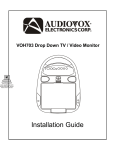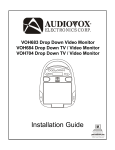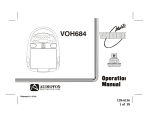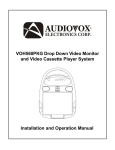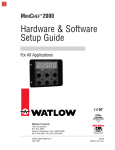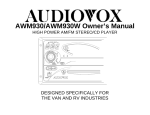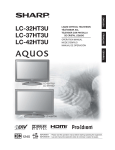Download Audiovox VOH703 User's Manual
Transcript
VOH704 VOH703 Drop Down TV/Video Monitor OWNER’S MANU AL MANUAL ® ELECTRONICS CORP. 128-6423 1 of 16 WARNINGS Do not use any solvents or cleaning materials when cleaning the video system. Do not use any abrasive cleaners, they may scratch the screen. Use only a lightly dampened lint free cloth to wipe the screen if it is dirty. Lock the LCD screen in the fully closed position when not in use. Before putting on headphones always adjust the volume setting to the lowest position. Remember to leave the dome light switch in the off or auto positions when the vehicle is unattended, as the dome lights, if left on, can drain the vehicle’s battery. Do not put pressure on the screen. Do not allow children to touch or scratch the screen, as it may become dirty or damaged. Safety Precaution For safety reasons, when changing video tapes it is recommended that the vehicle is not in motion and that you do not allow children to unfasten seatbelts to change tapes or make any adjustments to the system. System adjustments can be accomplished using the remote control unit, while seatbelts remain fastened. Enjoy your Audiovox entertainment system but remember-safety of all passengers remains the number one priority. Important Notice It is unlawful in most jurisdictions for a person to drive a motor vehicle which is equipped with a television viewer or screen that is located in the motor vehicle at any point forward of the back of the driver’s seat, or that is visible, directly or indirectly, to the driver while operating the vehicle. In the interest of safety, the VOH703 should never be installed where it will be visible, directly or indirectly, by the operator of the motor vehicle. -2- 128-6423 2 of 16 Features Congratulations on your purchase of the Audiovox VOH703 drop-down TV / Video Monitor. The VOH703 has been designed to give you and your family many years of video entertainment in a mobile environment. Please read the directions that follow to familiarize yourself with the product and to ensure that you obtain the best results from your equipment. Please note: Installation options vary, see the individual owner’s manuals for each component in your system to obtain a full understanding of each component’s operation. 7” TFT (Thin Film Transistor) Active Matrix LCD Television Reception This entertainment system is designed primarily for viewing prerecorded movies or playing video games. Television reception in a moving vehicle will be limited and in some areas will not be possible due to weak and variable signal strength. Television viewing in a stationary vehicle will result in an improvement, but may still be marginal due to signal strength. The quality of the picture will not be consistent with home TV reception. Reception may be affected by weather and distance from TV station. A weak signal may cause the picture to roll, be snowy, or cause some color loss. (Liquid Crystal Display) Monitor (4:3 and 16:9 Aspect Ratio) OSD (On Screen Display) for Control of Picture Quality and Functions Full Function Remote Control Television Tuner Two Audio / Video Sources (inputs) Headphone / Speaker Amplifier Headphone Jacks (TV) Forward and Side Remote Sensor Dome Lights with Switch Backlit Controls for Low Light Operation -3- 128-6423 3 of 16 1 4 2 3 5 6 7 8A 9 10 11 12 8B -4- 128-6423 4 of 16 Front Panel 9. Three position Dome Light Switch • Auto – Automatically switches on the dome lights in conjunction with the vehicle’s interior illumination. • Off – Turns off dome lights and prevents them from lighting when the switch is in the off position. • On – Turns on the dome lights. 10. Dome lights – provide additional interior vehicle illumination. 11. Screen Release – Slides in the direction of the arrow to release the drop down screen. 12. TV EAR Jack-Headphone Jack – Allows plug-in of wired headphones with 1/8” stereo plug for monitoring the video program audio. 1. Dual Channel Infrared Transmitter – Used to transmit audio to wireless headphones. TV/Video Controls 2. Power Button – Bright red when system is On, dim when Off. 3. Screen Select – Used to select between 4:3 or 16:9 screen viewing aspect ratio. 4. Channel Up/Down – Changes the TV channel. 5. Volume Up/Down – Controls volume to headphone jack (TV EAR) and external speakers if connected. 6. Auto Program – Used to program local channels into the TV memory. 7. Source Select – Used to select A/V sources (TV, VCP, DVD or Game). 8A. Forward Sensor Eye – Allows the remote control to operate the VOH703’s OSD (On Screen Display), control volume to wired headphone jacks (and optional external speakers), and to control the Video Cassette Player and other accessories. 8B.Side Remote Sensor Eye – Allows the remote control to operate the VOH703’s OSD (On Screen Display), control volume to wired headphone jacks (and optional external speakers), and to control the Video Cassette Player and other accessories. NOTE: Audiovox recommends the use of the Audiovox HP275 Headphones. -5- 128-6423 5 of 16 REMOTE CONTROL OPERATION 7 1 BATTERY INSTALLATION 2 Before attempting to operate your Remote Control, install the batteries as described below. 1) Turn the Remote Control face down. Press down on the ridged area of the battery cover and slide it off. 2) Install two “AAA” batteries as shown. Make sure that proper polarity (+ or -) is observed. 3) Slide the cover back until it clicks. 9 MUTE TV/VIDEO 6 1 2 3 CH 4 5 6 CH 7 8 9 VOL 0 1-- PICTURE SELECT VOL SKIP/ SEARCH ERASE/ WRITE AUTO MEMORY PROGRAM 4 8 5 10 The remote control will operate the VOH703, Audiovox Televisions and Video Cassette Players. It is not a universal remote control and will not control equipment from other manufacturers. 3 PLAY 13 11 12 14 If a universal remote control is to be used with the VOH703, choose the remote encoding scheme for Audiovox Televisions when programming the remote. REW FFWD PAUSE REPLAY STOP 16 15 R -6- 128-6423 6 of 16 Remote Controlled TV/Monitor Functions BRIGHTNESS, COLOR and TINT. Once the desired adjustment bar is displayed, use the VOLUME UP/DOWN buttons to adjust the setting. The display will automatically turn off if no adjustments are made within 6 seconds, or if any other button is depressed. 6. MUTE BUTTON Press this button to remove the sound at the headphone stations. The screen will display the volume adjustment bar for 6 seconds, indicating that the sound has been turned off. Pressing the button again restores sound to the previously set level. The mute feature may also be released by pressing the VOLUME UP/DOWN BUTTONS. 7. TV/VIDEO BUTTON Any video equipment connected to the AUDIO/ VIDEO inputs can be viewed with the TV by pressing this button. Each time the button is pressed, the Audio / Video source will change in the following sequence VIDEO 1, VIDEO 2 and TV. 8. AUTO MEMORY BUTTON When the AUTO MEMORY button is pressed, all channels in TV or CATV mode are searched and tuned; all the channels with signals detected are automatically stored. Please refer to page 2 for more information on TV reception. 1. POWER ON/OFF Press this button to turn the VOH703 On. The channel number or current video source will be displayed on screen and the picture will appear in a few seconds. Press the button again to turn the VOH703 Off. 2. DIRECT ACCESS (O-9) BUTTONS Use these buttons to make a direct channel selection. The channel number chosen will be displayed on the screen for about 4 seconds. The direct access is carried out with 0-9 keys (0-69ch). 3. CHANNEL UP/DOWN BUTTONS Use these buttons to advance to the next higher or lower channel. See also: SKIP / SEARCH BUTTON. 4. VOLUME UP/DOWN BUTTONS Use these buttons to increase or decrease the volume level of the headphone jacks or external speaker if installed. They are also used to make picture adjustments in picture select mode. Note: These buttons will not affect the volume of wired RF modulator. 5. PICTURE SELECT BUTTON Each time this button is pressed, the on screen picture adjustment display cycles through “adjustment bars” for CONTRAST, -7- 128-6423 7 of 16 13. PLAY BUTTON Press this button to activate play mode while a tape is loaded into the VCP. This button may also be used to disengage search and pause modes. For more information, consult the VCP owner’s manual. 14. “F.FWD.” FAST FORWARD BUTTON If this button is pushed while the tape is stopped, tape will fast forward. If this button is pushed while the tape is playing, the VCP will go into fast forward search mode. For more information on the search feature of the VCP, consult the VCP owner’s manual. 15. REPLAY BUTTON Pressing this button will rewind tape and immediately begin playback when the tape is fully rewound. 16. STOP BUTTON Press this button to stop the tape. 9. SKIP/SEARCH BUTTON This button selects between SKIP and SEARCH mode. In “SKIP mode” the TV only stops on channels that are programmed into memory when the CHANNEL UP/DOWN buttons are used. When the SKIP mode is off, the TV will stop on all active channels. 10. ERASE/WRITE BUTTON When tuned to a channel press this button to store or erase the channel from memory. The stored channel numbers are displayed in “GREEN” on the screen and the non-stored channel numbers are in “RED”. When the skip mode is on, the VOH703 will tune to only the stored channels when using the CHANNEL UP/DOWN buttons. Remote Controlled VCP Functions These features can only be used with an Audiovox Video Cassette Player, if this option was installed with your video package. 11. POWER BUTTON This button is used to turn the VCP on and off. 12. “REW” REWIND BUTTON If this button is pushed while the tape is stopped, the tape will rewind. If this button is pushed while the tape is playing, the VCP will go into rewind search mode. For more information consult the Audiovox VCP Owner’s Manual. -8- 128-6423 8 of 16 CHANNEL SET UP 4. To ERASE a channel, press the ERASE/WRITE button on the Remote Control Unit until “MANUAL MEMORY XX ERASE” is displayed on screen. To STORE a channel, press the button until the MANUAL MEMORY XX ADD is displayed on screen. Note : Please refer to page 3 for more information on TV reception. In order to easily access all available TV channels, it may be necessary to perform channel autoprogramming whenever the vehicle’s geographic location has changed, i.e. city to city, weak signal area. 1. Press the AUTO MEMORY button on the Remote Control Unit or the AUTO PROGRAM button on the drop down video unit. You will see the TV cycle through all its channels. The built-in microprocessor will automatically note each channel that is actively broadcasting in your area. 2. (A) To tune only strong clear channels with the CHANNEL UP/DOWN buttons, press the SKIP/ SEARCH button on the Remote Control until “SKIP MODE ON” is displayed on the bottom of the screen. In this mode the TV will tune only to strong active channels when the UP or DOWN buttons are used on the monitor or remote control. 3. (B) To tune weak or marginal channels with the CHANNEL UP/DOWN buttons , press the SKIP/ SEARCH button on the Remote Control until “SKIP MODE OFF” is displayed on the bottom of the screen. Tune to the desired channel using the CHANNEL UP/DOWN buttons or go directly to the channel by using the 0-9 buttons on the Remote Control. Turning the VOH703 On or Off 1. Sliding the screen release lock forward will unlock the LCD screen causing it to drop down slightly. Pivot the screen downward until a comfortable viewing angle is reached. The internal friction will hold the screen in position while the system is in use. 2. Pressing the power button on the unit or the remote control will turn the system on or off alternately. When in use the internal backlighting will illuminate the controls. 3. After the unit has been turned on and the picture is displayed, adjust the viewing angle, by pivoting the screen to optimize the picture quality. 4. Remember to turn the unit off and return the LCD display back to the locked position when not in use. -9- 128-6423 9 of 16 Operation Remote Sensor The VOH703 incorporates an Infrared sensor which relays signals from the remote control to allow the VOH703 and VCP to be controlled simply by pointing its remote control at the remote sensor eye. This provides control of auxiliary equipment such as an Audiovox Video Cassette Player. The infrared sensor can relay signals from any manufacturer’s remote controls to the component connected to the Video 1 and 2 inputs, such as a DVD player. In this case you must use the remote control supplied with the DVD player. Overhead Dome Lights The lights integrated into the VOH703 are controlled by a three position slide switch. Sliding the switch to the on position will turn the lights on. The off position will prevent the lights from turning on at all times and the auto position will allow the lights to turn on and off with the vehicle’s interior lighting. Do not leave the vehicle unattended with the dome light switch in the on position, as this could result in a discharged battery. Infrared Transmitters Dome Light Switch Remote Sensor Eye Remote Sensor Eye -10- 128-6423 10 of 16 Video Output The VOH703 provides a video output for an optional video monitor(s). (Refer to page 6 of the installation guide for more details.) This output will provide a video signal that duplicates the signal displayed by the VOH703 to an additional monitor or video display. Please see your installer for more information. Optional Accessories Wired Headphone There are two 1/8” headphone jacks on the VOH703 that can be used with any standard stereo headphones. The jack, TV EAR, is used to listen to the video program audio. The audio volume is controlled by the TV VOLUME up/down buttons. Remove the protective plastic cover to access the jacks. Remember to replace the cover when the jacks are not in use. Audiovox Video Cassette Player (Aux Video 1) In most installations a VCP will be connected to the “Video 1” input. To view a video cassette, turn the VOH703 On and press the source button on its control panel or the TV / Video button on the remote control until “Video 1” is displayed on the screen. The VCP may also be operated with the remote or the buttons on its face. The VOH703 is now ready to play the audio and video signals from the VCP if it is connected to the “Video 1” input. Inserting a tape into the VCP will turn it on and automatically activate the play mode. If a rewound tape had already been loaded into the VCP, prior to its activation press play on the VCP or on the remote control to view the tape. For more information see the operator’s manual accompanying your VCP. Wired FM Modulator Your video system may be equipped with an RF modulator, that allows you to listen to the VOH703’s video audio signal by tuning your vehicle’s radio to the selected frequency, (88.7 or 89.1 - Check with your installer) and turning on the remote mounted RF modulator switch. (In most cases this toggle switch will be located underneath the driver’s side of the dash, check with your installer for the exact location.) Whenever the RF modulator is on, broadcast radio reception of the vehicle’s radio will be diminished. Setting the remote mounted toggle switch off will allow normal radio reception. -11- 128-6423 11 of 16 Aux Video 2 The second video input may be connected to a DVD player, video game system, or other audio/video input. To play the Video 2 source, turn the VOH703 on and press the source button on the VOH703 or the TV/ Video button on the remote control until “Video 2” is displayed on the screen. Turn the source component on with its power button or remote control. The VOH703 is now ready to play the audio and video signals from the source connected to video 2 inputs. -12- 128-6423 12 of 16 Troubleshooting PROBLEM Poor TV reception Replacement Parts SOLUTION • Perform auto programming of the tuner. • Verify antenna condition. • Note: Due to the nature of TV signals, vehicle motion, direction the vehicle is facing, distance from the transmitter, nearby surroundings and weather may adversely affect TV reception. These conditions may result in the following: picture roll, "snowy" picture, or momentary loss of color. Please refer to page 2 for more information on TV reception. 136B1612 IR Sensor Cover 102B3596 Headphone Jack Cover 102B3597 Specifications Poor in-dash • Check the condition of the vehicle’s radio radio reception ( antenna. modulator • Verify that the antenna is fully raised. installed) • If a wired RF modulator has been installed, verify that its switch is turned to the off position. IR sensor inoperative Remote Control LCD Backlighting Edge Light Tube Cold Cathode Fluorescent Light (CCFL) Resolution 1440 (RGB) x 234 Pixels 336,960 Operation Temperature 0 - 40 °C 32 - 104 °F -20 - 80 °C 4 - 176 °F Storage Temperature • Verify that the batteries in the remote are fresh. • Verify that the remote sensor eye is not obstructed. • Verify that the infrared transmitter is affixed over the sensor eye of the component to be controlled. Backlight Life 10,000 Hours Sensitivity 35db Video Display System NTSC Audio Output 0.6W @ 16 Ohms -13- 128-6423 13 of 16 36 MONTH LIMITED WARRANTY Applies to Audiovox Mobile Video Products AUDIOVOX ELECTRONICS CORP. (the Company) warrants to the original retail purchaser of this product that should this product or any part thereof, under normal use and conditions, be proven defective in material or workmanship within 36 months from the date of original purchase, such defect(s) will be repaired or replaced with reconditioned product (at the Company's option) without charge for parts and repair labor. To obtain repair or replacement within the terms of this Warranty, the product is to be delivered with proof of warranty coverage (e.g. dated bill of sale), specification of defect(s), transportation prepaid, to the Company at the address shown below. This Warranty does not extend to the elimination of externally generated static or noise, to correction of antenna problems, to costs incurred for installation, removal or reinstallation of the product, or to damage to tapes, discs, speakers, accessories, or vehicle electrical systems. This Warranty does not apply to any product or part thereof which, in the opinion of the Company, has suffered or been damaged through alteration, improper installation, mishandling, misuse, neglect, accident, or by removal or defacement of the factory serial number/bar code label(s). THE EXTENT OF THE COMPANY'S LIABILITY UNDER THIS WARRANTY IS LIMITED TO THE REPAIR OR REPLACEMENT PROVIDED ABOVE AND, IN NO EVENT, SHALL THE COMPANY'S LIABILITY EXCEED THE PURCHASE PRICE PAID BY PURCHASER FOR THE PRODUCT. This Warranty is in lieu of all other express warranties or liabilities. ANY IMPLIED WARRANTIES, INCLUDING ANY IMPLIED WARRANTY OF MERCHANTABILITY, SHALL BE LIMITED TO THE DURATION OF THIS WRITTEN WARRANTY. ANY ACTION FOR BREACH OF ANY WARRANTY HEREUNDER INCLUDING ANY IMPLIED WARRANTY OF MERCHANTABILITY MUST BE BROUGHT WITHIN A PERIOD OF 48 MONTHS FROM DATE OF ORIGINAL PURCHASE. IN NO CASE SHALL THE COMPANY BE LIABLE FOR ANY CONSEQUENTIAL OR INCIDENTAL DAMAGES FOR BREACH OF THIS OR ANY OTHER WARRANTY, EXPRESS OR IMPLIED, WHATSOEVER. No person or representative is authorized to assume for the Company any liability other than expressed herein in connection with the sale of this product. Some states do not allow limitations on how long an implied warranty lasts or the exclusion or limitation of incidental or consequential damage so the above limitations or exclusions may not apply to you. This Warranty gives you specific legal rights and you may also have other rights which vary from state to state. U.S.A. : AUDIOVOX ELECTRONICS CORPORATION, 150 MARCUS BLVD., HAUPPAUGE, NEW YORK 11788 CANADA : CALL 1-800-645-4994 FOR LOCATION OF WARRANTY STATION SERVING YOUR AREA z 1-800-645-4994 128-6423 © Copyright 2002 Audiovox Electronics Corp. 150 Marcus Blvd. Hauppauge, NY 11788 128-6423 14 of 16 NOTES 128-6423 15 of 16 For Customer Service Visit Our Website At WWW.audiovox.com Product Information, Photos, FAQ’s Owner’s Manuals © 2002 Audiovox Electronics Corp., Hauppauge, NY 11788 128-6423 128-6423 16 of 16