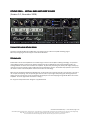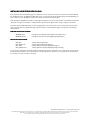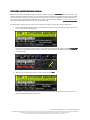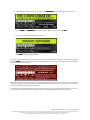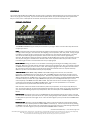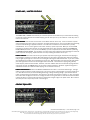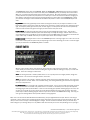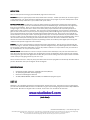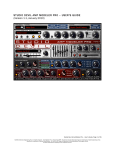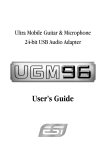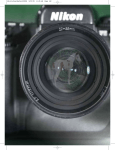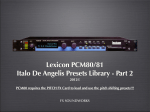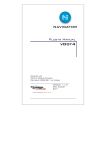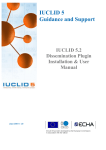Download Apple Virtual Bass Amp Studio Devil User's Manual
Transcript
STUDIO DEVIL – VIRTUAL BASS AMP USER’S USER’S GUIDE (Version 1.0, November 2008) THANKS FOR USING STUDIO DEVIL! DEVIL! Thanks for using Studio Devil Virtual Bass Amp, the ultimate vacuum tube bass amplifier modeling plug-in! We know you’re going to love the way you sound with Studio Devil! TECHNOLOGY Studio Devil’s Virtual Tube Amplification is a breakthrough in vacuum-tube amplifier modeling technology. Our patented tube-modeling process is based on the dynamic characteristics of real 12AX7A vacuum tube preamplifier stages, the building blocks of the world’s most coveted tube amplifiers. By accurately mimicking this preamp tube stage, virtually any tube amp can be built through unique configurations and combinations of them. Virtual Bass Amp represents just a few of the infinite number of virtual amplifiers that can be built with this technology. When you play through Studio Devil Virtual Bass Amp, you will notice that it responds just like a real tube amp. The tone is rich, simple, and inspiring. And, the dynamic gain structure reacts to your fingers and picking style, allowing expressive playing, just like the real thing! You’ll be amazed at how good your tone sounds playing through Studio Devil’s virtual tube amplifiers. Until now, digital never sounded so…analog! So…enjoy the newly found warmth of digital…enjoy Studio Devil! Studio Devil Virtual Bass Amp – User’s Guide, Page 1 of 9 ©2008 Gallo Engineering & Design, PLLC. All rights reserved. “Virtual Bass Amp”, “Studio Devil VBA”, Studio Devil and the Studio Devil logo are trademarks of Gallo Engineering & Design, PLLC. VST and the VST logo are trademarks of Steinberg Media Technologies, GmbH. Audio Units is a trademark of Apple, Inc. Pro Tools and RTAS are trademarks of Digidesign. All other trademarks are property of their respective owners. INSTALLING YOUR STUDIO DEVIL PLUGPLUG-IN If you purchased your Studio Devil plug-in as a download, then you will first need to open and extract the downloaded .ZIP file (for Windows users) or .DMG file (for Mac OSX users). If you purchased your Studio Devil plug-in on DVD/CD-ROM, just insert the disc into your CD/DVD drive and open its folder to access the installation files. After opening your CD/DVD drive folder (or unzipping your download), you will see two installers. For Windows, double-click “Setup.exe” to begin the installation. On Mac systems, double-click the “Mac Installer.mpkg” to begin the installation. Installation of your Studio Devil plug-in is pretty straightforward. The only key point is that in some cases you will need to know or specify where your Studio Devil plug-in will be installed. Your Studio Devil plug-in is installed into the following default folders… WINDOWS INSTALLATION FOLDERS FOLDERS: WINDOWS (VST) WINDOWS (RTAS) C:\Program Files\VSTPlugins\Studio Devil\Virtual Bass Amp\ C:\Program Files\Common Files\DigiDesign\DAE\Plug-Ins\ MAC INSTALLATION FOLDERS FOLDERS: Mac (VST) Mac (Audio Units) Mac (RTAS) Mac (RTAS Presets) /Library/Audio/Plug-Ins/VST/ /Library/Audio/Plug-Ins/Components/ /Library/Application Support/Digidesign/Plug-Ins/ /Library/Application Support/Digidesign/Plug-In Settings/ In most cases, these folders will automatically be recognized by your host application. But, in some cases, you will need to add the appropriate folder to your host application’s list of plug-in folders. Consult your host application’s documentation for instructions on how to do this, if necessary. Studio Devil Virtual Bass Amp – User’s Guide, Page 2 of 9 ©2008 Gallo Engineering & Design, PLLC. All rights reserved. “Virtual Bass Amp”, “Studio Devil VBA”, Studio Devil and the Studio Devil logo are trademarks of Gallo Engineering & Design, PLLC. VST and the VST logo are trademarks of Steinberg Media Technologies, GmbH. Audio Units is a trademark of Apple, Inc. Pro Tools and RTAS are trademarks of Digidesign. All other trademarks are property of their respective owners. ACTIVATING YOUR STUDIO DEVIL PLUGPLUG-IN Before you can use your Studio Devil plug-in, you need to activate it by getting a LICENSE KEY from our web server. Only YOU are entitled to activate your product. You are entitled to install and activate this software as many times as needed, but you are limited to using it on one machine at a time. If you plan on using this software on multiple machines at the same time, you will need to purchase additional serial numbers. Contact customer support at [email protected] if you need to request additional license keys or if your activation fails. The following are step-by-step instructions on how to activate your plug-in and get you up and running quickly: 1. Insert your Studio Devil plug-in into your host application and open it. If you are running the plug-in for the first time, you will see the following screen: If you do not have a serial number, you may run the demo-mode version of the plug-in by clicking RUN AS DEMO. DEMO If you choose to purchase a serial number at a later time, you can resume this activation by clicking ACTIVATE from demo mode: 2. When you are ready to begin, enter your serial number and click NEXT: NEXT Remember to write down and keep your serial number in a safe place! You will need it if you ever wish to reinstall your Studio Devil plug-in in the future. Studio Devil Virtual Bass Amp – User’s Guide, Page 3 of 9 ©2008 Gallo Engineering & Design, PLLC. All rights reserved. “Virtual Bass Amp”, “Studio Devil VBA”, Studio Devil and the Studio Devil logo are trademarks of Gallo Engineering & Design, PLLC. VST and the VST logo are trademarks of Steinberg Media Technologies, GmbH. Audio Units is a trademark of Apple, Inc. Pro Tools and RTAS are trademarks of Digidesign. All other trademarks are property of their respective owners. 3. Your Studio Devil plug-in will now display your INSTALL CODE: CODE Write down this code or copy it to the clipboard by clicking COPY. COPY You will need it for the next step. When you are ready, click NEXT. NEXT 4. Your Studio Devil plug-in will now display instructions on how to bring your INSTALL CODE to our web server for product activation: 5. Launch your web browser and go to http://www.studiodevil.com/activate to display our product activation web page. Enter or PASTE the INSTALL CODE you just obtained into the space provided and click GET LICENSE KEY. KEY 6. The Studio Devil web server will now respond with your LICENSE KEY. KEY Write down or COPY your LICENSE LICENSE KEY. KEY You will need it for the next step. 7. Return to your Studio Devil plug-in and click NEXT: NEXT Studio Devil Virtual Bass Amp – User’s Guide, Page 4 of 9 ©2008 Gallo Engineering & Design, PLLC. All rights reserved. “Virtual Bass Amp”, “Studio Devil VBA”, Studio Devil and the Studio Devil logo are trademarks of Gallo Engineering & Design, PLLC. VST and the VST logo are trademarks of Steinberg Media Technologies, GmbH. Audio Units is a trademark of Apple, Inc. Pro Tools and RTAS are trademarks of Digidesign. All other trademarks are property of their respective owners. 8. Your Studio Devil plug-in will now ask you to enter the LICENSE KEY you just obtained from our web server: Enter or PASTE your LICENSE KEY in the space provided. When you are finished, click NEXT. NEXT 9. That’s it! Your Studio Devil plug-in is now activated! Click CLOSE to begin using Studio Devil! If you ever need to contact customer support, you will need your serial number and license key. You can always get these by clicking ABOUT on the front panel of your licensed Studio Devil plug-in. This brings up the “About” screen that displays your serial number and license key: License keys change every time you install your Studio Devil plug-in onto a different computer, or when you re-install your Studio Devil plug-in onto the same computer after a fresh operating system installation. In these cases, you will have to reactivate your Studio Devil plug-in as described above. You are entitled to unlimited activations per purchase. But, you may only use this software on one machine at a time. If you need to run this software on multiple machines, you may contact Studio Devil to purchase more licenses. Studio Devil Virtual Bass Amp – User’s Guide, Page 5 of 9 ©2008 Gallo Engineering & Design, PLLC. All rights reserved. “Virtual Bass Amp”, “Studio Devil VBA”, Studio Devil and the Studio Devil logo are trademarks of Gallo Engineering & Design, PLLC. VST and the VST logo are trademarks of Steinberg Media Technologies, GmbH. Audio Units is a trademark of Apple, Inc. Pro Tools and RTAS are trademarks of Digidesign. All other trademarks are property of their respective owners. CONTROLS The controls of Studio Devil Virtual Bass Amp are pretty easy to understand. We designed them to be intuitive, simple, and able to let you get your tone quickly. If you’ve used a bass amplifier before, then you already know how to operate them. But just in case, here’s a description of the controls, what they do, and how to use them to sculpt your tone: PREAMP PREAMP CONTROLS The PREAMP CONTROLS help you tweak your sound until it’s just right. Here’s a bit about what they do and how to adjust your sound: GAIN: This knob controls the amount of bass guitar signal that’s fed into the amplifier. Turning this control up (to the right) means more gain, more distortion, more clipping, more compression, and more punch. Turning the gain knob down (to the left) results in a cleaner tone, less distortion, but more dynamic responsiveness. This knob also mimics the effects of gain knob capacitors, which controls a bit of your tone and the high-frequency distortion. But whichever setting you choose, remember that Studio Devil acts just like a real tube head…you can also use your bass guitar’s volume knob to achieve similar results. Experiment with both your bass’s volume knob and the gain control to see what works best with your playing style! BOOST SWITCH: SWITCH Turning this switch on has the effect of increasing the overall gain and adding more preamp distortion. When you just need a little bit more gain…where can you go from there? 11? It’s one louder. Flipping the BOOST switch on gets you there. Here’s a trick: Even though a high gain knob setting with the boost switch off may have the same overall gain as a low gain knob setting with the boost switch on, they will sound very different. Try both to see what works best for your style of play! TONE CONTROLS: (BASS, MIDS, FREQ, TREBLE) These TONE settings control the bass, mid, and treble frequencies. The BASS knob sets the level for the lows, the TREBLE knob sets the level for the highs, and the MIDS knob controls the level of the mid-frequencies. There are many different bass amps out there that all use different frequencies for the MID control. So, to give you the best of all of them, we gave Studio Devil VBA a FREQ knob which allows you choose what type of MIDS knob style you want! The FREQ knob allows you to set the center frequency of the MIDS knob from 40Hz to 4kHz. Pay close attention to the dramatic range of tones you can get from subtle changes in the MIDS and FREQ knobs. There are a lot of possibilities but it’s all about tone…experiment until you find what works best for your sound! Now remember, these tone controls come before the power amp compression, so not only do they affect your tone, but they also allow you to control which frequencies compress more than others. If you want more control of your tone without affecting the power amp compression, refer to the description of the GRAPHIC EQ section that follows. DEEP BUTTON: BUTTON Pushing this button turns on the DEEP feature which adds more low-end to your bass. If you like your sound with lots of bass, push this button on! If you’re playing through smaller speakers, and want to back off the deep low end, push this button again to turn it off. This button lights up to let you know when the DEEP effect is enabled. BRIGHT BUTTON: BUTTON This works a lot like the DEEP button, except it controls the high-end. Some preamp settings can sound a bit noisy, especially when the GAIN or DRIVE is turned way up. You can help correct this by pushing the BRIGHT button off. But if you like crisp, punchy highs, then push this button on to add more high frequencies to your tone. This button lights up to let you know when the BRIGHT effect is enabled. Studio Devil Virtual Bass Amp – User’s Guide, Page 6 of 9 ©2008 Gallo Engineering & Design, PLLC. All rights reserved. “Virtual Bass Amp”, “Studio Devil VBA”, Studio Devil and the Studio Devil logo are trademarks of Gallo Engineering & Design, PLLC. VST and the VST logo are trademarks of Steinberg Media Technologies, GmbH. Audio Units is a trademark of Apple, Inc. Pro Tools and RTAS are trademarks of Digidesign. All other trademarks are property of their respective owners. POWER AMP / LIMITER CONTROLS The POWER AMP / LIMITER controls allow you to add compression and loudness to your sound while minimizing the amount of harsh distortion and audible clipping, just like when you turn up the volume on a real amp. Here’s how the controls work: DRIVE CONTROL: CONTROL: You can look at this control as the “Master Volume” of the amp. It sets the amount of power amp soft clipping that occurs after your preamp in the signal processing chain. This has the effect of compressing the sound and increasing its apparent loudness. Turn this knob to the left for a sound more like a preamp recorded direct, or turn it to the right for more of that “miked up” power amp sound. When you turn the DRIVE knob more to the left for clean sounds, you can compensate for the lower volume by boosting the GRAPHIC EQ LEVEL SLIDER (see below). Or, if you turn the DRIVE up, you can compensate for the louder volume by lowering the GRAPHIC EQ LEVEL SLIDER. This technique is the best way to keep a good level while changing the amount of power amp drive and clipping. Experimentation is the key to finding what works best for you! LIMITER CONTROL: CONTROL: This knob controls the type of power amp limiter by letting you choose from soft clipping to hard clipping or anywhere in between! With hard clipping, any part of your signal that goes above the maximum limit just gets clipped right off. This results in a buzzing or crunching that some bassists love. If you want a softer, more pillow-like kind of feel, then soft-clipping is more for you. With soft clipping, the limiter pushes back against your bass signal more and more as the level gets louder and louder. This results in a clipping that gradually rounds off your peaks and sounds softer, mellower, and more muffled. Both the hard and soft clipping extremes sound great, but with the LIMITER knob, you can select a setting anywhere in between! A good starting point is somewhere between the middle and hard clipping…this is most like a real amp. LIMITER LED INDICATOR: INDICATOR Between the DRIVE and LIMITER control knobs is a small red indicator light. This light comes on when the limiter is really starting to clip. This is by no means a warning light! If you see this light come on, it does NOT mean that you are overloading something, or doing something wrong. It just indicates that the limiter is really starting to do some work, and it gives you an idea of how hard you’re driving it. In fact, many great tones often drive this light on all the time. This light is meant to be a guide when it’s hard to hear what the limiter is doing and when it’s hard to know if distortion is coming from the gain stage or the power limiter. But no matter what, use your ears…they’ll tell you when it sounds right! GRAPHIC EQUALIZER Studio Devil Virtual Bass Amp – User’s Guide, Page 7 of 9 ©2008 Gallo Engineering & Design, PLLC. All rights reserved. “Virtual Bass Amp”, “Studio Devil VBA”, Studio Devil and the Studio Devil logo are trademarks of Gallo Engineering & Design, PLLC. VST and the VST logo are trademarks of Steinberg Media Technologies, GmbH. Audio Units is a trademark of Apple, Inc. Pro Tools and RTAS are trademarks of Digidesign. All other trademarks are property of their respective owners. The GRAPHIC EQ comes after all the PREAMP, TONE, and POWER AMP / LIMITER processes and lets you adjust the overall tonal character of your bass sound. Why have a GRAPHIC EQ when you already have tone controls? Well, first, it has more bands and finer control than the tone controls. But more importantly, it comes after the preamp distortion and power amp compression so it allows you to control the overall tone without changing the other effects. Playing around with the subtle interplay between your tone knobs and the GRAPHIC EQ is where you’ll discover all the great tones Studio Devil Virtual Bass Amp delivers. Here’s how the GRAPHIC EQ controls work: EQ SLIDERS: Each of the graphic EQ’s seven sliders (starting from the left) lets you adjust the boost or cut for frequencies within a certain band. Slide the handle up for more boost, or slide it down for less. Going from left to right, the frequency bands go from bass (lows) to treble (highs). The frequencies for each band are specifically chosen to work well with bass guitar and to give you lots of control over your sound. LEVEL SLIDER: SLIDER: The rightmost graphic EQ slider controls the overall LEVEL of the EQ’s output. This comes in useful to balance the overall volume of your bass between EQ on and EQ off settings. Another useful trick is to set the EQ sliders all in the middle for no tonal change and use the LEVEL slider just to control the overall volume output. Either way, the LEVEL slider lets you set your output volume when the EQ is enabled. ENABLE BUTTON: BUTTON Pushing this button turns on the GRAPHIC EQ feature. Pushing it again turns it off. You can use this control to make quick comparisons of your EQ settings to see how it’s affecting your sound. This button lights up to let you know when the GRAPHIC EQ effect is enabled. CABINET SWITCH Without a bass speaker cabinet, bass distortion and compression might sound thin and harsh. The “cabinet” switch allows you to select a basic cabinet modeling filter to get the effect of hooking your amp up to a real bass cabinet. There are 3 settings to choose from: 4x10: 4x10 This setting emulates a miked-up 4x10 cabinet. It has a punchy bass and a slightly metallic, flangy tone characteristic. This is the best setting for modern, loud tones. 1x15: 1x15 This position is for a deeper, mellower sound like those you get from single 1x15 cabinets. This sound has less highs and is a bit more “boxier” than the 4x10 setting. This setting makes for great classic and vintage bass tones that really stand out. D.I. (DIRECT (DIRECT BOX) BOX): This setting acts like a speaker simulator bypass. It lets a lot of the high end through, and gets that “recorded direct” sound that many bassists love in the studio. It also allows you to use your own speaker modeling plug-ins and impulse modelers. There are a lot of really great speaker modeling plug-ins out there, and we want you to be able to use them to get your sound with Studio Devil! So if you chain our plug-in with other power-amp or cabinet modeling plug-ins, make sure you set this switch to the DIRECT BOX setting. That way, you won’t get the clashing effects of two speaker cabinets running together! Well, that’s it for the controls of Studio Devil Virtual Bass Amp…pretty straightforward and simple. But the main thing to remember is this is all about tone and getting a great sound. Experiment with the controls until you find what you like. And take your time to listen and play a while through your changes. You will find that Studio Devil reacts just like real amps, small changes in your settings add up to a very different feel and texture of your sound. Keep tweaking until it’s just right! Studio Devil Virtual Bass Amp – User’s Guide, Page 8 of 9 ©2008 Gallo Engineering & Design, PLLC. All rights reserved. “Virtual Bass Amp”, “Studio Devil VBA”, Studio Devil and the Studio Devil logo are trademarks of Gallo Engineering & Design, PLLC. VST and the VST logo are trademarks of Steinberg Media Technologies, GmbH. Audio Units is a trademark of Apple, Inc. Pro Tools and RTAS are trademarks of Digidesign. All other trademarks are property of their respective owners. SETUP TIPS Here are a few tips about setting up your Studio Devil plug-in for the best sound… HIHI-Z INPUT: INPUT Always use a good quality sound card/interface with a Hi-Z input. The Hi-Z input allows you to connect a guitar or bass directly with a ¼” guitar cord without degrading the instrument’s output signal. If you don’t already have a sound interface with a Hi-Z (or “Instrument”) input, invest in one…you’ll need it! SETTING A GOOD LEVEL: LEVEL The idea here is to get the highest possible input signal without clipping your sound interface. This insures that you get all the nice tube-like distortion from your Studio Devil plug-in, and none of the nasty digital clips from your sound interface. At first, turn all the volume and tone knobs on your guitar or bass all the way up for the strongest signal. You may even want to switch to the “Neck” pickup (if your instrument has one) which typically has a higher output as well, but this isn’t necessary. Then, once you’re setup and plugged in, start strumming or plucking the guitar or bass a little harder than you think you’ll be playing normally. While strumming hard, adjust the input trim control on your sound interface so that you get the highest signal possible without any clips. Once it starts to clip, back off the sound interface’s input level just a touch. If you still get too many clips, turn the input level down on your interface a little bit more, but don’t turn the level down too much, or you won’t get the best sound out of your amp modeling plug-in. This is the same basic technique for recording any other traditional tracks, but some extra care is needed here, where the distortion and tone from Studio Devil’s dynamic amp modeling shouldn’t be clouded by harsh digital clips or lost by poor utilization of the dynamic range of the sound interface. LATENCY: LATENCY Try to use a sound interface that has low-latency drivers and hardware. That way you can record though your Studio Devil plug-in in real-time! Studio Devil plug-ins have been designed to keep the processing demand on the CPU as low as possible, to allow even slower hosts to run our amp models in real-time…but if your driver is slow, you’ll still hear a lag. Try ASIO drivers, too…they’re sometimes faster! REVERB & DELAY: DELAY We decided not to throw in a couple of no-frills reverbs and delays, since your host should come with some of the best ones out there anyway…plus, we figured why re-invent the wheel when we can spend our time inventing something better: great tone with digital vacuum tubes! But, you’ll find that adding a little touch of your favorite ambiance reverb or delay is really going to fatten up your tone…try it! There’s not much else too it…except to pick up your favorite bass and start laying down the best directly recorded tracks of your life! Remember, when you sound good…we all sound good! SPECIFICATIONS • • • • Compatible with VST, Audio Units, and RTAS audio hosts (Mac/PC) 4x Up-Sampling Multi-Rate Processing Engine 64-bit Internal Floating-Point Precision 44.1kHz, 48kHz, 88.2kHz, 96kHz, 176.4kHz, and 192kHz sampling rate support VISIT US Remember…we’re dedicated to getting the best digital guitar and bass amp tones. If you dig the tone you’re getting from your bass with Studio Devil VBA, then be sure to check out our guitar amp modeling plug-ins, Virtual Guitar Amp and British Valve Custom. We have a lot of great stuff in the works, so come visit us on the web for the latest info: www.studiodevil.com (visit often!) Studio Devil Virtual Bass Amp – User’s Guide, Page 9 of 9 ©2008 Gallo Engineering & Design, PLLC. All rights reserved. “Virtual Bass Amp”, “Studio Devil VBA”, Studio Devil and the Studio Devil logo are trademarks of Gallo Engineering & Design, PLLC. VST and the VST logo are trademarks of Steinberg Media Technologies, GmbH. Audio Units is a trademark of Apple, Inc. Pro Tools and RTAS are trademarks of Digidesign. All other trademarks are property of their respective owners.