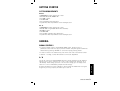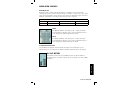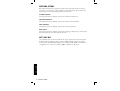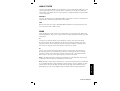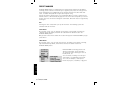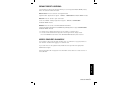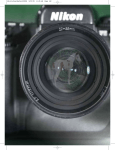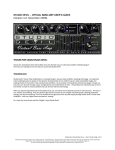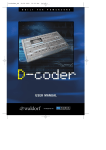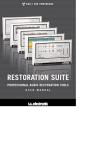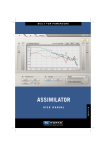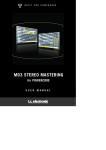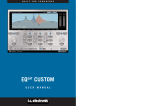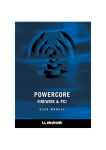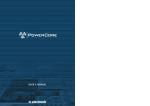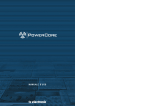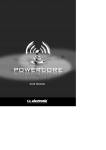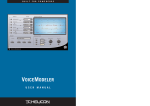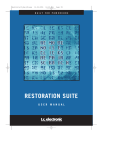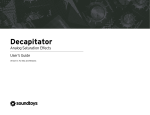Download CLASSIC VERB - TC Electronic
Transcript
B U I LT F O R P O W E R C O R E CLASSIC VERB ENGLISH USER MANUAL CLASSIC VERB / 99 INTRODUCTION CLASSIC VERB has been modelled after a world renowned studio reverb to achieve its distinctive rich and textured classic reverb sound. CLASSIC VERB’s algorithm follows a completely different design philosophy and is unlike any reverb TC Works has done in the past, offering a completely different sound from MegaReverb. Apart from the elegant user interface, CLASSIC VERB features a choice of modulation types for sonically rich timbres. Fifteen room types provide a wealth of different unique spaces, featuring Halls, Plates, Cathedral, Spring as well as three rooms tuned especially for vocal processing. 2 instances of the Plug-In require only one single DSP to run, allowing a total of up to 8 CLASSIC VERBs on a single POWERCORE – still leaving room for some other Plug-Ins like EQs and Compressor Limiters. And of course, 24/96 is supported. Enjoy! The TC WORKS Team ATTENTION! ENGLISH THIS IS A POWERCORE PLUG-IN AND REQUIRES POWERCORE TO BE INSTALLED IN THE COMPUTER! THIS PLUG-IN WILL NOT RUN WITHOUT POWERCORE. is a TC Group company. © BY TC WORKS SOFT & HARDWARE GMBH 2002. ALL PRODUCT AND COMPANY NAMES ARE TRADEMARKS OF ALL SPECIFICATIONS SUBJECT TO CHANGE WITHOUT NOTICE. ALL RIGHTS RESERVED. THEIR RESPECTIVE OWNERS . GETTING STARTED SYSTEM REQUIREMENTS Windows • • • • • • POWERCORE running system 1.6 or later Windows 98SE, ME, 2000 or XP PIII 500 or faster 128 MB RAM VST compatible Host Application System must meet requirements of the Host Application Mac OS • • • • • • POWERCORE running system 1.6 or later MacOS 9.04 or higher (Mac OS X when available) G3/300 or faster 128 MB RAM VST or MAS compatible Host Application System must meet requirements of the Host Application GENERAL GLOBAL CONTROLS • To enter a numeric value in any CLASSIC VERB control, double-click on a parameter’s value field and a pop-up field for numeric entry will appear. Confirm the edited value by pressing <ENTER> or cancel the input by pressing <ESC>. • To reset a control to its default value, press <ALT> and click on the desired control. • <SHIFT> + clicking a control will behave as a fine tune adjustment. A/B ENGLISH The ”A / B” function of CLASSIC VERB allow for a quick comparison of two different settings. Select ”Store” and then ”A” or ”B” to save a setting into either the ”A” or ”B” memory. After setting up both an ”A” and a ”B” setting, you can simply select either ”A” or ”B” to immediately compare the two settings. As these are meant for a quick comparison, these settings are LOST when closing the Plug-In! If you love your preset, we advise you to save it! CLASSIC VERB /1 OVERVIEW 1 2 4 3 ENGLISH 8 2 1. 2. 3. 4. 5. 6. 7. 8. Reverb Controls Modulation Controls Active Modulation Display Input / Output Gain and Meter Wet (effected) / Dry (source) Mix Highcut Filter Color Preset Manager / CLASSIC VERB 7 6 5 CLASSIC VERB REVERB CONTROLS The Reverb Designer is an interactive control for your Initial Reflections and Reverb Decay. You can click on the arrows to freely adjust the gain of these parameters. These parameters are also available in more traditional control dialogues. 2 1 1. 2. 3. 4. 3 Initial Reflection Pre-Gain Decay Gain (dB) Delay Time (0-200 MS) Reverb Decay Time 4 Note: Unlike MegaReverb, there is no independent control for the delay time for the Initial Reflections and Reverb Decay. ENGLISH The Reverb Controls can be edited by double clicking into the field and typing the data, or you can use the arrows to scroll parameter values. CLASSIC VERB /3 REVERB TYPE Reverb Type is one of the more important parameters of CLASSIC VERB. By changing the Reverb Type, you will completely change the characteristic sound of the reverb. This will effect such parameters as the Initial Reflections, the Reverb Types, and the Modulation available. 01 Classic Hall 06 Drum Room 11 Plate I* 02 Vocal Studio 07 Cathedral 12 Plate II 03 Vocal Room 08 Ambience 13 Club 04 Vocal Hall* 09 Live Reverb 14 Living Room 05 Drum Box 10 Spring 15 Living Room Note: Room types marked with an asterisk (*) do not have pre-gain! When a room type without a pre-gain is selected, the pre-gain control will disappear. PRE GAIN The Pre-Gain control sets the level of the reverb’s Initial Reflections. DECAY GAIN The Decay gain control sets the level of the reverb’s decay. By minimizing the Decay Gain and increasing the Pre-Gain to maximum, you can create the room impressions without adding ”mud” to the mix. DELAY The Delay control delays the starting point of the reverb’s Initial Reflections and decay. This parameter can be used to change the sense of the size of the room, i.e. to make the room larger, increase the Delay time so that the reverb’s decay starts later. The maximum delay time allowed by the algorithm is 200 ms. DECAY TIME ENGLISH By grabbing the Decay Time controller, you can easily adjust the length of the reverbs decay tail. Longer decay times make the space seem larger, while smaller decay times will make a room sound smaller or boxier. 4 / CLASSIC VERB MODULATION CONTROLS MODULATION TYPE Modulation adds a subtle and tasteful amount of animation to the reverb decay creating very rich and sonically complex decays. In addition to being set to ”off”, there are 3 types of modulation for the decay of the reverb. The modulation types each have different characteristics, and vary by the room type that is selected. TYPE 0 I II III Off Wide Rich Deep WIDTH The Width parameter, indicated by “W”, controls the width of the modulation. Double click to enter a parameter value or scroll through the width range with the arrows. DEPTH The Depth parameter, indicated by “D”, controls the depth of the modulation. Double click to enter a parameter value or scroll through the depth range with the arrows. ACTIVE MODULATION DISPLAY The modulation display will show the width and depth of the modulation on the reverbs decay. You can edit both the width and depth simultaneously in the display. IN / OUT METERS ENGLISH The meters monitor the Input and Output levels in dB and feature a Peak Hold option. The CLIP leds will turn red if signal ever reaches 0dB or greater. CLASSIC VERB /5 METERING OPTIONS Our Peak Hold metering is designed to track and hold the peak signals for about 2 seconds. You can move the cursor anywhere in the meter display and click-hold the mouse button to reveal the Display options for Peak Hold. ACTIVATE PEAK HOLD Selecting this from the ”Display” options will activate the Peak Hold. DEACTIVATE PEAK HOLD Selecting this from the ”Display” options will deactivate the Peak Hold. RESET PEAK HOLD Selecting this from the ”Display” options will reset the Peak Hold. NIGHT VISION Selecting this from the ”Display” options will activate the ”Night Vision” lamp, which may be required for those late night mix sessions. ; -) WET / DRY MIX ENGLISH This parameter sets the balance between the source signal and the processed signal. At 0%, you will only hear the source, while at 100% you will only hear the signal processed with CLASSIC VERB. When you are using CLASSIC VERB in a send/return configuration, you should set the Mix to 100% to bypass the dry signal. 6 / CLASSIC VERB HIGH CUT FILTER The input to CLASSIC VERB is processed with a low pass filter which allows you to roll off the high frequencies of your reverb effect. In general, you will want to make your reverb effect a bit darker than the source signal, as it might otherwise sound unnatural or even unpleasant. FREQUENCY Sets the cut-off frequency for CLASSIC VERB’s input filters. Use this to band-limit the early reflection and decay characteristics of the effect. GAIN Defines how much the input to CLASSIC VERB is damped in the high-frequency area. The scale of the filter is 6dB / octave. COLOR These parameters change overall tonal characteristic of your reverb preset. With some simple adjustments, the ”color” of your reverb can vary from bright and shining to dark and mellow. LO The LO color controller affects the low frequency content of the processed signal. By increasing the LO color parameter, you will hear a resulting increase in the low frequency content of the reverb. By contrast, reducing the LO color parameter value will result in a decrease in the low frequency content of the reverb. HI The HI color controller affects the high frequency content of the processed signal. By increasing the HI color parameter, you will hear a resulting increase in the high frequency content of the reverb. By contrast, reducing the HI color parameter value will result in a decrease in the high frequency content of the reverb. Note: If the High Cut filter is activated, boosting the HI color parameter may not have an impact on the overall tonal characteristics of the sound. CLASSIC VERB ENGLISH Note: Typically, reverbs that are described as ”cold” have a high frequency content that is not normally present in most naturally occurring reverbs. To get a ”warmer” or more natural reverb, increase the LO color and decrease the high color parameter values. Alternatively, you can use the Highcut filter to further reduce the high frequencies. /7 PRESET MANAGER CLASSIC VERB features a comprehensive file based preset architecture that makes archiving presets a breeze. This allows you to organize your presets in a way you find most comfortable for your workflow, and to exchange presets and curves with other users, no matter what platform or application they are using. Presets are saved as discrete files on your hard drive. Once a preset is saved into the default location, it will automatically appear in the ”File” menu every time you use the Plug-In. The files can then be arranged in sub-folders, which will also be recognized by the Plug-In. FILE Pressing the ”File” button will open up the file menu. The following options are available from the file menu. LOAD PRESET By selecting ”Load”, you can navigate to any folder on the system, including any ”Shared” folder. By default, these will be loaded from the default location for CLASSIC VERB presets. Only presets located in the default file location will appear in CLASSIC VERB’s pop-up preset menu. SAVE PRESET By selecting ”Save”, you can save your preset to any folder on the system, including any shared folder. By default, these will be saved to the default location for CLASSIC VERB presets. CLASSIC VERB can arrange presets into different sub-folders. These subfolders are sorted into basic reverb types such as Rooms, Halls, etc. ENGLISH You can delete, re-arrange or create your own folders to accommodate your needs. You could, for example, create preset folders for projects, customers, or by genre. 8 / CLASSIC VERB DEFAULT PRESET LOCATIONS: The following locations will describe where you can find your CLASSIC VERB presets, which are stored in different folders. MacOS Classic: files are stored in the System folder. System Folder: Application Support : TCWorks : POWERCORE: CLASSIC VERB: Presets MacOS X: files are stored in your user folder. Users: Your Name: Library: Application Support : TCWorks : POWERCORE : CLASSIC VERB: Presets Windows: files are stored on the Windows OS Hard Drive. System Hard Drive:\Program Files\TCWorks\System\Application Support\POWERCORE\ CLASSIC VERB \ Presets • To delete a file, simply move the file to the ”Trash” or ”Recycle bin”. • To create a new sub-folder that appears in the Plug-In menu, simply create one in the PRESETS sub-folder of the CLASSIC VERB default preset location. ACCESS PRIVILEGES IN MACOS X If you want to share your files with another user, it is advised to copy your presets to the ”Shared” folder before logging in as another user. If you save files into the system folder, make sure that you have the appropriate Administrator rights. ENGLISH Preset sub-folders will not appear in the File Menu unless there is at least one file in that subfolder. CLASSIC VERB /9