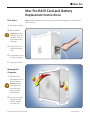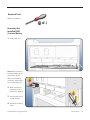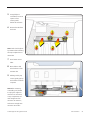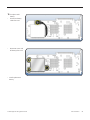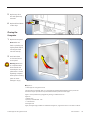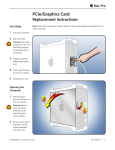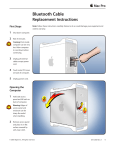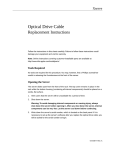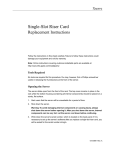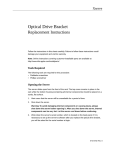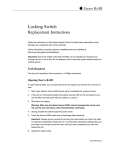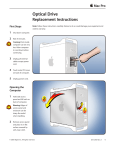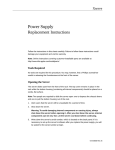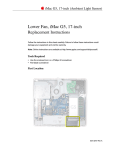Download Apple Mac Pro RAID Card and Battery User's Manual
Transcript
Mac Pro Mac Pro RAID Card and Battery Replacement Instructions First Steps 1 Shut down computer. 2 Wait 10 minutes. Note: Follow these instructions carefully. Failure to do so could damage your equipment and void its warranty. Warning: Parts inside computer can be very hot. Allow computer to cool down before continuing. 3 Unplug all external cables except power cord. 4 Touch metal PCI cover on back of computer. 5 Unplug power cord. Opening the Computer 1 Hold side access panel and lift latch on back of computer. Warning: Edges of access panel and enclosure can be sharp. Be careful when handling. 2 Remove access panel and place it on flat surface covered by soft, clean cloth. © 2009 Apple Inc. All rights reserved. 073-1251 Rev. A 1 Required Tools Phillips #1 screwdriver Removing the Installed RAID Card and Battery 1 Locate RAID card. Note: Before removing or installing a RAID card, you must remove all hard drives. Also remove any 12-inch PCI card blocking access to the RAID card. 2 Make sure latch on back panel is up, so that drive is unlocked. 3 Pull hard drive out of far-left drive bay. 4 Repeat for remaining drives. © 2009 Apple Inc. All rights reserved. 073-1251 Rev. A 2 5 Using Phillips #1 screwdriver, loosen 2 captive screws securing card’s bracket to enclosure. 6 Remove bracket from enclosure. Note: Card is held in place by retention bar. Following two steps explain how to release bar. 7 Press button on PCI slider. 8 Move slider to left, which releases card’s retention bar. 9 Holding card by top corners, gently pull up and remove card from computer. Note: When removing or installing card, handle it only by the edges. Do not touch its connectors or any components. Lift card straight out from connector to remove it, and insert it straight into connector to install it. © 2009 Apple Inc. All rights reserved. 073-1251 Rev. A 3 10 To replace card’s • • battery: Disconnect battery cable from card. Remove 3 screws and lift battery from card. • Install replacement battery. © 2009 Apple Inc. All rights reserved. 073-1251 Rev. A 4 Installing the Replacement RAID Card and Battery Note: Mac Pro RAID Card must always be installed in PCI slot 4. 1 Align card’s connector with PCI slot 4 and press until connector is inserted all the way into slot. Make sure card also engages in slot 4 of PCI card guide. 2 Press button on PCI slider. 3 Move slider to right to secure card. 4 Replace PCI bracket and tighten screws. Note: Slide bracket under circled tab. Note: System Profiler does not display the serial number for the Mac Pro RAID Card. You can find the serial number by checking the serial number sticker on the back of the card. © 2009 Apple Inc. All rights reserved. 073-1251 Rev. A 5 5 Replace any other PCI cards previously removed. 6 Replace all hard drives in drive bays. Closing the Computer 1 Replace access panel. Note: Make sure latch is up before you replace panel. If latch is down, panel will not seat correctly. 2 Push latch down to close and secure access panel. Warning: Never turn on computer unless all its internal and external parts are in place and it is closed. Operating computer when open or missing parts can cause damage or injury. Apple Inc. © 2009 Apple Inc. All rights reserved. This document is protected under U.S. Copyright Law and International Treaties, and no part of this document may be reproduced in any form without written permission from Apple. Apple is not responsible for typographical, printing, or inadvertent errors. Apple Inc. 1 Infinite Loop Cupertino, CA 95014-2084 USA + 1 408 996 1010 www.apple.com Apple, the Apple logo, and Mac are trademarks of Apple Inc., registered in the U.S. and other countries. © 2009 Apple Inc. All rights reserved. 073-1251 Rev. A 6