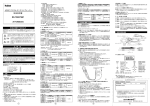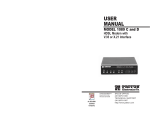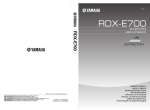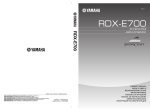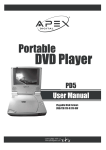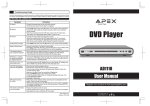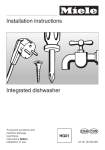Download Apex Digital HT-175 User's Manual
Transcript
SAFETY INFORMATION TO REDUCE THE RISK OF FIRE AND ELECTRIC SHOCK, DO NOT EXPOSE THIS UNIT TO RAIN OR MOISTURE. CAUTION : To reduce the risk of fire and electric shock, do not remove the cover (or back) of the unit. Refer servicing only to qualified service personnel. The lightning flash with arrowhead symbol, within an equilateral triangle, is intended to alert the user to the presence of uninsulated "dangerous voltage" within product's enclosure that may be of sufficient magnitude to constitute a risk of electric shock. The exclamation point within an equilateral triangle is intended to alert the user to the presence of important operation and servicing instructions in the literature accompanying the appliance. WARNING: TO REDUCE THE RISK OF FIRE OR ELECTRIC SHOCK, DO NOT EXPOSE THIS APPLIANCE TO RAIN OR MOISTURE. CAUTION: TO PREVENT ELECTRIC SHOCK, MATCH WIDE BLADE OF PLUG TO WIDE SLOT, FULLY INSERT. IMPORTANT SAFETY INSTRUCTIONS In addition to the careful attention devoted to quality standards in the manufacture of your video product, safety is a major factor in the design of every instrument. However, safety is your responsibility, too. This sheet lists important information that will help to assure your enjoyment and proper use of the video product and accessory equipment. Please read them carefully before operation and using your video product. IMPORTANT SAFETY INSTRUCTIONS 1. Read these instructions. 13. Unplug this apparatus during lightning storms or when unused for long period of time. 14. Refer all servicing to qualified service personnel. Servicing is required when the apparatus has been damaged in any way, such as when the power-supply cord or plug is damaged, liquid has been spilled, objects have fallen into the apparatus, the apparatus has been exposed to rain or moisture, or when the unit does not operate normally , or has been dropped. 15. The apparatus shall not be exposed to dripping or splashing and no objects filled with liquids, such as vases, shall be placed on the apparatus. 16. Power cord protection- To avoid any malfunctions of the unit and to protect against electric shock, fire or personal injury, please observe the following: a) Hold the plug firmly when connecting or disconnecting the AC power cord to this unit. b) Do not connect or disconnect the AC power cord with wet hands. c) Keep the AC power cord away from heating appliances. d) Never put any heavy object on the AC power cord. e) Do not attempt to repair or reconstruct the AC power cord in any way. 17. Remote dust, dirt, etc. on the plug at regular intervals. 18. If the unit has been dropped or otherwise damaged, turn off the power and disconnect the AC power cord. 19. If smoke, odors or noises are emitted from the unit, turn off the power and disconnect the AC power cord. 20. Placement: Avoid placing the unit in areas of direct sunlight, heating radiators, closed automobiles, high temperature (over 35C(95F), high humidity (over 90%), excessive dust, vibration, impact or where the surface is titled, as the internal parts may be seriously damaged. 21. Non-use periods- When the unit is not used, turn the power off. 22. When the unit is unused for a long period of time, the unit should be unplugged from the household AC outlet. 3. Heed all warnings. 23. No fingers or other objects inside-Touching internal parts of this unit is dangerous and may cause serious damage to the unit. Do not attempt to disassemble the unit. 4. Follow all instructions. 24. Do not put any foreign objecton the disc tray. 5. Do not use this apparatus near water. 25. Keep away from water and magnets. 6. Clean only with a dry cloth. 26. Keep the unit away from flower vases, tubs, sinks, etc. If liquids are spilled into the unit, serious damage could occur. 7. Do not bolck any ventilation openings. Install in accordance with the manufacturer’s instructions. 27. Keep magnetic objects, such as speakers, distant from the player. 2. Keep these instructions. 8. Do not install near any heat sources such as radiators, heat registers,stoves, or other apparatus(including amplifiers) that produce heat. 28. Stacking: Place the unit in a horizontal position and do not place anything heavy on it. 9. Do not defect the safety purpose of the polarized plug. A polarized plug has two blades with one wider than the other . The wide blade is provided for your safety. If the provided plug does not fit into your outlet, consult an electrician for replacement of the obsolete outlet. 30. Condesation/Moisture may form on the lens in the following cases:a) immediately after a heater has been turned on b) in a steamy or very humid room c)the unit is moved from a cold environment to a warm one. 10. Protect the power cord from being walked on or pinched particularly at plugs, convenience receptacles, and the point where they exit from the apparatus. 11. Only use attachments/ accessories specified by the manufacturer. 12. Use only with the cart, stand, tripod, bracket, or table specified by the manufacturer, or sold with the apparatus. When a cart is used, use caution when moving the cart/ apparatus combination To avoid injury from tip-over. 29. Do not place the unit on amplifiers or other equipment which may become hot. 31. If moisture forms inside this unit, it may not operate properly. In this case , turn off the power and wait about one hour for the moisture to evaporate. 32. Noise interference while a broadcast is being received. Depending on the reception condition of TV, interference may appear on the TV screen while you are watching a TV broadcast, if the units is switched on . This is not a malfunction of the unit or the TV. To watch a TV broadcast , turn off this unit. 33. Use of controls or adjustment or performance of procedures other than those specified here in may result in hazardous radiation exposure. 34. Polarization- This video product is equipped with a polarized alternating -current line plug. This plug will fit into the power outlet, try reversing the plug. If the plug still fails to fit, contact your electrician to replace your obsolete outlet. To prevent electric shock, do not use this polarized plug with an extension cord, receptacle, or other outlet unless the blades can be fully inserted without blade exposure. If you need an extension cord, use a polarized cord. 1 SAFETY INFORMATION -CONTINUED Notes on handling • When shipping the player, the original shipping carton and packing materials may come in handy. For maximum protection, repack the unit as it was originally packed by the factory. • Do not use volatile liquids, such as insect spray, near the player. Do not leave rubber or plastic products in contact with the unit for a long time. They will leave marks on the finish. • The top and rear panels of the unit/ powered subwoofer may become warm after a long period of use. This is not a malfunction. • When the unit is not in use, be sure to remove the disc and turn off the power. Notes on location • Place the player on a level surface. Do not use on a shaky or unstable surface such as a wobbling table or inclined stand. If this occurs, the loaded disc may come off its spindle and cause damage to the player. • When you place this player near a TV or radio, the playback picture may become poor and the sound may be distorted. In this case, place the player away from the TV or radio. Notes on cleaning Use a soft, dry cloth for cleaning. • For stubborn dirt, soak the cloth in a weak detergent solution, wring well and wipe. Use a dry cloth to wipe it dry. Do not use any type of solvent, such as thinner and gasoline, as they may damage the surface of the player. • If you use a cloth saturated with a cleaning agent, follow that product's instructions and test a small, unobtrusive place on the player before cleaning further to ensure no harm will come to the unit’s finish. To obtain a clear picture The player is a precision device. If the optical pick-up lens and disc drive parts are dirty or worn down, the picture quality becomes poor. To maintain a clear picture, we recommend regular inspection and maintenance (cleaning or parts replacement) every 1,000 hours of use depending on the operating environment. For details, contact your nearest dealer. Notes on moisture condensation Moisture condensation damages the player. Please read the following carefully. Moisture condensation occurs, for example, when you pour a cold drink into a glass on a warm day. Drops of water form on the outside of the glass. In the same way, moisture may condense on the optical pick-up lens inside this unit, one of the most crucial internal parts of the player. Moisture condensation occurs during the following cases. • When you bring the player directly from a cold place to a warm place. • When you use the player in a room where you just turned on the heater, or a place where the cold wind from the air conditioner directly hits the unit. • In summer, when you use the player in a hot and humid place just after you move the unit from an air-conditioned room. • When you use the player in a humid place. Do not use the player when moisture condensation may occur. If you use the player in such a situation, it may damage discs and internal parts. Remove the disc, connect the power cord of the player to the wall outlet, turn on the player, and leave it for two or three hours, the player will have warmed up and evaporated any moisture. Keep the player connected to the wall outlet and moisture condensation will seldom occur. UNPACKING First check and identify the contents of your HT-175 package, as listed below: - DVD Home Theater unit - Remote control (1) - Size AAA batteries (2) - Audio cable (1 pair) - Video cable (1) - Owner’s manual (1) - AM loop antenna (1) - All in one control cable (1) - FM wire antenna (1) - Speakers (5), Powered Subwoofer (1) - Speaker cables (5 pair) If any item should be damaged or missing, please inform your dealer without delay. Keep the packaging materials, you may need them to transport your player in the future. WHERE TO PLACE YOUR UNIT A. Place the unit on a firm, flat surface. B. When you place the unit near other electronics, the playback picture may become poor and/or distorted. In this situation, move the unit further away from them. C. Keep away from direct sunlight & domestic heating equipment. D. If placed in a cabinet, please allow at least 2.5 cm (1 inch) of free space all around the player for proper ventilation. TO OBTAIN A CLEAR PICTURE This unit is a precision device. If the optical pick-up lens and disc drive parts become dirty or worn down, the picture quality may become poor. To obtain a clear picture, we recommend regular inspection and maintenance (cleaning or parts replacement) every 1,000 hours of use depending on the operating environment. For details, contact your nearest dealer. NOTICE: The OSD and the illustration in this manual may be somewhat different from the unit. Please take the unit as the standard. 2 FCC INFORMATION / DISCLAIMERS Note: This equipment has been tested and found to comply with the limits for a Class B digital device, pursuant to Part 15 of the FCC Rules. These limits are designed to provide reasonable protection against harmful interference in a residential installation. This equipment generates, uses, and can radiate radio frequency energy and, if not installed and used in accordance with the instructions, may cause harmful interference to radio communications. However, there is no guarantee that interference will not occur in a particular installation. If this equipment does cause harmful interference to radio or television reception, which can be determined by turning the equipment off and on, the user is encouraged to try to correct the interference by one or more of the following measures: – Reorient or relocate the receiving antenna. – Increase the separation between the equipment and receiver. – Connect the equipment into an outlet on a circuit different from that to which the receiver is connected. – Consult the dealer or an experienced radio/TV technician for help. FCC Warning The user is cautioned that changes or modifications not expressly approved by the manufacturer could void the user's authority to operate the equipment. NOTE: In order for an installation of the product to maintain compliance with the limits for a Class B device, shielded cables must be used. The HT-175 supports “clear” or “unprotected” WMA content only. It does not support secure music downloads from services that require Digital Rights Management (DRM) capabilities. This product incorporates copyright protection technology that is protected by method claims of certain U.S. patents and other intellectual property rights owned by Macrovision Corporation and other rights owners. Use of this copyright protection technology must be authorized by Macrovision Corporation, and is intended for home and other limited viewing uses only unless otherwise authorized by Macrovision Corporation. Reverse engineering or disassembly is prohibited. There may be circumstances where a multimedia file that is played back on your unit may not work properly. THIS IS NOT A MALFUNCTION OF THE HT-175 this is a common occurence with media files due to the differences in how the original file was encoded. Note: Apex Digital inc, shall not be responsible for damage that may occur to a disc from being operated in the player. Due to unforeseen software compatibility issues, certain forms of disc media may not playback properly. This includes compressed media formats, i.e. MP3,JPEG files. CAUTION: VISIBLE LASER RADIATION WHEN OPEN AND INTERLOCK FAILED OR DEFEATED. DO NOT STARE INTO BEAM. CAUTION: THIS PRODUCT UTILIZES A LASER. USE OF CONTROLS OR ADJUSTMENTS OR PERFORMANCE OF PROCEDURES OTHER THAN THOSE SPECIFIED HEREIN MAY RESULT IN HAZARDOUS RADIATION EXPOSURE. This unit contains a semiconductor laser system and is classified as a “CLASS 1 LASER PRODUCT.” So, to use this model properly, read this Instruction Manual carefully. In case of any trouble, please contact the store where you purchased the unit. To prevent being exposed to the laser beam, do not try to open the enclosure. Manufactured under license from Dolby Laboratories. “Dolby” and the double-D symbol are trademarks of Dolby Laboratories. Confidential unpublished works. © 1992-1997 Dolby Laboratories. All rights reserved. 3 TABLE OF CONTENTS Safety Information................................................... 1 FCC Information / Disclaimers................................ 3 Table of Contents.................................................... 4 Introduction.............................................................. 5 What’s in the box?................................................... 5 Remote Control Battery Installation........................ 6 Front Panel Overview.............................................. 7 Visual Function Display (VFD)................................ 7 Top Panel Overview (Controls)............................... 7 Rear Panel Overview.............................................. 8 Powered Subwoofer Overview................................ 8 Remote Control Overview....................................... 9 Subwoofer/Speaker Setup....................................... 10 Subwoofer/Satellite Speaker Wiring Diagram......... 11 Placement of HT-175 Speakers in your room......... 12 Connecting to your TV............................................. 13 AM/FM Antenna Connections................................. 14 Setup Menu Options Getting Started....................................................... 15 How to play a disc................................................... 15 Listening to AM/FM Radio....................................... 16 Adjusting Level, Volume, Bass/Treble..................... 17 Setting the System Clock....................................... 17 Specifications........................................................ 32 Video Setup Page: -TV Shape............................................................. 27 -Video Output......................................................... 28 Audio Setup Page: -Digital Out............................................................. 28 -Test Tone............................................................. 28 -DRC (Dynamic Range Compression).................. 29 -Center Delay........................................................ 29 -Rear Delay........................................................... 29 Rating Password/Rating/Load Factory.............................. 30 Troubleshooting.................................................... 31 Warranty................................................................. 33 Function Buttons Skip Forward/Backward.......................................... 18 search Forward/Backward....................................... 18 Slow......................................................................... 18 Dimmer.................................................................... 18 GoTo a desired selection......................................... 19 Numeric Key Pad/Direct Program Access.............. 20 Multi-Angle.............................................................. 20 Progressive Scan.................................................... 20 Zoom....................................................................... 21 Display..................................................................... 21 Mute........................................................................ 21 Subtitle.................................................................... 22 Audio....................................................................... 22 Sleep Timer............................................................. 22 AFF (Active Full Screen Function).......................... 23 MP3/WMA Playback............................................... 24 KODAK/JPEG Photo Playback............................. 25 Setup Menu Options............................................. 26 Language Setup Page: -OSD Menu............................................................ 26 -Subtitle Menu........................................................ 26 -Audio Menu........................................................... 27 -DVD Menu............................................................ 27 4 INTRODUCTION Thank you for purchasing your new Apex Digital HT-175 Mini Home Theater System. Your system is designed for you to enjoy most forms of disc media (DVD, CD, MP3 and WMA) and while playing DVDs, you’ll enjoy "at -the-movies" picture and cinema quality sound in 5.1 digital surround. AM/FM stereo playback is available in 2.1 channel mode (2 front speakers and 1 subwoofer). It has several enchanced features, including Component and S-Video outputs, Parental Control, and Kodak Picture CD compatibility to view your digital photo files in a slide show presentation. The Progressive Scan feature will provide a "film like" quality when connected between the component (Y,Pb,Pr) connectors and your ED/HDTV set. Disc Types Capacity DVD CD Single-layer / Single side 4.7GB = 2 hr Single-layer / Double sided 8.5GB = 4 hr Dual-layer / Single side 9.4GB = 4.5 hr Dual-Layer / Double sided 17GB = 8 hr Disc Size 12 cm/8 cm Subtitles 32 Soundtracks 8 650MB = 74min What’s in the Box? - DVD Home Theater unit - Remote control (1) - Size AAA batteries (2) - All in One Control Cable (1) - Audio cable (1 pair) - Video cable (1) - Owner’s manual (1) - AM loop antenna (1) - FM wire antenna (1) - Speakers (5), Powered Subwoofer (1) - Speaker cables (5 pair) If any item should be damaged or missing, please inform your dealer without delay. Keep the packaging materials, you may need them to transport your player in the future. Care of the Disc 12 cm/8 cm A video disc contains high density compressed data that requires proper Handling. Hold the disc's outer edge and/or the center spindle hole. Do not touch the disc surface if at all possible. Format Logo Note: Apex Digital inc, shall not be responsible for damage that may occur to a disc from being operated in the player. Due to unforeseen software compatibility issues, certain forms of disc media may not playback properly. This includes compressed media formats, i.e. MP3,JPEG files. DVD features symbols: Each DVD disc contains various features depending on production of the disc. Below are some of the symbols representing the features: Regional Code / Video output system Do not bend or press on the disc. Do NOT expose the disc to direct sunlight or heating sources. DVD Discs are manufactured under a worldwide agreed upon "DVD Regional Code System". This player is designed for playback of Region 1 discs only, for use in Canada and USA. Dolby Digital Surround DTS Digital Surround Number of Audio Tracks Number of Subtitles Screen Format Store discs in a cabinet vertically, in a dry location. Prevent exposure to: - Direct sunlight - Heat or exhaust from a heating device. - Extreme humidity. Child Lock Angle Indicator Clean the disc surface with a soft, dry cleaning cloth. Wipe the disc surface gently, from center toward the outer edge. Do not apply thinner, alcohol chemical solvent, or sprays when cleaning. Such cleaning fluids will permanently damage the disc surface. 5 Do not attach paper or tape to the disc. A video disc contains high density compressed data that requires proper Handling. REMOTE CONTROL BATTERY INSTALLATION Remove the battery compartment cover. Load two AAA batteries into the battery compartment. Make sure that the batteries have been inserted properly, matching to the symbols +, - marked in the battery compartment. Close the battery compartment cover. When replacing batteries, replace both batteries. Do not mix new and used batteries together, otherwise, battery life will be much shorter than normal. Remove the batteries if the unit will not be used for a prolonged period of time. The remote control transmits a directional infrared beam. Be sure to aim the remote control directly at the infrared sensor of the unit during operation. Within approximately 6 meter (20 feet) If the sensor has been covered or there is a large object between the remote control and the sensor, the sensor will not respond. The sensor may not able to receive the remote signal when it is exposed to direct sunlight or a strong artificial light (fluorescent or strobe light). In this case, change the direction of the light or reposition the unit to avoid direct lighting. 6 FRONT PANEL OVERVIEW (DISPLAY) SL FL FR SW C SR TREBLE BASS DOLBY ST 88888 FM AM AUX Disc Drawer IR/Remote Sensor KHz MHz TU Visual Headphone Volume Function Connector Control Display (VFD) VISUAL FUNCTION DISPLAY (VFD) SL FL FR SW C SR TREBLE BASS DOLBY ST 88888 FM AM AUX KHz MHz TU Visual Function Display (VFD) TOP PANEL OVERVIEW (CONTROLS) Previous Next Track Track Stop Play/ Pause 7 Open/ Close Function Control REAR PANEL OVERVIEW Composite Video & Analog 2 channel output All In One Aux Input Link to/from Subwoofer Progressive/ Component Outputs Digital Coaxial Output FM Antenna AM Antenna Input Input S-Video Output POWERED SUBWOOFER OVERVIEW All In One Link to/from Subwoofer Speaker Connectors Power On/Off Switch 8 REMOTE CONTROL OVERVIEW 1 1 Open/Close 2 Function 3 Angle 4 Audio 5 Numeric Keys 6 Clear 7 Goto 8 AFF 9 Cursor Keys: Up / Down / Left / Right 24 2 25 3 4 5 26 6 7 27 8 10 Enter 9 11 Timer 12 Setup 10 28 11 13 Stop 29 12 14 Pause/Step 30 13 14 15 Volume Control +/- 15 31 16 Mode 32 16 17 Stereo/Mono 18 Slow 33 17 19 Dimmer 34 18 19 20 Repeat 35 20 21 A-B Repeat 36 21 22 I/P 22 23 23 Sleep 24 Power On/Off 25 Subtitle 26 Return 27 Zoom Important: 28 Title Certain features may not operate if the disc does not support the feature or requires a special setting. 29 Menu Check the feature content printed on the disc’s packaging. 30 Play 31 Skip (Next Track/Previous Track) Notes: 32 Search (Fast Forward/Reverse) The remote control transmits a directional infrared beam. Be sure to aim the remote control directly at the infrared sensor during operation. When the sensor is covered or there is a large object between the remote control and the sensor will not receive a signal. The sensor may not be able to receive signals properly when it is exposed to direct sunlight or strong artificial light (such as a fluorescent or strobe light). In this case, change the direction of the light or reposition the unit to avoid direct lighting. 33 Band 9 34 Store 35 Display 36 Mute SUBWOOFER/SPEAKER SETUP NOTE: Before making or changing any rear panel connections, make sure that all the components are switched off and unplugged from the power supply. First Connect (see diagram below) the supplied “All in One Link” Cable to the HT-175 main unit and the Subwoofer, this cable transfers the pre-amp signals for all channels from the main unit to the powered subwoofer. IMPORTANT: Do not connect any of the supplied speakers to any other amplifier. This may result in malfunction or fire. This system has been designed for best performance when connected to the supplied speakers. We do not, therefore, recommend that you connect and use other speakers with this system, doing so will void your warranty. The front and center speakers supplied with this system are magnetically shielded. However, placing them extremely close to a television may result in color distortion on the screen. If this happens, move the speakers a little further away and switch off the television for a couple of minutes. The rear speakers and subwoofer are not magnetically shielded, so they should not be placed near a TV or monitor. 10 SUBWOOFER/SPEAKER SETUP - CONTINUED HT-175 SUBWOOFER/SATELLITE SPEAKER WIRING DIAGRAM NOTE: - Never short-circuit positive (+) and negative (–) speaker wires. - Be sure to connect only positive (red) wires to positive (+) terminals and negative (black) wires to negative (–) terminals. Incorrect connection can damage the speakers. 11 SUBWOOFER/SPEAKER SETUP - CONTINUED PLACEMENT OF HT-175 SPEAKERS IN YOUR ROOM Front Left Speaker Front Right Speaker SUBWOOFER Center Channel Surround Connection Example Surround Left Speaker Surround Right Speaker Notes: Place the front, center, and surround speakers at approximately the same distance from the seating position. The angles in the diagram are approximate. Center speaker: You can also put this speaker directly under the television. Vibration caused by the center speaker can disrupt the picture if it is placed directly on the television. Put the center speaker on a rack or shelf. 12 CONNECTING TO YOUR TV 20 13 AM/FM ANTENNA CONNECTION(S) For the best reception, please install the provided am/fm antenna. Simple instructions and suggestions are provided to allow you to maximize your enjoyment of am/fm radio broadcasts. AM ANTENNA: Stand the antenna up on its base. Place the antenna where the reception is best. Keep any loose antenna cord away from other wires and cords. TAPE FM ANTENNA: Use adhesive tape to fix the other end of the antenna where reception is best. For FM, affix the antenna to a wall as high as possible for optimum reception. 14 GETTING STARTED - Unpack the unit and speakers- and save the box and packing for the duration of the warranty period in the event you may need to ship the unit to us. - Read through this owner's manual before installation. - Place the included speakers and subwoofer in your room (see page 11 of this manual for placement options). - Load batteries into the remote control unit and verify batteries are installed correctly. NOTE: Certain features contained in this DVD player are related to the DVD disc's software. Check the features printed on the disc's packaging or follow the instructions of the Disc's on screen menu. - Connect the player to your TV making sure the connections are secured. - Connect the power plug to the AC power outlet. How to Play a Disc Turn on the player. Push the main power button to turn on the unit. Turn on the TV set,repeat press FUNCTION key on front panel or on remote control or press OPEN key on remote control to go into the DVD mode. Select the appropriate video input on your TV (i.e. Video 1, 2, etc). Load a disc in the disc tray. Press EJECT button on the remote control (or front panel) to open the disc tray. Load a disc and press EJECT to close the disc tray. (Note: Place the disc's label side up, blank side down) When a DVD Disc Menu appears on screen use the cursor controls to select PLAY, press ENTER or PLAY and enjoy. Press CURSOR buttons to select the desired feature in the menu, Then press the ENTER button to confirm a selection. NOTE: Normally when a MP3 disc is loaded, the unit will take a longer time to download the initial data. To return to the disc’s Main Menu, press the MENU button on the remote. A DVD disc that does not match the region code cannot be played by this player. Do not load a disc upside down. This DVD player will play Region 1 DVDs only. 15 GETTING STARTED (LISTENING TO AM/FM RADIO) To listen in AM/FM mode, repeatedly press the FUNCTION key on the front of the unit or the remote control or press BAND key on the remote controlto access the TUNER (TU) mode. The VFD (Visual Function Display) will display the tuner mode (TU) and you will view the Frequency Band and preset status. In FM mode, you may switch between stereo and mono reception by pressing the ST/MONO button on your remote control. This unit features 30 radio station presets that are shared for both AM & FM. AM/FM BAND SELECTION To switch between the AM/FM band, press the BAND key on the remote control to toggle between AM and/or FM. Please note that the unit’s VFD (Visual Function Display) will indicate the proper band and selected frequency (see example below). FL FR SW ST 0 9 7.1 0 FM AM KHz MHz TU MANUAL TUNING: To select a radio station manually, use the SEARCH ( desired station. ) keys on the remote control to select the GOTO DIRECT TUNING: To directly select the desired frequency, use numeric keypad to enter the desired frequency,(example:97.1) press 971 and press ENTER to confirm,this will directly access the frequency. CHANNEL PRESET PROGRAMMING: To program a desired station into the unit’s memory simply tune to the desired frequency (using the above input numeric's method or using the ( ) buttons). Press the STORE key on the remote control. After doing this, enter the desired channel number ( 00 29 ), then press ENTER to confirm. Once this is complete, your station will be programmed into the unit’s memory. MANUAL CHANNEL PRESET SELECTION: To select a radio station preset manually, use the SKIP/CHANNEL ( set. ) keys to select the desired pre- GOTO DIRECT CHANNEL PRESET TUNING: To directly select the desired channel preset, press GOTO on the remote and input the desired channel HT-175 REMOTE CONTROL number(example:01)on the remote's then press ENTER key to confirm your desired preset. 16 GETTING STARTED (ADJUSTING LEVEL VOLUME, BASS/TREBLE) MODE The MODE function is for adjusting the levels for the following: Bass, Treble, FL (Front Left Speaker), FR (Front Right Speaker), SL (Surround Left) SR (Surround Right), C (Center), SW (Subwoofer) These Levels can be adjusted + or - 10 (00 is the middle level) When adjusting, use the volume +/- control to adjust the settings, press MODE to exit. Below is an example of the VFD (Visual Function Display) setting of the FL (Front Left Speaker) at +07 level. FL 07 SETTING THE SYSTEM CLOCK The CLOCK function allows you to adjust the time. To adjust, simply press CLOCK on the remote control and CL will appear on the front VFD display. Then the digit will twinkle and enter the current time using the numeric keypad and press ENTER to confirm. 17 FUNCTION BUTTONS Skip Forward/Backward Press Press I I to skip forward (chapters/tracks). to skip backward (chapters/tracks). Player will not advance or reverse during "WARNING" section of any disc. Search Forward/Backward Press to search forward. Repeat pressing the button to change search speed. Press to search backward. Repeat pressing the button to change search speed. Player will not advance or reverse during "WARNING" section of any disc. Press PLAY button to resume normal playback. Slow Press SLOW to play slow forward. Repeat pressing the button to change slow forward speed. (Speeds are: 1/2,1/4,1/6,1/7) Press PLAY button to resume normal playback. NOTE: The unit is muted during slow mode. Dimmer Press DIMMER on your remote to dim the lighting on the VFD (Visual Function Display) front panel. 18 FUNCTION BUTTONS - CONTINUED GOTO a desired selection This function does NOT apply to MP3 or WMA. Press the GOTO button to play at a desired Title, Chapter or Time. DVD Disc Press the GOTO button to select GOTO mode. Press the DOWN cursor button to highlight the desired function. TITLE --- Input title number CHAPTER --- Input chapter number TIME --:--:-- Input time hh:mm:ss (Hour : Minute : Second) Press ENTER button. CD Disc Press the GOTO button to Track Search mode. Press the GOTO button again to Disc Search mode. TIME --:--:-- Input time hh:mm:ss (Hour : Minute : Second) Input track number XXX (Track Number) TRACK --- Press ENTER button. NOTE: Certain DVD discs may not allow GOTO functionality. GOTO does NOT function during Program playback. 19 FUNCTION BUTTONS - CONTINUED Numeric Key Pad / Direct Program access Press the numeric key pad to input data for disc or Setup menu. Input the desired Chapter or Track number using the numeric key pad. Press ENTER button to confirm your direct access Chapter or key selection. Track - when playing a CD or MP3 disc. Numeric input - Function / Menu. Chapter - when playing a DVD disc or for Direct Program access. NOTE Certain DVD discs may not allow direct access functionality. Multi-Angle Certain DVD discs may contain scenes which have been shot simultaneously from a number of different angles. For these discs, the same scenes can be viewed from each of these different angles using the ANGLE button. (The recorded angles vary depending on the disc is encoded.) If a DVD disc contains Multi-Angle feature, viewing angles may be selected: During playback, press the ANGLE button repeatedly to select the desired viewing angle. Status will be displayed on screen. A DVD disc may contain up to 9 selectable viewing angles. Progressive Scan The player is equipped with two types of video outputs: 1) Interlace video output (V, S-Video), and 2) Progressive Scan video output (Y Pb Pr) For use with ED/HDTV to produce a "film-like" quality DVD presentation. To switch between the two modes: Press the Progressive Scan I/P button on the remote control. Note: If you experience a picture that is distorted or in black and white, press the I/P button. IMPORTANT Note: Use the Interlaced setting when using a standard TV. If you view a black and white distorted picture on your TV, press I/P. (Your installation may be interlaced and it may have been put into Progressive Scan mode by mistake). 20 FUNCTION BUTTONS - CONTINUED Zoom In DVD mode (while playing a DVD) Press the ZOOM button to enlarge the viewable picture. Press the ZOOM button repeatedly to change the zoom scale: from 1-3 in varying degrees of magnification level. Press the CURSOR buttons to adjust the zooming position. Press ZOOM to resume normal playback. NOTE: The picture quality is degraded as the picture is zoomed. DISPLAY Press the DISPLAY button to view on screen status information about the current Disc being played: ONSCREEN EXAMPLE: Elapsed Remaining time(s): DVD 00:00:00 00:00:00 Title 1/2 Chapter 4/12 Angle Audio 1/1 2 Ch ENG Subtitle Off Bitrate 7.168Mbps MUTE Press the MUTE button to instantly shut off the audio volume to all channels momentarily. Press MUTE again to resume the previous level of volume. 21 FUNCTION BUTTONS - CONTINUED SUBTITLE Press the SUBTITLE key on the remote control to view subtitles that may be encoded on the DVD. Note: not all DVD’s have subtitles so refer to the DVD’s packaging for details. AUDIO Press the AUDIO key on the remote control to change the various audio settings and encoded sound formats during DVD Playback. SLEEP TIMER Press the SLEEP key on the remote control to activate the unit’s sleep timer. Continuously press the SLEEP key to select the desired sleep timer range 00120 minutes. See below for an example of the VFD’s display readout when selecting a sleep timer interval. SL 0120 Sleep Timer interval screen on VFD 22 FUNCTION BUTTONS - CONTINUED AFF (Active Full Screen Function) AFF(Active Full Screen Function) allows you to fill the TV screen viewing area when playing a widescreen formatted DVD. Press AFF button to eliminate(1.85:1 aspect ratio) black bars or to reduce the black bars on the top and bottom of the screen (2.35:1 aspect ratio). Before AFF 23 After AFF MP3/WMA Playback MP3 Playback CD-R 2/133 00:02:56 [ROOT] 1 2 3 4 5 6 7 8 9 10 n Track 01 n Track 02 n Track 03 n Track 04 n Track 05 n Track 06 n Track 07 n Track 08 n Track 09 n Track 10 Song: Track 02 Example of MP3 On Screen Display Select a Track Press CURSOR button to highlight the desired track and switch between folder and pages. Press ENTER/PLAY button to play the selected track. Playing track file information: Information on the track playing will be displayed at the top of the screen (i.e: artist, song, name, date, etc.) Note: Press DISPLAY on your remote to view the elapsed and remaining time of the track. MP3 file format (limitations): Sampling rate should be 44.1 kHz and bit rate is recommended within the range from 128 Kbps to 320 Kbps, in order to achieve the best performance. WMA Playback CD-R WMA refers to a new format of music files from Microsoft Windows Media Audio available from WMA web sites. The compression used allows you to record from your computer up to 22 hours of music on CD-ROM and play back through your DVD Player. APEX Digital was the first company to offer this feature in a home DVD player. 2/133 00:02:56 [ROOT] 1 2 3 4 5 n Track 01 n Track 02 n Track 03 n Track 04 n Track 05 Song: Track 02 Example of WMA On Screen Display 24 6 7 8 9 10 n Track 06 n Track 07 n Track 08 n Track 09 n Track 10 KODAK/JPEG PHOTO PLAYBACK Example of Kodak/Jpeg On Screen Display A Kodak Picture CD is the size and shape of a regular CD. You can order a KODAK Picture CD simply by checking the box on the photo finishing envelope when you drop off a roll of film (35mm or Advanced Photo System (APS) color print film) at the time of processing in Kodak Express store displaying "Kodak Picture CD" sign. When your order is returned, you’ll receive your prints, negatives, and your full roll of pictures safely stored on your KODAK Picture CD. Each KODAK Picture CD brings you the tools to enhance, share and manage your pictures on your computer. CD-R 2/133 [ROOT] 1 2 3 4 5 Photo 01 Photo 01 Photo 01 Photo 01 Photo 01 6 7 8 9 10 Photo 01 Photo 01 Photo 01 Photo 01 Photo 01 Image rotation Playing back your Kodak Picture CD Press ANGLE button to rotate a picture. These operations are allowed only when a picture is being displayed normally and will be cancelled automatically when a new picture is displayed. (You can select between 90,180 and 270 degrees of rotation) Simply press ANGLE again to resume normal viewing. This feature enables the decoding of JPEG files from a Kodak Picture CD disk. About Kodak Picture CD Now, you can playback Kodak Picture CDs on the DVD player and view your pictures on your TV in a slide show presentation. When a Kodak Picture CD has been loaded in the player, an automatic slide show will be launched. Each picture in the Kodak Picture CD will be displayed consecutively in a slide-show fashion and will be scaled to fit the entire TV screen. Zoom Press ZOOM button to execute the zoom function and select your preference. In zoom mode, Press the remote’s cursor keys to move the picture. With zoom mode off, the next picture will be scaled to fit the TV screen automatically. Press PAUSE button to display an image indefinitely. Press PLAY button to resume the slide show. Press PLAY button to cancel the zoom and resume the slide show. Press the STOP button on your remote to display the index screen. Use the cursor (up,down,left,right) keys to navigate through your files. Press the ENTER key to dis- JPEG file format (limitations) JPEG file of CMYK color mode is not supported. play the selection. The range of pixels should not exceed 3840 pixels x 3840 pixels in order to achieve Press SKIP ( ) buttons to view the next the best performance. or previous picture. 25 SETUP MENU OPTIONS Various features of the player can be adjusted in the SETUP menu: Press SETUP button SETUP menu appears. Note: These options can be accessed while the disc is playing in the unit: (Language,Video,Audio,Rating). Highlight the desired icon Press the ENTER button to activate the setting sub menu. Use the remote’s keys to selct the menu options, press ENTER to activate and confirm the desired option choices. Language Setup Page Language Language Setup Video Audio OSD MENU Use your remote’s keys to select the language on the OSD menu (default is English). Rating General Setup Page OSD OSD Menu Menu English Once your selection is made, press ENTER on the remote to make/save your selection English Subtitle Audio Francais AudioSubtitle Espanol DVD Menu Language Setup Page Language Video Audio SUBTITLE MENU Use your remote’s keys to select the language on the SUBTITLE menu (default is English). This feature, when enabled, will allow the DVD subtitles to automatically play with the feature. Selecting OFF will disable this feature. Rating OSD Menu Subtitle Off English Audio Francais DVD Menu Espanol Once your selection is made, press ENTER on the remote to make/save your selection. Auto Off 26 SETUP MENU OPTIONS-CONTINUED Language Setup Page Language Language Setup Video Audio AUDIO MENU Use your remote’s keys to select the language options on the AUDIO menu (default is English). This feature, when enabled, will allow the DVD to automatically select the selected language. Rating General Setup Page OSD OSD Menu Menu Subtitle Audio AudioSubtitle English Once your selection is made, press ENTER on the remote to make/save your selection. English Francais DVD Menu Espanol Language Setup Page Language Language Setup Video Audio DVD MENU Use your remote’s keys to select the language options on the DVD menu (default is English). This feature, when enabled, will allow the DVD to automatically select the selected language. Rating OSD OSD Menu Menu Subtitle Audio Once your selection is made, press ENTER on the remote to make/save your selection. AudioSubtitle DVD Menu English English Francais Espanol Video Setup Page Language Language Setup Video Audio TV Shape Use your remote’s keys to select the TV Shape. Select between 4:3 LB (Letterbox), 4:3 PS (Pan & Scan/Fullscreen), 16:9 (ED/HDTV) Rating General Setup Page OSD TV Shape 4:3 LB 4:3 PS VideoAudio Output Component 4:3 LB Menu Subtitle Once your selection is made, press ENTER on the remote to make/save your selection. 16:9 27 SETUP MENU OPTIONS-CONTINUED Video Setup Page Language Language Setup Video Audio Video Output Use your remote’s keys to select between Component(Pr Pb Y) and S-Video outputs (Default is S-Video). Rating General Setup Page OSD TV Shape Menu VideoAudio Output Once your selection is made, press ENTER on the remote to make/save your selection. 4:3 LB Component Subtitle S-Video Component Audio Setup Page Language Language Setup Video Audio Digital Out Use your remote’s keys to select between Raw/PCM Select Spdif/Raw for equipment that has a Dolby Digital/DTS processor built in. The player will “stream” these and other digital audio formats via this mode. Rating General Setup Page OSD Digital Out Raw PCM Test Tone Audio Off Raw Menu DRC Subtitle Selecting Spdif/PCM optimizes the output for playing CD Audio or MP3/WMA tracks. Once your selection is made, press ENTER on the remote to make/save your selection. On Cent Delay 0ms Rear Delay 0ms Audio Setup Page Language Language Setup Video Audio Test Tone Use your remote’s keys to adjust output levels for all channels individually. Rating General Setup Page OSD Digital Out Menu Test Tone Audio DRC Subtitle Raw Off On Cent Delay 0ms Rear Delay 0ms To disable the test, select Off on the menu and press ENTER on the remote to make/save your selection. Off Left Center Right Left Rear Right Rear 28 SETUP MENU OPTIONS-CONTINUED Audio Setup Page Language Setup Video Audio Language DRC (Dynamic Range Compression) Use your remote’s keys to activate DRC. Rating General Setup Page OSD Digital Out Raw Test Tone Audio Off Menu Subtitle On Off Cent Delay 0ms On Rear Delay 0ms DRC When playing a DVD with a Dolby Digital encoded soundtrack, this mode compresses the dynamic range of the soundtrack. Example: If you’re watching an action movie at night, and you’ve set the DRC setting to “On”, the volume is slightly compressed. If the mode is set to “Off” the full dynamic range of the soundtrack will be reproduced. More Audio Settings Audio Setup Page Language Language Setup Video Audio OSD Rating Center Delay Use your remote’s keys to activate the adjustment of Center Delay. This setting is to be used for Dolby Digital. Digital Out Raw 5ms 4ms Test Tone Audio Off 3ms 2ms Adjustment settings: 1ms Center Delay: 0ms to 5ms Menu DRC Subtitle On Cent Delay 0ms Rear Delay 0ms 0ms More Audio Settings Audio Setup Page Language Language Setup Video Audio Rear Delay Use your remote’s keys to activate the adjustment of Rear Delay. This setting is to be used for Dolby Digital. Rating OSD Digital Out Raw Test Tone Audio Off 15ms 12ms On 9ms Cent Delay 0ms 6ms 3ms Rear Delay 0ms 0ms Menu DRC Subtitle Adjustment settings: Rear Delay: More Audio Settings 29 0ms to 15ms SETUP MENU OPTIONS-CONTINUED Rating Language Language Setup Video Audio Password Use your remote’s settings. Rating General Setup Page This function controls allows parents to set the player to allow only the selected rating and below the rating to play on the unit. (Note: only certain DVD software encoded in this manner will work with this function.) OSD Password Menu ---- RatingAudio 8. Adult Subtitle Load Factory Reset keys to access these Default password is: 3308 Default Rating is: Adult Here are the various ratings to select from: (These can be changed from the Rating screen) 1. Kid Safe 2. G 3. PG 4. PG_13 5. PG_R 6. R 7. NC_17 8. Adult To Change the Password: Highlight "Password" selection, input the 4 digits password. Press ENTER button. The rating lock release.Input the 4 digits new password, the password will be changed and the rating lock will lock up after pressed ENTER button. 30 TROUBLESHOOTING Before requesting service, check the chart below for a possible cause of the problem you are experiencing. Some simple troubleshooting or a minor adjustment on your part may eliminate the problem and restore proper operation. We encourage you to visit our website at www.apexdigitalinc.com and review the Customer Support and FAQ’s page for updates to this list. You may register to activate your warranty at our website. SYMPTOM (COMMON) The player does not start playback when PLAY is pressed. The player starts playback but stops immediately. No picture. No sound. Distorted sound. No audio at Digital Output. Distorted picture. Picture is distorted during rapid advance or rapid reverse. No rapid advance (or rapid reverse) playback. No 4:3 (16:9) picture. Picture is distorted during rapid advance or rapid reverse. No operations perform with the remote control. No key operation (by the DVD player remote control) is effective. PLAY does not start playback even when title is selected. Audio soundtrack and/or subtitle language is not the one selected at the initial settings. No subtitles. REMEDY · · · · · · · · · · · · · · · · · · · · · · Condensation has formed: wait about 1 to 2 hours to allow the player to dry out. This player cannot play discs other than DVDs and audio CDs. Check if the disc is defective by trying another disc. Check the region (local) code. Disc may have been placed in the tray upside down. The disc may be dirty and may require cleaning. Ensure that the disc is installed with the label side up. Ensure that the equipment is connected properly. Ensure that the input setting for the TV is “Video”. Check if external equipment is on. Select the same channel and source on the TV as on the player. Check if the TV is on. Ensure that the equipment is connected properly and firmly into jacks. Check the Audio Output Setting menu to make sure that Analog Output is selected. Check the Volume Adjustment. Ensure that the input settings for the TV and stereo system are proper. No sound is heard during still picture (pause). Check the digital connections. Check if the audio format of the selected audio language matches your receiver capabilities. Check the disc for fingerprints and clean it with a soft cloth, wiping it from center to edge. Sometimes a small amount of picture distortion may appear. This is not a malfunction This is normal occurrence. · Some discs may have sections which prohibit rapid advance (or rapid reverse). · Choose the correct setup “TV DISPLAY” item which matches the TV set used. · The picture will be somewhat distorted at times: this is normal. · · · · · · · · Check the batteries are installed with the correct polarity (+ and –). The batteries are depleted: replace them with new ones. Point the remote control unit at the remote control signal sensor and operate. Operate the remote control unit at a distance but no more than 6 meters from the remote control signal sensor. Remove the obstacles between the remote control unit and remote control signal Turn the unit off and then back to on. Alternatively, turn off the unit, disconnect the AC power and/or the cord and then re-connect it. (The player may not be operating properly due to lightning, static electricity or some other external factor.) This may be a result of the parental lock function that has been set. Confirm the “PARENTAL” setup. If the audio soundtrack and/or subtitle language does not exist on the disc, the language selected at the initial settings will not be seen/heard. · Subtitles appear only with discs that contain them. · Subtitles are hidden from the TV screen. Press SUBTITLE to display the subtitles. Alternative audio soundtrack · An alternative language can not be selected may result of no more than one language is available. (or subtitle) languages cannot be selected. Angle cannot change. · This function depends on software availability. Even if a disc has a number of angles encoded on it, these angles may be recorded for specific scenes only. I forgot my password for parental · Enter overriding password: 3308 control. 31 SPECIFICATIONS HT-175 Power supply Power consumption Mass External dimensions TV Signal system Laser 120V~ 60Hz 100W 6.0 kg 28 x 32 x 4.5 (Inches / W/H/D) NTSC/PAL Semiconductor laser, wavelength 650 nm SUPPLIED ACCESSORIES Video cable (yellow) Audio cable (red and white) Remote control (HRM-170) Batteries (AAA) All in one control cable Owner’s manual AM loop antenna FM wire antenna Speakers Subwoofer Speaker cords (pairs) 1 1 1 2 1 1 1 1 5 1 5 FM TUNER SECTION System Tuning range Antenna Antenna terminals Intermediate frequency PLL quartz-locked digital synthesizer system 87.5-107.9 MHz (100 kHz step) FM wire antenna 75 ohms, unbalanced 10.7 MHz AM TUNER SECTION System Tuning range Antenna PLL quartz-locked digital synthesizer system 530-1620 kHz (10 kHz interval) Loop antenna VIDEO SECTION Outputs Video:1.0 V (p-p), 75 ohms S-Video: Y:1.0 V (p-p), 75 ohms C: PAL 0.3 V (p-p), 75 ohms NTSC 0.286 V (p-p), 75 ohms Component Video: (Y) 1.0 V (p-p), 75 ohms (Pb) 0.7 V (p-p), 75 ohms (Pr) 0.7 V (p-p), 75 ohms SPEAKERS Rated impedance Dimensions (approx.) 8 ohms 9 x 10 x 12 (Inches / W/H/D) SUBWOOFER Rated impedance Dimensions (approx.) 4 ohms 22 x 32 x 25 (Inches / W/H/D) 32 WARRANTY Home Theater Systems 90 DAYS LABOR/ONE YEAR REPLACEMENT OF PARTS WHO IS COVERED? Proof of purchase is required to receive warranty service such as the original sales receipt showing original date of purchase from an authorized APEX Digital, Inc. dealer in N. America. Keep your original box and packaging in case your unit needs to be shipped to us. You will need to prepay shipping and APEX will pay the cost of shipping the unit back to you. You are required to email or call Customer Support for proper instructions to ship unit for repair. A return authorization number is required prior to acceptance by Apex. Register your product online at www.apexdigitalinc.com. WHAT IS COVERED Warranty repair from the original date of purchase: One (1) year replacement of parts; 90 day limited labor warranty coverage. If you don’t have proof of purchase, your unit will be considered out-of-warranty & will be charged at a flat labor rate. WHAT IS EXCLUDED? Your warranty does not cover: - Labor charges for installation or setup of the product, adjustment of customer controls on the product, and installation or repair of antenna systems outside of the product. - Product repair and/or part replacement because of misuse, accident, unauthorized repair or other cause not within the control of Apex Digital, Inc. - A product that requires modification or adaptation to enable it to operate in any country other than the country for which it was designed, manufactured, approved and/or authorized, or repair of products damaged by these modifications. - Incidental or consequential damages resulting from the product. (Some states do not allow the incidental or consequential damages, so the above exclusion may not apply to you. This includes, but is not limited to, prerecorded material, whether copyrighted or not.) -Shipment and service to a NON-AUTHORIZED repair facility. BEFORE REQUESTING SERVICE: In the event after following all of the operating instructions including the Troubleshooting Guide and reviewing updated FAQ’s on the Customer Support & FAQ page of our website, www.apexdigitalinc.com, should you find that service is still necessary, email or call Customer Support for an Return Authorization number. ORDERING ACCESSORIES: You may purchase accessories for all Apex Digital products by visiting www.apexdigitalinc.com under Accessory Store or email/call for the pricing and availability of your request. WHERE IS SERVICE AVAILABLE? If you previously registered your product(s) online at www.apexdigitalinc.com go to MY ACCOUNT and email your request. Otherwise, go to PRODUCT REGISTRATION, enter your information and submit to set up your account. Then email your request. You may also call us at (866) 427-3946 Monday-Sunday 7am-6pm (California). This warranty gives you specific legal rights. You may have other rights which vary from state/province to state/province. 33