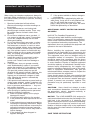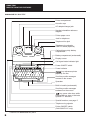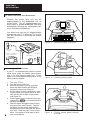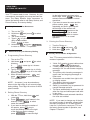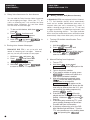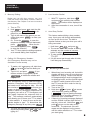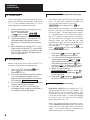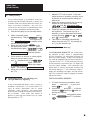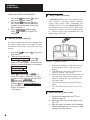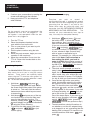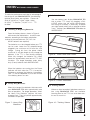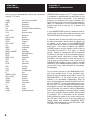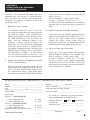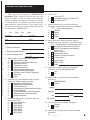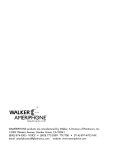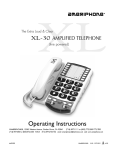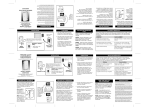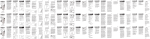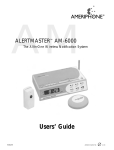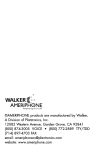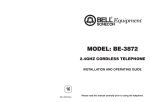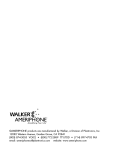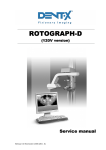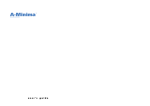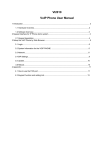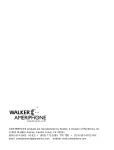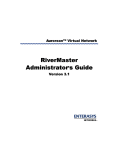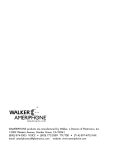Download Ameriphone III User's Manual
Transcript
TTY DIALOGUE III / III–P TTY Text Telephone Operating Instructions 12082 Western Avenue Garden Grove, CA 92841 TTY/TDD: (800) 772-2889 VOICE: (800) 874-3005 Fax: (714) 897-4703 email: [email protected] web: www.ameriphone.com ©2003 Plantronics, Inc. All rights reserved. Ameriphone, Walker and Plantronics are trademarks or registered trademarks of Plantronics, Inc. M082503 DIII Rev ∆A IMPORTANT SAFETY INSTRUCTIONS When using your telephone equipment, always follow basic safety precautions to reduce the risk of fire, electric shock, and injury to persons, including the following: 1. Read and understand all Instructions. Observe all warnings and other markings on the product. 2. During thunderstorms, avoid using telephones except cordless models. There may be a slight chance of electric shock from lightning. 3. Do not use a telephone near a gas leak. If you suspect a gas leak, report it immediately, but use a telephone away from the area where gas is leaking. 4. Do not use this product near water, or when you are wet. For example, do not use it in a wet basement or shower, or next to a swimming pool, bathtub, kitchen sink or laundry tub. Do not use liquids or aerosol sprays for cleaning. If the product comes in contact with any liquids, unplug any line or power cord immediately. Do not plug the product back in until it has dried thoroughly. 5. Install this product in a protected location where no one can trip over any line or power cord. Protect cords from damage or abrasion. 6. If this product does not operate normally, read “troubleshooting” section. If you cannot resolve the problem, or if the product is damaged, refer to the Ameriphone Warranty. Do not open this product except as may be directed in this owner’s manual. Opening this product or reassembling it incorrectly may expose you to hazardous voltages or other risks. Opening this product automatically voids the warranty. 7. If this product uses batteries as power back-up during power outages, replace batteries only as described in this owner’s manual. Do not burn or puncture used batteries — they contain caustic chemicals. 8. Unplug this product from the wall outlet and refer servicing to qualified service personnel under the following conditions: A. When the power supply cord or plug is damaged or frayed. B. If liquid has been spilled on the product. C. If the product has been exposed to rain or water. D. If the product does not operate normally by following the operating instructions. Adjust only those controls that are covered by the operating instructions because improper adjustment of other controls may result in further damage. E. If the product has been dropped or appears damaged. F. If the product exhibits a distinct change in performance. 9. If this product has a polarized plug with one wide prong, it may not fit in non-polarized out lets. Do not defeat the purpose of these plugs. If they do not fit in your outlet, the outlet should be replaced by an electrician. ADDITIONAL SAFETY NOTES FOR CANADIAN USERS NOTICE: The Canadian Department of Communications label identifies certified equipment. This certification means that the equipment meets certain telecommunications network protective, operational and safety requirements. The department does not guarantee the equipment will operate to the user's satisfaction. Before installing the equipment, users should ensure that it is permissible to be connected to the facilities of the local telecommunications company. The equipment must also be installed using an acceptable method of connection. The customer should be aware that compliance with the above conditions may not prevent degradation of service in some situations. Repairs to certified equipment should be made by an authorized Canadian maintenance facility designated by the supplier. Any repairs or alteration made by the user to this equipment, or equipment malfunctions, may give the telecommunications company cause to request the user to disconnect the equipment. Users should ensure for their own protection that the electrical ground connections of the power utility, telephone lines and internal metallic water pipe system, if present, are connected together. This precaution may be particularly important in rural areas. CAUTION: Users should not attempt to make such connections themselves, but should contact the appropriate electric inspection authority, or electrician, as soon as possible. NOTICE: The LOAD NUMBER (LN) assigned to each terminal device denotes the percentage of the total load to be connected to a telephone loop which is used by the device, to prevent overloading. The termination on a loop may consist of any combination of devices subject only to the requirement that the sum of the load numbers of all devices does not exceed 100. SAVE THESE INSTRUCTIONS TABLE OF CONTENTS CHAPTER 1: INTRODUCTION ........................................................................................................3 CHAPTER 2: COMPONENT CHECKLIST CHAPTER 3: IDENTIFYING THE FEATURES CHAPTER 4: INSTALLATION A. B. CHAPTER 5: ................................................................................4 ..........................................................................................................6 Power and Phone Line Connection ..........................................................................6 Loading Paper Into Printer ........................................................................................6 SETTING UP YOUR TTY ............................................................................................7 A. B. C. D. E. F. CHAPTER 6: ......................................................................................3 Relay Number Voice Announcer ..............................................................................7 Phone Directory for Memory Dialing ........................................................................7 Factory Preset Modes of Operation ........................................................................7 Personalized Greeting Message (optional) ..............................................................8 Personalized Outgoing Message for Auto Answer (optional)....................................8 Other Operation Options (optional) ..........................................................................8 F.1 Printer Letter Sizes..................................................................................8 F.2 Screen Display Direction ........................................................................8 F.3 Tone/pulse Dialing ..................................................................................8 F.4 Changing Password for Remote Message Retrieval ..............................9 F.5 Turning Off Toll Saver and Selecting Number of Rings for Auto Answer ........................................................9 F.6 Transmission Speeds ..............................................................................9 F.7 Call Interrupt ..........................................................................................9 F.8 Relay Voice Announcer ........................................................................10 F.9 Printing Auto-Answer Message ............................................................10 OPERATING YOUR TTY ............................................................................................10 A. Making a Phone Call (Direct Connect) ..................................................................10 A.1 Turning Off Audible Identification Tone (optional) ................................10 A.2 Manual Dialing from Keyboard..............................................................10 A.3 Memory Dialing ....................................................................................11 A.4 Calling 911 Emergency Number ..........................................................11 A.5 Last Number Redial ..............................................................................11 A.6 Auto Busy Redial ..................................................................................11 B. Answering a Phone Call ..........................................................................................11 C. Call-On-Hold ..........................................................................................................12 D. Using Auto Answer ................................................................................................12 E. Playing Back/ Clearing Recorded Messages ........................................................12 F. Retrieving Messages Remotely ..............................................................................12 G. Preparing a Memo ..................................................................................................13 H. Sending a Prepared Memo ....................................................................................13 I. Recording a Conversation Into Memory ................................................................13 J. Reviewing and Editing a Memo ..............................................................................14 K. Printing a Memo or Conversation Stored in Memory .............................................14 TABLE OF CONTENTS CHAPTER 7: ADDITIONAL FEATURES A. B. C. D. E. F. G. H. I. J. K. L. CHAPTER 8: ......................................................................................14 Wait For Response ..............................................................................................14 Call Transfer ..........................................................................................................14 3-Way Calling ........................................................................................................15 Telebanking and Credit Card Calling ......................................................................15 Checking Available Memory....................................................................................15 Clearing The Entire Memory ..................................................................................16 Using an External Printer ........................................................................................16 Voice Carry Over Calls (VCO)......................................................................... ......16 Using Acoustic Cups ..............................................................................................17 Using Help Menu ....................................................................................................17 Date and Time Stamping ........................................................................................17 ASCII Code ............................................................................................................18 AVAILABLE OPTIONAL ACCESSORIES A. B. C. D. ..............................................................19 Installing or Replacing Batteries ............................................................................19 Heavy Duty Batteries ..............................................................................................19 Built–In Printer ........................................................................................................19 Training Videos ......................................................................................................19 ............................................................................................20 CHAPTER 9: TROUBLE SHOOTING CHAPTER 10: MAINTENANCE INFORMATION ............................................................................21 A. B. Caring for Your TTY ..............................................................................................21 Recharging Batteries ..............................................................................................21 CHAPTER 11: TTY USER'S ETIQUETTE ........................................................................................21 CHAPTER 12: WARRANTY INFORMATION CHAPTER 13: REPAIR INFORMATION CHAPTER 14: FCC REGISTRATION CHAPTER 15: SPECIFICATIONS CHAPTER 16: PROTECTION PLUS EXTENDED WARRANTY PROGRAM ................................................................................22 ..........................................................................................23 ..............................................................................................24 ....................................................................................................24 ..............................25 OWNER REGISTRATION CARD ..............................................................................27 INDEX ........................................................................................................................................29 CHAPTER 1 INTRODUCTION Thank you for selecting your new DIALOGUE Text Telephone (TTY) from AMERIPHONE Inc. It has been designed to meet the highest quality standards in order to provide you with years of convenience and trouble free service. CHAPTER 2 COMPONENT CHECKLIST Your DIALOGUE TTY package should contain the following items Please read these operation instructions thoroughly before using your TTY. Keep this manual for future reference. You must save your sales receipt as proof of purchase in the event that you need warranty service. Mail in your Product Registration Card within ten days. Although registration is not required for warranty service, the information you provide will allow us to contact you with any new developments about your TTY’s operation. Your TTY comes with a one year warranty. To ensure years of trouble free service, we also offer our exclusive PROTECTION PLUS EXTENDED WARRANTY PROGRAM at a very minimal cost. PROTECTION PLUS offers savings on TTY accessories and much more. Please see Chapter 12 and 17 for warranty details. Please retain all original packing material for shipping your TTY to a service location safely if and when it needs servicing. Throughout this manual, is used to denote a key on the keyboard. For example, represents the return key. tells you what is being displayed on the TTY screen. For example, DIALING means the word DIALING is displayed. DIALOGUE Keyboard: The following special function keys are not presently functional in Baudot mode of transmission: @, %, ^, &, *, _, < and >. Thus, you don't need to be concerned with them, there is nothing wrong with the keyboard. They are only functional in the ASCII mode. If you have any questions about your DIALOGUE TTY, please call our Customer Relations Department at (714) 897-1111 (TTY) or (714) 897-0808 (Voice). DIALOGUE TTY AC Adapter/Charger Six NiCad Rechargeable Batteries (Installed) DIALOGUE Printer Paper (DIALOGUE III–P) Telephone Cord OPERATING INSTRUCTIONS AND QUICK GUIDE Operating Instructions Figure 1 - Package Components 3 CHAPTER 3 IDENTIFYING THE FEATURES DIALOGUE III / III–P TTY Printer compartment Acoustic cups AC adapter/charger jack Handset orientation reference diagram Printer paper cover Jack for telephone Telephone line jack Telephone ring signaler ON/OFF switch (optional) Optional heavy duty battery compartment Battery compartment (underneath) Display screen Call signal status indicator light Power ON/OFF switch Power indicator key advances printer paper by one line Scroll key scrolls messages forward on the screen Spacebar Built–in handle (underneath) Scroll key scrolls messages backward on the screen key, press other keys while holding this key down to activate special TTY functions. Special functions, see page 5 Telephone ring signaler Printer ON/OFF switch (DIALOGUE III–P only) Features on DIALOGUE III / III–P 4 CHAPTER 3 (CONTINUED) Phone Directory – Hold down and press 1 to create or change a phone number in memory directory. (Page 7) Escape – Hold down and press to exit from special function modes and go back to normal TTY operation. (Page 7) Memo – Hold down and press 2 to create or edit memos. (Pages 8, 13) Redial – Hold down and press to redial the last dialed number. (Page 11) Send Memo – Hold down and press 3 to send memo from memory. (Page 13) Dial – Hold down and press 0 to dial a phone number from the keyboard or Phone Directory. (Page 10, 11) Record Conversation – Hold down and press 4 to record a conversation and put it into memory. (Page 13) Auto Answer – Hold down and press 9 to turn on your automatic answering system. (Page 12) Clear – Hold down and press 5 to clear all memos, conversations or recorded messages in memory. (Page 16) Hang Up – Hold down and press 8 to hang up on your telephone connection without turning your TTY off. (Page 10) Message Playback – Hold down and press 6 to playback recorded messages. (Page 12) Option – Hold down and press 7 to review or change the operation settings of your TTY. (Pages 7, 8, 9, 10) Special Function Keys on DIALOGUE III / III–P 5 CHAPTER 4 INSTALLATION A. Power and Phone Line Connection Connect the phone cord and the AC adapter/charger to the DIALOGUE TTY as shown below. The AC adapter/charger provides power to operate DIALOGUE TTY while automatically charging the rechargeable battery in the battery compartment. You should only use the AC adapter/charger supplied with your TTY. When the TTY is not in use, turn the power off but keep the charger plugged in. Figure 2 - Removing paper tray cover Phone Cord Phone Wall Outlet Telephone or Signaling Devices (Optional) AC Outlet AC Adapter B. Loading Paper Into Printer If your TTY is equipped with a built–in printer, follow these steps for loading printer paper. Use 2 1/4" wide thermal paper only. Printer paper can be ordered from Ameriphone or any office products supplier. 1. Turn your TTY on. 2. Turn the printer switch on. 3. Remove the paper cover by pressing down with both thumbs and sliding it towards the back (see Figure 2). 4. Cut the paper to form a wedge as a lead. Push the end of the paper as far as possible into the slot at back of the printer (see Figure 3). 5. Pull the paper once it comes out of the top or press the key several times to advance the paper. 6. Feed the paper through the tear off slot in the paper cover (see Figure 4). Deposit the paper into the paper compartment and adjust the roll to eliminate any excessive slack. Slide the paper cover into position. Your printer is now ready to print your conversations. 6 Figure 3 - Installing printer paper Figure 4 - Pulling printer paper through its cover CHAPTER 5 SETTING UP YOUR TTY Your TTY comes ready to use. However, for your convenience, we suggest you set up two basic features: The Relay Number Voice Announcer to inform the hearing caller to call Relay Service, and Phone Directory for memory dialing. A. Relay Number Voice Announcer 1. Turn on the TTY. 2. Hold down and press 7 to select option. 3. The screen displays EDIT RELAY NBR? Y/N . 4. Type in Y for yes and enter your local relay service number. Press to save. 5. Hold down and press to return to normal TTY operation. (to the left of cursor) and type in the correct digit. Press to save the revised number and return to normal operations. 4. If you want to erase the name and the phone number, press key repeatedly and until it goes beyond the last digit of the number and CLEAR ENTRY? Y/N appears on the screen. Type Y for yes to erase. ENTRY CLEARED flashes on screen and returns the TTY to normal operation. 3. Printing the Phone Directory 1. Turn the Printer on . 2. Hold down and press 1 . 3. Hold down , press P . B. Phone Directory for Memory Dialing C. Factory Preset Modes of Operation 1. Programming Phone Directory 1. Turn on the TTY. 2. Hold down and press 1 to select directory. 3. Type in name (up to 9 characters) and press . 4. Type in the phone number (up to 18 digits). Press to go on to the next directory entry. 5. When finished, hold down and press to return to normal TTY operation. NOTE: A comma (,) may be entered anywhere in the digit string as a 2-second pause during dialing. See Page 18 to store an ASCII phone number 2. Editing Phone Directory 1. With the TTY on, hold down and press 1 . 2. Press to scroll names in the directory. Press to select name and number. 3. If you want to change the number of the person, press key to move the blinking cursor to the right of the digit you want to change, press to erase the digit Your TTY comes preset with the following modes of operation: 1. "Hello, GA" greeting to greet callers when you press and G simultaneously. 2. "Thank you for calling, please leave a message, GA" for auto answer outgoing message. 3. The printer prints incoming messages in upper case and outgoing messages in lower case. 4. Characters are scrolled from right to left on display screen. 5. Tone dialing, the most common telephone mode of operation. 6. Slash (/) punctuation key as password for remote message retrieval. 7. Toll Saver automatically answers first call after five rings and subsequent calls within two rings. 8. Interrupt feature and automatic identification tone are enabled. NOTE: If you want to change any of the factory preset modes of operation, please follow the steps on pages 8-10 for each function. Later on, if you want to reset your TTY to all the factory preset modes of operation, see Chapter 7 Section F. 7 CHAPTER 5 (CONTINUED) D. Personalized Greeting Message (optional) 1. Turn on the TTY. 2. Hold down and press 2 to select the memo function. 3. Type in the name of your greeting message; GREETING , for example. Press to save memo name. 4. Type in your message. For example, HI, THIS IS JOHN, GA. . 5. Hold down and press to save. 6. Hold down and press 7 to select setup option. 7. Press two times until GREET MEM> HELLO appears on your screen. Type in the name of your new greeting. For example, GREETING . The screen now reads GREET MEM> GREETING. Press to save. 8. Hold down and press to return to normal TTY operation. E. Personalized Outgoing Message for Auto Answer (optional) 1. Turn on the TTY. 2. Hold down and press 2 to select the memo function. 3. Type in the name of your outgoing message; ANSWER , for example. Press to save the memo name . 4. Type in your message. For example, WE ARE NOT AVAILABLE, PLS LEAVE A MSG. GA . 5. Hold down and press 6. Hold down and press 7 to select the setup option. 7. Press three times until appears on OUTMSG MEM>AUTO ANS your screen. 8. Type in the name of your new outgoing message; ANSWER for example: The screen now reads (or the name you OUTMSG MEM>ANSWR have typed). Press to save. 9. Hold down and press to return to normal TTY operation. 8 F. Setting Up Other Operating Options (optional) 1. Printer Letter Sizes DIALOGUE III/III-P can print conversations in three letter sizes; standard, medium, and big. It is preset to print in standard letter size. However, once it is changed it will remember and maintain the size selection. 1. To change to big size, hold down and press B . 2. To change to medium, hold down and press M . 3. To change back to normal, press the same keys. You can verify your selection by checking the print on the paper tape. 2. Screen Display Direction To change the mode of display from right-toleft to left-to-right: 1. Hold down and press 7 . appears on the EDIT RELAY NBR? Y/N screen. 2. Press repeatedly until appears on the DISPL RT TO LFT? Y/N screen. 3. Press N to change. Once changed, the TTY will continue to display in this mode until it is changed again. 4. Hold down and press to return to normal TTY operation. 3. Tone/Pulse Dialing Your TTY is preset to tone dialing. If tone dialing is not available from your telephone company, you can change it to pulse dialing. If changed, the mode of dialing is set unless you change it again. 1. Hold down and press 7 . appears on the EDIT RELAY NBR? Y/N screen. 2. Press repeatedly until appears on the USING TONE DIAL? Y/N screen. 3. Press N to change to pulse. 4. Hold down and press to return to normal TTY operation. CHAPTER 5 (CONTINUED) 4. Changing Password for Remote Message Retrieval In order to prevent any unauthorized access to your recorded messages, set up an Auto Answer access password. Once created, it is set until you change it. If you forget your password, you can simply create a new one. 1. Hold down 2. Press and press 7 . repeatedly until screen CHANGE PASSWORD? Y/N appears. 3. Press Y to change the screen to PASSWORD:/ . 4. Type a password (up to 9 characters long) PASSWORD:/MYPASS , for example. Press to save your selection. 5. Hold down and press . to go back to normal TTY operation. 5. Turning Off Toll Saver and Selecting the Number of Rings for Auto Answer DIALOGUE III and III-P are the world's first TTY's equipped with the exclusive TOLL-SAVER. This feature allows you to remotely check your answering system and not incur any toll charges if there are no messages. With TOLLSAVER activated, your TTY automatically answers the first call after five rings and every subsequent call in two rings. Any old messages remaining in memory will also be counted. It is recommended you clear all messages as soon as possible. 1. To turn the TOLL-SAVER feature off, hold down and press 7 . 2. Press five times until TOLL-SAVER ON Y/N appears on the screen. Type N for No to turn this TOLL-SAVER feature off. 3. AUTO ANSWER RING (2) appears on the screen. 4. Press to change the number of rings directly. Press to save. 5. Hold down and press to return to normal TTY operation. 6. Transmission Speeds There are two accepted standard TTY message transmission speeds: U.S. Standard (45.5 Baud) and International Standard (50 Baud). In order for one TTY to talk to another, they both must be set at the same standard (speed). Your DIALOGUE TTY is preset to the U.S. Standard. To make or receive a TTY call outside of U.S., U.K., or Canada, you may have to change to the International Standard. Once changed, it will remain at that speed until changed again. 1. Hold down and press 7 . 2. Press repeatedly until the speed is displayed: (U.S. 45) SPEED 3. If you need to set it to international speed, press the space bar. The screen will show (INTL. 50) SPEED 4. Everytime you press the the transmission speed changes. Press to select the speed shown on the screen. 5. Hold down and press to return to normal TTY operation. 7. Call Interrupt DIALOGUE III/III-P allows the other TTY to interrupt your typing and ask for attention. When this happens, " INTERRUPT " flashes on your screen and the lamp flasher also blinks. You may continue to type or you can stop and wait for a response. If both parties are using DIALOGUE III/III-P, you may interrupt each other by holding down and pressing I . If you're using a TTY other than DIALOGUE III/III-P, to interrupt the DIALOGUE III/III-P user you must hit the five to ten times until you get an acknowledgment. If you want to turn off the Interrupt feature, follow these steps: 1. Hold down and press 7 . 2. Press once and the screen reads INTERRUPT ON? Y/N . 3. Press N to turn off Interrupt feature. 4. Hold down and press to return to normal TTY operation. 9 CHAPTER 5 (CONTINUED) CHAPTER 6 OPERATING YOUR TTY 8. Relay Voice Announcer for Auto Answer A. Making a Phone Call (Direct Connect) You can add the Relay Number Voice Announcer to your outgoing message. When your TTY answers an incoming call, it will activate the Relay Number Voice Announcer first and then follow with the Auto Answer Message. 1. To turn on this feature, hold down press 7 . 2. Press four times until VOICE ANSWER ON? Y/N appears. 3. Press Y to select the feature. 4. Hold down and press return to normal TTY operation. and to 9. Printing Auto Answer Messages DIALOGUE III-P TTY is set up to print and record all incoming call messages. However, you may turn off print function to save paper. 1. Hold down 2. Press and press 7 . seven times until PRINT MESSAGES? Y/N appears. 3. Press N to turn off printing. 4. Hold down and press to return to normal TTY operation. All DIALOGUE TTYs are equipped with an Automatic TTY Call Identifier feature which automatically sends out an audible identification tone every six seconds when your call is answered by a voice. It notifies a hearing person that this is a TTY call, and it triggers automatic TTY detection equipment used in public dispatching facilities. The signal indicator blinks when the audible tone comes on and the tone automatically stops when either party starts to type. 1. Turning Off Audible Identification Tone: (Optional) 1. Hold down 2. Press press 7 . repeatedly until AUTO I.D. ON? Y/N appears. 3. Press N (for No) to turn off this feature. 4. Hold down and to return to normal TTY operation. 2. Manual Dialing from Keyboard: 1. Turn on TTY. 2. Hold down ENTER PHONE NO , press 0 and will be displayed on the screen. 3. Type in the phone number. 4. If you make a mistake in typing, press to delete one space at a time until the mistake is deleted. 5. After all numbers are entered, press to start the dialing sequence. If a dial tone is not detected, WAIT FOR DIAL TONE will appear on the screen (in some countries where the dial tone may be different than the U.S., you can override the waiting sequence by pressing again). 6. If the line is busy, BUSY will be displayed and the SIGNAL indicator blinks quickly. Hold down and press 8 to hang up. 7. If the other party answers by TTY, you'll see a greeting message on the screen. Proceed with your conversation. 8. If the party answers by voice, the SIGNAL indicator light will flicker. Turn the TTY voice announcer on by holding down and pressing the . 10 CHAPTER 6 (CONTINUED) 3. Memory Dialing: Before you can dial from memory, you must have the names and phone numbers stored in the directory. See Chapter 5 on how to create a phone directory. 1. Turn on TTY. 2. Hold and press 0 to start the dialing sequence. ENTER PHONE NO. is displayed on your screen. 3. Type in the name of the person you are calling then press to enter your selection. 4. Or: Press the to scan the telephone directory. To scroll backward, press . When the desired name appears, press to enter the selection. 5. Your TTY then starts the dialing sequence as in manual dialing from Keyboard. 4. Calling 911 Emergency Number: (911 Emergency Number may not be available in some areas) 1. To make a 911 emergency call, hold down and press 0 to start the dialing sequence. 2. Type in 911 and press (If you make a mistake in typing 911, press to delete the mistake and retype). This automatically turns on AMERIPHONE’S exclusive Emergency Call Announcer (ECA) and sends out a message for help. You will see a series of HELP! HELP! GA go across your screen at about three second intervals. This makes it easier for emergency dispatchers to recognize your call as a TTY emergency call and greatly improves the response time for help. The message continues automatically thus allowing you to leave your TTY to attend to other matters. It stops as soon as the dispatcher begins to type. To discontinue this emergency message at any time, press . 3. You may also manually activate the ECA anytime by holding down Shift and typing 911. 5. Last Number Redial 1. With TTY turned on, hold down and press – to redial the last number dialed . The number will be displayed on the screen. 2. After the conversation is over, turn off the TTY. 6. Auto Busy Redial This feature makes dialing a busy number easy. It puts your call through automatically as soon as the line is free. The built-in signaler flashes to alert you when your call is being connected. and press - . 1. Hold down Shift 2. The screen shows the number of dialing attempts and the number of seconds before it redials. 1ST REDIAL TRY 60 3. To stop redialing, press any key or turn TTY OFF. 4. If it still cannot get through after 30 trials, it will hang-up automatically. B. Answering A Phone Call 1. When there is an incoming call, the built-in signaler will flash to let you know that your telephone is ringing. Please note that the AC adapter/charger must be plugged into an electrical outlet and the optional signaler ON/OFF switch located on the rear of the TTY must be ON in order for the signaler to function. 2. Turn on the TTY. 3. Hold down and press G to answer with the preset greeting message ( HELLO, GA ) or type a greeting message. When you see an incoming message, go ahead with your conversation. 4. If there is no incoming message displayed and the SIGNAL indicator light flickers, it may be a voice call. Hold down and press V to turn on the relay voice announcer. The electronic voice will repeat