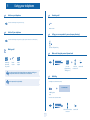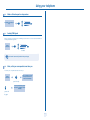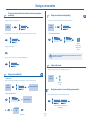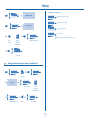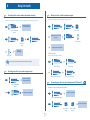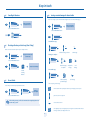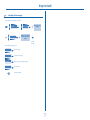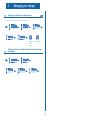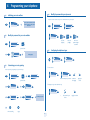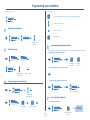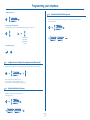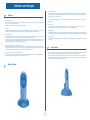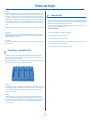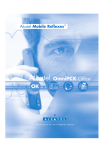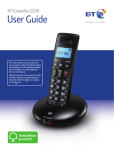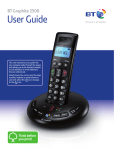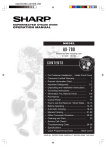Download ALCATEL Mobile Phones IPTOUCH 300 User's Manual
Transcript
Alcatel OmniPCX Enterprise Mobile IPTouch 300/600 User manual How Introduction How to use this guide Thank you for choosing a telephone from the mobile IP Touch range manufactured by Alcatel. Your telephone has a new ergonomic layout for more effective communication. Lift the receiver. Hang up. ab 2 5 c jkl 3 def mno 6 Numeric keypad. Alphabetic keypad. Up-down navigation keys: used to navigate within the menus or in a text zone when entering characters. Means that the function is subject to programming. If necessary, contact your installer. These symbols can be supplemented by small icons or text. IPTouch 300 IPTouch 600 3 How Contents Toc Getting to know your telephone . . . . . . . . . . . . . . . . . . . . . . . . . . . . . . . . p.6 1. 1.1 1.2 1.3 1.4 1.5 1.6 1.7 1.8 1.9 1.10 2. Making a second call during a conversation . . . . . . . . . . . . . . . . . . . . . . . . . . . . . . . . . . . . Answering a second call during a conversation . . . . . . . . . . . . . . . . . . . . . . . . . . . . . . . . . Switching between calls (Broker call). . . . . . . . . . . . . . . . . . . . . . . . . . . . . . . . . . . . . . . . . Transferring a call . . . . . . . . . . . . . . . . . . . . . . . . . . . . . . . . . . . . . . . . . . . . . . . . . . . . . . . . Three-way conference with internal and/or external correspondents (conference). . . . Placing a call on hold (hold) . . . . . . . . . . . . . . . . . . . . . . . . . . . . . . . . . . . . . . . . . . . . . . . . Placing an outside call on hold (parking) . . . . . . . . . . . . . . . . . . . . . . . . . . . . . . . . . . . . . . Adjust audio volume . . . . . . . . . . . . . . . . . . . . . . . . . . . . . . . . . . . . . . . . . . . . . . . . . . . . . . Barring the reception of a new call during communication. . . . . . . . . . . . . . . . . . . . . . . . Intrusion into an internal conversation . . . . . . . . . . . . . . . . . . . . . . . . . . . . . . . . . . . . . . . p.9 p.9 p.9 p.9 p.10 p.10 p.10 p.10 p.11 p.11 Answering the general bell . . . . . . . . . . . . . . . . . . . . . . . . . . . . . . . . . . . . . . . . . . . . . . . . . Call pick-up . . . . . . . . . . . . . . . . . . . . . . . . . . . . . . . . . . . . . . . . . . . . . . . . . . . . . . . . . . . . . Hunting groups . . . . . . . . . . . . . . . . . . . . . . . . . . . . . . . . . . . . . . . . . . . . . . . . . . . . . . . . . . Answering a call on your pager . . . . . . . . . . . . . . . . . . . . . . . . . . . . . . . . . . . . . . . . . . . . . Calling a correspondent on his/her loudspeaker . . . . . . . . . . . . . . . . . . . . . . . . . . . . . . . . Sending a written message to an internal correspondent . . . . . . . . . . . . . . . . . . . . . . . . . Send a voice message copy. . . . . . . . . . . . . . . . . . . . . . . . . . . . . . . . . . . . . . . . . . . . . . . . . Sending a recorded message to a number / a distribution list . . . . . . . . . . . . . . . . . . . . . Diverting calls to another number (immediate diversion). . . . . . . . . . . . . . . . . . . . . . . . . Diverting your calls to your voice message service. . . . . . . . . . . . . . . . . . . . . . . . . . . . . . When you return, consult recorded messages . . . . . . . . . . . . . . . . . . . . . . . . . . . . . . . . . Forwarding your calls from the receiving terminal (“Follow me”) . . . . . . . . . . . . . . . . . . Cancelling all diversions . . . . . . . . . . . . . . . . . . . . . . . . . . . . . . . . . . . . . . . . . . . . . . . . . . . Diverting calls when your line is busy (divert if busy) . . . . . . . . . . . . . . . . . . . . . . . . . . . . Do not disturb . . . . . . . . . . . . . . . . . . . . . . . . . . . . . . . . . . . . . . . . . . . . . . . . . . . . . . . . . . Leaving a recorded message for internal callers . . . . . . . . . . . . . . . . . . . . . . . . . . . . . . . . Consulting written messages . . . . . . . . . . . . . . . . . . . . . . . . . . . . . . . . . . . . . . . . . . . . . . . 6.14 6.15 6.16 6.17 6.18 p.19 p.19 p.19 p.19 p.19 p.20 p.20 p.20 p.20 p.20 p.21 p.21 p.21 Batteries . . . . . . . . . . . . . . . . . . . . . . . . . . . . . . . . . . . . . . . . . . . . . . . . . . . . . . . . . . . . . . . Desktop Charger . . . . . . . . . . . . . . . . . . . . . . . . . . . . . . . . . . . . . . . . . . . . . . . . . . . . . . . . Dual Chargers . . . . . . . . . . . . . . . . . . . . . . . . . . . . . . . . . . . . . . . . . . . . . . . . . . . . . . . . . . . The Gang Charger - only on Mobile IPTouch 600. . . . . . . . . . . . . . . . . . . . . . . . . . . . . . . Cleaning the Chargers . . . . . . . . . . . . . . . . . . . . . . . . . . . . . . . . . . . . . . . . . . . . . . . . . . . . p.22 p.22 p.22 p.23 p.23 Push to Talk (Mobile IP Touch 600 only) . . . . . . . . . . . . . . . . . . . . . . . . . p.24 6.19 6.20 6.21 6.22 6.23 6.24 6.25 6.26 p.12 p.12 p.12 p.13 p.13 p.13 p.13 p.14 Selecting a channel . . . . . . . . . . . . . . . . . . . . . . . . . . . . . . . . . . . . . . . . . . . . . . . . . . . . . . . Initiating a call . . . . . . . . . . . . . . . . . . . . . . . . . . . . . . . . . . . . . . . . . . . . . . . . . . . . . . . . . . . Receiving a call . . . . . . . . . . . . . . . . . . . . . . . . . . . . . . . . . . . . . . . . . . . . . . . . . . . . . . . . . . Change PTT volume . . . . . . . . . . . . . . . . . . . . . . . . . . . . . . . . . . . . . . . . . . . . . . . . . . . . . . Muting a PTT call. . . . . . . . . . . . . . . . . . . . . . . . . . . . . . . . . . . . . . . . . . . . . . . . . . . . . . . . . Incoming PBX call during a PTT call. . . . . . . . . . . . . . . . . . . . . . . . . . . . . . . . . . . . . . . . . . Incoming PBX call during a PTT call. . . . . . . . . . . . . . . . . . . . . . . . . . . . . . . . . . . . . . . . . . Making a PBX call during a PTT call . . . . . . . . . . . . . . . . . . . . . . . . . . . . . . . . . . . . . . . . . . p.24 p.24 p.24 p.24 p.24 p.24 p.24 p.24 Guarantee and clauses . . . . . . . . . . . . . . . . . . . . . . . . . . . . . . . . . . . . . . . . p.25 p.15 p.15 p.15 p.15 p.16 p.16 p.16 p.16 p.17 Managing your charges . . . . . . . . . . . . . . . . . . . . . . . . . . . . . . . . . . . . . . . p.18 5.1 5.2 Initializing your voice mailbox. . . . . . . . . . . . . . . . . . . . . . . . . . . . . . . . . . . . . . . . . . . . . . . Modify the password for your voice mailbox . . . . . . . . . . . . . . . . . . . . . . . . . . . . . . . . . . Customising your voice greeting . . . . . . . . . . . . . . . . . . . . . . . . . . . . . . . . . . . . . . . . . . . . Modify the password for your phone set. . . . . . . . . . . . . . . . . . . . . . . . . . . . . . . . . . . . . . Configuring the telephone ringer . . . . . . . . . . . . . . . . . . . . . . . . . . . . . . . . . . . . . . . . . . . . Adjusting screen brightness . . . . . . . . . . . . . . . . . . . . . . . . . . . . . . . . . . . . . . . . . . . . . . . . Selecting language . . . . . . . . . . . . . . . . . . . . . . . . . . . . . . . . . . . . . . . . . . . . . . . . . . . . . . . . Programming your personal directory . . . . . . . . . . . . . . . . . . . . . . . . . . . . . . . . . . . . . . . . Programming an appointment reminder . . . . . . . . . . . . . . . . . . . . . . . . . . . . . . . . . . . . . . Lock / unlock your telephone. . . . . . . . . . . . . . . . . . . . . . . . . . . . . . . . . . . . . . . . . . . . . . . Configure the set according to the background noise (Noise mode). . . . . . . . . . . . . . . . Activate/deactivate the Key tones . . . . . . . . . . . . . . . . . . . . . . . . . . . . . . . . . . . . . . . . . . . Activate/deactivate the Warning tones . . . . . . . . . . . . . . . . . . . . . . . . . . . . . . . . . . . . . . . Batteries and chargers . . . . . . . . . . . . . . . . . . . . . . . . . . . . . . . . . . . . . . . . p.22 Keep in touch . . . . . . . . . . . . . . . . . . . . . . . . . . . . . . . . . . . . . . . . . . . . . . . p.15 4.1 4.2 4.3 4.4 4.5 4.6 4.7 4.8 4.9 5. p.7 p.7 p.7 p.8 p.8 p.8 p.8 p.8 p.8 p.8 Sharing. . . . . . . . . . . . . . . . . . . . . . . . . . . . . . . . . . . . . . . . . . . . . . . . . . . . . p.12 3.1 3.2 3.3 3.4 3.5 3.6 3.7 3.8 4. Switch on your telephone . . . . . . . . . . . . . . . . . . . . . . . . . . . . . . . . . . . . . . . . . . . . . . . . . Switch off your telephone . . . . . . . . . . . . . . . . . . . . . . . . . . . . . . . . . . . . . . . . . . . . . . . . . Making a call . . . . . . . . . . . . . . . . . . . . . . . . . . . . . . . . . . . . . . . . . . . . . . . . . . . . . . . . . . . . Receiving a call . . . . . . . . . . . . . . . . . . . . . . . . . . . . . . . . . . . . . . . . . . . . . . . . . . . . . . . . . . Calling your correspondent by name (company directory) . . . . . . . . . . . . . . . . . . . . . . . Make a call using the personal phone book . . . . . . . . . . . . . . . . . . . . . . . . . . . . . . . . . . . . Redialling . . . . . . . . . . . . . . . . . . . . . . . . . . . . . . . . . . . . . . . . . . . . . . . . . . . . . . . . . . . . . . . Make a call-back request to a busy number. . . . . . . . . . . . . . . . . . . . . . . . . . . . . . . . . . . . Sending DTMF signals . . . . . . . . . . . . . . . . . . . . . . . . . . . . . . . . . . . . . . . . . . . . . . . . . . . . . Mute, so that your correspondent cannot hear you . . . . . . . . . . . . . . . . . . . . . . . . . . . . . Programming your telephone . . . . . . . . . . . . . . . . . . . . . . . . . . . . . . . . . . p.19 6.1 6.2 6.3 6.4 6.5 6.6 6.7 6.8 6.9 6.10 6.11 6.12 6.13 During a conversation . . . . . . . . . . . . . . . . . . . . . . . . . . . . . . . . . . . . . . . . p.9 2.1 2.2 2.3 2.4 2.5 2.6 2.7 2.8 2.9 2.10 3. 6. Using your telephone . . . . . . . . . . . . . . . . . . . . . . . . . . . . . . . . . . . . . . . . . p.7 Charging your calls directly to business accounts . . . . . . . . . . . . . . . . . . . . . . . . . . . . . . . p.18 Finding out the cost of an outside call made for an internal user from your terminal. . . p.18 5 Getting to know your telephone Navigation Telephone Redial list Appointment Up-down navigation keys: used to navigate within the menus or in a text zone when entering characters. Lock Functions accessible from the 'Menu' key Set idle: During a conversation: Configure the set (personal assistant, display, ring tone, voice mail, etc.) Settings Enquiry call Make a second call Redial list Call back on the last 8 number dialled Record Recording the current conversation Appointment Programming an appointment reminder Send DTMF Sending DTMF signals Lock Lock / unlock your telephone Forbid camp on Push to Talk Barring the reception of a new call during communication Access the different messaging services (texts, voice and callback requests) Messaging Personal directory MIPT 300 Accessing recent calls made and unanswered external calls Events Access your personal directory . Other features can be accessed depending on the configuration of the system. OK Audio keys Hang-up key: to terminate a call. OK key: used to validate your choices and options while programming or configuring. RET MIPT 600 Divert your calls to another number. (immediate forwarding, forward to voice mail, forward to bleeper) Forward Off-hook key: to call a correspondent or answer a call. 'Ret' key: to move up one level during a communication. Mute key so that your correspondent can no longer hear you. C Bis FCN 'C' key: to correct a character entered. 'Redial' keyTo access the 'Redial' function. During a conversation: Press the FCN key to activate the 'Mute' function. To adjust the loudspeaker or handset volume up or down. Function keys 'Call by Name' key: to call your correspondent by name. MENU 'Menu' key is used to access various functions of the set (programming, operation, etc.). The functions that can be accessed during a communication and not during a communication are different. FCN 'FCN' key: to access the set local configuration (ringing, contrast, etc.) Push-to-Talk key: to activate the Push-to-Talk function and make Push-to-Talk calls. 6 Using your telephone 1 Other Switch on your telephone 1.1 1.4 Receiving a call Press the on/off-hook key until you hear two beeps. lift the receiver Switch off your telephone 1.2 1.5 Calling your correspondent by name (company directory) Press the off/on-hook key until you hear a beep (the telephone must not be in communication). press the 'call by name' key Making a call 1.3 1.6 bc 3d jkl 6 2a 5 ef 5 dial directly the number for your call bc 3d jkl 6 2a OR o mn lift the receiver Make a call using the personal phone book ef o mn MENU number required Personal directory OK bc 3d jkl 6 2a 5 ef o mn OK OR press the programmed key directly (0 to 9) select the contact to call To make an external call, dial the outside line access code before dialling your correspondent's number. 9 is the default code for an outside line. 1.7 Redialling Redialling the last number dialled (redial) For the operator, dial '0' (by default). Bis last number redial 'redial' key(short press) Call back on the last 8 number dialled MENU Rediallist OK OK select the no. in the last ten issued 7 start the call start the call Using your telephone 1 1.8 Make a call-back request to a busy number the number you are calling is busy 1.9 ¤Callback MENU OK Sending DTMF signals During a conversation you sometimes have to send DTMF signals, such as with a voice server, an automated attendant or a remotely consulted answering machine. during a conversation Send DTMF MENU OK to activate The function is automatically cancelled when you hang up. 1.10 Mute, so that your correspondent cannot hear you You can hear your correspondent but he/she cannot hear you: during a conversation FCN your correspondent no longer hears you and the icon x is shown on the set display press the fcn key FCN your correspondent hears you again and the icon x disappears from the set display press the fcn key again 8 During a conversation 2 Answer the second call Other Making a second call during a conversation 2.1 LINE during a conversation bc 3d jkl 6 2a 5 OK the first call is on hold to take the call • To return to your first caller and end the conversation in progress ef the first call is on hold o mn display the name or number of the second call number of second correspondent • Other methods for calling a second correspondent you are in communication with your second correspondent your telephone rings take the call 'press the ''call by name'' key directly' 1) 2.3 MENU 2) Enquiry call bc 2a OK 5 jkl 3d During a conversation, a second call is on hold. To accept the second call: ef o mn OR 6 number of second correspondent MENU take the call on hold OK Dialbyname • To cancel your second call and recover the first: you are in communication with your second correspondent MENU Enquiry off Transferring a call • To transfer your call to another number: OK during a conversation 5 ef bc 3d jkl 6 2a o mn the first call is on hold no. of the 2nd terminal • If the number receiving the transfer answers: Answering a second call during a conversation • A second correspondent is trying to call you: during a conversation OK LINE 2.4 2.2 Switching between calls (Broker call) MENU Transfer OK You can also transfer your call immediately, without waiting for the number to answer, using either of the two methods described above. call the name or number of the caller is displayed for a few seconds Transfer between two outside calls is not generally possible (depends on country concerned and system configuration). 9 During a conversation 2 2.5 Three-way conference with internal and/or external correspondents (conference) 2.7 During a conversation, a second call is on hold during a conversation MENU You can place an outside call on hold and recover the call on another telephone: ¤Conference during a conversation OK Cancel the conference and remain with your second correspondent (your first call is placed on hold) MENU OK Parkcall • To recover the parked call: OK End conference MENU Placing an outside call on hold (parking) MENU OK Pickup Unparkcall 3d 6 If the parked call is not recovered within a preset time (default value 1 min 30), it is transferred to the operator. OK 2.8 Adjust audio volume During a call, to adjust the volume level of the loudspeaker or receiver: 2.6 Placing a call on hold (hold) during a conversation • Exclusive hold: During a conversation, you wish to place the call on hold and recover it later, on the same telephone. adjust audio volume during a conversation MENU OK Enquiry call your call is placed on hold 2.9 • Recover the call on hold: MENU Enquiry off Barring the reception of a new call during communication During communication, you do not want to be called by another caller: OK during a conversation MENU Forbid camp on OR Allow camp on to bar or authorize new calls during communication OR ef o mn number of telephone from which call was parked After the conference, to leave your two correspondents talking together: Call back bc jkl 2a 5 hang up on all correspondent MENU OK your telephone rings take the call 10 OK During a conversation 2 2.10 Intrusion into an internal conversation Your correspondent’s line is busy. If the number is not “protected” and if authorised, you can intrude into the call: MENU Intrusion OK • Protection against intrusion: Intrusion protection MENU Settings Additional services OK OK Intrusion protect OK Services OK Intrusion Consultation OK OK 5 twice ef bc 3d jkl 6 2a o mn enter the number Protection is cancelled when you hang up. 11 Sharing 3 Other 3.1 Answering the general bell 3.3 Hunting groups • Hunting group call: When the operator is absent, outside calls to the operator are indicated by a general bell. To answer: Certain numbers can form a hunting group and can be called by dialling the group number. MENU OK Services Consultation OK 5 ef bc 3d jkl 6 2a o mn no. of group to be called • Temporary exit from your hunting group: / Return into your group: Call pick up servic OK Night call pick up OK Go out of hunting group Go into hunting group 3.2 MENU Call pick-up OK Settings OK Services You hear a telephone ringing in an office where no-one can answer. If authorised, you can answer the call on your own telephone. • If the telephone ringing is in your own pick-up group: Consultation Settings Call pick up OK OK Services ProcessGrp pick up OK Consultation OK Additional services OK OK Out hunting grp OK OR In hunting grp OK bc 3d jkl 6 2a 5 ef o mn your group number • If the telephone ringing is not in your pick-up group: Settings Call pick up OK OK Services Set call pick up OK OK Consultation 5 twice bc 3d jkl 6 2a Belonging to a group does not affect the management of direct calls. A specific telephone within a group can always be called by using its own number. OK ef o mn number of telephone ringing; The system can be configured to prevent call pick-up on certain telephones. 12 Sharing 3 • Message to complete Answering a call on your pager 3.4 Msg to complete 5 A call on your pager can be answered from any telephone within the system. 5 'answer paging' programmed key 3.5 3d 6 o mn your group number Msg to create OK send message send message * create a temporary personal message : bc 2a LS announce ef o mn OK OK create a temporary personal message* Your internal correspondent does not answer. If authorised, you can remotely activate your correspondent’s phone: MENU 6 • Personal message Calling a correspondent on his/her loudspeaker your correspondent does not reply 3d complete the message select the message to complete ef bc jkl 2a your pager beeps bc jkl 2a OK OK 5 OK jkl 3d ef o mn 6 enter the text: the number pad keys have letters that you can display by successive presses position the cursor in the entry field you are connected to the loudspeaker on your correspondent’s phone (if he/she has the hands free function) 3.6 C MENU Messaging OK No new text mess bc 3d jkl 6 2a Sending a written message to an internal correspondent 5 OK erase last character entered ef o mn Send a voice message copy 3.7 MENU Send OK bc 2a 5 jkl 3d ef OK new voice messag 6 5 OK select the message to be sent ef bc 3d jkl 6 2a • Predefined message OK Messaging OK o mn number to be called Predefined msg enter a digit (keys 0 to 9): Select a digit (keys 0 to 9): the digit can be accessed after all the characters of the key pressed have been displayed on the screen. o mn personal code OK send message 13 display number of new and old messages OK Sharing 3 • During the recording, you can: OK Consult MENU consultating messages Rewind Backward OK Forward message MENU bc 2a 5 end of recording jkl 3d ef 6 End OK Spell name MENU OR o mn OK Send send message 3.8 MENU Sending a recorded message to a number / a distribution list bc OK Messaging 2a 5 jkl 3d ef MENU o mn OK Send 6 personal code End recording OK end of recording Spell name OK spell the addressee's name OR 0 options ef bc 3d jkl 6 2a 5 OR OK listen to the end of the message. OK stop recording momentarily. OK end of recording. * Options: used to assign transmission options (confidential, urgent, confirmation, etc.). spell the addressee's name enter the destination voicemail number MENU play back the message from the start. record a comment Pause # OK o mn enter the destination voicemail number Send OK send message 14 Keep in touch 4 Other 4.1 Diverting calls to another number (immediate diversion) 4.3 The display of the 'envelope' icon indicates that there is a message present. The number can be your home, portable or car phone, voice message or an internal extension (operator, etc.). MENU display the forwarding status (active/inactive) OK Forward When you return, consult recorded messages MENU OK Message 5 Immediate forward 3d 6 ef o mn personal code select the 'diversion' function MENU bc jkl 2a OK Voice 5 ef bc 3d jkl 6 2a OK OR o mn MENU Personal directory display number of new and old messages OK OK Consult select message number to be called display the name of the sender diversion is acknowledged OR • listen to message The sign * indicates a message not consulted. call by name MENU You can make calls, but only the destination number can call you. OK Play listen to message 4.2 Diverting your calls to your voice message service OR erase message OK Call Forward 4.4 Imm forward to VM send a copy of a message display the forwarding status (active/inactive) OK select the 'diversion' function MENU OK Sendcopy OR call back sender of message MENU OK Clear OR Forwarding your calls from the receiving terminal (“Follow me”) You wish to receive your calls in your present location: OK diversion is acknowledged MENU Forward OK diversion is acknowledged select the 'diversion' function MENU Remote forward OK 5 ef bc 3d jkl 6 2a o mn your extension number 15 5 ef bc 3d jkl 6 2a o mn number receiving diversion diversion is acknowledged Keep in touch 4 4.5 Cancelling all diversions Leaving a recorded message for internal callers 4.8 You can leave a message on your terminal which will be displayed on the screen of the terminal calling you. MENU Forward display the forwarding status (active/inactive) OK MENU display the forwarding status (active/inactive) OK Forward select the 'diversion' function select the 'diversion' function MENU OK Deactivate MENU Forward to text OK • Predefined message 4.6 Diverting calls when your line is busy (divert if busy) Predefined msg OK OK OK Callers can be diverted to another telephone if you are already on the line. select the message to be sent MENU Forward select the 'diversion' function Msg to complete OK OK Onbusy OK bc 3d jkl 6 2a 5 select the message to complete ef diversion is acknowledged o mn 3d 6 ef OK o mn complete the message send message • Personal message number receiving diversion; 4.7 bc jkl 2a 5 MENU send message • Message to complete display the forwarding status (active/inactive) OK Msg to create OK OK create a temporary personal message* Do not disturb send message * create a temporary personal message : You can make your terminal temporarily unavailable for all calls. bc 3d jkl 6 2a MENU Forward OK Do not disturb OK 5 diversion is acknowledged ef o mn select the 'diversion' function enter the text: the number pad keys have letters that you can display by successive presses position the cursor in the entry field Callers wishing to contact you will see the 'Do Not Disturb' message displayed on their sets when they try to call. C bc 3d jkl 6 2a 5 16 erase last character entered ef o mn enter a digit (keys 0 to 9): Select a digit (keys 0 to 9): the digit can be accessed after all the characters of the key pressed have been displayed on the screen. Keep in touch 4 4.9 Consulting written messages The light indicates that messages have been received. MENU OK Messaging Read message OK new text message display number of new messages OK display name of sender, with date, time and ranking of message OK read the message After consulting the message, you can: Delete Recall Text answer Next message OK OK OK OK delete the message, call back sender of message, forward a message to the message originator, go to next message, terminate consultation, 17 Managing your charges 5 Other 5.1 Charging your calls directly to business accounts You can charge the cost of your outside calls to business account numbers. MENU OK Settings Additional services OK OK Services Business account c OK Consultation 5 ef bc 3d jkl 6 2a o mn number of business account 5.2 MENU bc 3d jkl 6 2a 5 OK ef o mn number required Finding out the cost of an outside call made for an internal user from your terminal OK Settings Consultation OK OK Services Consultation & cal OK Charging informatio OK 18 Programming your telephone 6 Other 6.1 6.4 Initializing your voice mailbox Modify the password for your phone set Your personal code is used to access your voice mailbox and to lock your telephone. MENU 6.2 Messaging enter your personal code then record your name according to voice guide instructions OK Modify the password for your voice mailbox OK Settings MENU OK Password bc 2a 5 MENU Messaging OK bc 3d jkl 6 2a 5 OK Phone jkl 3d ef OK o mn 6 bc 2a 5 old code (4 digits) ef jkl ef 3d bc OK 2a o mn 6 5 new code (4 digits) jkl ef 3d OK o mn 6 enter new password again to confirm o mn personal code 6.5 MENU OK Perso options Configuring the telephone ringer missing ggk pt FCN 6.3 Ring Options OK Telephone Ring OK Customising your voice greeting T Choose the tune You can replace the greeting message by a personal message MENU Messaging bc OK 2a 5 jkl 3d ef MENU o mn 6 Perso options Ring Tone OK OK Tone 1 OK select the melody of your choice personal code PLAY to listen to the ringing T Adjusting the ringer volume (MIPT 600 only) MENU Greeting message OK MENU Record OK Ring Volume MENU Pers greet 1 # end of recording OK MENU Restart OK OK OK select the volume of your choice recording in progress # apply 19 apply your choice OK apply your choice Programming your telephone 6 T Activate/deactivate the vibrator * Enter the name : bc 2a Vibrate cadence 5 OK 3d ef o mn jkl 6 enter the text: the number pad keys have letters that you can display by successive presses position the cursor in the entry field 6.6 Adjusting screen brightness C erase last character entered bc FCN OK Phone Options Display contrast 2a OK 5 jkl 3d ef o mn 6 adjusting screen brightness 6.9 6.7 Selecting language enter a digit (keys 0 to 9) Programming an appointment reminder You can define the time of a temporary reminder (one in 24 hours) or a permanent reminder (every day at the same time). • Programming an appointment reminder MENU OK Settings OK Phone MENU Appointment OK 5 ef bc 3d jkl 6 2a MENU o mn enter time of appointment select the language of your choice 6.8 Personal directory 6 ef o mn number to be called • To cancel your appointment call-back request: Programming your personal directory OK 3d apply your choice MENU MENU 5 • At the programmed time, your telephone rings: OK OK Language bc jkl 2a Appointment OK MENU Erase OK OK OK enter the reminder time select an entry in the phone book. MENU Modify OK 5 ef bc 3d jkl 6 2a o mn enter the name* OK bc 3d jkl 6 2a 5 6.10 ef OK Lock / unlock your telephone • Lock / unlock your telephone o mn enter the number MENU Lock OK bc 2a 5 20 jkl ef 3d o mn 6 enter your personal password your telephone is locked/unlocked Programming your telephone 6 • Locking the keypad 6.13 FCN Activate/deactivate the Warning tones OK Key Lock The warning tones inform the user of an abnormal operation (out of range, system activated or halted, etc.). To deactivate these tones: • Lock the keypad automatically FCN You can configure your set so that the keypad is blocked automatically after 5, 10 or 20 seconds. Enable tones select the time period before the automatic locking • Unlocking the keypad # Configure the set according to the background noise (Noise mode) This function is used to configure the set to obtain optimal listening conditions depending on the background noise. Noise mode FCN • • • OK Normal: corresponds to most office environments. High: corresponds to an average level of background noise. Severe: corresponds to an extremely high level of background noise. 6.12 OK OK FCN 6.11 Warning tones Activate/deactivate the Key tones By default the set emits a tone each time a key is pressed. To deactivate these tones: FCN Key tones Enable tones OR OK Desable tones OK 21 OR Desable tones OK Batteries and chargers Utilization precautions. howtoc Batteries The Desktop charger is designed to charge the Nickel Metal Hydride (NiMH) Battery Packs. Full charging is accomplished in approximately one and a half hours. Chargers operate in a 50° to 85° F (10° to 30° C) environment. Do not expose them to freezing temperatures or direct sunlight. Utilization precautions. Do not place anything in the charger other than the MIPT. You might damage the contacts. Bent contacts may hinder correct MIPT charging. 6.1 Take care not to short the battery contacts on the Battery Pack with metal objects such as coins, keys or paper clips. Shorting the contacts can cause permanent damage. The MIPT will need to have its Battery Pack recharged periodically. Indicator light. If the MIPT is placed correctly, the red indicator light will come on. The indicator light does not come on if the charger is empty, if the telephone is incorrectly inserted or if the charger is not connected to the mains. Autonomy. Charging indicator. The Nickel Metal Hydride (NiMH) rechargeable Wireless Telephone Battery Pack gives you four hours of talk time or 80 hours of stand-by time. Stand-by time corresponds to the time when the telephone is on but not in communication. If the MIPT is in standby mode, it will display its extension number and Charging... If the MIPT is turned off, only Charging... will be displayed. The dots will be racing during the charging cycle. It is normal for the Battery Pack to become warm when charging. Battery charging level. Charge Complete. In communication : when the battery level is low, the MIPT informs you of this via the battery low icon. During a call you will hear a low beep in the earpiece every six seconds. You only have 15 to 30 minutes of battery left. Not in call: The battery icon is displayed whenever the battery pack charge level is low. The Low Battery message and a loud beep indicate that the charge level is extremely low. This happens when the user is not in communication. To be able to use your wireless telephone again, you must recharge the battery pack. When the MIPT is fully charged, Charge Complete will display. The indicator light will remain on until the Wireless Telephone is removed. Removing and replacing the battery in MIPT 300 models. Press the battery latch on the rear of the wireless telephone set. The battery is disengaged from the telephone. To replace the battery, insert the battery catch into the bottom of the battery compartment. Press the top of the battery so that it clicks into position. You should not exert any undue pressure to assemble the battery and telephone. 6.3 Removing and replacing the battery in MIPT 600 models. The Dual Charger is a two-slot desktop charger. Two different models are available to charge MIPT 300 and MIPT 600. The Dual chargers are designed to charge the MIPT and a spare Battery Pack. The models are not interchangeable. Place the handset face forward into the Dual Charger front slot. Place a spare Battery Pack in the rear slot, charging contacts down. The front slot takes charging precedence. The Battery Pack in the rear slot will begin charging when the handset in the front slot is fully charged or when the front slot is empty. To remove the Battery Pack press both battery release buttons. The Battery Pack will release. To replace the Battery Pack, slide the Battery Pack straight into the cavity. You should not have to force it. 6.2 Dual Chargers Desktop Charger 22 Batteries and chargers Indicator light. When the handset or Battery Pack is seated correctly, the corresponding indicator light will come on. A bright indicator means the Battery Pack is charging, a dim indicator means the Battery Pack is waiting to charge. The indicator light will not come on when the handset is incorrectly seated, the slot is empty or when the Dual Charger has no power applied. If the indicator light is off or flashing, it means the handset or Battery Pack is incorrectly seated. Remove the handset or Battery Pack and reinsert. If the LED continues to blink or starts blinking at any time during the charging process, it indicates that there is a problem with the Battery Pack that makes it unusable. Do not continue to charge the Battery Pack. Dispose of it properly and do not attempt to use it in the MIPT. Do not attempt to open or repair a defective Battery Pack. Contact your service representative for assistance. 6.5 Clean the Chargers by wiping the surface with a clean, water-dampened cloth or paper towel. A mild detergent solution may be used. Be sure to wipe away any detergent residue with a plain water dampened cloth. DO NOT IMMERSE THE CHARGER IN WATER OR OTHER LIQUID. DO NOT POUR LIQUIDS INTO THE SLOT. The Battery Pack contacts on the MIPT may be cleaned with isopropyl (rubbing) alcohol applied with a Q-tip, cloth, or paper towel. Do not push or pull the exposed Battery Pack contacts. The indicator light will turn off when charging is complete. Full charging is accomplished in approximately two hours for either slot. Important information Charging indicator. While the MIPT is charging in standby mode, it will display its extension number and Charging... The battery icon will show charging progress. The handset is fully operational and will ring if called. When the MIPT is charging while turned off, only Charging will display and no calls will be received. Charge Complete. When the MIPT is fully charged, Charge Complete will display. If the MIPT has been turned off, the charge complete melody will play when it is turned on. 6.4 Cleaning the Chargers The Gang Charger - only on Mobile IPTouch 600 The Gang Charger is designed to charge four Nickel Metal Hydride (NiMH) Battery Packs simultaneously. Full charging is accomplished in approximately one and a half hours. Chargers operate in a 50° to 85° F (10° to 30° C) environment. Do not expose them to freezing temperatures or direct sunlight. The Gang Charger is shipped with the appropriate power supply for the sites location. Place the Gang Charger on a flat, horizontal surface. Plug the power supply into the Gang Charger and into an appropriate wall outlet. Using the GC Insert the Battery Pack into one of the four charging bays so that the Battery Pack contacts meet the charging bay contacts. The LED above the charging bay will turn on to indicate that charging is in progress. Complete charging occurs in one and a half to two hours. The Battery Pack is partially charged in five minutes. When charging is complete the LED will turn off. Lift the Battery Pack out of the charging bay. Blinking LED If the LED starts blinking as soon as the Battery Pack is inserted, the Battery Pack may be improperly seated. Lift it out and reinsert. If the LED continues to blink or starts blinking at any time during the charging process, it indicates that there is a problem with the Battery Pack that makes it unusable. Do not continue to charge the Battery Pack. Dispose of it properly and do not attempt to use it in the MIPT. Do not attempt to open or repair a defective Battery Pack. Contact your service representative for assistance. 23 • Never use non-MIPT charging units as they could damage the Battery Pack. • Only use the original plug-in power adapter for the Chargers. • Do not immerse the Battery Pack in water or throw into the fire. • Do not throw away the Battery Pack with your domestic waste. Take used Battery Packs to an appropriate collection point for recycling or send them back to your supplier or servicing agent. • Replacement Battery Packs are available from your supplier or servicing agent. Push to Talk (Mobile IP Touch 600 only) 6.4 Change PTT volume howtoc The Push-to-talk feature allows the Mobile IPTouch 600 to operate in a push-to-talk (PTT) group broadcast mode in addition to the standard telephone operation. The Mobile IPTouch 600 telephone supports 8 multicast channels. The channel used is saved in the telephone memory. A PTT call is initiated by pressing the Talk button located on the right side of the handset. All Mobile IPTouch 600 monitoring that channel and that have enabled the PTT feature in the user preferences menu will hear the transmission through group listening. PTT dialogue is interrupted when you answer a PBX call. When the PBX call is ended, PTT dialogue resumes if in an active call. Use the Up and Down buttons to raise or lower PTT volume. A separate volume is maintained for PTT calls with the current volume selection retained in memory. 6.5 6.1 Selecting a channel FCN Push to talk OK Select channel To mute a current call, the receiver can press the Mute soft key. This brings up a Mute prompt. Press the Yes or No soft key. The prompt disappears after 3 seconds if the user doesnt confirm either Yes or No. Mute only affects the current call and the phone will play subsequent PTT calls. Mute does not allow the user to use the wireless telephones keypad for anything else, including an OAI application. The Mute soft key turns into an Unmute soft key while in the mute state and can be used to unmute the PTT call (the confirmation prompt is displayed first). When the next PTT call period starts the audio is automatically unmuted. OK 6.6 6.2 The call period. The two-way radio operates on the concept of a push-to-talk session or call period. The push-to-talk call period begins with the first transmission and ends when there has been no traffic on the channel for 10 seconds. The keypad cannot be used for any other function. However, it is possible to place a PBX call. the 'start transmit' sound indicates that you can start talking 6.7 Incoming PBX call during a PTT call A telephone call may be answered while in a PTT call session. To announce an incoming call, the Wireless Telephone will ring with a low-volume ring and display the caller ID. To answer the call, press Power On / Start Call. The PTT call session will be pre-empted and no PTT audio will be heard. After the PBX call is over, press Power Off / End Call as usual to go back on-hook. The PTT call goes out of pre-empted mode and becomes active again. If an already active PTT call has not ended, the PTT audio starts playing again. If the user does not answer the telephone call by pressing Power On / Start Call, the PTT display will be shown after the ring has stopped. press the 'talk' button the mobile iptouch 600 then enters the waiting state where it monitors the channel for up to 10 seconds release the 'talk' button 6.3 Incoming PBX call during a PTT call A telephone call may be answered while in a PTT call session. To announce an incoming call, the Wireless Telephone will ring with a low-volume ring and display the caller ID. To answer the call, press Power On / Start Call. The PTT call session will be pre-empted and no PTT audio will be heard. After the PBX call is over, press Power Off / End Call as usual to go back on-hook. The PTT call goes out of pre-empted mode and becomes active again. If an already active PTT call has not ended, the PTT audio starts playing again. If the user does not answer the telephone call by pressing Power On / Start Call, the PTT display will be shown after the ring has stopped. Initiating a call talk with the handset 2 inches (5 cm) away Muting a PTT call 6.8 Making a PBX call during a PTT call To start a telephone call during a PTT call session, press the Power On / Start Call key. This causes the two-way radio to be preempted as described above. Receiving a call Upon receiving a PTT transmission, the phone plays the receiving alert sound and enters the receive state. In this state the phone receives all conversations on the selected channel. The phone will ignore the Talk key while in the receive state. The screen shows the current active channel, the caller ID information of the current transmitter, and an indication that the phone is receiving a broadcast transmission. During a PBX conversation, the MIPT 600 is not able to receive a PTT transmission. At the end of a transmission, the phone enters the waiting state where it monitors the channel for up to 10 seconds and displays Waiting on the screen. If no other transmission occurs within 10 seconds the phone plays the end call sound and reverts to idle state. 24 Guarantee and clauses We, howtoc Authorization for this model phone with all reported SAR levels evaluated as in compliance with the FCC RF emission guidelines. SAR information on this model phone is on file with the FCC and can be found under the Display Grant section of http://www.fcc.gov/oet/fccid after searching on FCC ID OLIPT300 for Mobile IPTouch 300 and FCC ID OL3IPT600 for Mobile IPTouch 600. Europe and all other countries For Europe the limit specified by Directive 1999/5/EC is 2W/kg (head and trunk). For all countries the value of 1,6W/kg can be considered as the overall limit. The measured SAR values are: 0.061 W/kG @ 2462 MHz (head) 0.0379 W/kG @ 2412 MHz (body) for Mobile IPTouch 300. 0.166 W/kG @ 2462 MHz (head) 0.0199 W/kG @ 2412 MHz (body) for Mobile IPTouch 600. ALCATEL BUSINESS SYSTEMS 32, avenue Kléber 92707 Colombes Cédex-France declare that the following prducts comply with the requirements of the Directive 1999/5/EC of the European Parliament and the Council Alcatel Mobile IPTouch 300 Alcatel Mobile IPTouch 600 Any unauthorized modification of the products makes this declaration of conformity null and void. A copy of the original of this declaration can be obtained from your installer. WARNING Changes or modifications to this equipment may cause this equipment to not comply with part 15 of the FCC rules and void the user's authority to operate this equipment. Phone Operation Normal Position: Hold the phone as you would any other telephone, with the earpiece to your ear and speak into the microphone. The internal antenna is then positioned properly. Electro Magnetic Interference/Compatibility: Nearly every electronic device is susceptible to electromagnetic interference (EMI) if inadequately shielded, designed or otherwise configured for electromagnetic compatibility. Facilities: To avoid electromagnetic interference and/or compatibility conflicts, turn off your radio product in any facility where posted notices instruct you to do so. Hospitals or health care facilities may be using equipment that is sensitive to external RF energy. Medical Devices Pacemakers: The Health Industry Manufacturers Association recommends that a minimum separation of 6 inches (15 cm) be maintained between a handheld wireless radio product and a pacemaker. These recommendations are consistent with the independent research by, and recommendations of, Wireless Technology Research. Persons with pacemakers should: ·ALWAYS keep the radio product more than 6 inches (15 cm) from their pacemaker when the radio product is turned ON. ·Not carry the radio product in a breast pocket. ·Use the ear opposite the pacemaker to minimize the potential for interference. ·Turn the radio product OFF immediately if you have any reason to suspect that interference is taking place. NOTE CONCERNING THE WIRELESS TELEPHONES: This device complies with part 15 of the FCC Rules. Operation is subject to the following two conditions: (1) This device may not cause harmful interference, and (2) this device must accept any interference received, including interference that may cause undesired operation. RADIO FREQUENCY (RF) INFORMATION: This equipment has been tested and found to comply with the limits for a Class B digital device, pursuant to Part 15 of the FCC Rules. These limits are designed to provide reasonable protection against harmful interference in a residential installation. This equipment generates, uses and can radiate radio frequency energy and, if not installed and used in accordance with the instructions, may cause harmful interference to radio communications. However, there is no guarantee that interference will not occur in a particular installation. If this equipment does cause any interference, please contact your intaller. Hearing Aids: Some digital wireless radio products may interfere with some hearing aids. In the event of such interference, you may want to consult your hearing aid manufacturer to discuss alternatives. SPECIFIC ABSORPTION RATE (SAR) INFORMATION: Your wireless handheld portable telephone is a low power radio transmitter and receiver. When it is ON, it receives and also sends out radio frequency (RF) signals. Other Medical Devices: If you use any other personal medical device, consult the manufacturer of your device to determine if it is adequately shielded from external RF energy. Your physician may be able to assist you in obtaining this information. Operational Warnings Potentially Explosive Atmospheres: Turn off your radio product, prior to entering any area with a potentially explosive atmosphere, unless it is a radio product type especially qualified for use in such areas (for example, Factory Mutual Approved). Do not remove, install, or charge batteries in such areas. Sparks in a potentially explosive atmosphere can cause an explosion or fire resulting in bodily injury or even death. The areas with potentially explosive atmospheres referred to above include fueling areas such as below decks on boats, fuel or chemical transfer or storage facilities, areas where the air contains chemicals or particles, such as grain, dust or metal powders, and any other area where you would normally be advised to turn off your vehicle engine. Areas with potentially explosive atmospheres are often but not always posted. Batteries: All batteries can cause property damage and/or bodily injury, such as burns if a conductive material such as jewelry, keys, or beaded chains touches exposed terminals. The conductive material may complete an electrical circuit (short circuit) and become quite hot. Exercise care in handling any charged battery, particularly when placing it inside a pocket, purse, or other container with metal objects. Cleaning and Drying Considerations: Using a leather carry case may help protect the surfaces and help prevent liquids (e.g., rain) from entering into the interior of the radio product. This product is not waterproof, and exposing the unit to liquids may result in permanent damage to the unit. If your Wireless Telephone interior gets wet, then do not try to accelerate drying with the use of an oven or a dryer as this will damage the Wireless Telephone and void the warranty. Instead, do the following: 1. Immediately power off the Wireless Telephone. 2. Remove Battery Pack from Wireless Telephone. 3. Shake excess liquid from Wireless Telephone. 4. Place the Wireless Telephone and Battery Pack in an area that is at room temperature and has good airflow. 5. Let the Wireless Telephone and Battery Pack dry for 72 hours before reconnecting the Battery Pack and/or powering on the Wireless Telephone. If the Wireless Telephone does not work after following the steps listed above, contact your dealer for servicing information. US In August 1996, the Federal Communications Commissions (FCC) adopted RF exposure guidelines with safety levels for handheld wireless phones. Those guidelines are consistent with the safety standards previously set by both U.S. and international standards bodies: ·ANSI C95.1 (1992) American National Standards Institute ·NCRP - Report 86 (1986) National Council on Radiation Protection and Measurements ·ICNIRP (1996) International Commission on Non-Ionizing Radiation Protection; ·DHWC - Safety Code 6 Department of Health and Welfare Canada Those standards were developed by independent scientific organizations through periodic and thorough evaluation of scientific studies. The standards include a substantial safety margin designed to assure the safety of all persons, regardless of age and health. The exposure standard for wireless mobile phones employs a unit of measurement known as the Specific Absorption Rate, or SAR. The SAR limit set by the FCC is 1.6W/kg. Tests for SAR are conducted using standard operating positions specified by the FCC with the phone transmitting at its highest certified power level in all tested frequency bands. Although the SAR is determined at the highest certified power level, the actual SAR level of the phone while operating can be well below the maximum value. This is because the phone is designed to operate at multiple power levels so as to use only the power required to reach the network. In general, the closer you are to a wireless base station antenna, the lower the power output. Before a phone model is available for sale to the public, it must be tested and certified to the FCC that it does not exceed the limit established by the government-adopted requirement for safe exposure. The tests are performed in positions and locations (e.g., at the ear and worn on the body) as required by the FCC for each model. While there may be differences between the SAR levels of various phones and at various positions, they all meet the government requirement for safe exposure. The FCC has granted an Equipment MU-BSAA-MIPT-300-600-E700-ed00 25