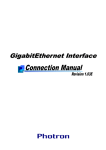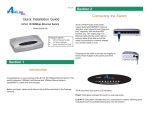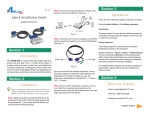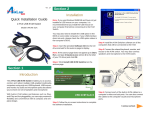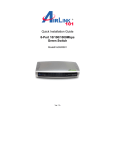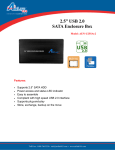Download Airlink101 AGIGACB User's Manual
Transcript
Ver. 1A Section 2 Quick Installation Guide Gigabit Cardbus Adapter Note: The following steps and screen shots are for Windows XP. Steps for other Windows operating systems are included in the User’s Manual on the Driver CD. Model # AGIGACB Installing Driver Package Content: • Gigabit Cardbus Adapter • Driver CD • Quick Installation Guide 1 Section 1 Installing Hardware Step 1 Turn on the computer and wait for Windows to boot up. Step 2 Insert the Cardbus firmly into the Cardbus slot with the LED indicators facing up. Step 3 Connect one end of the Ethernet cable into an available switch/router port and connect the other end of the cable into the RJ-45 port of the Cardbus. Step 4 Follow the instructions in the next section to install the drivers. Step 1 At the Found New Hardware Wizard, select Install from a list or specific location (Advanced) and click Next. Step 2 Insert the provided Driver CD into the CD-ROM drive. Step 5 Click Finish to complete the driver installation. Step 3 Verify Search for the best driver in these locations is selected, and select the Include this location in the search check box and click Browse. Browse to the CD-ROM drive and select the WinXP folder. Click Next to continue. Section 3 Step 4 Click Continue Anyway at the Windows Logo Testing prompt. Technical Support E-mail: [email protected] Toll Free: 1-888-746-3238 Web Site: www.airlink101.com Copyright © 2004 AirLink101. All rights reserved. AirLink101, the stylized AirLink101 logo, specific product designations, and all other words and logos that are identified as trademarks and/or service marks are, unless noted otherwise, the trademarks and service marks of AirLink101. All other product or service names are the property of their respective holders. AirLink101 products are protected under numerous U.S. and foreign patents and pending applications, mask work rights, and copyrights.