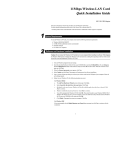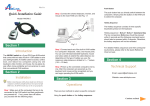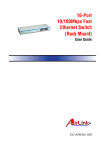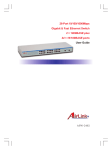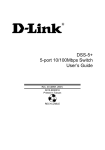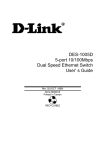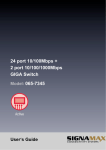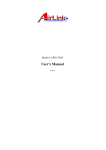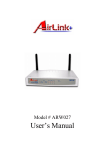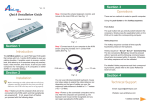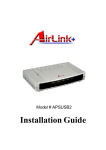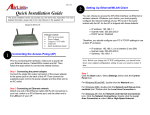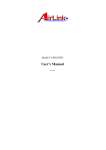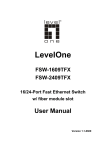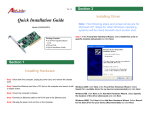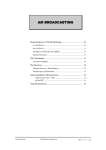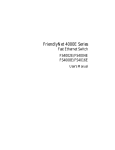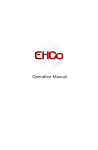Download AirLink UG-ASW232-1103 User's Manual
Transcript
32-Port 10/100Mbps Ethernet Switch User Guide 32-Port 10/100Mbps Ethernet Switch User Guide UG-ASW232-1103 AirLink+ 1 32-Port 10/100Mbps Ethernet Switch User Guide FCC Warning This equipment has been tested and found to comply with the regulations for a Class A digital device, pursuant to Part 15 of the FCC Rules. These limits are designed to provide reasonable protection against harmful interference when the equipment is operated in a commercial environment. This equipment generates, uses, and can radiate radio frequency energy and, if not installed and used in accordance with this user's guide, may cause harmful interference to radio communications. Operation of this equipment in a residential area is likely to cause harmful interference, in which case the user will be required to correct the interference at his own expense. CE Mark Warning This is a Class A product. In a domestic environment, this product may cause radio interference, in which case the user may be required to take adequate measures. UL Warning • • 2 Elevated Operating Ambient Temperature⎯If installed in a closed or multi-unit rack assembly, the operating ambient temperature of the rack environment may be greater than room ambient. Therefore, consideration should be given to installing the equipment in an environment compatible with the manufacturer's maximum rated ambient temperature (tMRA). Reduced Air Flow⎯Installation of the equipment in a rack should be such that the amount of air flow AirLink+ 32-Port 10/100Mbps Ethernet Switch User Guide • • • required for safe operation of the equipment is not compromised. Mechanical Loading⎯Mounting of the equipment in the rack should be such that a hazardous condition is not achieved due to uneven mechanical loading. Circuit Overloading⎯Consideration should be given to the connection of the equipment to the supply circuit and the effect that overloading of circuits might have on over current protection and supply wiring. Appropriate consideration of equipment nameplate ratings should be used when addressing this concern. Reliable Earthing⎯Reliable earthing of rack-mounted equipment should be maintained. Particular attention should be given to supply connections other than direct connections to the branch circuit (e.g., use of power strips). AirLink+ 3 32-Port 10/100Mbps Ethernet Switch User Guide 4 AirLink+ 32-Port 10/100Mbps Ethernet Switch User Guide Table of Contents About this Guide .............................................. 7 Purpose ...................................................................... 7 Terms & Usage .......................................................... 7 Overview of This User Guide ................................. 7 Introduction ...................................................... 8 Fast Ethernet Technology ........................................ 8 Switching Technology .............................................. 8 Features .................................................................... 10 Unpacking & Installation ............................... 11 Unpacking ............................................................... Installation ............................................................... 100 Base-FX Module Installation .......................... Rack Mounting ....................................................... Connecting Network Cable ................................... Power On ................................................................. 12 12 13 14 15 15 External Components .................................... 15 Front Panel ............................................................... Twisted Pair Ports ................................................... Rear Panel ................................................................ LED Indicators ........................................................ AirLink+ 15 17 17 18 5 32-Port 10/100Mbps Ethernet Switch User Guide Connecting the Switch................................... 18 Connecting a PC to the Switch ............................. 18 Connecting a Hub or Switch to the Switch ......... 19 Port Speed & Duplex Mode .................................. 19 Technical Specifications ................................ 20 Technical Support .......................................... 22 6 AirLink+ 32-Port 10/100Mbps Ethernet Switch User Guide About This Guide Congratulations on your purchase of the 32-port 10/100Mbps Ethernet Switch. This device integrates 100Mbps Fast Ethernet and 10Mbps Ethernet network capabilities in a highly flexible package. Purpose This User Guide discusses how to install your 32-port 10/100Mbps Ethernet Switch. Terms & Usage In this guide, the term "Switch" (first letter upper case) refers to your 32-port 10/100Mbps Fast Ethernet Switch, and "switch" (first letter lower case) refers to other Ethernet switches. Overview of this User Guide This User Guide contains the following sections Intr oduction Introduction oduction⎯Describes the Switch and its features. Unpacking and Installation Installation⎯Helps you get started with the basic installation of the Switch. Identifying External Components Components⎯Describes the Switch’s front panel, rear panel, and LED indicators. Technical Specifications Specifications⎯Lists the Switch’s technical (general, physical and environmental, and performance) specifications. AirLink+ 7 32-Port 10/100Mbps Ethernet Switch User Guide Introduction This chapter describes the features of the Switch and some background information about Ethernet and Fast Ethernet switching technology. Fast Ethernet Technology The growing importance of local area networks (LANs) and the increasing complexity of desktop computing applications are fueling the need for high performance networks. A number of high-speed LAN technologies have been proposed to provide greater bandwidth and improve client/server response times. Among them, 100 BASE-T (Fast Ethernet) provides a non-disruptive, smooth evolution from the current 10 BASE-T technology. The non-disruptive and smooth evolution nature, and the dominating potential market base, virtually guarantee cost effective and high performance Fast Ethernet solutions in the years to come. 100Mbps Fast Ethernet is a standard specified by the IEEE 802.3 LAN committee. It is an extension of the 10Mbps Ethernet standard with the ability to transmit and receive data at 100Mbps, while maintaining the CSMA/CD Ethernet protocol. Since 100Mbps Fast Ethernet is compatible with all other 10Mbps Ethernet environments, it provides a straightforward upgrade and takes advantage of the existing investment in hardware, software, and personnel training. Switching Technology Another approach to pushing beyond the limits of Ethernet technology is the development of switching technology. A 8 AirLink+ 32-Port 10/100Mbps Ethernet Switch User Guide switch bridge Ethernet packets at the MAC address level of the Ethernet protocol transmitting among connected Ethernet or Fast Ethernet LAN segments. Switching is a cost-effective way of increasing the total network capacity available to users on a LAN. A switch increases capacity and decreases network loading by dividing a LAN into different segments that don't compete with each other for network transmission capacity. The switch acts as a high-speed selective bridge between the individual segments. The switch automatically forwards traffic that needs to go from one segment to another without interfering with any other segments. This multiplies the total network capacity while maintaining the same network cabling and adapter cards. For Fast Ethernet networks, a switch is an effective way of eliminating problems of chaining hubs beyond the “tworepeater limit.” A switch can be used to split parts of the network into different collision domains, making it possible to expand your Fast Ethernet network beyond the 205-meter network diameter limit for 100 BASE-TX networks. Switches supporting both traditional 10Mbps Ethernet and 100Mbps Fast Ethernet are also ideal for bridging between the existing 10Mbps networks and the new 100Mbps networks. Switching LAN technology is an improvement over the previous generation of network bridges, which were characterized by higher latencies. Routers have also been used to segment LANs, but the cost of a router, the setup and maintenance required make routers relatively impractical. Today switches are an ideal solution to most kinds of LAN congestion problems. AirLink+ 9 32-Port 10/100Mbps Ethernet Switch User Guide Features The Switch was designed for easy installation and high performance in an environment where traffic on the network and the number of user increase continuously. The Switch, with its rack size, is specifically designed for middle- to large-sized workgroups. The Switch provides immediate access to a rapidly growing network through a wide range of user-reliable functions. The Switch is ideal for deployment with multiple highspeed servers for shared bandwidth 10Mbps or 100Mbps workgroups. With the highest bandwidth 200Mbps (100Mbps full-duplex mode), any port can provide workstations with a congestion-free data pipe for simultaneous access to the server. The Switch is expandable by cascading two or more switches together. Since all ports support 200Mbps, the Switch can be cascaded from any port and to any number of switches. The Switch is a perfect choice for systems that will be upgraded to Fast Ethernet in the future. Ethernet workgroups can connect to the Switch now, and change adapters and hubs anytime later without needing to change the Switch or reconfigure the network. The Switch combine dynamic memory allocation with storeand-forward switching to ensure that the buffer is effectively allocated for each port, while controlling the data flow between the transmit and receive nodes to guarantee against all possible packet loss. 10 AirLink+ 32-Port 10/100Mbps Ethernet Switch User Guide The Switch is an unmanaged 10/100Mbps Fast Ethernet Switch that offers solutions in accelerating small Ethernet workgroup bandwidth. Other key features are: • • • • • • • • • Auto MDI/MDIX feature automatically detects and corrects for crossover cables and allows direct switchto-switch connection. Store and forward switching scheme capability. As the result of complete frame checking and error frame filtering, this scheme prevents error packages from transmitting among segments. Auto-negotiation for any port. This allows for autosensing of speed (10/100Mbps) and duplex-mode (half or full-duplex) thereby providing you with automatic and flexible solutions in your network connections. IEEE 802.3x flow control for full-duplex. Back pressure flow control for half-duplex. Data forwarding rate per port is at wire-speed for both 10Mbps and 100Mbps speed. Data filtering rate eliminates all error packets, runts, etc., per port at wire-speed for both 10Mbps and 100Mbps speed. 4K active MAC address entry table with self-learning and table ageing. 1,024-KBytes RAM of buffer per device. Unpacking & Installation This chapter provides unpacking and setup information for the Switch. AirLink+ 11 32-Port 10/100Mbps Ethernet Switch User Guide Unpacking Open the shipping cartons of the Switch and carefully unpacks its contents. The carton should contain the following items: • • • • • One the 32-port 10/100Mbps Ethernet Switch One AC power cord Four rubber feet to be used for shock cushioning Screws and two mounting brackets This User Guide If any item is found missing or damaged, contact your local reseller for replacement. Installation The site where you install the hub stack may greatly affect its performance. When installing, consider the following pointers: • • • • 12 Install the Switch in a cool and dry place. See Specifications for the acceptable temperature and humidity operating ranges. Install the Switch in a site free from strong electromagnetic field generators (such as motors), vibration, dust, and direct exposure to sunlight. Leave at least 10 cm of space at the front and rear of the hub for ventilation. Install the Switch on a sturdy, level surface that can support its weight, or in an EIA standard-size equipment rack. For information on rack installation, see the next section, Rack Mounting. AirLink+ 32-Port 10/100Mbps Ethernet Switch User Guide When installing the Switch on a level surface, attach the rubber feet to the bottom of each device. The rubber feet cushion the hub and protect the hub case from scratching. 100 Base-FX Module Installation The installation procedure for each module is the same. Additional information about each module is provided below. Use the following steps to install any of the modules (including SC or ST type connectors): 1. Turn power off the switch 2. Locate the module slot in the switch's rear panel. 3. Using a screwdriver, undo the two screws and remove the dust cover on the module slot. 4. Holding the module component-side up and connector-side in, gently slide the module along the guides and seat it in the internal connector. 5. Using a screwdriver, replace the two screws and tighten until snug. AirLink+ recommends that you retain the dust cover in case you need to remove the module for an extended period sometime in the future. Do not use Port 9 and the 100 BASE-FX module at the same time. AirLink+ 13 32-Port 10/100Mbps Ethernet Switch User Guide Rack Mounting The switch can be mounted in an EIA standard-size, 19-inch rack, which can be placed in a wiring closet with other equipment. Attach the mounting brackets at the switch's front panel (one on each side), and secure them with the provided screws (see Figure 1). Figure 1. Attach Brackets to Switch Then, use screws provided with the equipment rack to mount each switch in the rack (see Figure 2). Figure 2. Attach Switch to Rack 14 AirLink+ 32-Port 10/100Mbps Ethernet Switch User Guide Connecting Network Cable The Switch supports 10Mbps Ethernet or 100Mbps Fast Ethernet and it runs both in half and full duplex mode. These ports are Auto-MDI type port. The Switch can auto transform to MDI-II or MDI-X type, so you can just make an easy connection that without worrying if you are using a standard or crossover cable. Power On The 32-port 10/100Mbps Ethernet Switch can be used with AC power sources 100 - 240 VAC, 50 - 60 Hz. The Switch's power supply will adjust to the local power source automatically and may be turned on without having any or all LAN segment cables connected. External Components This section identifies all the major external components of the switch. Both the front and rear panel is shown, followed by a description of each panel feature. The indicator panel is described in detail in the next chapter. Front Panel Figure 3 shows the Switch’s front panel. AirLink+ 15 16 Power 100 Base-FX 18 2 17 1 3 19 4 20 5 21 6 22 7 23 8 24 9 25 LEDs Figure 3. Front Panel 10 26 11 27 12 28 13 29 14 30 15 31 16 32 10/100 M COL 10/100 M FDX 10 M LINK/ACT 100 M LINK/ACT 10/100 M COL 10/100 M FDX 10 M LINK/ACT 100 M LINK/ACT 1 17 2 18 3 19 4 20 5 21 6 22 7 23 8 24 Ports 9 25 10 26 11 27 12 28 13 29 14 30 15 31 16 32 32-Port 10/100Mbps Ethernet Switch User Guide AirLink+ 32-Port 10/100Mbps Ethernet Switch User Guide Twisted-Pair Ports These ports supports automatic MDI/MDIX crossover detection function gives true 'plug and play' capability without the need of confusing crossover cables or crossover ports. With the Auto-MDI function, you just need to plug-in the network cable to the hub directly and no need to care if the end node is Network Interface Card (NIC) or switches and hubs. Rear Panel Figure 4 shows the Switch’s rear panel. Figure 4. Rear Panel Rear of Switch I O Module Slot AC Power Connector Module Slots The module slots are used to install module options for 100 BASE-FX connection. AC Power Connector Plug the power cord into the AC power connector. AirLink+ 17 32-Port 10/100Mbps Ethernet Switch User Guide LED Indicators The LED indicator panel contains the following indicators: • • • • Power (PWR) (PWR)⎯This indicator lights green when the switch is receiving power. Otherwise, it is off. Full-Duplex/Collision (Full-Duplex/ Collision) Collision)⎯This LED indicator lights green when a respective port is in full duplex (FDX) mode. Otherwise, it is blinking when collisions are occurring on the respective port. Link/Activity (gr een/amber) (green/amber) een/amber)⎯This indicator lights green when the port is connected to a 100Mbps Fast Ethernet station. If the indicator blinks green, data is tranmitted or received on the 100Mbps network. If the indicator lights amber, the port is connected to a 10Mbps Ethernet station. If the indicator blinks amber, data is tranmitted or received on the 10-Mbps network. 100 BASE-FX Module Indicator (gr een) (green) een)⎯This indicator lights up green when a module is installed. Connecting the Switch This chapter describes how to connect the Switch to your Fast Ethernet network. Connecting a PC to the Switch A PC can be connected to the Switch via a two-pair Category 3, 4, 5 UTP/STP cables. Connect the PC (equipped with a RJ-45 10/100Mbps phone jack) to any of the 32 ports (1 to 32) 18 AirLink+ 32-Port 10/100Mbps Ethernet Switch User Guide The LED indicators for the PC connection depend on the LAN card capabilities. If LED indicators are not lit after making a proper connection, check the PC LAN card, the cable, the Switch conditions, and connections. Connecting a Hub or Switch to the Switch You can connect the Switch to another switch or other devices (i.e., routers, bridges, etc.) via a two-pair Category 3, 4, 5 UTP/STP cable. The following are LED indicator possibilities for a PC or other devices to Switch connection: 1. The LINK/ACT LED indicator lights green when connected at 100 Mbps or lights amber when connected at 10 Mbps. 2. The COL LED indicator lights green when a collision happens. 3. The FDX LED indicator lights green when operating at full duplex. This LED is off when it the switch is operating at half duplex. Port Speed & Duplex Mode After plugging the selected cable to a specific port, the system uses auto-negotiation to determine the transmission mode for any new twisted-pair connection: If the attached device does not support auto-negotiation or has auto-negotiation disabled, an auto-sensing process is initiated to select the speed and set the duplex mode to halfduplex. AirLink+ 19 32-Port 10/100Mbps Ethernet Switch User Guide Technical Specifications Tables 1 to 3 provide Switch specifications. Table 1. General Specifications Feature Description Standards IEEE 802.3 10 Base-T ethernet IEEE 802.3a 100 Base-TX fast ethernet ANSI/IEEE 802.3 auto-negotiation IEEE 802.3x flow control Protocol CSMA/CD Data transfer rate Ethernet: 10 Mbps (half duplex), 20 Mbps (full duplex) Fast ethernet: 100 Mbps (half duplex), 200 Mbps (full duplex) Topology Star Network cables 10 Base-T: Two-pair UTP Cat. 3, 4, 5; EIA/TIA-568 100-Ω STP 100 Base-TX: Two-pair UTP Cat. 5; EIA/TIA-568 100-Ω STP 100 Base-FX: 62.5/125 µm multimode fiber optic Number of ports 32 × 10/100Mbps auto-MDI/MDI-X ports Expansion slot One expansion slot for 100 Base-FX 20 AirLink+ 32-Port 10/100Mbps Ethernet Switch User Guide Table 2. Physical & Environmental Specifications Feature Specification AC inputs 100 to 240 VAC, 50- or 60-Hz internal universal power supply Power consumption 40 watts (maximum) Temperature Operating: 0˚ to 50˚ C Storage: −10˚ to 70˚ C Humidity Operating: 10 to 90% Storage: 5 to 90% Dimensions 440 × 200 × 44 mm (W × H × D) EMI FCC Class A, CE Mark Class A, VCCI Class A AirLink+ 21 32-Port 10/100Mbps Ethernet Switch User Guide Table 3. Performance Specifications Feature Specification Transmission method Store-and-forward RAM buffer 1,024 Kbytes per device Filtering address table 4K entries per device Packet filtering/ forwarding rate 10Mbps ethernet: 14,880/pps 100Mbps fast ethernet: 148,800/pps MAC address learning Automatic update Technical Support E-mail: [email protected] Toll Free: 1-888-746-3238 Web Site: www.airlinkplus.com 22 AirLink+ 32-Port 10/100Mbps Ethernet Switch User Guide AirLink+ 23 32-Port 10/100Mbps Ethernet Switch User Guide Copyright © 2003 AirLink+. All rights reserved. AirLink+, the stylized AirLink+ logo, specific product designations, and all other words and logos that are identified as trademarks and/or service marks are, unless noted otherwise, the trademarks and service marks of AirLink+. All other product or service names are the property of their respective holders. AirLink+ products are protected under numerous U.S. and foreign patents and pending applications, maskwork rights, and copyrights. 24 AirLink+